Asian Express 15035-PPL Toy Helicopter User Manual ATOM v3 RS
Asian Express Holding Ltd Toy Helicopter ATOM v3 RS
Manual
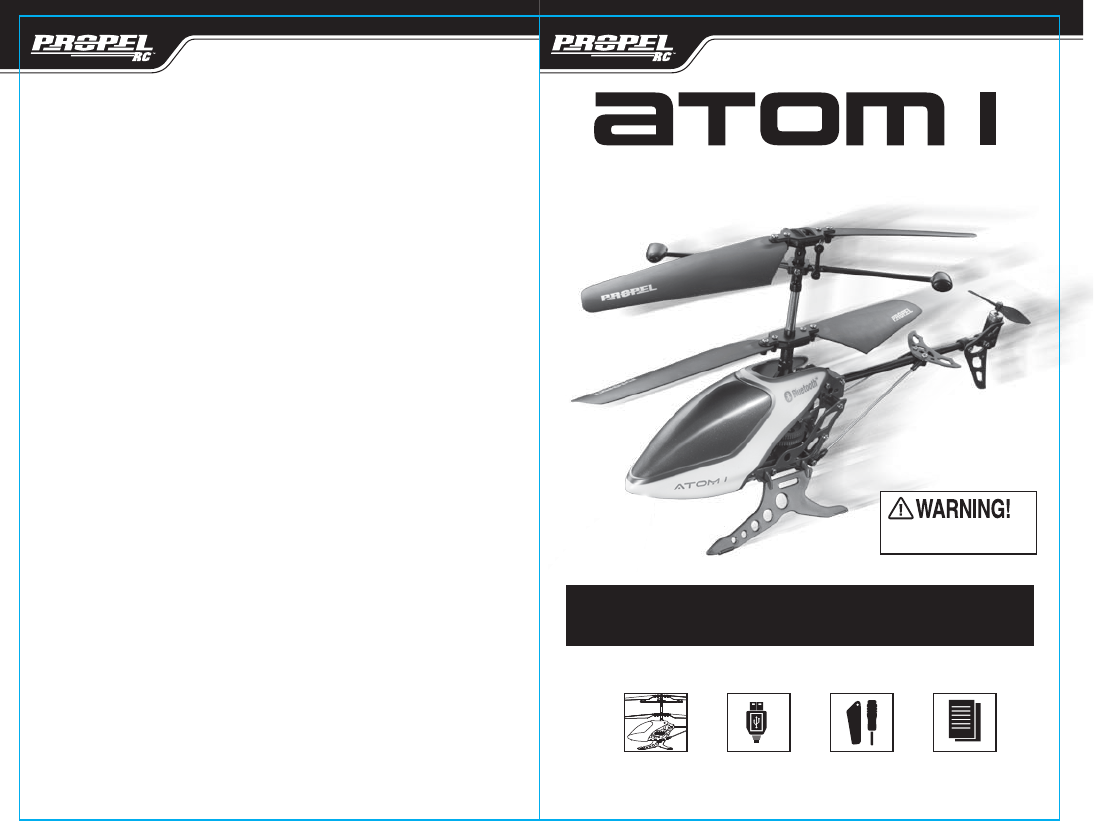
USER MANUAL
THIS PACKAGE CONTAINS:
Colors and styles may slightly vary.
WARNING: ATOM I TM is an indoor Bluetooth® controlled helicopter. Your ATOM ITM
helicopter is not suited to handle wind or other outdoor environmental conditions.
Attempting to fly this helicopter outdoors may lead to severe damage.
Made in China
Conforms to safety requirements of ASTM, CPSIA and FCC.
BATTERY WARNINGS
RECHARGEABLE BATTERY:
This helicopter uses an internal Li-Poly rechargeable battery and is not replaceable. If battery no longer stays
charged, dispose of it properly according to local disposal requirements.
CARE AND MAINTENANCE
• Always remove the batteries from the wireless infrared remote control when it is not being used for an extended
period of time.
• To clean, gently wipe the remote control and helicopter with a clean damp cloth.
• Keep the toy away from direct heat or sunlight.
• Do not submerge the toy into water. This can damage the unit beyond repair.
• Parental guidance recommended when installing or replacing the batteries.
FCC Part 15 B Notice
CAUTION: Changes or modifications not expressly approved by the party responsible for
compliance could void the user’s authority to operate the equipment.
NOTE: This equipment has been tested and found to comply with the limits for a Class B digital
device, pursuant to Part 15 of the FCC Rules. These limits are designed to provide reasonable
protection against harmful interference in a residential installation. This equipment generates,
uses and can radiate radio frequency energy and, if not installed and used in accordance with the
instructions, may cause harmful interference to radio communications. However, there is no
guarantee that interference will not occur in a particular installation. If this equipment does cause
harmful interference to radio or television reception, which can be determined by turning the
equipment off and on, the user is encouraged to try to correct the interference by one or more of
the following measures:
• Reorient or relocate the receiving antenna.
• Increase the separation between the equipment and receiver.
• Connect the equipment into an outlet on a circuit different
from that to which the receiver is connected.
•
Consult the dealer or experienced radio/TV technician for help.
This device complies with Part 15 of the FCC Rules. Operation is subject to the following two conditions :
(1) this device may not cause harmful interference, and
(2) this device must accept any interference received, including interference that may cause undesired
operation.
CHOKING HAZARD
-
Small parts.
Not suitable for children under 3 years.
Spare Parts
USB Charging Cable
PROPEL RC™ and ATOM I™ are trademarks of Rooftop Brands.
©2012 Rooftop Brands™ All rights reserved
Tel: + (1) 949-566-9573 • www.rooftopbrands.com
3-CHANNEL HELICOPTER
WITH GYRO STABILIZATION
Helicopter Instruction Manual
13
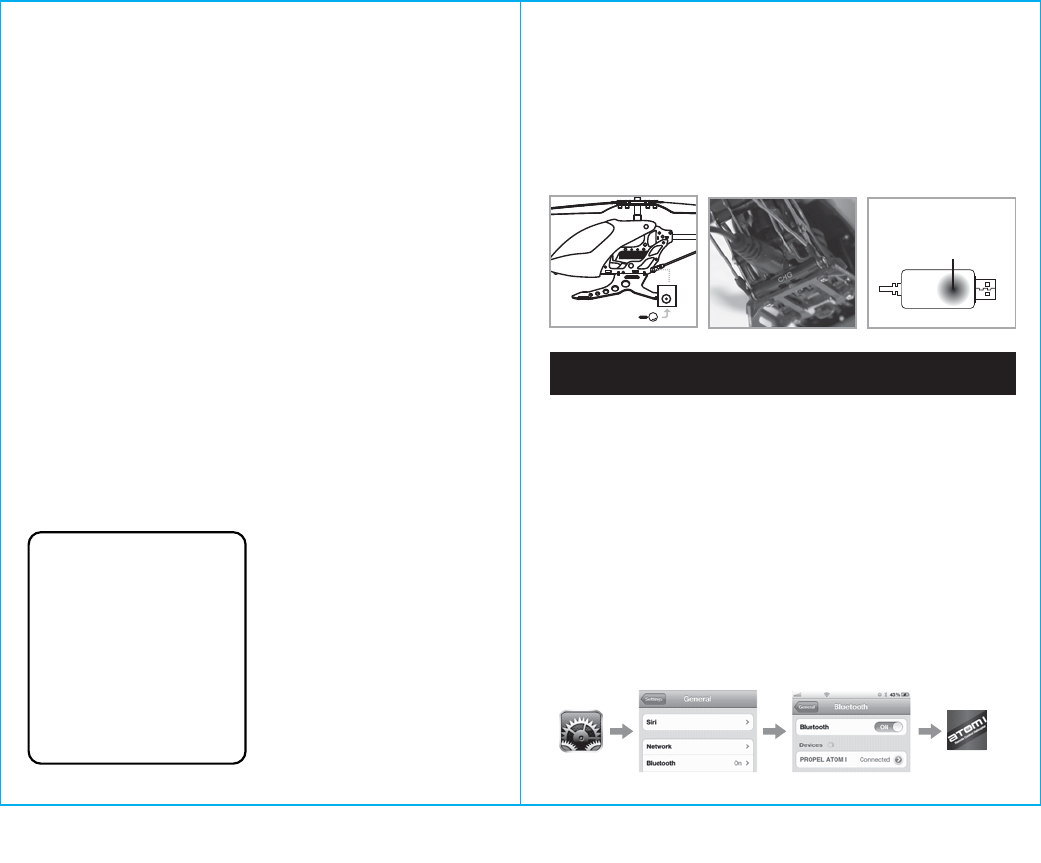
1
TABLE OF CONTENTS
Features.......................................................................................... 1
COMPATIBLE Bluetooth® DEVICES................................................................. 1
Charging The Helicopter........................................................................... 2
Propel Atom I App Installation................................................................... 2
Pairing Bluetooth® Devices....................................................................... 2
Helicopter Diagram ............................................................................... 3
Preparing For Flight .............................................................................. 3
Getting Started................................................................................... 3
Manual Control Diagram .......................................................................... 4
Motion Control Diagram
.......................................................................... 4
Using Manual Controls
............................................................................ 5
Using Motion Controls
............................................................................. 6
Understanding Helicopter Trim Adjustments
...................................................... 7
Agility Options
.....................................................................................7
Flying Tips
..........................................................................................8
Troubleshooting
.................................................................................8
Helicopter Warning And Safety Precautions........................................................9
Part Replacement Instructions.................................................................. 10
Contents.........................................................................................10
Atom I Propeller System..........................................................................10
Replacing Connecting Rod ....................................................................... 10
Replacing The Upper Propeller Blade .............................................................11
Replacing The Bottom Propeller Blade............................................................11
Battery Warnings.............................................................................. 13
Care and Maintenance...........................................................................13
FCC Information................................................................................. 13
FEATURES
• Bluetooth® controlled helicopter works with iPhone® and
Android
TM
operating systems
• Free app download from Apple® and Android
TM
app stores
• Uses both manual and gesture control
• Built-in gyroscopic chip for extreme stability and control
• Rechargeable Li-poly battery included
• 7-way control: fly up, down, left, right, forward, backwards
and hover
• Multicolored blinking LEDs can be turned on/off remotely
CHARGING THE HELICOPTER
1. Make sure the helicopter power switch is set to the OFF position.
2. Connect the round charging pin on the included USB charging cable to the socket on the underside of the helicopter (See diagram B.)
3. Plug the other end of the USB cable into an open USB port on your computer. Make sure your computer is turned on to
begin charging.
4. The USB plug lights red when charging is complete. During charging, the USB plug does not light up. (See diagram C).
USB charging time may vary depending on the amount of charge needed to fill the helicopter battery. The average USB
charging time is 25-30 minutes.
PROPEL ATOM I TM APP INSTALLATION
1. Make sure you are using a compatible AndroidTM or Apple® iOS device. Refer to page (1) for list of compatible devices.
2. Make sure your device has access to the Internet.
3. For Apple® iOS devices, within the App Store, search and select “ATOM I”. Hit the Install button and the “ ATOM I” app
should download and install automatically.
4. For AndroidTM OS devices, visit the Google Play store and search for “ATOM I”. Selecting the “ATOM I” app will download the
app and automatically install it on your device.
5. After the “ATOM I” app is installed, it should create an icon on your screen. Click the ATOM ITM icon to run the App to
make sure that it has installed correctly on your device. If not, please delete and repeat the process again.
PAIRING BLUETOOTH DEVICES
1. After completely charging your helicopter, disconnect the USB charging cable from both your helicopter and the computer
port/wall adapter. Switch on your helicopter.
2. In the Settings menu of your device, click on the GENERAL option, and then on the BLUETOOTH option.
3. Turn ON the Bluetooth option.
4. Select “PROPEL ATOM I” from the Devices list. Wait for your helicopter to be connected. Return to the Main Menu.
A. C.
IMPORTANT: ALWAYS DISCONNECT USB CHARGING CABLE AFTER
CHARGING. NEVER LEAVE CHARGER CONNECTED TO
HELICOPTER
OVERNIGHT OR FOR EXTENDED PERIODS OF TIME.
ATOM I
2
Thank you for purchasing the ATOM I™ 3-Channel
Bluetooth® Controlled Gyro Helicopter. Please read this
instruction booklet carefully as it contains valuable
information on how to properly fly and care for your
helicopter.
Green LED light will
appear on USB
when helicopter
is charged
B.
CHA
magnified view
Settings
Apple®
Android
TM
COMPATIBLE
BLUETOOTH
®
ENABLED DEVICES
iPhone 3®, iPhone 4® and iPhone 4S®,
iPod touch®, iPad2®, iPad3®
SAMSUNG
®
:
ConquerTM, Exibit IITM 4G, Galaxy S
®
BlazeTM 4G, Galaxy
Nexus,
Galaxy Note, Galaxy S
TM
II, Galaxy S
TM
Epic
TM
4G,
Galaxy S
TM
II Skyrocket
TM
, Galaxy S
®
III, Infuse
TM
4G
HTC
®
:
Amaze
TM
4G, EVO
TM
3D, EVO
TM
4G, EVO
TM
4G LTE, Inspire
TM
4G,
One
TM
X, One
TM
S, Rezound
TM
, Sensation
TM
4G, Vivid
TM
LG
®
:
DoublePlay
TM
, Lucid
TM
, my Touch
®
4G, Nitro
TM
HD,
Optimus S
TM
, Phoenix
TM
, Spectrum
TM
, Viper
TM
MOTOROLA
®
:
ATRIX
TM
2, DROID 4G, DROID BIONIC, DROID RAZR,
DROID RAZR MAXX, PHOTON
TM
4G
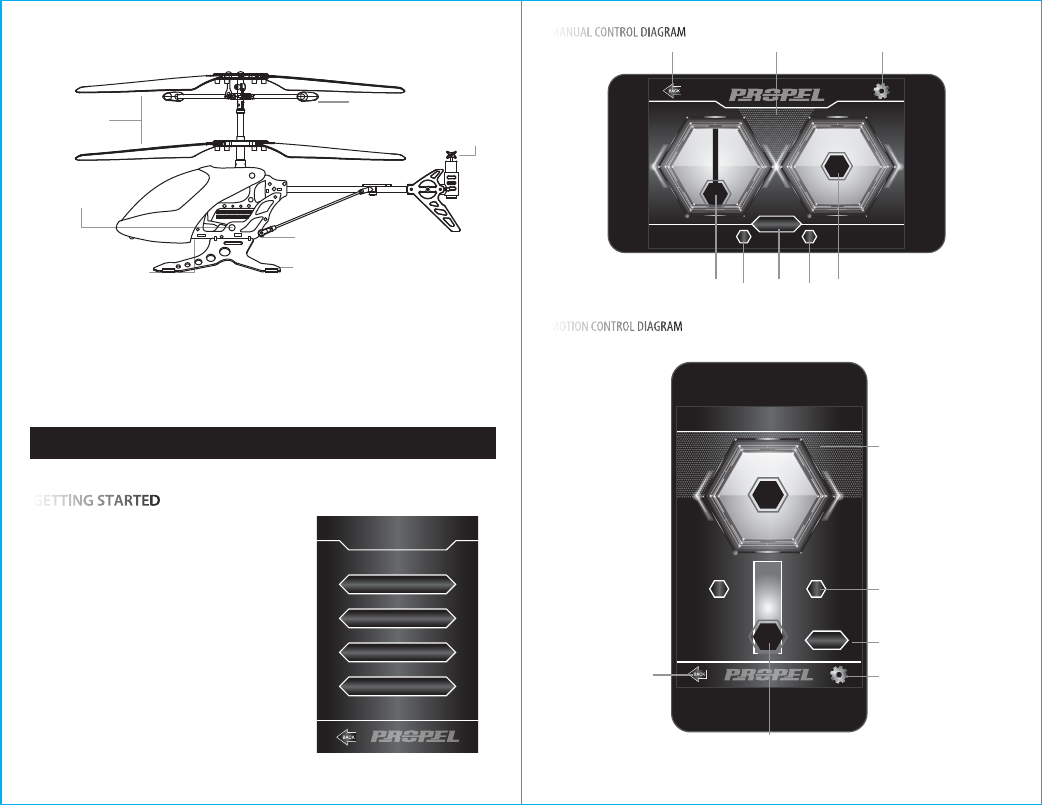
HELICOPTER DIAGRAM
Below is a basic list of features and parts on the helicopter.
Stabilizer bar
Landing Gear
Main Rotor Blades
Tail Rotor Blade
GETTING STARTED
• Verify that the “ATOM I” app has been successfully installed on your device as instructed in "PROPEL ATOM I APP
INSTALLATION" on page 2. Check to see that your helicopter has been fully charged.
• Make sure your helicopter is turned ON and is properly paired to your device. (See “PAIRING BLUETOOTH” instructions above.)
• Make sure to be in a large room with an open radius of at least 25 feet. Close all windows and doors, turn off fans and
close air ducts or any other openings that may cause drafts in the room.
• Make sure the room is spacious and has a high ceiling. DO NOT ATTEMPT TO FLY YOUR HELICOPTER
OUTDOORS. Set your helicopter on a clean flat surface before take-off.
START – Selecting this option will display the Main menu.
MANUAL CONTROL –This allows you to fly using Manual controls
Refer to APP for further details.
MOTION CONTROL – This allows you to fly the helicopter by
turning and twisting your Bluetooth controller device.
Refer to APP for further details.
OPTIONS – Allows you to choose between Beginner, Intermediate
and Advanced flying modes.
Refer to APP for further details.
HELP – Selecting this option opens a menu with information on
using, and troubleshooting this product.
Refer to APP for further details.
PREPARING FOR FLIGHT
3 4
NOTE: THE PROPEL ATOM 1 BLUETOOTH HELICOPTER HAS TWO DIFFERENT CONTROL MODES. THE MANUAL CONTROL MODE IS
EASIER TO USE AND IS MORE SUITABLE FOR BEGINERS. THE GESTURE MODE IS BETTER SUITED FOR MORE ADVANCED USERS.
Helicopter Charging Socket
Power Switch
Power Indicator Light
MOTION CONTROL DIAGRAM
LIGHT
RL
MOTION CONTROL
TILT DOWN
TILT
TILT UP
RIGHT
TILT
LEFT
EMERGENCY
STOP EMERGENCY
STOP
BACK OPTION
TRIM
EMERGENCY
STOP
LIGHT
ON/OFF
THROTTLE
MANUAL CONTROL
OPTIONS
MOTION CONTROL
HELP
START
MANUAL CONTROL DIAGRAM
LIGHT
THROTTLE DIRECTION
RL
EMERGENCY
STOP
BACK OPTION
EMERGENCY
STOP
TRIM TRIM
DIRECTION
CONTROL
LIGHT
ON/OFF
THROTTLE
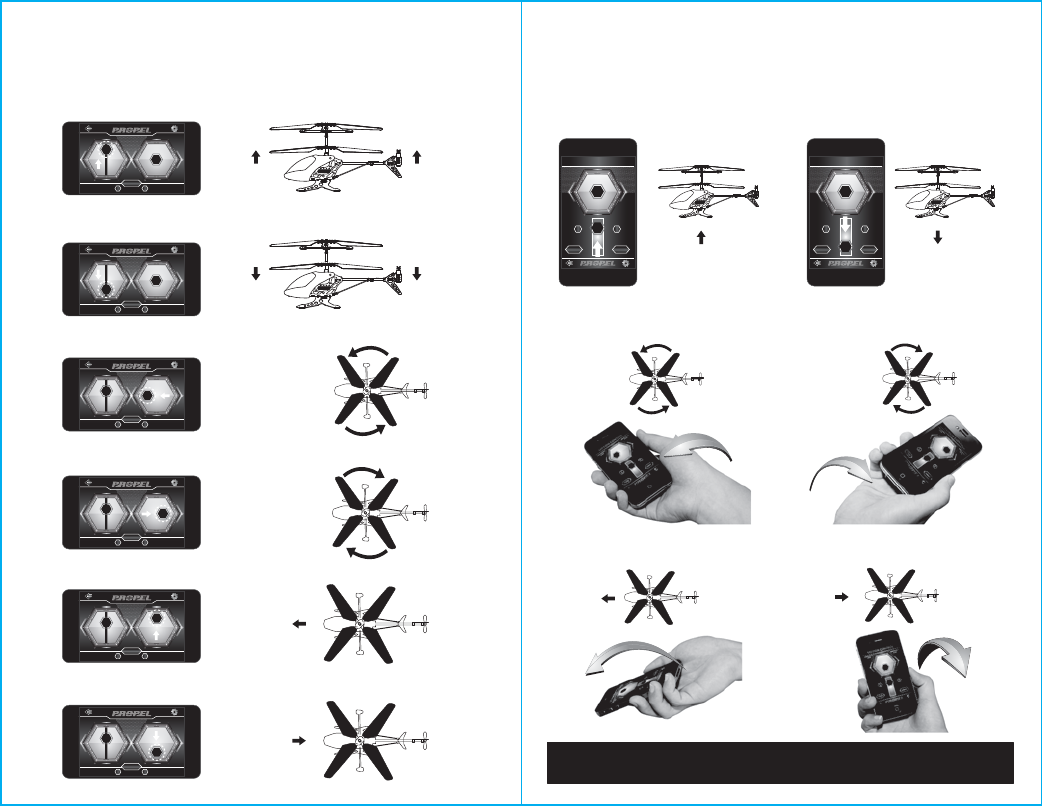
LIGHT
THROTTLE DIRECTION
RL
EMERGENCY
STOP
LIGHT
THROTTLE DIRECTION
RL
EMERGENCY
STOP
6
USING MANUAL CONTROLS
Below is a list of manual flight functions for your ATOM I
TM
Bluetooth-controlled helicopter. While you’re learning
to fly your helicopter, it is best to start with a large room until you get used to the basic controls. As you master
flying your helicopter you can move to motion control.
USING MOTION CONTROLS
5 6
Move the Direction Control up to move forward.
Move the Direction Control down to move backwards.
Move the Throttle up to increase the speed of the main rotor and the helicopter will rise.
Move the Throttle down to decrease the speed of the main rotor and the helicopter will descend.
Move the Direction Control left to turn left.
Move the Direction Control right to turn right.
HOVER
LOCK LIGHT
RL
MOTION CONTROL
TILT DOWN
TILT
TILT UP
RIGHT
TILT
LEFT
EMERGENCY
STOP EMERGENCY
STOP
HOVER
LOCK LIGHT
RL
MOTION CONTROL
TILT DOWN
TILT
TILT UP
RIGHT
TILT
LEFT
EMERGENCY
STOP EMERGENCY
STOP
Move the Throttle forward to increase the speed
of the main rotor and the helicopter will rise. Move the Throttle backward to decrease the speed
of the main rotor and the helicopter will descend.
Tilt your smartphone left and the helicopter will
turn left.
Tilt your smartphone right to turn right.
Tilt your smartphone top down and the helicopter
will move forward.
Tilt your smartphone bottom down to move
backwards.
LIGHT button switches the helicopter’s LED lights ON/OFF remotely.
EMERGENCY STOP button stops the helicopter blade from spinning. Use it when you lose control of your helicopter.
LIGHT
THROTTLE DIRECTION
RL
EMERGENCY
STOP
LIGHT
THROTTLE DIRECTION
RL
EMERGENCY
STOP
LIGHT
THROTTLE DIRECTION
RL
EMERGENCY
STOP
LIGHT
THROTTLE DIRECTION
RL
EMERGENCY
STOP
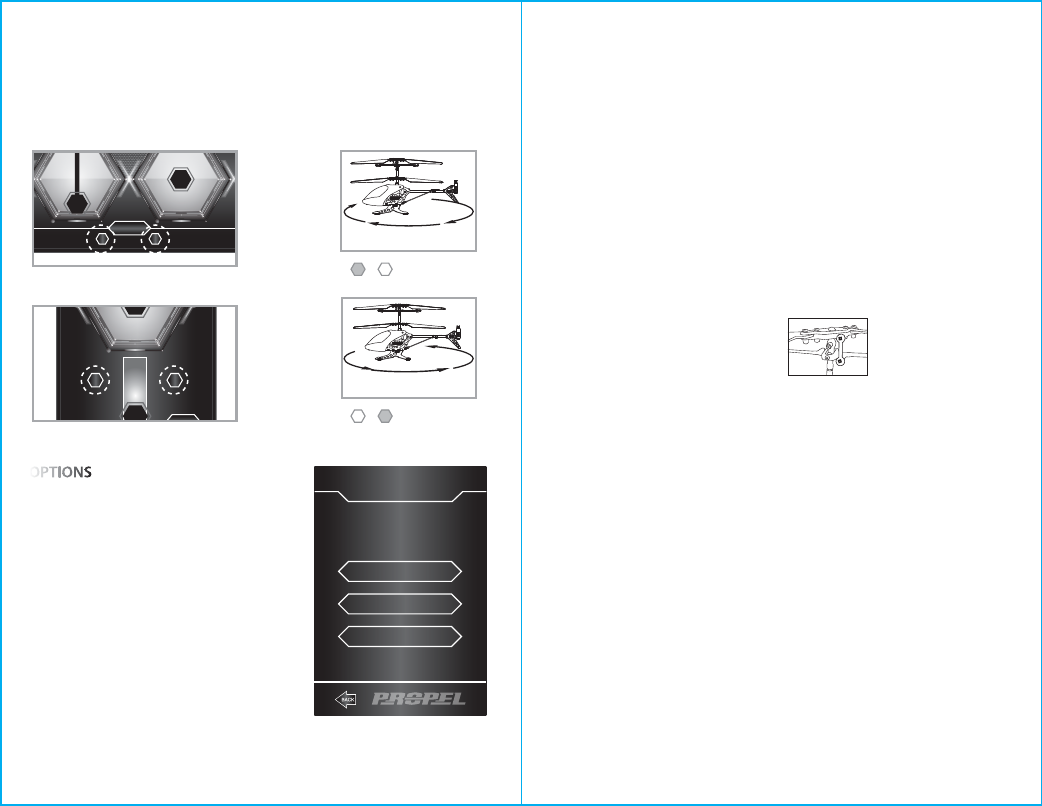
Trim Controls
Manual Control mode
UNDERSTANDING HELICOPTER TRIM ADJUSTMENTS
If your helicopter over-rotates CLOCKWISE (to the right), push the LEFT trim button repeatedly until the turning stops
and proper flight is maintained. If your helicopter over-rotates COUNTER-CLOCKWISE (to the left), push and release the
RIGHT trim button in the same manner until the problem is resolved. From time to time you may have to adjust the left
and right trim to ensure the helicopter will fly straight and respond accurately to control commands.
7
FLYING TIPS
• Operate the helicopter in a wide, indoor space. You should allow at least a 25-foot radius. The helicopter is designed for
INDOOR USE ONLY.
• Parental guidance or adult supervision is suggested at all times.
• If you are flying the helicopter with others, make sure all spectators are behind you.
• For best performance, it is recommended that you operate the helicopter in zero wind conditions. Close all open doors
or windows, and turn off any nearby fans. Wind can greatly affect the performance of the helicopter.
If over-rotating to the right...
LIGHT
THROTTLE DIRECTION
RL
EMERGENCY
STOP
Trim Controls
Gesture Control mode
LIGHT
RL
MOTION CONTROL
TILT DOWN
TILT
TILT UP
RIGHT
TILT
LEFT
EMERGENCY
STOP EMERGENCY
STOP
Push left trim.
8
TROUBLESHOOTING
NOT RESPONDING
If your Atom I helicopter is not responding you may need to reset the connection to your helicopter.
1. Ensure the helicopter is fully charged and in the “ON” position.
2. Repeat the steps for Pairing with your smartphone. See “PAIRING BLUETOOTH” section.
3. Make sure the status says “Connected” and try again.
If you’re still encountering difficulties contact our customer service department at +1.949.566.9573.
SPINNING LEFT OR RIGHT
If your Atom I helicopter is unexpectedly spinning to the left or right when hovering, follow these diagnostic steps:
1. Inspect the blade system: Make sure the balancing beam is not bent. The balancing beam can simply be
corrected by gently bending it in the opposite direction.
2. Verify that the connecting rod is properly attached.
3. Make sure there is no obstruction to the main rotor shaft, like human or animal hair.
4. Reset Trim settings: Turn off your helicopter and disconnect your Bluetooth connection. Turn the helicopter back
on and re-establish Bluetooth connection. This resets your trim settings.
5. Using the manual control mode, carefully hover your helicopter in mid-air and trim your helicopter by pressing
either your left or right trim button repeatedly until the rotating slows down and your helicopter begins to fly
straight.
FLYING ERRATICALLY
Carefully Inspect the entire blade system:
1. Make sure that your balancing beam is not bent or broken. If the balancing beam is bent you can usually correct
the problem by gently bending it in the opposite direction. If the balancing beam is broken it will need to be
replaced.
2. Check that your connecting rods are intact and not broken or missing.
3. Inspect the main rotor shaft; hold the base of the helicopter in your hand. Using the Manual Control mode,push
the Throttle forward to spin the main rotor. Do you feel a strong vibration in the rotor system? If you do then your
main rotor is most likely bent from impact. The main rotor system can be replaced by calling our customer service
department at +1.949.566.9573.
HELICOPTER DOES NOT RESPOND OR CANNOT ACHIEVE LIFT-OFF
1. Make sure that your helicopter is fully charged, and then turn off the helicopter.
2. Disconnect the Bluetooth connection from your smartphone and turn your smartphone off and on again.
3. Re-Sync your Bluetooth helicopter and make sure your smartphone states “Connected,” and then try again.
4. If helicopter is responding but cannot achieve lift-off, inspect the main rotor blade for obstructions like human or
animal hair. This will need to be carefully removed before flying the helicopter.
5. If there is still no power you should contact our customer service department at+1.949.566.9573.
If over-rotating to the left...
Push right trim.
RL
RL
Proper
connection
OPTIONS
AGILITY
BEGINNER
INTERMEDIATE
ADVANCE
OPTIONS
BEGINNER – The helicopter will fly at slow speed, making it easy to
control the helicopter.
INTERMEDIATE –The helicopter will fly at normal speed.
ADVANCED – The helicopter will fly at high speed. This mode is
recommended for experts only.
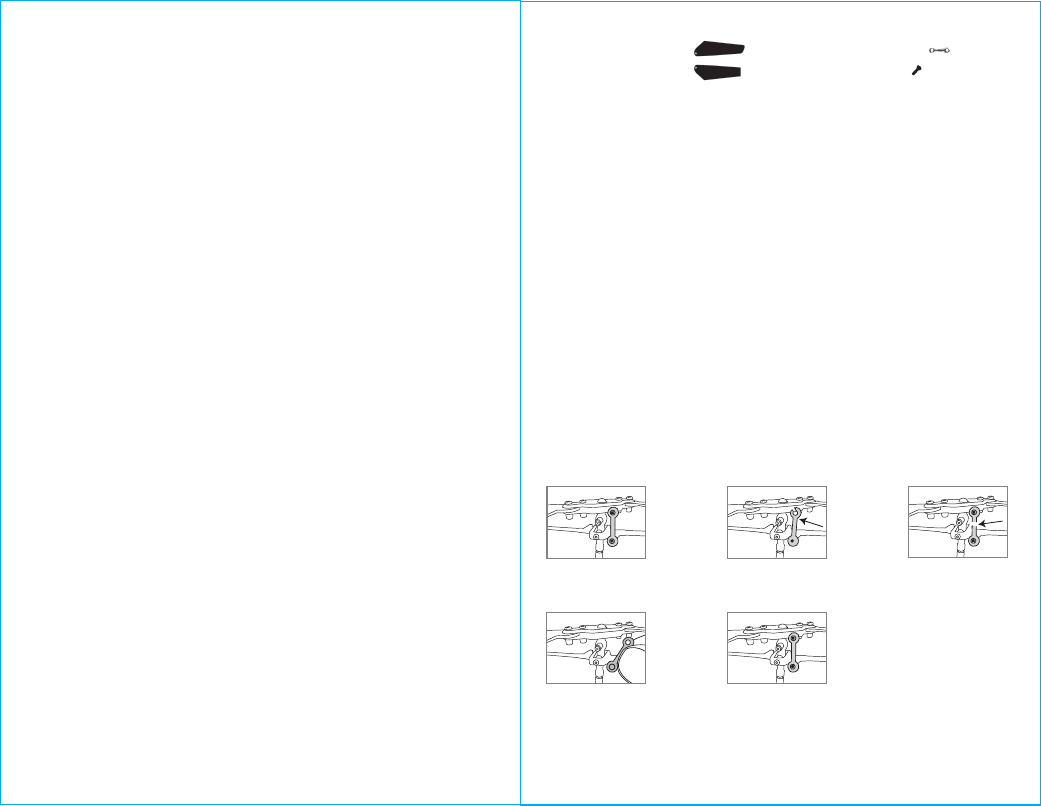
109
HELICOPTER WARNING AND SAFETY PRECAUTIONS
The helicopter blades revolve at high speeds and can hurt the user, spectators and animals. Stand away from the
helicopter to reduce the risk of getting into the flight path. Warn spectators that you will be flying your helicopter
so that they are aware of its position. Before flight, inspect the rotor blades to make certain that the blades are
securely fastened to the helicopter.
WARNINGS
• Choking/Cutting Hazard. Small Parts/Sharp Rotor Blades.
• Keep hands, hair and loose clothing away from the propeller when the power switch is turned to the ON position.
• Turn off the helicopter when not in use.
• The USB charging cable is for the helicopter's Li-poly battery only. Do not use it to charge any other battery.
• Parental supervision recommended when flying helicopter.
•
Make sure the helicopter power switch is set to the OFF position when you charging your helicopter, otherwise the charging
process is failed.
IMPORTANT: ALWAYS DISCONNECT THE USB CHARGING CABLE AFTER CHARGING. NEVER LEAVE THE USB
CHARGING CABLE CONNECTED TO HELICOPTER OVERNIGHT OR FOR EXTENDED PERIODS OF TIME.
CONTENTS:
(1) 1 upper propeller blade (3) 4 connecting rods
(2) 1 bottom propeller blade (4) 4 screws
ATOM I PROPELLER SYSTEM
Your ATOM I propeller system is a precision instrument that may need repair or replacement
from time to time for optimal ight function. Crash landing from high-speed aerial ights may
cause damage to your ATOM I propeller or propeller connecting rods.
TROUBLESHOOTING:
If your ATOM I loses its ability to y correctly, please inspect the propeller system carefully for
the following ve common issues:
1. Replacing The Connecting Rod: The connecting rod is a small “handcu” style part that
stabilizes the “upper” propellers. There is one connecting rod on the upper propeller. Please
see Diagram 1.
If a connecting rod is broken simply replace it by tearing o the existing broken unit and
replacing it with a new one. You may apply some force to attach both ends of the new
connecting rod. Make sure that the new connecting rod is secured and locked in place. See
Diagram 2. For changing connecting rod, make sure there is no damage to the blades or arms
that hold the connecting rod. If there is you must replace the entire blade system.
2. Replacing Upper and Bottom Propeller: The propeller is subject to damage as you learn
to properly y and control your ATOM I. If after a crash your helicopter has loss of control or
ies erratically you should carefully inspect your entire propeller system for any sign of
damage. Most common are: cracked or chipped blade, broken “connecting rod”, frozen
balance bar (this is when the balancing bar and blade are jammed and can not move freely up
and down). To replace the propeller blades follow diagrams 3 through 12.
Diagram 1
Replacing The Connecting Rod
Broken connecting rodThere is one propeller connecting
rod on the upper propeller.
Broken connecting rod
Diagram 2
Proper connection
Replace the connecting rod
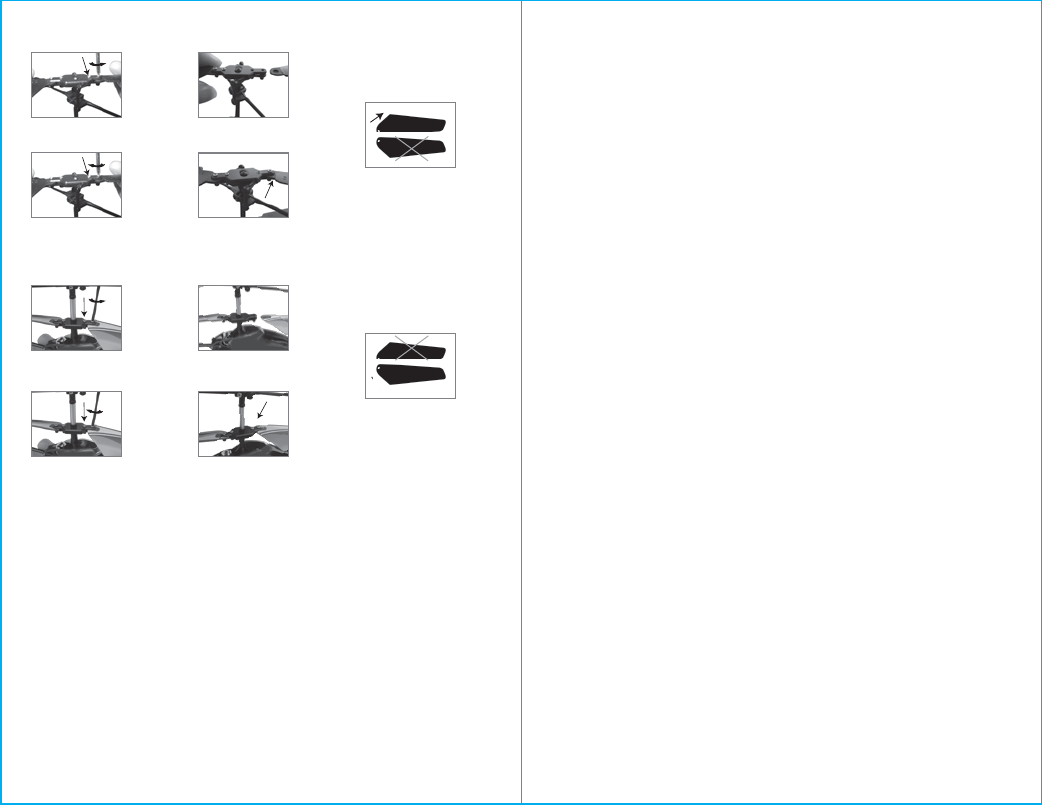
1211
Diagram
3
Diagram
4
Replacing the Upper Propeller Blade
Diagram
5
Diagram
6
Upper Blade
Diagram
7
Diagram
8
Diagram
9
Replacing the Bottom Propeller Blade
Diagram
10
Diagram
11
When you tighten the screw you
should test the blade to make sure
that it still has free movement. Do
not overtighten.
Bottom Blade
Diagram
12
Please note the design of
the bottom blade.
Please note the design
of the upper blade.
Using a screwdriver turn
counter clockwise to remove
the screw.
Using the screwdriver turn
clockwise to tighten the two
screws.
Using a screwdriver turn
counter clockwise to remove
the screw.
Remove the broken blade and
carefully replace with a new
one.
Remove the broken blade and
carefully replace with a new one.
Using the screwdriver turn
clockwise to tighten the two
screws.
When you tighten the screw you should
test the blade to make sure that it still
has free movement. Do not overtighten.