Asian Express BKST007R HD Video Drone User Manual
Asian Express Holdings Limited HD Video Drone
User Manual
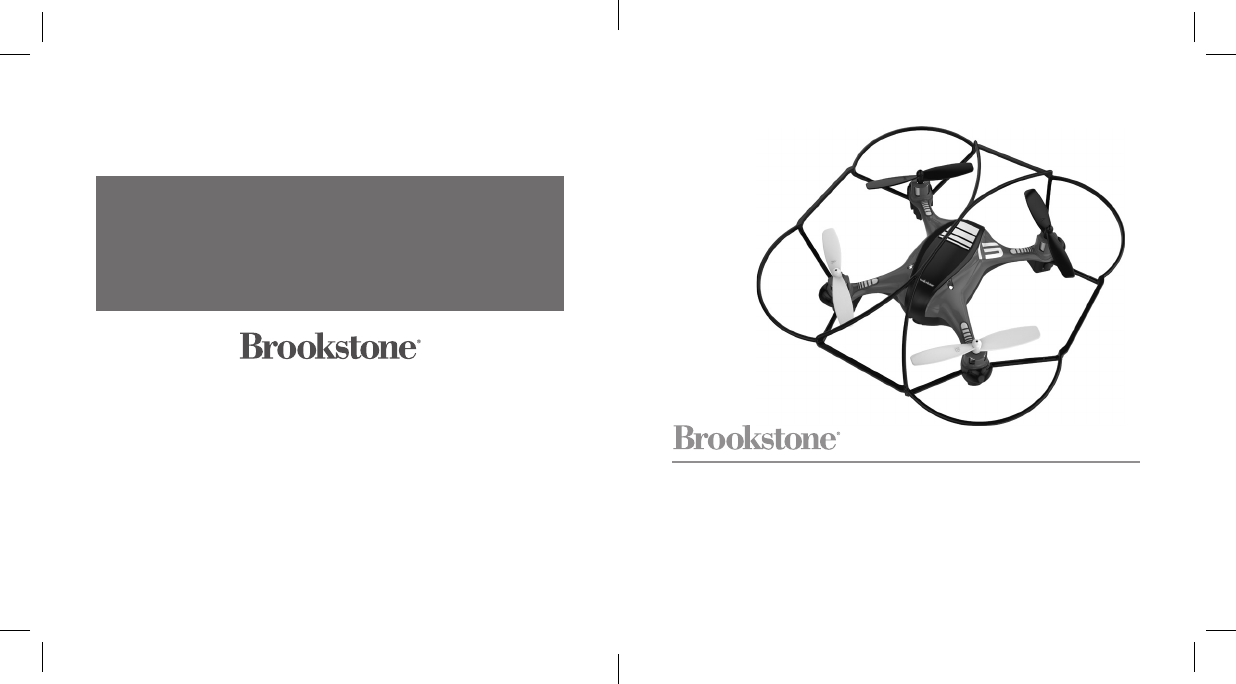
317913 317915
Find thousands more
great ideas online
Merrimack, New Hampshire, USA 03054 • 800-846-3000 • Brookstone.com
317913_317915_Palm HD Drone
Size:4”Wx4"H_Output:100%_Prints:1/1,Blk
FLIGHTFORCE™
HD VIDEO DRONE
For ages 14+
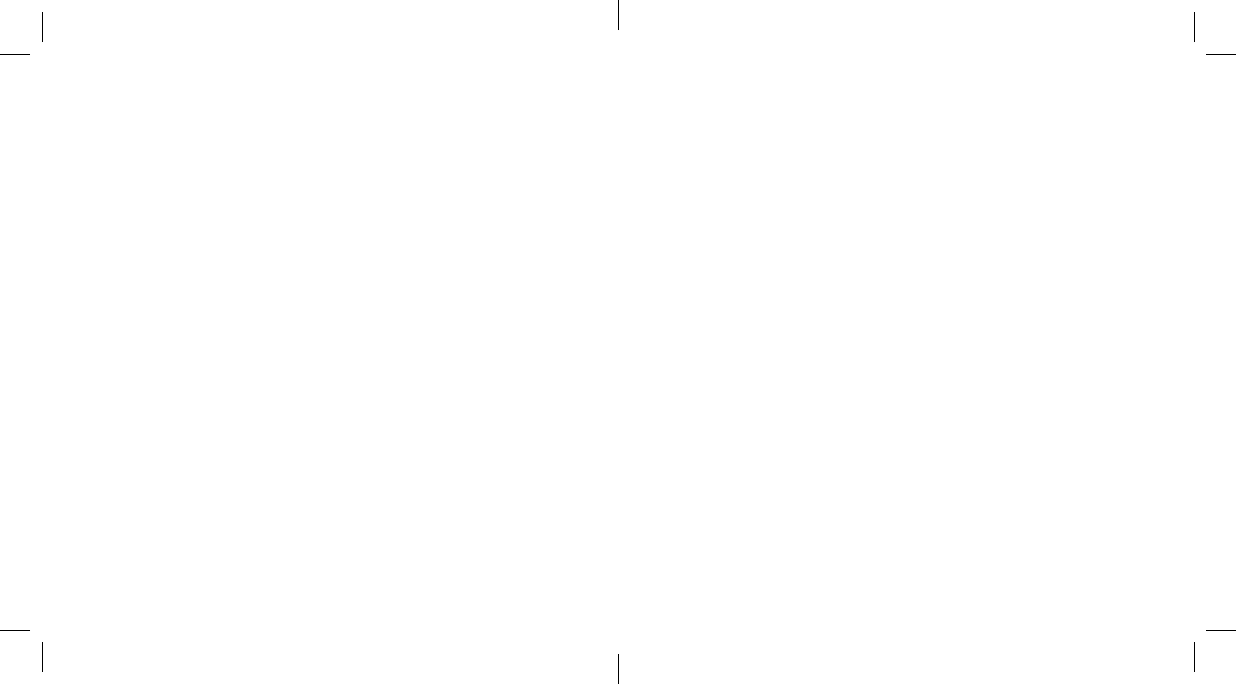
TABLE OF CONTENTS
Warnings and Cautions.................................2
FCC Information ......................................12
Location of Parts and Controls.........................14
Controller Battery Installation ..........................16
Charging the HD Video Drone Battery .................17
HD Video Drone Battery Installation ...................18
Syncing the HD Video Drone . . . . . . . . . . . . . . . . . . . . . . . . . . 19
Preparing for Flight ...................................22
Flying Tips............................................23
Recognizing the Front and Rear of the HD Video Drone..24
Speed Selection ......................................25
Flight Controls ........................................26
Understanding Trim Adjustments ......................32
Performing a 360º Stunt Roll ..........................36
Using the On-Board Camera and Video Recorder.......38
317913_317915_Palm HD Drone
Size:4”Wx4"H_Output:100%_Prints:1/1,Blk
49
This warranty does not apply to: a) damage caused by failure to follow instructions
relating to product’s use or the installation of components; b) damage caused by
accident, abuse, misuse, fire, floods, earthquake or other external causes; c) damage
caused by service performed by anyone who is not a representative of Brookstone;
d) accessories used in conjunction with a covered product; e) a product or part
that has been modified to alter functionality or capability; f) items intended to be
periodically replaced by the purchaser during the normal life of the product including,
without limitation, batteries or light bulbs; g) any product sold “as is” including, without
limitation, floor demonstration models and refurbished items; or h) a product that is
used commercially or for a commercial purpose.
BROOKSTONE SHALL NOT BE LIABLE FOR INCIDENTAL OR CONSEQUENTIAL
DAMAGES RESULTING FROM THE USE OF THIS PRODUCT, OR ARISING
OUT OF ANY BREACH OF THIS WARRANTY. TO THE EXTENT PERMITTED BY
APPLICABLE LAW, BROOKSTONE DISCLAIMS ANY AND ALL STATUTORY OR
IMPLIED WARRANTIES, INCLUDING, WITHOUT LIMITATION, WARRANTIES
OF MERCHANTABILITY, FITNESS FOR A PARTICULAR PURPOSE AND
WARRANTIES AGAINST HIDDEN OR LATENT DEFECTS. IF BROOKSTONE
CANNOT LAWFULLY DISCLAIM STATUTORY OR IMPLIED WARRANTIES, THEN
TO THE EXTENT PERMITTED BY LAW, ALL SUCH WARRANTIES SHALL BE
LIMITED IN DURATION TO THE DURATION OF THIS EXPRESS WARRANTY.
Some states disallow the exclusion or limitation of incidental or consequential
damages or how long an implied warranty lasts, so the above exclusions or limitations
may not apply to you. This warranty gives you specific legal rights and you may also
have other rights, which vary from state to state.
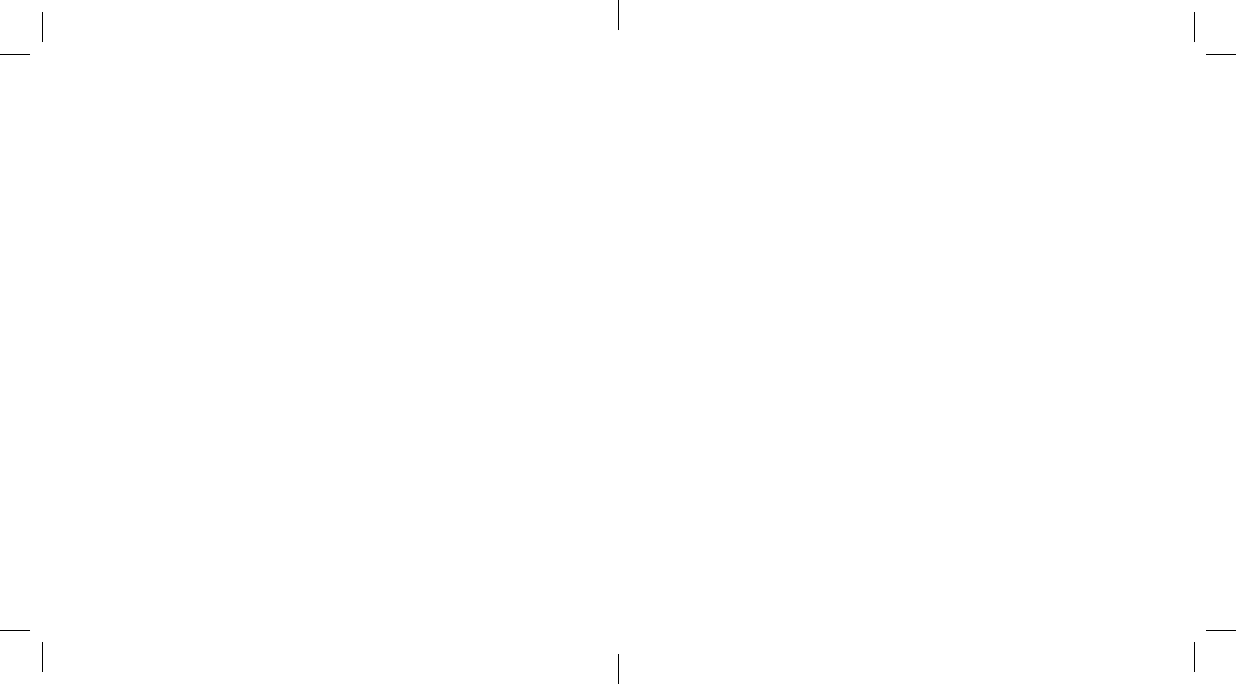
48
ONE (1) YEAR LIMITED WARRANTY
Brookstone® warrants this product against defects in materials and/or workmanship
under normal use for a period of ONE (1) YEAR from the date of purchase by the
original purchaser (“Warranty Period”). If a defect arises and a valid claim is received
within the Warranty Period, at its option, Brookstone will either 1) repair the defect
at no charge, using new or refurbished replacement parts, or 2) replace the product
with a new product that is at least functionally equivalent to the original product, or
3) provide a store credit in the amount of the purchase price of the original product.
A replacement product or part, including a user-installable part installed in accordance
with instructions provided by Brookstone, assumes the remaining warranty of the
original product. When a product or part is exchanged, any replacement item becomes
your property and the replaced item becomes Brookstone’s property. When a store
credit is given, the original product must be returned to Brookstone and becomes
Brookstone’s property.
Obtaining Service: To obtain warranty service, call Brookstone Limited Warranty Service
at 1-800-292-9819. Please be prepared to describe the product that needs service
and the nature of the problem. A purchase receipt is required. All repairs and
replacements must be authorized in advance. Service options, parts availability and
response times will vary. You are responsible for delivery and the cost of delivery of
the product or any parts to the authorized service center for replacement, per our
instructions.
Limits and Exclusions: Coverage under this Limited Warranty is limited to the
United States of America, including the District of Columbia and the U.S. Territories
of Guam, Puerto Rico, and the U.S. Virgin Islands. This Limited Warranty applies
only to products manufactured for Brookstone that can be identified by the
“Brookstone” trademark, trade name, or logo affixed to them or their packaging. The
Limited Warranty does not apply to any non-Brookstone products. Manufacturers or
suppliers other than Brookstone may provide their own warranties to the purchaser,
but Brookstone, in so far as permitted by law, provides these products “as is.”
317913_317915_Palm HD Drone
Size:4”Wx4"H_Output:100%_Prints:1/1,Blk
1
Level Surface Gyro Calibration.........................42
Low Battery Warnings.................................43
Replacing The Propeller Blades........................44
Troubleshooting .......................................45
Care and Maintenance . . . . . . . . . . . . . . . . . . . . . . . . . . . . . . . . 47
HD Video Drone Specifications ........................47
Warranty .............................................48
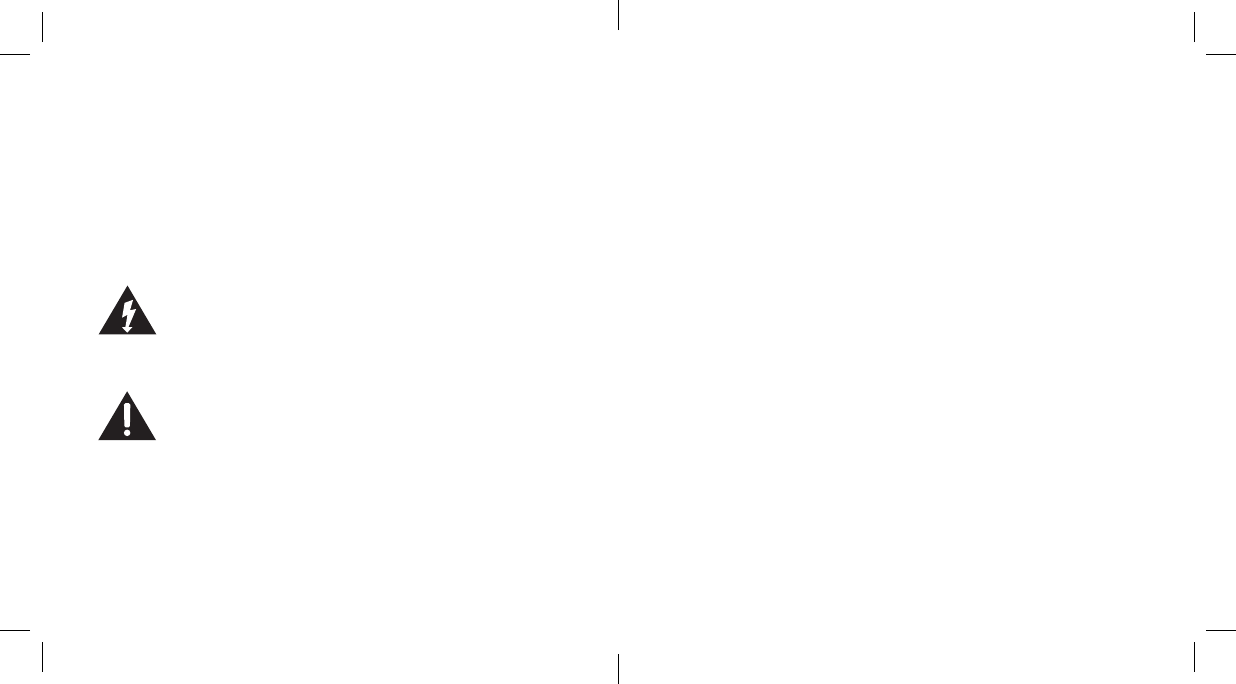
2
317913_317915_Palm HD Drone
Size:4”Wx4"H_Output:100%_Prints:1/1,Blk
CAUTION
• TO REDUCE THE RISK OF ELECTRIC SHOCK, DO NOT
REMOVE COVER.
THERE ARE NO SERVICEABLE PARTS INSIDE.
• TO REDUCE THE RISK OF FIRE OR ELECTRIC SHOCK,
DO NOT EXPOSE THIS UNIT TO RAIN OR MOISTURE.
The lightning flash with arrow-head symbol within
an equilateral triangle is intended to alert the user
to the presence of uninsulated “dangerous voltage”
within the unit’s enclosure that may be of sufficient
magnitude to constitute a risk of electric shock.
The exclamation point within an equilateral triangle
is intended to alert the user to the presence of
important operating and maintenance (servicing)
instructions in the literature accompanying the unit.
47
HD VIDEO DRONE SPECIFICATIONS
Li-Poly Rechargeable Battery.................. 3.4V, 430 mAh
Battery Life.................................. Approx. 5-6 min
Charging Time ............................... Approx. 50 min
Range .............................................250 feet
Radio Frequency.....................................2.4 Ghz
Weight ...................................... 4.3 oz (121.9g)
Dimensions......................... 5.5 x 5.5 in (14 x 14 cm)
microSD a trademark of SD-3C, LLC.
© Brookstone 2016
CARE AND MAINTENANCE
• Always remove the batteries from the controller when it will
not be used for an extended period of time.
• To clean, gently wipe the HD Video Drone and controller with
a clean damp cloth.
• Parental guidance recommended when installing or replacing
the batteries.
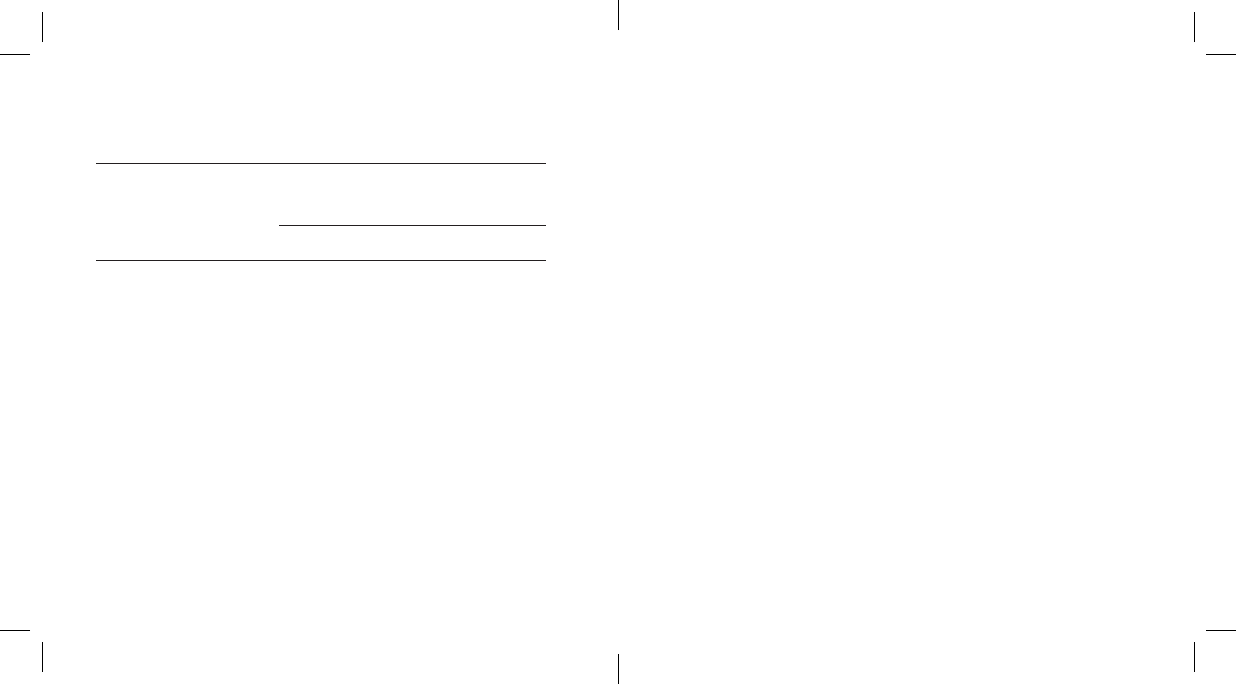
46
317913_317915_Palm HD Drone
Size:4”Wx4"H_Output:100%_Prints:1/1,Blk
TROUBLESHOOTING (CONTINUED)
ISSUE SOLUTION
Loss of HD Video
Drone control
HD Video Drone
descends too fast
Control the THROTTLE CONTROL
STICK slower and smoother.
Recharge HD Video Drone’s battery.
Keep the HD Video Drone within 250
feet of the controller.
3
IMPORTANT SAFETY INSTRUCTIONS
All of the safety and operating instructions should be read,
adhered to and followed before the unit is operated.
SAVE THESE INSTRUCTIONS
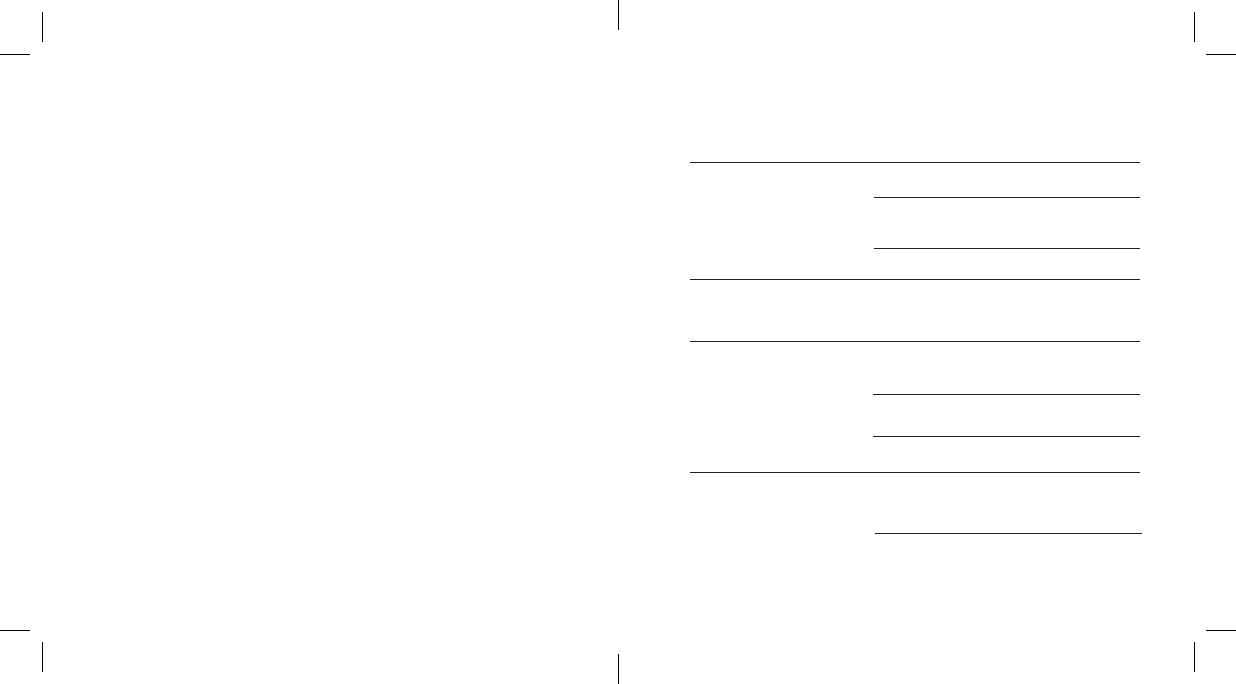
4
317913_317915_Palm HD Drone
Size:4”Wx4"H_Output:100%_Prints:1/1,Blk
HD VIDEO DRONE WARNINGS:
1. The HD Video Drone is designed for INDOOR or
OUTDOOR flight.
2. The HD Video Drone’s blades revolve at high speeds
and can cause damage to the user, spectators and animals.
Stand away from the HD Video Drone to reduce the risk of
getting into the flight path and always maintain visual
contact with the HD Video Drone while flying.
3. Warn spectators that you will be flying your HD Video
Drone so that they are aware of its position.
4. Before flight, inspect the rotor blades to make certain
that the blades are securely fastened to the HD Video
Drone.
5. Before flying, check your local laws and regulations
pertaining to drone usage.
6. It is recommended to operate the HD Video Drone in a
wide open space. The ideal space should have a 200-foot
radius.
7. Parental guidance or adult supervision is suggested at
all times.
45
ISSUE SOLUTION
No power
(controller)
Switch the ON/OFF switch to ON.
TROUBLESHOOTING
Make sure all batteries are installed
correctly.
Replace batteries.
No power
(HD Video Drone)
Recharge the HD Video Drone’s battery.
Controller not
responding
Switch the ON/OFF switch to ON on
the controller.
Conditions are too windy.
Replace batteries.
HD Video Drone
won’t lift off
Push THROTTLE CONTROL STICK
forward.
Recharge HD Video Drone’s battery.
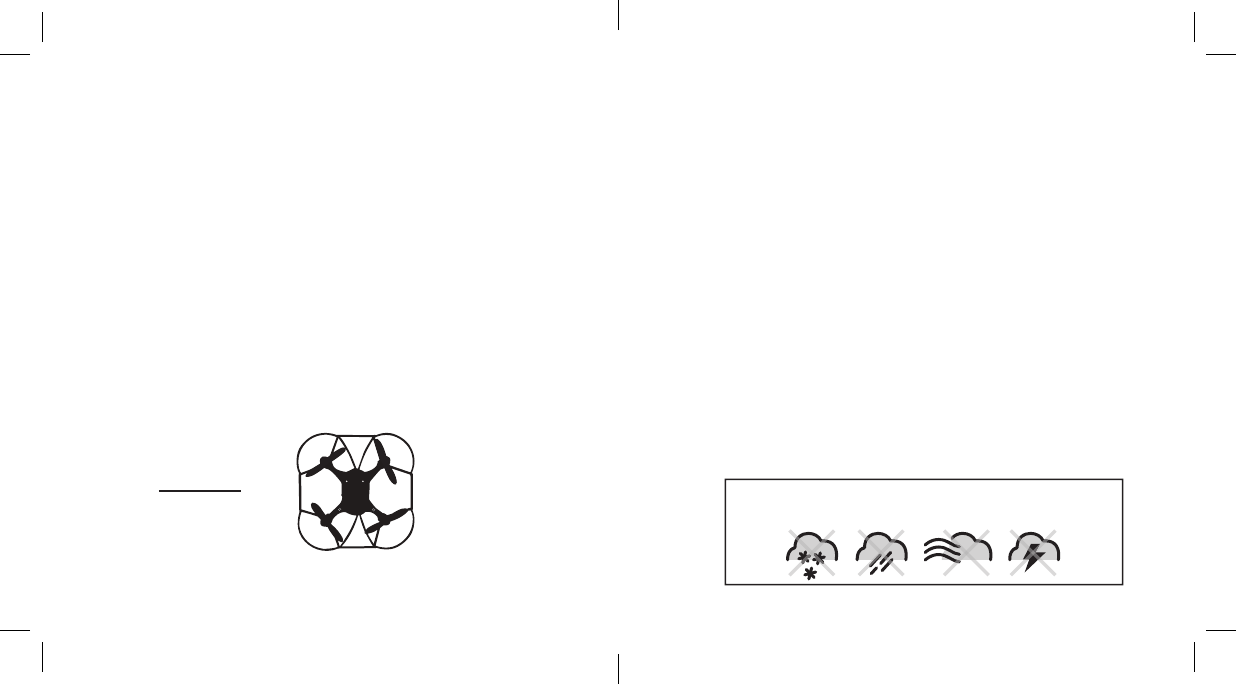
44
317913_317915_Palm HD Drone
Size:4”Wx4"H_Output:100%_Prints:1/1,Blk
REPLACING THE PROPELLER BLADES
The HD Video Drone’s propeller system is a precision
instrument that may need repair or replacement for optimal
flight function. Crash landing from high-speed aerial flights
may cause damage to your HD Video Drone’s propellers.
1. The HD Video Drone has four blades that are
labeled with an embossed A or B as shown in figure O.
2. When replacing the propeller blades (included), gently
remove the blade from the rotor shaft.
3. Replace the damaged blade with the new blade. Make
sure to place the A or B propellers in the correct
positions as shown figure O.
Front Left=A
Front Right=B
Rear Left=B
Rear Right=A
Fig. O
F
R
Rear
Front
A
B
B
A
5
8. If you are flying the HD Video Drone with others, make
sure all spectators are behind you.
9. For best performance, it is recommended that you
operate the HD Video Drone in zero wind conditions, as
wind can greatly affect the performance of the aircraft.
10. Record responsibly. Respect the privacy of individuals
when recording Video or taking photos with the HD Video
Drone.
11. Obtain permission from individuals before circulating
Videos or photos taken with the HD Video Drone.
CAUTION: DO NOT ATTEMPT TO FLY THE HD Video
DRONE IF THERE IS RAIN, SNOW, HEAVY WINDS,
THUNDER OR LIGHTNING OUTDOORS. IT COULD
DAMAGE YOUR PRODUCT AND MAY CAUSE
BODILY HARM.
DO NOT FLY THE DRONE IN FOUL WEATHER!
WARNING
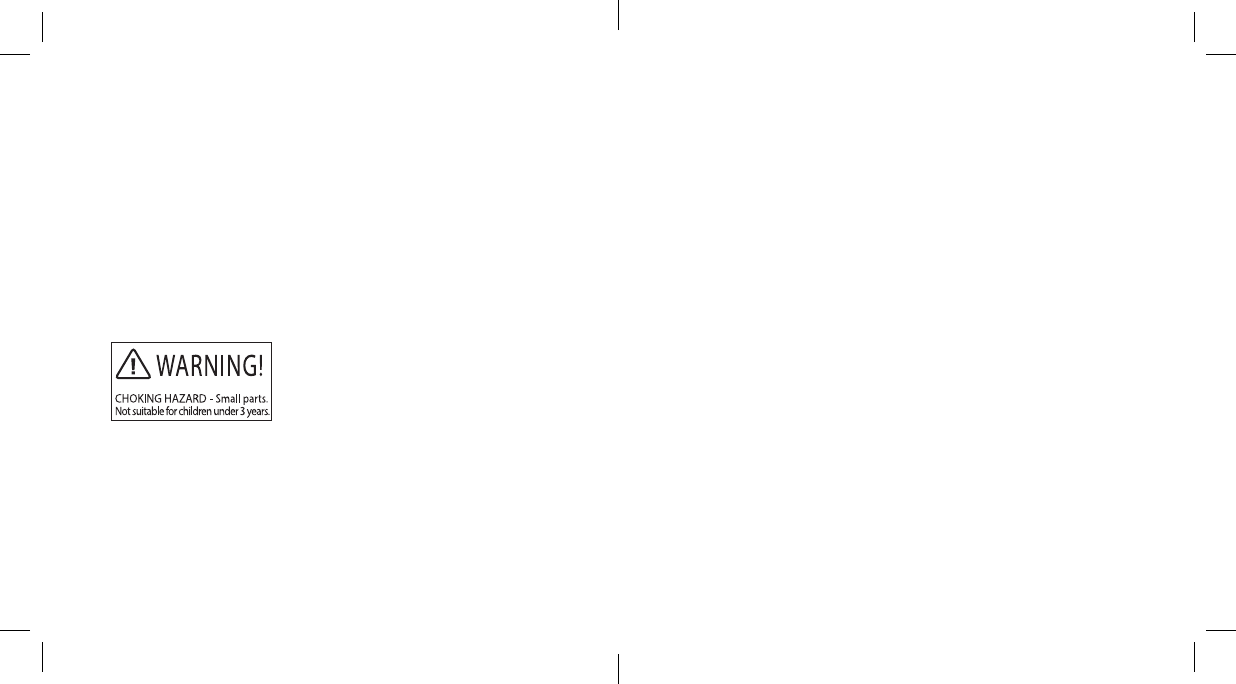
6
317913_317915_Palm HD Drone
Size:4”Wx4"H_Output:100%_Prints:1/1,Blk
WARNING!
• Choking/Cutting Hazard. Small Parts/Sharp Rotor Blades.
• Keep hands, hair and loose clothing away from the propel-
ler when the power switch is turned to the ON position.
• Turn off the controller and remove the HD Video Drone
battery when not in use.
• Not suitable for children under 14 years old. Parental
supervision recommended when flying the HD Video Drone.
43
LOW BATTERY WARNINGS
CONTROLLER
When the controller batteries are low, the POWER LED
INDICATOR will flash. Land the HD Video Drone slowly and
replace the batteries.
DRONE
When the HD Video Drone’s battery is low, the FRONT AND
REAR LED INDICATORS will flash. Land the HD Video Drone
slowly and recharge.
WARNING: Do not attempt a 360º flip when the HD Video
Drone’s battery is low.
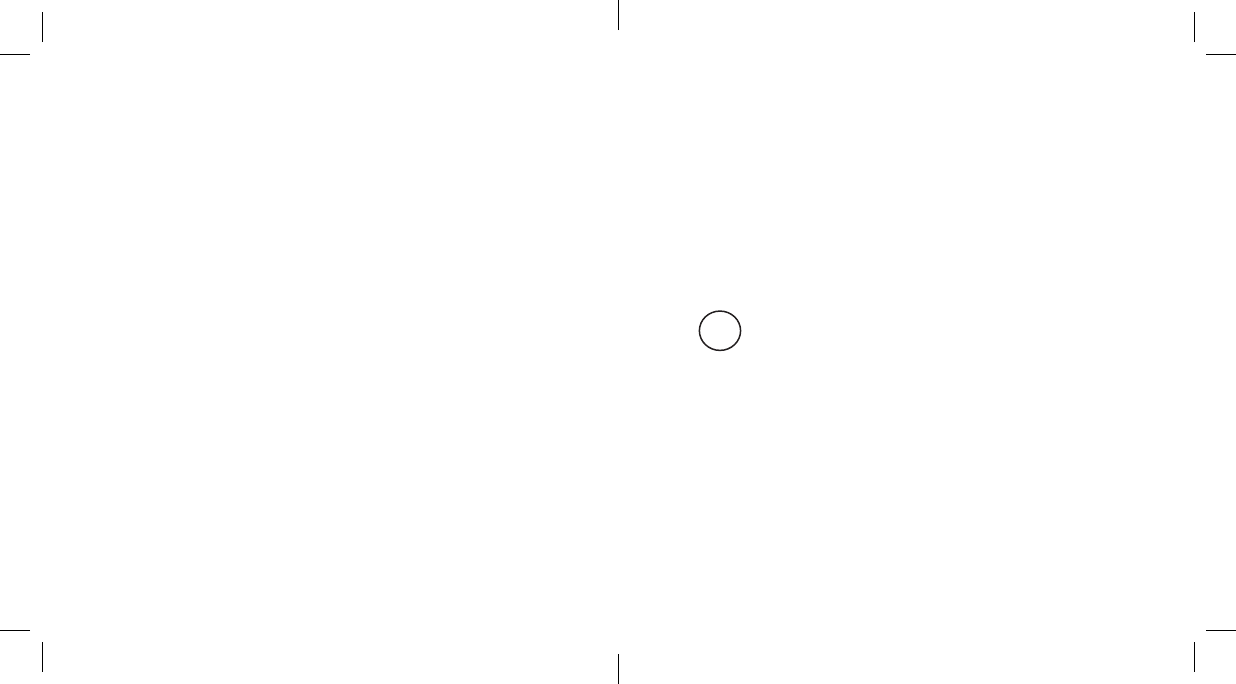
42
317913_317915_Palm HD Drone
Size:4”Wx4"H_Output:100%_Prints:1/1,Blk
LEVEL SURFACE GYRO CALIBRATION
If the HD Video Drone becomes unstable during the course of
flying, or after a crash, the onboard gyro chip may need to be
recalibrated.
1. Place the HD Video Drone on a flat level surface.
2. Sync the controller and the HD Video Drone (see page
19 for syncing instructions).
3. Pull both the THROTTLE CONTROL STICK and
DIRECTION CONTROL STICK all the way down and to
the right (approximately 45º) at the same time and
hold for a couple of seconds. The FRONT AND REAR
LED INDICATORS on the HD Video Drone will flash
quickly.
4. Release the control sticks and the FRONT AND REAR
LED INDICATORS on the HD Video Drone will turn solid
to indicate the HD Video Drone has been stabilized.
7
BC
BATTERY WARNINGS
RECHARGEABLE BATTERY (HD Video DRONE):
This device contains a non-removable Lithium-Polymer battery.
The included charger is built specifically for the HD Video
Drone Li-Poly battery. Do not use it to charge any other
battery. The battery must be recycled or disposed of properly.
Contact your local waste management office for information
on battery recycling or disposal.
CONTROLLER BATTERIES:
• New alkaline batteries are recommended for maximum
performance.
• Do not mix alkaline, standard (carbon-zinc) and recharge-
able batteries (Nickel Metal Hydride).
• Do not mix old and new batteries.
• Non-rechargeable batteries are not to be recharged.
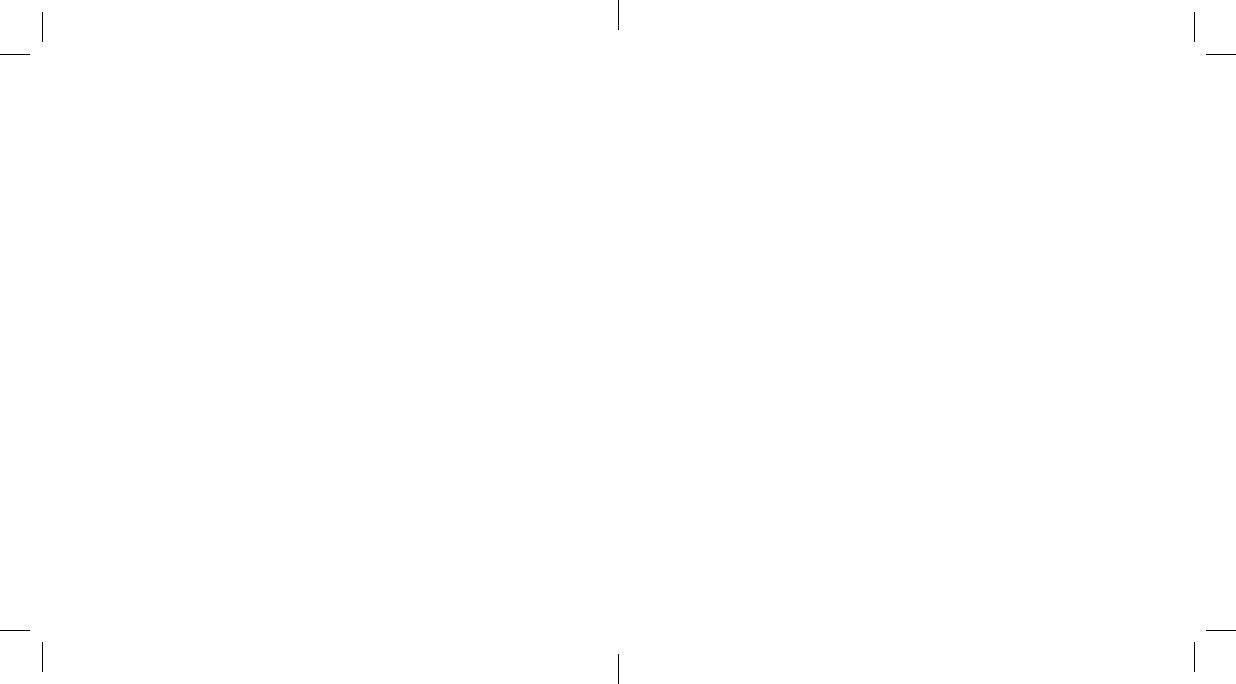
8
317913_317915_Palm HD Drone
Size:4”Wx4"H_Output:100%_Prints:1/1,Blk
• Rechargeable batteries are to be removed from the item
before being charged (if removable).
• Rechargeable batteries are only to be charged under adult
supervision.
• Exhausted batteries should be removed immediately and
must be recycled or disposed of properly according to
state or local government ordinances and regulations.
• The supply terminals are not to be short-circuited.
• Only batteries of the same or equivalent type as
recommended are to be used.
• Batteries are to be inserted with the correct polarity.
• Do not dispose batteries in a fire - batteries may leak or
explode.
41
REMOVING THE microSD CARD
To remove the microSD card, push in gently on the back of the
card until a “click” is heard. The microSD card will “pop out”
slightly and is ready for removal. Gently pull the microSD card
to remove.
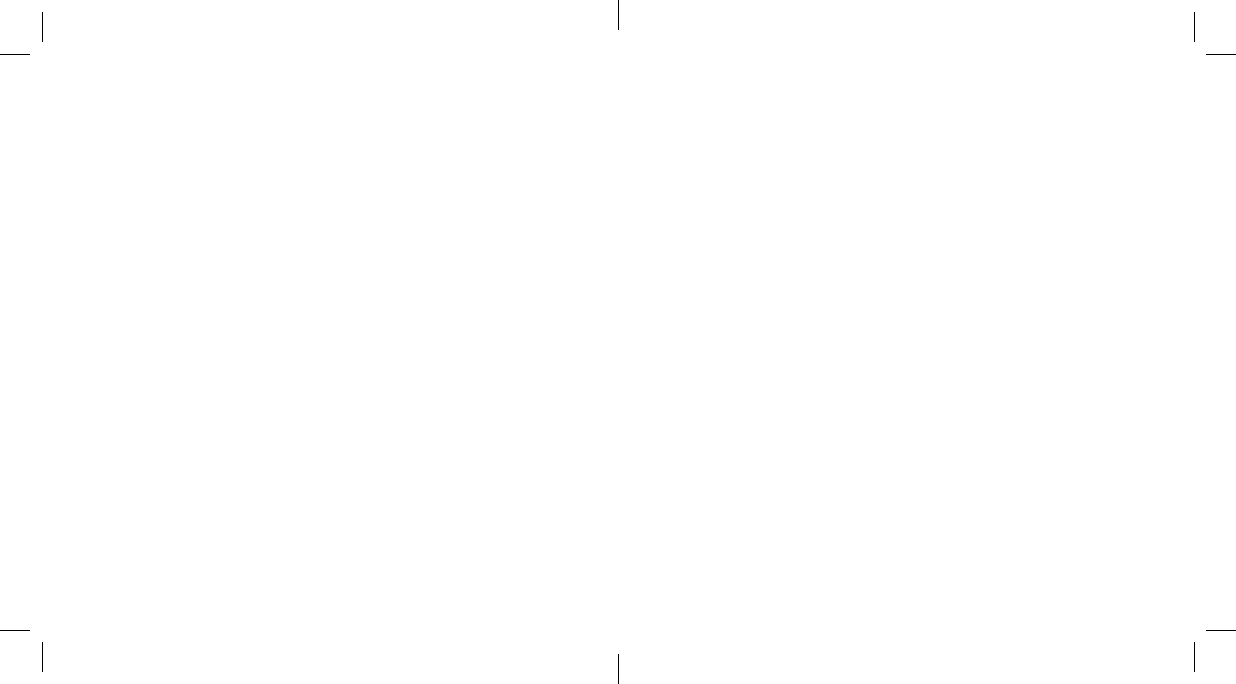
40
TAKING PHOTOS
Press the CAMERA BUTTON to take a photo. A beep will
sound and the REAR LED INDICATORS will flash to
confirm the photo has been taken. When the REAR LED
INDICATORS return to solid, another photo can be taken.
RECORDING VIDEOS
Press and hold the CAMERA BUTTON for 3 seconds to start
recording a Video. The REAR LED INDICATORS will flash
constantly to indicate that a Video is recording.
Press the CAMERA BUTTON to stop recording. When the
REAR LED INDICATORS return to solid, another Video can
be recorded.
Note: When the microSD card is full, the REAR LED
INDICATORS will not flash when the CAMERA BUTTON
is pressed to indicate there is no memory space on the
card.
317913_317915_Palm HD Drone
Size:4”Wx4"H_Output:100%_Prints:1/1,Blk
9
DANGER
To reduce the risk of electric shock, burns, fire or injury:
1. Do not use while bathing or in a shower.
2. Do not place or store unit where it can fall or be pulled
into a tub or sink.
3. Do not place in, drop or submerge in water or
other liquid.
4. Do not reach for a unit that has fallen into water.
Unplug it immediately.
5. Care should be taken so that objects do not fall and
liquids are not spilled onto the unit.
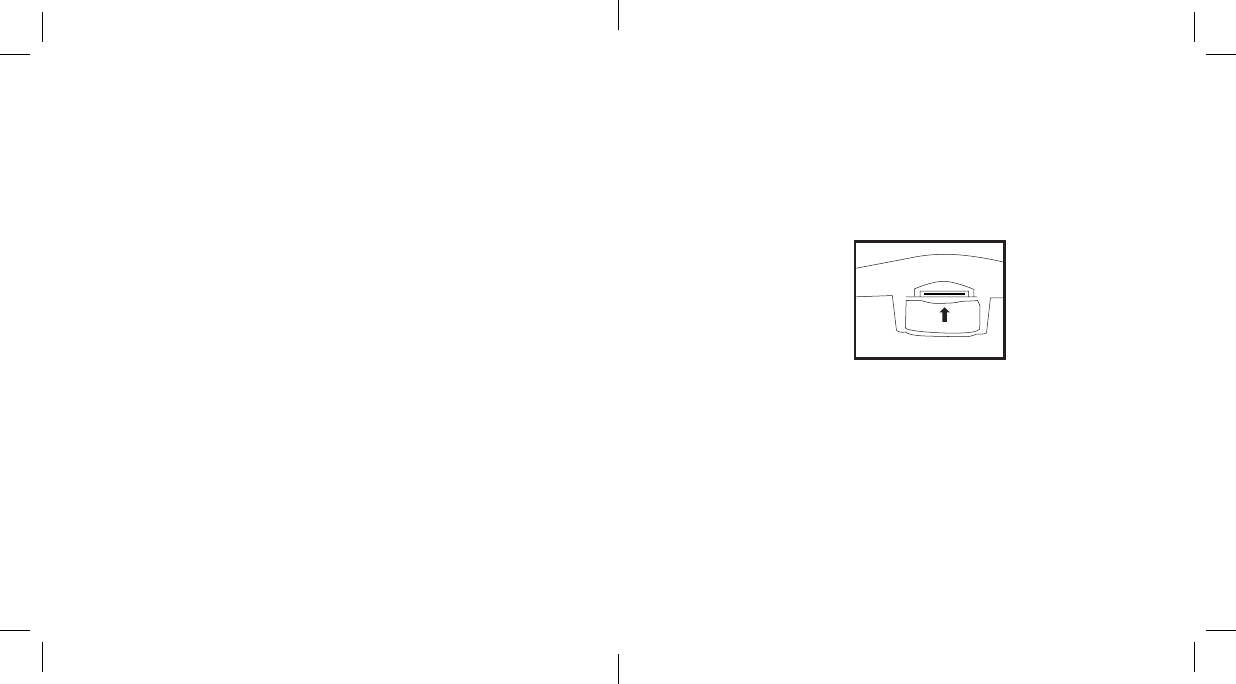
10
317913_317915_Palm HD Drone
Size:4”Wx4"H_Output:100%_Prints:1/1,Blk
WARNING
1. Close supervision is necessary when this appliance/product
is used by or near children or mentally disabled individuals.
2. Use this unit only for its intended use as described in
this manual.
3. Unplug this unit during lightning storms or when unused
for long periods of time.
4. Never drop or insert an object into any opening.
5. Protect the power cord from being walked on or pinched,
particularly at plug outlets, convenience receptacles and
the point where it exits the unit.
6. Do not allow cord to touch hot surfaces. Wrap cord loosely
around the unit when storing.
7. The unit should be situated away from direct sunlight
or heat sources such as radiators, electric heaters, heat
registers, stoves, or other units (including amplifiers) that
produce heat. Avoid placing on top of stereo equipment
that radiates heat.
8. Never block the air openings of the unit with materials such
39
INSTALLING THE microSD CARD IN THE HD VIDEO
DRONE
1. Place the formatted microSD card into the microSD CARD
SLOT located on the rear of the HD Video Drone and push
gently until a “click” is heard as shown in figure N.
2. Ensure that the HD Video Drone is synced to the controller
(see page 19 for syncing instructions).
3. The REAR LED INDICATORS will be solid when the
microSD card is successfully installed.
NOTE: The REAR LED INDICATORS will rapidly flash to
indicate the microSD card is not installed correctly or there
is a problem with the card.
Fig. N
microSD card facing up
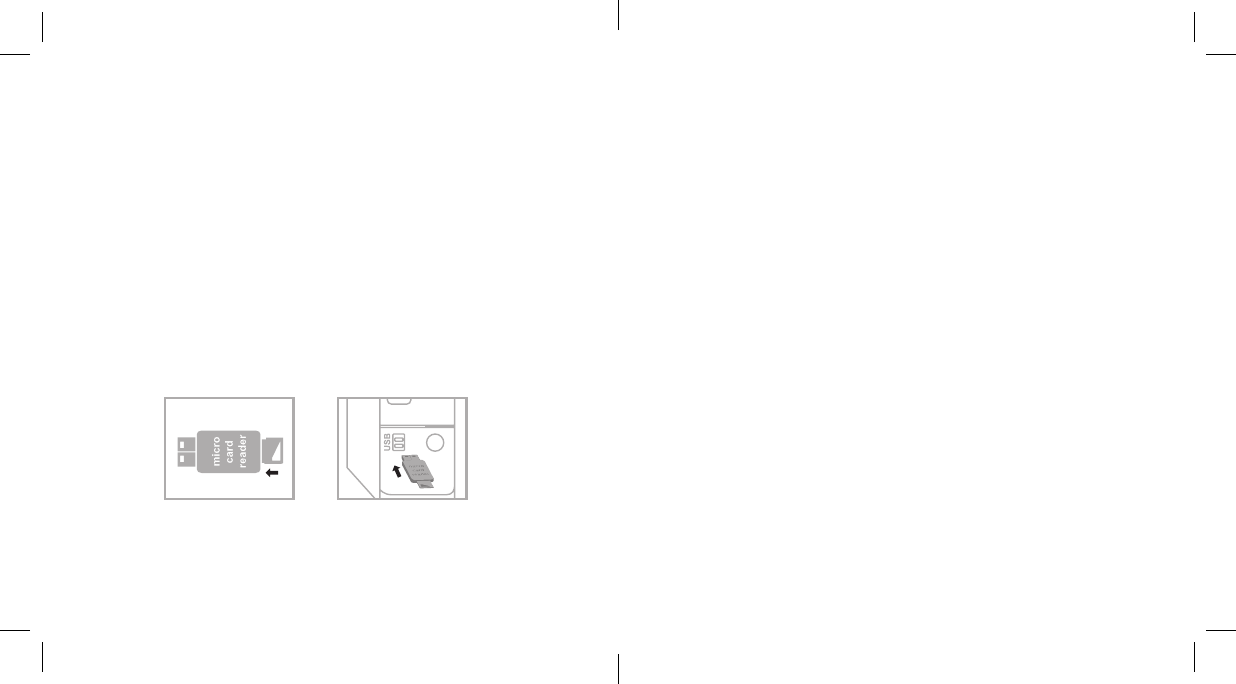
38
317913_317915_Palm HD Drone
Size:4”Wx4"H_Output:100%_Prints:1/1,Blk
USING THE ON-BOARD CAMERA AND VIDEO
RECORDER
FORMATTING YOUR microSD CARD
The included microSD card must be formatted before videos or
photos can be saved.
To format the microSD card, insert the microSD CARD into
the included microSD USB card reader and plug it into your
computer’s USB port as shown in figure M. An icon will
appear on your computer’s desktop. Right-click on the icon
and follow instructions to format your microSD card.
Fig. M
11
as clothing, plastic bags or papers, or place it on a soft
surface such as a bed or couch, where the air openings
may be blocked.
9. Do not overload the electrical outlet. Use only the power
source as indicated.
10. Do not carry this unit by its cord or use the cord
as a handle.
11. Never operate this unit if it has a damaged cord or plug,
if it is not working properly, or if it has been dropped or
damaged, or dropped into water. If the unit’s power supply
cord or plug is damaged, do not attempt to fix it yourself.
12. To avoid the risk of electric shock, do not disassemble or
attempt to repair the unit. Incorrect repair can cause risk of
electric shock or injury to persons when the unit is used.
13. Do not operate in the presence of explosive and/or
flammable fumes.
14. Never remove the plug from the outlet by pulling the
power cord.
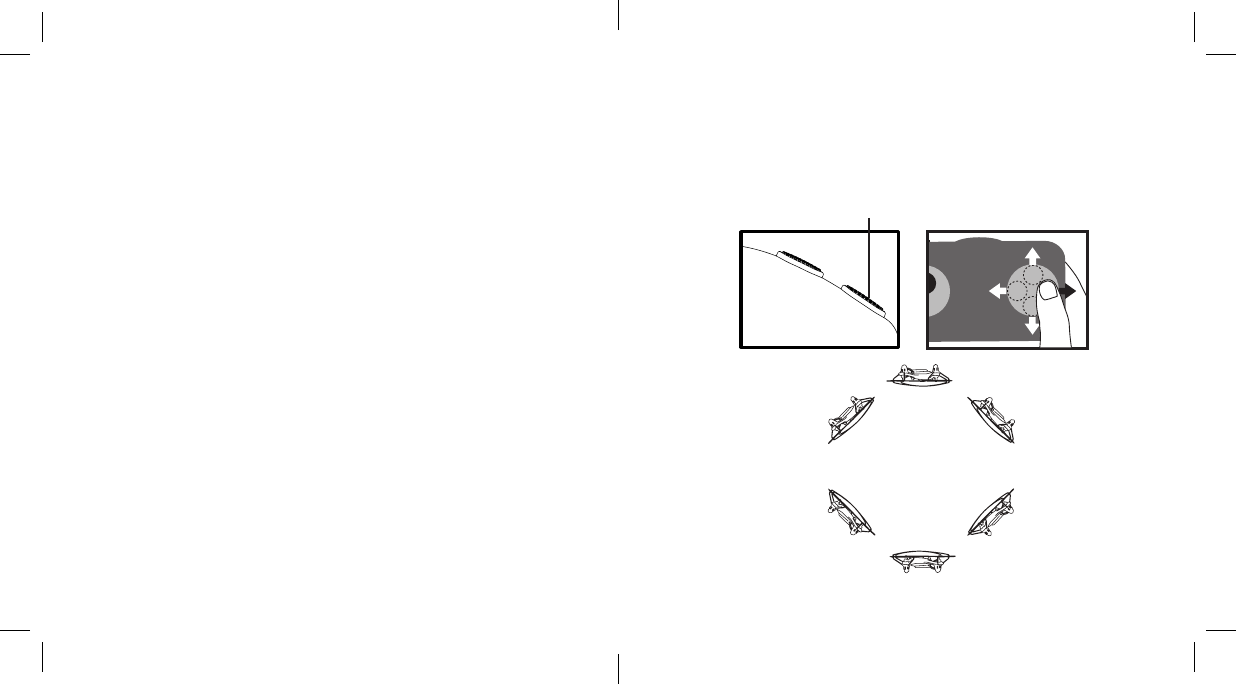
12
317913_317915_Palm HD Drone
Size:4”Wx4"H_Output:100%_Prints:1/1,Blk
FCC INFORMATION
Caution: Changes or modifications not expressly approved
by the party responsible for compliance could void the user’s
authority to operate the equipment.
This equipment has been tested and found to comply with
the limits for a Class B Digital Device, pursuant to Part 15
of the FCC Rules. These limits are designed to provide
reasonable protection against harmful interference in a
residential installation. This equipment generates, uses, and
can radiate radio frequency energy and, if not installed and
used in accordance with the instructions, may cause harmful
interference to radio communications. However, there is
no guarantee that interference will not occur in a particular
installation.
If this equipment does cause harmful interference to radio or
television reception, which can be determined by turning the
equipment off and on, the user is encouraged to try to correct
the interference by one or more of the following measures:
• Reorient or relocate the receiving antenna.
• Increase the distance between the equipment and receiver.
37
360º Stunt Button
Fig. L
FCC Radiation Exposure Statement
This equipment complies with FCC radiation exposure limit set
forth for an uncontrolled environment. This equipment should
be installed and operated with minimum distance 20 cm
between the radiator & your body.
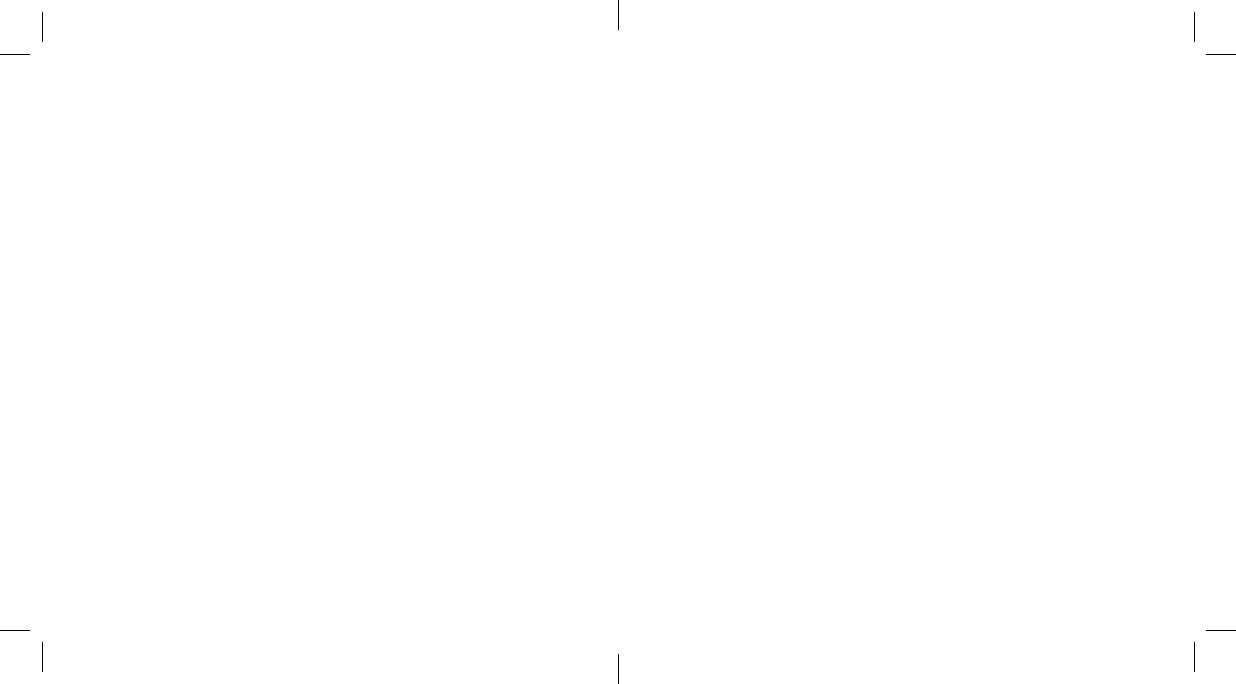
36
317913_317915_Palm HD Drone
Size:4”Wx4"H_Output:100%_Prints:1/1,Blk
PERFORMING A 360º STUNT ROLL
1. Hover the HD Video Drone in still position making sure
there is at least 3 feet of clearance above and below HD
Video Drone.
2. Press and hold the 360º STUNT BUTTON. Rapid
beeping sounds to indicate the HD Video Drone is in
stunt roll mode.
3. While continuing to press and hold the 360º STUNT
BUTTON, quickly push the DIRECTION CONTROL STICK
in the desired direction for the 360º stunt roll (see figure L):
• Push forward for a forward roll.
• Push back for a backward roll.
• Push right for a right side roll.
• Push left for a left side roll.
4. To exit the 360º stunt roll mode, release the 360º STUNT
BUTTON and push the DIRECTION CONTROL STICK in
any direction.
13
• Connect the equipment to an outlet on a circuit different
from that to which the receiver is connected.
• Consult the dealer or an experienced radio/TV technician
for help.
This equipment complies with Part 15 of the FCC Rules.
Operation is subject to the following two conditions:
1. This equipment may not cause harmful interference.
2. This equipment must accept any interference received,
including interference that may cause undesired operation.
Modifications not authorized by the manufacturer may void the
user’s authority to operate this device.
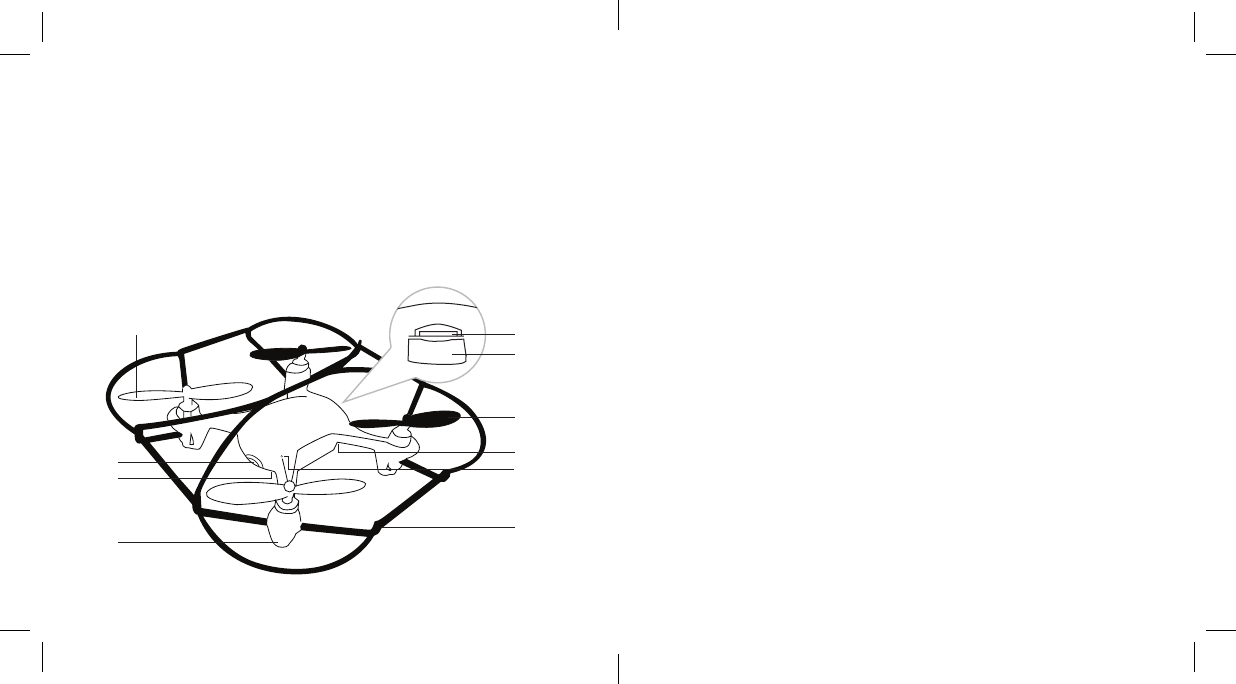
14
LOCATION OF PARTS AND CONTROLS
1. Front Rotor Blades (2)
2. Camera
3. Front LED Indicator (2)
4. Landing Gear
5. Safety Cage
6. Top LED Indicator (2)
7. Rear LED Indicator (2)
8. Rear Rotor Blades (2)
9. Battery Compartment
10. microSD Card Slot
317913_317915_Palm HD Drone
Size:4”Wx4"H_Output:100%_Prints:1/1,Blk
10
9
8
7
6
5
4
3
2
1
35
UP/DOWN TRIM
• If the HD Video Drone is drifting up or down, the UP/
DOWN TRIM may need to be adjusted.
• If the HD Video Drone drifts up, push and release the
UP/DOWN TRIM BUTTON down repeatedly until
the motion stops and proper flight is maintained.
• If the HD Video Drone drifts down, push and release the
UP/DOWN TRIM BUTTON up repeatedly until the motion
stops and proper flight is maintained.
The UP or DOWN TRIM may need to be adjusted during
use to ensure the HD Video Drone will hover in mid-air
and respond accurately to commands.
NOTE: The use of the Trim buttons is accompanied with
a beep tone. A single long beep indicates the HD Video
Drone is center trimmed. Continuous long beeps indicate
the HD Video Drone is trimmed to the maximum on a
particular side.
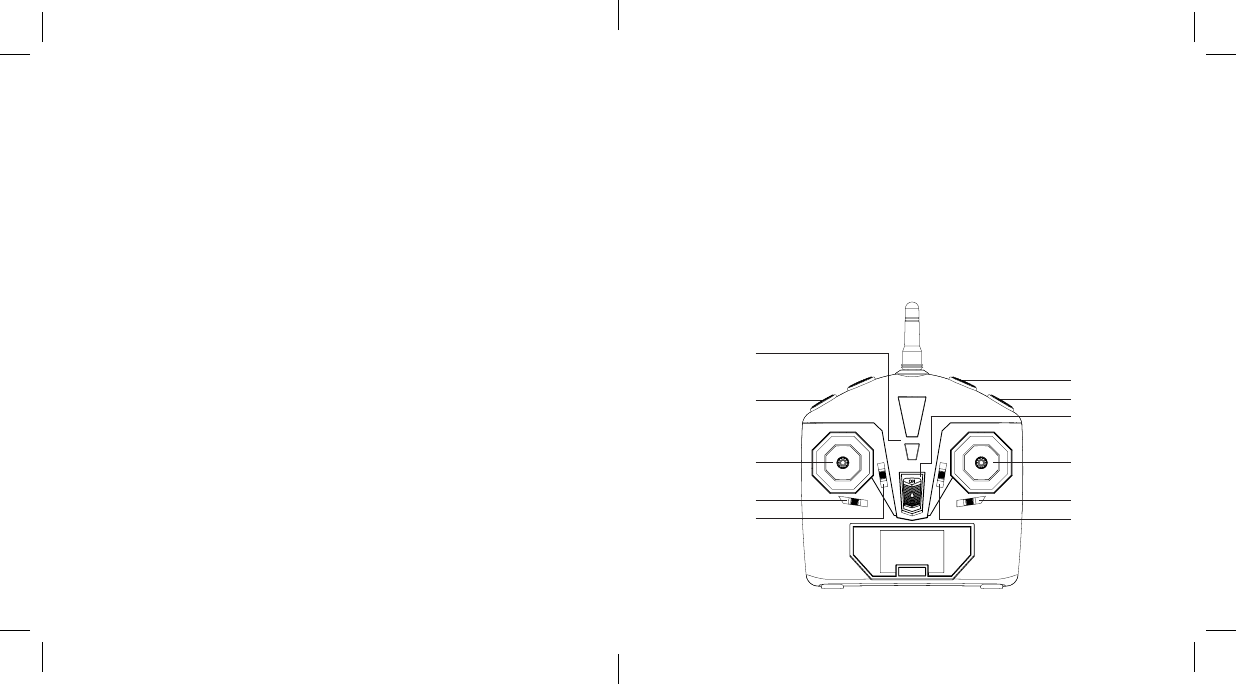
34
317913_317915_Palm HD Drone
Size:4”Wx4"H_Output:100%_Prints:1/1,Blk
ROTATE RIGHT/LEFT TRIM
• If the rotation of the HD Video Drone is drifting left or
right, the ROTATE LEFT/RIGHT TRIM may need to be
adjusted.
• If the rotation of HD Video Drone drifts left, push and
release the ROTATE LEFT/RIGHT TRIM BUTTON to the
right repeatedly until the motion stops and proper flight is
maintained.
• If the rotation of HD Video Drone drifts right, push
and release the ROTATE LEFT/RIGHT TRIM BUTTON to
the left repeatedly until the motion stops and proper flight
is maintained.
The ROTATE LEFT or ROTATE RIGHT TRIM may need to
be adjusted during use to ensure the HD Video Drone
will hover in mid-air and respond accurately to commands.
11. Power LED Indicator
12. Speed Button
13. Throttle Control Stick
14. Rotate Left/Right
Trim Button
15. Up/Down Trim Button
16. Forward/Backward
Trim Button
17. Left/Right Trim Button
18. Direction Control Stick
19. On/Off Slide Switch
20. 360º Stunt Button
21. Camera Button
15
LOCATION OF PARTS AND CONTROLS
16
12
13
11
17
18
14
15
19
20
21
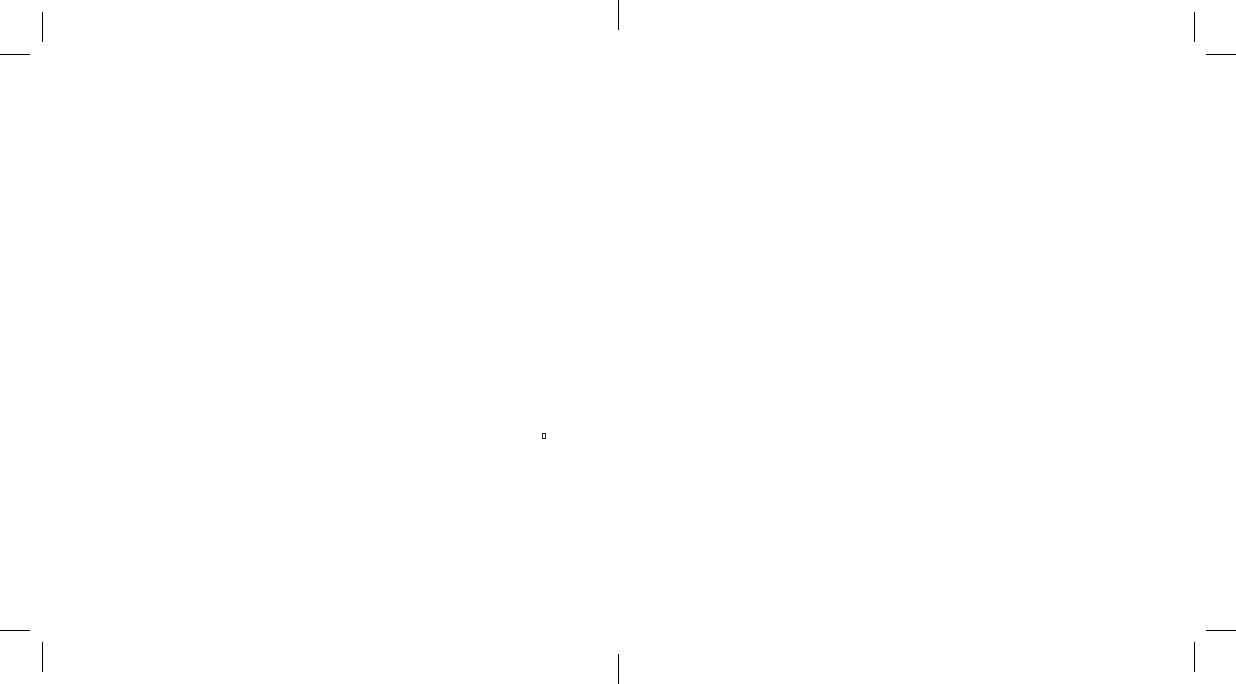
16
CONTROLLER BATTERY INSTALLATION
1. Slide the battery cover off from the back of the controller.
2. Install 6 AA alkaline batteries (not included) into the
controller.
3. Replace the battery cover and secure it.
4. Turn over the controller and turn the ON/OFF SWITCH
to the ON position. The POWER LED INDICATOR will
turn on and a beep will sound to indicate the batteries
are installed properly.
317913_317915_Palm HD Drone
Size:4”Wx4"H_Output:100%_Prints:1/1,Blk
33
RIGHT/LEFT TRIM
• If the HD Video Drone is drifting left or right, the LEFT/
RIGHT TRIM may need to be adjusted.
• If the HD Video Drone drifts right, push and release the
LEFT/RIGHT TRIM BUTTON to the left repeatedly until
the motion stops and proper flight is maintained.
• If the HD Video Drone drifts left, push and release the
LEFT/RIGHT TRIM BUTTON to the right repeatedly until
the motion stops and proper flight is maintained.
• The LEFT or RIGHT TRIM may need to be adjusted during
use to ensure the HD Video Drone will hover in mid-air
and respond accurately to commands.
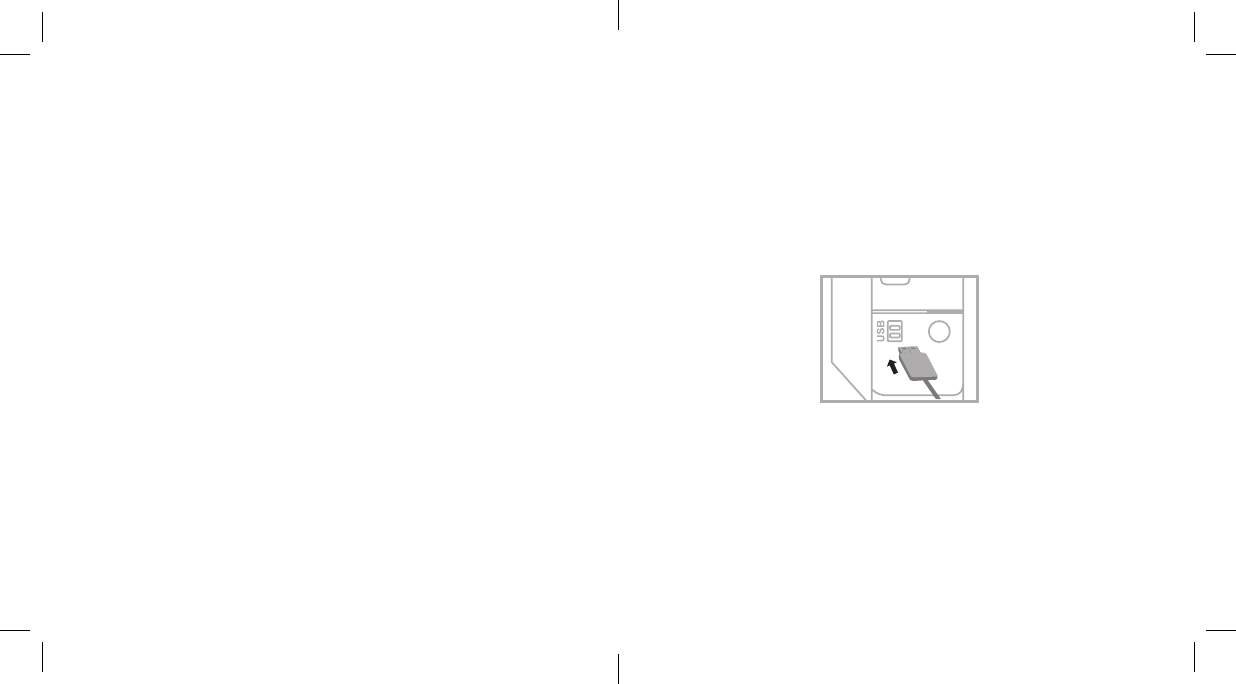
32
317913_317915_Palm HD Drone
Size:4”Wx4"H_Output:100%_Prints:1/1,Blk
UNDERSTANDING TRIM ADJUSTMENTS
FORWARD/BACKWARD TRIM
• If the HD Video Drone is drifting forward or backward,
the FORWARD/BACKWARD TRIM may need to be
adjusted.
• If the HD Video Drone drifts forward, push and release the
FORWARD/BACKWARD TRIM BUTTON back repeatedly
until the motion stops and proper flight is maintained.
• If the HD Video Drone drifts backward, push and release
the FORWARD/BACKWARD TRIM BUTTON forward
repeatedly until the motion stops and proper flight is
maintained.
• The FORWARD or BACKWARD TRIM may need to be
adjusted during use to ensure the HD Video Drone will
hover in mid-air and respond accurately to commands.
CHARGING THE HD VIDEO DRONE BATTERY
1. Connect the included battery to the included USB
charging cord adapter.
2. Connect the USB charging cord to your computer’s USB
port as shown in figure A. The red LED indicator on the
charging adapter flashes to indicate charging is in progress.
3. When the HD Video Drone is fully charged, the charging
LED indicator will turn green. Average charging time is
approximately 50 minutes.
Note: A full charge will allow for about 5-6 minutes of flight
time. Unplug the charging cord when not in use.
17
Fig. A
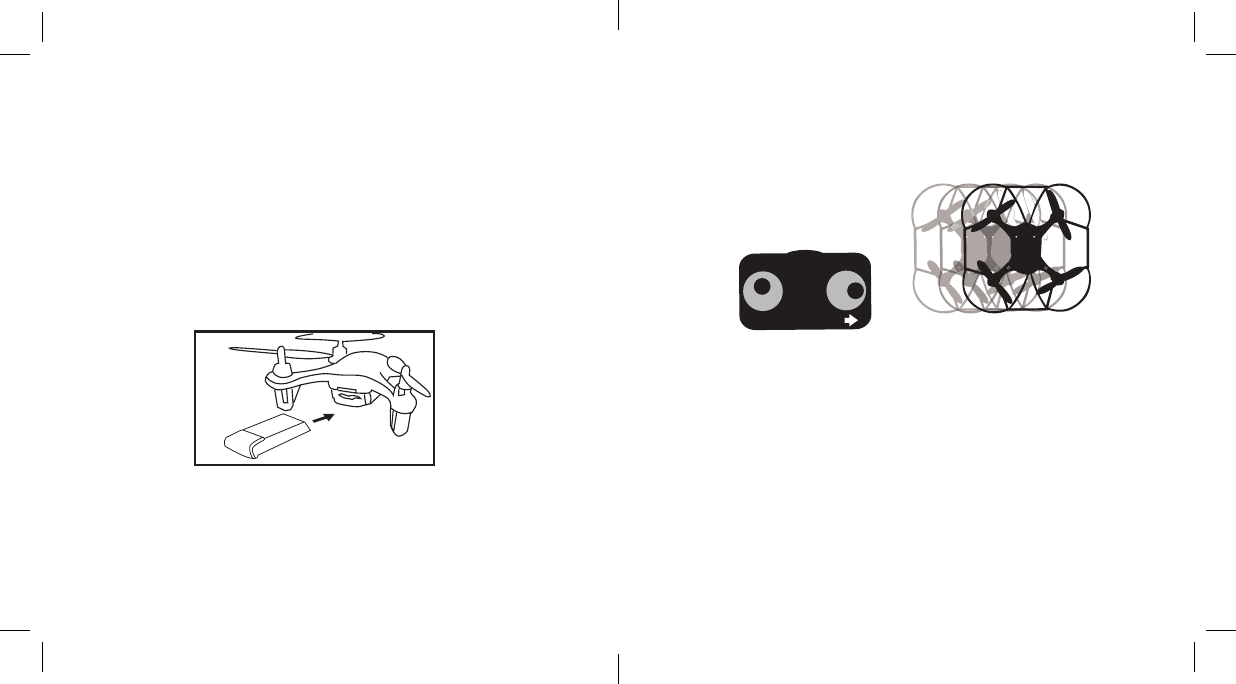
18
HD VIDEO DRONE BATTERY INSTALLATION
Slide the fully charged battery into the HD Video Drone
battery compartment as shown in figure B. All LED
INDICATORS on the HD Video Drone will light up and
begin flashing when the battery is inserted correctly.
NOTE: The HD Video Drone does not have an on/off
switch. It automatically turns on when the battery is
connected. To switch off, unplug the battery.
317913_317915_Palm HD Drone
Size:4”Wx4"H_Output:100%_Prints:1/1,Blk
Fig. B
31
8. Move the DIRECTION CONTROL STICK right and the
HD Video Drone will bank to the right (see figure K).
Fig. K
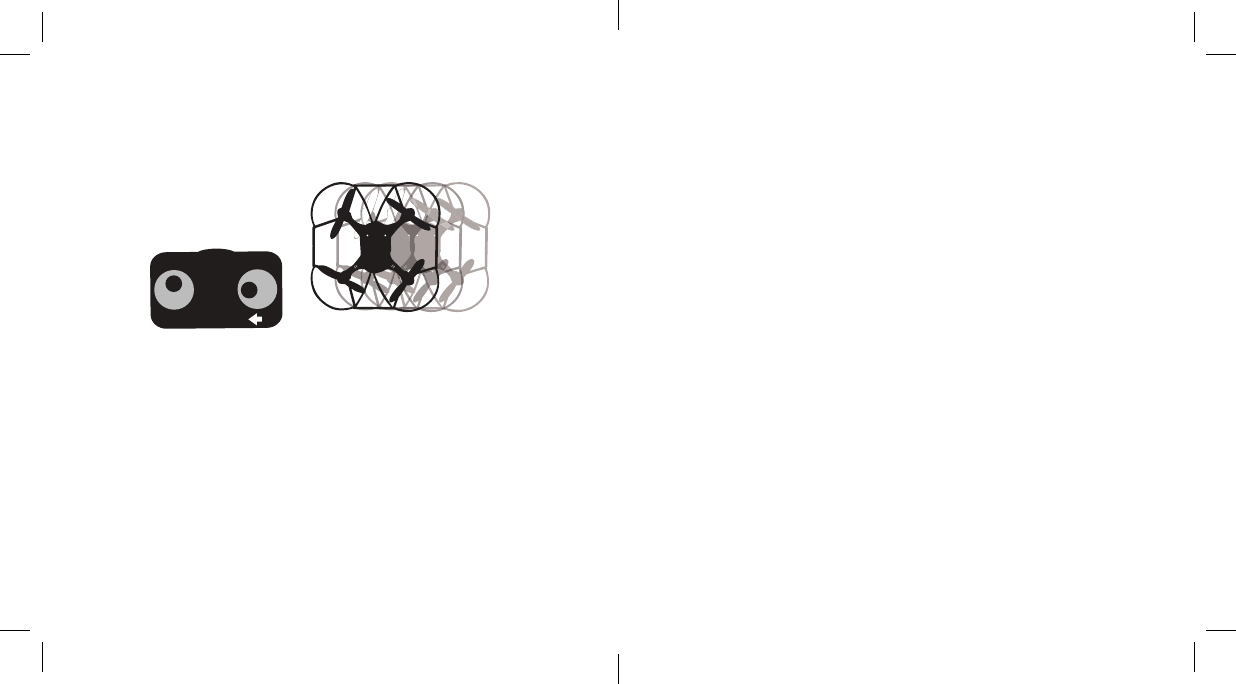
30
317913_317915_Palm HD Drone
Size:4”Wx4"H_Output:100%_Prints:1/1,Blk
7. Move the DIRECTION CONTROL STICK left and the HD
Video Drone will bank to the left (see figure J).
Fig. J
SYNCING THE HD VIDEO DRONE
Important! When syncing the HD Video Drone with the
controller, always make sure that the HD Video Drone is
on a flat level surface and that your digital trim settings are
in the center position. This ensures that the 6-axis gyro is
properly programmed to mimic your trim settings.
The HD Video Drone utilizes an automatic 2.4Ghz channel
selection system that allows up to 8 people to fly side by side in
the same wireless range with no interference.
FOR ONE-PERSON PLAY
1. Before starting, make sure that the power on the
controller is off and the battery has been removed from
the HD Video Drone. Make sure that there are no other
2.4Ghz devices in the area.
2. Insert the HD Video Drone’s battery and set the HD
Video Drone down on a flat surface. All LED INDICATORS
will begin to flash.
3. Slide the ON/OFF SLIDE SWITCH on the controller to the
ON position. A beep will sound.
19
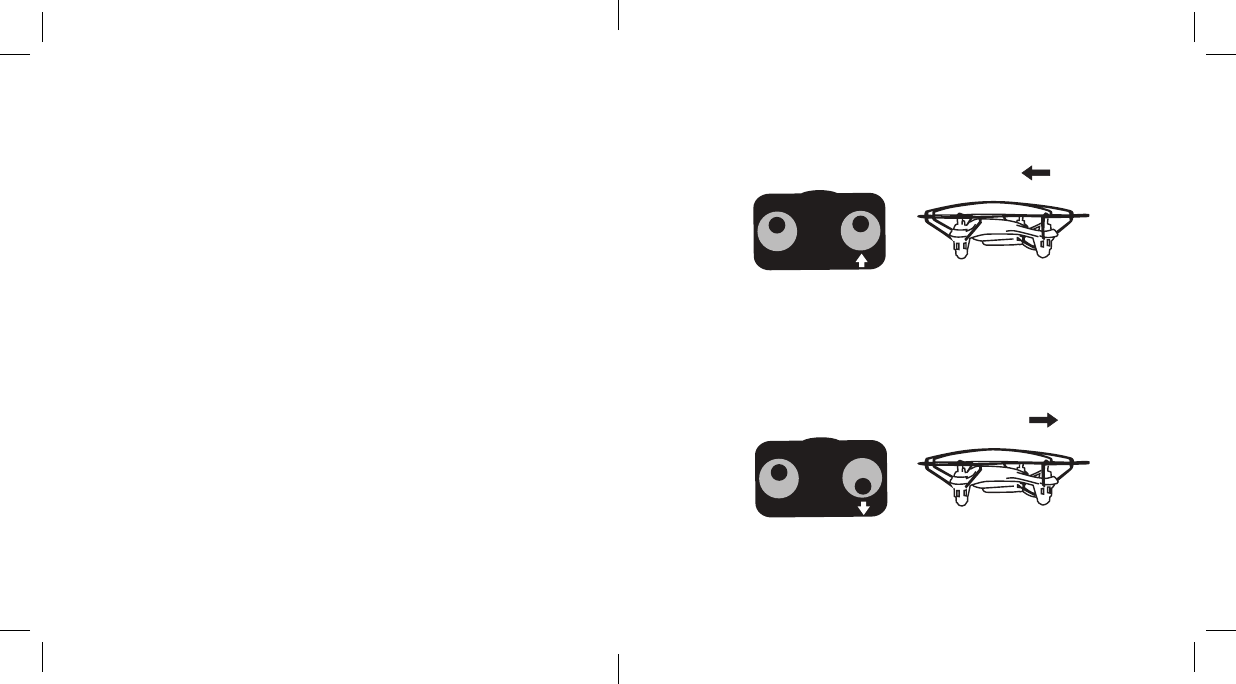
4. Push the THROTTLE CONTROL STICK all the way up. A
beep will sound.
5. Push the THROTTLE CONTROL STICK all the way
down. A beep will sound and all LED INDICATORS will
change to solid indicating the controller and the HD
Video Drone are successfully synced. If not, repeat
above steps.
FOR MULTI-PERSON PLAY
6. Before starting, make sure that the power on the
controller is OFF and the battery has been removed from
the HD Video Drone. Make sure that there are no other
2.4Ghz devices in the area.
7. Each person needs to sync their HD Video Drone at a
different time to avoid interference. Follow steps 1 to 5
above ensuring that no one else is syncing at the same
time.
8. After syncing, each player’s HD Video Drone should be
left ON until all players have synced their HD Video
Drones.
20
317913_317915_Palm HD Drone
Size:4”Wx4"H_Output:100%_Prints:1/1,Blk
29
5. Move the DIRECTION CONTROL STICK up and the
HD Video Drone will move forward (see figure H).
6. Move the DIRECTION CONTROL STICK down and the
HD Video Drone will move backward (see figure I).
Fig. H
Fig. I
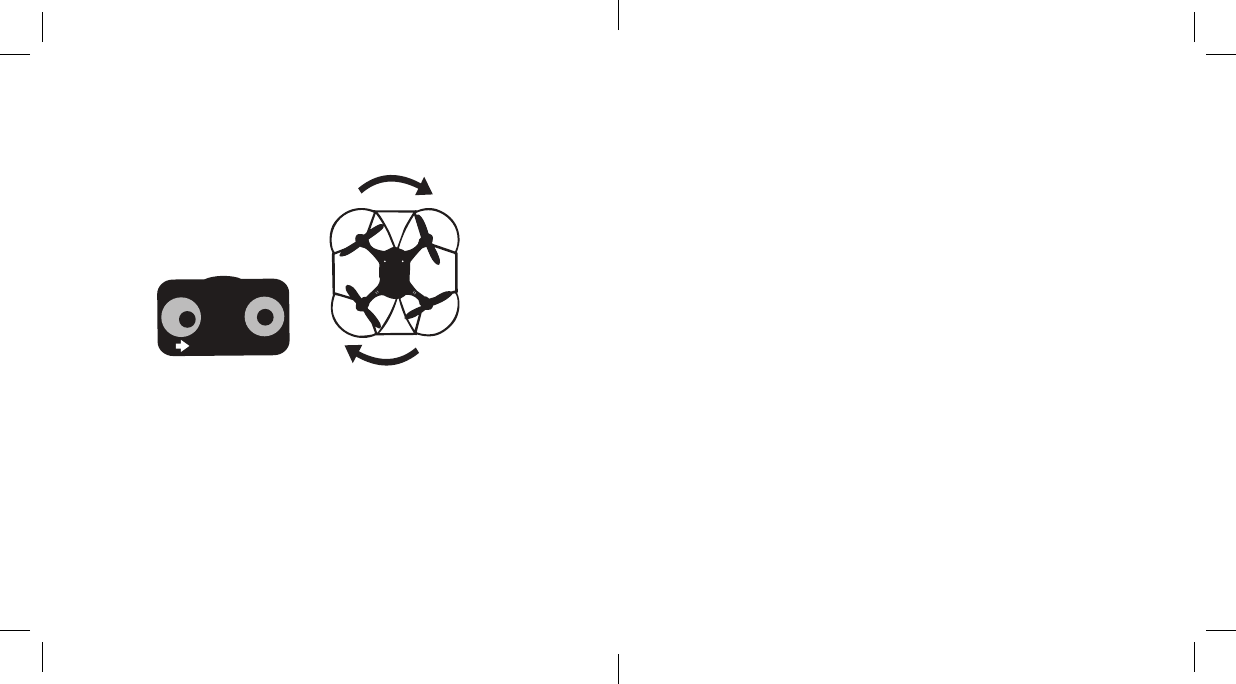
28
317913_317915_Palm HD Drone
Size:4”Wx4"H_Output:100%_Prints:1/1,Blk
4. Move the THROTTLE CONTROL STICK right and
the HD Video Drone will rotate right (see figure G).
Fig. G
9. Should there be interference, all players must turn off
their controllers and HD Video Drone for up to 60
seconds and then begin the syncing process again.
NOTE: If there is no microSD card inserted in the HD
Video Drone, the REAR UNDERSIDE LEDs will flash.
21
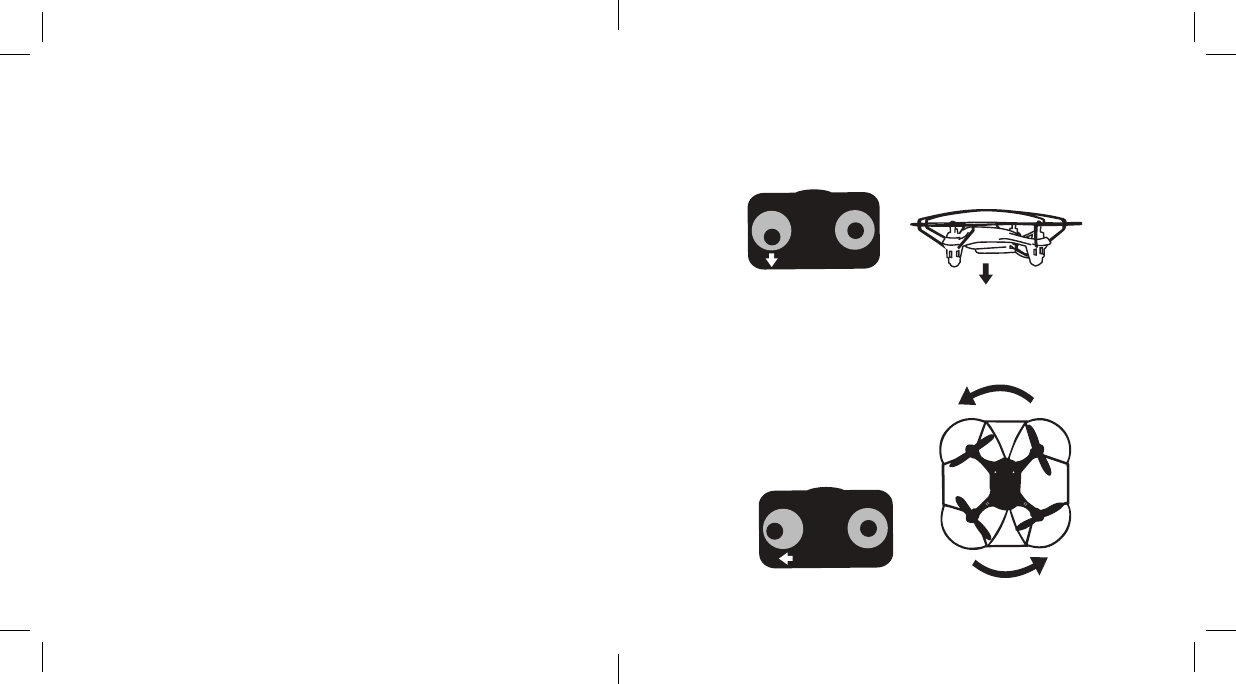
PREPARING FOR FLIGHT
1. Verify that there are 6 AA batteries inside the remote
control unit and the HD Video Drone’s battery has been
fully charged.
2. Confirm the HD Video Drone’s battery is installed and
the controller is turned on.
3. Make sure to be in a large space with an open radius of
at least 50 feet.
4. Make sure the empty space has no obstacles or water
close by.
5. Place the HD Video Drone on a clean, flat surface
before take-off.
CAUTION: DO NOT ATTEMPT TO FLY THE HD Video
DRONE IF THERE IS RAIN, SNOW, HEAVY WINDS,
THUNDER OR LIGHTNING OUTDOORS. IT COULD
DAMAGE YOUR PRODUCT AND MAY CAUSE BODILY
HARM.
22
317913_317915_Palm HD Drone
Size:4”Wx4"H_Output:100%_Prints:1/1,Blk
27
2. Move the THROTTLE CONTROL STICK down to
decrease the speed and the HD Video Done will
decelerate and descend (see figure E).
3. Move the THROTTLE CONTROL STICK left and the HD
Video Drone will rotate left (see figure F).
Fig. E
Fig. F
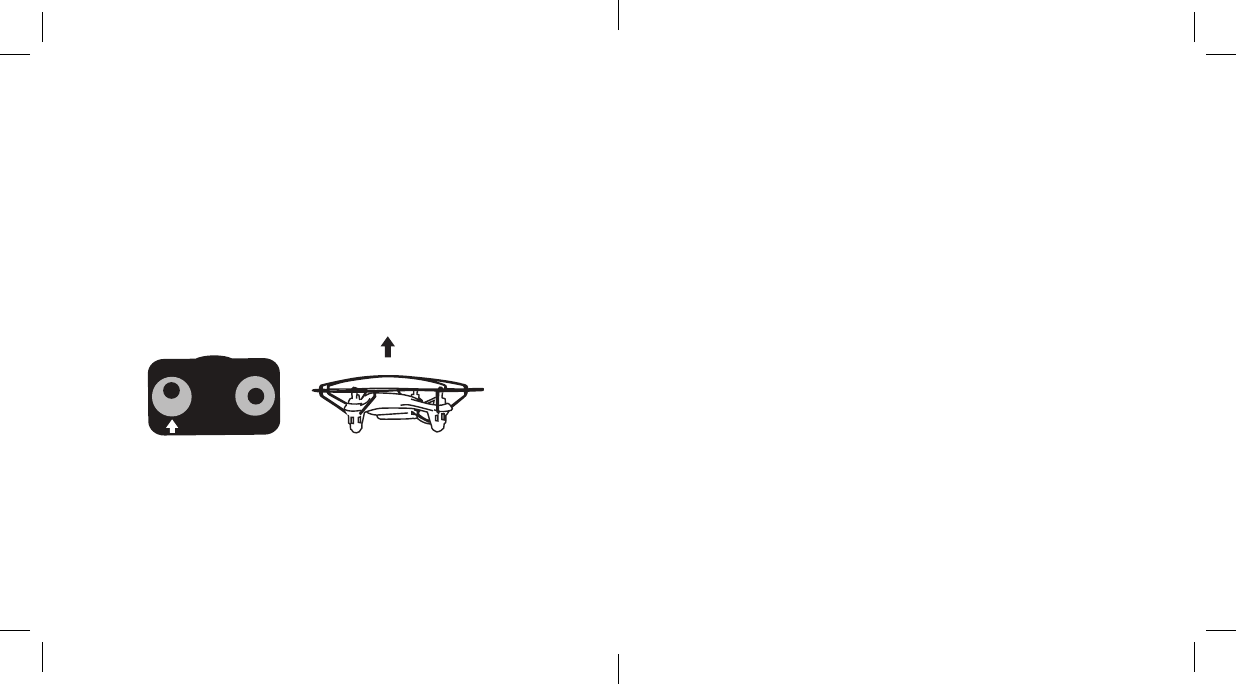
26
317913_317915_Palm HD Drone
Size:4”Wx4"H_Output:100%_Prints:1/1,Blk
FLIGHT CONTROLS
Below is a list of basic flight functions. While learning to fly the
HD Video Drone, it is best to start in a large space until you get
used to the basic controls. As you master flying your HD Video
Drone, you can move to more advanced maneuvering techniques.
1. Move the THROTTLE CONTROL STICK upward to
increase the speed of the propellers and the HD Video
Drone will accelerate upward and ascend. (see figure D).
Fig. D
FLYING TIPS
• It is recommended to operate the HD Video Drone in a
wide open space. The ideal space should have a 200-foot
radius.
• Parental guidance or adult supervision is suggested at all
times.
• If you are flying the HD Video Drone with others, make
sure all spectators are behind you.
• For best performance, it is recommended that you operate
the HD Video Drone in zero wind conditions, as wind can
greatly affect the performance of the aircraft.
23
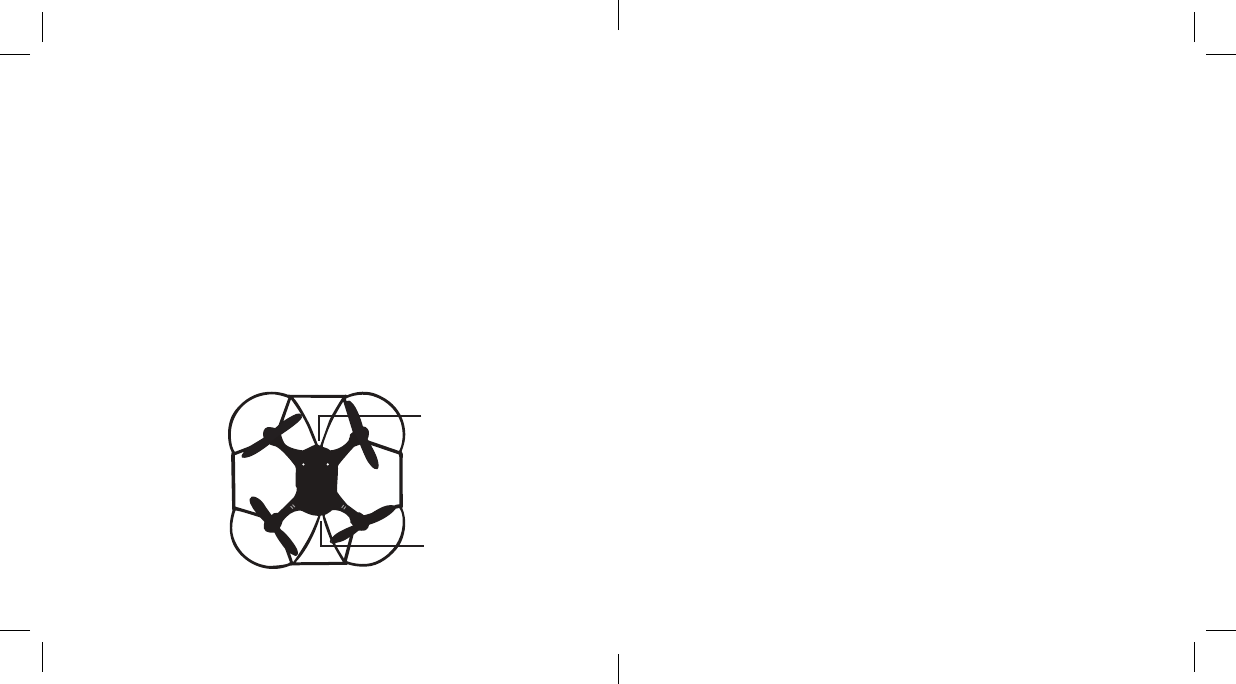
RECOGNIZING THE FRONT AND REAR OF THE
HD VIDEO DRONE
The HD Video Drone has a “front” and a “rear.”
The front and forward-facing direction of the HD Video Drone
is the side with the CAMERA as shown in figure C. The LED
indicators on the front of the HD Video Drone are white.
The rear and backward-facing direction of the HD Video Drone
is the side with the BATTERY COMPARTMENT as shown
in figure C. The LED indicators on the rear of the HD Video
Drone are red.
24 25
317913_317915_Palm HD Drone
Size:4”Wx4"H_Output:100%_Prints:1/1,Blk
SPEED SELECTION
The HD Video Drone has 3 speed settings: Low, Medium and
High. Low speed is the default setting.
1. Press the SPEED BUTTON to change to Medium Speed.
Two beeps will sound.
2. Press the SPEED BUTTON to change to High Speed.
Three beeps will sound.
3. Press the SPEED BUTTON to change to Low Speed.
One beep will sound.
Rear
Fig. C
Front
A
B
B
A
Camera
Battery Compartment