Asian Express PL-1330RH Neutron Palm Drone With 720P Camera User Manual C07 Neutron IM 20170705
Asian Express Holdings Limited Neutron Palm Drone With 720P Camera C07 Neutron IM 20170705
User Manual
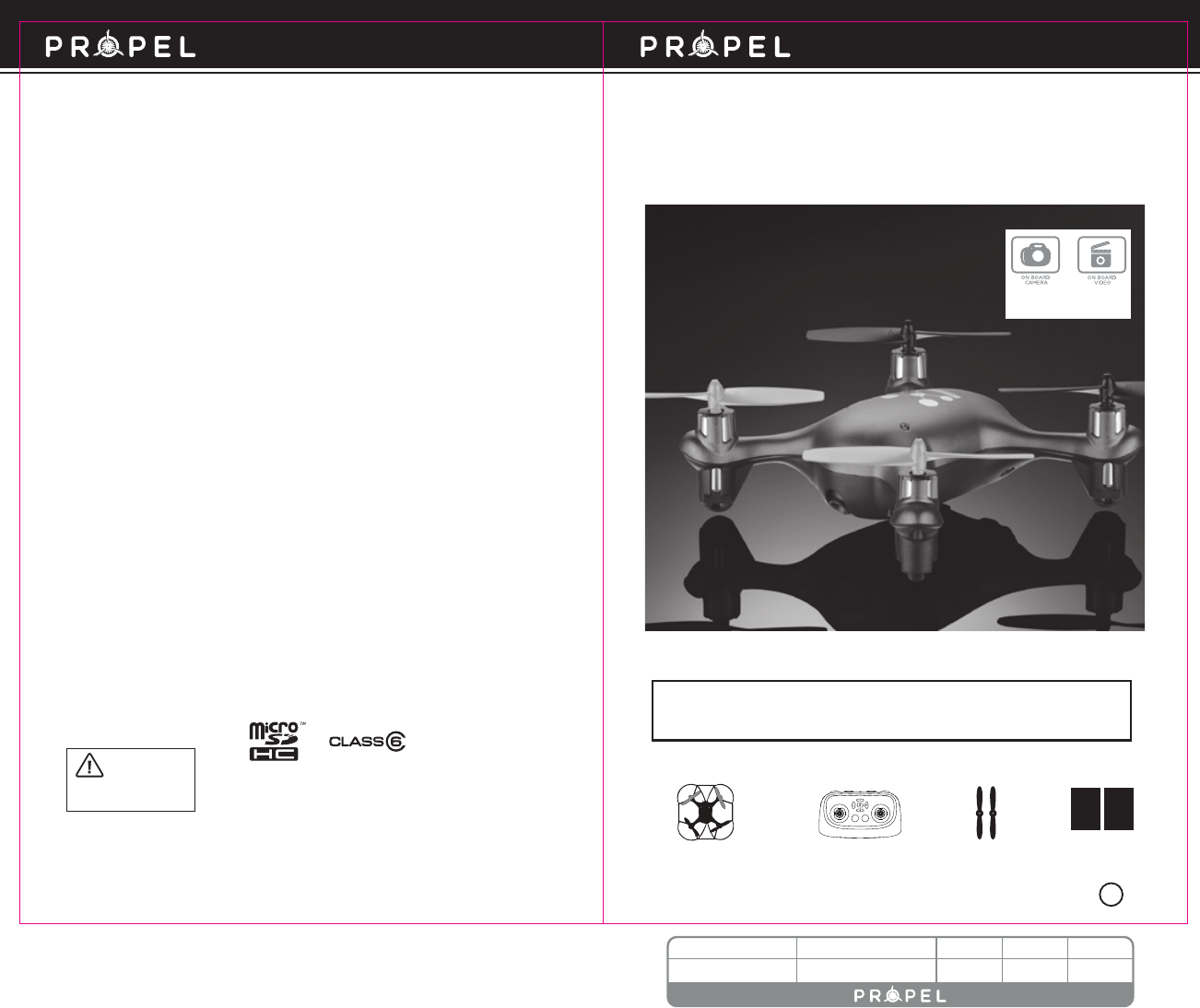
WARNING: Never leave product charging unattended for extended periods of
time. Always disconnect NEUTRON™ battery from charger immediately after the
NEUTRON™ battery is fully charged. Please refer to enclosed safety instructions.
INSTRUCTION BOOKLET
Colors and styles may vary slightly .
Made in China
V 3.0
PACKAGE CONTAINS:
2.4G Wireless Controller Instruction BookletSpare PartsNEUTRON
TM
FCC Part 15 C Notice
CAUTION: Changes or modifications not expressly approved by the party responsible for compliance could
void the user’s authority to operate the equipment.
NOTE: This equipment has been tested and found to comply with the limits for a Class B digital device,
pursuant to Part 15 of the FCC Rules. These limits are designed to provide reasonable protection against
harmful interference in a residential installation. This equipment generates, uses and can radiate radio
frequency energy and, if not installed and used in accordance with the instructions, may cause harmful
interference to radio communications. However, there is no guarantee that interference will not occur in
a particular installation. If this equipment does cause harmful interference to radio or television
reception, which can be determined by turning the equipment off and on, the user is encouraged to try to
correct the interference by one or more of the following measures:
• Reorient or relocate the receiving antenna.
• Increase the separation between the equipment and receiver.
• Connect the equipment into an outlet on a circuit different from that to which the receiver is
connected.
• Consult the dealer or experienced radio/TV technician for help.
This device complies with Part 15 of the FCC Rules. Operation is subject to the following two conditions :
(1) This device may not cause harmful interference, and
(2) this device must accept any interference received, including interference that may cause undesired
operation.
13
NEUTRONTM
2.4Ghz Indoor/Outdoor Quad Rotor Helicopter
©2017 Rooftop Brands™ All rights reserved
Tel: + (1) 949-566-9573 • www.propelrc.com
CHOKING HAZARD
-
Small parts.
Not suitable for children under 3 years.
WARNING!
Conforms to safety requirements of FCC and RSS210 .
4CH3CH
12
T3
H
34C
ON BOARD
VIDEO
ON BOARD
CAMERA
1280 x 720 pixel
30 frames per second
Requires Speed Class 6 or higher microSD or
microSDHC card (not included)
microSDHC Logo is a trademark of SD-3C, LLC.
BC
ARTWORK NO. DESCRIPTION MDSER DESIGNER DATE
C07-TRU Neutron Manuals 114.3×174.6mm Amanda Cocoa 2017/7/05
备注:高清摄像头,带气压定高。
INDUSTRY CANADA NOTICE: CANADA ONLY.
This device complies with Industry Canada licence-exempt RSS standard(s). Operation is subject to the
following two conditions: (1) this device may not cause interference, and (2) this device must accept
any interference, including interference that may cause undesired operation of the device.
Le présent appareil est conforme aux CNR d'Industrie Canada applicables aux appareils radio exempts
de licence. L'exploitation est autorisée aux deux conditions suivantes : (1) l'appareil ne doit pas
produire de brouillage, et (2) l'utilisateur de l'appareil doit accepter dout brouillage radioélectrique
subi, même si le brouillage est susceptible d'en compromettre le fonctionnement.
CAN ICES-3 (B)/NMB-3(B)
This product meets the applicable Innovation, Science and Economic Development Canada technical
specifications.
Ce produit répond aux spécifications techniques pertinentes d'Innovation, Science et Développement
économique applicables.
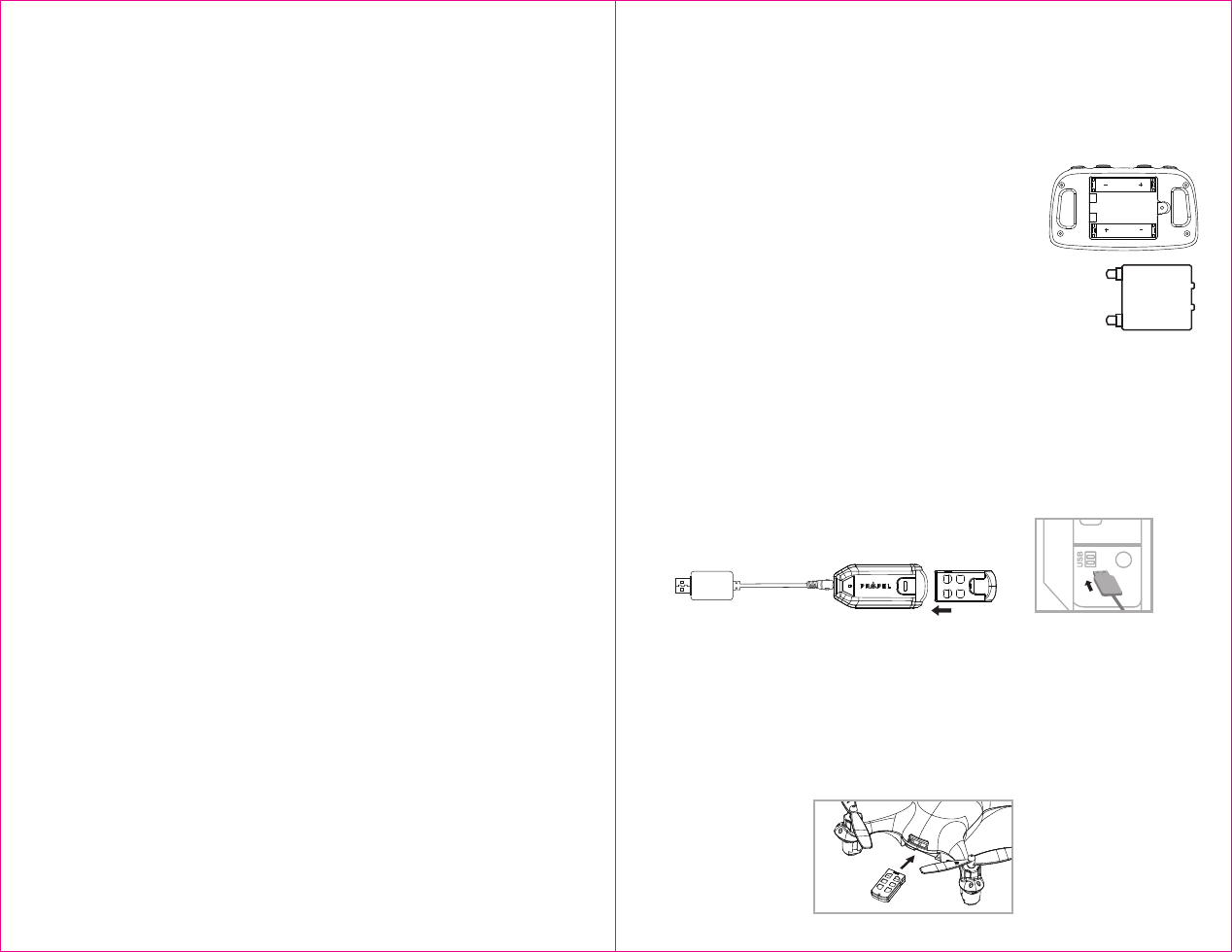
Thank you for purchasing the NEUTRON™ 2.4Ghz Indoor/Outdoor Quadrocopter. Please read this
instruction booklet as it contains valuable information on how to properly fly and care your NEUTRON™.
FEATURES
• Air pressure sensor locks flight altitude for stable video footage.
• Takes still photos and records video footage on microSDHC cards.
• Built in 6 axis gyroscopic chip keeps the NEUTRON™ extremely stable in all conditions.
• LED directional lights make the NEUTRON™ easy to follow.
• 4 channel flight controls allow for incredible maneuverability including 360˚ aerial stunts!
Unique Switch-Blade technology allows you to operate in either 3ch or
4ch modes from beginner to advanced pilots .
REMOTE CONTROL BATTERY INSTALLATION
1. Unscrew and slide off the battery cover from the back of the controller.
2. Install 2 “AAA” alkaline batteries into the controller as shown in diagram A
3. Replace the battery cover and secure it.
4. Turn over the controller and turn the on/off switch to the on position. If
the
indicator light turns on you have installed your batteries properly.
Battery Compartment
(2 “AAA” batteries)
TABLE OF CONTENTS
Features............................................................................................................ 2
Remote Battery Installation....................................................................................... 2
Charging the NEUTRON™ Li-poly
Battery......................................................................... 2
NEUTRON™ Battery Installation................................................................................... 2
NEUTRON™ Diagram, Remote Diagram...........................................................................3
Syncing Your NEUTRON™...........................................................................................4
Preparing For Flight.................................................................................................4
Flying Tips...........................................................................................................4
Recognizing the Front and Rear of the Quadrocopter............................................................5
Forward / Backward Trim........................................................................................ 5
Banking Left / Right Trim........................................................................................ 5
3/4 Channel Select................................................................................................. 6
Automatically Take Off / Land................................................................................. 6
Speed Setting Button.............................................................................................. 6
Understanding The Altitude Lock Sensor.......................................................................... 6
T (Training)mode................................................................................................... 7
4 Channel Flight Control........................................................................................... 7
3 Channel Flight Control........................................................................................... 8
How To Do 360º Stunt Rolls........................................................................................ 9
Using Your on Board Camera And Video Recorder..............................................................10
Formatting Your microSDHC card................................................................................10
Taking Digital Photos.............................................................................................10
Recording Videos..................................................................................................10
Removing Your microSDHC card.................................................................................11
Downloading and Clearing Space on Your microSDHC card....................................................11
Replacing The Propeller Blade...................................................................................11
Battery Warnings, Care and Maintenance...................................................................... 12
FCC Part 15 C Notice............................................................................................ 12
Battery Cover
Li-Poly
Battery
1 2
CHARGING THE NEUTRON™ LI-POLY BATTERY
1. Insert the battery to the charger as shown (see diagram B).
2. Connect the USB charging cord to your computer’s USB port (see diagram C).
Note: When the charger is charging it will show a RED charging indicator light. This lets you
know that charging is in progress.
3. When the NEUTRON™ battery is fully charged the charging indicator light will turn off.
4. Average charging time is approximately 30-40 minutes. A fully charged NEUTRON™ can
fly for 5-7 minutes depending on environment and user input.
NOTE: You may purchase additional batteries and rapid wall chargers at www.propelrc.com.
A
B C
NEUTRON™ BATTERY INSTALLATION
1. Slide the fully charged battery into NEUTRON™ battery compartment (see diagram D).
NOTE: The NEUTRON™ has no on/off switch. The NEUTRON™ automatically turns on when the
LI-POLY battery is inserted. To Switch off simply unplug the Battery
D
IMPORTANT: ALWAYS REMEMBER TO UNPLUG YOUR CHARGING
CORD WHEN NOT IN USE!
CAUTION! NEVER FORCE THE POWER PLUG: The power plug fits in only one direction, Use mild constant forward
pressure. If the plug seems stuck or won’t move easily try turning it over and study the jack closely.
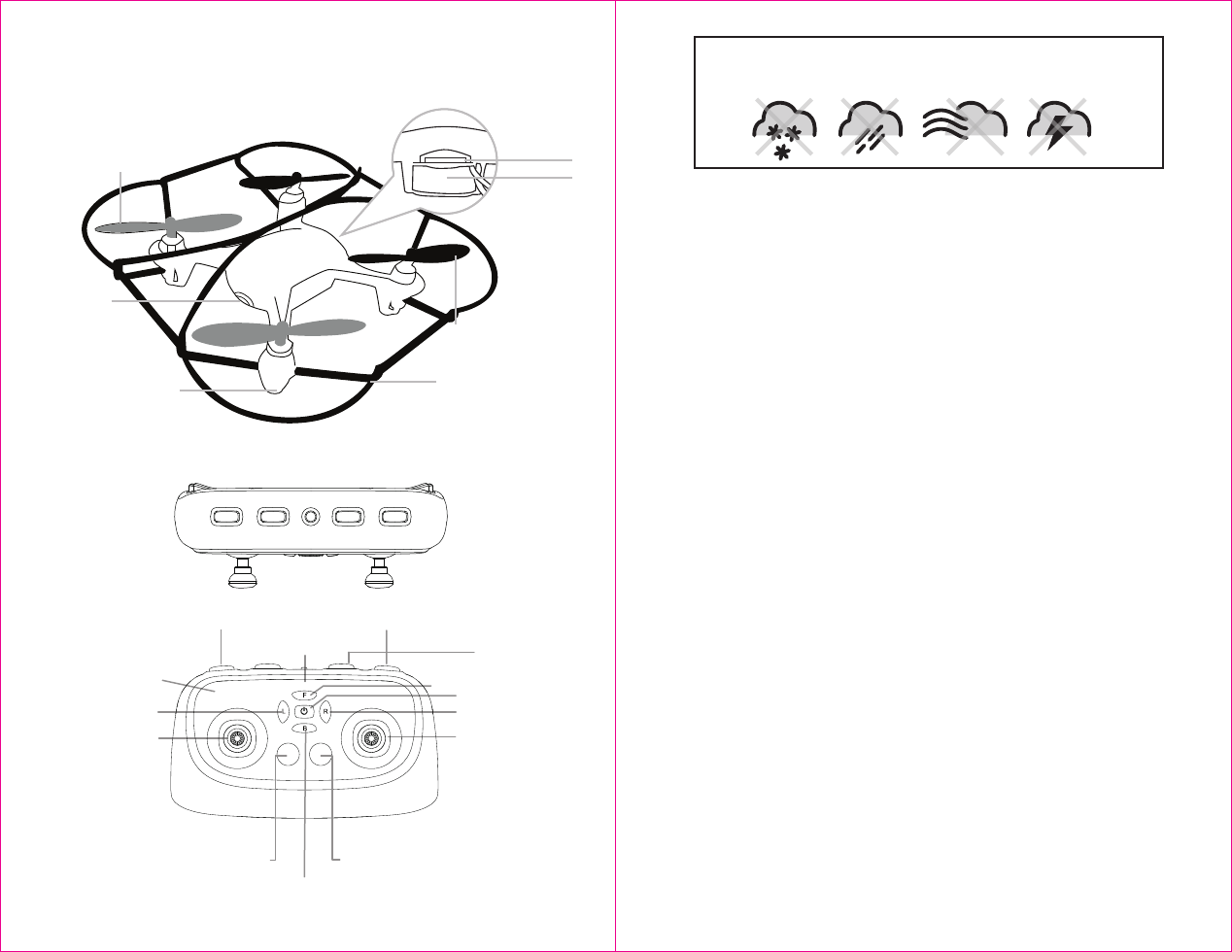
NEUTRON™ DIAGRAM
REMOTE DIAGRAM
FLYING TIPS
• It is recommended that you operate the NEUTRON™ in a wide space. The ideal space should have a
200 foot radius.
• Parental guidance or adult supervision is suggested at all times.
• If you are flying the NEUTRON™ with others, make sure all spectators are behind you.
• For best performance, it is recommended that you operate the NEUTRON™ in zero wind condition.
Wind can greatly affect the performance of the NEUTRON™.
Important! When syncing your NEUTRON™ quadrocopter with the controller always make sure
that the quadrocopter is on a flat level surface and that your digital trim settings are in the center
position. This ensures that the 6 axis gyro is properly programmed to mimic your trim settings.
Your NEUTRON™ utilizes an automatic 2.4G channel selection system that allows up to 8 people to fly side
by side in the same wireless range with no interference.
For One Person Play:
1. Before starting, make sure that the power on your controller is in the OFF position and the NEUTRON™’s
battery is disconnected. Make sure that there are no other 2.4G devices in the area as well.
2. Connect the NEUTRON™’s battery and set it down on a flat level surface. The white LED indicators on
the top of the body should begin to flash.
3.
Turn ON the remote, you will hear a dual beep, the white LED lights on the drone should change to
solid. Pull the throttle all the way up and then all the way down. Two beeps signal that your controller and the
quadrocopter are successfully synced. Should this not happen, repeat above steps again.
For Multi Person Play:
4. Before starting, make sure that the power on all NEUTRONs and Controllers are OFF. Make sure that
there are no other 2.4G devices in the area as well.
5. Each person will have to sync his NEUTRON™ individually at a different time to avoid interference.
Follow steps 1 to 3 above making sure to keep away from other people and no one else is syncing at the
same time.
6.
After syncing a player’s NEUTRON™, it should be left ON until all players have synced their quadrocopters.
7. Should there be a mistake/interference, all players must turn off their controllers and
quadrocopters for 60 seconds and then begin the process again.
NOTE: If there is no microSDHC card inserted in the Drone, the red LED’s will flash constantly.
SYNCING YOUR NEUTRON™
• Verify that there are 2 “AAA” batteries inside the remote control unit and the NEUTRON™ has been fully charged.
• Make sure your NEUTRON™ and controller are both on.
• Make sure to be in a large space with an open radius of at least 50 feet.
• Make sure the empty space has no obstacles and bodies of water. Set your NEUTRON™ on a clean level flat surface
before take-off.
DO NOT ATTEMPT TO FLY YOUR NEUTRON™ IF THERE IS RAIN, SNOW, HEAVY WINDS, THUNDER OR
LIGHTNING OUTDOORS. IT COULD DAMAGE YOUR PRODUCT AND POSSIBLY EVEN CAUSE BODILY HARM.
PREPARING FOR FLIGHT
3 4
Safety Cage
Front Rotor Blades
(Gray Color)
Landing Gear
Digital Camera
Rear Rotor Blades
(Black Color)
microSDHC Card
Socket
Battery
Compartment
DO NOT FLY YOUR DRONE IN FOUL WEATHER!
WARNING
Speed Setting Button
Speed Indicator
Throttle/Yaw
360˚ Stunt Rolls Button
Direction Control
Power On/Off
4 CH Mode3 CH Mode
Left Bank Trim Right Bank Trim
Forward Trim
Camera/Video
Power Indicator
Backward Trim
CALIBRATE
VIDEO
CAMERA STUNT
START/LAND
SPEED
4CH3CH
12
T3
H
34C
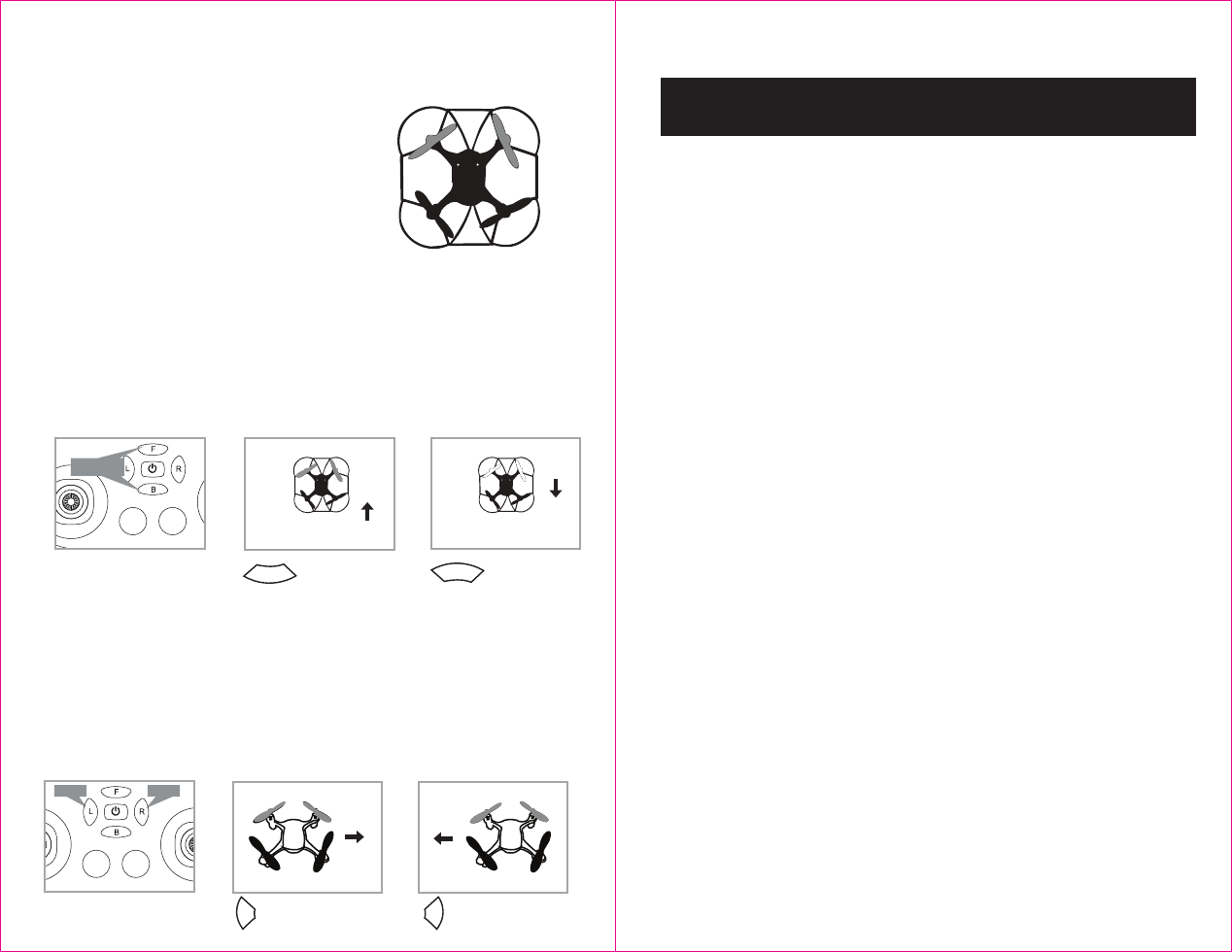
NOTE: The use of the Trim buttons are accompanied with a Beep tone. A single long Beep indicates the
product is center trimmed. No beeps after press indicates the product is trimmed to the maximum on a
particular side.
UNDERSTANDING TRIM ADJUSTMENTS
UNDERSTANDING THE ALTITUDE LOCK SENSOR
Forward/Backward Trim
• If your NEUTRON™ is moving forwards or backwards automatically, you may need to adjust the
FORWARD/BACKWARD TRIM buttons.
• If your NEUTRON™ flies forward, push and release the BACKWARD TRIM (B)button repeatedly until
the moving stops and proper flight is maintained.
• If your NEUTRON™ flies backwards, push and release the FORWARD TRIM (F)button in the same
manner until the problem is resolved.
• From time to time you may have to adjust the FORWARD or BACKWARD TRIM buttons to ensure the
NEUTRON™ will hover in mid-air and respond accurately to your commands.
Banking Left/Right Trim
�• If your NEUTRON™ is not steadily hovering and is banking to the left or right automatically, you
may need to adjust the LEFT BANK or RIGHT BANK Trim buttons.
• If your NEUTRON™ banks to the left, push and release the RIGHT BANK TRIM (R)button repeatedly until
the banking stops and proper flight is maintained.
• If your NEUTRON™ banks to the right, push and release the LEFT BANK TRIM (L) button in the same
manner until the problem is resolved.
• From time to time you may have to adjust the LEFT and RIGHT BANK TRIM to ensure the NEUTRON™
will steadily hover in mid-air and respond accurately to your commands.
AUTOMATICALLY TAKE OFF / LAND
Make sure you have properly synced The NEUTRON™ .
• Simply press the “start/land” button on the top of controller, your NEUTRON™ will automatically
take off.
• To stop or land the NEUTRON™ just press the “START/LAND” button again and the NEUTRON™ will
descend and land automatically.
Tips: You also can move the two control sticks simultaneously down to the inside corners, hold them till you
hear a “beep” and the blades start spinning. Release the control sticks and push the throttle stick slowly to
take off manually.
In case of emergency: to stop the rotors instantly, simply press the calibrate button on the top of
the controller, located in the center.
SPEED SETTING BUTTON
The NEUTRON™ has 4 speed settings; T(Training),1(SLOW),2(MEDIUM) and 3(HIGH). The Default
setting when you first turn on your NEUTRON ™ is 1(SLOW). To increase the speed simply press the
speed button(see remote diagram on page 3). You will hear a beep and the speed indicator will display
the current speed setting with the Number. Number 1 indicates slow speed, 2 indicates medium speed
and 3 indicates high speed.
3/4 CHANNEL SELECT
NEUTRON™ allows you to control your Quadrocopter in 3 channel mode (beginner) or 4 channel mode
(advanced flying). The NEUTRON™ default setting is 4 channel mode.
To change to 3 Channel mode:
PRESS the 3CH button (see remote diagram on pg 3), you will hear 3 short beeps indicating the NEUTRON
™
now is set to 3CH mode.
To change back to 4 Channel mode:
PRESS the 4CH button (see remote diagram on pg 3), you will hear 4 short beeps indicating the
NEUTRON™ is now set to 4CH mode.
Forward/Backward
Trim Controls
Push and release
to go backward
If flying forward...
5 6
B
Front
F
If flying backward...
Push and release
to go forward
F
4CH3CH
Forward/ Backward
Trim
RECOGNIZING THE FRONT AND REAR OF THE QUADROCOPTER
Left/Right Banking Controls Push the left button to
increase left banking
sensitivity
Push to right button to
increase right banking
sensitivity
LR
Bank Bank
4CH3CH
The NEUTRON™ has a unique Altitude Lock, air pressure sensor that allows for easier flight control
and stability.
A beginners friend, it allows the user to ease into piloting the copter. The sensor locks in the altitude
of the copter while allowing the user to adjust the directional controls without having to hold the
throttle.
After starting the copter, fly upwards to a safe height using the left joystick. Once at a safe height,
letting go of the left joystick should lock in the altitude and allow the user to focus on getting used
to the directional controls of the NEUTRON™ If when flying , the copter does drift downward or
upward, it will automatically self correct and go back to the last locked height.
NOTE: The altitude sensor does have some tolerance based on atmospheric conditions and could
have a slight variation in altitude.
Even though the Quadrocopter has four rotors there is still a
front or "forward" facing direction and "rear" or backwards
facing direction. The Front and forward facing direction of
the Quadrocopter is the side with two gray blades (see
diagram F ). The rear or backward facing direction of the
Quadrocopter is the side with charging socket and the two
black propellers (see diagram F).
NOTE: The front of the Quadrocopter displays WHITE LED lights
and the back of the Quadrocopter displays RED LED lights.
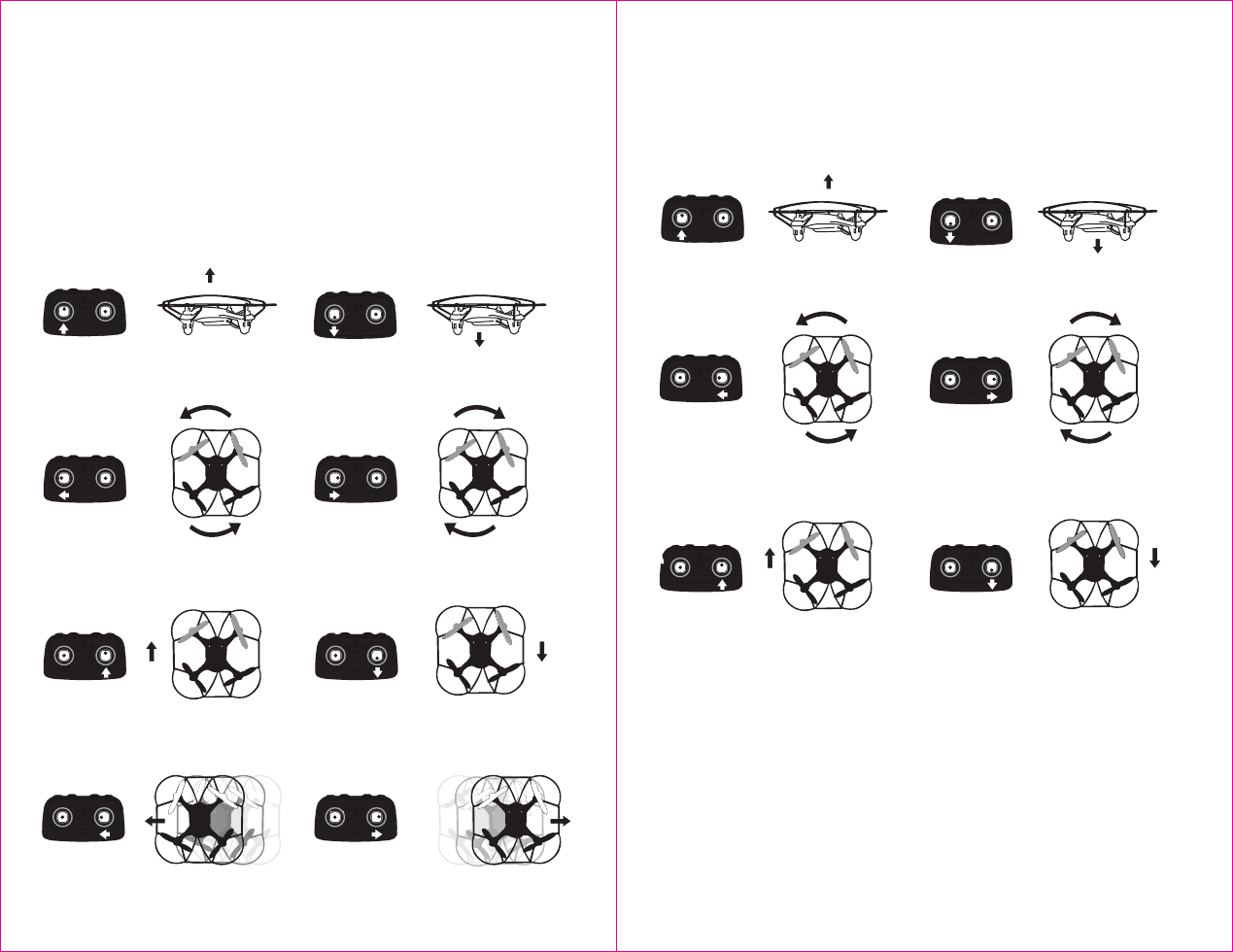
4 CHANNEL FLIGHT CONTROL
Below is a list of basic flight functions for your long-range remote control NEUTRON™. While learning to
fly your NEUTRON™ it is best to start with a large space until you get used to the basic controls. As you
master flying your NEUTRON™ you can move to more advanced maneuvering techniques. Practice
makes perfect! When you have these basic steps down you can move to the next level.
Move the left Throttle stick up to increase the
speed and the NEUTRON™ will accelerate and
ascend.
Move the left Throttle stick down to decrease the
speed and the NEUTRON™ will decelerate and
descend.
Move the left Throttle stick left and the
NEUTRON™ will turn/spin left.
Move the left Throttle stick right and the
NEUTRON™ will turn/spin right.
Move the right Direction Stick up and the
NEUTRON™ will move forward.
Move the right Direction Control down and the
NEUTRON™ will move backward.
3 CHANNEL FLIGHT CONTROL
Below is a list of basic flight functions for your long-range remote control NEUTRON™. While learning to
fly your NEUTRON™ it is best to start with a large space until you get used to the basic controls. As you
master flying your NEUTRON™ you can move to more advanced maneuvering techniques. Practice
makes perfect! When you have these basic steps down you can move to the next level.
Move the right Direction Control left and the
NEUTRON™ will bank to the left.
Move the right Direction Control right and the
NEUTRON™ will bank to the right.
7 8
Move the Left Throttle Stick up to increase the
speed and the NEUTRON™ will accelerate.
Move the Left Throttle Stick down to decrease
the speed and the NEUTRON™ will descend.
Move the Right Directional Stick LEFT to
spin/turn left.
Move the right directional stick RIGHT to
spin/turn Right.
Move the Right Direction Stick forwards and
the NEUTRON™ will move forward.
Move the Right Direction Stick backwards down
and the NEUTRON™ will move backwards.
T (Training)MODE
Simply press and hold the Speed Setting Button; you will hear a long beep and the speed indicator will
change to "T." Now you are in T mode. T mode allows you to learn how to operate your NEUTRON™ at a
very slow speed.Also in T mode a minimum and maximum height limit is set to help avoid crashing into
the ground or ceiling while learning. To exit T mode just press the speed setting button again.
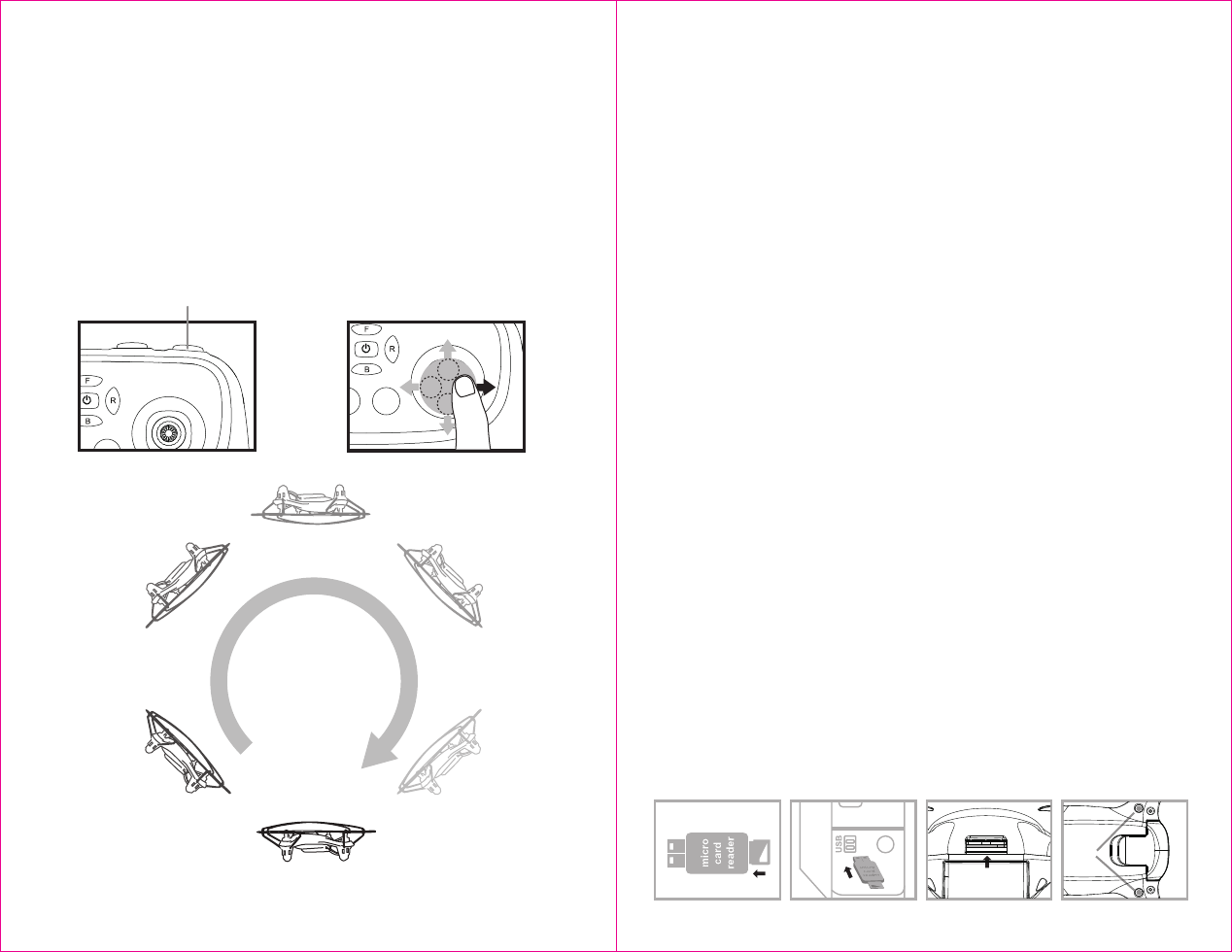
J
9 10
K
Your NEUTRON™ comes equipped with an onboard digital camera that takes both video and still
photographs. Now you can have hours of fun creating aerial photography and videos for family and friends.
WHAT YOU WILL NEED TO GET STARTED USING YOUR CAMERA
1. One microSDHC card (not included).
2. One microSDHC card reader (included).
3. One Computer with USB port and Windows Media Player or other Media player that can play AVI files
(not included).
FORMATTING YOUR microSDHC CARD
Before you can begin to take videos or digital photographs you must first format your microSDHC card. To
format your microSDHC card simply place the microSDHC card into the included USB card reader and plug it
into your computers USB port (See diagram 1 and 2 below). After a few moments an icon will appear on your
desktop. Right click on the Icon and follow instructions to format your microSDHC card.
INSTALLING THE microSDHC CARD IN YOUR NEUTRONTM QUADROCOPTER
• Do not install the battery or take it out first.
• Place the formatted microSDHC card into the back of the quadrocopter’s digital camera port(see diagram 3
below). Push gently and consistently until you hear and feel the microSDHC card “ click ” into the digital camera slot.
• Reconnect the quadrocopter battery and make sure that it is both fully charged and properly synced to the
controller (see HOW TO SYNC YOUR DRONE on page 4 ).
• When you have successfully installed your microSDHC card and your quadrocopter is powered up, you
will see solid red LED lights on the quadrocopter belly.
NOTE: If you see the red LED lights keep flashing ,it means you have not installed your microSDHC
card correctly or there is a problem with your card. If this happens first make sure that the product is not in
video Record mode and if not then please reformat and try again. If you continue to encounter problems call
our customers service line at 949.566.9573 Ext 1 for assistance.
TAKING DIGITAL PHOTOS
To take photographs simply press and release the CAMERA/VIDEO button on the top of the controller (refer to
CONTROLLER DIAGRAM on pg. 3), when you push the button you will here a "beep" and the red LED tail lights
will flash one time indicating that a picture has been taken. When the camera ready light becomes solid and
hold again you are ready for your next photograph.
RECORDING VIDEOS
To record a video first make sure that your quadrocopter is fully charged and that you have correctly installed
the microSDHC card in the quadrocopters camera port. Begin recording a video by pressing the
CAMERA/VIDEO button for a few seconds (see CONTROLLER DIAGRAM on page 3). The red LED lights on the
NEUTRON will flash constantly to indicate that you are in video mode and the camera is recording. To stop the
video recording, press the button again. The red LED lights on the belly of the camera will change to solid
indicating that video recording has stopped and the Camera is in ready mode again.
USING YOUR ON BOARD CAMERA AND VIDEO RECORDER
Red LED
Light
microSDHC card facing up
microSDHC card
goes in back slot
Diagram 4Diagram 3Diagram 2Diagram 1
IMPORTANT NOTICE: You can not take photos and videos at the same time. When you are in video mode,
if you want to take photos you must first exit video mode,you can’t take still photos.
360˚Stunt-Roll
HOW TO DO 360º STUNT ROLLS
1. In order to make your NEUTRON™ do 360º rolls you must fully charge your battery.
Note: The NEUTRON™ will not do 360º stunt rolls in T-Mode, Mode 1 or the drone battery is running
low(The LED lights on the drone will be flashing).
2. Once you are ready to attempt a 360º roll, simply depress and let go of the "STUNT" button on the top
right hand side of your controller (see Remote Diagram on page 3); you will hear a sound. This means
you are now in “STUNT MODE."
3.
Now quickly move your right control stick in any of 4 directions; up, down, left or right. Your NEUTRON™
copter will instantly roll in the associated direction. See diagram below.
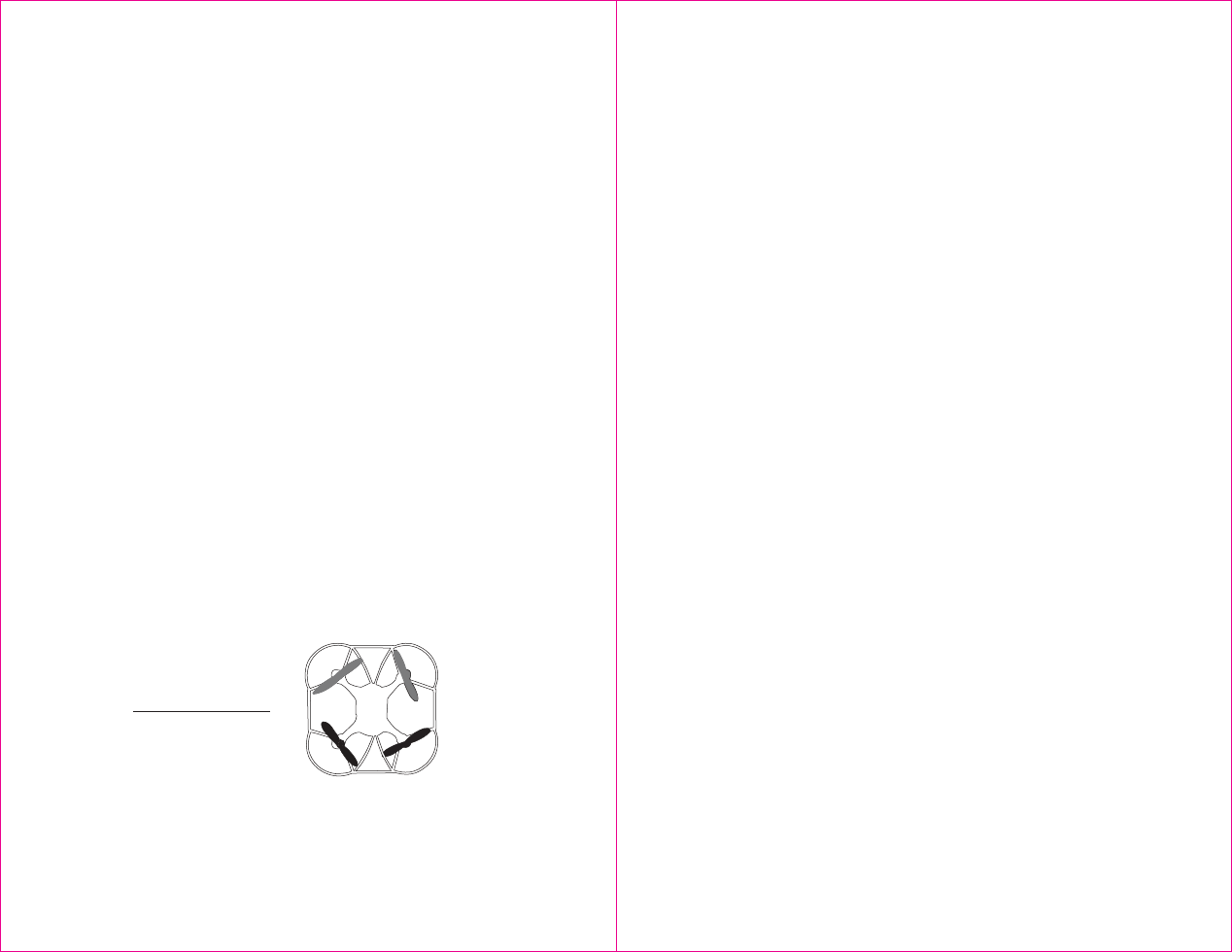
L
NEUTRON™ WARNING
:
The NEUTRON™ is designed for INDOOR or OUTDOOR. The NEUTRON™ blades revolve at high speeds and can
cause damage to the user, spectators and animals. Stand away from the NEUTRON™ to reduce the risk of
getting into the flight path. Warn spectators that you will be flying your NEUTRON™ so that they are aware of
its position. Before flight, inspect the rotor blades to make certain that the blades are securely fastened to the
NEUTRON™.
WARNING!
• Choking/Cutting Hazard. Small Parts/Sharp Rotor Blades.
• Keep hands, hair and loose clothing away from the propeller when the battery is plugged into the drone.
• Turn off the transmitter and unplug NEUTRON™ battery when not in use.
• The included charger is built specifically for the NEUTRON™ Li-Poly battery. Do not use it to charge any other
battery.
• New alkaline batteries are recommended for maximum performance.
• Parental supervision recommended when flying NEUTRON™.
BATTERY WARNINGS
RECHARGEABLE BATTERY:
This NEUTRON™ uses a Li-Poly rechargeable battery. If battery can no longer be charged, dispose of battery
properly according to local disposal requirements.
CONTROLLER BATTERIES:
Remote control requires 2 “AAA” batteries (not included). Please read the important battery safety warning
below.
• Do not mix alkaline, standard (carbon-zinc) and rechargeable batteries (Nickel Metal Hydride).
• Do not mix old and new batteries.
• Non-rechargeable batteries are not to be recharged.
• Rechargeable batteries are to be removed from the item before being charged (if removable).
• Rechargeable batteries are only to be charged under adult supervision.
• Exhausted batteries should be removed immediately and must be recycled or disposed of properly
according to state or local government ordinances and regulations.
• The supply terminals are not to be short-circuited.
• Only batteries of the same or equivalent type as recommended are to be used.
• Batteries are to be inserted with the correct polarity (see inside booklet for diagram).
• Do not dispose batteries in a fire - batteries may leak or explode.
CARE AND MAINTENANCE
• Always remove the batteries from the wireless infrared remote control when it is not being used for an
extended period of time.
• To clean, gently wipe the remote control and NEUTRON™ with a clean damp cloth.
• Keep the toy away from direct heat or sunlight.
• Do not submerge the toy into water. This can damage the unit beyond repair.
• Parental guidance recommended when installing or replacing the batteries.
11 12
REMOVING YOUR microSDHC CARD
To remove your microSDHC card, push in gently on the back of the card until you hear and feel a “clicking ”.
The microSDHC card will “pop out” slightly and is ready for removal. Simply grab and pull gently away from
the quadrocopter camera port to remove the card. Always store your microSDHC card in a clean, safe and
cool environment.
DOWNLOADING AND CLEARING SPACE ON YOUR microSDHC CARD
Plug your microSDHC card into microSDHC card reader and connect to your computer. It is best to always
download all your videos and pictures on to your computer and not store this data on your microSDHC card.
After downloading your photos and videos , follow your computers instructions to “delete” files on your
microSDHC card.
IMPORTANT NOTICE: When your microSDHC card is full the indicator light on the bottom of your
quadrocopter will not flashing when you press the photographs or video record button. This indicates that
its time to put a new SD card in your quadrocopter or download files and clear space for new photos and
videos.
REPLACING THE PROPELLER BLADE
Gray Blade Front Left = A
Gray Blade Front Right = B
Black Blade Rear Left = B
Black Blade Rear Right = A
A
A
B
B
Front
Rear
Your NEUTRON™ propeller system is a precision instrument that may need repair or replacement from time
to time for optimal flight function. Crash landing from high-speed aerial flights may cause damage to your
NEUTRON™’s propellers.
1. NEUTRON™ have four blades, two gray propellers on the front, and two black propellers on the back.
Please note that the blades are labeled with an embossed A or B (see the diagram L).
2. When replacing the propeller blades, gently remove the blade from the rotor shaft. Make sure to match
both the color of the blade and the indication letter on the blade to the diagram L.
3. Replace the damaged blade with the correct blade.