Asian Express PL-1610R Sky Force User Manual Sky Force manual
Asian Express Holdings Limited Sky Force Sky Force manual
User Manual
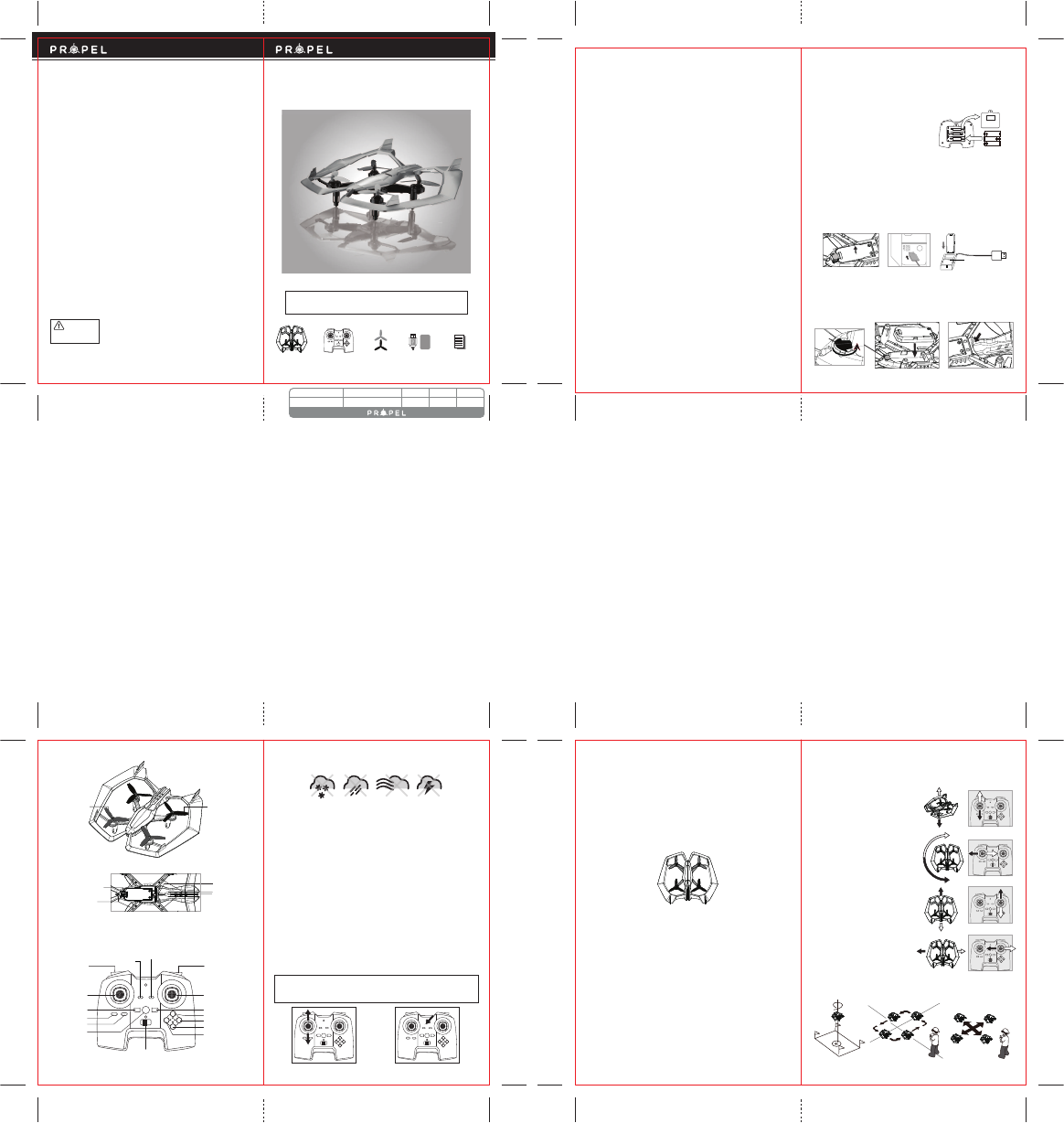
V 2.0
Made in China
Conforms to safety requirements of FCC.
8619 Wall street, Suite 400, Austin, TX 78754
© 2017 Rooftop Brands™. All Rights Reserved. www.propelrc.com.
CHOKING HAZARD
-
Small parts.
Not suitable for children under 3 years.
WARN ING!
12
WARNING: Never leave product charging unattended for extended periods of
time. Always disconnect the battery from charger immediately after the battery
is fully charged. Please refer to enclosed safety instructions.
INSTRUCTION BOOKLET
PACKAGE CONTAINS:
Colors and styles may vary.
FCC Part 15 C Notice
CAUTION: Changes or modifications not expressly approved by the party responsible for compliance could
void the user’s authority to operate the equipment.
NOTE: This equipment has been tested and found to comply with the limits for a Class B digital device,
pursuant to Part 15 of the FCC Rules. These limits are designed to provide reasonable protection against
harmful interference in a residential installation. This equipment generates, uses and can radiate radio
frequency energy and, if not installed and used in accordance with the instructions, may cause harmful
interference to radio communications. However, there is no guarantee that interference will not occur in a
particular installation. If this equipment does cause harmful interference to radio or television reception,
which can be determined by turning the equipment off and on, the user is encouraged to try to correct the
interference by one or more of the following measures:
• Reorient or relocate the receiving antenna.
• Increase the separation between the equipment and receiver.
• Connect the equipment into an outlet on a circuit different from that to which the receiver is connected.
• Consult the dealer or experienced radio/TV technician for help.
This device complies with Part 15 of the FCC Rules. Operation is subject to the following two conditions :
(1) This device may not cause harmful interference, and
(2) this device must accept any interference received, including interference that may cause
undesired operation.
2.4G Wireless Controller Instruction ManualSpare Parts
Sky Force™
PROPEL
USB Charger
& Li-Poly
Rechargeable Battery
SKY FORCETM
2.4Ghz Indoor / Outdoor Battling Quadrocopter
ARTWORK NO. DESCRIPTION MDSER DESIGNER DATE
C32-Sky Force IM.ai 114 x 174MM Cassie JUN 2017/05/12
INDUSTRY CANADA NOTICE: CANADA ONLY.
This device complies with Industry Canada licence-exempt RSS standard(s). Operation is subject to the following two conditions:
(1) this device may not cause interference, and (2) this device must accept any interference, including interference that may
cause undesired operation of the device.
Le présent appareil est conforme aux CNR d'Industrie Canada applicables aux appareils radio exempts de licence. L'exploitation
est autorisée aux deux conditions suivantes : (1) l'appareil ne doit pas produire de brouillage, et (2) l'utilisateur de l'appareil doit
accepter dout brouillage radioélectrique subi, même si le brouillage est susceptible d'en compromettre le fonctionnement.
C
EF
IMPORTANT: ALWAYS REMEMBER TO UNPLUG YOUR CHARGING CORD WHEN NOT IN USE!
TABLE OF CONTENTS
Features . . . . . . . . . . . . . . . . . . . . . . . . . . . . . . . . . . . . . . . . . . . . . . . . . . . . . . . . . . . . . . . 2
Remote Control Battery Installation. . . . . . . . . . . . . . . . . . . . . . . . . . . . . . . . . . . . . . . . 2
Charging the Sky Force’s Li-Poly Battery . . . . . . . . . . . . . . . . . . . . . . . . . . . . . . . . . . . . 2
Sky Force™ Battery Installation . . . . . . . . . . . . . . . . . . . . . . . . . . . . . . . . . . . . . . . . . . . 2
Sky Force™ Diagram. . . . . . . . . . . . . . . . . . . . . . . . . . . . . . . . . . . . . . . . . . . . . . . . . . . . . 3
Remote Control Diagram . . . . . . . . . . . . . . . . . . . . . . . . . . . . . . . . . . . . . . . . . . . . . . . . . 3
Flight Preparation. . . . . . . . . . . . . . . . . . . . . . . . . . . . . . . . . . . . . . . . . . . . . . . . . . . . . . . 4
Syncing Your Sky Force™. . . . . . . . . . . . . . . . . . . . . . . . . . . . . . . . . . . . . . . . . . . . . . . . . 4
Now You Are Ready To Fly . . . . . . . . . . . . . . . . . . . . . . . . . . . . . . . . . . . . . . . . . . . . . . . . 5
Recognizing The Front & Rear of The Sky Force™ . . . . . . . . . . . . . . . . . . . . . . . . . . . . 5
Speed Select Button . . . . . . . . . . . . . . . . . . . . . . . . . . . . . . . . . . . . . . . . . . . . . . . . . . . . . 5
Reverse Button . . . . . . . . . . . . . . . . . . . . . . . . . . . . . . . . . . . . . . . . . . . . . . . . . . . . . . . . . 5
Headless Mode Button . . . . . . . . . . . . . . . . . . . . . . . . . . . . . . . . . . . . . . . . . . . . . . . . . . 5
Flight Control . . . . . . . . . . . . . . . . . . . . . . . . . . . . . . . . . . . . . . . . . . . . . . . . . . . . . . . . . . 6
Flight Practice . . . . . . . . . . . . . . . . . . . . . . . . . . . . . . . . . . . . . . . . . . . . . . . . . . . . . . . . . . 6
Adjusting The Trim . . . . . . . . . . . . . . . . . . . . . . . . . . . . . . . . . . . . . . . . . . . . . . . . . . . . . . 7
Calibrating The Sky Force™ . . . . . . . . . . . . . . . . . . . . . . . . . . . . . . . . . . . . . . . . . . . . . . . 8
Interactive Battle Modes . . . . . . . . . . . . . . . . . . . . . . . . . . . . . . . . . . . . . . . . . . . . . . . . . 8
How To Perform 360º Stunt Flips . . . . . . . . . . . . . . . . . . . . . . . . . . . . . . . . . . . . . . . . . . 9
Troubleshooting Your Sky Force™ . . . . . . . . . . . . . . . . . . . . . . . . . . . . . . . . . . . . . . . . . 10
Replacing The Propeller Blades. . . . . . . . . . . . . . . . . . . . . . . . . . . . . . . . . . . . . . . . . . . . 10
Warnings . . . . . . . . . . . . . . . . . . . . . . . . . . . . . . . . . . . . . . . . . . . . . . . . . . . . . . . . . . . . . . 11
Battery Warnings . . . . . . . . . . . . . . . . . . . . . . . . . . . . . . . . . . . . . . . . . . . . . . . . . . . . . . . 11
Care and Maintenance . . . . . . . . . . . . . . . . . . . . . . . . . . . . . . . . . . . . . . . . . . . . . . . . . . . 11
FCC Information . . . . . . . . . . . . . . . . . . . . . . . . . . . . . . . . . . . . . . . . . . . . . . . . . . . . . . . . 12
Thank you for purchasing the Sky Force™ 2.4 Ghz High-Performance Stunt Drone. Please read this
instruction booklet as it contains valuable information on how to properly fly and care for your Sky Force™.
FEATURES
• 6 axis gyro keeps the Sky Force™ stable in all conditions.
• Push button back flip stunt.
• 2 speed settings for beginner to advanced quadrocopter pilots.
• Laser battle game with other Sky Force™ battling drones.
• On board 2.4Ghz digital spread spectrum allows up to 8 players to battle simultaneously.
REMOTE CONTROL BATTERY INSTALLATION
1. Unscrew the security screw and remove the battery cover from the back of the controller.
2. Install 3 “AA” alkaline batteries into the controller as
shown in diagram A.
3. Replace the battery cover and security it.
4. Switch the controller power on you will see the indicator lights
up and feel a vibration if the batteries were installed properly.
CHARGING THE SKY FORCE’S LI-POLY BATTERY
1. Twist the battery lock clockwise 180º to unlock the battery.Pop out the battery from the drone battery
compartment (see illustration B).
2. Next, connect the USB charger to your computer’s USB port (see diagram C ).
Caution: Only use this charger with a computer USB port! Do not attempt to use other USB charging devices.
3.
The red LED on the charger will start flahing. Plug the battery in,the LED light will turn solid. After the battery is fully
charged, The LED will turn off.
(See diagram D).
Note: If the red LED is off, either the charging is complete or the USB plug is not properly connected.
4. Average charging time is approximately 40 minutes. A fully charged drone can fly for
approximately 5-6 minutes depending on environment and user input.
Note: If plug the USB cord in without connecting battery, the red LED light will keep flashing.
SKY FORCE™ BATTERY INSTALLATION
1. Place the battery into the battery compartment as shown in illustraition E.
2. Make sure the battery is placed in the right direction.Then twist the battery lock to lock the battery
securely.
Caution: The battery fits only one way! Do not force it.
3. Turn on the ON/OFF switch of the Sky Force™, the LED lights will start flashing if you install the battary
properly.
1 2
3 x “AA” Batteries (not included)
A
B
AM3.LR6.SIZ E AA
DC1.5V
DC1.5V
DC1.5V
AM3.LR6.SIZ E AA
AM3.LR6.SIZ E AA
Power On/Off
Battery
Lock
Battery
D
Li-Poly
Battery
The red LED on the charger
lights o when
charging is complete
180o
180o
3 4
DO NOT FLY YOUR SKY FORCE™ IN FOUL WEATHER!
WARNING
CONTROLLER DIAGRAM
Power On/Off
Black Blade Back
Gray Blade Front
Front (White Light)
Battery Lock
Infrared Receiver
Back (Red LED Light)
Bottom View
SKY FORCE™ DIAGRAM
FLIGHT PREPARATION
• Verify that there are 3 “AA” batteries installed the remote control unit and the Sky Force™ battery has
been fully charged.
• Make sure to be in a large open space preferably a field or a park with an open radius of at least 200 feet.
• Make sure to start your drone on a clean flat level surface before take-off.
•
IMPORTANT! Until you have experience in flying your Sky Force™, it is not advised to use in any
rate of wind. Wait for a zero wind day or extremely light wind when learning how to fly.
SYNCING YOUR SKY FORCE™
Important! When syncing your Sky Force™ with the controller always make sure that the drone is on
a flat level surface and your digital trim settings are in the center positions. This insures that the 6
Axis gyro is properly programmed to respond to your trim settings. Your Sky Force™ utilizes an
automatic 2.4G channel selection system that allows up to 8 people to fly side by side in the same wireless
range with no interference.
1. Before starting, make sure that the power switch is off both on your controller and the Sky Force™.
Make sure that there are no other 2.4G devices in the area.
2. Turn on your Sky Force™ and set it down on a flat level surface. The red and white LED lights of the drone
should begin to flash repeatedly.
3. Quickly turn ON the remote and you will notice that the red LED light on the face of the controller
should light up and stay solid. The “Battle Indicator” will flash once then off . The lights on the drone
will flash slower.
4. Push the left control stick all the way up until it stops and then pull it back all the way down to the
bottom(see illustration below). You will hear 2 high-pitched beeps when pulling the throttle up and
down. The lights on the drone should stop flashing and become solid. If the lights on both the drone and
the controller have stopped flashing and become solid you have successfully synced your Sky Force™ and
are ready to fly. If the lights on the controller or the drone are still flashing, repeat steps 1-4 again.
•
TIP 1: try not to leave too much time between turning on the drone and the
controller or your syncing window will time-out.
• TIP 2: Syncing your drone indoors or in the shade will make it easier to see the LED
light indicators on both the controller and the drone.
move the control stick all the way
up and all the way down you
should hear a beep
the flashing red LED light will
become solid when you are
synced
Throttle Direction Control
Power On/Off
Power Indicator
Blue Battle Indicator
Low speed
Reverse
Calibrate Button
High speed
Headless Mode
Stunt button
Shoot button
Left Bank Trim
Right Bank Trim
Forward Trim
Backward Trim
ONOFF
5 6
G
FRONT
REAR
H
I
J
K
FLIGHT CONTROL
Below is a list of basic flight functions for your long-range remote to control the Sky Force™. While
learning to fly your Sky Force™ it is best to start in a large space until you get used to the basic controls.
As you master flying your Sky Force™ you can move to more advanced maneuvering techniques.
Practice makes perfect!
Move the Throttle stick up to increase the
propeller speed and the Sky Force™ will
accelerate and ascend.
Move the Throttle stick down to decrease the
propeller speed and the Sky Force™ will
decelerate and descend (see diagram H).
While in the air, move the Throttle stick left and
the Sky Force™ will rotate left.
Move the Throttle stick right and the
Sky Force™ will rotate right (see diagram I).
While in the air, move the Direction Stick up and
the Sky Force™ will move forward.
Move the Direction Control down and the Sky
Force™ will move backward (see diagram J).
While in the air, move the Direction Control left and
the Sky Force™ will bank to the left.
Move the Direction Control right and the Sky Force
™ will bank to the right (see diagram K).
FRONT
REAR
NOW YOU ARE READY TO FLY!
If you have successfully synced your Sky Force™ to your controller as explained on page 4 you are now
ready to fly. Before beginning to fly your drone you should familiarize yourself with how the controls work
so please carefully read and familiarize yourself with various control features explain in the next two
pages. Again as a beginner pilot you should learn how to control your drone in a large open field or park on
a day with zero or very light wind. Do not try to fly your Sky Force™ too high before you become a more
experienced pilot.
RECOGNIZING THE FRONT & REAR OF THE SKY FORCE™
Even though the Sky Force™ has four rotors there is still a front or "forward" facing direction and "rear" or
backwards facing direction. The forward front and forward facing direction of the Sky Force™ is the side
with two gray blades (see diagram G ). The rear and backward facing direction is the side with two black
propellers (see diagram G).
NOTE: The front of the Quadrocopter also displays WHITE LED light and the rear of the Quadrocopter displays
RED LED lights.
Fixed-point landing Square Pattern Maneuver Cross Pattern Maneuver
FLIGHT PRACTICE
To master flying your aircraft, try practicing the excersizes shown below. Start with simple vertical takeoffs,
landings, and left/right turning and rotating. Once those are mastered move on to square and cross
maneuvers. Good luck and have fun!
SPEED SELECT BUTTON
The Sky Force™ has 2 speed settings; SLOW, and HIGH. The Default setting when you first turn on your Sky
Force™ is the SLOW speed mode. For high speed simply press the “High Speed” button (see remote
diagram on pg 3) you will hear 2 beeps and the speed changed to HIGH speed. Speed settings can be set
before flight or during the flight.
REVERSE BUTTON
The Sky Force™ has an REVERSE feature which allows you to operate your drone fly backward automatical-
ly. Simply press the REVERSE Button and your Sky Force™ will begin fly backward. To exit the reverse mode
simply press the REVERSE Button again or push the direction control stick to any direction.
HEADLESS MODE BUTTON
You can maintain orientation of your Sky Force™ during flight.
1. Once the Sky Force™ is activated press the headless mode button (see controller on pg.3) to activate
the internal compass.
2. The flying orientation is now locked to match the direction control lever.
Note: Before switch to “headless Mode”,you need place the drone straight ahead right in front of you,
Calibrate it first then press the headless mode button.
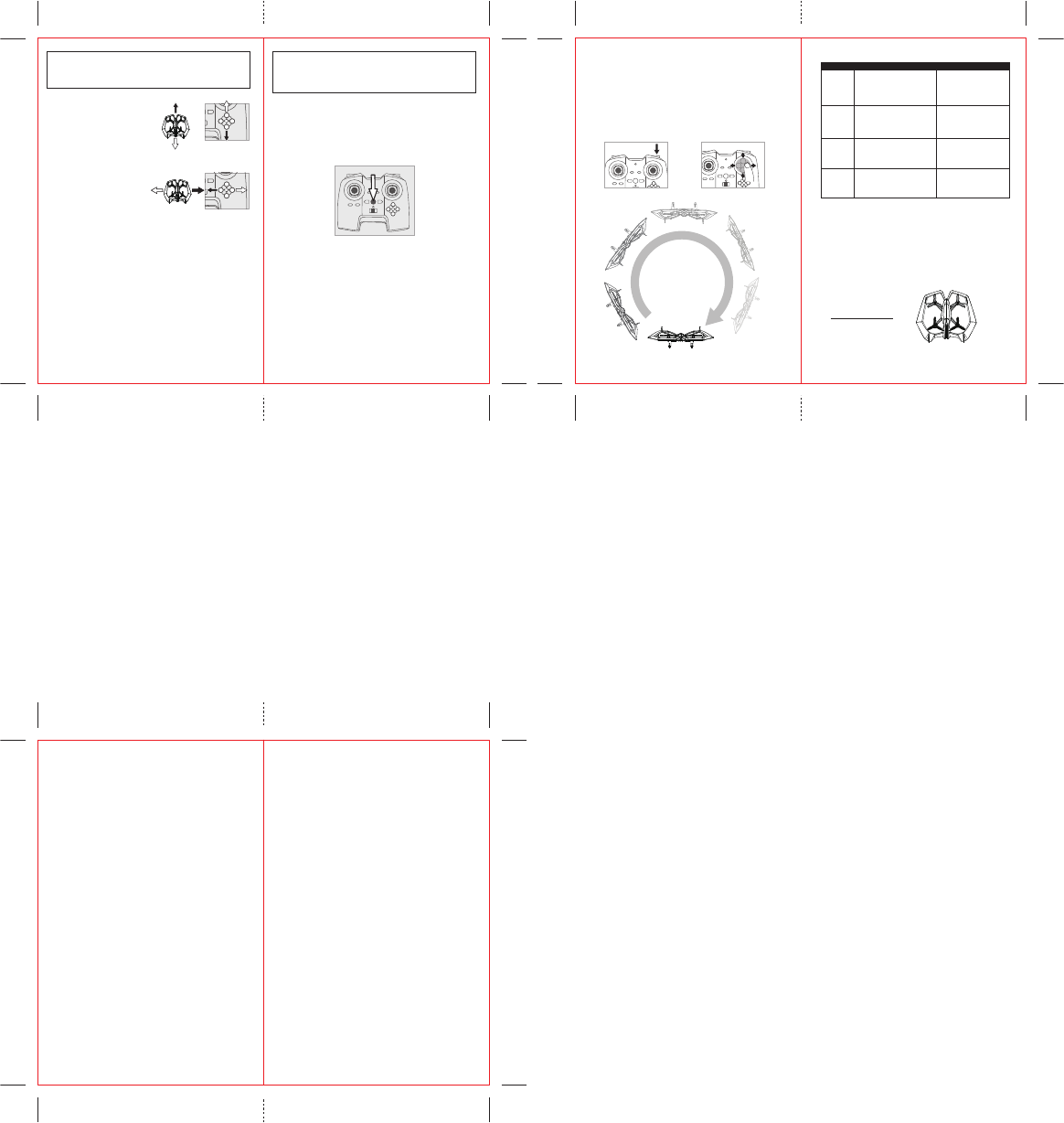
7 8
L
M
P
Forward/Backward Trim
• If your Sky Force™ drifts forward while in the
air, push and release the BACKWARD TRIM button
repeatedly until the motion stops and proper
flight is maintained (see diagram L).
• If your Sky Force™ drifts backwards, push and
release the FORWARD TRIM button forward in
the same manner until the problem is resolved.
Bank Right/Left Trim
• If your Sky Force™ drifts left while in the air, push
and release the RIGHT TRIM button repeatedly until
the motion stops and proper flight is maintained
(see diagram M).
• If your Sky Force™ drifts right, push and
release the LEFT TRIM button in the same manner
until the problem is resolved.
ADJUSTING THE TRIM
NOTE: The Sky Force™ is already properly trimmed and calibrated right out of the box and should not
require any trim adjustments before flying. Some more experienced pilots may want to adjust trim
settings for their style of flying. After several crashes you may need to adjust trim settings for the Sky
Force™ to be more balanced.
NOTE: The use of the Trim buttons utilizes sounds. A single long Beep indicates the product is
center trimmed. If there is no beep sound after press the trim button, it indicates the maximum
rang of the trim on a particular side.
CALIBRATING THE SKY FORCE™
NOTE: Your Sky Force™ comes pre-calibrated out of the box so you are ready to fly.
After several crashes and shock to your gyro sensors, you may notice that your drone is drifting and not
holding its center position as well as it used to.
This most likely means that you need to recalibrate the 6 axis gyro. Please follow the simple instructions
below.
1. Place the Sky Force™ on a flat level surface.
2. Make sure the Sky Force™ is on and that the controller is synced (refer to syncing pg 4. ). Do not start
the blades. Press the “calibrate button”. You will see the lights on the drone rapidly flash and then stop.
Once the lights stop flashing you have completed your calibration and are ready to fly!
TROUBLE SHOOTING: If you do not see the lights flash, restart your controller and the Drone again. Always
make sure to put your battery in the copter first, then turn on your controller. Push the left throttle stick up
all the way and then pull back down all the way. When you hear the beep the Sky Force™ is synced to the
controller and you are ready to calibrate.
INTERACTIVE BATTLE MODE
Get ready for aerial combat missions with your friends .
Note: Requires additional Sky Force™.
PREPARATION FOR MISSION:
1. Make sure all battling quadrocopters are fully charged, properly synced and ready to fly
(refer to SYNCING YOUR Sky Force™).
READY, AIM, FIRE!
1. While your
Sky Force™
’s in flight, aim the front side of your
Sky Force™
to your opponent’s
Sky
Force™
and press the SHOOT button on the top of your remote control (see diagram on pg 3).
2. If you score first hit, your opponent's remote control will vibrate one short time, the
Sky Force™
will swing one time, in the mean time the indicator lights will flash one time .
3. If you score second hit, your opponent's remote control will vibrate two short times, the
Sky Force™
will
swing one time, in the mean time the indicator lights will flash two times .
THREE STRIKES YOU'RE OUT!
4. On the third direct hit, your opponent's remote control will vibrate one long time, your opponent’s
Sky Force™
indicator lights will flash three times and your opponent will not be able to control the
quadrocopter. The quadrocopter will gradually descend to the ground. Mission accomplished!
5. Once the quadcopter fully stops, your opponent can pull the throttle all the way down to recover (reset)
and will be ready for the next dogfight.
CALIBRATE BUTTON
9 10
Stunt Button
Q2Q1
HOW TO PERFORM BACK FLIP STUNT
Performing back flip stunt with the Sky Force™ is as easy as 1-2-3:
1. Hover the Sky Force™ in still position making sure that you have at least 5 feet of clearance above
and below the quadrocopter,.
2. Press and release the stunt button and you will enter the stunt flip mode.The controller will start
beeping. (see diagram Q1).
3. Push the right control stick in any direction your Sky Force™ will flip backwards 360˚(see diagram Q2).
After stunt flip, it will automatically exit the stunt mode.
4. To exit the Stunt flip mode manually, simply press and release the button again. The controller will stop
beeping.
S
Front
Gray Blade Front Left = L
Gray Blade Front Right = R
Black Blade Back Left = R
Black Blade Back Right = L
REPLACING THE PROPELLER BLADES
Your
Sky Force’s
propeller system is a precision instrument that may need repair or replacement from time to
time for optimal flight function. Crash landing at high-speed may cause damage to your Sky Force’s
propellers.
1. The Sky Force™ has four blades, two gray blades in the front, and two black blades in the back
(see the diagram S).
2. When replacing the propeller blades, make sure to match both the color of the blade and the
indication letter on the blade.
3. Replace the damaged blade with the correct blade.
TROUBLESHOOTING YOUR SKY FORCE™
L
L
R
R
If you continue to encounter problems call our customers service line at (949) 566-9573 Ext 1 for assistance.
PROBLEM POSSIBLE CAUSE POSSIBLE SOLUTION
No Power
Drone Not
Responding
Drone Won’t
lift off
Drone
Decsends
Too Fast
1. Power switched off
2. Polarity is reversed
3. Batteries may be low or in need of charging
1. Remote is switched off
2. battery power in remote is too weak
3. The remote is not properly synced
4. Out of control range
1. Rotor speed too slow
2. Drone not fully charged
3. Obstruction of rotors
Moving the throttle down too quickly
flying in high wind or bad weather
1. Switch the ON/OFF switch to ON
2. Make sure all batteries are installed
correctly (see diagram A on pg.2)
3. Replace batteries
1. Switch the ON/OFF switch to ON
2.Connect the battery to Sky Force™
3. Re-sync the remote
4. Do not fly beyond 500 feet
1. Push throttle lever forward
2. Recharge your Sky Force™
3. Check rotors for hair or other obstructions
Control the throttle slower, use auto land
feature, Do not fly in bad weather
SKY FORCE™ WARNING:
The Sky Force™ is designed for indoor & outdoor use. The Sky Force’s blades revolve at high speeds and can
cause damage to the user, spectators and animals. Stand away from the Sky Force™ to reduce the risk of
getting into the flight path. Warn spectators that you will be flying your Sky Force™ so that they are aware
of its position. Before flight, inspect the rotor blades to make sure that the blades are securely fastened to
the Sky Force™.
WARNING!
• Choking/Cutting Hazard. Small Parts/Sharp Rotor Blades.
• Keep hands, hair and loose clothing away from the propeller when the power switch is turned to the
ON position.
• Turn off the transmitter and Sky Force™ power switches when not in use.
• The included charger is built specifically for the Sky Force™ Li-Poly battery. Do not use it to charge
any other battery.
• New alkaline batteries are recommended for maximum performance.
• Parental supervision recommended when flying Sky Force™.
BATTERY WARNINGS
RECHARGEABLE BATTERY:
This Sky Force™ uses a Li-Poly rechargeable battery. If battery no longer stays charged, dispose of battery
properly according to local disposal requirements.
CONTROLLER BATTERIES:
Remote control requires 3 “AA” batteries (not included).
Please read the important battery safety warning below.
• Do not mix alkaline, standard (carbon-zinc) and rechargeable batteries (Nickel Metal Hydride).
• Do not mix old and new batteries.
• Non-rechargeable batteries are not to be recharged.
• Rechargeable batteries are to be removed from the item before being charged (if removable).
• Rechargeable batteries are only to be charged under adult supervision.
• Exhausted batteries should be removed immediately and must be recycled or disposed of properly
according to state or local government ordinances and regulations.
• The supply terminals are not to be short-circuited.
• Only batteries of the same or equivalent type as recommended are to be used.
• Batteries are to be inserted with the correct polarity (see inside booklet for diagram).
• Do not dispose batteries in a fire - batteries may leak or explode.
CARE AND MAINTENANCE
• Always remove the batteries from the wireless remote control when it is not being used for an
extended period of time.
• To clean, gently wipe the remote control and Sky Force™ with a clean damp cloth.
• Keep the toy away from direct heat or sunlight.
• Do not submerge the toy into water. This can damage the unit beyond repair.
• Parental guidance recommended when installing or replacing the batteries.
11