Asian Express PL1180-T ZEPHYRUS/QUADCOPTER User Manual QUADROCOPTER 2013 WL
Asian Express Holding Ltd ZEPHYRUS/QUADCOPTER QUADROCOPTER 2013 WL
Contents
- 1. User Manual
- 2. Users Manual 1
- 3. User Manual 2
User Manual
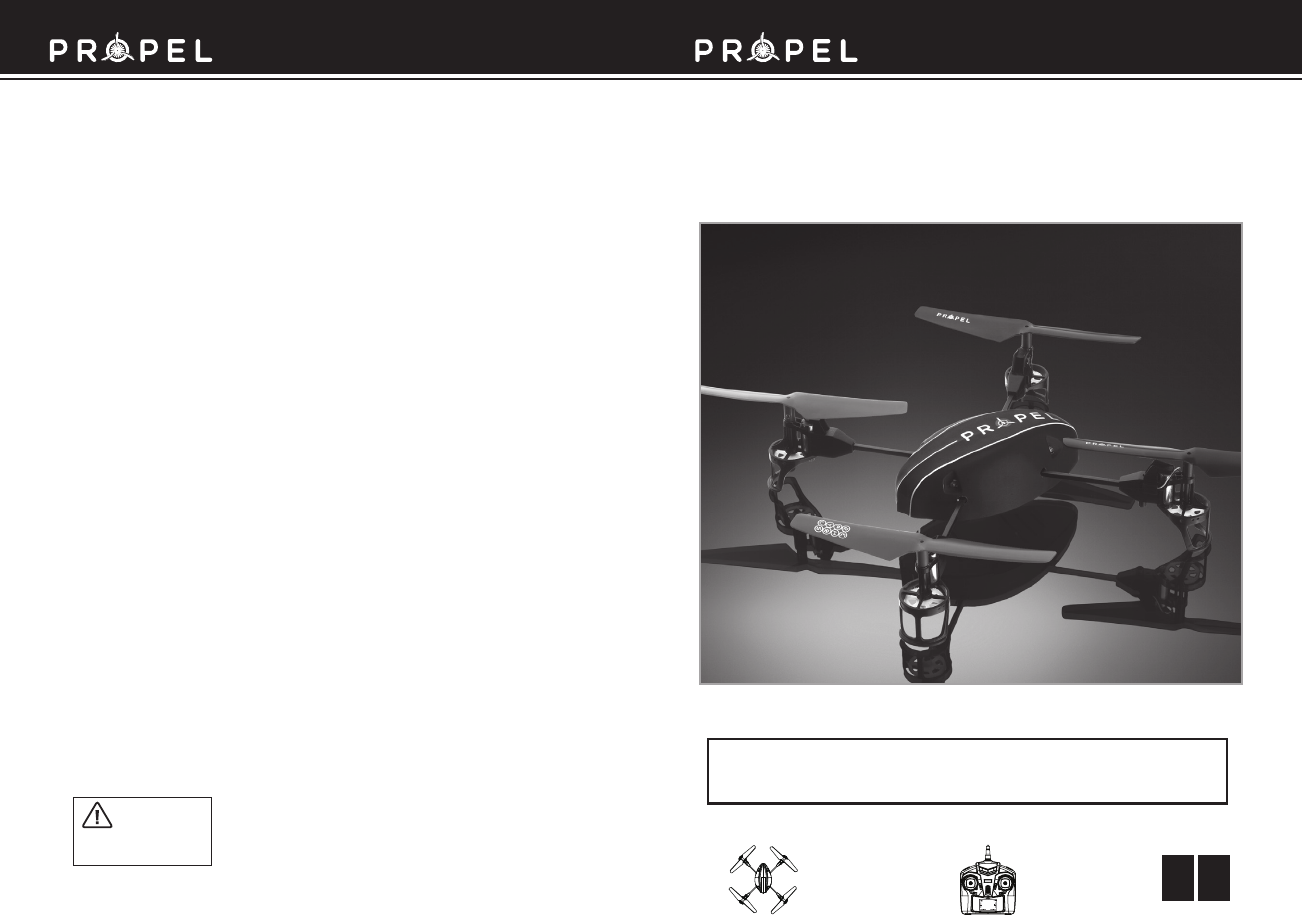
WARNING: Never leave product charging unattended for extended periods of
time. Always disconnect Quadrocopter from charger immediately after the
Quadrocopter is fully charged. Please refer to enclosed safety instructions.
INSTRUCTION BOOKLET
Colors and styles may slightly vary.
Made in China
Conforms to safety requirements of ASTM, CPSIA and FCC.
©2013 Rooftop Brands™ All rights reserved
Tel: + (1) 949-566-9573 • www.propelrc.com
CHOKING HAZARD
-
Small parts.
Not suitable for children under 3 years.
WARNING!
PACKAGE CONTAINS:
2.4G Wireless Controller Instruction BookletQuadrocopter
TM
ZEPHYRUS
2.4GHz indoor & outdoor quadrocopter
FCC Part 15 B Notice
CAUTION: Changes or modifications not expressly approved by the party responsible for compliance could
void the user’s authority to operate the equipment.
NOTE: This equipment has been tested and found to comply with the limits for a Class B digital device,
pursuant to Part 15 of the FCC Rules. These limits are designed to provide reasonable protection against
harmful interference in a residential installation. This equipment generates, uses and can radiate radio
frequency energy and, if not installed and used in accordance with the instructions, may cause harmful
interference to radio communications. However, there is no guarantee that interference will not occur in a
particular installation. If this equipment does cause harmful interference to radio or television reception,
which can be determined by turning the equipment off and on, the user is encouraged to try to correct
the interference by one or more of the following measures:
• Reorient or relocate the receiving antenna.
• Increase the separation between the equipment and receiver.
• Connect the equipment into an outlet on a circuit different from that to which the receiver is
connected.
• Consult the dealer or experienced radio/TV technician for help.
This device complies with Part 15 of the FCC Rules. Operation is subject to the following two conditions :
(1) This device may not cause harmful interference, and
(2) this device must accept any interference received, including interference that may cause undesired
operation.
11
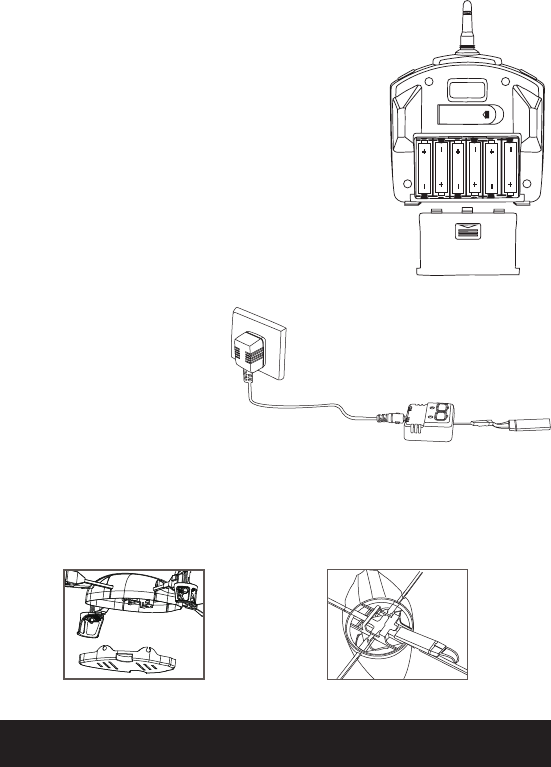
Thank you for purchasing the Zephyrus™ 2.4 G Indoor & Outdoor Quadrocopter. Please read this
instruction booklet as it contains valuable information on how to properly fly and care for your
Quadrocopter.
FEATURES
Built in 3 axis gyroscopic chip keeps the Zephyrus extremely stable in all conditions.
4 channel flight controls allow for incredible manoeuvrability including 360˚ aerial stunts!
5 speed settings for beginner to advanced quadrocopter pilots.
LED directional lights makes the Zephyrus easy to follow.
Replaceable Li-poly battery included.
200 foot range.
REMOTE CONTROL BATTERY INSTALLATION
1. Slide the battery cover off of the remote control.
2. Install 6 “AA” alkaline batteries into the battery pack and
then install the pack in the controller as shown in the diagram.
3. Replace the battery cover.
QUADROCOPTER BATTERY INSTALLATION
1. Snap off the cover on the bottom of the quadrocopter(see diagram B).
2. Slide the battery in and connect the power cord as shown on diagram C.
3. Replace the bottom cover.
CHARGING THE BATTERY
1.
Connect the battery to the adaptor as shown (see illustration A).
2. Plug the charger into a wall outlet. The charger's charging
indicator lights red to show that charging is in progress.
3. Average charging time is
approximately 90-120 minutes. The
Quadrocopter operates for approximately 6-8 minutes on full charge.
4. The charging indicator turns off when the battery is fully charged.
Battery Compartment
(6 “AA” batteries)
TABLE OF CONTENTS
Features............................................................................................................ 2
Remote Battery Installation..................................................................................... 2
Charging the Quadrocopter Battery.............................................................................. 2
Quadrocopter Battery Installation................................................................................ 2
Quadrocopter Diagram, Remote Diagram........................................................................ 3
Preparing For Flight...............................................................................................4
Syncing Your Quadrocopter........................................................................................4
Flying Tips........................................................................................................ 4
Turn Left / Right Trim............................................................................................. 5
Forward / Backward Trim........................................................................................ 5
Banking Left / Right Trim........................................................................................ 6
Throttle Sensitivity Trim.......................................................................................... 6
Speed Select button............................................................................................. 6
Flight Control...................................................................................................... 7
360˚ Stunt rolls.................................................................................................... 8
Troubleshooting.................................................................................................. 9
Battery Warnings, Care and Maintenance...................................................................... 9
FCC Part 15 B Notice............................................................................................ 11
Battery Cover
A
BC
IMPORTANT: ALWAYS DISCONNECT WALL CHARGER AFTER
CHARGING. NEVER LEAVE CHARGER CONNECTED TO
QUADROCOPTER BATTERY
OVERNIGHT OR FOR EXTENDED PERIODS OF TIME.
Note: the adaptor should be
periodically examined for conditions
that may result in the risk of fire,
electric shock, or injury to persons and
that, in an event of such conditions, the
adaptor should not be used until
properly repaired.
1 2
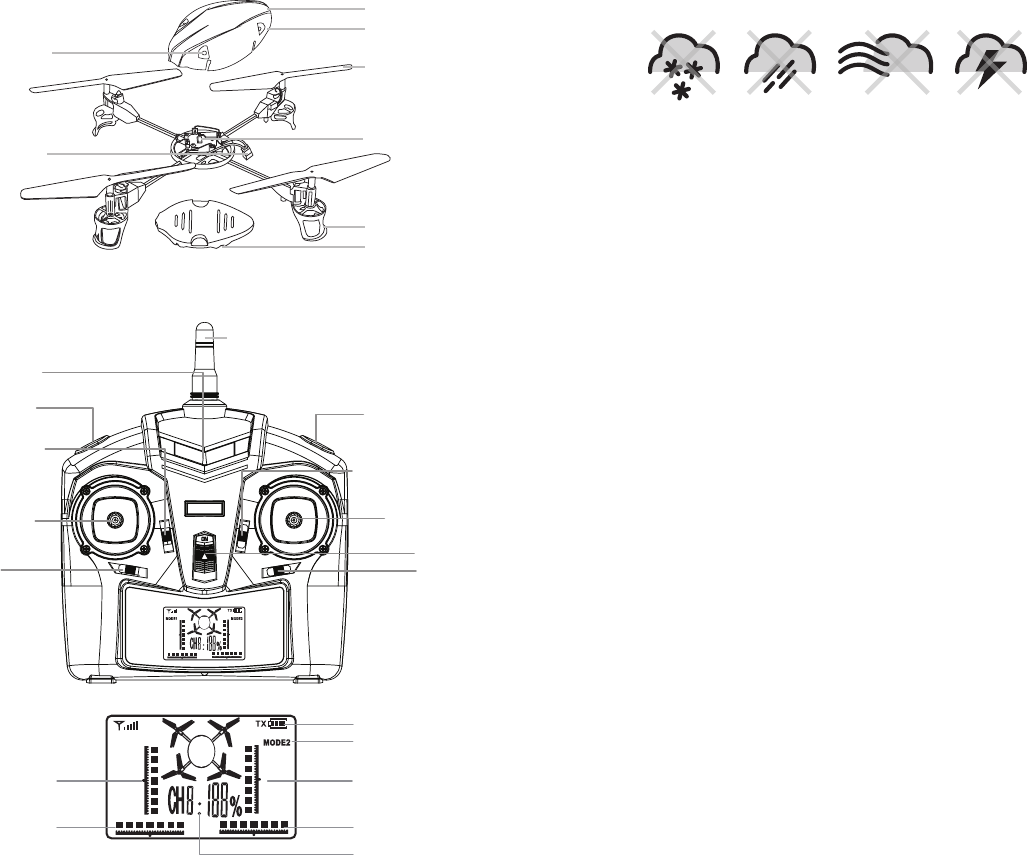
QUADROCOPTER DIAGRAM
REMOTE DIAGRAM
Landing Gear
Power Indicator Light
Battery Connector
Front Red LED Lights
Bottom Cover
Rotor Blade
Canopy
Rear Bright LED Lights
DO NOT FLY YOUR ZEPHYRUS IN FOUL WEATHER!
WARNING
•
Verify that there are 6 “AA” batteries inside the remote control unit and the Quadrocopter has been fully charged.
• Make sure your Quadrocopter and controller are turned on.
• Make sure to be in a large space with an open radius of at least 50 feet.
•
Make sure the empty space has no obstacles and river. Set your Quadrocopter on a clean flat surface before take-off.
DO NOT ATTEMPT TO FLY YOUR ZEPHYRUS IF THERE IS RAIN, SNOW, HEAVY WINDS, THUNDER OR
LIGHTNING OUTDOORS. IT COULD DAMAGE YOUR PRODUCT AND POSSIBLY EVEN CAUSE BODILY
HARM.
FLYING TIPS
• It is recommended that you operate the Quadrocopter in a wide space. The ideal space should have
a 200 foot radius.
• Parental guidance or adult supervision is suggested at all times.
• If you are flying the Quadrocopter with others, make sure all spectators are behind you.
• For best performance, it is recommended that you operate the Quadrocopter in zero wind conditions.
Wind can greatly affect the performance of the Quadrocopter.
PREPARING FOR FLIGHT
Your Zephyrus
™
utilizes an automatic 2.4G channel selection system that allows up to 8 people to fly
side by side in the same wireless range.
For One Person Play:
1. Before starting, make sure that the power on both your controller and Quadrocopter are in the OFF
position. Make sure that there are no other 2.4G devices in the area as well.
2. Turn ON the Quadrocopter and set it down on a flat surface. The red LED indicators inside the
Quadrocopter body should flash.
3. ON the remote , pull the throttle all the way down, then turn ON your remote. The remote will beep
in 3-5 seconds. When you hear a long beep, the red LED light should turn on. This indicates that your
Quadrocopter and remote have successfully synced. Should this not happen, repeat all steps again.
For Multi Person Play:
4. Before starting, make sure that the power on all Quadrocopters and Controllers are in the OFF
position. Make sure that there are no other 2.4G devices in the area as well.
5. Each person will have to sync their Quadrocopter individually at a different time to avoid
interference. Follow steps 1 to 3 above making sure to keep away from other people while also
making sure that no one else is syncing at the same time.
6.
After syncing a players Quadrocopter, it should be left ON until all players have synced their Quadrocopters.
7. Should there be a mistake/interference, all players must turn off their controllers and Quadrocopters
and start the process all over again.
SYNCING YOUR QUADROCOPTER
Antenna
Power Indicator Light
Speed Select Button
Throttle Sensitive Trim
Throttle Control
Left-Right
Turning Trim
360˚ Stunt Rolls Button
Forward & Backward Trim
Forward & Backward Trim
Indicator
Direction Control
Power On/Off
Banking Trim
Throttle Trim Indicator
Direction Trim Indicator
Battery
Channel Mode Indicator
Banking Trim Indicator
Speed Mode Indicator
Remote Control Display
3 4
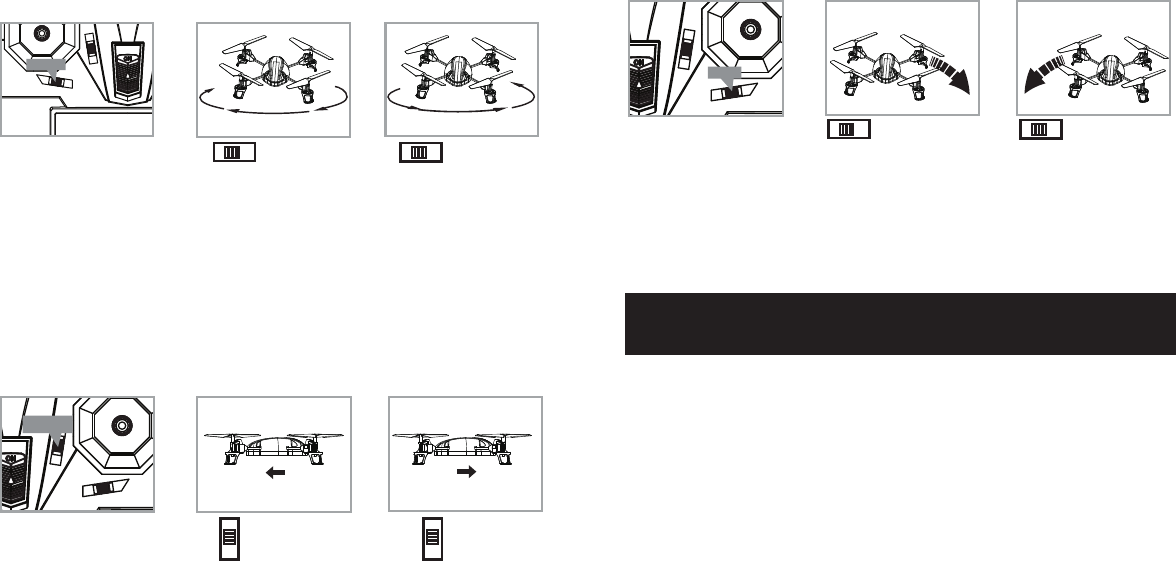
NOTE: The use of the Trim buttons are accompanied with a Beep tone. A single long Beep indicates the
product is center trimmed. Continuous long Beeps indicate the product is trimmed to the maximum on a
particular side.
UNDERSTANDING TRIM ADJUSTMENTS
Turn Left/Right Trim
�• If your Quadrocopter nose rotates to the left or right uncontrollably, you may need to utilize the
DIRECTION TRIM buttons.
• If your Quadrocopter over rotates CLOCKWISE (to the right), push and release the DIRECTION TRIM
button repeatedly to left side until the turning stops and proper flight is maintained.
• If your Quadrocopter over rotates COUNTER-CLOCKWISE (to the left), push and release the DIRECTION
TRIM button to right side in the same manner until the problem is resolved.
• From time to time you may have to adjust the DIRECTION TRIM to left and right to ensure the
Quadrocopter will fly straight and respond accurately to control commands.
Forward/Backward Trim
�• If your Quadrocopter is moving forwards or backwards automatically, you may need to adjust the
FORWARD/BACKWARD TRIM buttons.
•�If your Quadrocopter flies forward, push and release the FORWARD/BACKWARD TRIM button
back/down repeatedly until the moving stops and proper flight is maintained.
•�If your Quadrocopter flies backwards, push and release the FORWARD/BACKWARD TRIM button
forward/up in the same manner until the problem is resolved.
• From time to time you may have to adjust the FORWARD/BACKWARD TRIM to ensure the
Quadrocopter will hover in mid-air and respond accurately to your commands.
Banking Left/Right Trim
�• If your Quadrocopter is not steadily hovering and is banking to the left or right automatically, you
may need to adjust the BANKING TRIM buttons.
•��If your Quadrocopter banks to the left, push and release the BANKING TRIM button repeatedly to the
right until the banking stops and proper flight is maintained.
•��If your Quadrocopter banks to the right, push and release the BANKING TRIM button to the left in the
same manner until the problem is resolved.
• From time to time you may have to adjust the BANKING TRIM to left/right to ensure the Quadrocopter
will steadily hover in mid-air and respond accurately to your commands.
Throttle Sensitivity Trim
• If you find the throttle is too sensitive when you fly the Quadrocopter, you may need to utilize the
Throttle sensitivity trim.
• Push the Throttle sensitivity trim button back to lower the sensitivity of the throttle. Push the
Throttle sensitivity trim button forward to increase the sensitivity of the throttle. The middle
position is recommended for beginners.
SPEED SELECT BUTTON
The Quadrocopter has 5 speed settings, the initial setting is 20%, Press the SPEED SELECT button on the
top left of the remote control and your Quadrocopter will change to 40%, 60%, 80% and 100% speed.
im
Direction Trim
It over rotates to the right…
Direction Trim Controls Push to left Push to right
It over rotates to the left…
d
Forward/Backward
Trim
Forward/Backward
Trim Controls
Push down to
go backward
If flying forward... If flying backward...
Push up to
go forward
4 CH Left/Right Banking
Controls
Push to right to
increase right banking
sensitivity
Push to left to
increase left banking
sensitivity
Banks Trim
5 6
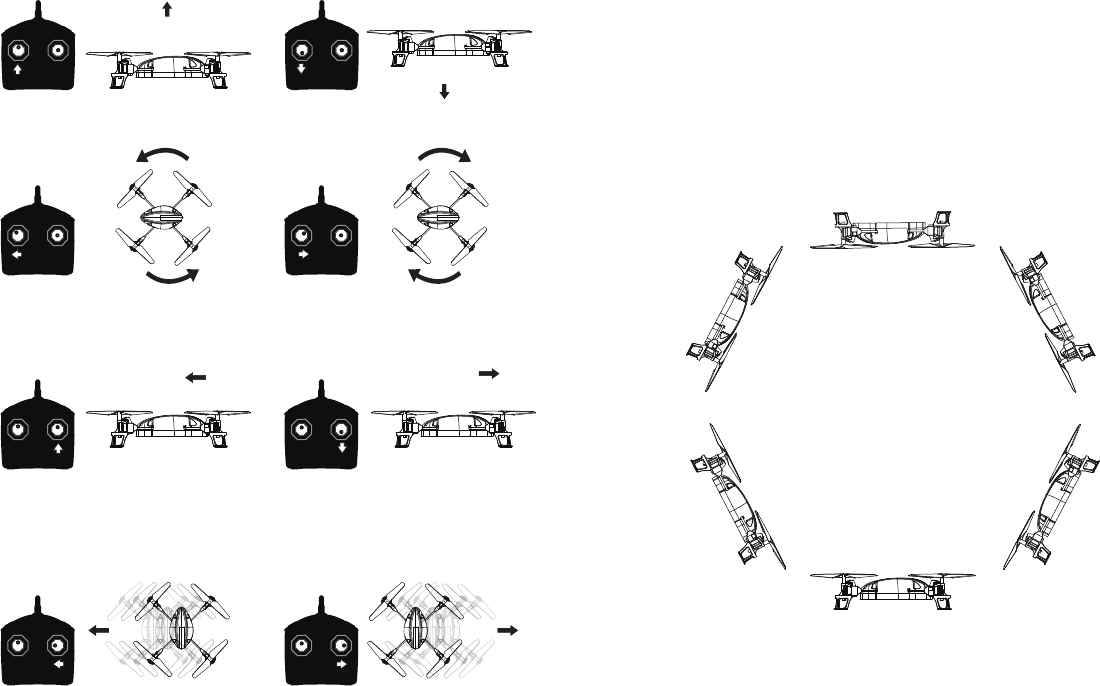
FLIGHT CONTROL
Below is a list of basic flight functions for your long-range remote control Quadrocopter. While learning
to fly your Quadrocopter it is best to start with a large space until you get used to the basic controls. As
you master flying your Quadrocopter you can move to more advanced maneuvering techniques.
Practice makes perfect! When you have these basic steps down you can move to the next level.
360˚ STUNT ROLLS
The 360˚ Stunt Rolls will only work when the speed is set to 80% or 100%. After setting the speed at
80% or 100%, press the Stunt Rolls button, the Quadrocopter will do a 360˚ stunt roll in mid-air.
Move the Throttle up to increase the speed
and the Quadrocopter will rise up.
Move the Throttle down to decrease the speed
and the Quadrocopter will descend.
Move the Throttle left and the Quadrocopter
will turn left.
Move the Throttle right and the Quadrocopter
will turn right.
Move the Direction Control up and the
Quadrocopter will move forward.
Move the Direction Control down and the
Quadrocopter will move backward.
Move the Direction Control left and the
Quadrocopter will bank to the left.
Move the Direction Control right and the
Quadrocopter will bank to the right.
7 8
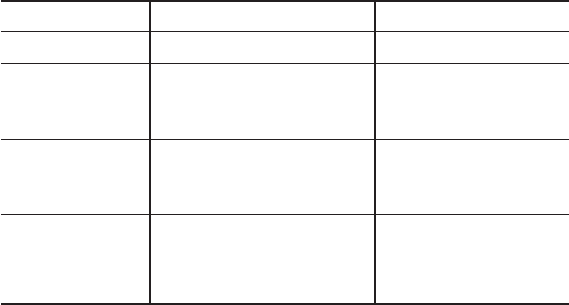
QUADROCOPTER WARNING
:
The Quadrocopter is designed for INDOOR & OUTDOOR USE. The Quadrocopter blades revolve at high speeds and
can cause damage to the user, spectators and animals. Stand away from the Quadrocopter to reduce the risk of getting into
the flight path. Warn spectators that you will be flying your Quadrocopter so that they are aware of its position. Before
flight, inspect the rotor blades to make certain that the blades are securely fastened to the Quadrocopter.
WARNING!
• Choking/Cutting Hazard. Small Parts/Sharp Rotor Blades.
• Keep hands, hair and loose clothing away from the propeller when the power switch is turned to the ON position.
• Turn off the transmitter and Quadrocopter power switches when not in use.
• The included charger is built specifically for the Quadrocopters Li-Poly battery. Do not use it to charge any other battery.
• New alkaline batteries are recommended for maximum performance.
• Parental supervision recommended when flying Quadrocopter.
BATTERY WARNINGS
R
ECHARGEABLE BATTERY:
This Quadrocopter uses a Li-Poly rechargeable battery. If battery no longer stays charged, dispose of battery properly
according to local disposal requirements.
CONTROLLER BATTERIES:
Remote control requires 6 “AA” batteries (not included). Please read the important battery safety warning below.
• Do not mix alkaline, standard (carbon-zinc) and rechargeable batteries (Nickel Metal Hydride).
• Do not mix old and new batteries.
• Non-rechargeable batteries are not to be recharged.
• Rechargeable batteries are to be removed from the item before being charged (if removable).
• Rechargeable batteries are only to be charged under adult supervision.
• Exhausted batteries should be removed immediately and must be recycled or disposed of properly
according to state or local government ordinances and regulations.
• The supply terminals are not to be short-circuited.
• Only batteries of the same or equivalent type as recommended are to be used.
• Batteries are to be inserted with the correct polarity (see inside booklet for diagram).
• Do not dispose batteries in a fire - batteries may leak or explode.
CARE AND MAINTENANCE
• Always remove the batteries from the wireless infrared remote control when it is not being used for an extended period
of time.
• To clean, gently wipe the remote control and Quadrocopter with a clean damp cloth.
• Keep the toy away from direct heat or sunlight.
• Do not submerge the toy into water. This can damage the unit beyond repair.
• Parental guidance recommended when installing or replacing the batteries.
TROUBLESHOOTING
Before sending your Quadrocopter in for repair, please check for a solution below.
Problem
Controller not responding
Quadrocopter does not respond
properly to the controller
Quadrocopter loses connection
with controller
Quadrocopter does not fly well
Possible Cause(s)
Weak Batteries; No Batteries
Controller is switched OFF
Low Battery power in Quadrocopter or Controller
Quadrocopter and Controller not properly synced
Quadrocopter Out of Range
Low Battery power in Quadrocopter or Controller
Quadrocopter not Trimmed
Blade, Rotor or other parts may be damaged
Flying in Inclement Weather
Solution
Install new batteries in controller
Switch ON Controller
Ensure Quadrocopter battery is fully charged
and replace controller batteries
Refer to the SYNCING YOUR QUADROCOPTER section
Fly Quadrocopter closer and within
maximum range
Ensure Quadrocopter battery is fully charged
and replace controller batteries
Refer to Understanding Trim Adjustments
Check and repair/replace damaged parts
Stop flying and wait until the weather
improves
9 10