Asian Express PL1520T Cloud Force User Manual CLOUD FORCE IM 0531 v1
Asian Express Holdings Limited Cloud Force CLOUD FORCE IM 0531 v1
User manual
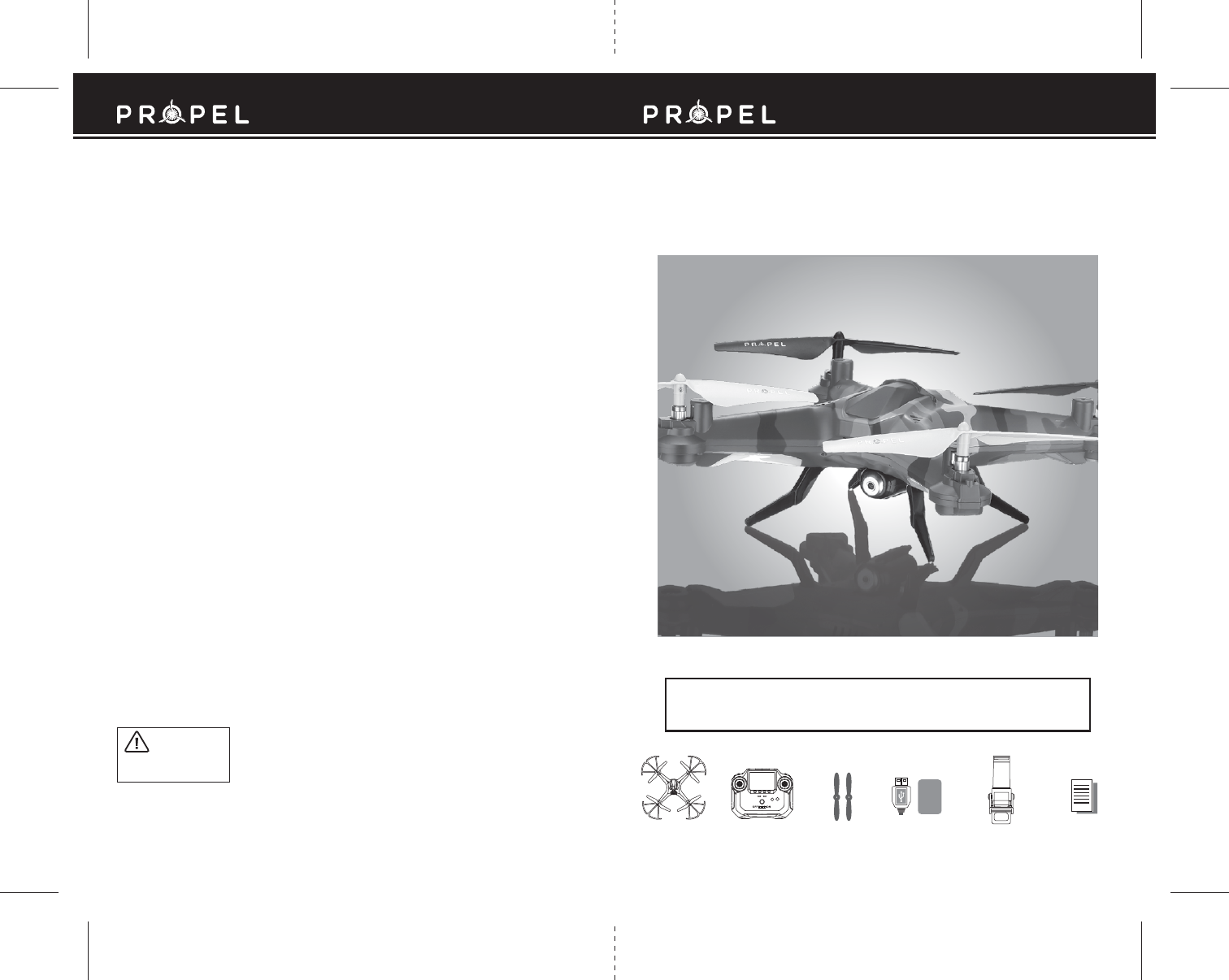
FCC Part 15 Notice
Made in China
Conforms to safety requirements of FCC.
8619 Wall street, Suite 400, Austin, TX 78754
© 2016 Rooftop Brands™. All Rights Reserved. www.propelrc.com.
CHOKING HAZARD
-
Small parts.
Not suitable for children under 3 years.
WARNING!
15
WARNING: Never leave product charging unattended for extended periods of
time. Always disconnect the battery from charger immediately after the battery
is fully charged. Please refer to enclosed safety instructions.
INSTRUCTION BOOKLET
PACKAGE CONTAINS:
Colors and styles may slightly vary.
CAUTION: Changes or modifications not expressly approved by the party responsible for compliance could
void the user’s authority to operate the equipment.
NOTE: This equipment has been tested and found to comply with the limits for a Class B digital device,
pursuant to Part 15 of the FCC Rules. These limits are designed to provide reasonable protection against
harmful interference in a residential installation. This equipment generates, uses and can radiate radio
frequency energy and, if not installed and used in accordance with the instructions, may cause harmful
interference to radio communications. However, there is no guarantee that interference will not occur in a
particular installation. If this equipment does cause harmful interference to radio or television reception,
which can be determined by turning the equipment off and on, the user is encouraged to try to correct the
interference by one or more of the following measures:
• Reorient or relocate the receiving antenna.
• Increase the separation between the equipment and receiver.
• Connect the equipment into an outlet on a circuit different from that to which the receiver is connected.
• Consult the dealer or experienced radio/TV technician for help.
This device complies with Part 15 of the FCC Rules. Operation is subject to the following two conditions :
(1) This device may not cause harmful interference, and
(2) this device must accept any interference received, including interference that may cause
undesired operation.
2.4G Wireless Controller Instruction ManualSpare Parts Phone Holder
Cloud Force
CLOUD FORCE™
2.4GHz High-Performance Stunt Drone
with Live Video Streaming
PROPEL
USB Charging Cord
& Li-Poly
Rechargeable Battery
INDUSTRY CANADA NOTICE: CANADA ONLY.
This device complies with Industry Canada licence-exempt RSS standard(s). Operation is subject to the following two
conditions: (1) this device may not cause interference, and (2) this device must accept any interference, including interference
that may cause undesired operation of the device.
Le présent appareil est conforme aux CNR d'Industrie Canada applicables aux appareils radio exempts de licence. L'exploitation
est autorisée aux deux conditions suivantes : (1) l'appareil ne doit pas produire de brouillage, et (2) l'utilisateur de l'appareil
doit accepter dout brouillage radioélectrique subi, même si le brouillage est susceptible d'en compromettre le fonctionnement.
iPhone®, iPad®, and iPod touch® are registered trademarks of Apple Inc.
ANDROID™ is a trademark of Google Inc.
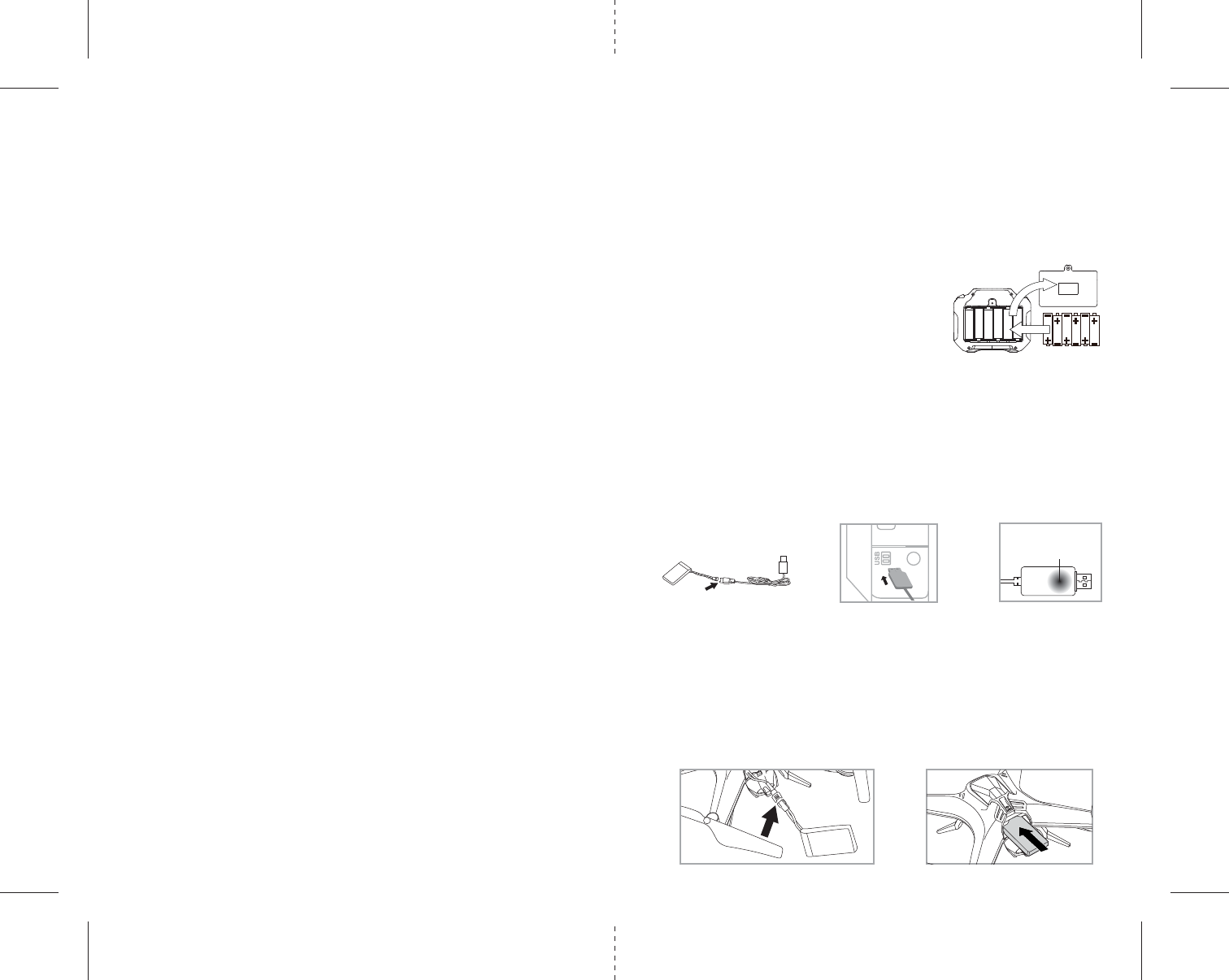
C D
B
E F
IMPORTANT: ALWAYS REMEMBER TO UNPLUG YOUR CHARGING CORD WHEN NOT IN USE!
TABLE OF CONTENTS
Features . . . . . . . . . . . . . . . . . . . . . . . . . . . . . . . . . . . . . . . . . . . . . . . . . . . . . . . . . . . . . . . 2
Remote Control Battery Installation. . . . . . . . . . . . . . . . . . . . . . . . . . . . . . . . . . . . . . . . 2
Charging the Cloud Force’s Li-Poly Battery . . . . . . . . . . . . . . . . . . . . . . . . . . . . . . . . . . 2
Cloud Force Battery Installation . . . . . . . . . . . . . . . . . . . . . . . . . . . . . . . . . . . . . . . . . . . 2
Cloud Force Diagram . . . . . . . . . . . . . . . . . . . . . . . . . . . . . . . . . . . . . . . . . . . . . . . . . . . . 3
Remote Control Diagram . . . . . . . . . . . . . . . . . . . . . . . . . . . . . . . . . . . . . . . . . . . . . . . . . 3
Flight Preparation. . . . . . . . . . . . . . . . . . . . . . . . . . . . . . . . . . . . . . . . . . . . . . . . . . . . . . . 4
Syncing Your Cloud Force. . . . . . . . . . . . . . . . . . . . . . . . . . . . . . . . . . . . . . . . . . . . . . . . . 4
Now You Are Ready To Fly . . . . . . . . . . . . . . . . . . . . . . . . . . . . . . . . . . . . . . . . . . . . . . . . 5
Recognizing The Front & Back Of The Cloud Force . . . . . . . . . . . . . . . . . . . . . . . . . . . . 5
How to Start/Stop Rotors . . . . . . . . . . . . . . . . . . . . . . . . . . . . . . . . . . . . . . . . . . . . . . . . 5
Speed Select Button . . . . . . . . . . . . . . . . . . . . . . . . . . . . . . . . . . . . . . . . . . . . . . . . . . . . . 5
Auto Land Button . . . . . . . . . . . . . . . . . . . . . . . . . . . . . . . . . . . . . . . . . . . . . . . . . . . . . . . 5
Adjusting the Trim Settings . . . . . . . . . . . . . . . . . . . . . . . . . . . . . . . . . . . . . . . . . . . . . . 5
3 Channel VS 4 Channel Flying . . . . . . . . . . . . . . . . . . . . . . . . . . . . . . . . . . . . . . . . . . . . 6
3 Channel Flight Control . . . . . . . . . . . . . . . . . . . . . . . . . . . . . . . . . . . . . . . . . . . . . . . . . 6
4 Channel Flight Control . . . . . . . . . . . . . . . . . . . . . . . . . . . . . . . . . . . . . . . . . . . . . . . . . 7
Flight Practice . . . . . . . . . . . . . . . . . . . . . . . . . . . . . . . . . . . . . . . . . . . . . . . . . . . . . . . . . . 7
Adjusting The Trim . . . . . . . . . . . . . . . . . . . . . . . . . . . . . . . . . . . . . . . . . . . . . . . . . . . . . . 8
Calibrating The Cloud Force. . . . . . . . . . . . . . . . . . . . . . . . . . . . . . . . . . . . . . . . . . . . . . . 9
How To Perform 360º Stunt Rolls . . . . . . . . . . . . . . . . . . . . . . . . . . . . . . . . . . . . . . . . . . 10
Using Your On-Board Camera And Video Recorder. . . . . . . . . . . . . . . . . . . . . . . . . . . . 11
Testing /trouble Shooting The Camera Before Flight. . . . . . . . . . . . . . . . . . . . . . . . . . 12
Removing Your Micro SD Card. . . . . . . . . . . . . . . . . . . . . . . . . . . . . . . . . . . . . . . . . . . . . 12
Downloading and Clearing Space on Your Micro SD Card . . . . . . . . . . . . . . . . . . . . . . 12
Troubleshooting Your Cloud Force . . . . . . . . . . . . . . . . . . . . . . . . . . . . . . . . . . . . . . . . . 13
Replacing The Propeller Blades. . . . . . . . . . . . . . . . . . . . . . . . . . . . . . . . . . . . . . . . . . . . 13
Warnings . . . . . . . . . . . . . . . . . . . . . . . . . . . . . . . . . . . . . . . . . . . . . . . . . . . . . . . . . . . . . . 14
Battery Warnings . . . . . . . . . . . . . . . . . . . . . . . . . . . . . . . . . . . . . . . . . . . . . . . . . . . . . . . 14
Care and Maintenance . . . . . . . . . . . . . . . . . . . . . . . . . . . . . . . . . . . . . . . . . . . . . . . . . . . 14
FCC Information . . . . . . . . . . . . . . . . . . . . . . . . . . . . . . . . . . . . . . . . . . . . . . . . . . . . . . . . 15
Thank you for purchasing the Cloud Force™ 2.4 Ghz High-Performance Stunt Drone. Please read this
instruction booklet as it contains valuable information on how to properly fly and care for your Cloud Force™.
FEATURES
• Wide range digital radio allows flight range up to 200 feet!
• 6 axis gyro for extremely stable flight and maneuverability
• Push button 360˚ aerial stunts
• On-board camera records high-definition videos and still photos to your mobile devices.
• 2 speed settings for beginner to intermidate pilots
• Additional replacement parts included
REMOTE CONTROL BATTERY INSTALLATION
1. Unscrew the security screw and remove the battery cover from the back of the controller.
2. Install 6 “AA” alkaline batteries into the controller as
shown in diagram A.
3. Replace the battery cover and secure it.
4. Turn over the controller and turn the ON/OFF switch to the On
position. If the LED lights turns on you have installed your
batteries properly.
CHARGING THE CLOUD FORCE’S LI-POLY BATTERY
1. Connect the battery to the USB charging cord as shown (see illustration B).
Caution: The USB plug fits the charging socket only in one way. Do not force it.
2. Next, connect the USB charging cord to your computer’s USB port (see diagram C ).
Caution: Only use this charging cord with a computer USB port! Do not attempt to use other USB charging devices.
3.
The red LED on the USB plug lights up when charging is complete (See diagram D).
Note: If the red LED lights up, either the charging is complete or the USB plug is not properly connected.
4. Average charging time is approximately 40-50 minutes. A fully charged drone can fly for
approximately 8-10 minutes depending on environment and user input.
CLOUD FORCE BATTERY INSTALLATION
1. Open the Cloud Force’s battery compartment and Connect the power cord as shown on diagram E,
2. Slide the battery into Cloud Force battery compartment and close the battery compartment cover
(see diagram F).
Caution: The power cord fits only in one way. Do not force it.
3. Turn on the ON/OFF switch of the Cloud Force, the LED lights should flashing indicates you install the
battery properly.
1 2
6 x “AA” Batteries
(not included)
A.
Li-Poly
Battery
The red LED on the USB
plug lights up when
charging is complete
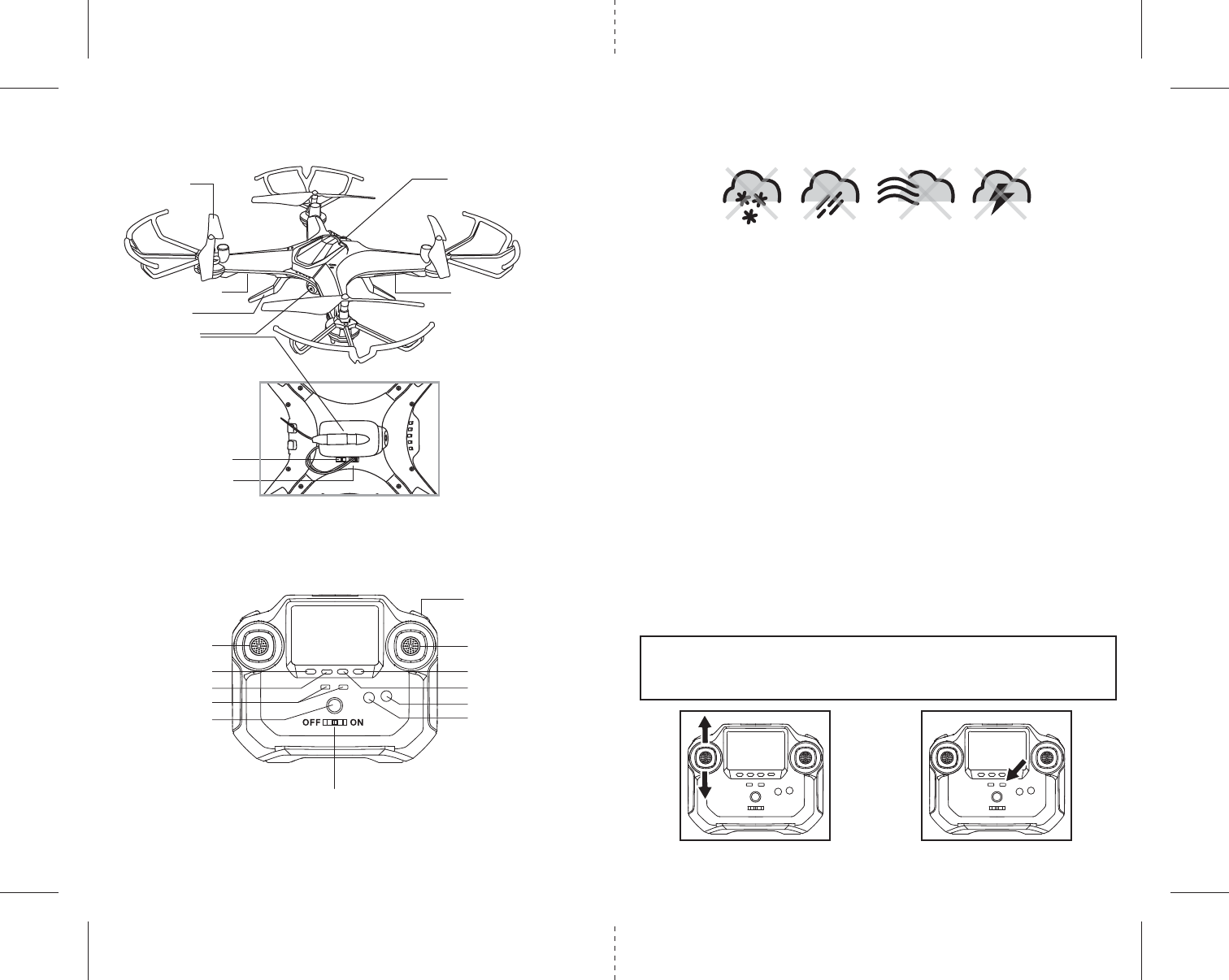
3 4
DO NOT FLY YOUR CLOUD FORCE IN FOUL WEATHER!
WARNING
CONTROLLER DIAGRAM
Throttle Direction Control
Power On/Off
Power On/Off
Camera line interface
Forward Trim Reverse
Backward Trim
Power Indicator
High/Low speed
Headless Mode
Right Trim
Left Trim
Rotor Blades
Front (White Light) Back (Red LED Light)
Landing Gear
Digital Camera
Stunt button
battery compartment
Bottom View
CLOUD FORCE DIAGRAM
FLIGHT PREPARATION
• Verify that there are 6 “AA” batteries installed the remote control unit and the Cloud Force battery has
been fully charged.
• Make sure to be in a large open space preferably a field or a park with an open radius of at least 200 feet.
• Make sure to start your drone on a clean flat level surface before take-off.
•
IMPORTANT! Until you have experience in flying your Cloud Force, it is not advised to use in any
rate of wind. Wait until a zero wind day or extremely light wind when learning how to fly.
SYNCING YOUR CLOUD FORCE
Important! When syncing your Cloud Force with the controller always make sure that the drone is on
a flat level surface and that your digital trim settings are in the center position. This insures that the
6 Axis gyro is properly programmed to respond to your trim settings. Your Cloud Force utilizes an
automatic 2.4G channel selection system that allows up to 8 people to fly side by side in the same wireless
range with no interference.
1. Before starting, make sure that the power switch is off both on your controller and the Cloud Force. Make
sure that there are no other 2.4G devices in the area.
2. Turn on your Cloud Force and set it down on any flat surface. The red and white LED lights of the drone
should begin to flash repeatedly.
3. Quickly turn ON the remote and you will notice that the red LED light on the face of the controller
should also be flashing.
4. Push the left control stick all the way up until it stops and then pull it back all the way down to the
bottom(see illustration below). When pulling the stick down to the bottom you should hear a
high-pitched beep and the lights on both the drone and the controller should stop flashing and become
solid. If the lights on both the
drone and the controller have stopped flashing and become solid you have
successfully synced your Cloud Force and are ready to fly. If the lights on the controller or the drone are still
flashing repeat steps 1-4 again.
•
TIP 1: try not to leave too much time between turning on the drone and the
controller or your syncing window will time-out.
• TIP 2: Syncing your drone indoors or in the shade will make it easier to see the LED
light indicators on both the controller and the drone.
move the control stick all the way
up and all the way down you
should hear a beep
the flashing red LED light will
become solid when you are
synced
OFF ON CAM
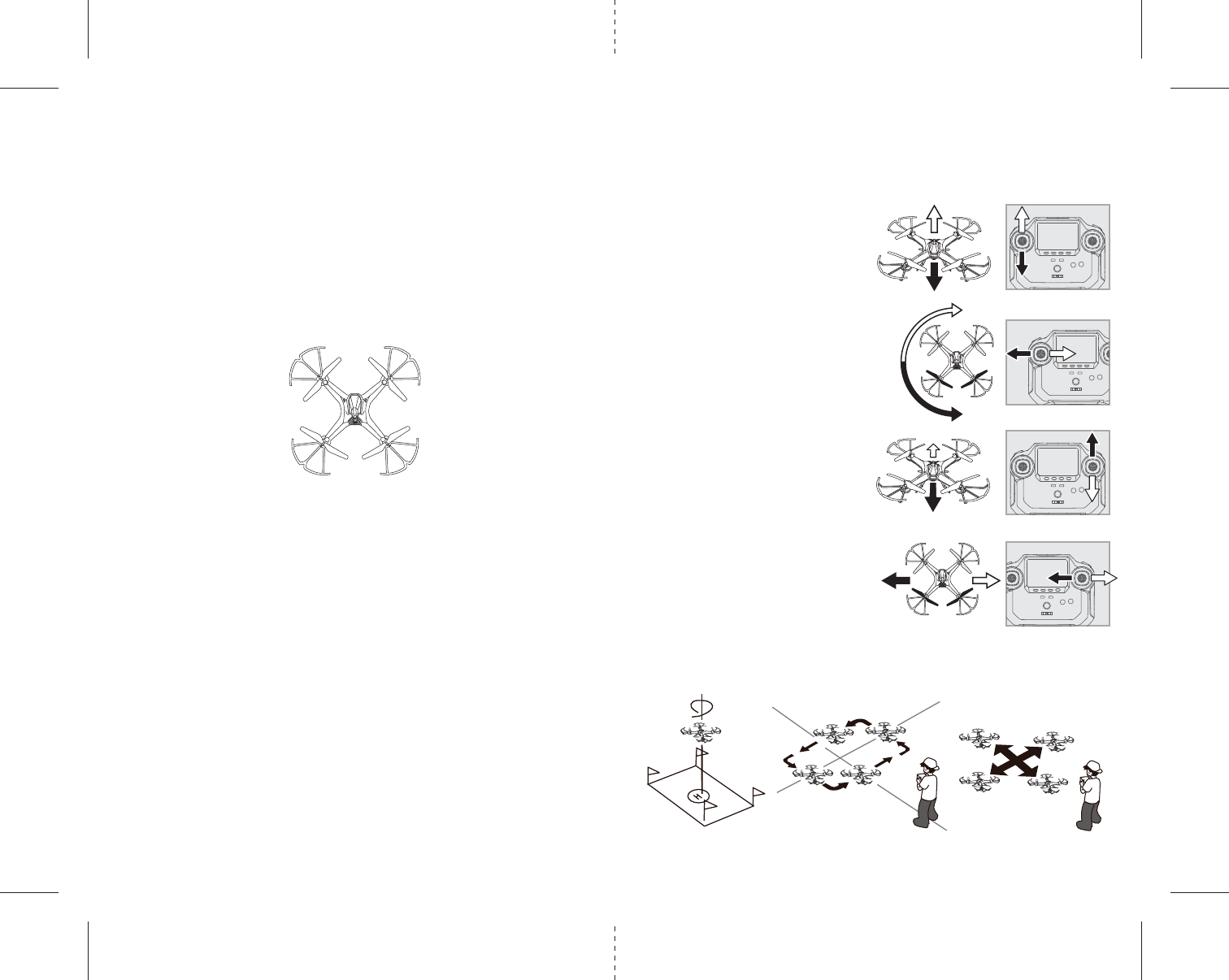
5 6
G
FRONT
REAR
H
I
J
K
FLIGHT CONTROL
Below is a list of basic flight functions for your long-range remote to control the Cloud Force. While
learning to fly your Cloud Force it is best to start in a large space until you get used to the basic controls.
As you master flying your Cloud Force you can move to more advanced maneuvering techniques. Practice
makes perfect!
Move the left Throttle stick up to increase the
propeller speed and the Cloud Force will
accelerate and ascend.
Move the left Throttle stick down to decrease the
propeller speed and the Cloud Force will
decelerate and descend (see diagram H).
While in the air, move the left Throttle stick left
and the Cloud Force will rotate left.
Move the left Throttle stick right and the
Cloud Force will rotate right (see diagram I).
While in the air, move the right Direction Stick up
and the Cloud Force will move forward.
Move the right Direction Control down and the
Cloud Force will move backward (see diagram J).
While in the air, move the right Direction Control left
and the Cloud Force will bank to the left.
Move the right Direction Control right and the
Cloud Force will bank to the right (see diagram K).
FRONT
REAR
NOW YOU ARE READY TO FLY!
If you have successfully synced your Cloud Force to your controller as explained on page 4 you are now
ready to fly. Before beginning to fly your drone you should familiarize yourself with how the controls work
so please carefully read and familiarize yourself with various control features explain in the next two pages.
Once again as a beginner pilot you should learn how to control your drone in a large open field or park on a
day with zero or very light wind. Do not try to fly your Cloud Force too high until you become a more
experience pilot.
RECOGNIZING THE FRONT & BACK OF THE CLOUD FORCE
Even though the Cloud Force has four rotors there is still a front or "forward" facing direction and "back" or
backwards facing direction. The forward Front and forward facing direction of the Cloud Force is the side
with two gray blades (see diagram G ). The rear and back of the Quadrocopter is the side with two black
propellers (see diagram G).
NOTE: The front of the Quadrocopter also displays WHITE LED light and the back of the Quadrocopter displays
RED LED lights.
Fixed-point landing Square Pattern Maneuver Cross Pattern Maneuver
FLIGHT PRACTICE
To master flying your aircraft try practicing the excersizes shown below. Start with simple vertical takeoffs,
landings, and left/right turning and rotating. Once those are mastered move on to square and cross
maneuvers. Good luck and have fun!
SPEED SELECT BUTTON
The Cloud Force has 2 speed settings; SLOW, and HIGH. The Default setting when you first turn on your Cloud
Force is the SLOW speed mode. To increase the speed simply trigger the Speed setting button (see remote
diagram on pg 3) you will hear a beep and the speed changed to HIGH speed. Speed settings can be set
before flight or during the flight.
REVERSE BUTTON
The Cloud Force has an REVERSE feature which allows you to operate your drone reverse automatically.
Simply press the REVERSE Button and your Cloud Force will begin fly reversed. To exit the reverse mode
simply press the REVERSE Button again or use the direction control stick to any direction.
HEADLESS MODE BUTTON
You can maintain orientation of your Cloud Force during flight.
1. Once the Cloud Force is activated press the headless mode button (see controller on pg.3) to activate the
internal compass.
2. The flying orientation is now locked to match the direction control lever.
Note: You need stay the same location when you activavted the headless mode, the cloud force will
exit headless mode when you move.
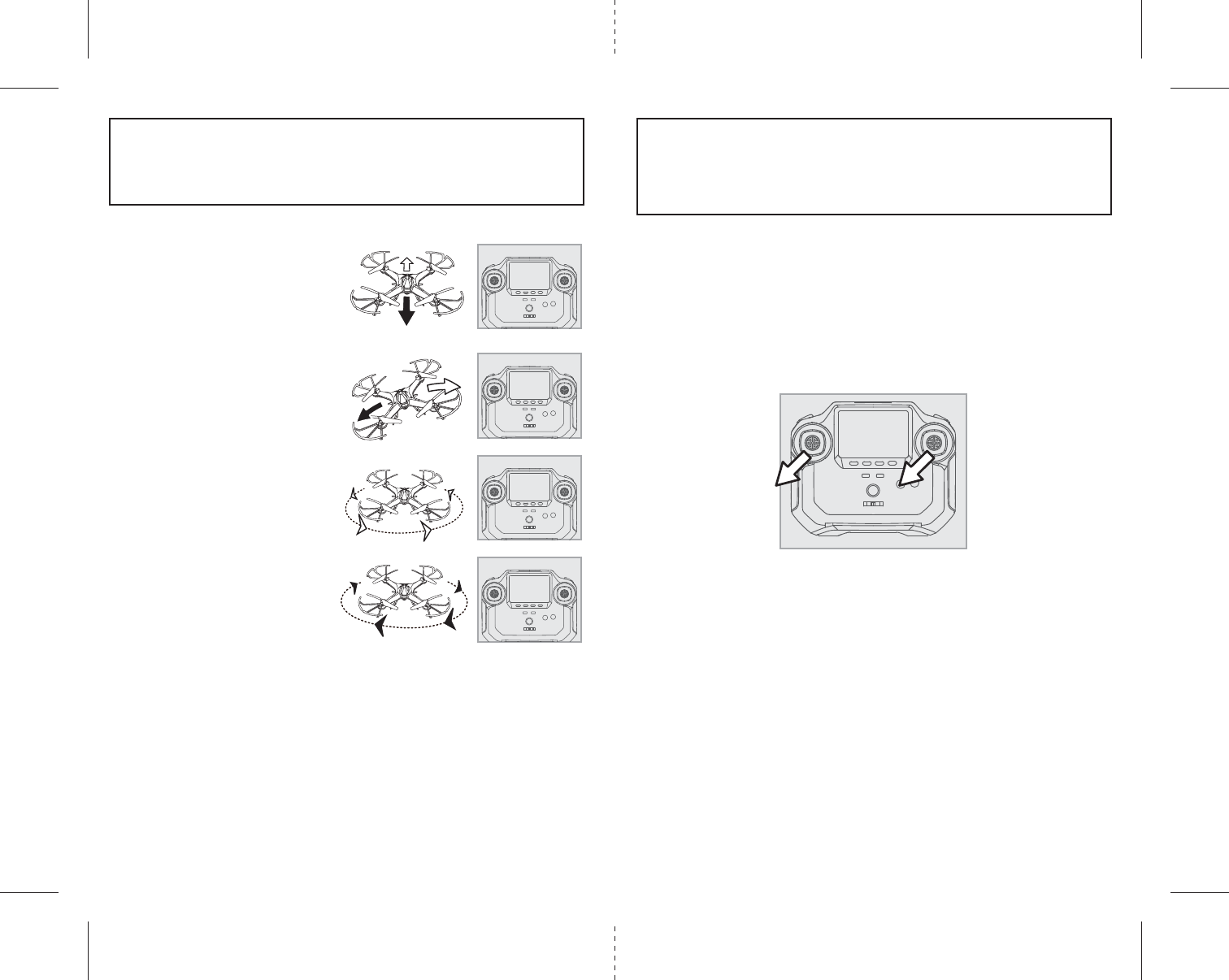
7 8
L
M
N
O
P
Forward/Backward Trim
• If your Cloud Force drifts forward while in the
air, push and release the BACKWARD TRIM button
back repeatedly until the motion stops and proper
flight is maintained (see diagram L).
• If your Cloud Force drifts backwards, push and
release the FORWARD TRIM button forward in
the same manner until the problem is resolved.
Bank Right/Left Trim
• If your Cloud Force drifts left while in the
air, push and release the RIGHT TRIM button back
repeatedly until the motion stops and proper flight
is maintained (see diagram M).
• If your Cloud Force drifts right, push and
release the LEFT TRIM button in the same manner
until the problem is resolved.
Spin Left Trim
• If your Cloud Force spins left while in the
air, push and release the RIGHT SPIN TRIM button
back repeatedly until the motion stops and proper
flight is maintained (see diagram N).
Spin Right Trim
• If your Cloud Force spins right while in the
air, push and release the LEFT SPIN TRIM button in
the same manner until the problem is resolved
(see diagram O).
ADJUSTING THE TRIM
NOTE: The Cloud Force is already properly trimmed and calibrated right out of the box and should not
require any trim adjustments before flying. Some more experienced pilots may want to adjust trim settings
for their style of flying. After several crashes you may need to adjust trim settings for the Cloud Force to be
more balanced.
NOTE: The use of the Trim buttons utilizes sounds. A single long Beep indicates the product is
center trimmed. Continuous long Beeps indicate the product is trimmed to the maximum on a
particular side.
CALIBRATING THE CLOUD FORCE
NOTE: Your Cloud Force comes pre-calibrated out of the box so you are ready to fly.
After several crashes and shock to your gyro sensors, you may notice that your drone is drifting and not
holding its center position as well as it used to.
This most likely means that you need to recalibrate the 6 axis gyro. Please follow the simple instructions
below.
1. Place the Cloud Force on a flat ground or any other flat stable surface.
2. Make sure the Cloud Force is on and that the controller is synced (refer to syncing pg 4. ). Do not start
the blades. Instead move both the throttle and control stick down and to the left corner and hold them
there for 5 seconds(See Diagram P). You will see the lights on the drone rapidly flash and stop. Once the
lights stop flashing you have completed your calibration and are ready to fly!
TROUBLE SHOOTING: If you do not see the lights flash, turn off your controller take out the battery in the
Drone and Start again. Always make sure to put your battery in first, then turn on your controller. Push the
left throttle stick up all the way and then pull back down again. When you hear the beep the Cloud Force is
synced to the controller and you are ready to calibrate.
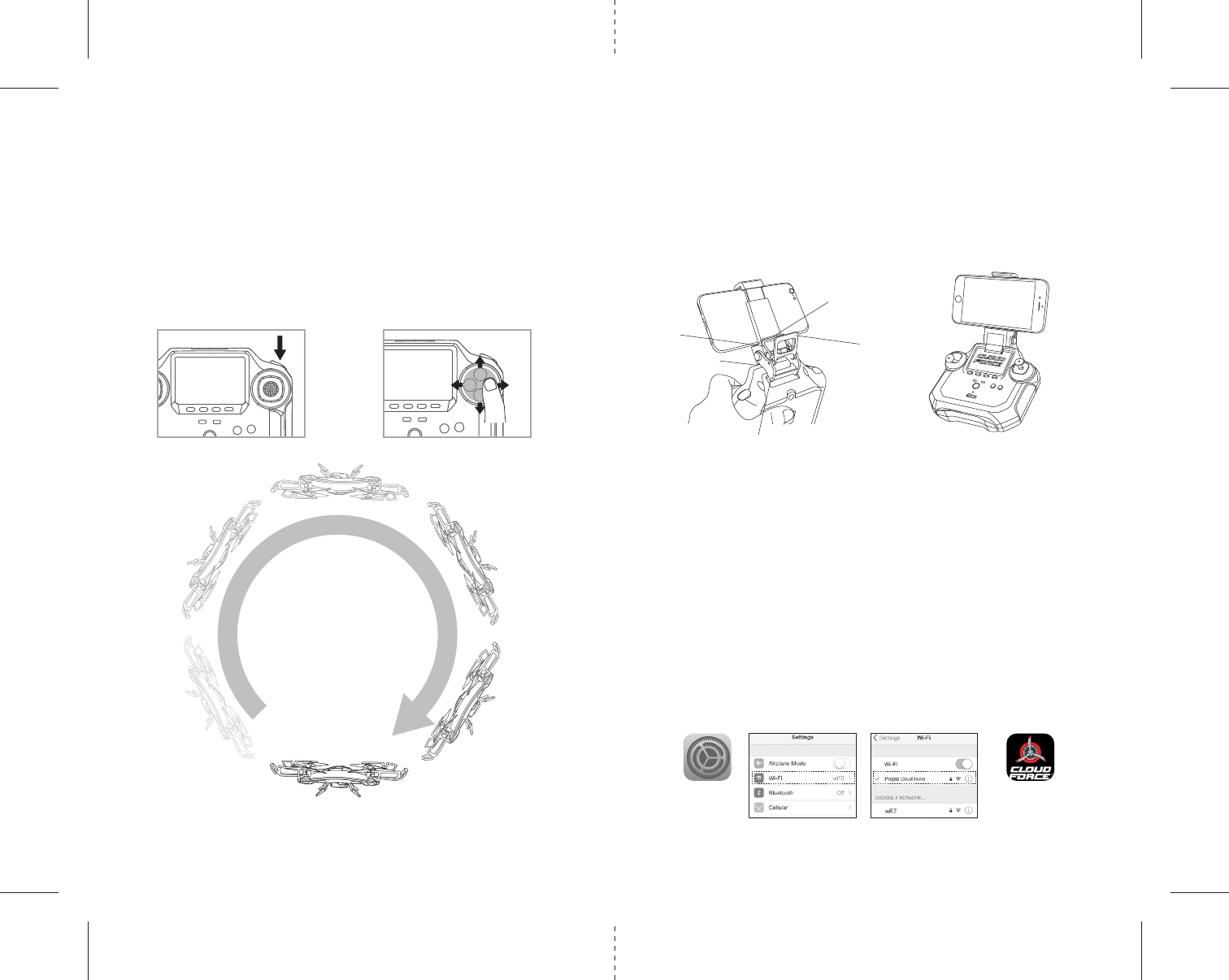
LIVE VIDEO STREAMING
Your Cloud Force comes equipped with an onboard digital camera that takes both video and still photographs to
your mobile devices. Now you can have hours of fun creating aerial photography and videos for family and friends.
WHAT YOU WILL NEED TO GET STARTED USING YOUR CAMERA
1. One Apple or Andriod phone* (not included)
2. Propel Cloud Force APP installed (app store or Andriod market available)
PHONE HOLDER AND PHONE INSTALLATION
Put the phone holder hook (a) and Hook (b) to the slots on the top of the controller, see the illustration
below, postion the metal lock(c) to the bottom of the bar(d), Push the locker(e) to tigten the phone holder.
When you install the phone holder correctly you can use it to hold your phone (see diagram R)
PROPEL CLOUD FORCE FPV APP INSTALLATION
1. Make sure you are using a compatible Android™ or Apple® iOS device.
2. Make sure your device has access to the Internet.
3. For Apple® iOS devices, within the App Store, search and select “PPL CLOUD FORCE FPV”. Hit the
Install button and the “PPL CLOUD FORCE FPV” App should download and install automatically.
4. For Android™ OS devices, visit the Google Play store and search for “PPL CLOUD FORCE FPV”. Selecting the
“PPL CLOUD FORCE FPV” App will download the App and automatically install it on your device.
5. After the “PPL CLOUD FORCE FPV” App is installed, it should create an icon on your screen. Click
the “PPL CLOUD FORCE FPV” icon to run the App to make sure that it has installed correctly on your device.
If not, please delete and repeat the process again.
PAIRING CLOUD FORCE TO YOUR COMPATIBLE DEVICE
1. After completely charging your CLOUD FORCE battery, install the battery to your CLOUD FORCE.
2. In the Settings menu of your mobile device, locate the Wi-Fi option.
3. Turn ON the Wi-Fi option.
4. Select “propel cloud force” from the Wi-Fi list. Wait for your CLOUD FORCE to be connected. Return to the
Main Menu.
910
360˚Stunt Roll Button
Q2Q1
HOW TO PERFORM 360º STUNT ROLLS
Performing 360º stunt rolls with the Cloud Force is as easy as 1-2-3:
1. Hover the Cloud Force in still position making sure that you have at least 5 feet of clearance above
and below the quadrocopter,.
2. Press down and hold the 360 stunt button for 1.5 seconds and you will enter the stunt roll mode which is
indicated by a rapid beeping (see diagram Q1).
3. Determine which direction you want it to flip and quickly push the right control stick in the direction
you want to flip your Cloud Force (see diagram Q2).
You have 4 choices a) Forward Roll, b) Backwards roll, c) Right side roll, d) Left side roll.
4. To exit the Stunt Roll mode, simply release the button.
Settings PPL CLOUD FORCE FPV
Note: Apple® devices require the use of iOS 7.0 or higher.
ANDROID™ devices require the use of OS 4.2.2 or higher.
a
b
ce
d
R
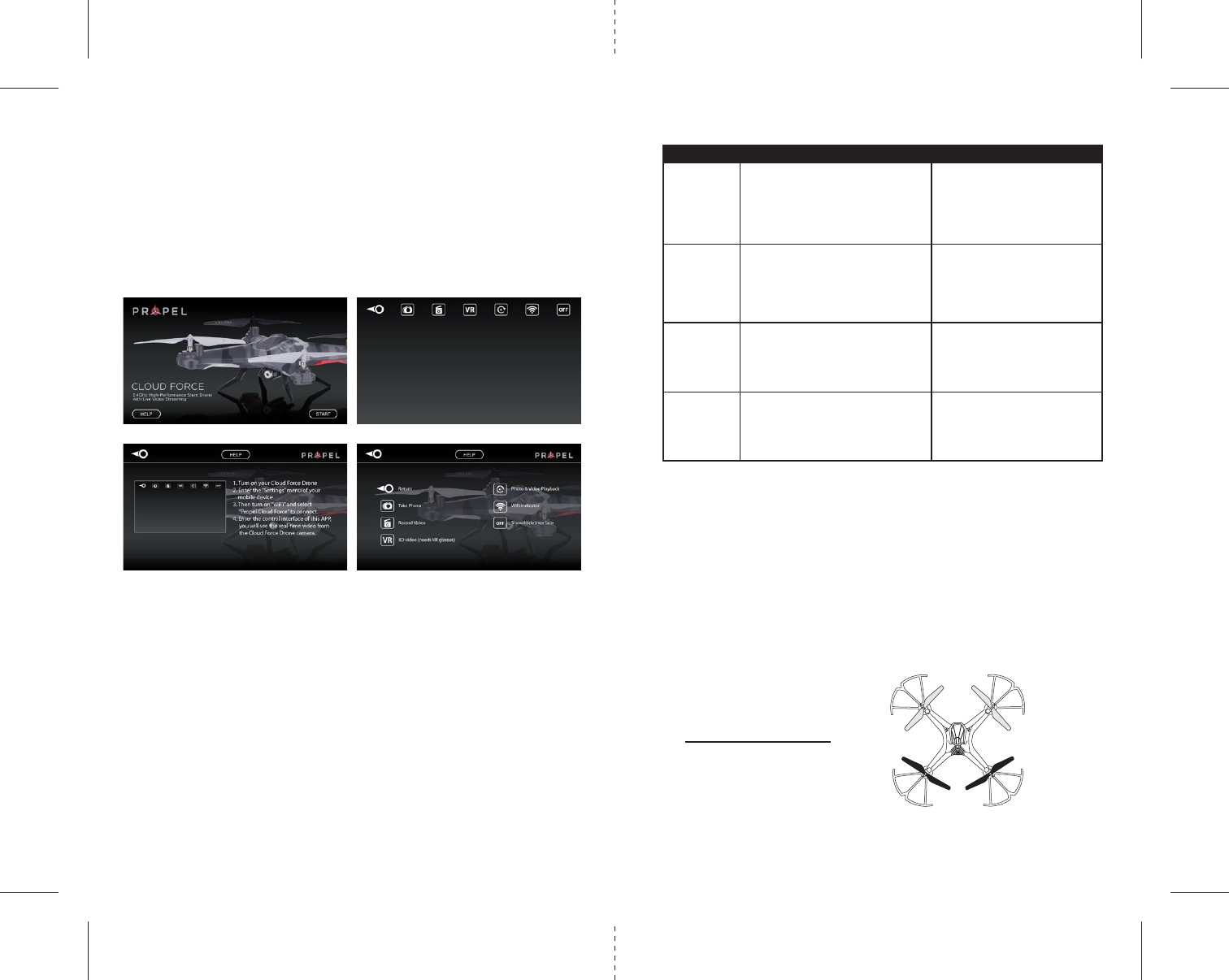
S
Front
Gray Blade Front Left = 2
Gray Blade Front Right = 3
Black Blade Back Left = 3
Black Blade Back Right = 2
11 12
IMPORTANT NOTICE : You can not take photos and videos at the same time. When you are in video mode
your camera/ photo button is disabled. If you want to take photos you must first turn off video mode.
REPLACING THE PROPELLER BLADES
Your
Cloud Force’s
propeller system is a precision instrument that may need repair or replacement from time
to time for optimal flight function. Crash landing at high-speed may cause damage to your Cloud Force’s
propellers.
1. The Cloud Force has four blades, two gray colors on front, and two black colors on back
(see the diagram S).
2. When replacing the propeller blades, make sure to match both the color of the blade and the
indication letter on the blade.
3. Replace the damaged blade with the correct blade.
PROBLEM POSSIBLE CAUSE POSSIBLE SOLUTION
1. Power switched off 1. Switch the ON/OFF switch to ON
No Power 2. Polarity is reversed 2. Make sure all batteries are installed
correctly (see diagram A on pg.2)
3. Batteries may be low or in need of charging 3. Replace batteries
1. Remote is switched off 1. Switch the ON/OFF switch to ON
Drone Not 2. battery power in remote is too weak 2.Connect the battery to Cloud Force
Responding 3. The remote is not properly synced 3. Re-sync the remote
4. Out of control range 4. Do not fly beyond 500 feet
Drone Won’t 1. Rotor speed too slow 1. Push throttle lever forward
lift off 2. Drone not fully charged 2. Recharge your Cloud Force
3. Obstruction of rotors
3. Check rotors for hair or other obstructions
Drone
Descends Moving the throttle down too quickly
Control the throttle slower, use auto land
Too Fast flying in high wind or bad weather feature, Do not fly in bad weather
TROUBLESHOOTING YOUR CLOUD FORCE
2
2
3
3
If you continue to encounter problems call our customers service line at (949) 566-9573 Ext 1 for assistance.
QUICK START
1. When you install the App correctly and have paired to the drone successfully, you can hit the “PPL CLOUD
FORCE FPV” App icon. Tap “START” on the bottom right hand side of the screen. You should see the real-time
video from your HD Video Drone ‘s camera.
2. This App allows you to control your cloud force to take photo or record video by your mobile device.
Note: all the photos and videos will storaged in your mobile device, you can review the photos and videos
on your mobile device by using this App.
DETAILED APP OVERVIEW
3. Please see images below for a detailed App overview. This overview is also available under the “HELP”
icon in the home screen of the App.
4. If you’re still encountering difficulties please contact our customer service department at
+1.949.566.9573.
HOME PAGE
HELP PAGE 1 HELP PAGE 2
CONTROL STICKS
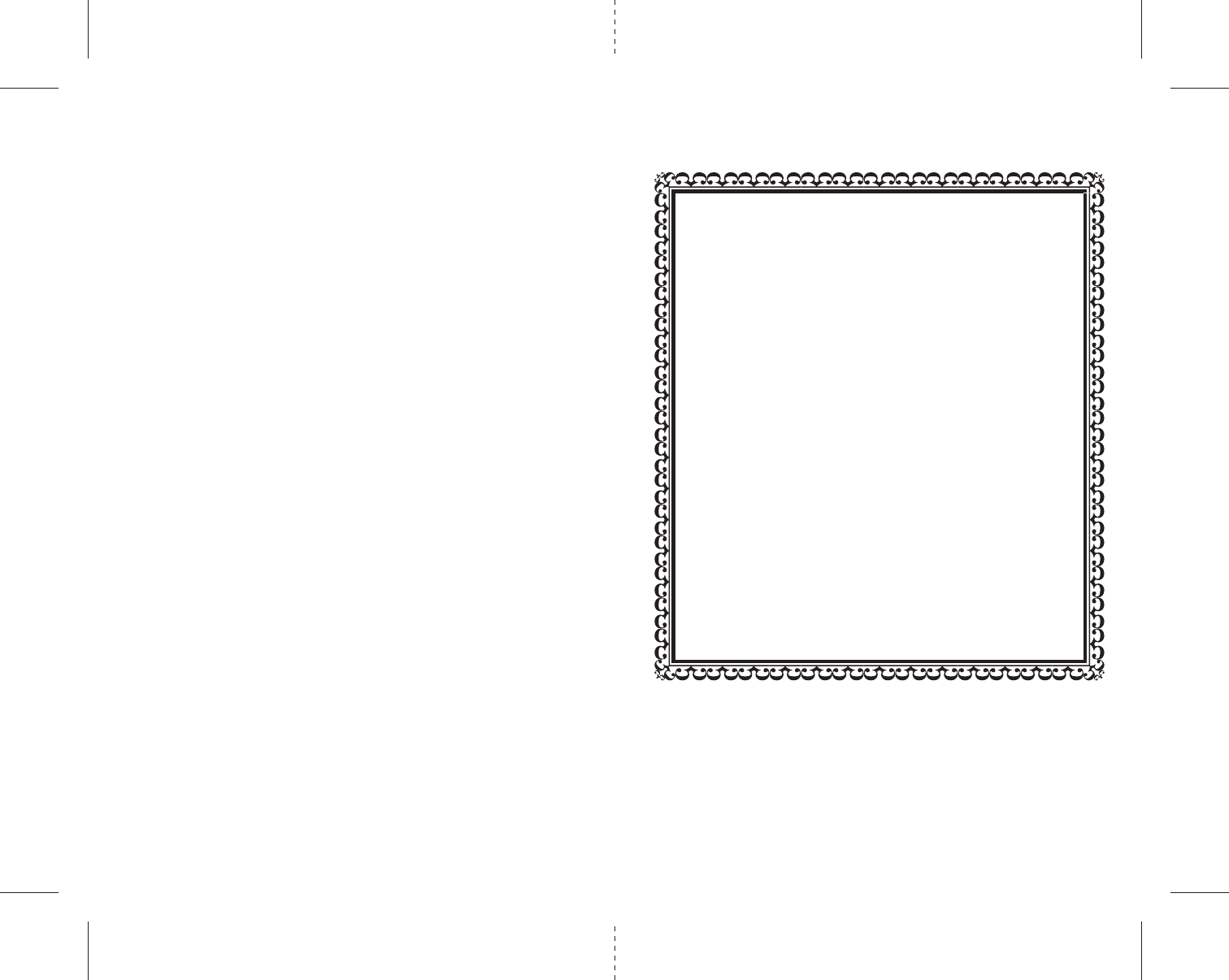
CLOUD FORCE WARNING:
The Cloud Force is designed for OUTDOOR use. The Cloud Force’s blades revolve at high speeds and can cause
damage to the user, spectators and animals. Stand away from the Cloud Force to reduce the risk of getting
into the flight path. Warn spectators that you will be flying your Cloud Force so that they are aware of its
position. Before flight, inspect the rotor blades to make certain that the blades are securely fastened to the
Cloud Force.
WARNING!
• Choking/Cutting Hazard. Small Parts/Sharp Rotor Blades.
• Keep hands, hair and loose clothing away from the propeller when the power switch is turned to the
ON position.
• Turn off the transmitter and Cloud Force power switches when not in use.
• The included charger is built specifically for the Cloud Force Li-Poly battery. Do not use it to charge
any other battery.
• New alkaline batteries are recommended for maximum performance.
• Parental supervision recommended when flying Cloud Force.
BATTERY WARNINGS
RECHARGEABLE BATTERY:
This Cloud Force uses a Li-Poly rechargeable battery. If battery no longer stays charged, dispose of battery
properly according to local disposal requirements.
CONTROLLER BATTERIES:
Remote control requires 6 “AA” batteries (not included).
Please read the important battery safety warning below.
• Do not mix alkaline, standard (carbon-zinc) and rechargeable batteries (Nickel Metal Hydride).
• Do not mix old and new batteries.
• Non-rechargeable batteries are not to be recharged.
• Rechargeable batteries are to be removed from the item before being charged (if removable).
• Rechargeable batteries are only to be charged under adult supervision.
• Exhausted batteries should be removed immediately and must be recycled or disposed of properly
according to state or local government ordinances and regulations.
• The supply terminals are not to be short-circuited.
• Only batteries of the same or equivalent type as recommended are to be used.
• Batteries are to be inserted with the correct polarity (see inside booklet for diagram).
• Do not dispose batteries in a fire - batteries may leak or explode.
CARE AND MAINTENANCE
• Always remove the batteries from the wireless remote control when it is not being used for an
extended period of time.
• To clean, gently wipe the remote control and Cloud Force with a clean damp cloth.
• Keep the toy away from direct heat or sunlight.
• Do not submerge the toy into water. This can damage the unit beyond repair.
• Parental guidance recommended when installing or replacing the batteries.
13 14
90-DAY LIMITED WARRANTY
Limited 90-Day Warranty NORTH AMERICA
ROOFTOP BRANDSTM warrants to the original consumer that this product is free from any electrical or
mechanical defects for a period of 90 DAYS from the date of purchase. If any such defect is discovered within
the warranty period, ROOFTOP BRANDSTM will repair or replace the unit free of charge upon receipt of the
unit, shipped postage prepaid and insured to our warranty center. The warranty covers normal consumer
use and does not cover damage that occurs in shipment or failure that results from alterations, accident,
misuse, abuse, neglect, wear and tear, inadequate maintenance, commercial use or unreasonable use of the
unit. Removal of any parts/components voids all warranties. This warranty does not cover cost of repairs
made or attempted outside by third-party individuals or companies. Any applicable implied warranties,
including warranties of merchantability and fitness, are hereby limited to 90 DAYS from the date of
purchase. Consequential or incidental damages resulting from a breach of any applicable express or implied
warranties are hereby excluded. Some states do not allow limitations on the duration of implied warranties
and do not allow exclusion of incidental or consequential damages, so the above limitations and exclusions
in these instances may not apply.
REPAIR/REPLACE PRODUCT
If your product begins to malfunction or stop working, immediately call or email our warranty center at the
phone/email listed below. If it is determined that a return is necessary, our warranty department will issue
you an RMA number/form and an address to the nearest return center for shipping the product to.
IMPORTANT NOTICE: We will reject all returns that are not accompanied by an issued RMA form and number
so make sure to contact our warranty center before attempting to return your product!
PREPARATION FOR SHIPPING YOUR PRODUCT
Please repack your product in a durable box, preferably in the original carton, and send it prepaid, and
adequately insured. Include the RMA form that was issued by our warranty department along with your
daytime telephone number and email address (if available) inside the shipping carton. If your warranty has
expired, contact our warranty center for charged service. For further information please send all inquiries to
customerservice@rooftopbrands.com
IMPORTANT NOTICE!
DO NOT ATTEMPT TO SHIP YOUR PRODUCT BACK WITHOUT FIRST
CONTACTING OUR WARRANTY DEPARTMENT AT:
ROOFTOP BRANDS
TM
WARRANTY REPLACEMENT DEPARTMENT
TEL: + (1) 866-458-5151
customerservice@rooftopbrands.com