Asiatelco Technologies PCDQ880FBASIC GSM dual band fixed wireless phone User Manual
Asiatelco Technologies Co. GSM dual band fixed wireless phone
User manual

User manual for Q880 R1.0 1
CONTENT
1. Overview
First, thank you for your choosing of this GSM fixed wireless phone.
We offer you this kind of GSM wireless communication terminal desktop products
according to the market demand, with years of experience of developing and producing phones.
The characteristics of the wireless access realize that the speech message sent anytime and
anywhere, especially suitable for rural areas and the remote ares that it is unconvenient to use
wire, etc. and any kind of indoor places for mobile communication.
To ensure that all the function of the products can use normally, please read this detailed
specification before use the products and note items as follows:
z Please charge the battery for more than 16 hours when it is first charged.
z For your safety, please do not use this product while driving.
z In case of thunderstorms, please do not use this phone.
z Please turn off it when on the plane, in the hospital, around dangerous goods, gas station
and around fuel and chemicals or other dangerous goods.
z Please turn off the phone when there are medical equipments that indicating not use
wireless phone. This phone may interfere implanted heart pacemaker hearing aid and
other medical implant equipment .
z This may be interfered around TV, radio and computer and other electrical equipment,
then the performance of phone may be affected.
z Please turn off the phone then clean it. Please use a bit wet or anti-static cleaning cloth
to clean the phone, do not use cleanser and other chemicals.
z This product will generate magnetic field, do not put it around such as computer disk
those kind of magnetic storage medium.
User manual for Q880 R1.0 2
z Please do not let this product disposed in the strong sunshine, in case of heat.
z Pleae avoid any knid of liquid running into the inside of the phone, in case of damaging.
z Please do not rudely throw, put or beat the phone, or the circuit board inside will be
damaged.
z Before call and receive call, please take the local regulations about the use of wireless
mobil phone into consideration, and pay attention when use it.
z Please use the power adapter and battery designated by the manufacture, it will cause
danger if use other power supply.
z For the phone function upgrade continuously, it may be some discrepancy with
specification during the actual use, sorry.
z SAR: The device complies with RF specifications when the device used at 15mm far
from your body.

User manual for Q880 R1.0 3
2. Brief introduction
Applicable to 850 MHZ /900 MHZ / 1800 MHZ /1900 MHZ public mobile
communication network
Single SIM single standby.
Quick dial.
Redial function.
Phone book function.
Hands-free function.
Hand shank/Hands free volume digital control.
12ringtones/alarms.
10message ringtones & mute.
Send & receive message, 200 message instore.
100 phone book
LCD of date, time, signal strength and battery capacity.
Instore, search, delete and callback 10 incoming calls and outgoing calls and
missed call log.

User manual for Q880 R1.0 4
3. Technical Conditions
Environmental temperature: -100C - 550C
Relative humidity (RH): ≤ 90%
Atmospheric pressure: 86~106Kpa
Operating frequency: GSM 850\ EGSM900\ DCS1800\PCS1900 MHz
Operating voltage: AC220V, 50Hz,DC 5V 700mA
Standby battery:chargable battery
Stand-by time:more than 50 hours
Continuous talking time:around 3 hours
P.S.: stand-by time, continous talking time is determined by the local network condition.

User manual for Q880 R1.0 5
4、Definition of keybord function:
1. MENU/OK key:In standby state, press this button to enter the main menu interface. In the
menu operation mode, press this button execute the function on lower right corner of the screen
function on the left lower screen.
2.CALLS ky:In standby state, press this button directly to enter the calls log.
3.BACK/DEL key: In standby state, press this button directly to phone book, press this button
in the menu operation to return to previous menu. In the input condition, press this button to
delete the cursor before a character.
3.ON/OFF key:when ON/OFF is open, long press ON/OFF key for start/close.
4.SMS key: In standby state, press this button directly to message menu.
5.↑key: In the operating menu, turn up, in standby state, press this button to missed calls menu.
6.↓key:In the operating menu, turn down, in standby state, press this button to received calls
menu.
7.←key:During talking, turn down the voice, in the standby state, press this button to inbox
menu, in the message input state, turn the cursor left forward.
8.→key:During talking state, turn up the voice, in the standby state, press this button to message
edit menu, in the message input state, turn the cursor right forward.
9. Number key
10. Hands-free key:turn on/off the hands-free mode.
11.SEND/CALL key:once finish inputing number, press this button to call directly. In the
stand-by state, press this button to show the all call log menu.
12.REDIAL key:In the stand-by state, press this button to dial the number that has been dialed
last time.
13. C.LIST key: In the stand-by state, press this button to show the call history menu.
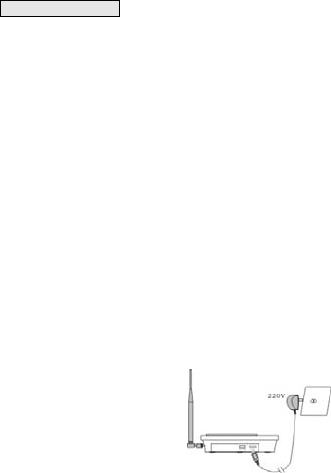
User manual for Q880 R1.0 6
5. Install and connect
5-1 Install SIM card
1. Open the cover of SIM card
2. Open SIM card deck, insert SIM card according to the direction of the gap.
3. Tire SIM card deck, let the metal of SIM card connect with the card deck well, then close the
deck of SIM card.
NOTE:
z Inserting or pulling out SIM card is absolutely forbidden when it is turned on, or SIM
card may be damaged.
z In case of loss or damage of information in card,please back up in time, and avoid
touching the metal are,and put SIM card away from electromagnetic. Once SIM card is
damaged, it is impossible for you to enter GSM network.
z In some ares, th phones have built-in SIM card, it is unnecessary to operate this.
5-2 Connect external power
5-3 Connect hand shank
Connect the hand shank to the left 616 connector.
5-4 ON & OFF
ON:Long press power button[ON/OFF],the screen light on, phone is on and search the network
automaticly. After enter the stand-by state, you can enjoy the service the phone offers.
P.S.:The signal is strong if there are 4 frames of signal, if less,please properly ajust the angle of
antenna.
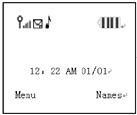
User manual for Q880 R1.0 7
OFF: Long press power button [ON/OFF], the screen light off, the phone is off.

User manual for Q880 R1.0 8
6. Basic operate
6-1Make a call
Lift off the hock(or press hands-free button)to dial when hear dial tone,then the number
dialed will be showeed on the screen, after dial the number, press [SEND/CALL]button ,
press [MENU/OK]button to dial out, or, 5 seconds(default) later, the phone will dial out
automaticly.
Once get through, the screen will show talk time, on hook if want to hang up the phone.
If the line is on busy, press [SEND/CALL] button,then dial other number or
press[REAIAL]press to redial the number you dial just now.when finish the talk, please
replace hook on the phone(or press [hands-free button]).
6-2 Answer call
The bell will ring when someone calls, meanwhile the screen will show the incoming
number, hook off the phone (or press[hands-free button])to begin the talk. please replace
hook on the phone(or press [hands-free button]).
The bell will ring when someone calls, meanwhile the screen will show the incoming
number, if you do not want to receive the call, please press [Reject] to refuse the call.
6-3(REDOAL)redial function
In the stand-by state, pressing [REDAIL]button will redial the number you dialed last time.
6-4 Hands-free function
Press [Hnads-free]button to receive calls or dial, take the receiver which will switch to hand
shank to talk. If you want to switch to Hands-free talking, just hook on and press
[Hands-free]button.
6-5(SEND)send
After dial the number, please press [SEND/CALL]button to dial out.If you can find the
number you want to dial in the phone book, just press [SEND/CALL]button.
6-6 Adjust the talking voice
During the conversation, press【→】button to adjust the conversation voice;there are 7 degree
to adjust. Adjust the conversation voice of the hand shank if use hand shank to talk;adjust
hands-free conversation voice if use hands-free.

User manual for Q880 R1.0 9
7.(Menu)menu operate
In stand-by state, press [MENU] button to enter the menu operate, then press NO.button
[DOWN],or [UP]button to choose Phonebook/Messaging/Call center/Organizer/Settings.
7-1(Phonebook)
Allow you to instore many groups of names and phone number in SIM card or phone, adding,
search, delete I spossible through this menu. In stand-by state, press [BACK/DEL] to enter the
phone book listing. In stand-by state, press[MENU]button ands NO. button [1],then press[OK]
to enter submenu of phone book, the cursor stays in search place.
Add a new contact person to the phone book, to SIM card or phone. There are some slight
difference between instauration in SIM card and phone:
e.g.: Press [OK] button to enter phone book, then press [OK] to choose in store mode for
SIM card or phone then press [OK] to enter, then press [Edit]button left to edit name, then press
[OK] for confirm, then press 【↓】button to input number, after that press [OK] for confirm and
press [OK] [Save] to finish.
Quick search contact person recorded what you need, in this menu, contact person is easy
and quick to be found. Find the contact person recorded you need, press [OK]button to enter the
submenu, the record can be operated as follows through this submune:
1) (view) view this record
2) (Send Test message)send message to this number
3) (Call)dial this number
4) (Edit)edit this record
5) (Delete)delete all the record
6) (Copy)copy this record from SIM card(or phone) to phone(or SIM card)
7) (Phonebook settings)set the phone book instoration, add or deleta the contact persons,
etc.
Press [OK]button to enter the submenu to see the follow submenu:
(1)(Preffered storage):both phone and SIM card are available.
(2)(Speed dial): Set the number you want to dial quickly for each number key.
(3)(Memory status):search SIM card and phone for the amount of stored cord. Phone
can store 100 records, the storage volume of phone is determined by the actual case.
(4)(Copy contacts):Copy record of SIM card to phone or from phone to SIM card.
(5)
(Move contacts):Move record of SIM card to phone or from phone to SIM card.
(6)(Delete all contacts):Delete all contacts of SIM card or phone.
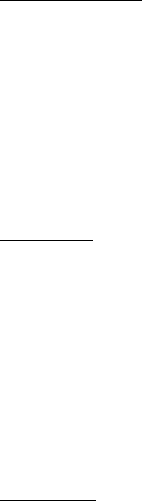
User manual for Q880 R1.0 10
7-2 (Messages)
The inbox drafts outbox and sent messages of phone can restore 200 messages,the
storage volume of phone is determined by the actual case. Inbox can store all received message,
sent messages can only store the messages that have been chosen as “send and save”. If the
messge fail to send, it will be saved in the outbox.
In the stand-by state, press [MENU] button to enetr the main menu, then press
NO.button [2],then press [OK] button to enter the submenu of message.
7-2-1(Write message):
In the stang-by state, directly press 【→】button to enter input message window or message
submenu, press 【↑、↓】to choose “Write message”,press [OK] to enter, cursor stay in the editable
area. After input the message(input method please see “9.introduction of input method”), press
[OK] botton, the indication on the screen:
(Send to)—Send the message out;
(Input method)—Capital Letters and Small Letters and expression etc.are available;
(Insert template)- Insert template to the editable area.
(Advanced )一 Send this message to persons;
(Save)— Save this message to drafts, can be contiously edited next time from drafts.
7-2-2(Inbox):
Enter the message submenu, press 【↑、↓】to choose inbox, then press [OK] to enter, the list
of received message will show on the screen. Press 【↑、↓】 to choose certain message, then
press [OK] to make follow operation to this record:
(View): press [OK] to view this message, press 【↑、↓】to scroll the words during
viewing.
(Reply):Repky the sender of this message. Press [OK] to enter this function, the
editing window will be showed on the screen. After editing, please press [OK] to send
this message.
(Call sender):Call the sender.
(Forward):Forward this message to others.
(Delete):Delete this message.
(Delete all):Delete all the message inbox.
7-2-3(Drafts):
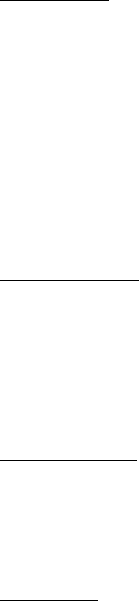
User manual for Q880 R1.0 11
The message saved without sending will save in the draftbox.
Enter the message submenu, press 【↑、↓】to choose “drafts”, and press [OK] to enter, the list of
the message without sendin of the SIM card will be showed on the screen. Press 【↑、↓】to
choose the message you want to read, then press [OK] to read the detailed message. Press 【↑、
↓】to scroll the words. Then press [OK] again, you can also operate the outbox.
7-2-4 (Outbox):
In the message submenu window, press 【↑、↓】to choose “outbox, then press [OK] to enter, the
list of all the messages stored in SIM card or phone that failed to send or ready to send will be
showed on the screen. Press 【↑、↓】to choose the message you want to read, then press [OK] to
make operations as follow:
(View):Press [OK] to view the detailed message, press 【↑、↓】to scroll the words
during viewing
(Resend):Resend the message that failoed to send.
(Edit):Choose this to reedit this message.
(Delete):Delete this message.
(Delete all):Delete all the message inbox.
P.S.: the messages that failed to send and sent&saved stay in the inbox.
7-2-5(Sent messages):
Enter the message submenu, press 【↑、↓】to choose inbox, the list of the message sent
already will be showed on the screen. Press 【↑、↓】to choose certain message, then press [OK]
to make operation to this record as follow:
(View):read the detail information o fthe message, 【↑、↓】can scrow the words.
(Forward):forward this message to others.
(Delete):delete this message.
(Delete all):delete all the sent message.
7-2-6(SMS templates)
Enter message submenu, choose SMS templates, after entering, then press [OK] to enter. You
can see as follow:
(Use):Select this menu ,the templates message you choose will show on the editable
screen.
7-2-7(Settings)
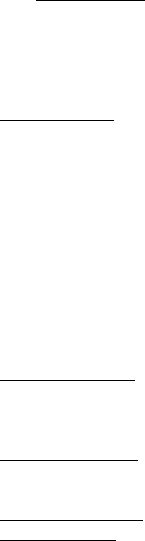
User manual for Q880 R1.0 12
Enter message submenu, choose Message Settings, after entering, then press [OK] to enter. You
can set as follows:
(Profile settings):Enter message center number setting. (Continuously press twice 【*】
can be “+”). You also can open or close information report and reply path.
(Memory status)Check the space usage of message in phone and SIM card.
(Save sent message):You can open or close the function of saving the sent message.
(Preferred storage):Enter the storage place of settable message, SIM card or phone.
7-3 Call history
In the stand-by state, press [MENU], then press NO. button [3]to enter submenu, press 【↑、↓】
to choose, you can check the follow call records if you choose Call history:
7-3-1(Missed calls)
:20 missed calls and time and times recent will be saved.
If there are missed calls, it will be showed on the screen.
Enter the call records, press 【↑、↓】to choose “missed calls”, then press [OK]to enter the list
of missed calls, press 【↑、↓】to choose certain record, then press [OK] to check, then press 【↑、
↓】again to make the follow operation:
(View)-view the dialed number and time, etc.
(Call)—dial out the missed call number.
(Send text message)-send message to this number.
(Save to Phonebook)—save this missed call number to SIM card or phone.
(Edit before call)—edit this missed call number and save to SIM card or phone.
(Delete)—delete the record of the chosen missed call number.
7-3-2 (Dialled calls):automaticly save the number, time, and times of recent 20 calls.
Enter the call logs menu, press 【↑、↓】to choose “dialed calls”, then press [OK] to enter the
list of dialed calls, the actual operation is the same as the missed calls.
7-3-3(Received calls):automaticly save the number, time, and times of recent 20 calls.
Enter the call logs menu, press【↑、↓】to choose “received calls”, then press [OK] to enter
the list of received calls, the actual operation is the same as the missed calls.
7-3-4(Delete call logs):can delete missed calls, dialed calls, received calls and delete all.
7-3-5(Call times):automaticly save the time of all the calls. You also can delete all the times.
7-4(Organizer)
In the stand-by state, press 【MENU】 to enter the main menu, press NO. button 【4】, then
press [OK], the phone will enter organizer submenu automaticly.
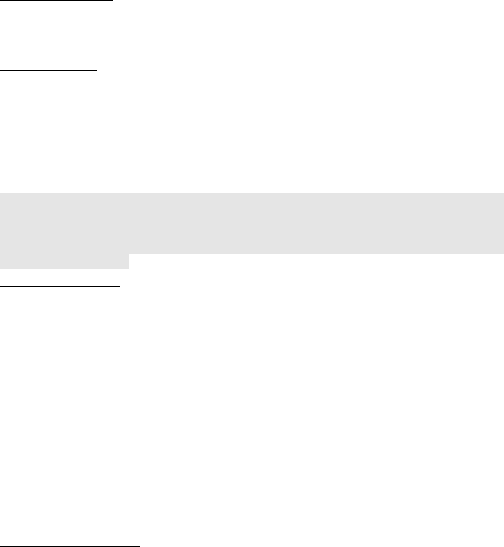
User manual for Q880 R1.0 13
This menu contains Calendar,Alarm,Calculator:
7-4-1(Calendar):
Enter the menu, press [OK] to enter the options menu, you can see the following:
z Jump to date: You can jump to the date you want to view.
z Go to today: You can jump to today.
7-4-2(Alarm):
Offer five alarms for use, uses can set according to their own needs. There will be no icon
before alarm if the alarm is closed.
z Off:choose ON/OFF
z Set the alarm time.
z Choose the period of the alar:once, everyday(press the direction button to choose this
mode, after activate the function menu, then choose finish. )
z Press OK button to finish.
P.S.:when certain alarm rings, choose snooze or stop the ringing without doing anything,the ring
will default that the use does not hear the ringing;5minutes later(uses can set by themselves,
default is 5 minuts)the alarm will ring again;if still no hanle or choose snooze, every 5 minutes
later, it will inform the uses with belts. Do nothing or choose snooze, the alarm will shut itself
after 3 times of ringing.
7-4-3(Calculator):
This feature can add, subtract, multiply, in addition to the operation. Use by the following
step:
1 The first number (press "#" key to enter a decimal point,) input to be calculated.
2 keys represent "+ - × ÷" function, press the 【→、←】 keys on the screen corresponding to
the operation symbol will appear.
3 Enter the second number to be calculated. If you make a mistake, you can press the DEL
key to delete the wrong number or operator.
4 Press the OK key outcome.
5 Press the DEL key to new operators, repeat the above steps.
7-5(Settings)
In the stand-by state, press【Menu】 to enter the main menu, press [5], then press [OK], the
phone will enter settings.
7-5-1(Phone settings):
(Time and date):set the time and form.
(Language):after entering this menu, press 【↑、↓】to choose English, and press [OK]
to set it.
(Pref.Input method):choose the default input method, press 【↑、↓】to choose Smart
ABC, Smart abc, ABC, abc, Numeric.
(Contrast):between 1-15 degree of concentration, press 【←、→】to adjust the
concentration 在1~15.

User manual for Q880 R1.0 14
(LCD backlight):choose the stand-by state or during the conversation, LCD will
light(5 seconds, 15 seconds, 30seconds and 45 seconds) without pressing.
7-5-2(Call settings):
(Call waiting):If a calling party places a call to a called party which is otherwise
engaged, and the called party has the call waiting feature enabled, the called party is able
to suspend the current telephone call and switch to the new incoming call, and can then
negotiate with the new or the current caller an appropriate time to ring back if the
message is important, or to quickly handle a separate incoming call.
There are 3 options in Call Waiting menu, Activate, Deactivate, Query Status. Please
contact your local operator to apply for this service. Please consult your operator for
details on the operations.
(Call divert):
Call Divert allows you to divert an incoming call to any other number no matter your
phone is switched off or not. You can still receive calls through the specified phone when
Call Divert is activated.
There are 3 options in Call Divert menu, Divert All Voice Calls, Divert If Unreachable,
Divert If No Answer, Divert If Busy, Divert all data calls and Cancel All diverts. Please
contact your local operator to apply for this service. Please consult your operator for
details on the operations.
(Advanced settings):choose it,press [OK] to enter, you can operate as follows:
(1)Area code:You can set the area code you want to add when you dial the number.
(2)Local code list:you can open or close each number. E.g:if you open the number 5,
when you dial a number with 5 start, the phone will add the area code automatically.
(3)Call time reminder:the function will remind the user calling time.
There are 3 options in Call Time Reminder menu, Off, Single (1-3000 sec), Periodic
(30-60 sec).
(4)Answer mode:open the function, when a call coming, you can answer the call by
any key except power and DEL key.
(5)Dial delay: You can set dial delay time: Off or 1s to 8s. If you select Close, you
should press <Redial> key to call out. If you set the delay time, after you input the
number, the phone will automatically dial the number out till the delay time.
(Incoming Restriction):choose it,press [OK] to enter, you can operate as follows:
(1)Disable: choose this, all the number can call the phone.
(2)Restrict All: choose this, all the number can not call the phone.
(3)Allow List: You can add numbers to the list to block the numbers call you.
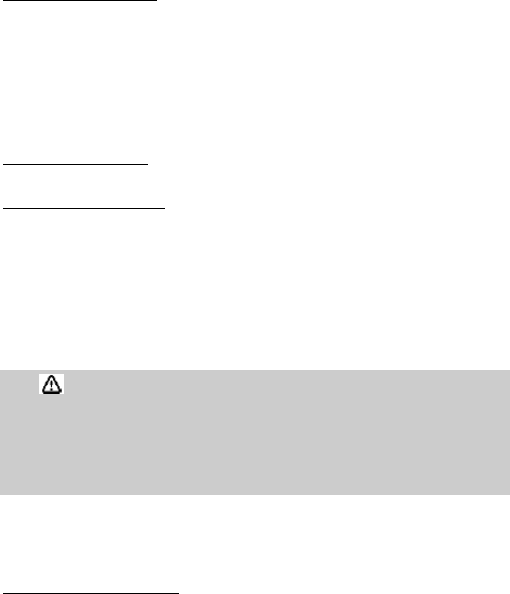
User manual for Q880 R1.0 15
(Outgoing Restriction):choose it,press [OK] to enter, you can operate as follows:
(1)Disable: choose this, you can dial any number.
(2)Restrict All: choose this, you can not dial any number.
(3)Allow List: You can add numbers to the list, then you can not dial the number you
add in the list.
7-5-3(Network settings):
Choose this, press【OK】to enter, the screen will show as follow submenu:
(Nework selection):choose it,press [OK] to enter, you can operate as follows:
(1)New Search:search new data access point.
(2)Select Network):choose data access point.
(3)(Selectiong mode):can set automatic or manually choose data access point.
7-5-4(Security settings)
Enter Settings submenu,press【↑、↓】to choose Security Settings,then press【OK】to enter,
what the screen shows as follows:
(SIM Security):press【OK】to enter,what the screen shows as follow:
(1)(PIN lock):You can set PIN Security in this menu, to avoid illegally use of
phone or SIM caed.PIN code can prevent your phone or SIM card from illege use. If the PIN
code is closed, please choose open can open PIN security,it will ask for your PIN code next
time,if the PIN code is open now, choose close can close the PIN security, choose security
settings→SIM card security settings→PINlock,can set new PIN code, please according to the
indication to input the previous PIN code, new PIN code and input the new PIN code again.
Note: if contiously input the wrong PIN code, SIM card will be lock, then you need PUK code to
unlock SIM card.PIN code and PUK code may be given you together, if not, please contact
with your internet service provider. The default PIN code is 1234 most of all, please change
with your personal code. P
(2)(Change PIN):Change PIN1 code;
(Phone security):Enter to set phone code and modify the code.
7-5-5(Restore factory settings)
:press【OK】to input code”1122(initial password)”,then press
【OK】,to restore factory settings. Then the phonebook, call logs and speed dial number of the
User manual for Q880 R1.0 16
phone will be deleted.
7-6(Profiles)
In the stand-by state, press 【MENU】 to enter the main menu, press NO. button 【6】, then
press [OK]to enter the submenu of profiles:
(Tone setup): Enter the submenu, you can operate as follows:
(1) (Incoming all): You can select a favorite piece of music via up/down arrow key, then
<OK> key to save your setting. There are 12 kinds of music available.
(2) (Power on): You can set the power on music here. There are 11 kinds of music
available, including Silent.
(3) (Power off): You can set the power off music here. There are 11 kinds of music
available, including Silent.
(4) (Message): You can set the message tone here. There are 11 kinds of music available,
including Silent.
(5)(Keypad): You can set the keypad tone here. There are 3 keypad tones: Silent, Click
or Tone.
(Volume):Enter the submenu, you can operate as follows:
(1)Ring tone: Here you can set the ringtone volume. Press Left/Right arrow key to adjust
the volume, then press OK key to save your setting. There are 6 levels of volume starting
from no.1 to no. 6. No.1 is the lowest and no.6 is the highest.
(2)Key tone: Here you can set the key tone volume. Press Left/Right arrow key to adjust
the volume, then press OK key to save your setting. There are 6 levels of volume starting
from no.1 to no. 6. No.1 is the lowest and no.6 is the highest.
(Alert type):Here you can set the alert type. Press Up/Down key to choose the option,
then press OK key to save it.
(Ring type): Here you can set the ring type: Repeat, Ascending or Beep once. Just press
up/down arrow key to select one and OK Key to save it.
(Extra tone): Here you can turn on/off extra tone.
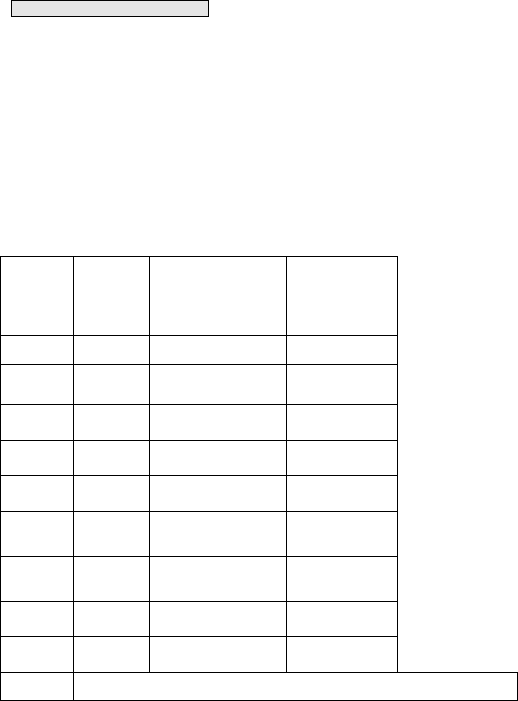
User manual for Q880 R1.0 17
8.The introduction of input method
This phone offers uppercase and lowercase letters, Smart ABC, Smart abc, Numeric. The main
applications of input methods: input name in the phone book and edit message, etc.
In input method, press 【DEL】to delete the character before the cursor, long press 【DEL】to
delete all characters; press 【↑、↓、←、→】to move the cursor up, down, left or right. Press [OK]
to operate the function of left buttom,, press 【Back】to operate the function of right buttom.
The NO. button and function of corresponding inpu method are as follows:
button Intelligent
case
letters
(=ABC)
(=abc)
Case letters
(ABC) (abc)
NO.
(123)
1 . . , ? ! ’”: ; @ _ & 1 1
2 A B C
a b c A B C a b c 2
3 D E F
d e f D E F d e f 3
4 G H I
g h i G H I g h i 4
5 J K L
j k l J K L j k l 5
6 M N O
m n o M N O m n o 6
7 P Q R S
p q r s P Q R S p q r s 7
8 T U V
t u v T U V t u v 8
9 W X Y Z
w x y z W X Y Z w x y z 9
* symbol,for details see the list of symbols
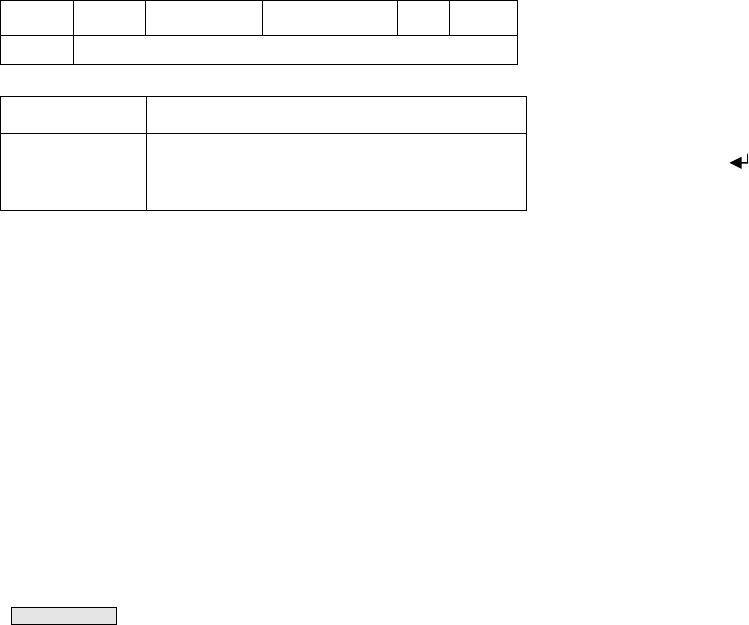
User manual for Q880 R1.0 18
0 inaction (space) (space)0()+-*=#% 0 inaction
# Switch the input method
List of symbols
Input method *button
English、NO. .,?!’”()@\/:_;+-*=%&<>£$¥§€¤【】{}~#(space)
8-1 input method of case letters
Normal input method of case letters: can input single letter.
In edit state, input corresponding letter through NO. button. e.g.: if want to input “HOME”,
press button【4】twice within one minute, press “H”, then press NO. button 【6】three times, input
“0”, when the fade disappear, then press NO. button 【6】, input “M”, then press NO. button【3】
twice, input“E”.
When the cursor is in the edit area, press【↑、↓、←、→】to move the cursor up, down,
left and right.
Press 【DEL】to delete the character before the cursor, long press 【DEL】to delete all
characters
In the normal input method of case letters, 612 characters can be input at most.
9. FCC Statement
This equipment has been tested and found to comply with the limits for a Class
B digital device, pursuant to Part 15 of the FCC Rules. These limits are designed
to provide reasonable protection against harmful interference in a residential
installation. This equipment generates uses and can radiate radio frequency energy
User manual for Q880 R1.0 19
and, if not installed and used in accordance with the instructions, may cause
harmful interference to radio communications. However, there is no guarantee that
interference will not occur in a particular installation. If this equipment does
cause harmful interference to radio or television reception, which can be
determined by turning the equipment off and on, the user is encouraged to try to
correct the interference by one or more of the following measures:
-- Reorient or relocate the receiving antenna.
-- Increase the separation between the equipment and receiver.
-- Connect the equipment into an outlet on a circuit different from that to which
the receiver is connected.
-- Consult the dealer or an experienced radio/TV technician for help.
This device complies with part 15 of the FCC Rules. Operation is subject to the
following two conditions:
(1) This device may not cause harmful interference, and (2) this device must accept
any interference received, including interference that may cause undesired
operation.
Changes or modifications not expressly approved by the party responsible for
compliance could void the user's authority to operate the equipment.
SAR:
The radiated output power of this device is below the FCC radio frequency exposure
limits. Nevertheless, the device should be used in such a manner that the potential
User manual for Q880 R1.0 20
for human contact is minimized during normal operation.
The exposure standard for wireless devices employs a unit of measurement known
as the Specific Absorption Rate, or SAR. The SAR limit set by the FCC is 1.6 W/Kg.
Tests for SAR are conducted using standard operating positions accepted by the
FCC with the device transmitting at its highest certified power level in all tested
frequency bands. Although the SAR is determined at the highest certified power
level, the actual SAR level of the device while operating can be well below the
maximum value. This is because the device is designed to operate at multiple power
levels so as to use only the power required to reach the network. In general, the
closer you are to a wireless base station antenna, the lower the power output.
To avoid the possibility of exceeding the FCC radio frequency exposure limits,
human proximity to the antenna should be minimized.
Important safety information regarding radio frequency radiation (RF)
exposure:To ensure compliance with RF exposure guidelines the phone must be
installed and operated with a minimum of 15 mm separation from the your body.
Failure to observe these instructions could result in your RF exposure
exceeding the relevant guideline limits.