Asis Technologies ALT102 Smart Card Terminal User Manual 1
Asis Technologies Pte Ltd Smart Card Terminal Users Manual 1
Contents
- 1. Users Manual 1
- 2. Users Manual 2
Users Manual 1
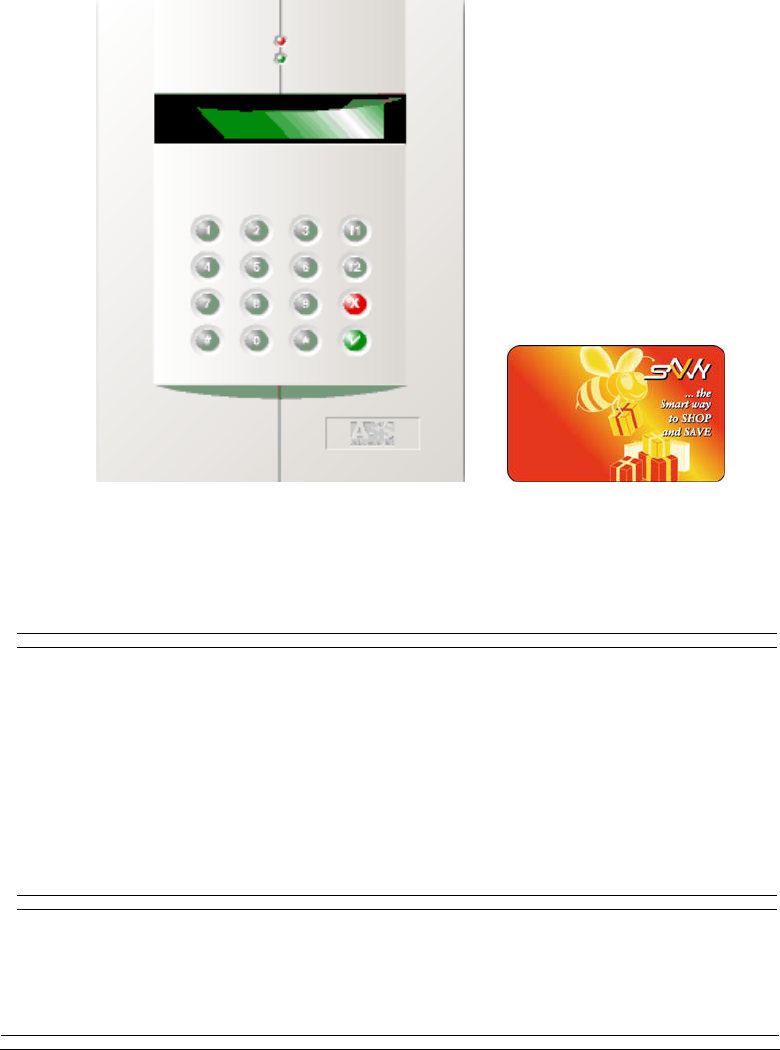
ALT102 Terminal
4h January 2005
SAVVY Loyalty Programs
User
Manual
Release 1.4.4 (firmware ver. 2.14A)

Federal Communication Commission Interference Statement
This equipment has been tested and found to comply with the limits for a
Class B digital device, pursuant to Part 15 of the FCC Rules. These limits are
designed to provide reasonable protection against harmful interference in a
residential installation. This equipment generates, uses and can radiate radio
frequency energy and, if not installed and used in accordance with the
instructions, may cause harmful interference to radio communications.
However, there is no guarantee that interference will not occur in a particular
installation. If this equipment does cause harmful interference to radio or
television reception, which can be determined by turning the equipment off
and on, the user is encouraged to try to correct the interference by one of the
following measures:
- Reorient or relocate the receiving antenna.
- Increase the separation between the equipment and receiver.
- Connect the equipment into an outlet on a circuit different from that
to which the receiver is connected.
- Consult the dealer or an experienced radio/TV technician for help.
FCC Caution: Any changes or modifications not expressly approved by the
party responsible for compliance could void the user's authority to operate this
equipment.
This device complies with Part 15 of the FCC Rules. Operation is subject to
the following two conditions: (1) This device may not cause harmful
interference, and (2) this device must accept any interference received,
including interference that may cause undesired operation.
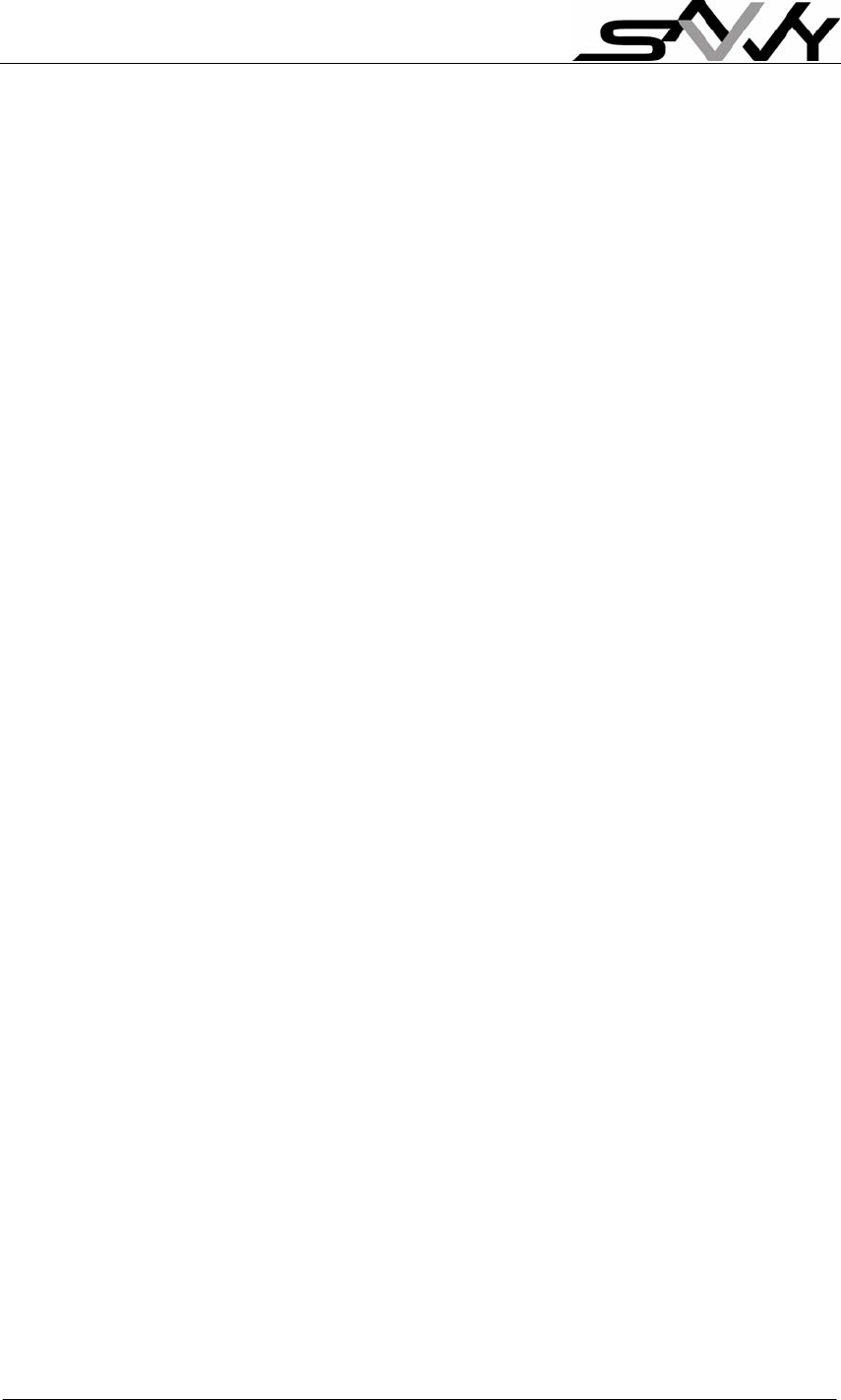
Page 1
FCC ID : SPH-ALT102
Operational Description
The transmitter of the smart card terminal is powered by third party AC adapter. The smart
card reader (ISO14443 ) reader is using low power RF transmission for proximity reading
range. ASK modulation can be generated using PCB loop Antenna. The device can only able
to read the card maximum of 6 cm, So high EIRP power is neither necessary nor allowed
because of interference and security.
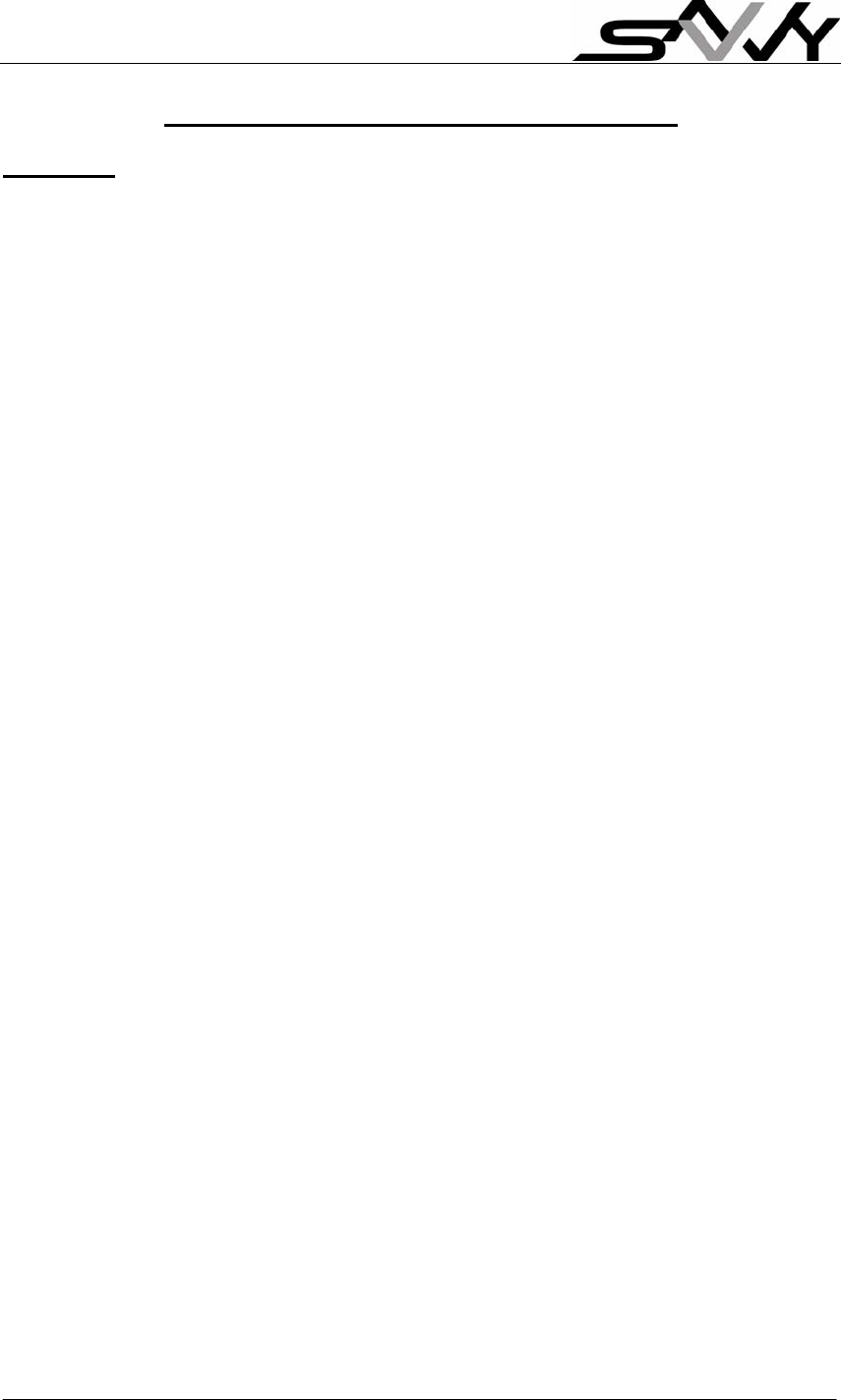
Page 2
SAVVY – Getting Started User Guide
Contents
Introduction to SAVVY Loyalty programs................................................................. 3
Definitions of keys and How to present a SAVVY card to the Terminal................... 7
1. Powering up ....................................................................................................... 9
2. Ready Mode Operation – after power up (without cashier/manager login)...... 10
a) How to Register a new customer card ......................................................... 10
b) For Customer to Check their previous or last Loyalty Amount and
Purchase Date without purchase................................................................ 10
c) For customers to Preview discount level prior to purchase.......................... 10
3. Cashier or Manager login and logout ............................................................... 11
4. Change Loyalty Schemes (Manager login) ...................................................... 12
5. Gift Token Loyalty Scheme before any other scheme operation ..................... 13
a) Add Gift to SAVVY card (Manager login only) ........................................... 13
b) Redeem Gift token from SAVVY Card (Cashier/Manager login)................. 14
6. Cash Discount Program operations (Cashier/Manager login).......................... 14
a) Give Customer Cash Discount..................................................................... 14
b) Reverse or Deduct Cash amount from SAVVY card.................................... 15
7. Point Accumulation Program operations (Cashier/Manager login) .................. 15
a) Give Customer Points on purchase ............................................................. 15
b) View and Claim Reward............................................................................... 15
c) Reverse Entry or Deduct Points after max. reward level.............................. 16
8. Point Redemption Program operations (Cashier/Manager login)..................... 16
a) Give customer Loyalty Points on Purchase ................................................. 16
b) Redeem or Reverse Entry of Points from SAVVY card ............................... 16
9. Change “Cash Discount Plan” (with Manager login) ........................................ 17
a) Change the “Regular Discount and % Discount Plan” ................................. 17
b) Change “Bonus Discount Plan”.................................................................... 18
c) Change “Shopping Period”........................................................................... 18
d) Change “% Cash to expire”.......................................................................... 19
10. Change “Points Accumulation Plan” (with Manager login)............................... 19
a) Change the Point Accumulation Plan........................................................... 20
b) Change “Shopping Period”........................................................................... 20
c) Change “% Point to expire” .......................................................................... 20
d) Change “$Spend to Point” conversion factor ............................................... 21
11. Miscellaneous Operations................................................................................ 22
a) Change “Calendar/Clock” settings (Manager Login).................................... 22
b) De-register a SAVVY card from Shop (Cashier/Manager login) .................. 22
c) View Transaction Records (Cashier/Manager login).................................... 23
Appendix – Terminal operation settings................................................................. 24
1. Menu Operations.......................................................................................... 24
2. View/Change Loyalty Program Parameters ................................................. 24
3. Other Terminal parameters set via PC software .......................................... 26
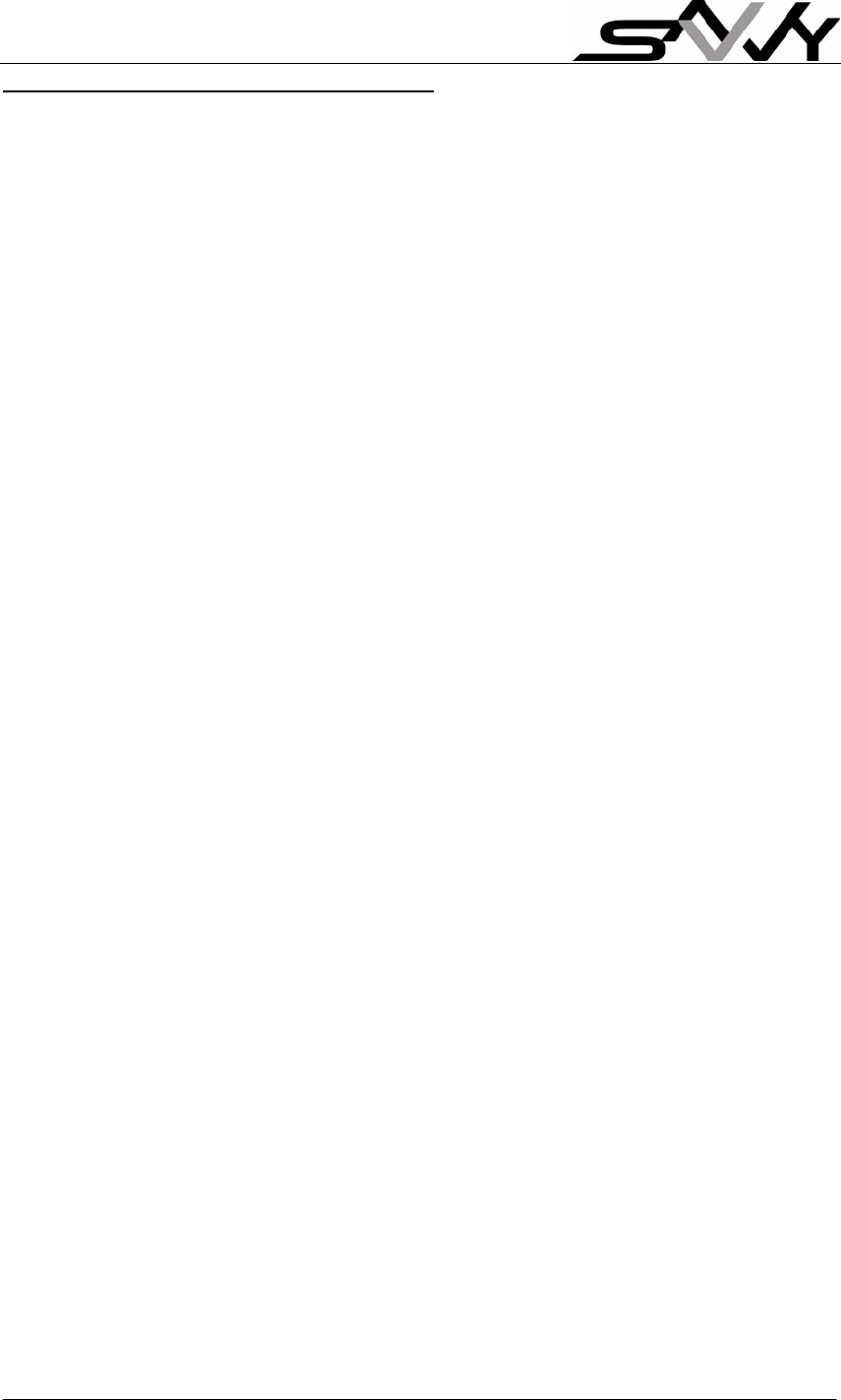
Page 3
Introduction to SAVVY Loyalty programs
(You may skip to Section 1. Powering Up; if you are already familiar with SAVVY
concepts)
Many large business establishments use loyalty programs as part of their customer
relationship building process. Commonly it is in the form of giving rewards points for
accumulated purchases. Reward points may then redeem for rewards or cash and
expires after certain period when unused.
SAVVY’s objective is to make loyalty programs affordable to small and medium
businesses. A SAVVY loyalty terminal is all that required to operate a simple loyalty
program. Merchants have full control of their loyalty program from the shop floor.
Sophisticated loyalty program capabilities are available if operates with a PC e.g.
trading reports, audit trials, contest or lucky draw for most loyal customers etc.
SAVVY’s distinctive capabilities - more than a shop’s loyalty!
1) SAVVY also provides fours levels of loyalty benefits to consumers, such as
Brands, Shopping Malls and SAVVY loyalty too!
2) A SAVVY loyalty card may be use at any participating merchants.
Registration is so simple – by presenting the card and a push of button. The
SAVVY loyalty software can generate reports for new customers. Each card
can register at up to 48 shops (and Brands/Mall combined)
The SAVVY loyalty terminal provides a choice of 3 loyalty programs namely:
1) Cash Discount program
2) Point Redemption program
3) Point Accumulation program
Each of the programs has additional “Free Gift” tokens option to entice customers’
patronage once a month.
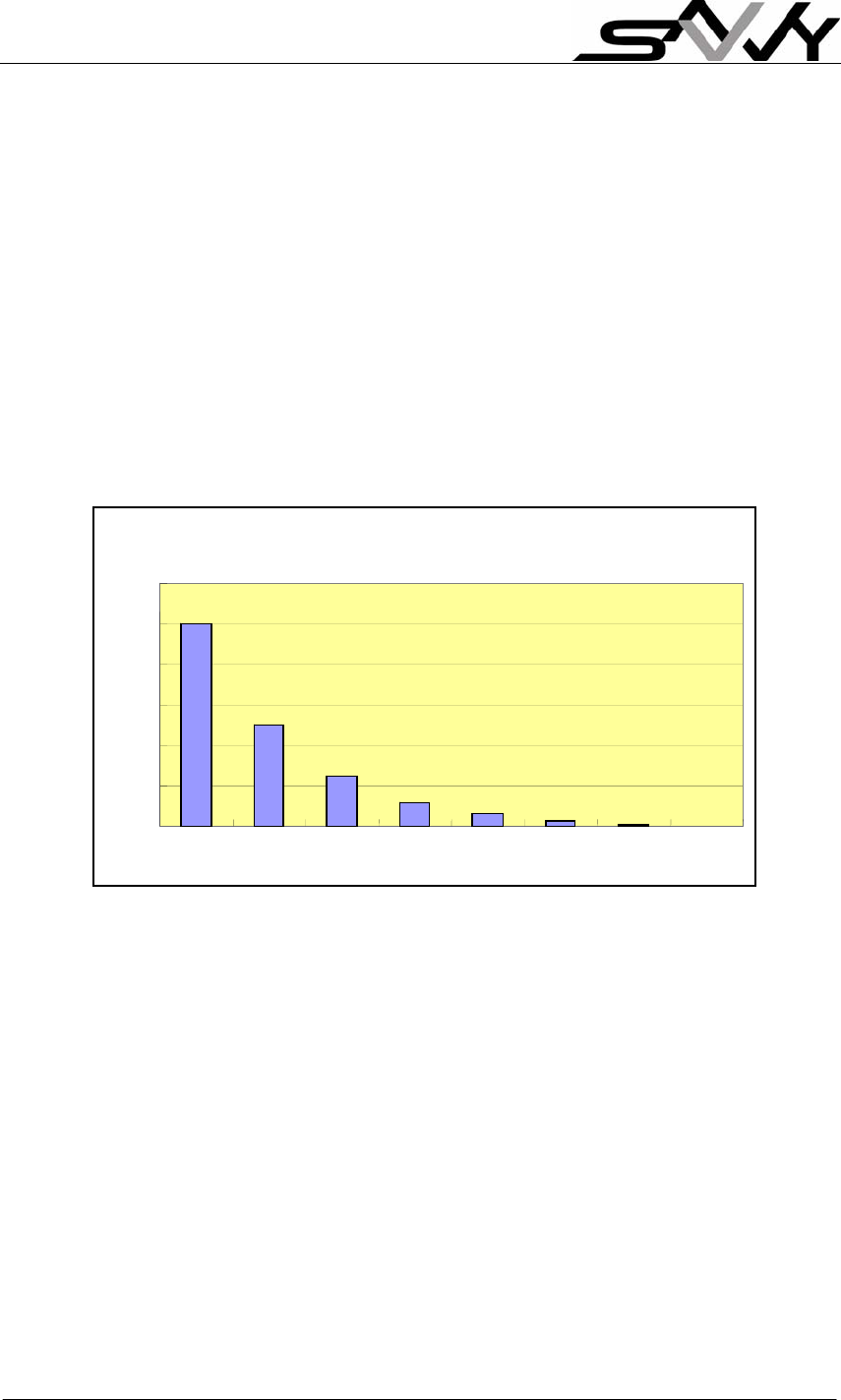
Page 4
SAVVY loyalty program builds on “accumulated purchases” and “when the last
purchase” was made. The concept is simple:
1) More purchase builds to higher discount/reward.
2) Frequent shopping incentive (as in Cash Discount program): If subsequent
purchase is within stipulated “Bonus” periods, additional discount is given.
3) Less frequent shopping leads to lower incentives (for all 3 programs): If
subsequent purchase is made after a “Shopping Period” (set in days), certain
percentage of the accumulated amount (either cash or points) expires before
the cash discount is calculated or reward points added.
e.g. You set 50% of the accumulated amount to expire every 30 days.
Graph below shows amount of 100 (either in $ or points) expires over
several months of no shopping.
50% amount expiry every month
0
20
40
60
80
100
120
1 2 3 4 5 6 7 8

Page 5
1. Cash Discount Program
This provides a 2-tier incentive - Regular and Bonus Discount
Regular Discount - more spending builds to higher discount.
$ Spend are accumulated for every purchase. Accumulated amount is
compared to a discount plan for cash discount calculation. Discount plan
consist of a table with 21 preset % discount levels (smallest step being
0.1%).
Example: Accumulated purchase between $100 and $200 has 0.5%
discount
Bonus Discount – incentive to frequent shoppers:
If a customer shops again within set periods, additional bonus discount is
given. 3 steps of Bonus discount can be set.
Reduced discount if shopping is infrequent:
When the “shopping period” becomes less frequent, the accumulated
amount is reduced by a certain set percentage for every “Shopping Period”
(set in days).
N.B.
1) Range of accumulated purchase is $1 to $8,000
2) A SAVVY simulator is available to “test drive” the incentive plans –
Regular, Bonus and % amount expiry combined.
2. Point Redemption Program
Levels Accumulated
Purchases - $ %
Discount
1 100 0.5
2 200 1.0
… … …
21 4000 10.5
Levels Shop again within (…)
days Bonus Discount
(%)
1 7 2
2 14 1.5
3 21 1.0
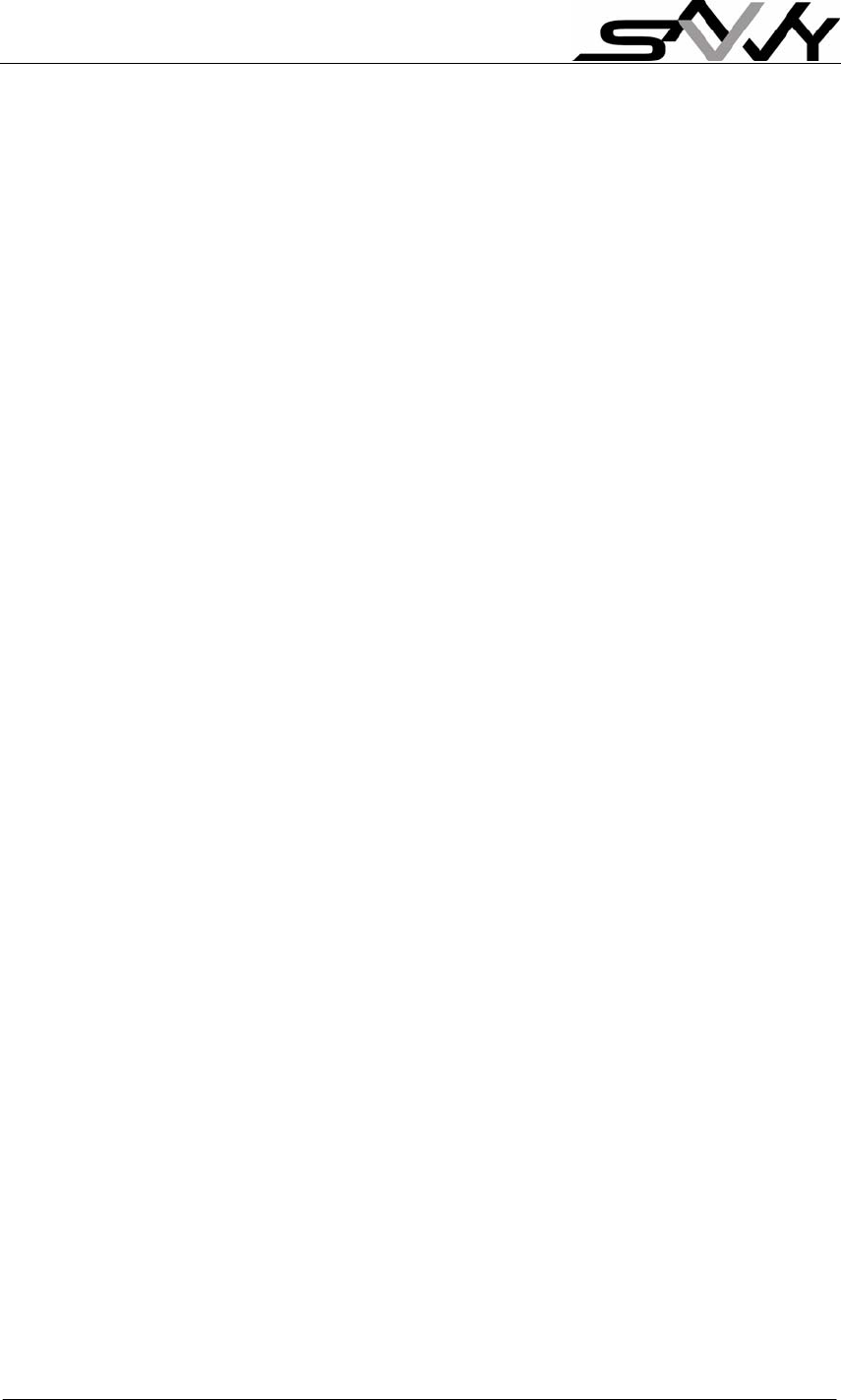
Page 6
This is the most familiar and common form of loyalty programs. $ Spend is
converted to loyalty points by a conversion factor (e.g. $10 for one point with
factor of 10). Loyalty points are accumulated for every purchase and
customer may redeem for cash or goods. Range of points is 1 to 8000.
3. Point Accumulation Program – with multi-level rewards
In this program, you can set up multiple rewards (up to 21) for different
accumulated point levels. Each level has a reward e.g. higher reward levels
has increasing value; or you can have small rewards along the way leading
to a “super reward” at the highest level. Range of points is 1 to 8000.
When accumulated point reaches the next level, the terminal displays “R” to
inform the cashier a reward is due for claim. After reaching the highest
reward level, reward points can be reset and the Point accumulation process
can repeat again.
4. “Free Gift” tokens
Free Gift is an additional feature to the Loyalty Programs. Free gifts are
intended as incentives to claim once per month. It is not link to accumulated
purchases. Entitlements are recorded on SAVVY cards, up to 7 free gift
tokens for each shop. Remaining Gift tokens is displayed as “f5” for 5 tokens
for example.
This feature can be enabled or disabled.
Note:
1) Value less the $1 are drop off before adding to the accumulated amount
in the SAVVY card e.g. if purchase amount is $50.85, it will be round
down at $50 before adding to the accumulated purchase.
2) Hence when viewing accumulated purchase, it will be rounded to the
dollar.
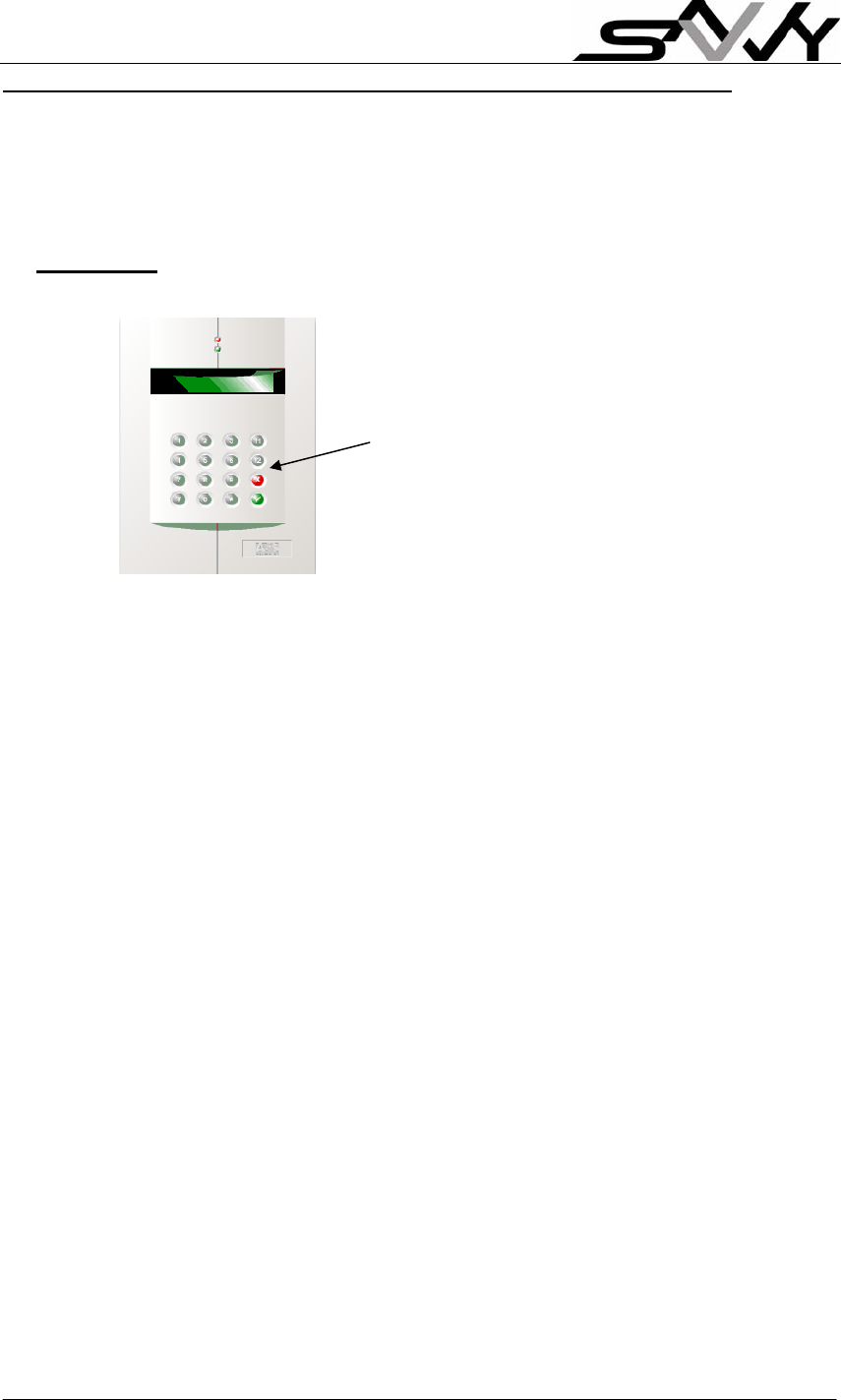
Page 7
Definitions of keys and How to present a SAVVY card to the Terminal
(You may skip to Section 1. Powering Up; if you are already familiar with presenting
SAVVY card; display messages and keypad operations)
IMPORTANT: Please read appendix for meaning to SAVVY terms.
Definitions : [f1], [f2], [X], [√] are function keys on the right column of the keypad
Function keys
ALT102 TERMINAL
[f1] key: 1) Enter Menu mode to View/Change settings of Loyalty program
2) In Menu mode to scroll Menu up
[f2] key: 1) login/logout/Top Up
2) In Menu mode to scroll Menu down
[√] key is to confirm operation/Menu selection
[X] key to cancel operation, delete last digit or return to Ready mode
NOTE: Hold this key for more than 3 seconds will reset the Terminal.
[1], [2], [3], … , [8], [9], [0] are numeric keys
9,999.99 is the maximum entry value
[#] is for function select and SAVVY Card Status Viewing.
[*] is for Special Card Operations.
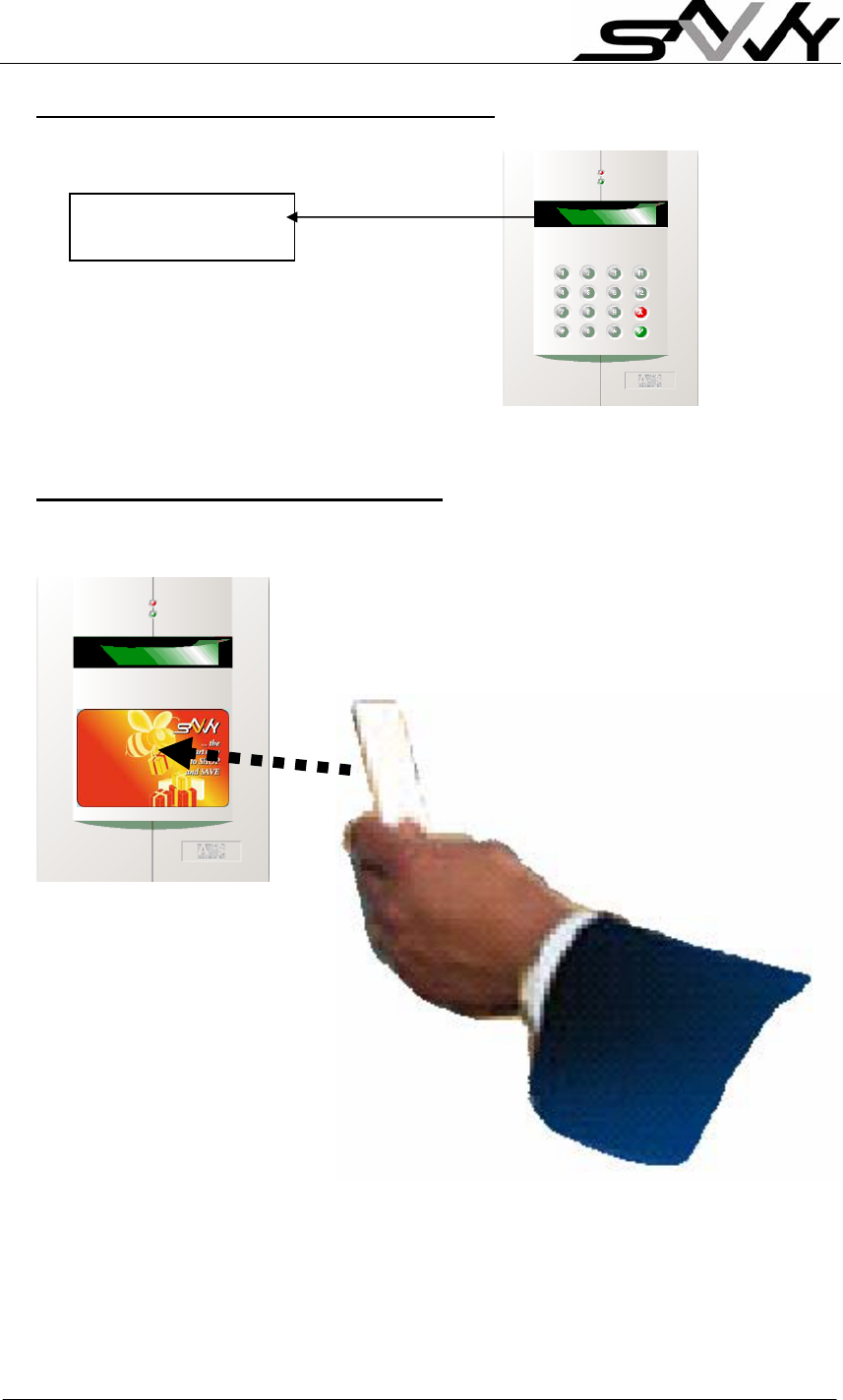
Page 8
“Reward” and “Free Gift” tokens indicators
Terminal LCD Display
“R” indicates there is a reward to claim
(only in Point Accumulation operation)
“f2” indicates 2 (f)ree Gift remains to claim
“F” denotes free Gift to claim this month
(Refers to Section 5 for more details)
How to use a SAVVY LOYALTY CARD:
Hold card above the Keypad and watch the Display of the Terminal.
More messages will be shown upon removing the SAVVY card
Rf2
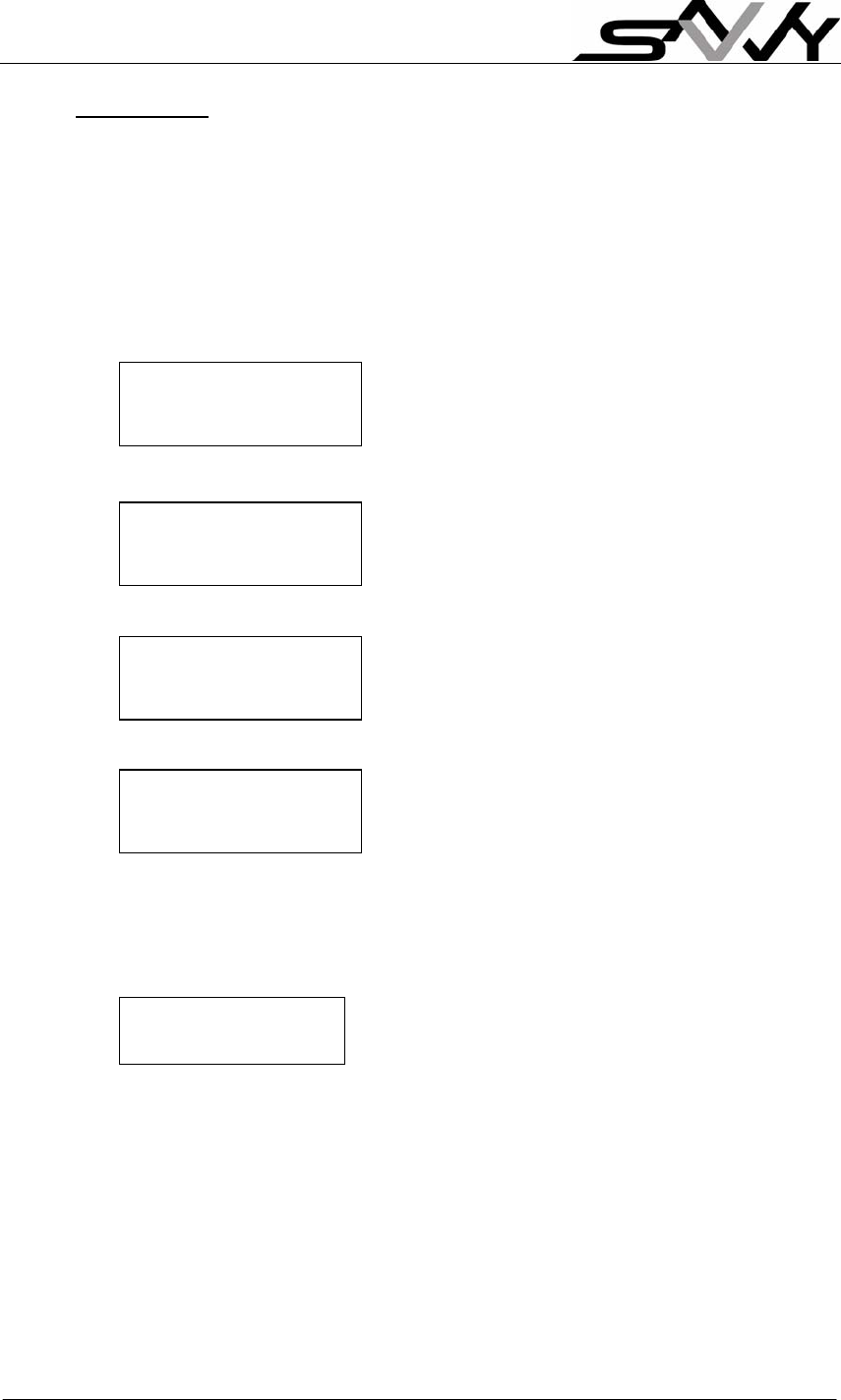
Page 9
1. Powering up
When the SAVVY Terminal is switch on,
A sequence of messages will be displayed;
an audio Beep will be heard and
it goes into a Ready mode for operation.
Firmware version in use
Terminal Address for PC software
Your Shop Code ID
Unique Terminal Serial ID
Valid Rental time period before renewal
It is now in the operation Ready mode
Date & Time
Loyalty Scheme in use
NOTE: Press [X] once or more times will bring you back to Ready mode.
Welcome to SAVVY
ALT102 ver. 2.0
31-03-2004 hh:mm
Cash discount
Cash Discount
Terminal Addr: 1
Shop Code: 800
TSN is 98AB4568
Expiry date is
31 Dec 2004
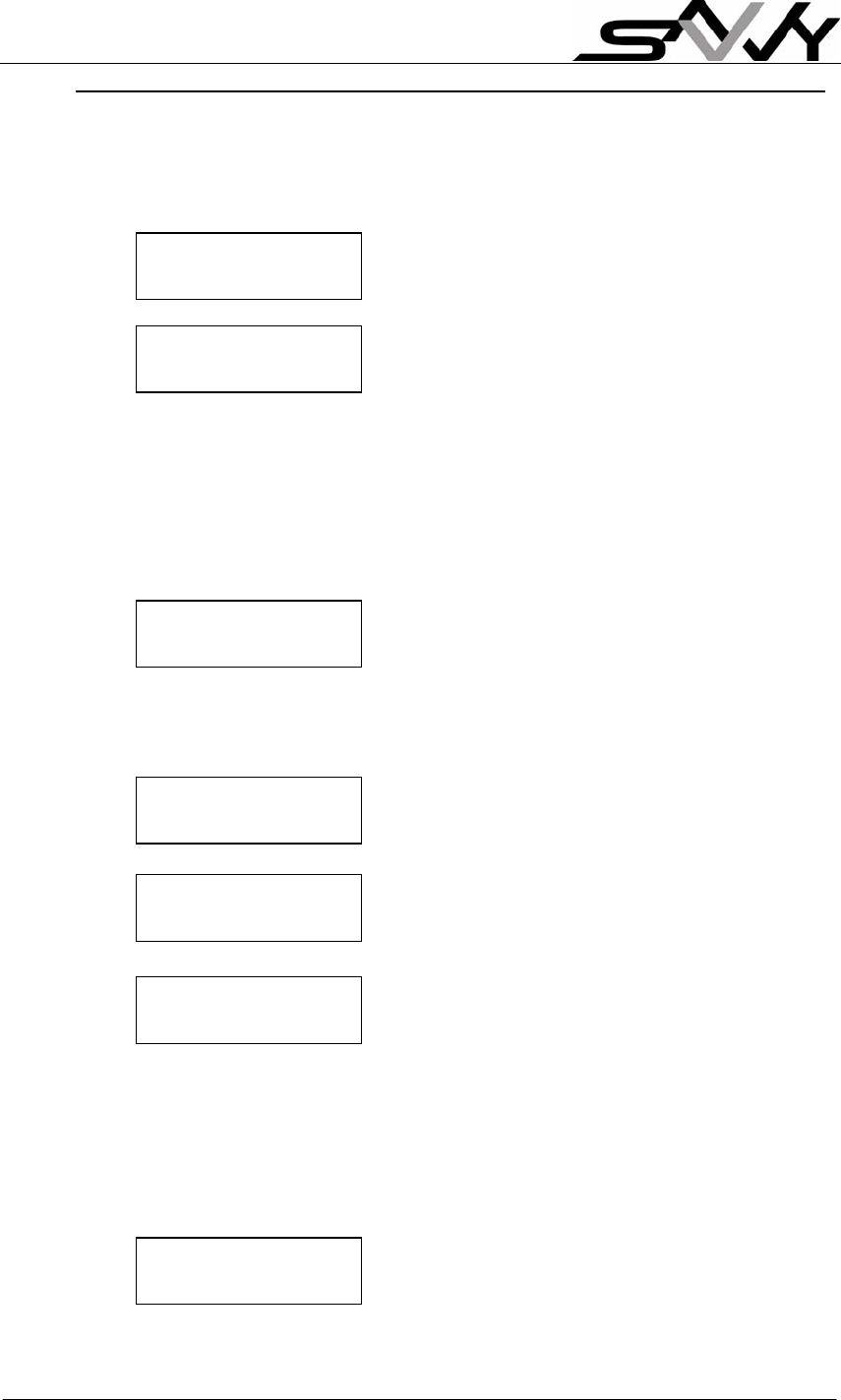
Page 10
2. Ready Mode Operation – after power up (before cashier/manager login)
a) How to Register a new customer card
If the card has not been registered, the display message shows:
Press [√] to register the customer
Upon successful registration
b) For Customer to Check their previous or last Loyalty Amount and
Purchase Date without purchase
Hold card over keypad Unique Card ID no. is shown
f0 means no free gift token in card
Accumulated cash purchase of $150
(Amount will be reduced when period since
“last purchase” is longer than the “Shopping
Period”)
More messages upon card removal
Last Date of your purchase
Current discount enjoyed at 0.5%
Next discount level is 1.0% at $200
(Includes “Bonus” discount if applicable)
Previous accumulated purchase &
Current accumulated purchase
(Both have same value as there is no
purchase)
c) For customers to Preview discount level prior to purchase
Key purchase amount $234.50, e.g. [2] [3] [4] [5] [0] [#] to confirm.
Place card over keypad, display will show the % discount and amount.
f0 means no free gift token in card
discount is $7.03 at 3%
ID: 60E90796 f0
Cash: 150.00
Last transaction
on 31 Mar 2004
150.00 at 0.5%
200.00 at 1.0%
Last: 150.00
Cash: 150.00
f0 234.50
- 3% 7.03
New customer
Register? √ : Yes
Card registered
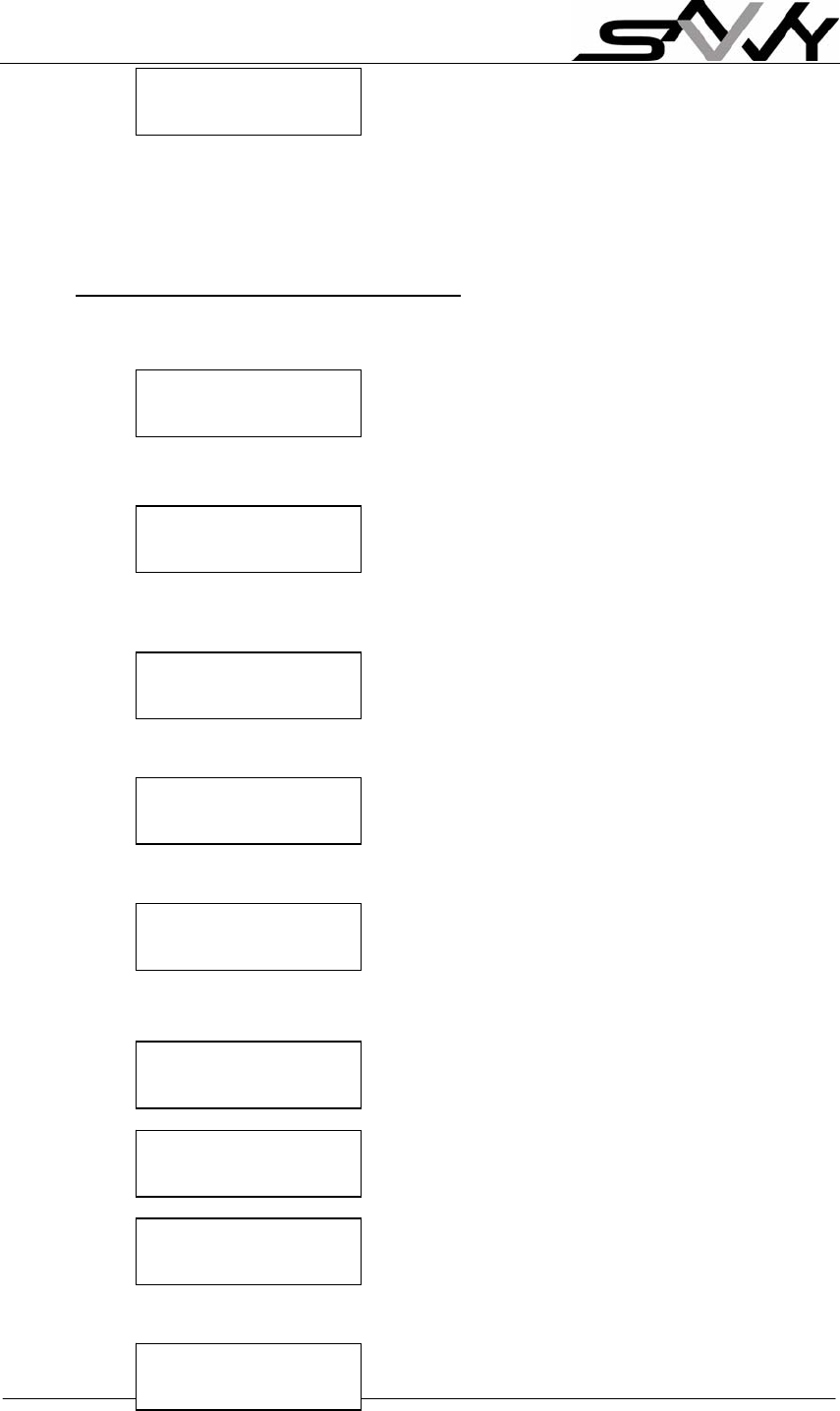
Page 11
Accumulated purchase will be $384
Next level 3.5% discount if accumulated
purchase reaches $400
Messages will scroll for few seconds until next operation or press [X] to
Ready mode
3. Cashier or Manager login and logout
To login: press [f2] to select login/logout Menu
login Menu
press [√] to select login
Present Cashier/Manager
Card over the keypad
a) For Cashier Operation - present Cashier’s card
Cashier’s Card ID is shown
b) For Manager Operation – present Manager’s card
Manager’s Card ID is shown
To logout: press [f2] to select login/logout Menu
press [#] to select logout
following messages show summaries
Total purchase amount
Total discount given
Total of purchase reversed
Total of Cash value add to SAVVY cards
Logout success
Amt = 671.00
Dis = 7.50
- Cash = 0.00
+ Cash = 671.00
- Free = 6
+ Free = 0
Place your Card
Manager Card
ID = 12345678
Cashier Card
ID = 12345678
√:Login #:logout
*: To
p
U
p
X:Cancel
384.00 at 3.0%
400.00 at 3.5%
√:Login #:logout
*: To
p
U
p
X:Cancel
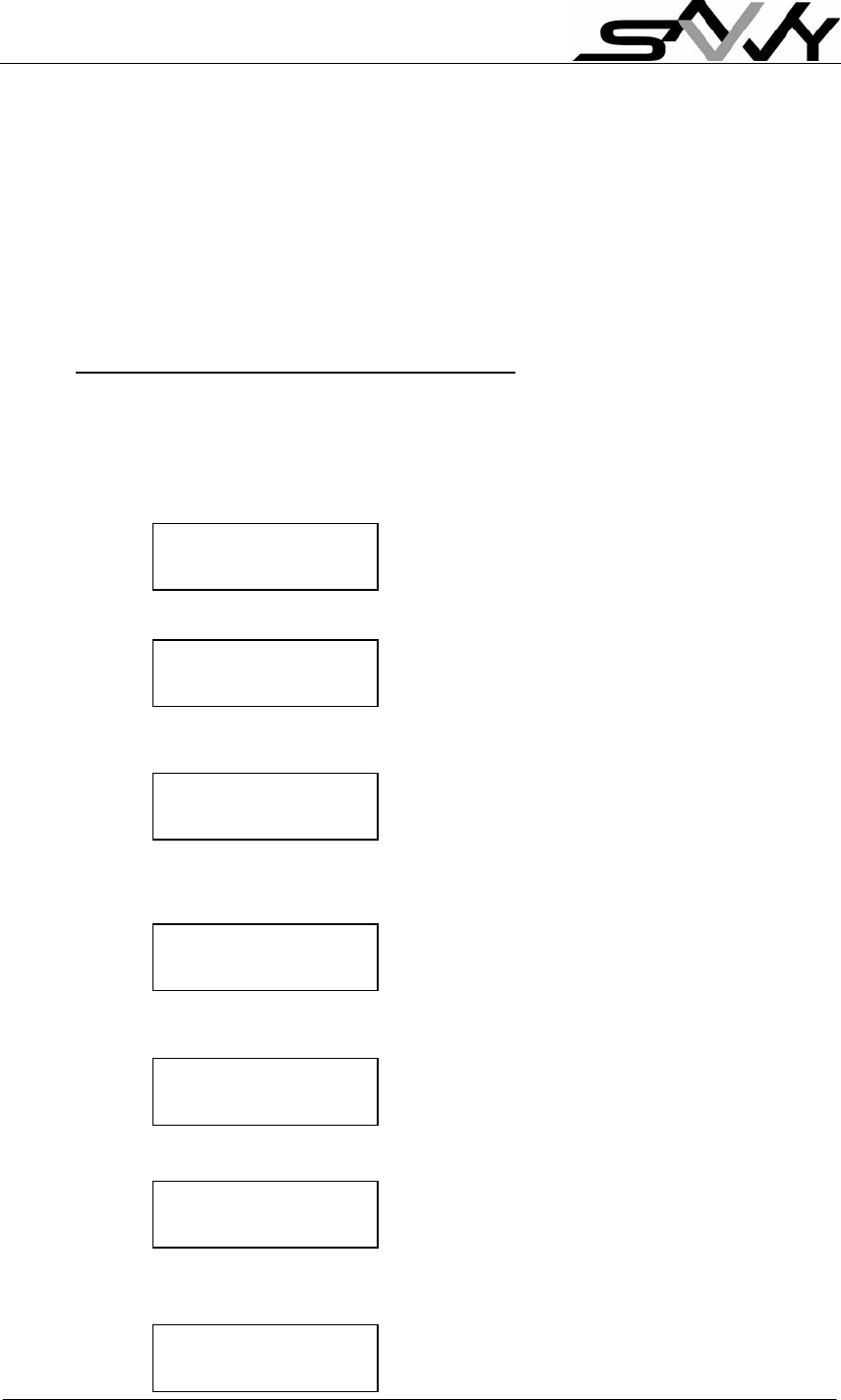
Page 12
Total of Gifts claimed
Total of Gifts added to SAVVY cards
Press [X] to exit to READY mode
NOTE:
1) Always logout when not in use for extended period
2) In Point Redemption/Accumulation schemes, displays show Points instead
of Cash.
4. Change Loyalty Schemes (Manager login)
NOTE: login with Manager Card to access this function
(Start from Ready mode, otherwise press [X] to READY mode)
Press [f1] to enter Menu
Press [f2] to scroll down to “View/Change parameter” Menu
Press [√] to enter View/Change Menu
Press [f1] [f1] [f1] (three times) to scroll up to “Loyalty Program”
Menu:
Press [√] to enter this scheme change function
Shows current Cash Discount scheme
Press [√] to scroll next to Point Accumulate scheme
Press [√] to scroll to next Point Redemption scheme
View expiry date
TSN/Shop code
View/Change
parameter
View/Change date
Login record
View/Change
Loyalty program
Loyalty program
= Cash Discount
Loyalty program
= Point Accum.
Loyalty program
= Point Redemp.
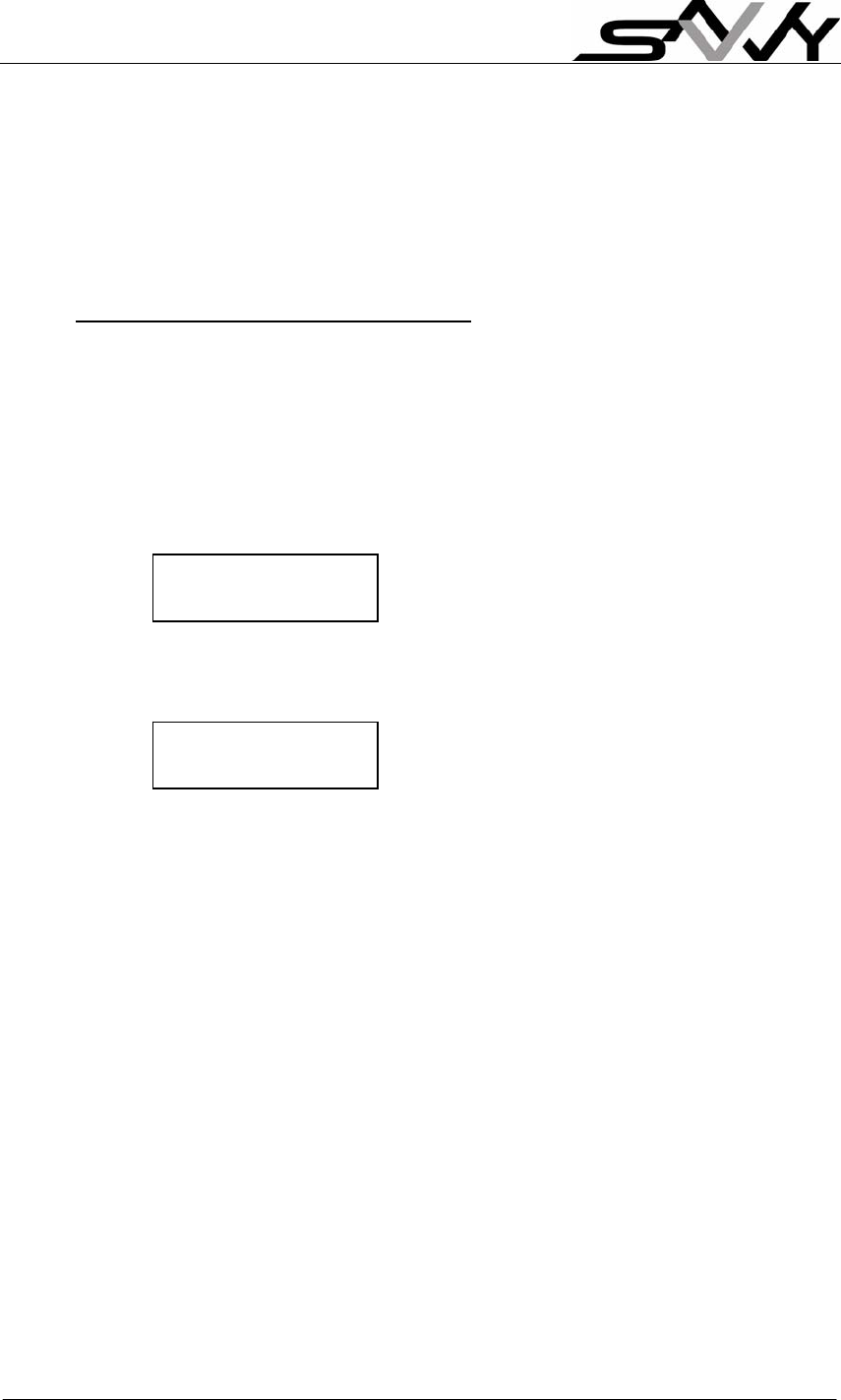
Page 13
Once you scroll to the chosen loyalty scheme
Press [X] three times to return to Ready mode (or wait a few seconds
to time out)
IMPORTANT: Manager must not forget to logout after use
5. Gift Token Loyalty Scheme Operation
a) Add Gift Token to SAVVY card (Manager login only)
Note: Up to 7 Gift tokens can be registered on card
Example: Add 5 gifts to SAVVY card
Press [#] [6]
Add free gift mode
Press [5] [√] and place card over keypad
5 free gift added
Press [X] to return to Ready mode
NOTE: Alternately if customer wants to claim a gift on same day of gift
token purchase, shop can subtract one free gift and enter only 4 gift
tokens.
Add free gift
?
Old free = 0
New free = 5
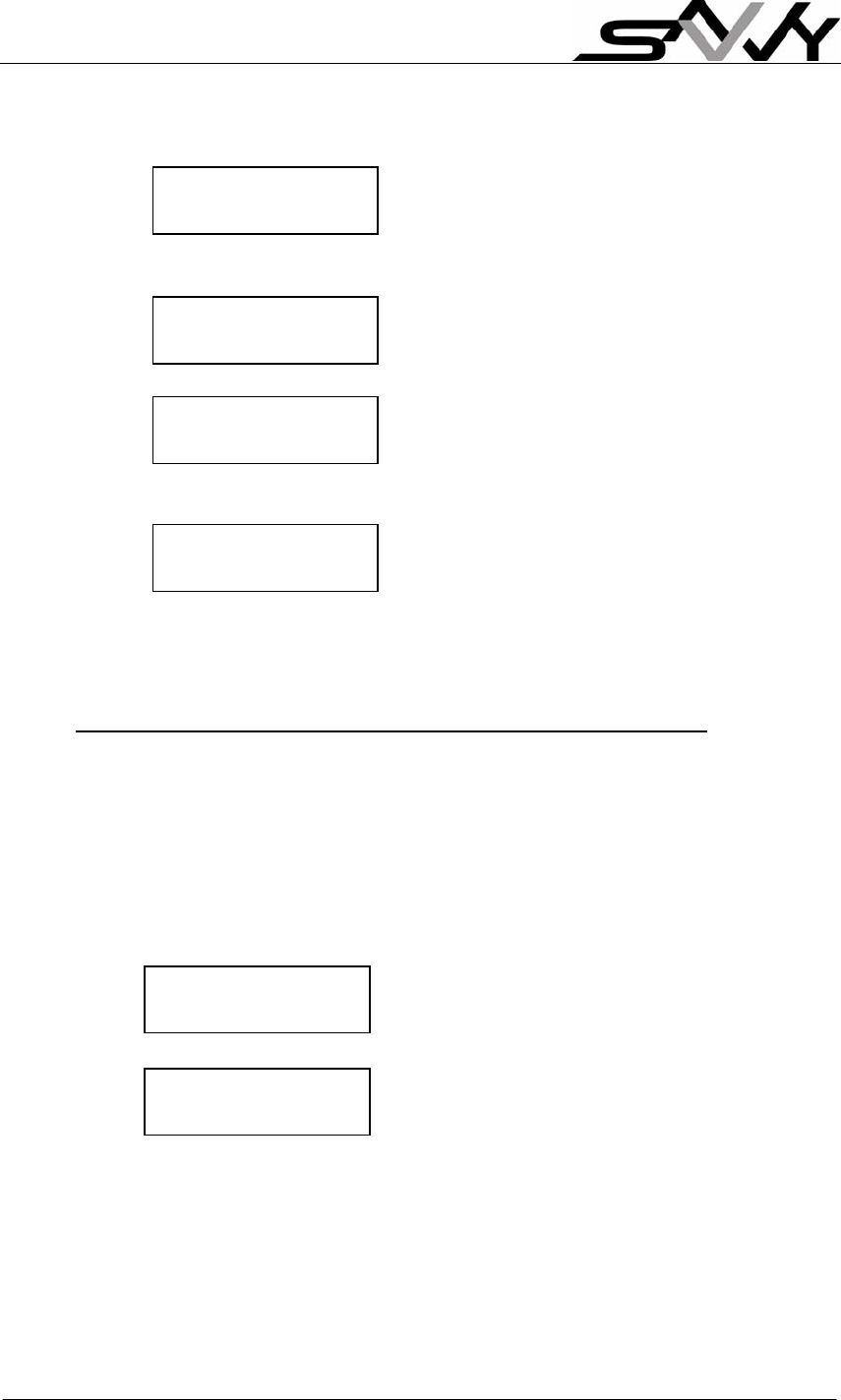
Page 14
b) Redeem Gift token from SAVVY Card (Cashier/Manager login)
Press [#] [5]
and place card over keypad
This message may appear if gift is claimed
or purchase has been made before Gift
claim during the month
Allows claim if Always Claim Mode is ON
Press [√] to continue with Gift claim
Press [X] to return to Ready mode
6. Cash Discount Program operations (Cashier/Manager login)
Login with Cashier/Manager Card to perform the following:
a) Give Customer Cash Discount
Example: Purchase amount of $300.35
Press [3] [0] [0] [3] [5] [√]
4 Gift tokens remains, purchase $300.35
with 3.5% discount amount of
$10.51
accumulated amount $450
next discount level of 4.0% at
$600
Display messages will scroll until [X] is press or perform other
operation
450.00 at 3.5%
600.00 at 4.0%
f4 300.35
- 3.5% 10.51
Allow claim
anyway? √: Yes
Press √ to
Claim free gift
No claim
this month
Old free = 5
New free = 4
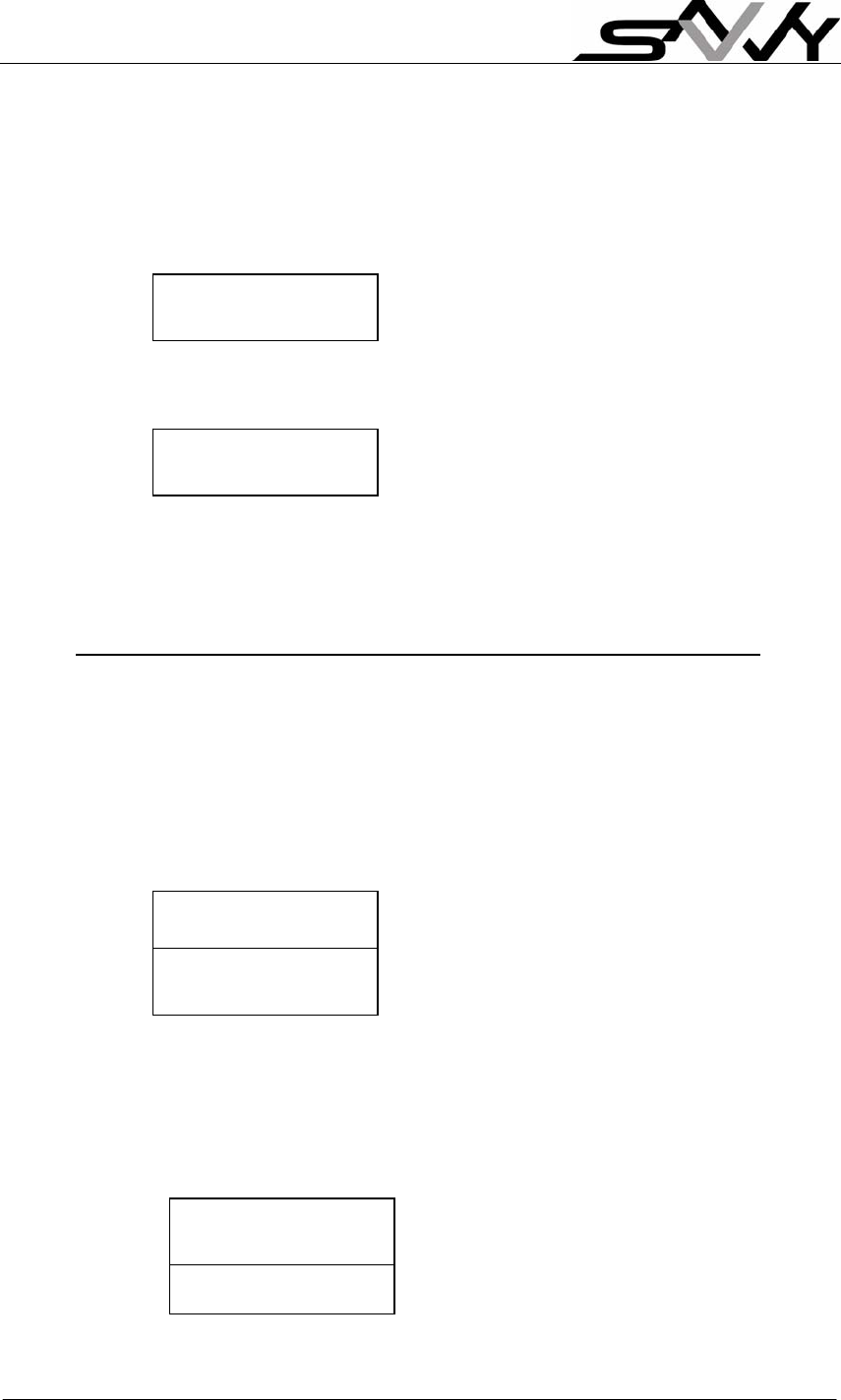
Page 15
b) Reverse or Deduct Cash amount from SAVVY card
This is to reverse Loyalty purchase in case of entry error
Example: Reverse purchase amount of $300.00
Press [#] [3]
Deduct Cash mode
Press [3] [0] [0] [√] and place card over keypad
Cash amount in Card
New Cash amount in Card
Press [X] to return to Ready mode or you may perform other operation
e.g. another customer purchase
7. Point Accumulation Program operations (Cashier/Manager login)
(Follow Section 4 to Change to Point Accumulation Program)
a) Give Customer Points on purchase
Note: Example below has “$1 to one Point” setting (i.e. $Spend to
Point conversion factor of 1)
Purchase amount of $150.35
Press [1] [5] [0] [3] [5] [√]
“R” indicates there is a reward to claim
and “f4” means 4 free gift tokens remain
Press [X] to return to Ready mode
b) View and Claim Reward
Press [#] [4] and place card over keypad
Level 2 is reward level set at row 2 of
Accumulate Point table
Old = 450.00
New = 150.00
Deduct cash
?
Rf4 150.35
New point : 300
Old point: 150
New point: 300
Reward level 2
Claim reward ?
View Reward
Place your card
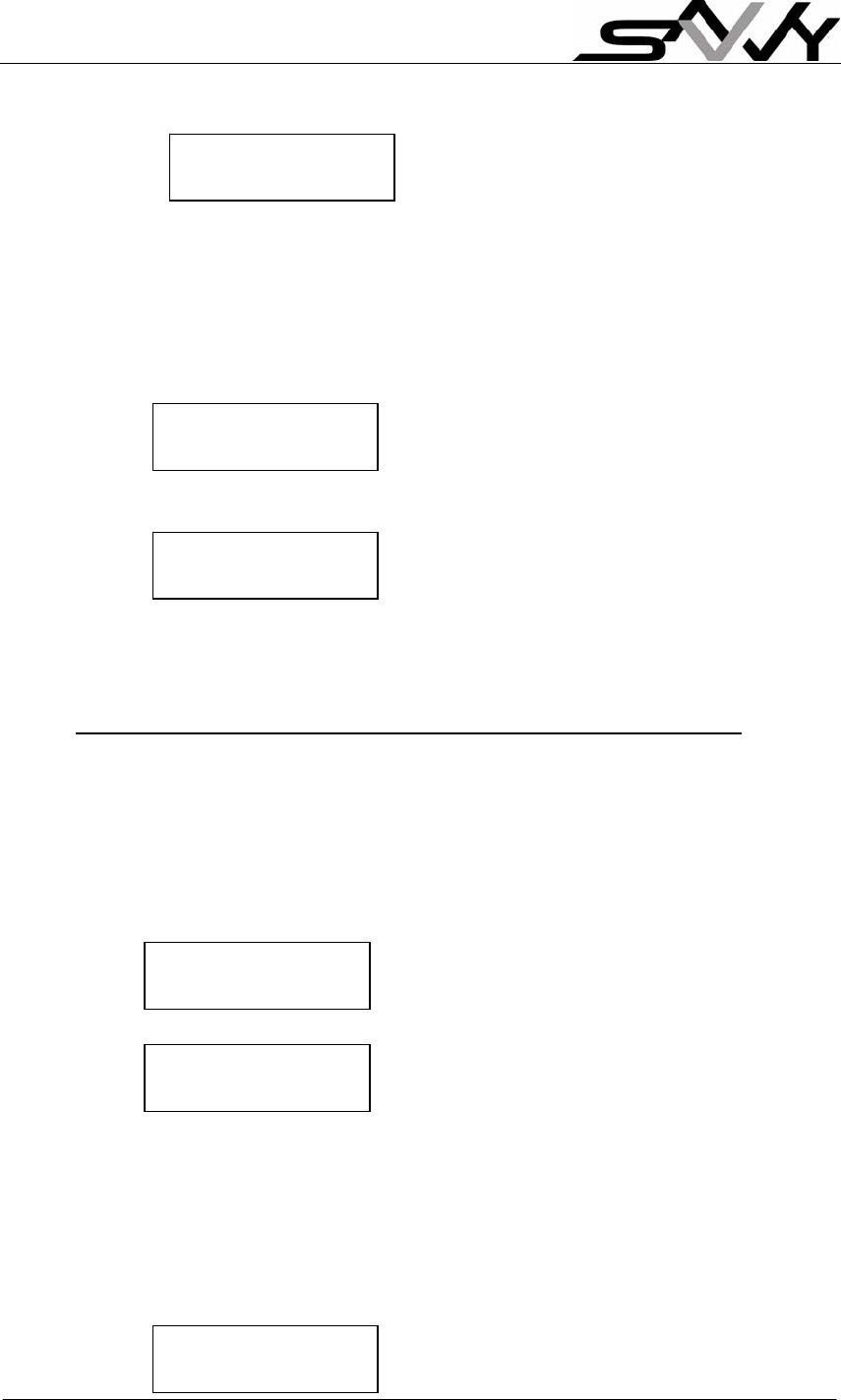
Page 16
Press [√] to register reward claimed
Press [X] to return to Ready mode
c) Reverse Entry or Deduct Points after max. reward level
Example: Card has 8,000 points. Deduct 8,000 points to start again
Press [#] [3]
Press [8] [0] [0] [0] [√] and place SAVVY card over keypad
Press [X] to return to Ready mode
8. Point Redemption Program operations (Cashier/Manager login)
(Follow Section 4 to Change to Point Redemption Program)
a) Give customer Loyalty Points on Purchase
Note: Example below has “$1 to one Point” setting (i.e. $Spend to
Point conversion factor of 1)
Purchase amount of $300.35
Press [3] [0] [0] [3] [5] [√]
“last purchase date” will also be updated
Press [X] to return to Ready mode
b) Redeem or Reverse Entry of Points from SAVVY card
(Applicable to reverse an entry error)
Example: To redeem 300 points
Press [#] [3]
Old point: 0
New point: 300
f0 300.35
New point : 300
Deduct point
?
Old point = 8000
New point = 0
Deduct point
?
Reward claimed !
Reward level 2
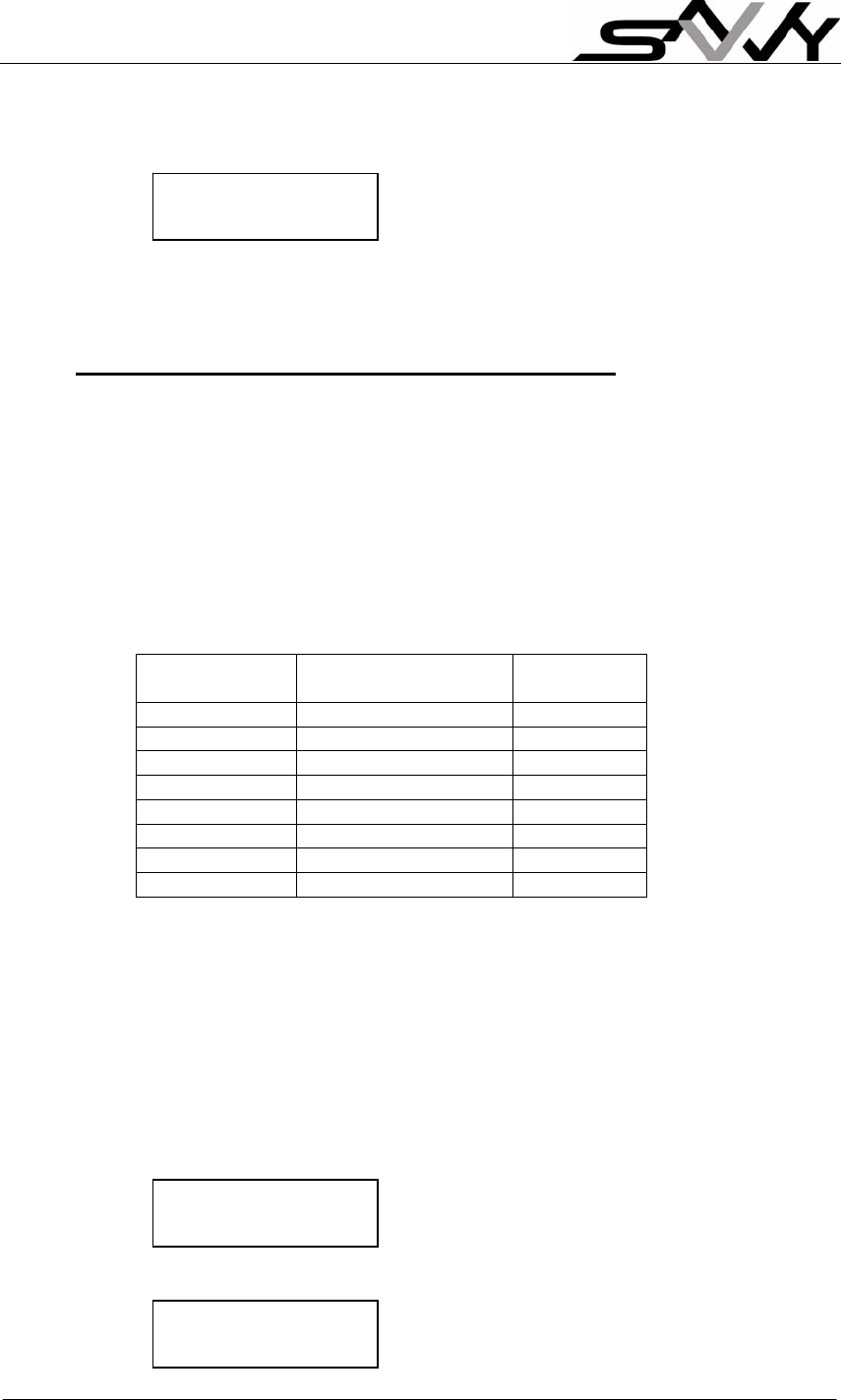
Page 17
Press [3] [0] [0] [√] and place SAVVY card over keypad
Press [X] to return to Ready mode
9. Change “Cash Discount Plan” (with Manager login)
(Note: Follow Section 4 to select Cash Discount Program)
There are 3 groups of settings:
1) Regular Discount Plan
2) Bonus Discount Plan (encourage frequent shoppers)
3) “% to expire” for each defined “shopping period” (to reduce
accumulated amount for long period of no shopping)
Regular Discount: There are 21 levels for Accumulated purchases and %
Discount.
Steps need not be equal. As shown in above example, you can have $200
step for lower levels and $400 step at higher levels. Terminal default setting
is $200 per step.
Note: Smallest % Discount is 0.1% and steps need not be equal. Default
setting is 0.5% per step.
a) Change the “Regular Discount and % Discount Plan”
Starting from Ready mode: (otherwise press [X] to Ready mode)
Press [f1] [f2] [√] to enter “View/Change” Menu
Press [f2] [√] to enter” View/Change - Discount Plan” Menu
Level 1 is for 0.5% discount for $100 and
more in accumulated purchases
Levels Accumulated
Purchases - $ %
Discount
1 100 0.5
2 200 1.0
3 400 1.5
4 600 2.0
5 1600 2.5
… … …
20 3600 10.0
21 4000 10.5
View/Change
Login record
Old point = 300
New point = 0
Discount level 1
100.00 0.5
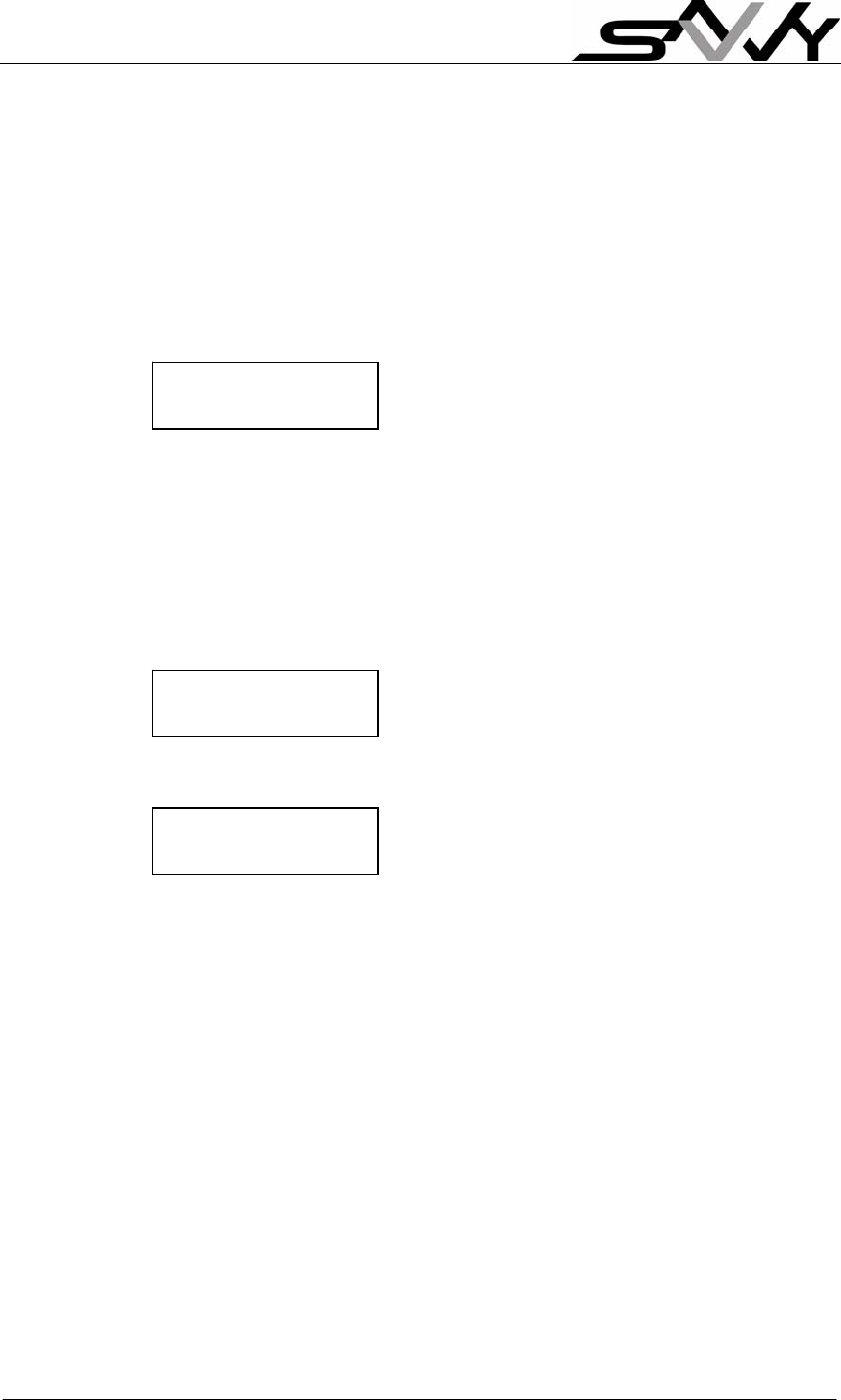
Page 18
Press [√] to make changes; [X] when finish
Press [f1] to scroll up; [f2] to scroll down to different levels to make
further changes
b) Change “Bonus Discount Plan”
There are 3 Bonus levels that can be set
Go to “View/Change – Bonus disc plan” Menu
Press [√] to and another [√] to edit;
Shop again within 7 days will have 2%
additional Bonus discount
Enter new setting and [X] when finish
Press [f1] and [f2] will scroll to other levels to make further changes
c) Change “Shopping Period”
Go to “View/Change – Shopping period” Menu
Press [√] to view
Set to 30 days
E.g. Change to 35 days; Press [√] [3] [5]
Bonus level 1
7 2.0
Shopping period
= 30
Shopping period
? 35
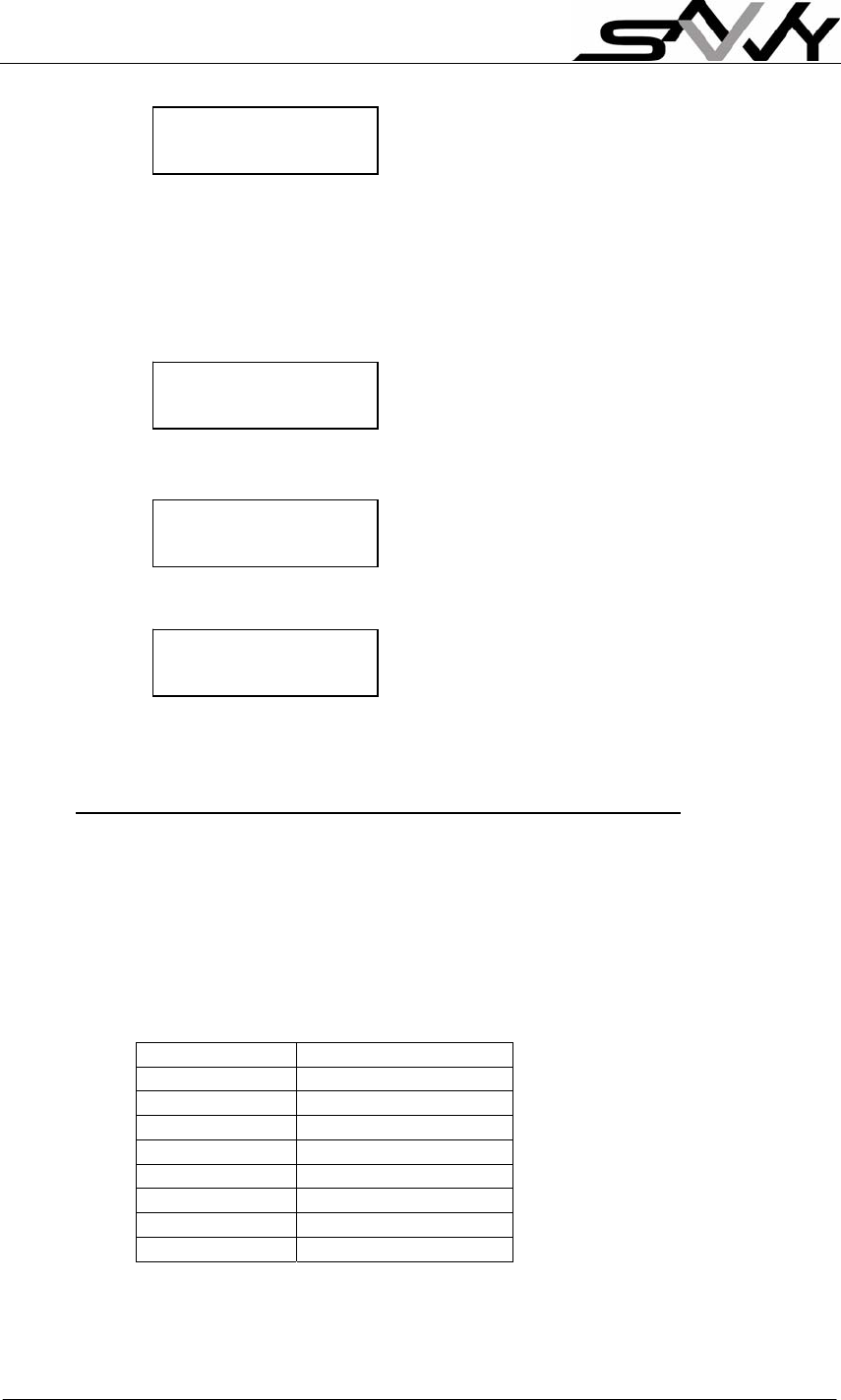
Page 19
Press [√] to confirm new “Shopping period”
Press [X] to exit
d) Change “% Cash to expire”
Go to “View/Change – % cash to expire” Menu
Press [√] to view
% to expire for each shopping period
E.g. To change to 20%; Press [√] [2] [0]
Press [√] again to confirm change
Press [X] to exit
10. Change “Points Accumulation Plan” (with Manager login)
(Note: Follow Section 4 to select Cash Discount Program)
There are 2 groups of settings:
1) Accumulation Point table (21 levels)
2) “% Points to expire” for each defined “shopping period” (to reduce
accumulated amount for long period of no shopping)
There are 21 reward levels for Accumulated points
Steps need not be equal. As shown in above example, you can have 200
point step for lower levels and 400 point step at higher levels. Terminal
default setting is 200 point per step.
Levels Accumulated Point
1 100
2 200
3 400
4 600
5 1600
… …
20 3600
21 4000
% cash to expire
= 50
% pts to expire
? 20
% pts to expire
= 20
Shopping period
= 35
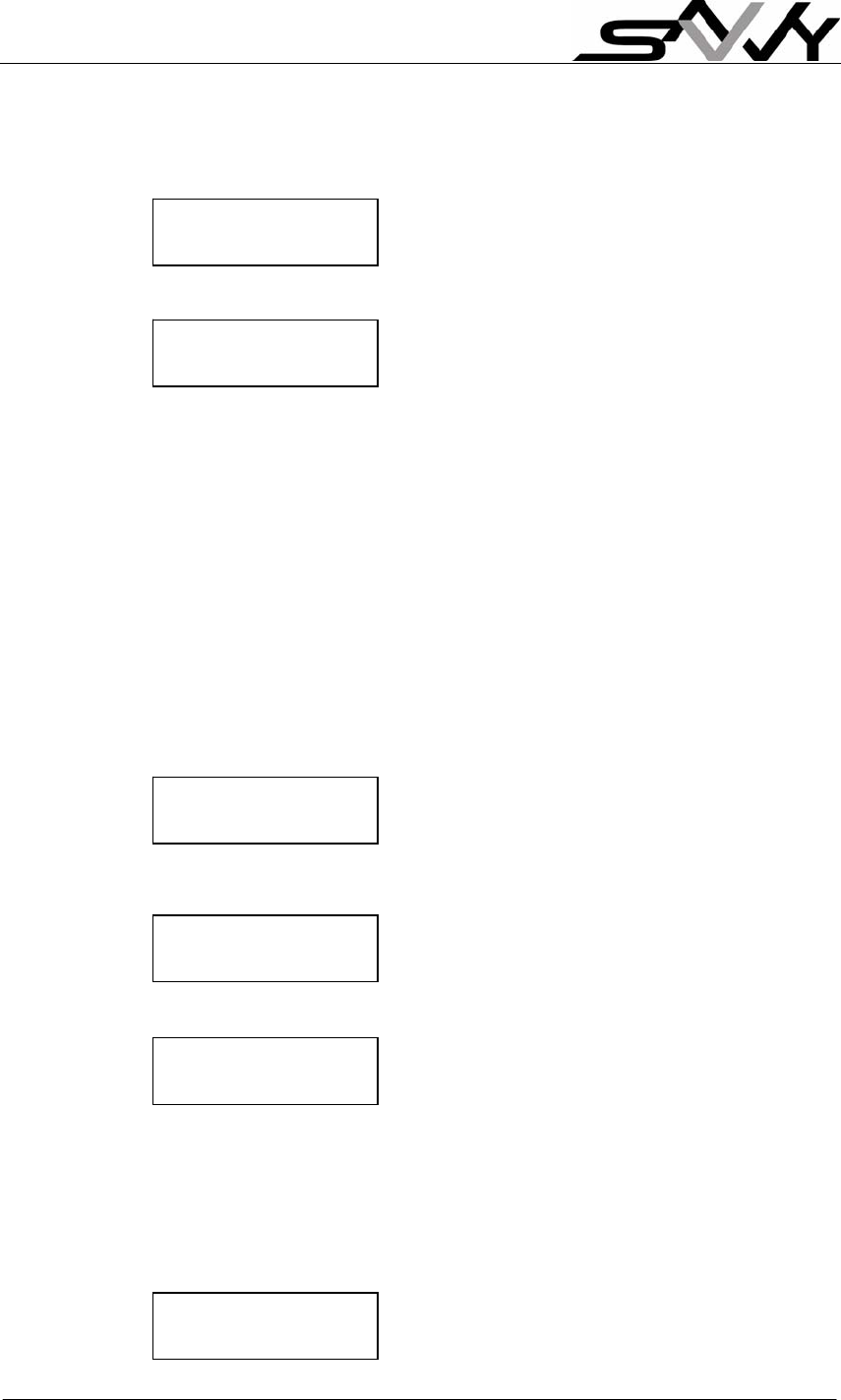
Page 20
a) Change the Point Accumulation Plan
Starting from Ready mode: (otherwise press [X] to Ready mode)
Press [f1] [f2] [√] to enter “View/Change” Menu
Press [f2] [√] to enter “View/Change – Reward Plan” Menu
Level 1 reward is at 100 points
Example: Change to 150 points for Reward level 1
Press [√] , cursor blinks to await new entry
Press [1] [5] [0] [√]
Press [X] to continue
Press [f1] to scroll up; [f2] to scroll down to different levels to make
changes
Press [√] to edit; [X] to exit
b) Change “Shopping Period”
Go to “View/Change – Shopping period” Menu
Press [√] to view
Press [√] [3] [5] to make changes; e.g. 35 days
Press [√] to confirm new “Shopping period”
Press [X] to exit
c) Change “% Point to expire”
Go to “View/Change – % pts to expire” Menu
Press [√] to view
View/Change
Login record
Reward level 1
100
Shopping period
= 30
% pts to expire
= 50
Shopping period
? 35
Shopping period
= 35
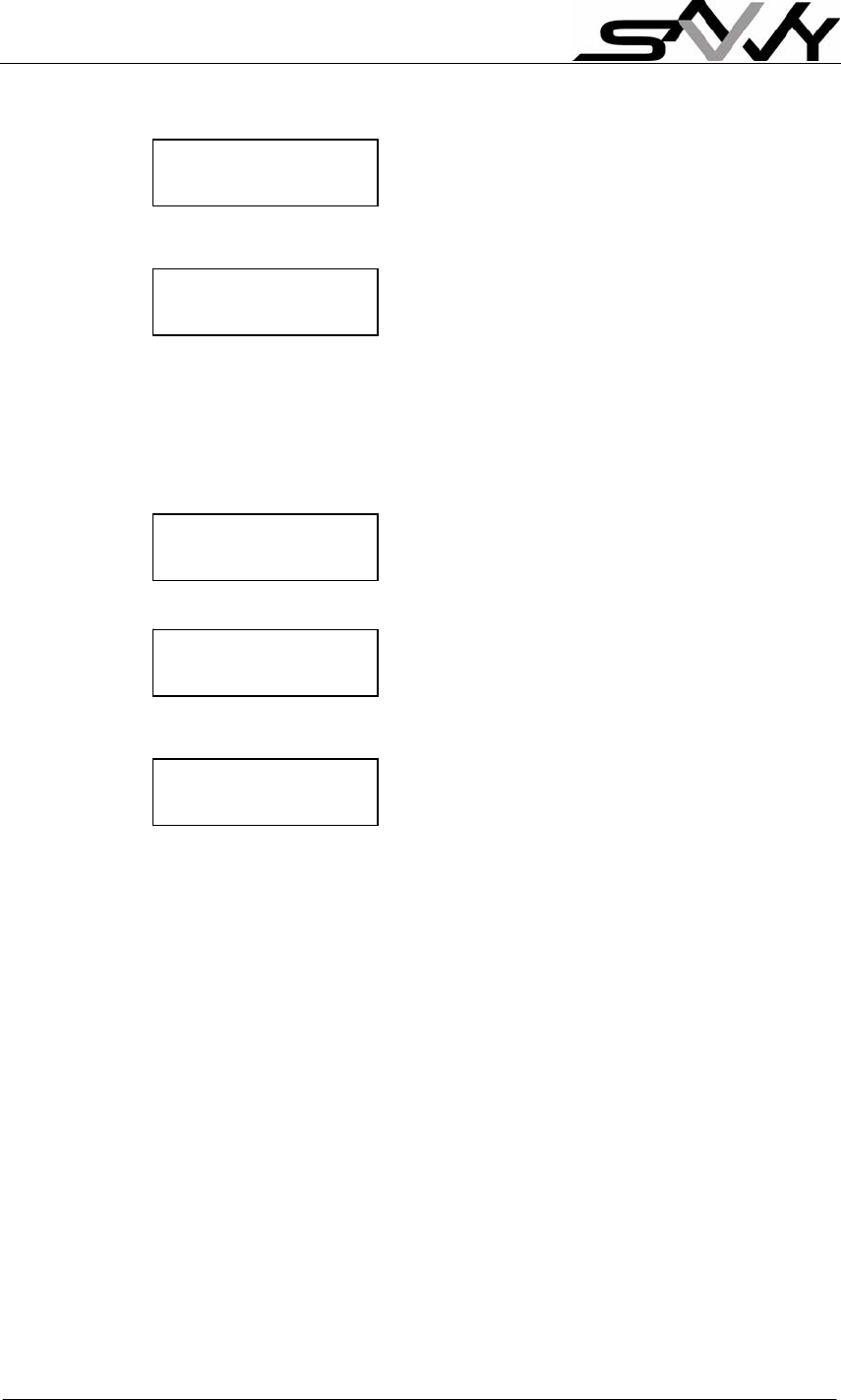
Page 21
E.g. Change to 20%; Press [√] [2] [0]
Press [√] again to confirm change
Press [X] to exit
d) Change “$Spend to Point” conversion factor
Go to “View/Change – $Spend to point” Menu
Press [√] to view
This is for $1 to one point
E.g. Change to $10 to one point; Press [√] [1] [0]
Press [√] again to confirm change
Press [X] to exit
$Spend to point
= 1
% pts to expire
? 20
% pts to expire
= 20
% pts to expire
? 10
% pts to expire
= 10
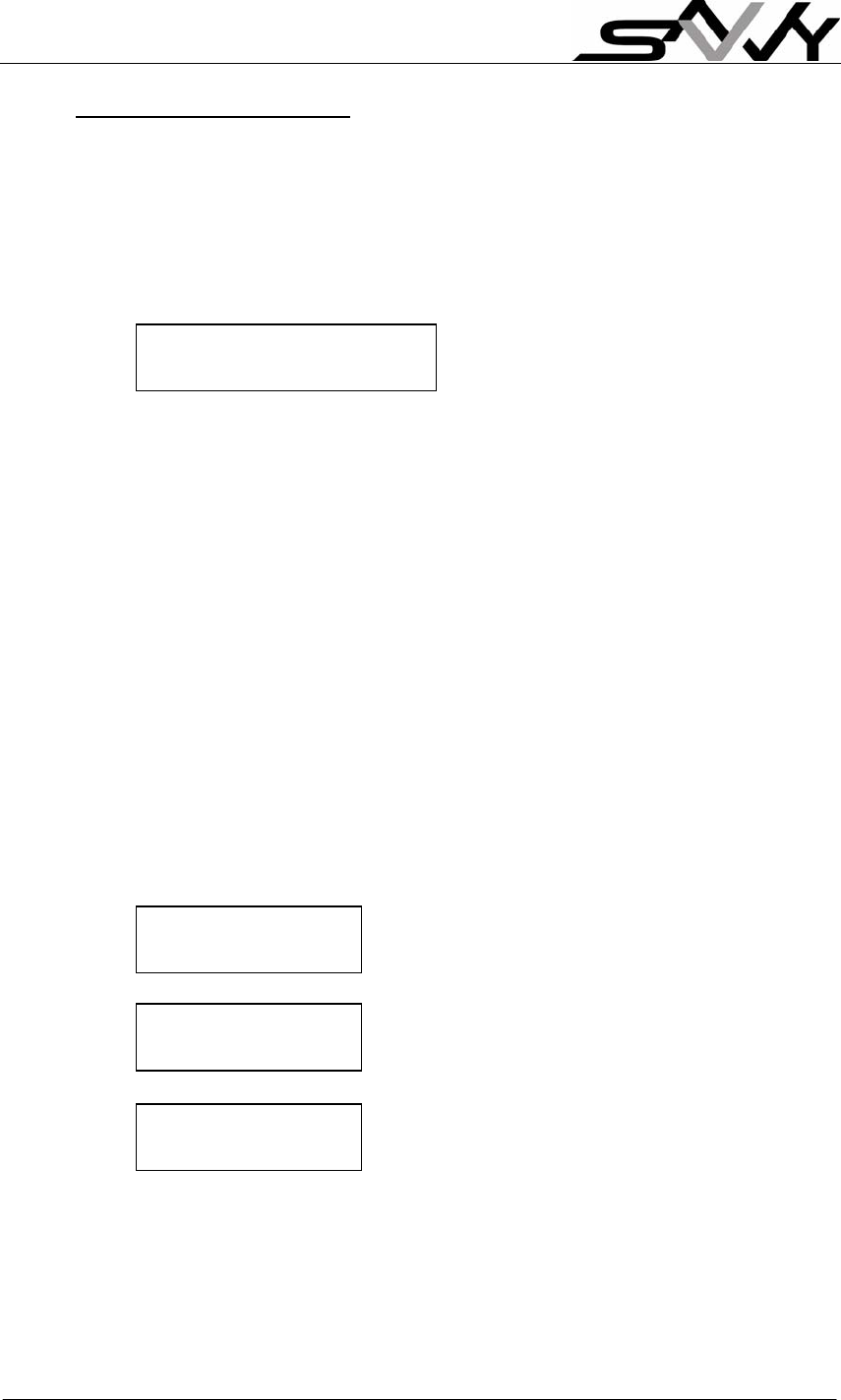
Page 22
11. Miscellaneous Operations
a) Change “Calendar/Clock” settings (Manager Login)
Starting from Ready mode (with Manager login);
Press [f1] (to enter Menu);
[f1] [f1] (2 more times to Change Clock Menu);
and [√] to confirm
Enter new date, time and [√] to confirm
YY is year (04.. 99)
MM is month (01…12)
DD is date (01…31)
WW is day of week (01…07)
hh is hour (01… 23)
mm is min (00… 59)
ss is sec (00… 59)
Press [X] to return to Ready mode
b) De-register a SAVVY card from Shop (Cashier/Manager login)
Starting from Ready mode;
Press [f1] (to enter Menu);
[f1] [f1] [f1] (3 more times to Delete Shop Menu);
and [√] to confirm
Press √ to deregister another card
Press [X] to return to Ready mode
YYMMDDWWhhmmss ?
------------------------------
Delete shop Code
Place Your Card
Delete shop Code
success
Press √ to
Delete shop Code
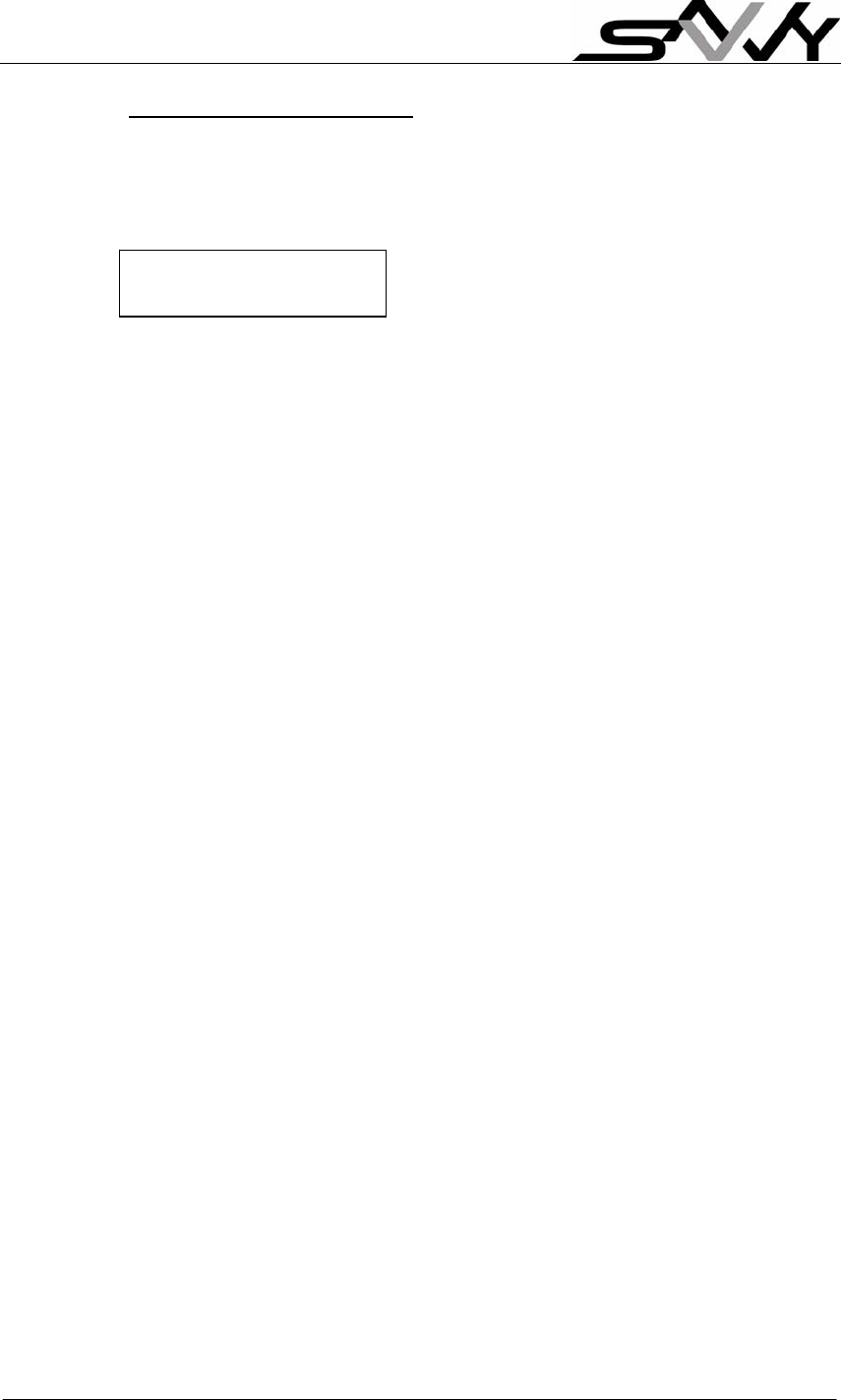
Page 23
c) View Transaction Records (Cashier/Manager login)
Starting from Ready mode;
Press [f1] (to enter Menu);
[f2] [f2] to scroll down to
Press [√] to view details
Use [f1] and [f2] to scroll through 20 transaction records
Press [√] to select individual record for viewing
Subsequent [√] scroll through record details
Press [X] to return to Ready mode
View transaction
record
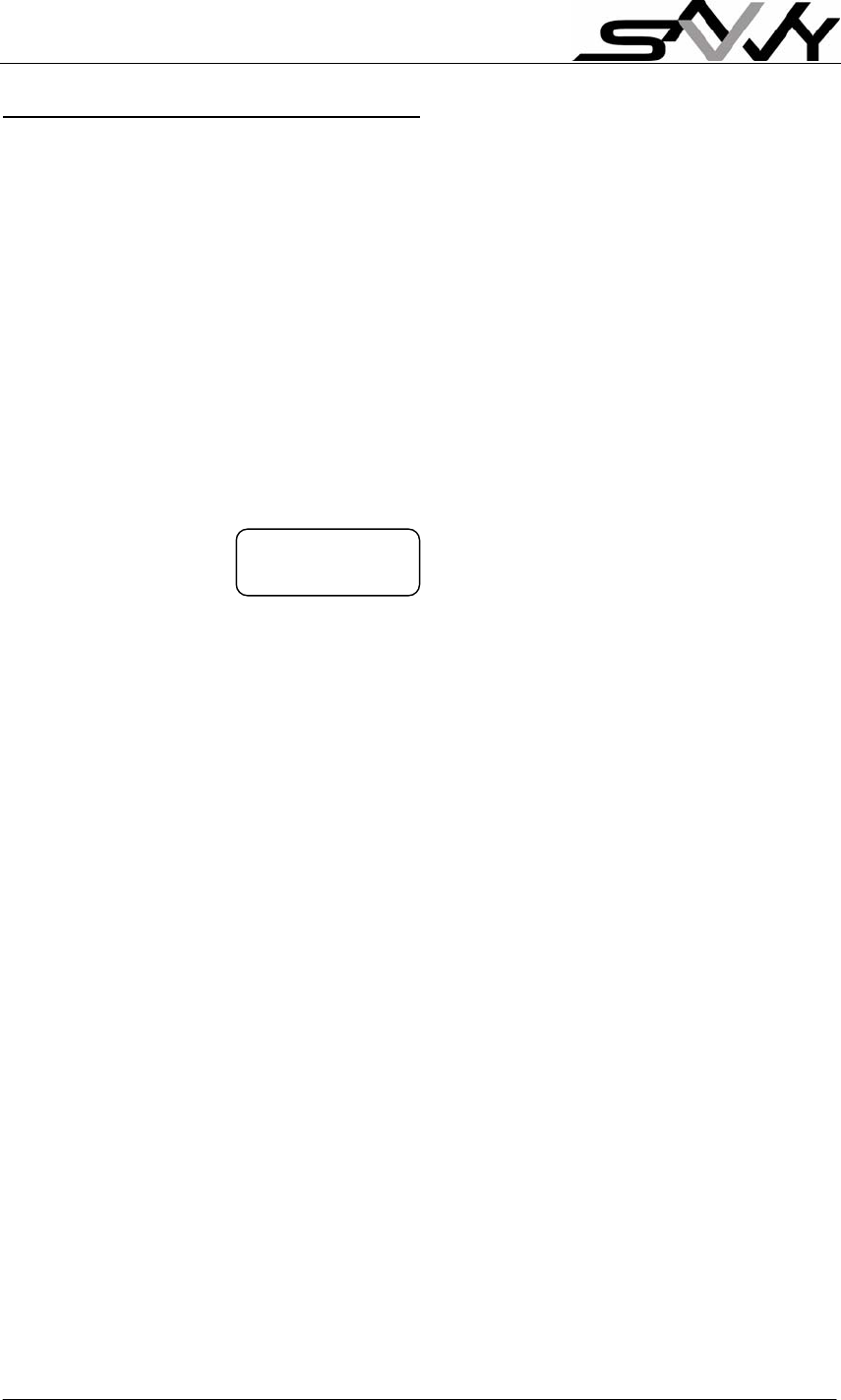
Page 24
Appendix – Terminal operation settings
Login with Cashier/Manager Card allow access to Menus by pressing f1.
Cashier can view settings only. Manager login required to change settings
1. Menu Operations
Pressing [f1] will scroll up through Menus 1 to 6 below. Pressing [f2] scrolls
down in reverse order.
Press [X] to exit and return to Ready mode
Press to [√] select function or confirm selection
1. View expiry date / TSN / Shop Code
View the terminal expires dates, Terminal Serial Number and Shop Code.
2. Terminal address
Terminal address setting is for communication with PC software. One PC
can communicate with up to 16 Terminals. Address range is 1 to 16.
3. Change Clock
This is to set date and time
4. Delete shop code
This is to de-register a SAVVY card for the shop
5. View transaction record
This is to view last 20 transactions at the Terminal
6. Parameters
This is to change Loyalty Program parameters
Press [√] will enter next level Menu to view/change operating parameters
(see next section).
2. View/Change Loyalty Program Parameters
Pressing [f2] will scroll down through Menus 1 to 12 below. Pressing [f1]
scrolls up in reverse order.
Press [X] [X] (twice) to exit and return to Ready mode
Press to [√] select function or confirm selection
1) Login record
This is to view the most recent 20 login/logout records.
2) Discount Plan
TSN: F919973E
65000 31 DEC 04
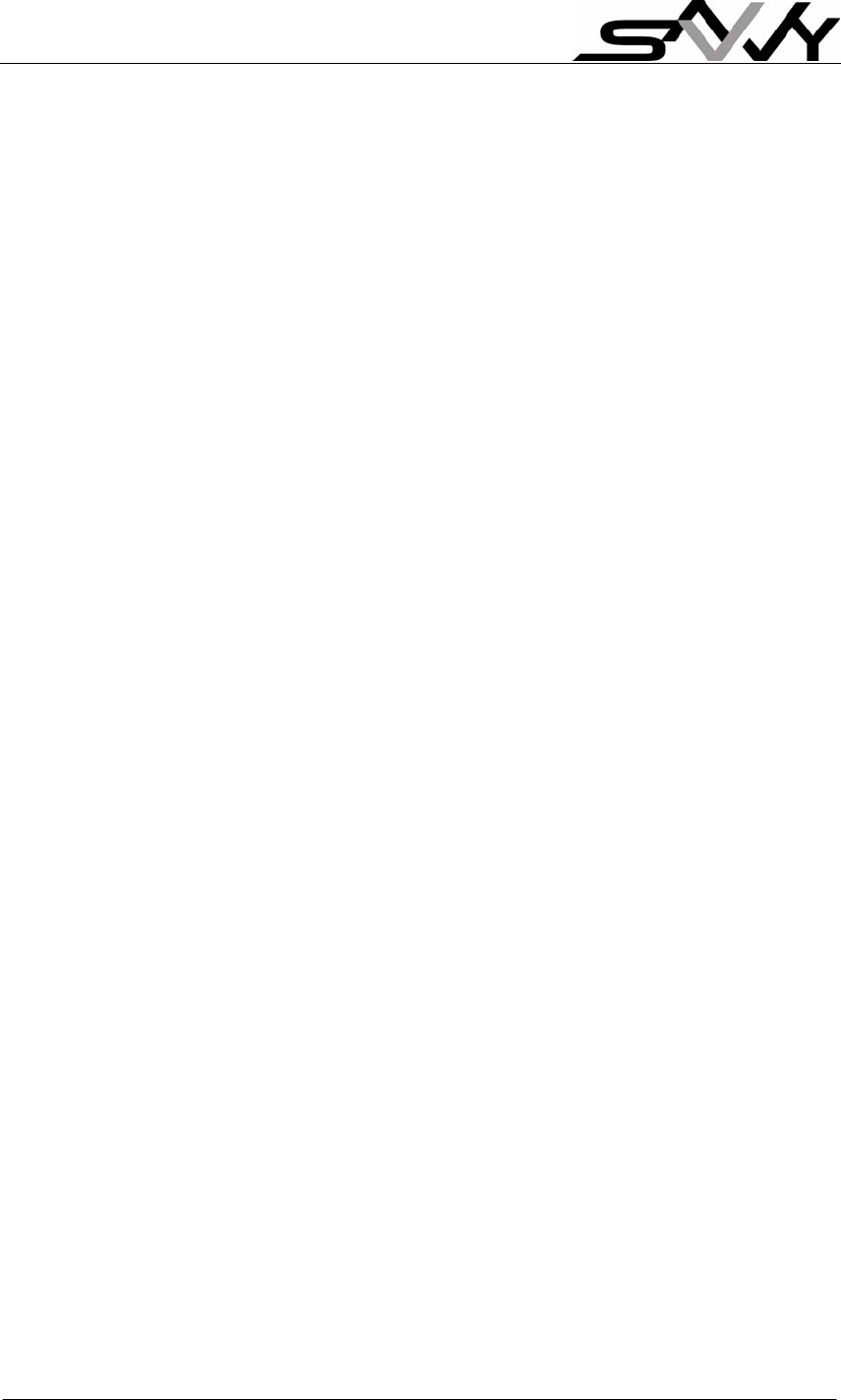
Page 25
The Loyalty terminal uses the new accumulated point to look up the discount
percentage to compute discount. It consists of 21 steps of table for $ Spend
peg to a discount level. Each discount % can be as small as 0.1%.
3) Bonus Discount Plan
This has 3 additional discount level incentives to reward regular shoppers.
4) Free gift mode
Feature to attract customers visit every month.
5) Maximum Cash
If the new accumulate purchase exceeds the set “maximum cash”, the new
accumulated purchase will be set at this amount. Maximum value is 8000.
6) Shopping Period
This is period (in days) set to “expire” a certain % of accumulated purchase
when next purchase is made after the “Shopping period”. The last
accumulated purchase will be reduced by a set “% cash to expire” before
adding new purchase for discount calculation
7) % Cash to expire
This is set in conjunction to “Shopping period” above.
Formula for calculation: Last accumulate cash x (100 - % to expire) ^
((Present date - last purchase date) / “Shopping period”)
The same applies to Point Redemption and Accumulation Program
8) Scroll time
This is to set message display time (in seconds) before scrolling to next
message.
9) Event no
This shows the number of transaction events stored. This is cleared when
events are sent to PC or by manager.
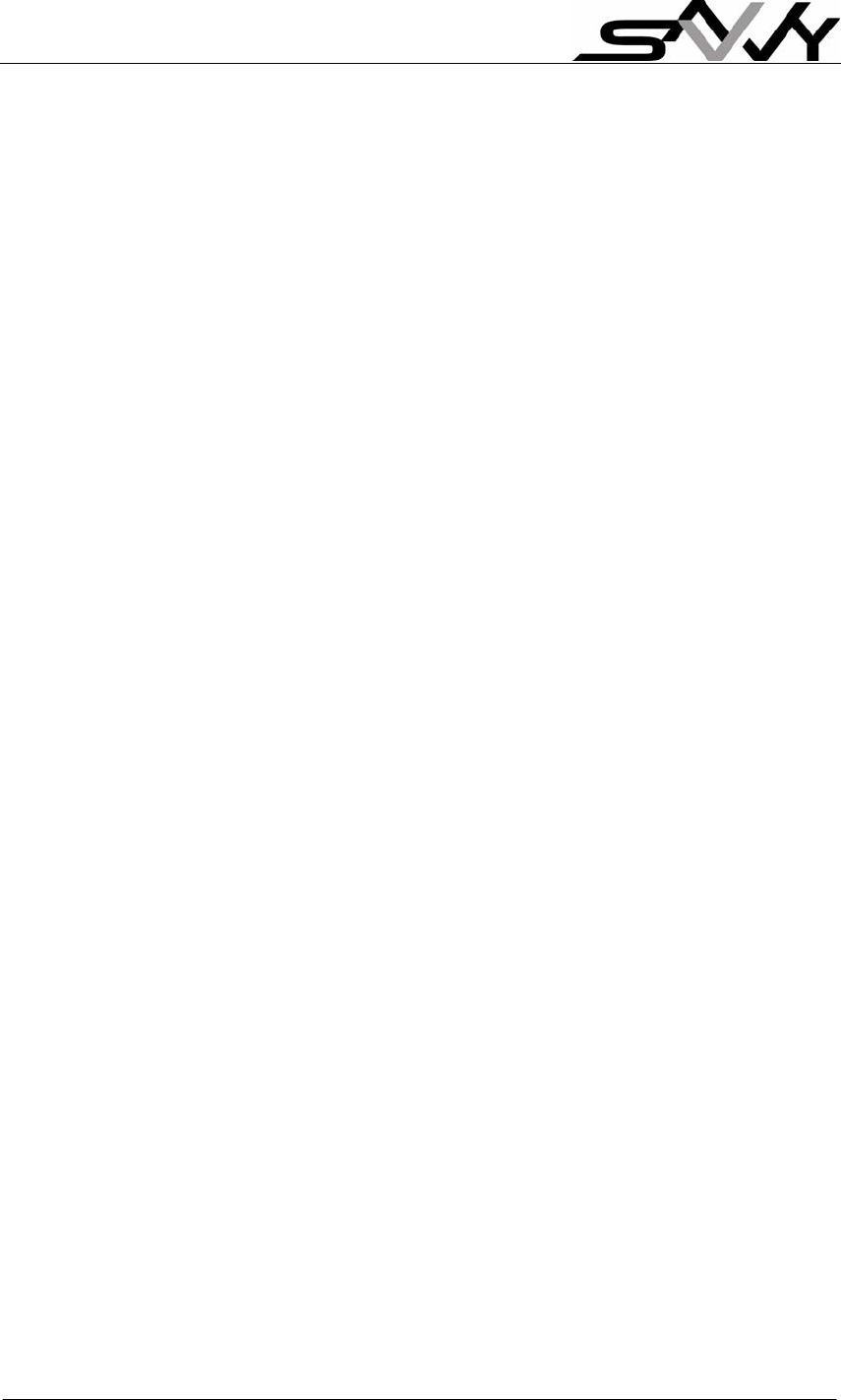
Page 26
10) Loyalty Program
This is change to other Loyalty Program – Point Redemption and Point
Accumulation. Operation under these programs has a setting:
$ Spend to Point (conversion factor)
This is conversion factor for converting purchase $ to points. Default setting is
$1 to 1 point.
11) Maximum key in amount
This the maximum entry allowed for single transaction entry, useful to prevent
extra “0” digit entry error.
12) Claim free gift
This is to allow “monthly” or “always” gift claim.
Monthly – allows monthly claim. The terminal checks on “last purchase
date” on SAVVY card to decide if gift can be claimed for the month.
Note 1) When gift tokens are just added to card, immediate claim is
disallowed
2) If there is prior transaction within the month, gift claim is disallowed
3. Other Terminal parameters set via PC software
1) Transaction logging
This is to enable/disable transaction reporting to PC.
2) LCD back light normal
This is LCD back light level when terminal is in standby.
Value range – 0 to 50
3) LCD back light active
This is LCD back light level during terminal operations.
Value range – 0 to 100
4) Claim free gift
Always – allows claims anytime (default setting)
5) Terminal Mute
Terminal “beep” is muted during key press; will still “beeps” when a SAVVY
card is presented.