Askey Computer PCICARD54 PCI Wireless LAN Card User Manual PCIcard qig
Askey Computer Corp PCI Wireless LAN Card PCIcard qig
User Manual
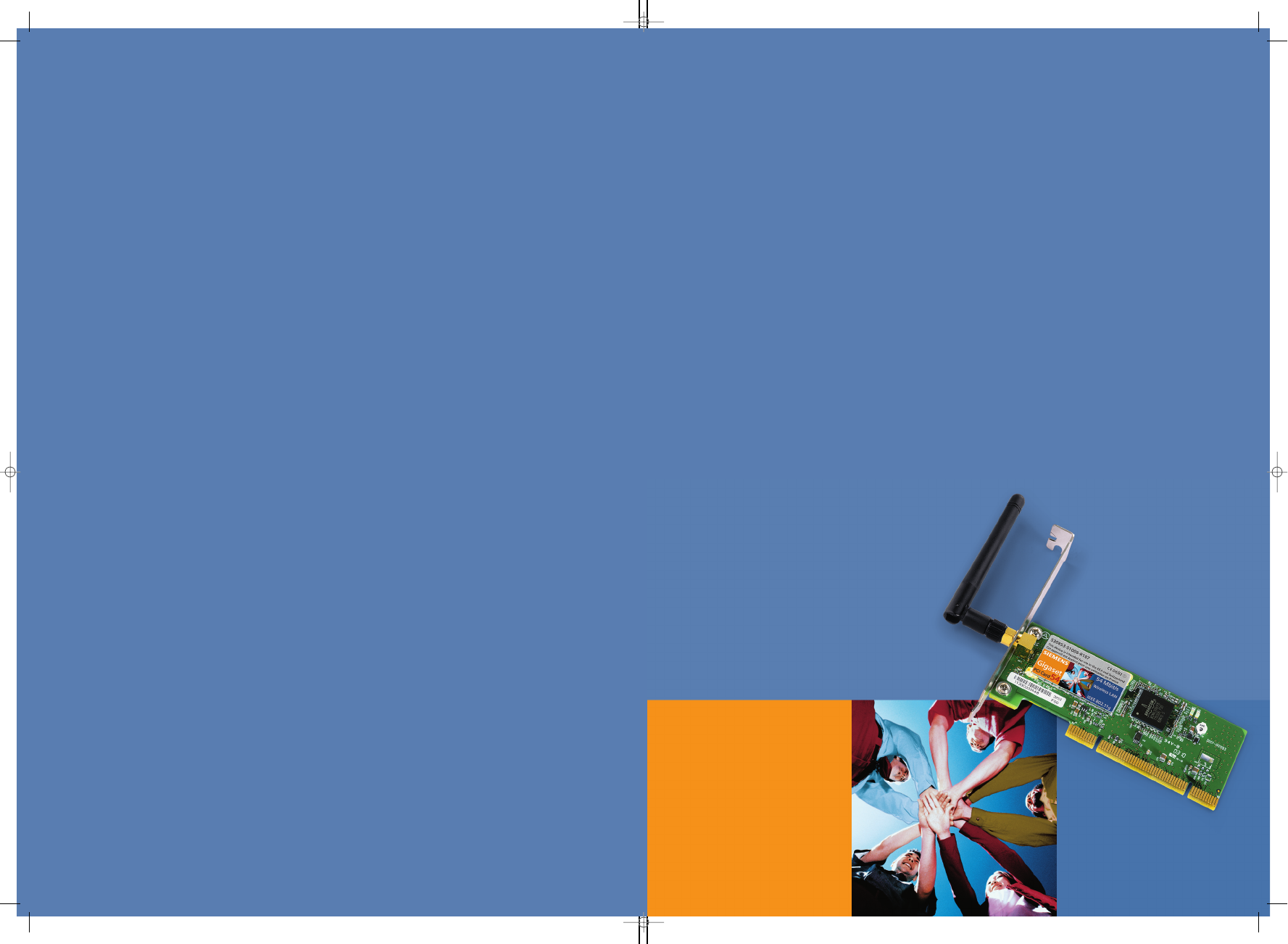
Be inspired
s
Issued by
Information and Communication mobile
Haidenauplatz 1
D-81667 Munich
© Siemens AG 2003
All rights reserved. Subject to availability.
Rights of modification reserved.
06/2003
Siemens Aktiengesellschaft
http://www.my-siemens.com
No.: A31008-E505-B102-1-PED1
Gigaset
PCI Card
Wireless LAN
Kurzbedienungsanleitung
Quick Installation Guide
Guide d’installation rapide
Guida rapida
Beknopte gebruikershandleiding
Guía de manejo rápida
Snabbguide
Kort brugsanvisning
Pikaohje
Hurtigguide
Guia para uma instalação rápida
54
BA PCI card 54 +.qxd 26.06.2003 11:25 Uhr Seite 1
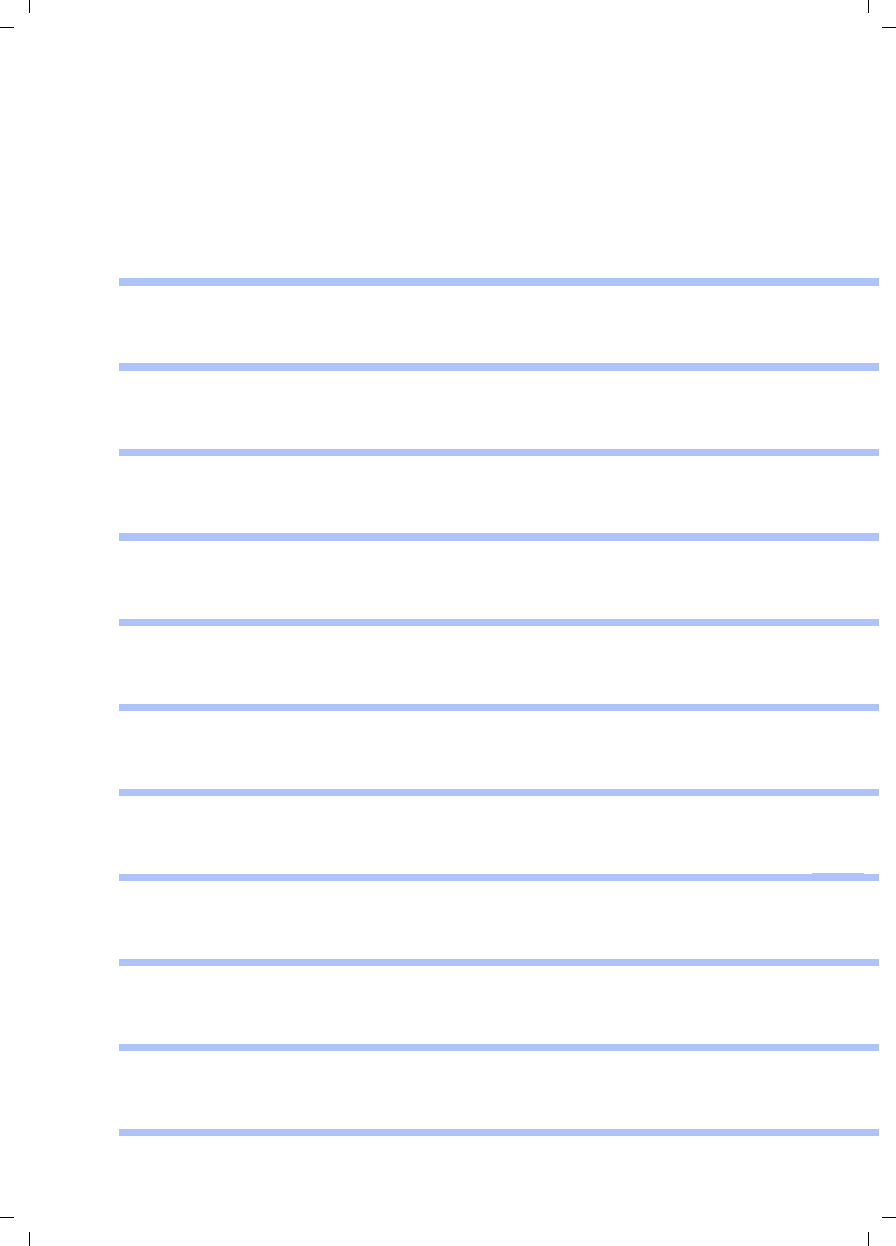
1
Table of Contents
Gigaset PCI Card 54 / -- / A31008-E505-B102-1-PED1 / PCIcard_qigIVZ.fm / 03.07.2003
deutschenglishfrançaisitalianonederlandsespañolsuomi dansk svenskanorskportugués
Table of Contents
Kurzbedienungsanleitung 3
Quick Installation Guide 11
Guide d'installation rapide 19
Guida rapida 27
Beknopte gebruikershandleiding 35
Guía de manejo rápida 43
Snabbguide 51
Kort brugsanvisning 59
Pikaohje 67
Hurtigguide 75
Guia para uma instalação rápida 83
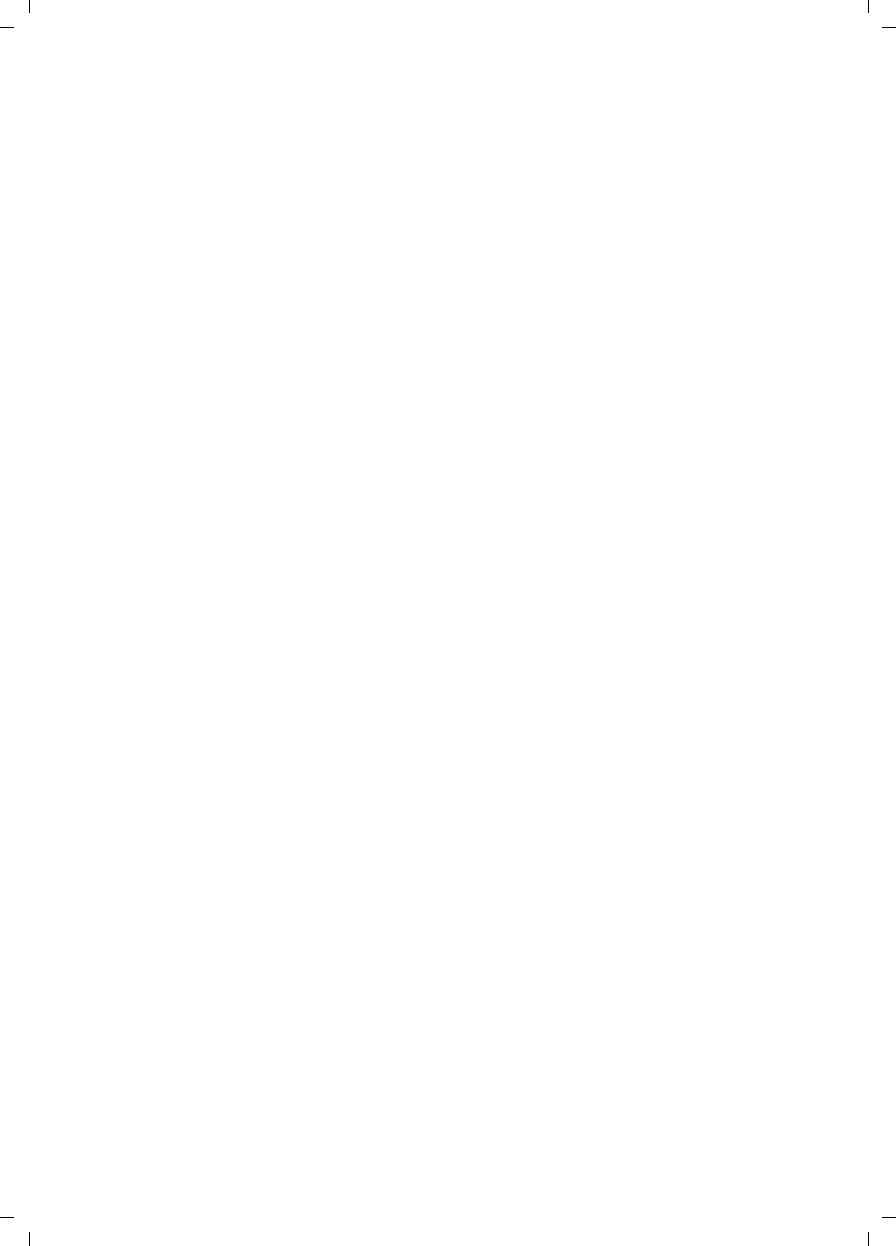
2
Table of Contents
Gigaset PCI Card 54 / -- / A31008-E505-B102-1-PED1 / PCIcard_qigIVZ.fm / 03.07.2003
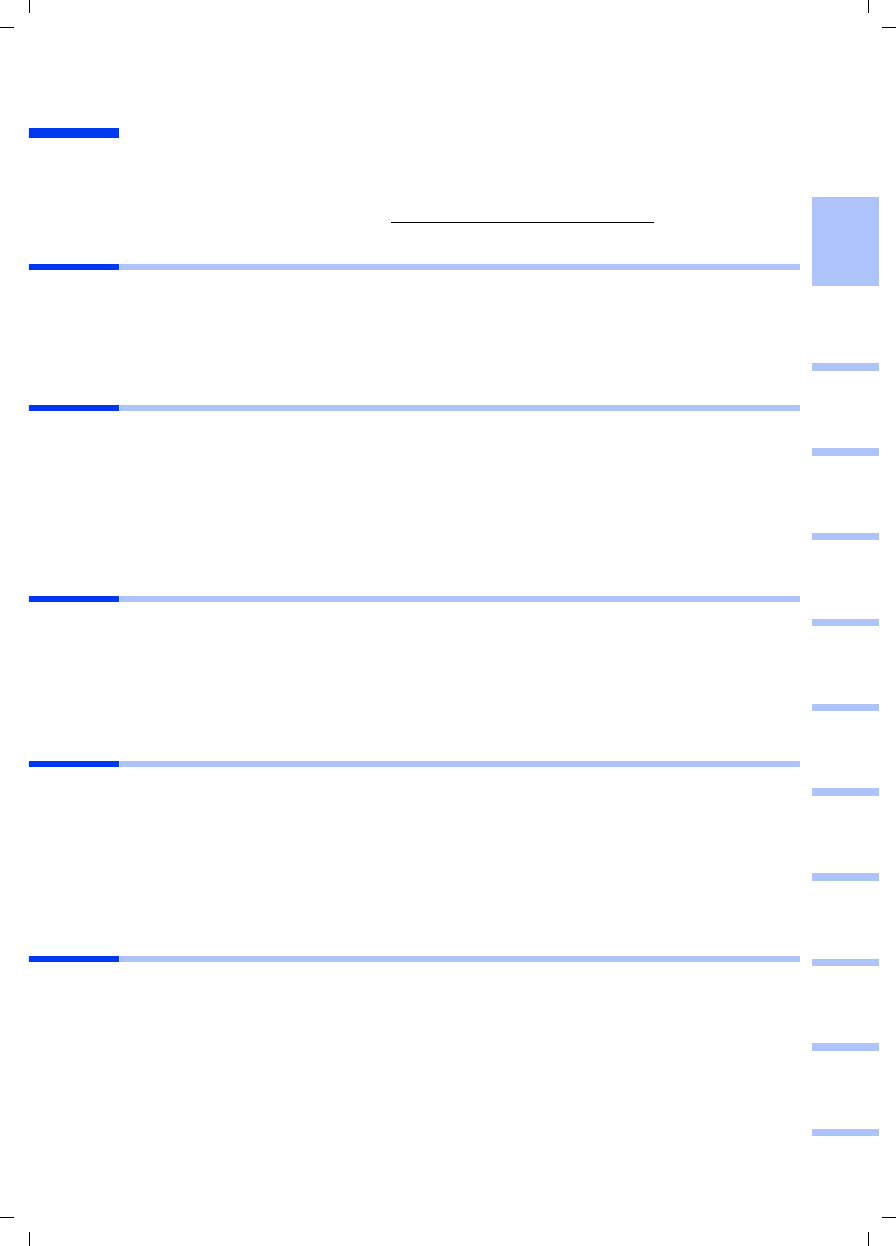
3
Kurzbedienungsanleitung
Gigaset PCI Card 54 / -- / A31008-E505-B102-1-PED1 / shortref_pci_de.fm / 03.07.2003
deutschenglishfrançaisitalianonederlandsespañolsuomi dansk svenskanorskportugués
Kurzbedienungsanleitung
Diese Kurzbedienungsanleitung zeigt Ihnen, wie Sie die Gigaset PCI Card 54 an Ihren PC
anschließen und eine Verbindung zu einem Access Point herstellen. Detaillierte Infor-
mationen finden Sie in der Bedienungsanleitung in elektronischer Form auf der mitge-
lieferten CD und im Internet unter www.my-siemens.com/pcicard54.
Warenzeichen
Microsoft, Windows 98, Windows 98 SE, Windows ME, Windows 2000 und Windows XP
und Internet Explorer sind registrierte Warenzeichen der Microsoft Corporation.
Netscape, Netscape Navigator und Netscape Communicator sind registrierte Warenzei-
chen der Netscape Communications Corporation.
Sicherheitshinweise
◆Schützen Sie das Gerät vor Feuchtigkeit.
◆Die Gigaset PCI Card 54 kann den Betrieb von medizinischen Geräten beeinflussen.
Beachten Sie daher die technischen Bedingungen der entsprechenden Umgebung.
◆Händigen Sie die Bedienungsanleitung mit aus, wenn Sie Ihre Gigaset PCI Card 54
an eine andere Person weitergeben.
◆Entsorgen Sie die Gigaset PCI Card 54 umweltgerecht.
Hinweise zum sicheren Betrieb
Sobald Sie alle Arbeitsschritte dieser Kurzbedienungsanleitung durchgeführt und eine
Verbindung zum Access Point hergestellt haben, sollten Sie Sicherheitseinstellungen
am kabellosen Netzwerk vornehmen:
◆die SSID für alle kabellosen Geräte Ihres Netzwerks ändern
◆einen Verschlüsselungsmechanismus (WEP-Verschlüsselung) verwenden
Packungsinhalt
Die Verpackung enthält die folgenden Bestandteile:
◆die Gigaset PCI Card 54
◆eine Antenne
◆eine Installations-CD einschließlich Bedienungsanleitung und dem Dokument „Prak-
tische Anwendungsfälle und Konfigurationsbeispiele“
◆diese Kurzbedienungsanleitung
Systemanforderungen
Zum Betrieb benötigen Sie:
◆einen PC mit einem der folgenden Betriebssysteme:
Windows 98, Windows 98 SE, Windows ME, Windows 2000 oder Windows XP
◆64 MB RAM, mehr Speicher ist empfehlenswert
◆mindestens 30 MB Festplattenkapazität
◆einen freien PCI-Steckplatz
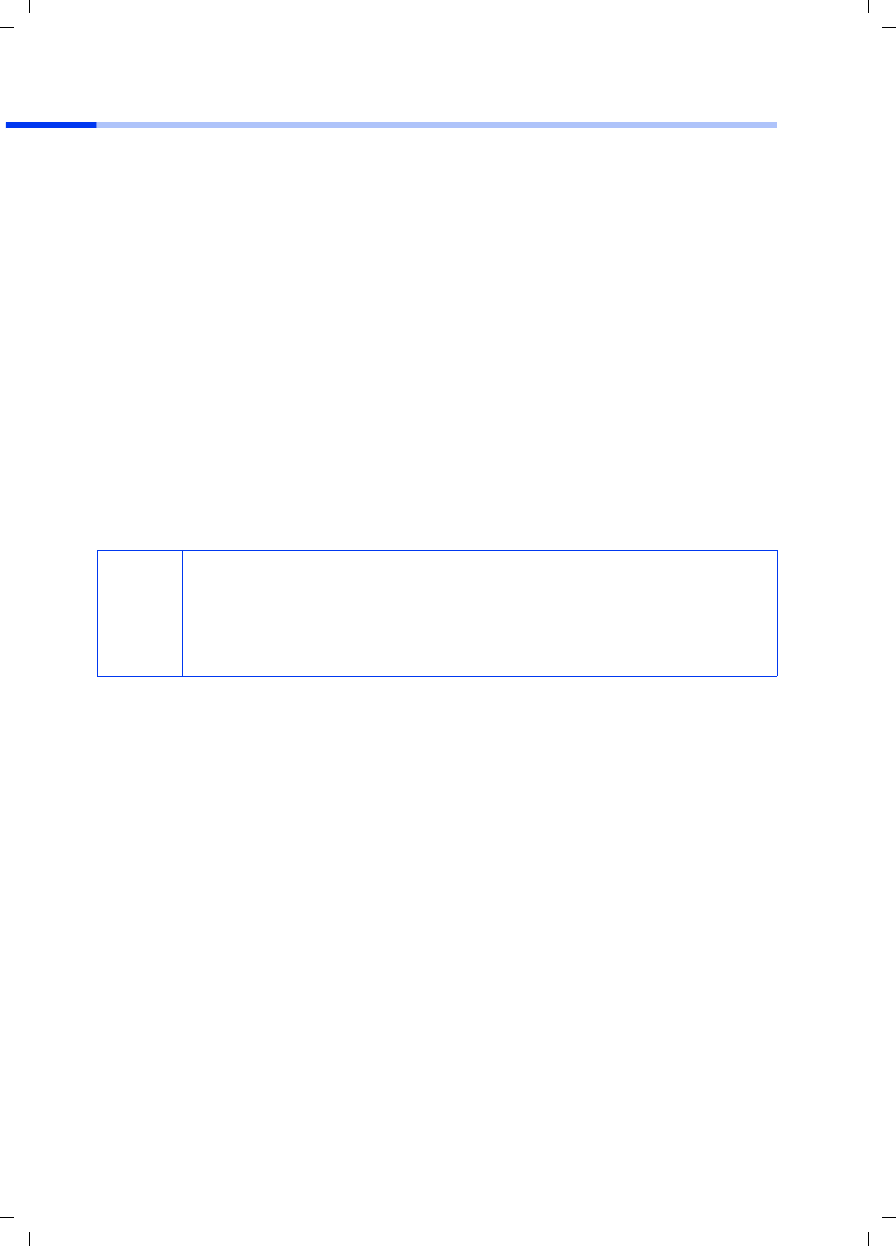
4
Kurzbedienungsanleitung
Gigaset PCI Card 54 / -- / A31008-E505-B102-1-PED1 / shortref_pci_de.fm / 03.07.2003
Überblick über die Installationsschritte eines Netzwerks
Um ein kabelloses Netzwerk (Ad-hoc-Netzwerk) aufzubauen, benötigen Sie für jeden
PC, der an das Netz angeschlossen werden soll, einen kabellosen Netzwerkadapter, zum
Beispiel die Gigaset PCI Card 54 oder die Gigaset PC Card 54.
Um ein Netzwerk mit kabellosen und kabelgebundenen Komponenten (Infrastruktur-
Netzwerk) und mit Internet-Zugang aufzubauen, benötigen Sie zusätzlich einen Access
Point, zum Beispiel den kabellosen Router Siemens Gigaset SE 505 dsl/cable.
Um das Netzwerk im Infrastruktur-Modus aufzubauen, gehen Sie wie folgt vor:
1. Bauen Sie zunächst die Gigaset PCI Card 54 in einen PC ein. Dies ist auf S. 5 beschrie-
ben.
2. Installieren Sie die Software. Der Installationsvorgang ist im Folgenden für die Be-
triebssysteme Windows 98, 98 SE, ME und 2000 auf S. 6 und für Windows XP auf
S. 7 beschrieben.
3. Installieren Sie dann den Access Point. Dies ist in der Bedienungsanleitung des ent-
sprechenden Gerätes beschrieben.
4. Stellen Sie dann die Verbindung von der Gigaset PCI Card 54 zum Access Point her.
Dies ist auf S. 8 beschrieben.
5. Optional können Sie weitere PCs kabellos anschließen.
i
Beachten Sie bitte bei der Installation der Gigaset PCI Card 54, dass die
SSID (Service Set ID) aller kabellosen Netzwerkkomponenten identisch
sein muss.
Die voreingestellte SSID aller Gigaset-Produkte für kabellose Netzwerke
ist ConnectionPoint.
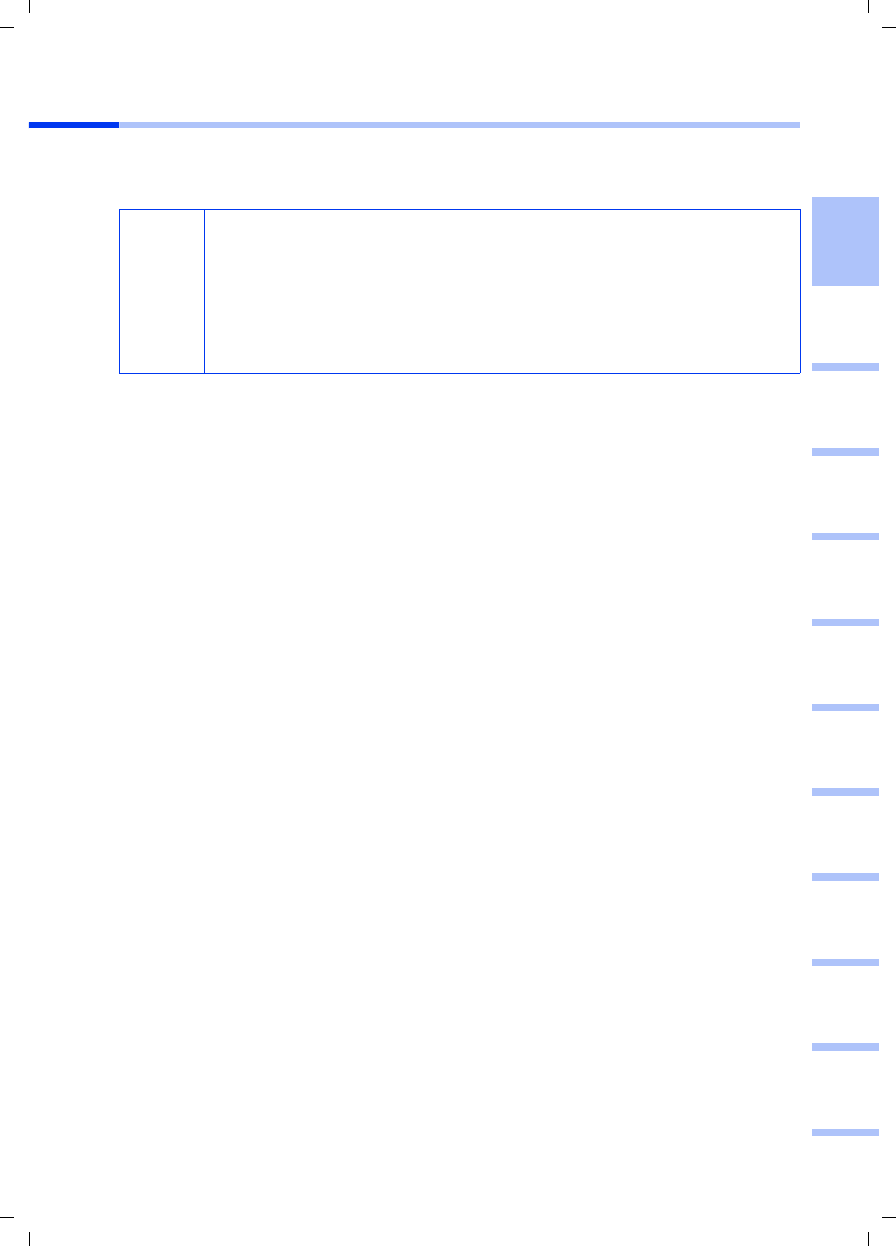
5
Kurzbedienungsanleitung
Gigaset PCI Card 54 / -- / A31008-E505-B102-1-PED1 / shortref_pci_de.fm / 03.07.2003
deutschenglishfrançaisitalianonederlandsespañolsuomi dansk svenskanorskportugués
Einbau der Gigaset PCI Card 54
Beachten Sie beim Einbau der Gigaset PCI Card 54 in Ihren PC unbedingt die folgenden
Sicherheitshinweise:
Gehen Sie wie folgt vor:
1. Schalten Sie Ihren PC aus und ziehen Sie den Netzstecker.
2. Öffnen sie das Gehäuse Ihres PCs, setzen Sie die Gigaset PCI Card 54 ein und schlie-
ßen Sie das Gehäuse wieder.
3. Befestigen Sie die mitgelieferte Antenne an der Gigaset PCI Card 54.
4. Starten Sie Ihren PC, damit Sie mit der Installation der Software beginnen können.
5. Beim Hochfahren meldet sich der Hardware-Assistent. Klicken Sie auf Abbrechen
und beginnen Sie mit der Installation (siehe nächster Abschnitt).
!
– Ziehen Sie nach dem Ausschalten des PCs auch den Netzstecker.
– Beachten Sie, dass einige Bauteile Ihres PCs auch bei gezogenem
Netzstecker noch Spannung führen könnten.
– Vermeiden Sie die Berührung elektrischer und elektronischer Bauteile,
und halten Sie die Gigaset PCI Card 54 nur am Blechwinkel oder am
äußersten Rand.
– Beachten Sie die Sicherheitshinweise Ihres PC-Herstellers.
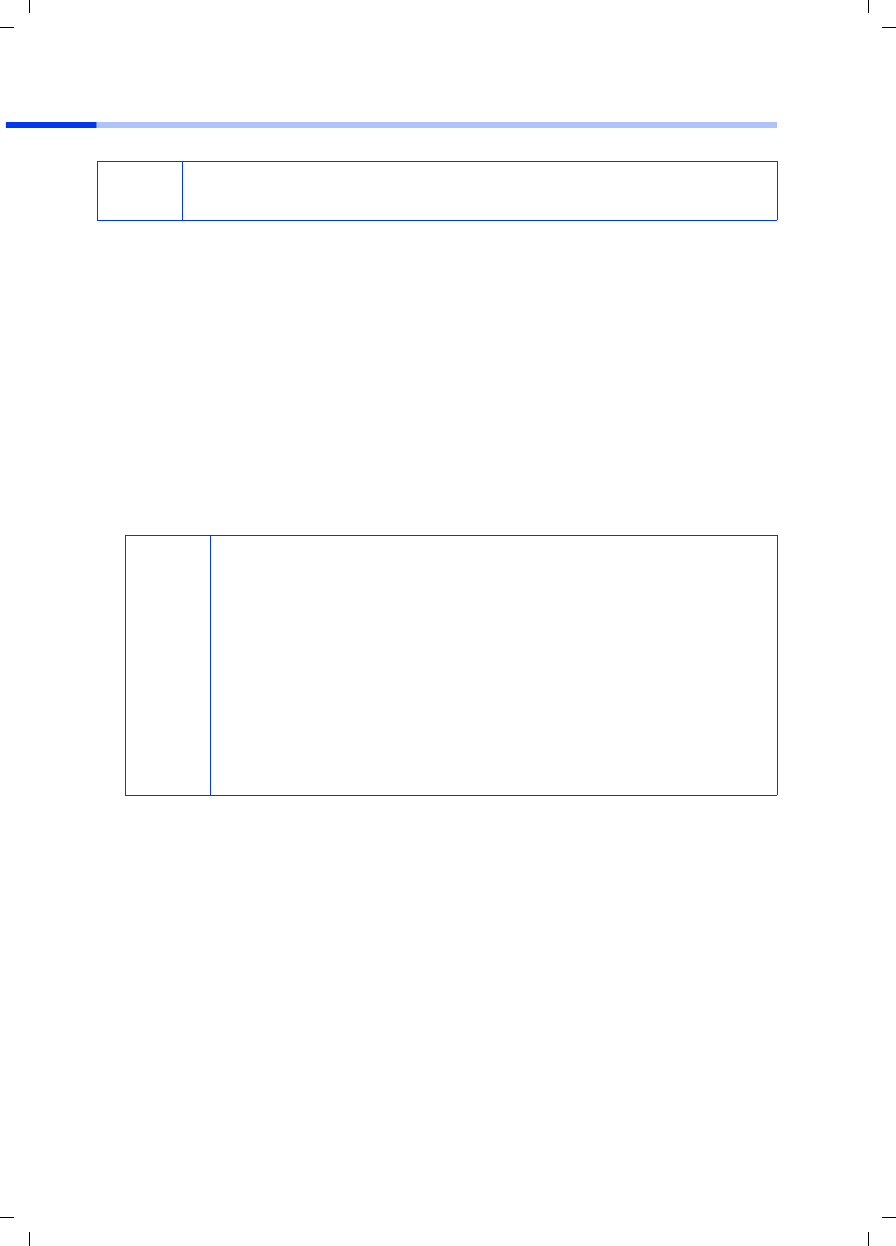
6
Kurzbedienungsanleitung
Gigaset PCI Card 54 / -- / A31008-E505-B102-1-PED1 / shortref_pci_de.fm / 03.07.2003
Installation für Windows 98, 98 SE, ME, 2000
1. Beenden Sie alle laufenden Windows-Programme.
2. Legen Sie die mitgelieferte Installations-CD in ihr CD-ROM-Laufwerk ein.
Das Installationsprogramm startet automatisch. (Sollte die Installation nicht auto-
matisch starten, führen Sie autorun.exe auf der mitgelieferten CD aus.)
3. Wählen Sie die gewünschte Sprache.
4. Wählen Sie Installation.
5. Sobald der Willkommen-Bildschirm angezeigt wird, klicken Sie auf Weiter.
6. Wenn Sie mit den Lizenzvereinbarungen einverstanden sind, klicken Sie auf Ja.
7. Aktivieren Sie die Option Typisch, und klicken Sie auf Weiter.
8. Sobald Windows die Hardware erkennt, installiert es automatisch den Treiber für Ih-
ren kabellosen Netzwerkadapter. Dies kann einige Minuten dauern.
9. Sind alle Treiber installiert, wird ein weiteres Dialogfeld geöffnet. Klicken Sie auf Fer-
tigstellen.
10.Schließen Sie das Installationsprogramm mit Beenden.
iBitte beachten Sie, dass Sie zur Installation eventuell Administratorrechte
auf Ihrem PC benötigen.
i
◆Unter Windows 2000: Wenn Sie die Warnung Digitale Signatur
nicht gefunden erhalten, klicken Sie einfach auf Ja, um sie zu
ignorieren, und fahren mit der automatischen Installation fort.
◆Unter Windows 98 SE/ME: Sie werden eventuell dazu aufgefor-
dert, Ihre Windows Installations-CD einzulegen, um die Treiberin-
stallation fortzusetzen. Halten Sie diese CD also bereit oder geben
sie den Pfadnamen an, unter dem gegebenenfalls die Windows-
Installationsdateien auf Ihrem PC gesichert sind.
◆Starten Sie bitte Ihren PC neu, falls Sie dazu aufgefordert werden.
◆Falls auf Ihrem PC Dateien neueren Datums bereits installiert sind,
bestätigen Sie die Frage, ob Sie diese behalten wollen, mit Ja.
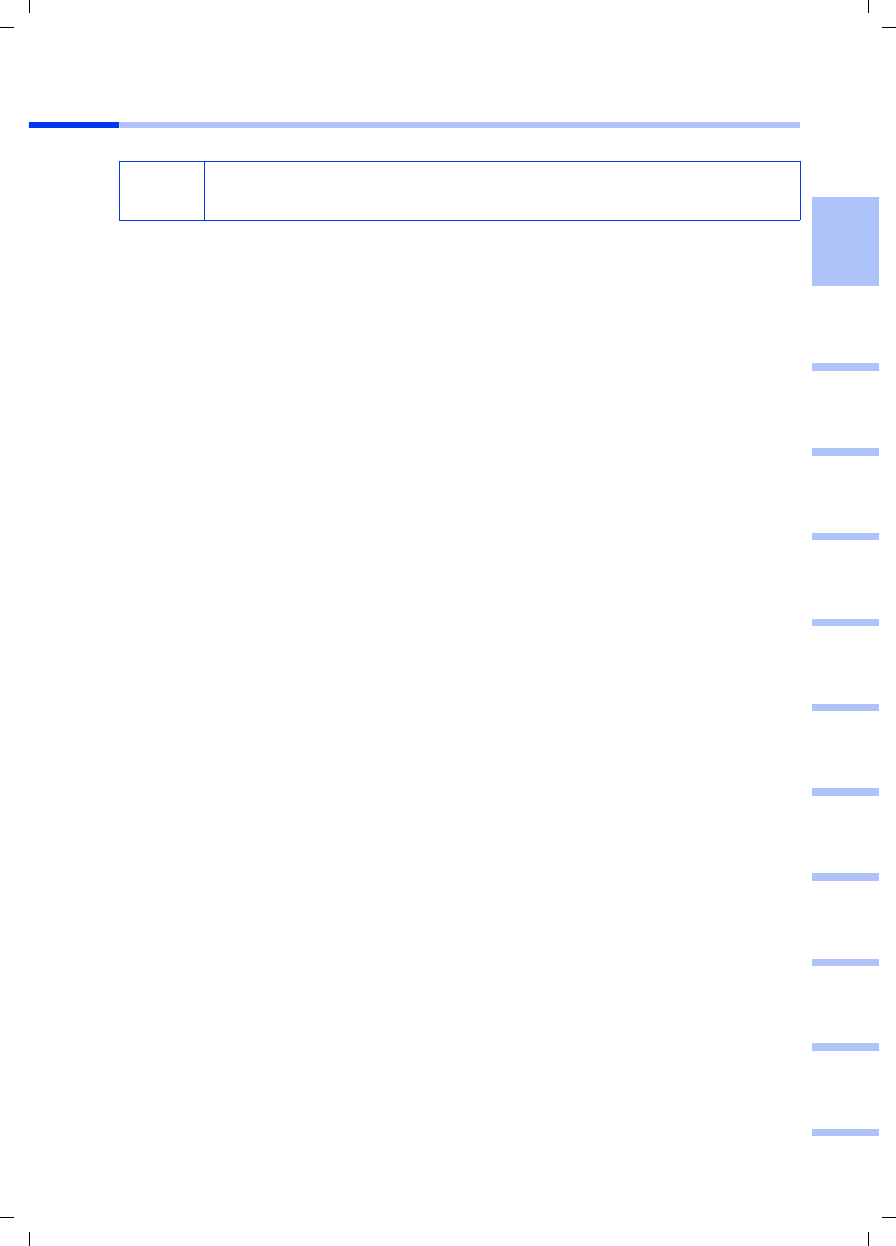
7
Kurzbedienungsanleitung
Gigaset PCI Card 54 / -- / A31008-E505-B102-1-PED1 / shortref_pci_de.fm / 03.07.2003
deutschenglishfrançaisitalianonederlandsespañolsuomi dansk svenskanorskportugués
Installation für Windows XP
1. Beenden Sie alle laufenden Windows-Programme.
2. Legen Sie die mitgelieferte Installations-CD in ihr CD-ROM-Laufwerk ein.
Das Installationsprogramm startet automatisch. (Sollte die Installation nicht auto-
matisch starten, führen Sie autorun.exe auf der mitgelieferten CD aus.)
3. Wählen Sie die gewünschte Sprache.
4. Wählen Sie Installation.
5. Sobald der Willkommen-Bildschirm angezeigt wird, klicken Sie auf Weiter.
6. Wenn Sie mit den Lizenzvereinbarungen einverstanden sind, klicken Sie auf Ja.
7. Aktivieren Sie die Option Typisch, und klicken Sie auf Weiter.
8. Sobald Windows die Hardware erkennt, öffnet es ein Dialogfeld. Bitte wählen Sie die
Option Software automatisch installieren aus, und klicken Sie auf Weiter.
9. Windows kopiert die Treiber von der Installations-CD.
10.Falls eine Meldung über den Kompatibilitätstest erscheint, klicken Sie auf Installati-
on fortsetzen.
11.Schließlich klicken Sie auf Fertigstellen, um die Installation abzuschließen.
12.Schließen Sie das Installationsprogramm mit Beenden.
iBitte beachten Sie, dass Sie zur Installation eventuell Administratorrechte
auf Ihrem PC benötigen.
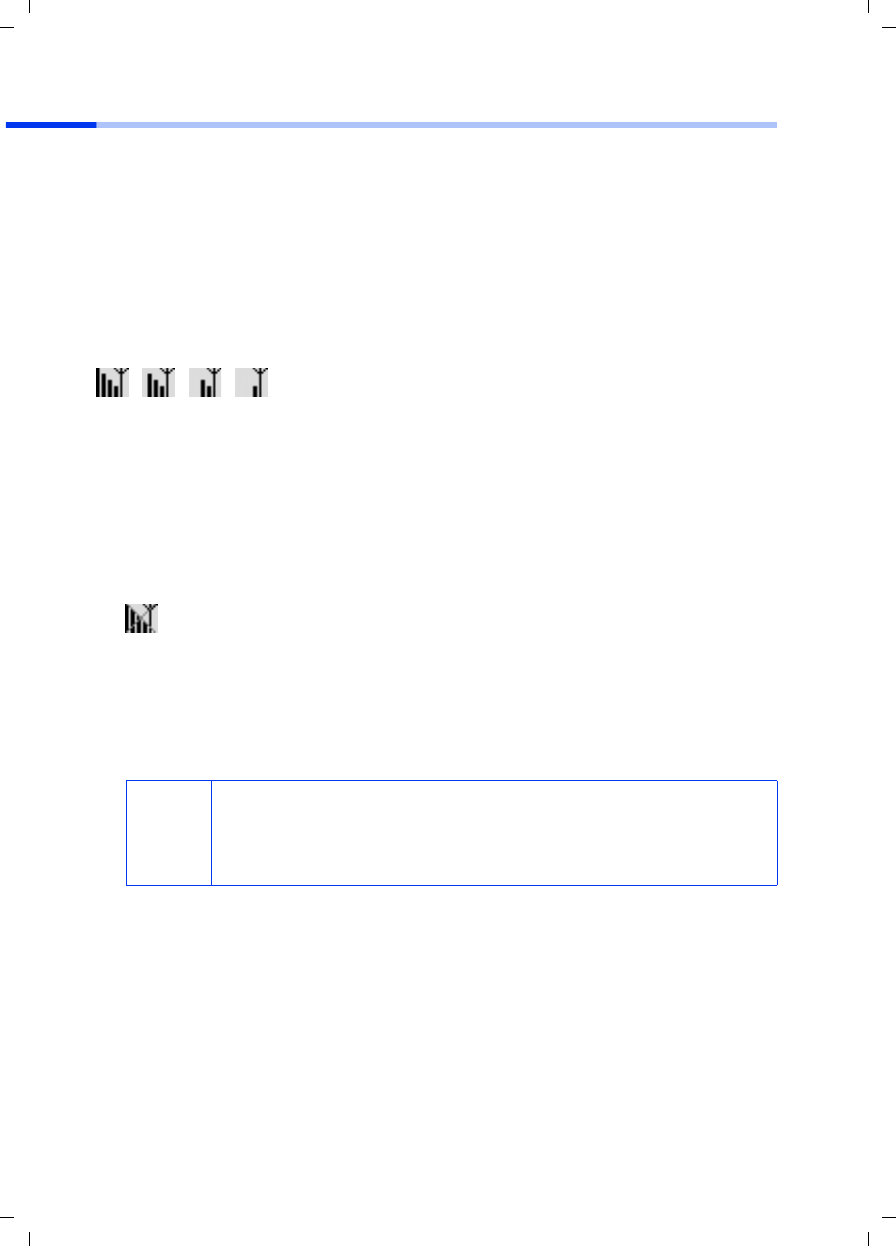
8
Kurzbedienungsanleitung
Gigaset PCI Card 54 / -- / A31008-E505-B102-1-PED1 / shortref_pci_de.fm / 03.07.2003
Verbindung zu Access Point herstellen (Infrastruktur-Modus)
Nach der Installation steht Ihnen der Gigaset WLAN Adapter Monitor zur Verfügung, mit
dem Sie eine Verbindung zu einem Access Point herstellen und überwachen können.
Der Gigaset WLAN Adapter Monitor wird durch ein Symbol in der Taskleiste dargestellt.
Detaillierte Informationen über dieses Dienstprogramm finden Sie in der Bedienungs-
anleitung auf der mitgelieferten CD.
In einem kabellosen Netzwerk, in dem nur Siemens Gigaset-Produkte einsetzt werden,
wird bei der Installation die Verbindung zum Access Point automatisch hergestellt. Das
Symbol für den Gigaset WLAN Adapter Monitor in der Taskleiste sieht dann folgender-
maßen aus (angezeigte Variante von der Qualität der Verbindung zum Access Point
abhängig):
Wenn eines dieser Symbole erscheint, müssen Sie nichts weiter tun. Die Verbindung
zum Access Point ist hergestellt. Sie können nun Ihren Web Browser starten, um ins
Internet zu gelangen. Beachten Sie bitte auch die Hinweise zum sicheren Betrieb auf
S. 3.
Zum Herstellen der Verbindung zu einem Access Point eines anderen Herstellers gehen
Sie wie folgt vor:
1. Das rote Kreuz über dem Symbol für den Gigaset WLAN Adapter Monitor zeigt an,
dass derzeit noch keine Verbindung besteht:
Führen Sie einen Doppelklick auf dieses Symbol aus. Dadurch wird der Gigaset
WLAN Adapter Monitor geöffnet.
2. Klicken Sie auf das Register Site Monitor.
3. Führen Sie in diesem Register einen Doppelklick auf die SSID Ihres Access Point aus,
sofern angezeigt, um die Verbindung herzustellen.
Wenn Sie Ihren Access Point bereits korrekt konfiguriert haben, stellt Ihre Gigaset PCI
Card 54 jetzt die Verbindung her. Sie erkennen das daran, dass in den Feldern Status
und Signalstärke Informationen zur Verbindung angezeigt werden. Das rote Kreuz
über dem Symbol in der Taskleiste verschwindet.
i
Beachten Sie bitte auch, dass die SSID aller kabellosen Netzwerkkom-
ponenten identisch sein muss.
Die voreingestellte SSID des Gigaset SE 505 dsl/cable ist
ConnectionPoint.
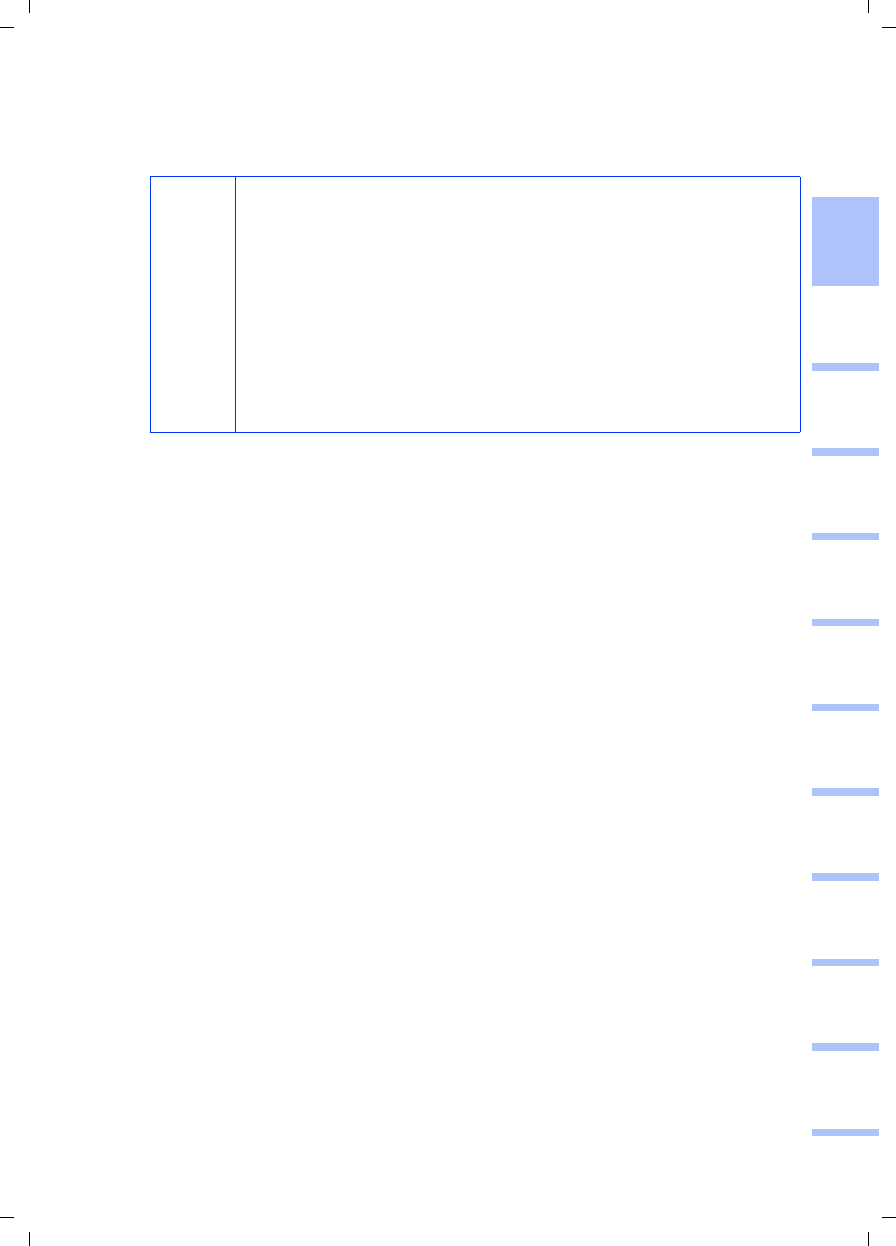
9
Kurzbedienungsanleitung
Gigaset PCI Card 54 / -- / A31008-E505-B102-1-PED1 / shortref_pci_de.fm / 03.07.2003
deutschenglishfrançaisitalianonederlandsespañolsuomi dansk svenskanorskportugués
4. Klicken Sie auf Ausblenden, um den Gigaset WLAN Adapter Monitor zu schließen.
Sie können nun Ihren Web-Browser starten, um ins Internet zu gelangen. Beachten
Sie bitte auch die Hinweise zum sicheren Betrieb auf S. 3.
i
Sollte keine Verbindung zustande kommen, bringen Sie den Access
Point und den Netzwerkadapter näher zusammen, um auszuschlie-
ßen, dass zwar die Konfiguration korrekt ist, die Entfernung zwischen
Netzwerkadapter und Access Point eventuell aber zu groß.
Sollte das Kreuz über dem Symbol in der Taskleiste noch immer nicht
verschwinden, achten Sie bitte darauf, dass die Einstellungen des
Access Point und des Netzwerkadapters zueinander passen.
Entsprechende Informationen entnehmen Sie bitte der Bedienungs-
anleitung auf der mitgelieferten CD, inbesondere den Abschnitten
über die Konfigurationseinstellungen am Access Point und am Giga-
set WLAN Adapter Monitor.
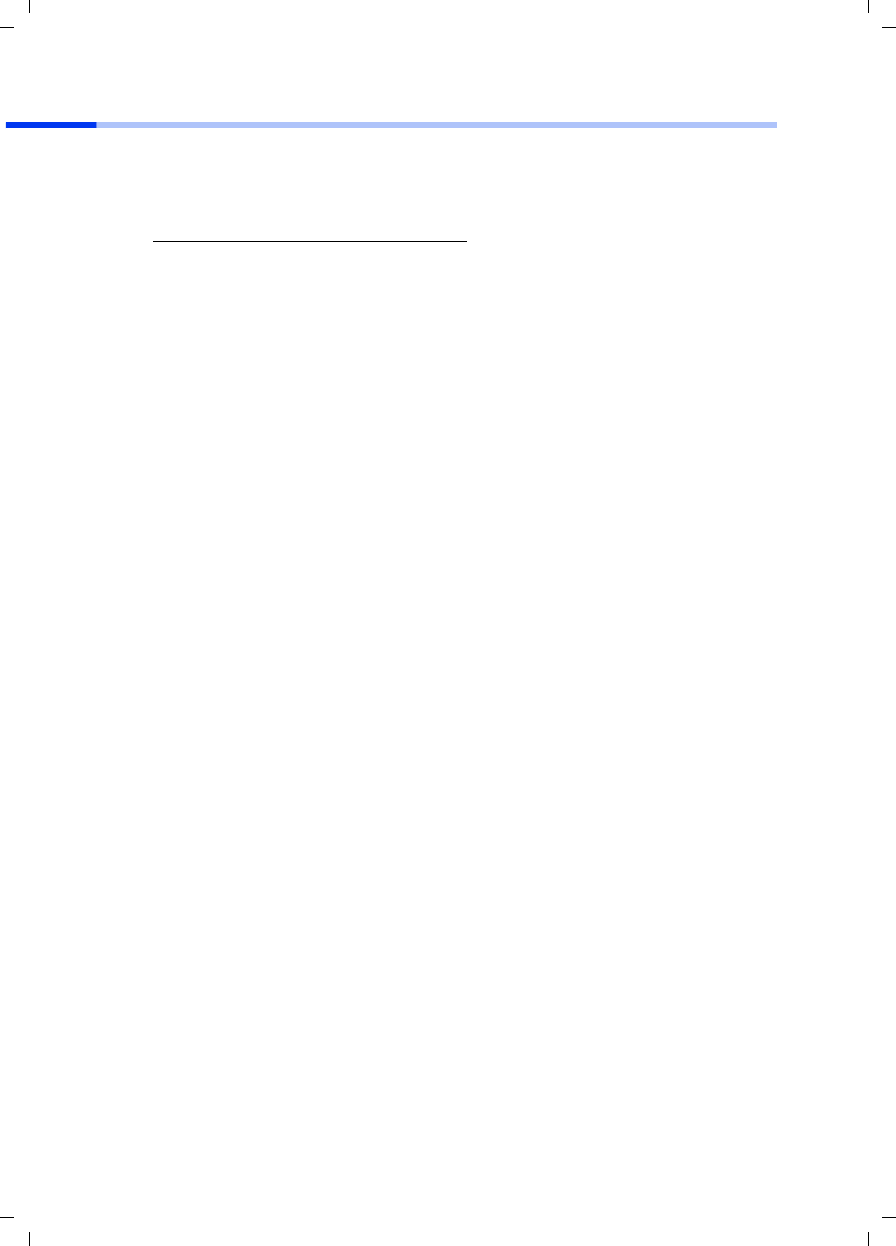
10
Kurzbedienungsanleitung
Gigaset PCI Card 54 / -- / A31008-E505-B102-1-PED1 / shortref_pci_de.fm / 03.07.2003
Kundenservice (Customer Care)
Wir bieten Ihnen schnelle und individuelle Beratung! Sie haben drei Möglichkeiten:
Unser Online-Support im Internet:
Immer und überall erreichbar. Sie erhalten 24 Stunden Unterstützung rund um unsere
Produkte. Sie finden dort eine Zusammenstellung der am häufigsten gestellten Fragen
und Antworten sowie Bedienungsanleitungen und aktuelle Software-Updates zum
Download.
Die am häufigsten gestellten Fragen und Antworten finden Sie auch in der Bedienungs-
anleitung.
Eine persönliche Beratung zu unserem Angebot erhalten Sie bei der Premium-Hotline:
Es erwarten Sie qualifizierte Siemens-Mitarbeiter, die Ihnen bezüglich Produktinforma-
tion und Installation kompetent zur Seite stehen.
Im Falle einer notwendigen Reparatur, evtl. Garantie- oder Gewährleistungsansprüche
erhalten Sie schnelle und zuverlässige Hilfe bei unseren Service-Zentren in:
Bitte halten Sie Ihren Kaufbeleg bereit.
Die persönliche Abgabe Ihres Siemens-Gerätes ist möglich in:
Der Siemens Service steht Ihnen nur bei Störungen am Gerät zur Verfügung. Bei Fragen
zur Bedienung hilft Ihnen Ihr Fachhändler weiter.
Fragen zum DSL- und Kabelanschluss richten Sie bitte an Ihren Netzanbieter.
In Ländern, in denen unser Produkt nicht durch autorisierte Händler verkauft wird, wird
keine Austausch- bzw. Reparaturleistung angeboten.
www.my-siemens.com/customercare
Deutschland 01 90 74 58 20 (1,24 Euro/Min.)
Österreich 09 00 30 08 08 (1,35 Euro/Min.)
Deutschland 0 18 05 33 32 20 (0,12 Euro/Min.)
Österreich 05 17 07 50 04 (Ortstarif)
Schweiz 0848 212 000
Belgien 0 78 15 22 21
Österreich Siemens Service Shop, Erdberger Lände 28, A-1030 Wien
oder
Siemens Service Shop, Quellenstraße 2, A-1100 Wien
Montag bis Freitag von 8 - 18 Uhr
Schweiz OMNICOM AG, Industrie Neuhof 9, 3422 Kirchberg
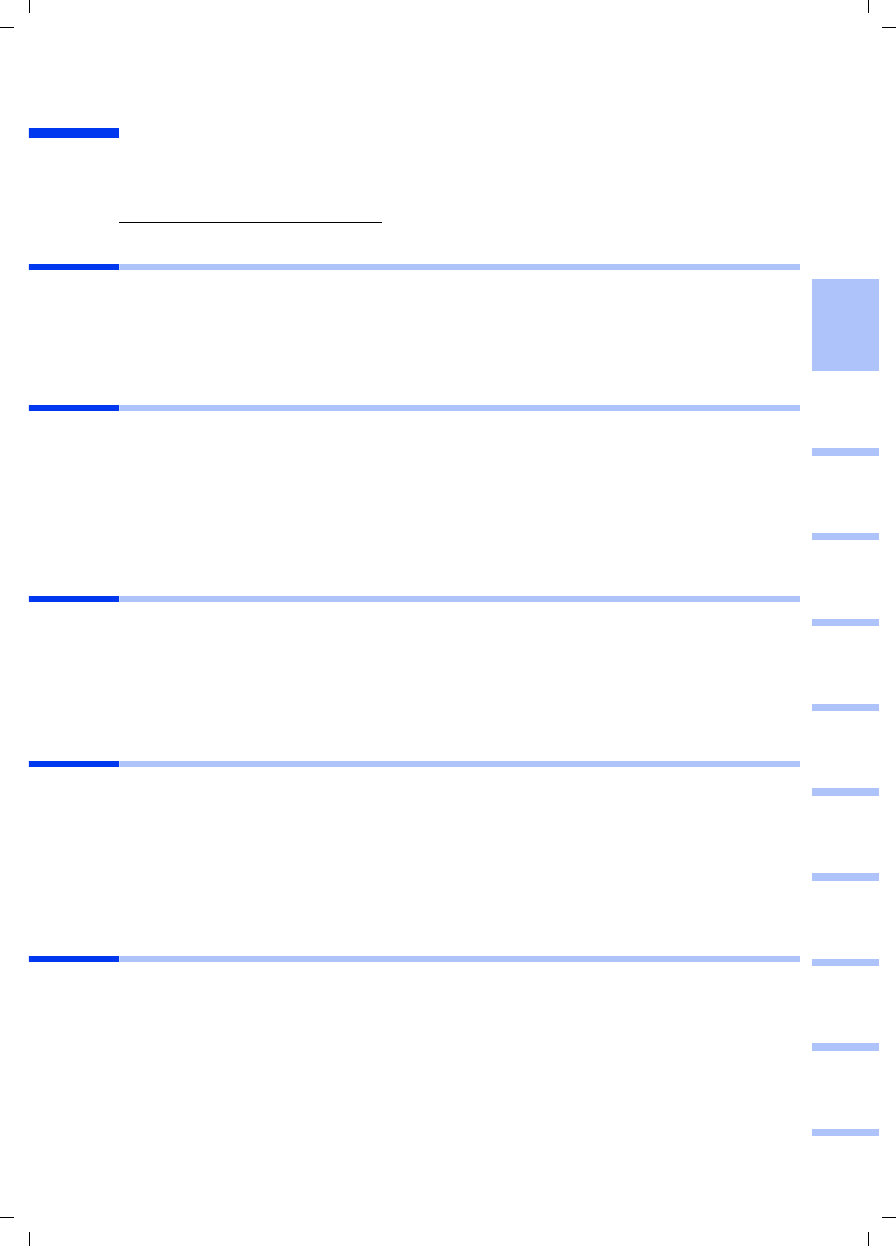
11
Quick Installation Guide
Gigaset PCI Card 54 / -- / A31008-E505-B100-1-QQD1 / shortref_pci_en.fm / 03.07.2003
deutschenglishfrançaisitalianonederlandsespañolsuomi dansk svenskanorskportugués
Quick Installation Guide
These Quick Installation Guide show you how to connect the Gigaset PCI Card 54 to your
PC and set up a connection to an Access Point. You will find more detailed information
in the electronic operating instructions on the supplied CD and on the Internet at
www.my-siemens.com/pcicard54.
Trademarks
Microsoft, Windows 98, Windows 98SE, Windows ME, Windows 2000, Windows XP and
Internet Explorer are registered trademarks of the Microsoft Corporation.
Netscape, Netscape Navigator and Netscape Communicator are registered trademarks
of the Netscape Communications Corporation.
Safety precautions
◆Protect the equipment against dampness.
◆The Gigaset PCI Card 54 can affect medical equipment. Observe the conditions of
your environment.
◆Make sure you include the operating instructions, when you pass on your Gigaset
PCI Card 54 to somebody else.
◆Please dispose of the Gigaset PCI Card 54 in an environmentally friendly manner.
Notes on safe operation
As soon as you have carried out all the steps in these quick operating instructions and
have set up a connection to an Access Point, you should make safety settings on the
wireless network:
◆change the SSID for all wireless devices on your network
◆use an encryption mechanism (WEP encryption)
Content
The package contains the following components:
◆the Gigaset PCI Card 54
◆an aerial
◆an installation CD including operating instructions and the document "Practical tips
and configuration examples"
◆this Quick Installation Guide
System requirements
You will require:
◆a PC with one of the following operating systems:
Windows 98, Windows 98SE, Windows ME, Windows 2000 or Windows XP
◆64 MB RAM, more memory is recommended
◆at least 30 MB free hard disk space
◆a free PCI slot
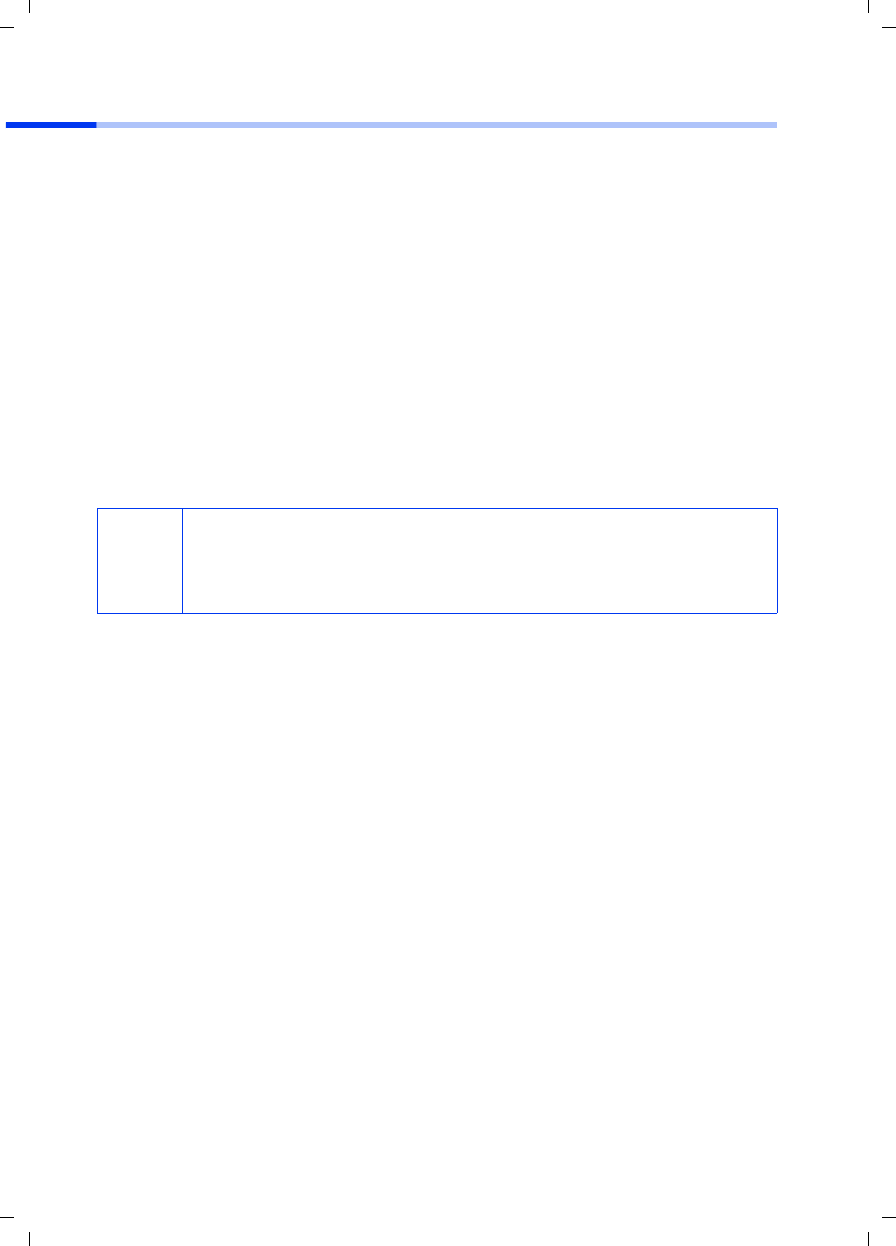
12
Quick Installation Guide
Gigaset PCI Card 54 / -- / A31008-E505-B100-1-QQD1 / shortref_pci_en.fm / 03.07.2003
Overview of the steps to install a network
To set up a wireless network (ad-hoc network), you will require a wireless network
adapter for each PC you want to connect to the network, for example the Gigaset PCI
Card 54 or the Gigaset PC Card 54.
To set up a network with wireless and wired components (infrastructure network) and
with Internet access, you will also need an Access Point, e.g. the Siemens Gigaset SE505
dsl/cable wireless router.
To set up the network in infrastructure mode:
1. First install the Gigaset PCI Card 54 in a PC. This is described on page 13.
2. Install the software. The installation procedure for Windows 98, 98SE, 98 ME and
2000 operating systems is described on page 14, and for Windows XP on page 15.
3. Then install the Access Point. This is described in the operating instructions for the
device in question.
4. Then set up the connection from the Gigaset PCI Card 54 to the Access Point. This is
described on page 16.
5. You can then connect other wireless PCs if you wish.
i
When installing the Gigaset PCI Card 54, make sure that the SSID (Service
Set ID) for all wireless network components is identical.
The factory set SSID of all Gigaset products for wireless networks is
ConnectionPoint.
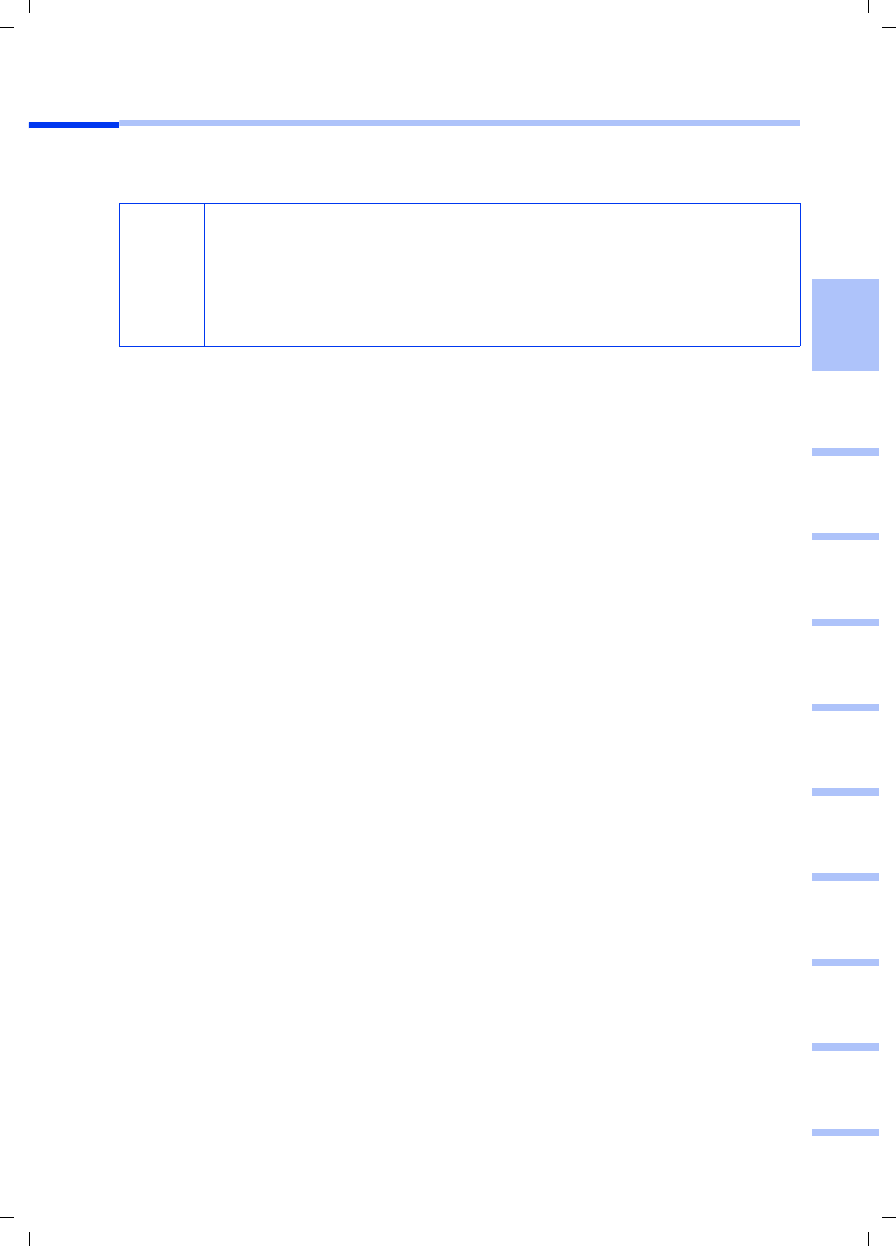
13
Quick Installation Guide
Gigaset PCI Card 54 / -- / A31008-E505-B100-1-QQD1 / shortref_pci_en.fm / 03.07.2003
deutschenglishfrançaisitalianonederlandsespañolsuomi dansk svenskanorskportugués
Inserting the Gigaset PCI Card 54
When inserting the Gigaset PCI Card 54 in your PC you must observe the following safety
instructions:
Then carry out the following steps:
1. Close your PC down and unplug the mains cable.
2. Open your PC’s housing, insert the Gigaset PCI Card 54 and close the housing up
again.
3. Attach the supplied aerial to the Gigaset PCI Card 54.
4. Start your PC so that you can begin installing the software.
5. As the computer powers up, the Hardware Wizard appears. Click on Cancel and
begin the installation (see next section).
!
– After you have closed the PC down, unplug the mains cable also.
– Remember that some components in your PC might still carry a charge
even when disconnected from the mains.
– Do not touch any electrical or electronic components, and hold the
Gigaset PCI Card 54 only by the angle bar or at the outermost edges.
– Follow your PC manufacturer’s safety instructions.
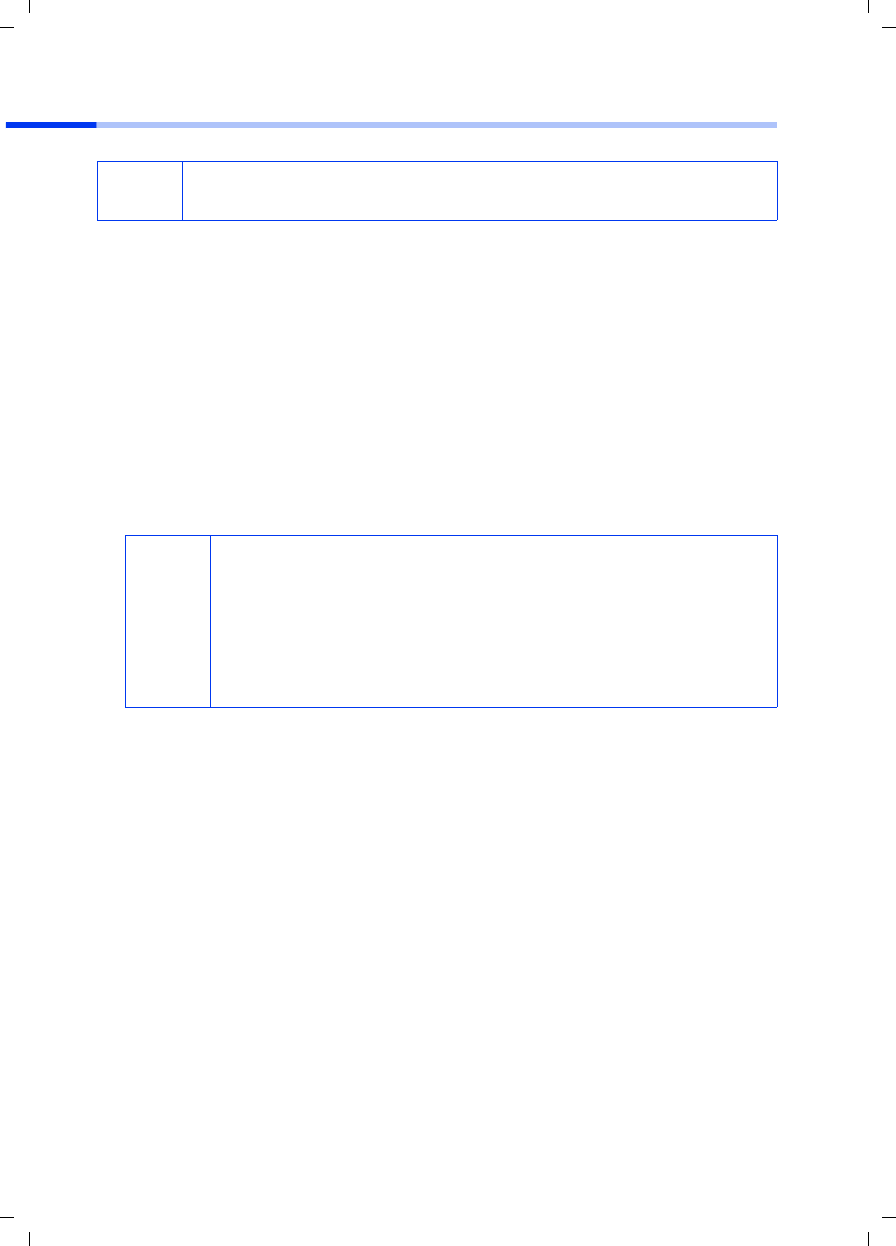
14
Quick Installation Guide
Gigaset PCI Card 54 / -- / A31008-E505-B100-1-QQD1 / shortref_pci_en.fm / 03.07.2003
Installation for Windows 98, 98SE, ME, 2000
1. Close all running Windows programs.
2. Insert the supplied Installation CD in your CD-ROM drive.
The installation program will start automatically. (If installation does not start
automatically, run setup.exe from the supplied CD.)
3. Select the appropriate language.
4. Select Installation.
5. Once the welcome screen appears, click on Next.
6. If you accept the licence agreement, click on Yes.
7. Select the option Typical and click on Next.
8. Once Windows recognises the hardware, it will automatically install the driver for
your wireless network adapter. This may take a few minutes.
9. Once all the drivers have been installed, you will see another dialog box. Click on
Finish.
10.Close the installation program with Exit.
iPlease note that you may require administrator rights for the installation
process.
i
◆Under Windows 98SE/ME: You may be prompted to insert your
Windows 98SE Installation CD to continue driver installation.
Therefore you should have this CD handy or enter the path name
where the Windows installation files are stored on your PC.
◆Restart your PC if you are prompted to do so.
◆If your PC already contains more recent files, answer the question
whether you want to keep them with Yes.
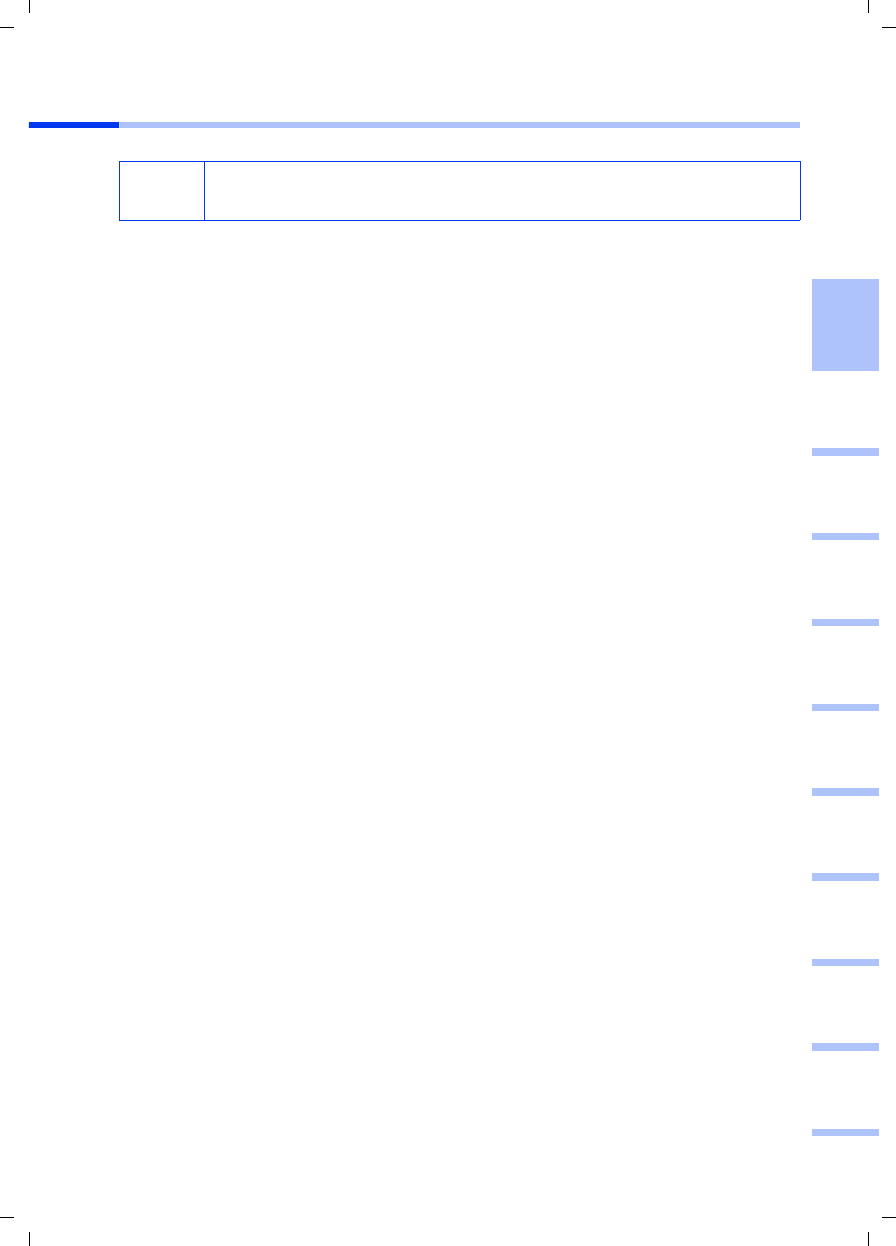
15
Quick Installation Guide
Gigaset PCI Card 54 / -- / A31008-E505-B100-1-QQD1 / shortref_pci_en.fm / 03.07.2003
deutschenglishfrançaisitalianonederlandsespañolsuomi dansk svenskanorskportugués
Installation for Windows XP
1. Close all running Windows programs.
2. Insert the supplied Installation CD in your CD-ROM drive.
The installation program will start automatically. (If installation does not start
automatically, run setup.exe from the supplied CD.)
3. Select the appropriate language.
4. Select Installation.
5. Once the welcome screen appears, click on Next.
6. If you accept the licence agreement, click on Yes.
7. Select the option Typical and click on Next.
8. Once Windows recognises the hardware, you will see a dialog box. Please select the
option Install software automatically and click on Next.
9. Windows will then copy the drivers from the Installation CD.
10.If a message about the compatibility test appears, click on Continue installation.
11.Finally click on Finish to complete installation.
12.Close the installation program with Exit.
iPlease note that you may require administrator rights for the installation
process.
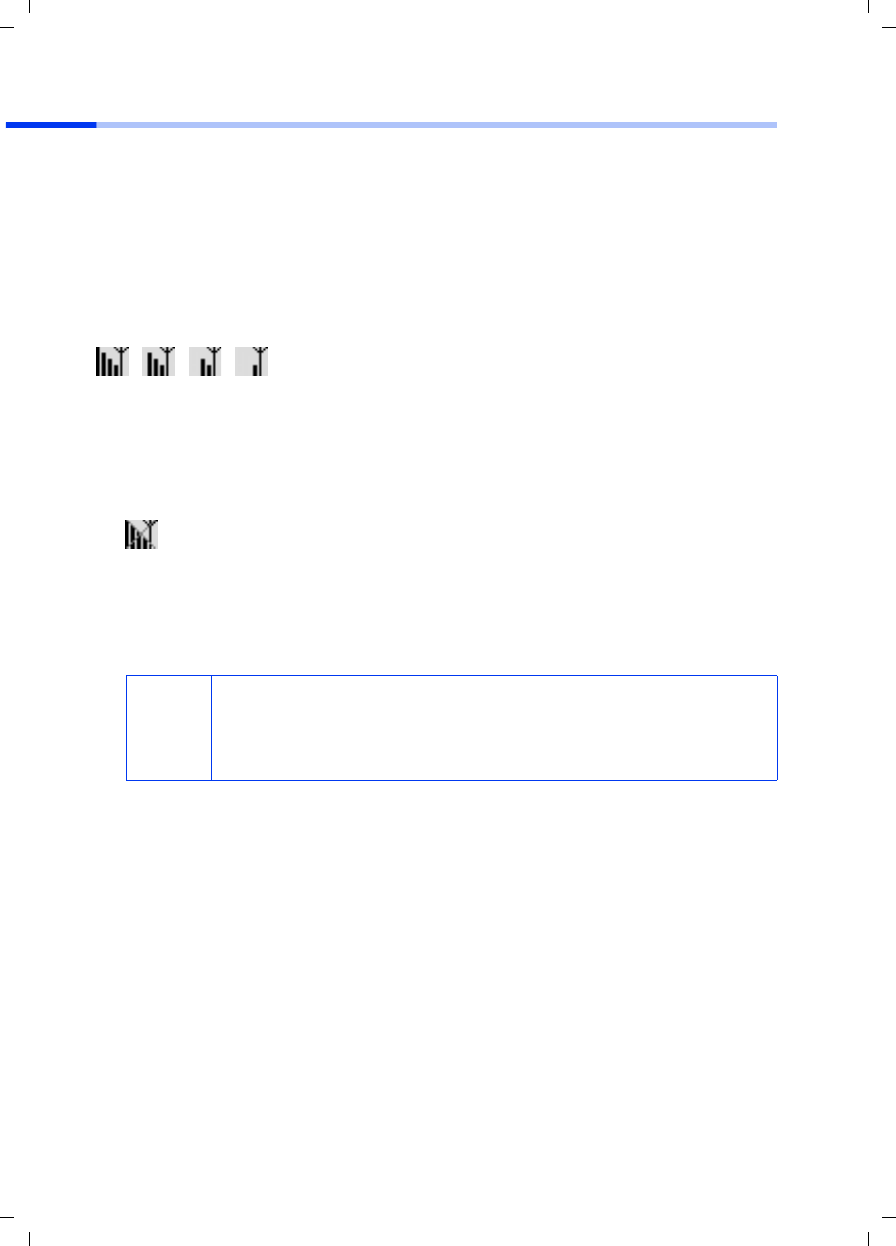
16
Quick Installation Guide
Gigaset PCI Card 54 / -- / A31008-E505-B100-1-QQD1 / shortref_pci_en.fm / 03.07.2003
Creating a connection to the Access Point (infrastructure mode)
After installation, you will be able to use the Gigaset WLAN Adapter Monitor to create
and monitor a connection to an Access Point. The Gigaset WLAN Adapter Monitor is
represented by an icon in the taskbar.
You will find more detailed information about this utility in the operating instructions
on the supplied CD.
In a wireless network in which exclusively Siemens Gigaset products are being used, the
connection to the Access Point is established automatically. The icon for the Gigaset
WLAN Adapter Monitor in the taskbar then looks like this (displayed variant depending
on the quality of the connection to the Access Point) :
If one of these icons appears you do not need to do anything else. The connection to
the Access Point has been established. You can now start your Web browser to access
the Internet. Please also refer to the notes regarding safe operation on page 11.
To create a connection to an Access Point provided by another manufacturer:
1. The red cross above the icon means that there is no connection at the moment:
Double-click the icon. This will open the Gigaset WLAN Adapter Monitor.
2. Click on the Site Monitor tab.
3. Under this tab, double-click the SSID for your Access Point, if it is displayed, to create
the connection.
If you have already configured your Access Point correctly, your Gigaset PCI Card 54
will now set up the connection. You can tell this from the information that the
Status and Signal strength boxes show about the connection. The red cross above
the icon in the taskbar will disappear.
i
Make sure that the SSID for all wireless network components is
identical.
The factory set SSID of the Gigaset SE505 dsl/cable is
ConnectionPoint.
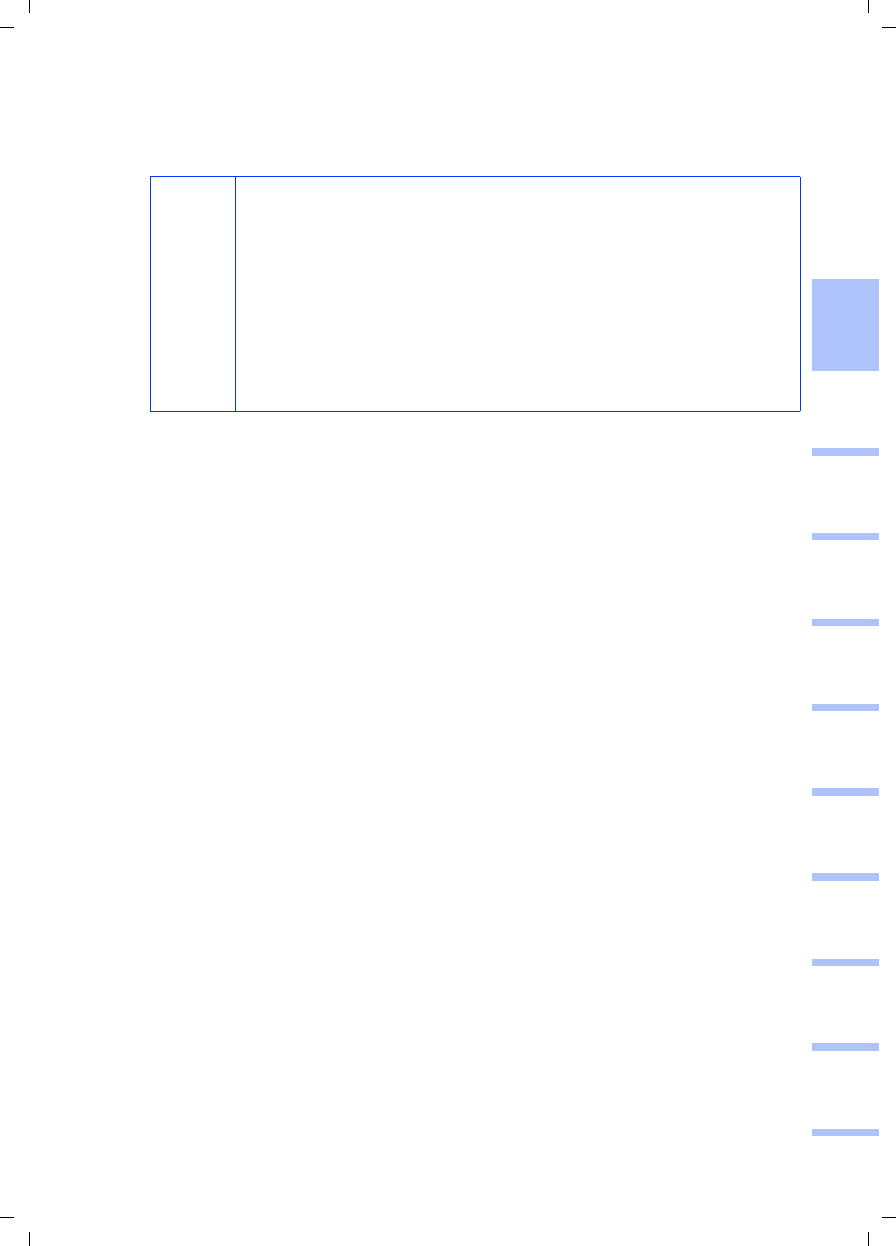
17
Quick Installation Guide
Gigaset PCI Card 54 / -- / A31008-E505-B100-1-QQD1 / shortref_pci_en.fm / 03.07.2003
deutschenglishfrançaisitalianonederlandsespañolsuomi dansk svenskanorskportugués
4. Click Hide to close the Gigaset WLAN Adapter Monitor. You can now start your Web
browser to access the Internet. Please also refer to the notes regarding safe
operation on page 11.
i
If a connection is not established, bring the Access Point and the
network adapter closer together; if the distance between the network
adapter and the Access Point is too great, the connection may fail
even if the configuration is correct.
If the cross above the icon in the taskbar still does not disappear,
check that the settings for the Access Point and the network adapter
are compatible with one another.
Please refer to the operating instructions on the supplied CD,
particularly in the sections on configuration settings at the Access
Point and the Gigaset WLAN Adapter Monitor.
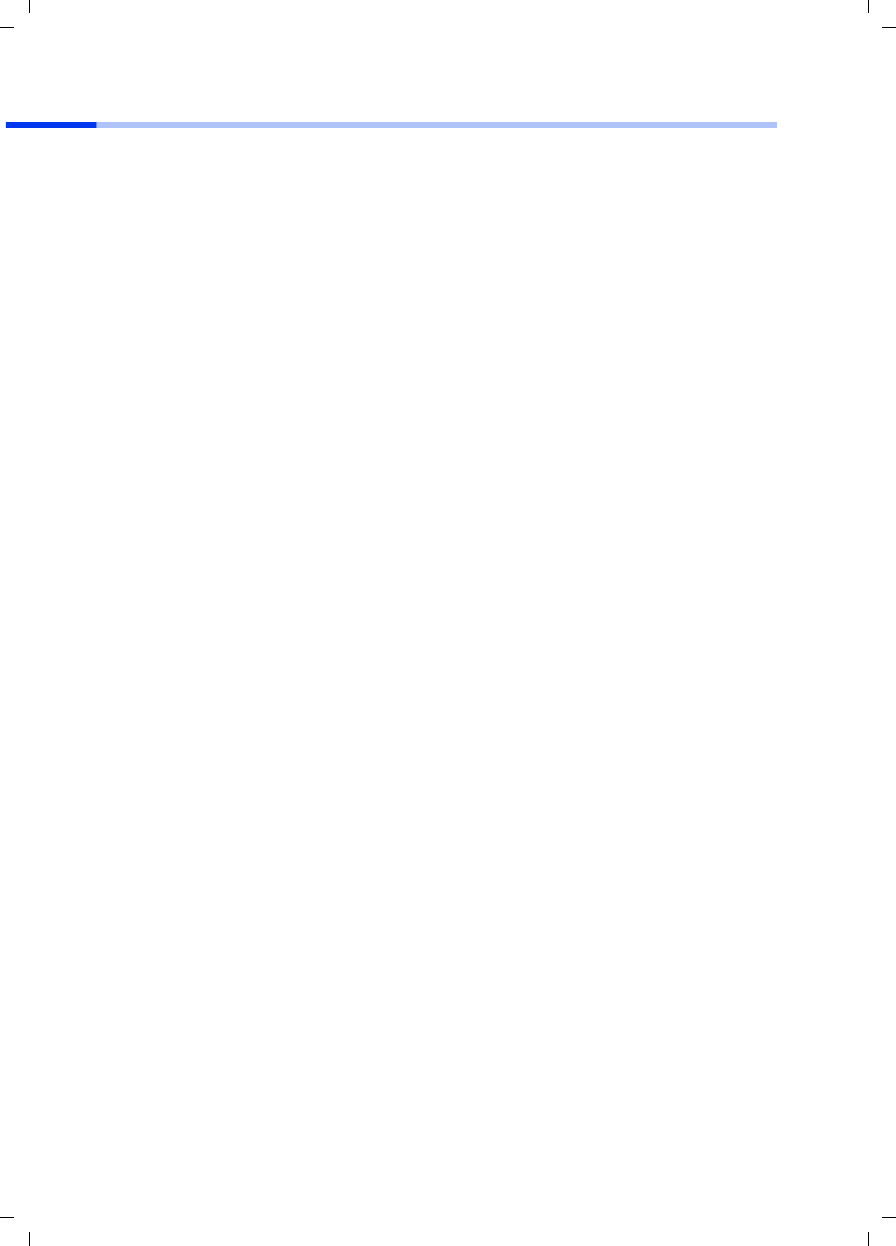
18
Quick Installation Guide
Gigaset PCI Card 54 / -- / A31008-E505-B100-1-QQD1 / shortref_pci_en.fm / 03.07.2003
Service (Customer Care)
For operational and technical queries regarding your device, please refer to the
Troubleshooting section of your user guide or access our online support via the Siemens
web site.
www.my-siemens.com/customercare
If you have a fault with the equipment, please contact the Siemens telephone service:
United Kingdom 0 87 05 33 44 11
Ireland 18 50 77 72 77
The Siemens Service is available to deal with device faults only. Your specialist dealer
will be able to help you with any questions about operating your device.
Please address any questions about the DSL or cable connection to your network
provider.
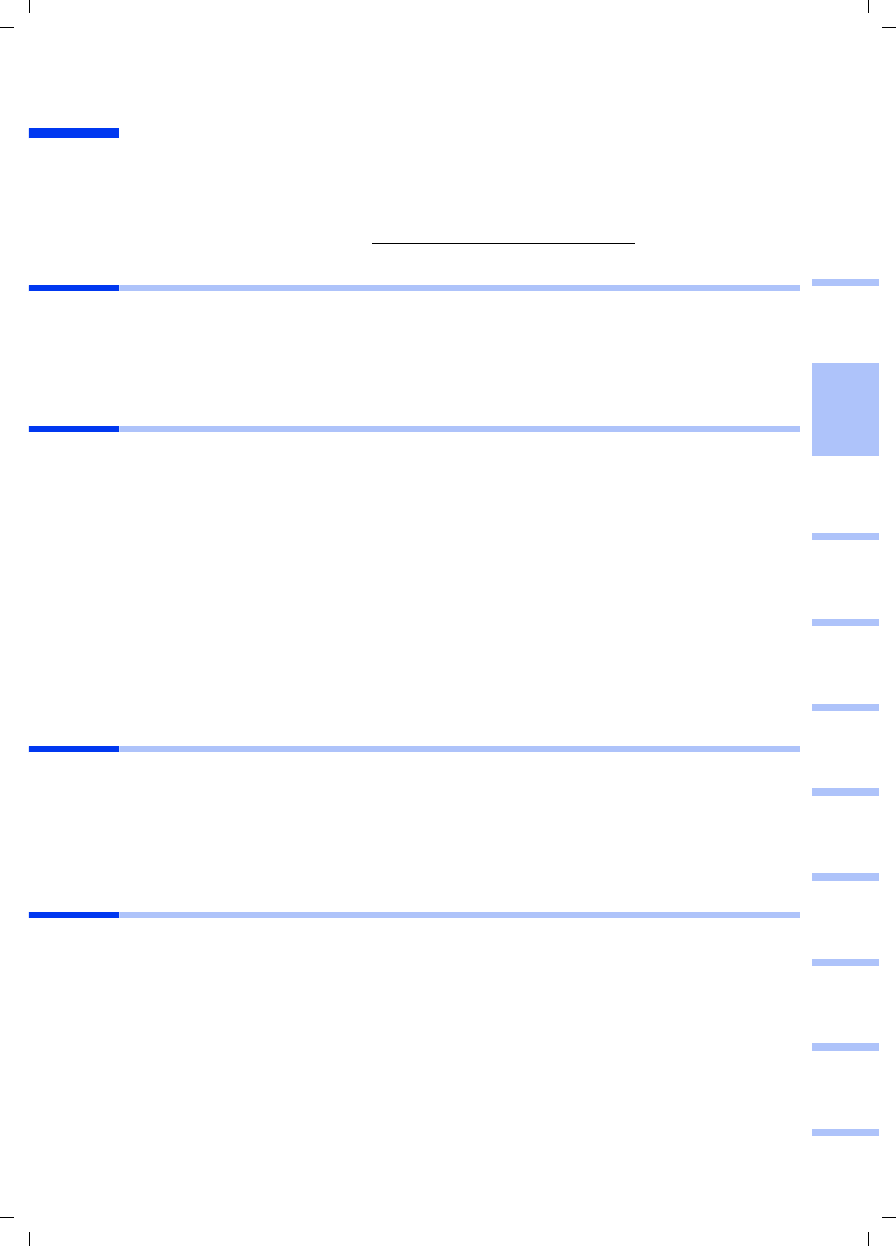
19
Guide d'installation rapide
Gigaset PCI Card 54 / -- / A31008-E505-B102-1-PED1 / shortref_pci_fr.fm / 03.07.2003
deutschenglishfrançaisitalianonederlandsespañolsuomi dansk svenskanorskportugués
Guide d'installation rapide
Ce guide d’installation rapide indique la manière de connecter la Gigaset PCI Card 54 à
votre PC fixe et de créer une connexion sans-fil avec un point d'accès (ex. Gigaset SE505
dsl/cable). Vous trouverez de plus amples informations sur les nombreuses
fonctionnalités de votre Gigaset PCI Card 54 dans le manuel disponible sur le CD-Rom
fourni et sur Internet à l’adresse www.my-siemens.com/pcicard54.
Marques déposées
Microsoft, Windows 98, Windows 98SE, Windows ME, Windows 2000, Windows XP et
Internet Explorer sont des marques déposées de Microsoft Corporation.
Netscape, Netscape Navigator et Netscape Communicator sont des marques déposées
de Netscape Communications Corporation.
Consignes de sécurité
◆Protégez l'appareil de l'humidité.
◆La Gigaset PCI Card 54 peut perturber le fonctionnement des équipements
médicaux. Tenez compte des recommandations émises par le corps médical et des
conditions techniques de l'environnement.
◆N’oubliez pas de joindre le CD-Rom (contenant le manuel d’utilisation complet) et ce
guide lorsque vous confiez votre Gigaset PCI Card 54 à un tiers.
◆Respectez les directives en matière de recyclage des déchets et les règles concernant
la protection de l’environnement lorsque vous vous séparez de la Gigaset PCI Card
54.
◆Respectez les directives en vigueur dans votre pays concernant l'utilisation d'appareil
dans la bande de fréquence radio 2.4GHz (voir manuel d'utilisation sur le CD-Rom
fourni).
Remarques concernant la sécurité
Une fois toutes les opérations figurant dans ce guide d’installation rapide réalisées et la
connexion au point d’accès établie, effectuez les réglages de sécurité du réseau sans-fil
suivants (voir manuel sur le CD-Rom pour plus d'informations) :
◆modifiez le SSID de tous les appareils sans fil de votre réseau
◆utilisez un mécanisme de cryptage (cryptage WEP)
Contenu de l’emballage
◆la Gigaset PCI Card 54
◆une antenne
◆un CD d’installation comprenant le manuel d’utilisation et des exemples de
configurations et d'applications résumés dans le document intitulé « Cas
d'application pratiques et exemples de configuration ».
◆ce guide d'installation rapide
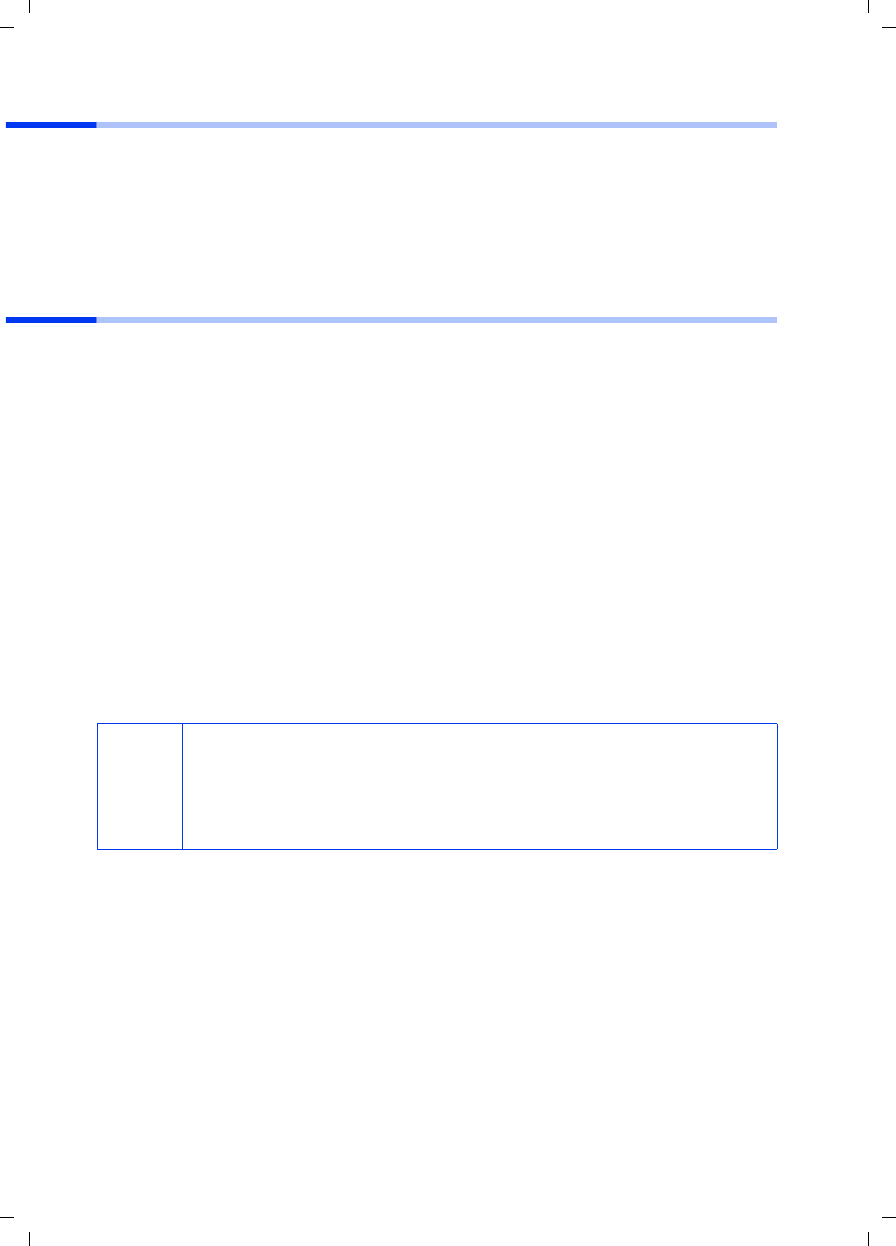
20
Guide d'installation rapide
Gigaset PCI Card 54 / -- / A31008-E505-B102-1-PED1 / shortref_pci_fr.fm / 03.07.2003
Configuration requise
Les éléments suivants sont requis :
◆un PC équipé de l’un des systèmes d’exploitation suivants :
Windows 98, Windows 98SE, Windows ME, Windows 2000 ou Windows XP,
◆au minimum 64 Mo RAM
◆au moins 30 Mo de libre sur le Disque Dur
◆un emplacement PCI de libre dans votre PC fixe.
L'installation d'un réseau expliquée pas à pas
Pour créer un réseau de PC sans-fil (réseau dit « ad hoc »), chaque PC doit être équipé
d’un adaptateur sans-fil, par exemple d'une carte Gigaset PCI Card 54 ou de la carte
Gigaset PC Card 54.
Pour raccorder ce réseau sans-fil à un modem ethernet haut débit pour partager votre
accès Internet (réseau dit « Infrastructure »), vous avez également besoin d'un point
d'accès vers ce modem tel que le routeur sans fil Gigaset SE505 dsl/cable de Siemens.
Pour mettre en place un réseau en mode infrastructure, la procédure est la suivante :
1. Installez tout d’abord la Gigaset PCI Card 54 sur un PC fixe de bureau. Cette opération
est présentée p. 21.
2. Puis installez le logiciel. Cette procédure d’installation est décrite p. 22 pour les
systèmes d’exploitation Windows 98, 98SE, ME et 2000 et p. 23 pour Windows XP.
3. Installez ensuite le point d’accès. Cette opération est décrite dans le manuel de
l’appareil correspondant.
4. Créez ensuite la liaison sans fil entre la Gigaset PCI Card 54 et le point d’accès. Cette
opération est présentée p. 24.
5. Vous pouvez ensuite établir une liaison sans fil avec d'autres PC.
i
Au cours de l’installation de la Gigaset PCI Card 54, tenez compte du fait
que le SSID (Service Set ID : identifiant du réseau) doit être le même pour
tous les composants du réseau sans fil.
Le SSID configuré par défaut dans tous les produits Gigaset pour réseaux
sans fil est ConnectionPoint.

21
Guide d'installation rapide
Gigaset PCI Card 54 / -- / A31008-E505-B102-1-PED1 / shortref_pci_fr.fm / 03.07.2003
deutschenglishfrançaisitalianonederlandsespañolsuomi dansk svenskanorskportugués
Installation de la Gigaset PCI Card 54
Lors de l’installation de la Gigaset PCI Card 54 dans votre PC fixe, tenez compte des
consignes de sécurité ci-dessous :
La procédure est la suivante :
1. Eteignez et débranchez votre PC du secteur.
2. Ouvrez le boîtier de votre PC, insérez la Gigaset PCI Card 54 et refermez le boîtier.
3. Fixez l’antenne fournie à la Gigaset PCI Card 54.
4. Démarrez votre PC pour pouvoir commencer l’installation du logiciel.
5. Un message de l’Assistant matériel apparaît à l’écran. Cliquez sur Annuler et
commencez l’installation (voir p. 22 pour Windows 98, 98SE, ME et 2000 et p. 23
pour Windows XP).
!
– Eteignez et débranchez votre PC du secteur.
– N’oubliez pas que certains composants de votre PC peuvent rester sous
tension même si celui-ci est débranché.
– Evitez de toucher les composants électriques ou électroniques et
saisissez la Gigaset PCI Card 54 uniquement sur les bords.
– Tenez compte des consignes de sécurité du fabricant du PC.
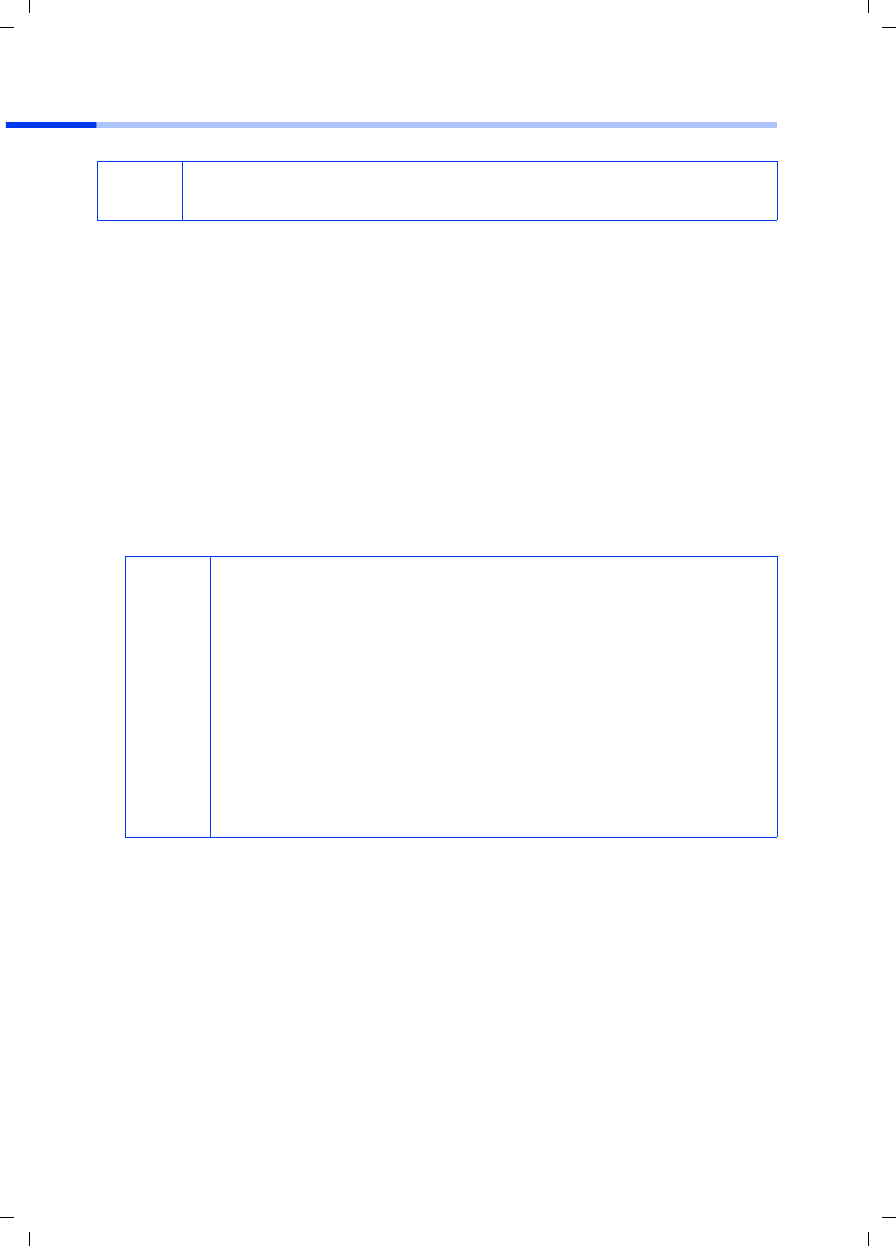
22
Guide d'installation rapide
Gigaset PCI Card 54 / -- / A31008-E505-B102-1-PED1 / shortref_pci_fr.fm / 03.07.2003
Installation pour Windows 98, 98SE, ME, 2000
1. Quittez tous les programmes en cours d’exécution.
2. Insérez le CD d'installation fourni dans votre lecteur de CD-Rom.
Le programme d’installation démarre automatiquement (si l’installation ne démarre
pas automatiquement, exécutez le programme autorun.exe disponible sur le
CD-Rom fourni).
3. Sélectionnez la langue de votre choix.
4. Sélectionnez Installation.
5. Dès que l’écran de bienvenue s’affiche, cliquez sur Suivant.
6. Si vous acceptez l’accord de licence, cliquez sur Oui.
7. Activez l’option Typique et cliquez sur le bouton Suivant.
8. Dès que le matériel a été reconnu par Windows, celui-ci installe automatiquement
les logiciels. L'opération peut durer quelques minutes.
9. Une nouvelle boîte de dialogue s'ouvre. Cliquez sur Terminer.
10.Refermez la première fenêtre d'installation avec Quitter.
iA noter : il peut être nécessaire, afin de réaliser l’installation, que vous
disposiez des droits d’administrateur sur votre PC.
i
◆Sous Windows 2000 : si vous obtenez le message Signature
numérique introuvable, cliquez simplement sur Oui afin de
l’ignorer et poursuivez l’installation automatique.
◆Sous Windows 98SE/ME : vous pouvez éventuellement obtenir un
message vous demandant d'insérer votre CD d'installation
Windows afin de poursuivre l'installation des pilotes. Vous devez
donc préparer ce CD ou spécifier le chemin sous lequel les fichiers
d'installation de Windows se trouvent sur votre PC.
◆Redémarrez votre PC dès que vous y êtes invité.
◆Dans le cas où votre PC comporte déjà des fichiers plus récents,
validez la boîte de dialogue vous demandant si vous voulez les
conserver, en cliquant sur Oui.
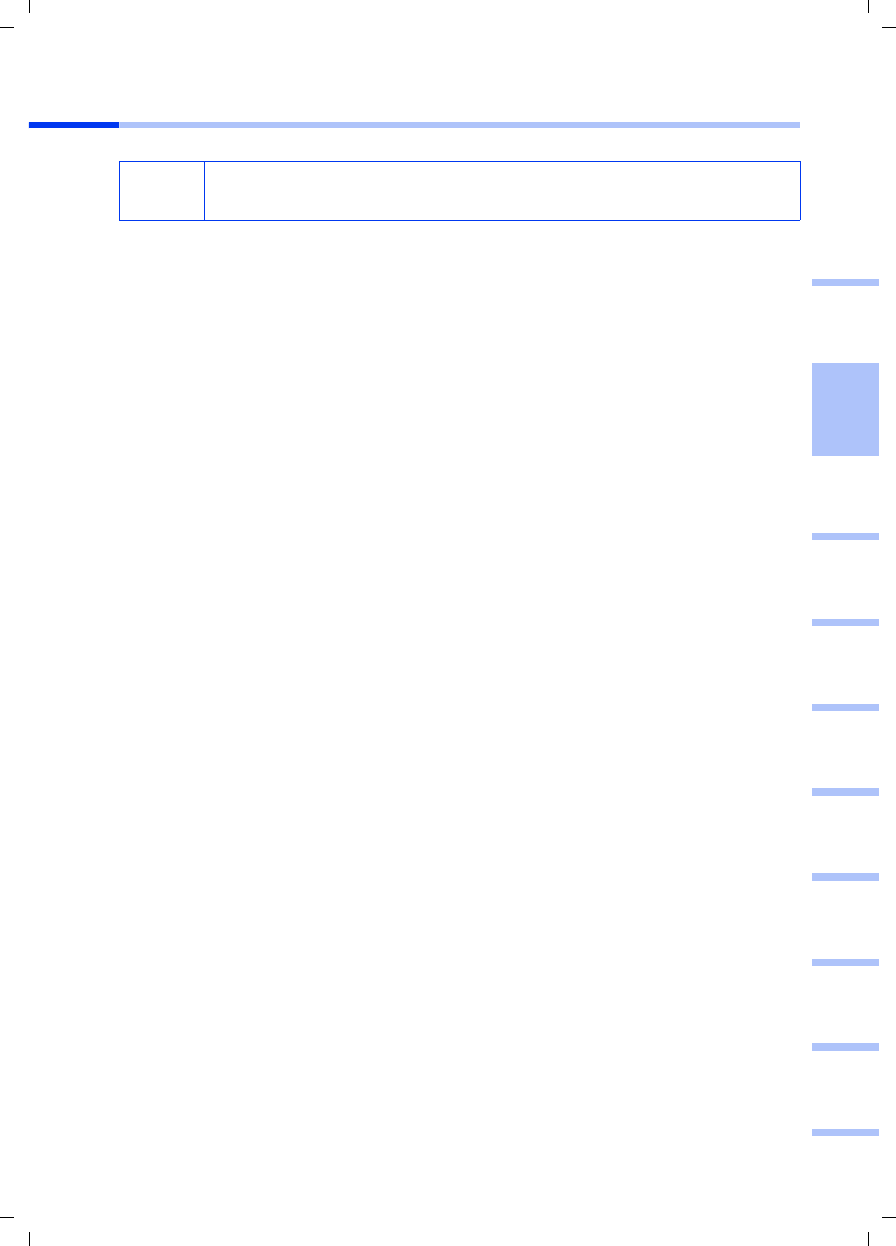
23
Guide d'installation rapide
Gigaset PCI Card 54 / -- / A31008-E505-B102-1-PED1 / shortref_pci_fr.fm / 03.07.2003
deutschenglishfrançaisitalianonederlandsespañolsuomi dansk svenskanorskportugués
Installation pour Windows XP
1. Quittez tous les programmes en cours d’exécution.
2. Insérez le CD d'installation fourni dans votre lecteur de CD-Rom.
Le programme d’installation démarre automatiquement (si l’installation ne démarre
pas automatiquement, exécutez le programme autorun.exe disponible sur le
CD-Rom fourni).
3. Sélectionnez la langue de votre choix.
4. Sélectionnez Installation.
5. Dès que l’écran de bienvenue s’affiche, cliquez sur Suivant.
6. Si vous acceptez l’accord de licence, cliquez sur Oui.
7. Activez l’option Typique, et cliquez sur le bouton Suivant.
8. Dès que le matériel a été reconnu par Windows, une boîte de dialogue s'ouvre
automatiquement. Activez l'option Installer le logiciel automatiquement
(installation recommandée) et cliquez sur le bouton Suivant.
9. Windows installe les logiciels.
10.Si un message relatif au test de validité s'affiche (fenêtre installation matérielle),
cliquez sur Continuer.
11. Cliquez sur Terminer pour terminer l'installation.
12.Refermez la première fenêtre d'installation avec Quitter.
iA noter : il peut être nécessaire, afin de réaliser l’installation, que vous
disposiez des droits d’administrateur sur votre PC.
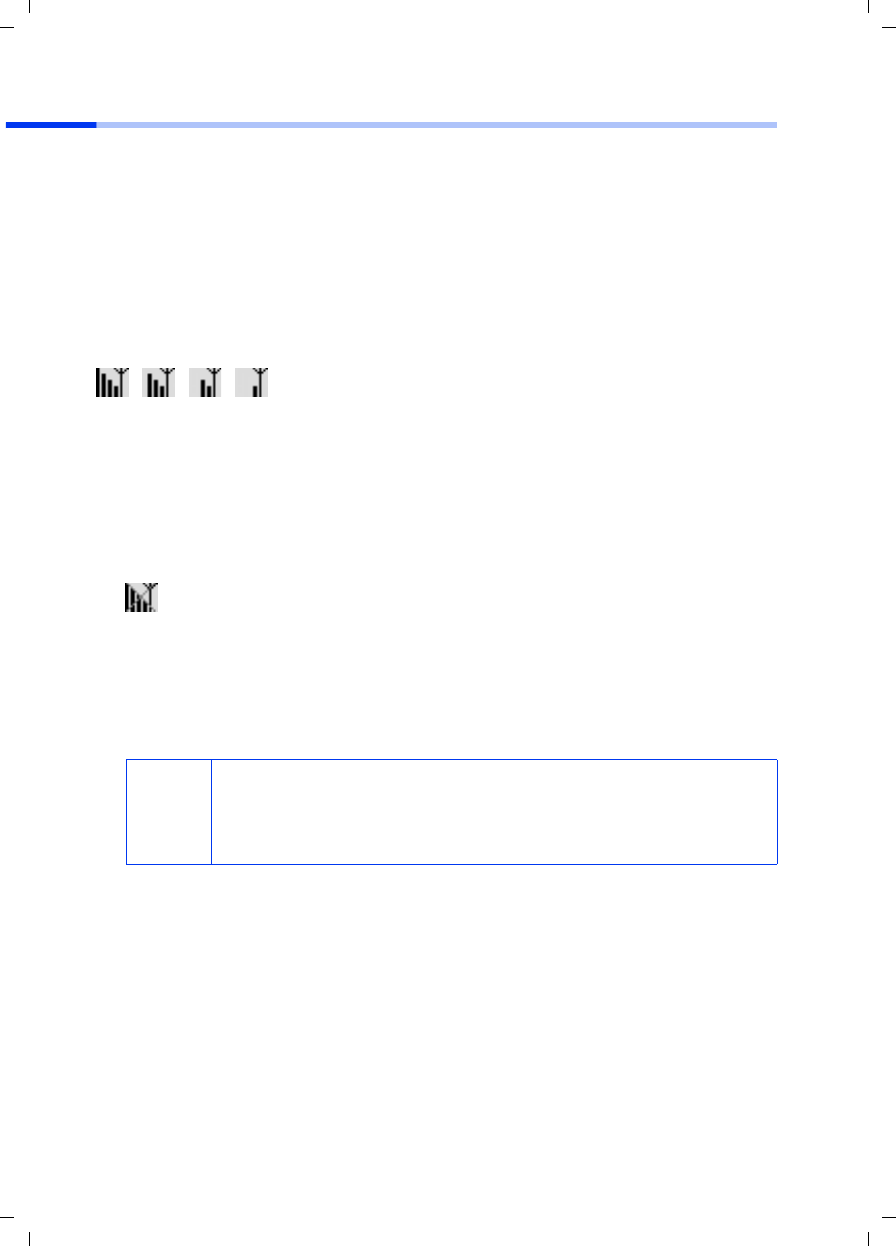
24
Guide d'installation rapide
Gigaset PCI Card 54 / -- / A31008-E505-B102-1-PED1 / shortref_pci_fr.fm / 03.07.2003
Connexion à un point d’accès (mode infrastructure)
Après l’installation, vous disposez du moniteur de l’adaptateur Gigaset WLAN qui vous
permet de vous connecter à un point d’accès et de le visualiser. Le moniteur de
l’adaptateur Gigaset WLAN est représenté par un icône dans la barre des tâches.
Vous trouverez de plus amples informations sur cet utilitaire dans le manuel d'utilisation
disponible en version électronique sur le CD-Rom fourni.
Dans un réseau sans fil n’utilisant que des produits Gigaset de Siemens, la connexion
avec le point d’accès est normalement réalisée automatiquement lors de l'installation de
la carte et du point d'accès. L’icône du moniteur de l’adaptateur Gigaset WLAN dans la
barre des tâches a l’aspect suivant (l'icône affiché dépend de la qualité de la connexion
avec le point d’accès).
Si l’un des icônes ci-dessus s’affiche, vous n’avez plus rien à faire (sinon, voir procédure
de connexion avec un autre fabricant ci-dessous). La connexion avec le point d’accès est
établie. Vous pouvez à présent démarrer votre navigateur Web pour accéder à Internet.
Tenez compte des remarques concernant la sécurité en p. 19.
La procédure de connexion au point d'accès d’un autre fabricant est la suivante :
1. La croix rouge barrant l'icône du moniteur de l’adaptateur Gigaset WLAN indique
qu'il n'y a pas encore de connexion.
Double-cliquez sur l'icône. Cette opération ouvre le moniteur de l’adaptateur Gigaset
WLAN.
2. Cliquez sur l’onglet Moniteur du site.
3. Dans cet onglet, double-cliquez sur la ligne dont le SSID correspond à votre point
d’accès, de manière à établir la connexion.
Si vous avez déjà correctement configuré votre point d'accès, votre Gigaset PCI Card
54 établit à présent la connexion. Cela est visible dans les champs Etat du lien et
Intensité du signal qui donnent des informations sur la connexion. La croix rouge
barrant l'icône dans la barre des tâches disparaît.
i
Tenez également compte du fait que le SSID doit être identique pour
tous les composants sans fil du réseau.
Le SSID configuré par défaut dans le Gigaset SE505 dsl/cable est
ConnectionPoint.
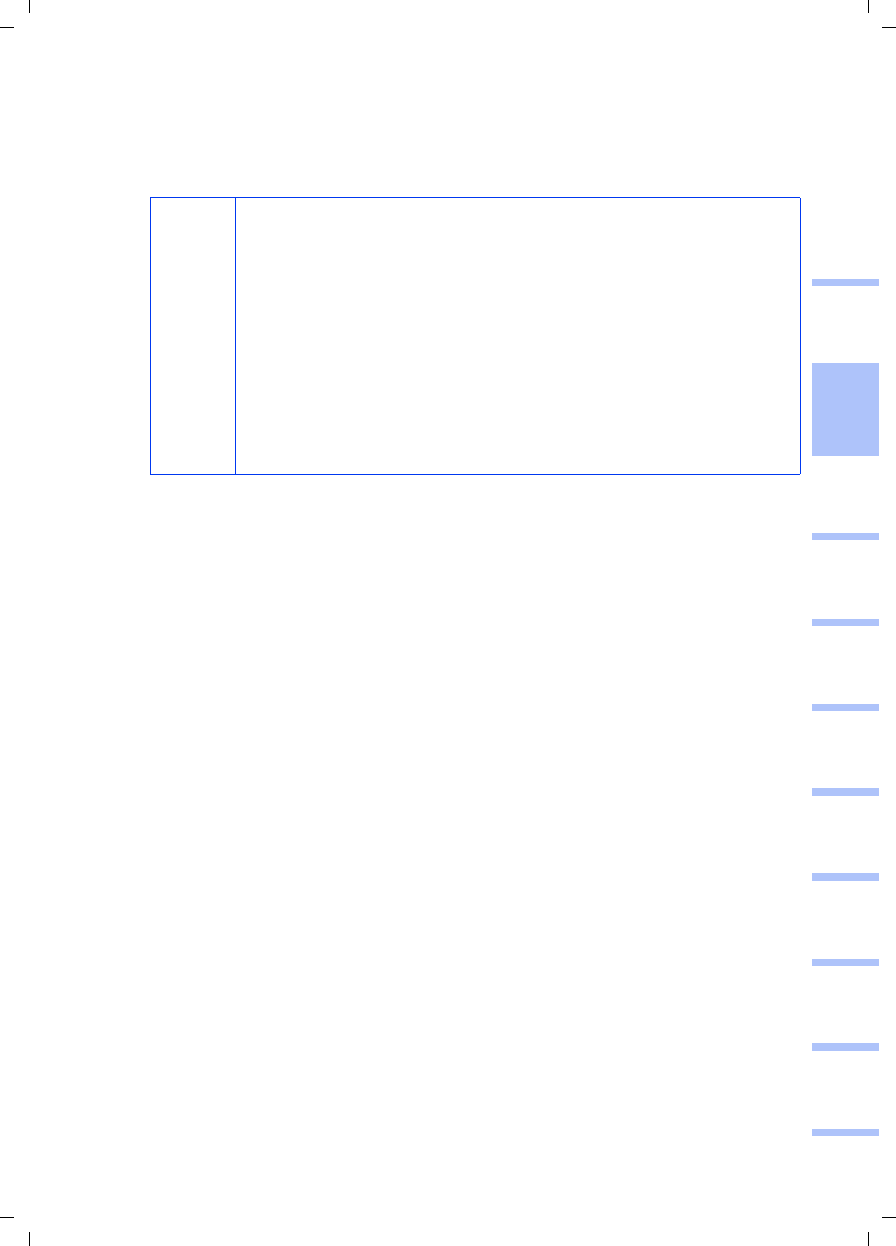
25
Guide d'installation rapide
Gigaset PCI Card 54 / -- / A31008-E505-B102-1-PED1 / shortref_pci_fr.fm / 03.07.2003
deutschenglishfrançaisitalianonederlandsespañolsuomi dansk svenskanorskportugués
4. Cliquez sur Masquer pour fermer le moniteur de l’adaptateur Gigaset WLAN. Vous
pouvez à présent démarrer votre navigateur Web pour accéder à Internet ou
configurer votre point d'accès. Tenez compte des remarques relatives à un
fonctionnement en toute sécurité p. 19.
i
Dans le cas où aucune connexion n’a pu être établie, rapprochez le
point d’accès et l’adaptateur réseau afin d’exclure un éventuel
problème de configuration et de vérifier si ce problème ne serait pas
plutôt dû à la distance trop importante qui sépare l’adaptateur réseau
du point d’accès.
Si la croix barrant l’icône sur la barre des tâches ne disparaît toujours
pas, veillez à ce que les réglages du point d’accès et de l’adaptateur
réseau correspondent.
Vous trouverez les informations correspondantes dans le manuel
d’utilisation disponible en version électronique sur le CD-Rom fourni,
en particulier aux chapitres relatifs aux configurations du point
d'accès et de l'adaptateur Gigaset.
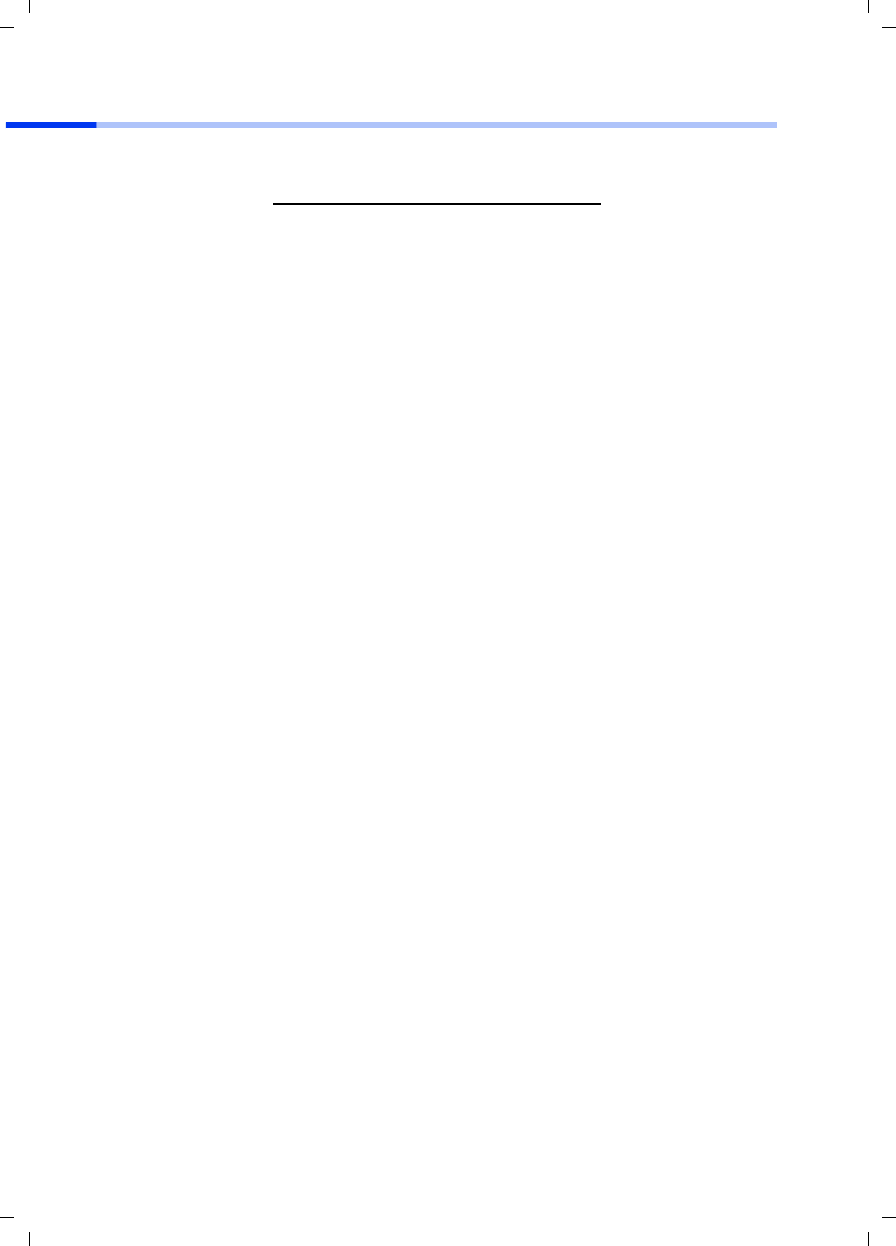
26
Guide d'installation rapide
Gigaset PCI Card 54 / -- / A31008-E505-B102-1-PED1 / shortref_pci_fr.fm / 03.07.2003
Service Clients
Vous pouvez consulter notre site Internet à l'adresse suivante :
www.my-siemens.com/customercare
Pour connaître les conditions de garantie et pour plus d'informations, reportez-vous au
manuel d'utilisation détaillé et au document « Cas d’application pratiques et exemples
de configuration » disponibles sur le CD fourni avec le produit.
En cas de dysfonctionnement, vous pouvez contacter le Service Clients Siemens :
France 01 56 38 42 00
Belgique 0 78 15 22 21
Suisse 0848 212 000
Pour la Suisse uniquement :
OMNICOM AG
Industrie Neuhof 9, 3422 Kirchberg BE
Le service clients Siemens traite principalement les cas de dysfonctionnements. Pour les
questions concernant l'utilisation, adressez-vous en priorité à votre revendeur après
avoir consulté le manuel d'utilisation (et le chapitre « Dépannage ») disponible sur le
CD-Rom fourni.
Pour les questions concernant votre connexion ou l'accès internet, adressez-vous en
priorité à votre fournisseur d'accès (FAI) ou à votre opérateur de ligne ADSL ou câble.
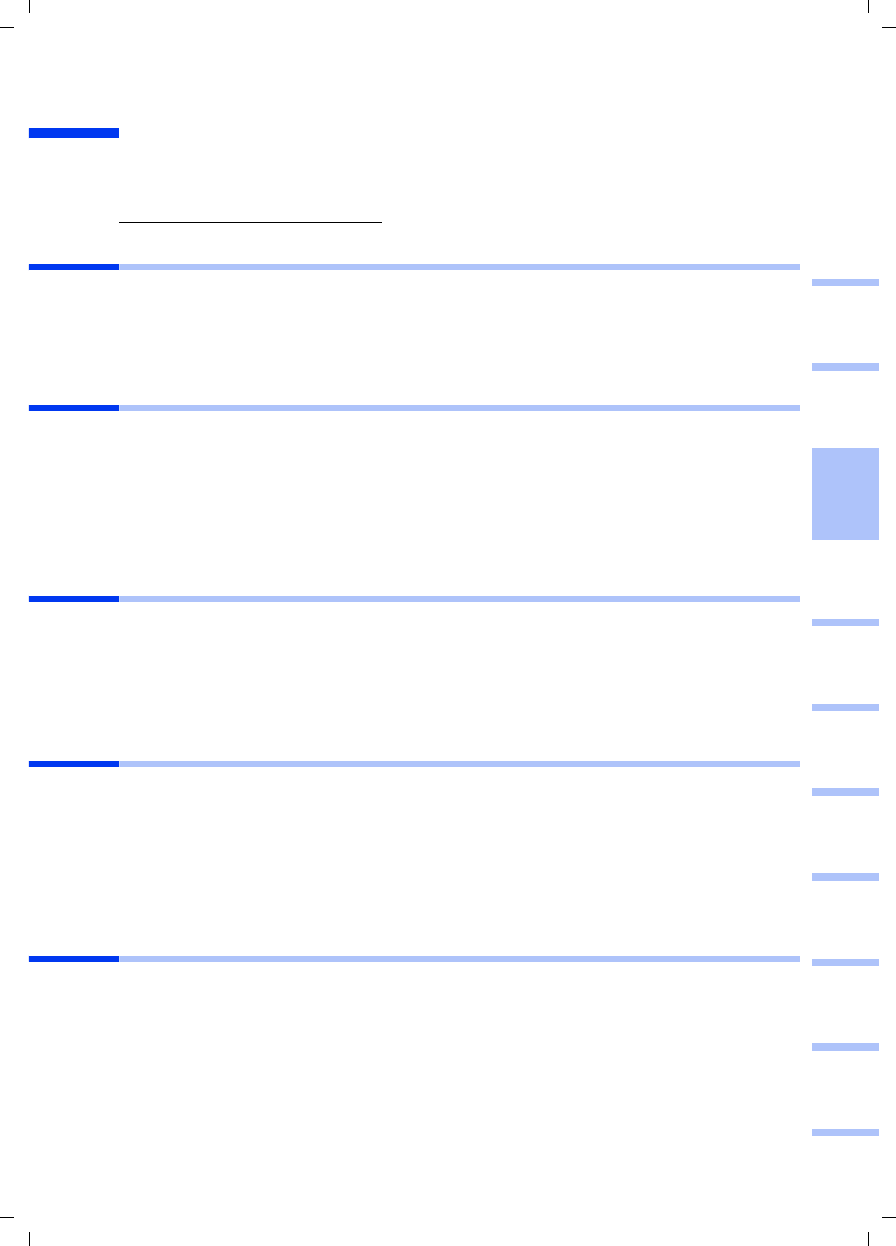
27
Guida rapida
Gigaset PCI Card 54 / -- / A31008-E505-B102-1-PED1 / shortref_pci_it.fm / 03.07.2003
deutschenglishfrançaisitalianonederlandsespañolsuomi dansk svenskanorskportugués
Guida rapida
Questa guida rapida indica come connettere la Gigaset PCI Card 54 al proprio PC e come
realizzare un collegamento con un access point. Informazioni dettagliate, in forma
elettronica, sono disponibili nel CD fornito con il prodotto e in Internet all'indirizzo
www.my-siemens.com/pcicard54.
Marchi di fabbrica
Microsoft, Windows 98, Windows 98 SE, Windows ME, Windows 2000, Windows XP e
Internet Explorer sono marchi registrati di Microsoft Corporation.
Netscape, Netscape Navigator e Netscape Communicator sono marchi registrati di
Netscape Communications Corporation.
Avvertenze di sicurezza
◆Non esporre l'apparecchio all’umidità.
◆La Gigaset PCI Card 54 può creare interferenze con le apparecchiature medicali.
Pertanto, tenere conto delle condizioni tecniche dell'ambiente operativo.
◆Se si cede la Gigaset PCI Card 54 a terzi, consegnare anche le istruzioni per l’uso.
◆Smaltire la Gigaset PCI Card 54 secondo quanto prescritto dalle norme sulla tutela
dell'ambiente.
Indicazioni per un funzionamento sicuro
Una volta eseguiti tutti i passi descritti in questa guida rapida d’installazione e aver
impostato una connessione con l’access point, eseguire le impostazioni di sicurezza con
la rete wireless.
◆Modificare l’ SSID per tutti i dispositivi wireless della rete.
◆Utilizzare un meccanismo di crittografia (crittografia WEP).
Contenuto della confezione
La confezione contiene quanto segue:
◆la Gigaset PCI Card 54
◆un’antenna
◆un CD di installazione con le istruzioni per l’uso e il documento “Casi pratici di utilizzo
ed esempi di configurazione”
◆la presente guida rapida
Requisiti del sistema
Per il funzionamento sono necessari:
◆un PC con uno dei seguenti sistemi operativi:
Windows 98, Windows 98 SE, Windows ME, Windows 2000 oppure Windows XP
◆64 MB RAM, è comunque consigliata una memoria maggiore
◆almeno 30 MB di capacità su disco fisso
◆uno slot PCI disponibile
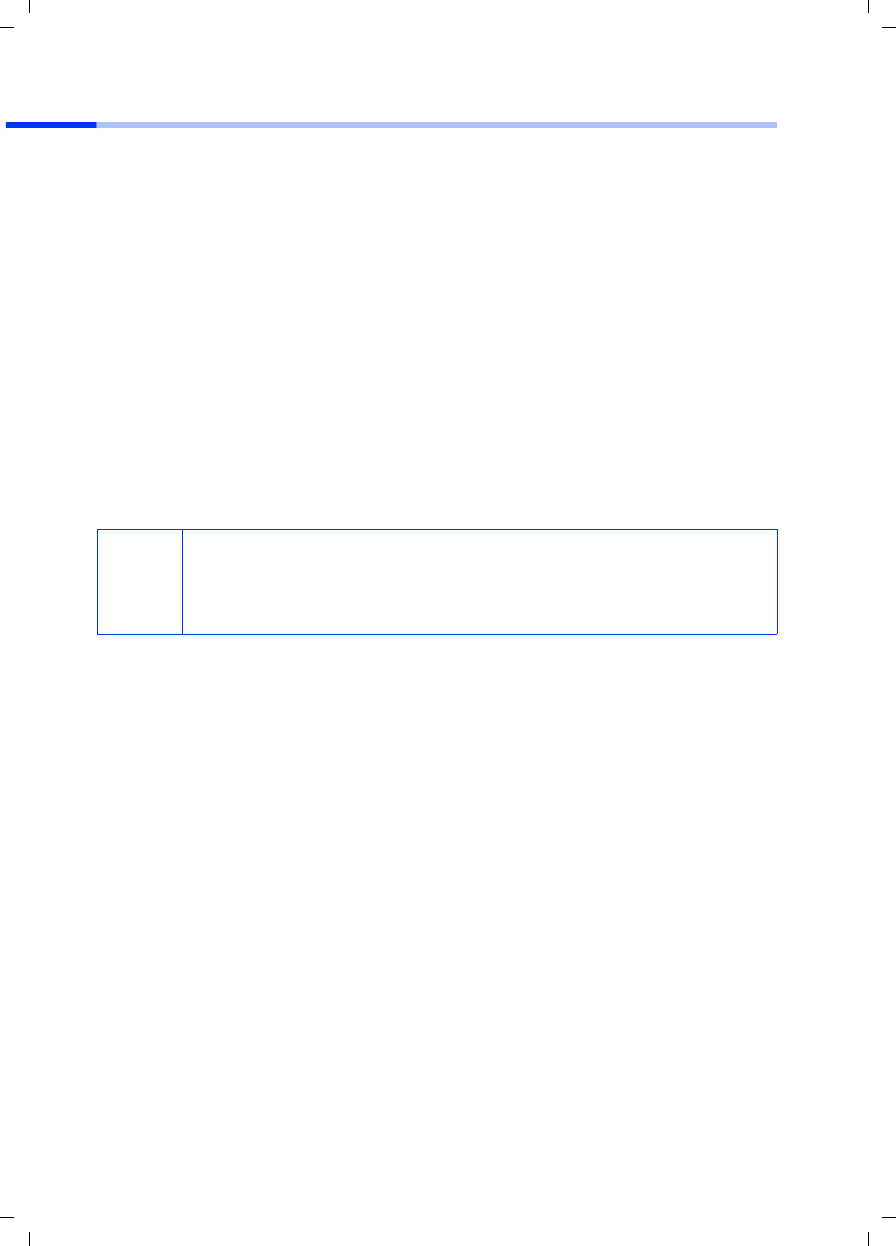
28
Guida rapida
Gigaset PCI Card 54 / -- / A31008-E505-B102-1-PED1 / shortref_pci_it.fm / 03.07.2003
Descrizione generale dei passi per l'installazione di una rete
Per creare una rete wireless (rete ad-hoc) è necessario, per ogni PC collegato alla rete,
un adattatore di rete wireless, come ad esempio la Gigaset PCI Card 54 o la Gigaset PC
Card 54.
Per creare una rete costituita da componenti wireless e sia wireless che cablati (rete con
infrastrutture) e con un accesso ad Internet, è necessario disporre di un access point,
come ad esempio il router wireless Siemens Gigaset SE 505 dsl/cable.
Per impostare la rete nella modalità infrastruttura procedere come indicato di seguito.
1. Prima di tutto, montare la Gigaset PCI Card 54 in un PC. La procedura è descritta a
pag. 29.
2. Installare il software. Il processo di installazione è descritto di seguito per i sistemi
operativi Windows 98, 98 SE, ME e 2000 a pag. 30; per Windows XP a pag. 31.
3. Successivamente, installare l’access point. La procedura è descritta nelle istruzioni
per l’uso dell’apparecchio corrispondente.
4. Creare la connessione dalla Gigaset PCI Card 54 all’access point. La procedura è
descritta a pag. 32.
5. Se lo si desidera, si possono collegare anche altri PC wireless.
i
Nel corso dell’installazione della Gigaset PCI Card 54 notare che l’ SSID
(Service Set ID) di tutti i componenti di rete wireless deve essere identico.
L’SSID predefinito per tutti i prodotti Gigaset per le reti wireless è
ConnectionPoint.
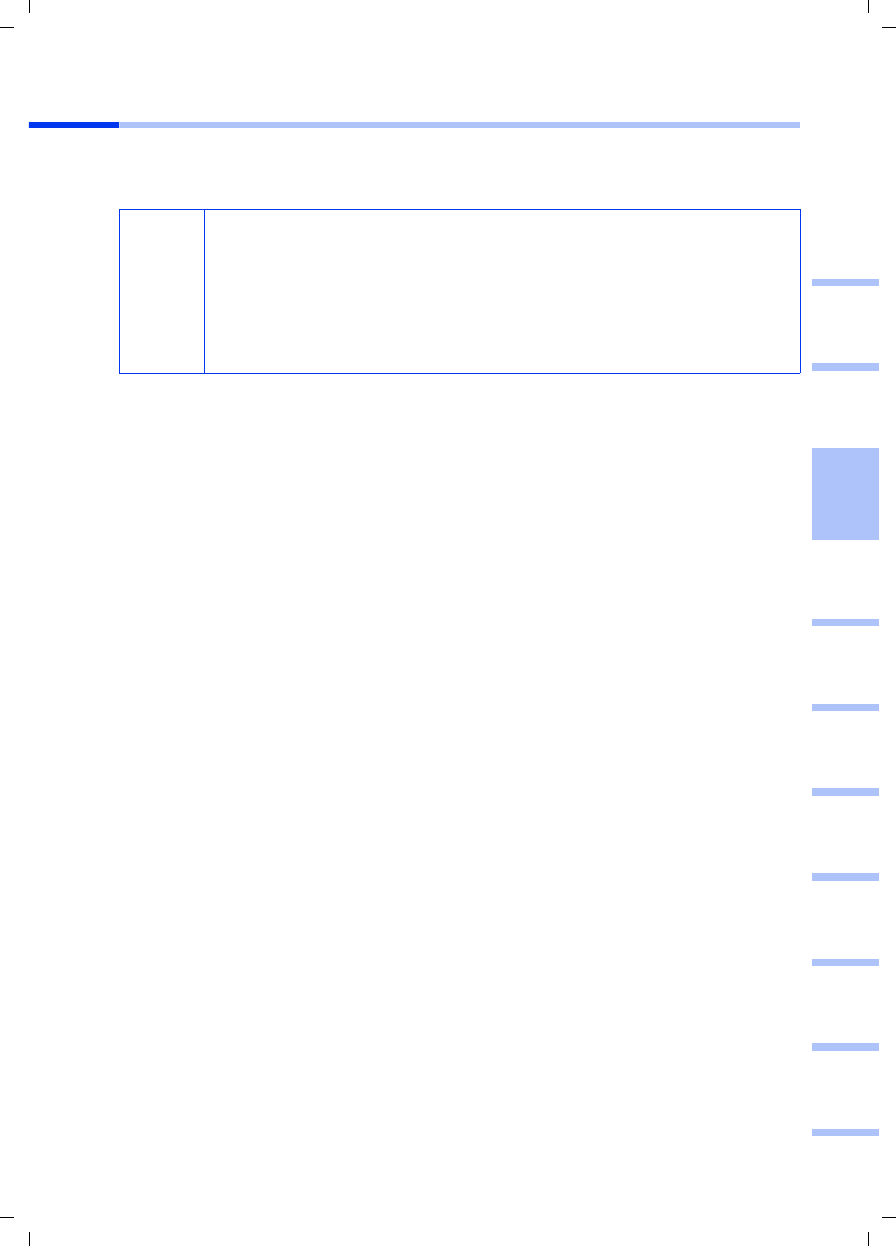
29
Guida rapida
Gigaset PCI Card 54 / -- / A31008-E505-B102-1-PED1 / shortref_pci_it.fm / 03.07.2003
deutschenglishfrançaisitalianonederlandsespañolsuomi dansk svenskanorskportugués
Montaggio della Gigaset PCI Card 54
Durante il montaggio della Gigaset PCI Card 54 nel proprio PC osservare rigorosamente
le seguenti indicazioni di sicurezza:
Procedere come segue:
1. Spegnere il PC e staccare l’alimentatore.
2. Aprire il PC, inserire la Gigaset PCI Card 54 e richiuderlo.
3. Fissare l’antenna fornita nella apposita fessura della Gigaset PCI Card 54.
4. Avviare il proprio PC in modo da poter iniziare l’installazione del software.
5. Durante l’avvio compare l’assistente hardware. Fare clic su Cancella e iniziare
l’installazione (vedi paragrafo successivo).
!
– Dopo lo spegnimento del PC, staccare anche l’alimentatore.
– Notare che alcuni componenti del PC possono trasmettere ancora
tensione anche con l’alimentatore staccato.
– Evitare di venire a contatto con i componenti elettrici ed elettronici e
tenere la Gigaset PCI Card 54 soltanto dall’angolo in metallo o dal bordo
esterno.
– Osservare le indicazioni di sicurezza del produttore del proprio PC.
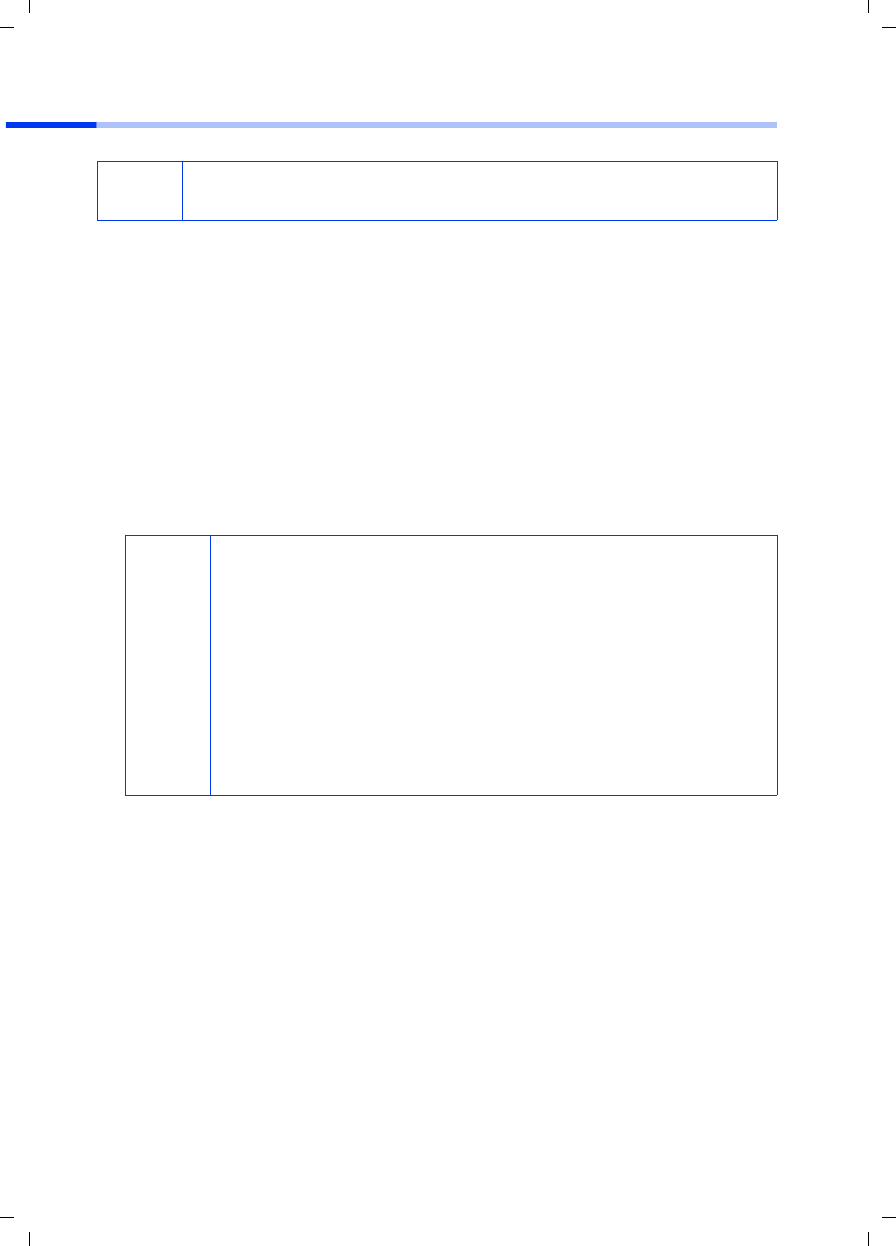
30
Guida rapida
Gigaset PCI Card 54 / -- / A31008-E505-B102-1-PED1 / shortref_pci_it.fm / 03.07.2003
Installazione per Windows 98, 98 SE, ME, 2000
1. Chiudere tutti i programmi Windows in corso.
2. Inserire il CD d'installazione nell'unità CD-ROM.
Il programma di installazione si avvia automaticamente. (Se l’installazione non
dovesse avviarsi automaticamente, lanciare il file autorun.exe nel CD fornito).
3. Selezionare la lingua desiderata.
4. Selezionare Installazione.
5. Non appena viene visualizzata la schermata di benvenuto, fare clic su Avanti.
6. Per accettare le condizioni di licenza, fare clic su Sì.
7. Attivare l’opzione Tipico e fare clic su Avanti.
8. Non appena Windows rileva la presenza dell’hardware, installa automaticamente il
driver per l’adattatore di rete wireless. Questo processo può durare alcuni minuti.
9. Una volta installati tutti i driver, si apre una nuova finestra di dialogo. Fare clic su
Fine.
10. Chiudere il programma di installazione con Esci.
iNotare che per l’installazione può essere necessario disporre dei diritti di
amministratore sul proprio PC.
i
◆In Windows 2000: Quando compare il messaggio Impossibile
trovare firma digitale, fare semplicemente clic su Sì per ignorarlo
e continuare con l’installazione automatica.
◆In Windows 98 SE/ME: Per proseguire con il processo di
installazione dei driver, viene richiesto di inserire il CD di
installazione di Windows. Tenere questo CD a portata di mano e
inserire il nome del percorso nel quale sono salvati i file di
installazione di Windows.
◆Se richiesto, riavviare il PC.
◆Se nel proprio PC fossero presenti file più recenti, rispondere in
maniera affermativa alla richiesta di mantenerli, selezionando Sì.
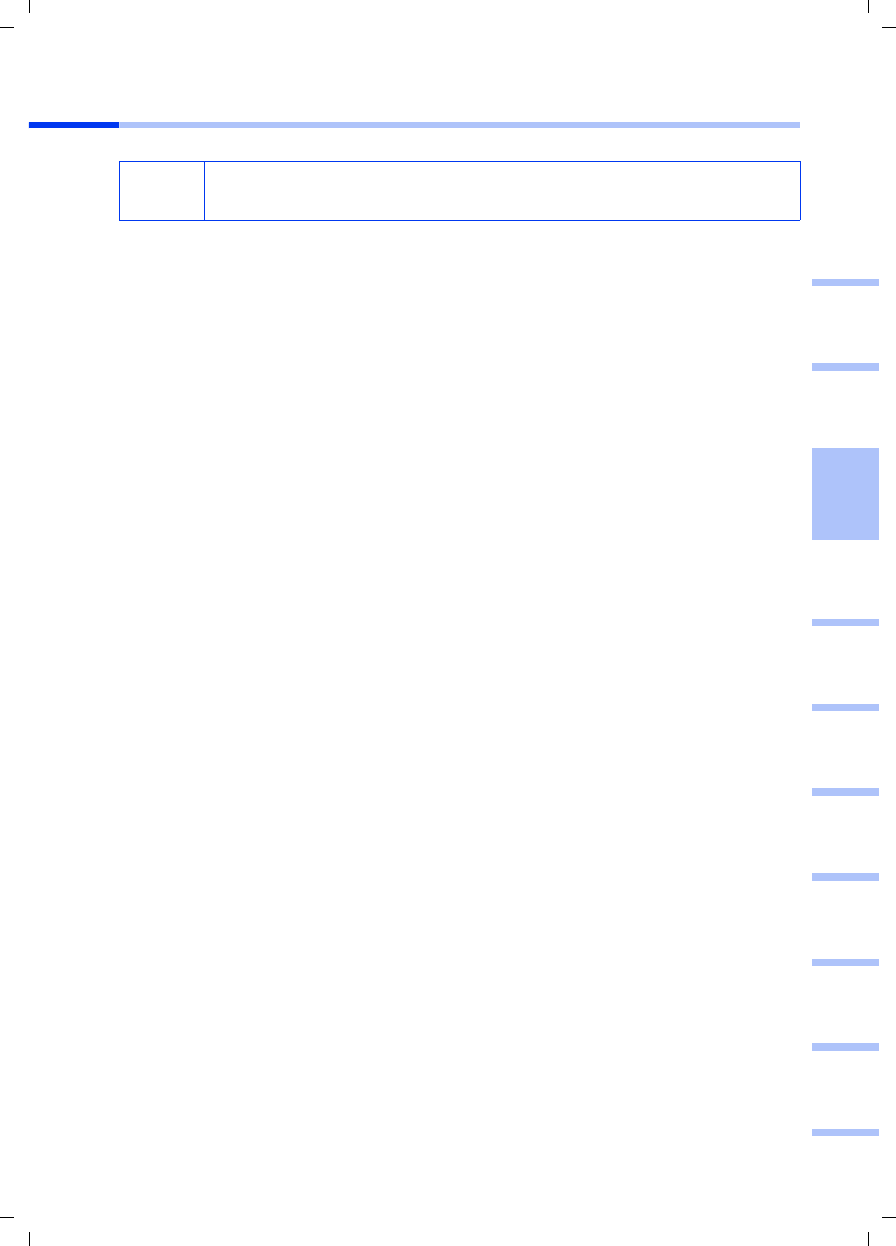
31
Guida rapida
Gigaset PCI Card 54 / -- / A31008-E505-B102-1-PED1 / shortref_pci_it.fm / 03.07.2003
deutschenglishfrançaisitalianonederlandsespañolsuomi dansk svenskanorskportugués
Installazione per Windows XP
1. Chiudere tutti i programmi Windows in corso.
2. Inserire il CD d'installazione nell'unità CD-ROM.
Il programma di installazione si avvia automaticamente. (Se l’installazione non
dovesse avviarsi automaticamente, lanciare il file autorun.exe nel CD fornito.)
3. Selezionare la lingua desiderata.
4. Selezionare Installazione.
5. Non appena viene visualizzata la schermata di benvenuto, fare clic su Avanti.
6. Per accettare le condizioni di licenza, fare clic su Sì.
7. Attivare l’opzione Tipico e fare clic su Avanti.
8. Non appena riconosce l’hardware, Windows apre una finestra di dialogo.
Selezionare l’opzione Installazione automatica del software e fare clic Avanti.
9. Windows copia i driver dal CD di installazione.
10. Se dovesse comparire un messaggio inerente la verifica di compatibilità, fare clic su
Continua l’installazione.
11. Infine fare clic su Fine per terminare il processo di installazione.
12. Chiudere il programma di installazione con Esci.
iNotare che per l’installazione può essere necessario disporre dei diritti di
amministratore sul proprio PC.
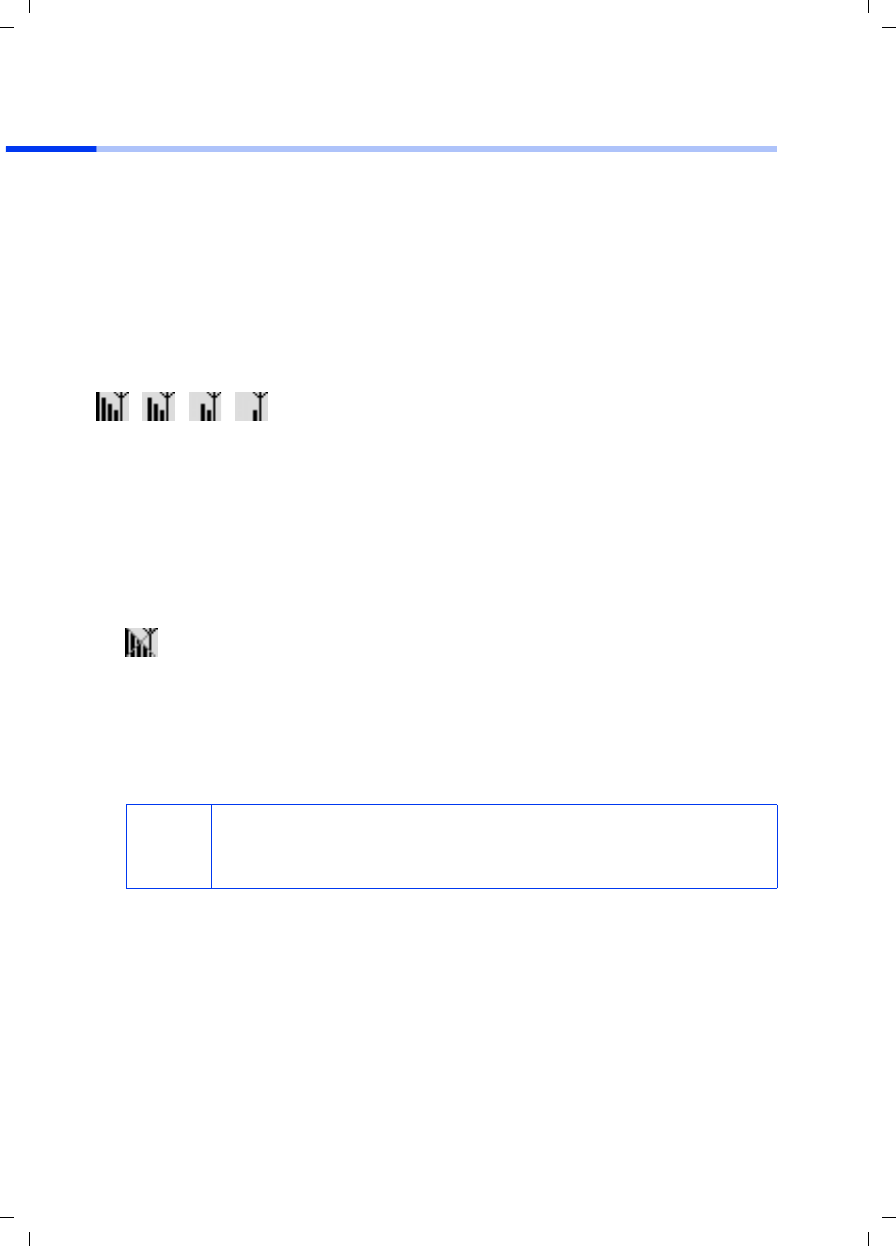
32
Guida rapida
Gigaset PCI Card 54 / -- / A31008-E505-B102-1-PED1 / shortref_pci_it.fm / 03.07.2003
Impostare la connessione con l’access point (modalità
infrastruttura)
Terminata l’installazione è disponibile il Gigaset WLAN Adapter Monitor con il quale è
possibile impostare una connessione a un access point e configurarlo. Il Gigaset WLAN
Adapter Monitor è rappresentato da un simbolo nella barra delle applicazioni.
Informazioni dettagliate relative a questo programma di servizio si trovano nelle
istruzioni per l'uso contenute nel CD.
In una rete wireless nella quale vengono utilizzati soltanto i prodotti Siemens Gigaset,
la connessione con l’access point viene impostata automaticamente nel corso
dell’installazione. Il simbolo per il Gigaset WLAN Adapter Monitor nella barra delle
applicazioni è il seguente (il numero di linee verticali indicano la qualità del
collegamento wireless):
Quando compare uno di questi simboli, non occorre fare altro. La connessione con
l’access point è impostata. A questo punto è possibile avviare il proprio browser Web per
navigare in Internet. Osservare anche le indicazioni per un funzionamento sicuro a
pag. 27.
Per impostare la connessione con un access point di un altro produttore, procedere
come indicato di seguito.
1. La croce rossa sul simbolo del Gigaset WLAN Adapter Monitor indica che al
momento non è stata impostata alcuna connessione:
Fare doppio clic su questo simbolo. In questo modo si apre il Gigaset WLAN Adapter
Monitor
2. Fare clic sulla finestra Monitoraggio sito.
3. In questa finestra, fare doppio clic sull’ SSID del proprio access point, se visualizzato,
per impostare la connessione.
Se l’access point è già stato configurato correttamente, la Gigaset PCI Card 54 ci si
connette. Questa condizione è riconoscibile dal fatto che nei campi Stato e Potenza
del segnale sono visualizzate le informazioni sulla connessione. La croce rossa sul
simbolo nella barra delle applicazioni scompare.
i
Notare anche che l’ SSID di tutti i componenti di rete wireless deve
essere identico.
L’SSID del Gigaset SE 505 dsl/cable è ConnectionPoint.
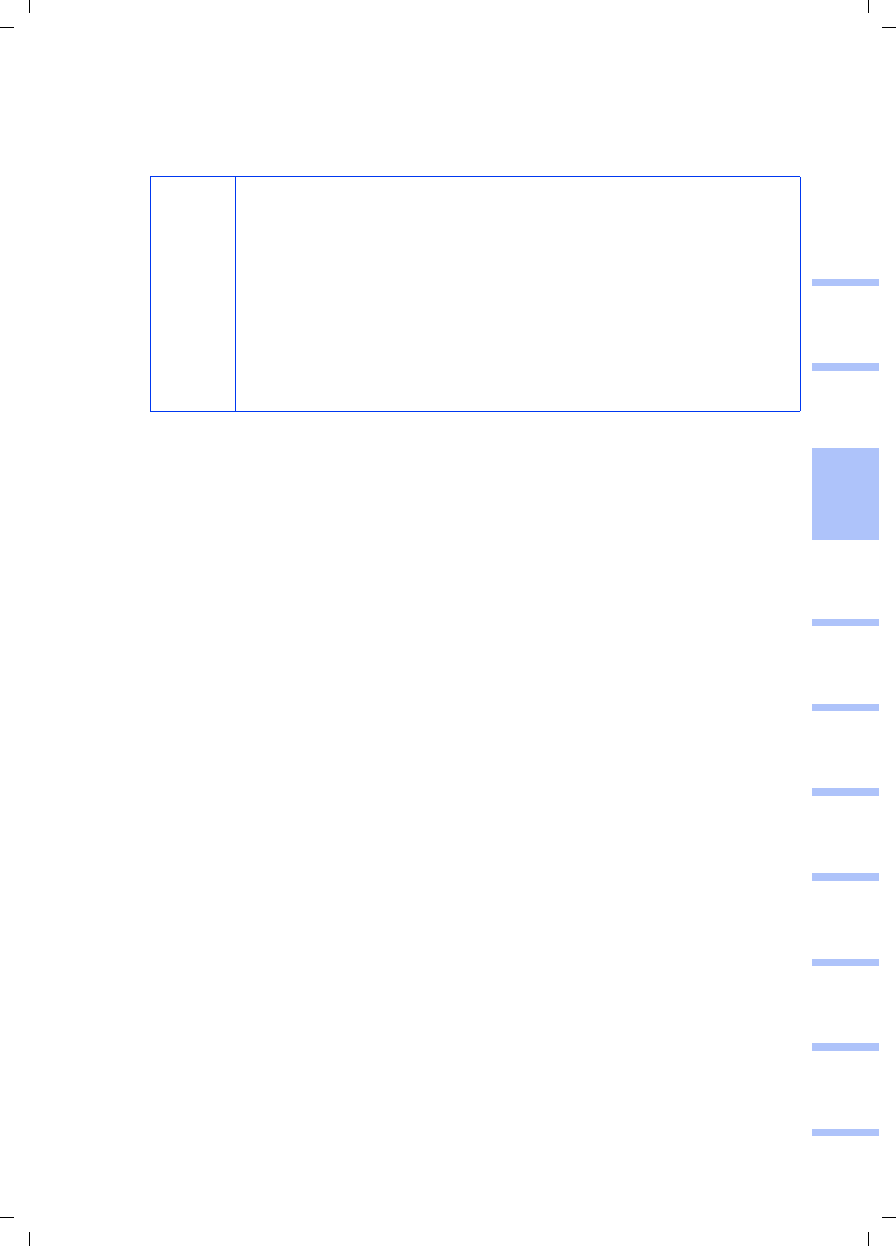
33
Guida rapida
Gigaset PCI Card 54 / -- / A31008-E505-B102-1-PED1 / shortref_pci_it.fm / 03.07.2003
deutschenglishfrançaisitalianonederlandsespañolsuomi dansk svenskanorskportugués
4. Fare clic su Nascondi per chiudere il Gigaset WLAN Adapter Monitor. A questo punto
è possibile avviare il proprio browser Web per navigare in Internet. Osservare anche
le indicazioni per un funzionamento sicuro a pag. 27.
i
Se non si dovesse verificare alcuna connessione, avvicinare l’access
point e l’adattatore di rete per escludere la possibilità che la
configurazione sia corretta ma che la distanza tra l’adattatore di rete
e l’access point sia eccessiva.
Nel caso la croce sul simbolo nella barra delle applicazioni non
dovesse scomparire, accertarsi che le impostazioni dell’access point e
dell’adattatore di rete coincidano.
Le informazioni corrispondenti sono riportate nelle istruzioni per l’uso
contenute nel CD, in particolare nei capitoli dedicati alla
configurazione dell’access point e del Gigaset WLAN Adapter Monitor.
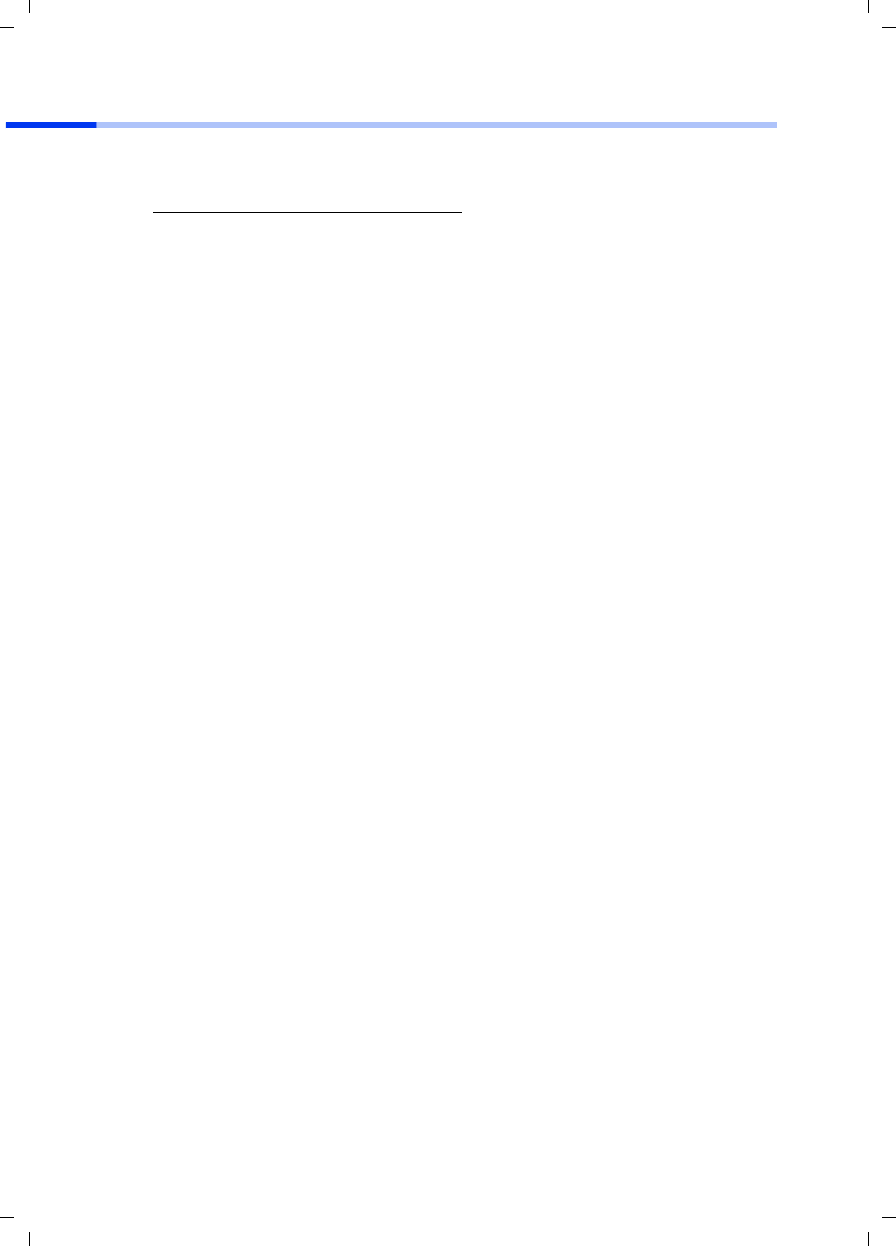
34
Guida rapida
Gigaset PCI Card 54 / -- / A31008-E505-B102-1-PED1 / shortref_pci_it.fm / 03.07.2003
Servizio clienti (Customer Care)
Un supporto semplice e senza complicazioni in caso di domande tecniche o sull’uso del
dispositivo è sempre disponibile tramite il nostro Supporto Online in Internet al sito:
Il sito offre supporto 24 ore su 24 per tutti i nostri prodotti e propone anche un sistema
interattivo di ricerca guasti, una raccolta delle domande ricorrenti e la possibilità di sca-
ricare gli aggiornamenti del software.
Per consulenza personalizzata riguardo a: Applicazioni e servizi dati rivolgetevi alla Hot
Line Premium:
Per altre informazioni commerciali, servizio di assistenza, difetti del dispositivo o richie-
sta di riparazione, rivolgersi al Servizio Telefonico Siemens.
In caso di difetti del dispositivo o di richiesta di riparazione, rivolgersi al Servizio telefo-
nico Siemens:
Il servizio Siemens è a disposizione in caso di anomalie del dispositivo. In caso di
domande sul suo uso, rivolgersi al proprio rivenditore.
Le domande relative alla linea DSL e via cavo vanno rivolte al gestore della rete.
Nei paesi in cui il prodotto non viene commercializzaato tramite la rete dei rivenditori
autorizzati, non è disponibile il servizio di sostituxzione o riparazione.
www.my-siemens.com/customercare
Italia 899 842 423 1 euro/minuto da telefono fisso e
1,42 euro/minuto da cellulare
durata massima del servizio 10 minuti
Italia Numero dedicato 02 24 36 44 00
Svizzera Centro di servizio 0848 212 000
Indirizzo del servizio OMNICOM AG
Industrie Neuhof 9, 3422 Kirchberg BE
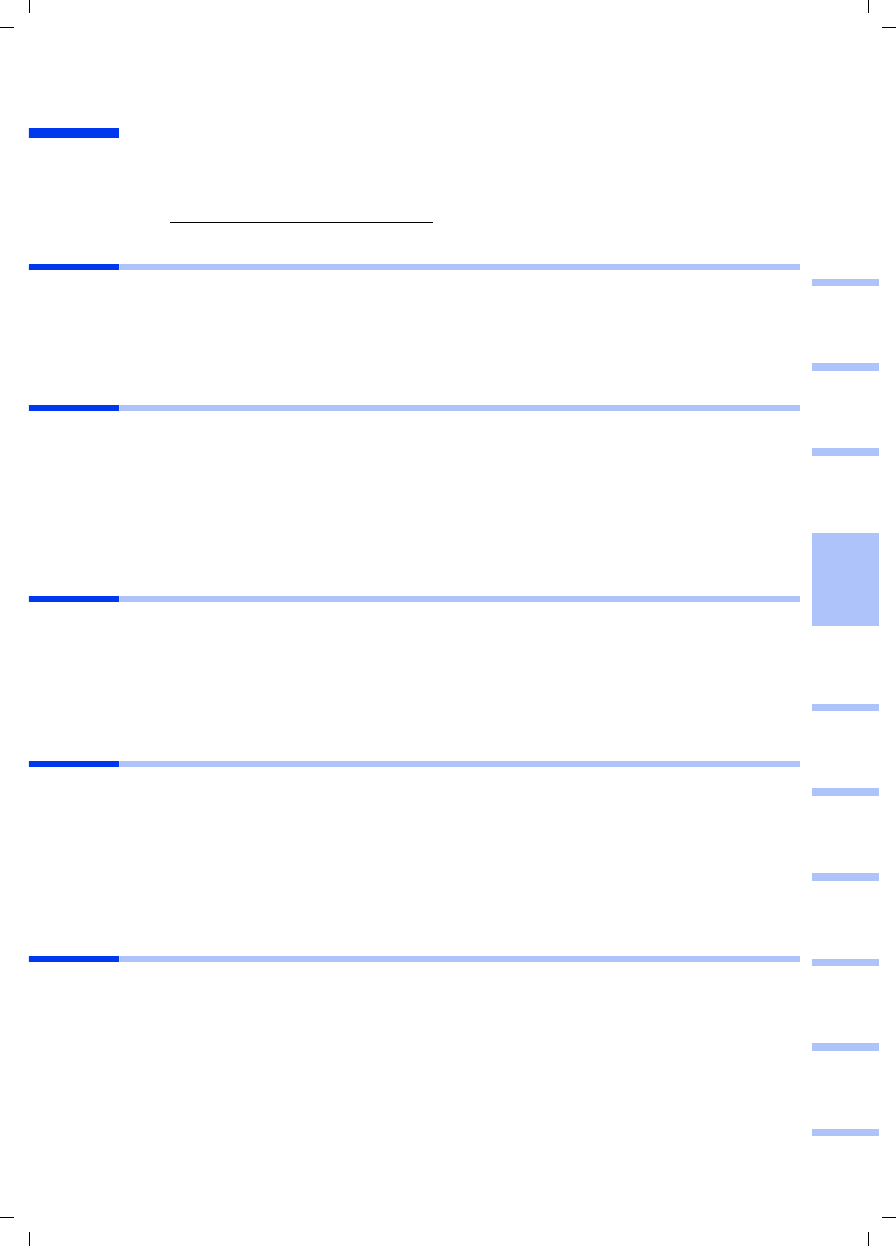
35
Beknopte gebruikershandleiding
Gigaset PCI Card 54 / -- / A31008-E505-B102-1-PED1 / shortref_pci_nl.fm / 03.07.2003
deutschenglishfrançaisitalianonederlandsespañolsuomi dansk svenskanorskportugués
Beknopte gebruikershandleiding
In deze handleiding leest u hoe u de Gigaset PCI Card 54 op uw PC aansluit en een
verbinding met een access point tot stand brengt. Gedetailleerde informatie vindt u in
de gebruiksaanwijzing in elektronische vorm op de bijgeleverde CD en op het internet
onder www.my-siemens.com/pcicard54.
Handelskenmerken
Microsoft, Windows 98SE, Windows ME, Windows 2000 en Windows XP en Internet
Explorer zijn gedeponeerde handelsmerken van de Microsoft Corporation.
Netscape, Netscape Navigator en Netscape Communicator zijn gedeponeerde
handelsmerken van Netscape Communications Corporation.
Veiligheidsvoorschriften
◆Beveilig het apparaat tegen vocht.
◆Die Gigaset PCI Card 54 kan de werking van medische apparaten beïnvloeden. Let
daarom op de technische vereisten van de betreffende omgeving.
◆Overhandig ook de bedieningshandleiding als u uw Gigaset PCI Card 54 doorgeeft
aan een andere persoon.
◆Voer de Gigaset PCI Card 54 op een milieuvriendelijke manier af.
Aanwijzingen voor het veilige gebruik
Zodra u alle bewerkingen van deze installatiehandleiding heeft uitgevoerd en een
verbinding met het access point tot stand gebracht hebt, dient u de
veiligheidsinstellingen aan het draadloze netwerk uit te voeren:
◆het SSID voor alle draadloze toestellen van uw netwerk wijzigen
◆een coderingsmechanisme (WEP-versleuteling) gebruiken
Verpakkingsinhoud
De verpakking bevat de volgende onderdelen:
◆de Gigaset PCI Card 54
◆een losse antenne
◆een installatie-CD inclusief gebruiksaanwijzing en het document "Praktische
toepassingen en configuratievoorbeelden"
◆deze installatiehandleiding
Systeemvereisten
Om het apparaat te gebruiken heeft u nodig:
◆een PC met een van de volgende besturingssystemen:
Windows 98SE, Windows ME, Windows 2000 of Windows XP
◆64 MB RAM, meer geheugen is aan te bevelen
◆minimaal 30 MB capaciteit op de harde schijf
◆een vrij PCI-slot
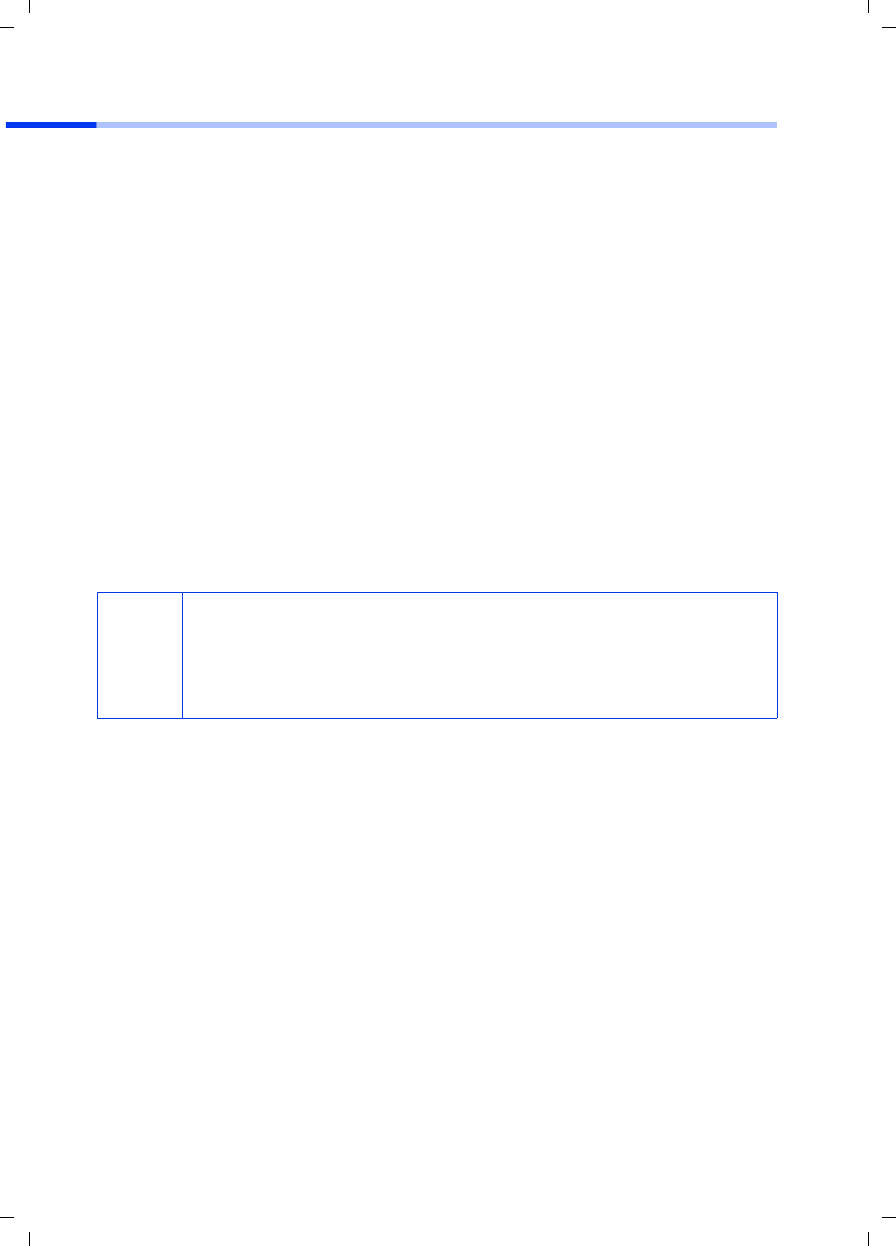
36
Beknopte gebruikershandleiding
Gigaset PCI Card 54 / -- / A31008-E505-B102-1-PED1 / shortref_pci_nl.fm / 03.07.2003
Overzicht van de stappen voor installatie van een netwerk
Om een draadloos netwerk (ad-hoc-netwerk) tot stand te brengen, heeft u voor elke PC
die op het netwerk moet worden aangesloten, een draadloze netwerkadapter nodig;
bijvoorbeeld de Gigaset PCI Card 54, Gigaset PC Card 54 of de Gigaset USB adapter 54
(begin 2004 beschikbaar).
Om via een netwerk met draadloze en draadgebonden componenten (infrastructuur-
netwerk) een verbinding tot het internet tot stand te brengen, heeft u bovendien een
access point nodig; bijvoorbeeld de draadloze router Siemens Gigaset SE 505 dsl/cable.
Om het netwerk in de infrastructuur-modus tot stand te brengen, gaat u als volgt te
werk:
1. Installeer eerst de Gigaset PCI Card 54 in een PC. Hoe u te werk gaat is beschreven
op pagina 37.
2. Installeer de software. De installatieprocedure is hierna beschreven voor de
besturingssystemen Windows 98SE, ME en 2000 op pagina 38 en voor Windows XP
op pagina 39.
3. Installeer vervolgens het access point. Dit is in de installatiehandleiding van het
betreffende apparaat beschreven.
4. Breng de verbinding van de Gigaset PCI Card 54 met het access point tot stand. Dit
is op pagina 40 beschreven.
5. Optioneel kunt u nog meer PC’s draadloos aansluiten.
i
◆Let er bij de installatie van de Gigaset PCI Card 54 op dat de SSID
(Service Set ID) van alle draadloze netwerkcomponenten identiek
zijn.
◆De voorgeïnstalleerde SSID van alle Gigaset-producten voor draadloze
netwerken is ConnectionPoint.
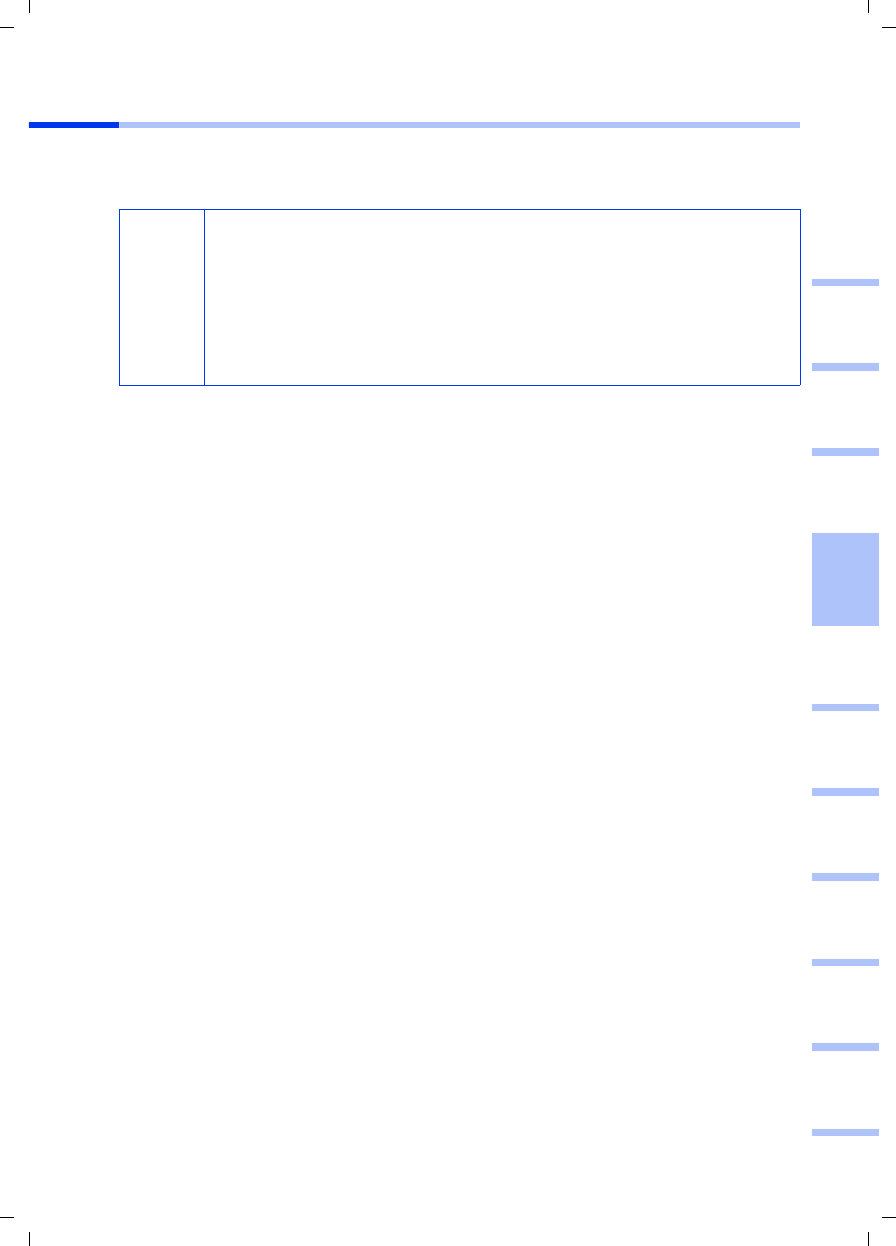
37
Beknopte gebruikershandleiding
Gigaset PCI Card 54 / -- / A31008-E505-B102-1-PED1 / shortref_pci_nl.fm / 03.07.2003
deutschenglishfrançaisitalianonederlandsespañolsuomi dansk svenskanorskportugués
Het inbouwen van de Gigaset PCI Card 54
Neem bij het inbouwen van de Gigaset PCI Card 54 in uw PC absoluut de volgende
veiligheidsvoorschriften in acht:
Ga als volgt te werk:
1. Schakel uw PC uit en trek de stekker uit het stopcontact.
2. Open de kast van uw PC, plaats de Gigaset PCI Card 54 in een vrij PCI-slot en sluit de
kast opnieuw.
3. Bevestig de bijgeleverde antenne aan de Gigaset PCI Card 54.
4. Start uw PC zodat u met de installatie van de software kunt beginnen.
5. Bij het opstarten meldt de hardware-assistent zich. Klik op Afbreken en begin met
de installatie (zie volgende hoofdstuk).
!
◆Trek na het uitschakelen van de PC ook de stekker uit het stopcontact.
◆Houd er rekening mee dat sommige componenten van uw PC nog
onder spanning kunnen staan, ook al is de stekker uit het stopcontact
getrokken.
◆Vermijd contact met elektrische componenten en houd de Gigaset PCI
Card 54 enkel aan het hoekprofiel of aan de uiterste rand vast.
◆Neem de veiligheidsvoorschriften van uw PC-fabrikant in acht.
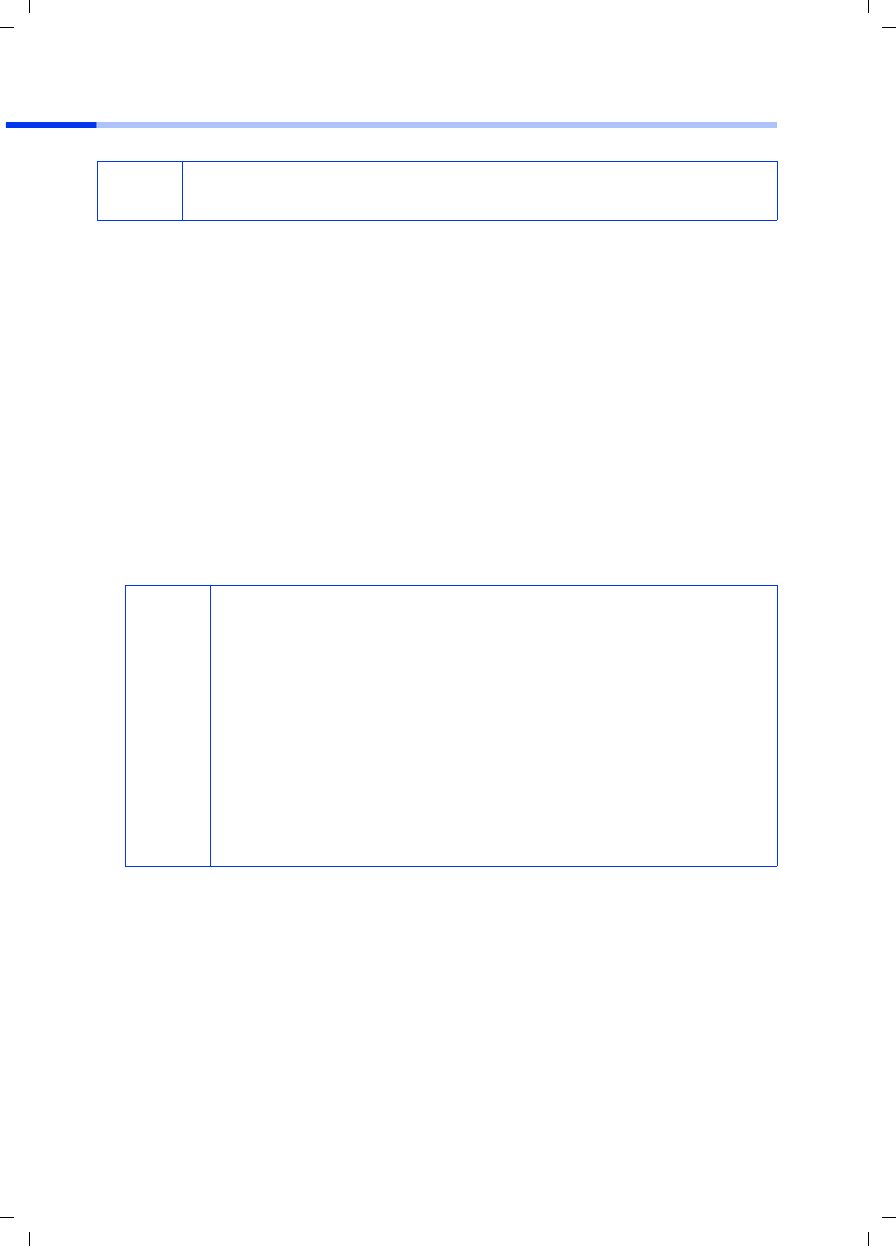
38
Beknopte gebruikershandleiding
Gigaset PCI Card 54 / -- / A31008-E505-B102-1-PED1 / shortref_pci_nl.fm / 03.07.2003
Installatie voor Windows 98SE, ME, 2000
1. Sluit alle lopende Windows-programma’s.
2. Plaats de meegeleverde installatie-CD in uw CD-ROM speler.
Het installatieprogramma start automatisch. (Mocht de installatie niet automatisch
starten, voer dan autorun.exe op de meegeleverde CD uit.)
3. Kies de gewenste taal.
4. Kies Installatie.
5. Zodra het welkomstscherm verschijnt, klikt u op Volgende.
6. Als u het eens bent met de licentieovereenkomsten, klikt u op Ja.
7. Activeer de optie Standaard en klik op de knop Volgende.
8. Zodra Windows de hardware herkent, installeert het automatisch het
stuurprogramma voor uw draadloze netwerkadapter. Dit kan enkele minuten duren.
9. Als alle stuurprogramma’s zijn geïnstalleerd, wordt een ander dialoogvenster
geopend. Klik op Voltooien.
10.Sluit het installatieprogramma met Beëindigen.
iLet erop dat u voor de installatie, Administrator rechten op uw PC nodig
heeft.
i
◆Onder Windows 2000: als u de waarschuwing Digitale
handtekening niet gevonden krijgt, klikt u gewoon op Ja om die
te negeren en gaat u verder met de automatische installatie.
◆Onder Windows 98SE en ME: mogelijk krijgt u het verzoek de
installatie-CD van Windows te plaatsen om de installatie van de
stuurprogramma’s te vervolgen. Houd deze CD bij de hand of voer
een padnaam op waaronder eventueel de Windows-
installatiebestanden op uw PC zijn opgeslagen.
◆Herstart uw PC als dit gevraagd wordt.
◆Indien op uw PC bestanden van recentere datum reeds zijn
geïnstalleerd, bevestigt u de vraag of u deze wilt behouden met
Ja.
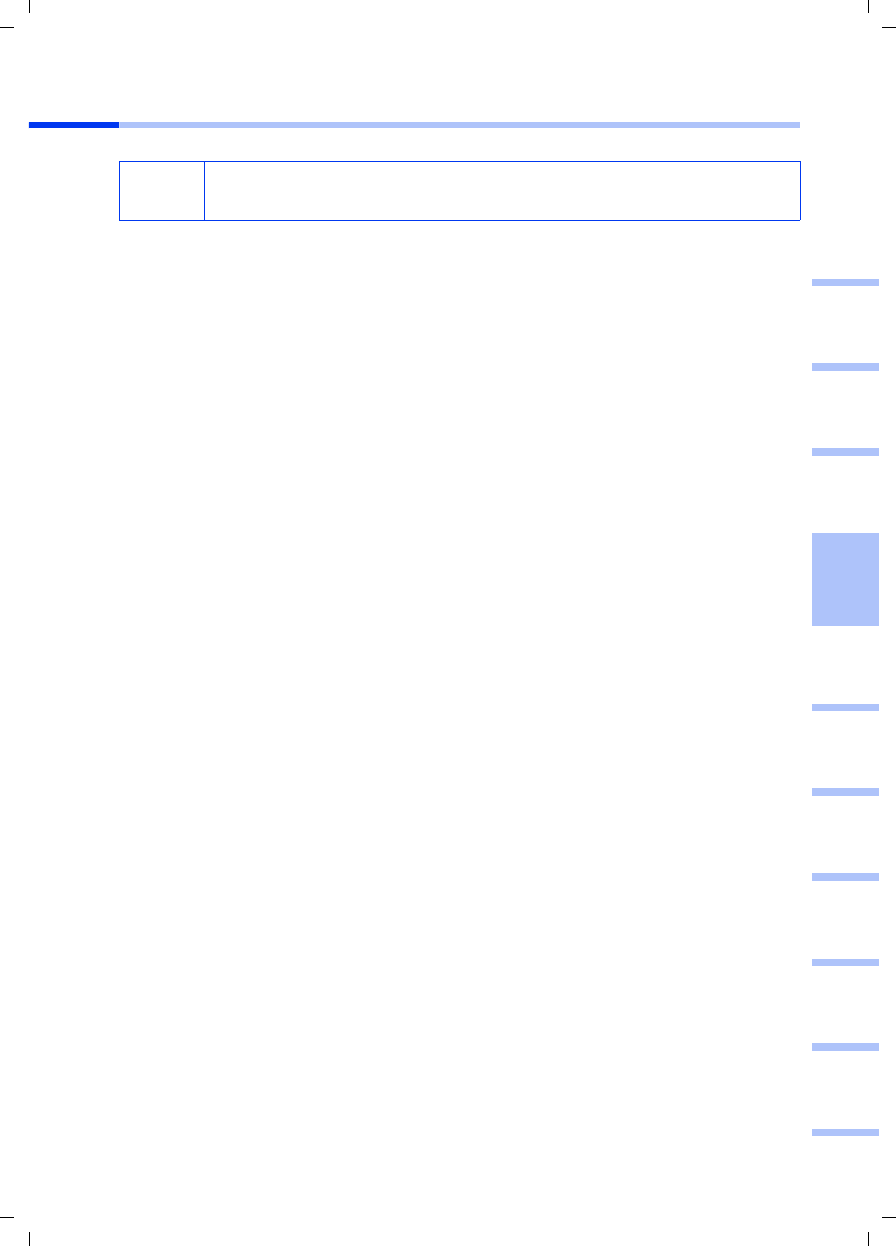
39
Beknopte gebruikershandleiding
Gigaset PCI Card 54 / -- / A31008-E505-B102-1-PED1 / shortref_pci_nl.fm / 03.07.2003
deutschenglishfrançaisitalianonederlandsespañolsuomi dansk svenskanorskportugués
Installatie voor Windows XP
1. Sluit alle lopende Windows-programma’s.
2. Plaats de meegeleverde installatie-CD in uw CD-ROM speler.
Het installatieprogramma start automatisch. (Mocht de installatie niet automatisch
starten, voer dan autorun.exe op de meegeleverde CD uit.)
3. Kies de gewenste taal.
4. Kies Installatie.
5. Zodra het welkomstscherm verschijnt, klikt u op Volgende.
6. Als u het eens bent met de licentieovereenkomsten, klikt u op Ja.
7. Activeer de optie Standaard en klik op de knop Volgende.
8. Zodra Windows de hardware herkent, verschijnt er een dialoogvenster. Selecteer de
optie Software automatisch installeren en klik op Volgende.
9. Windows kopieert de stuurprogramma’s van de installatie-CD.
10.Als er een melding over de compatibiliteitstest verschijnt, klik dan op Installatie
voortzetten.
11. Klik ten slotte op Voltooien om de installatie af te sluiten.
12.Sluit het installatieprogramma met Beëindigen.
iLet erop dat u voor de installatie, Administrator rechten op uw PC nodig
heeft.
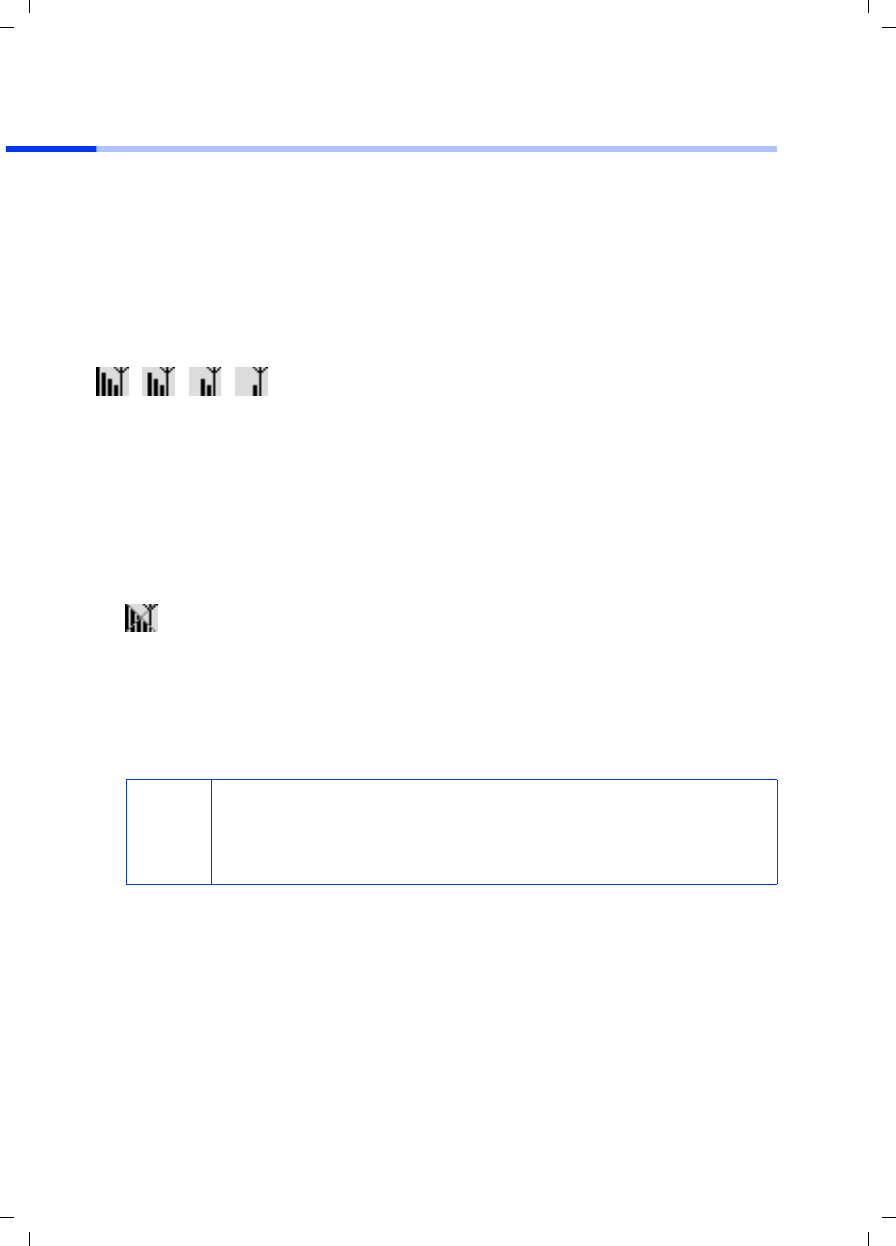
40
Beknopte gebruikershandleiding
Gigaset PCI Card 54 / -- / A31008-E505-B102-1-PED1 / shortref_pci_nl.fm / 03.07.2003
Verbinding met een access point tot stand brengen (infrastructuur-
modus)
Na de installatie heeft u toegang tot de Gigaset WLAN adapter monitor waarmee u een
verbinding met een access point tot stand kunt brengen en kunt bewaken. De Gigaset
WLAN adapter monitor wordt door een pictogram op de taakbalk weergegeven.
Informatie over dit hulpprogramma vindt u in de bedieningshandleiding op de
meegeleverde CD. In een draadloos netwerk, waarin enkel Siemens-Gigaset-producten
gebruikt worden, wordt bij de installatie de verbinding met het access point
automatisch tot stand gebracht. Het pictogram voor de Gigaset WLAN adapter monitor
in de taakbalk ziet er dan als volgt uit (de weergegeven variant is afhankelijk van de
kwaliteit van de verbinding met het access point) :
Als een van deze pictogrammen verschijnt, hoeft u verder niets te doen. De verbinding
met het access point is tot stand gebracht. U kunt nu uw webbrowser starten om op het
internet te komen. Let wel op de aanwijzingen over het veilig gebruiken van de Gigaset
produkten zoals op pagina 35 beschreven.
Om de verbinding met een access point van een andere fabrikant tot stand te brengen
gaat u als volgt te werk:
1. Het rode kruis door het pictogram voor de Gigaset WLAN adapter monitor geeft aan
dat er op het moment nog geen verbinding is:
Dubbelklik op dit pictogram. Hierdoor wordt de Gigaset WLAN adapter monitor
geopend.
2. Klik op het tabblad Site monitor.
3. Dubbelklik in dit tabblad op de SSID van uw access point, indien weergegeven, om
de verbinding tot stand te brengen.
Als u het access point correct heeft geconfigureerd, brengt uw Gigaset PCI Card 54
nu de verbinding tot stand. De kwaliteit van de verbinding kunt u aflezen aan de
Signaalsterkte op het tabblad Status. Het rode kruis door het pictogram in de
taakbalk verdwijnt.
i
◆Let er ook op dat de SSID van alle draadloze netwerkcomponenten
identiek moet zijn.
◆De standaard ingestelde SSID van de Gigaset SE 505 dsl/cable is
ConnectionPoint.
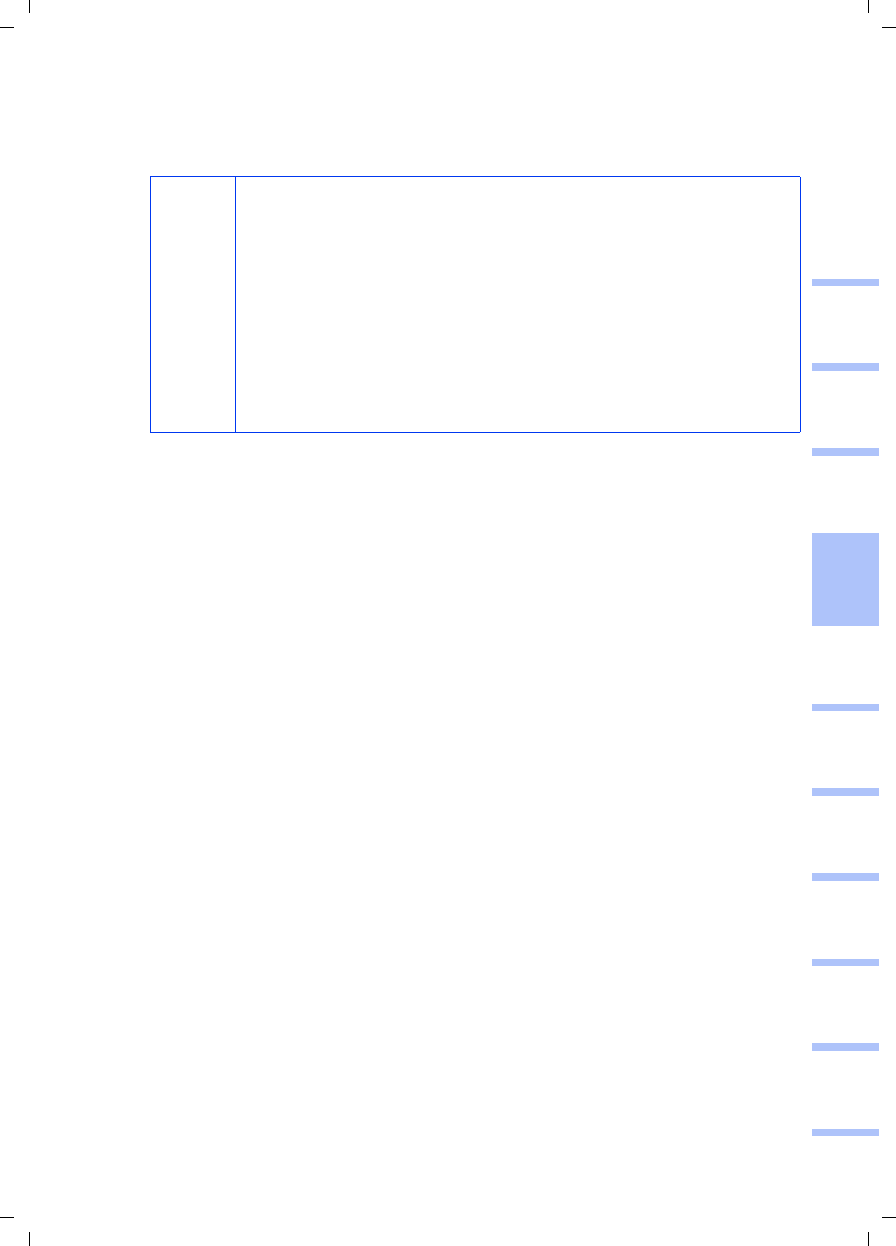
41
Beknopte gebruikershandleiding
Gigaset PCI Card 54 / -- / A31008-E505-B102-1-PED1 / shortref_pci_nl.fm / 03.07.2003
deutschenglishfrançaisitalianonederlandsespañolsuomi dansk svenskanorskportugués
4. Klik op Verbergen om de Gigaset WLAN adapter monitor te sluiten. U kunt nu uw
webbrowser starten om op het internet te komen. Let wel op de aanwijzingen over
het veilig gebruiken van de Gigaset produkten zoals op pagina 35 beschreven.
i
◆Als er geen verbinding tot stand komt, breng dan het access point
en de netwerkadapter dichter bij elkaar om uit te sluiten dat,
hoewel de configuratie correct is, de afstand tussen
netwerkadapter en access point eventueel te groot is.
◆Als het kruis door het pictogram in de taakbalk nog steeds
aanwezig is, controleer dan of de instellingen van het access point
en van de netwerkadapter overeenkomen.
◆Informatie hierover vindt u in de gebruiksaanwijzing op de
bijgeleverde CD, vooral de hoofdstukken over de configuratie-
instellingen aan het access point en aan de Gigaset WLAN adapter
monitor.
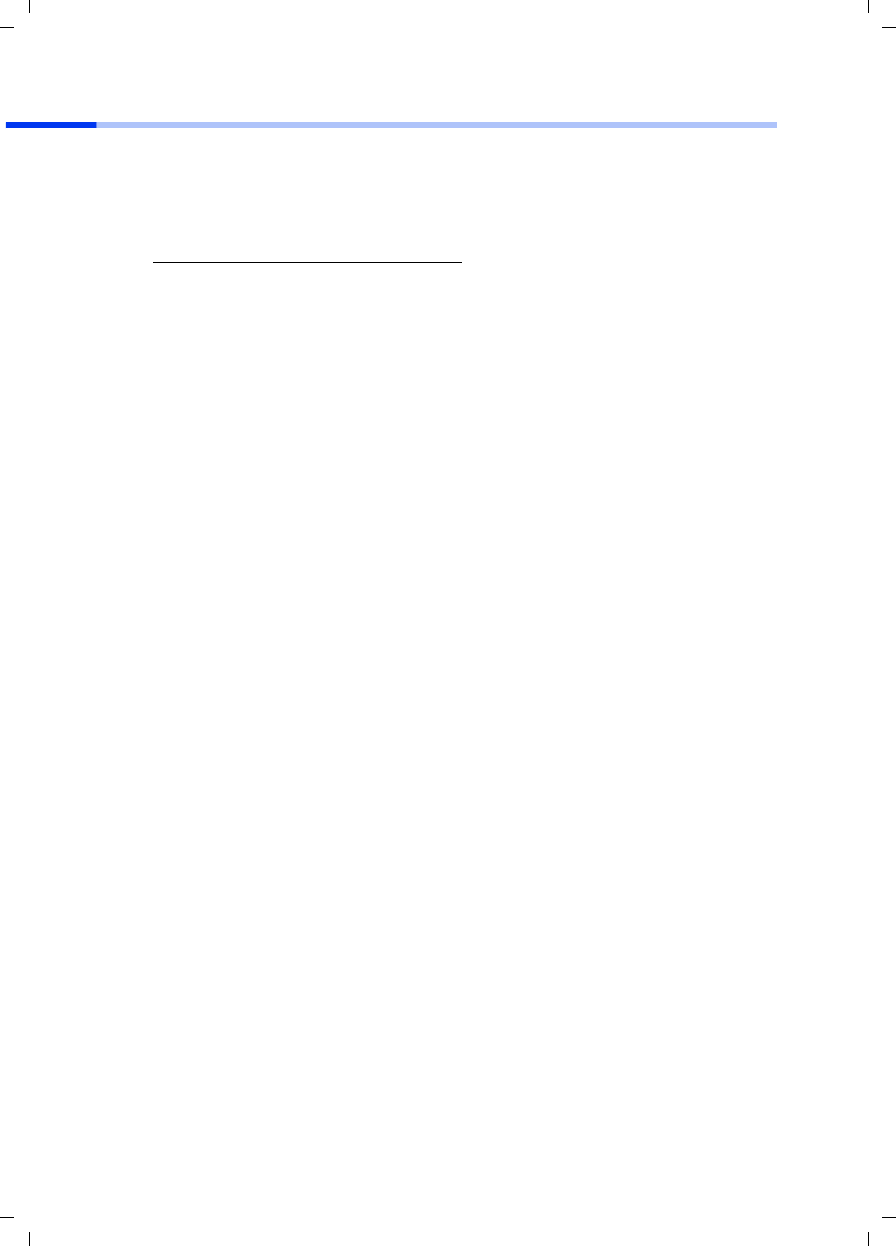
42
Beknopte gebruikershandleiding
Gigaset PCI Card 54 / -- / A31008-E505-B102-1-PED1 / shortref_pci_nl.fm / 03.07.2003
Klantenservice (Customer Care)
Wij geven u snel en individueel advies! U heeft drie mogelijkheden om met ons in
contact te komen:
Onze on-linesupport op internet:
Altijd en overal bereikbaar. U krijgt 24-uurs-ondersteuning rondom onze producten.
U vindt daar een verzameling van de meest gestelde vragen en antwoorden alsmede
bedieningshandleidingen en actuele software-updates om te downloaden.
Nadere informatie vindt u in een uitvoerige gebruiksaanwijzing en in het document
"Praktische toepassingen en configuratievoorbeelden" op de product-CD.
De meest gestelde vragen en antwoorden vindt u ook in de gebruikershandleiding.
In geval van een noodzakelijke reparatie krijgt u snelle en betrouwbare hulp bij onze
klantenservice via:
Houd uw aankoopbewijs a.u.b. bij de hand.
Voor vragen over DSL- of kabelaansluiting kunt u terecht bij uw netwerkaanbieder.
In landen waar ons product niet door gemachtigde dealers wordt verkocht, wordt geen
vervanging of reparatie aangeboden.
www.my-siemens.com/customercare
België 0 78 15 22 21
Nederland 0900 - 333 3104
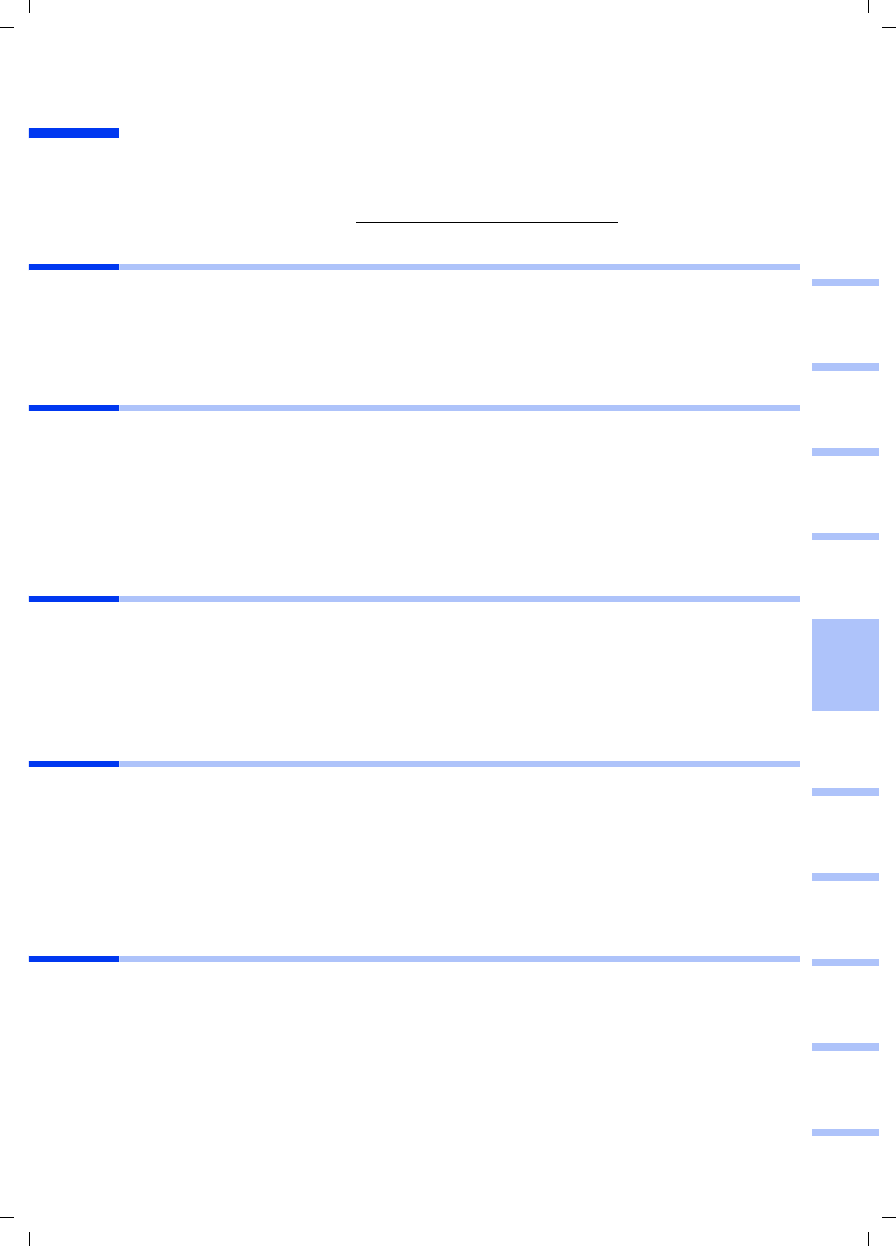
43
Guía de manejo rápida
Gigaset PCI Card 54 / -- / A31008-E505-B102-1-PED1 / shortref_pci_es.fm / 03.07.2003
deutschenglishfrançaisitalianonederlandsespañolsuomi dansk svenskanorskportugués
Guía de manejo rápida
Esta guía de instalación rápida le mostrará cómo conectar la Gigaset PCI Card 54 al PC y
cómo establecer una conexión con un punto de acceso. Puede encontrar información
detallada en la guía de instalación con formato electrónico incluida en el CD
suministrado y en Internet en www.my-siemens.com/pcicard54.
Marcas registradas
Microsoft, Windows 98, Windows 98 SE, Windows ME, Windows 2000, Windows XP e
Internet Explorer son marcas registradas de Microsoft Corporation.
Netscape, Netscape Navigator y Netscape Communicator son marcas registradas de
Netscape Communications Corporation.
Indicaciones de seguridad
◆Proteja el equipo de la humedad.
◆La Gigaset PCI Card 54 puede producir anomalías en el funcionamiento de equipos
médicos. Tenga en cuenta las condiciones técnicas del entorno en cuestión.
◆Asegúrese de incluir la guía de instalación si transfiere su Gigaset PCI Card 54 a otra
persona.
◆Recicle la Gigaset PCI Card 54 respetando el medio ambiente.
Indicaciones para un funcionamiento seguro
Tan pronto como siga todos los pasos de esta guía de instalación rápida y haya
establecido una conexión con el punto de acceso, es preciso efectuar la configuración
de seguridad de la red inalámbrica:
◆Modifique la SSID de todos los equipos inalámbricos de la red.
◆Utilice un mecanismo de encriptación (encriptación WEP).
Contenido del embalaje
El embalaje contiene los componentes siguientes:
◆la Gigaset PCI Card 54
◆una antena
◆el CD de instalación que incluye la guía de instalación y el documento “Casos
prácticos de aplicación y ejemplos de configuración”
◆esta guía de instalación rápida
Requisitos del sistema
Es necesario disponer de:
◆un PC con uno de los siguientes sistemas operativos:
Windows 98, Windows 98 SE, Windows ME, Windows 2000 o Windows XP
◆64 MB de RAM mínimo; se recomienda más memoria
◆30 MB como mínimo de espacio en disco duro
◆una ranura PCI libre
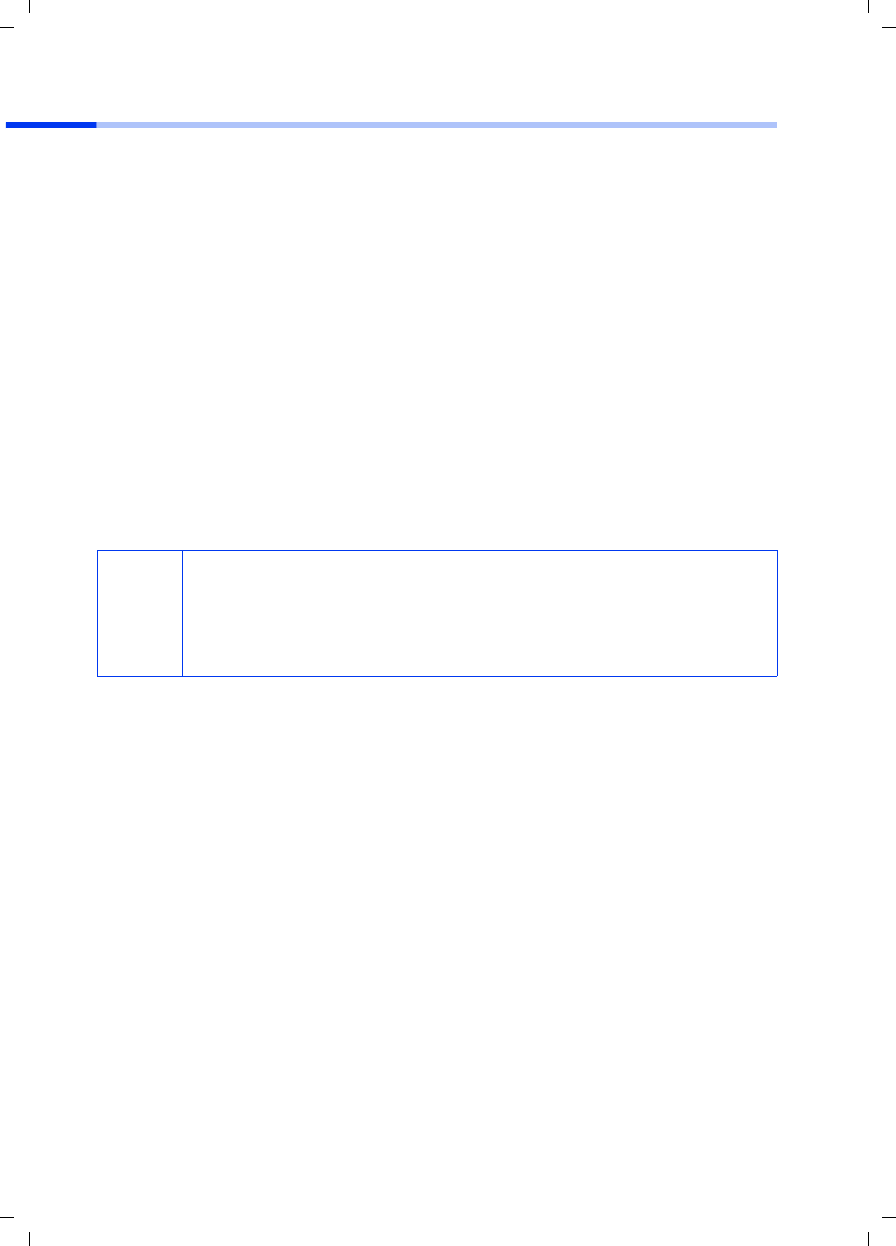
44
Guía de manejo rápida
Gigaset PCI Card 54 / -- / A31008-E505-B102-1-PED1 / shortref_pci_es.fm / 03.07.2003
Visión general de los pasos para la instalación de una red
Para crear una red inalámbrica (Ad-hoc), por cada PC que vaya a conectarse a la red es
necesario utilizar una adaptador de red inalámbrica, como por ejemplo, la tarjeta
Gigaset PCI Card 54 o Gigaset PC Card 54.
Para crear una red con componentes inalámbricos y conectados por cable (red de
infraestructura), y con acceso a Internet, también es necesario disponer de un punto de
acceso, como por ejemplo, el router inalámbrico Siemens Gigaset SE 505 dsl/cable.
Para crear la red en el modo de infraestructura, realice lo siguiente:
1. En primer lugar, instale la Gigaset PCI Card 54 en un PC. Encontrará la descripción
correspondiente en la página 45.
2. Instale el software. El procedimiento de instalación para los sistemas operativos
Windows 98, 98 SE, ME y 2000 se describe en la página 46 y para Windows XP, en
la página 47.
3. Instale el punto de acceso. Encontrará la descripción en la guía de instalación del
equipo correspondiente.
4. Establezca la conexión de la Gigaset PCI Card 54 con el punto de acceso. Encontrará
la descripción correspondiente en la página 48.
5. Opcionalmente es posible conectar otros PC de forma inalámbrica.
i
Durante la instalación de la Gigaset PCI Card 54, tenga en cuenta que la
SSID (ID definida por el servicio) debe ser idéntica para todos los
componentes de red inalámbrica.
La SSID predefinida de todos los productos Gigaset para red inalámbrica
es ConnectionPoint.
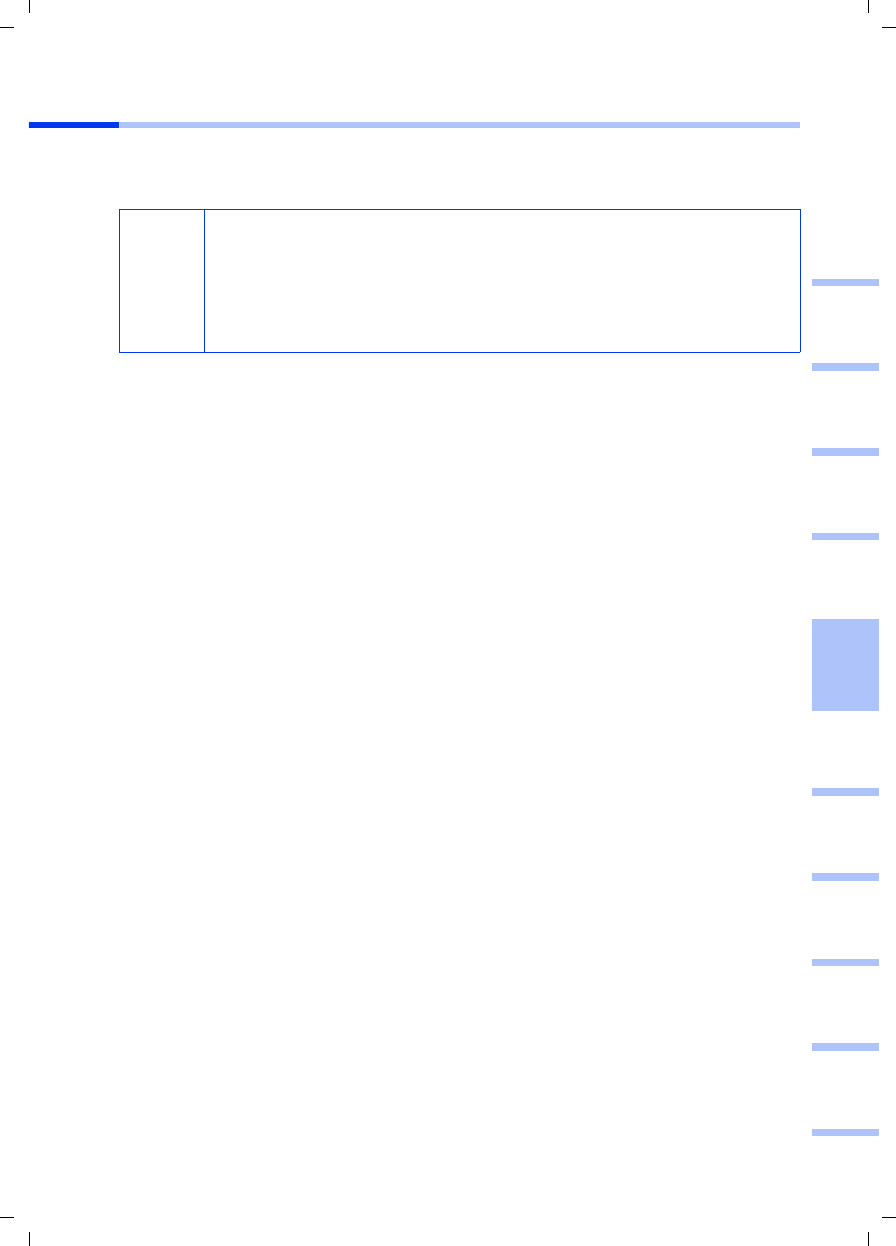
45
Guía de manejo rápida
Gigaset PCI Card 54 / -- / A31008-E505-B102-1-PED1 / shortref_pci_es.fm / 03.07.2003
deutschenglishfrançaisitalianonederlandsespañolsuomi dansk svenskanorskportugués
Instalación de la Gigaset PCI Card 54
Al instalar la Gigaset PCI Card 54 en el PC, es indispensable tener en cuenta las
siguientes indicaciones de seguridad:
Proceda como sigue:
1. Apague el PC y desenchufe el cable de red eléctrica.
2. Abra la carcasa del PC, instale la Gigaset PCI Card 54 y vuelva a cerrar la carcasa.
3. Fije la antena suministrada en la Gigaset PCI Card 54.
4. Inicie el PC para comenzar a instalar el software.
5. Al arrancar aparece el asistente para hardware. Haga clic en Cancelar y comience la
instalación (consulte la sección siguiente).
!
– Después de apagar el PC, desenchufe también el cable de red eléctrica.
– Tenga en cuenta que por algunas piezas principales del PC puede
circular tensión aunque el cable de red eléctrica esté desenchufado.
– Evite el contacto con piezas eléctricas y electrónicas y mantenga la
Gigaset PCI Card 54 sólo en posición angular o en el borde exterior.
– Observe las indicaciones de seguridad del fabricante del PC.
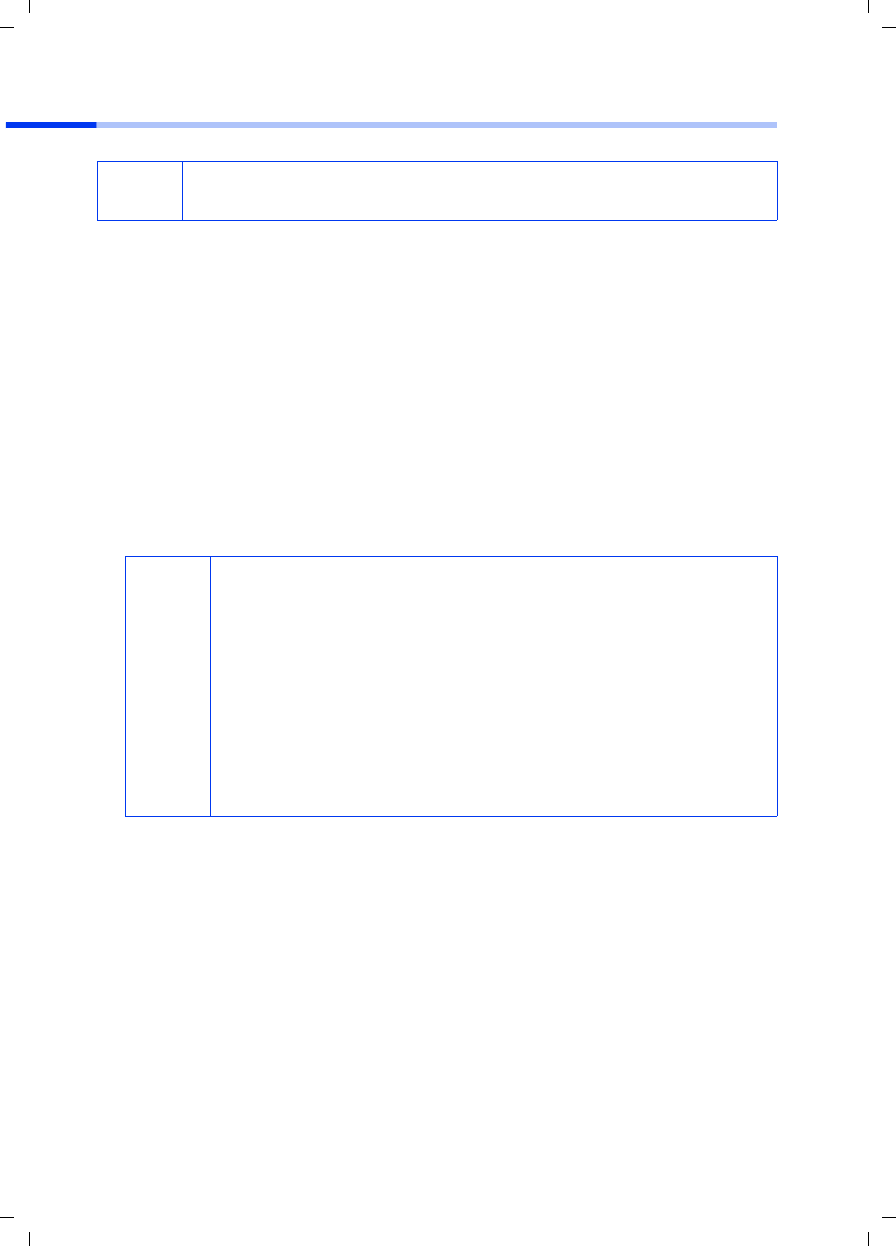
46
Guía de manejo rápida
Gigaset PCI Card 54 / -- / A31008-E505-B102-1-PED1 / shortref_pci_es.fm / 03.07.2003
Instalación para Windows 98, 98 SE, ME, 2000
1. Salga de todos los programas para Windows en ejecución.
2. Introduzca el CD de instalación suministrado en la unidad de CD-ROM.
El programa de instalación se inicia automáticamente. (Si la instalación no se inicia
de forma automática, ejecute el archivo autorun.exe desde el CD suministrado.)
3. Seleccione el idioma que desee.
4. Seleccione Instalación.
5. Cuando aparezca la pantalla de bienvenida, haga clic en Siguiente.
6. Si está conforme con el acuerdo de licencia, haga clic en Sí.
7. Active la opción Típico y haga clic en Siguiente.
8. Tan pronto como Windows reconoce el hardware, instala automáticamente los
controladores para el adaptador de red inalámbrica. Este proceso puede tardar unos
minutos.
9. Después de instalar todos los controladores se abrirá otro diálogo. Haga clic en
Finalizar.
10. Salga del programa de instalación con Salir.
iTenga en cuenta que seguramente necesitará disponer de derechos de
administrador del PC para realizar la instalación.
i
◆En Windows 2000: si aparece la adverencia Firma digital no
encontrada, basta con hacer clic en Sí para ignorarla y proseguir
con la instalación automática.
◆En Windows 98 SE/ME: es probable que reciba instrucciones para
introducir el CD de instalación de Windows y continuar con la
instalación de controladores. Tenga preparado este CD o indique
la ruta de acceso bajo la que se encuentran los archivos de
instalación de Windows en el PC.
◆Reinicie el PC si recibe indicación para ello.
◆En caso de que en el PC se hayan instalado archivos con nuevas
fechas, confirme si desea mantenerlos con Sí.
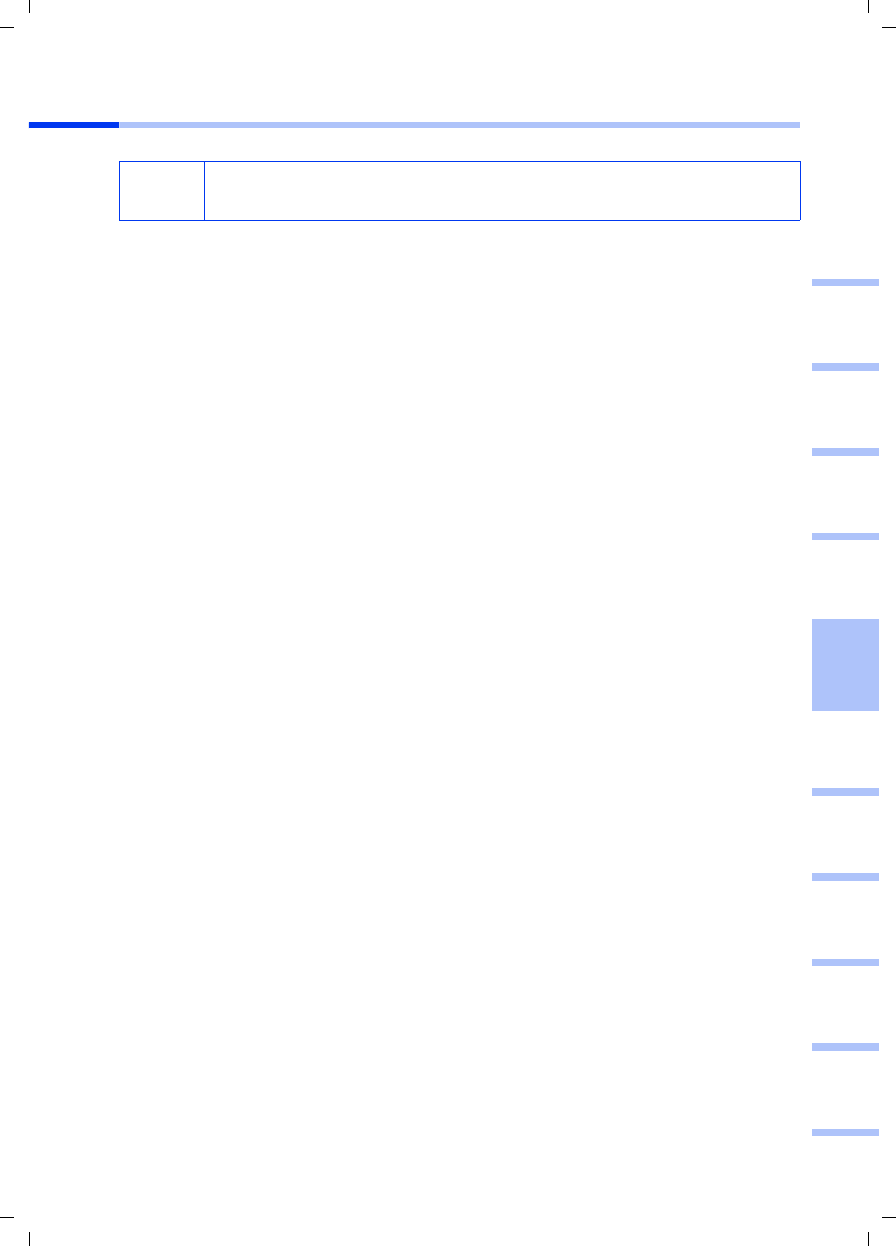
47
Guía de manejo rápida
Gigaset PCI Card 54 / -- / A31008-E505-B102-1-PED1 / shortref_pci_es.fm / 03.07.2003
deutschenglishfrançaisitalianonederlandsespañolsuomi dansk svenskanorskportugués
Instalación para Windows XP
1. Salga de todos los programas para Windows en ejecución.
2. Introduzca el CD de instalación suministrado en la unidad de CD-ROM.
El programa de instalación se inicia automáticamente. (Si la instalación no se inicia
de forma automática, ejecute el archivo autorun.exe desde el CD suministrado.)
3. Seleccione el idioma que desee.
4. Seleccione Instalación.
5. Cuando aparezca la pantalla de bienvenida, haga clic en Siguiente.
6. Si está conforme con el acuerdo de licencia, haga clic en Sí.
7. Active la opción Típico y haga clic en Siguiente.
8. Tan pronto como Windows reconoce el hardware, se abre un diálogo. Seleccione la
opción Instalar el software automáticamente y haga clic en Siguiente.
9. Windows copia los controladores del CD de instalación.
10. En caso de que aparezca un mensaje sobre la prueba de inserción, haga clic en
Continuar.
11. Por último, haga clic en Finalizar para finalizar la instalación.
12. Salga del programa de instalación con Salir.
iTenga en cuenta que seguramente necesitará disponer de derechos de
administrador del PC para realizar la instalación.
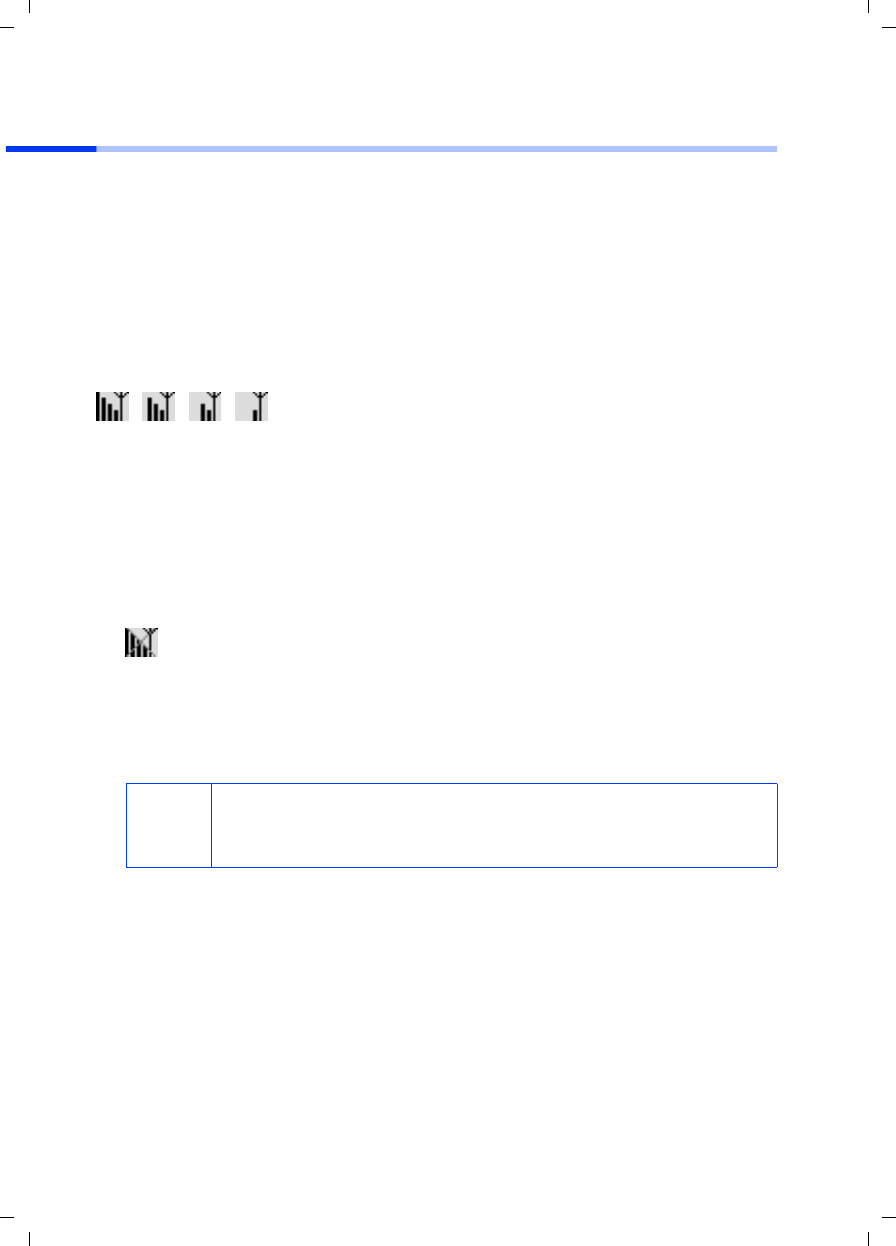
48
Guía de manejo rápida
Gigaset PCI Card 54 / -- / A31008-E505-B102-1-PED1 / shortref_pci_es.fm / 03.07.2003
Establecimiento de la conexión con el punto de acceso (modo de
infraestructura)
Después de la instalación, el Gigaset WLAN Adapter Monitor está disponible para que
pueda establecer y controlar una conexión con el punto de acceso. El Gigaset WLAN
Adapter Monitor se representa con un icono en la barra de tareas.
Para obtener información detallada sobre esta utilidad, consulte la guía de instalación
del CD suministrado.
En una red inalámbrica en la que sólo se utilizan productos Gigaset de Siemens, la
conexión con el punto de acceso se establece automáticamente durante la instalación.
El icono correspondiente al Gigaset WLAN Adapter Monitor de la barra de tareas se
presenta de la siguiente forma (variantes indicadas dependientes de la calidad de la
conexión con el punto de acceso):
Si aparece uno de estos iconos, no hay que realizar ninguna operación. La conexión con
el punto de acceso está establecida. Ahora puede iniciar el navegador Web para acceder
a Internet. Tenga en cuenta las indicaciones para un funcionamiento seguro incluidas
en la página 43.
Para establecer la conexión con un punto de acceso de otro fabricante, realice lo
siguiente:
1. La cruz roja sobre el icono de Gigaset WLAN Adapter Monitor indica que todavía no
se ha establecido ninguna conexión:
Haga doble clic sobre este icono. Se abrirá el Gigaset WLAN Adapter Monitor.
2. Haga clic en la pestaña Monitor de sitio.
3. A continuación, haga doble clic sobre la SSID del punto de acceso, si se muestra,
para establecer la conexión.
Si ya ha configurado correctamente el punto de acceso, la Gigaset PCI Card 54
establece ahora la conexión. Podrá reconocerla porque en los campos Estado e
Intensidad de señal se muestra información sobre la conexión. Desaparece la cruz
roja sobre el icono de la barra de tareas.
i
Tenga en cuenta que la SSID debe ser idéntica para todos los
componentes de red inalámbrica.
La SSID predefinida del Gigaset SE 505 dsl/cable es ConnectionPoint.
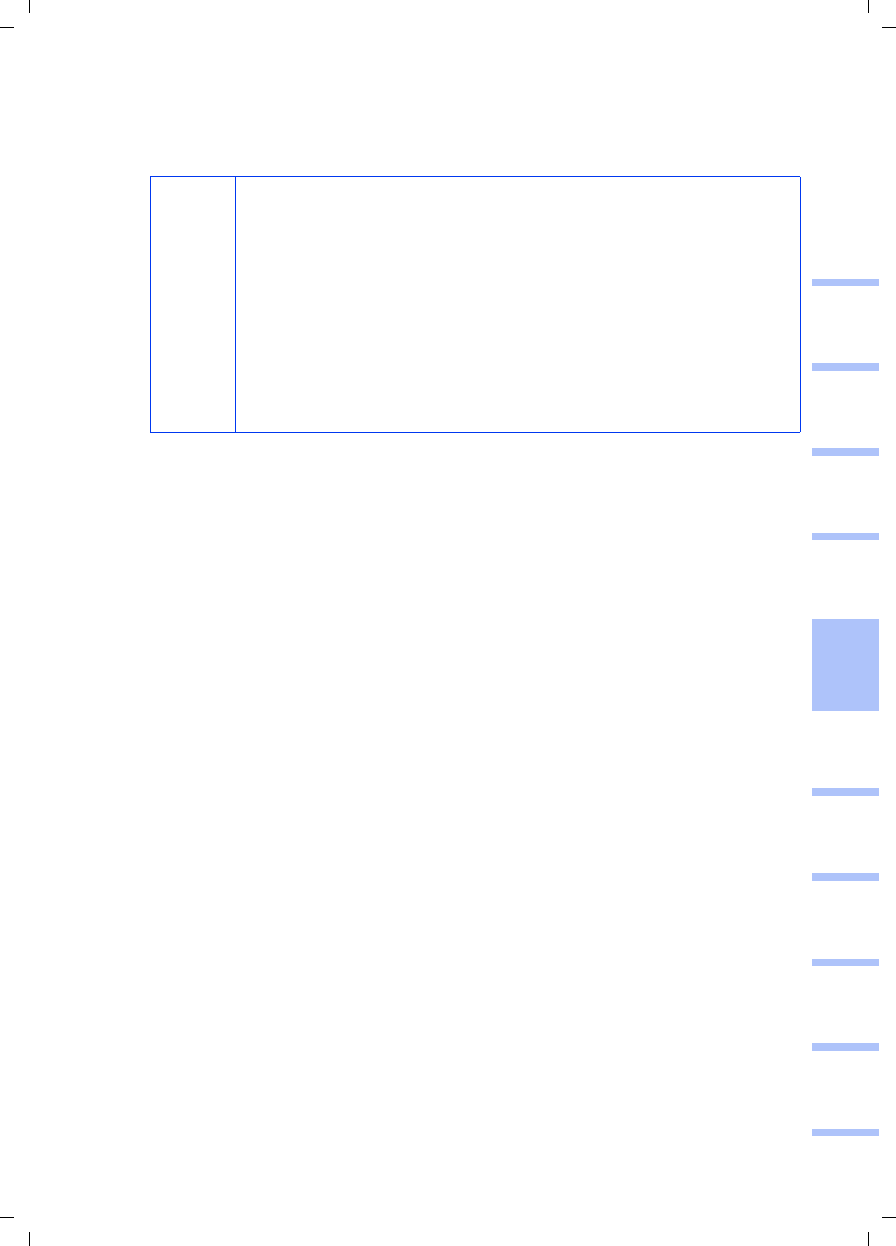
49
Guía de manejo rápida
Gigaset PCI Card 54 / -- / A31008-E505-B102-1-PED1 / shortref_pci_es.fm / 03.07.2003
deutschenglishfrançaisitalianonederlandsespañolsuomi dansk svenskanorskportugués
4. Haga clic en Ocultar para cerrar el Gigaset WLAN Adapter Monitor. Ahora puede
iniciar el navegador Web para acceder a Internet. Tenga en cuenta las indicaciones
para un funcionamiento seguro incluidas en la página 43.
i
Si no se establece ninguna conexión, acerque el punto de acceso y el
adaptador de red ya que, aunque la configuración sea correcta,
puede existir demasiada distancia entre el adaptador de red y el
punto de acceso.
Si la cruz sobre el icono de la barra de tareas no desaparece,
compruebe que los ajustes del punto de acceso y del adaptador de red
son compatibles.
Encontrará la información correspondiente en la guía de instalación
del CD suministrado, sobre todo en las secciones relativas a los
ajustes de configuración del punto de acceso y del Gigaset WLAN
Adapter Monitor.
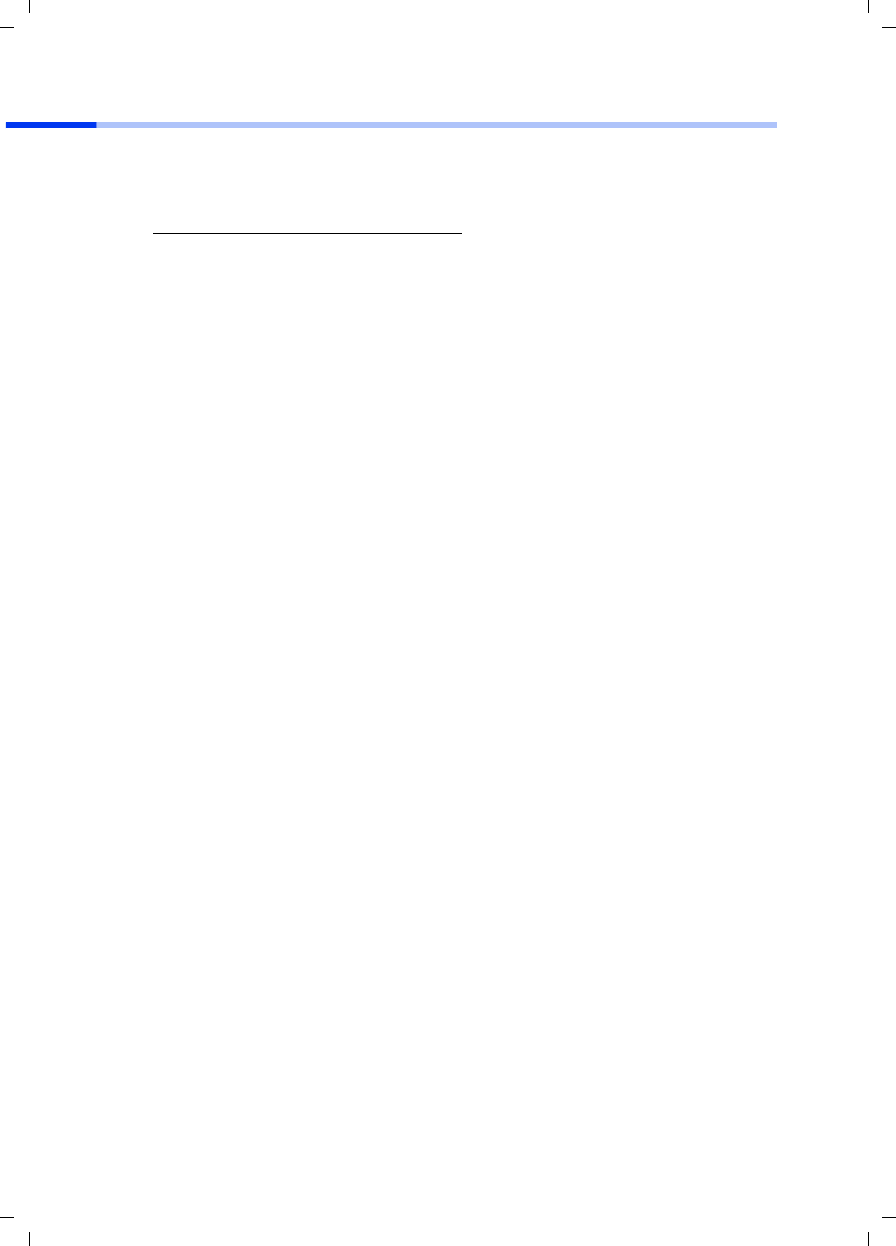
50
Guía de manejo rápida
Gigaset PCI Card 54 / -- / A31008-E505-B102-1-PED1 / shortref_pci_es.fm / 03.07.2003
Servicio Técnico (Servicio de Atención al Cliente)
Puede solicitar de forma fácil y sin complicaciones asistencia relacionada con cuestiones
técnicas y relativas al manejo de su equipo a través de nuestro Servicio de Asistencia
Online en Internet:
En caso de averías del equipo diríjase al Servicio de Asistencia Telefónica de Siemens:
El Servicio Técnico de Siemens sólo está a su disposición en caso de averías del equipo.
En caso de consultas acerca del manejo, diríjase a su vendedor especializado.
Para obtener información relativa a la conexión DSL y a la conexión por cable póngase
en contacto con su proveedor de red.
www.my-siemens.com/customercare
España 9 02 11 50 61
Lunes a Sábado
9-18 horas
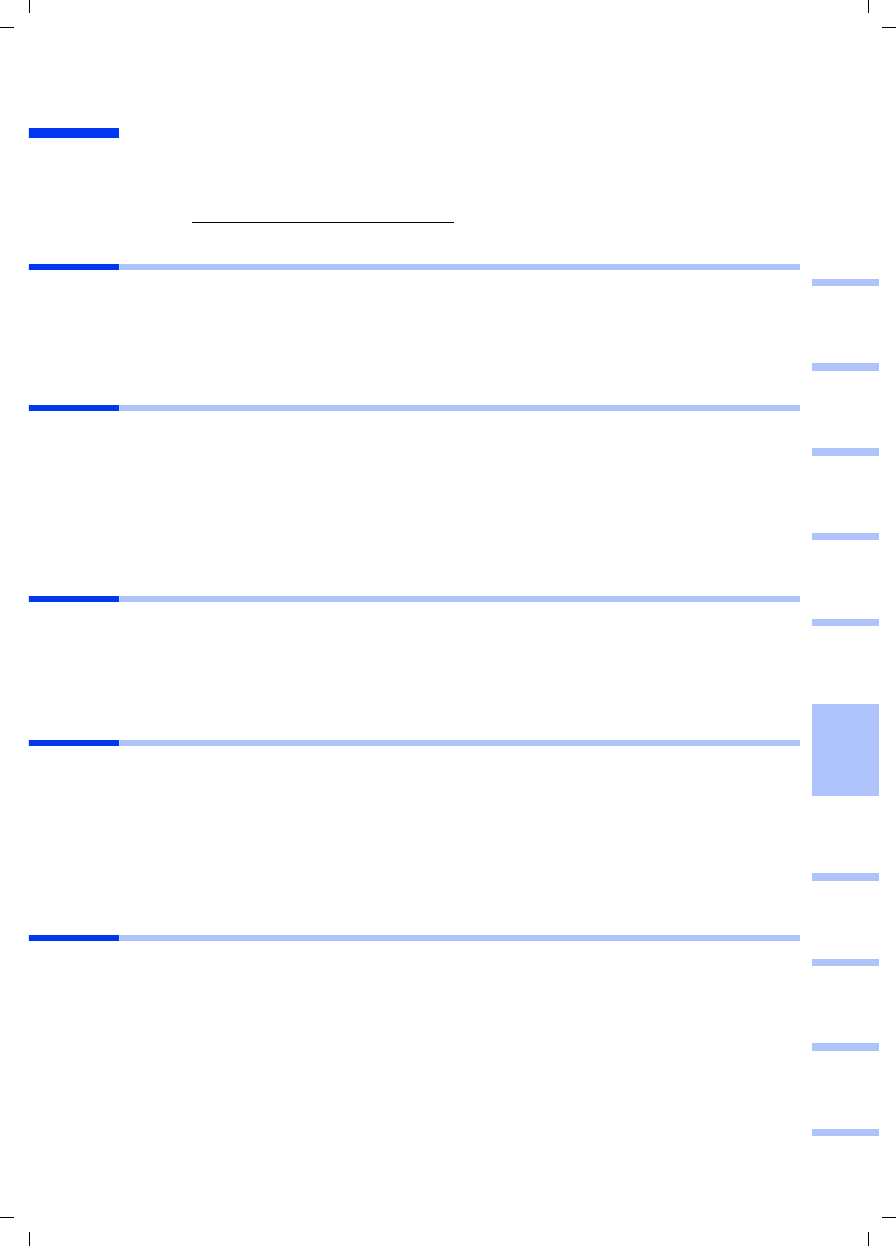
51
Snabbguide
Gigaset PCI Card 54 / -- / A31008-E505-B102-1-PED1 / shortref_pci_sv.fm / 03.07.2003
deutschenglishfrançaisitalianonederlandsespañolsuomi dansk svenskanorskportugués
Snabbguide
I den här snabbguiden får du information om hur du ansluter Gigaset PCI Card 54 till din
dator och hur du upprättar anslutning till en åtkomstpunkt. Du hittar mer detaljerad
information i den elektroniska bruksanvisningen på den medföljande CD-skivan och på
Internet: www.my-siemens.com/pcicard54.
Varumärken
Microsoft, Windows 98, Windows 98 SE, Windows ME, Windows 2000, Windows XP och
Internet Explorer är registrerade varumärken som tillhör Microsoft Corporation.
Netscape, Netscape Navigator och Netscape Communicator är registrerade varumärken
som tillhör Netscape Communications Corporation.
Säkerhetsanvisningar
◆Utsätt inte enheten för fukt eller annan väta.
◆Gigaset PCI Card 54 kan påverka funktionen hos medicinsk utrustning. Observera
därför de tekniska förhållandena i den aktuella omgivningen.
◆Se till att bruksanvisningen följer med Gigaset PCI Card 54 om du lånar ut den eller
säljer den.
◆Avfallshantera Gigaset PCI Card 54 på ett miljövänligt sätt.
Tips om säker användning
När du har genomfört alla steg som beskrivs i snabbguiden och upprättat en anslutning
till åtkomstpunkten, ska du göra säkerhetsinställningarna för det trådlösa nätverket:
◆Ändra SSID för alla trådlösa enheter i nätverket.
◆Använd en krypteringsmekanism (WEP-kryptering).
Förpackningens innehåll
Förpackningen innehåller
◆Gigaset PCI Card 54
◆antenn
◆installations-CD med bruksanvisning och dokumentet "Praktiska tillämpningar och
konfigurationsexempel"
◆denna snabbguide.
Systemkrav
För att kunna använda enheten behöver du
◆en dator med ett av följande operativsystem:
Windows 98, Windows 98 SE, Windows ME, Windows 2000 eller Windows XP
◆64 MB RAM (ytterligare minnesutrymme rekommenderas)
◆minst 30 MB ledigt hårddiskutrymme
◆en ledig PCI-plats.
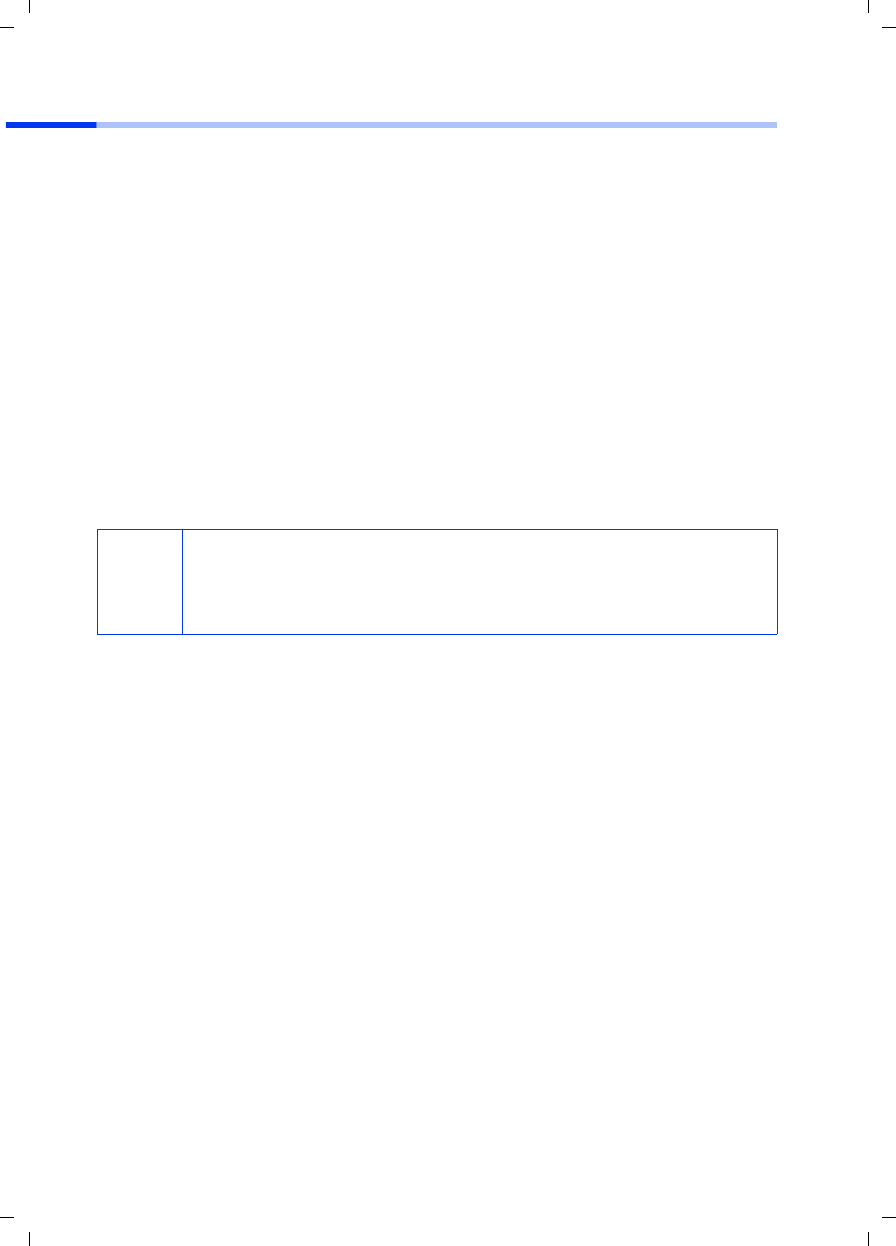
52
Snabbguide
Gigaset PCI Card 54 / -- / A31008-E505-B102-1-PED1 / shortref_pci_sv.fm / 03.07.2003
Överblick över nätverksinstallationen
För att du ska kunna skapa ett trådlöst nätverk (ad hoc-nätverk) behöver du en trådlös
nätverksadapter för varje dator som ska anslutas till nätverket, t.ex. Gigaset PCI Card 54
eller Gigaset PC Card 54.
För att du ska kunna skapa ett nätverk med trådlösa och kabelbundna komponenter
(infrastrukturnätverk) och få åtkomst till Internet behöver du dessutom en
åtkomstpunkt, t.ex. den trådlösa routern Siemens Gigaset SE 505 dsl/cable.
För att skapa ett nätverk i infrastrukturläge gör du på följande sätt:
1. Installera först Gigaset PCI Card 54 på en dator. Anvisningar för detta finns på s. 53.
2. Installera programvaran. På s. 54 finns instruktioner för hur du installerar enheten i
operativsystemen Windows 98, 98 SE, ME och 2000, och på s. 55 finns
instruktioner för hur du installerar enheten i operativsystemet Windows XP.
3. Sedan installerar du åtkomstpunkten. Installationen beskrivs i bruksanvisningen till
respektive enhet.
4. Därefter upprättar du en anslutning mellan Gigaset PCI Card 54 och
åtkomstpunkten. Du hittar information om hur du gör detta på s. 56.
5. Du kan även ansluta ytterligare datorer trådlöst.
i
Observera vid installationen av Gigaset PCI Card 54 att alla trådlösa
nätverkskomponenter måste ha samma SSID (Service Set ID).
Förinställd SSID för alla Gigaset-produkter för trådlösa nätverk är
ConnectionPoint.
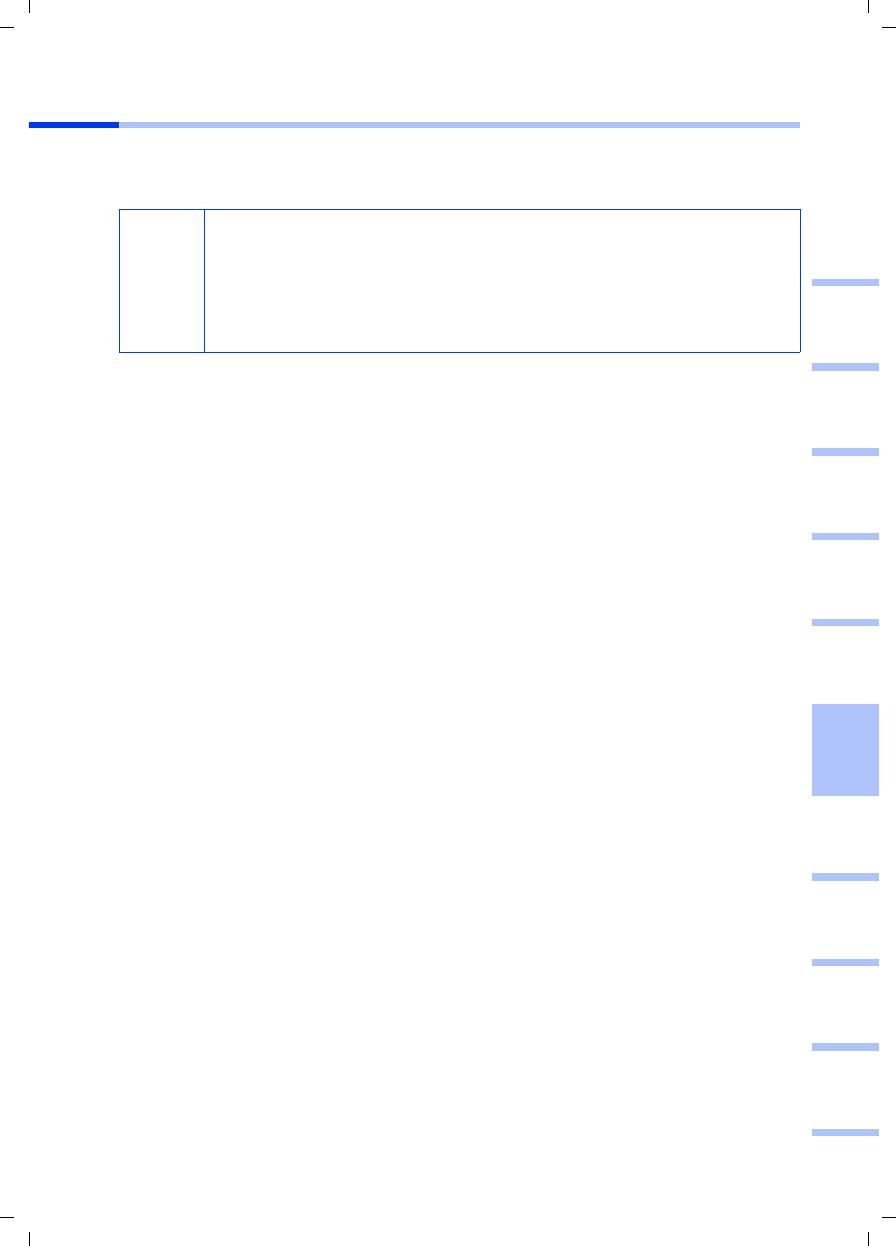
53
Snabbguide
Gigaset PCI Card 54 / -- / A31008-E505-B102-1-PED1 / shortref_pci_sv.fm / 03.07.2003
deutschenglishfrançaisitalianonederlandsespañolsuomi dansk svenskanorskportugués
Installation av Gigaset PCI Card 54
Vid installationen av Gigaset PCI Card 54 i datorn är det mycket viktigt att du följer
följande säkerhetsanvisningar:
Gör på följande sätt:
1. Stäng av datorn och dra ur nätkontakten.
2. Öppna datorns hölje, sätt i Gigaset PCI Card 54 och stäng sedan höljet igen.
3. Fäst den medföljande antennen på Gigaset PCI Card 54.
4. Starta datorn på nytt för att kunna påbörja installationen av programvaran.
5. När datorn har startats upp visas Maskinvaruguiden. Klicka på Cancel och påbörja
installationen (se nästa avsnitt).
!
– När du stänger av datorn ska du även dra ur nätkontakten.
– Observera att vissa delar av datorn kan vara strömförande trots att du
har dragit ur nätkontakten.
– Undvik elektroniska eller elektriska delar och håll endast i plåtvinkeln
eller den yttersta kanten på Gigaset PCI Card 54.
– Observera säkerhetsanvisningarna från datortillverkaren.
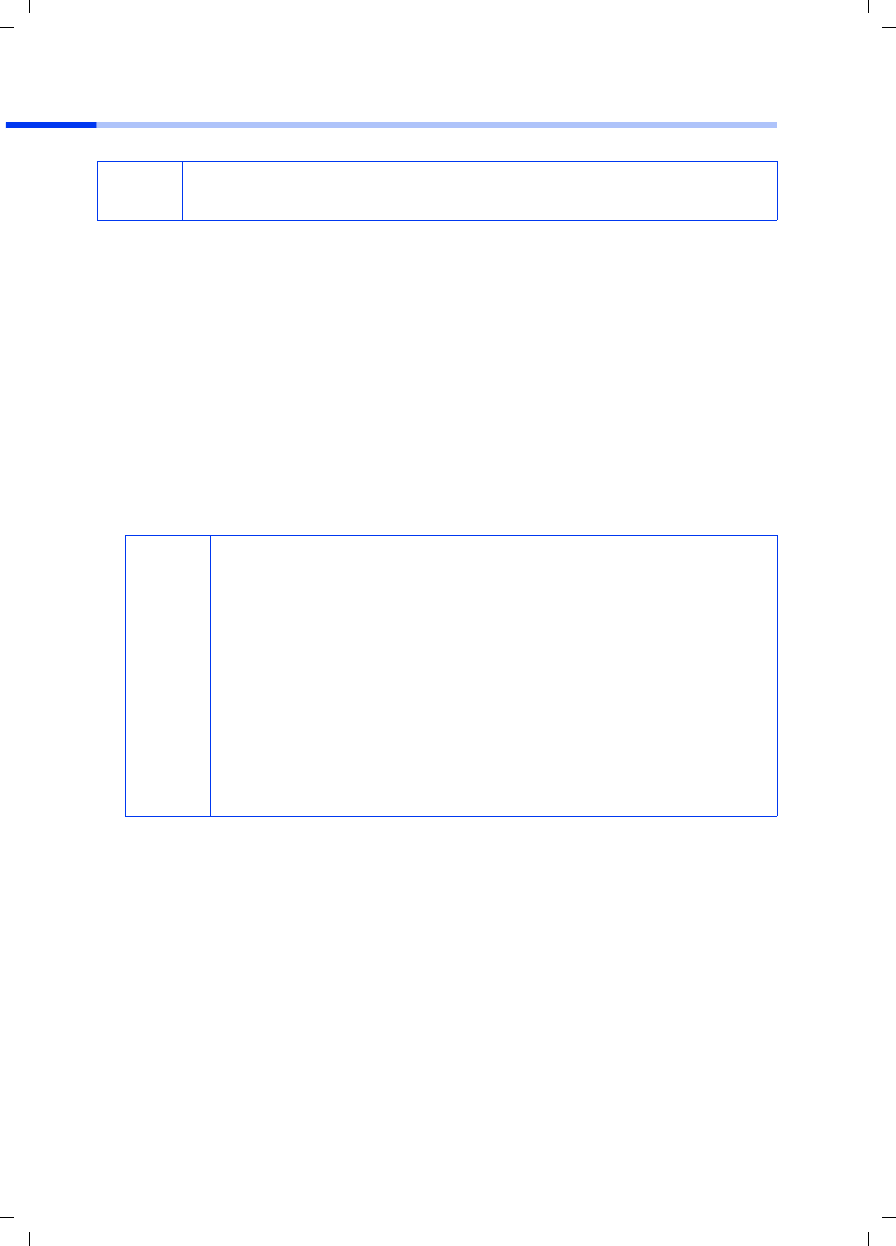
54
Snabbguide
Gigaset PCI Card 54 / -- / A31008-E505-B102-1-PED1 / shortref_pci_sv.fm / 03.07.2003
Installation i Windows 98, 98 SE, ME, 2000
1. Stäng alla öppna Windows-program.
2. Lägg i den medföljande installations-CD-skivan i CD-ROM-enheten.
Installationsprogrammet startar automatiskt. (Om installationsprogrammet inte
startar automatiskt, kan du köra filen autorun.exe på den medföljande CD-skivan.)
3. Välj språk.
4. Välj Installation.
5. När ingångssidan visas klickar du på Next.
6. När du har läst och accepterat licensvillkoren klickar du på Yes.
7. Aktivera alternativet Typical och klicka på Next.
8. När operativsystemet har hittat maskinvaran kommer drivrutinen för den trådlösa
nätverksadaptern att installeras automatiskt. Det kan ta några minuter.
9. Om alla drivrutiner är installerade, öppnas en ny dialogruta. Klicka på Finish.
10. Avsluta programmet genom att klicka på Exit.
iObservera att det kan krävas administrationsrättigheter till datorn för att
installera.
i
◆I Windows 2000: Om meddelandet Digital signature not found
visas, klickar du bara på Yes. Sedan kan du fortsätta med den
automatiska installationen.
◆I Windows 98 SE/ME: Lägg i installationsskivan för Windows för att
slutföra installationen av drivrutinen (om du uppmanas att göra
det). Därför bör du ha denna CD-skiva tillgänglig. Om du har
installationsfilerna för Windows sparade på din dator, kan du
också ange sökvägen till relevant mapp.
◆Starta om datorn om du uppmanas att göra det.
◆Om de filer som finns på datorn är mer aktuella än filerna på CD-
skivan, bekräftar du frågan om huruvida du vill behålla dessa med
Yes.
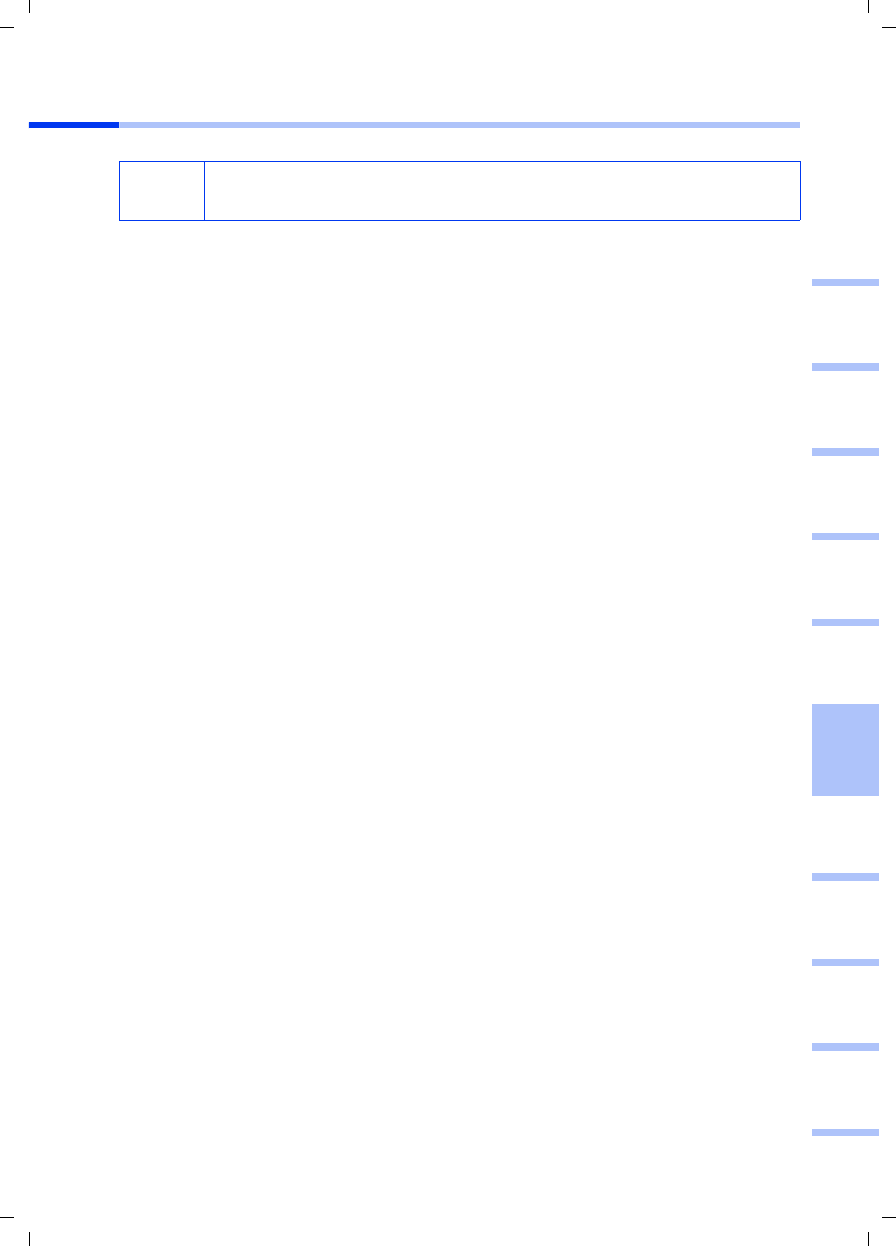
55
Snabbguide
Gigaset PCI Card 54 / -- / A31008-E505-B102-1-PED1 / shortref_pci_sv.fm / 03.07.2003
deutschenglishfrançaisitalianonederlandsespañolsuomi dansk svenskanorskportugués
Installation i Windows XP
1. Stäng alla öppna Windows-program.
2. Lägg i den medföljande installationsskivan i CD-ROM-enheten.
Installationsprogrammet startar automatiskt. (Om installationsprogrammet inte
startar automatiskt, kan du köra filen autorun.exe på den medföljande CD-skivan.)
3. Välj språk.
4. Välj Installation.
5. När ingångssidan visas klickar du på Next.
6. När du har läst och accepterat licensvillkoren klickar du på Yes.
7. Aktivera alternativet Typical och klicka på Next.
8. När operativsystemet känner av maskinvaran visas en dialogruta. Välj alternativet
Install the software automatically och klicka på Next.
9. Windows kopierar drivrutinerna från installationsskivan.
10. Om det visas ett meddelande om ett kompatibilitetstest, klickar du på Continue
anyway.
11. Klicka till sist på Finish för att slutföra installationen.
12. Avsluta programmet genom att klicka på Exit.
iObservera att det kan krävas administrationsrättigheter till datorn för att
installera.
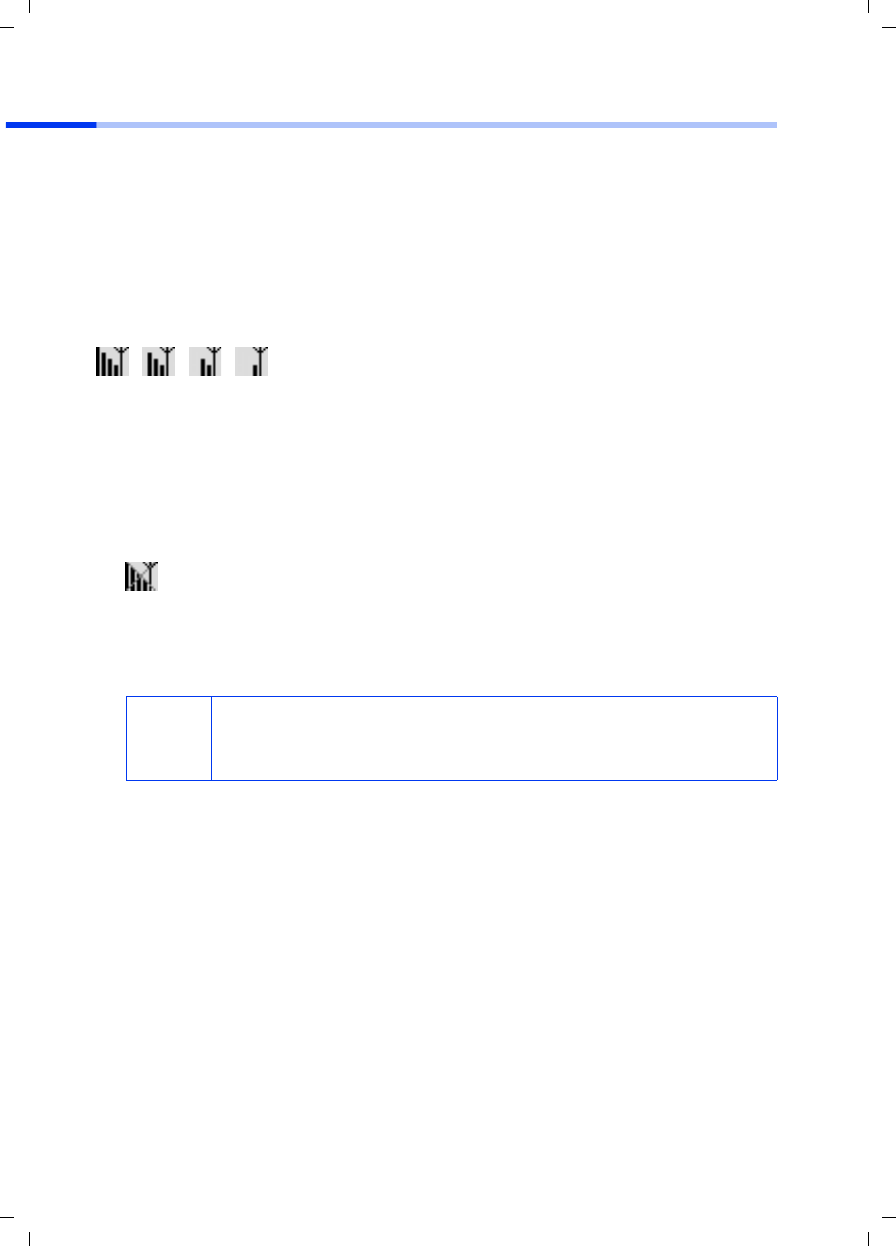
56
Snabbguide
Gigaset PCI Card 54 / -- / A31008-E505-B102-1-PED1 / shortref_pci_sv.fm / 03.07.2003
Upprätta anslutning till åtkomstpunkten (infrastrukturläge)
Efter installationen kan du använda Gigaset WLAN Adapter Monitor för att upprätta en
anslutning till en åtkomstpunkt och övervaka den. Gigaset WLAN Adapter Monitor
indikeras genom en ikon i aktivitetsfältet.
Du hittar mer detaljerad information om detta hjälpprogram i bruksanvisningen på den
medföljande CD-skivan.
I ett trådlöst nätverk där det endast används Siemens Gigaset-produkter upprättas
anslutningen till åtkomstpunkten automatiskt vid installationen. Ikonen för Gigaset
WLAN Adapter Monitor i aktivitetsfältet ser då ut på följande sätt (beroende på
kvaliteten på anslutningen till åtkomstpunkten):
Om en av dessa ikoner visas behöver du inte göra någonting. Anslutningen till
åtkomstpunkten har upprättats. Du kan starta din webbläsare för att få åtkomst till
Internet. Läs även tipsen om säkrare användning på s. 51.
Gör på följande sätt för att upprätta en anslutning till en åtkomstpunkt från en annan
tillverkare:
1. Ett rött kryss över ikonen för Gigaset WLAN Adapter Monitor indikerar att ingen
anslutning är upprättad för tillfället.
Dubbelklicka på ikonen för att öppna Gigaset WLAN Adapter Monitor.
2. Klicka på fliken Site Monitor.
3. Klicka på SSID för din åtkomstpunkt, om den visas, för att upprätta en anslutning.
Om du redan har konfigurerat åtkomstpunkten upprättar Gigaset PCI Card 54 en
anslutning. Information om anslutningsförloppet visas i fälten Status och Signal
Strength. Det röda krysset över ikonen i verktygsfältet försvinner.
i
Observera dessutom att alla trådlösa nätverkskomponenter måste ha
samma SSID.
Förinställd SSID för Gigaset SE 505 dsl/cable är ConnectionPoint.
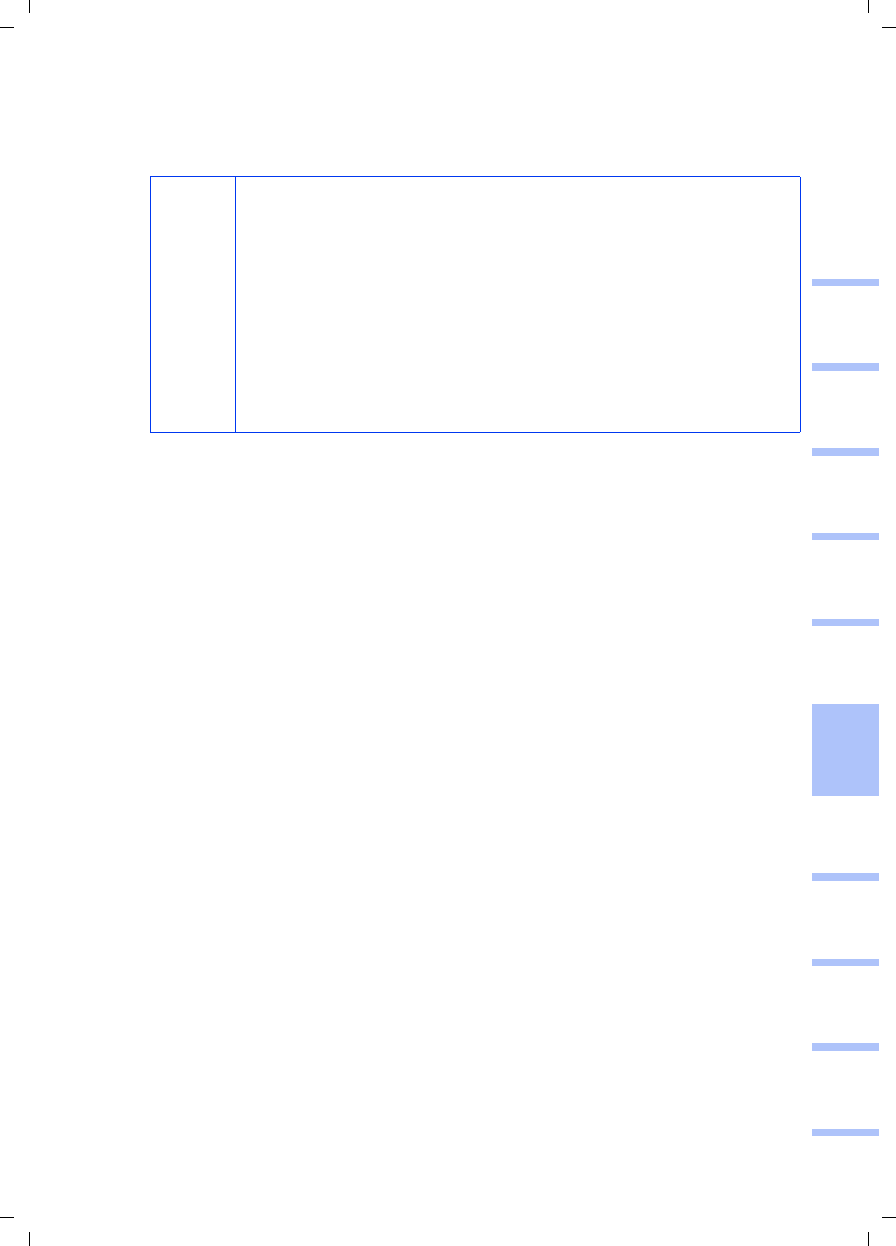
57
Snabbguide
Gigaset PCI Card 54 / -- / A31008-E505-B102-1-PED1 / shortref_pci_sv.fm / 03.07.2003
deutschenglishfrançaisitalianonederlandsespañolsuomi dansk svenskanorskportugués
4. Klicka på Hide för att stänga Gigaset WLAN Adapter Monitor. Du kan starta din
webbläsare för att få åtkomst till Internet. Läs även tipsen om säkrare användning
på s. 51.
i
Om du inte lyckas med att upprätta en anslutning, flyttar du
åtkomstpunkten och nätverksadaptern närmare varandra för att se
om problemet beror på att avståndet mellan enheterna är för stort
snarare än på inkorrekt konfiguration.
Om krysset över ikonen i aktivitetsfältet fortfarande inte har
försvunnit kontrollerar du om inställningarna för åtkomstpunkten
och nätverksadaptern är kompatibla.
Du hittar information om detta i bruksanvisningen på den
medföljande CD-skivan, i synnerhet i avsnittet om
konfigurationsinställningar för åtkomstpunkten och Gigaset WLAN
Adapter Monitor.
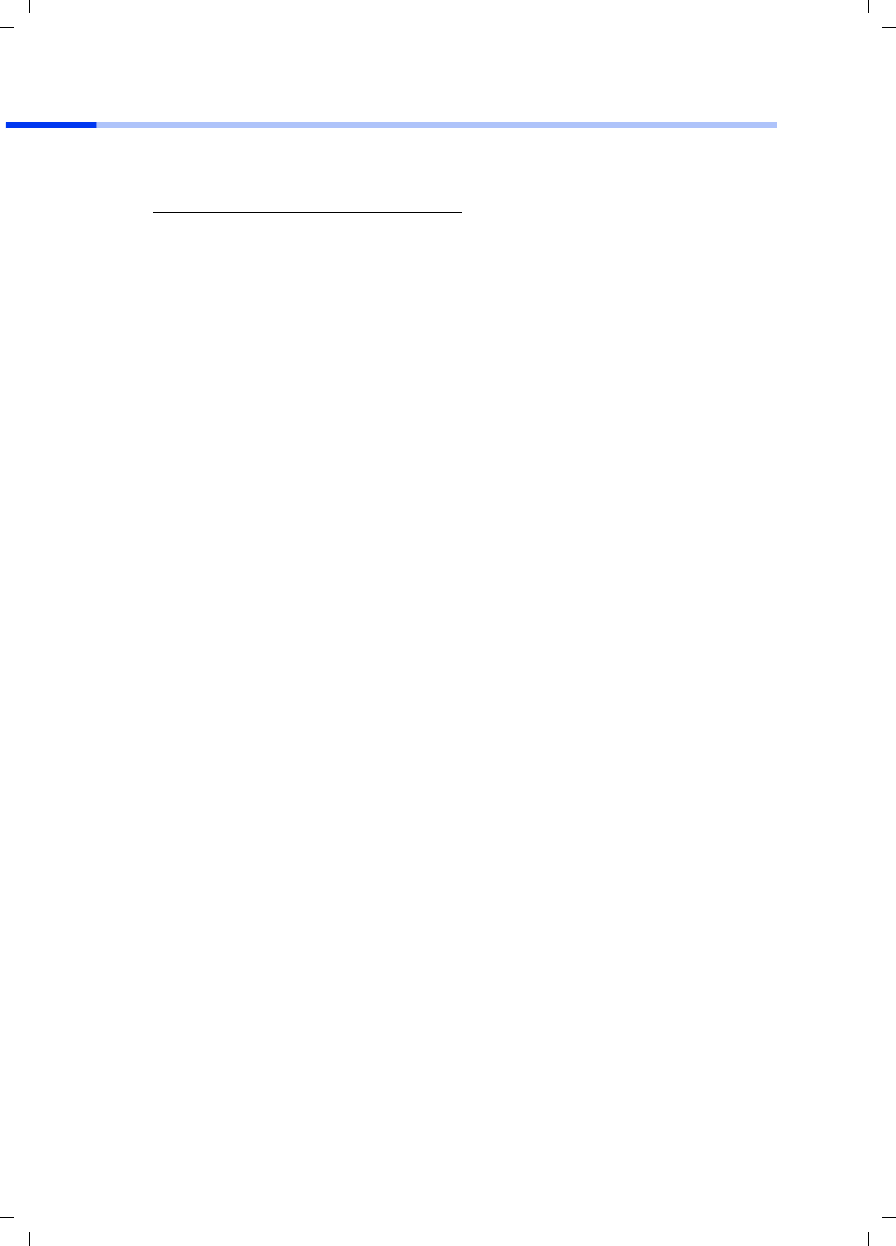
58
Snabbguide
Gigaset PCI Card 54 / -- / A31008-E505-B102-1-PED1 / shortref_pci_sv.fm / 03.07.2003
Kundservice (Customer Care)
Enkel support när det gäller tekniska frågor och användning av apparaten får du via vår
onlinesupport
Har du frågor kontaktar du inköpsstället eller Siemens Helpdesk:
Du kan vända dig till Siemens Service vid fel på utrustningen. Din fackhandlare hjälper
dig om du har frågor om hanteringen.
Frågor angående DSL- och kabelanslutning ställs till aktuell nätoperatör.
www.my-siemens.com/customercare
Sverige 08-750 99 11
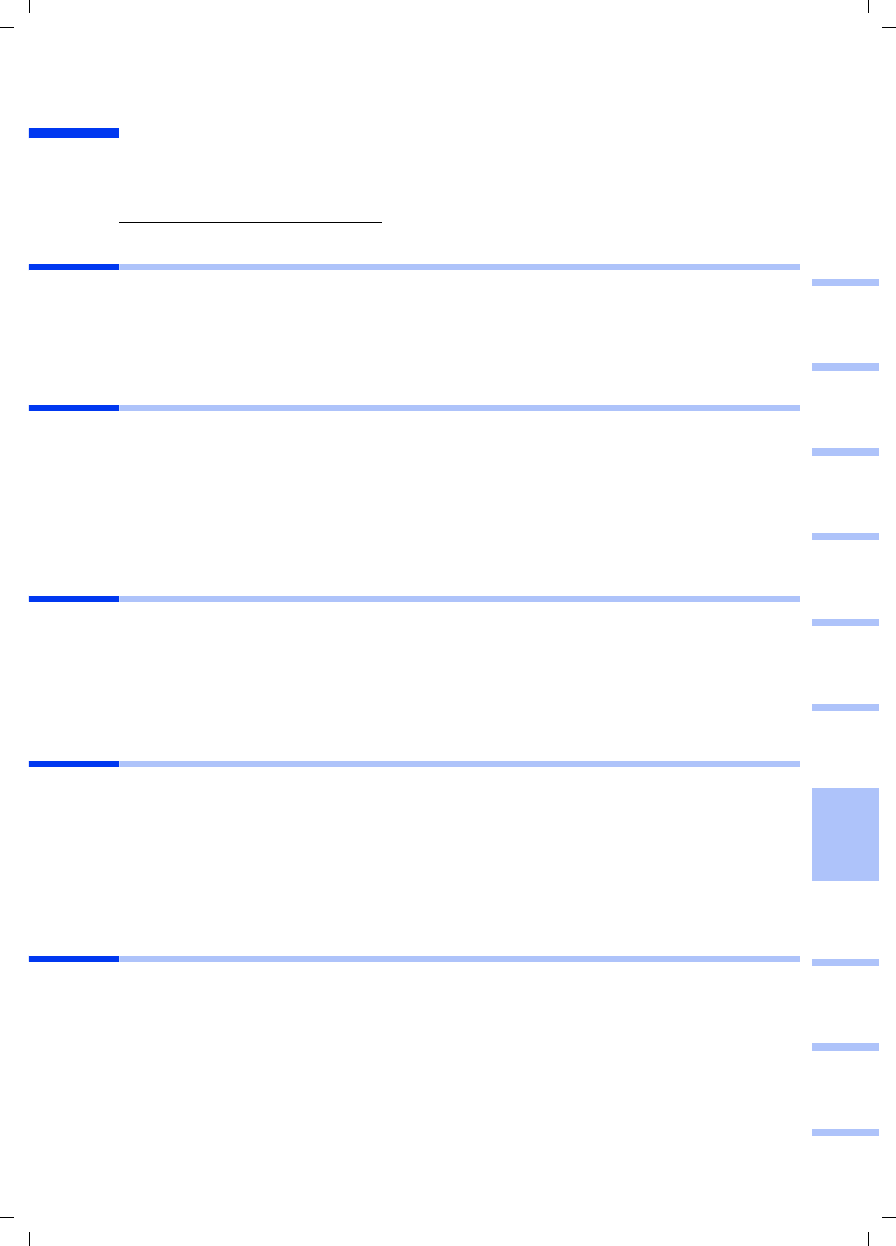
59
Kort brugsanvisning
Gigaset PCI Card 54 / -- / A31008-E505-B102-1-PED1 / shortref_pci_da.fm / 03.07.2003
deutschenglishfrançaisitalianonederlandsespañolsuomi dansk svenskanorskportugués
Kort brugsanvisning
Denne lyninstallationsvejledning viser dig, hvordan du tilslutter Gigaset PCI Card 54 til
din pc og opretter en forbindelse til et adgangspunkt. Yderligere oplysninger finder du
i brugervejledningen i elektronisk form på den medfølgende cd og på internettet under
www.my-siemens.com/pcicard54.
Varemærker
Microsoft, Windows 98, Windows 98 SE, Windows ME, Windows 2000, Windows XP og
Internet Explorer er registrerede varemærker, der tilhører Microsoft Corporation.
Netscape, Netscape Navigator og Netscape Communicator er registrerede varemærker,
der tilhører Netscape Communications Corporation.
Sikkerhedsforanstaltninger
◆Beskyt enheden mod fugt.
◆Gigaset PCI Card 54 kan påvirke medicinsk udstyr. Vær derfor opmærksom på de
tekniske betingelser, som gælder i det pågældende miljø.
◆Husk at udlevere brugervejledningen, hvis du overlader Gigaset PCI Card 54 til
andre.
◆Bortskaf Gigaset PCI Card 54 miljørigtigt.
Gode råd om sikker anvendelse
Så snart du har udført alle trinnene i denne lyninstallationsvejledning og har oprettet en
forbindelse til adgangspunktet, skal du konfigurere sikkerhedsindstillingerne på det
trådløse netværk:
◆ændre SSID for alle trådløse enheder på dit netværk
◆anvende en krypteringsmetode (WEP-kryptering)
Pakkens indhold
Pakken indeholder følgende dele:
◆Gigaset PCI Card 54
◆en antenne
◆en installations-cd med en brugervejledning og dokumentet ”Praktiske anvendelser
og eksempler på konfiguration”
◆denne lyninstallationsvejledning
Systemkrav
For at kunne anvende enheden skal du bruge:
◆en pc med et af følgende operativsystemer:
Windows 98, Windows 98 SE, Windows ME, Windows 2000 eller Windows XP
◆64 MB RAM, mere hukommelse anbefales
◆mindst 30 MB plads på harddisken
◆en ledig PCI-slot
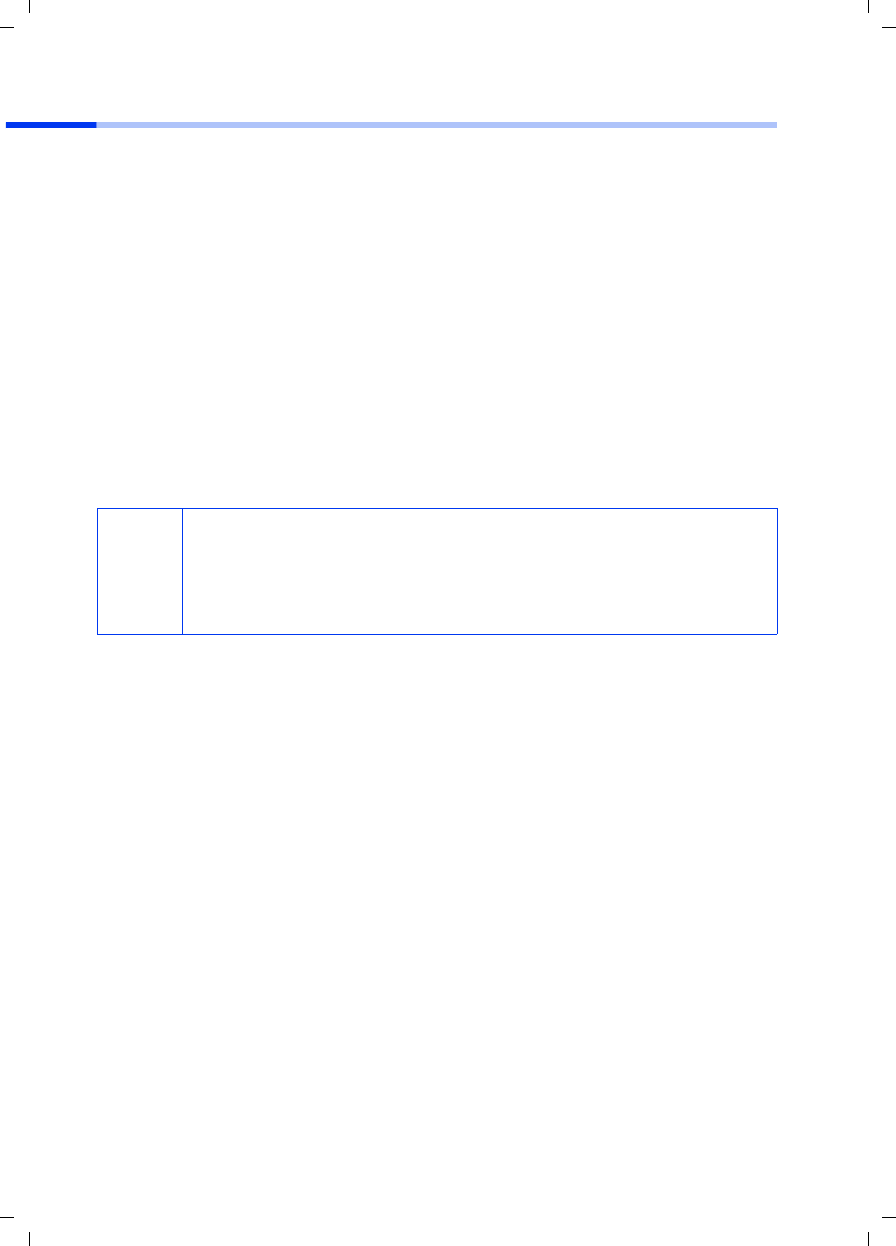
60
Kort brugsanvisning
Gigaset PCI Card 54 / -- / A31008-E505-B102-1-PED1 / shortref_pci_da.fm / 03.07.2003
Oversigt over trinnene ved installation af et netværk
Når du opbygger et trådløst netværk (et ad-hoc-netværk), skal du for hver pc, der skal
tilsluttes netværket, bruge en trådløs netværksadapter, f.eks. Gigaset PCI Card 54 eller
Gigaset PC Card 54.
For at opbygge et netværk med trådløse og kabelforbundne komponenter
(infrastrukturnetværk) og med internetadgang skal du desuden bruge et adgangspunkt,
for eksempel den trådløse router Siemens Gigaset SE 505 dsl/cable.
Hvis du vil opbygge netværket i infrastruktur-tilstand, skal du gå frem på følgende måde:
1. Installer først Gigaset PCI Card 54 i en pc. Dette er beskrevet på s. 61.
2. Installer softwaren. Installationsproceduren er i det følgende beskrevet på s. 62 for
operativsystemerne Windows 98, 98 SE, ME og 2000 og på s. 63 for Windows XP.
3. Installer derefter adgangspunktet. Dette er beskrevet i brugervejledningen til den
pågældende enhed.
4. Opret derefter forbindelsen fra Gigaset PCI Card 54 til adgangspunktet. Dette er
beskrevet på s. 64.
5. Du kan eventuelt tilslutte flere pc’er via trådløse forbindelser.
i
Ved installation af Gigaset PCI Card 54 skal du være opmærksom på, at
alle trådløse netværkskomponenter skal have det samme SSID (Service
Set ID).
Alle Gigaset-produkters forudindstillede SSID for trådløse netværk er
ConnectionPoint.
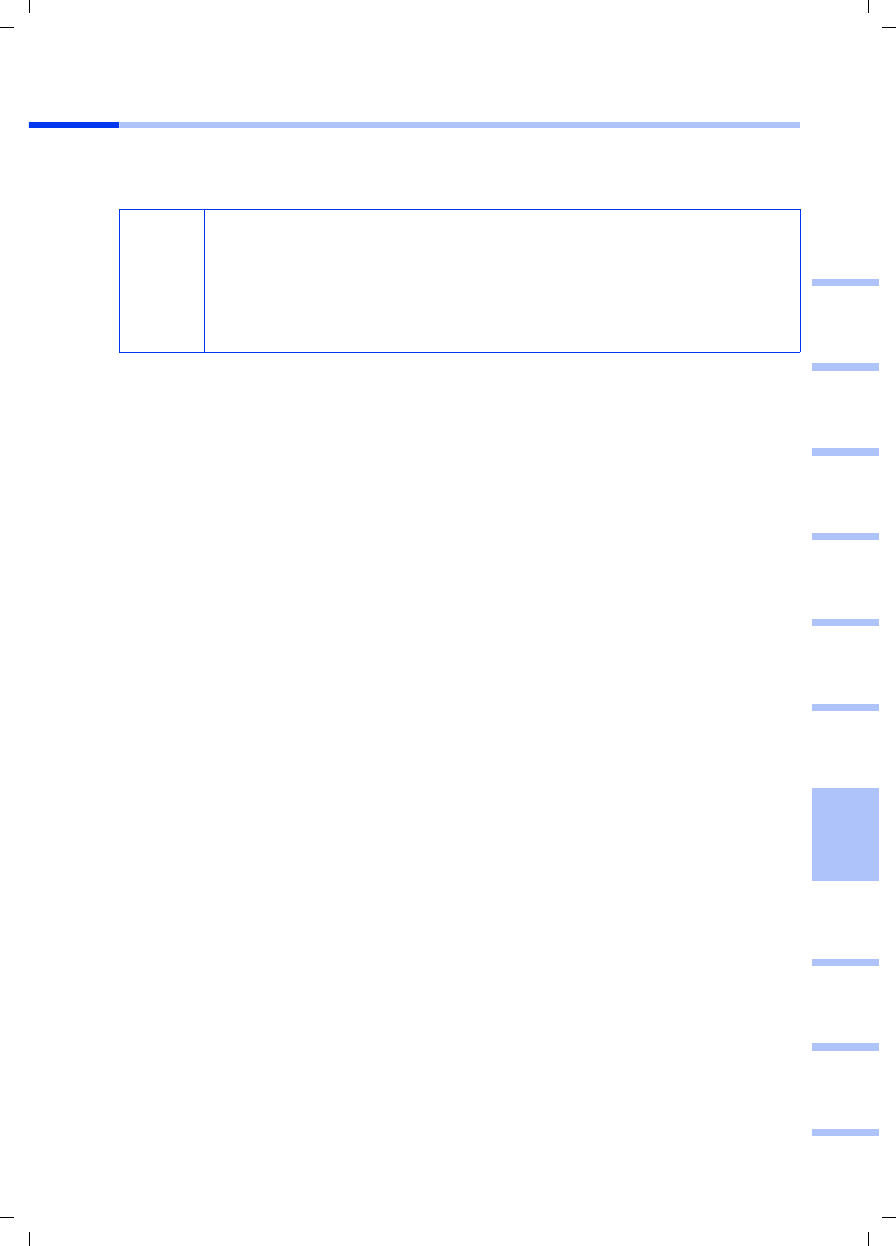
61
Kort brugsanvisning
Gigaset PCI Card 54 / -- / A31008-E505-B102-1-PED1 / shortref_pci_da.fm / 03.07.2003
deutschenglishfrançaisitalianonederlandsespañolsuomi dansk svenskanorskportugués
Installation af Gigaset PCI Card 54
Ved installationen af Gigaset PCI Card 54 i pc’en er det meget vigtigt, at du overholder
følgende sikkerhedsforskrifter:
Sådan gør du:
1. Sluk for pc’en, og tag strømledningen ud.
2. Åbn pc’ens kabinet, installer Gigaset PCI Card 54, og luk kabinettet igen.
3. Monter den medfølgende antenne på Gigaset PCI Card 54.
4. Start pc’en, så du kan gå i gang med installationen af softwaren.
5. Når Windows er startet, åbnes guiden Tilføj ny hardware. Klik på Cancel, og start
installationen (se det følgende afsnit).
!
– Tag strømledningen ud af pc’en, når du har slukket for den.
– Vær opmærksom på, at der stadig kan være strøm på nogle af pc’ens
komponenter, efter at du har taget strømledningen ud.
– Undgå at røre elektriske og elektroniske komponenter, og hold kun
Gigaset PCI Card 54 i metalblikhjørnet eller yderst på kanten.
– Tag hensyn til pc-producentens sikkerhedsforskrifter.
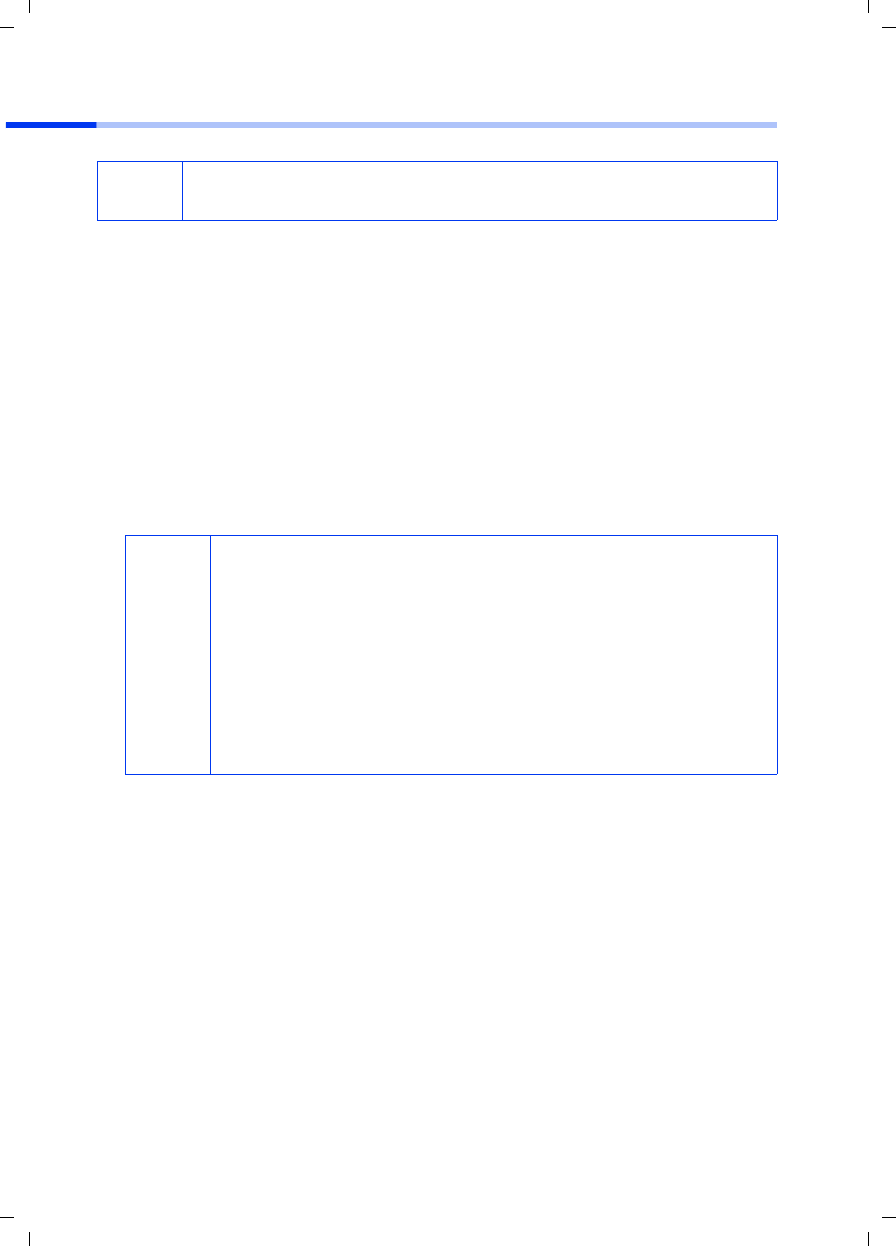
62
Kort brugsanvisning
Gigaset PCI Card 54 / -- / A31008-E505-B102-1-PED1 / shortref_pci_da.fm / 03.07.2003
Installation for Windows 98, 98 SE, ME, 2000
1. Afslut alle aktive Windows-programmer.
2. Læg den medfølgende installations-cd i cd-rom-drevet.
Installationsprogrammet starter automatisk (hvis installationen ikke starter
automatisk, skal du køre autorun.exe på den medfølgende cd).
3. Vælg det ønskede sprog.
4. Vælg Installation.
5. Når velkomstskærmbilledet vises, skal du klikke på Next.
6. Hvis du kan acceptere licensbetingelserne, skal du klikke på Yes.
7. Aktiver indstillingen Typical, og klik på Next.
8. Så snart Windows har fundet hardwaren, installerer operativsystemet automatisk
driveren til din trådløse netværksadapter. Dette kan tage et par minutter.
9. Når alle driverne er installeret, åbnes der en ny dialogboks. Klik på Finish.
10. Afslut installationsprogrammet med Exit.
iVær opmærksom på, at du muligvis skal have administratorrettigheder til
pc’en for at kunne foretage installationen.
i
◆Under Windows 2000: Hvis du får advarslen Digital Signature
Not Found, skal du blot klikke på Yes for at ignorere den. Derefter
kan du fortsætte med den automatiske installation.
◆Under Windows 98 SE/ME: Du vil muligvis blive bedt om at
indsætte din Windows-installations-cd, så driverinstallationen kan
fortsætte. Hav denne cd klar, eller skriv eventuelt stien til det sted
på pc’en, hvor Windows-installationsfilerne er placeret.
◆Genstart pc’en, hvis du bliver bedt om det.
◆Hvis der i forvejen er installeret nyere filer på pc’en, skal du svare
Yes, når du bliver spurgt, om du vil beholde dem.
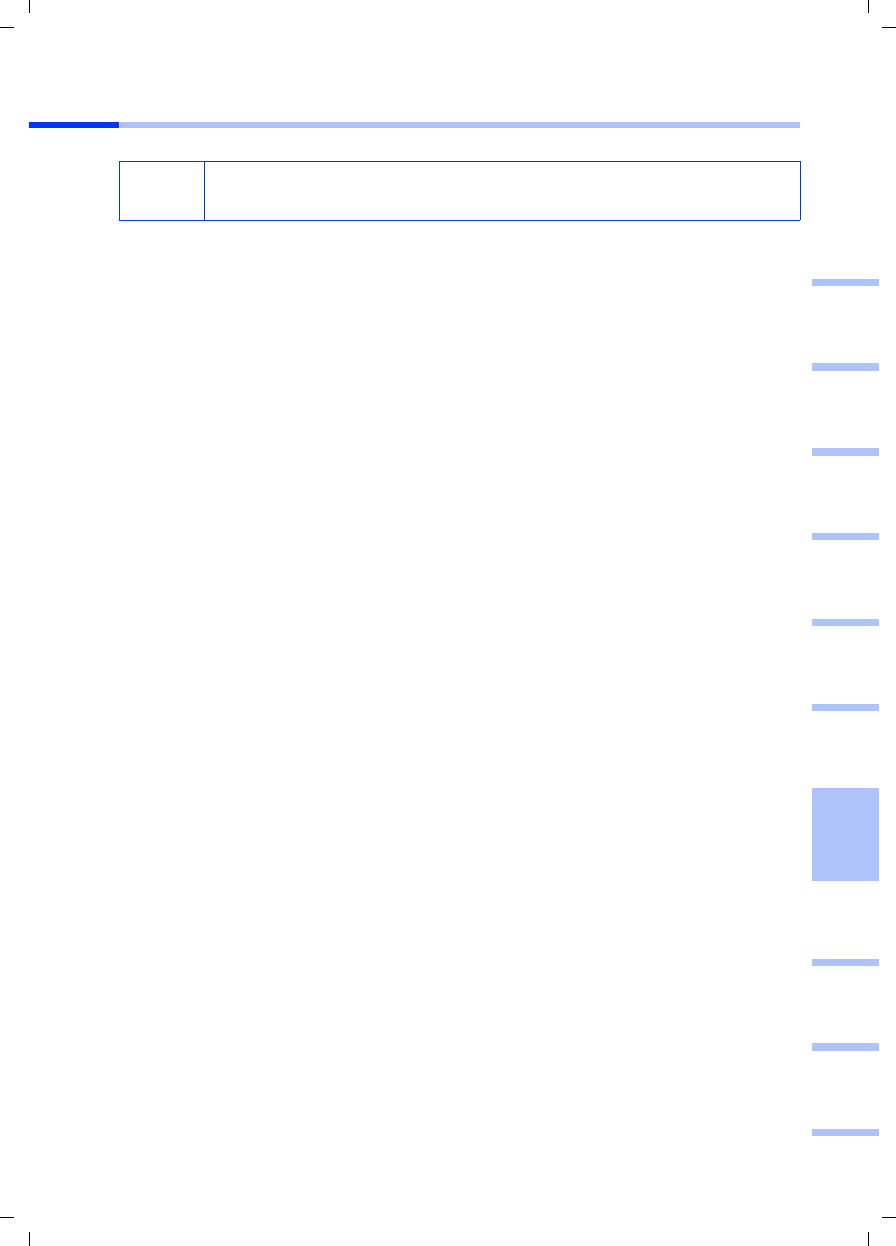
63
Kort brugsanvisning
Gigaset PCI Card 54 / -- / A31008-E505-B102-1-PED1 / shortref_pci_da.fm / 03.07.2003
deutschenglishfrançaisitalianonederlandsespañolsuomi dansk svenskanorskportugués
Installation under Windows XP
1. Afslut alle aktive Windows-programmer.
2. Læg den medfølgende installations-cd i cd-rom-drevet.
Installationsprogrammet starter automatisk (hvis installationen ikke starter
automatisk, skal du køre autorun.exe på den medfølgende cd).
3. Vælg det ønskede sprog.
4. Vælg Installation.
5. Når velkomstskærmbilledet vises, skal du klikke på Next.
6. Hvis du kan acceptere licensbetingelserne, skal du klikke på Yes.
7. Aktiver indstillingen Typical, og klik på Next.
8. Så snart Windows har fundet hardwaren, vises en dialogboks. Vælg indstillingen
Install the software automatically, og klik på Next.
9. Windows kopierer driveren fra installations-cd’en.
10. Hvis der vises en meddelelse om kompatibilitetstesten, skal du klikke på Continue
Anyway.
11. Klik til sidst på Finish for at afslutte installationen.
12. Afslut installationsprogrammet med Exit.
iVær opmærksom på, at du muligvis skal have administratorrettigheder til
pc’en for at kunne foretage installationen.
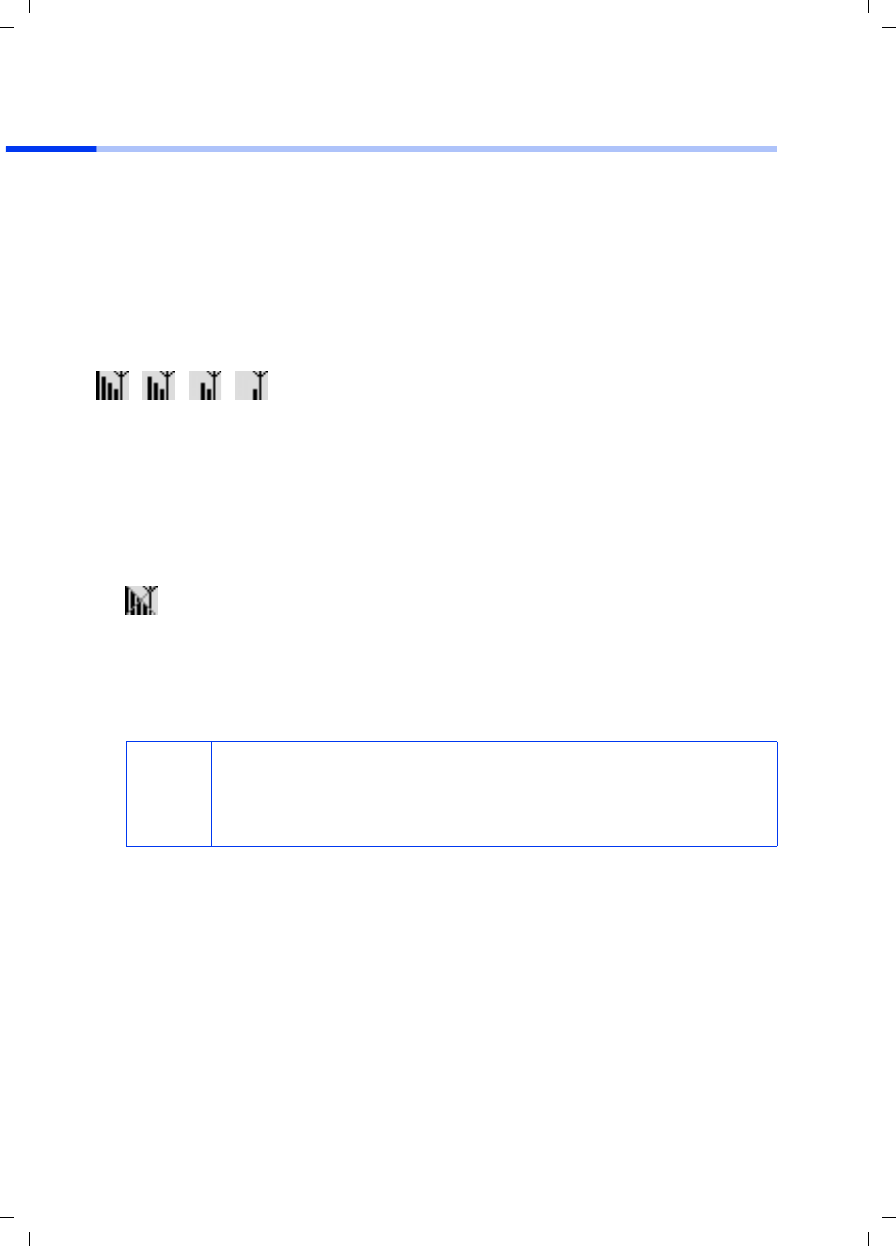
64
Kort brugsanvisning
Gigaset PCI Card 54 / -- / A31008-E505-B102-1-PED1 / shortref_pci_da.fm / 03.07.2003
Oprettelse af forbindelse til adgangspunktet (infrastruktur-
tilstand)
Efter installationen har du adgang til Gigaset WLAN Adapter Monitor, som du kan bruge
til at oprette og overvåge en forbindelse til et adgangspunkt. Gigaset WLAN Adapter
Monitor repræsenteres ved et ikon på proceslinjen.
Yderligere oplysninger om dette serviceprogram finder du i brugervejledningen på den
medfølgende cd.
På et trådløst netværk, hvor der kun anvendes Siemens Gigaset-produkter, oprettes
forbindelsen til adgangspunktet automatisk ved installationen. Ikonet for Gigaset WLAN
Adapter Monitor på proceslinjen ser i så fald således ud (hvilken variant der vises,
afhænger af kvaliteten af forbindelsen til adgangspunktet):
Hvis et af disse ikoner vises, skal du ikke gøre mere. Forbindelsen til adgangspunktet er
oprettet. Du kan nu starte din webbrowser for at få adgang til internettet. Vær
opmærksom på rådene om sikker anvendelse på s. 59.
Hvis du vil etablere forbindelsen til et adgangspunkt fra en anden producent, skal du
gøre som følger:
1. Det røde kryds over ikonet for Gigaset WLAN Adapter Monitor angiver, at der ikke er
oprettet en forbindelse:
Dobbeltklik på dette ikon. Gigaset WLAN Adapter Monitor åbnes.
2. Klik på fanen Site Monitor.
3. Hvis dit adgangspunkts SSID vises på denne fane, skal du dobbeltklikke på det for at
oprette forbindelsen.
Hvis du allerede har konfigureret dit adgangspunkt korrekt, opretter dit Gigaset PCI
Card 54 nu forbindelsen. Du kan se, at forbindelsen er oprettet, når der i felterne
Status og Signal Strength vises oplysninger om forbindelsen. Det røde kryds over
ikonet på proceslinjen forsvinder.
i
Vær også opmærksom på, at alle trådløse netværkskomponenter skal
have det samme SSID.
Gigaset Gigaset SE 505 dsl/cable har som standard sit SSID indstillet til
ConnectionPoint.
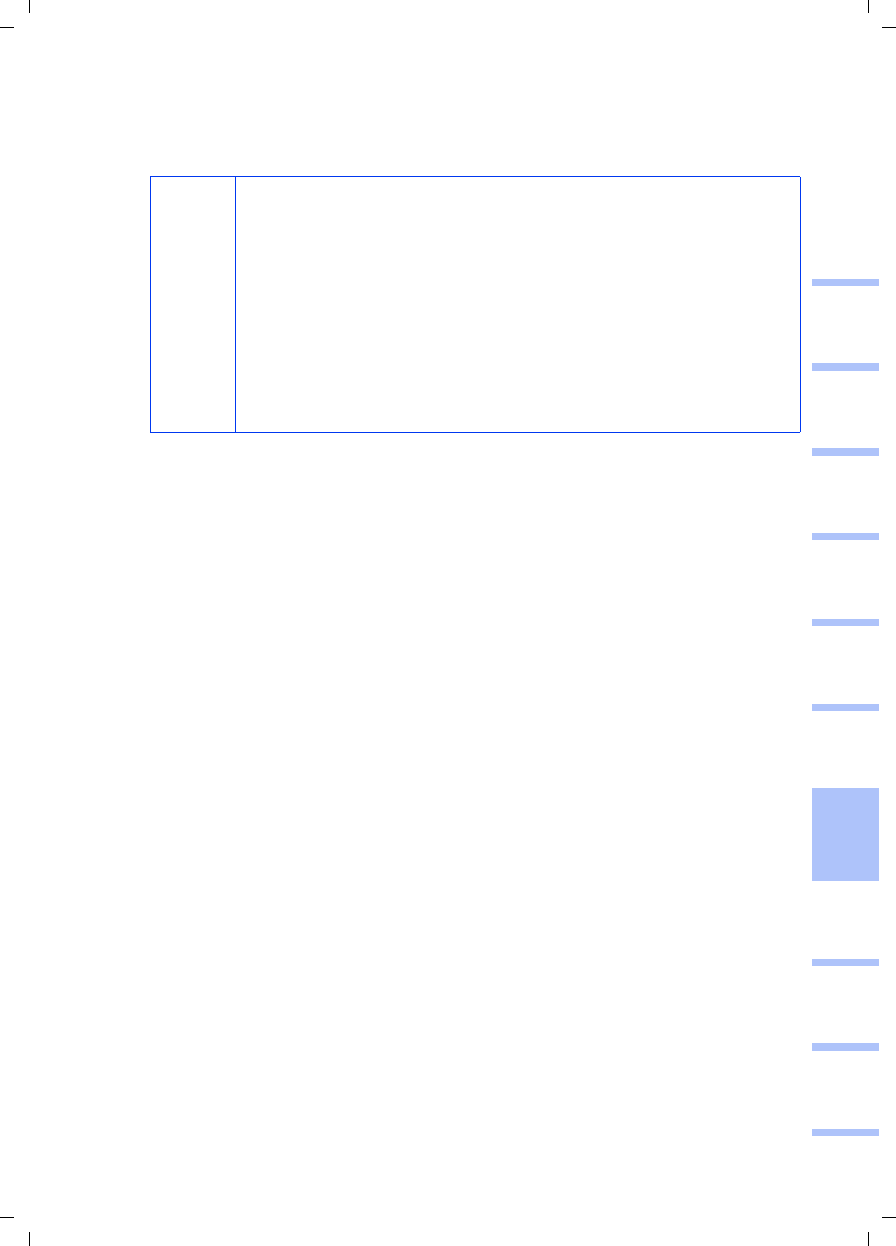
65
Kort brugsanvisning
Gigaset PCI Card 54 / -- / A31008-E505-B102-1-PED1 / shortref_pci_da.fm / 03.07.2003
deutschenglishfrançaisitalianonederlandsespañolsuomi dansk svenskanorskportugués
4. Klik på Hide for at lukke Gigaset WLAN Adapter Monitor. Du kan nu starte din
webbrowser for at få adgang til internettet. Vær opmærksom på rådene om sikker
anvendelse på s. 59.
i
Hvis der ikke bliver oprettet en forbindelse, skal du bringe
adgangspunktet og netværksadapteren tættere på hinanden for at
udelukke, at afstanden mellem netværksadapteren og
adgangspunktet er for stor, selvom konfigurationen er korrekt.
Hvis det røde kryds over ikonet på proceslinjen stadig ikke forsvinder,
skal du kontrollere, at adgangspunktets og netværksadapterens
indstillinger passer til hinanden.
Du finder de nødvendige oplysninger i brugervejledningen på den
medfølgende cd, først og fremmest i afsnittene om
konfigurationsindstillingerne for adgangspunktet og i Gigaset WLAN
Adapter Monitor.
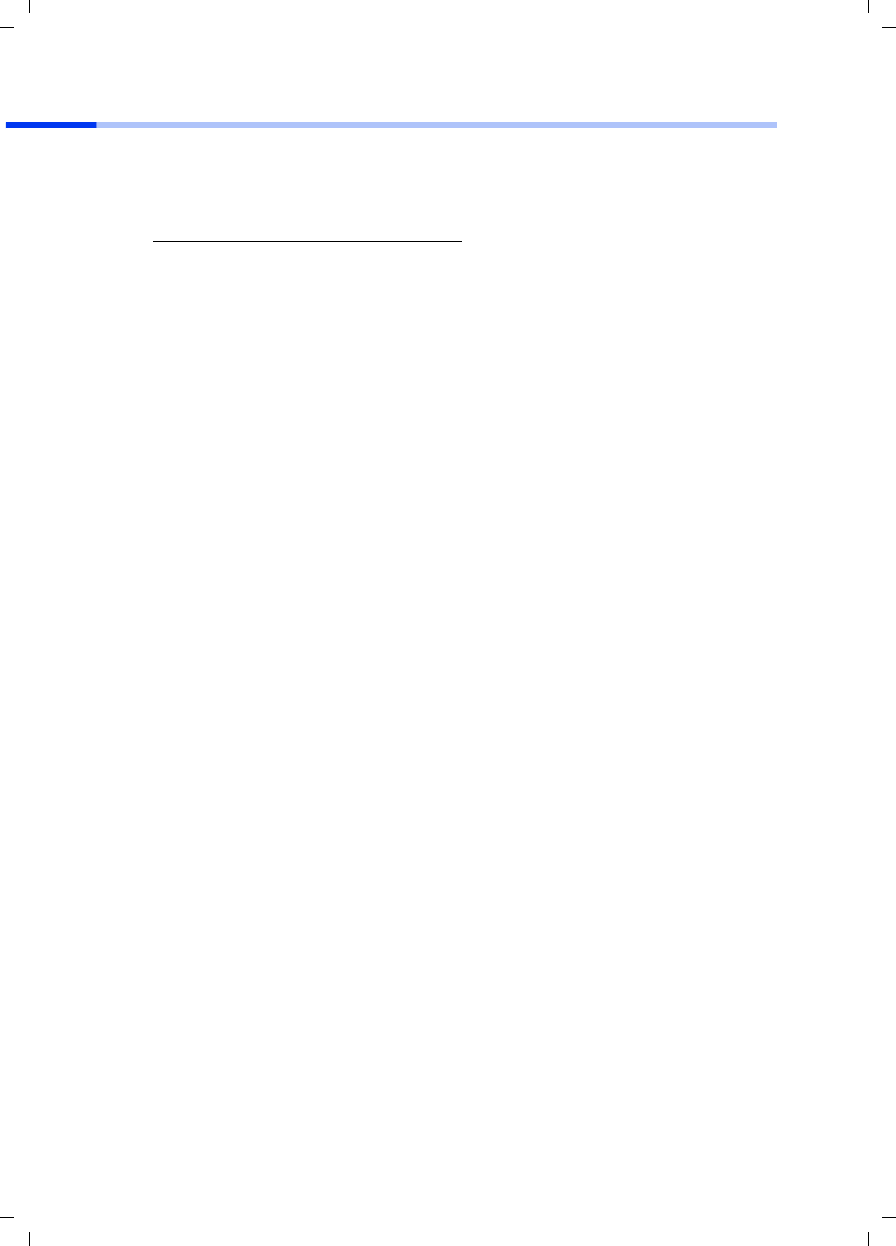
66
Kort brugsanvisning
Gigaset PCI Card 54 / -- / A31008-E505-B102-1-PED1 / shortref_pci_da.fm / 03.07.2003
Kundeservice (Customer Care)
Du kan få hurtig og individuel hjælp! Du har tre muligheder:
Vores online-support på internettet:
Altid i nærheden. Du får 24 timers support på vores produkter. Her finder du et interak-
tivt fejlfindingssystem, en oversigt over de oftest stillede spørgsmål og svar samt betjen-
ingsvejledninger og aktuelle softwareopdateringer, som du kan downloade.
Du får personlig rådgivning om vores tilbud ved firmaets hotline:
Hav din kvittering klar.
Siemens Service står kun til disposition, hvis der er fejl ved apparatet. Ved spørgsmål
vedrørende betjeningen kan du få hjælp hos forhandleren.
Spørgsmål om DSL- og kabelforbindelse rettes til internetudbyderen.
I lande, hvor vores produkt ikke sælges af autoriserede forhandlere, tilbyder vi ikke
ombytning eller reparation.
www.my-siemens.com/customercare
Danmark 35 25 86 00
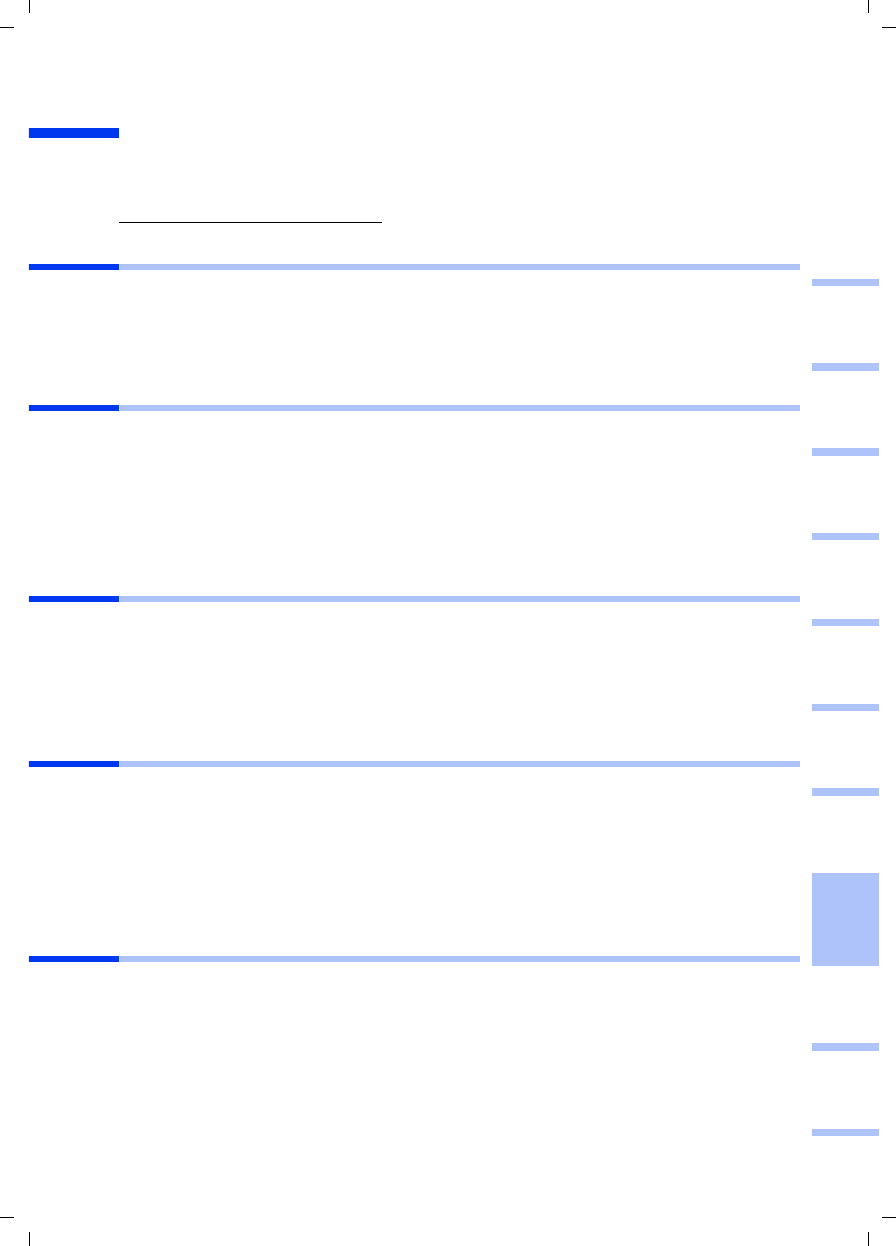
67
Pikaohje
Gigaset PCI Card 54 / -- / A31008-E505-B102-1-PED1 / shortref_pci_finn.fm / 03.07.2003
deutschenglishfrançaisitalianonederlandsespañolsuomi dansk svenskanorskportugués
Pikaohje
Tässä ohjeessa kerrotaan, miten Gigaset PCI Card 54 asennetaan tietokoneeseen, ja
miten sen kautta muodostetaan yhteys liityntäpisteeseen (Access Point). Lisätietoa löy-
dät mukana toimitetulla CD-levyllä olevasta käyttöohjeesta tai Internet-osoitteesta
www.my-siemens.com/pcicard54.
Tuotemerkit
Microsoft, Windows 98, Windows 98 SE, Windows ME, Windows 2000, Windows XP ja
Internet Explorer ovat Microsoft Corporationin rekisteröityjä tuotemerkkejä.
Netscape, Netscape Navigator ja Netscape Communicator ovat
Netscape Communications Corporationin rekisteröityjä tuotemerkkejä.
Turvaohjeet
◆Suojaa laite kosteudelta.
◆Gigaset PCI Card 54 voi aiheuttaa häiriöitä terveydenhoidossa käytettäviin laitteisiin.
Huomioi siis ympäristön tekniset vaatimukset ja rajoitukset.
◆Kun luovutat Gigaset PCI Card 54 -kortin toiselle henkilölle, muista antaa myös käyt-
töohje.
◆Hävitä vanha Gigaset PCI Card 54 ympäristömääräysten mukaisesti.
Tietoturvaohjeet
Kun olet suorittanut kaikki tässä pikaohjeessa mainitut asennusvaiheet ja muodostanut
yhteyden liityntäpisteeseen, sinun tulisi määritellä langattoman verkon tietoturva-ase-
tukset:
◆muuta verkon kaikkien langattomien laitteiden SSID
◆käytä jotain salaustekniikkaa (WEP-salaus)
Pakkauksen sisältö
Pakkauksessa on:
◆Gigaset PCI Card 54
◆antenni
◆asennus-CD, joka sisältää käyttöohjeen ja dokumentin “Practical Tips and Configura-
tion Examples“
◆tämä pikaohje
Järjestelmävaatimukset
Käyttöä varten tarvitaan:
◆tietokone, jossa on joku seuraavista käyttöjärjestelmistä:
Windows 98, Windows 98 SE, Windows ME, Windows 2000 tai Windows XP
◆64 MB RAM (muistia olisi hyvä olla enemmänkin)
◆kiintolevyn kapasiteettia vähintään 30 MB
◆vapaa PCI-korttipaikka
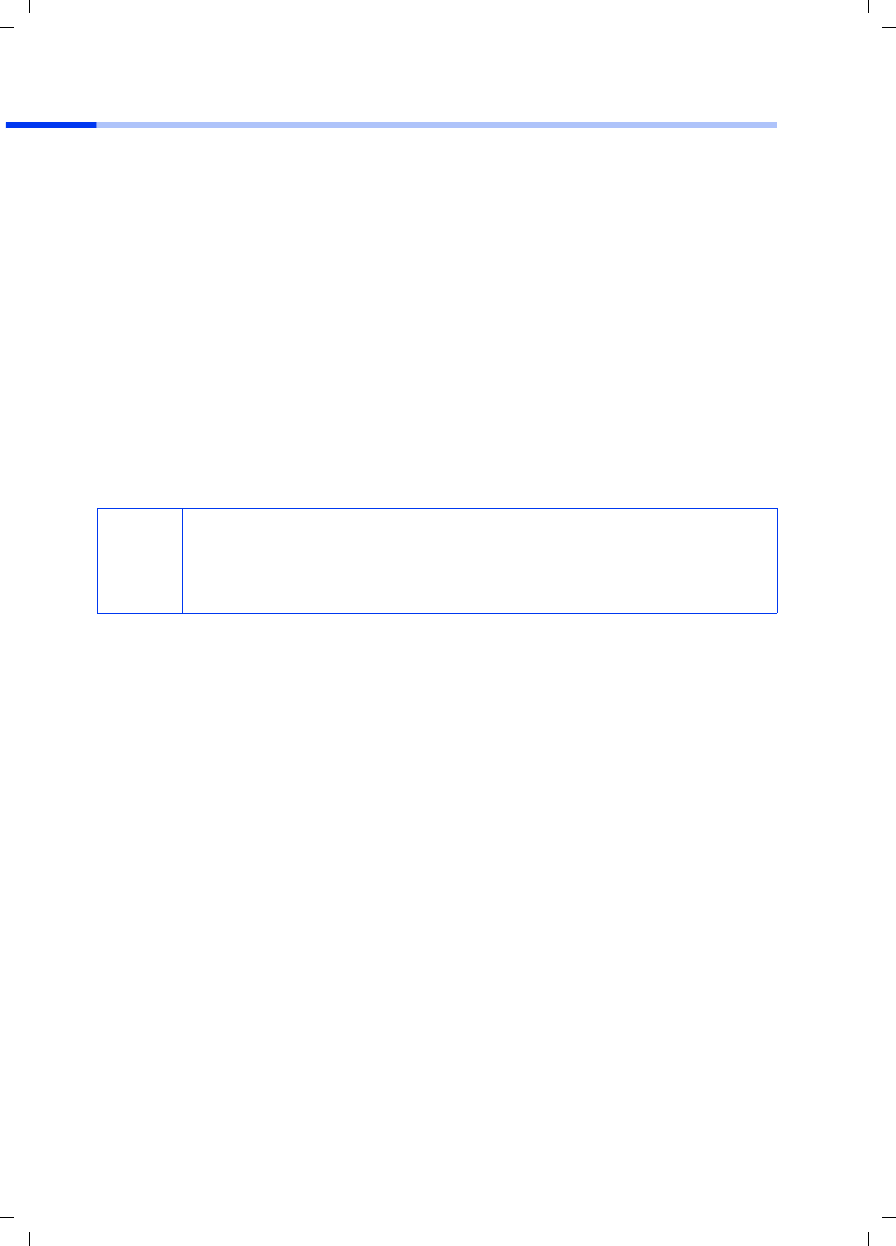
68
Pikaohje
Gigaset PCI Card 54 / -- / A31008-E505-B102-1-PED1 / shortref_pci_finn.fm / 03.07.2003
Yleiskuvaus verkon asennusvaiheista
Langattoman verkon (ad-hoc-verkko) konfigurointiin tarvitset jokaista verkkoon liitettä-
vää tietokonetta varten langattoman verkkosovittimen, esim. Gigaset PCI Card 54- tai
Gigaset PC Card 54 -kortin.
Voidaksesi rakentaa verkon, johon kuuluu langattomia ja langallisia komponentteja (inf-
rastruktuuriverkko) sekä Internet-yhteys, tarvitset lisäksi liityntäpisteen, esim. langatto-
man reitittimen Siemens Gigaset SE 505 dsl/cable.
Kun haluat rakentaa infrastruktuuriverkon, toimi seuraavasti:
1. Asenna ensin Gigaset PCI Card 54 tietokoneeseen. Asennusvaiheet on kuvattu
sivulla 69.
2. Asenna ohjelmisto. Asennusvaiheet käyttöjärjestelmissä Windows 98, 98 SE, ME ja
2000 on kuvattu sivulla 70 ja Windows XP -käyttöjärjestelmässä sivulla 71.
3. Asenna seuraavaksi liityntäpiste kyseisen laitteen käyttöohjeen mukaisesti.
4. Muodosta sen jälkeen yhteys Gigaset PCI Card 54 -kortin ja liityntäpisteen välille. Yh-
teyden muodostus on kuvattu sivulla 72.
5. Halutessasi voit liittää verkkoon useampiakin tietokoneita langattomasti.
i
Ota Gigaset PCI Card 54 -kortin asennuksessa huomioon, että kaikilla lan-
gattomilla verkkokomponenteilla pitää olla sama SSID (Service Set ID).
Kaikkien Gigaset-tuotteiden oletus-SSID langattomissa verkoissa on Con-
nectionPoint.
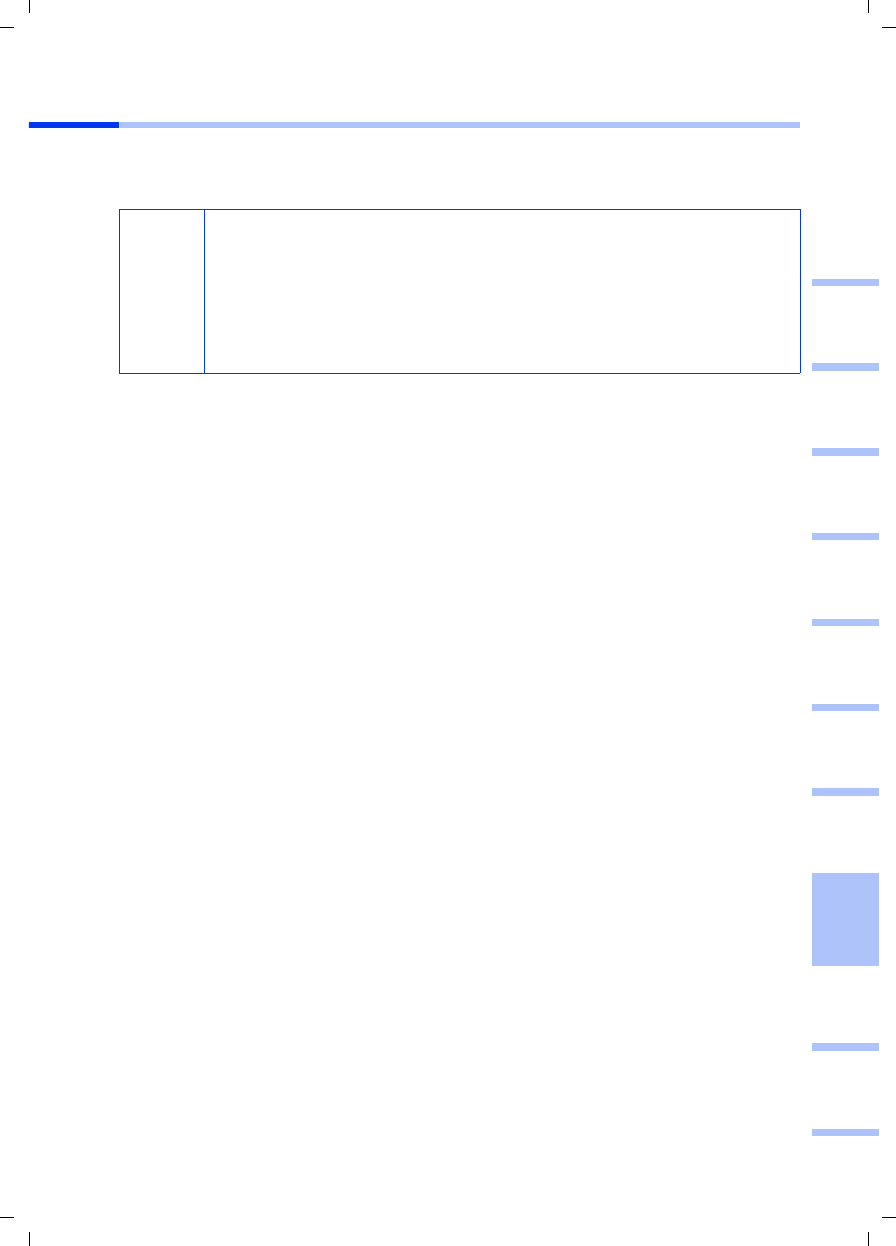
69
Pikaohje
Gigaset PCI Card 54 / -- / A31008-E505-B102-1-PED1 / shortref_pci_finn.fm / 03.07.2003
deutschenglishfrançaisitalianonederlandsespañolsuomi dansk svenskanorskportugués
Gigaset PCI Card 54 -kortin kytkeminen tietokoneeseen
Kun kytket Gigaset PCI Card 54 -kortin tietokoneeseesi, noudata ehdottomasti seuraavia
turvaohjeita:
Toimi seuraavasti:
1. Sulje tietokone ja irrota sähköpistoke pistorasiasta.
2. Avaa tietokoneen kotelo ja poista sen kansi. Kytke Gigaset PCI Card 54 paikalleen ja
sulje tietokoneen kotelo.
3. Kiinnitä mukana toimitettu antenni Gigaset PCI Card 54 -korttiin.
4. Käynnistä tietokone, jotta voit aloittaa ohjelmiston asennuksen.
5. Kun tietokone käynnistyy, näytölle ilmestyy laitteistontunnistusikkuna. Napsauta
Cancel/Peruuta-painiketta ja aloita asennus (katso seuraava kappale).
!
– Kun olet sammuttanut tietokoneen, irrota lisäksi sen sähköpistoke
pistorasiasta.
– Muista, että joissain tietokoneen osissa voi edelleen olla jännitettä,
vaikka sähköpistoke olisikin irti.
– Älä koske tietokoneen sähköisiin ja elektronisiin osiin ja käsittele
Gigaset PCI Card 54 -korttia vain sen reunoista tai peltikulmasta.
– Noudata tietokonevalmistajan turvamääräyksiä.
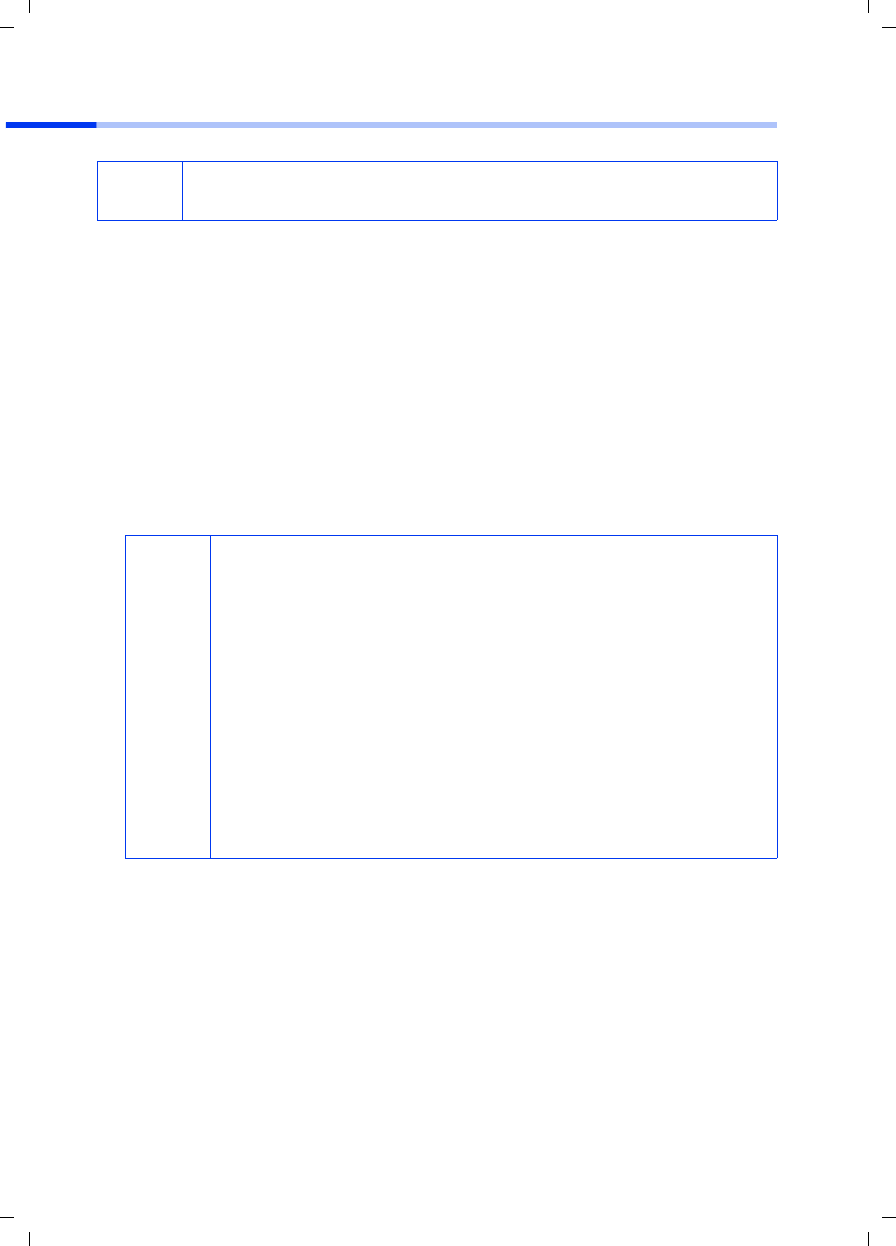
70
Pikaohje
Gigaset PCI Card 54 / -- / A31008-E505-B102-1-PED1 / shortref_pci_finn.fm / 03.07.2003
Asennus käyttöjärjestelmissä Windows 98, 98 SE, ME, 2000
1. Sulje kaikki käynnissä olevat Windows-ohjelmat.
2. Laita mukana toimitettu asennus-CD tietokoneen CD-ROM-asemaan.
Asennusohjelma käynnistyy automaattisesti. (Mikäli asennusohjelma ei jostain
syystä käynnisty automaattisesti, käynnistä CD-levyllä oleva autorun.exe-ohjelma.)
3. Valitse haluamasi kieli.
4. Valitse Installation/Asenna.
5. Kun näytölle ilmestyy tervetuloruutu, napsauta Next/Seuraava-painiketta.
6. Mikäli hyväksyt lisenssiehdot, napsauta Yes/Kyllä-painiketta.
7. Aktivoi vaihtoehto Typical/Normaali ja napsauta Next/Seuraava-painiketta.
8. Kun Windows tunnistaa laitteen, se asentaa automaattisesti langattoman verkkoso-
vittimesi ohjaimet (ajurit). Kyseinen vaihe voi kestää joitakin minuutteja.
9. Kun kaikki ohjaimet (ajurit) on asennettu, näytölle ilmestyy uusi ikkuna. Napsauta
Finish/Valmis-painiketta.
10.Sulje asennusohjelma napsauttamalla Exit/Lopeta-painiketta.
iOta huomioon, että asennusta varten voit tarvita tietokoneesi ylläpito-
oikeuksia.
i
◆Windows 2000: Mikäli näytölle ilmestyy varoitus Digital Signa-
ture Not Found/Digitaalista allekirjoitusta ei löytynyt, älä
välitä siitä, vaan napsauta Yes/Kyllä-painiketta ja jatka automaat-
tista asennusta.
◆Windows 98 SE/ME: Ohjelma voi pyytää sinua laittamaan Window-
sin asennus-CD:n CD-asemaan voidakseen jatkaa ohjainten (aju-
reiden) asennusta. Pidä siis kyseistä CD-levyä valmiiksi esillä tai
näppäile polku, jonka alle mahdollisesti olet tallentanut Windows-
asennustiedostot.
◆Käynnistä tietokoneesi uudelleen, jos ohjelma pyytää sinua teke-
mään niin.
◆Mikäli tietokoneeseesi on jo asennettu uudempia tiedostoja, vas-
taa kysymykseen, haluatko säilyttää kyseiset tiedostot, napsautta-
malla Yes/Kyllä-painiketta.
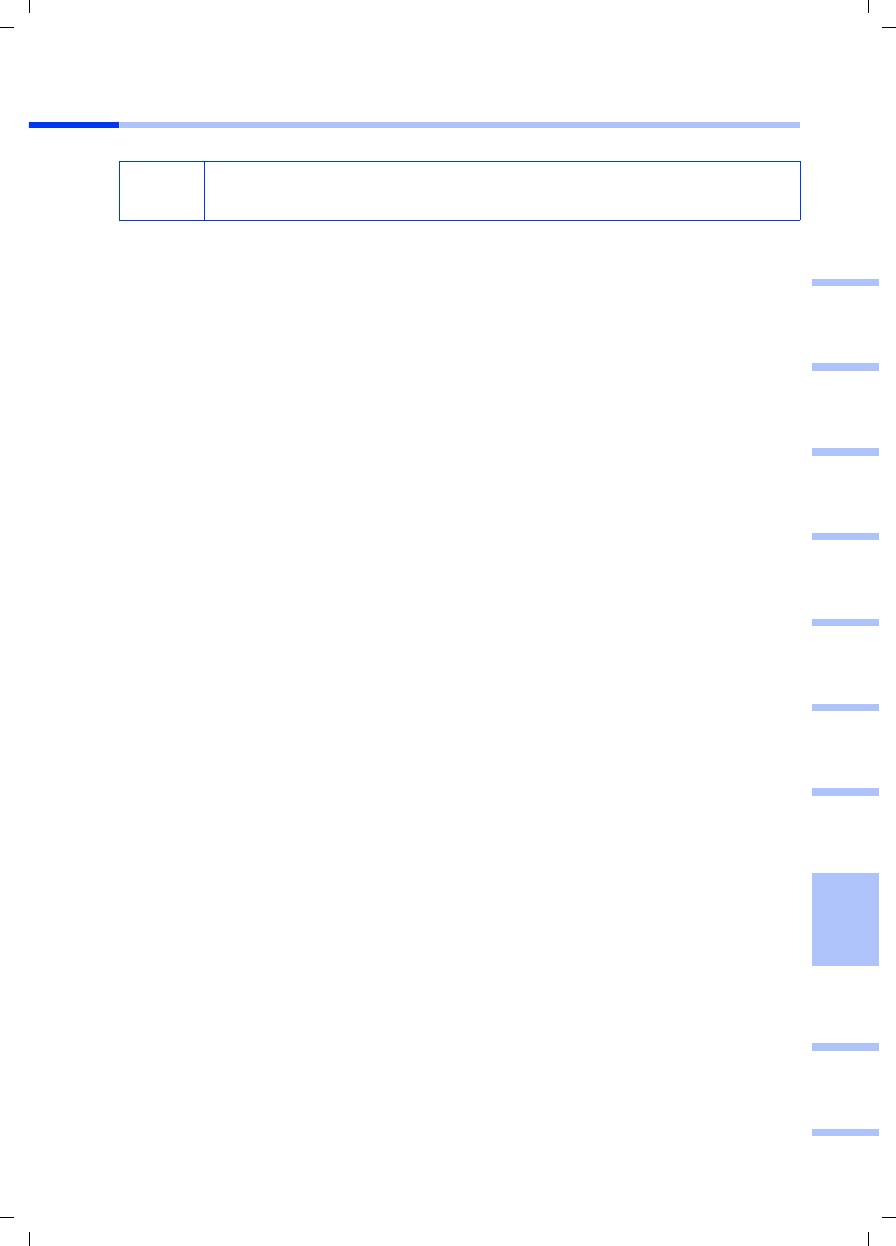
71
Pikaohje
Gigaset PCI Card 54 / -- / A31008-E505-B102-1-PED1 / shortref_pci_finn.fm / 03.07.2003
deutschenglishfrançaisitalianonederlandsespañolsuomi dansk svenskanorskportugués
Asennus Windows XP -käyttöjärjestelmässä
1. Sulje kaikki käynnissä olevat Windows-ohjelmat.
2. Laita mukana toimitettu asennus-CD tietokoneen CD-ROM-asemaan.
Asennusohjelma käynnistyy automaattisesti. (Mikäli asennusohjelma ei jostain
syystä käynnisty automaattisesti, käynnistä CD-levyllä oleva autorun.exe-ohjelma.)
3. Valitse haluamasi kieli.
4. Valitse Installation/Asenna.
5. Kun näytölle ilmestyy tervetuloruutu, napsauta Next/Seuraava-painiketta.
6. Mikäli hyväksyt lisenssiehdot, napsauta Yes/Kyllä-painiketta.
7. Aktivoi vaihtoehto Typical/Normaali ja napsauta Next/Seuraava-painiketta.
8. Kun Windows tunnistaa laitteen, näytölle avautuu ikkuna. Valitse vaihtoehto Install
the software automatically/Asenna ohjelmistot automaattisesti ja napsauta
Next/Seuraava-painiketta.
9. Windows kopioi ohjaimet (ajurit) asennus-CD:ltä.
10.Mikäli näytölle tulee ilmoitus yhteensopivuustestistä, napsauta kohtaa Continue
Anyway/Jatka asentamista.
11.Lopeta asennus napsauttamalla Finish/Valmis-painiketta.
12.Sulje asennusohjelma napsauttamalla Exit/Lopeta-painiketta.
iOta huomioon, että asennusta varten voit tarvita tietokoneesi ylläpito-
oikeuksia.
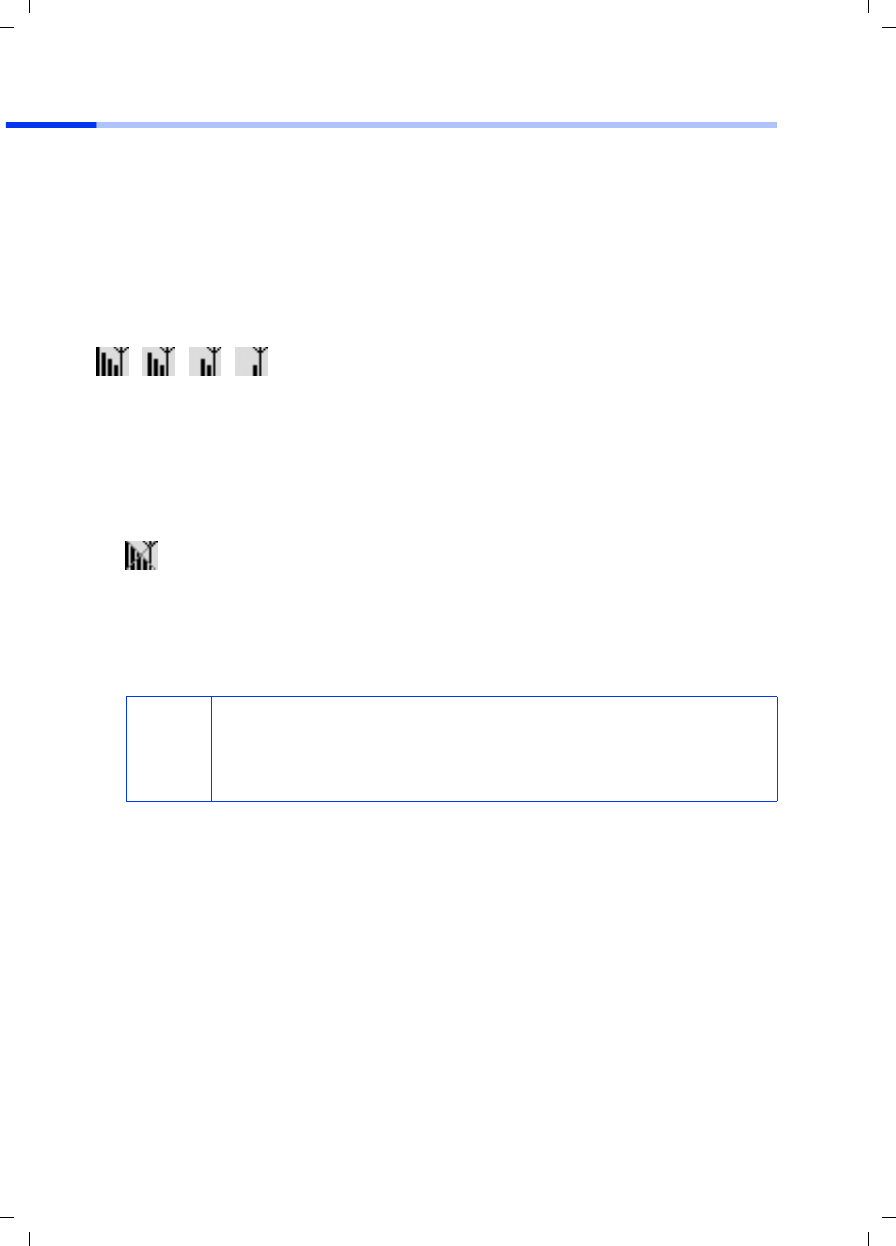
72
Pikaohje
Gigaset PCI Card 54 / -- / A31008-E505-B102-1-PED1 / shortref_pci_finn.fm / 03.07.2003
Yhteyden muodostus liityntäpisteeseen (infrastruktuuritila)
Asennuksen jälkeen käytössäsi on Gigaset WLAN Adapter Monitor, jonka avulla voit
muodostaa yhteyden liityntäpisteeseen (Access Point) ja valvoa yhteyttä. Gigaset WLAN
Adapter Monitor näkyy tehtäväpalkissa olevana kuvakkeena.
Lisätietoa kyseisestä ohjelmasta löydät mukana toimitetulla CD-levyllä olevasta käyttö-
ohjeesta.
Langattomassa verkossa, jossa on vain Siemensin Gigaset-tuotteita, yhteys liityntäpis-
teeseen muodostuu automaattisesti asennuksen yhteydessä. Tehtäväpalkissa oleva
Gigaset WLAN Adapter Monitorin kuvake näyttää tällöin seuraavanlaiselta (ulkonäkö
riippuu yhteyden laadusta) :
Mikäli palkkiin ilmestyy jokin yllä olevista kuvakkeista, sinun ei tarvitse tehdä mitään
muuta. Yhteys liityntäpisteeseen on muodostunut. Nyt voit käynnistää web-selaimesi
päästäksesi Internetiin. Ota myös huomioon sivulla 67 olevat tietoturvaohjeet.
Muodostaaksesi yhteyden toisen valmistajan liityntäpisteeseen toimi seuraavasti:
1. Gigaset WLAN Adapter Monitor -kuvakkeen päällä oleva punainen rasti tarkoittaa,
että sillä hetkellä ei ole yhteyttä liityntäpisteeseen:
Kaksoisnapsauta kyseistä kuvaketta. Tällöin Gigaset WLAN Adapter Monitor aukeaa.
2. Napsauta välilehteä Site Monitor.
3. Kaksoisnapsauta kyseisellä välilehdellä liityntäpisteen SSID:tä (mikäli se näkyy)
muodostaaksesi yhteyden liityntäpisteeseen.
Mikäli liityntäpiste on konfiguroitu oikein, Gigaset PCI Card 54 muodostaa nyt yhtey-
den. Huomaat sen siitä, että kentissä Status ja Signal Strength näkyy tietoa yhtey-
destä. Punainen rasti häviää tehtäväpalkissa olevan kuvakkeen päältä.
i
Ota myös huomioon, että kaikilla langattomilla verkkokomponenteilla
pitää olla sama SSID.
Gigaset SE 505 dsl/cable -reitittimen oletus-SSID on
ConnectionPoint.
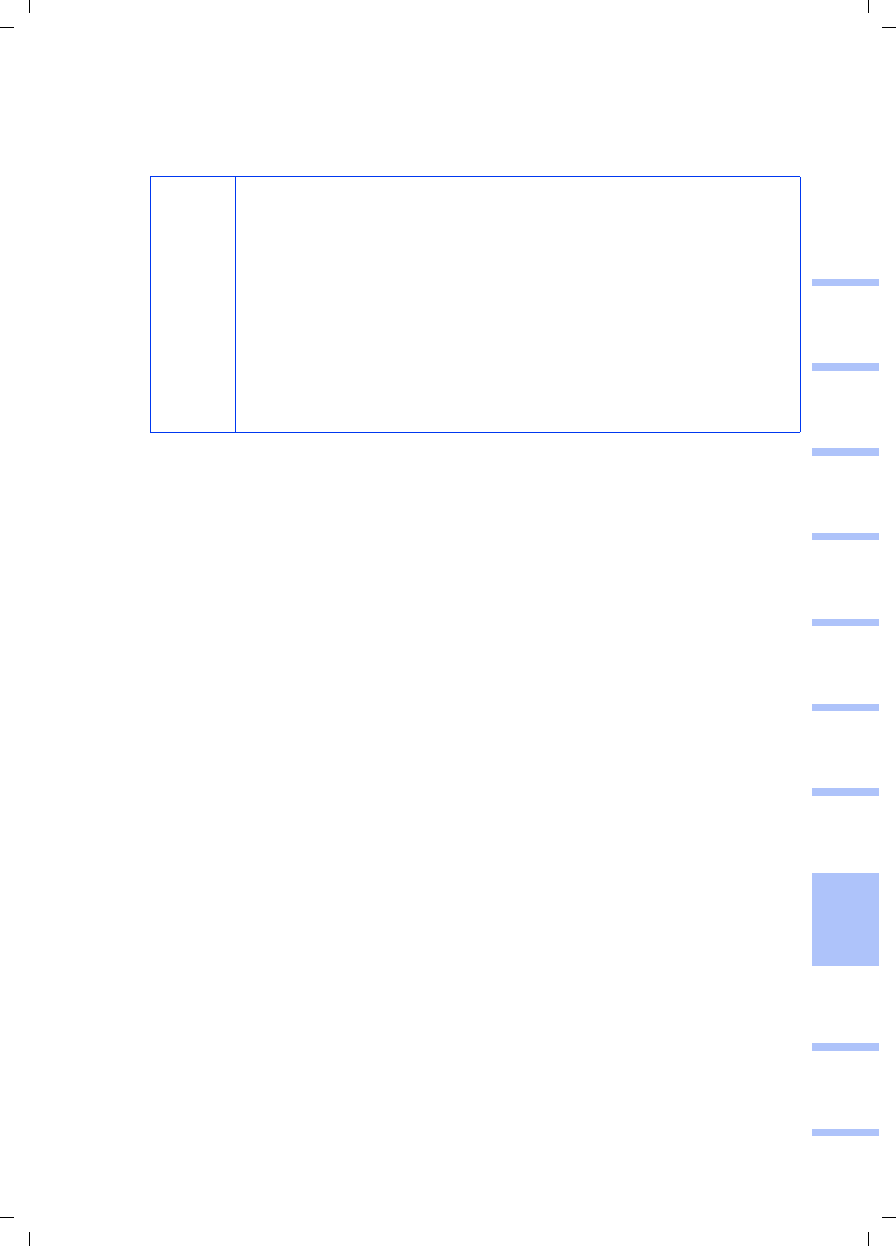
73
Pikaohje
Gigaset PCI Card 54 / -- / A31008-E505-B102-1-PED1 / shortref_pci_finn.fm / 03.07.2003
deutschenglishfrançaisitalianonederlandsespañolsuomi dansk svenskanorskportugués
4. Napsauta Hide-kohtaa sulkeaksesi Gigaset WLAN Adapter Monitorin. Nyt voit käyn-
nistää web-selaimesi päästäksesi Internetiin. Ota myös huomioon sivulla 67 olevat
tietoturvaohjeet.
i
Mikäli yhteys ei muodostu, siirrä liityntäpiste ja verkkosovitin lähem-
mäksi toisiaan tarkistaaksesi, että asetukset on tehty oikein, mutta
verkkosovitin ja liityntäpiste ovat mahdollisesti liian kaukana toisis-
taan.
Mikäli tehtäväpalkissa olevan kuvakkeen päällä oleva rasti ei vielä-
kään häviä, tarkista, että liityntäpisteen ja verkkosovittimen asetukset
ovat yhteensopivia.
Tarkempaa tietoa löydät mukana toimitetulla CD-levyllä olevasta käyt-
töohjeesta, erityisesti kappaleista, jotka käsittelevät liityntäpisteen
(Access Point) ja Gigaset WLAN Adapter Monitorin konfigurointiase-
tuksia.
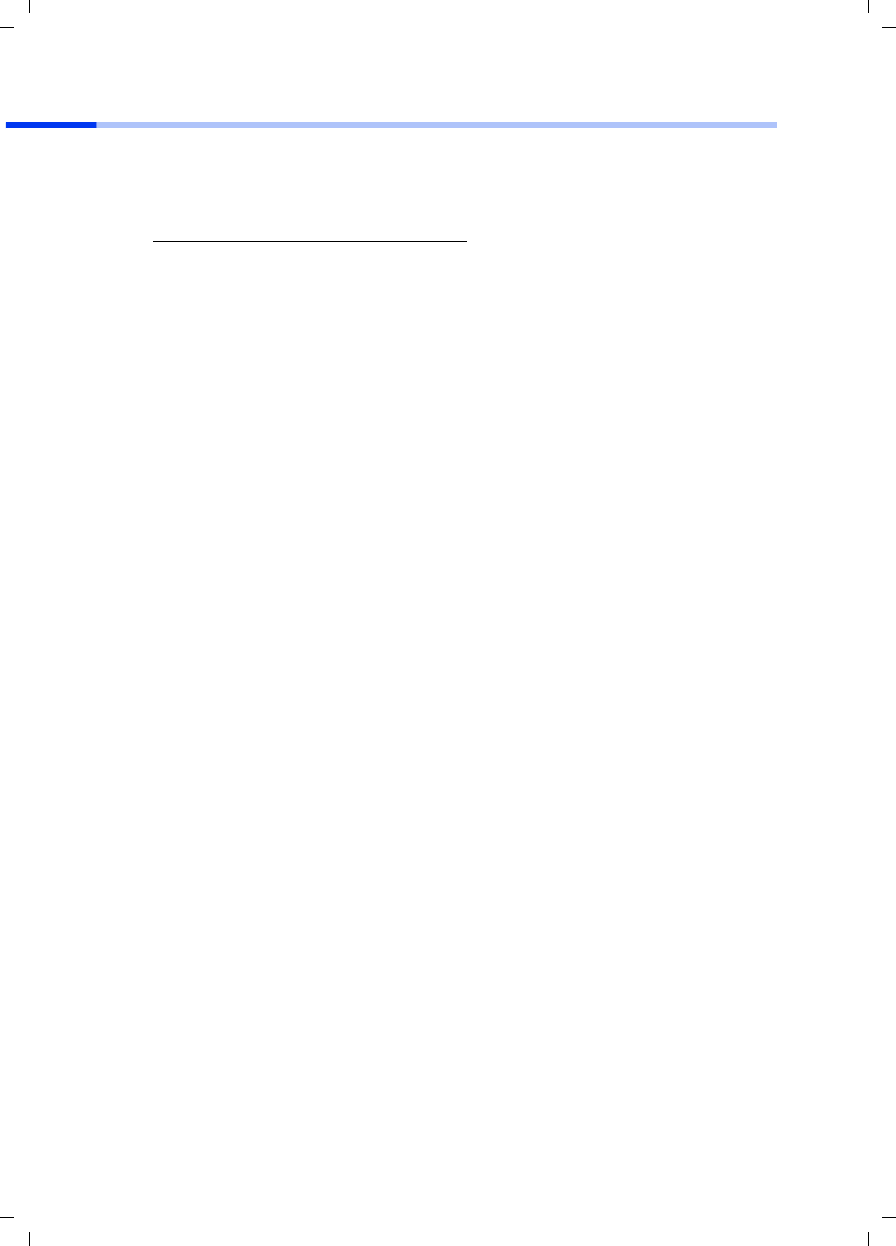
74
Pikaohje
Gigaset PCI Card 54 / -- / A31008-E505-B102-1-PED1 / shortref_pci_finn.fm / 03.07.2003
Asiakaspalvelu (Customer Care)
Meiltä saat nopeaa ja henkilökohtaista neuvontaa. Sinulla on kaksi vaihtoehtoa:
Online-tukisivumme Internetissä:
Aina ja kaikkialla tavoitettavissa. Kaikki tuotteemme kattava online-tuki on käytettävis-
säsi 24 tuntia vuorokaudessa. Sieltä löydät myös yhteenvedon useimmin esitetyistä
kysymyksistä ja niiden vastauksista sekä käyttöohjeet ja uusimmat ohjelmistopäivityk-
set, jotka voit ladata itsellesi.
Useimmin esitetyt kysymykset ja niiden vastaukset löytyvät myös käyttöohjeesta.
Tuotteitamme koskevaa henkilökohtaista neuvontaa saat soittamalla HelpDesk-nume-
roomme:
Sinua palvelevat Siemensin asiantuntevat työntekijät, joilta saat tietoa tuotteista ja nii-
den asennuksesta.
Käänny vikatapauksissa Siemens HelpDeskin puoleen. Myyjä vastaa käyttöä koskeviin
kysymyksiin.
DSL- ja kaapeliliittymää koskevissa kysymyksissä sinun pitää kääntyä verkko-operaatto-
rin puoleen.
Maissa, joissa ei ole valtuutettuja myyjiä myymässä tuotettamme, ei ole saatavilla
vaihto- tai korjauspalvelua.
www.my-siemens.com/customercare
Suomi 09-22943700 aukioloaika: maanantai - perjantai klo 9 - 18
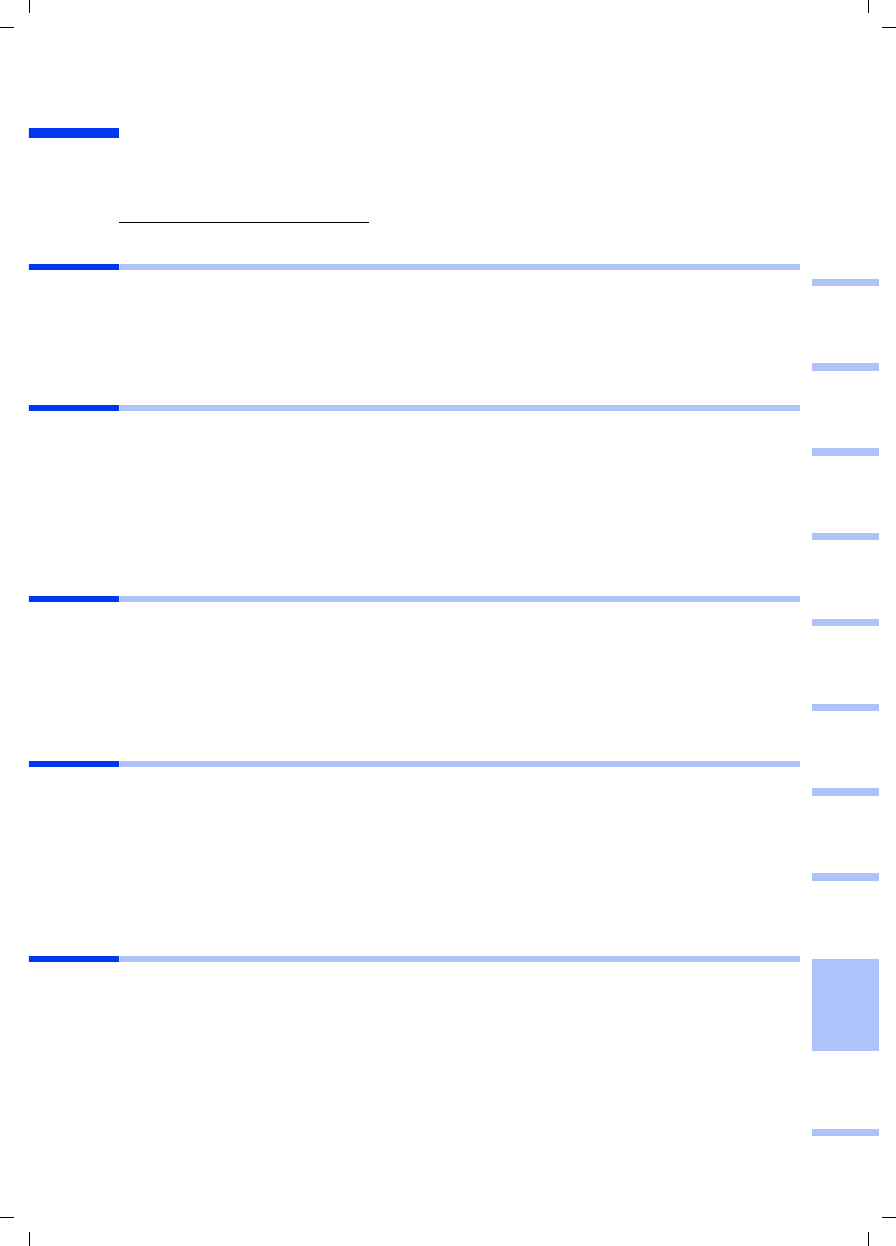
75
Hurtigguide
Gigaset PCI Card 54 / -- / A31008-E505-B102-1-PED1 / shortref_pci_no.fm / 03.07.2003
deutschenglishfrançaisitalianonederlandsespañolsuomi dansk svenskanorskportugués
Hurtigguide
Denne hurtigguiden viser deg hvordan du kobler Gigaset PCI Card 54 til en PC og
oppretter forbindelse med et tilgangspunkt. Du finner detaljerte opplysninger i den
elektroniske brukerhåndboken på den medfølgende CD-en og på Internett under
www.my-siemens.no/pcicard54.
Varemerker
Microsoft, Windows 98, Windows 98 SE, Windows ME, Windows 2000, Windows XP og
Internet Explorer er registrerte varemerker som tilhører Microsoft Corporation.
Netscape, Netscape Navigator og Netscape Communicator er registrerte varemerker
som tilhører Netscape Communications Corporation.
Sikkerhetsanvisninger
◆Beskytt apparatet mot fuktighet.
◆Gigaset PCI Card 54 kan påvirke driften av medisinsk utstyr. Ta derfor hensyn til de
tekniske forholdene i de aktuelle omgivelsene.
◆Bruksanvisningen skal følge med hvis du overdrar ditt Gigaset PCI Card 54 til en
annen person.
◆Sørg for at Gigaset PCI Card 54 avhendes på en miljøvennlig måte.
Merknader om sikker bruk
Så snart alle oppgaver i denne hurtigguiden er gjennomført og en forbindelse til et
tilgangspunkt er opprettet, må du utføre sikkerhetsinnstillinger for det trådløse
nettverket:
◆endre SSID for alle trådløse apparater i nettverket
◆bruke en krypteringsmekanisme
Pakningsinnhold
Pakken inneholder følgende deler:
◆Gigaset PCI Card 54
◆en antenne
◆en installerings-CD inklusive brukerhåndbok og dokumentet Praktiske bruks- og
konfigurasjonseksempler
◆denne hurtigguiden
Systemkrav
Til driften trenger du:
◆en PC med følgende operativsystem:
Windows 98, Windows 98 SE, Windows ME, Windows 2000 eller Windows XP
◆64 MB RAM, mer minne er anbefalt
◆minst 30 MB harddiskplass
◆en ledig PCI-kortplass
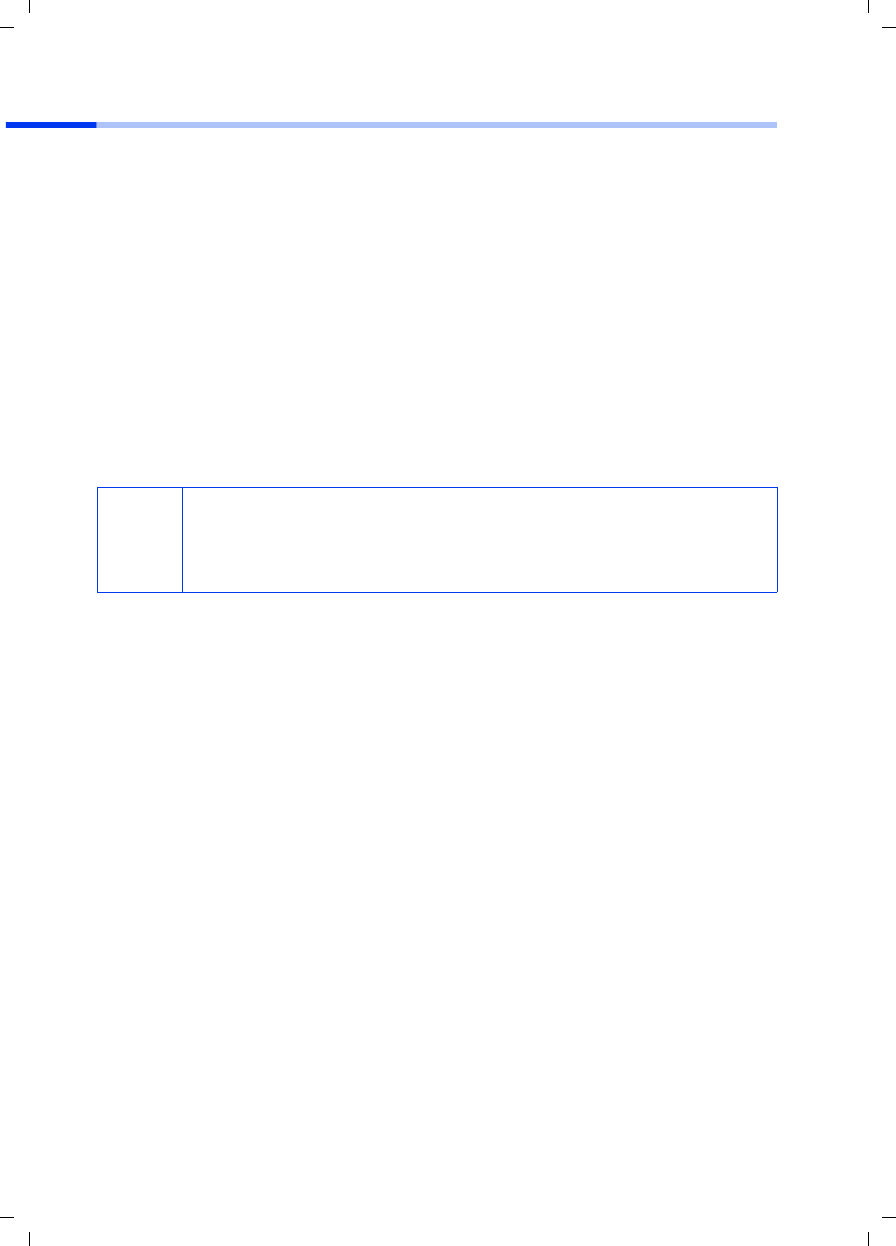
76
Hurtigguide
Gigaset PCI Card 54 / -- / A31008-E505-B102-1-PED1 / shortref_pci_no.fm / 03.07.2003
Oversikt over installering i nettverk
Når du skal sette opp et trådløst nettverk (ad-hoc-nettverk), må hver PC i nettet ha et
trådløst nettverkskort, for eksempel Gigaset PCI Card 54 eller Gigaset PC Card 54.
Hvis du vil sette opp et nettverk med trådløse og kabelfaste komponenter
(infrastrukturnettverk) og tilgang til Internett, trenger du dessuten et tilgangspunkt, for
eksempel den trådløse ruteren Siemens Gigaset SE 505 dsl/cable.
Fortsett på denne måten hvis du vil sette opp nettverket i infrastrukturmodus:
1. Installer først Gigaset PCI Card 54 i en PC. Dette er beskrevet på s. 77 .
2. Installer deretter programvaren. Installeringsprosessen er beskrevet på s. 78 for
operativsystemene Windows 98, 98 SE, ME og 2000 og på s. 79 for Windows XP.
3. Installer tilgangspunktet. Dette er beskrevet i bruksanvisningen for det aktuelle
apparatet.
4. Opprett forbindelsen mellom Gigaset PCI Card 54 og tilgangspunktet. Dette er
beskrevet på s. 80.
5. Du kan eventuelt koble til flere PCer trådløst.
i
Ved installering av Gigaset PCI Card 54 må du huske på at SSID (Service
Set ID) må være identisk for alle trådløse nettverkskomponenter.
Den forhåndsinnstilte SSID for alle Gigaset-produkter for trådløst nettverk
er ConnectionPoint.
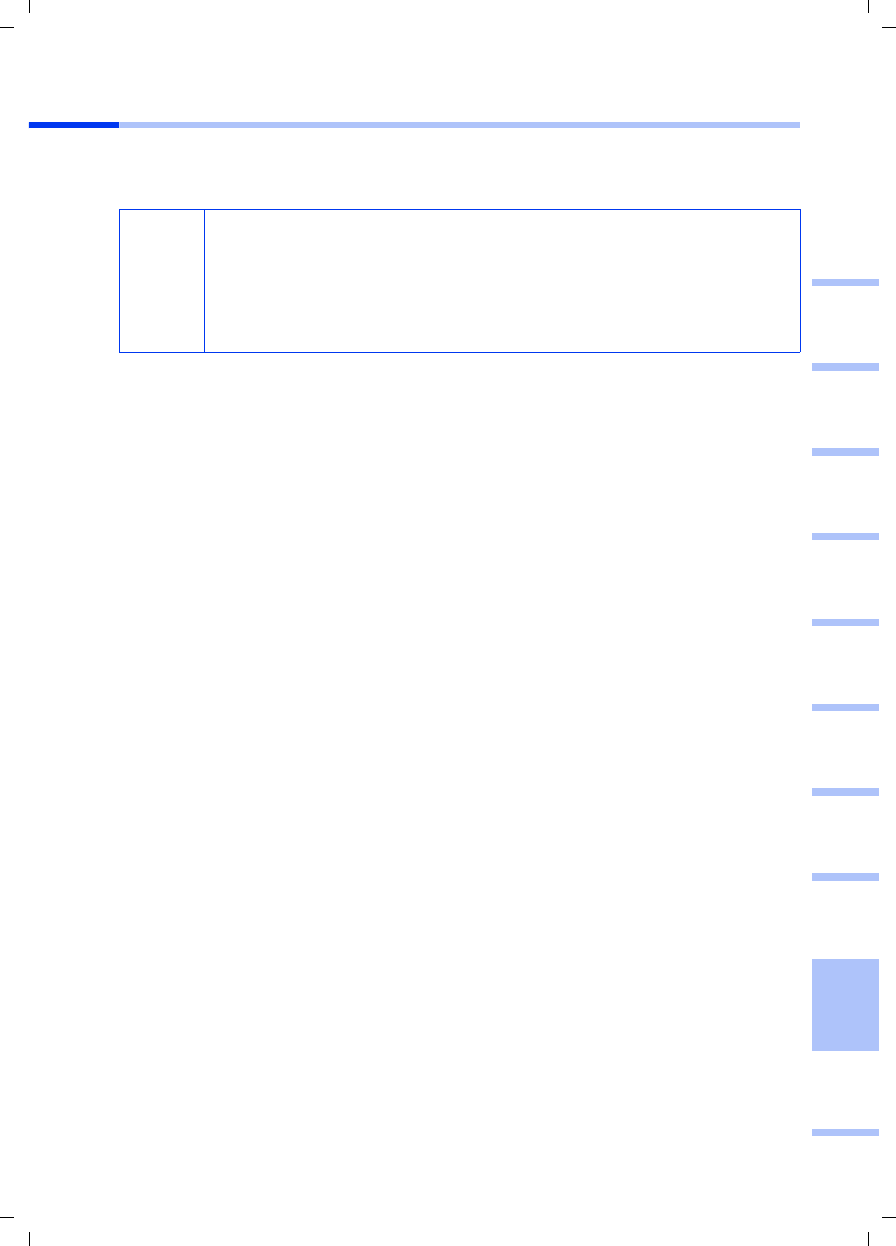
77
Hurtigguide
Gigaset PCI Card 54 / -- / A31008-E505-B102-1-PED1 / shortref_pci_no.fm / 03.07.2003
deutschenglishfrançaisitalianonederlandsespañolsuomi dansk svenskanorskportugués
Installering av Gigaset PCI Card 54
Ved installering av Gigaset PCI Card 54 i PC-en må du overholde følgende
sikkerhetsanvisninger nøye:
Gå frem på følgende måte:
1. Slå av PC-en og trekk ut støpselet.
2. Åpne kabinettet på PC-en, sett inn Gigaset PCI Card 54 og lukk kabinettet igjen.
3. Sett fast den medfølgende antennen på Gigaset PCI Card 54.
4. Start PC-en for å starte installering av programvaren.
5. Ved oppstart melder maskinvareassistenten seg. Klikk på Cancel og start
installeringen (se neste avsnitt).
!
– Trekk også ut støpselet etter at du har slått av PC-en.
– Husk på at enkelte elementer i PC-en kan føre spenning også etter at
støpselet er trukket ut.
– Unngå berøring av elektriske og elektroniske komponenter, og hold
bare Gigaset PCI Card 54 i hjørnet eller ytterste kant.
– Følg sikkerhetsanvisningene fra PC-produsenten.
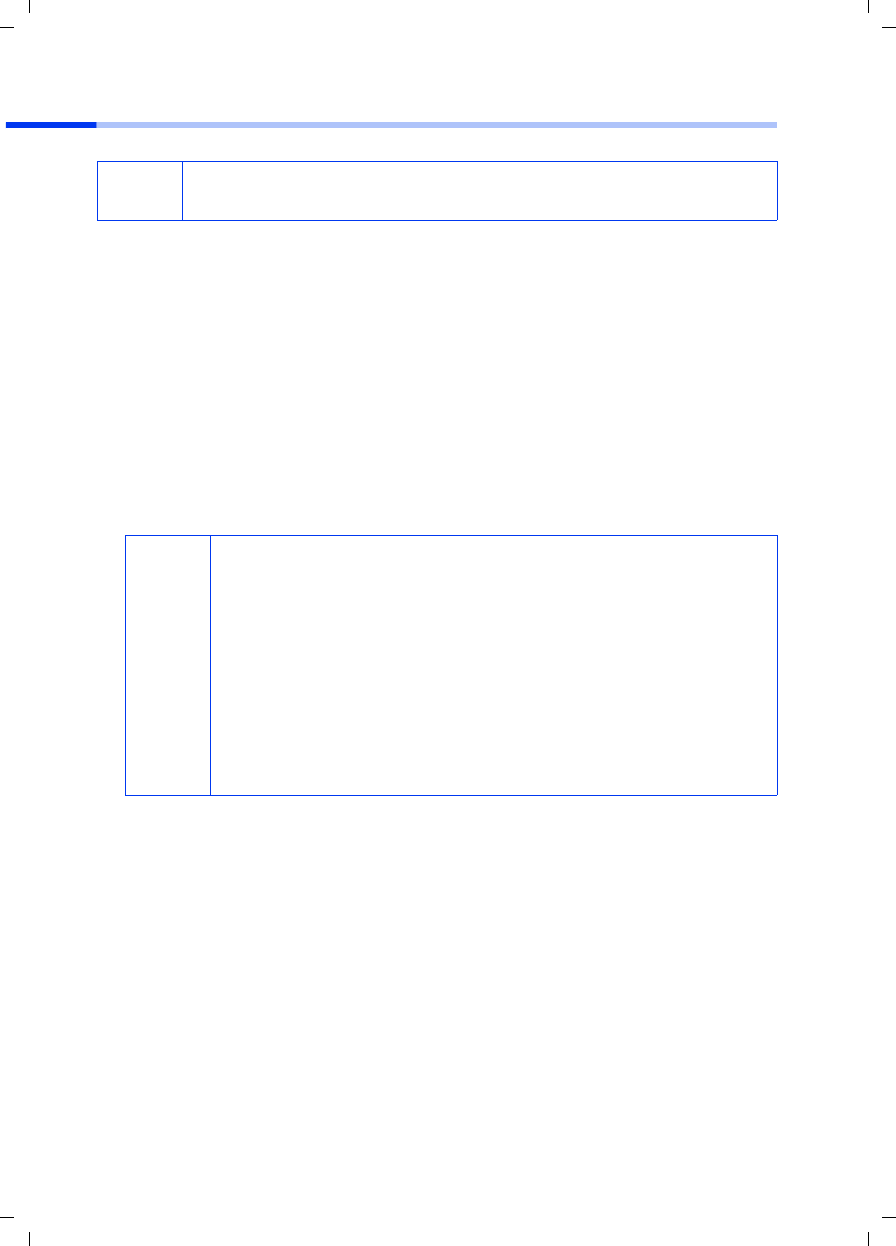
78
Hurtigguide
Gigaset PCI Card 54 / -- / A31008-E505-B102-1-PED1 / shortref_pci_no.fm / 03.07.2003
Installering for Windows 98, 98 SE, ME, 2000
1. Avslutt alle aktive Windows-programmer.
2. Sett inn den medfølgende installerings-CD-en i CD-ROM-stasjonen.
Installeringsprogrammet starter automatisk. (Hvis installeringen ikke starter
automatisk, må du kjøre autorun.exe på den medfølgende CD-en.)
3. Velg ønsket språk.
4. Velg Installation.
5. Så snart velkomstbildet vises, klikker du på Next.
6. Når du har gjort deg kjent med lisensbestemmelsene, klikker du på Yes.
7. Merk av for Typical og klikk på Next.
8. Så snart Windows har gjenkjent maskinvaren, installeres driveren for det trådløse
nettverkskortet automatisk. Dette kan ta noen minutter.
9. Når alle drivere er installert, åpnes en ny dialogboks. Klikk på Finish.
10. Lukk installeringsprogrammet med Exit.
iHusk på at du eventuelt trenger administratorrettigheter til PC-en for å
installere.
i
◆Under Windows 2000: Hvis du får meldingen Digital Signature
not found, klikker du bare på Yes for å ignorere advarselen og
fortsette med den automatiske installeringen.
◆Under Windows 98 SE/ME: Du kan bli bedt om å sette inn
Windows-CD-en for å forsette driverinstalleringen. Ha denne CD-
en for hånden eller angi eventuelt banen til katalogen der
Windows-installeringsfilene er lagret.
◆Start maskinen på nytt hvis du blir bedt om det.
◆Hvis filer av nyere dato er installert på PC-en, svarer du
bekreftende på spørsmålet om du vil beholde dem, ved å klikke på
Yes.
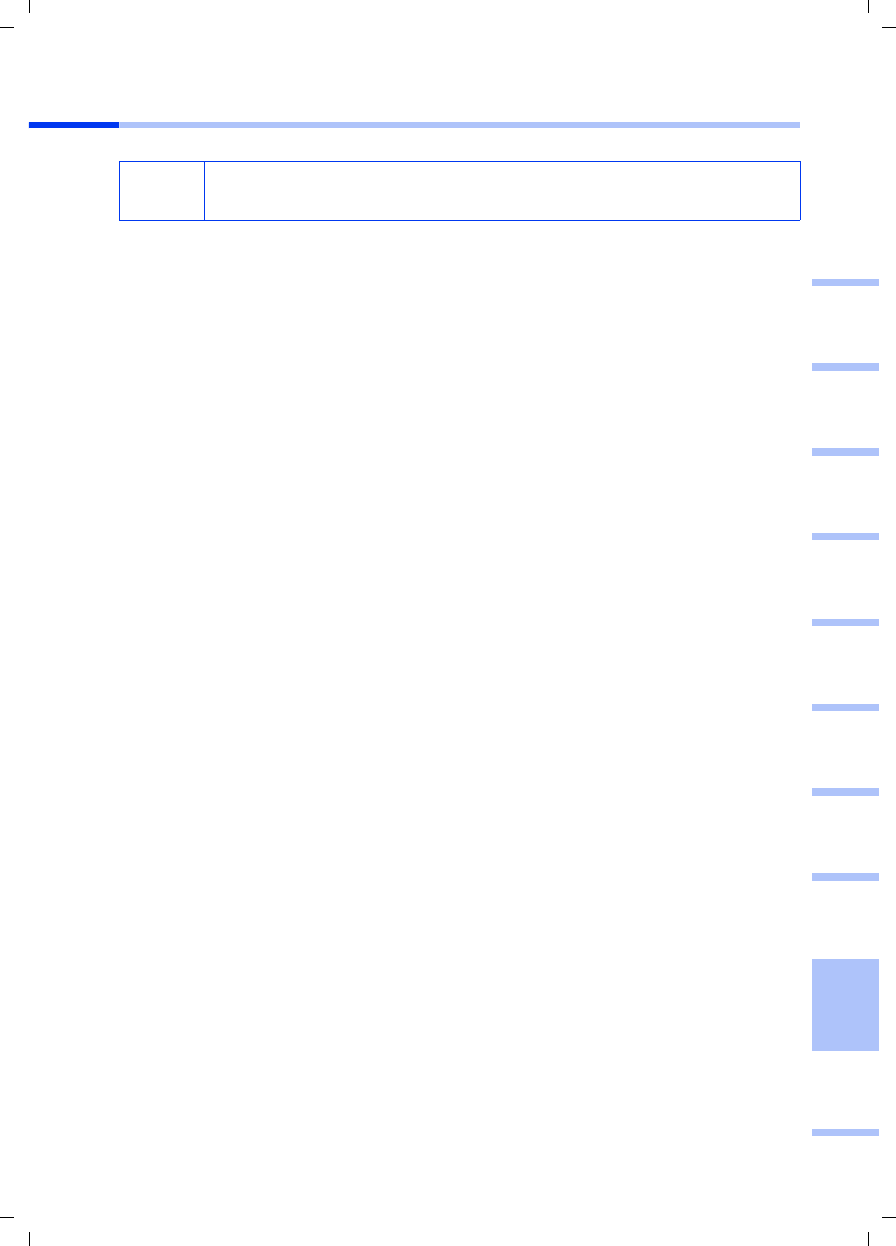
79
Hurtigguide
Gigaset PCI Card 54 / -- / A31008-E505-B102-1-PED1 / shortref_pci_no.fm / 03.07.2003
deutschenglishfrançaisitalianonederlandsespañolsuomi dansk svenskanorskportugués
Installering for Windows XP
1. Avslutt alle aktive Windows-programmer.
2. Sett inn den medfølgende installerings-CD-en i CD-ROM-stasjonen.
Installeringsprogrammet starter automatisk. (Hvis installeringen ikke starter
automatisk, må du kjøre autorun.exe på den medfølgende CD-en.)
3. Velg ønsket språk.
4. Velg Installation.
5. Så snart velkomstskjermbildet vises, klikker du på Next.
6. Når du har gjort deg kjent med lisensbestemmelsene, klikker du på Yes.
7. Merk av for Typical og klikk på Next.
8. Så snart Windows har gjenkjent maskinvaren, åpnes en dialogboks. Merk av for
Install the software automatically og klikk på Next.
9. Windows kopierer driveren fra installerings-CD-en.
10. Hvis du får en melding om kompatibilitetstest, klikker du på Continue installation.
11. Til slutt klikker du på Finish for å fullføre installeringen.
12. Lukk installeringsprogrammet med Exit.
iHusk på at du trenger eventuelle administratorrettigheter til PC-en for å
installere.
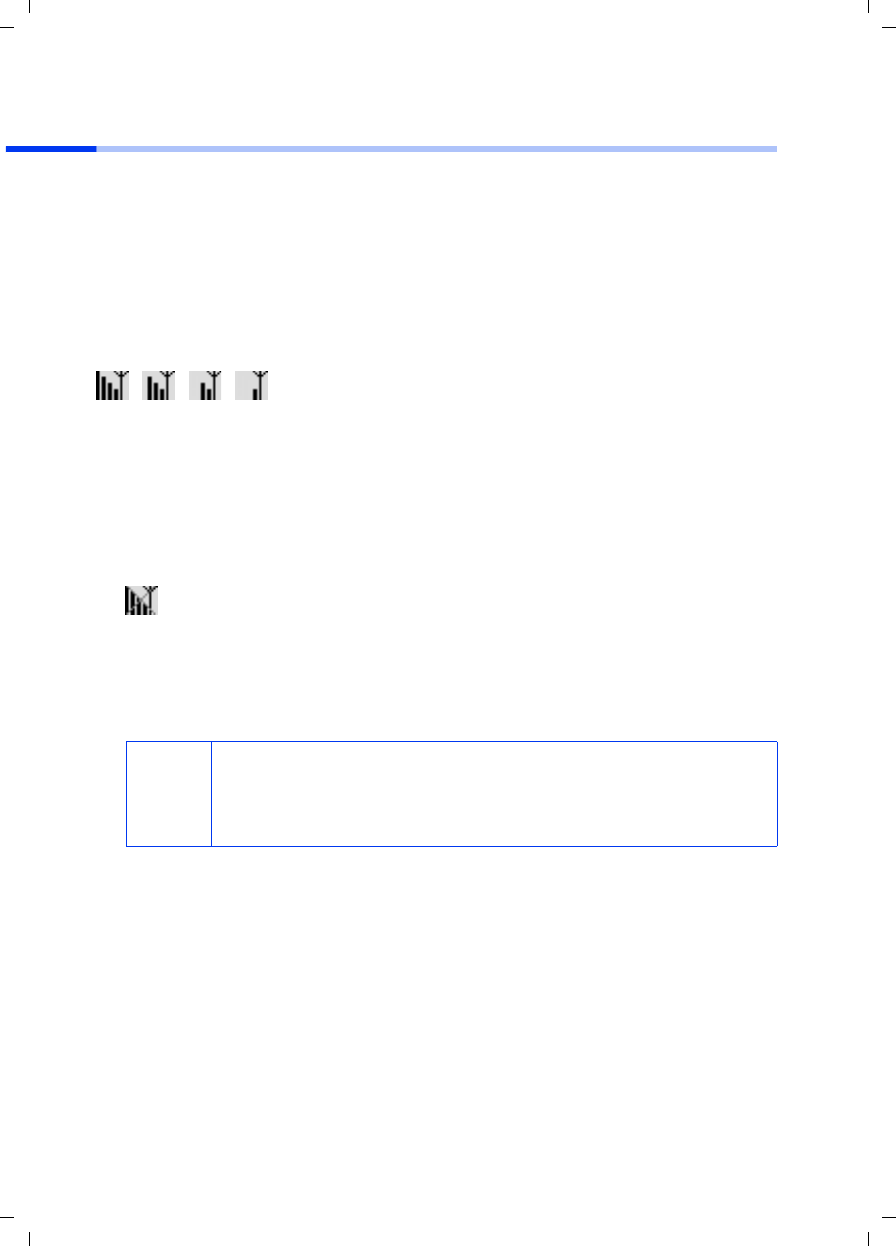
80
Hurtigguide
Gigaset PCI Card 54 / -- / A31008-E505-B102-1-PED1 / shortref_pci_no.fm / 03.07.2003
Oppretting av forbindelse med tilgangspunktet
(infrastrukturmodus)
Etter installeringen står Gigaset WLAN-adapter Monitor til rådighet. Den kan du bruke
til å opprette forbindelse med og overvåke et tilgangspunkt. Gigaset WLAN-adapter
Monitor vises med et ikon på oppgavelinjen.
Du finner detaljert informasjon om disse tilleggsprogrammene i bruksanvisningen på
den medfølgende CD-ROM-platen.
I et trådløst nettverk med bare Siemens Gigaset-produkter blir forbindelsen til
tilgangspunktet opprettet automatisk ved installeringen. Ikonet for Gigaset WLAN-
adapter Monitor på oppgavelinjen ser da slik ut (varianten avhenger av kvaliteten på
forbindelsen til tilgangspunktet):
Når et av disse ikonene vises, behøver du ikke å gjøre noe mer. Forbindelsen til
tilgangspunktet er opprettet. Du kan bare starte nettleseren for å komme på Internett.
Studer merknadene om sikker drift på s. 75.
Hvis du skal opprette forbindelse til et tilgangspunkt fra en annen produsent, fortsetter
du som følger:
1. Det røde korset over ikonet for Gigaset WLAN-adapter Monitor viser at ingen
forbindelse er opprettet ennå:
Dobbeltklikk på dette ikonet. Gigaset WLAN-adapter Monitor blir åpnet.
2. Klikk på kategorien Site Monitor.
3. I denne kategorien dobbeltklikker du på SSIDen for tilgangspunktet ditt, så sant det
vises, for å opprette forbindelsen.
Hvis tilgangspunktet allerede er riktig konfigurert, oppretter Gigaset PCI Card 54 nå
forbindelsen. Det ser du ved at informasjon om forbindelsen vises i feltene Status
og Signal strength. Det røde korset over ikonet på oppgavelinjen blir borte.
i
Husk på at SSID må være identisk for alle trådløse
nettverkskomponenter.
Den forhåndsdefinerte SSID for Gigaset SE505 dsl/cable er
ConnectionPoint.
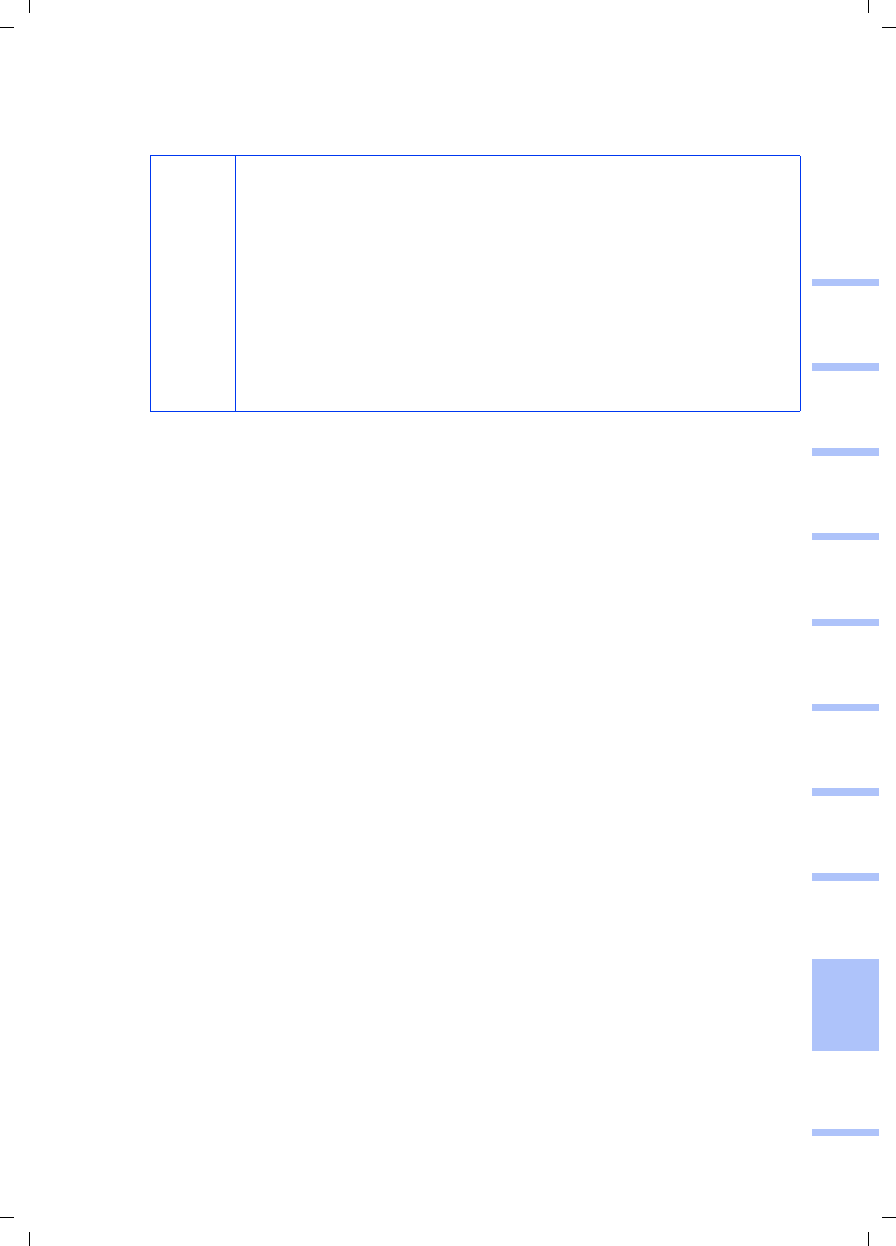
81
Hurtigguide
Gigaset PCI Card 54 / -- / A31008-E505-B102-1-PED1 / shortref_pci_no.fm / 03.07.2003
deutschenglishfrançaisitalianonederlandsespañolsuomi dansk svenskanorskportugués
4. Klikk på Hide for å lukke Gigaset WLAN-adapter Monitor. Du kan bare starte
nettleseren for å komme på Internett. Studer merknadene om sikker drift på s. 75.
i
Hvis det ikke oppnås forbindelse, kan du føre tilgangspunktet og
nettverkskortet nærmere hverandre for å utelukke at avstanden
mellom nettverkskortet og tilgangspunktet er for stor, til tross for
riktig konfigurasjon.
Hvis korset over ikonet på oppgavelinjen ikke blir borte, må du
undersøke om innstillingene for tilgangspunktet og nettverkskortet
stemmer overens.
Aktuell informasjon om dette finner du i bruksanvisningen til den
medfølgende CD-en, nærmere bestemt i avsnittene om
konfigurasjonsinnstillinger for tilgangspunkt og Gigaset WLAN-
adapter Monitor.
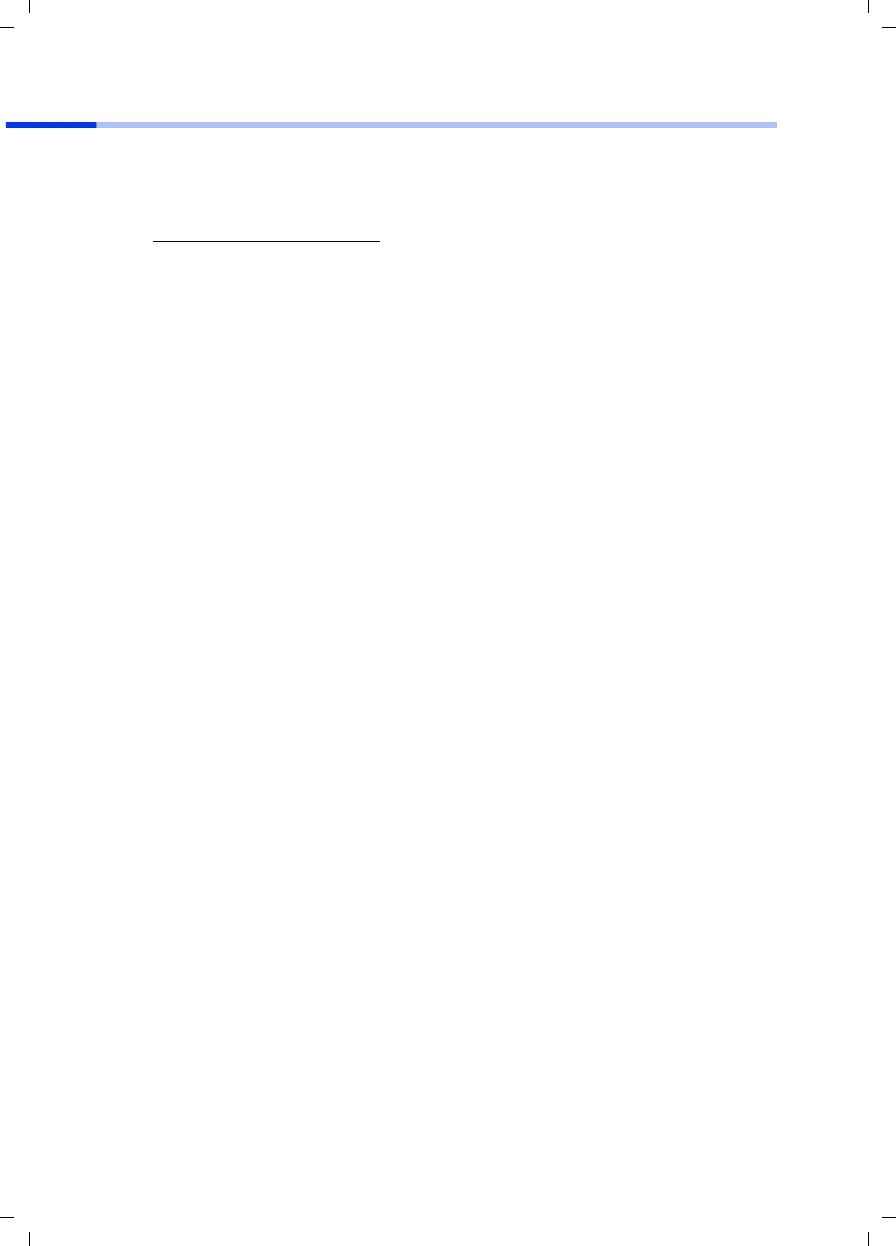
82
Hurtigguide
Gigaset PCI Card 54 / -- / A31008-E505-B102-1-PED1 / shortref_pci_no.fm / 03.07.2003
Kundeservice (Customer Care)
Vi tilbyr rask og individuell rådgivning! Du har tre muligheter:
Vår online-brukerstøtte på Internett:
Alltid og umiddelbart tilgjengelig. Du får døgnåpen støtte til våre produkter. Der finner
du en sammenstilling av de vanligste spørsmålene og svarene samt bruksanvisninger
og programvareoppdateringer for nedlasting.
De vanligste spørsmålene og svarene finner du også i bruksanvisningen.
I forbindelse med nødvendige reparasjonsarbeider, evt. garantikrav, eller telefonisk
support får du rask og pålitelig bistand hos vår helpdesk.
Hold kjøpsdokumentet klart når du tar kontakt.
Siemens Service er tilgjengelig hvis apparatet forårsaker interferens. Forhandleren kan
bistå ytterligere ved spørsmål om betjening.
Spørsmål om DSL- og kabeltilkobling skal helst rettes til nettoperatøren.
I land der vårt produkt ikke selges av autoriserte forhandlere, blir det ikke tilbudt
utskiftings- eller reparasjonsarbeider.
www.my-siemens.no/service
Norge 22 70 84 00
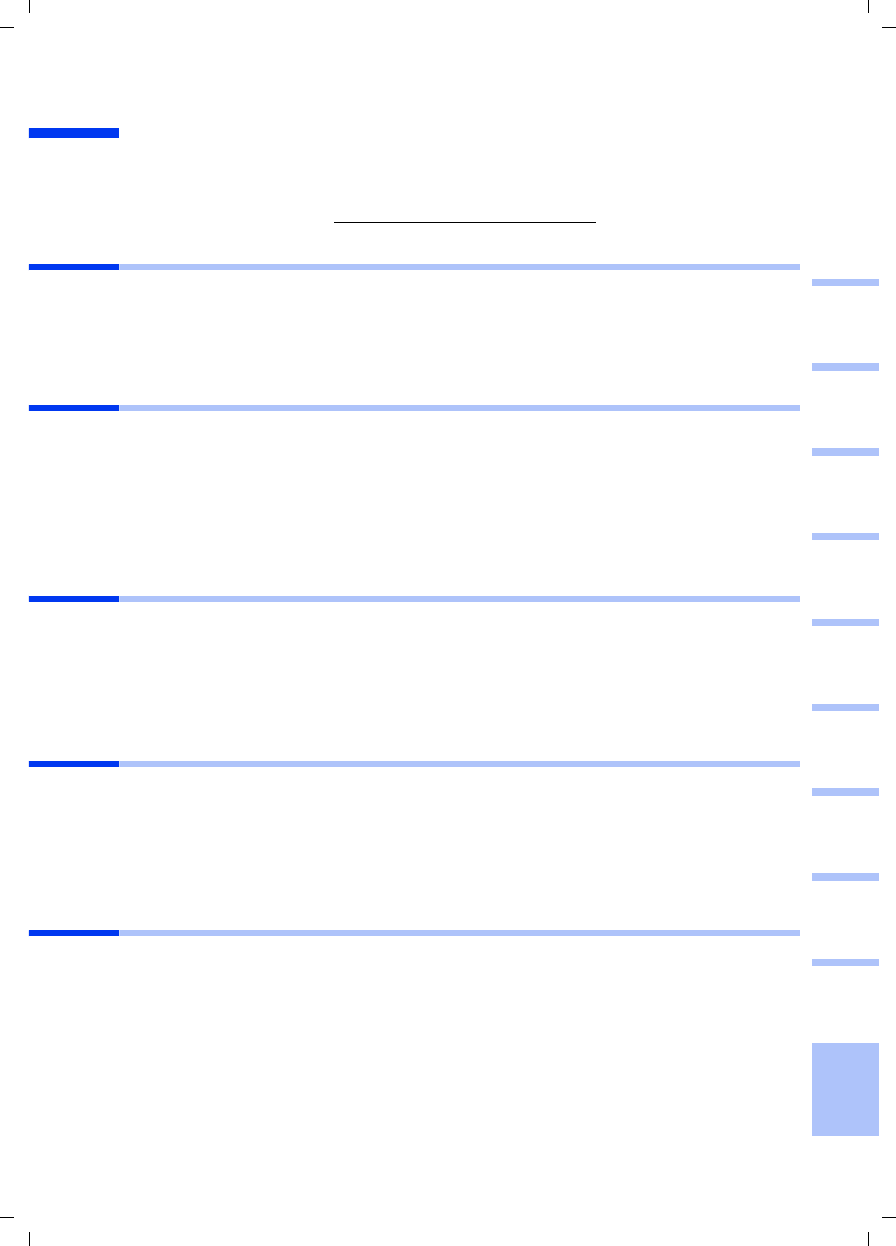
83
Guia para uma instalação rápida
Gigaset PCI Card 54 / -- / A31008-E505-B102-1-PED1 / shortref_pci_pt.fm / 03.07.2003
deutschenglishfrançaisitalianonederlandsespañolsuomi dansk svenskanorskportugués
Guia para uma instalação rápida
Estas breves instruções de funcionamento mostram-lhe como instalar o seu Gigaset PCI
Card 54 no seu PC e como fazer uma ligação a um ponto de acesso sem fios. Encontra
informações detalhadas manual completo em formato electrónico, disponível no CD
fornecido e na Internet em www.my-siemens.com/pcicard54.
Marcas registadas
Microsoft, Windows 98, Windows 98 SE, Windows ME, Windows 2000, Windows XP e
Internet Explorer são marcas registadas da Microsoft Corporation.
Netscape, Netscape Navigator e Netscape Communicator são marcas registadas da
Netscape Communications Corporation.
Indicações de segurança
◆Proteja o aparelho da humidade.
◆O Gigaset PCI Card 54 pode influenciar o funcionamento de equipamentos médicos.
Respeite, por isso, as condições técnicas no ambiente em questão.
◆Caso ceda o seu Gigaset PCI Card 54 a outra pessoa, entregue-o sempre com as
instruções de utilização.
◆Quando eliminar o Gigaset PCI Card 54 faça-o sem prejudicar o meio ambiente.
Indicações para um funcionamento seguro
Logo que tenha executado os passos descritos nestas instruções de funcionamento e
tenha feito uma ligação a um ponto de acesso sem fios, deverá efectuar as
configurações de segurança na rede sem fios:
◆alterar o SSID de todos os aparelhos sem fios da sua rede
◆utilizar um mecanismo de encriptação ( WEP)
Conteúdo da embalagem
A embalagem contém os seguintes componentes:
◆o Gigaset PCI Card 54, incluindo uma antena externa
◆um CD de instalação que inclui o manual completo e exemplos de configuração
(apenas disponível em inglês, alemão, francês, italiano, espanhol e holandês).
◆estas breves instruções de funcionamento
Requisitos do sistema
Para pôr o seu adaptador de rede sem fios a funcionar necessita de:
◆um PC com um dos seguintes sistemas operativos:
Windows 98, Windows 98 SE, Windows ME, Windows 2000 ou Windows XP
◆64 MB RAM, mais memória é aconselhável
◆pelo menos 30 MB de espaço livre no disco rígido
◆um slot para placas PCI disponível
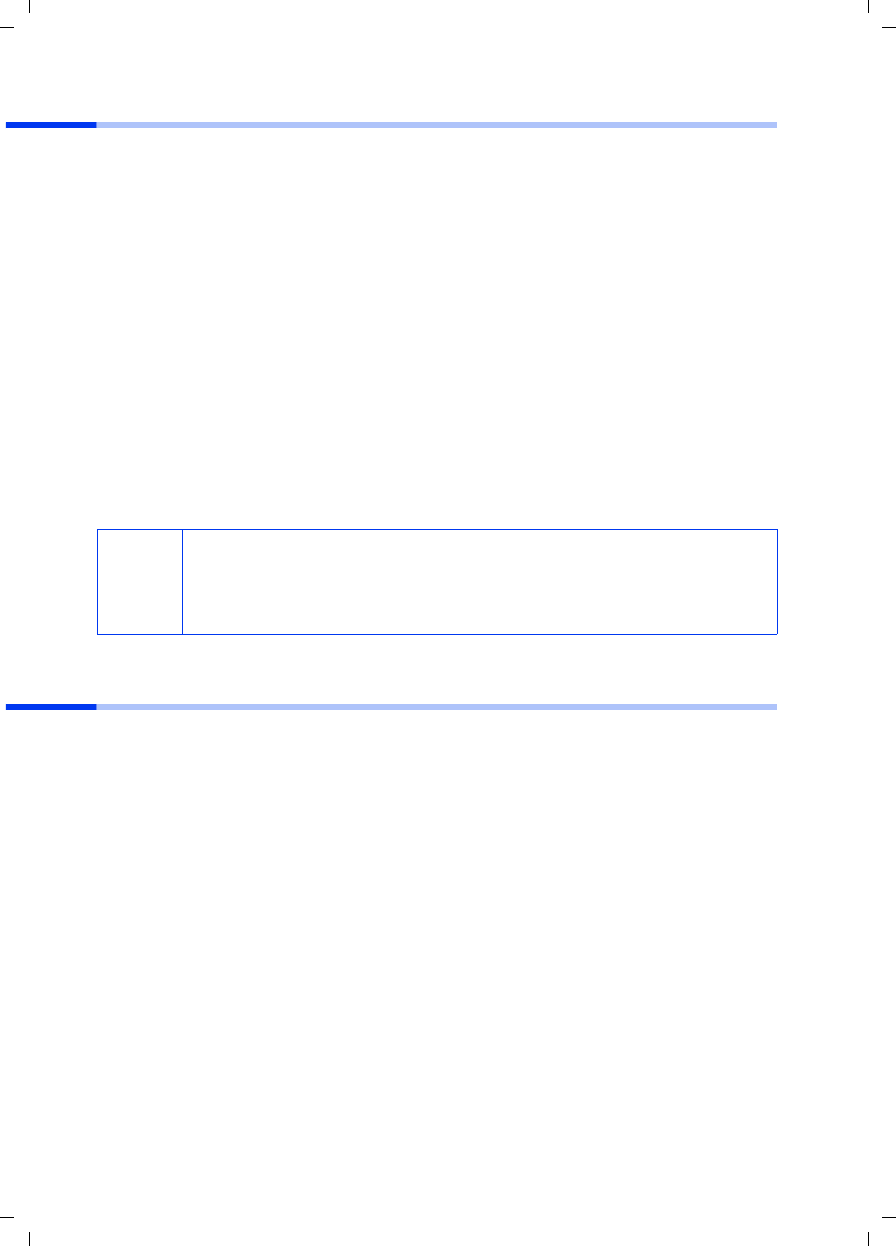
84
Guia para uma instalação rápida
Gigaset PCI Card 54 / -- / A31008-E505-B102-1-PED1 / shortref_pci_pt.fm / 03.07.2003
Vista geral dos passos de instalação de uma rede
Para criar uma rede sem fios (Ad-hoc) precisa, para cada PC que deve estar ligado na
rede, de um adaptador de rede sem fios, por exemplo o Gigaset PCI Card 54 ou o Gigaset
PC Card 54.
Para criar uma rede que inclua componentes com e sem fios (rede de infra-estrutura) e
com acesso à Internet, precisa ainda de um ponto de acesso sem fios, por exemplo um
Router sem fios Siemens Gigaset SE 505 dsl/cable.
Para criar a rede no modo de infra-estrutura, proceda da seguinte maneira:
1. Primeiro, deverá instalar o Gigaset PCI Card 54 num slot para placas PCI no PC. Este
processo é descrito de seguida nesta página.
2. Instale o Software. O processo de instalação é descrito na pág. 85 para os sistemas
operativos Windows 98, 98 SE, ME e 2000 e na pág. 86 para o Windows XP.
3. Instale em seguida o ponto de acesso sem fios. Este procedimento está descrito nas
instruções de funcionamento específicas desse equipamento.
4. Faça em seguida a ligação do Gigaset PCI Card 54 ao ponto de acesso sem fios. Isto
está descrito na pág. 87.
5. Pode, opcionalmente, ligar outros PCs sem fios.
Instalar a placa Gigaset PCI Card 54 no PC
Ao instalar a placa Gigaset PCI Card 54 no seu PC deverá observar as seguintes
recomendações de segurança:
◆Antes de abrir o PC, deverá desligá-lo e retirar os cabos da tomada eléctrica.
◆Tenha atenção ao facto de que alguns componentes do PC podem continuar com
energia mesmo quando retirou os cabos da tomada eléctrica.
◆Não deverá tocar em nenhum componente eléctrico ou electrónico, e apenas
segurar a placa Gigaset PCI Card 54 pela chapa de fixação ou pelas bordas.
◆Siga as recomendações de segurança do fabricante do seu PC.
Realize os seguintes procedimentos:
1. Desligue o PC e retire os cabos da tomada eléctrica.
2. Abra o PC e insira a placa Gigaset PCI Card 54 num slot PCI e então volte a fechar o
PC.
3. Atarraxe a antena fornecida no Gigaset PCI Card 54.
4. Inicie o PC para realizar a instalação do software.
5. Durante o arranque do sistema operativo, surgirá uma janela do Assistente de
Hardware. Clique em Cancelar e inicie a instalação do software de acordo com o
seu sistema operativo.
i
Tenha em atenção, na altura da instalação do Gigaset PCI Card 54, que os
SSID (Service Set ID) de todos os componentes da rede devem ser iguais.
O SSID previamente configurado em todos os produtos Gigaset para redes
sem fios é ConnectionPoint.
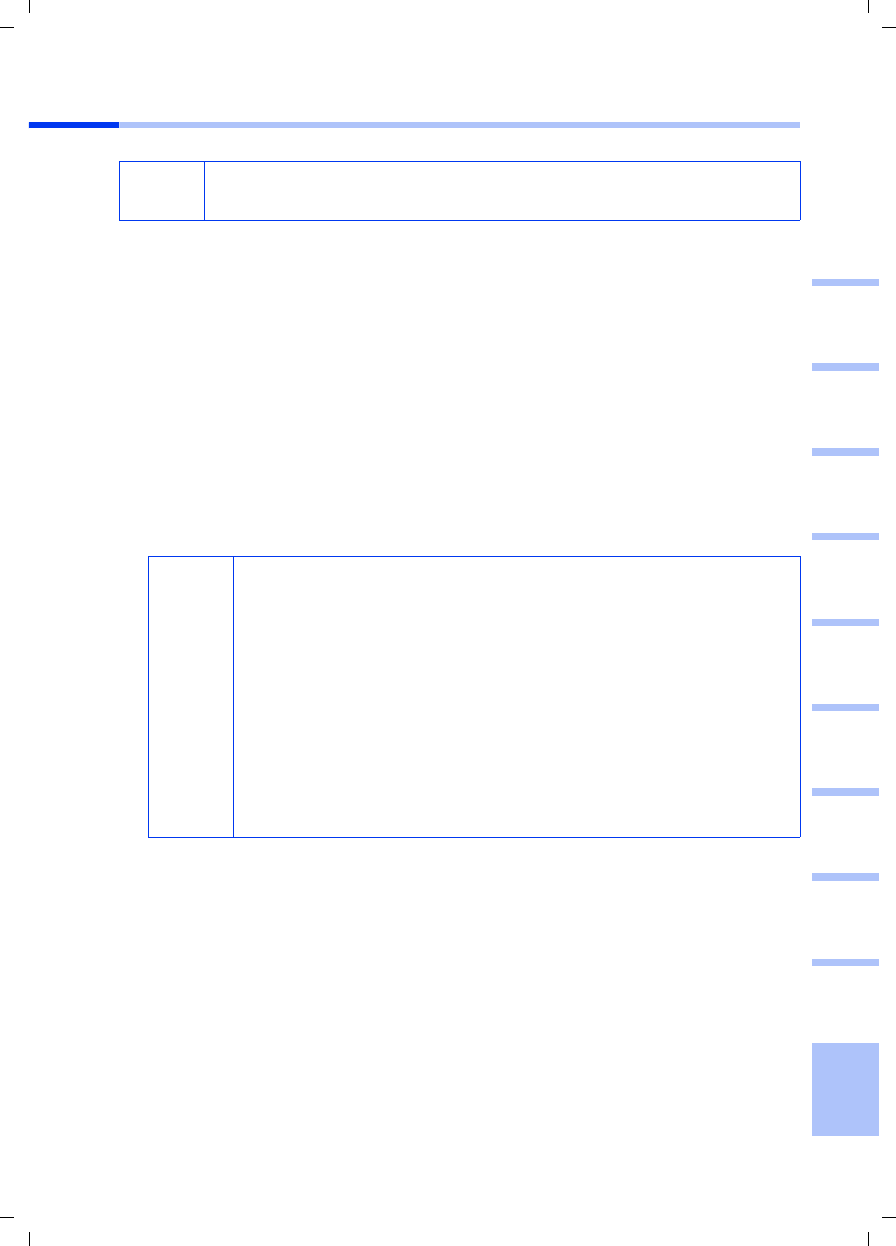
85
Guia para uma instalação rápida
Gigaset PCI Card 54 / -- / A31008-E505-B102-1-PED1 / shortref_pci_pt.fm / 03.07.2003
deutschenglishfrançaisitalianonederlandsespañolsuomi dansk svenskanorskportugués
Instalação em Windows 98, 98 SE, ME, 2000
1. Feche todos os programas que possam estar a correr no Windows.
2. Coloque o CD de instalação fornecido na sua unidade de CD-ROM.
O programa de instalação começa automaticamente. (Se a instalação não se iniciar
automaticamente, execute o autorun.exe no CD fornecido.)
3. Seleccione o idioma desejado (os passo indicados a seguir pressupõem a selecção
de English).
4. Seleccione Installation.
5. Logo que o ecrã de boas-vindas aparecer, clique em Next.
6. Depois de ter concordado com as disposições de licenciamento, clique em Yes.
7. Active a opção Typical e clique em Next.
8. Logo que o Windows reconheça o Hardware, instala automaticamente o
controlador para o adaptador de rede sem fios. Isto pode demorar alguns minutos.
9. Assim que estiverem instalados todos os controladores, abre-se outra caixa de
diálogo. Clique em Finish.
10. Feche o programa de instalação com Exit.
iTenha em atenção que para fazer a instalação poderá eventualmente
precisar de direitos de administrador no seu PC.
i
◆Em Windows 2000: Quando lhe aparecer o aviso Assinatura
digital não encontrada, clique em Sim para o ignorar e prossiga
com a instalação automática.
◆Em Windows 98 SE/ME: Ser-lhe-á eventualmente solicitado que
insira o seu CD de instalação do Windows para prosseguir com a
instalação do controlador. Tenha esse CD à mão ou introduza o
nome do caminho onde, se for o caso, estão guardados os dados
de instalação do Windows no seu PC.
◆Reinicie o seu PC, caso solicitado.
◆Se no seu PC já estiverem instalados ficheiros mais recentes do
que aqueles que estão a ser copiados, responda com Sim à
pergunta sobre se deseja mantê-los.
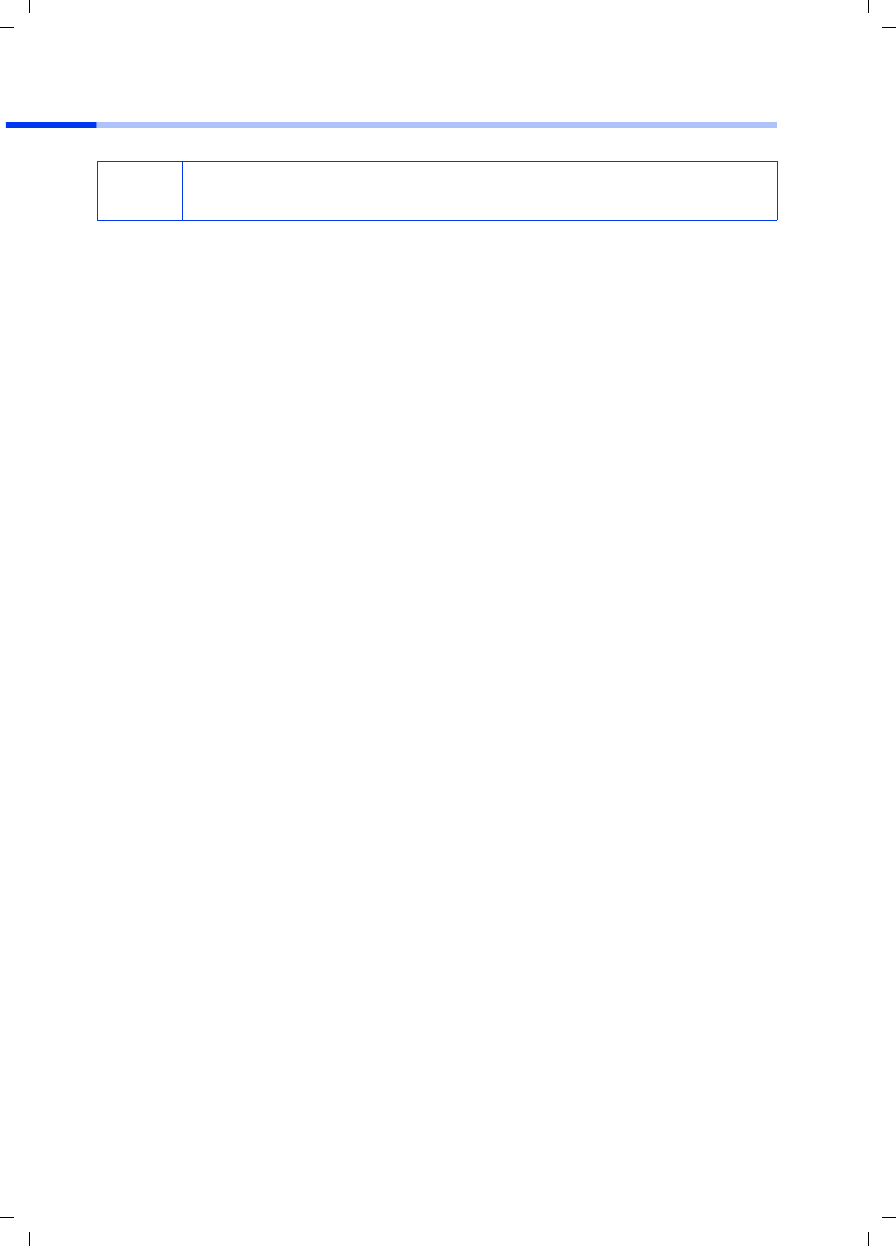
86
Guia para uma instalação rápida
Gigaset PCI Card 54 / -- / A31008-E505-B102-1-PED1 / shortref_pci_pt.fm / 03.07.2003
Instalação em Windows XP
1. Feche todos os programas que possam estar a correr no Windows.
2. Coloque o CD de instalação fornecido na sua unidade de CD-ROM.
O programa de instalação começa automaticamente. (Se a instalação não se iniciar
automaticamente, execute o autorun.exe no CD fornecido.)
3. Seleccione o idioma desejado (os passo indicados a seguir pressupõem a selecção
de English).
4. Seleccione Installation.
5. Logo que o ecrã de boas-vindas aparecer, clique em Next.
6. Depois de ter concordado com as disposições de licenciamento, clique em Yes.
7. Active a opção Typical e clique em Next.
8. Logo que o Windows reconheça o Hardware, abre-se uma caixa de diálogo.
Seleccione a opção Instalar o software automaticamente (recomendado) e
clique em Seguinte.
9. O Windows copia o controlador do CD de instalação.
10. Caso apareça uma mensagem sobre o teste de compatibilidade, clique em
Continuar assim mesmo.
11. Em seguida clique em Finish, para terminar a instalação.
12. Feche o programa de instalação com Exit.
iTenha em atenção que para fazer a instalação poderá eventualmente
precisar de direitos de administrador no seu PC.
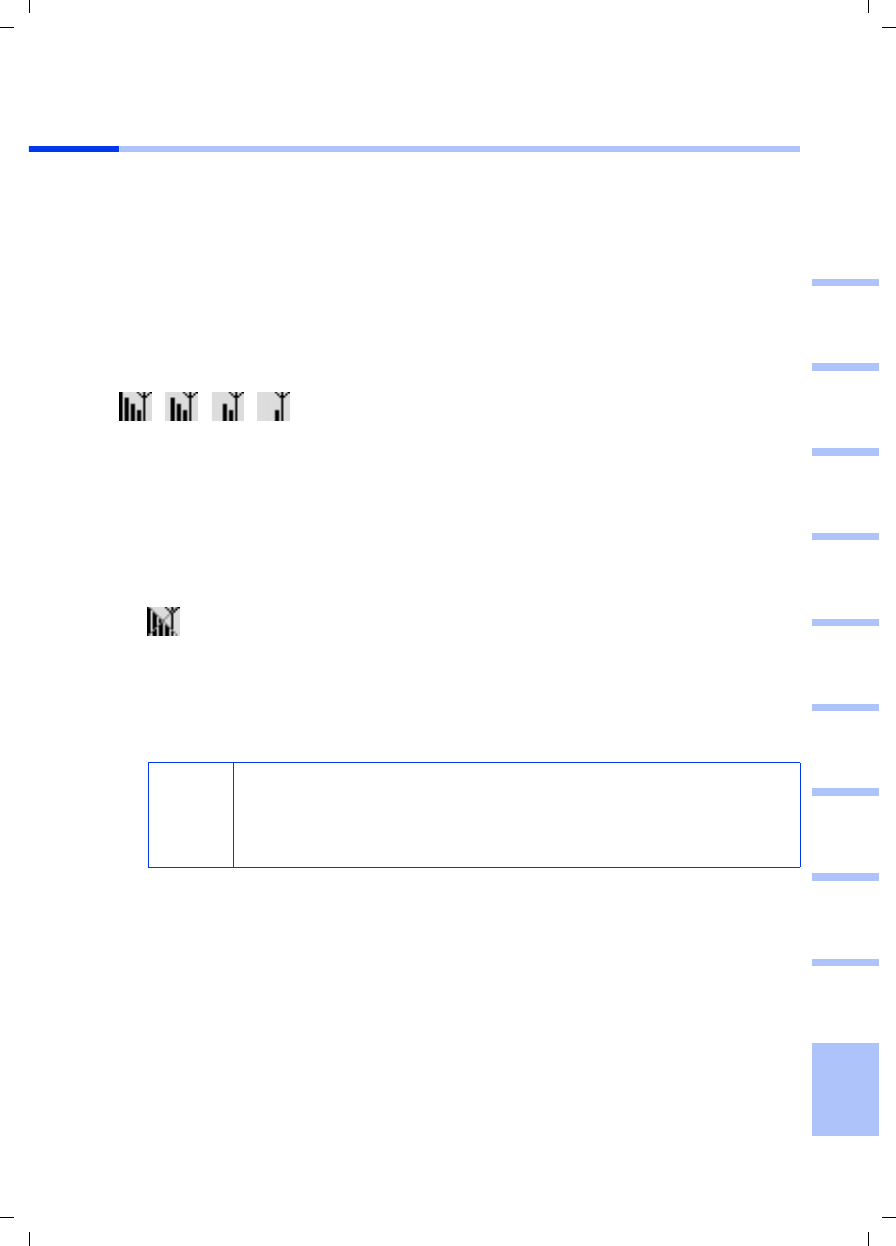
87
Guia para uma instalação rápida
Gigaset PCI Card 54 / -- / A31008-E505-B102-1-PED1 / shortref_pci_pt.fm / 03.07.2003
deutschenglishfrançaisitalianonederlandsespañolsuomi dansk svenskanorskportugués
Fazer a ligação a um ponto de acesso sem fios (modo de infra-
estrutura)
A seguir à instalação fica com o programa Gigaset WLAN Adapter Monitor à sua
disposição, com o qual cria e monitoriza uma ligação a um ponto de acesso sem fios. O
Gigaset WLAN Adapter Monitor é representado por um símbolo na barra de estado.
Encontra informações detalhadas sobre este programa de configuração no manual
completo incluído no CD fornecido.
Numa rede sem fios, na qual estejam apenas colocados produtos Siemens Gigaset, na
altura da instalação cria-se automaticamente a ligação ao ponto de acesso sem fios. O
símbolo do Gigaset WLAN Adapter Monitor na barra de estado fica em seguida com o
seguinte aspecto (o símbolo apresentado depende da qualidade da ligação ao ponto de
acesso sem fios):
Quando aparecer um destes símbolos, não deve fazer mais nada. A ligação ao ponto de
acesso sem fios está criada. Pode agora iniciar o seu Browser da Web para entrar na
Internet. Tenha em conta as indicações para um funcionamento seguro na pág. 83.
Para fazer a ligação a um ponto de acesso sem fios de outro fabricante proceda da
seguinte maneira:
1. A cruz vermelha por cima do símbolo do Gigaset WLAN Adapter Monitor indica que
de momento ainda não há ligação:
Faça duplo clique neste símbolo para abrir o Gigaset WLAN Adapter Monitor.
2. Clique no separador Site Monitor.
3. Faça duplo clique no SSID do seu ponto de acesso sem fios, desde que indicado, para
criar a ligação.
Se já tiver configurado o seu ponto de acesso sem fios de forma correcta, o seu
Gigaset PCI Card 54 estabelece agora a ligação. Reconhece-o na medida em que nos
campos Status e Signal strength aparecem informações da ligação. A cruz
vermelha sobre o símbolo na barra de estado desaparece.
i
Tenha em atenção que os SSID de todos os componentes da rede
devem ser iguais.
O SSID inicialmente configurado no Gigaset SE 505 dsl/cable é
ConnectionPoint.
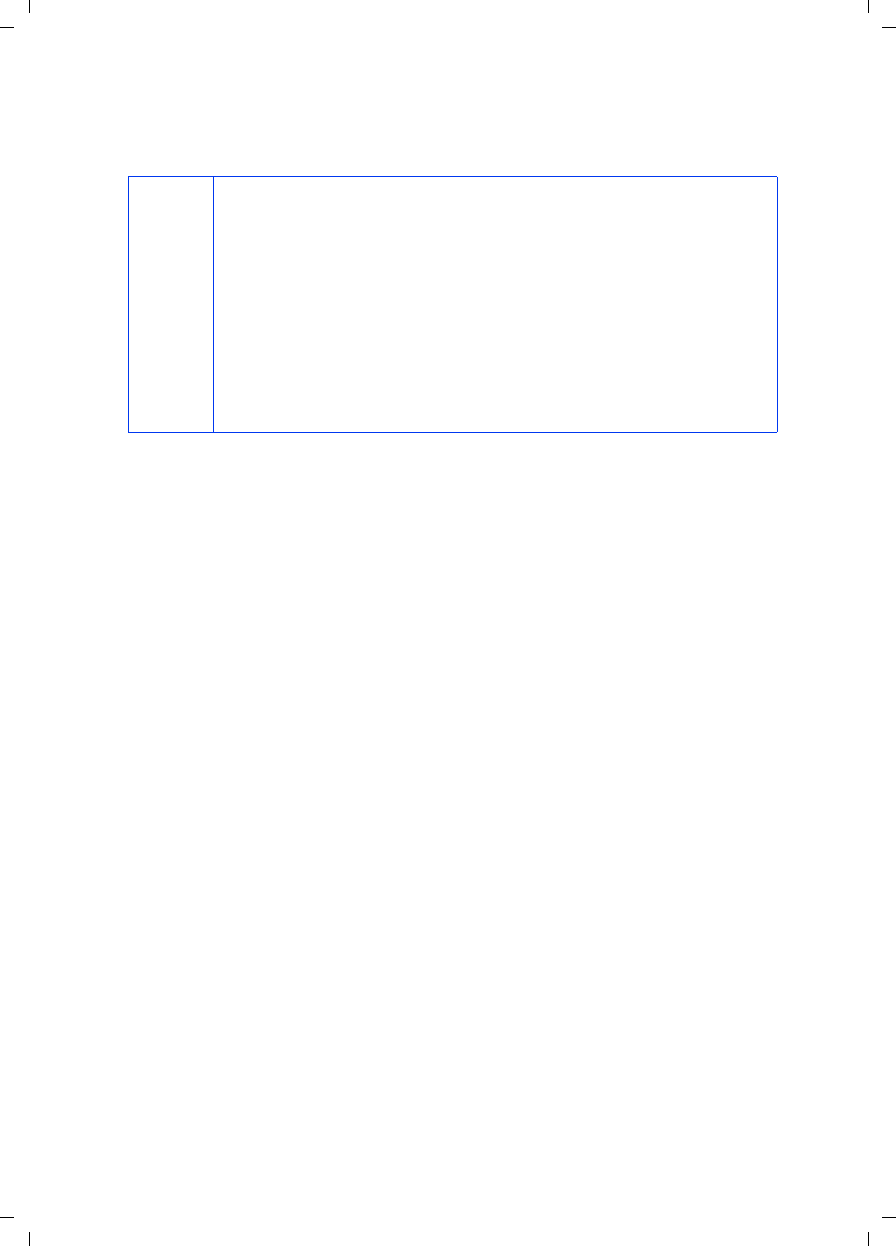
88
Guia para uma instalação rápida
Gigaset PCI Card 54 / -- / A31008-E505-B102-1-PED1 / shortref_pci_pt.fm / 03.07.2003
4. Clique em Hide, para fechar o Gigaset WLAN Adapter Monitor. Pode agora iniciar o
seu Browser da Web para entrar na Internet. Tenha em conta as indicações para um
funcionamento seguro na pág. 83.
i
Se não se conseguir fazer nenhuma ligação, aproxime mais o ponto
de acesso sem fios e o adaptador de rede, para excluir a hipótese de,
apesar de a configuração estar correcta, a distância entre o adaptador
de rede e o ponto de acesso sem fios poder ser eventualmente
demasiado grande.
Se a cruz sobre o símbolo na barra de estado ainda não tiver
desaparecido, verifique se as configurações do ponto de acesso sem
fios e do adaptador de rede são compatíveis.
Encontra informações correspondentes no CD fornecido,
especialmente as secções sobre as definições de configuração do
ponto de acesso sem fios e no Gigaset WLAN Adapter Monitor.
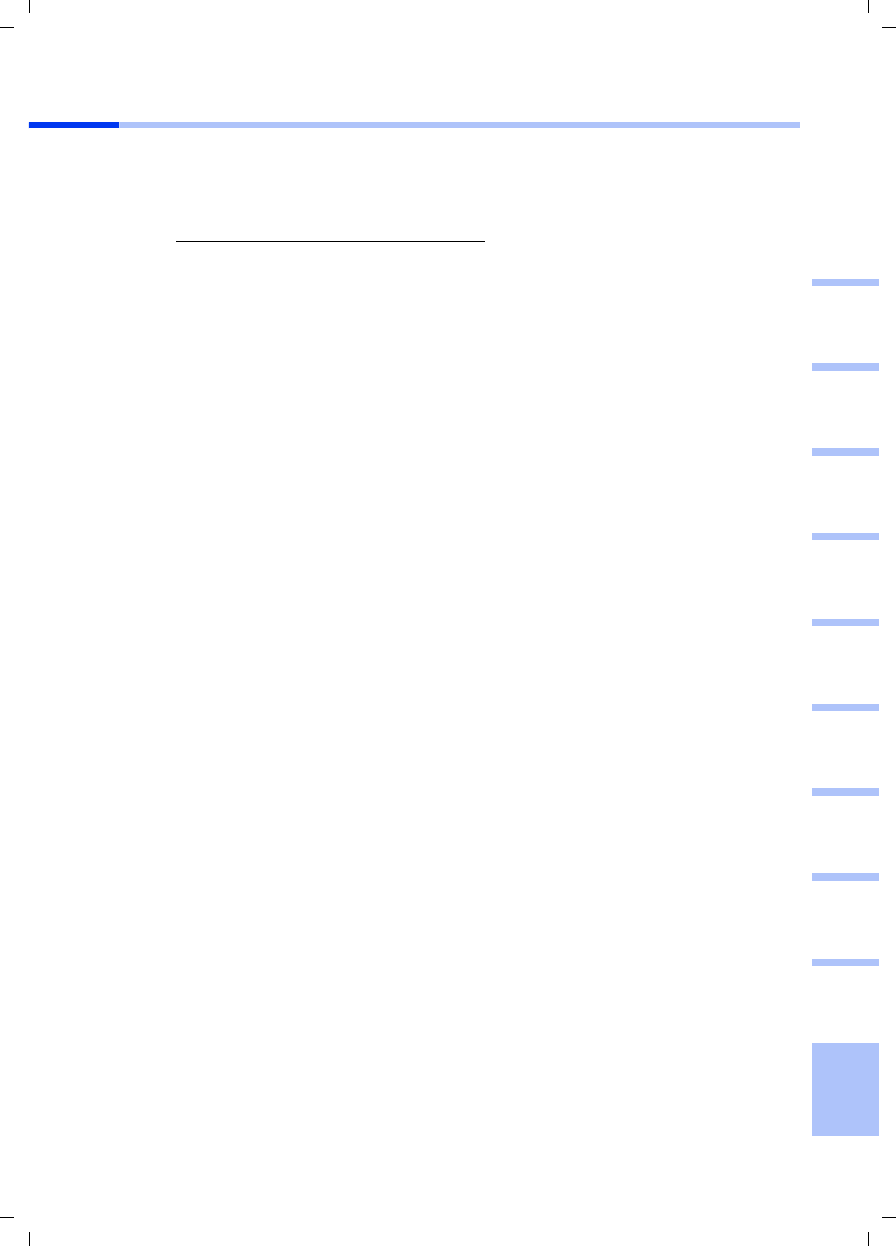
89
Guia para uma instalação rápida
Gigaset PCI Card 54 / -- / A31008-E505-B102-1-PED1 / shortref_pci_pt.fm / 03.07.2003
deutschenglishfrançaisitalianonederlandsespañolsuomi dansk svenskanorskportugués
Assistência Siemens
Poderá solicitar esclarecimentos adicionais de uma das seguintes formas:
A) Serviço de Apoio a Clientes na Internet:
Sempre disponível, oferece informações relativas aos nossos produtos 24 horas por dia.
Lá encontra uma compilação das perguntas mais frequentes e respectivas respostas
bem como instruções de funcionamento e e as últimas actualizações de Software.
B) Contacto telefónico do Serviço de Apoio a Clientes
À sua espera encontram-se colaboradores da Siemens qualificados e com competências
para o ajudar relativamente a informações sobre os nossos produtos.
No caso de necessidade de reparação, ao abrigo da garantia, poderá obter apoio rápido
e de confiança directamente numa Siemens Mobile Shop (em Lisboa, Porto e Açores).
C) Hotline para dúvidas técnicas sobre a instalação ou utilização dos produtos:
Em caso de dúvidas em relação ao funcionamento dos produtos, o seu revendedor
também poderá ajudá-lo.
Para questões sobre o seu acesso ADSL ou por Cabo, contacte o seu operador de rede/
Internet. Nos países onde os nossos produtos não são vendidos por revendedores
autorizados, não são oferecidos quaisquer serviços de substituição ou reparação.
www.my-siemens.com/customercare
Portugal 21 417 85 85
Portugal 808 201 521
Federal Communication Commission Interference Statement
This equipment has been tested and found to comply with the limits for
a Class B digital device, pursuant to Part 15 of the FCC Rules. These
limits are designed to provide reasonable protection against harmful
interference in a residential installation. This equipment generates,
uses and can radiate radio frequency energy and, if not installed and
used in accordance with the instructions, may cause harmful
interference to radio communications. However, there is no guarantee
that interference will not occur in a particular installation. If this
equipment does cause harmful interference to radio or television
reception, which can be determined by turning the equipment off and
on, the user is encouraged to try to correct the interference by one of
the following measures:
- Reorient or relocate the receiving antenna.
- Increase the separation between the equipment and receiver.
- Connect the equipment into an outlet on a circuit different from that
to which the receiver is connected.
- Consult the dealer or an experienced radio/TV technician for help.
This device complies with Part 15 of the FCC Rules. Operation is
subject to the following two conditions: (1) This device may not cause
harmful interference, and (2) this device must accept any interference
received, including interference that may cause undesired operation.
FCC Caution: Any changes or modifications not expressly approved by
the party responsible for compliance could void the user's authority to
operate this equipment.
IMPORTANT NOTE:
FCC Radiation Exposure Statement:
This equipment complies with FCC radiation exposure limits set forth
for an uncontrolled environment. This equipment should be installed
and operated with minimum distance 20cm between the radiator & your
body.
This transmitter must not be co-located or operating in conjunction with
any other antenna or transmitter.
INFORMATION TO USER:
The users manual or instruction manual for an intentional or
unintentional radiator shall caution the user that changes or
modifications not expressly approved by the party responsible for
compliance could void the user’s authority to operate the equipment.
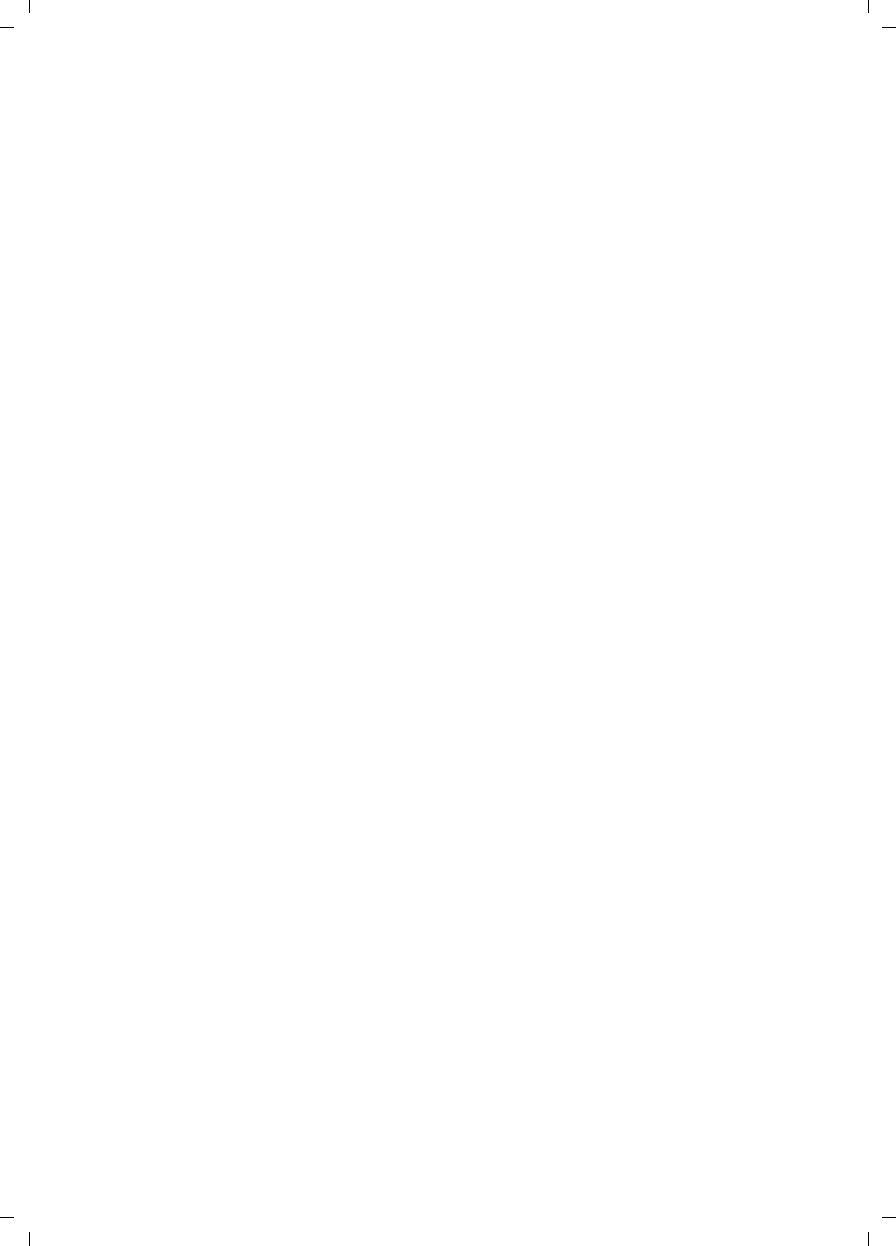
90
Guia para uma instalação rápida
Gigaset PCI Card 54 / -- / A31008-E505-B102-1-PED1 / shortref_pci_pt.fm / 03.07.2003