Askey Computer TC711002 Cable Modem User Manual
Askey Computer Corp Cable Modem
User Manual.pdf

Page1/7
Wireless N and Voice Cable Gateway
Quick Installation Guide
1. INTRODUCTION
The Technicolor TC7110.02 is a residential cable gateway which will give you broadband Internet access,
telephone capability and wireless networking all in one unit. It connect to cable systems using the
DOCSISTM standard (please check with your cable provider for compliance).
The Technicolor TC7110.02 offers a high-speed Ethernet connect port for Internet traveling. It also has
802.11b/g/n access point that gives you wireless connect to the Internet.
If you have subscribed to phone services from your cable operator then you will be able to place normal
phone calls using your analogue phone or fax machine. The Technicolor TC7110.02 provides one RJ-11
connectors for your phone or home phone system.
Advanced technology, this residential cable gateway offers Firewall for additional protection.
Package Contents
• TechnicolorResidentialVoiceGatewayx1
• EthernetCable x1
• Poweradapter x1
• QuickStartGuide x1
• CD‐ROM x1

Page2/7
2. HARDWARE CONNECTION
Front Panel
Thefollowingillustrationshowsthefrontpanel:
POWER - Indicates the Power status.
DS - Indicates the status of Data reception by the cable modem from the Network (Downstream
Traffic).
US - Indicates the status of Data transmission by the cable modem to the Network (Upstream
Traffic).
Online - Displays the status of your cable connection. The light is off when no cable connection is
detected and fully lit when the modem has established a connection with the network
and data can be transferred.
Link - Indicates the state of Ethernet ports.
Wireless - Indicates the traffic on the wireless network.
WPS - Indicates the status of the WPS (Wi-Fi Protected SetupTM) functionality.
Tel - Indicates the status of the telephone Line.
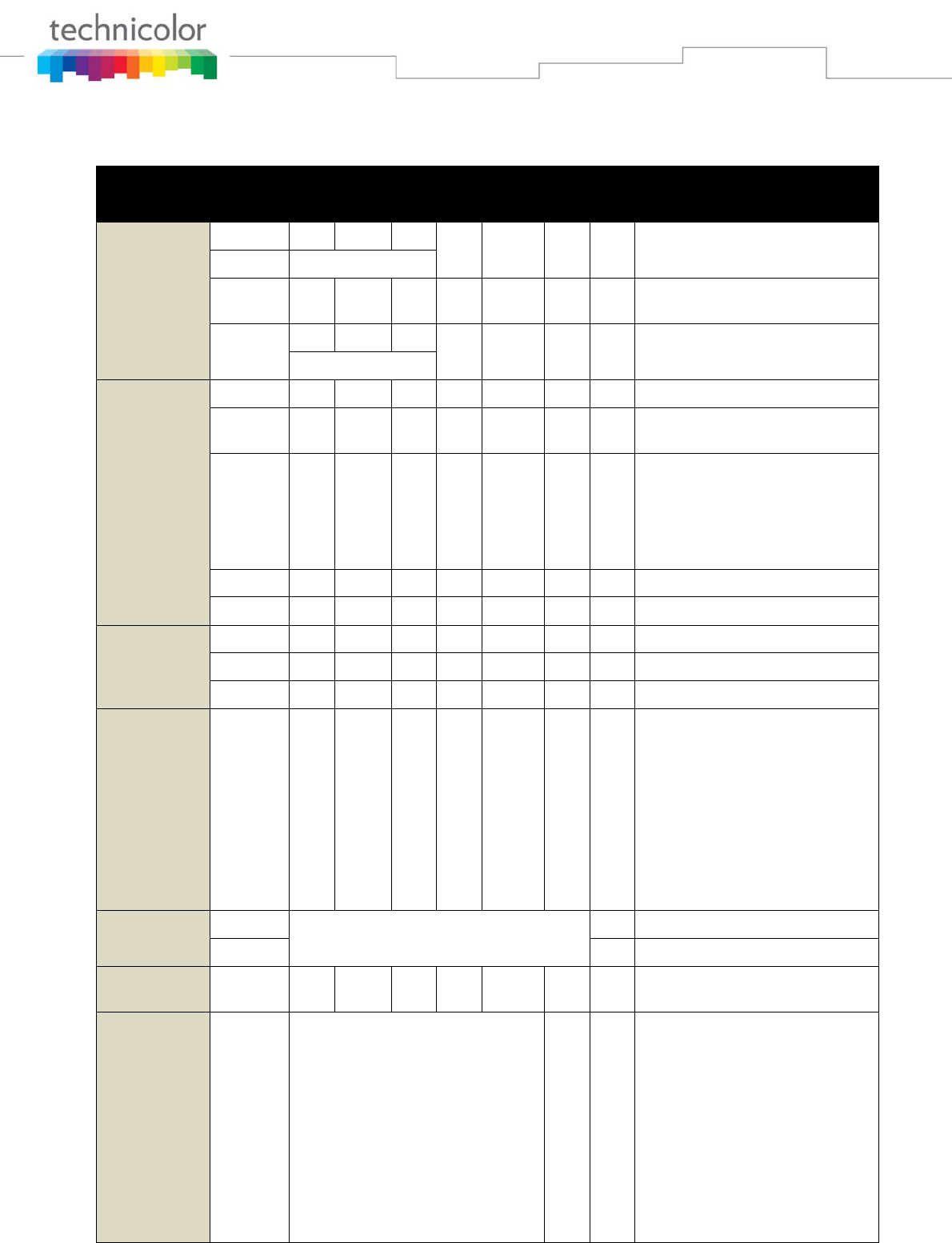
Page3/7
The lights on the front panel LEDs are described in the table below (from left to right):
ON = the LED is light, OFF = the LED is gray, FLASH = the LED is blinking.
TC7110.02Power
Internet
Link Wireless WPS TelDescription
DSUSOnline
Boot‐up
Operation
ONONONON
ON XXON Poweron0.25sec
ON0.25second
ONFLASHFLASHFLASH XXXXFrompowerONtosysteminitialization
complete
ON
ONONON
XXXXFollowingsysteminitializationcomplete
to(before)DSscanning
1second
DOCSIS
Start‐up
Operation
ONFLASHOFFOFF XXXXDuringDSscanningandacquiringSYNC
ONONFLASHOFF XXXXFromSYNCcompleted,receivingUCDto
rangingcompleted
ONONONFLASH XXXX
DuringDHCP,configurationfile
download,registration,andBaseline
Privacyinitialization:
DHCPstatus:1secondONand1second
OFF,TFTPstatus:0.25secondONand
0.25secondOFF
ONONONON XXXXOperational(NACO=ON)
ONFLASHFLASHOFF XXXXOperational(NACO=OFF)
MTA
initialization
ONONONON XXXFLASH MTADHCP
ONONONON XXXOFF MTASNMP/TFTP
ONONONON XXXON Register
CPE
Operation
ONXXX
OFF
ON
FLASH
XXX
NoEthernetLink
EthernetLink
TX/RXEthernetTraffic
ONXXXX
OFF
ON
FLASH
XX
NoWirelessLink
WirelessLink
TX/RXWirelessTraffic
MTA
Operation
ON
<CMNormalOperation>
ON On‐Hook
ONFLASH Off‐Hook
SWDownload
OperationONFLASHFLASHON XXXXAsoftwaredownloadandwhile
updatingtheFLASHmemory
WPS
OperationON<CMNormalOperation>
FLASH
X
(longpress,>5seconds)
WPSWirelessassociationduringclient
andAPlinkingprocess,WPSLEDOrange
colorlightBlinking.
ON AfterlinkestablishedWPSLEDGreen
colorlightON
OFF
ON
(shortpress,1‐3seconds)
DisableWirelesstransmission
EnableWirelesstransmission

Page4/7
Rear Panel
Connector Description
POWER Jack Connector for DC12V
TEL RJ11 Phone Connectors
ETHERNET Ethernet ports, RJ-45, 10/100BaseT connector
RESET To restart the modem
CABLE Connector for the cable network
Side Panel for WPS
WPS button: Wi-Fi Protected SetupTM. This button can be used to:
Secure the connection with another device (PC for example) using WPS protocol. A long press on
the button allows you to enable the association of the modem with a PC or other equipment.
After link establish. A short press on the button, switch on/off the wireless traffic.
Label
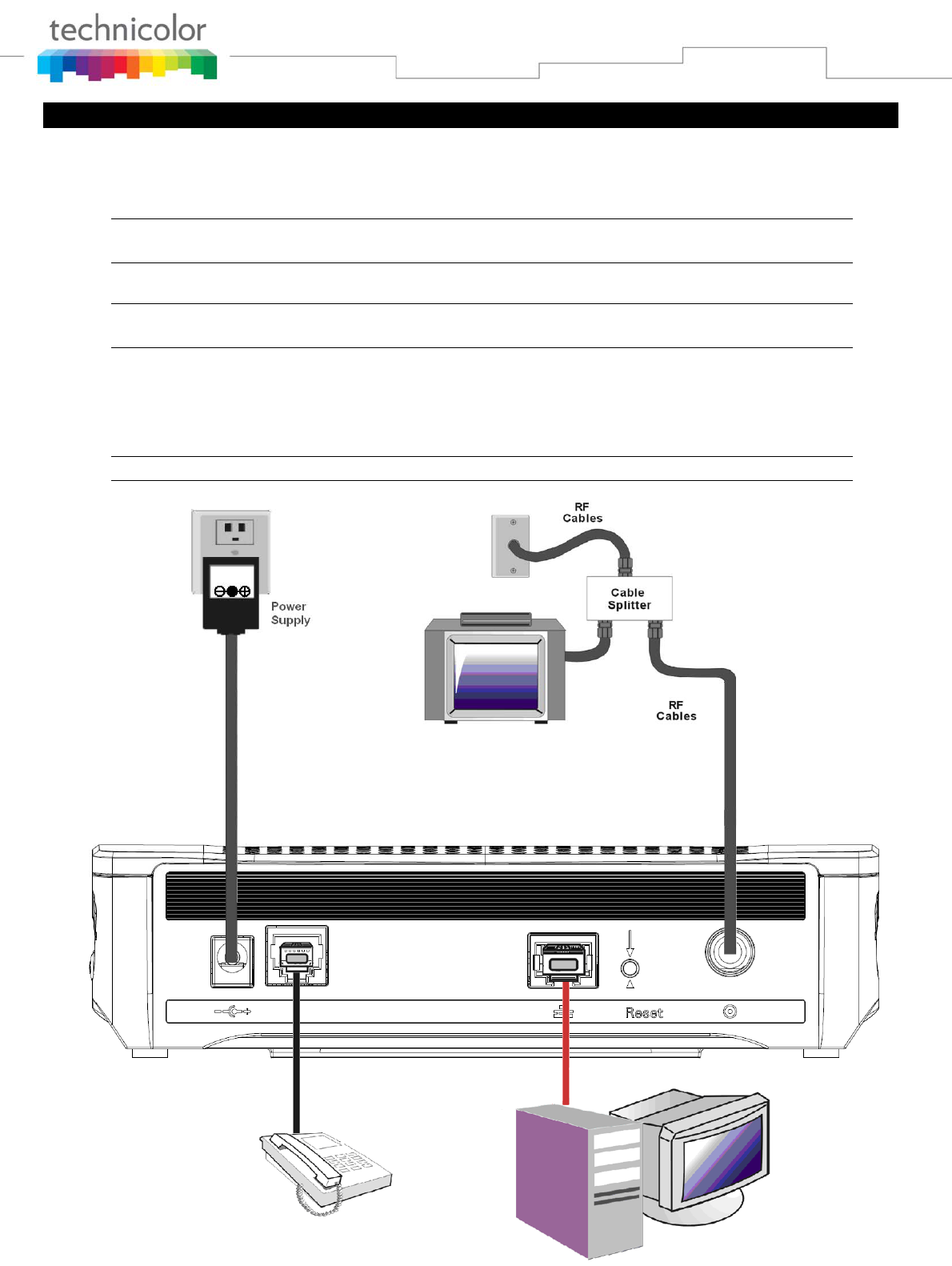
Page5/7
3. CONNECTING THE MODEM TO THE COMPUTER
Installation procedure for connecting to the Ethernet interface
Follow these steps for proper installation. Plug the coaxial cable to the cable wall outlet and the other end
to the modem connector labeled "CABLE".
Note: To ensure a fast registration of the modem, the coaxial cable must be connected to the
modem before it is powered on.
Plug the power supply into the socket of the cable modem and two-pin on the adatper plug into the AC outlet.
Note: Only use the power supply that comes with the modem. Using another power supply can
cause damage to the product, and will void the warranty.
Connect an Ethernet cable (direct connection, see below) to the Ethernet port at the back of the computer,
and the other end to the ETHERNET port on the rear panel of the cable modem. The modem will seek the
appropriate cable signal on the cable television network and go through the initial registration process on
its own. The modem is ready for data transfer after the green LED "ONLINE" is lit continuously.
Note: the button "reset" at the back of the modem is used primarily for maintenance.
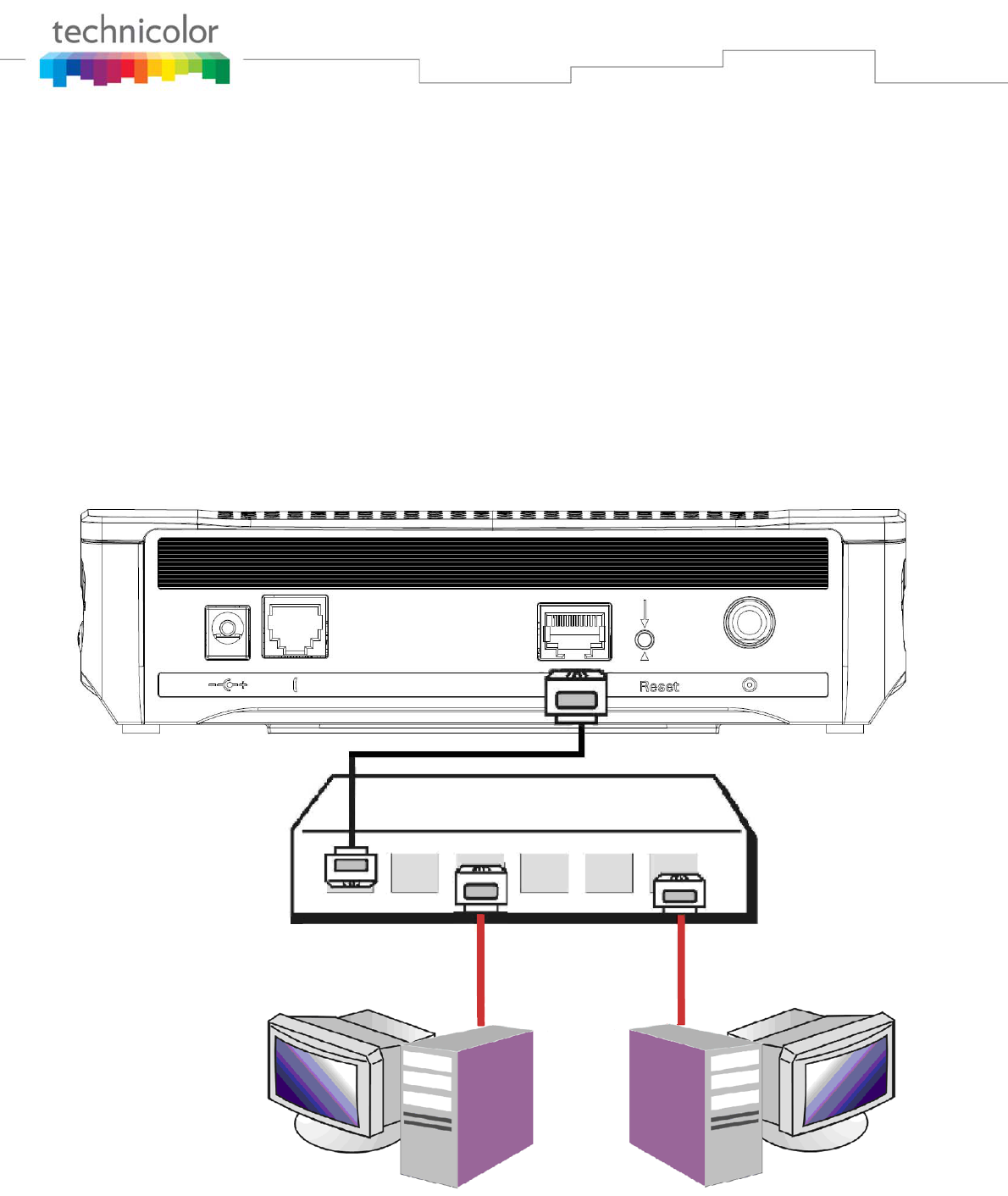
Page6/7
Connecting More Than one Computer to the Wireless Voice Gateway
If you need to connect more than two computers or if you need to connect two computers, you’ll need the
following additional equipment (if supported by your cable operator):
• Crossover-wired, or “null,” category 5 Ethernet cable for the cable modem to be connected to the
hub
• 10/100/1000 BaseT Hub or Switch
• Straight through, or standard, category 5 Ethernet cable (one for each computer to be connected)
If you have a hub with an uplink port a straight through cable can be used in combination with that port in
lieu of the crossover cable.
An uplink port has a small switch on it to change the polarity of the connection. It can accept either a
crossover or a straight cable, depending on the setting.
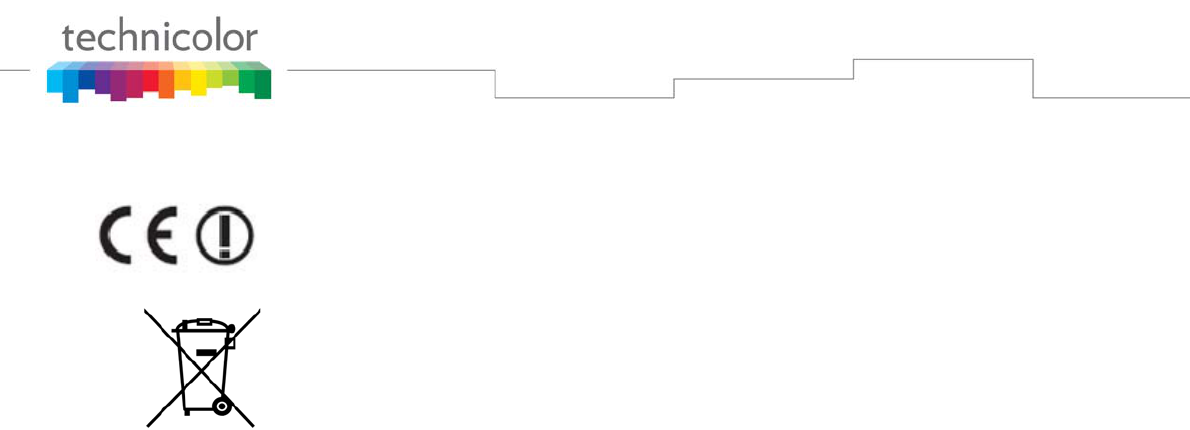
Page7/7
For more detailed information, please refer to the user’s manual on the CD-ROM.
This symbol on your set guarantees that your product complies with the European Directives 1999/5/EC and
2009/125/EC on Safety, Telecom, Electromagnetic Compatibility and Energy using Products.
This symbol means that your inoperative electronic appliance must be collected separately and not mixed with the
household waste. The European Union has implemented a specific collection and recycling system for which
producers' are responsible.
This appliance has been designed and manufactured with high quality materials and components that can be recycled
and reused. Electrical and electronic appliances are liable to contain parts that are necessary in order for the system to
work properly but which can become a health and environmental hazard if they are not handled or disposed of in the
proper way. Consequently, please do not throw out your inoperative appliance with the household waste.
If you are the owner of the appliance, you must deposit it at the appropriate local collection point or leave it with the
vendor when buying a new appliance.
- If you are a professional user, please follow your supplier's instructions.
- If the appliance is rented to you or left in your care, please contact your service provider.
Help us protect the environment in which we live!
TECHNICOLOR Inc.
101 W. 103rd St., INH700 Indianapolis, IN. 46290 USA
Tel: +1 (317) 587-3000 - Fax: +1 (317) 587-6763
www.technicolor.com
Federal Communication Commission Interference Statement
This device complies with Part 15 of the FCC Rules. Operation is subject to
the following two conditions: (1) This device may not cause harmful
interference, and (2) this device must accept any interference received,
including interference that may cause undesired operation.
This equipment has been tested and found to comply with the limits for a
Class B digital device, pursuant to Part 15 of the FCC Rules. These limits
are designed to provide reasonable protection against harmful interference in a
residential installation. This equipment generates, uses and can radiate radio
frequency energy and, if not installed and used in accordance with the
instructions, may cause harmful interference to radio communications.
However, there is no guarantee that interference will not occur in a particular
installation. If this equipment does cause harmful interference to radio or
television reception, which can be determined by turning the equipment off
and on, the user is encouraged to try to correct the interference by one of the
following measures:
- Reorient or relocate the receiving antenna.
- Increase the separation between the equipment and receiver.
- Connect the equipment into an outlet on a circuit different from that
to which the receiver is connected.
- Consult the dealer or an experienced radio/TV technician for help.
FCC Caution: Any changes or modifications not expressly approved by the
party responsible for compliance could void the user's authority to operate this
equipment.
This transmitter must not be co-located or operating in conjunction with any
other antenna or transmitter.
Radiation Exposure Statement:
This equipment complies with FCC radiation exposure limits set forth for an
uncontrolled environment. This equipment should be installed and operated
with minimum distance 20cm between the radiator & your body.
Note: The country code selection is for non-US model only and is not
available to all US model. Per FCC regulation, all WiFi product marketed in
US must fixed to US operation channels only.