Askey Computer WHD0110 Smart Gateway User Manual TempConfidential
Askey Computer Corp Smart Gateway TempConfidential
TempConfidential_User Manual
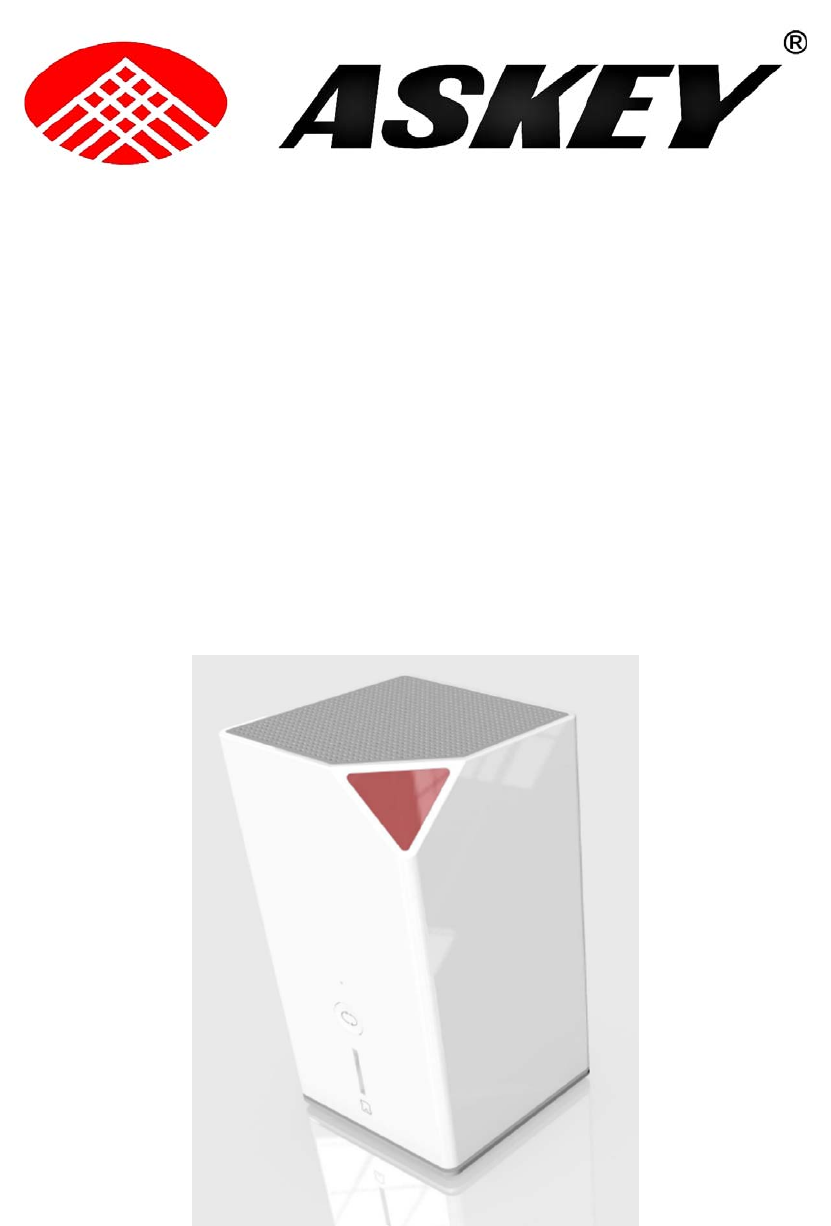
i
WHD0110 (RoHS)
SmartRouter IAD
Quick Guide
Version released: 1.0

SmartRouter IAD User Manual
ii
TABLE OF CONTENTS
____________________________________________________________________
Before You Use ........................................................................................................... 3
Unpacking ................................................................................................................... 3
Chapter 1: Overview ................................................................................................... 4
Physical Outlook ................................................................................................. 4
Chapter 2 : System Requirement and Installation ................................................... 8
Connecting the SmartRouter IAD ...................................................................... 8
Setting up TCP / IPv4 ........................................................................................ 10
For Windows 7 ....................................................................................... 10
Renewing IP Address on Client PC.................................................................. 13
For Windows 7 ....................................................................................... 13
Brief introduction of UI on TV .......................................................................... 16
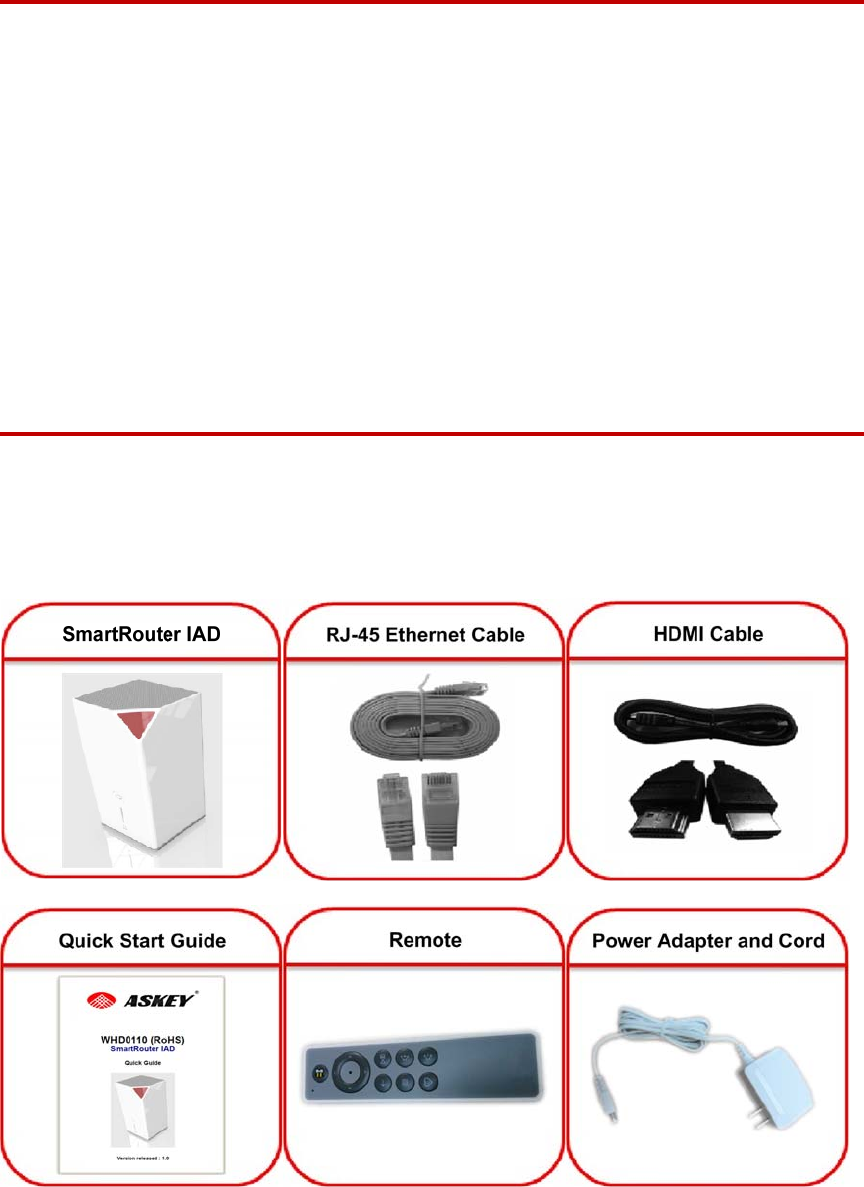
3
Before You Use
Thank you for choosing the SmartRouter IAD WHD0110(RoHS) is dual-core
dual system with super memory about 1G RAM + 4G eMMC and built-in
removable hard disk up to 1TB. It supports gigabit WiFi with 802.11ac
double frequency (2.4GHz/5GHz). It can be used as Router and HD player at
same time. It has perfect user interface, so users can manage the files,
listen to music, play videos, view photos. It also has SD card and USB port;
it is convenient to manage external files for users. Now users can enjoy
various bandwidth-consuming applications via WHD0110 (RoHS)
SmartRouter.
Unpacking
Check the contents of the package against the pack contents checklist
below. If any of the items is missing, then contact the dealer from whom the
equipment was purchased.
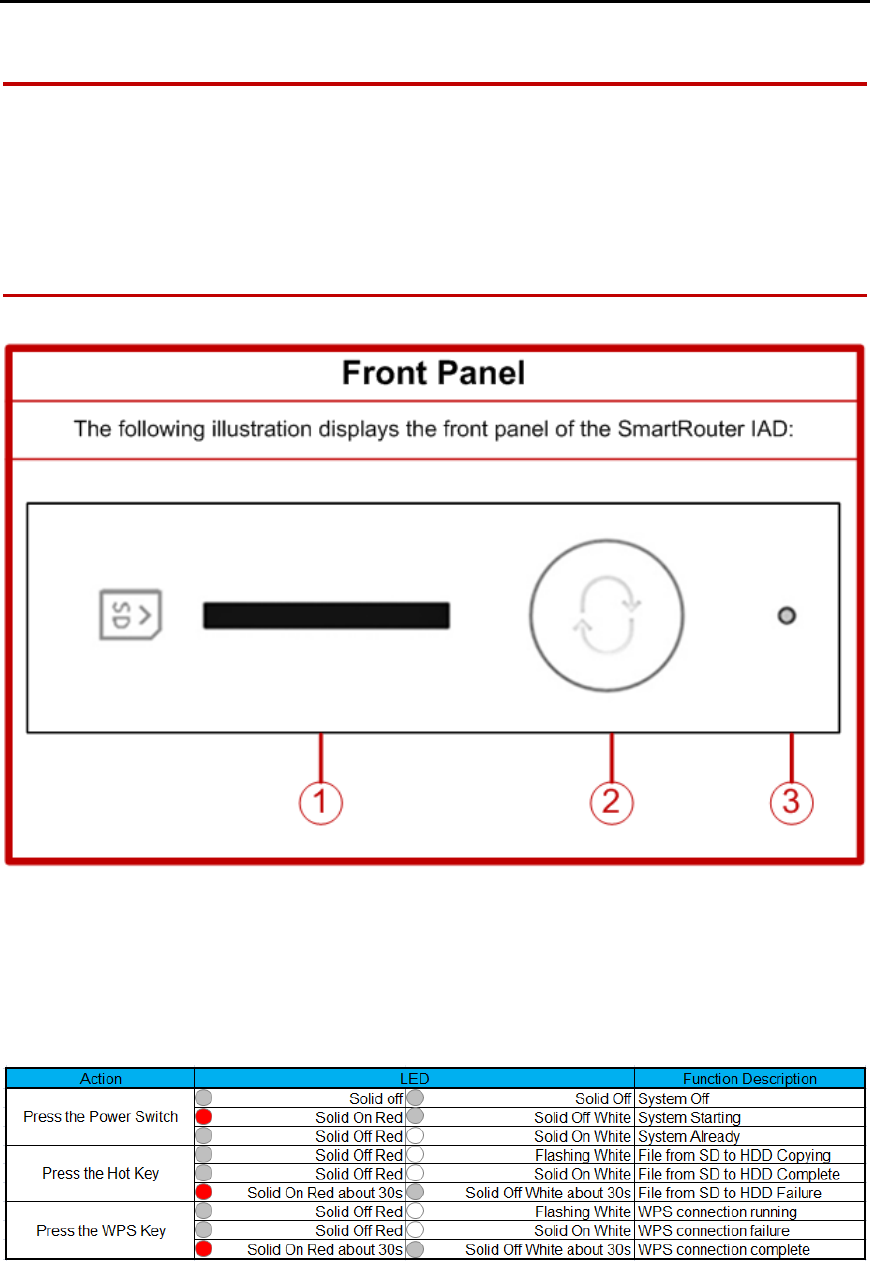
SmartRouter IAD User Manual
4
Chapter 1: Overview
This chapter provides you the description for the LEDs and connectors on
the front and rear surface of the router. Before you use/install this
SmartRouter IAD, please take a look at the information first.
Physical Outlook
① SD Card Slot Compatible with SD3.0, MMC ver4.41
② Hot Key for copy file from SD Card to HDD
③ LED with White & Red, detail as follows
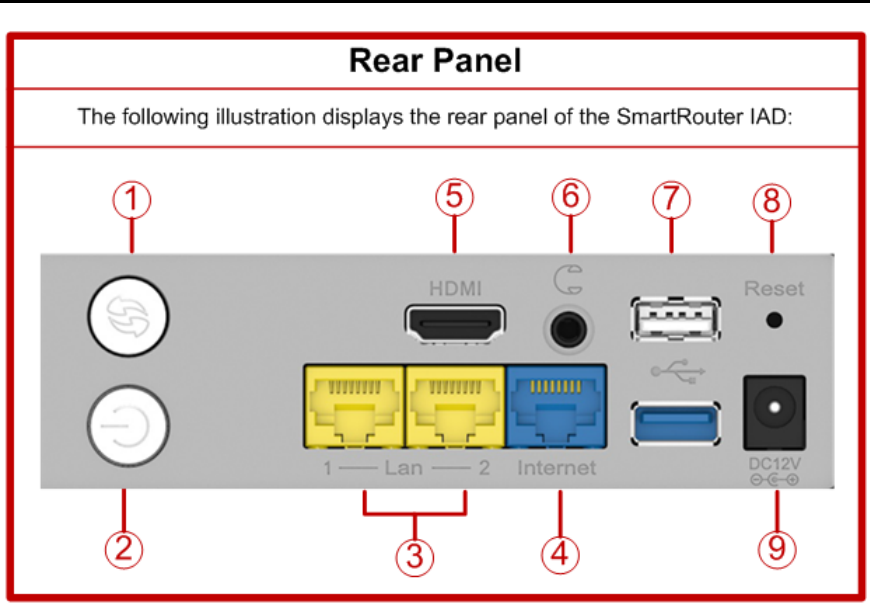
SmartRouter IAD User Manual
5
① Push button for WPS
② Push Switch for Power On
③ Ports RJ45 10/100 for LAN Ethernet
④ Port RJ45 10/100 for WAN Ethernet
⑤ HDMI Port Support HDMI1.4 3D feature 1080P/720P
⑥ Earphone Jack
⑦ Ports USB2.0 for Mouse or key Broad or USB Storage
⑧ Push button for Reset to default
⑨ DC Jack for 12V Power Supply
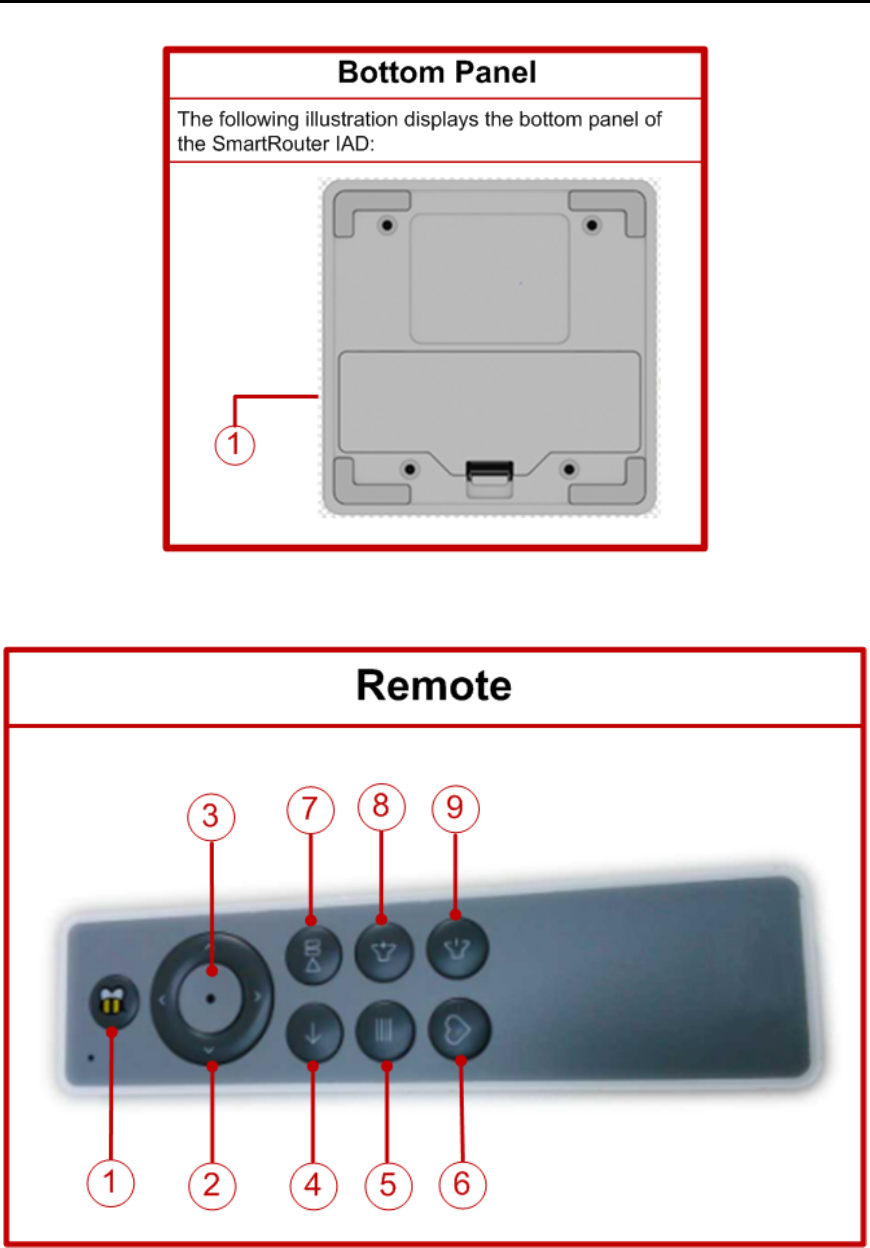
SmartRouter IAD User Manual
6
① SATA2.5"HDDSwapable Slot with default 1TB HDD
① Home button
② Direction button
③ OK button
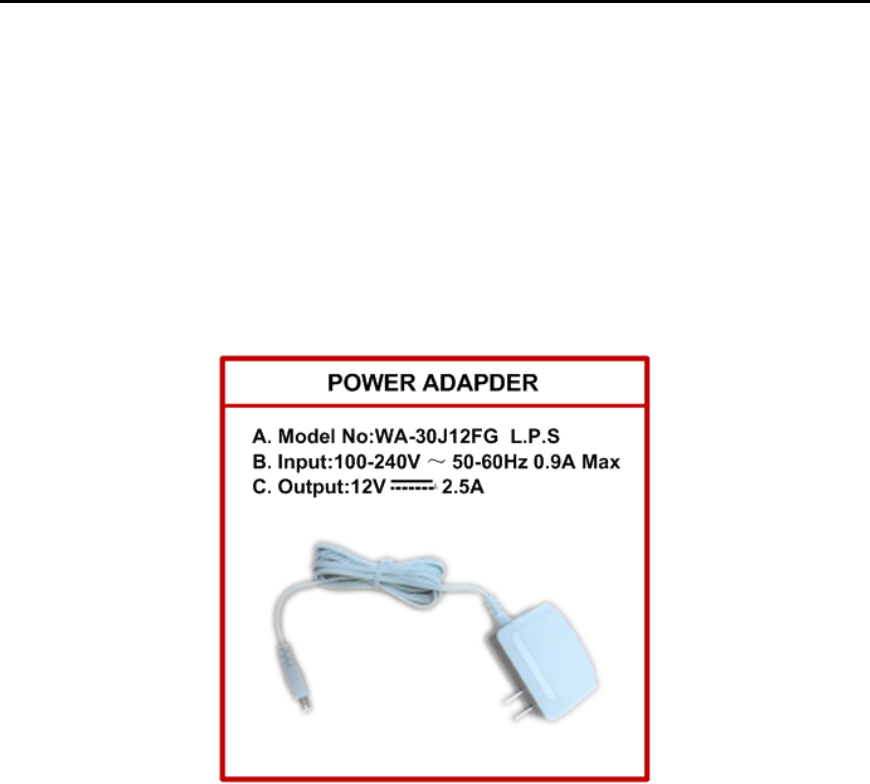
SmartRouter IAD User Manual
7
④ Back button
⑤ Menu button
⑥ Favorites button
⑦ Play/Pause button
⑧ Vol up button
⑨ Vol down button
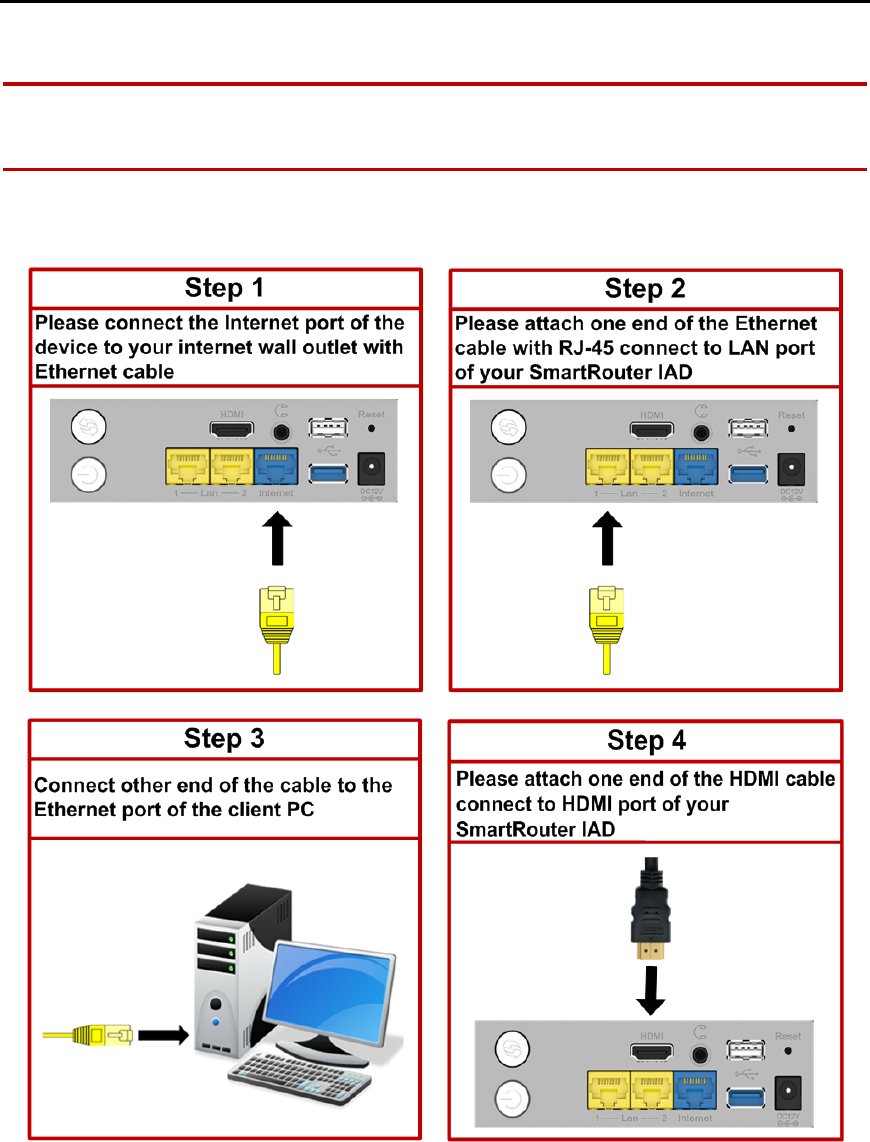
SmartRouter IAD User Manual
8
Chapter 2 : System Requirement and Installation
Connecting the SmartRouter IAD
Please follow the steps below to connect the related devices.
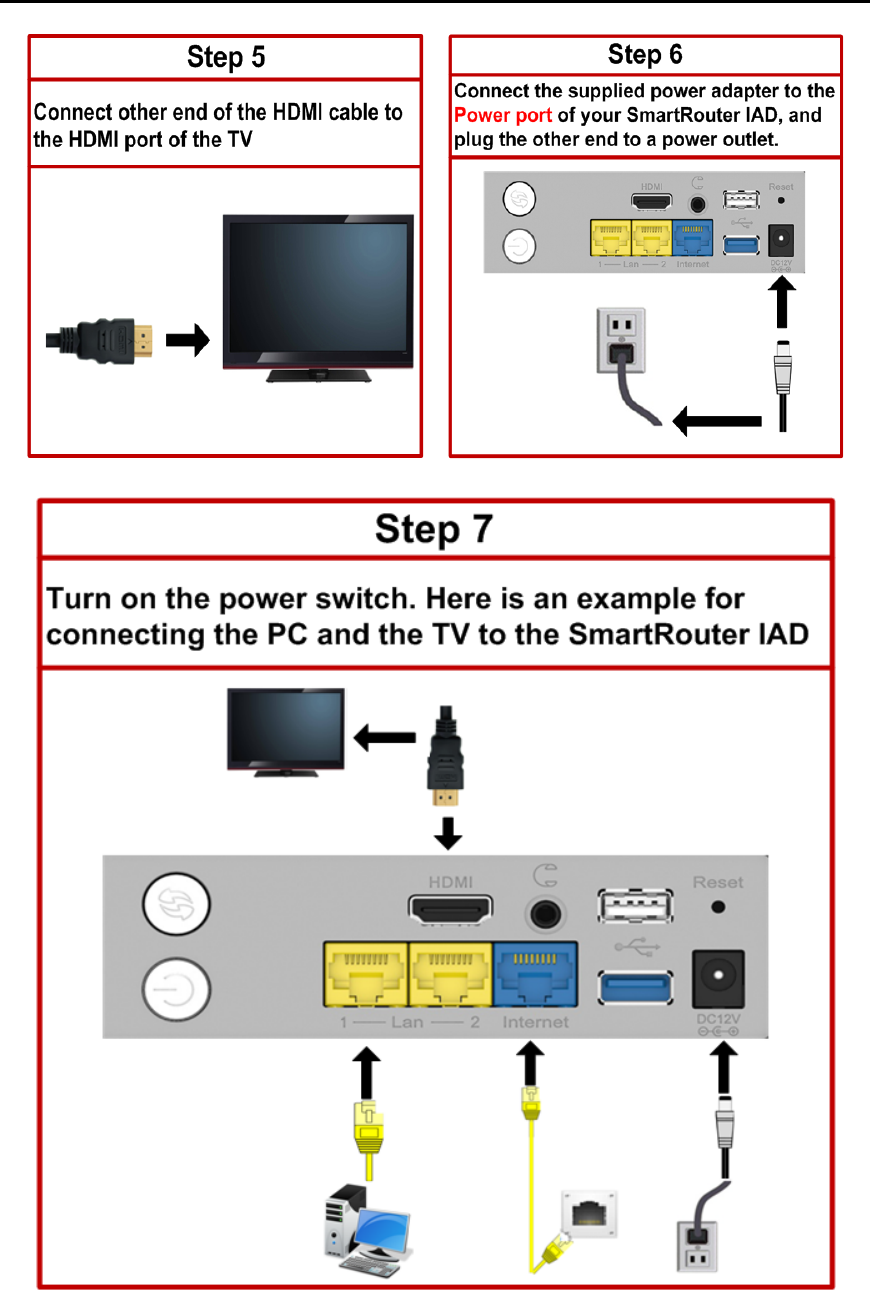
SmartRouter IAD User Manual
9
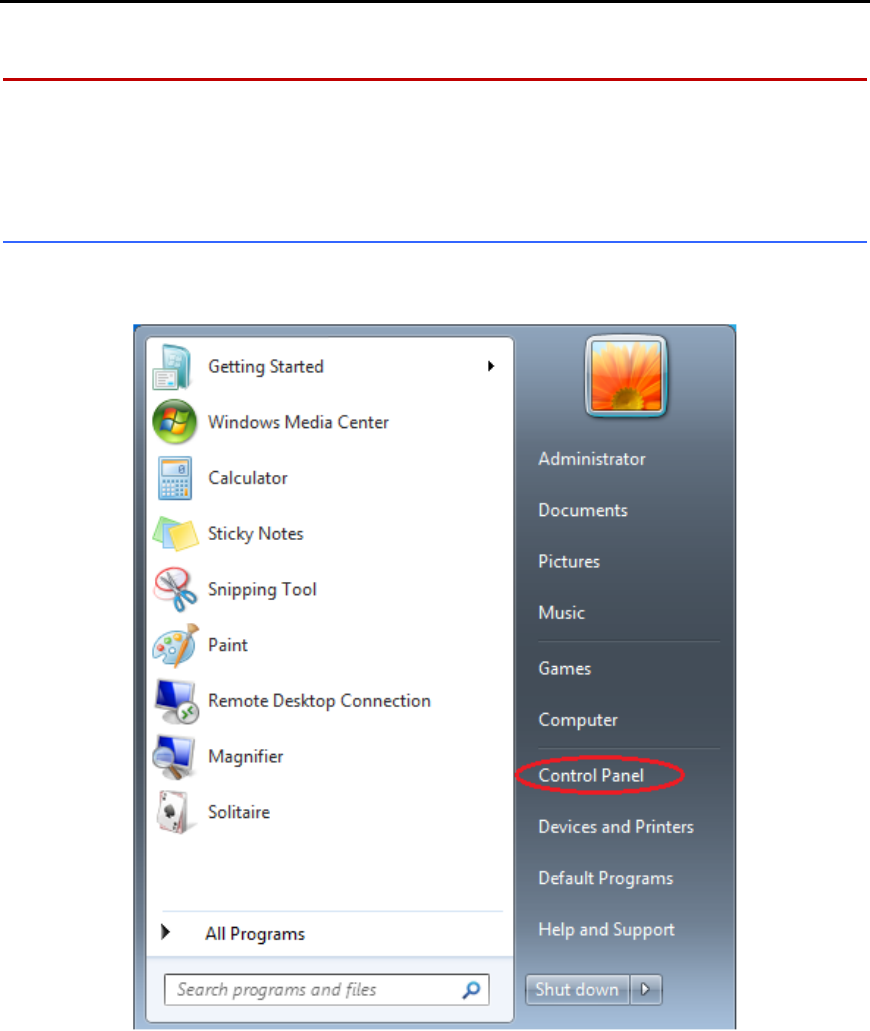
SmartRouter IAD User Manual
10
Setting up TCP / IPv4
In the following illustrations, we will set the PC to get an IP address
automatically at the same time.
For Windows 7
1. Open the Start menu, point to Control Panel and click it.
2. Double click the Network and Sharing Center.
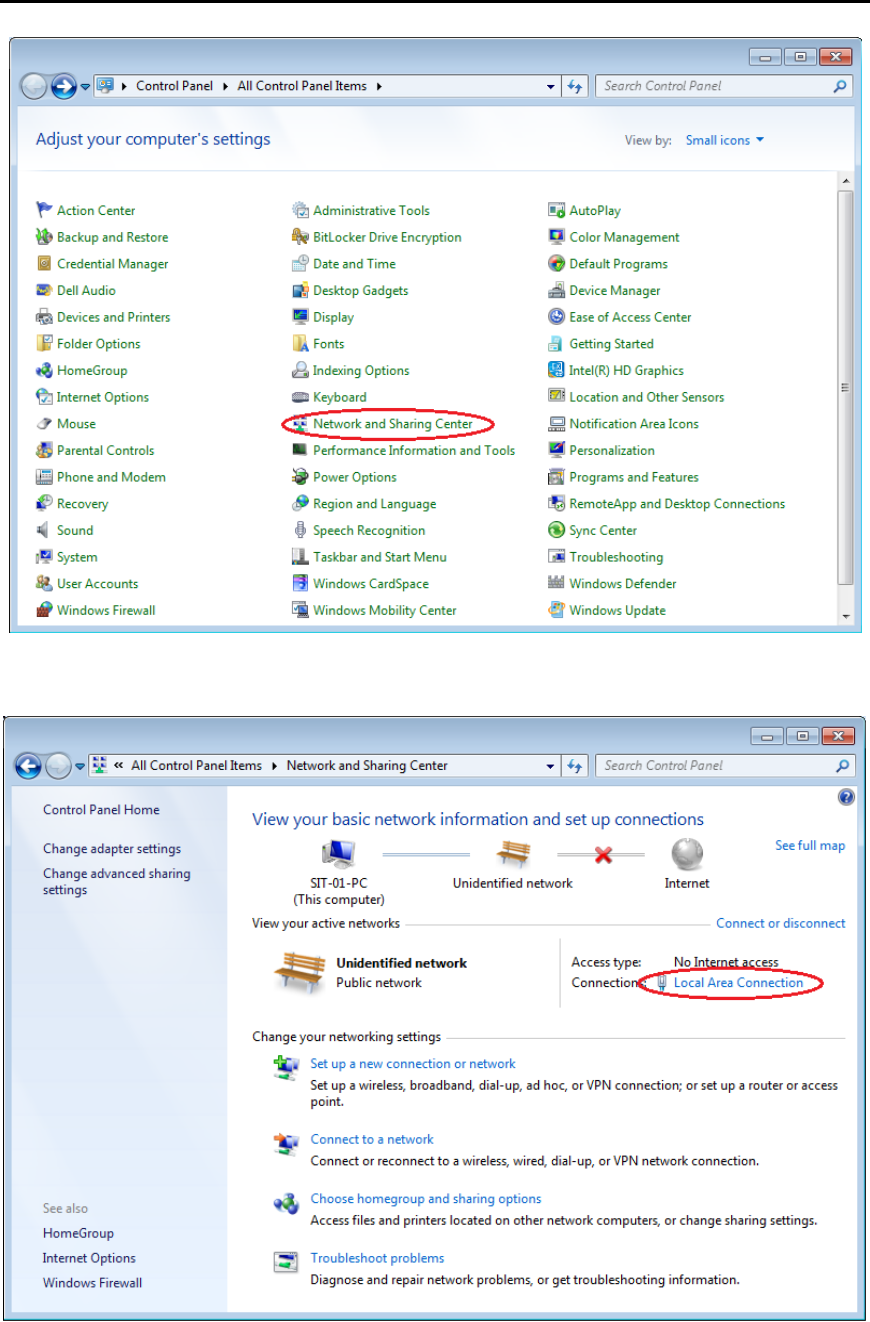
SmartRouter IAD User Manual
11
3. Click Local Area Connection and then click Properties.
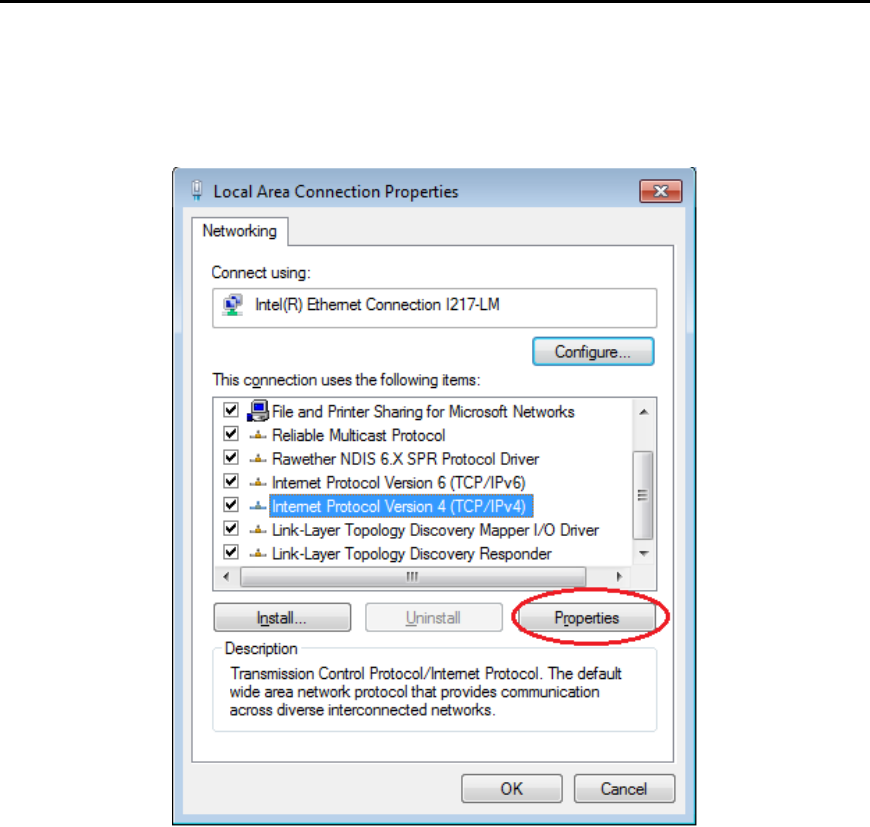
SmartRouter IAD User Manual
12
4. When it returns to the General Tab on the Local Area Connection
Properties window, highlight Internet Protocol (TCP/IPv4) and then click
Properties.
6. Under the General tab, select Obtain an IP address automatically, and
Obtain DNS server address automatically. Then click Ok.
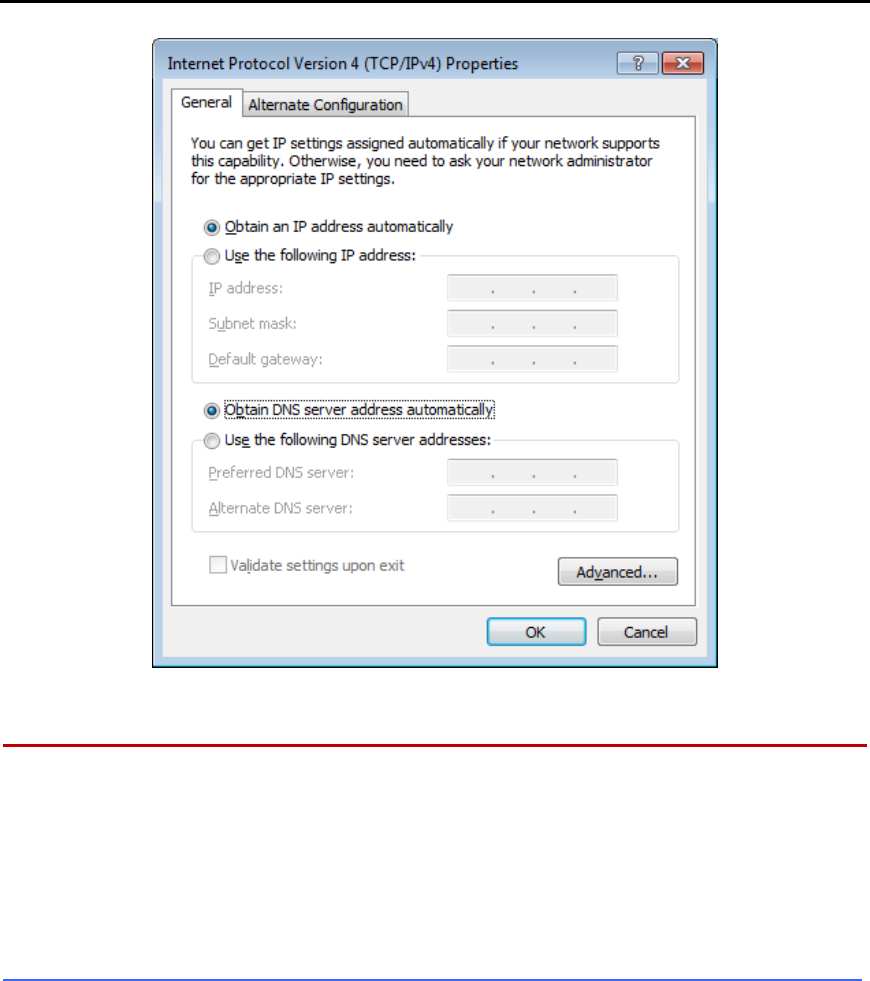
SmartRouter IAD User Manual
13
Renewing IP Address on Client PC
After the SmartRouter IAD gets on line, there is a chance that your PC does
not renew its IP address and thus causes the PC not able to access the
Internet. To solve this problem, please follow the procedures below to
renew PC’s IP address.
For Windows 7
1. Open the Start menu, and search Run.
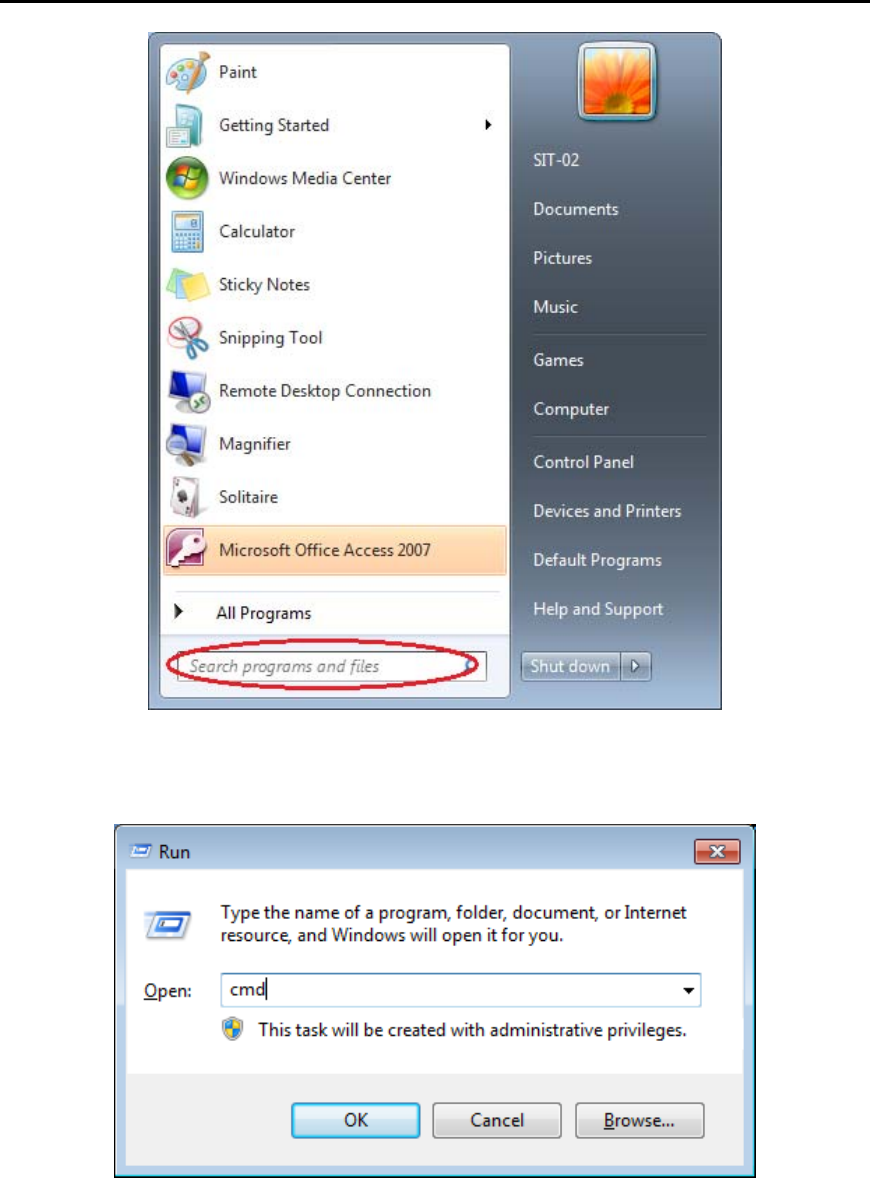
SmartRouter IAD User Manual
14
2. Type cmd in the text box that appears and click OK. Then you will see
the command prompt window.
3. Type ipconfig at the command prompt window and press Enter to view
the computer’s IP information from DHCP server.
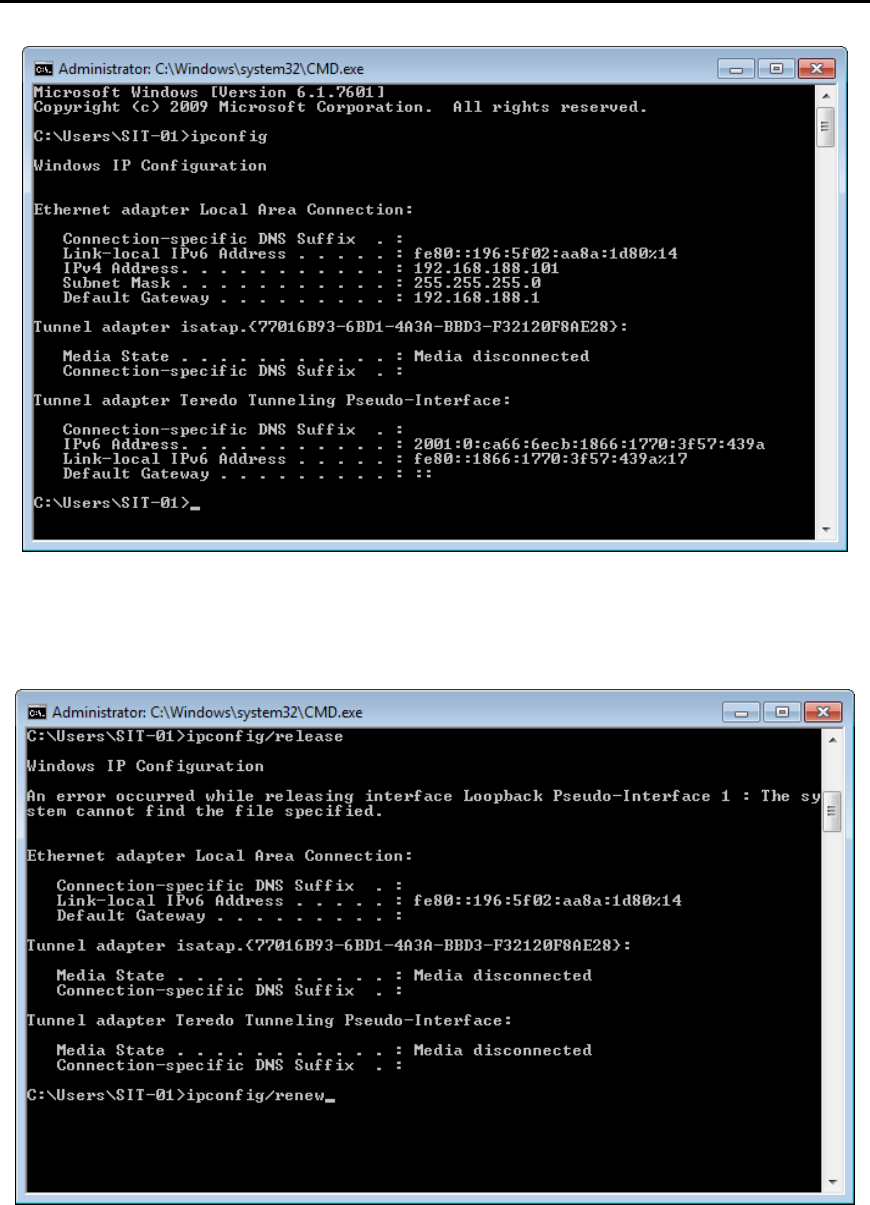
SmartRouter IAD User Manual
15
4. If the computer is holding a current IP address, type ipconfig /release to
let go of the address, then type ipconfig /renew to obtain a new one.
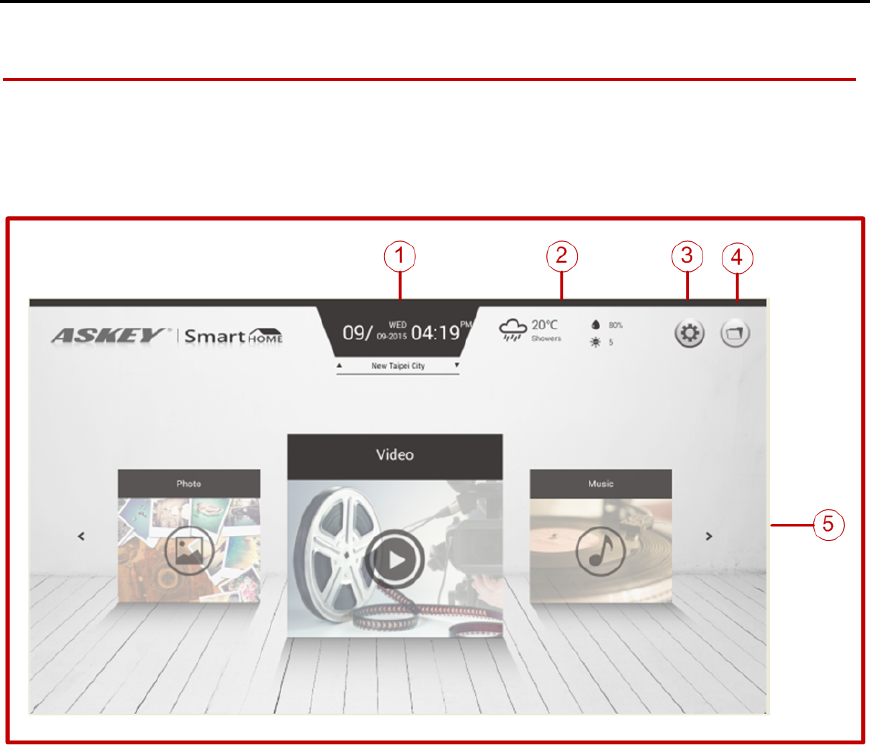
SmartRouter IAD User Manual
16
Brief introduction of UI on TV
In the following illustrations, we will know the function on the User
interface.
①Date & time and location: Can show current location and date & time
②Weather: Can show current weather condition, humidity and light
intensity (based on the information from the Internet)
③Setting: Can set up SmartRouter
④Folder: Can read and write folder
⑤Photo & Video & Music: Can open picture, video and music directly
低功率電波輻射性電機管理辦法
第 十 二條
經型式認證合格之低功率射頻電機,非經許 可,公司、商號或使用者均 不得擅自變更頻 率、
加大功率或變更原設計之特性及功能
第 十 四條
低功率射頻電機之使用不得影響飛航安全 及干擾合法通信;經發現有干 擾現象時,應立即停用,
並改善至無干擾時方得繼續使 用。前項合法通 信,指依電信法規定作業之 無線電通信。低功
率射頻電機須忍受合法通 信或工業、科學及醫療用電波輻射性電機設 備之干擾。
本產品使用時建議應至少距離人體 20cm。

to provide a separation distance of at least 20 cm
Federal Communications Commission (FCC) Interference Statement
This equipment has been tested and found to comply with the limits for a Class B digital device, pursuant
to Part 15 of the FCC Rules.
These limits are designed to provide reasonable protection against harmful interference in a residential
installation. This equipment generate, uses and can radiate radio frequency energy and, if not installed
and used in accordance with the instructions, may cause harmful interference to radio communications.
However, there is no guarantee that interference will not occur in a particular installation. If this
equipment does cause harmful interference to radio or television reception, which can be determined by
turning the equipment off and on, the user is encouraged to try to correct the interference by one of the
following measures:
Reorient or relocate the receiving antenna.
Increase the separation between the equipment and receiver.
Connect the equipment into an outlet on a circuit different from that to which the receiver is
connected.
Consult the dealer or an experienced radio/TV technician for help.
This device complies with Part 15 of the FCC Rules. Operation is subject to the following two conditions:
(1) This device may not cause harmful interference, and (2) this device must accept any interference
received, including interference that may cause undesired operation.
FCC Caution: Any changes or modifications not expressly approved by the party responsible for
compliance could void the user’s authority to operate this equipment.
RF exposure warning
This equipment complies with FCC radiation exposure limits set forth for an uncontrolled environment.
This equipment must be installed and operated in accordance with provided instructions and the
antenna(s) used for this transmitter must be installed
from all persons and must not be collocated or operating in conjunction with any other antenna or
transmitter.