Aspenta FZ KF-001 UbTrack key fob User Manual uBTRACK 301 uSER gUIDE
Aspenta international FZ-LLC UbTrack key fob uBTRACK 301 uSER gUIDE
User Manual
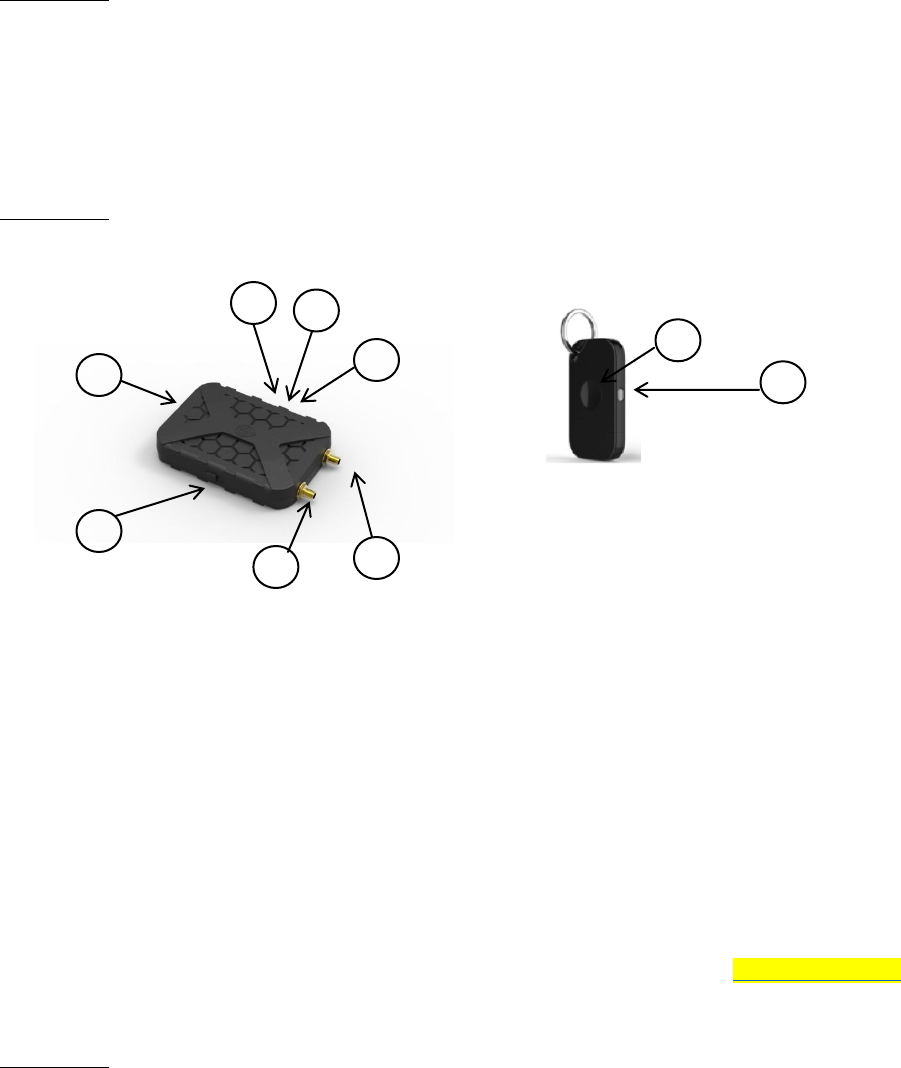
QSG UbTrack™ 301
SECTION 1
Aspenta UbTrack 301
Permanently Installed Vehicle Locator
Quick Start Guide
SECTION 2 UbTrack™ 301 Overview
Note: Your UbTrack™ wireless key fob has to paired with your device after installation and activation.
UbTrack™ key fob automates arming and disarming of the
UbTrack™ 301 security feature. Please keep it with you on your
keychain.
1- Power button
2- GSM LED
3- GPS LED
4- Reset Button
5- SMA Adapter for GPS Antenna
6- SMA Adapter for GSM Antenna
7- Two-PIN Power Connector
8- Functional button
9- 9-Status Light
For a complete UbTrack user rmanual, FAQs and troubleshooting tips please go to http://aspenta.com/
SECTION 3
It is strongly recommended that you record and save the 12 character device ID number below the
barcode on the back of your UbTrack™ 101 locator. It is also recommended that you read the owner’s
manual thoroughly prior to operating your device.
1
2
3
4
5
6
7
8
9
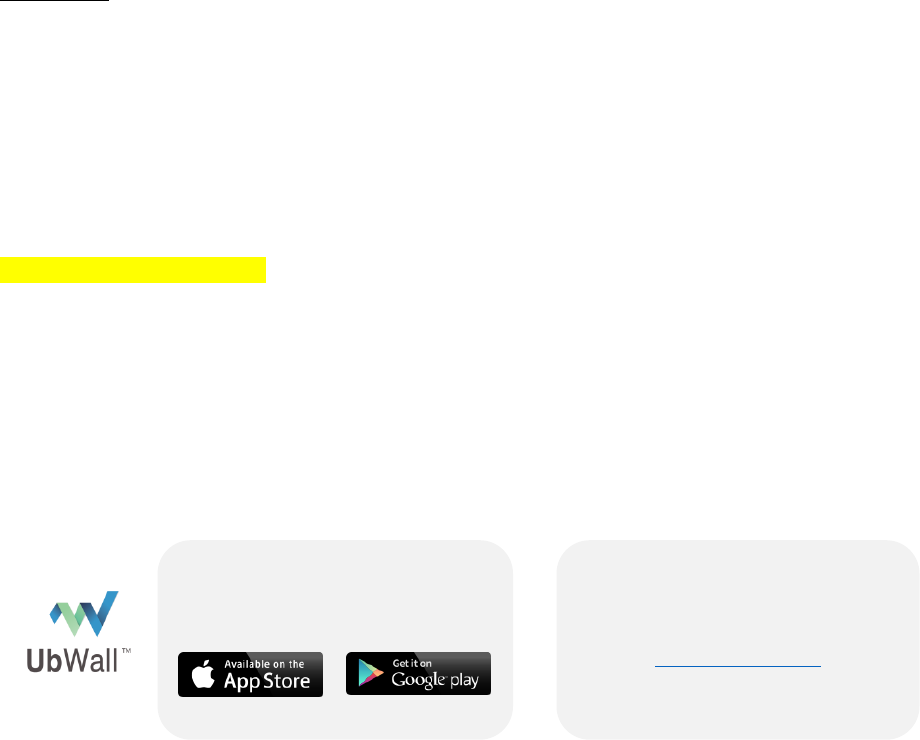
QSG UbTrack™ 301
Device ID:
_ _ _ _ - _ _ _ _ - _ _ _ _
SECTION 4
To begin using your UbTrack™ locator, please follow these easy steps:
STEP 1
Install
It is recommended that an automotive service center perform this work for you following the instructions
within the enclosed Installation Guide. This guide can also be downloaded at
www.aspenta.com/installation
STEP 2
Connect
Next you need to create a free UbWall™ account to register, activate, program, and monitor your
UbTrack™ 301 locator. This can be done online from your computer, or via your smartphone. For your
security, establishing your UbWall™ account is a two-step process, requiring verification of your email
address.
STEP 3
Activate
Once you have created and verified your UbWall™ account, you can now log in and select the “Add a
Device” option to add and activate your new UbTrack™ 301 device and configure it.
STEP 4
Adjust
Control from your Computer
www.UbWall.com
Download the UbWall™ Mobile
App & access your connected
devices on the go!
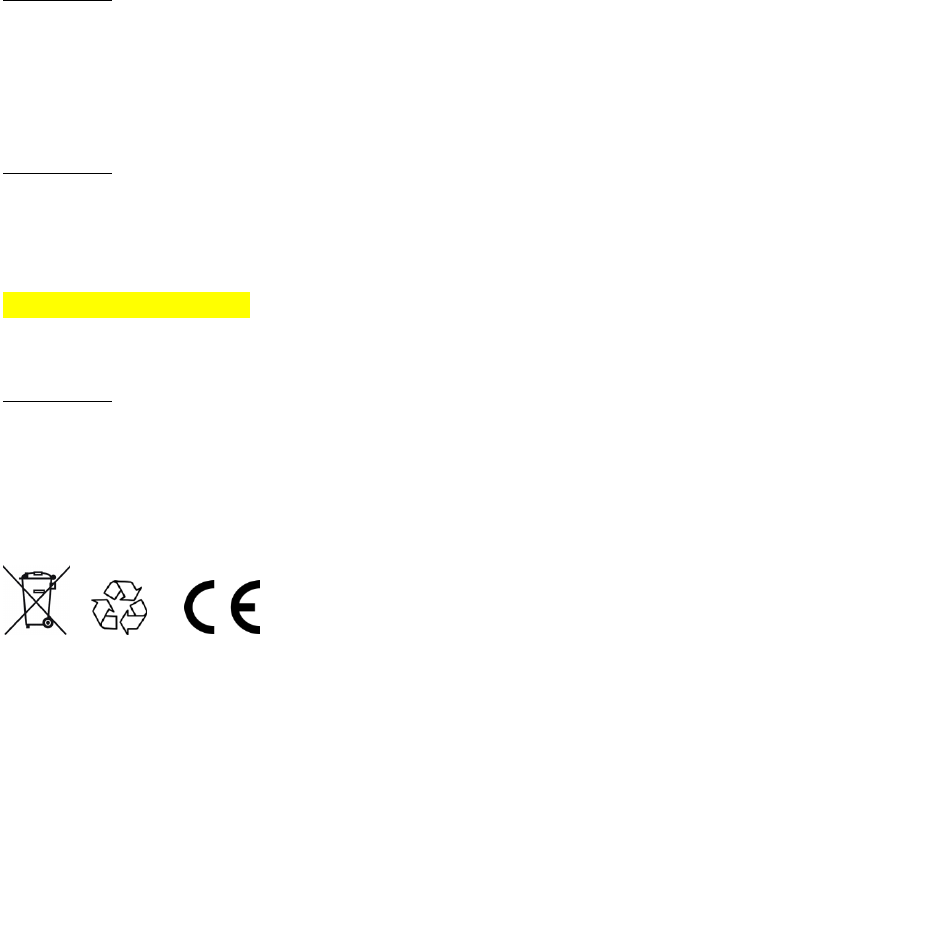
QSG UbTrack™ 301
You are now ready to begin using your device. If you have chosen to track the device continuously, then
simply click on your device within UbWall™ to see its’ location or location history displayed on a map.
If, for privacy reasons, you have chosen to configure your device to transmit your location information
only in the event of an alarm, you can still use UbWall™ to manage and adjust the device settings,
program your email and SMS notifications, share your device with other UbWall users, etc.
SECTION 5
Key Fob Pairing
SECTION 6
Warranty
Your UbTrack™ Locator has a Limited Warranty for 12 months from the date of purchase against all
defects in materials and workmanship. For full details regarding our Limited Warranty please visit
www.aspenta.com/warranty
SECTION 7
© Copyright 2014 Aspenta. All rights reserved.
Aspenta and Aspenta UbTrack are trademarks or registered trademarks of Aspenta, LLC. in the U.S., Canada, and/or other countries.
V1.0
FCC ID: 2ADTO-KF-001
changes or modifications not expressly approved by the party responsible for compliance could void the user’s
authority to operate the equipment.
This equipment has been tested and found to comply with the limits for a Class B digital device, pursuant to Part 15
of the FCC Rules. These limits are designed to provide reasonable protection against harmful interference in a
residential installation. This equipment generates, uses and can radiate radio frequency energy and, if not installed
and used in accordance with the instructions, may cause harmful interference to radio communications. However,
there is no guarantee that interference will not occur in a particular installation.
If this equipment does cause harmful interference to radio or television reception, which can be determined by turning
the equipment off and on, the user is encouraged to try to correct the interference by one or more of the following
measures:
-- Reorient or relocate the receiving antenna.

QSG UbTrack™ 301
-- Increase the separation between the equipment and receiver.
-- Connect the equipment into an outlet on a circuit different from that to which the receiver is connected.
-- Consult the dealer or an experienced radio/TV technician for help.
This device complies with Part 15 of the FCC Rules. Operation is subject to the following two conditions: (1) this
device may not cause harmful interference, and (2) this device must accept any interference received, including
interference that may cause undesired operation.