Asterisk ASR-R250G AsReaderGUN User Manual AsReader User guide
Asterisk Inc. AsReaderGUN AsReader User guide
Asterisk >
User Manual

Asterisk Inc.
AsReader User guide
AsReader Product User guide
B.G Choi
2016-12-06
AsReaderGUN ASR-R250G, ASR-R250G-21, ASR-R250G-01
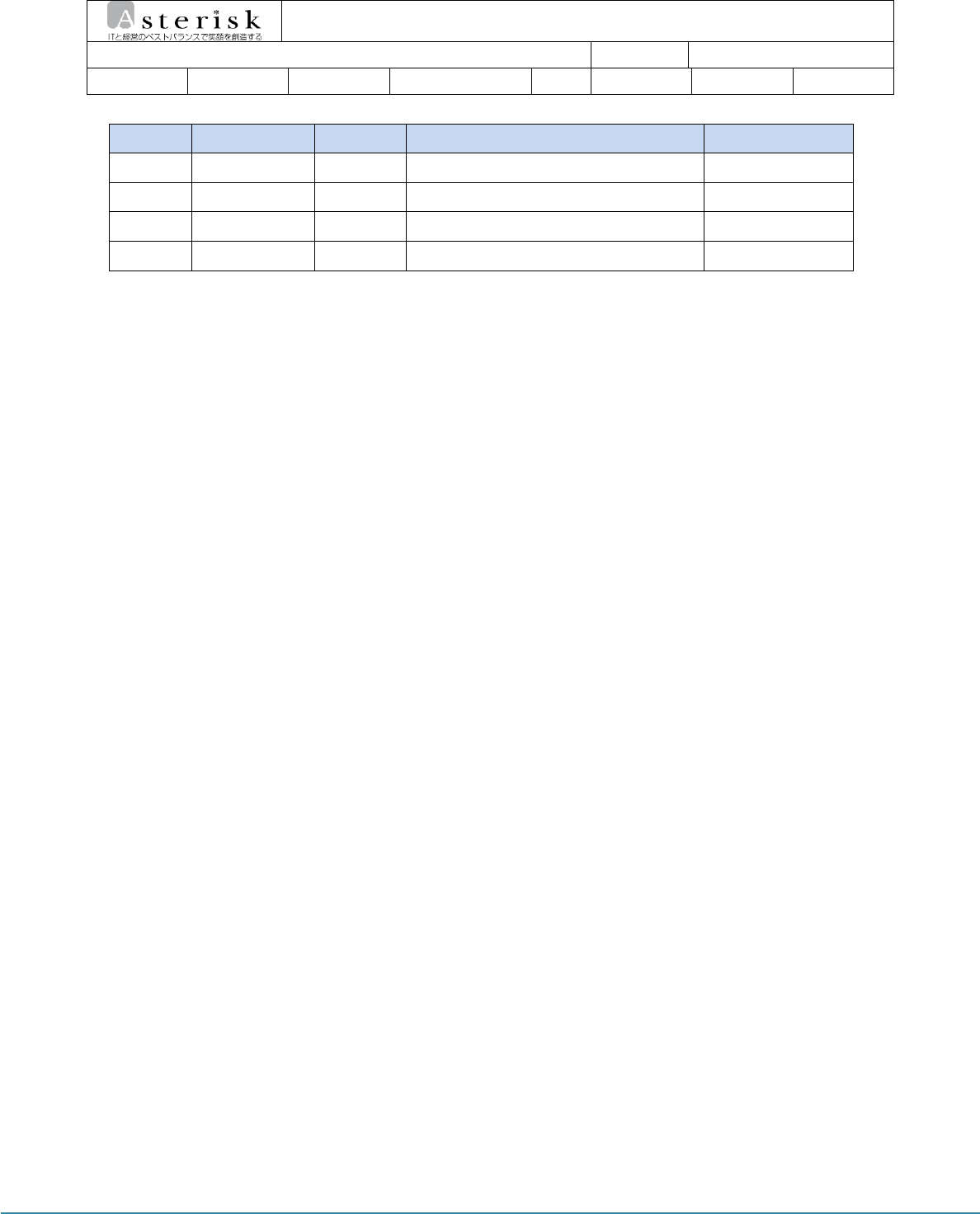
AsReader User guide Page 2
AsReader User guide
AsReader Product User guide Company Asterisk
Doc. Writer B.G Choi Date 2016-12-06 Ver. v0.1
Draft History
Ver. Date Revision Description of Revision Writer
V0.1 2016-05-17 F.E B.G Choi
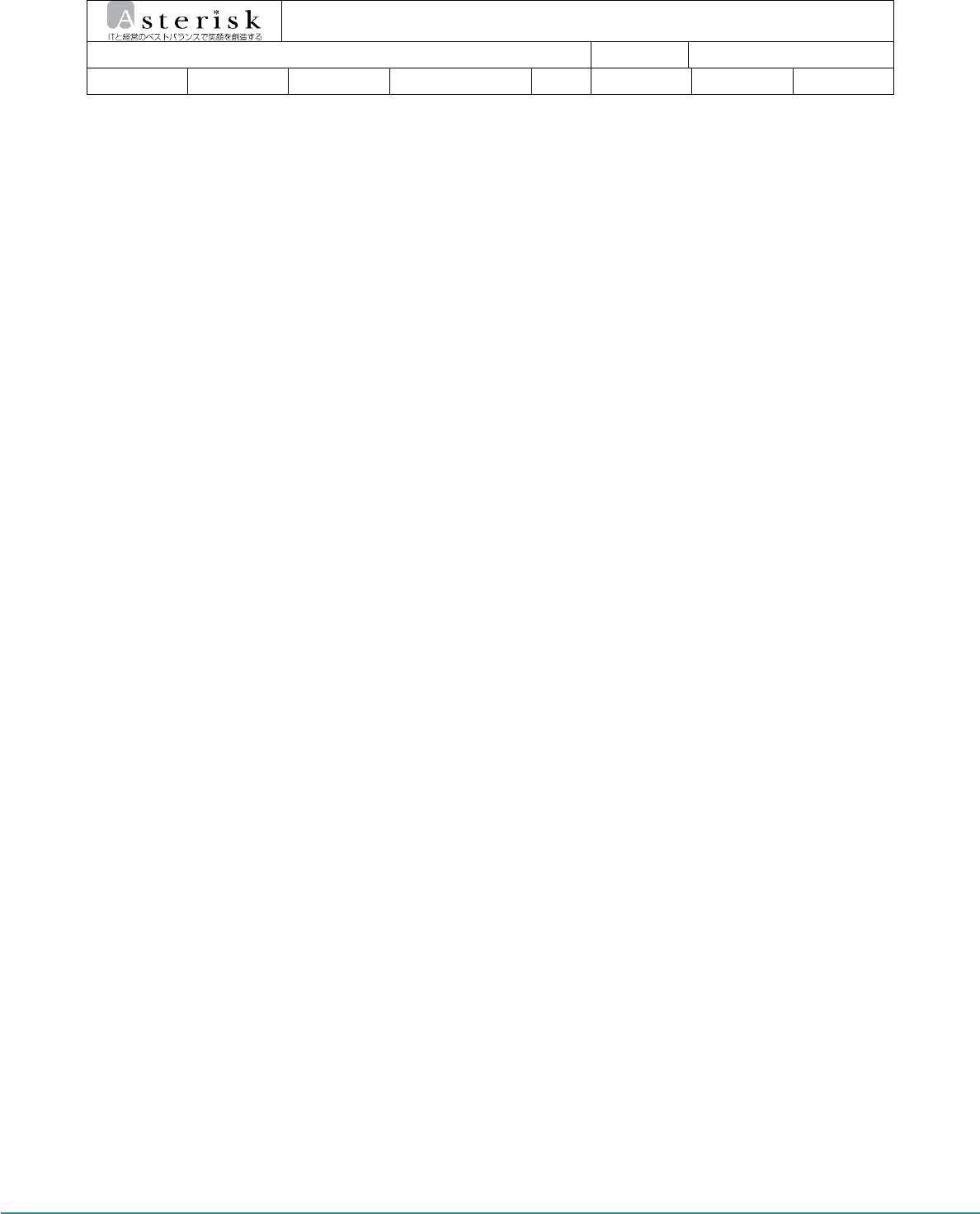
AsReader User guide Page 3
AsReader User guide
AsReader Product User guide Company Asterisk
Doc. Writer B.G Choi Date 2016-12-06 Ver. v0.1
INDEX
INDEX ................................................................................................................................................................................................ 3
1 Prologue................................................................................................................................................................................. 4
2 Product Overview .............................................................................................................................................................. 4
3 Strong Point ......................................................................................................................................................................... 4
4 H/W Specification .............................................................................................................................................................. 5
5 Product Constitution ........................................................................................................................................................ 7
5.1 Constitution of Product ..................................................................................................................................... 7
5.2 Composition of Product .................................................................................................................................... 8
6 Device Operating ............................................................................................................................................................ 11
6.1 Usage and Function of Button.................................................................................................................... 11
6.2 Composition and Action of LED ................................................................................................................ 11
7 Basic Operation Guide ................................................................................................................................................. 12
7.1 Power ON & OFF .............................................................................................................................................. 12
7.1.1 Power ON ......................................................................................................................................................... 12
7.1.2 Power OFF ........................................................................................................................................................ 12
7.2 Barcode Data Recognition ............................................................................................................................ 12
7.3 RFID Tag Data Recognition ........................................................................................................................... 12
7.4 Change Beep Level ........................................................................................................................................... 12
7.5 Change Vibrator Mode ................................................................................................................................... 13
8 Firmware Update ............................................................................................................................................................ 14
8.1 Preparation ........................................................................................................................................................... 14
8.2 Initiate Firmware Update ............................................................................................................................... 14
9 Guarantee & Technical Support .............................................................................................................................. 16
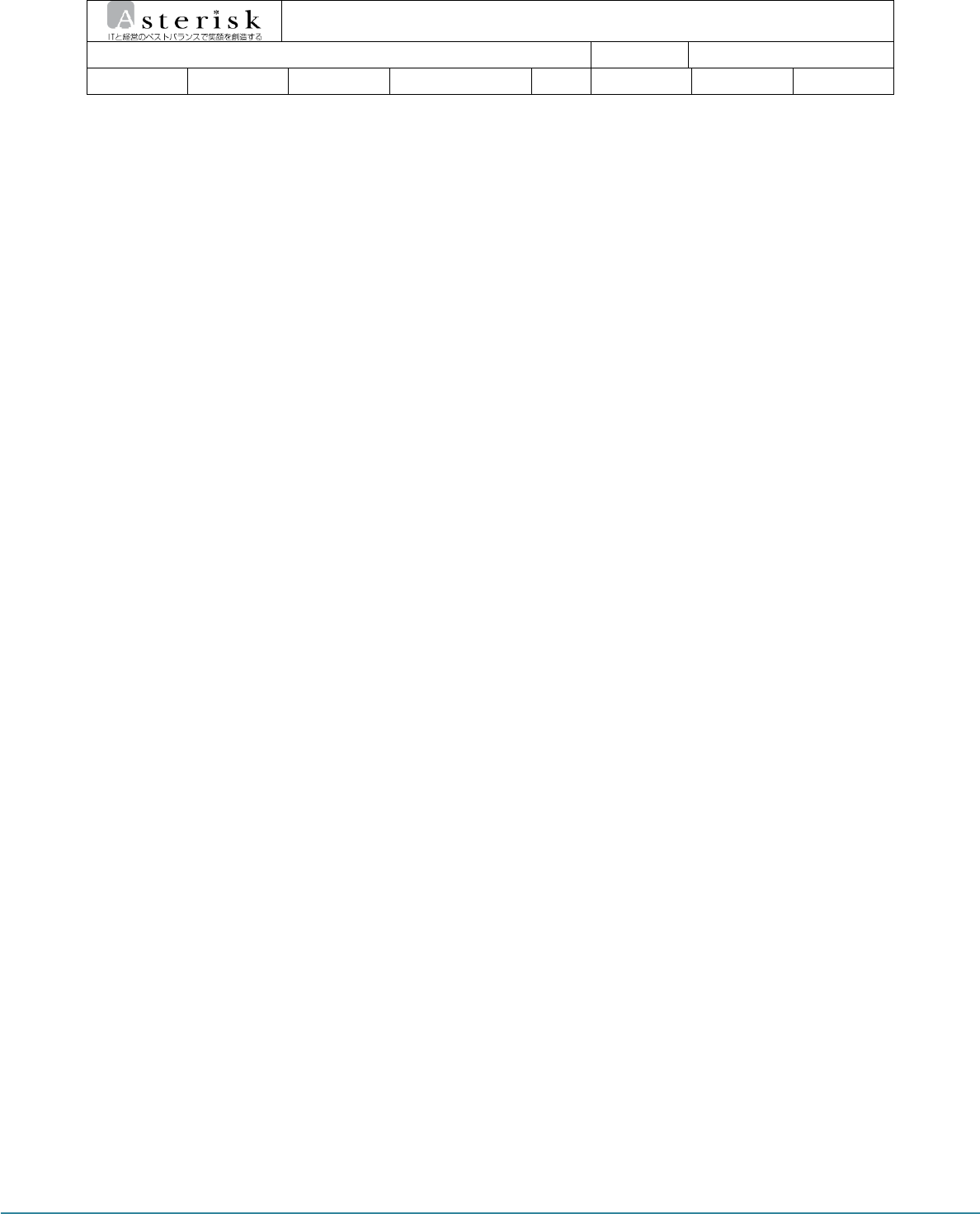
AsReader User guide Page 4
AsReader User guide
AsReader Product User guide Company Asterisk
Doc. Writer B.G Choi Date 2016-12-06 Ver. v0.1
1 Prologue
In this document, explains basics of ATID device for instance how to use AsReader and
maintenance etc.
Reproduction of this document in whole or in part without prior written consent of the
publisher is strictly prohibited. Also contents in this document can be changed without prior
notice and the firmware of this device may vary slightly depending on release date.
All of the product image, trademark and patent etc. belongs to each author. Also some of
stuffs are derived to understand product. If there is disciples under the law, this document can
be revised and redistributed.
2 Product Overview
AsReader do support reading Barcode and RFID tags. The IP rates of AsReader is IP65 which
means dust proof and water proof and 1.2m drop resistance. With those reason, AsReader
satisfies industrial market demands to use in multiple fields for instance manage medical supplies,
inventory management, track and trace of logistics, production management and access control
for collecting data.
3 Strong Point
Specification of AsReader :
Qualified IP65 and 1.2m drop resistance.
Install high performance Honeywell’s latest barcode module N6603
Install Impinj R2000 module / capable of high speed reading UHF RFID Tag
Switchable RFID Antenna and RFID Module / can be used in multiple
workplace (factory option)
Install Magconn technology connect with iPhone and other smartphone
(data communication)
Can be charged with the Micro-USB back side of the device using iPhone
adaptor
Supply charging cradle for charging battery (optional)
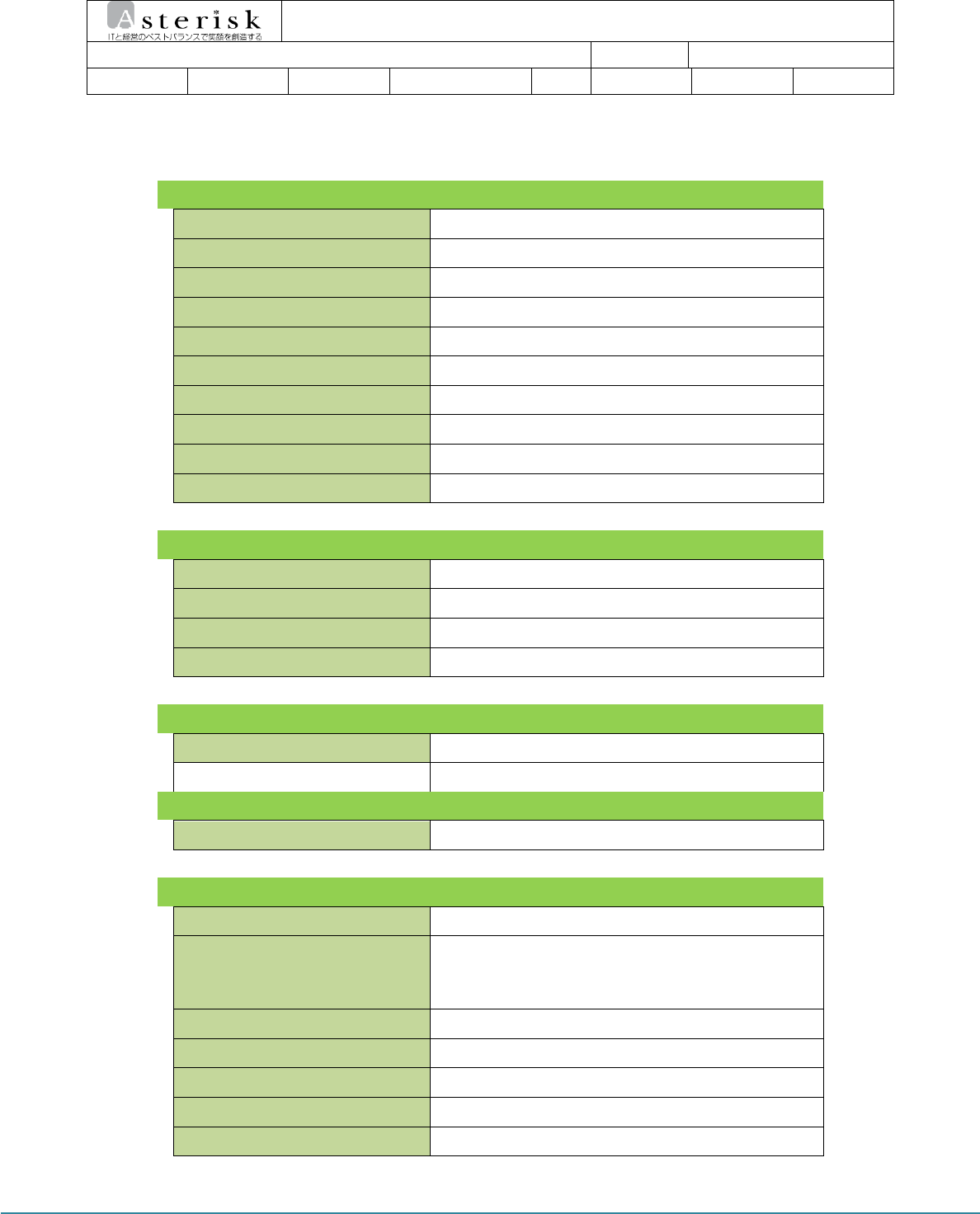
AsReader User guide Page 5
AsReader User guide
AsReader Product User guide Company Asterisk
Doc. Writer B.G Choi Date 2016-12-06 Ver. v0.1
4 H/W Specification
Performance Characteristics
Processor ARM7 Core
Support Operating System iOS
Memory 1Mbit (512Kbyte above)
Weight 320g (without Battery 270g)
Operation Temperature -20℃ ~ 60 ℃
Storage Temperature -30℃ ~ 70 ℃
Charge Temperature 0℃ ~ 45℃
Humidity 95% non-condensing
Drop specification 1.2M Drop to concrete
Dust & Water Proof IP54
Physical Characteristics
Audio Buzzer
Standard I/O Port Micro USB
Notification LED, Buzzer, vibrator
Dimensions(L x W x H) 134 x 154 x 48 mm
Battery Supply
Main Battery 2,600mAH Li-Ion Rechargeable Battery
Barcode Data Processing Device
Barcode Engine 2D Scanner (HHP N6603)
UHF 900MHz RFID Reader/Writer (Option)
Chips set Impinj R2000
Frequency
CE 865MHz ~ 868MHz
FCC 902MHz ~ 928MHz
(Support Global Frequency)
Reading Range 0M~10M (According to Tag & Environment)
Writing Range 0M~0.5M (According to Tag & Environment)
Max. RF output 30dBm
Protocol EPC Gen2, ISO/IEC 18000-6C
Special Function Anti-Collision
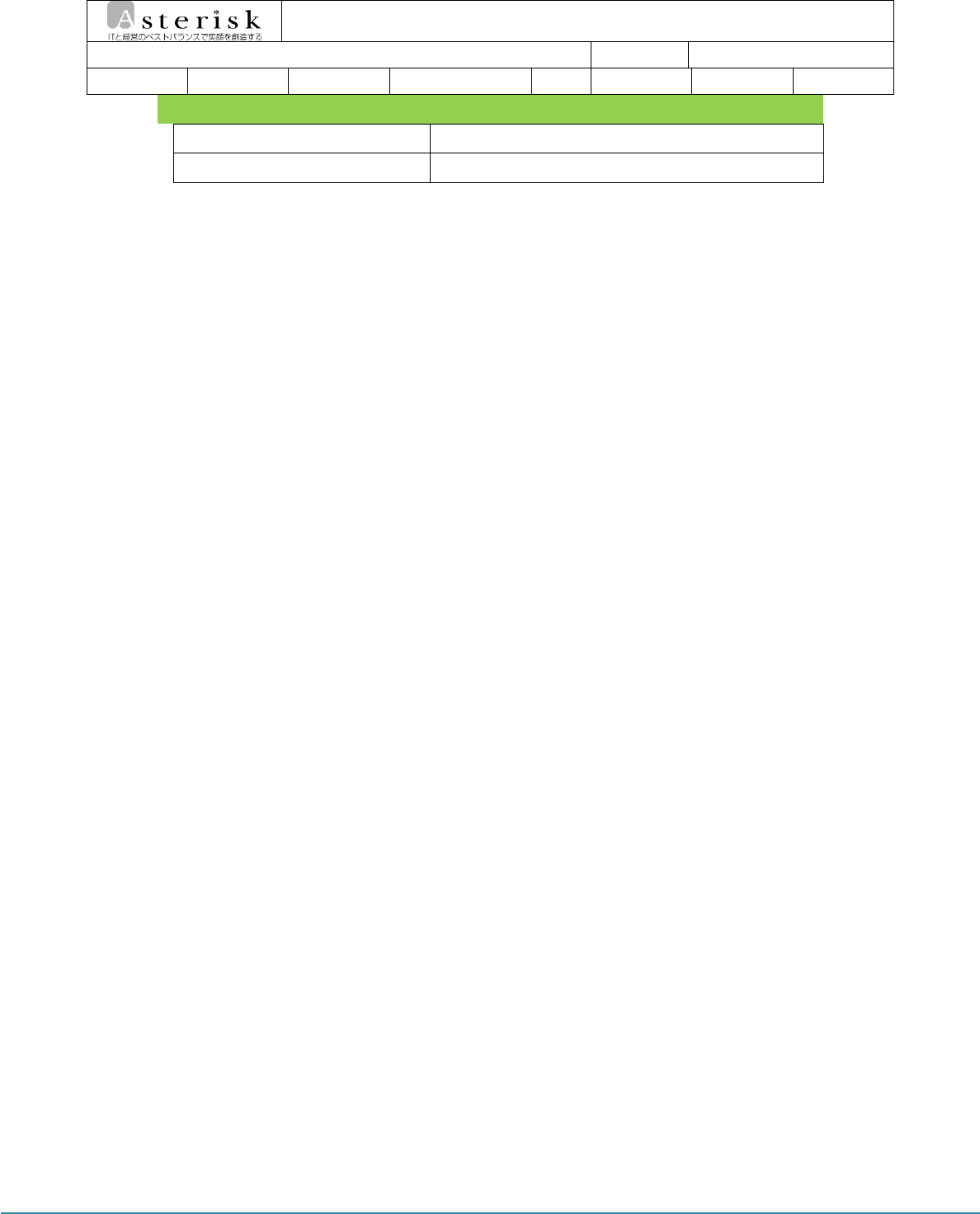
AsReader User guide Page 6
AsReader User guide
AsReader Product User guide
Company
Asterisk
Doc.
Writer
B.G Choi
Date
2016-12-06
Ver.
v0.1
Accessories
Basic Accessories
USB Cable
Optional Accessories
Docking Cradle
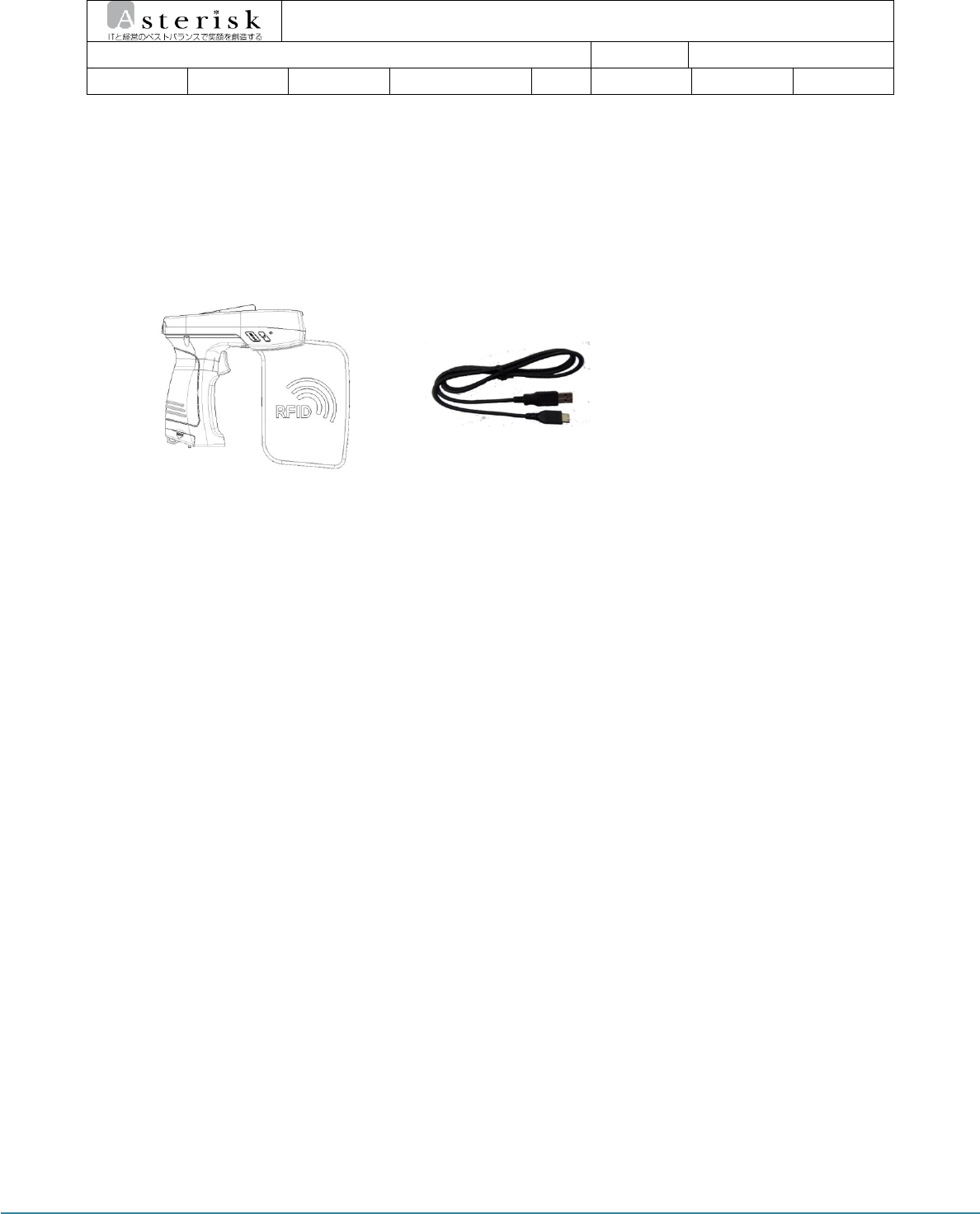
AsReader User guide Page 7
AsReader User guide
AsReader Product User guide
Company
Asterisk
Doc.
Writer
B.G Choi
Date
2016-12-06
Ver.
v0.1
5 Product Constitution
5.1 Constitution of Product
This product is sold in the following configurations.
<Main Body>
<Micro USB Cable>
<User Manual>
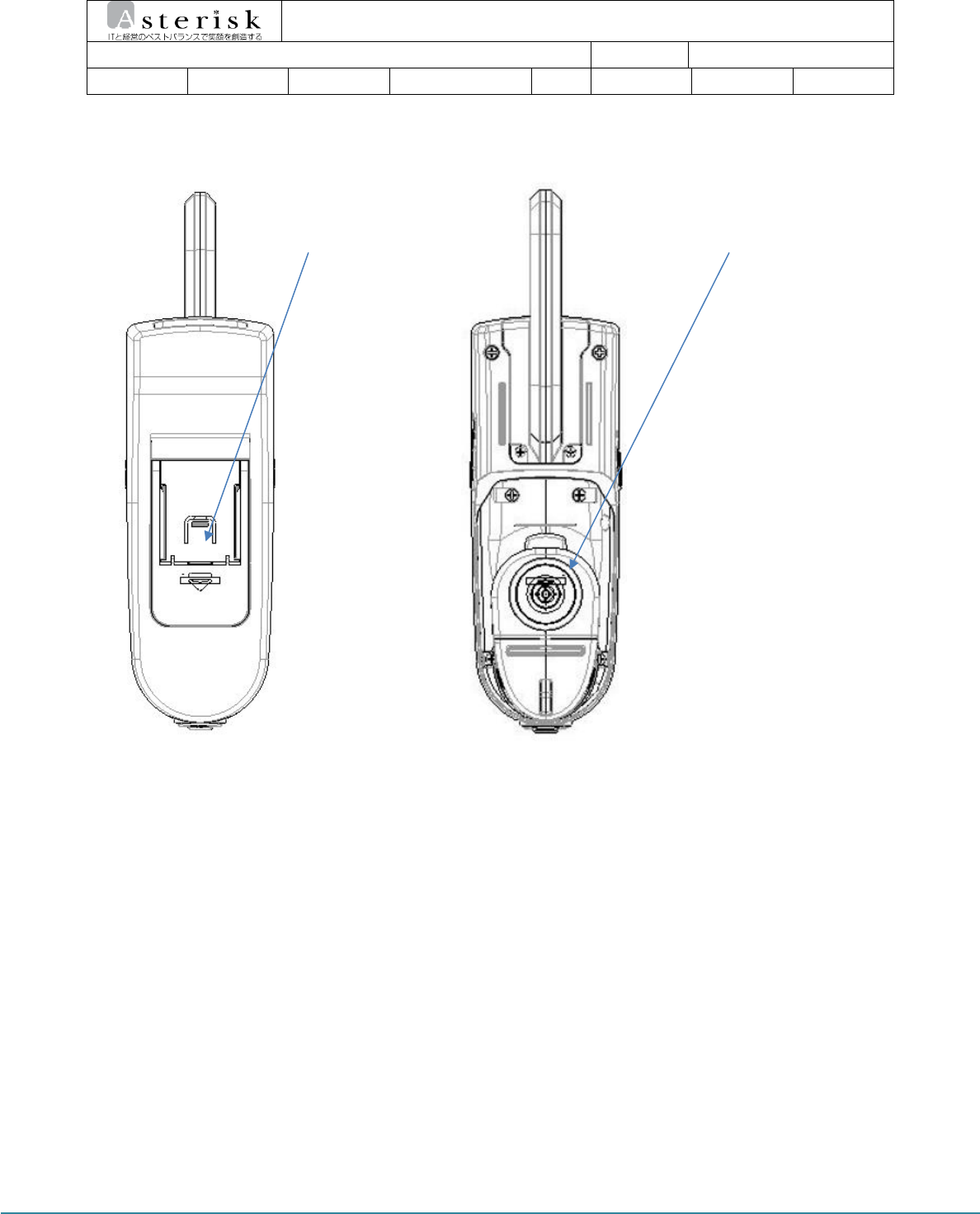
AsReader User guide Page 8
AsReader User guide
AsReader Product User guide
Company
Asterisk
Doc.
Writer
B.G Choi
Date
2016-12-06
Ver.
v0.1
5.2 Composition of Product
i. Upper & Bottom side
Magconn Header Socket: Header connect point wich AsRing
Magconn Link Socket: Magconn connecting socket
Magconn Header Socket
Magconn Link Socket
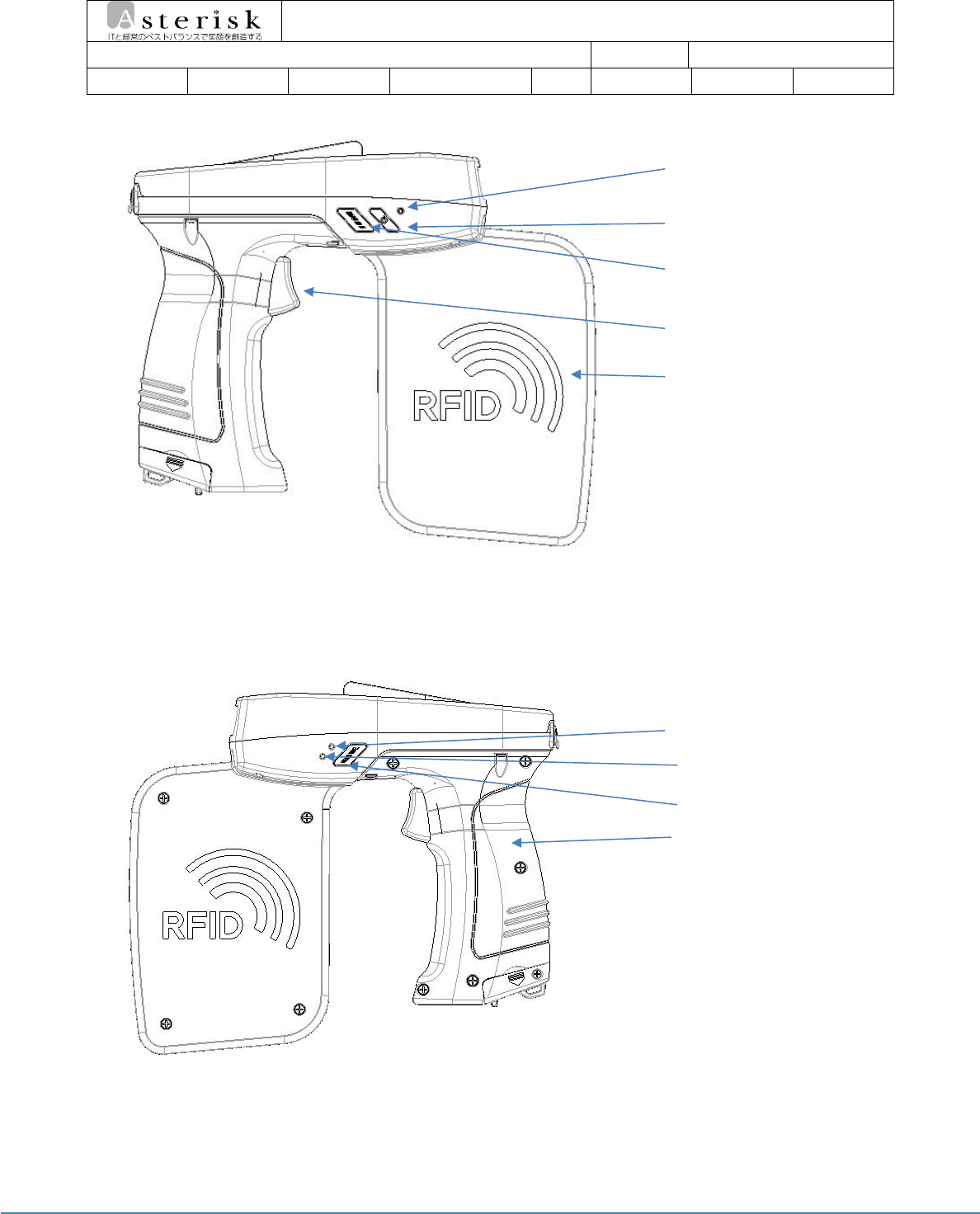
AsReader User guide Page 9
AsReader User guide
AsReader Product User guide
Company
Asterisk
Doc.
Writer
B.G Choi
Date
2016-12-06
Ver.
v0.1
ii. Left & Right side
Reset Button: Reset device manually.
Power Button: Power on/off.
Mode Button: Mode change Scanner/RFID.
Trigger Button: Proceed selected function Scanner/RFID.
Status LED: Display device status.
Charge LED: Display state of charge.
GUN Handle and Battery: Trigger gun handle (battery included).
UHF Antenna
Reset Button
Power Button
Mode Button
Trigger Button
Status LED
Charge LED
Mode Button
GUN Handle and
Battery
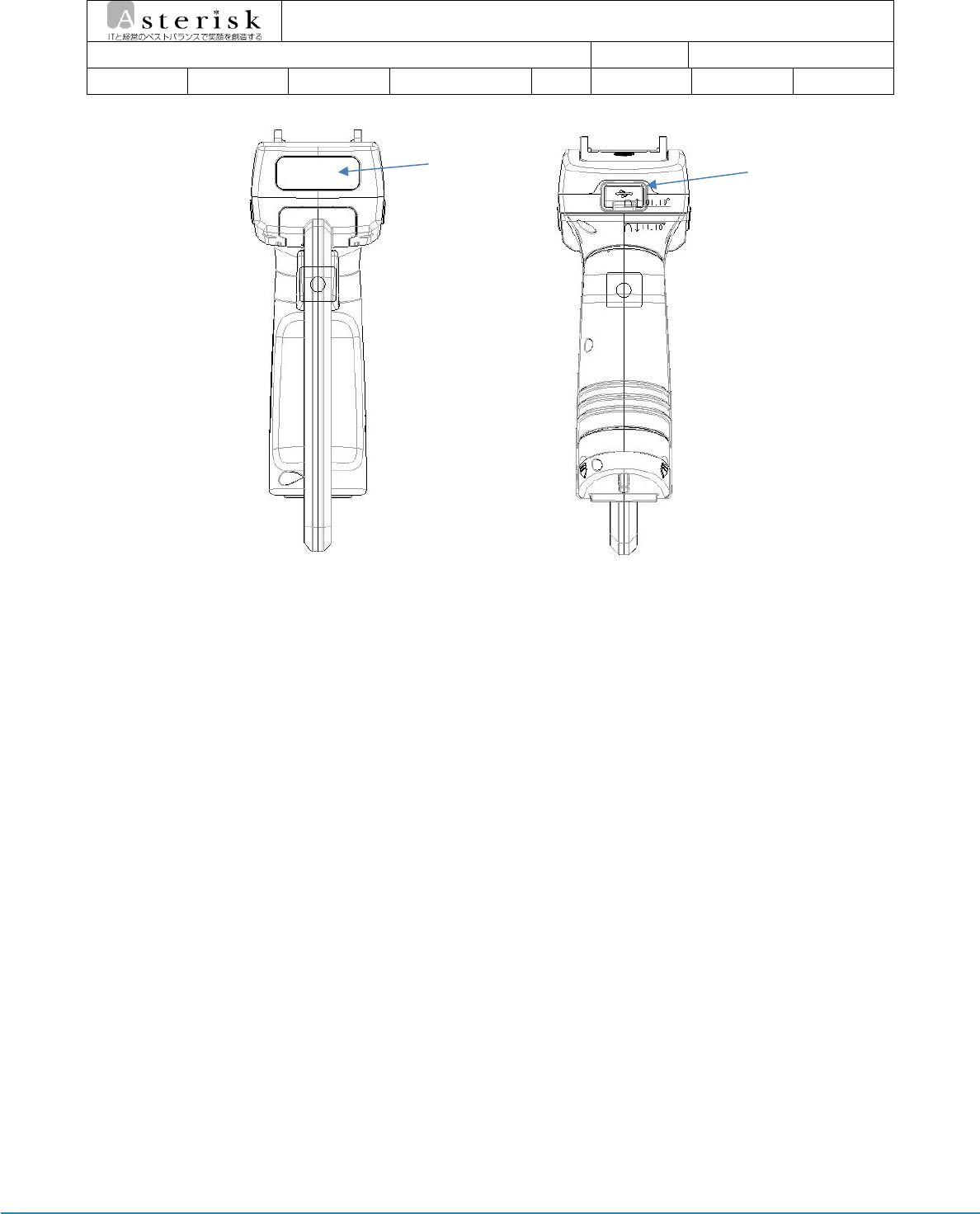
AsReader User guide Page 10
AsReader User guide
AsReader Product User guide
Company
Asterisk
Doc.
Writer
B.G Choi
Date
2016-12-06
Ver.
v0.1
iii. Front & Rear side
Scanner: Read 2D Barcode.
Micro USB: Connect charging Micro USB cable.
Scanner
Micro USB
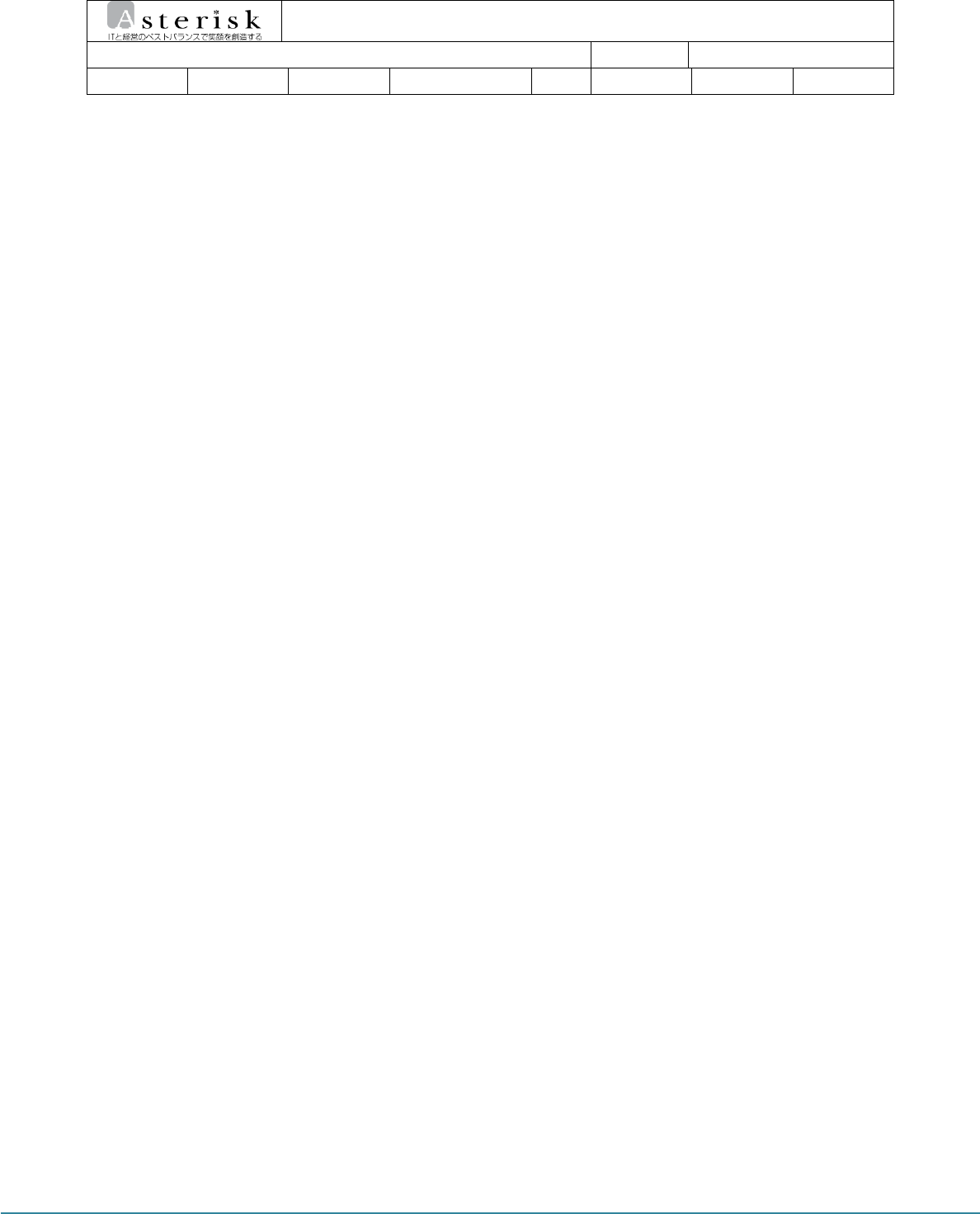
AsReader User guide Page 11
AsReader User guide
AsReader Product User guide
Company
Asterisk
Doc.
Writer
B.G Choi
Date
2016-12-06
Ver.
v0.1
6 Device Operating
6.1 Usage and Function of Button
Trigger Button: It should have to done S/W handling in the Application.
Reset Button: Reset device manually.
Power button: Press more than a sec to power on, press more than a 3 sec to power off.
Mode Button: Toggling barcode scan mode and RFID mode each time press this button.
6.2 Composition and Action of LED
Mode LED: On call – flicker blue light / Connected – lighting up with blue.
Power LED: Lighting up with red when Adapter or connected with PC (charging).
Lighting up with green when completely charged. Flickering when battery is low.
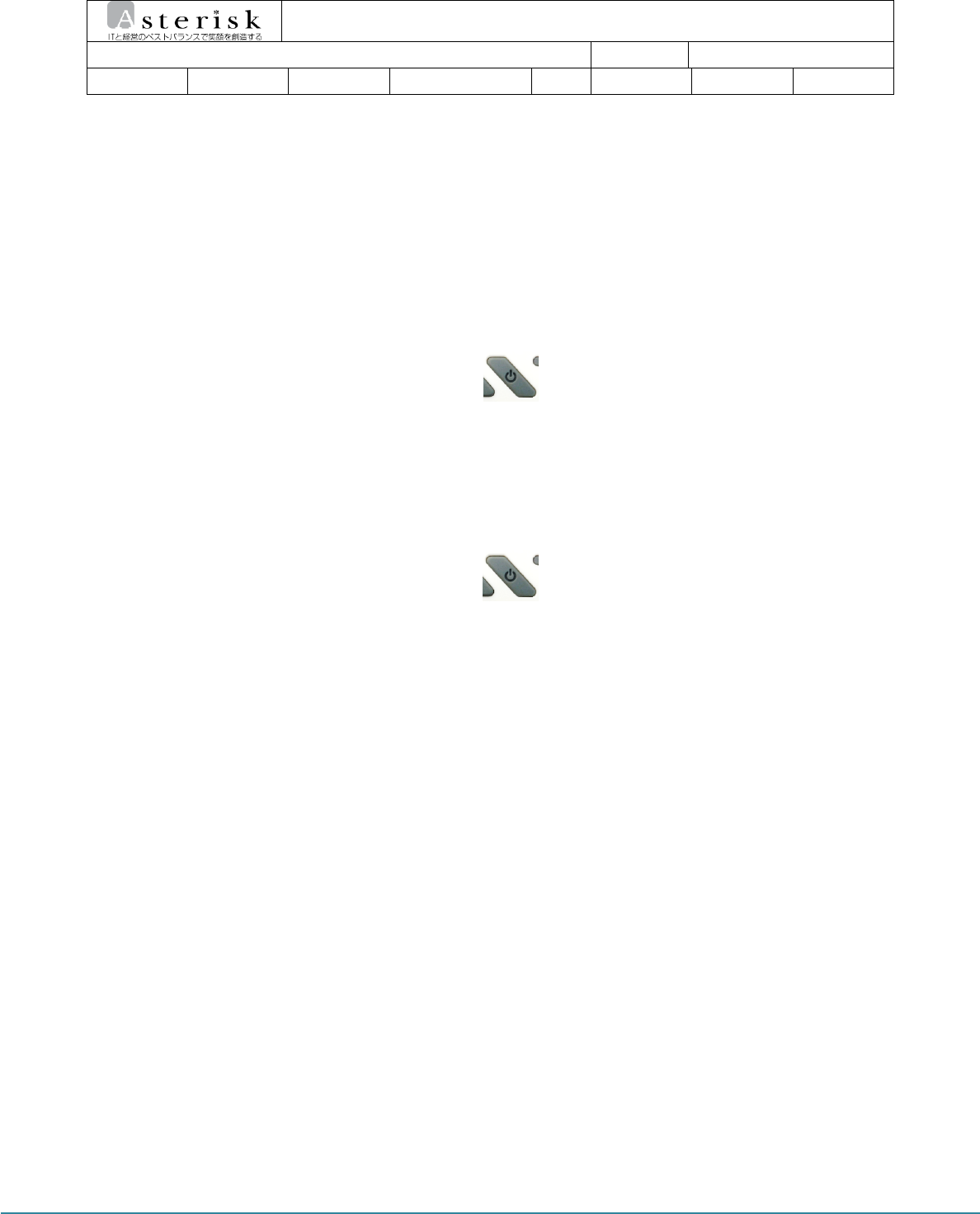
AsReader User guide Page 12
AsReader User guide
AsReader Product User guide
Company
Asterisk
Doc.
Writer
B.G Choi
Date
2016-12-06
Ver.
v0.1
7 Basic Operation Guide
After turn on the AsReader, it can be read barcode and RFID Tags without any connection.
But if the data from barcode or RFID Tag needs to be proceeded, AsReader should have to
connected with Host Device.
7.1 Power ON & OFF
7.1.1 Power ON
① Press power button on the right side of the device more than
2 sec.
② Red LED lighting up and Buzzer & Vibrator activated. When AsReader
ready to operate, red LED turned off then blue LED flickers.
7.1.2 Power OFF
① Press power button more than a 3 sec.
② When it turning off, blue LED lighting up and Buzzer & Vibrator
activated. When AsReader completely turned off, LED off and Buzzer &
Vibrator stopped.
7.2 Barcode Data Recognition
① Select Barcode mode with pressing Mode Button with beep sound.
② Pull the trigger to initiate barcode scanning.
7.3 RFID Tag Data Recognition
① Select RFID mode with pressing Mode Button with beep sound.
(default mode is RFID mode when AsReader turned on)
② Pull the trigger to initiate RFID Tag reading.
7.4 Change Beep Level
Change beep sound level to High/Low/Off.
① Press Mode Button any side, when beep level changed vibrator
activated.
② Default setting is High when AsReader turned on. Long press on
Mode button, beep level changed to Low. Repeat to turn off the beep
sound.
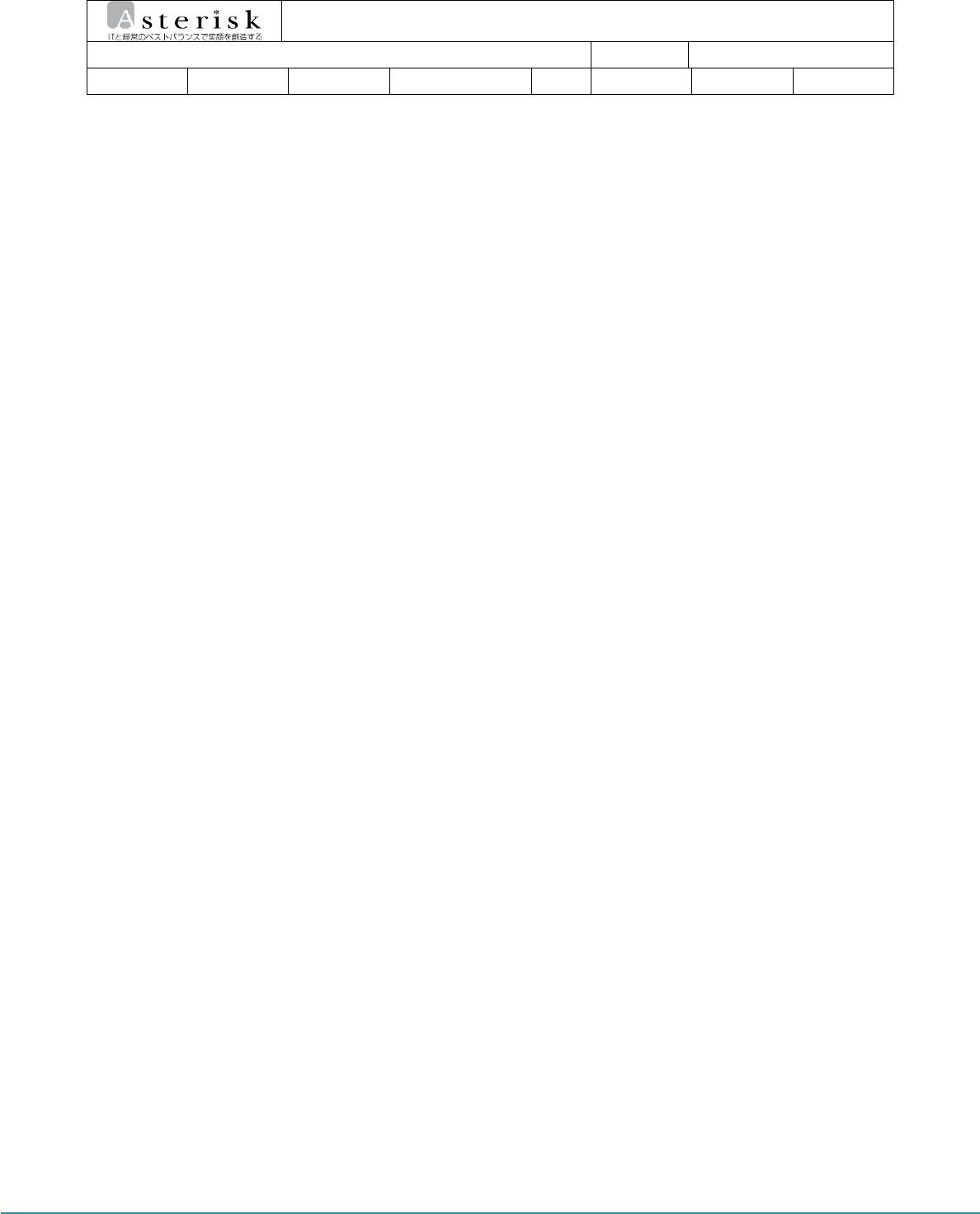
AsReader User guide Page 13
AsReader User guide
AsReader Product User guide
Company
Asterisk
Doc.
Writer
B.G Choi
Date
2016-12-06
Ver.
v0.1
7.5 Change Vibrator Mode
Set Vibrator On/Off
① OFF: Vibrator always on when AsReader turned on. Press Mode Button
along with Trigger until the beep sound. When beep sounds that
means Vibrator turned off.
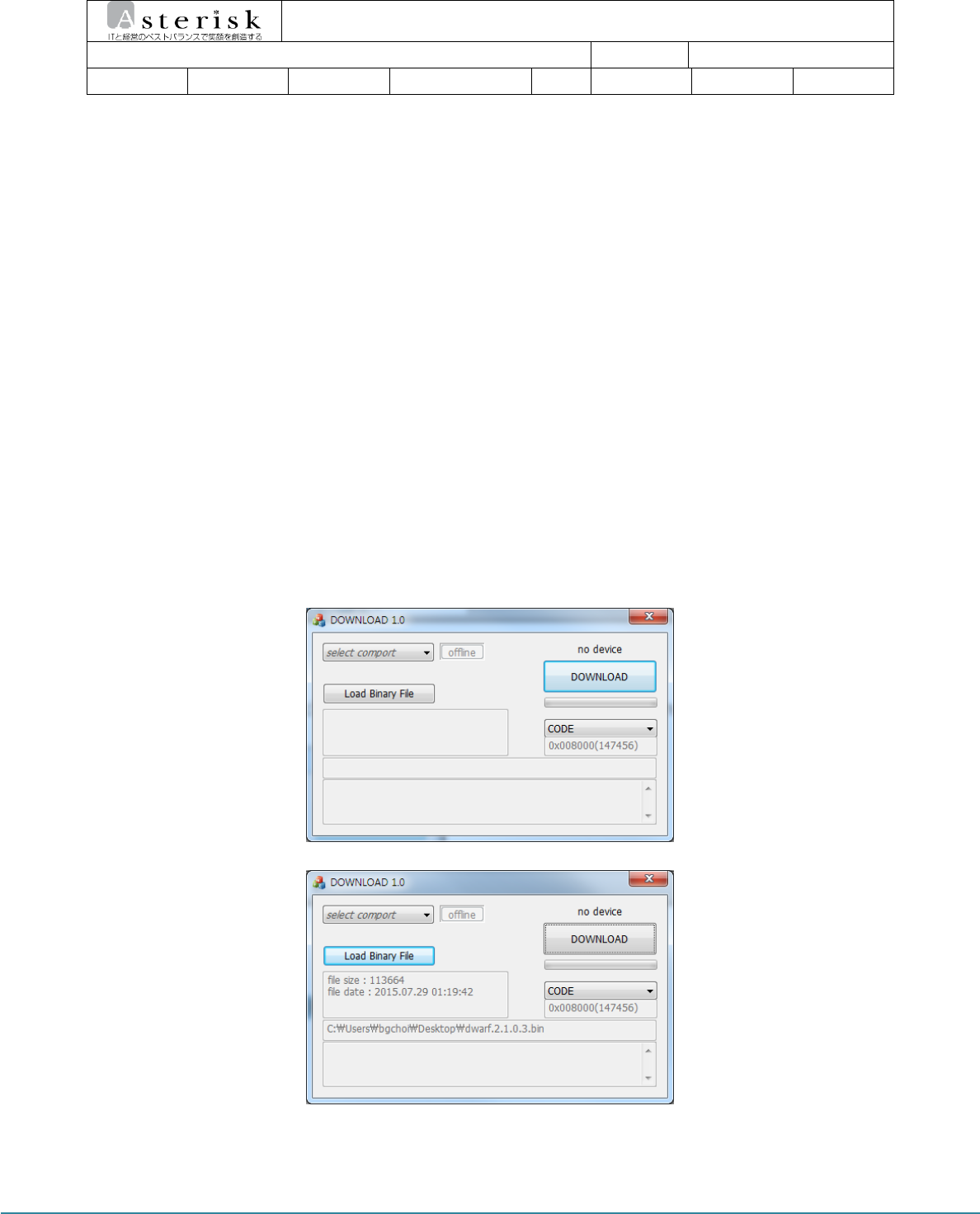
AsReader User guide Page 14
AsReader User guide
AsReader Product User guide
Company
Asterisk
Doc.
Writer
B.G Choi
Date
2016-12-06
Ver.
v0.1
8 Firmware Update
The firmware of AsReader can be updated to improve its functionality and performance.
Please be careful when you date the firmware. If the problem comes up during firmware update,
AsReader may cannot be restored.
8.1 Preparation
PC (installed Windows 7 or upper version)
USB 2.0 Port
AsReader Body
Micro USB Cable
Firmware File( .bin)
Firmware Updater Program
8.2 Initiate Firmware Update
① Save Firmware File in your PC.
② Run Firmware Update program (fwupdate.exe).
③ Click “Load Binary File” button then select saved firmware file.
④ Connect AsReader to PC using USB cable을 이용해 PC와 연결합니다.
⑤ Reset AsReader along with press Mode Button on each side.
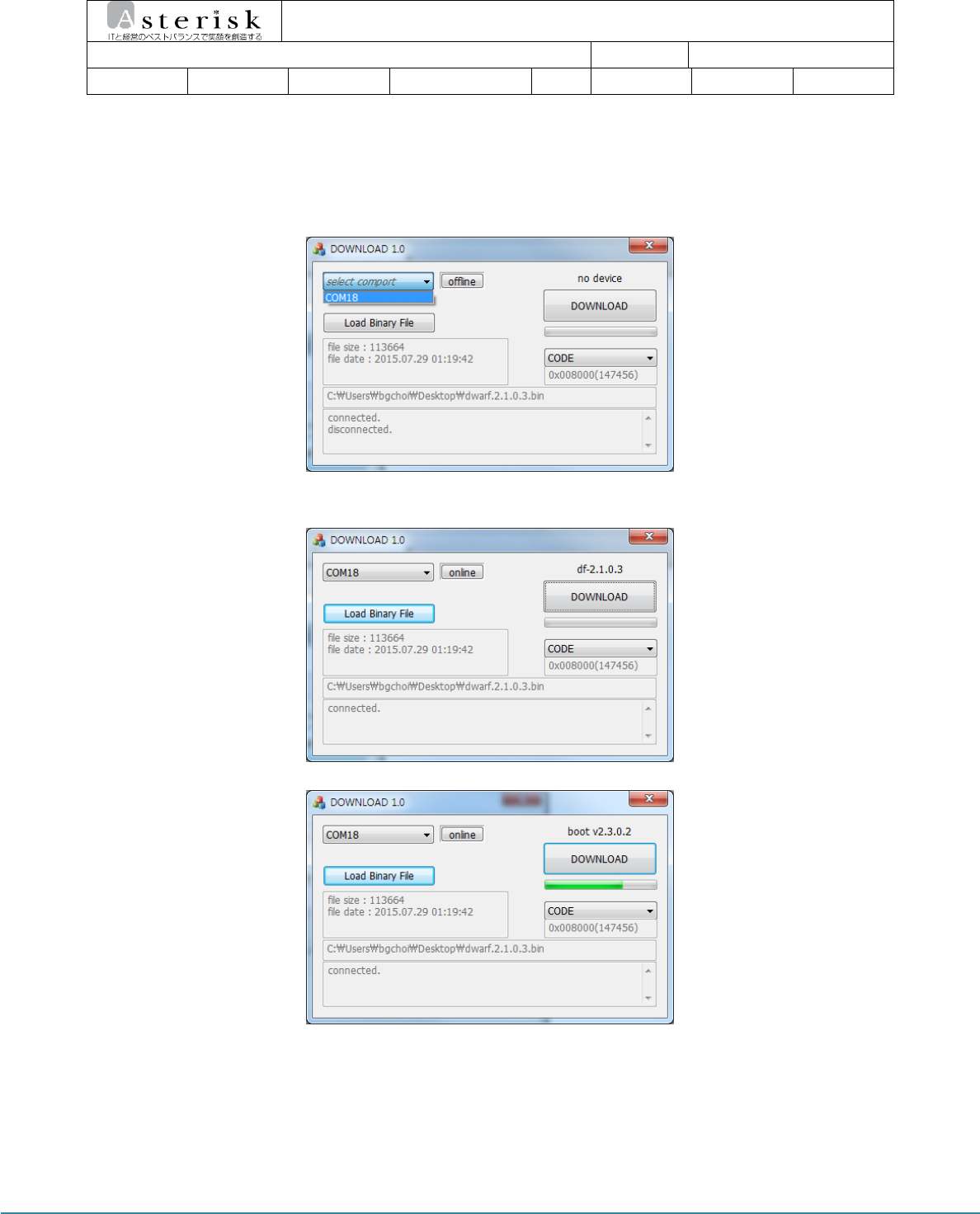
AsReader User guide Page 15
AsReader User guide
AsReader Product User guide
Company
Asterisk
Doc.
Writer
B.G Choi
Date
2016-12-06
Ver.
v0.1
⑥ AsReader will be entered the Download Mode. On the Download
Mode red and blue LED flickering.
⑦ Click ”select comport” Button to select assigned COM Port.
⑧ Click “off line” Button to change “Online”. Existing firmware version
will be displayed.
⑨ Click “Download” Button to initiate firmware download.
⑩ AsReader will automatically restart after firmware updated with LED off.

AsReader User guide Page 16
AsReader User guide
AsReader Product User guide
Company
Asterisk
Doc.
Writer
B.G Choi
Date
2016-12-06
Ver.
v0.1
9 Guarantee & Technical Support
AsReader can be repaired free of charge for one year from the manufacturing date.
However, in case of defects caused by negligence in the use of the customer, even if it is
guarantee period, it needs to pay for the repair.
Warranty, technical support and inquiries about this product should be directed to the distributor.
Asterisk Inc.
Osaka Office
TEL: +81-50-5536-1185
Shin-Osaka Dainichi Bldg. 201, 5-6-16 Nishinakajima,
Yodogawa-ku, Osaka-city, Osaka, 532-0011 JAPAN
Tokyo Office
TEL: +81-50-5830-5393
Daishin Bldg. 5F, 3-86 Shinbashi,
Minato-ku Tokyo, 105-0004 JAPAN
FCC RF Exposure Information and Statement
This device meets the government's requirements for exposure to radio waves. The guidelines are based
on standards that were developed by independent scientific organizations through periodic and thorough
evaluation of scientific studies. The standards include a substantial safety margin designed to assure the safety of
all persons regardless of age or health. The SAR limit of USA (FCC) is 1.6 W/kg averaged over one gram of
tissue for body, and 4 W/kg averaged over ten gram of tissue. Device types: AsReaderGUN (FCC ID:
2AJXEASR-R250G) has also been tested against this SAR limit. SAR information on this and other pad can be
viewed on‐line at http://www.fcc.gov/oet/ea/fccid/. Please use the device FCC ID number for search. This
device was tested simulation typical 0mm worn on hand and 10mm for body-worn. To maintain compliance with
FCC RF exposure requirements, use accessories should maintain a separation distance between the user's bodies
mentioned above, the use of belt clips, holsters and similar accessories should not contain metallic components in
its assembly, the use of accessories that do not satisfy these requirements may not comply with FCC RF exposure
requirements, and should be avoided.
FCC Warning
This device complies with Part 15 of the FCC Rules. Operation is subject to the following two conditions:
(1) This device may not cause harmful interference, and (2) this device must accept any interference received,
including interference that may cause undesired operation.
NOTE 1: This equipment has been tested and found to comply with the limits for a Class B digital device,
pursuant to part 15 of the FCC Rules. These limits are designed to provide reasonable protection against harmful
interference in a residential installation. This equipment generates, uses and can radiate radio frequency energy
and, if not installed and used in accordance with the instructions, may cause harmful interference to radio
communications. However, there is no guarantee that interference will not occur in a particular installation. If this
equipment does cause harmful interference to radio or television reception, which can be determined by turning
the equipment off and on, the user is encouraged to try to correct the interference by one or more of the following
measures:
- Reorient or relocate the receiving antenna.
- Increase the separation between the equipment and receiver.
-Connect the equipment into an outlet on a circuit different from that to which the receiver is connected.
-Consult the dealer or an experienced radio/TV technician for help.
NOTE 2: Any changes or modifications to this unit not expressly approved by the party responsible for
compliance could void the user's authority to operate the equipment.