Asus A88X Pro E8702 Users Manual
Asus-Asus-Motherboard-A88X-Pro-A88Xpro-Users-Manual-236653 asus-asus-motherboard-a88x-pro-a88xpro-users-manual-236653
Asus-A88Xpro-Owner-S-Manual asus-a88xpro-owner-s-manual
A88XPRO to the manual 7b83a500-f4cc-40c1-b321-a0bec0b445f9
2015-03-09
: Asus Asus-A88X-Pro-E8702-Users-Manual-581674 asus-a88x-pro-e8702-users-manual-581674 asus pdf
Open the PDF directly: View PDF ![]() .
.
Page Count: 142 [warning: Documents this large are best viewed by clicking the View PDF Link!]
- Safety information
- Chapter 1: Product introduction
- Chapter 2: Hardware information
- 2.1 Before you proceed
- 2.2 Motherboard overview
- 2.3 Building your computer system
- 2.3.1 Additional tools and components to build a PC system
- 2.3.2 APU installation
- 2.3.3 APU heatsink and fan assembly installation
- 2.3.4 DIMM installation
- 2.3.5 Motherboard installation
- 2.3.6 ATX Power connection
- 2.3.7 SATA device connection
- 2.3.8 Front I/O Connector
- 2.3.9 Expansion Card installation
- 2.3.10 Rear panel connection
- 2.3.11 Audio I/O connections
- 2.4 Starting up for the first time
- 2.5 Turning off the computer
- Chapter 3: BIOS setup
- Chapter 4: Software support
- Chapter 5: Multiple GPU technology support
- Appendices
- http://csr.asus.com/english/Takeback.htm
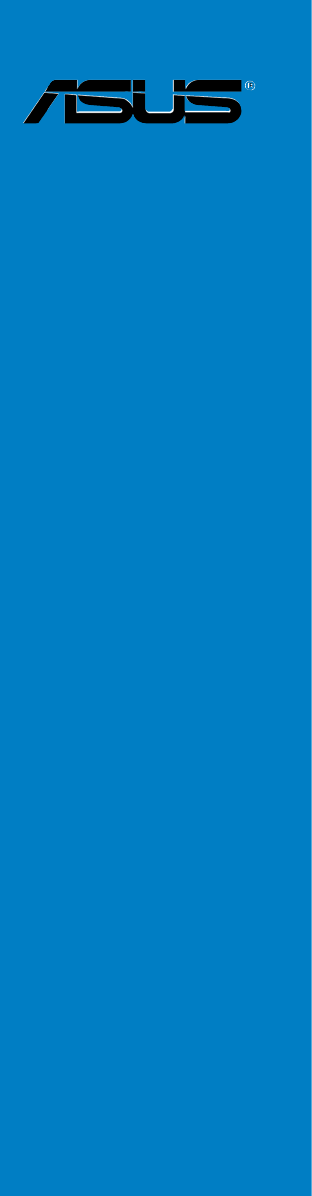
Motherboard
A88X-PRO
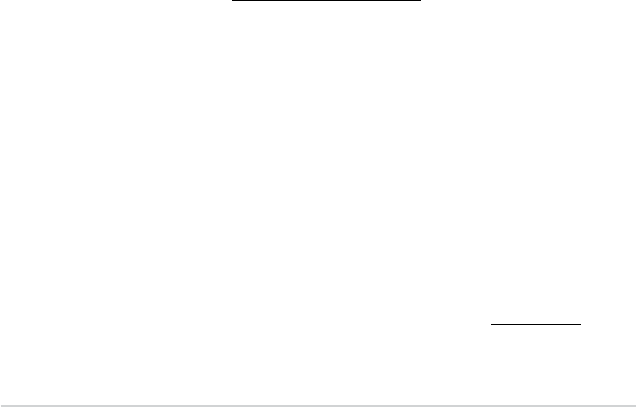
ii
E8702
First Edition V2
September 2013
Copyright © 2013 ASUSTeK COMPUTER INC. All Rights Reserved.
No part of this manual, including the products and software described in it, may be reproduced,
transmitted, transcribed, stored in a retrieval system, or translated into any language in any form or by any
means, except documentation kept by the purchaser for backup purposes, without the express written
permission of ASUSTeK COMPUTER INC. (“ASUS”).
Product warranty or service will not be extended if: (1) the product is repaired, modied or altered, unless
such repair, modication of alteration is authorized in writing by ASUS; or (2) the serial number of the
product is defaced or missing.
ASUS PROVIDES THIS MANUAL “AS IS” WITHOUT WARRANTY OF ANY KIND, EITHER EXPRESS
OR IMPLIED, INCLUDING BUT NOT LIMITED TO THE IMPLIED WARRANTIES OR CONDITIONS OF
MERCHANTABILITY OR FITNESS FOR A PARTICULAR PURPOSE. IN NO EVENT SHALL ASUS, ITS
DIRECTORS, OFFICERS, EMPLOYEES OR AGENTS BE LIABLE FOR ANY INDIRECT, SPECIAL,
INCIDENTAL, OR CONSEQUENTIAL DAMAGES (INCLUDING DAMAGES FOR LOSS OF PROFITS,
LOSS OF BUSINESS, LOSS OF USE OR DATA, INTERRUPTION OF BUSINESS AND THE LIKE),
EVEN IF ASUS HAS BEEN ADVISED OF THE POSSIBILITY OF SUCH DAMAGES ARISING FROM ANY
DEFECT OR ERROR IN THIS MANUAL OR PRODUCT.
SPECIFICATIONS AND INFORMATION CONTAINED IN THIS MANUAL ARE FURNISHED FOR
INFORMATIONAL USE ONLY, AND ARE SUBJECT TO CHANGE AT ANY TIME WITHOUT NOTICE,
AND SHOULD NOT BE CONSTRUED AS A COMMITMENT BY ASUS. ASUS ASSUMES NO
RESPONSIBILITY OR LIABILITY FOR ANY ERRORS OR INACCURACIES THAT MAY APPEAR IN THIS
MANUAL, INCLUDING THE PRODUCTS AND SOFTWARE DESCRIBED IN IT.
Products and corporate names appearing in this manual may or may not be registered trademarks or
copyrights of their respective companies, and are used only for identication or explanation and to the
owners’ benet, without intent to infringe.
Offer to Provide Source Code of Certain Software
This product contains copyrighted software that is licensed under the General Public License (“GPL”),
under the Lesser General Public License Version (“LGPL”) and/or other Free Open Source Software
Licenses. Such software in this product is distributed without any warranty to the extent permitted by the
applicable law. Copies of these licenses are included in this product.
Where the applicable license entitles you to the source code of such software and/or other additional data,
you may obtain it for a period of three years after our last shipment of the product, either
(1) for free by downloading it from http://support.asus.com/download
or
(2) for the cost of reproduction and shipment, which is dependent on the preferred carrier and the location
where you want to have it shipped to, by sending a request to:
ASUSTeK Computer Inc.
Legal Compliance Dept.
15 Li Te Rd.,
Beitou, Taipei 112
Taiwan
In your request please provide the name, model number and version, as stated in the About Box of the
product for which you wish to obtain the corresponding source code and your contact details so that we
can coordinate the terms and cost of shipment with you.
The source code will be distributed WITHOUT ANY WARRANTY and licensed under the same license as
the corresponding binary/object code.
This offer is valid to anyone in receipt of this information.
ASUSTeK is eager to duly provide complete source code as required under various Free Open Source
Software licenses. If however you encounter any problems in obtaining the full corresponding source
code we would be much obliged if you give us a notication to the email address gpl@asus.com, stating
the product and describing the problem (please DO NOT send large attachments such as source code
archives, etc. to this email address).

iii
Contents
Safety information ...................................................................................... vi
About this guide ........................................................................................ vii
A88X-PRO specications summary .......................................................... ix
Chapter 1: Product introduction
1.1 Welcome! ...................................................................................... 1-1
1.2 Package contents ......................................................................... 1-1
1.3 Special features ............................................................................ 1-2
1.3.1 Product highlights ........................................................... 1-2
1.3.2 5X Protection .................................................................. 1-3
1.3.3 ASUS Exclusive Features ............................................... 1-4
1.3.4 ASUS Quiet Thermal Solutions ....................................... 1-5
1.3.5 ASUS EZ DIY .................................................................. 1-5
Chapter 2: Hardware information
2.1 Before you proceed ..................................................................... 2-1
2.2 Motherboard overview ................................................................. 2-2
2.2.1 Motherboard layout ......................................................... 2-2
2.2.2 Accelerated Processing Unit (APU) ................................ 2-4
2.2.3 System memory .............................................................. 2-5
2.2.4 Expansion slots ............................................................. 2-17
2.2.5 Jumper .......................................................................... 2-19
2.2.6 Onboard switches/buttons ............................................ 2-20
2.2.7 Onboard LEDs .............................................................. 2-24
2.2.8 Internal connectors ....................................................... 2-31
2.3 Building your computer system ............................................... 2-37
2.3.1 Additional tools and components to build a PC system 2-37
2.3.2 APU installation ............................................................. 2-38
2.3.3 APU heatsink and fan assembly installation ................. 2-39
2.3.4 DIMM installation .......................................................... 2-41
2.3.5 Motherboard installation ................................................ 2-42
2.3.6 ATX Power connection .................................................. 2-44
2.3.7 SATA device connection ................................................ 2-45
2.3.8 Front I/O Connector ...................................................... 2-46
2.3.9 Expansion Card installation .......................................... 2-47
2.3.10 Rear panel connection .................................................. 2-48
2.3.11 Audio I/O connections ................................................... 2-50

iv
Contents
2.4 Starting up for the rst time ...................................................... 2-52
2.5 Turning off the computer ........................................................... 2-52
Chapter 3: BIOS setup
3.1 Knowing BIOS .............................................................................. 3-1
3.2 BIOS setup program .................................................................... 3-1
3.2.1 EZ Mode ......................................................................... 3-2
3.2.2 Advanced Mode .............................................................. 3-3
3.3 Main menu .................................................................................... 3-5
3.4 Ai Tweaker menu .......................................................................... 3-7
3.5 Advanced menu ......................................................................... 3-13
3.5.1 CPU Conguration ........................................................ 3-14
3.5.2 SATA Conguration ....................................................... 3-15
3.5.3 USB Conguration ........................................................ 3-16
3.5.4 NB Conguration ........................................................... 3-16
3.5.5 Onboard Devices Conguration .................................... 3-17
3.5.6 APM .............................................................................. 3-19
3.5.7 Network Stack ............................................................... 3-20
3.6 Monitor menu ............................................................................. 3-21
3.7 Boot menu .................................................................................. 3-25
3.8 Tools menu ................................................................................. 3-31
3.9 Exit menu .................................................................................... 3-33
3.10 Managing and updating your BIOS .......................................... 3-34
Chapter 4: Software support
4.1 Installing an operating system ................................................... 4-1
4.2 Support DVD information ............................................................ 4-1
4.2.1 Running the support DVD ............................................... 4-1
4.2.2 Obtaining the software manuals ..................................... 4-2
4.3 Software information ................................................................... 4-3
4.3.1 AI Suite 3 ........................................................................ 4-3
4.3.2 Dual Intelligent Processors 4 .......................................... 4-5
4.3.3 Ai Charger+ ..................................................................... 4-6

v
Contents
4.3.4 EZ Update ....................................................................... 4-7
4.3.5 USB 3.0 Boost ................................................................ 4-8
4.3.6 Network iControl ............................................................. 4-9
4.3.7 USB Charger+ ............................................................... 4-10
4.3.8 USB BIOS Flashback Wizard ........................................4-11
4.3.9 System Information ....................................................... 4-13
4.3.10 Audio congurations ..................................................... 4-15
4.4 RAID congurations .................................................................. 4-16
4.4.1 RAID denitions ............................................................ 4-16
4.4.2 Installing Serial ATA hard disks ..................................... 4-17
4.4.3 Setting the RAID item in BIOS ...................................... 4-17
4.4.4 AMD® Option ROM Utility .............................................. 4-18
4.5 Creating a RAID driver disk ....................................................... 4-21
4.5.1 Creating a RAID driver disk without entering the OS .... 4-21
4.5.2 Creating a RAID driver disk in Windows®...................... 4-21
4.5.3 Installing the RAID driver during OS installation ........... 4-22
Chapter 5: Multiple GPU technology support
5.1 AMD® CrossFireX™ technology ................................................. 5-1
5.1.1 Requirements .................................................................. 5-1
5.1.2 Before you begin ............................................................. 5-1
5.1.3 Installing two CrossFireX™ graphics cards .................... 5-2
5.1.4 Installing the device drivers ............................................. 5-3
5.1.5 Enabling the AMD® CrossFireX™ technology ................. 5-3
5.2 AMD® Dual Graphics technology ................................................ 5-5
5.2.1 System requirements ...................................................... 5-5
5.2.2 Before you proceed ......................................................... 5-5
5.2.3 Installing AMD Graphics Driver ....................................... 5-5
5.2.4 Using the AMD® VISION Engine Control Center ............. 5-6
Appendices
Notices .......................................................................................................A-1

vi
Safety information
Electrical safety
• To prevent electrical shock hazard, disconnect the power cable from the electrical outlet
before relocating the system.
• When adding or removing devices to or from the system, ensure that the power cables
for the devices are unplugged before the signal cables are connected. If possible,
disconnect all power cables from the existing system before you add a device.
• Before connecting or removing signal cables from the motherboard, ensure that all
power cables are unplugged.
• Seek professional assistance before using an adapter or extension cord. These devices
could interrupt the grounding circuit.
• Ensure that your power supply is set to the correct voltage in your area. If you are not sure
about the voltage of the electrical outlet you are using, contact your local power company.
• If the power supply is broken, do not try to x it by yourself. Contact a qualied service
technician or your retailer.
Operation safety
• Before installing the motherboard and adding devices on it, carefully read all the manuals
that came with the package.
• Before using the product, ensure all cables are correctly connected and the power
cables are not damaged. If you detect any damage, contact your dealer immediately.
• To avoid short circuits, keep paper clips, screws, and staples away from connectors,
slots, sockets and circuitry.
• Avoid dust, humidity, and temperature extremes. Do not place the product in any area
where it may become wet.
• Place the product on a stable surface.
• If you encounter technical problems with the product, contact a qualied service
technician or your retailer.

vii
About this guide
This user guide contains the information you need when installing and conguring the
motherboard.
How this guide is organized
This guide contains the following parts:
• Chapter 1: Product introduction
This chapter describes the features of the motherboard and the new technology it
supports.
• Chapter 2: Hardware information
This chapter lists the hardware setup procedures that you have to perform when
installing system components. It includes description of the switches, jumpers, and
connectors on the motherboard.
• Chapter 3: BIOS setup
This chapter tells how to change system settings through the BIOS Setup menus.
Detailed descriptions of the BIOS parameters are also provided.
• Chapter 4: Software support
This chapter describes the contents of the support DVD that comes with the
motherboard package and the software.
• Chapter 5: AMD® CrossFireX™ technology support
This chapter describes how to install and congure multiple AMD® CrossFireX™ and
AMD® Dual Graphics cards.
Where to nd more information
Refer to the following sources for additional information and for product and software
updates.
1. ASUS websites
The ASUS website provides updated information on ASUS hardware and software
products. Refer to the ASUS contact information.
2. Optional documentation
Your product package may include optional documentation, such as warranty yers,
that may have been added by your dealer. These documents are not part of the
standard package.
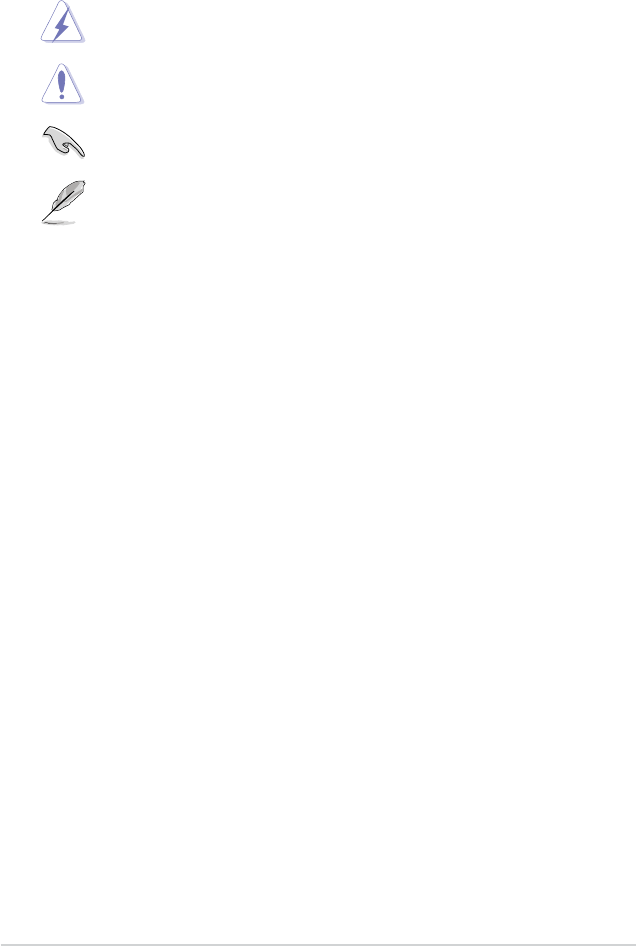
viii
Conventions used in this guide
To ensure that you perform certain tasks properly, take note of the following symbols used
throughout this manual.
Typography
Bold text Indicates a menu or an item to select.
Italic
s Used to emphasize a word or a phrase.
<Key> Keys enclosed in the less-than and greater-than sign
means that you must press the enclosed key.
Example: <Enter> means that you must press the Enter or
Return key.
<Key1> + <Key2> + <Key3> If you must press two or more keys simultaneously, the key
names are linked with a plus sign (+).
Example: <Ctrl> + <Alt> + <Del>
DANGER/WARNING: Information to prevent injury to yourself when trying to
complete a task.
CAUTION: Information to prevent damage to the components when trying to
complete a task.
IMPORTANT: Instructions that you MUST follow to complete a task.
NOTE: Tips and additional information to help you complete a task.
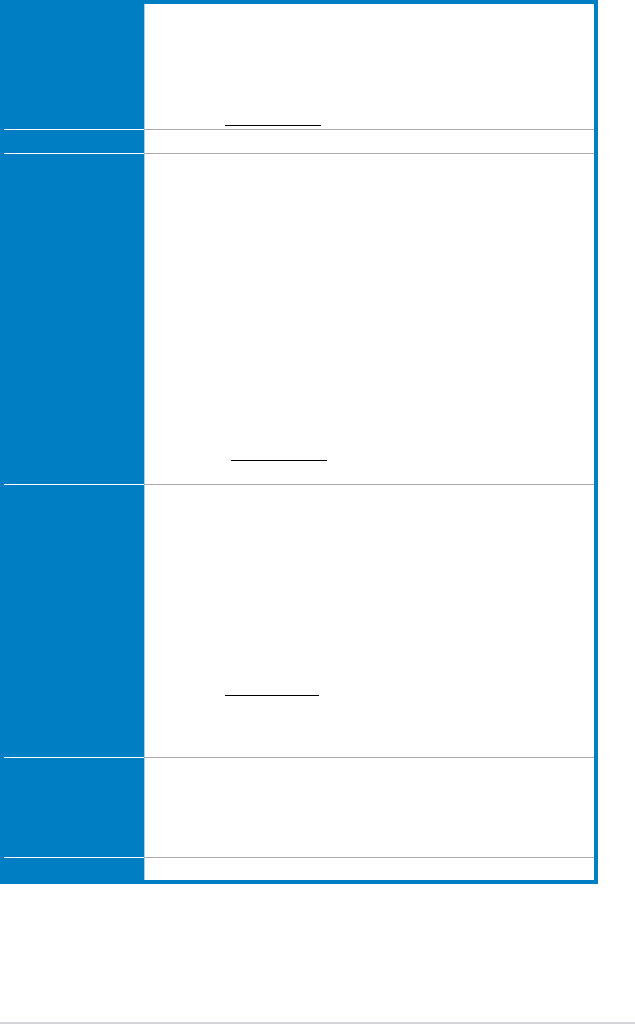
ix
A88X-PRO specications summary
APU AMD® FM2+ socket for AMD® A-series/ Athlon™ Series processors
Supports CPU up to 4 CPU cores
AMD® Turbo Core Technology 3.0 support
* The AMD® Turbo Core Technology 3.0 support depends on the
APU types.
** Refer to www.asus.com for the AMD® CPU support list.
Chipset AMD® A88X FCH (Bolton-D4)
Memory Dual-channel memory architecture
4 x 240-pin DIMM slots support maximum 64GB unbuffered non-
ECC DDR3 2400(O.C.) / 2250(O.C.) / 2200(O.C.) / 2133 / 1866 /
1600 / 1333MHz memory modules
Supports AMD® Memory Prole (AMP) Memory
* When you install a total memory of 4GB or more, Windows®
32-bit operating system may only recognize less than 3GB. We
recommend a maximum of 3GB system memory if you are using a
Windows® 32-bit operating system.
** The 64GB maximum memory capacity can be supported with
16GB DIMMs or above. ASUS will update the Memory QVL
(Qualied Vendors List) once the DIMMs are available on the
market.
*** Hyper DIMM support is subject to the physical characteristics of
individual CPUs.
**** Refer to www.asus.com for the latest Memory QVL (Qualied
Vendors List).
Graphics Integrated AMD Radeon™ HD 8000/7000 Series Graphics in
A-series APU
Multi-VGA output support: DisplayPort, HDMI, DVI, RGB ports
- Supports DisplayPort with max. resolution 4096x2160@60Hz
- Supports HDMI with max. resolution 4096x2160@24Hz/
1920x1200@60Hz**
- Supports Dual-link DVI with max. resolution 2560x1600@60Hz
- Supports D-Sub with max. resolution 1920x1600@60GHz
- Maximum shared memory of 2GB
- Supports AMD® Dual Graphics technology
* Refer to www.amd.com for discrete GPUs supporting Dual
Graphics technology
** Only FM2+ APU can support up to 4096x2160 resolution display
via HDMI port.
Expansion slots 2 x PCIe 3.0*/2.0 x16 slots (single@x16 or dual@x8/x8 mode)
1 x PCIe 2.0 x16 slot (dark brown, max @x4 mode)
2 x PCIe 2.0 x1 slots
2 x PCI slots
* Only FM2+ processors can support PCIe 3.0
Multi-GPU support Supports AMD® 3-Way CrossFireXTM Technology
(continued on the next page)
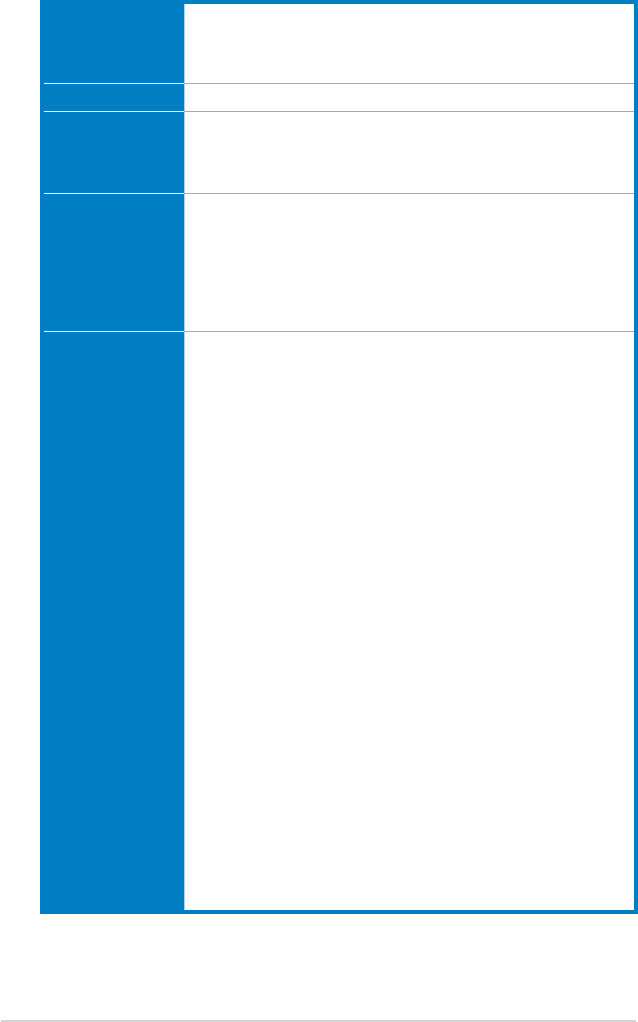
x
(continued on the next page)
A88X-PRO specications summary
Storage / RAID AMD® A88X FCH:
- 6 x Serial ATA 6.0Gb/s connectors support RAID 0, RAID 1,
RAID 5, RAID 10 and JBOD congurations
- 2 x eSerial ATA 6.0Gb/s at the rear I/O
LAN Realtek® 8111GR Gigabit LAN controller
Audio ALC1150 supports 8-channel High Denition Audio
- Optical S/PDIF Out port at the rear I/O
- Supports Jack-detection, Multi-streaming and Front Panel Jack-
Retasking
USB ASMedia® USB3.0 controller
- 2 x USB 3.0/2.0 ports (blue, at the back panel)
AMD® A88X FCH
- 4 x USB 3.0/2.0 ports (2 ports at the back panel [blue], 2 ports
at mid-board)
- 10 x USB 2.0/1.1 ports (2 ports at the back panel, 8 ports at
mid-board)
ASUS unique
features
ASUS Dual Intelligent Processors 4 with 4-Way Optimization
- The tuning key perfectly consolidates ASUS-exclusive DIGI+
Power Control, TPU, EPU, and Fan Xpert2 to optimize digital
power settings, system performance, power savings and whole
system cooling.
ASUS Digital Power Design
- Industry leading digital 6+2 phase power design
- ASUS CPU power utility
- ASUS DRAM power utility
ASUS EPU
- EPU, EPU switch
ASUS TPU
- GPU Boost, TPU switch
ASUS Fan Xpert2
- Featuring Fan Auto Tuning for optimized speed control and a
customized fan speed setting for each fan
ASUS 5X Protection
- ASUS motherboards safeguard your PC with 5X Protection:
DIGI+VRM, DRAM Fuse, ESD Guards, High-Quality Solid
Capacitors and Stainless Steel Back I/O to ensure the best
quality, reliability and durability.
ASUS DRAM Fuse
- Enhanced DRAM Overcurrent Protection and short circuit
damage prevention.
ASUS ESD Guards
- Strong ESD Protection for extended component lifespan.
ASUS High-Quality 5K Solid Capacitors
- 2.5x long lifespan with excellent durability.
ASUS Stainless Steel Back I/O
- 3x more durable corrosion-resistant coating.
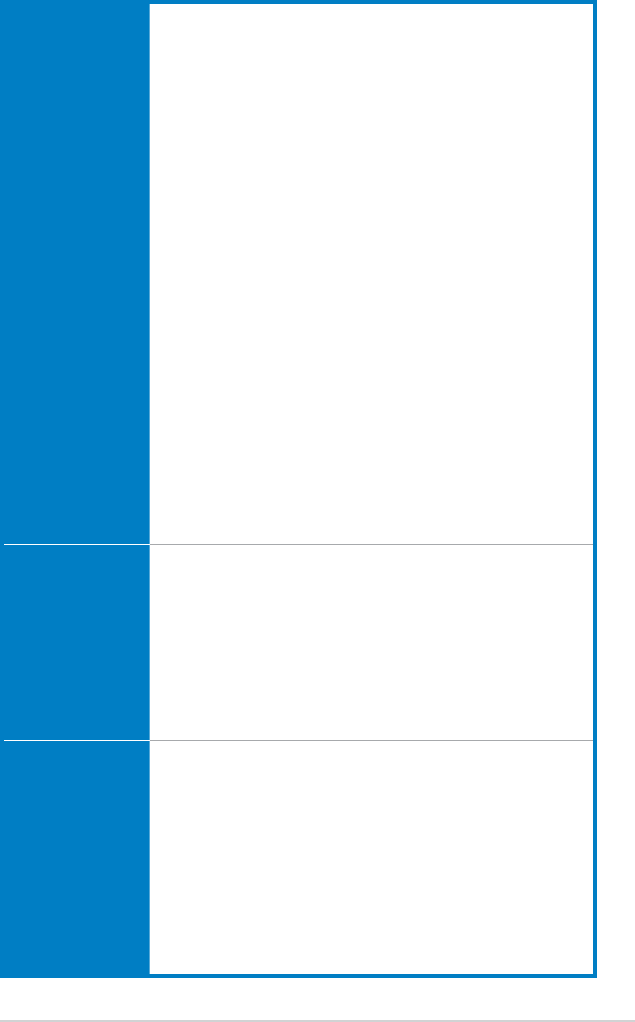
xi
A88X-PRO specications summary
ASUS unique
features
ASUS Exclusive Features
- ASUS USB 3.0 Boost
- ASUS Remote GO!
- ASUS Network iControl*
- ASUS USB Charger+*
- ASUS AI Charger+
- ASUS Disk Unlocker
- ASUS MemOK!
- ASUS AI Suite 3
- ASUS Anti Surge
ASUS Quiet Thermal Solution
- ASUS Fanless Design: Stylish Heatpipe & MOS Heatsink
Solution
- ASUS Fan Xpert2
ASUS EZ DIY
- ASUS DirectKey
- ASUS Precision Tweaker 2
- ASUS USB BIOS Flashback with USB BIOS Flashback Wizard
for EZ BIOS download scheduling
- ASUS UEFI BIOS EZ Mode featuring a friendly graphical user
interface
- ASUS CrashFree BIOS 3
- ASUS EZ Flash 2
- ASUS MyLogo 2
ASUS Q-Design
- ASUS Q-Slot, Q-Shield, Q-Connector, Q-Code
* USB Charger+ and Network iControl are only supported in
Windows® 7 and later versions.
ASUS exclusive
overclocking
features
Precision Tweaker 2
- vCore: Adjustable CPU voltage at 0.00625V increment
- vDDNB: Adjustable CPU/NB voltage at 0.00625V increment
- vDRAM Bus: Adjustable DRAM voltage at 0.005V increment
- vFCH: Adjustable FCH voltage at 0.01V increment
SFS (Stepless Frequency Selection):
- APU frequency tuning from 90MHz to 300MHz at 1MHz
increment
Overclocking Protection:
- ASUS C.P.R (CPU Parameter Recall)
Back panel I/O ports 1 x PS/2 keyboard / mouse combo port
1 x DisplayPort
1 x HDMI port
1 x DVI port
1 x D-Sub port
1 x Optical S/PDIF output port
1 x LAN (RJ-45) port
2 x eSATA 6Gb/s ports
2 x USB 2.0/1.1 ports
4 x USB 3.0/2.0 ports (blue, 1 supports USB BIOS Flashback)
5 Audio jacks (Line In, Front Speaker Out, Mic in, Center/
Subwoofer, Rear Speaker Out)
(continued on the next page)
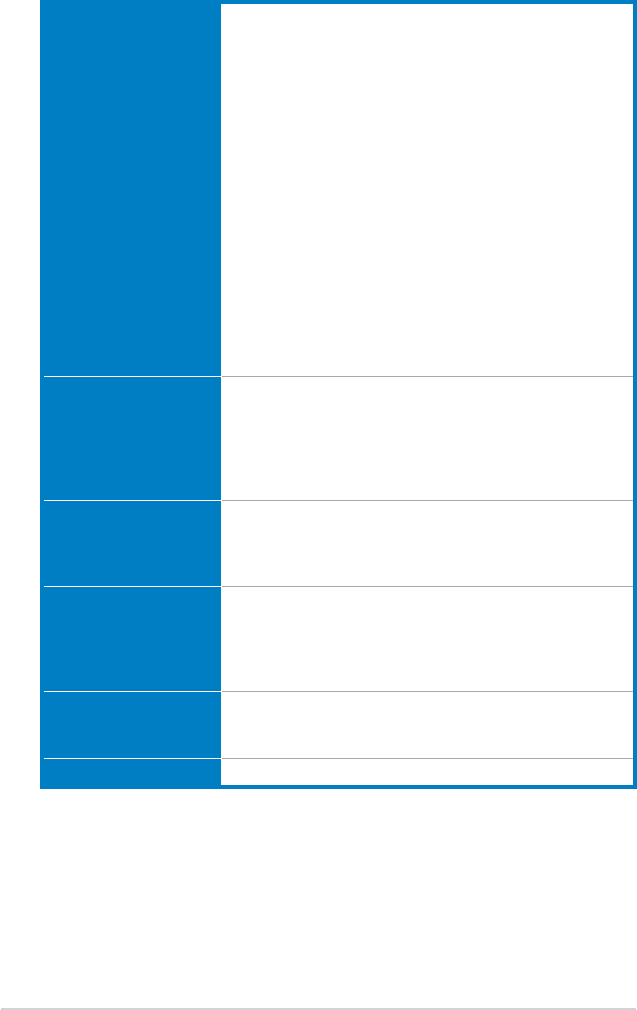
xii
*Specications are subject to change without notice.
Internal connectors /
switches / buttons
1 x 19-pin USB 3.0/2.0 connector supports additional 2 USB
3.0/2.0 ports
4 x USB 2.0/1.1 connectors support additional 8 USB 2.0/1.1
ports
6 x SATA 6.0Gb/s connectors
1 x S/PDIF out header
1 x Front panel audio connector
1 x COM connector
1 x EPU switch
1 x TPU switch (embeded with GPU switch)
1 x USB BIOS Flashback button
1 x MemOK! button
1 x DirectKey button
1 x DRCT header
1 x System panel connector (20-pin)
1 x CPU fan connector (4-pin)
4 x Chassis fan connectors (4-pin)
1 x 24-pin EATX power connector
1 x 8-pin ATX 12V power connector
BIOS features 64Mb Flash ROM, UEFI AMI BIOS, PnP, DMI v2.7, WfM 2.0,
ACPI 5.0, SM BIOS 2.7, Multi-language BIOS, ASUS EZ
Flash 2, ASUS CrashFree BIOS 3, My Favorites, Quick
Note, Last Modied log, F12 PrintScreen Function, F3
Shortcut Function and ASUS DRAM SPD (Serial Presence
Detect) Memory information
Support DVD contents Drivers
ASUS Update
ASUS utilities
Anti-Virus software (OEM version)
Accessories 4 x Serial ATA 6.0Gb/s cables
1 x Q-connector (retail version only)
1 x Q-Shield
1 x User Manual
1 x Support DVD
Operating System Windows® 8 / 8 64-bit
Windows® 7 / 7 64-bit
Windows® XP 32-bit
Form factor ATX form factor: 12.0 in x 9.6 in (30.5 cm x 24.4 cm)
A88X-PRO specications summary
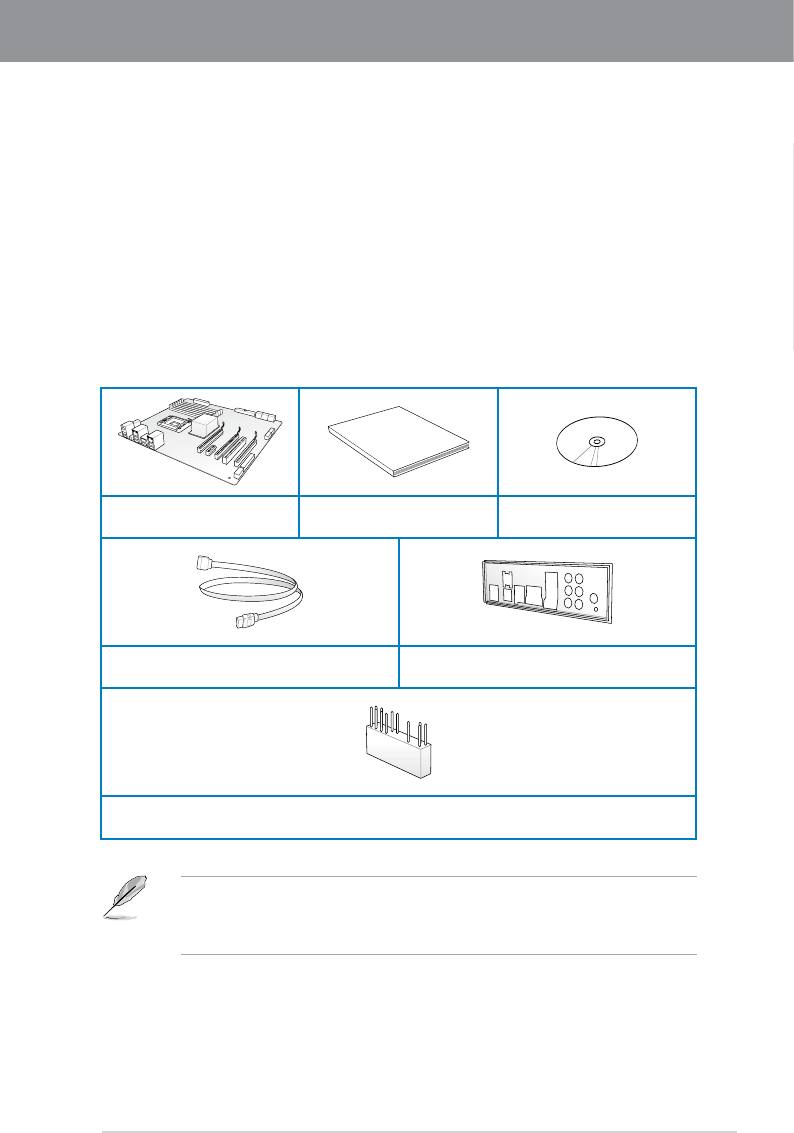
ASUS A88X-PRO 1-1
Chapter 1
Chapter 1
1.1 Welcome!
Thank you for buying an ASUS® A88X-PRO motherboard!
The motherboard delivers a host of new features and latest technologies, making it another
standout in the long line of ASUS quality motherboards!
Before you start installing the motherboard, and hardware devices on it, check the items in
your package with the list below.
1.2 Package contents
Check your motherboard package for the following items.
• If any of the above items is damaged or missing, contact your retailer.
• The illustrated items above are for reference only. Actual product specications may vary
with different models.
Chapter 1: Product introduction
User Guide
ASUS A88X-PRO motherboard User guide Support DVD
4 x Serial ATA 6.0 Gb/s cables 1 x ASUS Q-Shield
1 x 2-in-1 ASUS Q-Connector kit
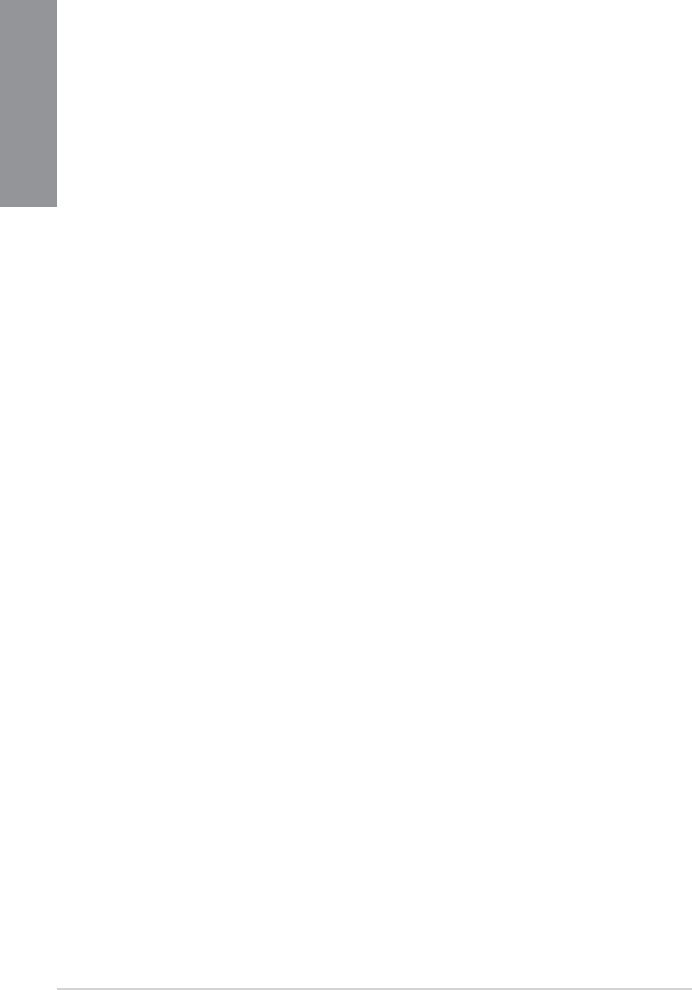
1-2 Chapter 1: Product Introduction
Chapter 1
1.3 Special features
1.3.1 Product highlights
AMD® A-series accelerated processors with AMD® Radeon™ HD 8000/7000
series graphics
This motherboard supports AMD® A-series accelerated processor with AMD® Radeon™
HD 8000/7000 series graphics. This revolutionary APU (Accelerated Processing Unit)
combines processing power, energy-efcient design to enable accelerated performance and
an industry-leading visual experience. It features Dual-channel DDR3 memory support and
accelerates data transfer rate up to 5GT/s.
AMD® A88X FCH (Bolton-D4) chipset
AMD® A88X FCH (Bolton-D4) is designed to support up to 5GT/s interface speed and AMD®
CrossFireX™ multi-GPU technology. It also supports 8 x SATA 6Gb/s ports and 4 x USB 3.0
ports.
USB 3.0 support
Experience ultra-fast data transfer at 4.8Gbps with USB 3.0 – the latest connectivity
standard. Built to connect easily with next-generation components and peripherals, USB 3.0
transfers data 10x faster and is also backward compatible with USB 2.0 components.
PCI Express® 3.0
PCI Express® 3.0 (PCIe 3.0) is the latest PCI Express bus standard with improved encoding
schemes that provide twice the performance of the current PCIe 2.0. The total bandwidth for
a x16 link reaches a maximum of 32Gb/s, double the 16 Gb/s of PCIe 2.0 (in x16 mode). As
such, PCIe 3.0 provides users unprecendented data speeds, combined with the convenience
and seamless transition offerred by complete backward compatibility with PCIe 1.0 and PCIe
2.0 devices. PCIe 3.0 will become a must-have feature for users who wish to improve and
optimize graphic performance, as well as have the latest technology available to them.
* Only FM2+ processors can support PCIe3.0.
Native SATA 6.0 Gb/s support
The AMD® A88X FCH natively supports the new Serial ATA (SATA) storage interface, this
motherboard delivers up to 6.0 Gb/s data transfer rates. Additionally, get enhanced scalability,
faster data retrieval, double the bandwidth of current bus systems.
100% All Japan-made High-quality Conductive Polymer Capacitors
This motherboard uses all high-quality conductive polymer capacitors for durability, improved
lifespan, and enhanced thermal capacity.
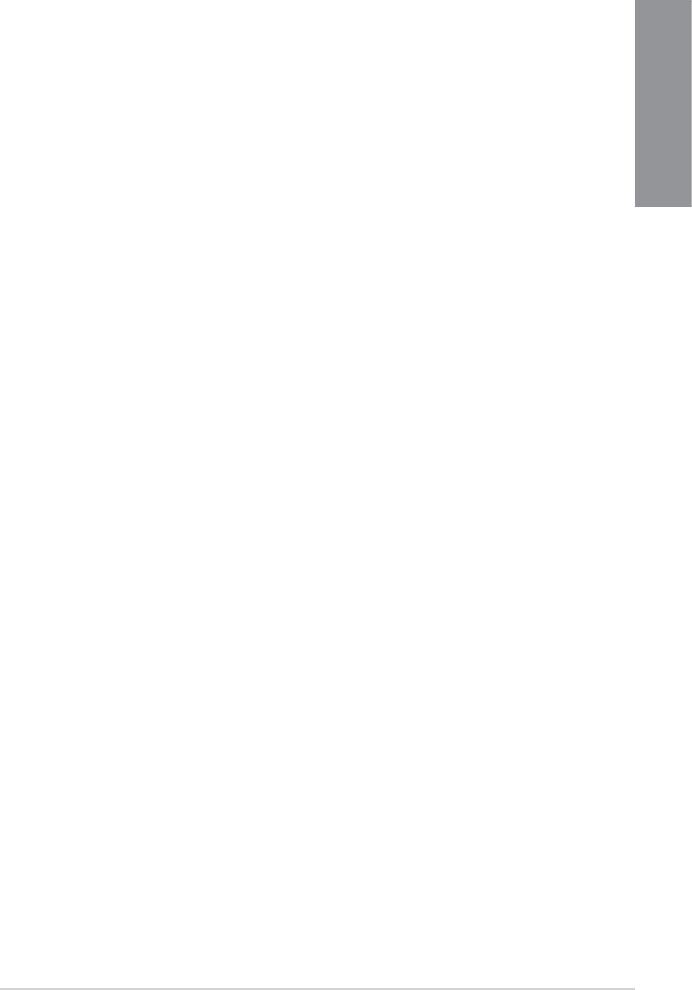
ASUS A88X-PRO 1-3
Chapter 1
1.3.2 5X Protection
5X PROTECTION
ASUS motherboards guard your PC with 5X PROTECTION. We use quality components like
ESD units tested to strict standards that eliminate electrostatic interference, polyswitches
(resettable fuses) around DRAM slots to prevent overcurrent and short-circuit damage, and
a corrosion-resistant back I/O shield. All examples of ASUS providing the best possible
reliability and durability.
DIGI+ VRM
Precise power control and long-lasting stability
Voltage regulator modules (VRMs) are among the most essential motherboard components.
A good VRM intelligently delivers CPU power based on actual needs at any given time.
Quickly-changing digital signal (SVID) requests from the CPU may prove too much for
generic VRMs, and ASUS was rst with digital controllers featuring faster sensing and
response to deliver precise CPU power on demand. This great accuracy reduces energy
waste and of course improves system stability thanks to more consistent delivery.
ASUS DRAM Fuse
Enhanced DRAM overcurrent protection and short circuit damage prevention
Onboard polyswitch (resettable fuse) prevents overcurrent and short-circuit damage. This
extends beyond I/O ports to DRAM to safeguard system and device lifespan.
ASUS ESD Guards
Strong ESD protection for extended component lifespan
Electrostatic discharges (ESD) can happen suddenly, and their damaging effects are often
underestimated. ASUS ESD Guards offer an active protective circuit design that ensures
electrostatic discharges are properly grounded, providing prolonged component longevity.
ASUS High-Quality 5K Solid Capacitors
2.5X longer lifespan with excellent durability
ASUS high-quality solid state capacitors assure a 5,000-hour lifespan – equivalent to 2.5
times longer than traditional capacitors. All capacitors pass testing under temperatures as
high as 105 degrees and meet Japanese industrial standards to provide excellent durability
and enhanced thermal capacity.
ASUS Stainless Steel Back I/O
3X more durable corrosion-resistant coating
ASUS motherboard back I/O panels are made from strong and corrosion-resistant stainless
steel, which is bonded with a thin layer of chromium oxide to enhance anti-corrosive
properties. Passing 72-hour spray salt endurance tests, ASUS stainless steel back I/O panels
have a usage life three times longer compared to ordinary panels.
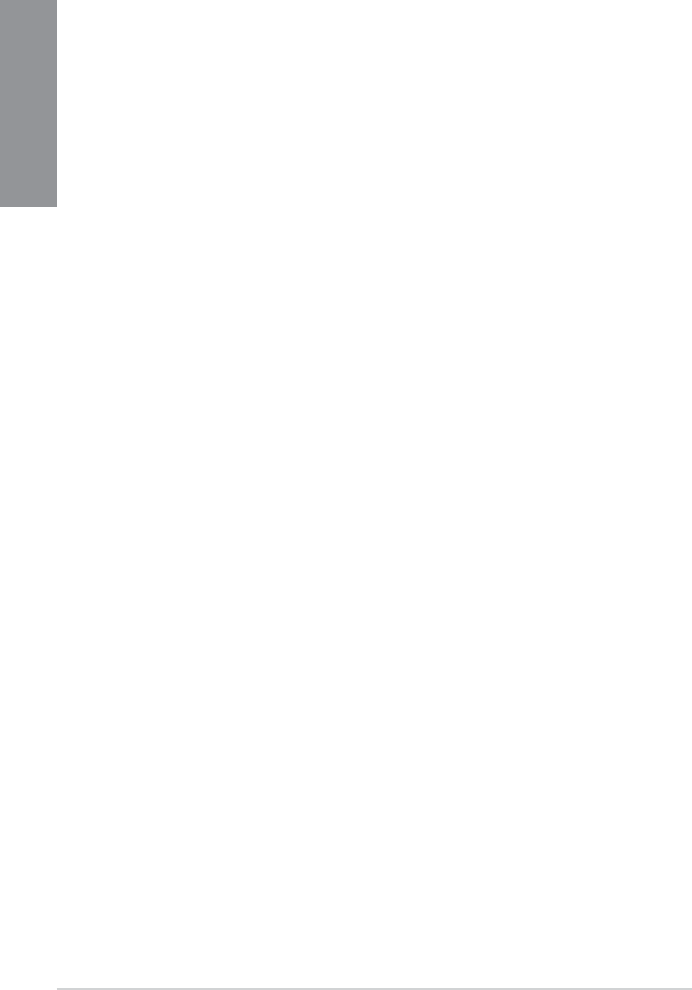
1-4 Chapter 1: Product Introduction
Chapter 1
1.3.3 ASUS Exclusive Features
USB 3.0 Boost
Faster USB 3.0 Transmission with UASP
New ASUS USB 3.0 Boost technology supports UASP (USB Attached SCSI Protocol), the
latest USB 3.0 standard. With USB 3.0 Boost technology, a USB device’s transmission speed
is signicantly increased up to 170%, adding to an already impressive fast USB 3.0 transfer
speed. ASUS software automatically accelerates data speeds for compatible USB 3.0
peripherals without the need for any user interaction.
Network iControl*
Real-time Network Bandwidth Control
With a single-click on/off button, the application currently in use has its data and network
bandwidth prioritized over other programs. Moreover, you can prioritize your favorite software
easily by conguring proles through the intuitive user interface. Within the prole, the
programs can be pre-scheduled to run in a specic time period to avoid network congestion
and long-waits on downloads. Auto PPPoE network connection provides a one-step setup.
Overall, it’s an intuitive network bandwidth control center.
*Network iControl is only supported in Windows® 7 and later versions.
MemOK!
Any Memory is A-OK!
MemOK! quickly ensures memory boot compatibility. This remarkable memory rescue tool
requires a mere push of a button to patch memory issues. MemOK! determines fail-safe
settings and dramatically improves your system boot success. Get your system up and
running in no time!
USB Charger+*
3X Faster Charging for All Smart Devices
With a dedicated onboard controller, quick-charge all your smart devices such as iProducts,
smartphones, tablets, and more, all up to 3x faster, even when the PC is powered off, in
sleep, or hibernation mode.
*USB Charger+ is only supported in Windows® 7 and later versions.
AI Suite 3
One-stop Access to Innovative ASUS Features
With its user-friendly interface, ASUS AI Suite 3 consolidates all the exclusive ASUS features
into one simple to use software package. It allows you to supervise overclocking, energy
management, fan speed control, voltage and sensor readings. This all-in-one software offers
diverse and ease to use functions, with no need to switch back and forth between different
utilities.
ASUS Anti-Surge Protection
This special design protects expensive devices and the motherboard from damage caused
by power surges from switching power supply unit (PSU).
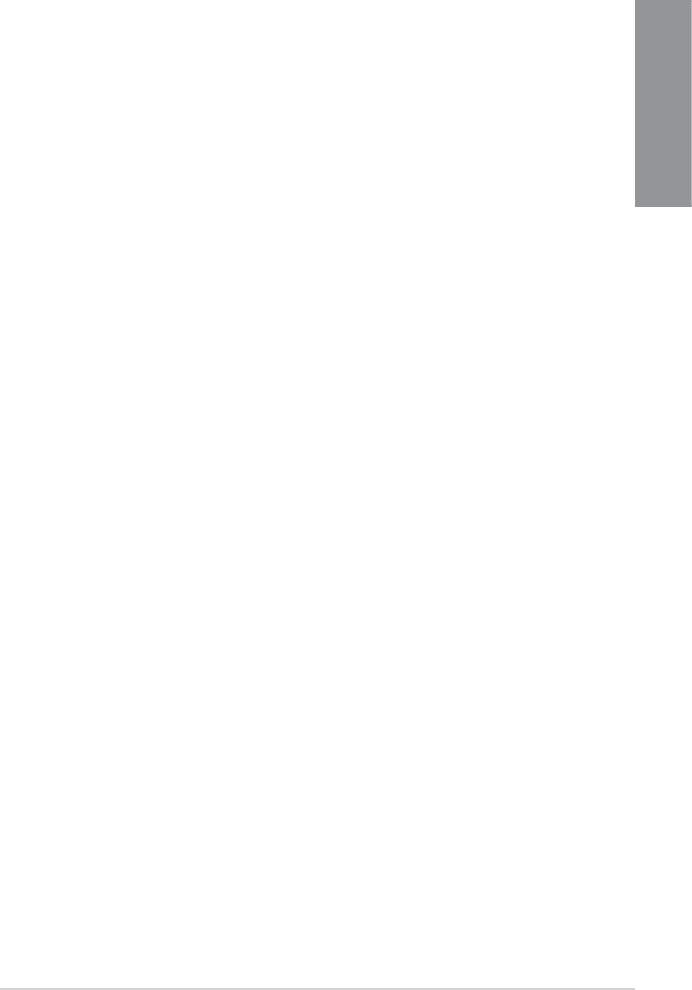
ASUS A88X-PRO 1-5
Chapter 1
ESD
Protect your computer with ESD Guards. Electrostatic discharge (ESD) conditions can
happen while plugging or unplugging any USB peripherals-causing damage to the computer.
ASUS ESD Guards clamp the ESD voltage and shunt the majority of the ESD current away
for a more reliable computing environment.
1.3.4 ASUS Quiet Thermal Solutions
ASUS Quiet Thermal solution makes system more stable and enhances the overclocking
capability.
Fan Xpert 2
ASUS Fan Xpert 2 provides customizable settings for a cooler and quieter computing
environment. With its Fan Auto Tuning feature, ASUS Fan Xpert 2 automatically detects
and tweaks all fan speeds, and provides you with optimized fan settings based on the fans’
specications and positions.
Fanless Design: stylish heatpipe solution
The stylish heatpipe features a 0-dB thermal solution that offers users a noiseless PC
environment. Not only the beautiful shape upgrades the visual enjoyment for motherboard
users, but also the heatpipe design lowers the temperature of the chipset and power phase
area through high efcient heat-exchange. Combined with usability and aesthetics, the ASUS
stylish heatpipe will give users an extremely silent and cooling experience with the elegant
appearance!
1.3.5 ASUS EZ DIY
ASUS UEFI BIOS (EZ Mode)
ASUS UEFI BIOS, a UEFI compliant architecture, offers the rst mouse-controlled intuitive
graphical BIOS interface that goes beyond the traditional keyboard-only BIOS controls,
providing you with more exibility, convenience, and easy to navigate UEFI BIOS than the
traditional BIOS versions. It offers you with dual selectable modes and native support for hard
drives larger than 2.2 TB.
ASUS UEFI BIOS includes the following new features:
• New My Favorite function allows you to quickly access the frequently used items
• New Quick Note function allows you to take notes in the BIOS environment
• New log reminder allows you to view all your modied settings
• F12 BIOS snapshot hotkey
• F3 Shortcut for most accessed information
• ASUS DRAM SPD (Serial Presence Detect) information detecting faulty DIMMs, and
helping with difcult POST situations.
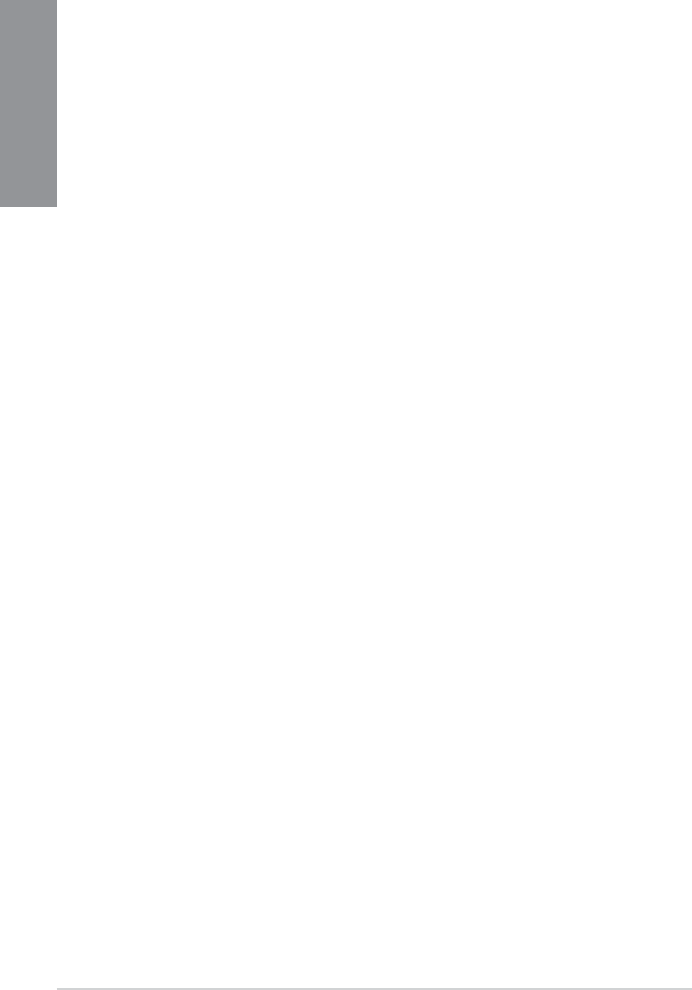
1-6 Chapter 1: Product Introduction
Chapter 1
USB BIOS Flashback
Easy, Worry-free USB BIOS Flashback
A truly revolutionary hardware-based BIOS update solution. USB BIOS Flashback offers
the most convenient way to update the BIOS! It allows users to update new UEFI BIOS
versions even without hardware such as a CPU or a DRAM installed into the motherboard.
Just plug in a USB ash drive containing the BIOS le, and press the BIOS Flashback button
for 3 seconds with the power supply connected. The UEFI BIOS then automatically updates
without requiring further interaction. With its new complementary Windows® application, users
can regularly check for UEFI BIOS updates, and downloads the latest BIOS automatically.
Hassle-free updating for the ultimate convenience!
ASUS DirectKey
This feature allows your system to go to the BIOS Setup program with the press of a button.
With DirectKey, you can enter the BIOS anytime without having to press the <Del> key during
POST. It also allows you to turn on and turn off your system and conveniently enter the BIOS
during bootup.
ASUS EZ-Flash 2
ASUS EZ Flash 2 is a user-friendly utility that allows you to update the BIOS without using a
bootable oppy disk or an OS-based utility.
ASUS MyLogo2™
This feature allows you to convert your favorite photo into a 256-color boot logo for a more
colorful and vivid image on your screen.
CrashFree BIOS 3
Simply restore corrupted BIOS data from USB ash disk
The ASUS CrashFree BIOS 3 allows users to restore corrupted BIOS data from a USB
ash disk containing the BIOS le. This utility saves users the cost and hassle of buying a
replacement BIOS chip.
ASUS Q-Design
ASUS Q-Design enhances your DIY experience. All of Q-Slot, Q-Shield and Q-Connector
design speed up and simplify the DIY process!
ASUS Q-Slot
ASUS Q-Slot is deisnged to speed and simplify the DIY process to enhance your DIY
experience.
ASUS Q-Shield
ASUS Q-Shield’s special design makes it convenient and easy to install on your
motherboard. With better electric conductivity, it ideally protects your motherboard against
static electricity and shields it against Electronic Magnetic Interference (EMI).
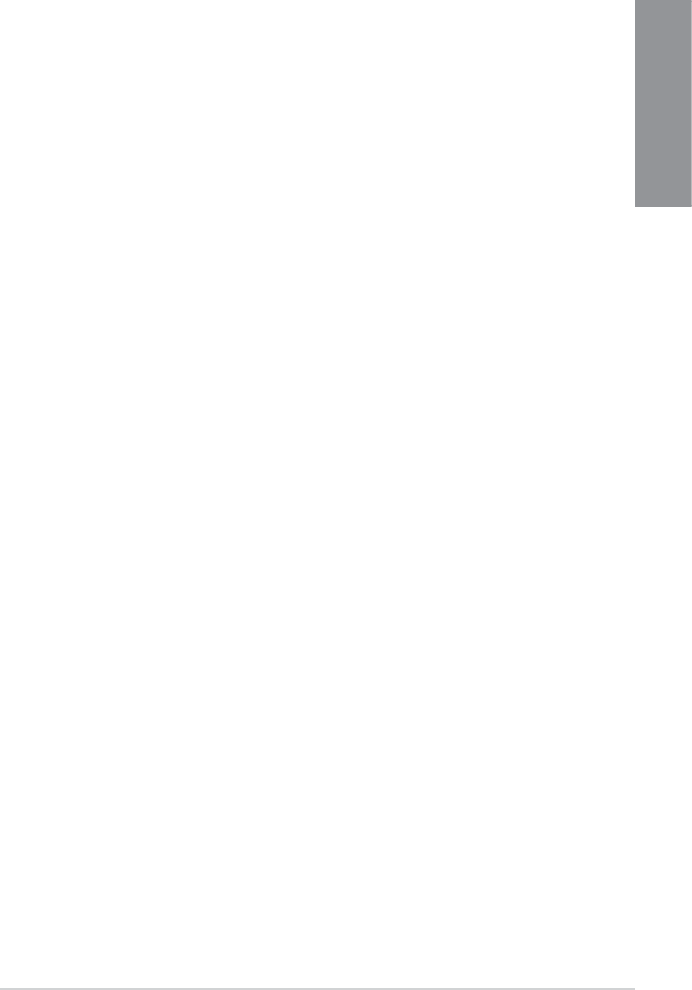
ASUS A88X-PRO 1-7
Chapter 1
ASUS Q-Code
Detailed PC status display and diagnostics
The Q-Code is designed to display POST status for precise troubleshooting. Users can refer
to the table in the user guide to interpret provided Q-Code.
ASUS Q-Connector
Make Connection Quick and Accurate!
The ASUS Q-Connector allows you to connect or disconnect chassis front panel cables
in one easy step with one complete module. This unique adapter eliminates the trouble of
plugging in one cable at a time, making connection quick and accurate.
ErP ready
The motherboard is European Union´s Energy-related Products (ErP) ready, and ErP
requires products to meet certain energy efciency requirements in regards to energy
consumptions. This is in line with ASUS vision of creating environment-friendly and energy-
efcient products through product design and innovation to reduce carbon footprint of the
product and thus mitigate environmental impacts.

1-8 Chapter 1: Product Introduction
Chapter 1
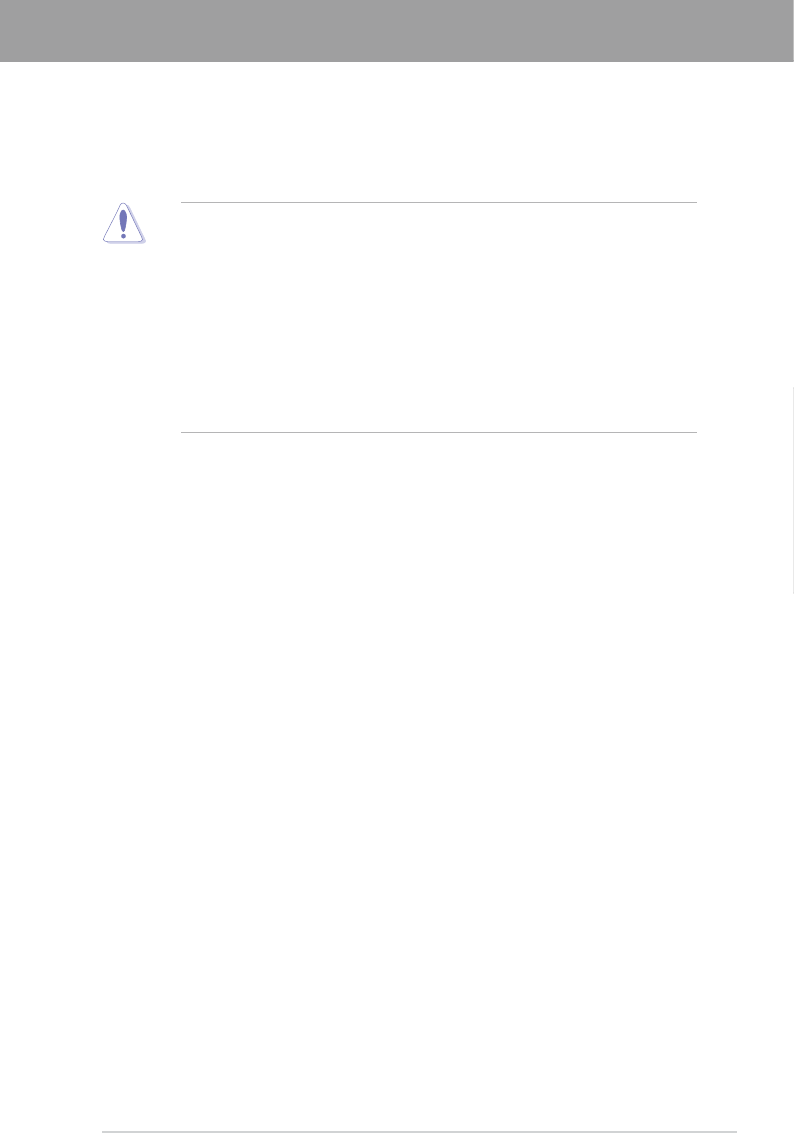
ASUS A88X-PRO 2-1
Chapter 2
2.1 Before you proceed
Take note of the following precautions before you install motherboard components or change
any motherboard settings.
• Unplug the power cord from the wall socket before touching any component.
• Before handling components, use a grounded wrist strap or touch a safely grounded
object or a metal object, such as the power supply case, to avoid damaging them due to
static electricity.
• Hold components by the edges to avoid touching the ICs on them.
• Whenever you uninstall any component, place it on a grounded antistatic pad or in the
bag that came with the component.
• Before you install or remove any component, ensure that the ATX power supply is
switched off or the power cord is detached from the power supply. Failure to do so may
cause severe damage to the motherboard, peripherals, or components.
Chapter 2
Chapter 2: Hardware information
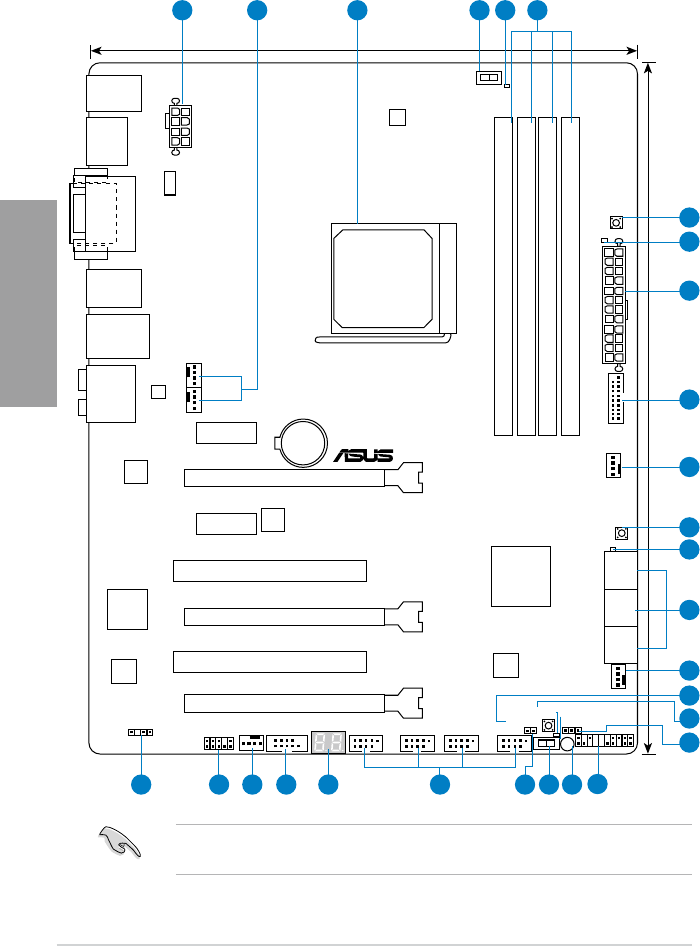
2-2 Chapter 2: Hardware information
Chapter 2
2.2.1 Motherboard layout
Refer to 2.2.8 Connectors and 2.3.10 Rear panel connection for more information about
rear panel connectors and internal connectors.
2.2 Motherboard overview
A88X-PRO
PCIEX16_1
PCIEX16_2
PCIEX16_3
PCIEX1_1
PCIEX1_2
ICS
477D
PCI1
PCI2
USB910 USB78 USB56 USB34
AAFP
EATXPWR
CHA_FAN2
CPU_FAN
CHA_FAN3
CHA_FAN4
CHA_FAN1
EPU_LED
TPU_LED
EPU
TPU
BIOS_FLBK
FLBK_LED
BATTERY
Super
I/O
ALC
1150
ASM
1042A
RTL
8111GR
KBMS_USB12
HDMI_DP
DVI_VGA
64Mb
BIOS
SB_PWR
CLRTC
24.4cm(9.6in)
AMD®
A88X
DDR3 DIMM_A1 (64bit, 240-pin module)
DDR3 DIMM_A2 (64bit, 240-pin module)
DDR3 DIMM_B1 (64bit, 240-pin module)
DDR3 DIMM_B2 (64bit, 240-pin module)
SATA6G_56SATA6G_34SATA6G_12
PANEL
AUDIO
ES6_78
_U3_E12
LAN_USB3_12
SPDIF_OUT
30.5cm(12.0in)
DRAM_LED
MemOK!
DIGI
+VRM
COM Q_CODE
USB3_34
SOCKET FM2+
DirectKey
DRCT
EATX12V
ASM1445
421 3 65
2 17181920222324 21
1
7
8
9
2
10
11
12
2
15
14
13
16
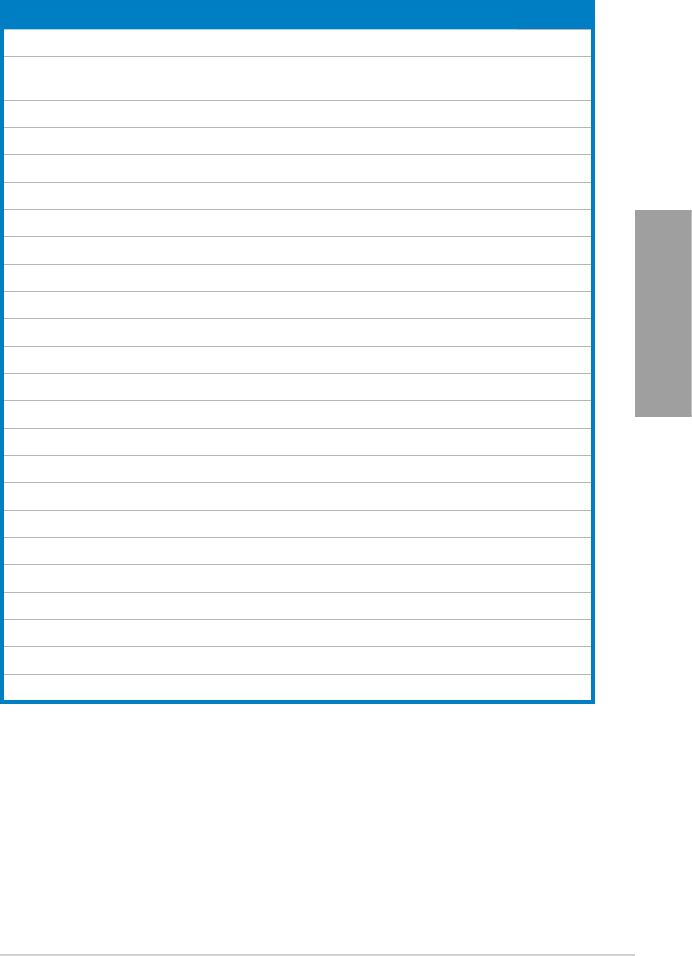
ASUS A88X-PRO 2-3
Chapter 2
Layout contents
Connectors/Jumpers/Slots Page
1. ATX power connectors (24-pin EATXPWR, 8-pin EATX12V) 2-31
2. CPU and chassis fan connectors (4-pin CPU_FAN, 4-pin
CHA_FAN1/2/3/4) 2-29
3. AMD FM2+ Socket 2-4
4. EPU switch (EPU) 2-17
5. EPU LED (EPU_LED) 2-26
6. DDR3 DIMM slots 2-5
7. MemOK! switch 2-16
8. DRAM LED (DRAM_LED) 2-20
9. USB 3.0 connector (20-1 pin USB3_34) 2-30
10. BIOS Flashback button (BIOS_FLBK) 2-19
11. BIOS Flashback LED (FLBK_LED) 2-26
12. SATA 6.0 Gb/s connectors (SATA6G_1~6) 2-27
13. DirectKey button 2-18
14. TPU LED 2-26
15. Clear RTC RAM (3-pin CLRTC) 2-15
16. System panel connector (20-8 pin PANEL) 2-32
17. Standby power LED (SB_PWR) 2-20
18. TPU switch 2-17
19. Direct connector (2-pin DRCT) 2-31
20. USB 2.0 connectors (10-1 pin USB34, USB56, USB78, USB910) 2-28
21. Q_CODE 2-20
22. Serial port connector (10-1 pin COM) 2-30
23. Front panel audio connector (10-1 pin AAFP) 2-28
24. Digital audio connector (4-1 pin SPDIF_OUT) 2-29
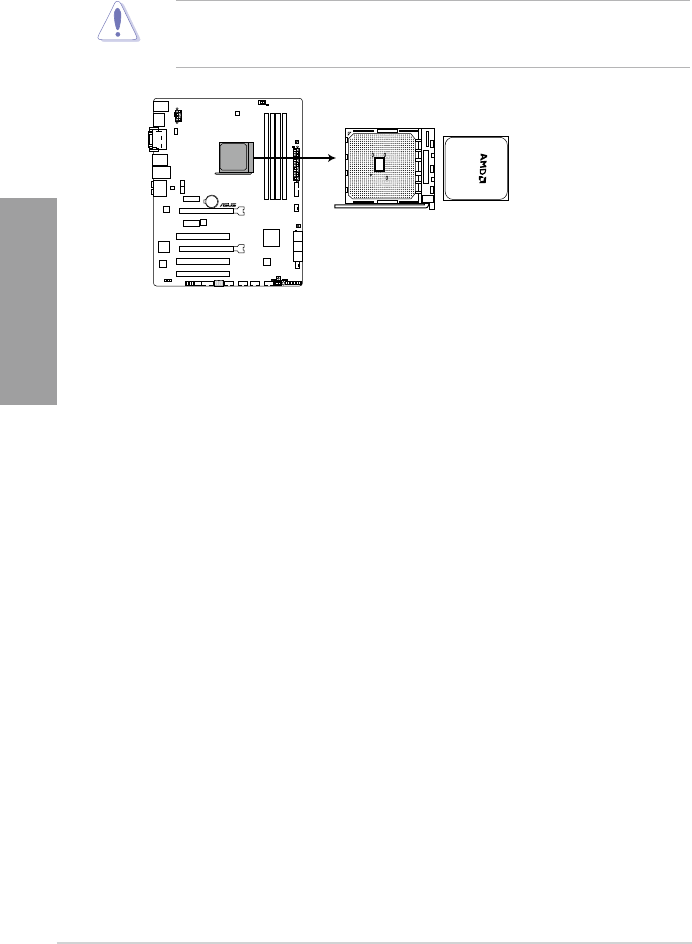
2-4 Chapter 2: Hardware information
Chapter 2
2.2.2 Accelerated Processing Unit (APU)
This motherboard comes with an FM2+ socket designed for AMD™ A-Series and Athlon
Series Accelerated processors.
Ensure that you use a APU designed for the FM2+ socket. The APU ts in only one
correct orientation. DO NOT force the APU into the socket to prevent bending the pins and
damaging the APU!
A88X-PRO
A88X-PRO CPU socket FM2+
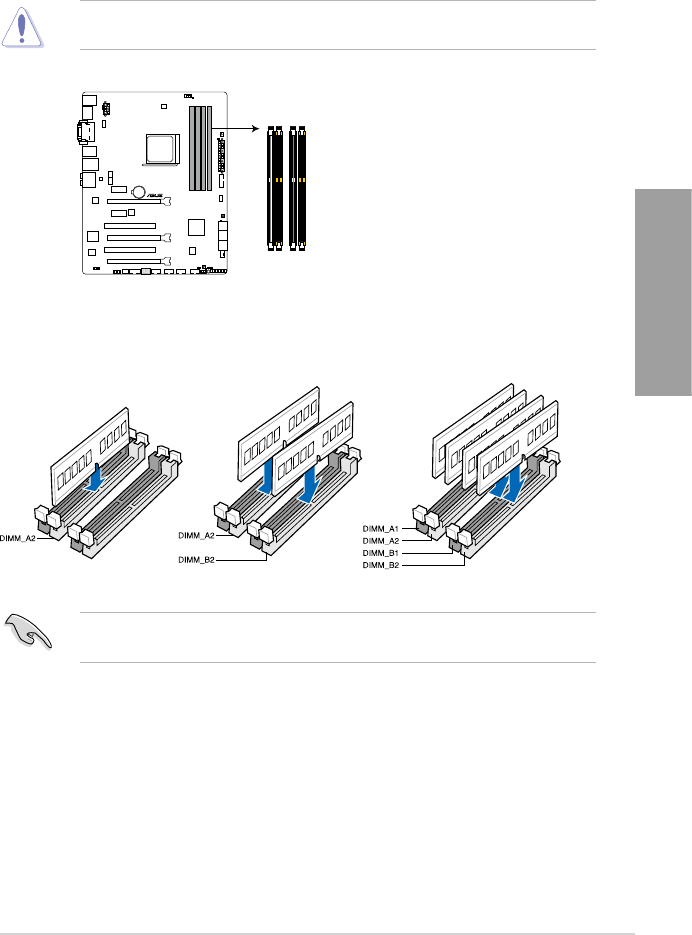
ASUS A88X-PRO 2-5
Chapter 2
2.2.3 System memory
The motherboard comes with four Double Data Rate 3 (DDR3) Dual Inline Memory Modules
(DIMM) sockets.
Recommended memory congurations
A DDR3 module is notched differently from a DDR or DDR2 module. DO NOT install a DDR
or DDR2 memory module to the DDR3 slot.
We recommend that you install the memory modules from the yellow slots for better
overclocking capability.
A88X-PRO
A88X-PRO 240-pin DDR3 DIMM sockets
DIMM_A1
DIMM_A2
DIMM_B1
DIMM_B2
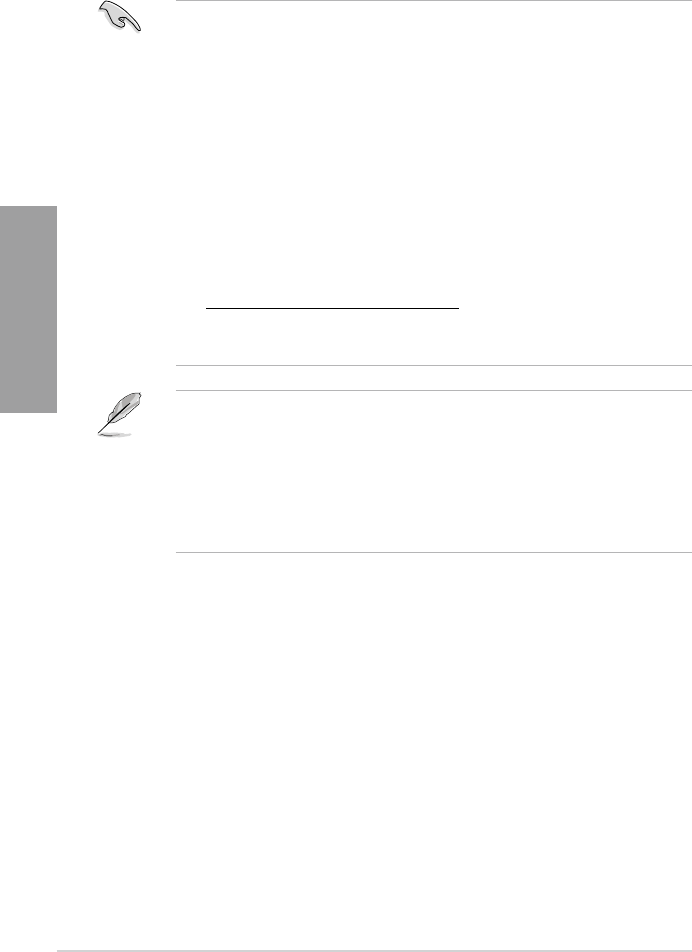
2-6 Chapter 2: Hardware information
Chapter 2
Memory congurations
You may install 1GB, 2GB, 4GB and 8GB unbuffered non-ECC DDR3 DIMMs into the DIMM
sockets.
• The default memory operation frequency is dependent on its Serial Presence Detect
(SPD), which is the standard way of accessing information from a memory module.
Under the default state, some memory modules for overclocking may operate at a
lower frequency than the vendor-marked value. To operate at the vendor-marked or at a
higher frequency, refer to section 3.4 Ai Tweaker menu for manual memory frequency
adjustment.
• For system stability, use a more efcient memory cooling system to support a full
memory load (4 DIMMs) or overclocking condition.
• You may install varying memory sizes in Channel A and Channel B. The system maps
the total size of the lower-sized channel for the dual-channel conguration. Any excess
memory from the higher-sized channel is then mapped for single-channel operation.
• We recommend that you install the memory modules from the yellow slots for better
overclocking capability.
• Always install DIMMs with the same CAS latency. For optimal compatibility, we
recommend that you install memory modules of the same version or date code (D/C)
from the same vendor. Check with the retailer to get the correct memory modules.
• Due to the memory address limitation on 32-bit Windows OS, when you install 4GB
or more memory on the motherboard, the actual usable memory for the OS can be
about 3GB or less. For effective use of memory, we recommend that you do any of the
following:
- Use a maximum of 3GB system memory if you are using a 32-bit Windows OS.
- Install a 64-bit Windows OS when you want to install 4GB or more on the motherboard.
For more details, refer to the Microsoft® support site at
http://support.microsoft.com/kb/929605/en-us.
• This motherboard does not support DIMMs made up of 512Mb (64MB) chips or less
(Memory chip capacity counts in Megabit, 8 Megabit/Mb = 1 Megabyte/MB).
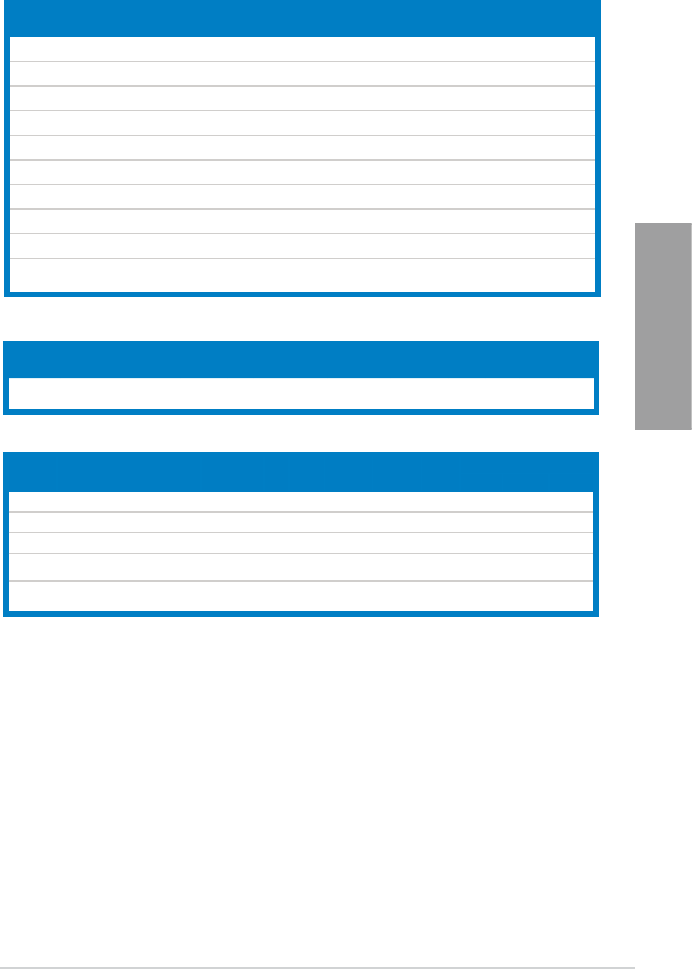
ASUS A88X-PRO 2-7
Chapter 2
A88X-PRO Motherboard Qualied Vendors Lists (QVL)
DDR3 2400 (O.C.) MHz capability
Vendors Part No. Size SS/
DS Chip Brand Chip NO. Timing Voltage
DIMM socket support
(optional)
1DIMM 2DIMMs 4DIMMs
KINGMAX FLLE88F-C8KKAA HAIS
(XMP) 2GB SS -- 10-11-10-30 1.8V . . .
G.SKILL F3-2400C10D-8GTX(XMP) 8GB
(2x4GB) SS - - 10-12-12-31 1.65V . . .
G.SKILL F3-19200CL 10Q-32GBZHD
(XMP) 8GB DS - - 10-12-12-31 1.65V . .
CORSAIR CMGTX8(XMP) 8GB
(2GBx 4) SS - - 10-12-10-27 1.65V . .
CORSAIR CMD16GX3M2A2400C9
(Ver4.21) 8GB DS - - 10-12-12-31 1.65V . . .
CORSAIR CMD32GX3M4A2400C10
(Ver5.29) 8GB DS - - 10-12-12-31 1.65V . .
CORSAIR CMY16GX3M2A2400C10R
(Ver4.21) 8GB DS - - 10-12-12-31 1.65V . . .
GEIL GET34GB2400C9DC
(XMP) 2GB DS - - 9-11-9-27 1.65V .
KINGSTON KHX24C11T2K2/8X
(XMP) 4GB DS - - - 1.65V . . .
ADATA AX3U2400GW8G11 16GB
( 2x 8GB ) DS - - 11-13-13-35 1.65V . . .
Vendors Part No. Size SS/
DS Chip Brand Chip NO. Timing Voltage
DIMM socket support
(optional)
1DIMM 2DIMMs 4DIMMs
KINGSTON KHX2250C9D3T1K2/4GX
(XMP)
16GB
( 2x 8GB ) DS - - 11-13-13-35 1.65V . . .
DDR3 2250 (O.C.) MHz capability
DDR3 2200 (O.C.) MHz capability
Vendors Part No. Size SS/
DS
Chip
Brand Chip NO. Timing Voltage DIMM socket support (optional)
1DIMM 2DIMMs 4DIMMs
GEIL GET34GB2200C9DC (XMP) 2GB DS - - 9-10-9-28 1.65V . . .
GEIL GET38GB2200C9ADC (XMP) 4GB DS - - 9-11-9-28 1.65V . . .
KINGMAX FLKE85F-B8KJAA-FEIS (XMP) 2GB DS - - - - . . .
KINGMAX FLKE85F-B8KHA EEIH (XMP) 4GB (2x2GB) DS - - - 1.5V-
1.7V ..
KINGMAX FLKE85F-B8KJA FEIH (XMP) 4GB (2x2GB) DS - - - 1.5V-
1.7V . .
(continued on the next page)
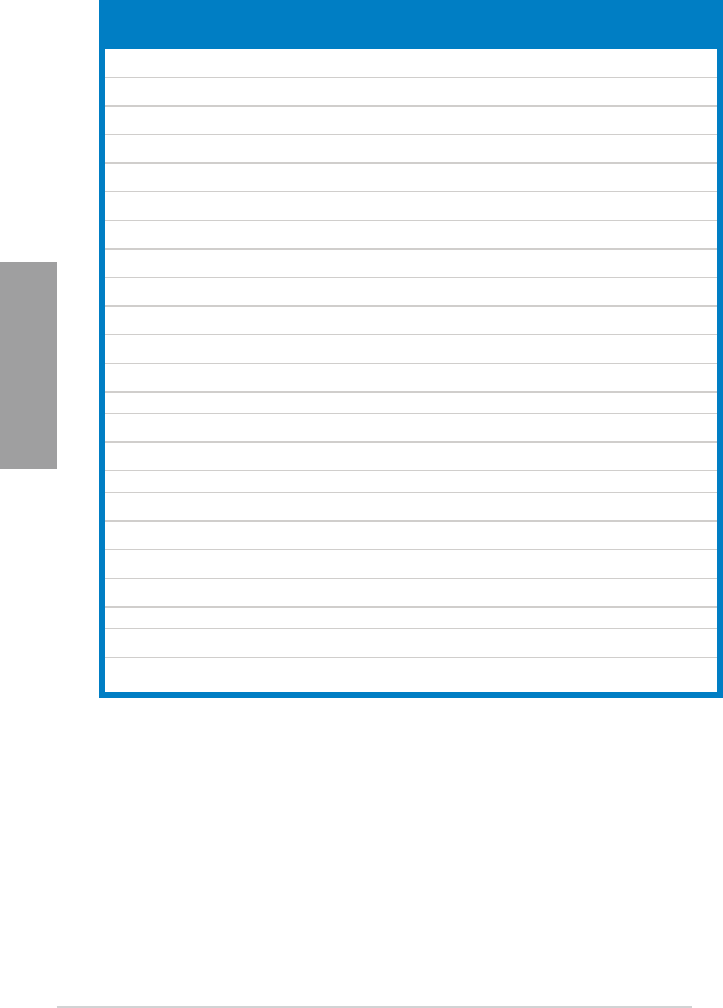
2-8 Chapter 2: Hardware information
Chapter 2
(continued on the next page)
DDR3 2133 MHz capability
Vendors Part No. Size SS/
DS Chip Brand Chip NO. Timing Voltage
DIMM socket support
(optional)
1DIMM 2DIMMs 4DIMMs
A-DATA AX3U2133GC2G9B-DG2
(XMP) 2GB SS - - 9-11-9-27 1.55~
1.75V . .
CORSAIR CMT16GX3M4X2133C9
(XMP1.3)
16GB
(4GBx4 ) DS - - 9-11-10-27 1.50V . . .
CORSAIR CMT4GX3M2A2133C9
(XMP)
4GB
(2x2GB) DS - - 9-10-9-24 1.65V . .
CORSAIR CMT4GX3M2B2133C9
(XMP)
4GB
(2x2GB) DS - - 9-10-9-27 1.50V . . .
CORSAIR CMT8GX3M2B2133C9
(XMP)
8GB
(4GBx2) DS - - 9-11-9-27 1.50V .
G.SKILL F3-17000CL9Q-16GBZH
(XMP1.3)
16GB
(4GBx4) DS - - 9-11-10-28 1.65V . .
KINGSTON KHX2133C11D3T1K2/16GX
(XMP)
16GB
(8GBx2) DS - - - 1.6V . . .
KINGSTON KHX2133C9AD3T1K2/4GX
(XMP)
4GB
(2x2GB ) DS -- - 1.65V . . .
KINGSTON KHX2133C9AD3X2K2/4GX
(XMP)
4GB
(2x2GB) DS - - 9-11-9-27 1.65V . .
KINGSTON KHX2133C9AD3T1K4/8GX
(XMP)
8GB
(4x2GB) DS - - 9-11-9-27 1.65V . . .
KINGSTON KHX2133C9AD3T1FK4/8GX
(XMP)
8GB
(4x2GB) DS - - - 1.65V . .
PATRIOT PGD38G2133C11K
(XMP)
16GB
(4GBx4 ) DS - - 11-11-11-30 1.65V . . .
Team TXD34096M2133HC9N-L 4GB DS SEC 128 HCH9 K4B2G0846D 9-11-11-28 1.65V . . .
KINGSTON KHX21C11T1BK2/16X
(XMP)
16GB
(8GBx2) DS - - - 1.6V . . .
KINGSTON KHX21C11T1BK2/8X
(XMP)
8GB
(4GBx2) DS - - - 1.6V . . .
Team TXD34096M2133HC9N-L 4GB DS SEC 128 HCH9 K4B2G0846D 9-11-11-28 1.65V . . .
KINGSTON KHX2133C11D3K4/16GX
(XMP)
16GB
(4GBx4 ) DS - - - 1.65V . . .
ADATA AX3U2133XC4G10-2X
(XMP) 4GB DS - - 10-11-11-30 1.65V .
ADATA AX3U2133XW8G10-2X
(XMP) 8GB DS - - 10-11-11-30 1.65V . . .
ADATA AX3U2133XW8G10 16GB
(2x8GB ) DS - - 10-11-11-30 1.65V . . .
Team TLD38G2133HC11ABK 8GB DS - - 11-11-11-31 1.65V . . .
G.SKILL F3-2133C11Q-32GZL
(XMP) 8GB DS - - 11-11-11-31 1.5V . . .
KINGSTON KHX21C11T3K4/32X 8GB DS - - - 1.65V . . .
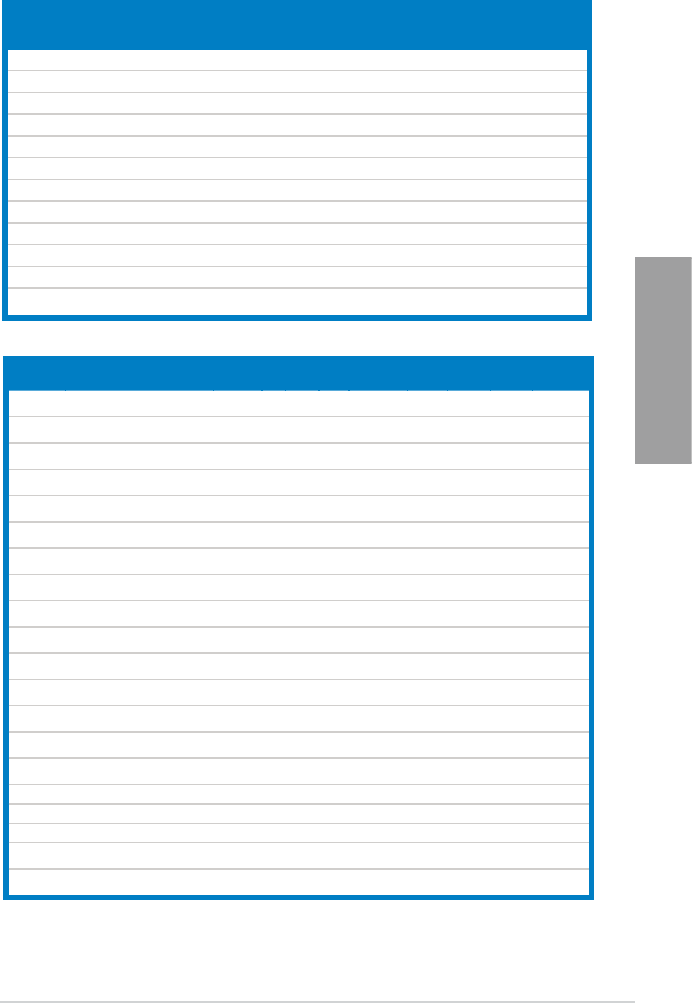
ASUS A88X-PRO 2-9
Chapter 2
DDR3 2000 MHz capability
DDR3 1866 MHz capability
(continued on the next page)
Vendor Part No. Size SS/
DS
Chip
Brand
Chip
NO. Timing Voltage
DIMM socket support
(optional)
1DIMM 2DIMMs 4DIMMs
Apacer 78.AAGD5.9KD(XMP) 6GB(3 x 2GB) DS - - 9-9-9-27 1.65V . .
CORSAIR CMZ4GX3M2A2000C10(XMP) 4GB(2 x 2GB) SS - - 10-10-10-27 1.50V . . .
CORSAIR CMT6GX3M3A2000C8(XMP) 6GB(3 x 2GB) DS - - 8-9-8-24 1.65V . .
G.SKILL F3-16000CL9D-4GBFLS(XMP) 4GB(2 x 2GB) DS - - 9-9-9-24 1.65V . . .
G.SKILL F3-16000CL9D-4GBTD(XMP) 4GB(2 x 2GB) DS - - 9-9-9-27 1.65V . .
G.SKILL F3-16000CL6T-6GBPIS(XMP) 6GB (3x 2GB ) DS - - 6-9-6-24 1.65V . .
GEIL GUP34GB2000C9DC(XMP) 4GB(2 x 2GB) DS - - 9-9-9-28 1.65V . . .
KINGSTON KHX2000C9AD3T1K2/4GX(XMP) 4GB ( 2x 2GB ) DS - - - 1.65V . .
KINGSTON KHX2000C9AD3W1K2/4GX(XMP) 4GB ( 2x 2GB ) DS - - - 1.65V . .
KINGSTON KHX2000C9AD3T1K2/4GX(XMP) 4GB(2 x 2GB) DS - - 9 1.65V . .
KINGSTON KHX2000C9AD3W1K3/6GX(XMP) 6GB ( 3x 2GB ) DS - - - 1.65V . .
KINGSTON KHX2000C9AD3T1K3/6GX(XMP) 6GB (3x 2GB ) DS - - - 1.65V . .
Vendor Part No. Size SS/
DS
Chip
Brand
Chip
NO.
Timing Voltage DIMM socket support (optional)
1DIMM 2DIMMs 4DIMMs
CORSAIR CMT4GX3M2A1866C9
(XMP)
4GB
(2x2GB) DS - - 9-9-9-24 1.65V . . .
CORSAIR CMT6GX3MA1866C9
(XMP)
6GB
(3x2GB) DS - - 9-9-9-24 1.65V . .
CORSAIR CMZ8GX3M2A1866C9
(XMP)
8GB
(2x4GB) DS - - 9-10-9-27 1.50V . . .
G.SKILL F3-14900CL9Q-16GBZL
(XMP1.3)
16GB
(4GBx4 ) DS - - 9-10-9-28 1.5V . . .
G.SKILL F3-14900CL10Q2-64GBZLD
(XMP1.3)
64GB
(8GBx8 ) DS - - 10-11-10-30 1.5V . . .
G.SKILL F3-14900CL9D-8GBXL
(XMP)
8GB
(2x4GB) DS - - 9-10-9-28 1.5V . . .
G.SKILL F3-14900CL9Q-8GBXL
(XMP)
8GB
(2GBx4) DS - - 9-9-9-24 1.6V . . .
KINGSTON KHX1866C9D3K4/16GX
(XMP)
16GB
(4GBx4 ) DS - - - 1.65V . . .
KINGSTON KHX1866C9D3T1K3/6GX
(XMP)
6GB
(3x2GB) DS - - - 1.65V . . .
KINGSTON KHX1866C11D3P1K2/8G 8GB
(4GBx2) DS - - - 1.5V . . .
KINGSTON KHX1866C9D3K2/8GX
(XMP)
8GB
(4GBX2) DS - - - 1.65V . . .
CRUCIAL BLE4G3D1869DE1TXO.16FMD
(XMP) 4GB DS - - 9-9-9-27 1.5V .
CRUCIAL BLT4G3D1869DT2TXOB.16FMR
(XMP) 4GB DS - - 9-9-9-27 1.5V . .
AMD AP38G1869U2K 8GB
(4GBX2) DS - - 9-10-9-27 1.5V . . .
ADATA AX3U1866XW8G10 16GB
(2x8GB ) DS - - 10-11-10-30 1.5V . . .
PATRIOT PV138G186C9KPD000326 4GB DS - - - 1.5V . .
Team TLD34G1866H9KBK 4GB DS - - 9-11-9-27 1.5V .
Team TLD38G1866HC10SBK 8GB DS - - 10-11-10-30 1.5V . .
CRUCIAL BLT4G3D1869DT1TX0.13FKD
(XMP) 4GB DS - - 9-9-9-27 1.5V . .
KINGSTON KHX18C10T3K4/32X 8GB DS - - - 1.5V . . .
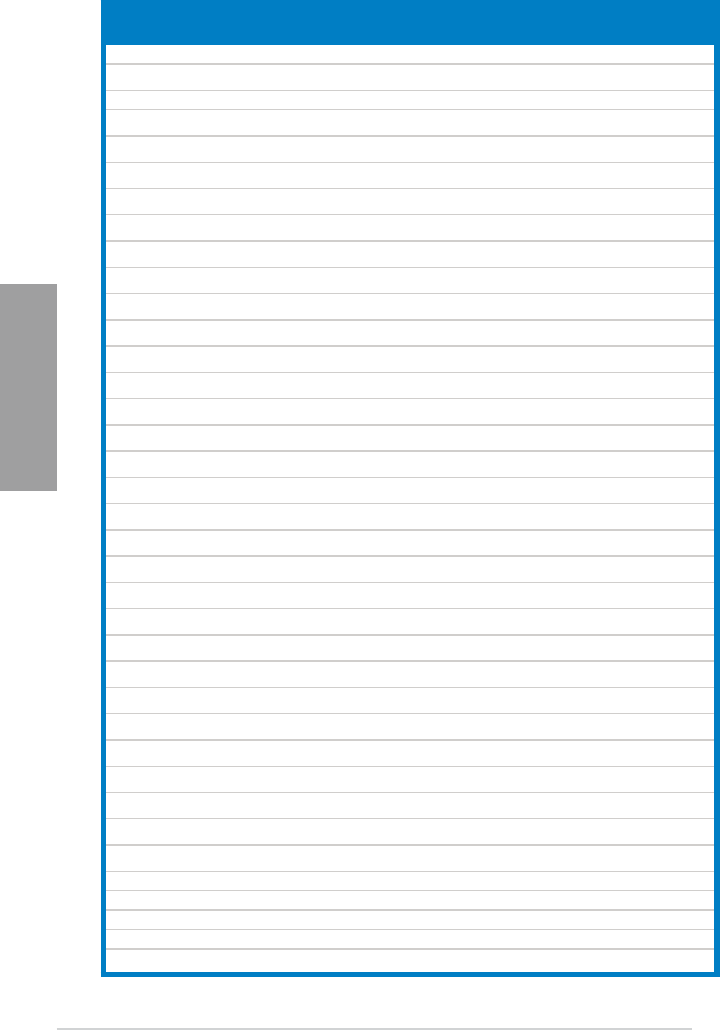
2-10 Chapter 2: Hardware information
Chapter 2
DDR3 1600 MHz capability
(continued on the next page)
Vendor Part No. Size SS/
DS
Chip
Brand
Chip NO. Timing Voltage DIMM socket support
(optiona)
1DIMM 2DIMMs 4DIMMs
A-DATA AM2U16BC2P1 2GB SS A-DATA 3CCD-1509A EL1126T - - . . .
A-DATA AX3U1600XB2G79-2X
(XMP)
4GB
(2x2GB) DS - - 7-9-7-21 1.55V-
1.75V . .
A-DATA AM2U16BC4P2 4GB DS A-DATA 3CCD-1509A EL1126T - - . . .
A-DATA AX3U1600GC4G9-2G
(XMP)
8GB(
2x4GB) DS - - 9-9-9-24 1.55V-
1.75V . . .
A-DATA AX3U1600XC4G79-2X
(XMP)
8GB(
2x4GB) DS - - 7-9-7-21 1.55V-
1.75V . . .
CORSAIR TR3X3G1600C8D
(XMP)
3GB
(3x1GB) SS - - 8-8-8-24 1.65V . .
CORSAIR CMD12GX3M6A1600C8
(XMP)
12GB
(6x2GB) DS - - 8-8-8-24 1.65V . . .
CORSAIR CMZ32GX3M4X1600C10
(XMP)
32GB
(8GBx4) DS - - 10-10-
10-27 1.50V . .
CORSAIR CMP4GX3M2A1600C8
(XMP)
4GB
(2x2GB) DS - -8-8-8-24 1.65V . . .
CORSAIR CMP4GX3M2A1600C9
(XMP)
4GB
(2x2GB) DS - - 9-9-9-24 1.65V . .
CORSAIR CMP4GX3M2C1600C7
(XMP)
4GB
(2x2GB) DS - - 7-8-7-20 1.65V . . .
CORSAIR CMX4GX3M2A1600C9
(XMP)
4GB
(2x2GB) DS - - 9-9-9-24 1.65V . .
CORSAIR CMX4GX3M2A1600C9
(XMP)
4GB
(2x2GB) DS - - 9-9-9-24 1.65V . . .
CORSAIR TR3X6G1600C8 G
(XMP)
6GB
(3x2GB) DS - - 8-8-8-24 1.65V . . .
CORSAIR TR3X6G1600C8D G
(XMP)
6GB
(3x2GB) DS - - 8-8-8-24 1.65V . . .
CORSAIR TR3X6G1600C9 G
(XMP)
6GB
(3x2GB) DS - - 9-9-9-24 1.65V . . .
CORSAIR CMP8GX3M2A1600C9
(XMP)
8GB
(2x4GB) DS - - 9-9-9-24 1.65V . . .
CORSAIR CMZ8GX3M2A1600C7R
(XMP)
8GB
(2x4GB) DS - - 7-8-7-20 1.50V . . .
CORSAIR CMX8GX3M4A1600C9
(XMP)
8GB
(4x2GB) DS - - 9-9-9-24 1.65V . . .
Crucial BL25664BN1608.16FF
(XMP)
6GB
(3x2GB) DS - - - - . . .
G.SKILL F3-12800CL9D-2GBNQ
(XMP)
2GB
(2x1GB) SS - - 9-9-9-24 1.5V . . .
G.SKILL F3-12800CL7D-4GBRH
(XMP)
4GB
(2x2GB) SS - - 7-7-7-24 1.6V . . .
G.SKILL F3-12800CL7D-4GBECO
(XMP)
4GB
(2x2GB) DS - - 7-7-8-24 XMP
1.35V . . .
G.SKILL F3-12800CL7D-4GBRM
(XMP)
4GB
(2x2GB) DS - - 7-8-7-24 1.6V . . .
G.SKILL F3-12800CL8D-4GBRM
(XMP)
4GB
(2x2GB) DS - - 8-8-8-24 1.60V . . .
G.SKILL F3-12800CL9D-4GBECO
(XMP)
4GB
(2x2GB) DS - - 9-9-9-24 XMP
1.35V . .
G.SKILL F3-12800CL9D-4GBRL
(XMP)
4GB
(2x2GB) DS - - 9-9-9-24 1.5V . . .
G.SKILL F3-12800CL9T-6GBNQ
(XMP)
6GB
(3x2GB) DS - - 9-9-9-24 1.5V
~1.6V . . .
G.SKILL F3-12800CL7D-8GBRH
(XMP)
8GB
(2x4GB) DS - - 7-8-7-24 1.6V . . .
G.SKILL F3-12800CL8D-8GBECO
(XMP)
8GB
(2x4GB) DS - - 8-8-8-24 XMP
1.35V . . .
G.SKILL F3-12800CL9D-8GBRL
(XMP)
8GB
(2x4GB) DS - - 9-9-9-24 1.5V . . .
GEIL GET316GB1600C9QC
(XMP)
16GB
(4x4GB ) DS - - 9-9-9-28 1.6V . . .
GEIL GV34GB1600C8DC(XMP) 2GB DS - - 8-8-8-28 1.6V .
HYNIX HMT351U6CFR8C-PB 4GB DS HYNIX H5TQ2G83CFR PBC - - . . .
KINGMAX FLGD45F-B8MF7 MAEH(XMP) 1GB SS - - 7 - .
KINGMAX FLGE85F-B8KJ9A FEIS(XMP) 2GB DS - - - - . . .
KINGMAX FLGE85F-B8MF7 MEEH(XMP) 2GB DS - - 7 - . . .
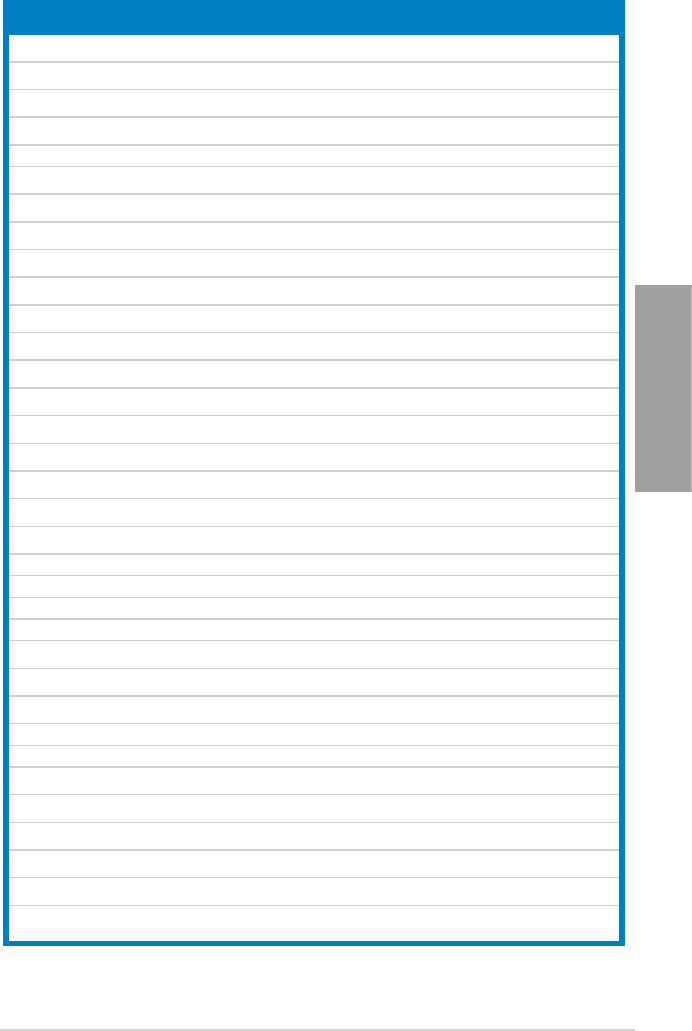
ASUS A88X-PRO 2-11
Chapter 2
DDR3 1600 MHz capability
Vendor Part No. Size SS/
DS Chip brand Chip NO. Timing Voltage DIMM socket support
1DIMM 2DIMMs 4DIMM
KINGSTON KHX1600C9D3P1K2/4G 4GB
(2x2GB) SS - - - 1.5V . . .
KINGSTON KHX1600C9D3K3/12GX
(XMP)
12GB
(3x4GB) DS - - 9-9-9-27 1.65V . .
KINGSTON KHX1600C9D3T1BK3/12GX
(XMP)
12GB
(3x4GB) DS - - 9-9-9-27 1.65V .
KINGSTON KHX1600C9D3K4/16GX
(XMP)
16GB
(4GBx4 ) DS - - - 1.65V . . .
KINGSTON KHX1600C9AD3/2G 2GB DS - - - 1.65V . . .
KINGSTON KVR1600D3N11/2G-ES 2GB DS KTC D1288JPNDPLD9U 11-11-11-28 1.35V
~1.5V . . .
KINGSTON KHX1600C7D3K2/4GX
(XMP)
4GB
(2x2GB) DS - - - 1.65V . . .
KINGSTON KHX1600C8D3K2/4GX
(XMP)
4GB
(2x2GB) DS - - 8 1.65V . .
KINGSTON KHX1600C8D3T1K2/4GX
(XMP)
4GB
(2x2GB) DS - - 8 1.65V . .
KINGSTON KHX1600C9D3K2/4GX
(XMP)
4GB
(2x2GB) DS - - 9 1.65V . . .
KINGSTON KHX1600C9D3LK2/4GX
(XMP)
4GB
(2x2GB) DS - - 9 XMP
1.35V . . .
KINGSTON KHX1600C9D3X2K2/4GX
(XMP)
4GB
(2x2GB) DS - - 9-9-9-27 1.65V . . .
KINGSTON KHX1600C9D3T1K3/6GX
(XMP)
6GB
(3x2GB ) DS - - - 1.65V . . .
KINGSTON KHX1600C9D3K3/6GX
(XMP)
6GB
(3x2GB) DS - - 9 1.65V . . .
KINGSTON KHX1600C9D3T1BK3/6GX
(XMP)
6GB
(3x2GB) DS - - 9-9-9-27 1.65V . . .
KINGSTON KHX1600C9D3K2/8GX
(XMP)
8GB
(2x4GB) DS - - 9-9-9-27 1.65V . .
KINGSTON KHX1600C9D3P1K2/8G 8GB
(2x4GB) DS - - - 1.5V . . .
Super Talent WA160UX6G9 6GB
(3x2GB) DS - - 9 - . . .
Transcend JM1600KLN-8GK 8GB
(4GBx2) DS Transcend TK483PCW3 - - .
SanMax SMD-4G68HP-16KZ 4GB DS HYNIX H5TQ2G83BFR PBC - - . . .
AMD AE32G1609U1-U 2GB SS - 23EY4587MB6H11503M 9-9-9-24 1.5V . .
AMD AE34G1609U2-U 4GB DS AMD 23EY4587MB6H11503M 9-9-9-24 1.5V . .
ASint SLZ302G08-EGN1C 2GB SS Asint SLZ302G08-GN1C - - . . .
Asint SLZ3128M8-EGJ1D
(XMP) 2GB DS Asint 3128M8-GJ1D 9-9-9-24 1.6V . .
Asint SLA302G08-EGG1C
(XMP) 4GB DS Asint 302G08-GG1C - - . . .
Asint SLA302G08-EGJ1C
(XMP) 4GB DS Asint 302G08-GJ1C - - . . .
ASint SLA302G08-EGN1C 4GB DS Asint SLA302G08-GN1C - - . . .
ASint SLB304G08-EGN1B 8GB DS Asint SLB304G08-GN1B - - . .
Elixir M2P2G64CB8HC9N-DG
(XMP) 2GB DS - - - - . . .
Elixir M2X8G64CB8HB5N-DG
(XMP) 8GB DS Elixir1213 N2CB4G8BOBN-DG - - . . .
Mushkin 998659
(XMP)
6GB
(3x2GB) DS - - 9-9-9-24 - . . .
Mushkin 998659
(XMP)
6GB
(3x2GB) DS - - 9-9-9-24 1.5
~1.6V . . .
PATRIOT PGD316G1600ELK
(XMP)
32GB
(8GBx4) DS - - 9-9-9-24 1.65V . .
PATRIOT PGS34G1600LLKA 4GB
(2x2GB) DS - - 7-7-7-20 1.7V .
(continued on the next page)
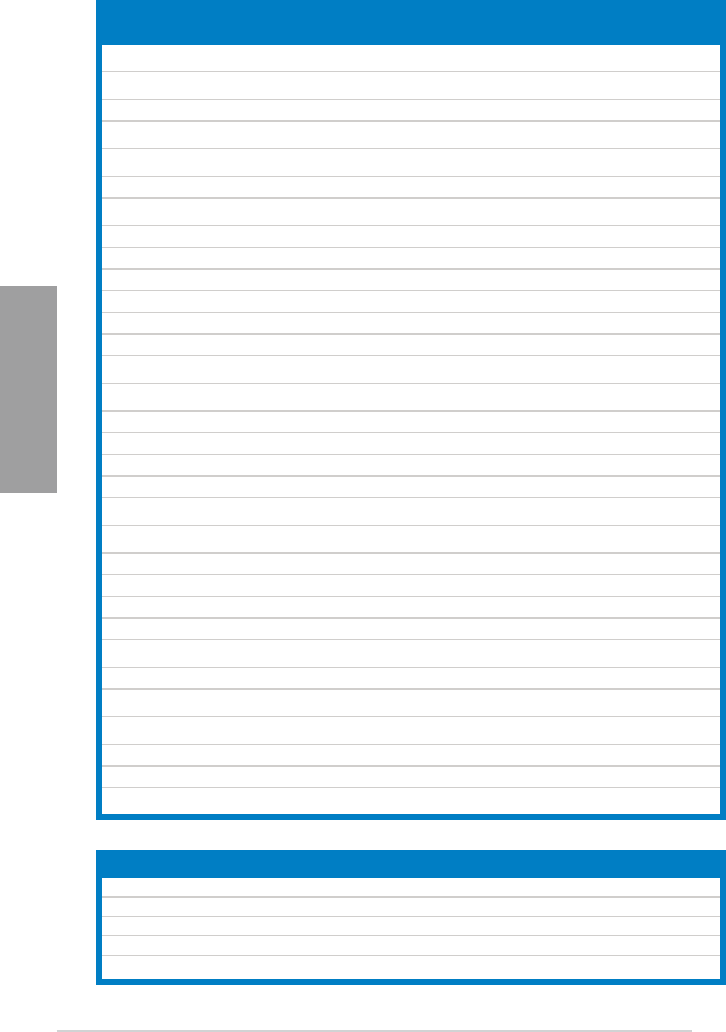
2-12 Chapter 2: Hardware information
Chapter 2
DDR3 1600 MHz capability
Vendor Part No. Size SS/
DS
Chip Brand Chip NO. Timing Voltage DIMM socket support
(optional)
1DIMM 2DIMMs 4DIMMs
Silicon
Power
SP002GBLTU160V02
(XMP) 2GB SS S-POWER 20YT5NG-1201 - - . . .
Silicon
Power
SP004GBLTU160V02
(XMP) 4GB DS S-POWER 20YT5NG-1201 - - . .
Apacer 78.B1GE3.9L10C 4GB DS Apacer KZZC AM5D5908DEQSCK - - . . .
KINGSTON KHX16C9K2/16 16GB
(8GBx2) DS - - - 1.5V . . .
Elixir M2X8G64CB8HB5N-DG
(XMP) 8GB DS Elixir 1213 N2CB4G8BOBN-DG - - . . .
APACER 8GB UNB PC3-12800 CL11 8GB DS APACER AM5D6008BQQSCK - - . . .
CORSAIR CMZ8GX3M1A1600C10
(XMP) 8GB DS - - 10-10
-10-27 1.50V . . .
Transcend 8G DDR31600 DIMM CL11 8GB DS SEC 222 HYKO 6MD9639W - - . . .
Transcend 8G DDR31600 DIMM CL11 8GB DS Transcend E223X8BO648S - - . .
ADATA AD3U1600C2G11-B 2GB SS - N/A - - . .
ADATA AD3U1600W4G11-B 4GB SS ADATA F209X8BR6413 - - .
ADATA AD3U1600C4G11-B 4GB DS - N/A - - . .
ADATA AD3U1600W8G11-B 8GB DS ADATA F211X8B0640A - - . .
TEAM TED34G1600HC11BK 4GB DS - - 11-11
-11-28 -. . .
TEAM TLD34G1600HC9BK
(XMP) 4GB DS - - 9-9-24 1.5V . . .
MICRON MT8JTF51264AZ-1G6E1 4GB SS MICRON D9QBJ - - . . .
MICRON MT16JTF1G64AZ-1G6E1 8GB DS MICRON D9QBJ - - . . .
Transcend TS512MLK64W6H 4GB SS SEC 234 HYKO K4B4GO8468 - - . . .
Transcend TS1GLK64W6H 8GB DS SEC 234 HYKO K4B4GO8468 - - . .
ADATA AX3U1600GW8G9 16GB
(2x8GB) DS - - 9-9-9-24 1.5V . . .
ADATA AXDU1600GW8G9B 16GB
(2x8GB) DS - - 11-11
-11-28 1.5V . .
Asint SLA304G08-ENG1B 4GB SS Asint 304G08-GN1B1301 - - . . .
Asint SLB304G08-EGJ1B 8GB DS - - - - . .
PATRIOT PV332G160C9QK 8GB DS - - - 1.5V . . .
APACER 4GB UNB PC3-12800 CL11 4GB SS APACER AM5D6008BQQSCK - - . . .
G.SKILL F3-12800CL10S-8GBXL
(XMP) 8GB DS - - 10-10
-10-30 -. . .
KINGSTON KVR16N11/4(Low Prole) 4GB DS KINGSTON D2568GEROPGGBU - 1.5V . . .
KINGSTON KHX16C10B1K2/16X
(XMP) 8GB DS - - - 1.5V . . .
KINGSTON KHX16C9P1K2/16
(XMP) 8GB DS - - - 1.5V . . .
PSC AL9F8L93B-GN2E 4GB SS PSC XHP284C3G-M - - . . .
PSC ALAF8L93B-GN2E 8GB DS PSC XHR425C3G-M - - . . .
Elixir M2P2G64CB8HC9N-DG 2GB DS - - - - . . .
(continued on the next page)
Vendor Part No. Size SS/
DS
Chip
Brand
Chip No. Timing Voltage DIMM socket support (optional)
1DIMM 2DIMMs 4DIMMs
A-DATA AD31333001GOU 1GB SS A-Data AD30908C8D-151C E0906 - - .
A-DATA AD3U1333C2G9 2GB SS A-DATA 3CCD-1509HNA1126L - - . . .
A-DATA AM2U139C2P1 2GB SS ADATA 3CCD-1509A EL1127T - - . . .
A-DATA AX3U1333C2G9-BP 2GB SS - - - - . . .
A-DATA AD31333G001GOU 3GB (3x1GB) SS - - 8-8-8-24 1.65-1.85V . .
DDR3 1333 MHz capability
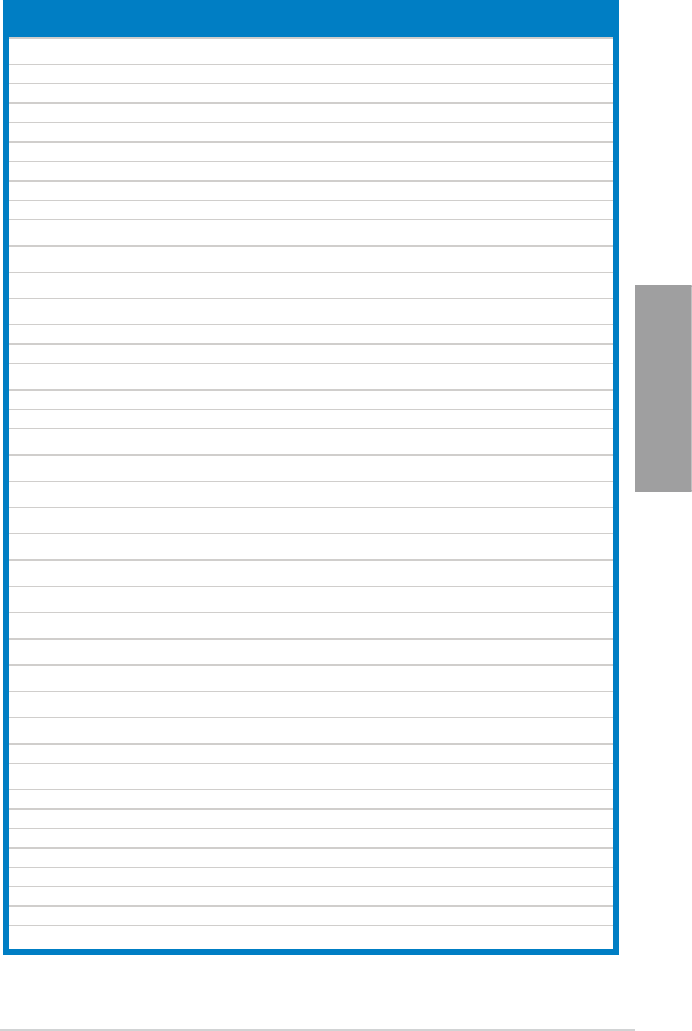
ASUS A88X-PRO 2-13
Chapter 2
DDR3 1333 MHz capability
Vendor Part No. Size SS/
DS
Chip
Brand
Chip No. Timing Voltage DIMM socket support
(optional)
1DIMM 2DIMMs 4DIMMs
A-DATA AXDU1333GC2G9-2G
(XMP)
4GB
(2x2GB) SS - - 9-9-9-24 1.25V-1.35V
(low voltage) . .
A-DATA AD31333G002GMU 2GB DS - - 8-8-8-24 1.65-1.85V .
A-DATA AD63I1C1624EV 4GB DS A-Data 3CCA-1509A - - . . .
A-DATA AM2U139C4P2 4GB DS ADATA 3CCD-1509A EL1127T - - . . .
A-DATA SU3U1333W8G9-B 8GB DS ELPIDA J4208BASE-DJ-F - - . .
Apacer 78.A1GC6.9L1 2GB DS Apacer AM5D5808DEWSBG - - . . .
Apacer 78.A1GC6.9L1 2GB DS Apacer AM5D5808FEQSBG 9 - . . .
Apacer AU02GFA33C9NBGC 2GB DS Apacer AM5D5808APQSBG - - . . .
Apacer 78.B1GDE.9L10C 4GB DS Apacer AM5D5908CEHSBG - - . . .
Corsair TR3X3G1333C9 G 3GB
(3x1GB) SS - - 9-9-9-24 1.50V . . .
Corsair TR3X6G1333C9 G 6GB
(3x2GB) SS - - 9-9-9-24 1.50V . . .
Corsair CMD24GX3M6A1333C9
(XMP)
24GB
(6x4GB) DS - - 9-9-9-24 1.60V . . .
Corsair TW3X4G1333C9D G 4GB
(2x2GB) DS - - 9-9-9-24 1.50V . . .
Corsair CM3X4GA1333C9N2 4GB DS Corsair 256MBDCJGELC0401136 9-9-9-24 - . . .
Corsair CMX4GX3M1A1333C9 4GB DS - - 9-9-9-24 1.50V . . .
Corsair CMD8GX3M4A1333C7 8GB
(4x2GB) DS - - 7-7-7-20 1.60V . . .
Crucial CT12864BA1339.8FF 1GB SS Micron 9FF22D9KPT 9 - . . .
Crucial CT25664BA1339.16FF 2GB DS Micron 9KF27D9KPT 9 - . . .
Crucial BL25664BN1337.16FF
(XMP)
6GB
(3x2GB) DS - - 7-7-7-24 1.65V . . .
Elpida EBJ10UE8EDF0-DJ-F 1GB SS ELPIDA J1108EDSE-DJ-F - 1.35V
(low voltage) . . .
Elpida EBJ21UE8EDF0-DJ-F 2GB DS ELPIDA J1108EDSE-DJ-F - 1.35V
(low voltage) . . .
G-Skill F3-10600CL8D-2GBHK
(XMP) 1GB SS G.SKILL - - - . .
G-Skill F3-10600CL9D-2GBNQ 2GB
(2x1GB) SS - - 9-9-9-24 1.5V . . .
G-Skill F3-10666CL8D-4GBECO
(XMP)
4GB
(2x2GB) DS - - 8-8-8-8-24 XMP
1.35V . . .
G-Skill F3-10666CL7D-8GBRH
(XMP)
8GB
(2x4GB) DS - - 7-7-7-21 1.5V . . .
GEIL GV32GB1333C9DC 2GB
(2x1GB) DS - - 9-9-9-24 1.5V . . .
GEIL GG34GB1333C9DC 4GB
(2x2GB) DS GEIL GL1L128M88BA12N 9-9-9-24 1.3V
(low voltage) . . .
GEIL GV34GB1333C9DC 4GB
(2x2GB) DS - - 9-9-9-24 1.5V . . .
GEIL GVP34GB1333C7DC 4GB
(2x2GB) DS - - 7-7-7-24 1.5V . . .
Hynix HMT112U6TFR8A-H9 1GB SS Hynix H5TC1G83TFRH9A - 1.35V
(low voltage) . . .
Hynix HMT325U6BFR8C-H9 2GB SS Hynix H5TQ2G83BFRH9C - - . .
Hynix HMT125U6TFR8A-H9 2GB DS Hynix H5TC1G83TFRH9A - 1.35V
(low voltage) . . .
Hynix HMT351U6BFR8C-H9 4GB DS Hynix H5TQ2G83BFRH9C - - . . .
Kingmax FLFD45F-B8KL9 NAES 1GB SS Kingmax KKB8FNWBFGNX-27A - - . . .
Kingmax FLFE85F-C8KF9 CAES 2GB SS Kingmax KFC8FMFXF-DXX-15A - - . . .
Kingmax FLFE85F-C8KL9 NAES 2GB SS Kingmax KFC8FNLXF-DXX-15A - - . . .
Kingmax FLFE85F-C8KM9 NAES 2GB SS Kingmax KFC8FNMXF-BXX-15A - - . . .
Kingmax FLFE85F-B8KL9 NEES 2GB DS Kingmax KKB8FNWBFGNX-26A - - . .
Kingmax FLFF65F-C8KL9 NEES 4GB DS Kingmax KFC8FNLXF-DXX-15A - - . . .
Kingmax FLFF65F-C8KM9 NEES 4GB DS Kingmax KFC8FNMXF-BXX-15A - - . . .
(continued on the next page)
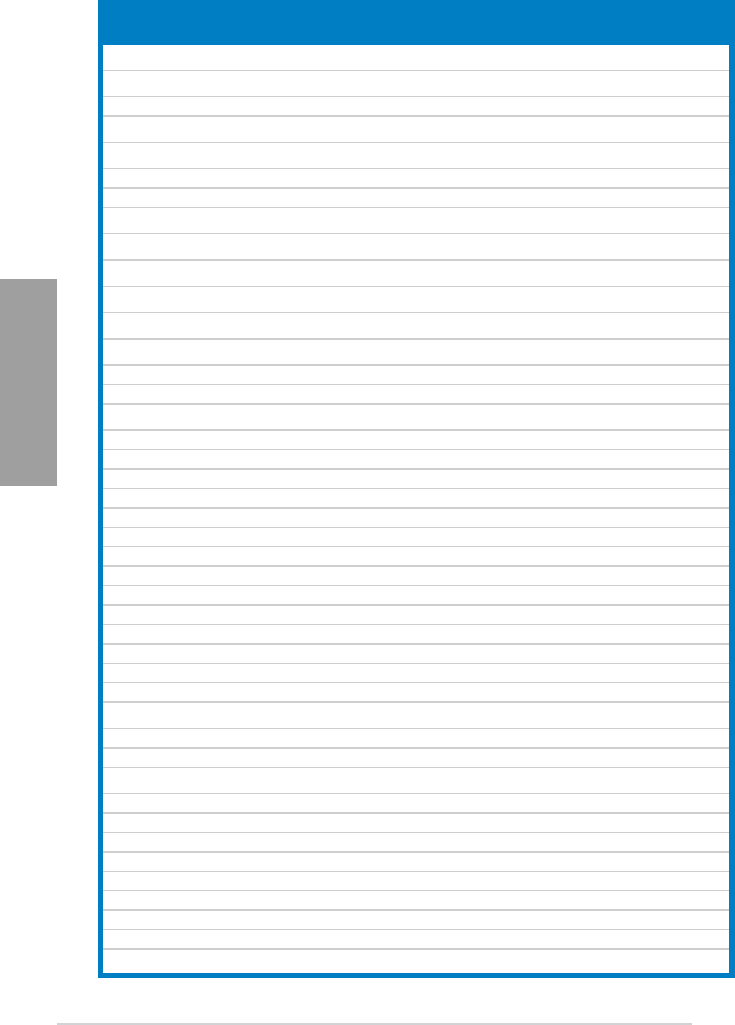
2-14 Chapter 2: Hardware information
Chapter 2
DDR3 1333 MHz capability
Vendor Part No. Size SS/
DS
Chip Brand Chip NO. Timing Voltage DIMM socket support
(optional)
1DIMM 2DIMMs 4DIMMs
KINGSTON KVR1333D3N9/1G
(Low Prole) 1GB SS ELPIDA J1108BDBG-DJ-F 9 1.5V . . .
KINGSTON KVR1333D3N9/2G
(Low Prole) 2GB SS Hynix H5TQ2G83AFRH9C 9 - . . .
KINGSTON KVR1333D3S8N9/2G 2GB SS Micron IID77 D9LGK - 1.5V . . .
KINGSTON KVR1333D3S8N9/2G-SP
(Low Prole) 2GB SS ELPIDA J2108BCSE-DJ-F - 1.5V . . .
KINGSTON KVR1333D3N9/2G
(Low Prole) 2GB DS ELPIDA J1108BFBG-DJ-F 9 1.5V . . .
KINGSTON KVR1333D3N9/2G 2GB DS KTC D1288JPNDPLD9U 9 1.5V . . .
KINGSTON KVR1333D3N9/2G 2GB DS ELPIDA J1108BDSE-DJ-F 9 1.5V . . .
KINGSTON KVR1333D3N9/2G-SP
(Low Prole) 2GB DS KTC D1288JEMFNGD9U - 1.5V . . .
KINGSTON KVR1333D3N9/2G-SP
(Low Prole) 2GB DS KINGSTON D1288JPSFPGD9U - 1.5V . . .
KINGSTON KHX1333C7D3K2/4GX
(XMP)
4GB
(2x2GB) DS - - 7 1.65V . . .
KINGSTON KHX1333C9D3UK2/4GX
(XMP)
4GB
(2x2GB) DS - - 9 XMP
1.25V . . .
KINGSTON KVR1333D3N9/4G
(Low Prole) 4GB DS ELPIDA J2108BCSE-DJ-F 9 1.5V . . .
KINGSTON KVR1333D3N9/4G
(Low Prole) 4GB DS ELPIDA J2108BCSE-DJ-F - 1.5V . . .
KINGSTON KVR1333D3N9/4G 4GB DS KTC D2568JENCNGD9U - 1.5V . . .
KINGSTON KVR1333D3N9/4G 4GB DS Hynix H5TQ2G83AFR - - . .
KINGSTON KVR1333D3N9/4G-SP
(Low Prole) 4GB DS KINGSTON D2568JENCPGD9U - 1.5V . . .
Micron MT4JTF12864AZ-1G4D1 1GB SS Micron OJD12D9LGQ - - . .
Micron MT8JTF12864AZ-1G4F1 1GB SS Micron 9FF22D9KPT 9 - . . .
Micron MT8JTF25664AZ-1G4D1 2GB SS Micron OJD12D9LGK - - . . .
Micron MT8JTF25664AZ-1G4M1 2GB SS MICRON IJM22 D9PFJ - - . . .
Micron MT16JTF25664AZ-1G4F1 2GB DS Micron 9KF27D9KPT 9 - . . .
Micron MT16JTF51264AZ-1G4D1 4GB DS Micron OLD22D9LGK - - . . .
NANYA NT4GC64B8HG0NF-CG 4GB DS NANYA NT5CB256M8GN-CG - - . . .
PSC AL7F8G73F-DJ2 1GB SS PSC A3P1GF3FGF - - . . .
PSC AL8F8G73F-DJ2 2GB DS PSC A3P1GF3FGF - - . . .
SAMSUNG M378B2873FHS-CH9 1GB SS SAMSUNG K4B1G0846F - - . . .
SAMSUNG M378B5773DH0-CH9 2GB SS SAMSUNG K4B2G0846D - - . . .
SAMSUNG M378B5673FH0-CH9 2GB DS SAMSUNG K4B1G0846F - - . . .
SAMSUNG M378B5273CH0-CH9 4GB DS SAMSUNG K4B2G0846C - - . . .
Super Talent W1333UA1GH 1GB SS Hynix H5TQ1G83TFR 9 - . . .
Super Talent W1333UX2G8(XMP) 2GB
(2x1GB) SS - - 8 - . .
Super Talent W1333UB2GS 2GB DS SAMSUNG K4B1G0846F 9 - . . .
Super Talent W1333UB4GS 4GB DS SAMSUNG K4B2G0846C - - . . .
Super Talent W1333UX6GM 6GB
(3x2GB) DS Micron 0BF27D9KPT 9-9-9-24 1.5V . . .
Transcend JM1333KLN-2G 2GB SS Hynix H5TQ2G83BZRH9C - - . . .
Transcend TS256MLK64V3U 2GB DS Micron 9GF27D9KPT - - . . .
Transcend TS1GLK64V3H 8GB DS Micron IVD22D9PBC - - . . .
KINGSTEK KSTD3PC-10600 2GB SS MICRON PE911-125E - - . . .
AMD AE32G1339U1-U 2GB SS AMD 23EY4587MB3H11503M 9-9-9-24 1.5V . .
AMD AE34G1339U2-U 4GB DS AMD 23EY4587MB3H11503M 9-9-9-24 1.5V . . .
ASint SLZ302G08-EDJ1C 2GB SS Asint SLZ302G08-DJ1C - - . . .
ASint SLA302G08-EDJ1C 4GB DS Asint SLA302G08-DJ1C - - . . .
ASint SLB304G08-EDJ1B 8GB DS Asint SLB304G08-DJ1B - - . . .
(continued on the next page)
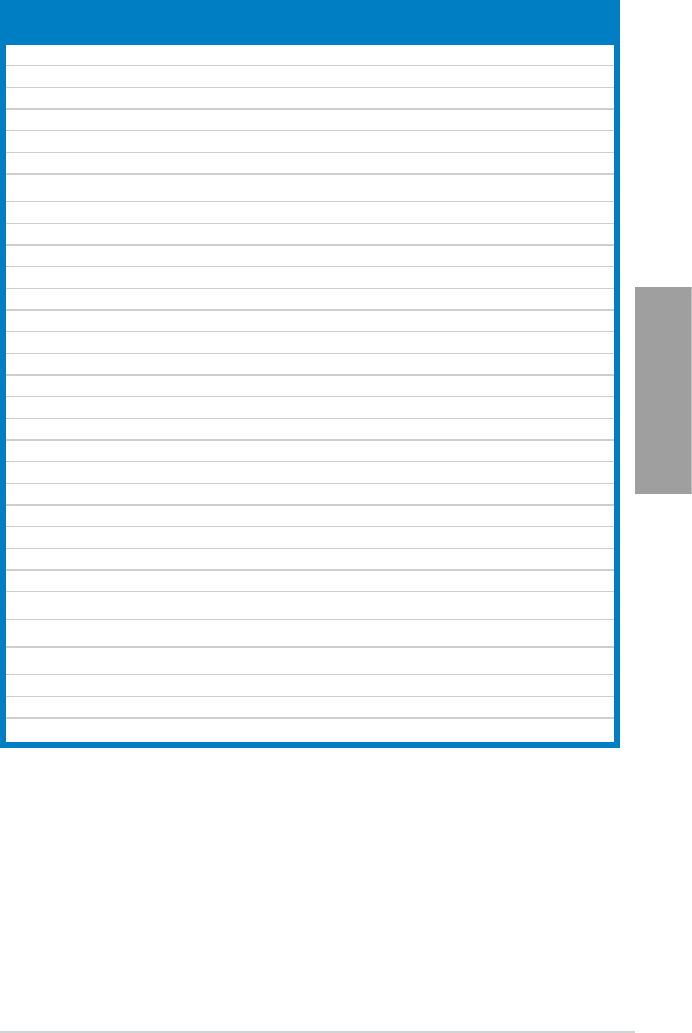
ASUS A88X-PRO 2-15
Chapter 2
Vendor Part No. Size SS/
DS
Chip Brand Chip NO. Timing Voltage DIMM socket support
(optional)
1DIMM 2DIMM 4DIMMs
Elixir M2F2G64CB88B7N-CG 2GB SS Elixir N2CB2G80BN-CG - - . . .
Elixir M2F2G64CB88D7N-CG 2GB SS Elixir N2CB2G80DN-CG - - . .
Elixir M2F2G64CB88G7N-CG 2GB SS Elixir N2CB2G80GN-CG - - . . .
Elixir M2F4G64CB8HB5N-CG 4GB DS Elixir N2CB2G80BN-CG - - . . .
Elixir M2F4G64CB8HD5N-CG 4GB DS Elixir N2CB2G80DN-CG - - . . .
Kingshare KSRPCD313332G 2GB DS PATRIOT PM128M8D385-15 --. .
Kingtiger 2GB DIMM PC3-10666 2GB DS SAMSUNG SEC 904 HCH9
K4B1G0846D - - . . .
Kingtiger KTG2G1333PG3 2GB DS - - - - . . .
Markvision BMD32048M1333C9-1123 2GB DS Markvision M3D1288P-13 - - . . .
Markvision BMD34096M1333C9-1124 4GB DS Markvision M3D2568E-13 - - . . .
PATRIOT PSD32G13332H 2GB DS - - - - . . .
PATRIOT PG38G1333EL(XMP) 8GB DS - - 9-9-9-24 1.5V . .
RAMAXEL RMR1870ED48E8F-1333 2GB DS ELPIDA J1108BDBG-DJ-F - - . . .
RAMAXEL RMR1870EC58E9F-1333 4GB DS ELPIDA J2108BCSE-DJ-F - - . . .
RiDATA C304627CB1AG22Fe 2GB DS RiDATA N/A 9 - . . .
RiDATA E304459CB1AG32Cf 4GB DS RiDATA N/A 9 - . . .
Silicon Power SP002GBLTU133V02 2GB SS S-POWER 20YT3NG-1202 - - . . .
Silicon Power SP002GBLTU133S02 2GB DS Elixir N2CB1680AN-C6 - . . .
Silicon Power SP004GBLTU133V02 4GB DS S-POWER 20YT3NG-1201 - - . .
TAKEMS TMS2GB364D081-107EY 2GB DS - - 7-7-7-20 1.5V .
TAKEMS TMS2GB364D082-138EW 2GB DS - - 8-8-8-24 1.5V . . .
UMAX E41302GP0-73BDB 2GB DS UMAX U2S24D30TP-13 - - . . .
WINTEC 3WVS31333-2G-CNR 2GB DS AMPO AM3420803-13H - - . . .
Transcend 8G DDR3 1333 DIMM CL9 8GB DS Transcend E207X8BO643Y - - . .
Transcend 8G DDR3 1333 DIMM CL9 8GB DS - N/A - - . . .
HMD HMDD302GU648S1B9C-
MEX 2GB SS ERTH 256X8DDR3 WT - 1.5V . . .
HMD HMDD304GU648S1B9C-
MEX 4GB SS UUJK 512X8DDR3 WT - 1.5V . .
HMD HMDD308GU648D1B9C-
MEX 8GB DS FFCT 512X8DDR3 WT - 1.5V .
TEAM TED34G1333HC9BK 4GB DS - - 9-9-9-24 - .
TEAM TED38G1333HC9BK 8GB DS - - 9-9-9-24 1.5V . . .
Asint SLA304G08-EDJ1B 4GB SS Asint 304G08-DJ1B1301 - - . . .
DDR3 1333 MHz capability
(continued on the next page)
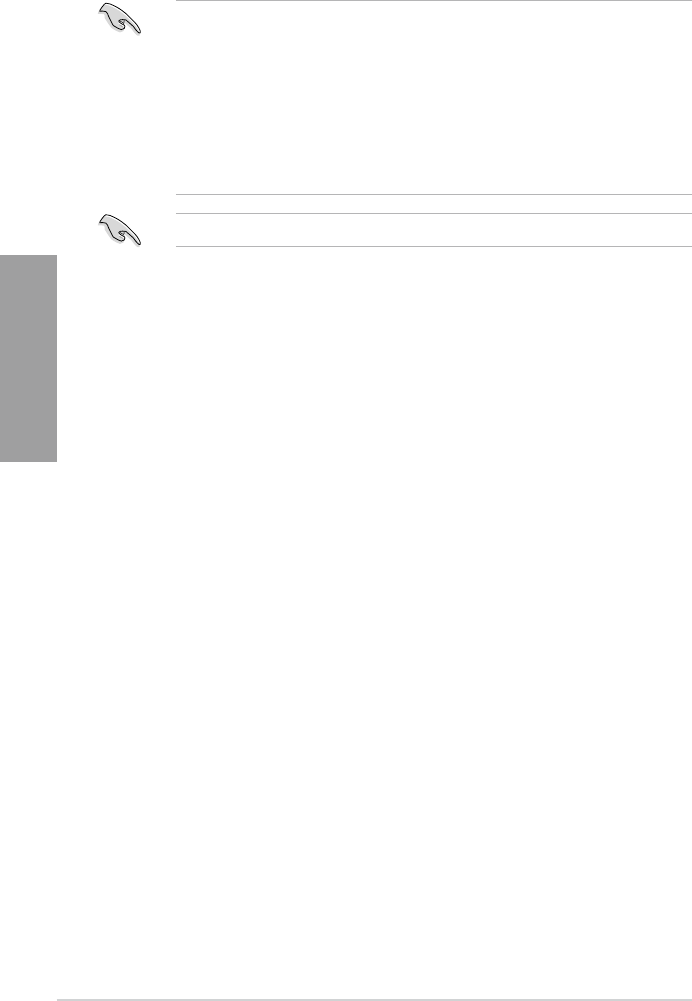
2-16 Chapter 2: Hardware information
Chapter 2
Side(s): SS - Single-sided DS - Double-sided
DIMM support:
• 1 DIMM: Supports one (1) module inserted into any slot as Single-channel memory
conguration. We suggest that you install the module into A2 slot.
• 2 DIMMs: Supports two (2) modules inserted into either the yellow slots or the dark brown
slots as one pair of Dual-channel memory conguration. We suggest that you
install the modules into slots A2 and B2 for better compatibility.
• 4 DIMMs: Supports four (4) modules inserted into both the yellow and dark brown slots
as two pairs of Dual-channel memory conguration.
Visit the ASUS website for the latest QVL.
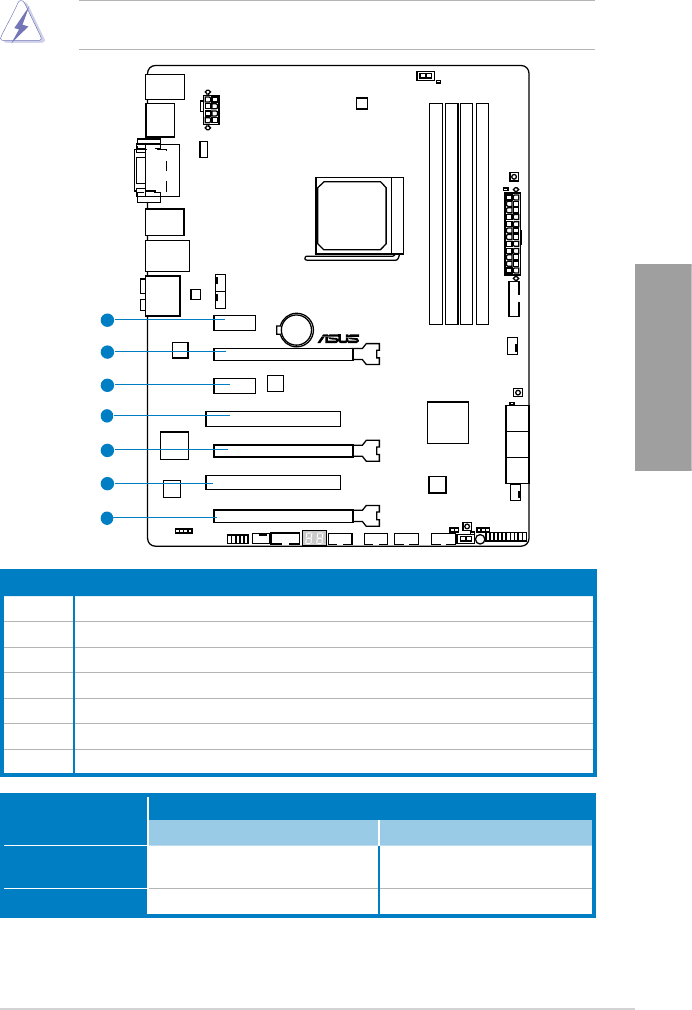
ASUS A88X-PRO 2-17
Chapter 2
2.2.4 Expansion slots
Ensure to unplug the power cord before adding or removing expansion cards. Failure to do
so may cause you physical injury and damage motherboard components.
A88X-PRO
1
2
3
4
5
6
7
Slot No. Slot Description
1PCIe 2.0 x1_1 slot [yellow]
2 PCIe 3.0/2.0 x16_1 slot [yellow] (single at x16 or dual at x8/x8 mode)
3 PCIe 2.0 x1_2 slot [yellow]
4 PCI slot 1
5 PCIe 3.0/2.0 x16_2 slot [dark brown] (at x8 mode)
6. PCI slot 2
7. PCIe 2.0 x16_3 slot [dark brown] (at x4 mode, compatible with PCIe x1 and x4 devices)
VGA conguration PCI Express operating mode
PCIe 2.0 x16_1 PCIe 2.0 x16_2
Single VGA/PCIe card x16
(Recommend for single VGA) N/A
Dual VGA/PCIe card x8 x8

2-18 Chapter 2: Hardware information
Chapter 2
IRQ assignments for this motherboard
A B C D E F G H
PCIE x16_1 – – shared – – – – –
PCIE x16_2 – – – shared – – – –
PCIE x16_3 shared – – – – – – –
PCIE x1_1 shared – – – – – – –
PCIE x1_2 – – – shared – – – –
PCI_1 – – – – shared – – –
PCI_2 –––– – shared – –
LAN – – shared – – – – –
ASMedia USB 3.0
controller – shared – – – – – –
AMD FCH USB3.0
Controller_1 – – shared – – – – –
AMD FCH USB3.0
Controller_2 – shared – – – – – –
AMD FCH SATA
Controller – – – shared – – – –
HD Audio shared – – – – – – –
Onboard VGA Controller – shared – – – – – –
• In single VGA card mode, use the PCIe 2.0 x16_1 slot (yellow) for a PCI Express x16
graphics card to get better performance.
• In CrossFireX™ mode, use the PCIe 2.0 x16_1 and PCIe 2.0 x16_2 slots for PCI
Express x16 graphics cards to get better performance.
• We recommend that you provide sufcient power when running CrossFireX™ mode.
• Connect a chassis fan to the motherboard connector labeled CHA_FAN1/2/3/4 when
using multiple graphics cards for better thermal environment.
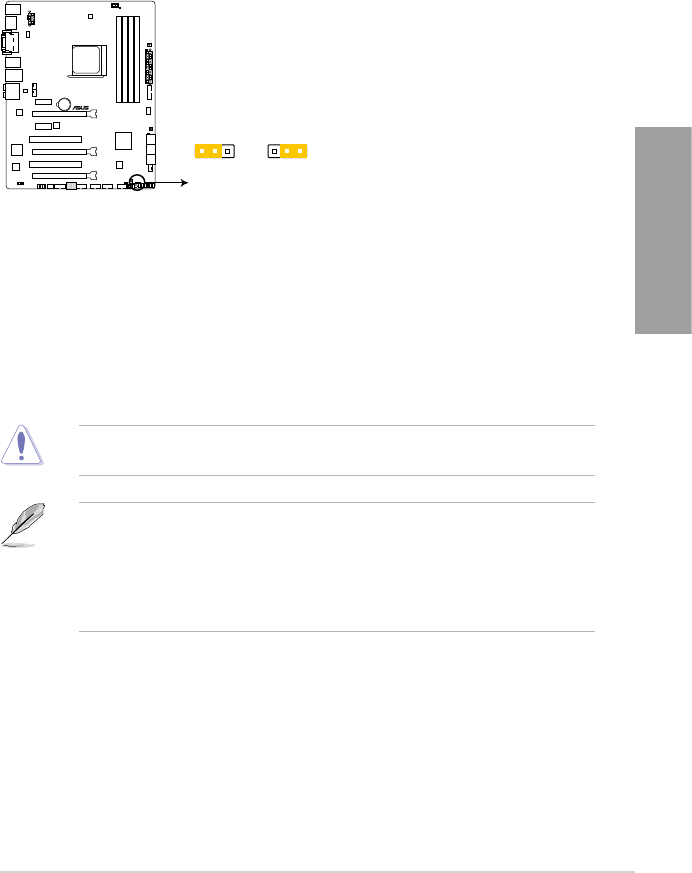
ASUS A88X-PRO 2-19
Chapter 2
2.2.5 Jumper
Clear RTC RAM (3-pin CLRTC)
This jumper allows you to clear the Real Time Clock (RTC) RAM in CMOS. You can clear the
CMOS memory of date, time, and system setup parameters by erasing the CMOS RTC RAM
data. The onboard button cell battery powers the RAM data in CMOS, which include system
setup information such as system passwords.
To erase the RTC RAM
1. Turn OFF the computer and unplug the power cord.
2. Move the jumper cap from pins 1-2 (default) to pins 2-3. Keep the cap on pins 2-3 for
about 5–10 seconds, then move the cap back to pins 1-2.
3. Plug the power cord and turn ON the computer.
4. Hold down the <Del> key during the boot process and enter BIOS setup to
re-enter data.
Except when clearing the RTC RAM, never remove the cap on CLRTC jumper default
position. Removing the cap will cause system boot failure!
• If the steps above do not help, remove the onboard battery and move the jumper again
to clear the CMOS RTC RAM data. After clearing the CMOS, reinstall the battery.
• You do not need to clear the RTC when the system hangs due to overclocking. For
system failure due to overclocking, use the C.P.R. (CPU Parameter Recall) feature. Shut
down and reboot the system so the BIOS can automatically reset parameter settings to
default values.
A88X-PRO
1 2 2 3
Normal
(Default)
Clear RTC
CLRTC
A88X-PRO Clear RTC RAM
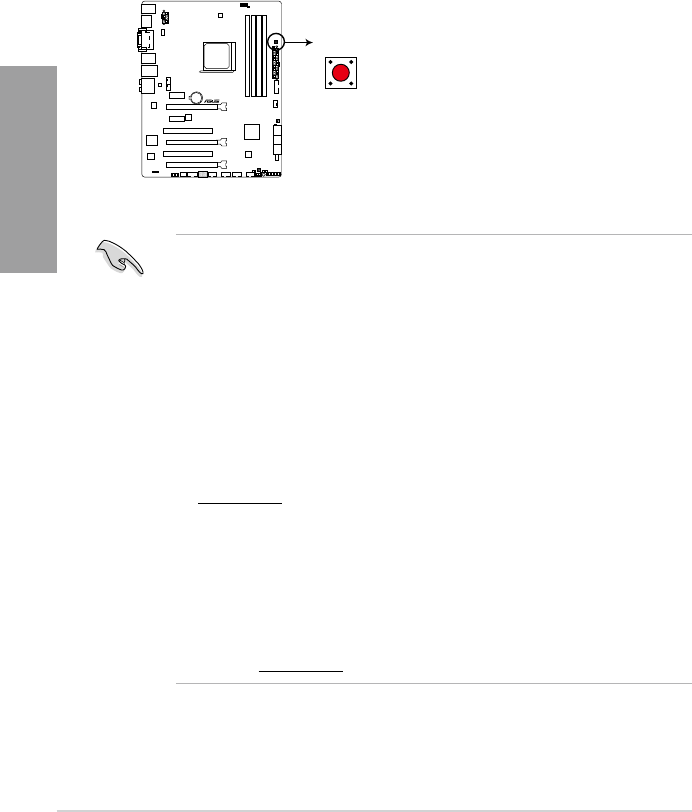
2-20 Chapter 2: Hardware information
Chapter 2
2.2.6 Onboard switches/buttons
Onboard switches allow you to ne-tune performance when working on a bare or open-case
system. This is ideal for overclockers and gamers who continually change settings to enhance
system performance.
1. MemOK! button
Installing DIMMs that are incompatible with the motherboard may cause system
boot failure, and the DRAM_LED near the MemOK! switch lights continuously. Press
and hold the MemOK! switch until the DRAM_LED starts blinking to begin automatic
memory compatibility tuning for successful boot.
• Refer to section 2.2.7 Onboard LEDs for the exact location of the DRAM_LED.
• The DRAM_LED also lights when the DIMM is not properly installed. Turn off the system
and reinstall the DIMM before using the MemOK! function.
• The MemOK! switch does not function under a Windows® OS environment.
• During the tuning process, the system loads and tests failsafe memory settings. It takes
about 30 seconds for the system to test one set of failsafe settings. If the test fails, the
system reboots and tests the next set of failsafe settings. The blinking speed of the
DRAM_LED increases, indicating different test processes.
• Due to memory tuning requirement, the system automatically reboots when each timing
set is tested. If the installed DIMMs still fail to boot after the whole tuning process, the
DRAM_LED lights continuously. Replace the DIMMs with ones recommended in the
Memory QVL (Qualied Vendors Lists) in this user manual or on the ASUS website at
www.asus.com.
• If you turn off the computer and replace DIMMs during the tuning process, the system
continues memory tuning after turning on the computer. To stop memory tuning, turn off
the computer and unplug the power cord for about 5–10 seconds.
• If your system fails to boot due to BIOS overclocking, press the MemOK! switch to boot
and load BIOS default settings. A message will appear during POST reminding you that
the BIOS has been restored to its default settings.
• We recommend that you download and update to the latest BIOS version from the ASUS
website at www.asus.com after using the MemOK! function.
A88X-PRO
A88X-PRO MemOK! button
Memok!
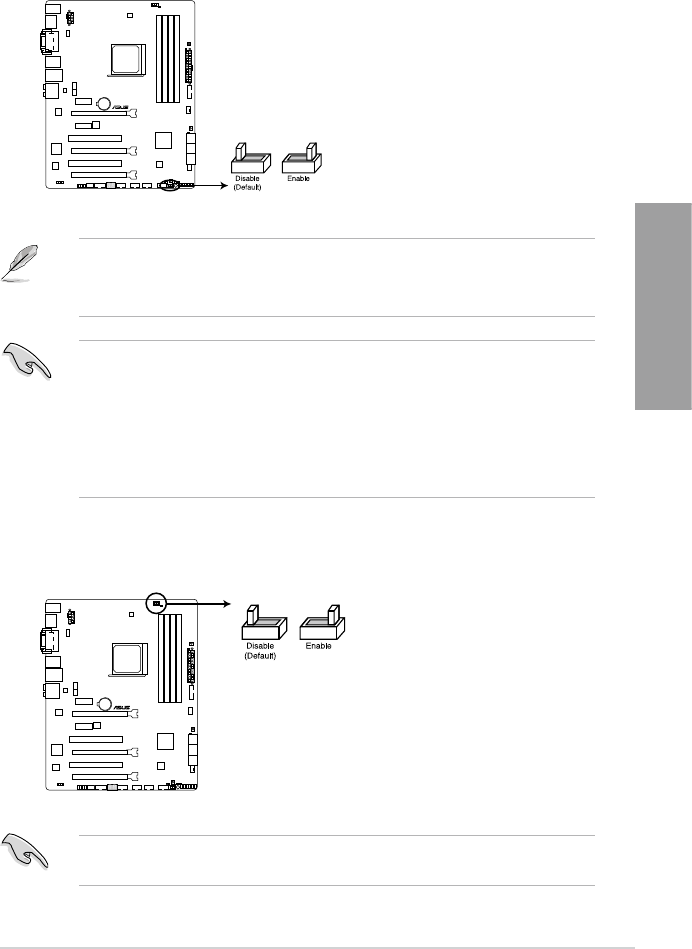
ASUS A88X-PRO 2-21
Chapter 2
2. TPU (GPU Boost) switch
Turning this switch to Enable will automatically optimize the system for fast, yet stable
clock speeds.
• To ensure system performance, turn the switch setting to Enable when the system is
powered off.
• When the TPU switch is set to Enable, it can be used as a GPU Boost switch.
• The TPU LED near the TPU switch lights when the switch setting is turned to Enable. Refer
to section 2.2.7 Onboard LEDs for the exact location of the TPU LED.
• If you change the switch setting to Enable under the OS environment, the TPU function
will be activated after the next system bootup.
• You may use the TurboV and Auto Tuning feature in the TurboV EVO application, adjust
the BIOS setup program, or enable the TPU switch at the same time. However, the system
will use the last setting you have made.
A88X-PRO
A88X-PRO TPU switch
TPU
3. EPU switch
This switch allows you to enable or disable the EPU function.
A88X-PRO
A88X-PRO EPU switch
EPU
To ensure system performance, turn the switch setting to Enable when the system is
powered off.
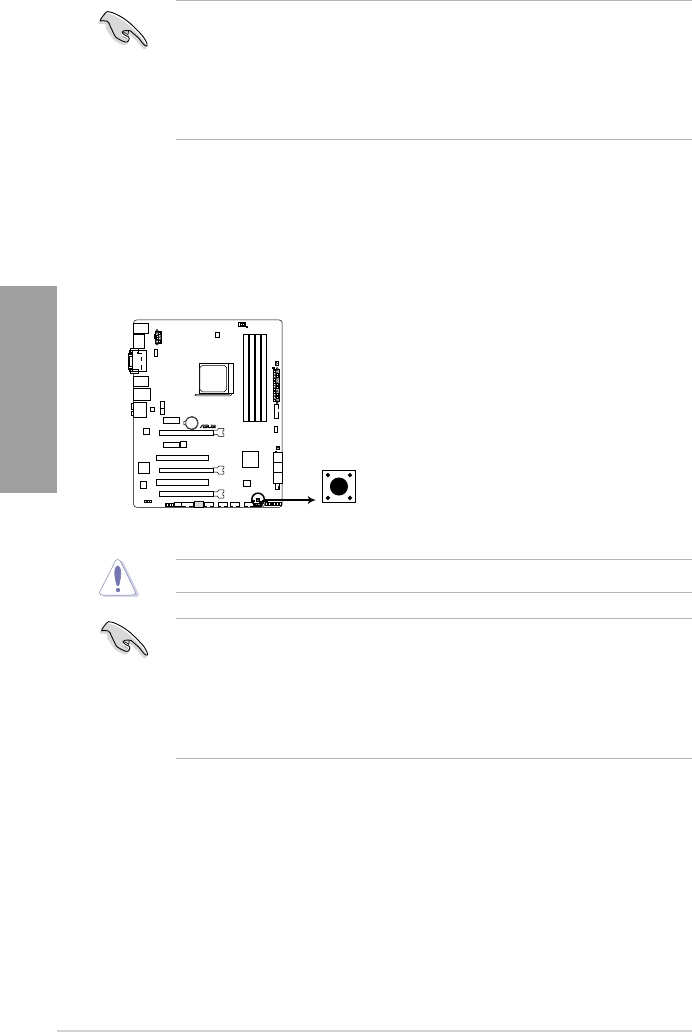
2-22 Chapter 2: Hardware information
Chapter 2
• The EPU LED near the TPU switch lights when the switch setting is turned to Enable.
• If you change the switch setting to Enable under the OS environment, the EPU function
will be activated after the next system bootup.
• You may change the EPU settings in the EPU application, change the BIOS settings,
and enable the EPU function at the same time. However, the system will use the last
setting you have made.
4. DirectKey button
This feature allows your system to go to the BIOS Setup program with the press of a
button. With DirectKey, you can enter the BIOS anytime without having to press the
<Del> key during POST. It also allows you to turn on and turn off your system and
conveniently enter the BIOS during bootup.
• When the system is on and you press the DirectKey button, your system will shut down.
Press the DirectKey button again or the Power-on button to reboot and enter the BIOS
directly.
• Turn off your system using the power-on button to allow your system to go through
POST (without entering the BIOS) when you reboot your system.
• Refer to Chapter 3.7 Boot Menu for details about setting the DirectKey default function.
A88X-PRO
A88X-PRO DirectKey button
DirectKey
Ensure to save your data before using the DirectKey button.
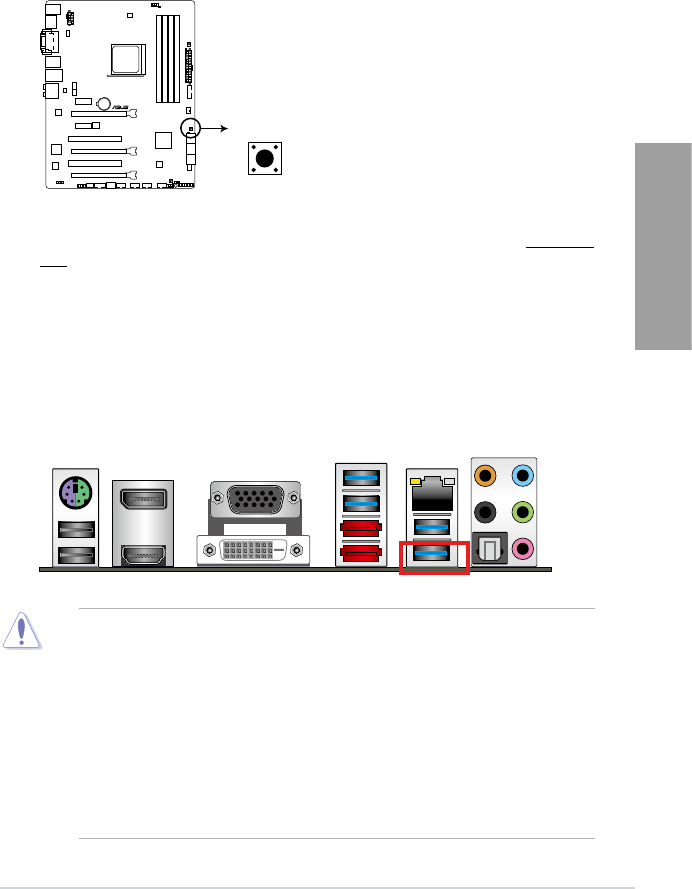
ASUS A88X-PRO 2-23
Chapter 2
5. BIOS-FLBK button
The BIOS Flashback buttton offers the most convenient way to update the BIOS. It
allows overclockers to update new BIOS versions without having to enter their existing
BIOS or operating system. Just plug in a USB storage and press the BIOS Flashback
button for 3 seconds, and the BIOS is automatically ashed using standby power.
Hassle-free updating for the ultimate convenience!
1. Download the USB BIOS Flashback wizard from the ASUS service website (www.asus.
com). Save it to a USB portable disk, and place it in the root directory.
2. Plug the USB ash drive into the bottom port of the LAN_USB3_12 connector in the
back I/O.
3. Press the USB BIOS Flashback button for 3 seconds, and the light will begin to ash (on
the third second).
4. The Flashback function is enabled once the light starts to ash.
5. The ashing rate of the light signal accelerates along with the updating speed.
6. BIOS update is complete once the light signal goes out.
• Do not unplug the portable disk, power off the system or press the CLR_CMOS button
while BIOS update is ongoing, otherwise update will be interrupted. In case of interruption,
please follow the recommended procedures again to complete BIOS update.
• If the light ashes for ve seconds and turns into a stable light, this means that the USB
BIOS Flashback is not operating properly. This may be caused by:
1. Improper installation of the portable disk.
2. Error in le name or incompatibility in le format. If this is the case, please restart the
system to turn off the light.
• Updating BIOS may have risks. If the BIOS program is damaged during the process causing
the system unable to reboot, please contact the local service station for help.
A88X-PRO
A88X-PRO BIOS FLBK button
BIOS_FLBK
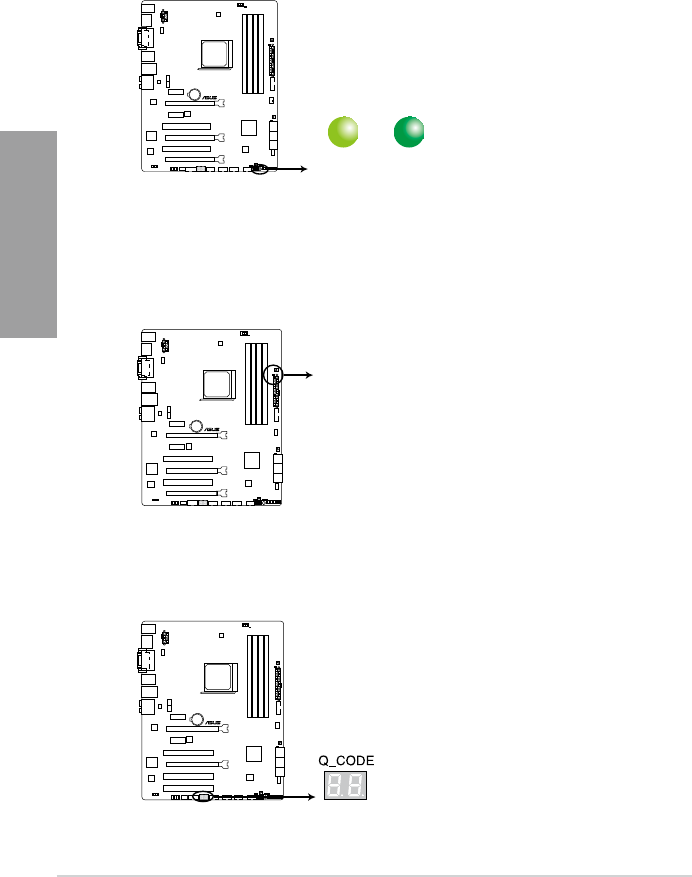
2-24 Chapter 2: Hardware information
Chapter 2
2.2.7 Onboard LEDs
1. Standby Power LED
The motherboard comes with a standby power LED. The green LED lights up to indicate
that the system is ON, in sleep mode, or in soft-off mode. This is a reminder that you should
shut down the system and unplug the power cable before removing or plugging in any
motherboard component. The illustration below shows the location of the onboard LED.
2. DRAM LED
DRAM LED checks the DRAM in sequence during motherboard booting process. If an
error is found, the LED next to the error device will continue lighting until the problem
is solved. This user-friendly design provides an intuitive way to locate the root problem
within a second.
SB_PWR
ON
Standby Power Powered Off
OFF
A88X-PRO
A88X-PRO Onboard LED
A88X-PRO
A88X-PRO DRAM LED
DRAM LED
3. Q-Code LED
The Q-Code LED provides you with a 2-digit error code that displays the system status.
Refer to the Q-Code table on the next page for details.
A88X-PRO
A88X-PRO Q-Code LED
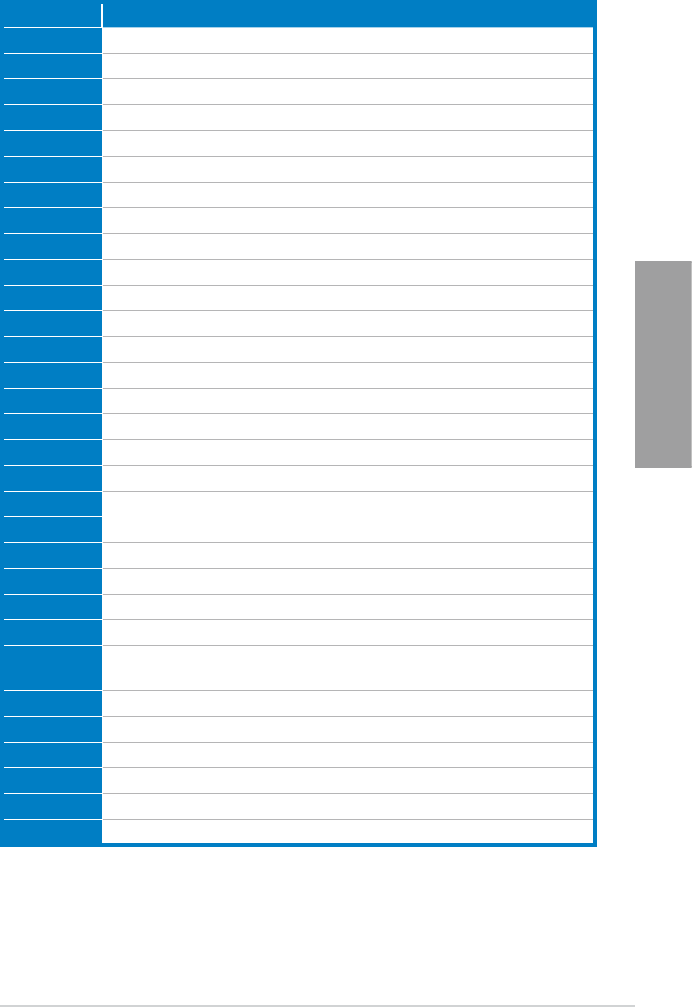
ASUS A88X-PRO 2-25
Chapter 2
Q-Code table
Code Description
00 Not used
01 Power on. Reset type detection (soft/hard).
02 AP initialization before microcode loading
03 System Agent initialization before microcode loading
04 PCH initialization before microcode loading
06 Microcode loading
07 AP initialization after microcode loading
08 System Agent initialization after microcode loading
09 PCH initialization after microcode loading
0B Cache initialization
0C – 0D Reserved for future AMI SEC error codes
0E Microcode not found
0F Microcode not loaded
10 PEI Core is started
11 – 14 Pre-memory CPU initialization is started
15 – 18 Pre-memory System Agent initialization is started
19 – 1C Pre-memory PCH initialization is started
2B – 2F Memory initialization
30 Reserved for ASL (see ASL Status Codes section below)
31 Memory Installed
32 – 36 CPU post-memory initialization
37 – 3A Post-Memory System Agent initialization is started
3B – 3E Post-Memory PCH initialization is started
4F DXE IPL is started
50 – 53 Memory initialization error. Invalid memory type or incompatible memory
speed
54 Unspecied memory initialization error
55 Memory not installed
56 Invalid CPU type or Speed
57 CPU mismatch
58 CPU self test failed or possible CPU cache error
59 CPU micro-code is not found or micro-code update is failed
(continued on the next page)
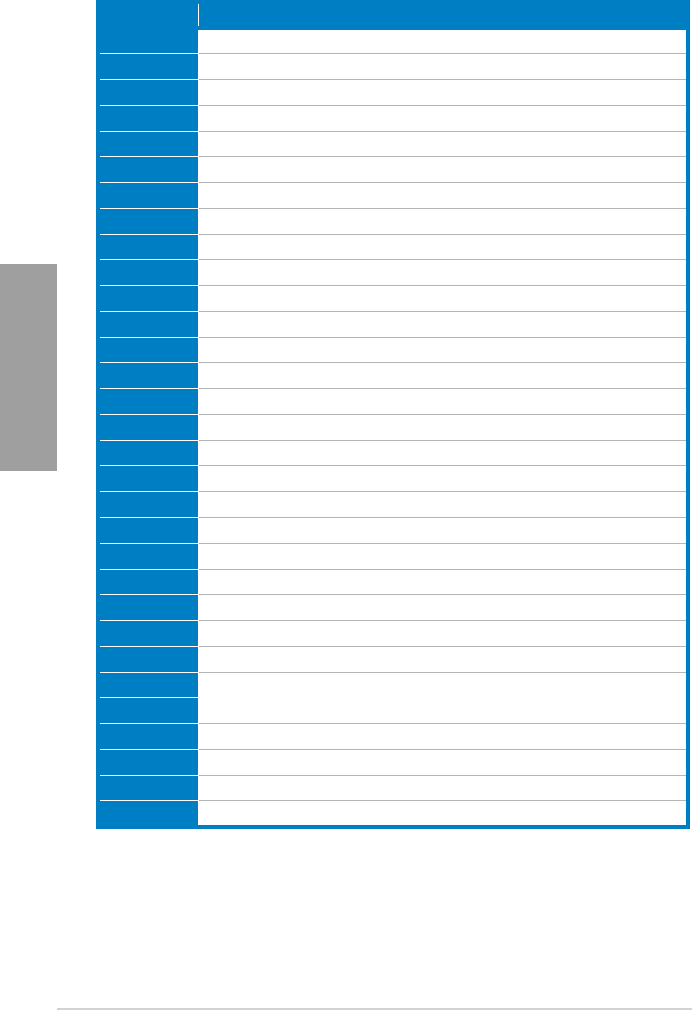
2-26 Chapter 2: Hardware information
Chapter 2
Code Description
5A Internal CPU error
5B Reset PPI is not available
5C – 5F Reserved for future AMI error codes
E0 S3 Resume is stared (S3 Resume PPI is called by the DXE IPL)
E1 S3 Boot Script execution
E2 Video repost
E3 OS S3 wake vector call
E4 – E7 Reserved for future AMI progress codes
E8 S3 Resume Failed
E9 S3 Resume PPI not Found
EA S3 Resume Boot Script Error
EB S3 OS Wake Error
EC – EF Reserved for future AMI error codes
F0 Recovery condition triggered by rmware (Auto recovery)
F1 Recovery condition triggered by user (Forced recovery)
F2 Recovery process started
F3 Recovery rmware image is found
F4 Recovery rmware image is loaded
F5 – F7 Reserved for future AMI progress codes
F8 Recovery PPI is not available
F9 Recovery capsule is not found
FA Invalid recovery capsule
FB – FF Reserved for future AMI error codes
60 DXE Core is started
61 NVRAM initialization
62 Installation of the PCH Runtime Services
63 – 67 CPU DXE initialization is started
68 PCI host bridge initialization
69 System Agent DXE initialization is started
6A System Agent DXE SMM initialization is started
6B – 6F System Agent DXE initialization (System Agent module specic)
(continued on the next page)
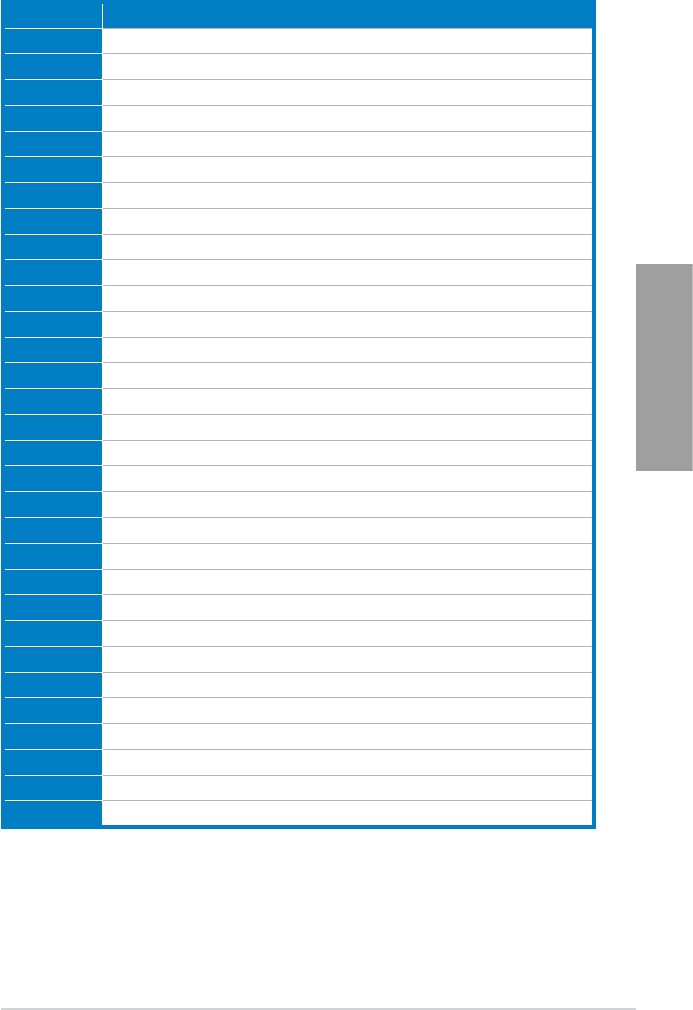
ASUS A88X-PRO 2-27
Chapter 2
Code Description
70 PCH DXE initialization is started
71 PCH DXE SMM initialization is started
72 PCH devices initialization
73 – 77 PCH DXE Initialization (PCH module specic)
78 ACPI module initialization
79 CSM initialization
7A – 7F Reserved for future AMI DXE codes
90 Boot Device Selection (BDS) phase is started
91 Driver connecting is started
92 PCI Bus initialization is started
93 PCI Bus Hot Plug Controller Initialization
94 PCI Bus Enumeration
95 PCI Bus Request Resources
96 PCI Bus Assign Resources
97 Console Output devices connect
98 Console input devices connect
99 Super IO Initialization
9A USB initialization is started
9B USB Reset
9C USB Detect
9D USB Enable
9E – 9F Reserved for future AMI codes
A0 IDE initialization is started
A1 IDE Reset
A2 IDE Detect
A3 IDE Enable
A4 SCSI initialization is started
A5 SCSI Reset
A6 SCSI Detect
A7 SCSI Enable
A8 Setup Verifying Password
(continued on the next page)
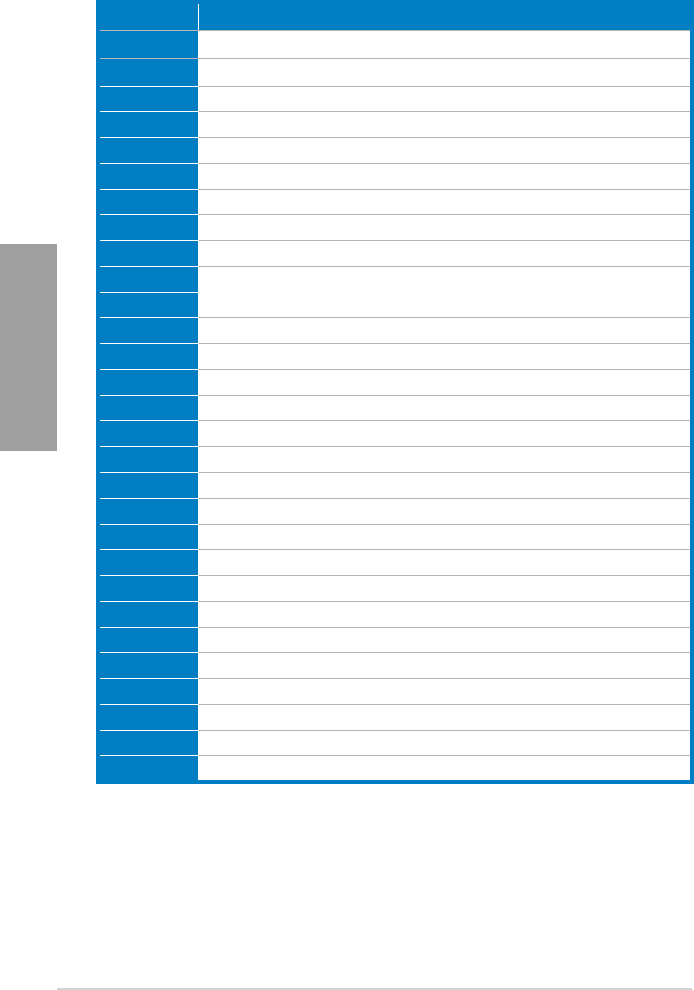
2-28 Chapter 2: Hardware information
Chapter 2
Code Description
A9 Start of Setup
AA Reserved for ASL (see ASL Status Codes section below)
AB Setup Input Wait
AC Reserved for ASL (see ASL Status Codes section below)
AD Ready To Boot event
AE Legacy Boot event
AF Exit Boot Services event
B0 Runtime Set Virtual Address MAP Begin
B1 Runtime Set Virtual Address MAP End
B2 Legacy Option ROM Initialization
B3 System Reset
B4 USB hot plug
B5 PCI bus hot plug
B6 Clean-up of NVRAM
B7 Conguration Reset (reset of NVRAM settings)
B8– BF Reserved for future AMI codes
D0 CPU initialization error
D1 System Agent initialization error
D2 PCH initialization error
D3 Some of the Architectural Protocols are not available
D4 PCI resource allocation error. Out of Resources
D5 No Space for Legacy Option ROM
D6 No Console Output Devices are found
D7 No Console Input Devices are found
D8 Invalid password
D9 Error loading Boot Option (LoadImage returned error)
DA Boot Option is failed (StartImage returned error)
DB Flash update is failed
DC Reset protocol is not available
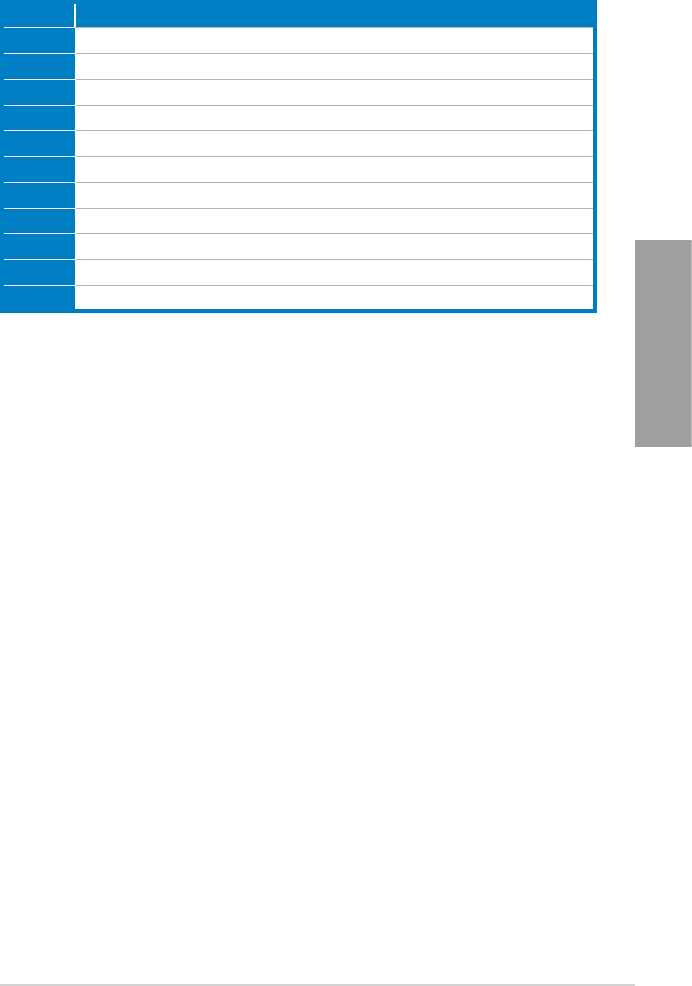
ASUS A88X-PRO 2-29
Chapter 2
ACPI/ASL Checkpoints
Code Description
01 System is entering S1 sleep state
02 System is entering S2 sleep state
03 System is entering S3 sleep state
04 System is entering S4 sleep state
05 System is entering S5 sleep state
10 System is waking up from the S1 sleep state
20 System is waking up from the S2 sleep state
30 System is waking up from the S3 sleep state
40 System is waking up from the S4 sleep state
AC System has transitioned into ACPI mode. Interrupt controller is in PIC mode.
AA System has transitioned into ACPI mode. Interrupt controller is in APIC mode.
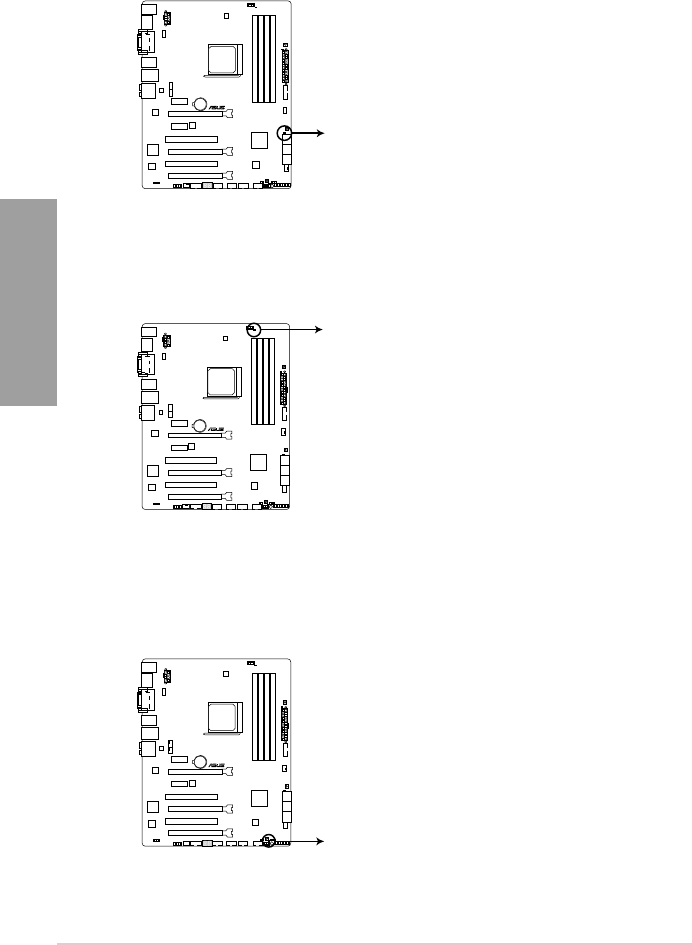
2-30 Chapter 2: Hardware information
Chapter 2
4. BIOS_FLBK LED
The BIOS_FLBK LED lights up when the BIOS-FLBK function is enabled.
5. EPU LED
The EPU LED lights up when the EPU switch is turned to Enable.
6. TPU LED
The TPU LED lights up when the TPU switch is turned to Enable.
A88X-PRO
A88X-PRO EPU LED
EPU_LED
A88X-PRO
A88X-PRO TPU LED
TPU_LED
A88X-PRO
A88X-PRO FLBK LED
FLBK_LED
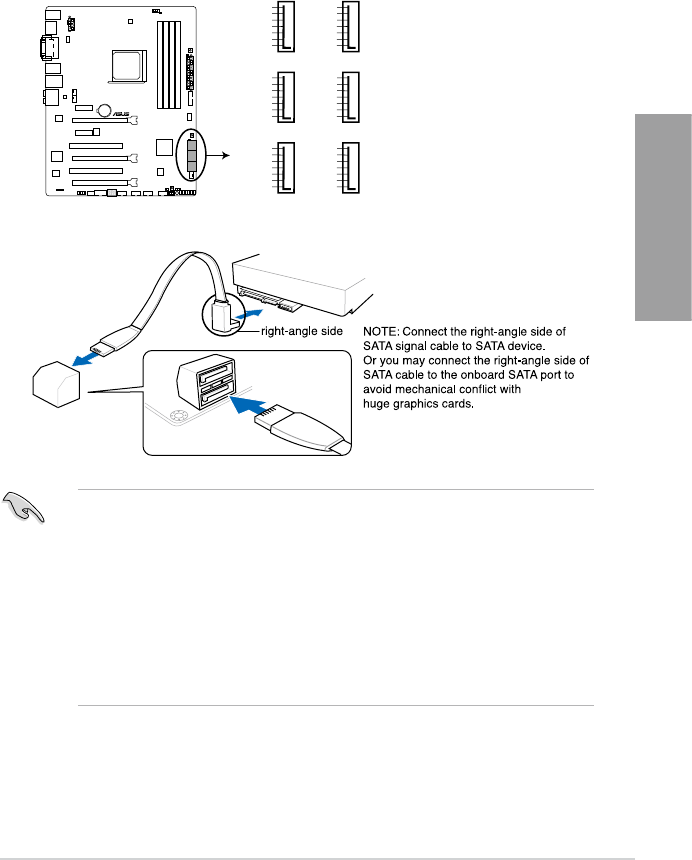
ASUS A88X-PRO 2-31
Chapter 2
2.2.8 Internal connectors
1. Serial ATA 6.0 Gb/s connectors (7-pin SATA6G_1~6)
These connectors connect to Serial ATA 6.0 Gb/s hard disk drives via Serial ATA 6.0
Gb/s signal cables.
If you installed Serial ATA hard disk drives, you can create a RAID 0, 1, 5, and 10
conguration through the onboard AMD® A88X chipset.
•
These connectors are set to [AHCI] by default. If you intend to create a Serial ATA RAID
set using these connectors, set the OnChip SATA Type item in the BIOS to [RAID].
Refer to section 3.5.2 SATA Conguration for details.
• Before creating a RAID set, refer to section 4.4 RAID congurations or the manual
bundled in the motherboard support DVD.
•
When using NCQ, set the OnChip SATA Type in the BIOS to [AHCI]. Refer to section
3.5.2 SATA Conguration for details.
•
You must install Windows® XP Service Pack 3 or later versions before using Serial ATA
hard disk drives. The Serial ATA RAID feature is available only if you are using Windows
® XP SP3 or later versions.
SATA6G_1
GND
RSATA_TXP1
RSATA_TXN1
GND
RSATA_RXN1
RSATA_RXP1
GND
SATA6G_2
GND
RSATA_TXP2
RSATA_TXN1
GND
RSATA_RXN2
RSATA_RXP2
GND
SATA6G_3
GND
RSATA_TXP3
RSATA_TXN3
GND
RSATA_RXN3
RSATA_RXP3
GND
SATA6G_4
GND
RSATA_TXP4
RSATA_TXN4
GND
RSATA_RXN4
RSATA_RXP4
GND
SATA6G_5
GND
RSATA_TXP5
RSATA_TXN5
GND
RSATA_RXN5
RSATA_RXP5
GND
SATA6G_6
GND
RSATA_TXP6
RSATA_TXN6
GND
RSATA_RXN6
RSATA_RXP6
GND
A88X-PRO
A88X-PRO SATA 6.0Gb/s connectors
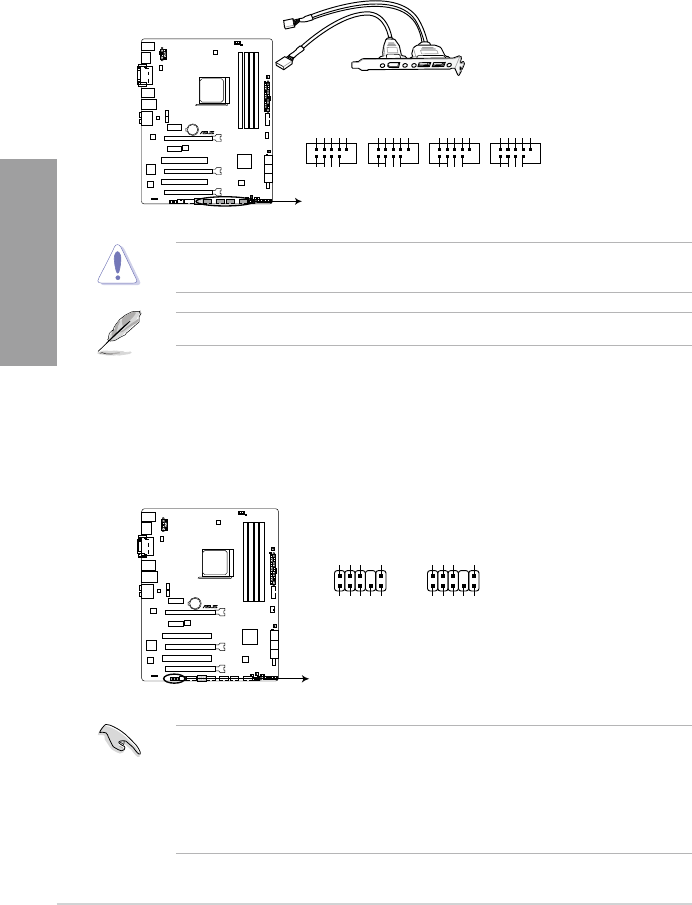
2-32 Chapter 2: Hardware information
Chapter 2
Never connect a 1394 cable to the USB connectors. Doing so will damage the
motherboard!
The USB module cable is purchased separately.
3. Front panel audio connector (10-1 pin AAFP)
This connector is for a chassis-mounted front panel audio I/O module that supports either
HD Audio or legacy AC`97 audio standard. Connect one end of the front panel audio I/O
module cable to this connector.
• We recommend that you connect a high-denition front panel audio module to this connector
to avail of the motherboard’s high-denition audio capability.
• If you want to connect a high-denition front panel audio module to this connector, set the
Front Panel Type item in the BIOS setup to [HD]; if you want to connect an AC'97 front
panel audio module to this connector, set the item to [AC 97]. By default, this connector
is set to [HD]. Refer to 3.5.5 Onboard Devices Conguration for details.
A88X-PRO
A88X-PRO USB2.0 connectors
USB+5V
USB_P9-
USB_P9+
GND
NC
USB+5V
USB_P10-
USB_P10+
GND
USB910
PIN 1
USB+5V
USB_P7-
USB_P7+
GND
NC
USB+5V
USB_P8-
USB_P8+
GND
USB78
PIN 1
USB+5V
USB_P5-
USB_P5+
GND
NC
USB+5V
USB_P6-
USB_P6+
GND
USB56
PIN 1
USB+5V
USB_P3-
USB_P3+
GND
NC
USB+5V
USB_P4-
USB_P4+
GND
USB34
PIN 1
2. USB 2.0 connectors (10-1 pin USB910, USB78, USB56, USB34)
These connectors are for USB 2.0 ports. Connect the USB module cable to any of these
connectors, then install the module to a slot opening at the back of the system chassis.
These USB connectors comply with USB 2.0 specication that supports up to 480 Mbps
connection speed.
A88X-PRO
A88X-PRO Front panel audio connector
AAFP
PIN 1
AGND
NC
SENSE1_RETUR
SENSE2_RETUR
PORT1 L
PORT1 R
PORT2 R
SENSE_SEND
PORT2 L
HD-audio-compliant
pin definition
PIN 1
AGND
NC
NC
NC
MIC2
MICPWR
Line out_R
NC
Line out_L
Legacy AC’97
compliant definition
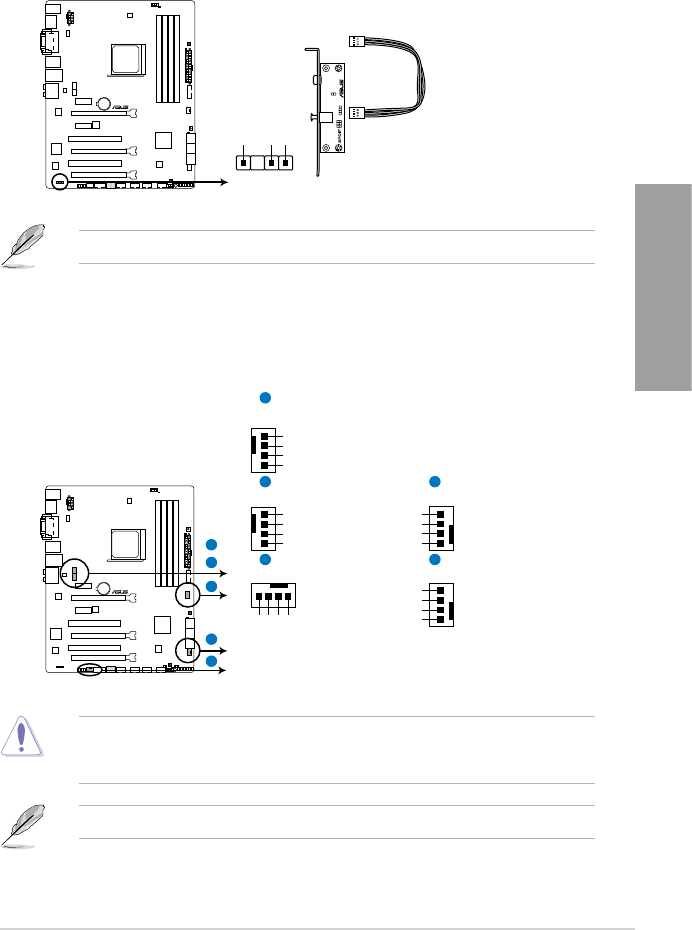
ASUS A88X-PRO 2-33
Chapter 2
4. Digital audio connector (4-1 pin SPDIF_OUT)
This connector is for an additional Sony/Philips Digital Interface (S/PDIF) port. Connect
the S/PDIF Out module cable to this connector, then install the module to a slot opening
at the back of the system chassis.
The S/PDIF module is purchased separately.
5. CPU and chassis fan connectors (4-pin CPU_FAN, 4-pin CHA_FAN1/2/3/4)
Connect the fan cables to the fan connectors on the motherboard, ensuring that the black
wire of each cable matches the ground pin of the connector.
Do not forget to connect the fan cables to the fan connectors. Insufcient air ow inside the
system may damage the motherboard components. These are not jumpers! Do not place
jumper caps on the fan connectors!
The CPU_FAN connector supports the CPU fan of maximum 1A (12 W) fan power.
A88X-PRO
A88X-PRO Digital audio connector
SPDIF_OUT
+5V
SPDIFOUT
GND
CHA_FAN4
VCC
CHA FAN IN
CHA FAN PWR
GND
CHA_FAN3
VCC
CHA FAN IN
CHA FAN PWR
GND
CHA_FAN1
GND
CHA FAN PWR
CHA FAN IN
VCC
CPU_FAN
GND
CPU FAN PWR
CPU FAN IN
CPU FAN PWM
CHA_FAN2
VCC
CPU FAN IN
CPU FAN PWR
GND
1
1
2
5
3
4
2
3
4
5
A88X-PRO
A88X-PRO Fan connectors
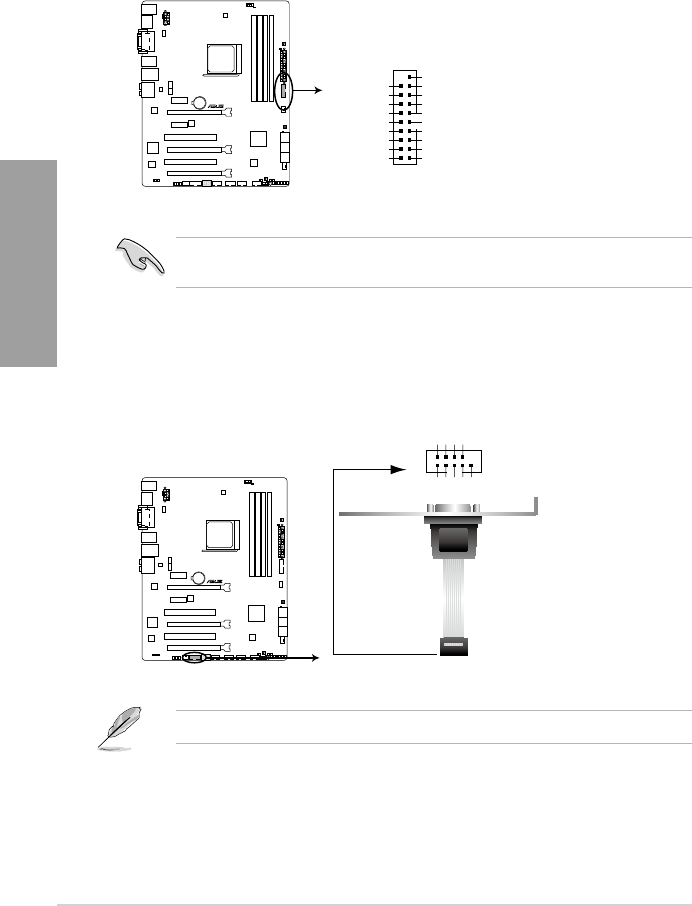
2-34 Chapter 2: Hardware information
Chapter 2
6. USB 3.0 connector (20-1 pin USB3_34)
These connectors are for the additional USB 3.0 ports, and complies with the USB 3.0
specicaton that supports up to 4.8Gbps connection speed. If the USB 3.0 front panel
cable is available from your system chassis, with this USB 3.0 connector, you can have
a front panel USB 3.0 solution.
You can connect the ASUS front panel USB 3.0 bracket to this connector to obtain the front
panel USB 3.0 solution.
7. Serial port connector (10-1 pin COM)
This connector is for a serial (COM) port. Connect the serial port module cable to this
connector, then install the module to a slot opening at the back of the system chassis.
The serial port bracket (COM) module is purchased separately.
A88X-PRO
A88X-PRO USB3.0 Front panel connector
USB3_34
USB3+5V
IntA_P1_SSRX-
IntA_P1_SSRX+
IntA_P1_SSTX-
GND
IntA_P1_SSTX+
GND
IntA_P1_D-
IntA_P1_D+
GND
PIN 1
USB3+5V
IntA_P2_SSRX-
IntA_P2_SSRX+
GND
IntA_P2_SSTX-
IntA_P2_SSTX+
GND
IntA_P2_D-
IntA_P2_D+
A88X-PRO
A88X-PRO Serial port (COM) connector
PIN 1
COM
D
C
D
D
X
T
D
N
G
S
T
R
I
R
D
X
R
R
T
D
R
S
D
S
T
C
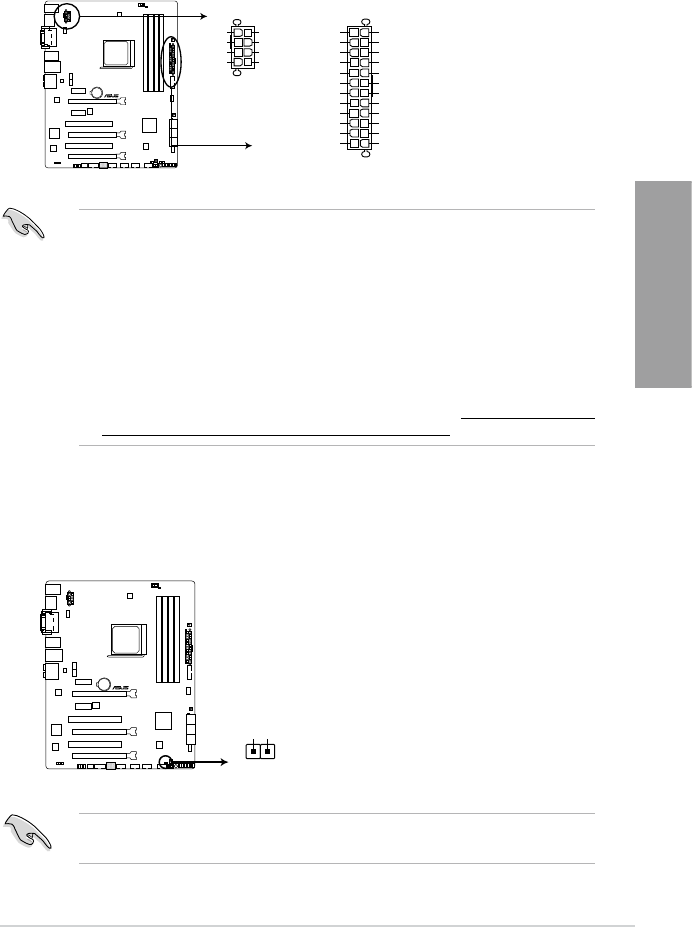
ASUS A88X-PRO 2-35
Chapter 2
8. ATX power connectors (24-pin EATXPWR; 8-pin EATX12V)
These connectors are for ATX power supply plugs. The power supply plugs are designed
to t these connectors in only one orientation. Find the proper orientation and push down
rmly until the connectors completely t.
• For a fully congured system, we recommend that you use a power supply unit (PSU) that
complies with ATX 12 V Specication 2.0 (or later version) and provides a minimum power
of 450 W.
• Do not forget to connect the 4-pin / 8-pin EATX12 V power plug; otherwise, the system will
not boot.
• We recommend that you use a PSU with higher power output when conguring a system
with more power-consuming devices. The system may become unstable or may not boot
up if the power is inadequate.
• If you are uncertain about the minimum power supply requirement for your system, refer
to the Recommended Power Supply Wattage Calculator at http://support.asus.com/
PowerSupplyCalculator/PSCalculator.aspx?SLanguage=en-us for details.
A88X-PRO
A88X-PRO ATX power connectors
EATXPWR
PIN 1
GND
+5 Volts
+5 Volts
+5 Volts
-5 Volts
GND
GND
GND
PSON#
GND
-12 Volts
+3 Volts
+3 Volts
+12 Volts
+12 Volts
+5V Standby
Power OK
GND
+5 Volts
GND
+5 Volts
GND
+3 Volts
+3 Volts
EATX12V
PIN 1
+12V DC
+12V DC
+12V DC
+12V DC
GND
GND
GND
GND
9. Direct connector (2-pin DRCT)
This connector is for the chassis-mounted button that supports the DirectKey function.
Connect the button cable that supports DirectKey, from the chassis to this connector on
the motherboard.
Ensure that your chassis comes with the button cable that supports the DirectKey feature.
Refer to the technical documentation that came with the chassis for details.
PIN 1
DRCT
DRCT
GND
A88X-PRO
A88X-PRO DRCT connector
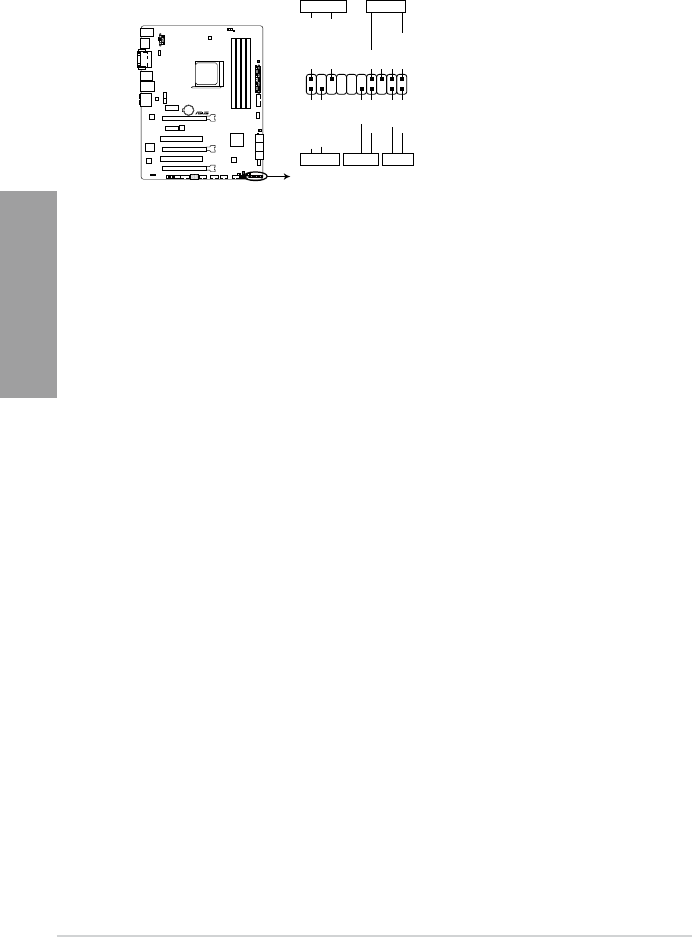
2-36 Chapter 2: Hardware information
Chapter 2
• System power LED (2-pin PLED)
This 2-pin connector is for the system power LED. Connect the chassis power LED cable
to this connector. The system power LED lights up when you turn on the system power,
and blinks when the system is in sleep mode.
• Hard disk drive activity LED (2-pin IDE_LED)
This 2-pin connector is for the HDD Activity LED. Connect the HDD Activity LED cable
to this connector. The IDE LED lights up or ashes when data is read from or written to
the HDD.
• System warning speaker (4-pin SPEAKER)
This 4-pin connector is for the chassis-mounted system warning speaker. The speaker
allows you to hear system beeps and warnings.
• ATX power button/soft-off button (2-pin PWRSW)
This connector is for the system power button. Pressing the power button turns the
system on. Pressing the power switch for more than four seconds while the system is
ON turns the system OFF.
• Reset button (2-pin RESET)
This 2-pin connector is for the chassis-mounted reset button for system reboot without
turning off the system power.
10. System panel connector (20-8 pin PANEL)
This connector supports several chassis-mounted functions.
A88X-PRO
PIN 1
* Requires an ATX power supply
PWR_LED SPEAKER
PWR_LED+
PWR_LED-
+5V
Ground
Ground
Speaker
HDD_LED+
HDD_LED-
PWR
Ground
Reset
Ground
PANEL
HDD_LED PWRSW RESET
A88X-PRO System panel connector
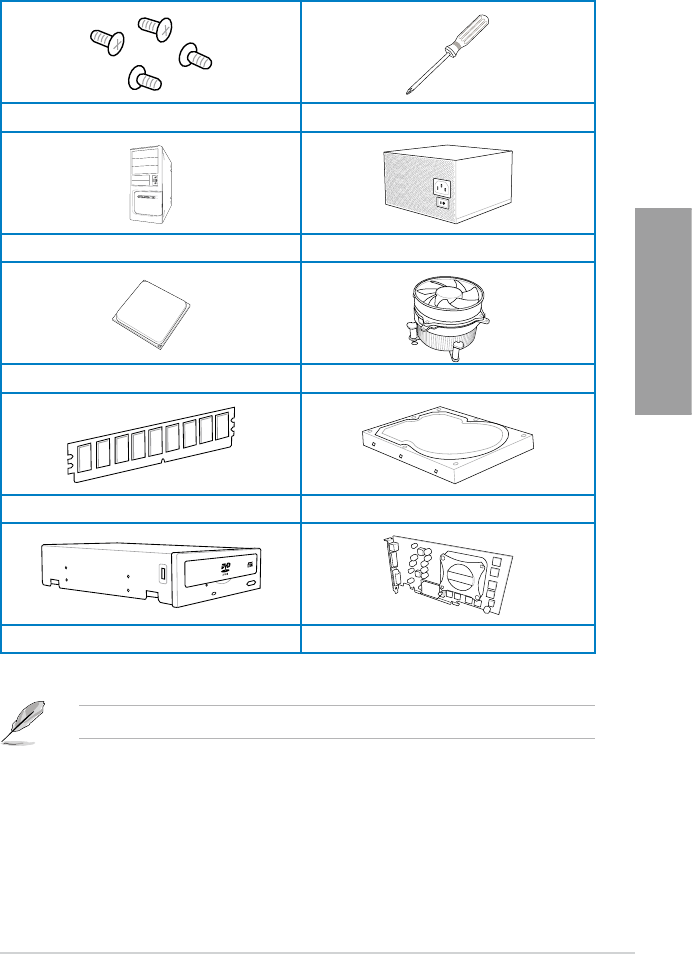
ASUS A88X-PRO 2-37
Chapter 2
2.3 Building your computer system
2.3.1 Additional tools and components to build a PC system
1 bag of screws Philips (cross) screwdriver
PC chassis Power supply unit
AMD FM2+/FM2 APU AMD FM2+/FM2 compatible CPU Fan
DIMM SATA hard disk drive
SATA optical disc drive (optional) Graphics card (optional)
The tools and components in the table above are not included in the motherboard package.
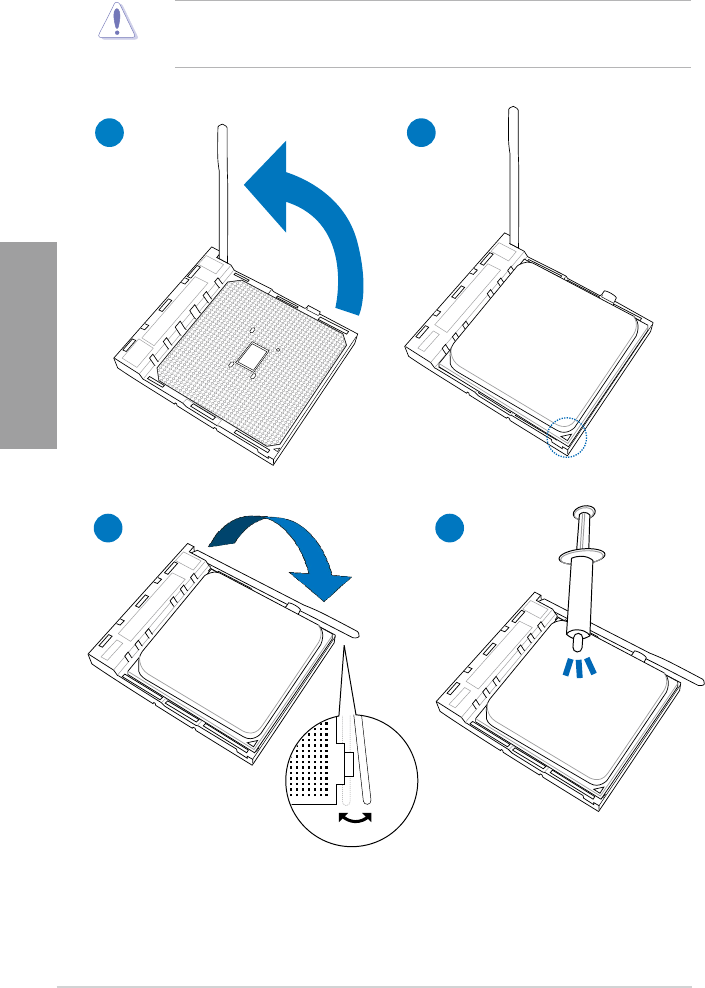
2-38 Chapter 2: Hardware information
Chapter 2
2.3.2 APU installation
Ensure that you use a APU designed for the FM2+ socket. The APU ts in only one
correct orientation. DO NOT force the APU into the socket to prevent bending the pins and
damaging the APU!
1 2
43
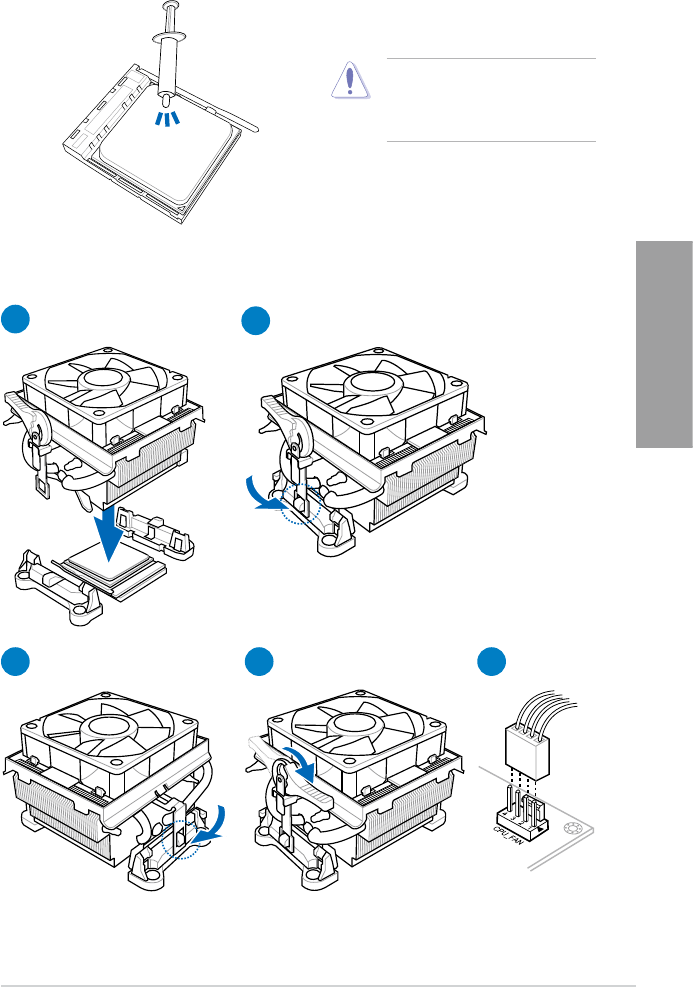
ASUS A88X-PRO 2-39
Chapter 2
12
53 4
2.3.3 APU heatsink and fan assembly installation
Apply the Thermal Interface Material
to the APU heatsink and APU before
you install the heatsink and fan if
necessary.
To install the APU heatsink and fan assembly
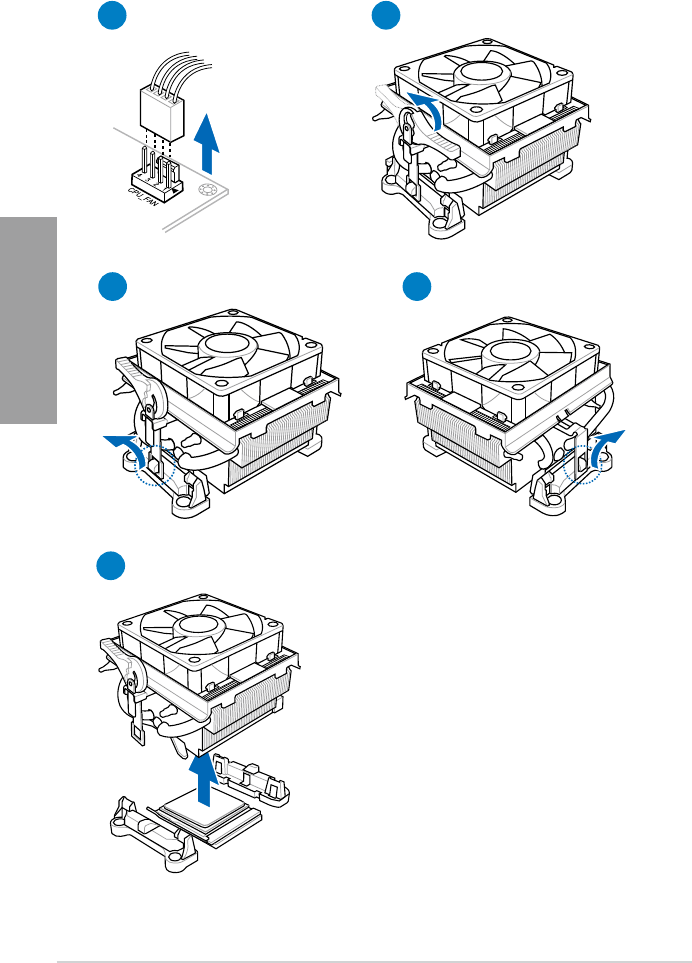
2-40 Chapter 2: Hardware information
Chapter 2
To uninstall the APU heatsink and fan assembly
5
3
1
4
2
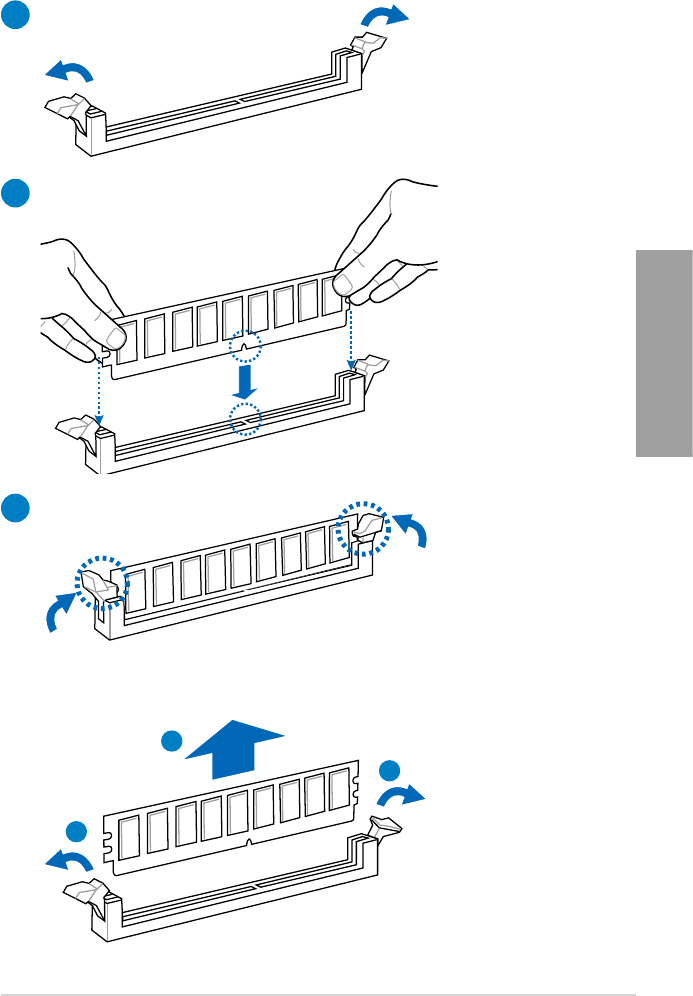
ASUS A88X-PRO 2-41
Chapter 2
1
2
3
To remove a DIMM
2.3.4 DIMM installation
B
A
A
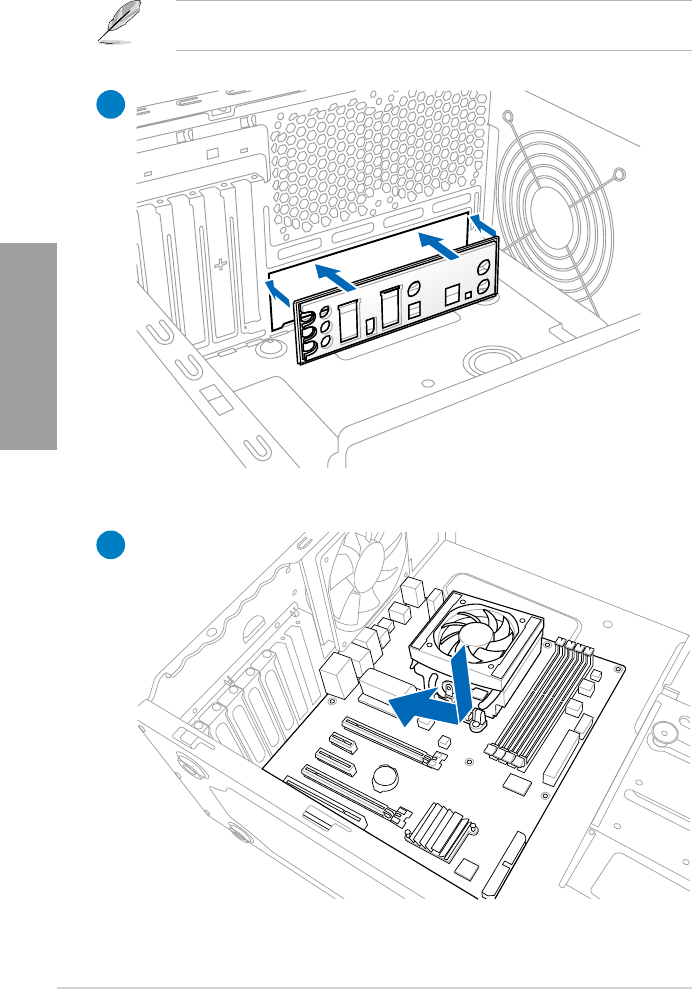
2-42 Chapter 2: Hardware information
Chapter 2
2.3.5 Motherboard installation
2
1
The diagrams in this section are for reference only. The motherboard layout may vary with
models, but the installation steps remain the same.
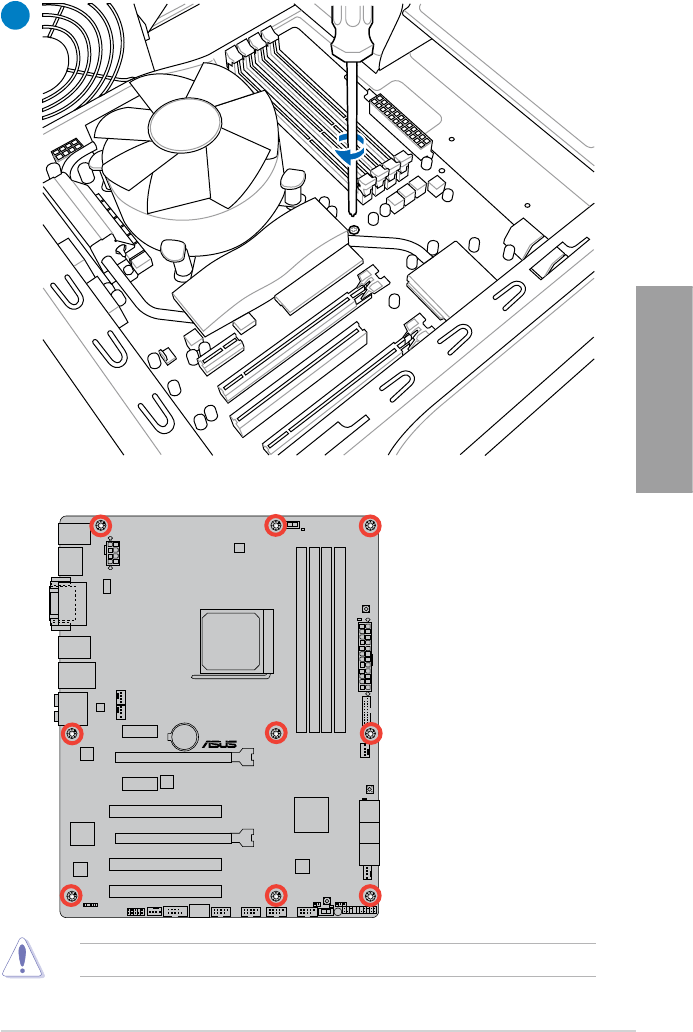
ASUS A88X-PRO 2-43
Chapter 2
DO NOT overtighten the screws! Doing so can damage the motherboard.
A88X-PRO
3
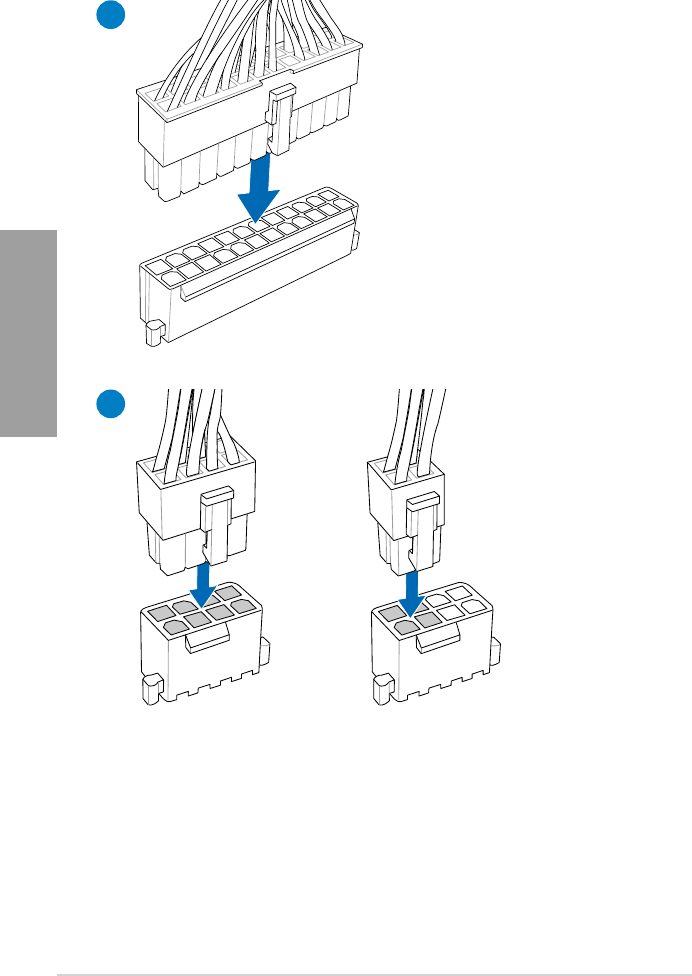
2-44 Chapter 2: Hardware information
Chapter 2
2.3.6 ATX Power connection
1
2
OR
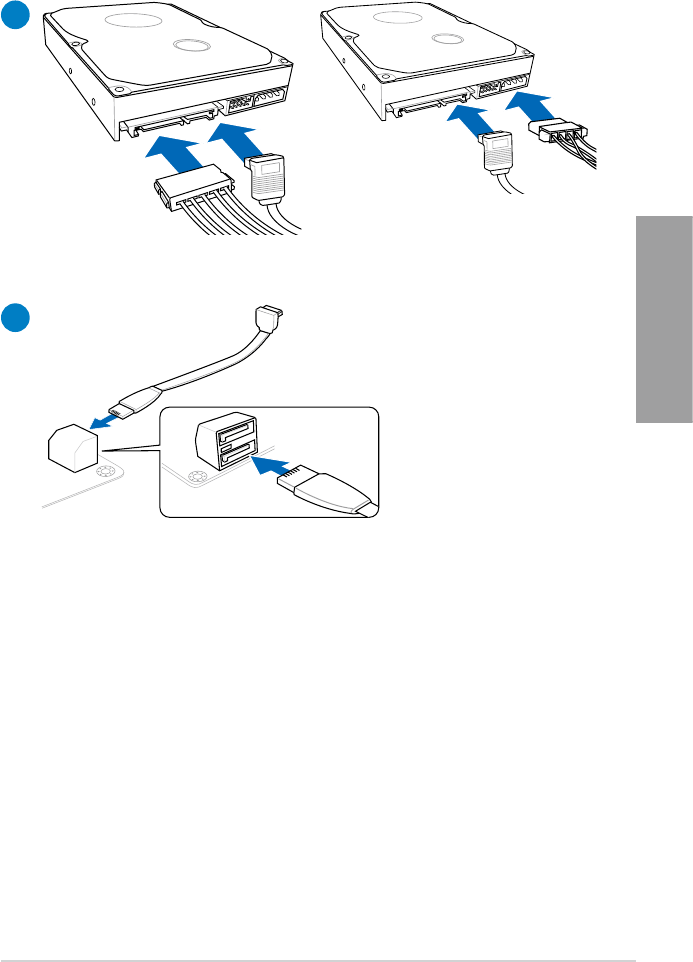
ASUS A88X-PRO 2-45
Chapter 2
2.3.7 SATA device connection
OR
1
2
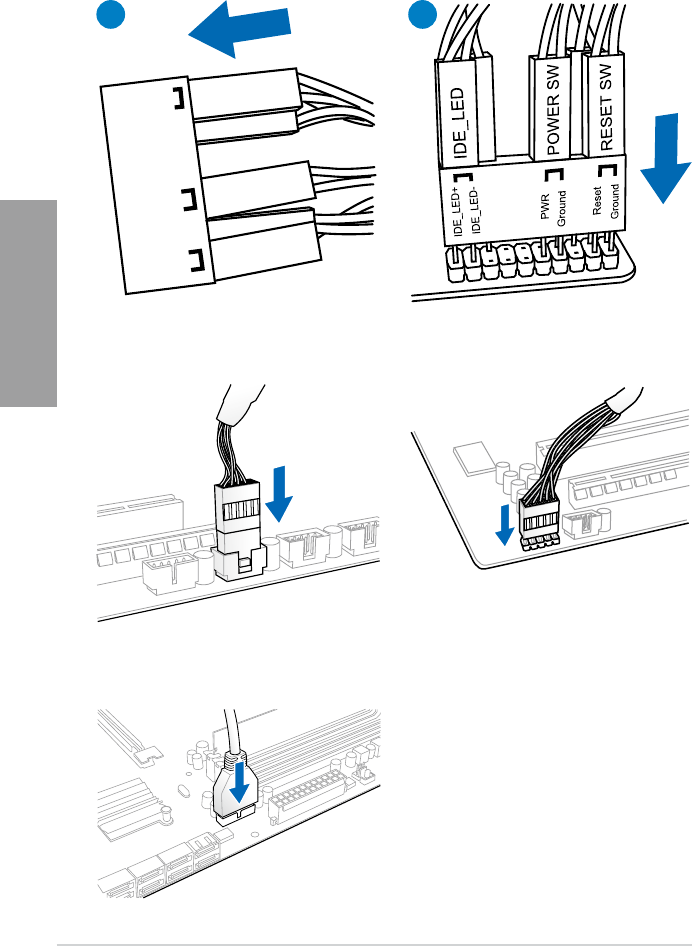
2-46 Chapter 2: Hardware information
Chapter 2
2.3.8 Front I/O Connector
USB 2.0
AAFP
To install USB 2.0 Connector To install front panel audio connector
USB 3.0
To install USB 3.0 Connector
IDE_LED
POWER SW
RESET SW
IDE_LED-
IDE_LED+
PWR
Reset
Ground
Ground
1 2
To install ASUS Q-Connector
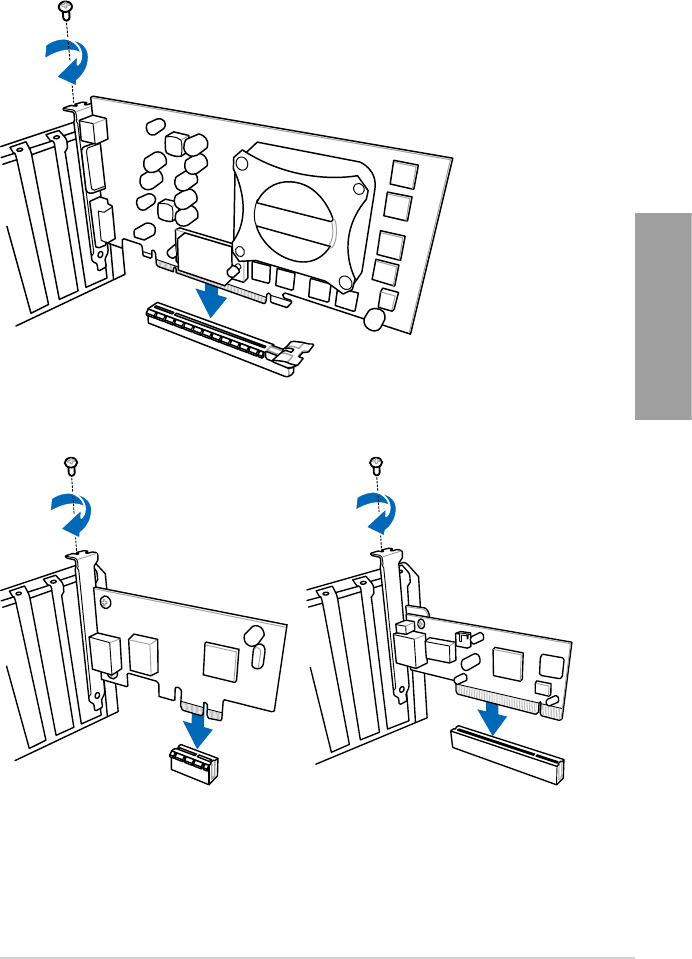
ASUS A88X-PRO 2-47
Chapter 2
2.3.9 Expansion Card installation
To install PCIe x16 cards
To install PCIe x1 cards To install PCI cards
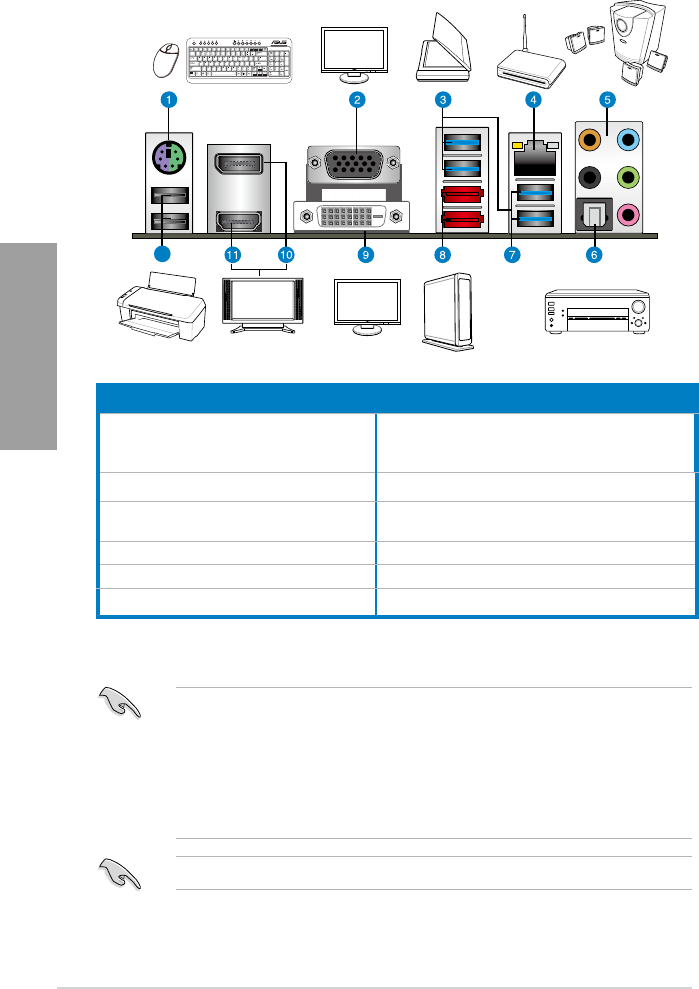
2-48 Chapter 2: Hardware information
Chapter 2
2.3.10 Rear panel connection
12
• Due to USB 3.0 controller limitation, USB 3.0 devices can only be used under Windows®
OS environment and after the USB 3.0 driver is installed.
• USB 3.0 devices can be used as data storage only.
• The USB3_2 port supports USB Charger+ and USB BIOS Flashback.
• We strongly recommend that you connect USB 3.0 devices to USB 3.0 ports for faster
and better performance for your USB 3.0 devices.
* and **: Refer to the tables on the next page for LAN port LED and audio port denitions.
DO NOT insert a different connector to the external SATA port.
Rear panel connectors
1. PS/2 keyboard/mouse combo port 7. AMD USB 3.0 ports 1 and 2, support ASUS USB
3.0 Boost UASP Mode. Bottom port supports
USB BIOS Flashback and USB Charger+
2. Video Graphics Adapter (VGA) port 8. External SATA 6.0Gb/s ports
3. ASMedia USB 3.0 ports 1 and 2, support
ASUS USB 3.0 Boost UASP Mode
9. DVI-D port
4. Realtek® LAN (RJ-45) port* 10. DisplayPort
5. Audio I/O ports** 11. HDMI port
6. Optical S/PDIF Out port 12. USB 2.0 ports 1 and 2
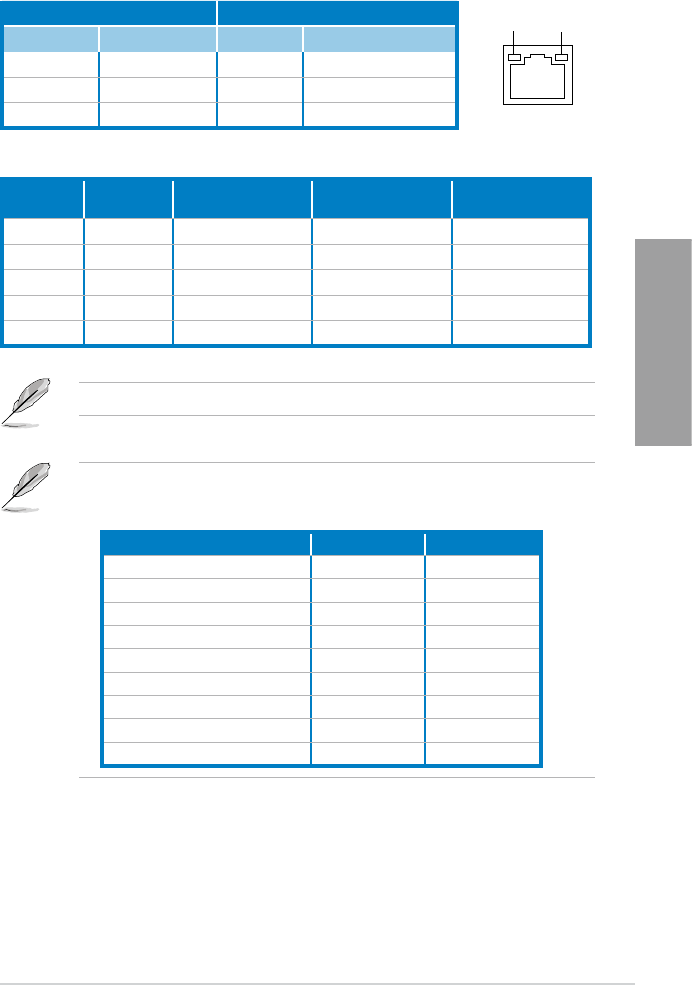
ASUS A88X-PRO 2-49
Chapter 2
** Audio 2.1, 4.1, 5.1 or 7.1-channel conguration
Port Headset
2-channel 4.1-channel 5.1-channel 7.1-channel
Light Blue Line In Line In Line In Side Speaker Out
Lime Line Out Front Speaker Out Front Speaker Out Front Speaker Out
Pink Mic In Mic In Mic In Mic In
Orange – –Center/Subwoofer Center/Subwoofer
Black – Rear Speaker Out Rear Speaker Out Rear Speaker Out
* LAN port LED indications
SPEED
LED
ACT/LINK
LED
LAN port
Activity Link LED Speed LED
Status Description Status Description
OFF No link OFF 10 Mbps connection
ORANGE Linked ORANGE 100 Mbps connection
BLINKING Data activity GREEN 1 Gbps connection
Multiple display table
This table indicates whether the multiple display you want to use is supported or not.
**8-channel speaker setup may refer to above 7.1 channel conguration.
Multiple display output Supported Not supported
DVI + D-Sub •
HDMI + D-Sub •
DVI + HDMI •
DVI + DisplayPort •
D-Sub + DisplayPort •
HDMI + DisplayPort •
DVI + D-Sub + DisplayPort •
HDMI + D-Sub + DisplayPort •
HDMI + DVI + DisplayPort •
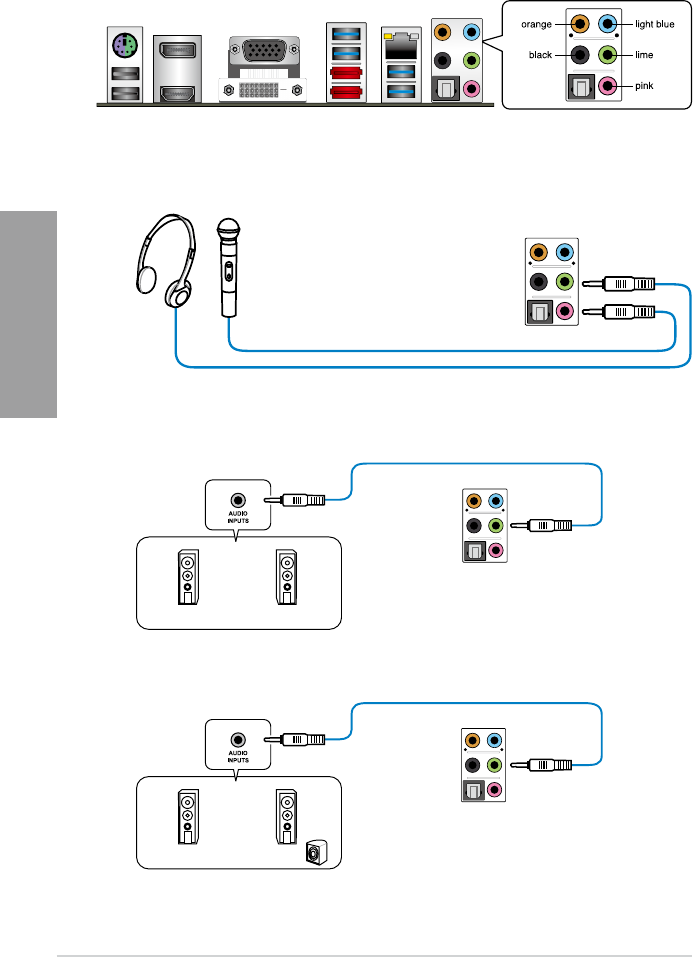
2-50 Chapter 2: Hardware information
Chapter 2
2.3.11 Audio I/O connections
Audio I/O ports
Connect to Headphone and Mic
Connect to Stereo Speakers
Connect to 2.1 channel Speakers
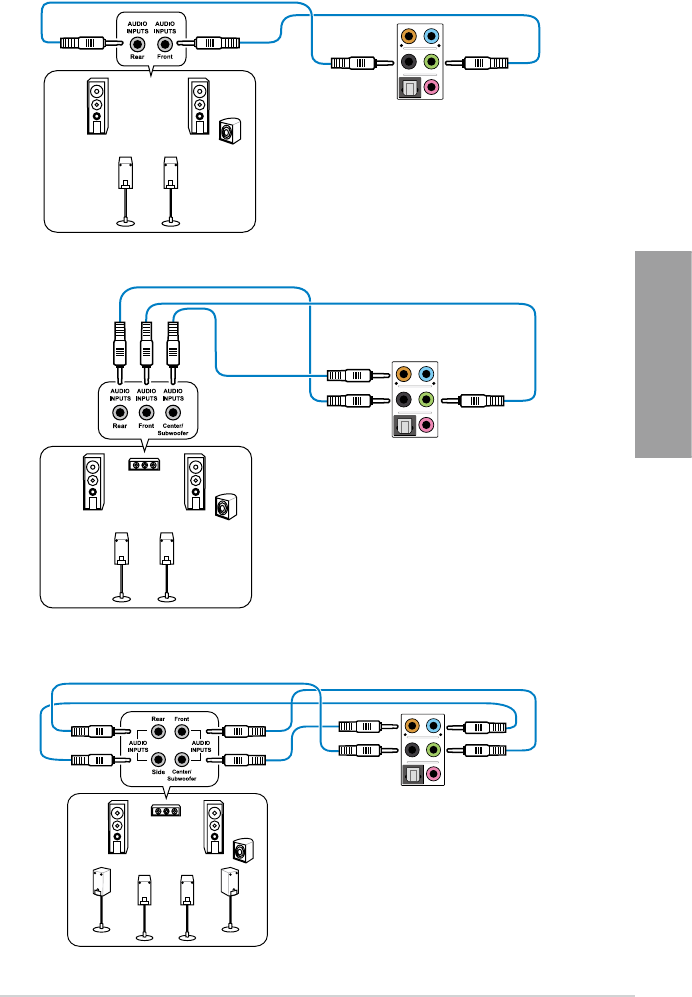
ASUS A88X-PRO 2-51
Chapter 2
Connect to 4.1 channel Speakers
Connect to 5.1 channel Speakers
Connect to 7.1 channel Speakers
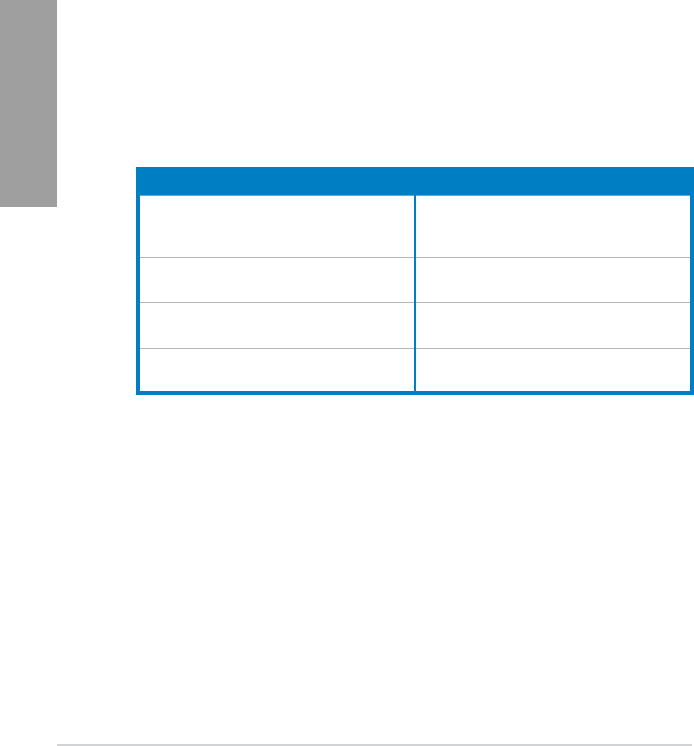
2-52 Chapter 2: Hardware information
Chapter 2
2.4 Starting up for the rst time
1. After making all the connections, replace the system case cover.
2. Be sure that all switches are off.
3. Connect the power cord to the power connector at the back of the system chassis.
4. Connect the power cord to a power outlet that is equipped with a surge protector.
5. Turn on the devices in the following order:
a. Monitor
b. External SCSI devices (starting with the last device on the chain)
c. System power
6. After applying power, the system power LED on the system front panel case lights up.
For systems with ATX power supplies, the system LED lights up when you press the
ATX power button. If your monitor complies with the “green” standards or if it has a
“power standby” feature, the monitor LED may light up or change from orange to green
after the system LED turns on.
The system then runs the power-on self tests or POST. While the tests are running, the
BIOS beeps (see the BIOS beep codes table below) or additional messages appear on
the screen. If you do not see anything within 30 seconds from the time you turned on
the power, the system may have failed a power-on test. Check the jumper settings and
connections or call your retailer for assistance.
7. At power on, hold down the <Delete> key to enter the BIOS Setup. Follow the
instructions in Chapter 3.
BIOS Beep Description
One short beep
VGA detected
Quick boot set to disabled
No keyboard detected
One continuous beep followed by two short
beeps then a pause (repeated) No memory detected
One continuous beep followed by three short
beeps No VGA detected
One continuous beep followed by four short
beeps Hardware component failure
2.5 Turning off the computer
While the system is ON, pressing the power switch for less than four seconds puts the system
on sleep mode or soft-off mode, depending on the BIOS setting. Pressing the power switch
for more than four seconds lets the system enter the soft-off mode regardless of the BIOS
setting.
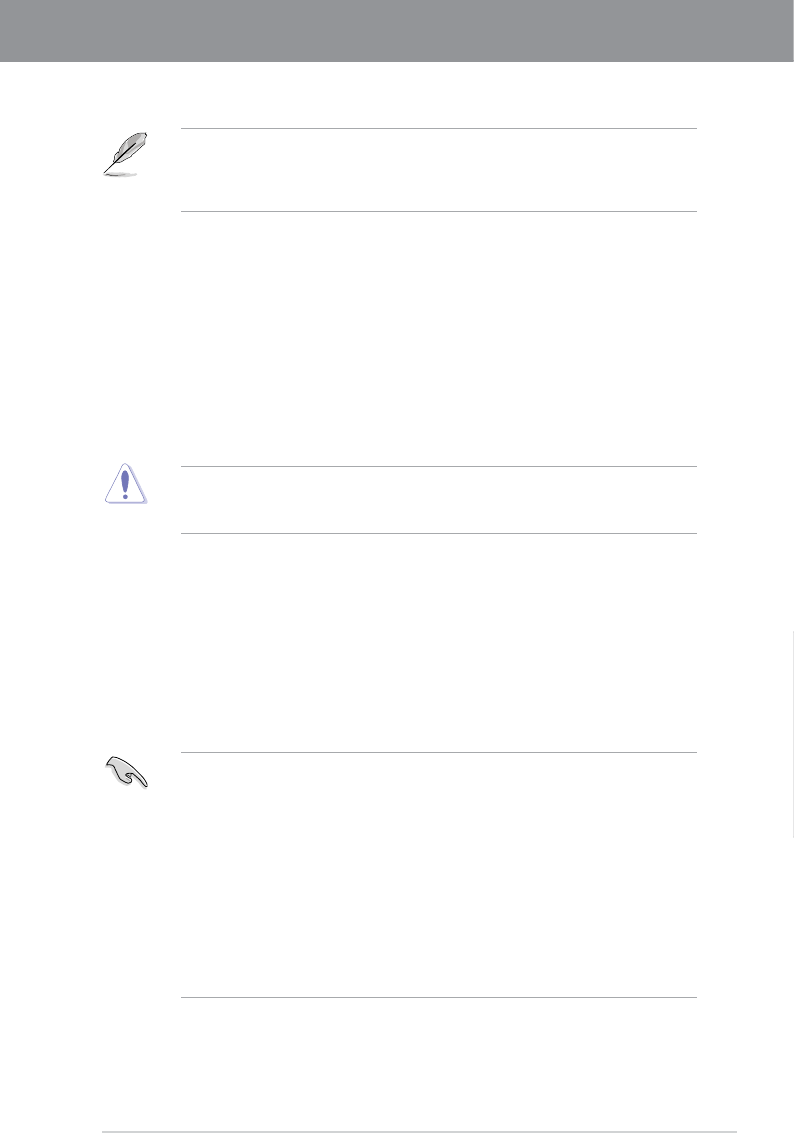
ASUS A88X-PRO 3-1
Chapter 3
Chapter 3: BIOS setup
Chapter 3
3.1 Knowing BIOS
The ASUS UEFI BIOS offers a user-friendly interface that goes beyond traditional
keyboard-only BIOS controls to enable more exible and convenient mouse input. Users
can easily navigate the UEFI BIOS with the same smoothness as their operating system.
The term “BIOS” in this user manual refers to “UEFI BIOS” unless otherwise specied.
BIOS (Basic Input and Output System) stores system hardware settings such as storage
device conguration, overclocking settings, advanced power management, and boot device
conguration that are needed for system startup in the motherboard CMOS. In normal
circumstances, the default BIOS settings apply to most conditions to ensure optimum
performance. We recommend that you not change the default BIOS settings except in
the following circumstances:
• An error message appears on the screen during the system bootup and requests you to
run the BIOS Setup.
• You have installed a new system component that requires further BIOS settings or
update.
Inappropriate settings of the BIOS may result to instability or failure to boot. We strongly
recommend that you change the BIOS settings only with the help of a trained service
personnel.
3.2 BIOS setup program
A BIOS setup program is provided for BIOS item modication. When you start up the
computer, the system provides you with the opportunity to run this program. Press <Del>
during the Power-On Self-Test (POST) to enter the Setup utility. Otherwise, POST continues
with its test routines.
If you wish to enter Setup after POST, press <Ctrl> + <Alt> + <Delete>, or press the reset
button on the system chassis to restart the system. You can also turn the system off and then
turn it back on to restart the system. Do this last option only if the rst two failed.
• The BIOS setup screens shown in this section are for reference purposes only, and may
not exactly match what you see on your screen.
• Ensure that a USB mouse is connected to your motherboard if you want to use the
mouse to control the BIOS setup program.
• If the system becomes unstable after changing any BIOS setting, load the default
settings to ensure system compatibility and stability. Select the Load Optimized
Defaults item under the Exit menu. See section 3.9 Exit Menu for details.
• If the system fails to boot after changing any BIOS setting, try to clear the CMOS and
reset the motherboard to the default value. See section 2.2.5 Jumper for information on
how to erase the RTC RAM.
• The BIOS setup program does not support the bluetooth devices.
The BIOS setup program is designed to make it as easy to use as possible. Being a
menu-driven program, it lets you scroll through the various submenus and select from the
available options using a keyboard or a USB mouse.
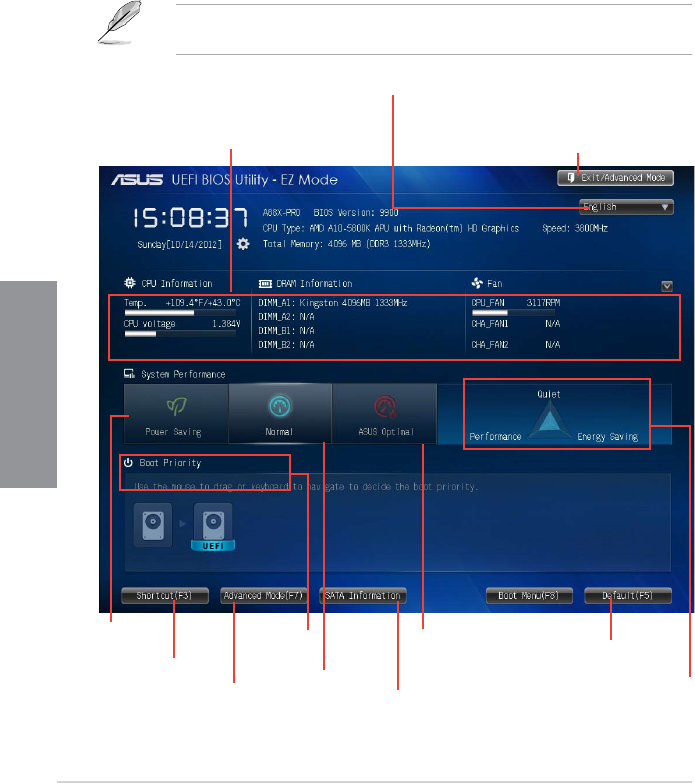
3-2 Chapter 3: BIOS setup
Chapter 3
3.2.1 EZ Mode
By default, the EZ Mode screen appears when you enter the BIOS setup program. The EZ
Mode provides you an overview of the basic system information, and allows you to select
the display language, system performance mode and boot device priority. To access the
Advanced Mode, click Exit/Advanced Mode, then select Advanced Mode or press F7 hot
key for the advanced BIOS settings.
The default screen for entering the BIOS setup program can be changed. Refer to the
Setup Mode item in section 3.7 Boot memu for details.
Exits the BIOS setup program without saving the
changes, saves the changes and resets the system, or
enters the Advanced Mode
Selects the display language of
the BIOS setup program
Displays CPU temperature, CPU voltage
output, DRAM information and CPU/
Chassis fan speed
Power
Saving mode
Normal mode
ASUS Optimal mode
Loads optimized default
Boot device
priority
SATA Information Displays the system
properties
Advanced mode
functions
Advanced mode
menus
The BIOS setup program can be used under two modes: EZ Mode and Advanced Mode.
You can change modes from the Exit menu or from the Exit/Advanced Mode button in the
EZ Mode/Advanced Mode screen.
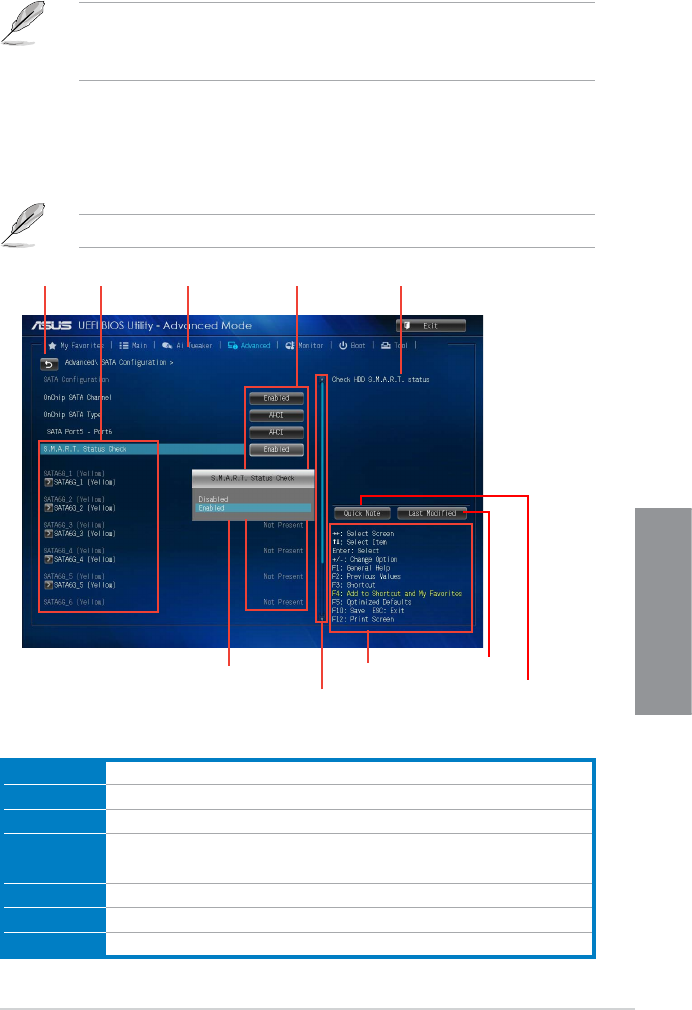
ASUS A88X-PRO 3-3
Chapter 3
3.2.2 Advanced Mode
The Advanced Mode provides advanced options for experienced end-users to congure
the BIOS settings. The gure below shows an example of the Advanced Mode. Refer to the
following sections for the detailed congurations.
To access the Advanced Mode, click Exit, then select Advanced Mode.
Menu bar
The menu bar on top of the screen has the following main items:
Main For changing the basic system conguration
Ai Tweaker For changing the overclocking settings
Advanced For changing the advanced system settings
Monitor For displaying the system temperature, power status, and changing the
fan settings.
Boot For changing the system boot conguration
Tool For conguring options for special functions
Exit For selecting the exit options and loading default settings
• The boot device options vary depending on the devices you installed to the system.
• The Boot Menu(F8) button is available only when the boot device is installed to the
system.
Navigation keys
General helpMenu bar Conguration eldsMenu itemsBack button
Pop-up window
Scroll bar
Last modied
settings Quick
note
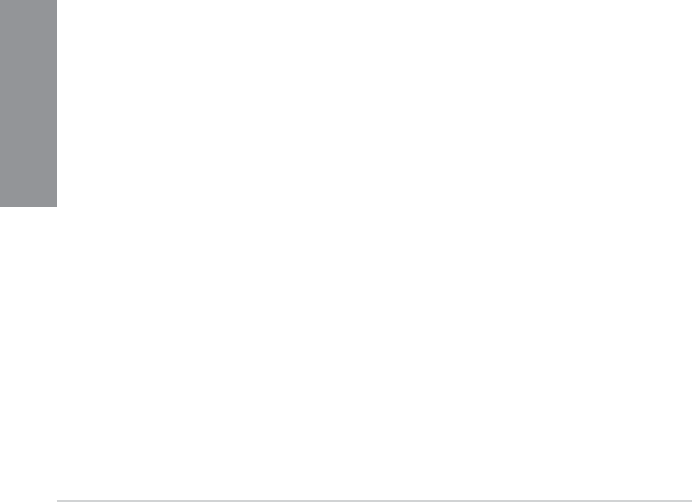
3-4 Chapter 3: BIOS setup
Chapter 3
Menu items
The highlighted item on the menu bar displays the specic items for that menu. For example,
selecting Main shows the Main menu items.
The other items (Ai Tweaker, Advanced, Monitor, Boot, Tool, and Exit) on the menu bar have
their respective menu items.
Back button
This button appears when entering a submenu. Press <Esc> or use the USB mouse to click
this button to return to the previous menu screen.
Submenu items
A greater than sign (>) before each item on any menu screen means that the item has a
submenu. To display the submenu, select the item and press <Enter>.
Pop-up window
Select a menu item and press <Enter> to display a pop-up window with the conguration
options for that item.
Scroll bar
A scroll bar appears on the right side of a menu screen when there are items that do not t on
the screen. Press the Up/Down arrow keys or <Page Up> / <Page Down> keys to display the
other items on the screen.
Navigation keys
At the bottom right corner of the menu screen are the navigation keys for the BIOS setup
program. Use the navigation keys to select items in the menu and change the settings.
General help
At the top right corner of the menu screen is a brief description of the selected item. Use
<F12> key to capture the BIOS screen and save it to the removable storage device.
Conguration elds
These elds show the values for the menu items. If an item is user-congurable, you can
change the value of the eld opposite the item. You cannot select an item that is not
user-congurable.
A congurable eld is highlighted when selected. To change the value of a eld, select it and
press <Enter> to display a list of options.
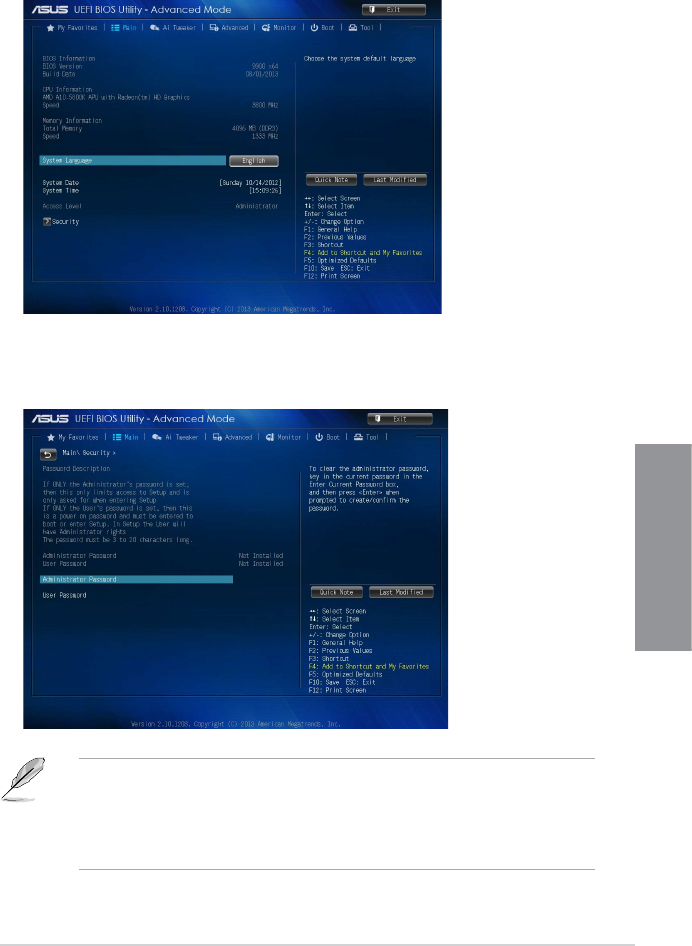
ASUS A88X-PRO 3-5
Chapter 3
3.3 Main menu
The Main menu screen appears when you enter the Advanced Mode of the BIOS Setup
program. The Main menu provides you an overview of the basic system information, and
allows you to set the system date, time, language, and security settings.
Security
The Security menu items allow you to change the system security settings.
• If you have forgotten your BIOS password, erase the CMOS Real Time Clock (RTC)
RAM to clear the BIOS password. See section 2.2.5 Jumper for information on how to
erase the RTC RAM.
• The Administrator or User Password items on top of the screen show the default Not
Installed. After you set a password, these items show Installed.
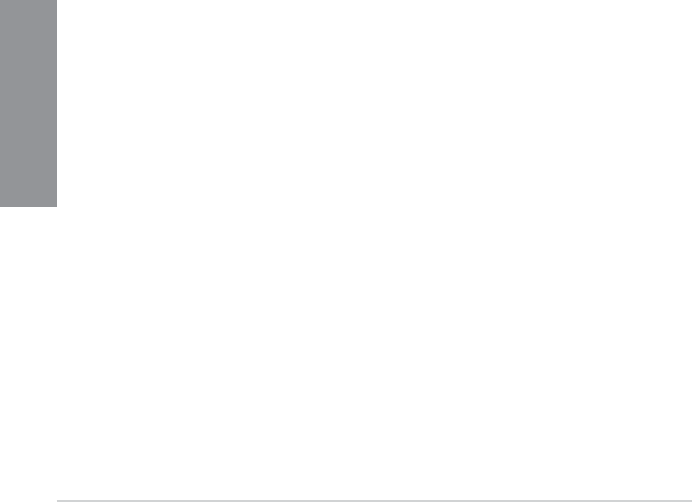
3-6 Chapter 3: BIOS setup
Chapter 3
Administrator Password
If you have set an administrator password, we recommend that you enter the administrator
password for accessing the system. Otherwise, you might be able to see or change only
selected elds in the BIOS setup program.
To set an administrator password:
1. Select the Administrator Password item and press <Enter>.
2. From the Create New Password box, key in a password, then press <Enter>.
3. Conrm the password when prompted.
To change an administrator password:
1. Select the Administrator Password item and press <Enter>.
2. From the Enter Current Password box, key in the current password, then press
<Enter>.
3. From the Create New Password box, key in a new password, then press <Enter>.
4. Conrm the password when prompted.
To clear the administrator password, follow the same steps as in changing an administrator
password, but press <Enter> when prompted to create/conrm the password. After you clear
the password, the Administrator Password item on top of the screen shows Not Installed.
User Password
If you have set a user password, you must enter the user password for accessing the system.
The User Password item on top of the screen shows the default Not Installed. After you set
a password, this item shows Installed.
To set a user password:
1. Select the User Password item and press <Enter>.
2. From the Create New Password box, key in a password, then press <Enter>.
3. Conrm the password when prompted.
To change a user password:
1. Select the User Password item and press <Enter>.
2. From the Enter Current Password box, key in the current password, then press
<Enter>.
3. From the Create New Password box, key in a new password, then press <Enter>.
4. Conrm the password when prompted.
To clear the user password, follow the same steps as in changing a user password, but press
<Enter> when prompted to create/conrm the password. After you clear the password, the
User Password item on top of the screen shows Not Installed.
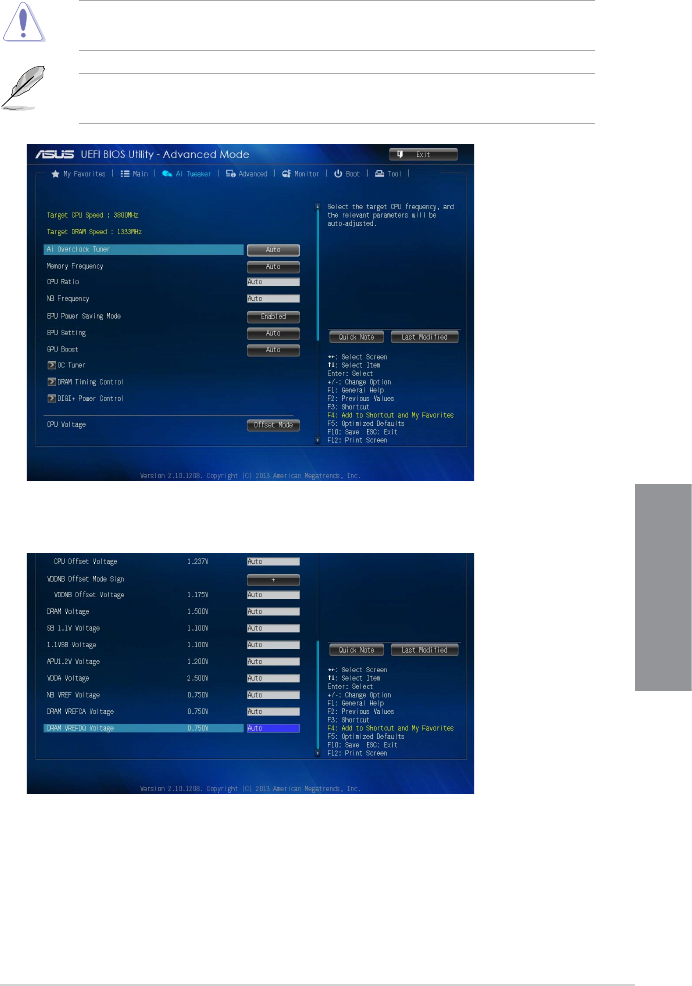
ASUS A88X-PRO 3-7
Chapter 3
3.4 Ai Tweaker menu
The Ai Tweaker menu items allow you to congure overclocking-related items.
Be cautious when changing the settings of the Ai Tweaker menu items. Incorrect eld
values can cause the system to malfunction.
The conguration options for this section vary depending on the CPU and DIMM model you
installed on the motherboard.
Scroll down to display the following items:
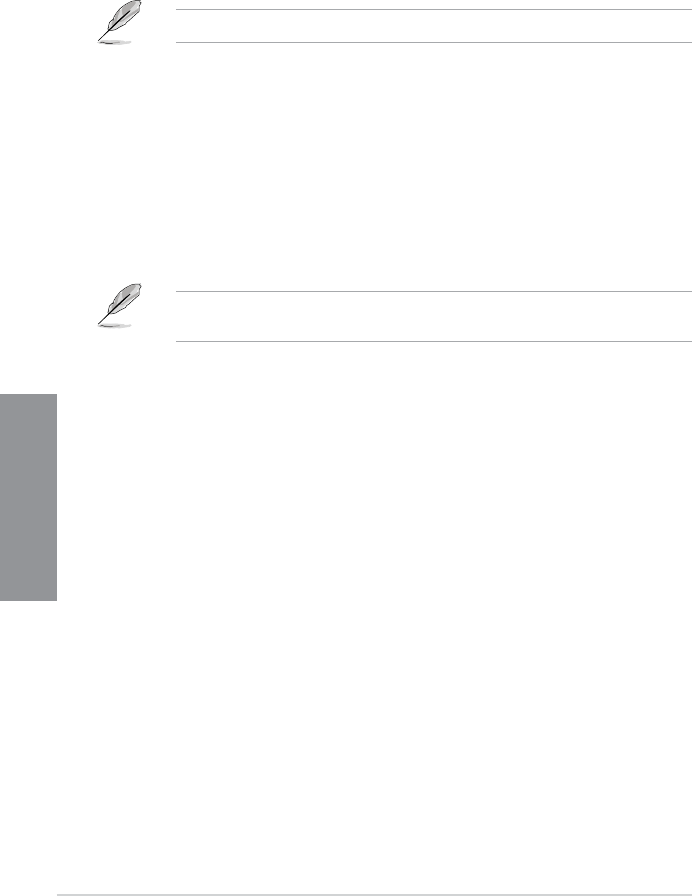
3-8 Chapter 3: BIOS setup
Chapter 3
Ai Overclock Tuner [Auto]
Allows you to select the CPU overclocking options to achieve the desired CPU internal
frequency. Select any of these preset overclocking conguration options:
[Auto] Loads the optimal settings for the system.
[Manual] Allows you to individually set overclocking parameters.
The following item appears only when you set the Ai Overclocking Tuner item to [Manual].
APU Frequency [XXX]
Allows you to adjust the APU frequency to enhance the system performance. Use the <+>
and <-> keys to adjust the value. You can also key in the desired value using the numeric
keypad. The values range from 90.0MHz to 300.0MHz.
Memory Frequency [Auto]
Allows you to set the memory operating frequency. The conguration options vary with
the APU Frequency item settings. Conguration options: [Auto] [DDR3-800MHz] [DDR3-
1066MHz] [DDR3-1333MHz] [DDR3-1600MHz] [DDR3-1866MHz] [DDR3-2133MHz] [DDR3-
2400MHz]
Selecting a very high memory frequency may cause the system to become unstable! If this
happens, revert to the default setting.
CPU Ratio [Auto]
Allows you to adjust non-turbo ratio. Use the <+> and <-> keys to adjust the value. You can
also key in the desired value using the numeric keypad.
NB Frequency [Auto]
Allows you to adjust the NB frequency. Use the <+> and <-> keys to adjust the value. You
can also key in the desired value using the numeric keypad.
EPU Power Saving Mode [Disabled]
Allows you to enable or disable the EPU power saving function. Conguration options:
[Disabled] [Enabled]
EPU Setting [Auto]
This item appears only when you set the EPU Power Saving Mode item to [Enabled] and
allows you to select the EPU power saving mode. Conguration options: [Auto] [Light Power
Saving Mode] [Medium Power Saving Mode] [Max Power Saving Mode]
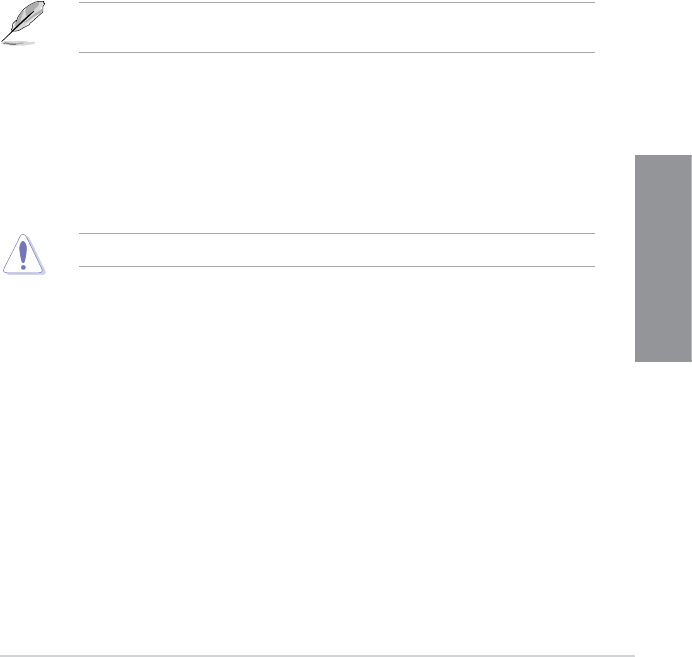
ASUS A88X-PRO 3-9
Chapter 3
GPU Boost [Auto]
[Auto] Automatic conguration.
[Turbo Mode] Set to [Trubo Mode] to achieve better 3D performance.
[Extreme Mode] Set to [Extreme Mode] for the excellent visual experience.
[Manual Mode] Set to [Manual Mode] if you want to manually select the desired GPU
Engine frequency.
OC Tuner
OC Tuner automatically overclocks the frequency and voltage of CPU and DRAM for
enhancing the system performance. Conguration options: [OK] [Cancel]
DRAM Timing Control
The sub-items in this menu allow you to set the DRAM timing control features. Use the <+>
and <-> keys to adjust the value. To restore the default setting, type [auto] using the keyboard
and press the <Enter> key.
Changing the values in this menu may cause the system to become unstable! If this
happens, revert to the default settings.
DIGI+ Power Control
CPU Load-Line Calibration [Auto]
Load-line is dened by AMD VRM spec and affects CPU voltage. The CPU working voltage
will decrease proportionally to CPU loading. Higher value gets a higher voltage and better
overclocking performance, but increases the CPU and VRM thermal. Conguration options:
[Auto] [Regular] [Medium] [High] [Extreme]
The actual performance boost may vary depending on your CPU specications.
CPU/NB Load Line Calibration [Auto]
Allows you to select the CPU/NB Load Line Calibration mode. Conguration options: [Auto]
[Regular] [Medium] [High] [Extreme]
CPU Current Capability [100%]
This item provides wider total power range for overclocking. A higher value brings a
wider total power range and extends the overclocking frequency range simultaneously.
Conguration options: [100%] [110%] [120%] [130%] [140%]
CPU/NB Current Capability [100%]
This item provides wider total power range for overclocking. A higher value brings a
wider total power range and extends the overclocking frequency range simultaneously.
Conguration options: [100%] [110%] [120%] [130%]
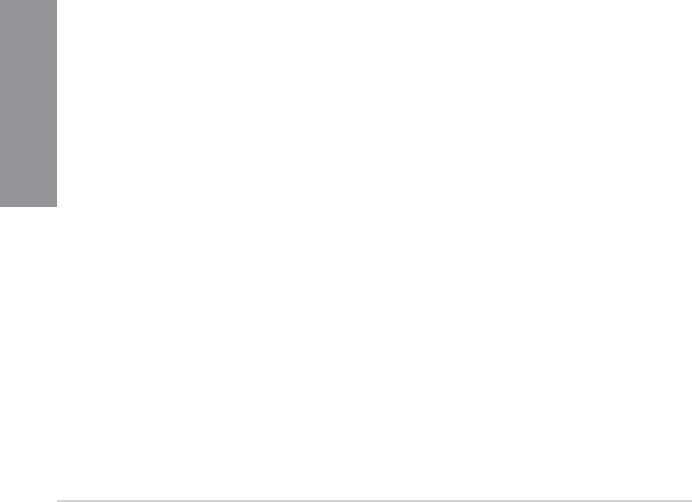
3-10 Chapter 3: BIOS setup
Chapter 3
CPU Power Phase Control [Optimized]
Phase number is the number of working VRM phase. Increase the phase number under
heavy system loading to get more transient and better thermal performance. Reduce the
phase number under light system loading to increase VRM efciency.
[Standard] Proceeds to phase control depending on the CPU loading.
[Optimized] Loads the ASUS optimized phase tuning prole.
[Extreme] Proceeds to the full phase mode.
[Manual Adjustment] Allows manual adjustment.
CPU Voltage Frequency [Auto]
Switching frequency will affect the VRM transient response and thermal condition. Setting a
higher frequency gets a faster transient response.
[Auto] Allows you to enable or disable the Spread Spectrum item.
[Manual] Allows you to manually set the frequency with a 10k Hz interval.
VRM Spread Spectrum [Disabled]
This item appears only when you set the CPU Voltage Frequency item to [Auto] and
allows you to enable the spread spectrum to enhance system stability.
VRM Fixed Frequency Mode [xxx]
This item appears only when you set the CPU Voltage Frequency item to [Manual] and
allows you to set a xed VRM frequency. Use the <+> and <-> keys to adjust the value.
The values range from 200k Hz to 400k Hz with a 10k Hz interval.
CPU Power Duty Control [T-Probe]
[T-Probe] Maintains the VRM thermal balance.
[Extreme] Maintains the VRM current balance.
CPU Power Thermal Control [125]
A higher temperature brings a wider CPU power thermal range and extends the overclocking
tolerance to enlarge the O.C. potential. Use the <+> and <-> keys to adjust the value. The
values range from 125 to 135.
DRAM Current Capability [100%]
A higher value brings a wider total power range, and extends the overclocking range
simultaneously. Conguration options: [100%] [110%] [120%] [130%]
DRAM Voltage Frequency [Auto]
Allows you to adjust the DRAM switching frequency. Assign a xed high DRAM frequency to
increase the O.C. range, or a low DRAM frequency for a better system stability. Conguration
options: [Auto] [Manual]
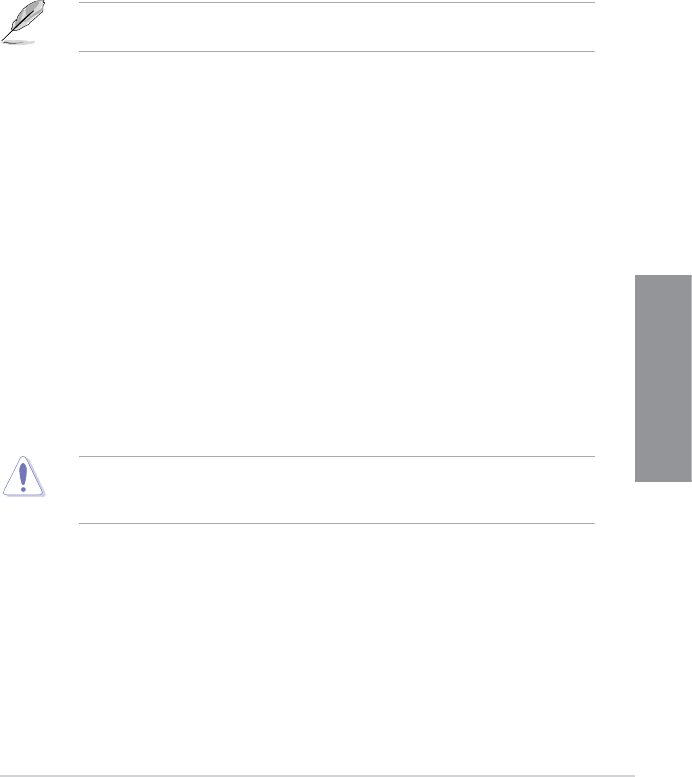
ASUS A88X-PRO 3-11
Chapter 3
DRAM Fixed Frequency Mode [300]
This item only appears when you set the DRAM Frequency Mode item to [Manual],
and allows you to set a xed DRAM frequency. Use the <+> and <-> keys to adjust the
value. The values range from 300k Hz to 500k Hz with a 50k Hz interval.
DRAM Power Phase Control [Auto]
[Auto] Allows you to set the Auto mode.
[Optimized] Allows you to set the ASUS optimized phase tuning prole.
[Extreme] Allows you to set the full phase mode.
Do not remove the thermal module while changing the DIGI+ Power Control related
parrameters . The thermal conditions should be monitored.
CPU Voltage [Offset Mode]
[Manual Mode] Allows you to set a xed CPU voltage.
[Offset Mode] Allows you to set the Offset voltage.
CPU Offset Mode Sign [+]
This item appears only when you set the CPU Voltage item to [Offset Mode].
[+] To offset the voltage by a positive value.
[–] To offset the voltage by a negative value.
CPU Offset Voltage [Auto]
This item appears only when you set the CPU Voltage item to [Offset Mode] and
allows you to set the Offset voltage. The values range from -0.500V to 0.500V with a
0.00625V interval.
CPU Manual Voltage [Auto]
This item appears only when you set the CPU Voltage item to [Manual Mode] and
allows you to set a xed CPU voltage. The values range from 0.800V to 1.900V with a
0.00625V interval.
Refer to the CPU documentation before setting the CPU voltage. Setting a high voltage
may damage the CPU permanently, and setting a low voltage may make the system
unstable.
VDDNB Offset Mode Sign [+]
This item appears only when you set the CPU Voltage item to [Offset Mode].
[+] To offset the voltage by a positive value.
[–] To offset the voltage by a negative value.
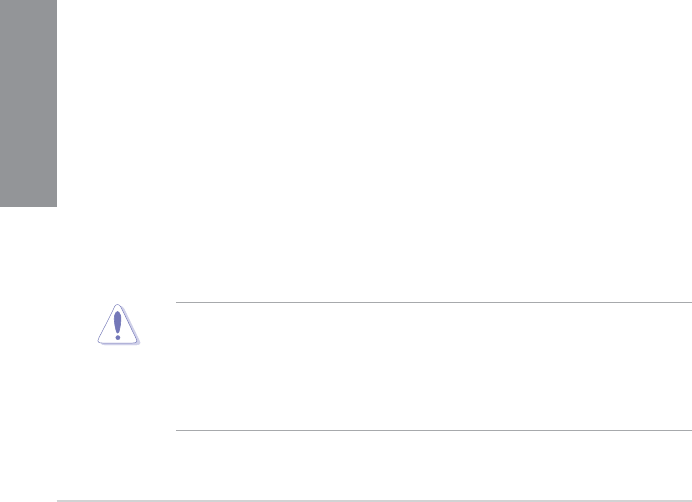
3-12 Chapter 3: BIOS setup
Chapter 3
VDDNB Offset Voltage [Auto]
This item appears only when you set the CPU Voltage item to [Offset Mode] and
allows you to set the VDDNB Offset voltage. The values range from -0.500V to 0.500V
with a 0.00625V interval.
VDDNB Manual Voltage [Auto]
This item appears only when you set the CPU Voltage item to [Manual Mode] and
allows you to set a xed VDDNB voltage. The values range from 0.800V to 1.750V with
a 0.00625V interval.
DRAM Voltage [Auto]
Allows you to set the DRAM voltage. The values range from 1.35V to 2.135V with a 0.005V
interval.
SB 1.1V Voltage [Auto]
Allows you to set the Southbridge 1.1V voltage. The values range from 1.1V to 1.4V with a
0.01V interval.
1.1VSB Voltage [Auto]
Allows you to set the 1.1Vsb voltage. The values range from 1.1000V to 1.4000V with a 0.1V
interval.
APU1.2V Voltage [Auto]
Allows you to set the APU (Accelerated Processor Unit) 1.2V voltage. The values range from
1.2000V to 1.8000V with a 0.01V interval.
VDDA Voltage [Auto]
Allows you to set the VDDA voltage. The values range from 2.5000V to 2.8000V with a 0.1V
interval.
NB VREF Voltage [Auto]
Allows you to set the NB VREF voltage with a 0.005V interval.
DRAM VREFCA Voltage [Auto]
Allows you to set the DRAM VREFCA voltage with a 0.005V interval.
DRAM VREFDQ Voltage [Auto]
Allows you to set the DRAM VREFDQ voltage with a 0.005V interval.
• The values of the CPU Voltage, CPU Offset Voltage, VDDNB Offset Voltage, VDDNB
Manual Voltage, DRAM Voltage, SB 1.1V Voltage, 1.1VSB Voltage, APU1.2V
Voltage, VDDA Voltage, NB VREF Voltage, DRAM VREFCA Voltage, and DRAM
VREFDQ Voltage items are labeled in a different color, indicating the risk levels of high
voltage settings.
• The system may need better cooling system to work stably under high voltage settings.
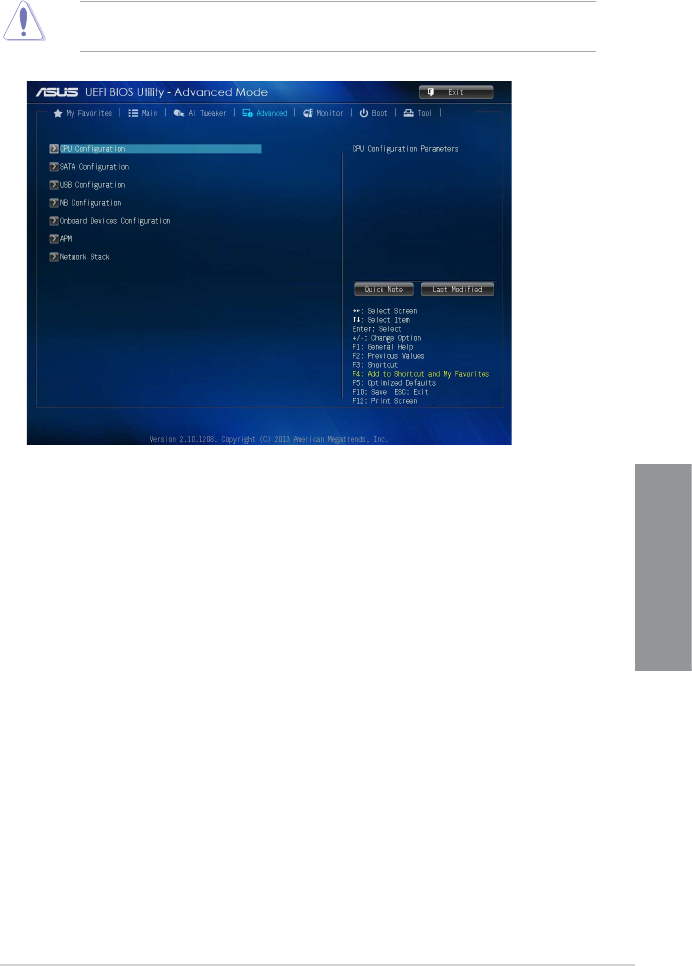
ASUS A88X-PRO 3-13
Chapter 3
Be cautious when changing the settings of the Advanced menu items. Incorrect eld values
can cause the system to malfunction.
3.5 Advanced menu
The Advanced menu items allow you to change the settings for the CPU and other system
devices.
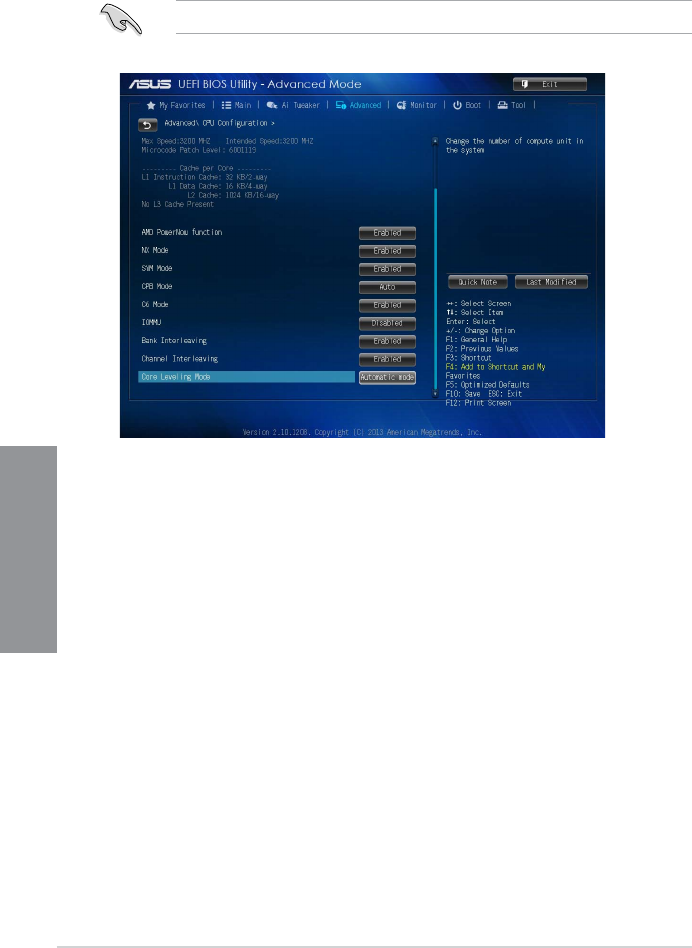
3-14 Chapter 3: BIOS setup
Chapter 3
3.5.1 CPU Conguration
The items in this menu show the CPU-related information that the BIOS automatically
detects.
The items shown in this screen may be different due to the CPU you installed.
AMD PowerNow function [Enabled]
Enables or disables the AMD PowerNow function. Conguration options: [Enabled] [Disabled]
NX Mode [Enabled]
Enables or disables the No-execute page protection function. Conguration options:
[Enabled] [Disabled]
SVM Mode [Enabled]
Allows you to enable or disable CPU virtualization. Conguration options: [Disabled]
[Enabled]
CPB Mode [Auto]
Disables the CPB (Core Performance Boost) mode or set it to [Auto] for automatic
conguration. Conguration options: [Disabled] [Auto]
C6 Mode [Enabled]
Enables or disables C6 mode. Conguration options: [Enabled] [Disabled]
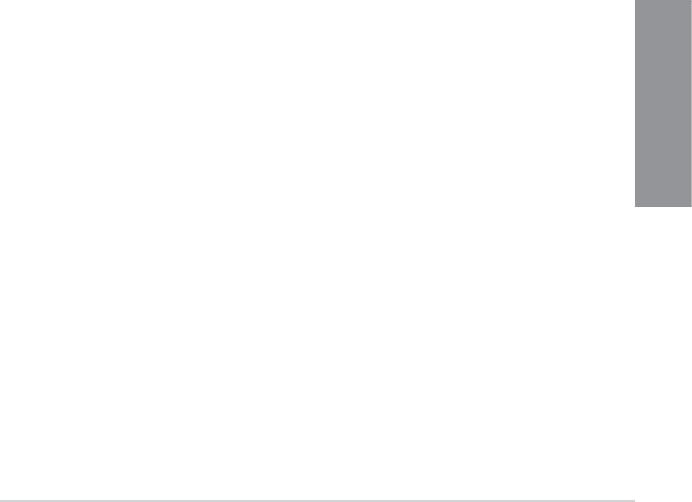
ASUS A88X-PRO 3-15
Chapter 3
IOMMU [Disabled]
Set this item to [Enabled] to show IOMMU Mode. Conguration options: [Enabled] [Disabled]
Bank Interleaving [Enabled]
Enables or disables the bank memory interleaving. Conguration options: [Enabled]
[Disabled]
Channel Interleaving [Enabled]
Enables or disables the channel memory interleaving. Conguration options: [Enabled]
[Disabled]
Core Leveling Mode [Automatic mode]
Allows you to change the number of working Compute Unit on the system. Conguration
options: [Automatic mode] [One core per processor] [One Compute Unit] [One core per
Compute Unit]
3.5.2 SATA Conguration
While entering Setup, the BIOS automatically detects the presence of SATA devices. The SATA
Port items show Not Present if no SATA device is installed to the corresponding SATA port.
OnChip SATA Channel [Enabled]
Enables or disables onboard channel SATA port. Conguration options: [Disabled] [Enabled]
OnChip SATA Type [AHCI]
Allows you to set the SATA conguration.
[IDE] Set to [IDE] when you want to use the Serial ATA hard disk drives as
Parallel ATA physical storage devices.
[RAID] Set to [RAID] when you want to create a RAID conguration from the SATA
hard disk drives.
[AHCI] Set to [AHCI] when you want the SATA hard disk drives to use the AHCI
(Advanced Host Controller Interface). The AHCI allows the onboard storage
driver to enable advanced Serial ATA features that increases storage
performance on random workloads by allowing the drive to internally
optimize the order of commands.
SATA Port 5, 6; ESATA 7,8 [AHCI]
This item only appears when OnChip SATA Type is set to [AHCI]. If SATA ports 5 and
6 are congured as [AHCI], the ports can only be used under OS with driver installed.
Set to [IDE] instead of [AHCI] to access devices on SATA ports 5 and 6 before entering
OS. Conguration options: [AHCI] [IDE]
S.M.A.R.T. Status Check [Enabled]
S.M.A.R.T. (Self-Monitoring, Analysis and Reporting Technology) is a monitor system. When
read/write of your hard disk errors occur, this feature allows the hard disk to report warning
messages during the POST. Conguration options: [Enabled] [Disabled]
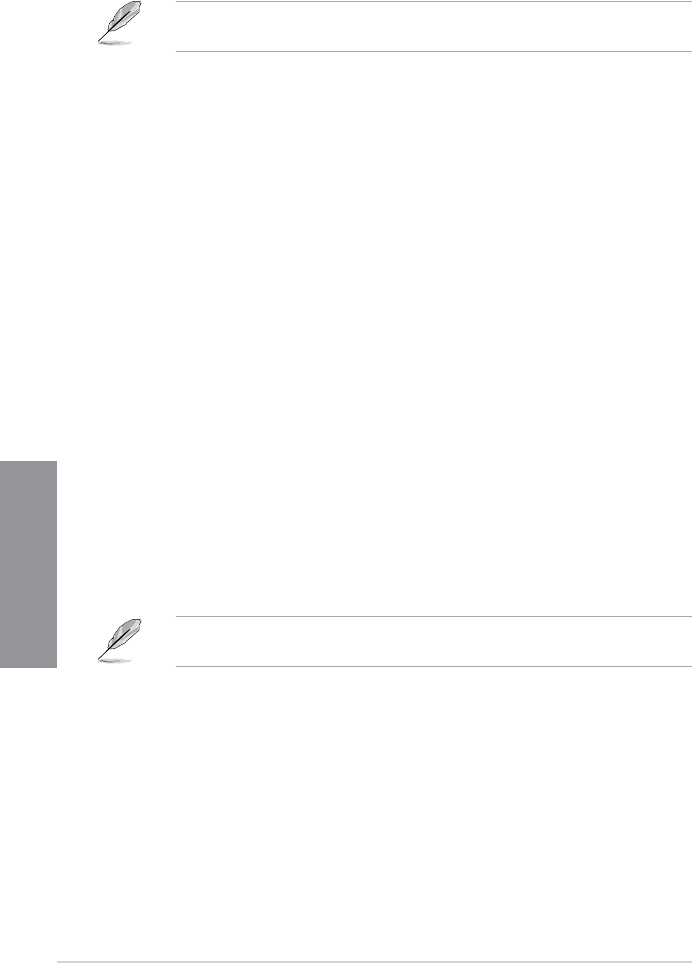
3-16 Chapter 3: BIOS setup
Chapter 3
3.5.3 USB Conguration
The items in this menu allow you to change the USB-related features.
The USB Devices item shows the auto-detected values. If no USB device is detected, the
item shows None.
USB Device Enable [Enabled]
Allows you to enable or disable all USB ports. Conguration options: [Disabled] [Enabled]
Legacy USB Support [Enabled]
[Enabled] Enables the support for USB devices on legacy operating systems (OS).
[Disabled] The USB devices can be used only for the BIOS setup program.
[Auto] Allows the system to detect the presence of USB devices at startup. If
detected, the USB controller legacy mode is enabled. If no USB device is
detected, the legacy USB support is disabled.
EHCI Hand-off [Disabled]
[Enabled] Enables the support for operating systems without an EHCI hand-off
feature.
[Disabled] Disables the function.
USB Single Port Control
Allows you to enable/disable individual USB ports.
IGFX Multi-Monitor [Disabled]
Enables or disables the Internal Graphics Device Multi-Monitor support for add-on VGA
devices. And the memory size of Internal Graphics Device will keep memory reserved.
Conguration options: [Disabled] [Enabled]
The IGFX Multi-Monitor item must be enabled before using AMD® Dual Graphics
technology.
Primary Video Device [PCIE / PCI Video]
Selects the primary display device. Conguration options: [IGFX Video] [PCIE / PCI Video]
Integrated Graphics [Auto]
Enables the integrated graphics controller. Conguration options: [Auto] [Force]
3.5.4 NB Conguration
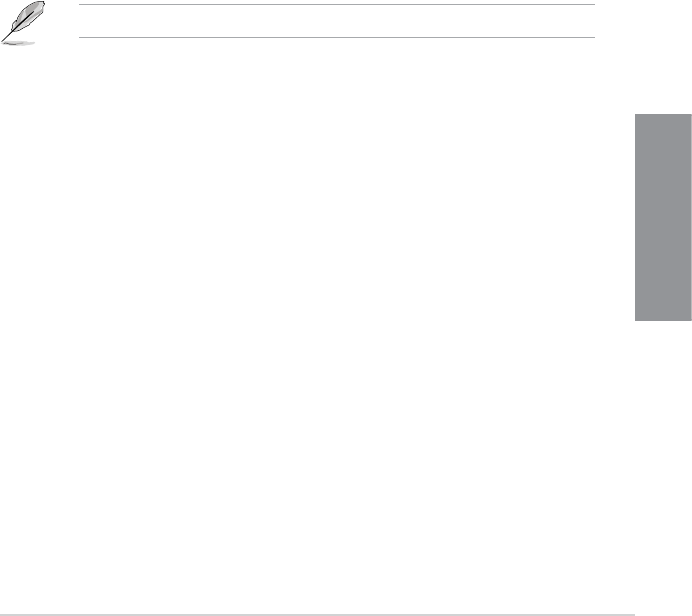
ASUS A88X-PRO 3-17
Chapter 3
3.5.5 Onboard Devices Conguration
HD Audio Device [Enabled]
[Enabled] Enables the High Denition Audio Controller.
[Disabled] Disables the controller.
The following two items appear only when you set the HD Audio Device item to [Enabled].
Front Panel Type [HD]
Allows you to set the front panel audio connector (AAFP) mode to legacy AC’97 or high-
denition audio depending on the audio standard that the front panel audio module supports.
[HD] Sets the front panel audio connector (AAFP) mode to high denition audio.
[AC97] Sets the front panel audio connector (AAFP) mode to legacy AC’97
SPDIF Out Type [SPDIF]
[SPDIF] Sets to [SPDIF] for SPDIF audio output.
[HDMI] Sets to [HDMI] for HDMI audio output.
Realtek LAN Controller [Enabled]
[Enabled] Enables the Realtek LAN controller.
[Disabled] Disables the controller.
Realtek PXE OPROM [Disabled]
This item appears only when you set the previous item to [Enabled] and allows you to enable
or disable the PXE OptionRom of the Realtek LAN controller.
Conguration options: [Enabled] [Disabled]
UMA Frame Buffer Size [Auto]
Conguration options: [Auto] [32M] [64M] [128M] [256M] [512M] [1G] [2G]
HDMI/DVI Port Output [Auto]
Sets the HDMI/DVI port output type. Conguration options: [Auto] [HDMI] [DVI]
PCIex16_2 [Auto]
Sets the speed mode for the PCIex16_2 slot. When [Force X16] is selected, the PCIex16_2
slot will be disabled. Conguration options: [Auto] [Force X16] [Force X8]
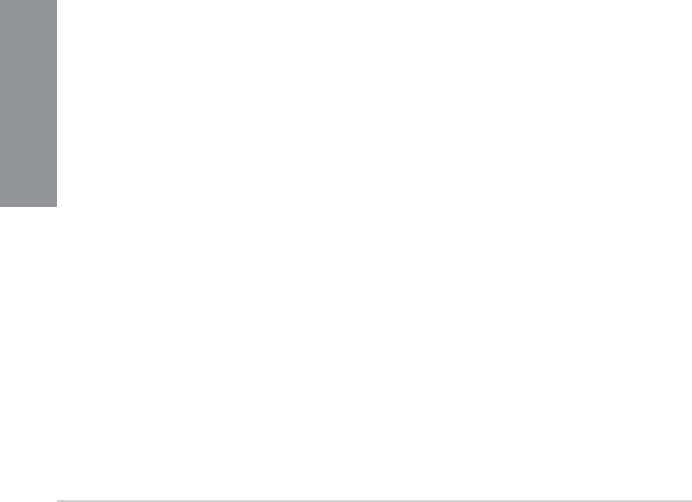
3-18 Chapter 3: BIOS setup
Chapter 3
Asmedia USB 3.0 Controller [Enabled]
[Enabled] Enables the USB 3.0 controller.
[Disabled] Disables the controller.
Asmedia USB 3.0 Battery Charging Support [Disabled]
This item appears only when you set the previous item to [Enabled] and allows you to enable
or disable the ASmedia USB 3.0 Battery Charging Support.
[Enabled] Enables Asmedia USB 3.0 fast battery charging support for USB 3.0
devices complying with the BC 1.1 regulation.
[Disabled] Disables battery charging support.
Serial Port Conguration
The sub-items in this menu allow you to set the serial port conguration.
Serial Port [Enabled]
Allows you to enable or disable the serial port (COM). Conguration options: [Enabled]
[Disabled]
Change Settings [IO=3F8h; IRQ=4]
This item appears only when you set the Serial Port to [Enabled] and allows you
to select the Serial Port base address. Conguration options: [IO=3F8h; IRQ=4]
[IO=2F8h; IRQ=3] [IO=3E8h; IRQ=4] [IO=2E8h; IRQ=3]

ASUS A88X-PRO 3-19
Chapter 3
3.5.6 APM
Deep S4 [Disabled]
When enabled, the system in S4 state will further reduce power usage and will power off the
USB and PS/2 devices. The system in deep S4 state can be woken up via the power button,
devices in LAN, or other ways except via the USB and PS/2 devices. Conguration options:
[Disabled] [Enabled]
Deep S5 [Disabled]
When enabled, the system in S5 state will further reduce power usage. The system in deep
S5 state can be only woken up via the power button. Conguration options: [Disabled]
[Enabled]
Restore AC Power Loss [Power Off]
[Power On] The system goes into on state after an AC power loss.
[Power Off] The system goes into off state after an AC power loss.
[Last State] The system goes into either off or on state, whatever the system state was
before the AC power loss.
Power On By PME [Disabled]
[Disabled] Disables the PME to wake up by PCI/PCIE devices.
[Enabled] Allows you to turn on the system through a PCI/PCIE LAN or modem card.
This feature requires an ATX power supply that provides at least 1A on the
+5VSB lead.
Power On By Ring [Disabled]
[Disabled] Disables Ring to generate a wake event.
[Enabled] Enables Ring to generate a wake event.
Power On By RTC [Disabled]
[Disabled] Disables RTC to generate a wake event.
[Enabled] When set to [Enabled], the items RTC Alarm Date (Days) and Hour/
Minute/Second will become user-congurable with set values.
RTC Alarm Date (Days)
This item appears only when you set the previous item to [Enabled] and allows you
to select RTC alarm time (days). When you set the time to zero, the RTC alarms
everyday. Use <+> and <-> keys to adjust the time.
- Hour / - Minute / - Second
Allows you to set the RTC alarm time. Use <+> and <-> keys to adjust the time.
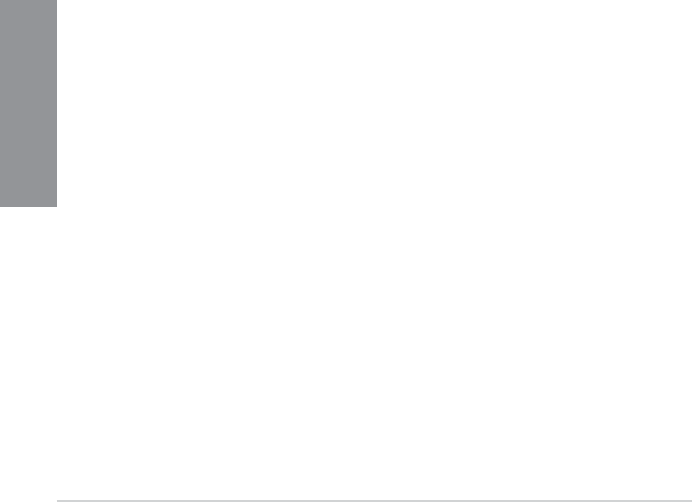
3-20 Chapter 3: BIOS setup
Chapter 3
3.5.7 Network Stack
Network Stack [Disable Link]
Enables or disables the UEFI network stack. Conguration options: [Disable Link] [Enabled]
Ipv4 PXE Support [Enabled]
This item appears only when you set the Network Stack item to [Enabled]. When this item is
disabled, the IPV4 PXE boot option will not be created. Conguration options: [Disable Link]
[Enabled]
Ipv6 PXE Support [Enabled]
This item appears only when you set the Network Stack item to [Enabled]. When this item is
disabled, the IPV6 PXE boot option will not be created. Conguration options: [Disable Link]
[Enabled]
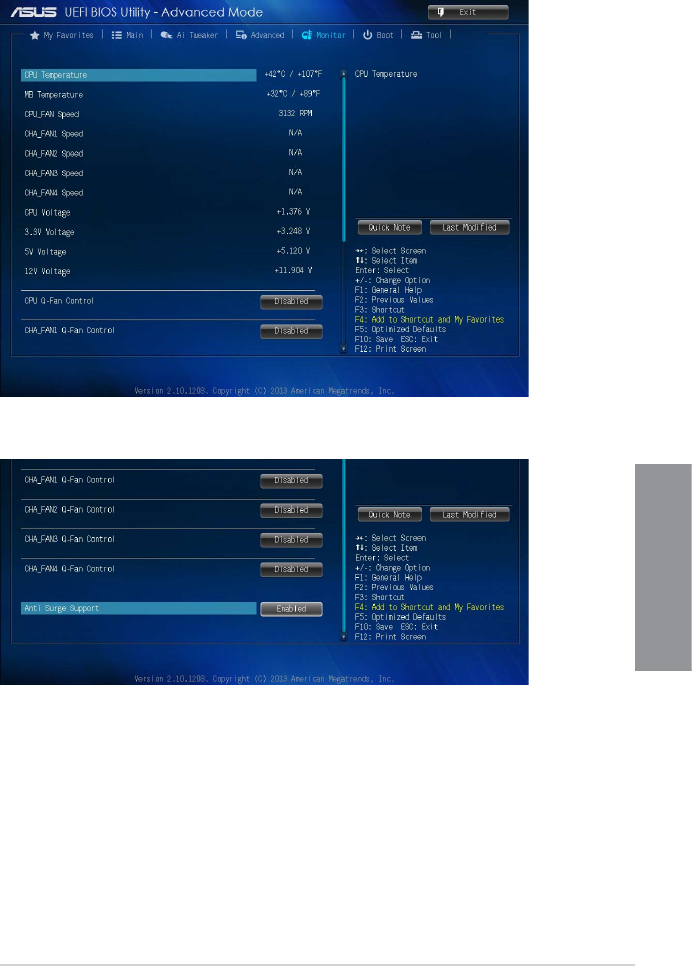
ASUS A88X-PRO 3-21
Chapter 3
3.6 Monitor menu
The Monitor menu displays the system temperature/power status, and allows you to change
the fan settings.
Scroll down to display the following items:
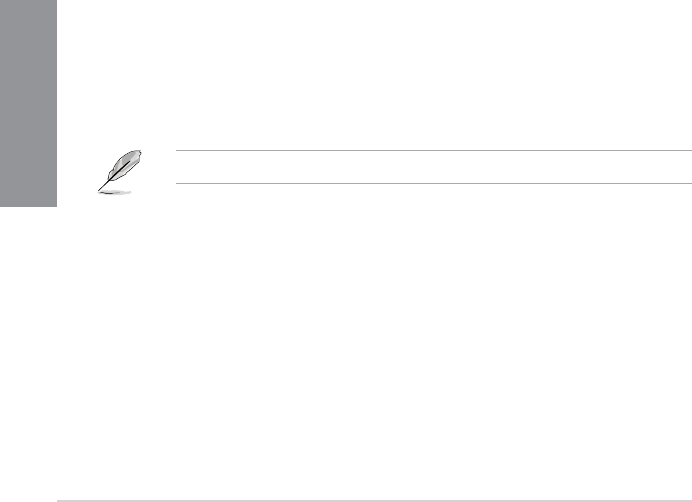
3-22 Chapter 3: BIOS setup
Chapter 3
CPU Temperature / MB Temperature [xxxºC/xxxºF]
The onboard hardware monitor automatically detects and displays the CPU and motherboard
temperatures. Select Ignore if you do not wish to display the detected temperatures.
CPU_FAN Speed [xxxx RPM] or [Ignore] / [N/A]
CHA_FAN1/2/3/4 Speed [xxxx RPM] or [Ignore] / [N/A]
CPU Voltage, 3.3V Voltage, 5V Voltage, 12V Voltage
The onboard hardware monitor automatically detects the voltage output through the onboard
voltage regulators. Select Ignore if you do not want to detect this item.
CPU Q-Fan Control [Disabled]
[Disabled] Disables the CPU Q-Fan control feature.
[Enabled] Enables the CPU Q-Fan control feature.
CPU_FAN Speed Low Limit [200 RPM]
This item appears only when you enable the CPU Q-Fan Control feature and allows you to
disable or set the CPU fan warning speed. Conguration options: [Ignore] [200 RPM] [300
RPM] [400 RPM] [500 RPM] [600 RPM]
Q-Fan Profile [Standard]
This item appears only when you enable the Q-Fan Control feature and allows you to
set the appropriate performance level of the CPU fan.
[Standard] Sets to [Standard] to make the CPU fan automatically adjust
depending on the CPU temperature.
[Silent] Sets to [Silent] to minimize the fan speed for quiet CPU fan
operation.
[Turbo] Sets to [Turbo] to achieve maximum CPU fan speed.
[Manual] Sets to [Manual] to assign detailed fan speed control parameters.
The following four items appear only when you set Q-Fan Prole to [Manual].
Q-Fan Upper Temperature [70]
Use the <+> and <-> keys to adjust the upper limit of the CPU temperature. The
values range from 40ºC to 75ºC.
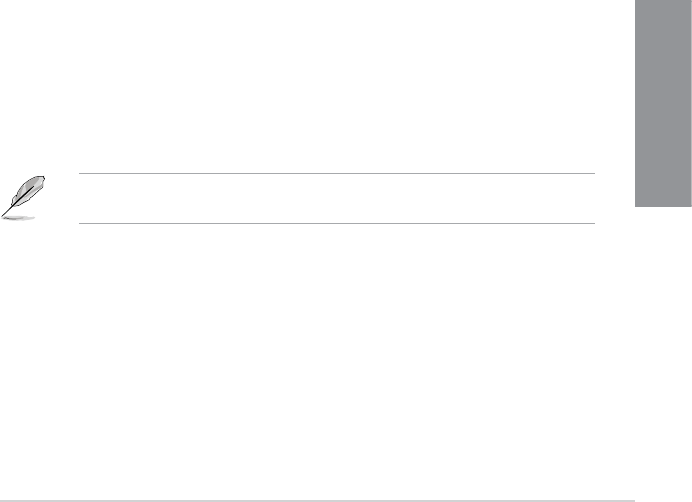
ASUS A88X-PRO 3-23
Chapter 3
Q-Fan Max. Duty Cycle(%) [100]
Use the <+> and <-> keys to adjust the maximum CPU fan duty cycle. The
values range from 20% to 100%. When the CPU temperature reaches the
upper limit, the CPU fan will operate at the maximum duty cycle.
Q-Fan Lower Temperature [20]
Displays the lower limit of the CPU temperature.
Q-Fan Min. Duty Cycle(%) [20]
Use the <+> and <-> keys to adjust the minimum CPU fan duty cycle. The
values range from 0% to 100%. When the CPU temperature is under 40ºC, the
CPU fan will operate at the minimum duty cycle.
CHA_FAN1/2/3/4 Q-Fan Control [Disabled]
[Disabled] Disables the Chassis Q-Fan control feature.
[Enabled] Enables the Chassis Q-Fan control feature.
CHA_FAN1/2/3/4 Fan Speed Low Limit [600 RPM]
This item appears only when you enable the CHA_FAN1/2/3/4 Q-Fan Control feature and
allows you to disable or set the CHA_FAN1/2/3/4 fan warning speed. Conguration options:
[Ignore] [200 RPM] [300 RPM] [400 RPM] [500 RPM] [600 RPM]
CHA_FAN1/2/3/4 Fan Profile [Standard]
This item appears only when you enable the CHA_FAN1/2/3/4 Q-Fan Control feature
and allows you to set the appropriate performance level of the CHA_FAN1/2/3/4 fan.
[Standard] Sets to [Standard] to make the chassis fan automatically adjust
depending on the chassis temperature.
[Silent] Sets to [Silent] to minimize the fan speed for quiet chassis fan
operation.
[Turbo] Sets to [Turbo] to achieve maximum chassis fan speed.
[Manual] Sets to [Manual] to assign detailed fan speed control parameters.
The following four items appear only when you set CHA_FAN1/2/3/4 Fan Prole to
[Manual].
CHA_FAN1/2/3/4 Upper Temperature [70]
Use the <+> and <-> keys to adjust the upper limit of the chassis temperature.
The values range from 40ºC to 90ºC.

3-24 Chapter 3: BIOS setup
Chapter 3
CHA_FAN1/2/3/4 Fan Max. Duty Cycle(%) [100]
Use the <+> and <-> keys to adjust the maximum chassis fan duty cycle. The
values range from 60% to 100%. When the chassis temperature reaches the
upper limit, the chassis fan will operate at the maximum duty cycle.
CHA_FAN1/2/3/4 Lower Temperature [40]
Displays the lower limit of the chassis temperature.
CHA_FAN1/2/3/4 Fan Min. Duty Cycle(%) [60]
Use the <+> and <-> keys to adjust the minimum chassis fan duty cycle. The
values range from 60% to 100%. When the chassis temperature is under 40ºC,
the chassis fan will operate at the minimum duty cycle.
Anti Surge Support [Enabled]
This item allows you to enable or disable the Anti Surge function. Conguration options:
[Disabled] [Enabled]
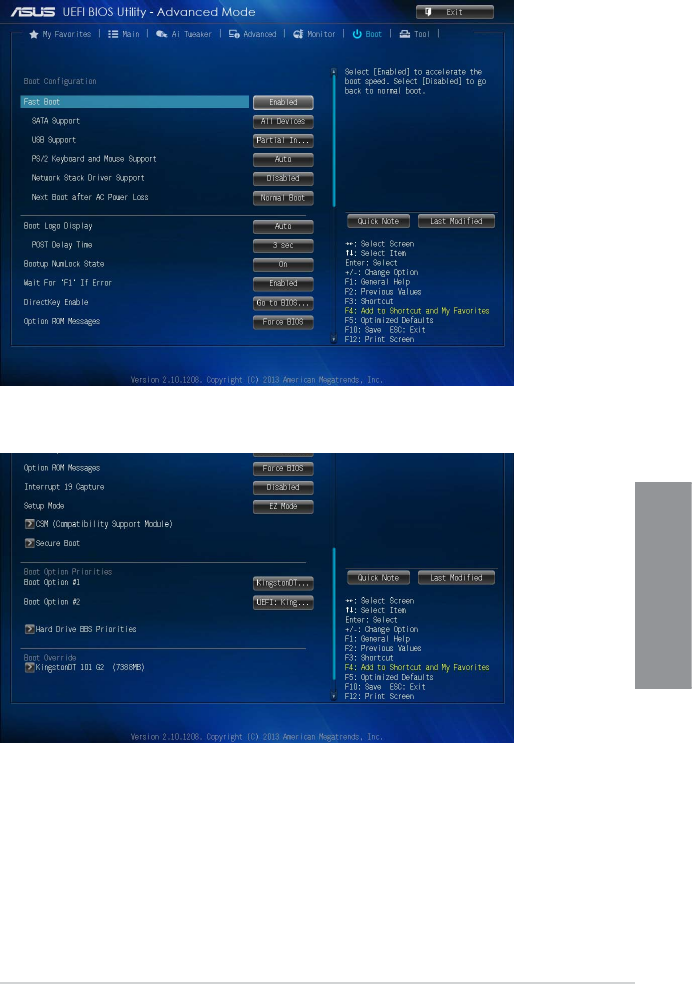
ASUS A88X-PRO 3-25
Chapter 3
3.7 Boot menu
The Boot menu items allow you to change the system boot options.
Scroll down to display the following items:
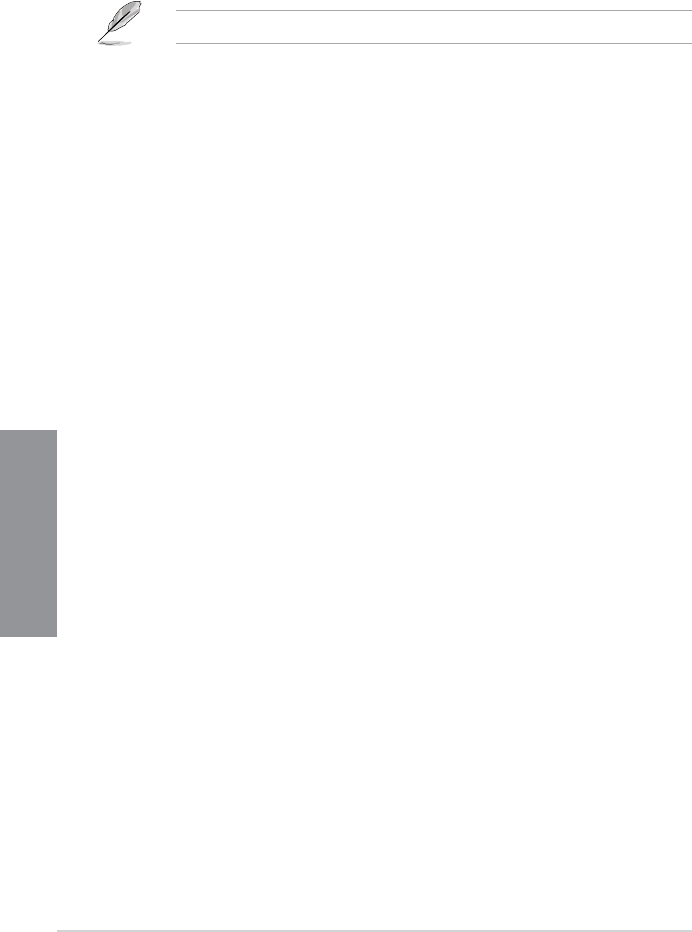
3-26 Chapter 3: BIOS setup
Chapter 3
Fast Boot [Enabled]
Enable or disable boot with initialization of a minimal set of devices to launch active boot
option. Conguration options: [Disabled] [Enabled]
The following three items appear only when you set Fast Boot to [Enabled].
SATA Support [All Devices]
[All Devices] All devices connected to SATA ports will be available during POST.
This process will extend the POST time.
[Hard Drive Only] Only hard drives connected to SATA ports will be detected during
POST. Any hardware change will disable fast boot.
[Boot Drive Only] Only boot drive connected to SATA ports will be detected during POST.
Any hardware change will disable fast boot.
USB Support [Partial Initial]
[Disabled] All USB devices will not be available until OS bootup for a fastest POST
time.
[Full Initial] All USB devices will be available during POST. This process will extend the
POST time.
[Partial Initial] For a faster POST time, only the USB ports with keyboard and mouse
connections will be detected.
PS2 Keyboard and Mouse Support [Enabled]
[Auto] For a faster BIOS POST time, PS/2 devices will only be available when
the system boots up. PS/2 devices will not be available and BIOS Setup
program will not be accessible via PS/2 devices when the system is
restarted.
[Full Initial] For full system control, PS/2 devices will be available during POST at any
circumstances. This process will extend the POST time.
[Disabled] All PS/2 devices will not be available until OS bootup for a fastest POST
time.
Network Stack Driver Support [Disabled]
[Disabled] The BIOS skips over the Network Stack Driver and tries to boot from the
next device.
[Enabled] Allows the BIOS to boot from the Network Stack Driver.
Next Boot after AC Power Loss [Normal Boot]
[Normal Boot] Returns to normal boot on the next boot after AC power loss.
[Fast Boot] Accelerates the boot speed on the next boot after AC power loss.

ASUS A88X-PRO 3-27
Chapter 3
Boot Logo Display [Auto]
[Auto] Adjust automatically for Windows® requrement.
[Full Screen] Maximize the boot logo size.
[Disabled] Hide the logo during POST.
POST Delay Time [3 sec]
This item appears only when you set Boot Logo Display to [Auto] or [Full Screen]. This item
allows you to select the desired additional POST waiting time to easily enter the BIOS setup.
You can only execute the POST delay time during Normal Boot. The values range from 0 to
10 seconds.
This feature will only work under normal boot.
Bootup NumLock State [On]
[On] Set the power-on state of the NumLock to [On].
[Off] Set the power-on state of the NumLock to [Off].
Wait For ‘F1’ If Error [Enabled]
[Disabled] Disables the function.
[Enabled] The system waits for the <F1> key to be pressed when error occurs.
DirectKey Enable [Go to BIOS...]
[Disabled] Disables the DirectKey function. The system will only power on or off
when you press the DirectKey button.
[Go to BIOS Setup] Allows the system to power on and go to BIOS Setup directly when
you press the DirectKey button.
Option ROM Messages [Force BIOS]
[Force BIOS] The third-party ROM messages will be forced to display during the boot
sequence.
[Keep Current] The third-party ROM messages will be displayed only if the third-party
manufacturer had set the add-on device to do so.
Interrupt 19 Capture [Disabled]
[Enabled] Allows the option ROMs to trap Interrupt 19.
[Disabled] Disables this function.
Setup Mode [EZ Mode]
[Advanced Mode] Allows you to go to Advanced Mode of the BIOS after POST.
[EZ Mode] Allows you to go to EZ Mode of the BIOS after POST.
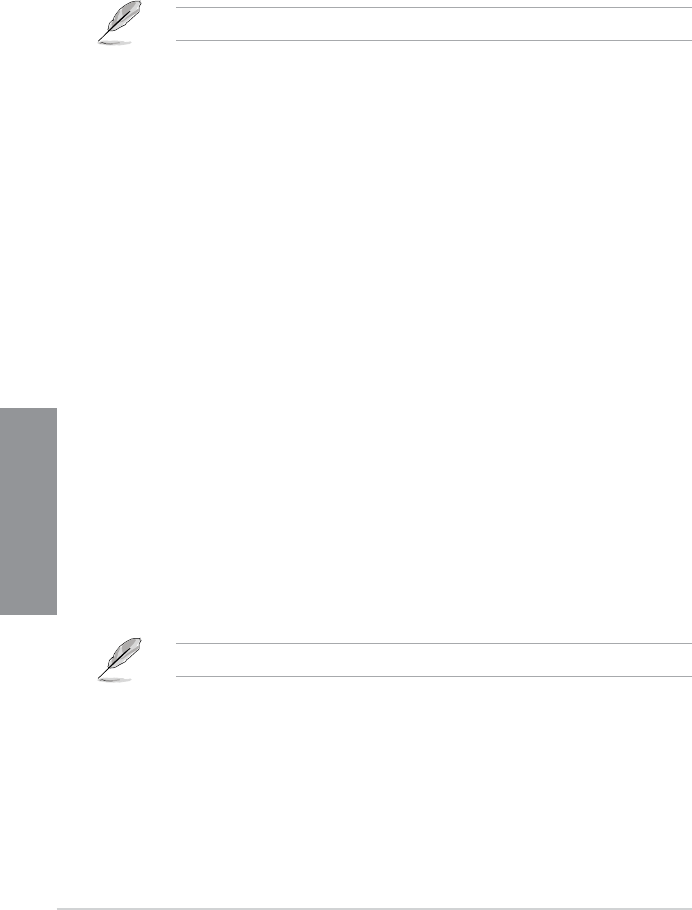
3-28 Chapter 3: BIOS setup
Chapter 3
CSM (Compatibility Support Module)
This option controls whether or not CSM will be launched.
Launch CSM [Auto]
Conguration option: [Auto] [Enabled] [Disabled]
The following four items appear only when you set Launch CSM to [Enabled].
Boot Device Control [UEFI and Legacy OpROM]
Conguration option: [UEFI and Legacy OpROM] [Legacy OpROM only] [UEFI only]
Boot from Network Devices [Legacy OpROM first]
Conguration option: [Legacy OpROM rst] [UEFI driver rst] [Ignore]
Boot from Storage Devices [Legacy OpROM first]
Conguration option: [Both, Legacy OpRom rst] [Both, UEFI driver rst] [Legacy
OpROM rst] [UEFI driver rst] [Ignore]
Boot from PCIe/PCI Expansion Devices [Legacy OpROM first]
Conguration option: [Legacy OpROM rst] [UEFI driver rst]
Secure Boot
This option allows you to congure the Secure Boot related parameters.
Allows you to congure the Windows® Secure Boot settings and manage its keys to protect
the system from unauthorized access and malwares during POST.
OS Type [Windows UEFI mode]
Allows you to select your installed operating system.
[Windows UEFI mode] Executes the Microsoft® Secure Boot check. Only select this option
when booting on Windows® UEFI mode or other Microsoft® Secure
Boot compliant OS.
[Other OS] Get the optimized function when booting on Windows® non-UEFI
mode, Windows® Vista/XP, or other Microsoft® Secure Boot non-
compliant OS. Only on Windows® UEFI mode that Microsoft® Secure
Boot can function properly.
The following item appears when OS Type is set to [Windows UEFI mode].
Key Management
Clear Secure Boot keys
This item appears only when you load the default Secure Boot keys. This item allows
you to clear all default Secure Boot keys.
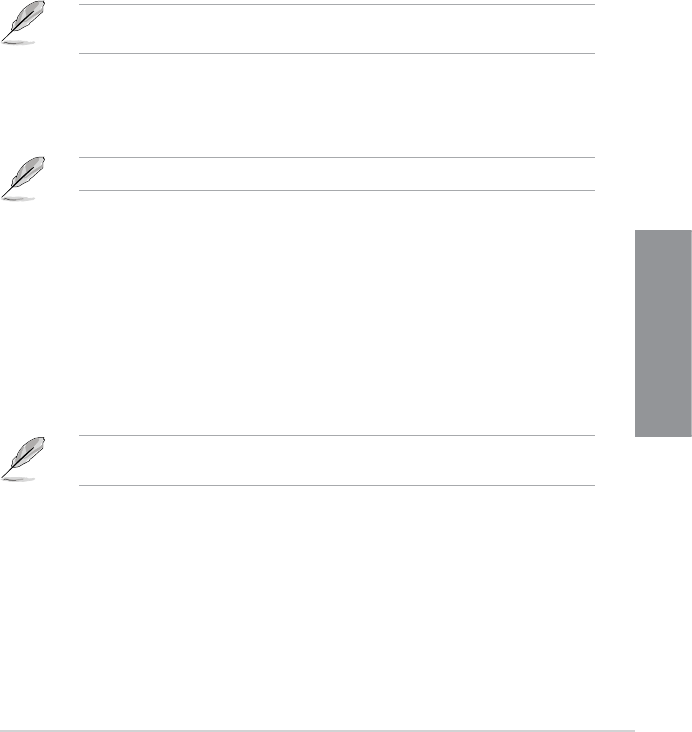
ASUS A88X-PRO 3-29
Chapter 3
Save Secure Boot keys
This item appears only when you load the default Secure Boot keys. This item allows
you to save all default Secure Boot keys.
PK Management
The Platform Key (PK) locks and secures the rmware from any non-permissible
changes. The system veries the PK before your system enters the OS.
Delete PK
Allows you to delete the PK from your system. Once the PK is deleted, all the
system’s Secure Boot keys will not be active. Conguration options: [Yes] [No]
Load PK from File
Allows you to load the downloaded PK from a USB storage device.
The PK le must be formatted as a UEFI variable structure with time-based authenticated
variable.
KEK Management
The KEK (Key-exchange Key or Key Enrollment Key) manages the Signature database
(db) and Revoked Signature database (dbx).
Key-exchange Key (KEK) refers to Microsoft® Secure Boot Key-Enrollment Key (KEK).
Delete the KEK
Allows you to delete the KEK from your system. Conguration options: [Yes]
[No]
Load KEK from File
Allows you to load the downloaded KEK from a USB storage device.
Append KEK from le
Allows you to load the additional KEK from a storage device for an additional db
and dbx loaded management.
The KEK le must be formatted as a UEFI variable structure with time-based authenticated
variable.
DB Management
The db (Authorized Signature database) lists the signers or images of UEFI
applications, operating system loaders, and UEFI drivers that you can load on the
single computer.
Delete the db
Allows you to delete the db le from your system. Conguration options: [Yes]
[No]
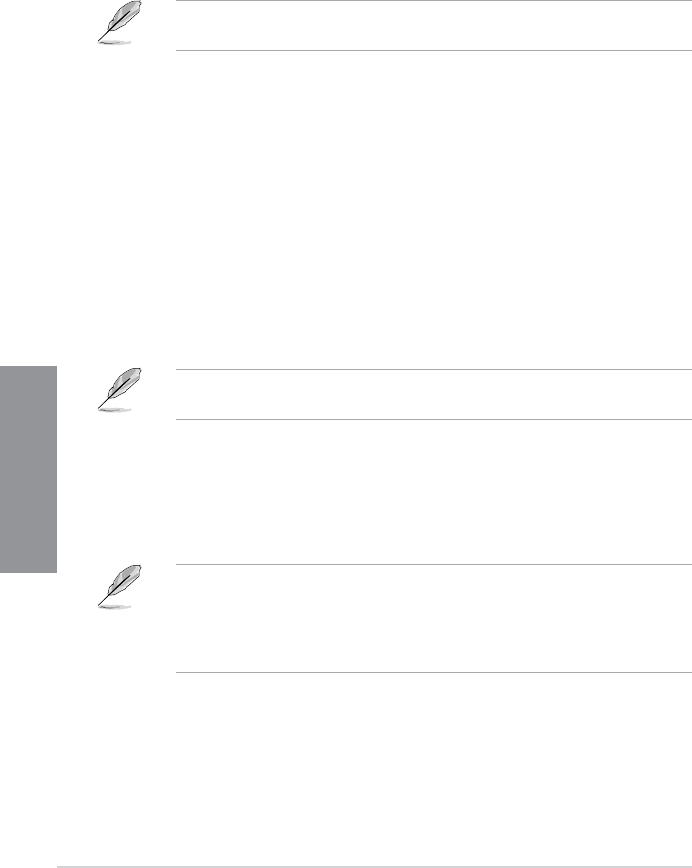
3-30 Chapter 3: BIOS setup
Chapter 3
Load db from File
Allows you to load the downloaded db from a USB storage device.
Append db from le
Allows you to load the additional db from a storage device so that more images
can be loaded securely.
The DB le must be formatted as a UEFI variable structure with time-based authenticated
variable.
DBX Management
The dbx (Revoked Signature database) lists the forbidden images of db items that are
no longer trusted and cannot be loaded.
Delete the DBX
Allows you to delete the DBX le from your system. Conguration options: [Yes]
[No]
Load DBX from File
Allows you to load the downloaded DBX from a USB storage device.
Append DBX from le
Allows you to load the additional DBX from a storage device so that more db’s
images cannot be loaded.
The DBX le must be formatted as a UEFI variable structure with time-based authenticated
variable.
2.8.10 Boot Option Priorities
These items specify the boot device priority sequence from the available devices. The
number of device items that appears on the screen depends on the number of devices
installed in the system.
• To select the boot device during system startup, press <F8> when ASUS Logo appears.
• To access Windows OS in Safe Mode, do any of the following:
• Press <F5> when ASUS Logo appears.
• Press <F8> after POST.
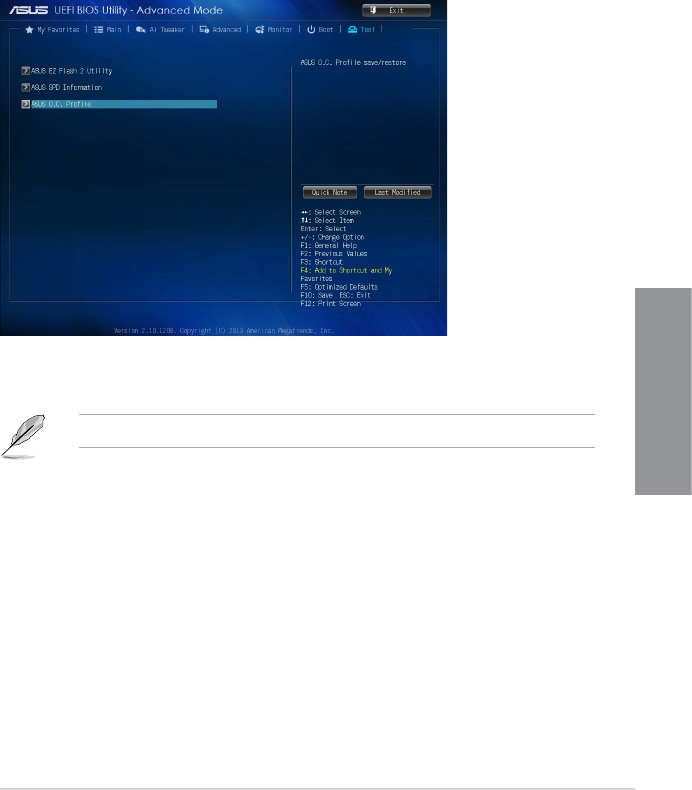
ASUS A88X-PRO 3-31
Chapter 3
3.8 Tools menu
The Tools menu items allow you to congure options for special functions. Select an item
then press <Enter> to display the submenu.
ASUS EZ Flash 2 Utility
Allows you to run ASUS EZ Flash 2. Press [Enter] to launch the ASUS EZ Flash 2 screen.
For more details, refer to section 3.10.2 ASUS EZ Flash 2 utility.
ASUS SPD Information
DIMM Slot # [DIMM_A1]
Displays the Serial Presence Detect (SPD) information of the DIMM module installed on the
selected slot. Conguration options: [DIMM_A1] [DIMM_A2] [DIMM_B1] [DIMM_B2]
2.8.11 Boot Override
These items displays the available devices. The number of device items that appears on
the screen depends on the number of devices installed in the system. Click an item to start
booting from the selected device.
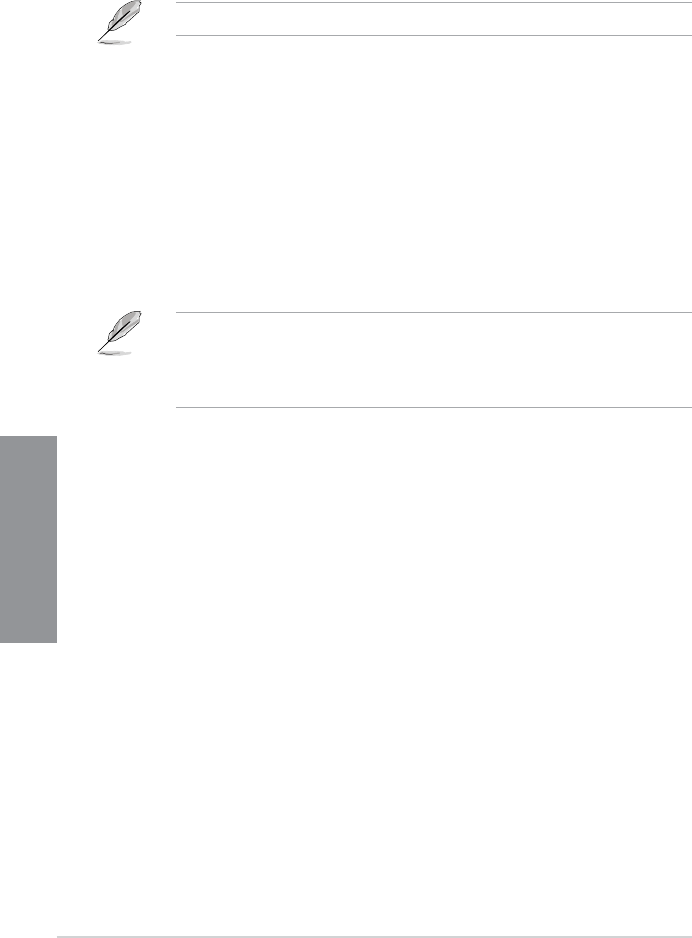
3-32 Chapter 3: BIOS setup
Chapter 3
ASUS O.C. Prole
This item allows you to store or load multiple BIOS settings.
The Setup Prole Status items show Not Installed if no prole is created.
• DO NOT shut down or reset the system while updating the BIOS to prevent the system
boot failure!
• We recommend that you update the BIOS le only coming from the same memory/CPU
conguration and BIOS version.
Load/Save Prole from/to USB Drive
Allows you to load/save CMOS prole from/to USB drive.
Label
Allows you to input the label of the setup prole.
Save to Prole
Allows you to save the current BIOS settings to the BIOS Flash, and create a prole. Key in a
prole number from one to eight, press <Enter>, and then select Yes.
Load from Prole
Allows you to load the previous BIOS settings saved in the BIOS Flash. Key in the prole
number that saved your BIOS settings, press <Enter>, and then select Yes.
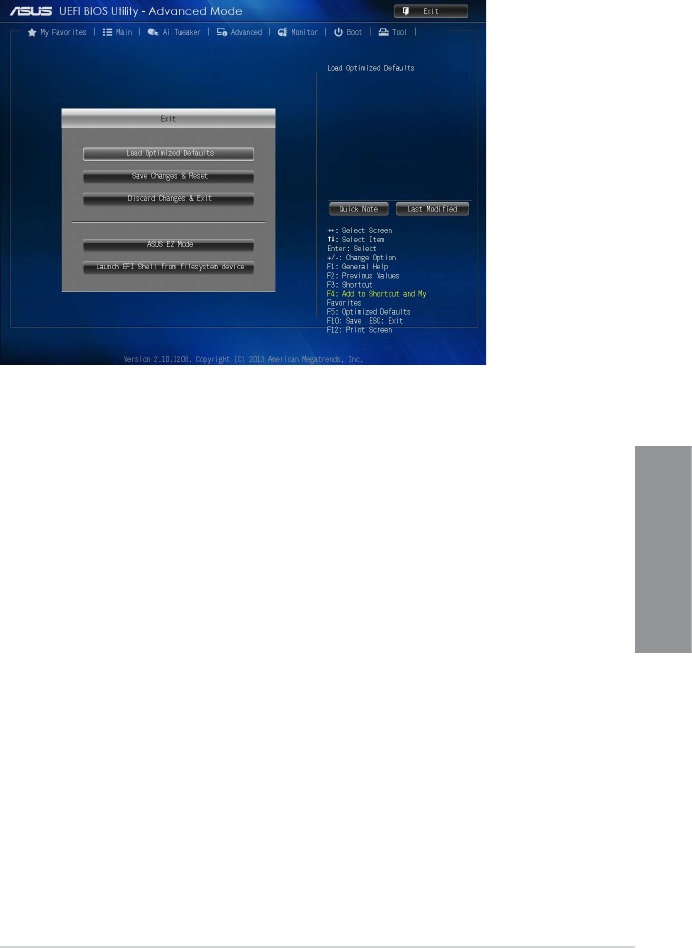
ASUS A88X-PRO 3-33
Chapter 3
3.9 Exit menu
The Exit menu items allow you to load the optimal default values for the BIOS items, and
save or discard your changes to the BIOS items. You can access the EZ Mode from the Exit
menu.
Load Optimized Defaults
This option allows you to load the default values for each of the parameters on the Setup
menus. When you select this option or if you press <F5>, a conrmation window appears.
Select Yes to load the default values.
Save Changes & Reset
Once you are nished making your selections, choose this option from the Exit menu to
ensure the values you selected are saved. When you select this option or if you press <F10>,
a conrmation window appears. Select Yes to save changes and exit.
Discard Changes & Exit
This option allows you to exit the Setup program without saving your changes. When you
select this option or if you press <Esc>, a conrmation window appears. Select Yes to
discard changes and exit.
ASUS EZ Mode
This option allows you to enter the EZ Mode screen.
Launch EFI Shell from lesystem device
This option allows you to attempt to launch the EFI Shell application (shellx64.e) from one of
the available lesystem devices.
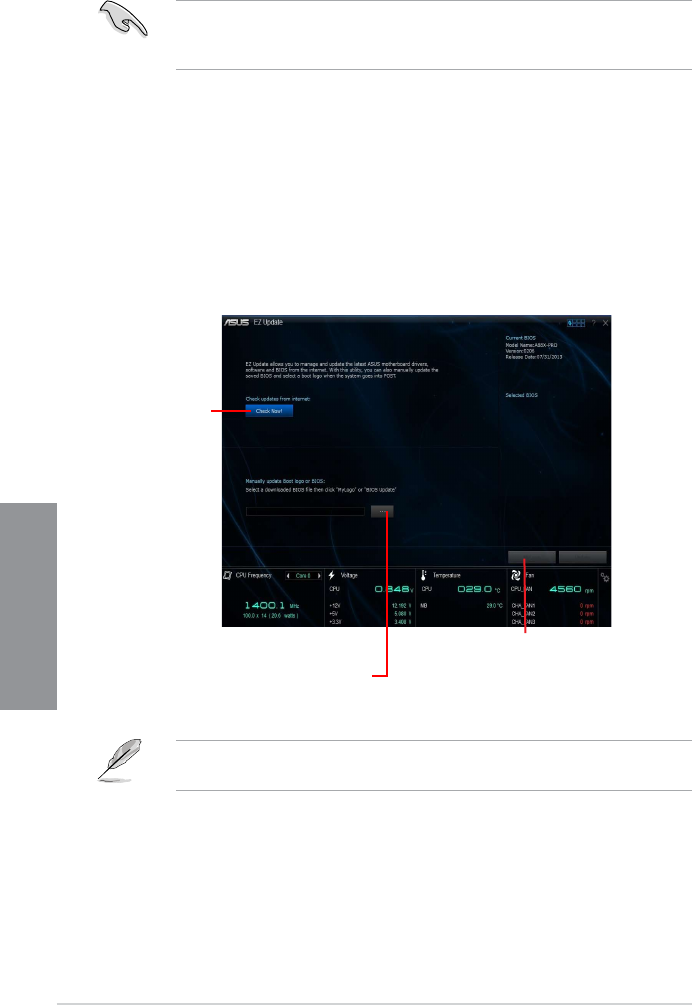
3-34 Chapter 3: BIOS setup
Chapter 3
3.10 Managing and updating your BIOS
Save a copy of the original motherboard BIOS le to a USB ash disk in case you need to
restore the BIOS in the future. Copy the original motherboard BIOS using the ASUS Update
utility.
3.10.1 EZ Update
EZ Update is a utility that allows you to automatically update your motherboard’s softwares,
drivers and the BIOS version easily. With this utlity, you can also manually update the saved
BIOS and select a boot logo when the system goes into POST.
To launch EZ Update, click EZ Update on the AI Suite 3 main menu bar.
Click to
automatically
update your
motherboard’s
driver, software
and rmware
Click to nd and
select the BIOS
from le
Click to select
a boot logo
EZ Update requires an Internet connection either through a network or an ISP (Internet
Service Provider).
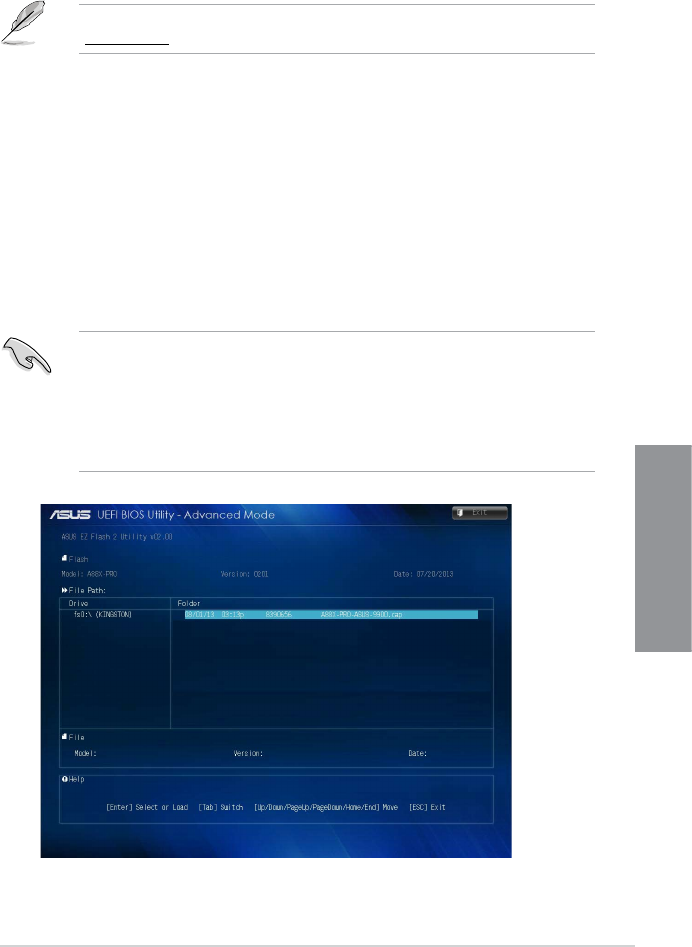
ASUS A88X-PRO 3-35
Chapter 3
3.10.2 ASUS EZ Flash 2
The ASUS EZ Flash 2 feature allows you to update the BIOS without using an OS-based
utility.
Before you start using this utility, download the latest BIOS le from the ASUS website at
www.asus.com.
To update the BIOS using EZ Flash 2:
1. Insert the USB ash disk that contains the latest BIOS le to the USB port.
2. Enter the Advanced Mode of the BIOS setup program. Go to the Tool menu to select
ASUS EZ Flash Utility and press <Enter> to enable it.
3. Press <Tab> to switch to the Drive eld.
4. Press the Up/Down arrow keys to nd the USB ash disk that contains the latest BIOS,
and then press <Enter>.
5. Press <Tab> to switch to the Folder Info eld.
6. Press the Up/Down arrow keys to nd the BIOS le, and then press <Enter> to perform
the BIOS update process. Reboot the system when the update process is done.
• This function supports USB ash disks formatted using FAT32/16 on a single partition
only.
• Ensure to load the BIOS default settings to ensure system compatibility and stability.
Select the Load Optimized Defaults item under the Exit menu. .
• DO NOT shut down or reset the system while updating the BIOS to prevent system boot
failure!
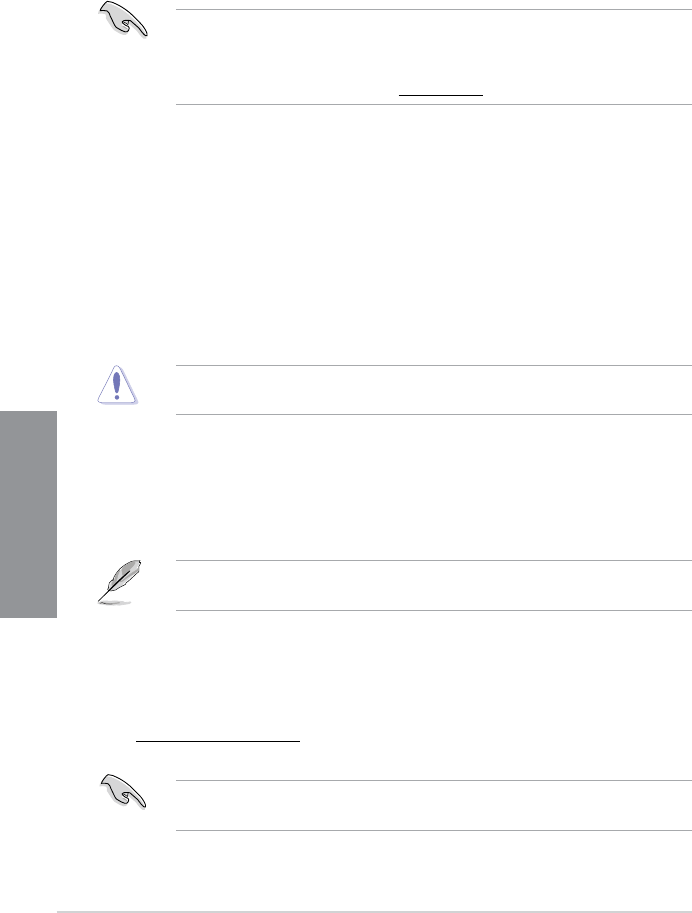
3-36 Chapter 3: BIOS setup
Chapter 3
3.10.3 ASUS CrashFree BIOS 3 utility
The ASUS CrashFree BIOS 3 is an auto recovery tool that allows you to restore the BIOS le
when it fails or gets corrupted during the updating process. You can restore a corrupted BIOS
le using the motherboard support DVD or a USB ash drive that contains the updated BIOS
le.
• Before using this utility, rename the BIOS le in the removable device into
A88XPRO.CAP.
• The BIOS le in the support DVD may not be the latest version. Download the latest
BIOS le from the ASUS website at www.asus.com.
Recovering the BIOS
To recover the BIOS:
1. Turn on the system.
2. Insert the support DVD to the optical drive or the USB ash drive that contains the
BIOS le to the USB port.
3. The utility automatically checks the devices for the BIOS le. When found, the utility
reads the BIOS le and enters ASUS EZ Flash 2 utility automatically.
4. The system requires you to enter BIOS Setup to recover BIOS settings. To ensure
system compatibility and stability, we recommend that you press <F5> to load default
BIOS values.
DO NOT shut down or reset the system while updating the BIOS! Doing so can cause
system boot failure!
3.10.4 ASUS BIOS Updater
The ASUS BIOS Updater allows you to update BIOS in a DOS environment. This utility also
allows you to copy the current BIOS le that you can use as a backup when the BIOS fails or
gets corrupted during the updating process.
The succeeding utility screens are for reference only. The actual utility screen displays may
not be same as shown.
Before updating BIOS
1. Prepare the motherboard support DVD and a USB ash drive formatted using
FAT32/16 on a single partition.
2. Download the latest BIOS le and BIOS Updater from the ASUS website at
http://support.asus.com and save them on the USB ash drive.
NTFS is not supported under a DOS environment. Do not save the BIOS le and BIOS
Updater to a hard disk drive or USB ash drive in NTFS format.
3. Turn off the computer and disconnect all SATA hard disk drives (optional).
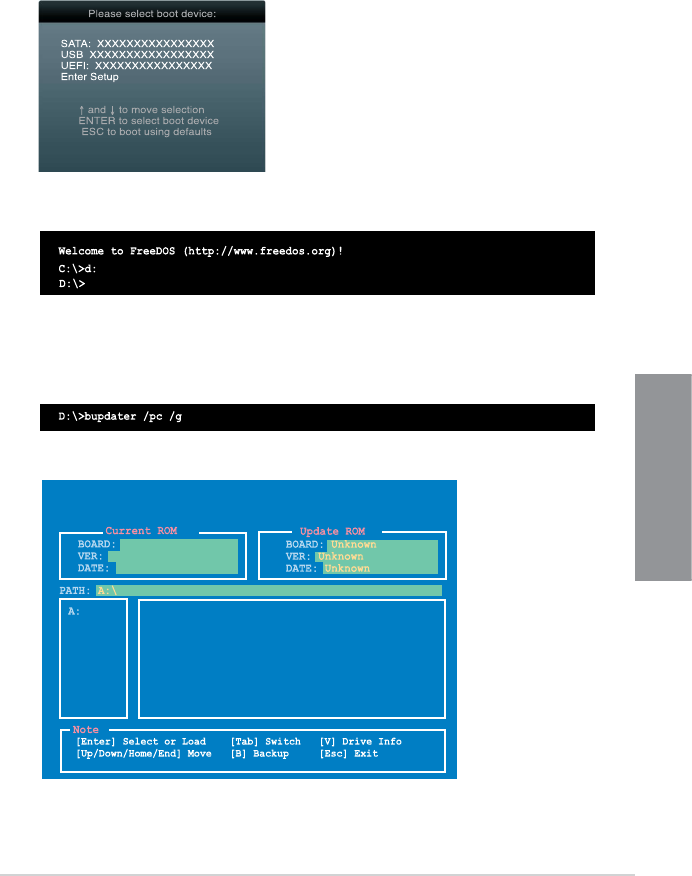
ASUS A88X-PRO 3-37
Chapter 3
Updating the BIOS le
To update the BIOS le using BIOS Updater:
1. At the FreeDOS prompt, type bupdater /pc /g and press <Enter>.
2. The BIOS Updater screen appears as below.
Booting the system to a DOS environment
1. Insert the DOS-bootable USB ash drive with the latest BIOS le and BIOS Updater to
your computer’s USB port.
2. Boot your computer. When the ASUS Logo appears, press <F8> to show the BIOS
Boot Device Select Menu.
3. Select the USB ash drive as the boot device. The DOS screen appears.
0203
A88XPRO.CAP 8194 2013-07-12 15:25:48
07/12/2013
A88X-PRO
ASUSTek BIOS Updater for DOS V1.30
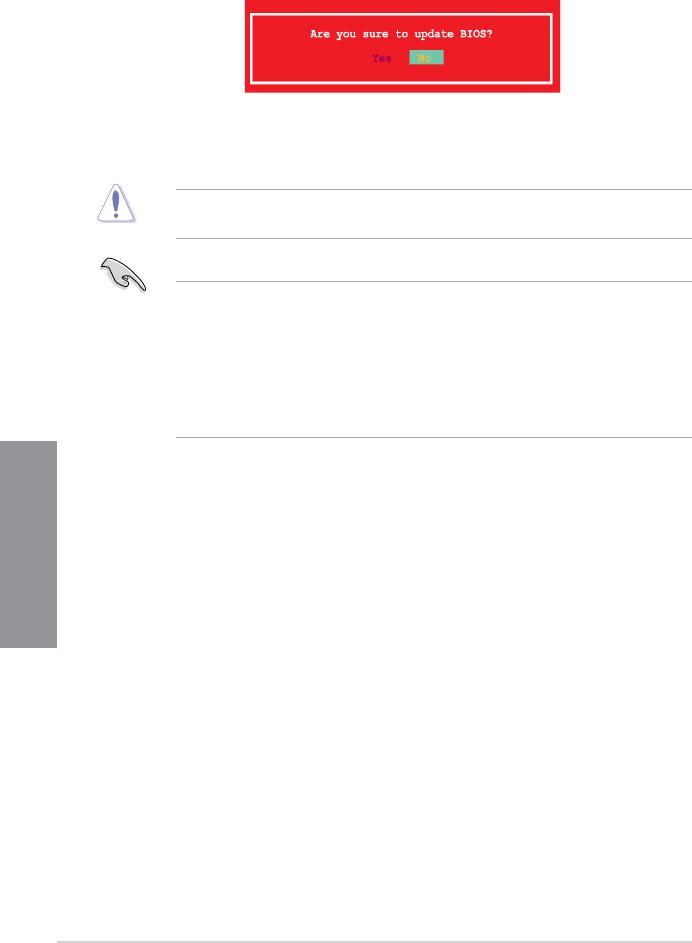
3-38 Chapter 3: BIOS setup
Chapter 3
3. Press <Tab> to switch between screen elds and use the <Up/Down/Home/End> keys
to select the BIOS le and press <Enter>. BIOS Updater checks the selected BIOS le
and prompts you to conrm BIOS update.
4. Select Yes and press <Enter>. When BIOS update is done, press <ESC> to exit BIOS
Updater. Restart your computer.
DO NOT shut down or reset the system while updating the BIOS to prevent system boot
failure!
• For BIOS Updater version 1.30 or later, the utility automatically exits to the DOS prompt
after updating BIOS.
• Ensure to load the BIOS default settings to ensure system compatibility and stability.
Select the Load Optimized Defaults item under the Exit menu. Refer to section 2.10 Exit
menu for details.
• Ensure to connect all SATA hard disk drives after updating the BIOS le if you have
disconnected them.
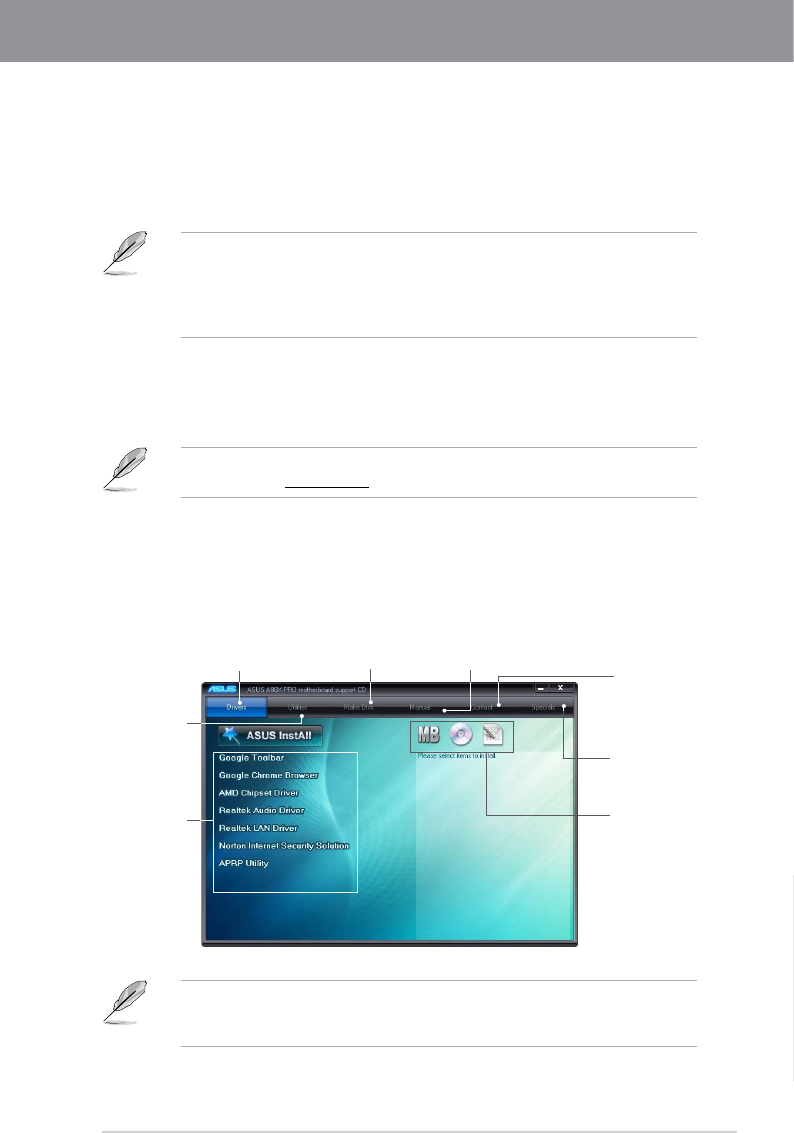
ASUS A88X-PRO 4-1
Chapter 4
If Autorun is NOT enabled in your computer, browse the contents of the support DVD to
locate the le ASSETUP.EXE from the BIN folder. Double-click the ASSETUP.EXE to run
the DVD.
4.1 Installing an operating system
This motherboard supports Windows® XP / Windows® 7 / 64-bit Windows® 7 / Windows®
8 / 64-bit Windows® 8 operating systems (OS). Always install the latest OS version and
corresponding updates to maximize the features of your hardware.
4.2 Support DVD information
The support DVD that comes with the motherboard package contains the drivers, software
applications, and utilities that you can install to avail of all motherboard features.
4.2.1 Running the support DVD
Place the support DVD into the optical drive. The DVD automatically displays the Drivers menu if
Autorun is enabled in your computer. Click each menu tab and select the items you want to install.
• Motherboard settings and hardware options vary. Use the setup procedures presented in
this chapter for reference only. Refer to your OS documentation for detailed information.
• Ensure that you install the Windows® XP Service Pack 3 or Windows® 7 / 64-bit
Windows® 7 / Windows® 8 / 64-bit Windows® 8 operating systems (OS) before installing
the drivers for better compatibility and system stability.
The contents of the support DVD are subject to change at any time without notice. Visit the
ASUS website at www.asus.com for updates.
Chapter 4: Software support
Chapter 4
The Drivers menu shows the available
device drivers if the system detects
installed devices. Install the necessary
drivers to use the devices.
The Utilities
menu shows the
applications and
other software that
the motherboard
supports.
The Make Disk menu
contains items to
create the RAID/AHCI
driver disk.
The Manual menu contains
the list of supplementary user
manuals. Click an item to open
the folder of the user manual. Click the Contact
tab to display the
ASUS contact
information.
Click an icon
to display DVD/
motherboard
information
Click an item
to install
The Specials tab
contains the unique
features of ASUS
motherboard
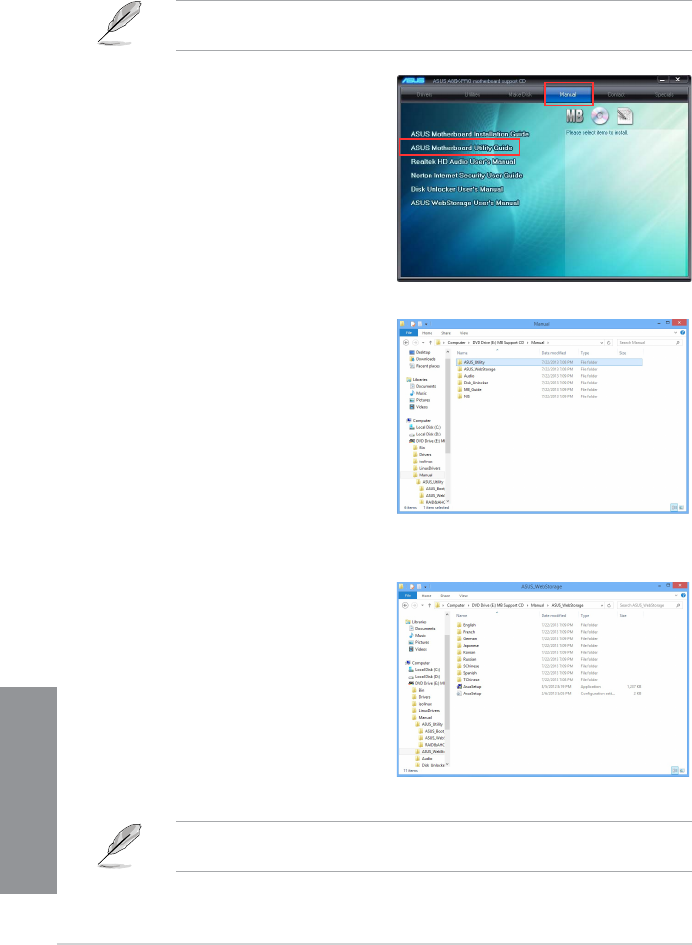
4-2 Chapter 4: Software support
Chapter 4
4.2.2 Obtaining the software manuals
The software manuals are included in the support DVD. Follow the instructions below to get
the necessary software manuals.
The software manual les are in Portable Document Format (PDF). Install the Adobe®
Acrobat® Reader from the Utilities menu before opening the les.
The screenshots in this section are for reference only. The actual software manuals in the
support DVD vary between models.
1. Click the Manual tab. Click ASUS
Motherboard Utility Guide from
the manual list on the left.
2. The Manual folder of the support
DVD appears. Double-click the
folder of your selected software.
3. Some software manuals are
provided in different languages.
Double-click the language to
show the software manual.
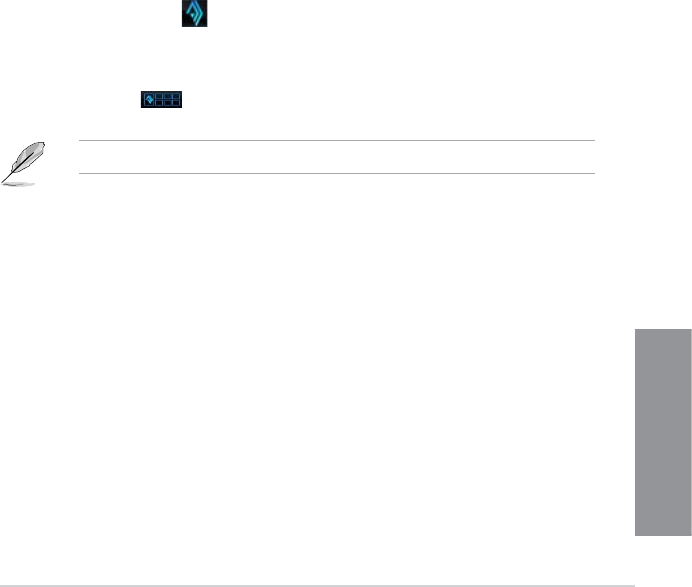
ASUS A88X-PRO 4-3
Chapter 4
4.3 Software information
Most of the applications in the support DVD have wizards that will conveniently guide you
through the installation. View the online help or readme le that came with the software
application for more information.
4.3.1 AI Suite 3
AI Suite 3 is an all-in-one interface that integrates several ASUS utilities and allows you to
launch and operate these utilities simultaneously.
Installing AI Suite 3
To install AI Suite 3 on your computer:
1. Place the support DVD in the optical drive. The Special tab appears if your computer
has enabled the Autorun feature.
2. Click Utilities tab > AI Suite 3.
3. Follow the onscreen instructions to complete the installation.
4. After AI Suite 3 is installed, restart your computer.
Using AI Suite 3
You can launch AI Suite 3 for the following Windows® operating systems:
• For Windows® 7, click on the notication area.
• For Windows® 8, click the AI Suite 3 app from the Start Screen.
When launched, the main screen of the AI Suite 3 appears. To go to the AI Suite 3 main
menu bar, click or tap to launch the AI Suite 3 menu bar on the upper right corner of
the menu.
The main screen of the AI Suite 3 is for reference only and varies with models.
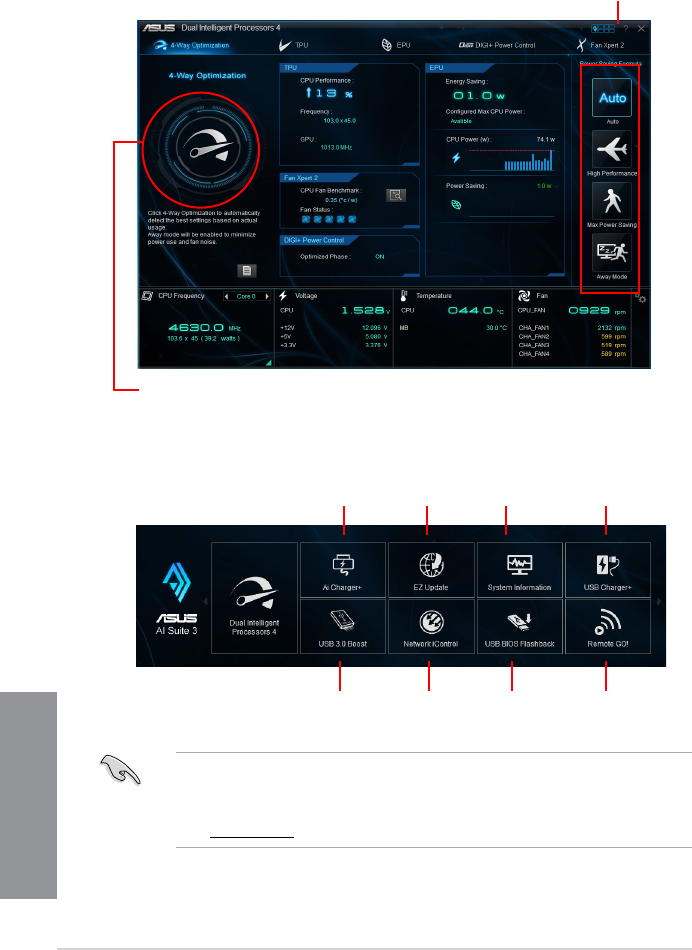
4-4 Chapter 4: Software support
Chapter 4
Click to launch AI Suite 3 menu bar
Main screen
AI Suite 3 main menu bar
• The screenshots of AI Suite 3 in this user manual are for reference only. The actual
screenshots vary with models.
• Refer to the software manual in the support DVD or visit the ASUS website at
www.asus.com for detailed software conguration.
USB 3.0 Boost Network
iControl
EZ Update
System
Information
USB BIOS
Flashback
Remote
GO!
Ai Charger+
USB
Charger+
Select an
advanced
power saving
mode
Click to auto-detect the best settings based on actual usage
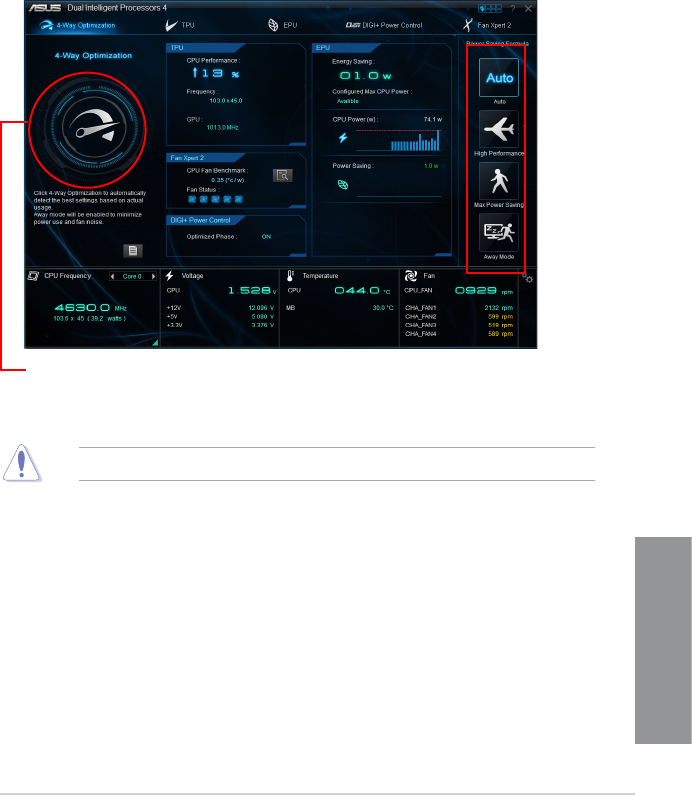
ASUS A88X-PRO 4-5
Chapter 4
4.3.2 Dual Intelligent Processors 4
Dual Intelligent Processors 4 comes with these ve utilities in one interface:
4-Way Optimization, TurboV Processing Unit (TPU), Energy Processing Unit (EPU), DIGI+
Power Control, and Fan Xpert 2.
4-Way Optimization
The 4-Way Optimization utility allows you to automatically tweak the TPU, EPU, DIGI +
Power Control and Fan Xpert 2 to their optimal settings.
DO NOT remove your fan during the tuning process.
Select an
advanced
power saving
mode
Click to auto-detect the best settings based on actual usage
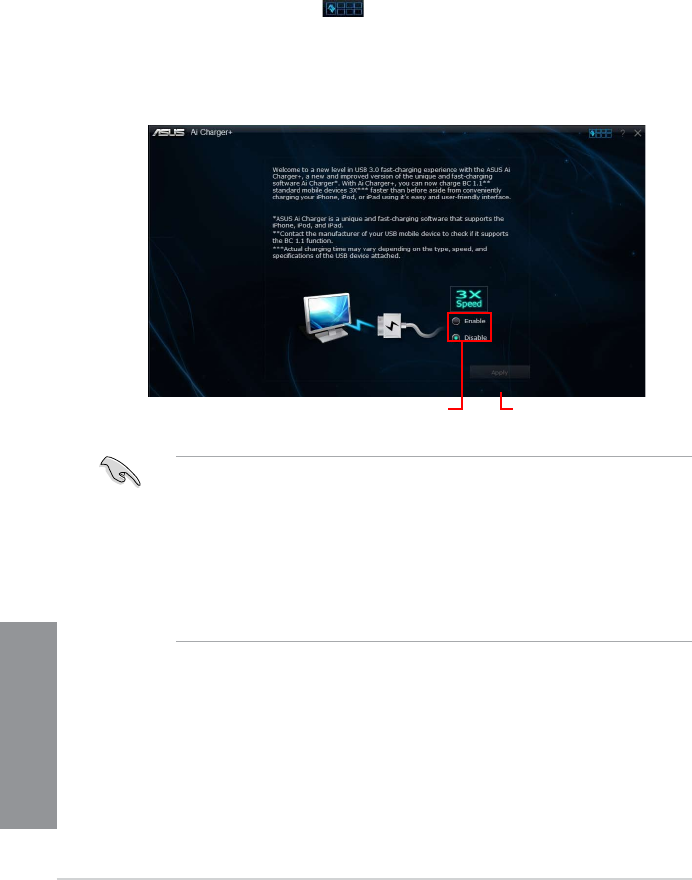
4-6 Chapter 4: Software support
Chapter 4
4.3.3 Ai Charger+
Ai Charger+ allows you to fast-charge your portable BC 1.1* mobile devices on your
computer’s USB port three times faster than the standard USB devices**.
Launching Ai Charger+
To launch Ai Charger+, click or tap on the top-right corner of the menu, then click Ai
Charger+ on the AI Suite 3 main menu bar.
Tick to enable or
disable Ai Charger+
Tick to apply the
selection
Ai Charger+ screen
• * Check manufacturer specications if your USB device complies with Battery
Charging Specication 1.1 (BC 1.1).
• ** Actual charging speeds may vary depending on the charging rate and specications
of your USB device.
• To ensure normal charging function, disconnect and reconnect your USB device every
time you enable or disable Ai Charger+.
• Ai Charger+ does not support USB hubs, USB extension cables, and generic USB
cables.

ASUS A88X-PRO 4-7
Chapter 4
4.3.4 EZ Update
EZ Update is a utility that automatically updates your motherboard’s softwares, drivers and
BIOS easily
With this utility, you can also manually update the BIOS and select the boot logo that will
display during POST.
Launching EZ Update
To launch EZ Update, click or tap on the top-right corner of the menu, then click EZ
Update on the AI Suite 3 main menu bar.
EZ Update screen
Click to select a
boot logo
Click to update
the BIOS
Click to automatically update your
motherboard’s driver, software and rmware
Click to search and
select the BIOS le
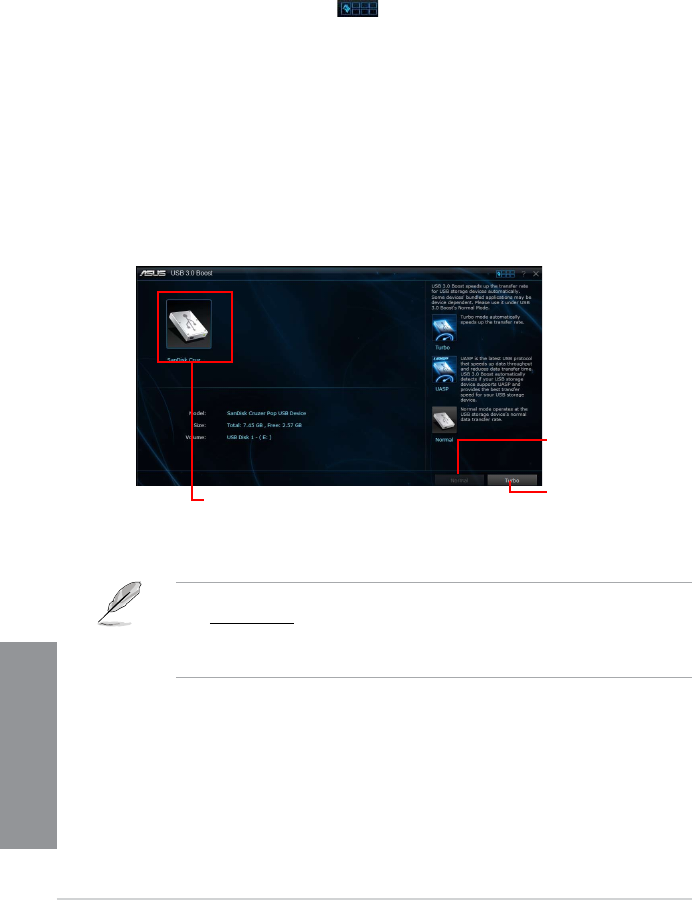
4-8 Chapter 4: Software support
Chapter 4
4.3.5 USB 3.0 Boost
USB 3.0 Boost technology supports UASP (USB Attached SCSI Protocol) and automatically
speeds up the transfer rates of your USB storage devices.
Launching USB 3.0 Boost
To launch USB 3.0 Boost, click or tap on the top-right corner of the menu, then click
USB 3.0 Boost on the AI Suite 3 main menu bar.
Using the USB 3.0 Boost
1. Connect your USB 3.0 device to the USB 3.0 port.
2. From the USB 3.0 Boost screen, select a USB device.
3. To enable UASP on your USB device, click UASP. To revert to its normal transfer rate,
click Normal.
• Refer to the software manual in the support DVD or visit the ASUS website at
www.asus.com for detailed software conguration.
• Use USB 3.0 devices for better performance. Data transfer speed varies with USB
devices.
Click to select a USB device
Click to enable the USB
device’s normal data
transfer rate
Click to enable UASP or
Turbo Mode to the USB
device for a faster data
transfer rate
USB 3.0 Boost screen
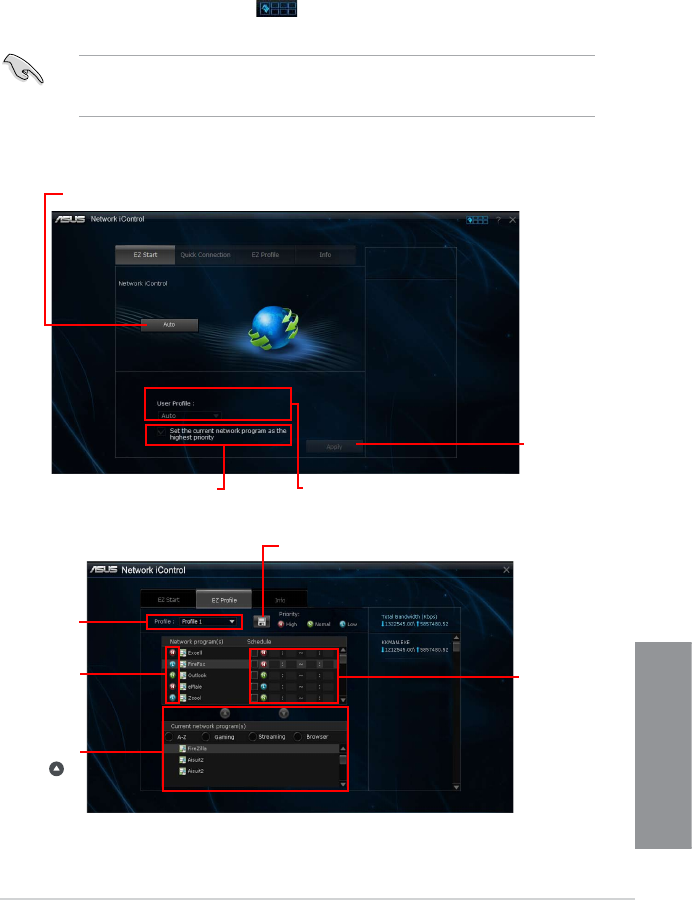
ASUS A88X-PRO 4-9
Chapter 4
4.3.6 Network iControl
Network iControl is a one-stop setup network control center that allows you to manage your
network bandwidth and set the bandwidth priority for your running programs.
Launching Network iControl
To launch Network iControl, click or tap on the top-right corner of the menu, then click
Network iControl on the AI Suite 3 main menu bar.
• Ensure to install the LAN drivers before using this utility.
• Network iControl can only support the onboard LAN.
EZ Start screen
EZ Prole screen
Tick to assign
a schedule of
your network
programs to
avoid network
congestions
Click to save the prole
settings or rename the prole
Select a
program from
this list and
click to
add to your
network prole
Click to select
a network
prole
Click to set the
program as
High, Normal,
or Low priority
Click or tap to enable Network iControl
Click or tap
to apply the
changes
Tick to set the current network program
as the highest priority Click or tap to select a prole
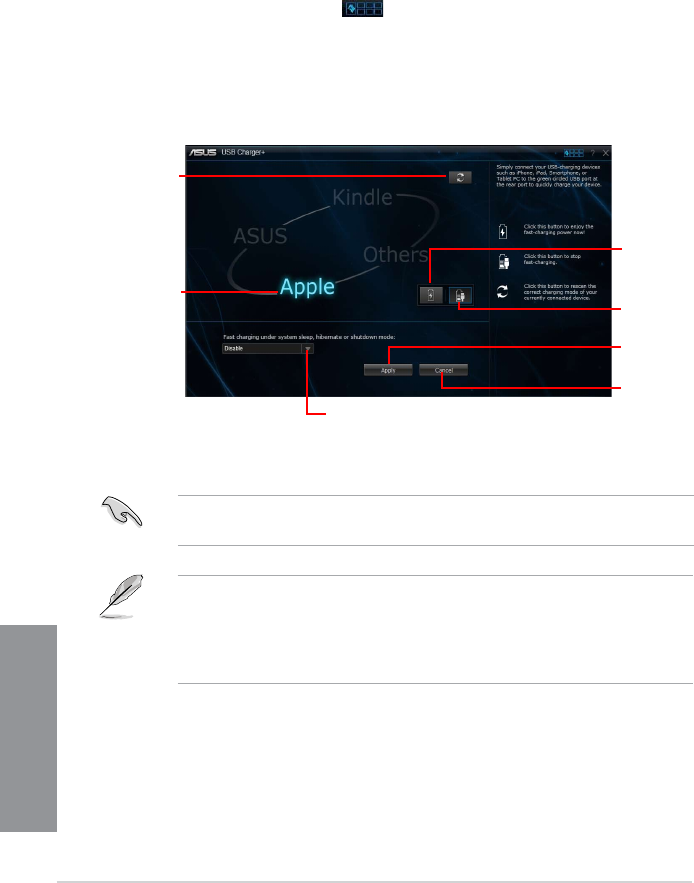
4-10 Chapter 4: Software support
Chapter 4
4.3.7 USB Charger+
USB Charger+ allows you to quick-charge your portable USB devices even if your computer
is off, in sleep mode or hibernate mode.
Launching USB Charger+
To launch USB Charger+, click or tap on the top-right corner of the menu, then click
USB Charger+ on the AI Suite 3 main menu bar.
USB Charger+ screen
Click to detect
the connected
USB device
Click to apply
the settings
Click to
discard the
settings
Click to fast-
charge your
USB device
Indicates that
the connected
USB device
is in charging
mode
Click to stop
charging your
USB device
Click to select the type of USB device that
you wish to charge when the system is in
sleep, hibernate or shutdown mode
Ensure to connect your USB device into the USB port that supports this utility. Refer to
section 2.3.10 Rear panel connection of your user manual for more details.
• USB Charger+ does not support USB hubs and USB extension cables, and generic
USB cables.
• USB Charger+ may not recognize some ASUS devices due to a special design.
• USB Charger+ is only supported in Windows® 7 and later versions.
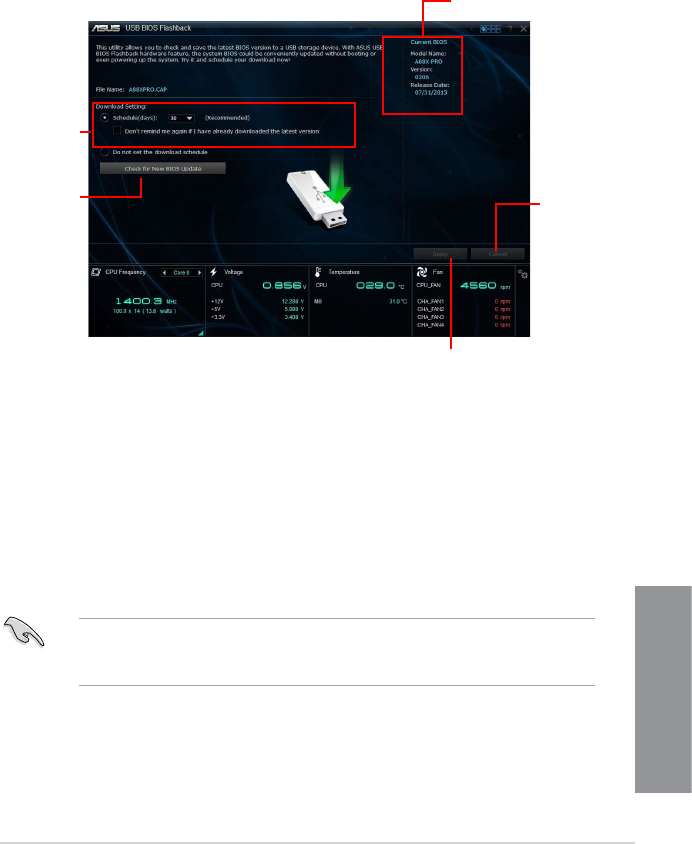
ASUS A88X-PRO 4-11
Chapter 4
4.3.8 USB BIOS Flashback Wizard
USB BIOS Flashback Wizard allows you to check and save the latest BIOS version to a USB
storage device. Use this utility to quickly check for the latest available BIOS and set the BIOS
download schedule.
Scheduling the BIOS download
1. In the Download Setting eld, tick Schedule (days) then select the number of days for
the BIOS download schedule.
2. Click Apply to save the BIOS download schedule. Click Cancel to cancel the
download schedule.
Downloading the updated BIOS
Before you start downloading, ensure that you have installed the USB storage device to
your computer’s USB port that supports USB BIOS Flashback. Refer to section
2.3.10 Rear panel connection of your user manual for more details.
Set a
schedule
for the BIOS
Update
download
Click to
cancel the
download
schedule
setting
Click to apply the
download schedule
setting
USB BIOS Flashback Wizard screen
Click to check
for a new
BIOS update
available for
download
Current BIOS
information
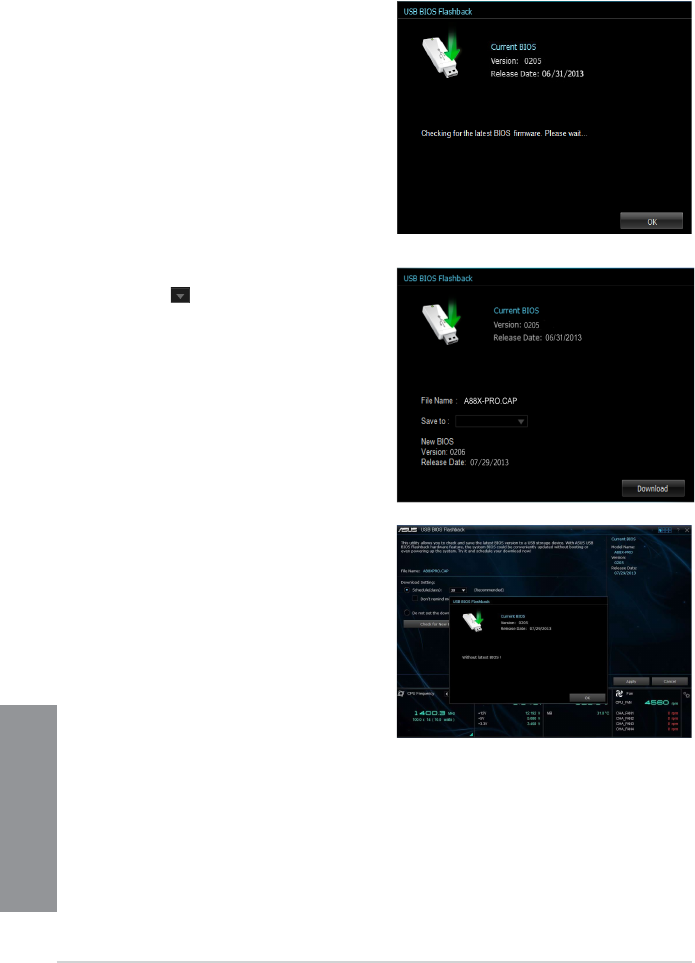
4-12 Chapter 4: Software support
Chapter 4
2. After the utility detects a new BIOS,
click from the Save to: eld,
select the USB ash drive, then click
Download.
3. After the download is complete, click
OK.
To download the updated BIOS:
1. From the USB BIOS Flashback screen,
click Check for New BIOS Update.
Wait for the system to check the latest
BIOS version.
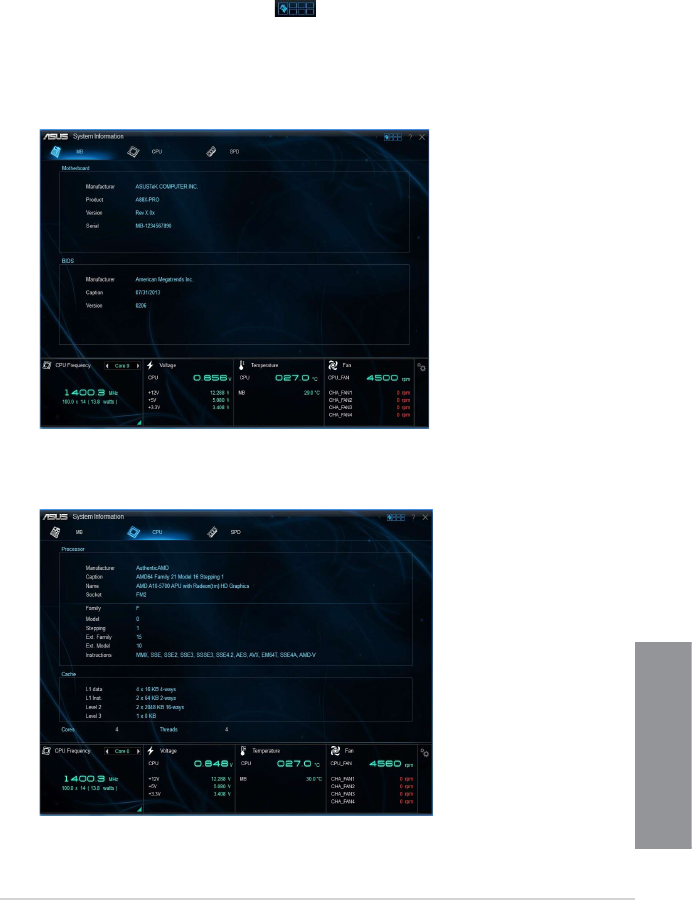
ASUS A88X-PRO 4-13
Chapter 4
4.3.9 System Information
This utility allows you to get detailed information of the motherboard, CPU, and memory
settings.
Launching System Information
To launch System Information, click or tap on the top-right corner of the menu, then
click System Information on the AI Suite 3 main menu bar.
Viewing the motherboard information
From the System Information screen, click the MB tab to view the motherboard’s information.
Viewing the CPU information
From the System Information screen, click the CPU tab to view the processor’s information.
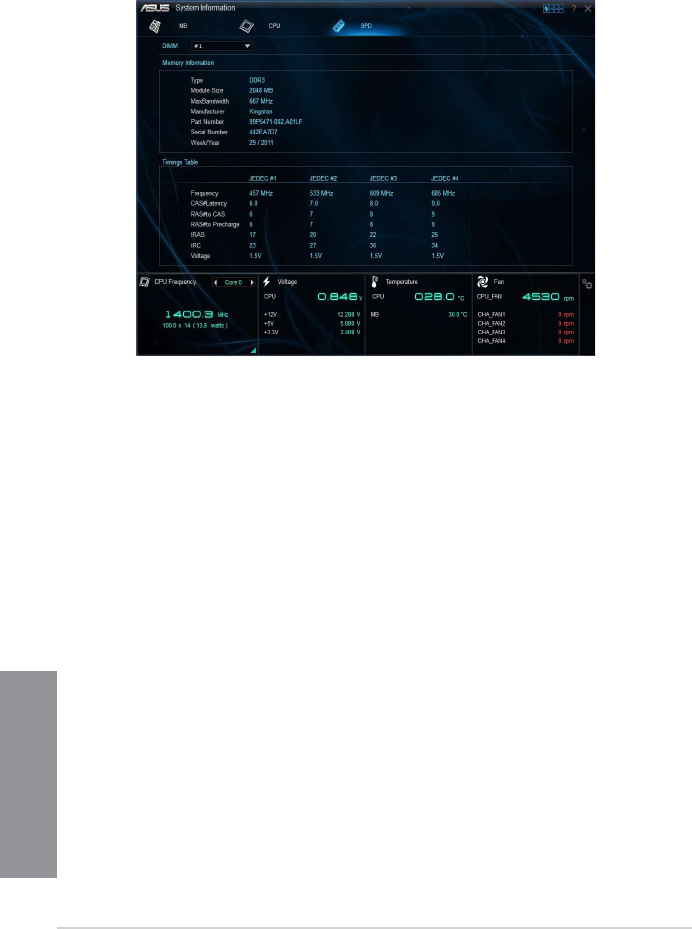
4-14 Chapter 4: Software support
Chapter 4
Viewing the SPD information
From the System Information screen, click the SPD tab to view the memory’s information.
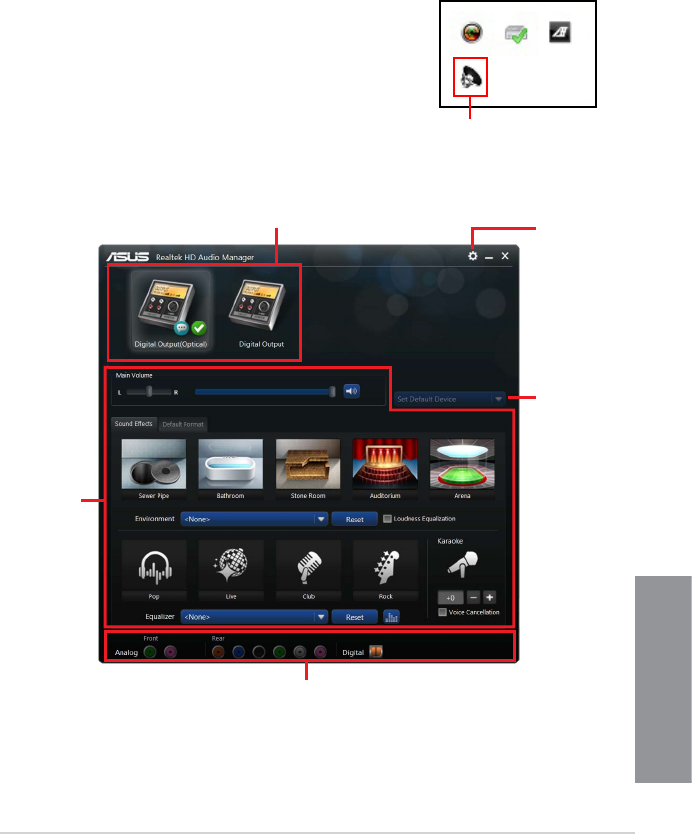
ASUS A88X-PRO 4-15
Chapter 4
4.3.10 Audio congurations
The Realtek® audio CODEC provides 8-channel audio capability to deliver the ultimate audio
experience on your computer. The software provides Jack-Sensing function, S/PDIF Out
support and interrupt capability. The CODEC also includes the Realtek® proprietary UAJ®
(Universal Audio Jack) technology for all audio ports, eliminating cable connection errors and
giving users plug and play convenience.
Follow the installation wizard to install the Realtek® Audio Driver from the support DVD that
came with the motherboard package.
If the Realtek® audio software is correctly installed, you will nd the
Realtek® HD Audio Manager icon on the taskbar. Double-click on
the icon to display the Realtek® HD Audio Manager.
Realtek® HD Audio Manager
Conguration option tabs (vary with the audio devices connected) Advanced
settings
Set default
device button
Control
settings panel
Analog and digital connector status
Realtek® HD Audio Manager for Windows® 7/ Windows® 8
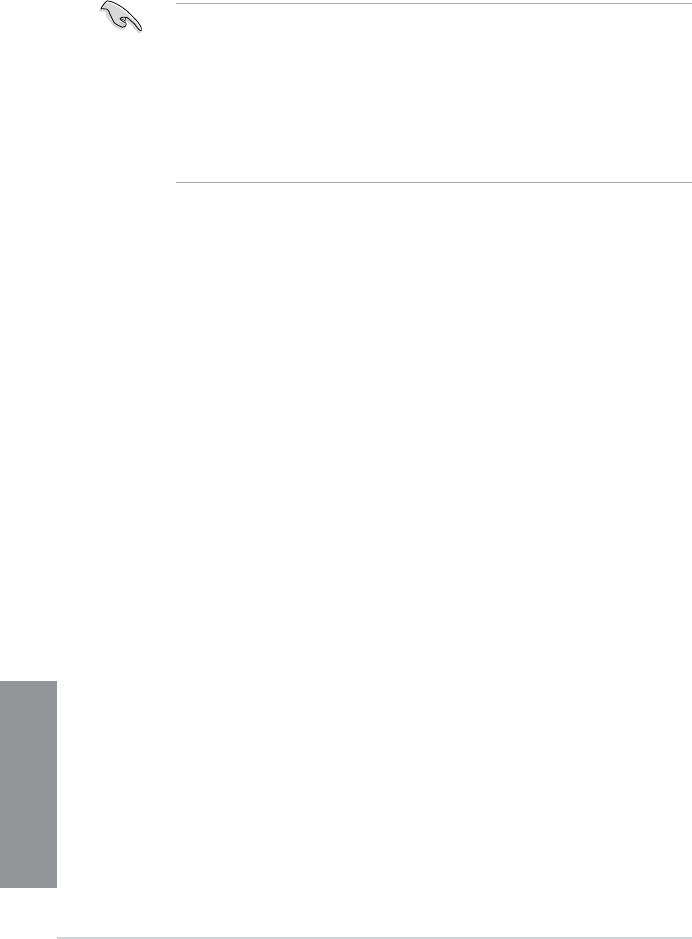
4-16 Chapter 4: Software support
Chapter 4
4.4 RAIDcongurations
The motherboard comes with the AMD® A88X chipset that allows you to congure Serial ATA
hard disk drives as RAID sets. The motherboard supports the following RAID congurations:
RAID 0, RAID 1, RAID 5, and RAID 10.
• You must install Windows® XP Service Pack 3 or Windows® Vista / 64-bit Vista / 7 /
64-bit 7 / 8 / 64-bit 8 operating systems (OS) before using Serial ATA hard disk drives.
The Serial ATA RAID feature is available only if you are using Windows® XP SP3 or
Windows® Vista / 64-bit Vista / 7 / 64-bit 7 / 8 / 64-bit 8 operating systems (OS) .
• Due to Windows® XP limitations, a RAID array with the total capacity over 2TB cannot
be set as a boot disk. A RAID array over 2TB can only be set as a data disk.
• If you want to install a Windows® operating system to a hard disk drive included in a
RAID set, you have to create a RAID driver disk and load the RAID driver during OS
installation. Refer to section 4.5 Creating a RAID driver disk for details.
4.4.1 RAID denitions
RAID 0 (Data striping) optimizes two identical hard disk drives to read and write data in
parallel, interleaved stacks. Two hard disks perform the same work as a single drive but at a
sustained data transfer rate, double that of a single disk alone, thus improving data access
and storage. Use of two new identical hard disk drives is required for this setup.
RAID 1 (Data mirroring) copies and maintains an identical image of data from one drive to
a second drive. If one drive fails, the disk array management software directs all applications
to the surviving drive as it contains a complete copy of the data in the other drive. This RAID
conguration provides data protection and increases fault tolerance to the entire system. Use
two new drives or use an existing drive and a new drive for this setup. The new drive must be
of the same size or larger than the existing drive.
RAID 5 stripes both data and parity information across three or more hard disk drives. Among
the advantages of RAID 5 conguration include better HDD performance, fault tolerance, and
higher storage capacity. The RAID 5 conguration is best suited for transaction processing,
relational database applications, enterprise resource planning, and other business systems.
Use a minimum of three identical hard disk drives for this setup.
RAID 10 is data striping and data mirroring combined without parity (redundancy data) having
to be calculated and written. With the RAID 10 conguration you get all the benets of both
RAID 0 and RAID 1 congurations. Use four new hard disk drives or use an existing drive
and three new drives for this setup.
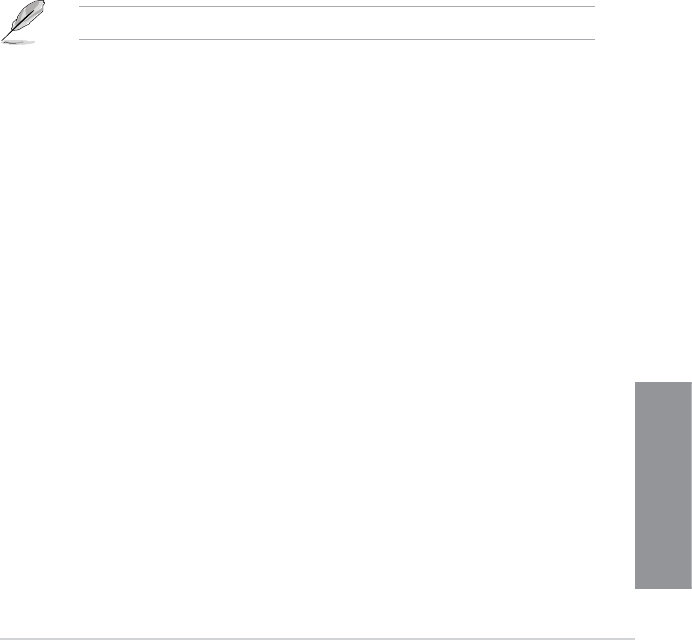
ASUS A88X-PRO 4-17
Chapter 4
4.4.2 Installing Serial ATA hard disks
The motherboard supports Serial ATA hard disk drives. For optimal performance, install
identical drives of the same model and capacity when creating a disk array.
To install the SATA hard disks for a RAID conguration:
1. Install the SATA hard disks into the drive bays.
2. Connect the SATA signal cables.
3. Connect a SATA power cable to the power connector on each drive.
4.4.3 Setting the RAID item in BIOS
You must enable the RAID function in the BIOS Setup before creating RAID set(s) using
SATA HDDs. To do this:
1. Enter the BIOS Setup during POST.
2. Go to the Advanced menu > SATA Conguration, and then press <Enter>.
3. Set the type of the SATA connectors to [RAID].
4. Save your changes, and then exit the BIOS Setup.
See section 3.5.2 SATA Conguration for details.
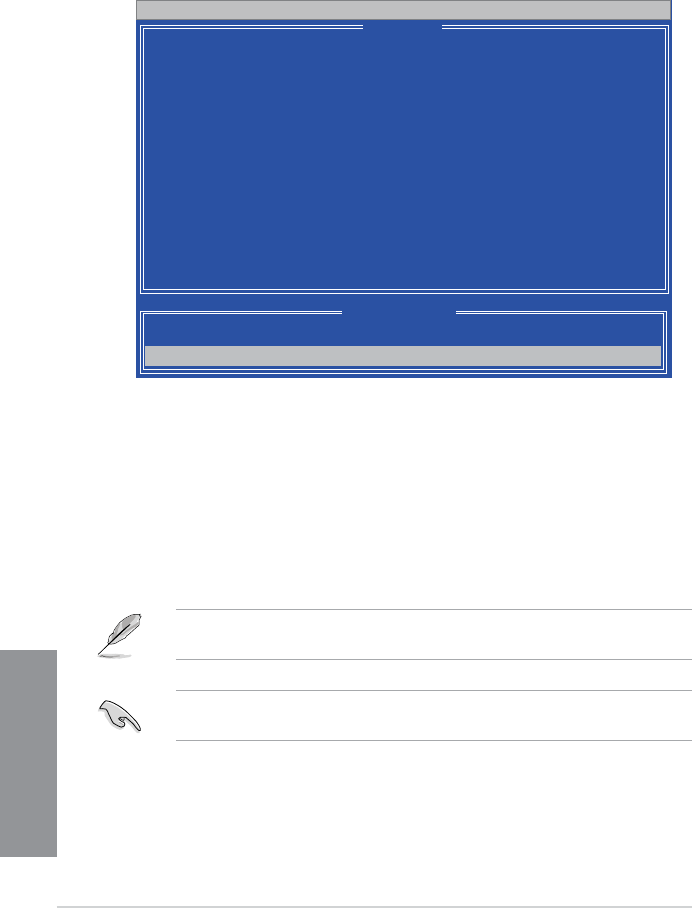
4-18 Chapter 4: Software support
Chapter 4
The Main Menu allows you to select an operation to perform. The Main Menu options include:
• View Drive Assignments: shows the status of the hard disk drives.
• LD View / LD Dene Menu: displays the existing RAID set information / creates a
RAID 0, RAID 1, or RAID 10 conguration.
• Delete LD Menu: deletes a selected RAID set and partition.
• Controller Conguration: shows the system resources conguration.
Press <1>, <2>, <3>, or <4> to enter the option you need; press <ESC> to exit the utility.
The RAID BIOS setup screens shown in this section are for reference only, and may not
exactly match the items on your screen.
To create a RAID volume using more than four hard disk drives, ensure that the SATA
connectors 5/6 are set to [RAID] mode.
Option ROM Utility (c) 2009 Advanced Micro Devices, Inc.
View Drive Assignments .......[ 1 ]
LD View / LD Dene Menu ......[ 2 ]
Delete LD Menu ...............[ 3 ]
Controller Conguration ......[ 4 ]
[ Main Menu ]
Press 1..4 to Select Option [ESC] Exit
[ Keys Available ]
4.4.4 AMD® Option ROM Utility
To enter the AMD® Option ROM utility:
1. Boot up your computer.
2. During POST, press <Ctrl> + <F> to display the utility main menu.
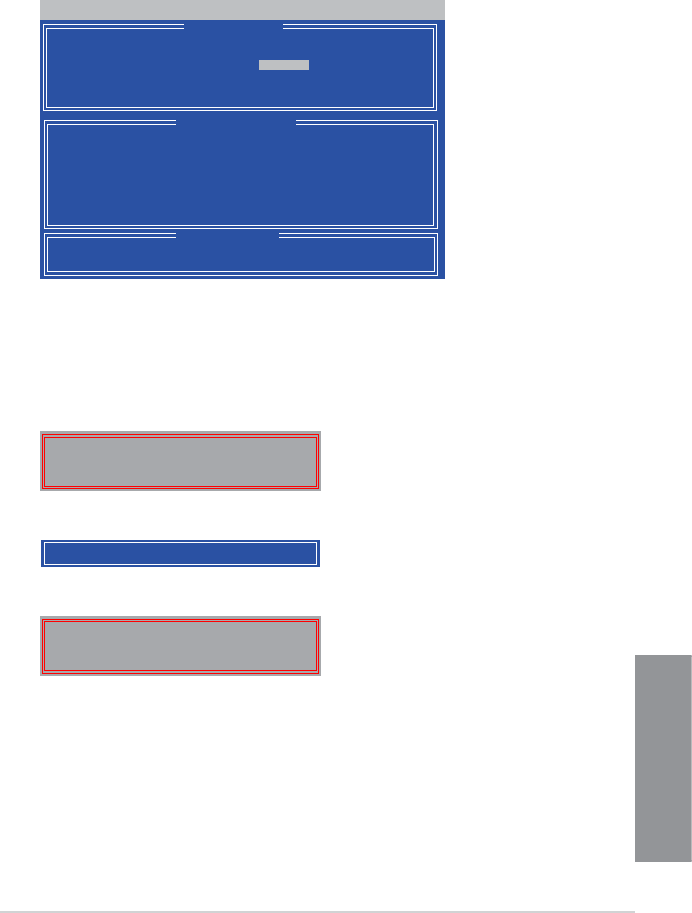
ASUS A88X-PRO 4-19
Chapter 4
Creating a RAID volume
To create a RAID volume:
1. In the Main Menu, press <2> to enter the LD View / LD Dene Menu function.
2. Press <Ctrl> + <C>, and the following screen appears.
3. Move to the RAID Mode item and press <Space> to select a RAID mode to create.
4. Move to the Assignment item by using the down arrow key and set Y to select the
hard disk drives you want to include in the RAID set.
5. Press <Ctrl> + <Y> to save the setting.
6. The utility prompts the following message. Press <Ctrl> + <Y> to input the LD name.
Option ROM Utility (c) 2009 Advanced Micro Devices, Inc.
[↑] Up [↓] Down [PaUp/PaDn] Switch page [Space] Change Option
[Ctrl-Y] Save [ESC] Exit
[ Keys Available ]
[ LD Dene Menu ]
[ Drives Assignments ]
Port:ID Drive Model Capabilities Capacity(GB) Assignment
01:00 xxxxxxxxx xxxxxxx xxxxxx Y
02:00 xxxxxxxxx xxxxxxx xxxxxx Y
03:00 xxxxxxxxx xxxxxxx xxxxxx N
04:00 xxxxxxxxx xxxxxxx xxxxxx N
LD No LD Name RAID Mode Drv
LD 1 Logical Drive 1 RAID 0 2
Strip Block 64 KB Fast Init ON
Gigabyte Boundary ON Cache Mode WriteThru
Please press Ctrl-Y key to input the LD Name
or press any key to exit.
If you do not input any LD name, the default LD
name will be used.
7. Enter an LD name, and then press any key to continue.
Enter the LD name here:
Fast Initialization Option has been selected
It will erase the MBR data of the disks.
<Press Ctrl-Y Key if you are sure to erase it>
<Press any other key to ignore this option>
8. Press <Ctrl> + <Y> to erase the MBR, or you may press any key to abort the settings.
9. Press <Ctrl> + <Y> to enter the screen to modify the array capacity, or press any key to
use the maximum capacity.
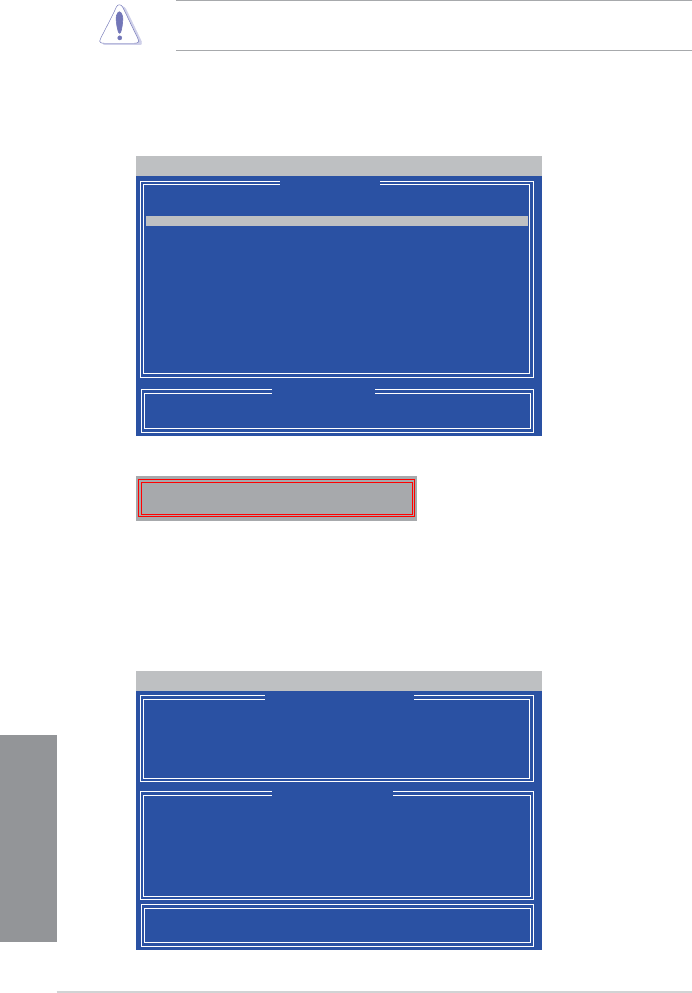
4-20 Chapter 4: Software support
Chapter 4
Deleting a RAID conguration
Take caution when deleting a RAID volume. You will lose all data on the hard disk drives
when you delete a RAID volume.
To delete a RAID volume:
1. In the Main Menu, press <3> to enter the Delete LD function.
2. Select the RAID item you want to delete and press <Del> or <Alt> + <D>.
Option ROM Utility (c) 2009 Advanced Micro Devices, Inc.
[↑] Up [↓] Down [PaUp/PaDn] Switch page [Del/Alt+D] Delete LD
[ Keys Available ]
[ Delete LD Menu ]
LD No RAID Mode Drv Capacity(GB) Status
LD 1 RAID 0 2 xxxxxx Functional
Displaying a RAID set information
To display a RAID set information:
1. In the Main Menu, press <2> to enter the “LD View / LD Dene Menu” function.
2. Select a RAID item and press <Enter> to display its information.
Option ROM Utility (c) 2009 Advanced Micro Devices, Inc.
Any Key To Continue.......
[ View LD Denation Menu ]
[ Drives Assignments ]
Port:ID Drive Model Capabilities Capacity(GB)
01:00 xxxxxxxxx xxxxxxx xxxxxx
02:00 xxxxxxxxx xxxxxxx xxxxxx
LD No LD Name RAID Mode Drv Capacity(GB)
LD 1 xxxxx RAID 0 2 157.99
Strip Block 64 KB Cache Mode WriteThru
3. The utility prompts the following messages:
Press <Ctrl> + <Y> to delete the RAID volume.
Press Ctrl-Y to delte the data in the disk!
or press any other key to abort...
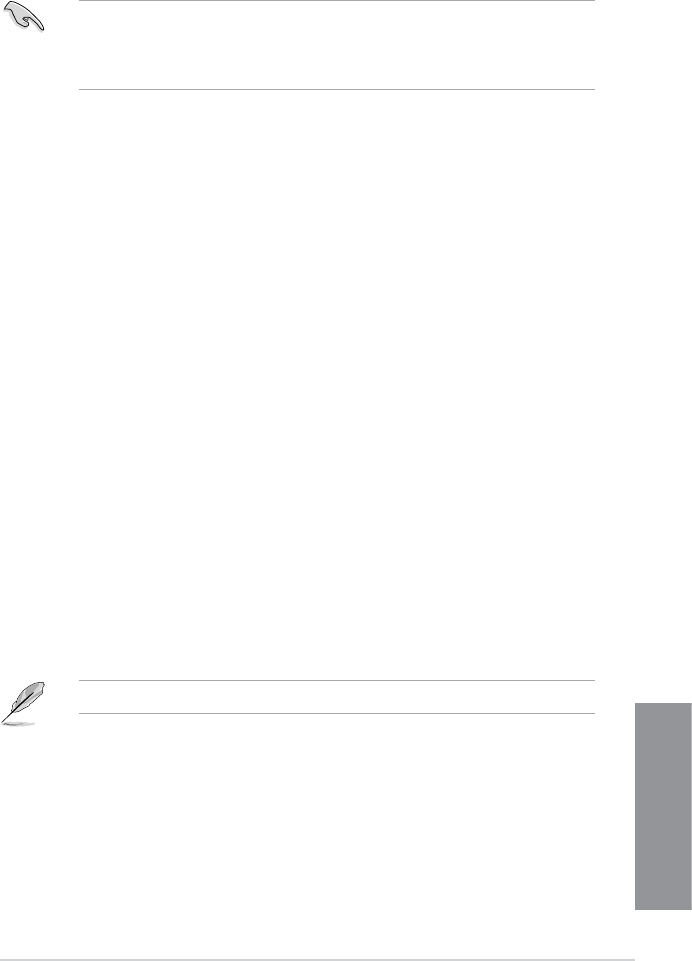
ASUS A88X-PRO 4-21
Chapter 4
4.5 Creating a RAID driver disk
A oppy disk with the RAID driver is required when installing a Windows® operating system
on a hard disk drive that is included in a RAID set.
• The motherboard does not provide a oppy drive connector. You have to use a
USB oppy disk drive when creating a SATA RAID driver disk.
• Windows® XP may not recognize the USB oppy disk drive due to Windows® XP
limitation.
4.5.1 Creating a RAID driver disk without entering the OS
To create a RAID driver disk without entering the OS:
1. Boot your computer.
2. Press <Del> during POST to enter the BIOS setup utility.
3. Set the optical drive as the primary boot device.
4. Insert the support DVD into the optical drive.
5. Save changes and exit BIOS.
6. When the Make Disk menu appears, press <1> to create a RAID driver disk.
7. Insert a formatted oppy disk into the USB oppy disk drive, then press <Enter>.
8. Follow the succeeding screen instructions to complete the process.
4.5.2 Creating a RAID driver disk in Windows®
To create a RAID driver disk in Windows®:
1. Start Windows®.
2. Plug the USB oppy disk drive and insert a oppy disk.
3. Place the motherboard support DVD into the optical drive.
4. Go to the Make Disk menu, and then click AMD AHCI/RAID Driver Disk to create a
RAID driver disk.
5. Select USB oppy disk drive as the destination disk.
6. Follow the succeeding screen instructions to complete the process.
Write-protect the oppy disk to avoid a computer virus infection.
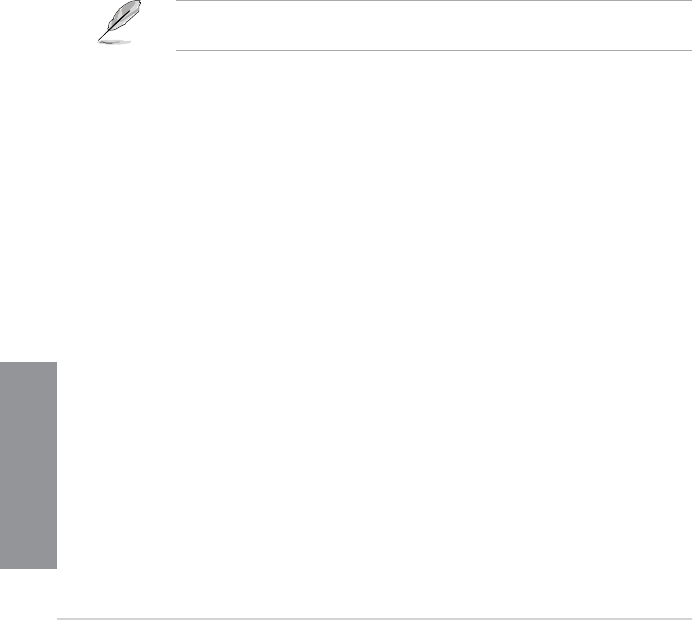
4-22 Chapter 4: Software support
Chapter 4
4.5.3 Installing the RAID driver during Windows® OS installation
To install the RAID driver in Windows® XP:
1. During the OS installation, the system prompts you to press the F6 key to install third-
party SCSI or RAID driver.
2. Press <F6>, and then insert the oppy disk with RAID driver into the USB oppy disk drive.
3. When prompted to select the SCSI adapter to install, select the RAID driver for the
corresponding OS version.
4. Follow the succeeding screen instructions to complete the installation.
To install the RAID driver for Windows® Vista or later OS:
1. During the OS installation, click Load Driver to allow you to select the installation
media containing the RAID driver.
2. Insert the USB ash drive with RAID driver into the USB port or the support DVD into
the optical drive, and then click Browse.
3. Click the name of the device you’ve inserted, go to Drivers > RAID, and then select
the RAID driver for the corresponding OS version. Click OK.
4. Follow the succeeding screen instructions to complete the installation.
Before loading the RAID driver from a USB ash drive, you have to use another computer
to copy the RAID driver from the support DVD to the USB ash drive.
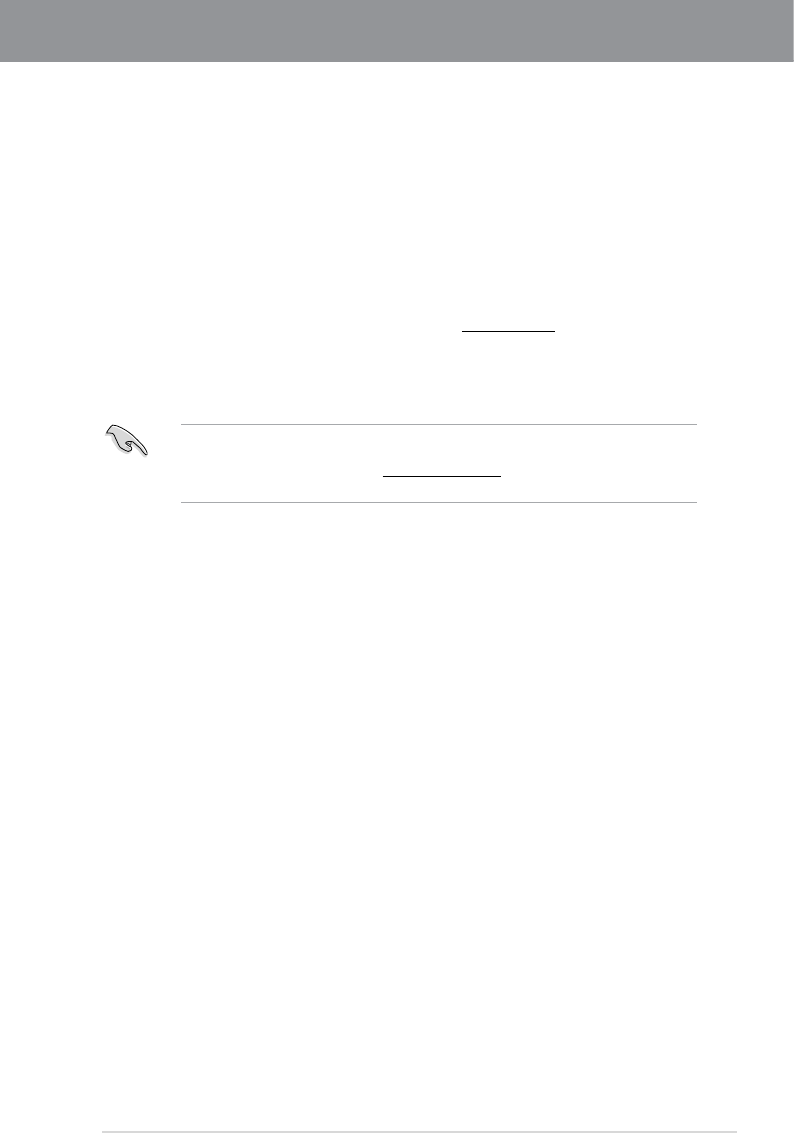
ASUS A88X-PRO 5-1
Chapter 5
5.1 AMD® CrossFireX™ technology
The motherboard supports the AMD® CrossFireX™ technology that allows you to install
multi-graphics processing units (GPU) graphics cards. Follow the installation procedures in
this section.
5.1.1 Requirements
• In Dual CrossFireX mode, you should have two identical CrossFireX-ready graphics
cards or one CrossFireX-ready dual-GPU graphics card that are AMD® certied.
• Ensure that your graphics card driver supports the AMD CrossFireX technology.
Download the latest driver from the AMD website (www.amd.com).
• Ensure that your power supply unit (PSU) can provide at least the minimum power
required by your system. See Chapter 2 for details.
5.1.2 Before you begin
For AMD CrossFireX to work properly, you have to uninstall all existing graphics card drivers
before installing AMD CrossFireX graphics cards to your system.
To uninstall existing graphics card drivers:
1. Close all current applications.
2. For Windows® XP, go to Control Panel > Add/Remove Programs.
For Windows® 8 / Windows® 7 / Vista, go to Control Panel > Programs and Features.
3. Select your current graphics card driver/s.
4. For Windows® XP, select Add/Remove.
For Windows® 8 / Windows® 7 / Vista, select Uninstall.
5. Turn off your computer.
• We recommend that you install additional chassis fans for better thermal environment.
• Visit the AMD Game website (http://game.amd.com) for the latest certied graphics
card and the supported 3D application list.
Chapter 5: Multiple GPU technology support
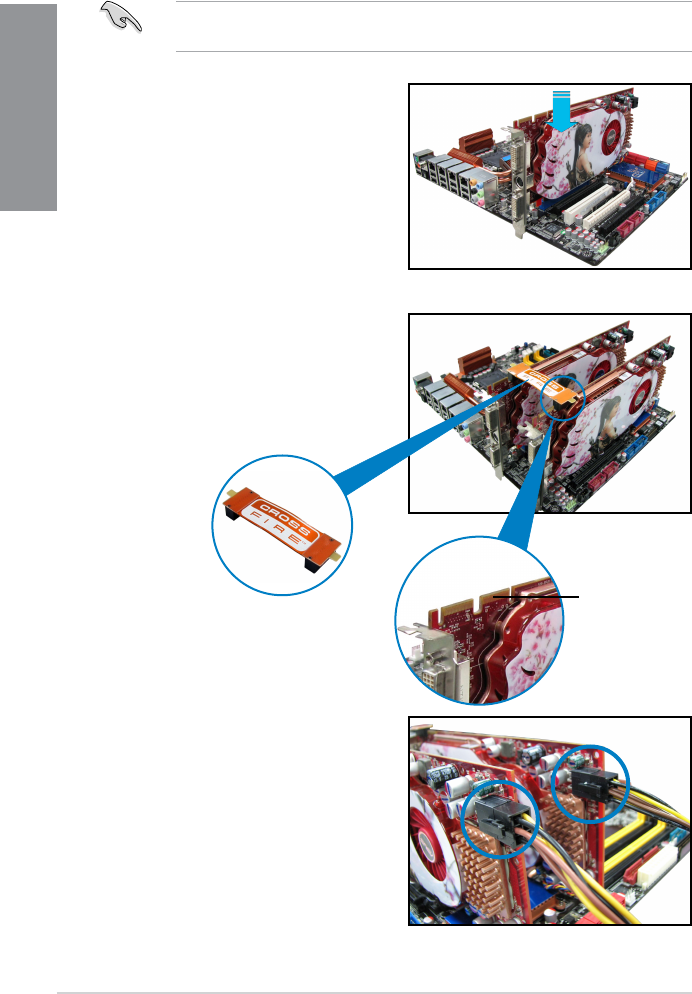
5-2 Chapter 5: Multiple GPU technology support
Chapter 5
5. Connect two independent auxiliary power
sources from the power supply to the two
graphics cards separately.
6. Connect a VGA or a DVI cable to the
graphics card.
4. Align and rmly insert the CrossFireX
bridge connector to the goldngers on
each graphics card. Ensure that the
connector is rmly in place.
5.1.3 Installing two CrossFireX™ graphics cards
The following pictures are for reference only. The graphics cards and the motherboard
layout may vary with models, but the installation steps remain the same.
1. Prepare two CrossFireX-ready graphics
cards.
2. Insert the two graphics card into the
PCIEX16 slots. If your motherboard
has more than two PCIEX16 slots,
refer to Chapter 2 in this user manual
for the locations of the PCIEX16 slots
recommended for multi-graphics card
installation.
3. Ensure that the cards are properly
seated on the slots.
goldngers
CrossFireX bridge
(bundled with
graphics cards)
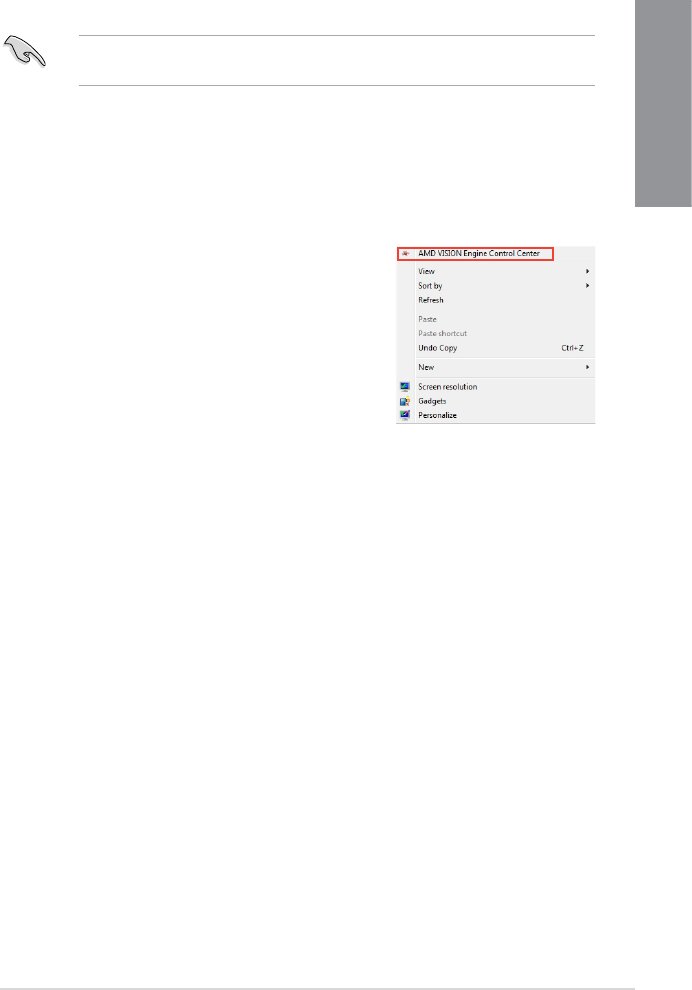
ASUS A88X-PRO 5-3
Chapter 5
5.1.4 Installing the device drivers
Refer to the documentation that came with your graphics card package to install the device
drivers.
Ensure that your PCI Express graphics card driver supports the AMD® CrossFireX™
technology. Download the latest driver from the AMD website (www.amd.com).
5.1.5 Enabling the AMD® CrossFireX™ technology
After installing your graphics cards and the device drivers, enable the CrossFireX™ feature
through the AMD VISION Engine Control Center in Windows environment.
Launching the AMD VISION Engine Control Center
To launch the AMD VISION Engine Control Center:
Right-click on the Windows® desktop and select AMD
VISION Engine Control Center.
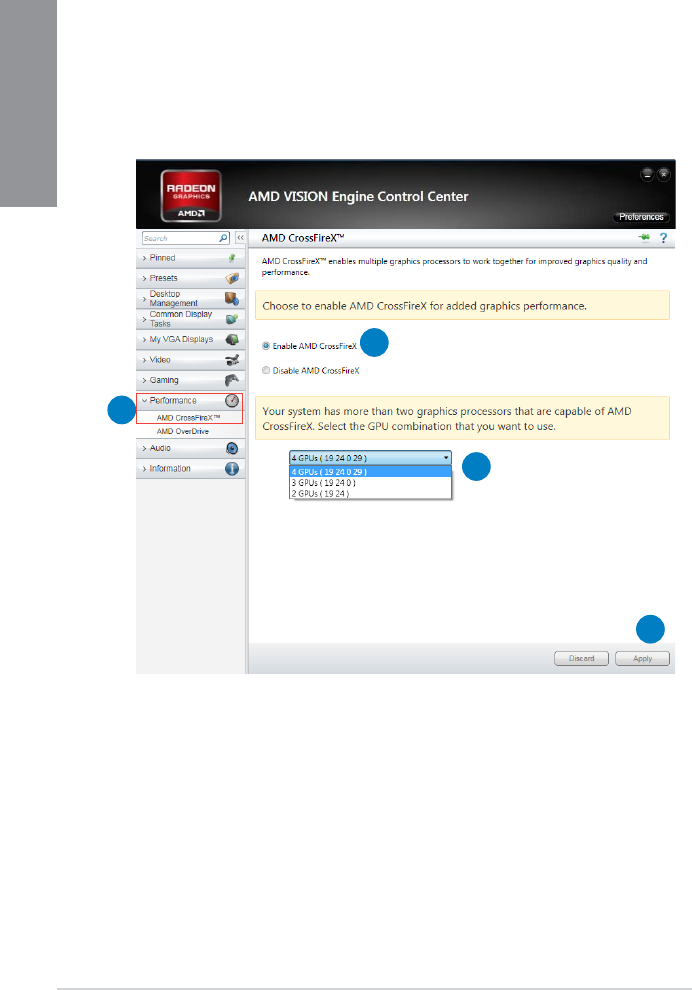
5-4 Chapter 5: Multiple GPU technology support
Chapter 5
1
Enabling Dual CrossFireX technology
1. In the AMD VISION Engine Control Center window, click Performance > AMD
CrossFireXTM.
2. Select Enable CrossFireXTM.
3. Select a GPU combination from the drop-down list.
4. Click Apply to save and activate the GPU settings made.
2
3
4

ASUS A88X-PRO 5-5
Chapter 5
5.2 AMD® Dual Graphics technology
The motherboard supports the AMD® Dual Graphics technology that allows you to install
multi-graphics processing units (GPU) CrossFireX cards.
5.2.1 System requirements
Before using AMD Dual Graphics, ensure that your system meets the following basic
requirements:
• Operating System: Windows® 7 or later versions
• Memory capacity: Minimum 2GB
• APU: A-Series
• One graphics card with Dual Graphics support
Visit the AMD website for the latest graphics card support list.
5.2.2 Before you proceed
Congure the BIOS settings for the graphics card to support AMD Dual Graphics.
To set Internal Graphics:
1. Press <Del> during the Power-On-Self-Test (POST) to enter the BIOS Setup utility.
2. Go to Advanced > NB conguration > IGFX Multi-Monitor, set IGFX Multi-Monitor
to [Enabled].
3. Press <F10> to save the changes and exit BIOS settings. Select OK to conrm.
5.2.3 Installing AMD Graphics Driver
To install the driver that supports Dual Graphics technology:
1. Insert the Support DVD that comes with your motherboard into the optical drive. The
DVD automatically displays the Specials menu if Autorun is enabled on your computer.
If Autorun is NOT enabled in your computer, browse the contents of the support DVD to
locate the le ASSETUP.EXE from the BIN folder. Double-click the ASSETUP.EXE to run
the DVD.
2. From the Drivers menu, click AMD Graphics Driver to install it. Follow the onscreen
instructions to nish the installation.
3. Restart your computer after the installation is completed.
4. When the system restarts, wait for a few seconds for the driver to load automatically.
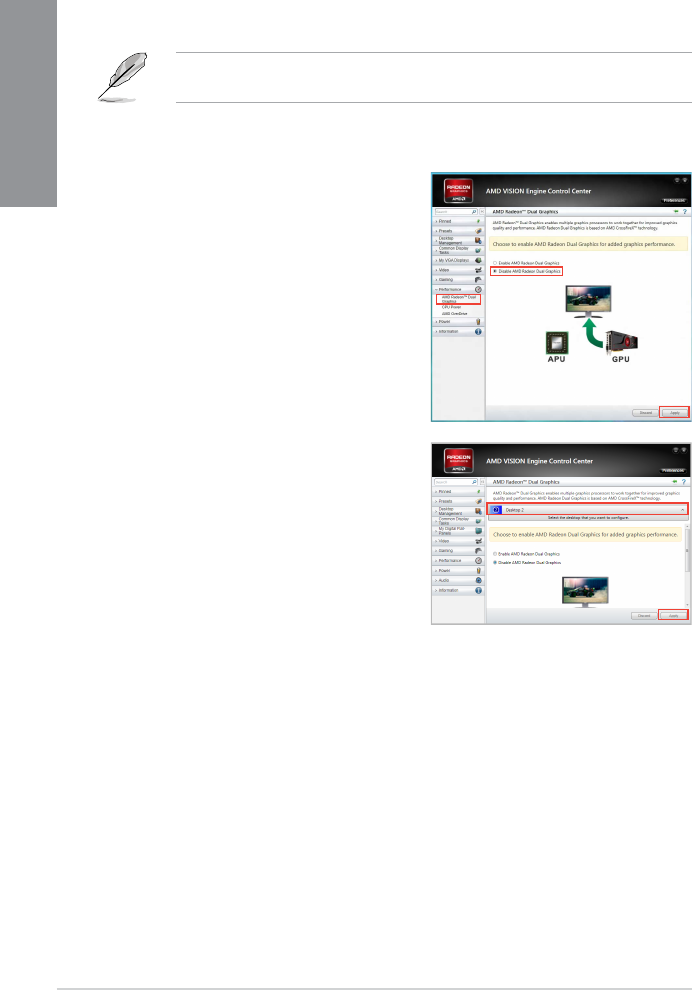
5-6 Chapter 5: Multiple GPU technology support
Chapter 5
5.2.4 Using the AMD® VISION Engine Control Center
Install a graphics card onto your motherboard. Refer to the User Guide that comes with your
graphics card for details. The add-on graphics card is set to be the main monitor as default.
If you are using both an add-on and the on-board graphics cards at the same time and want
to set the onboard graphics card as your main monitor, follow the instructions below.
1. Right-click on the Windows® desktop and select AMD VISION Engine Control Center.
2. In the AMD VISION Engine Control Center
window, click Performance > AMD
Radeon™ Dual Graphics, then select
Disable AMD Radeon Dual Graphics.
Click Apply.
3. From the next screen, select the desktop
you want to congure from the drop-down
list. Click Apply.
4. Click Performance > AMD Radeon™ Dual Graphics, then select Enable AMD
Radeon Dual Graphics. Click Apply. The onboard graphics card is set to be the main
monitor.
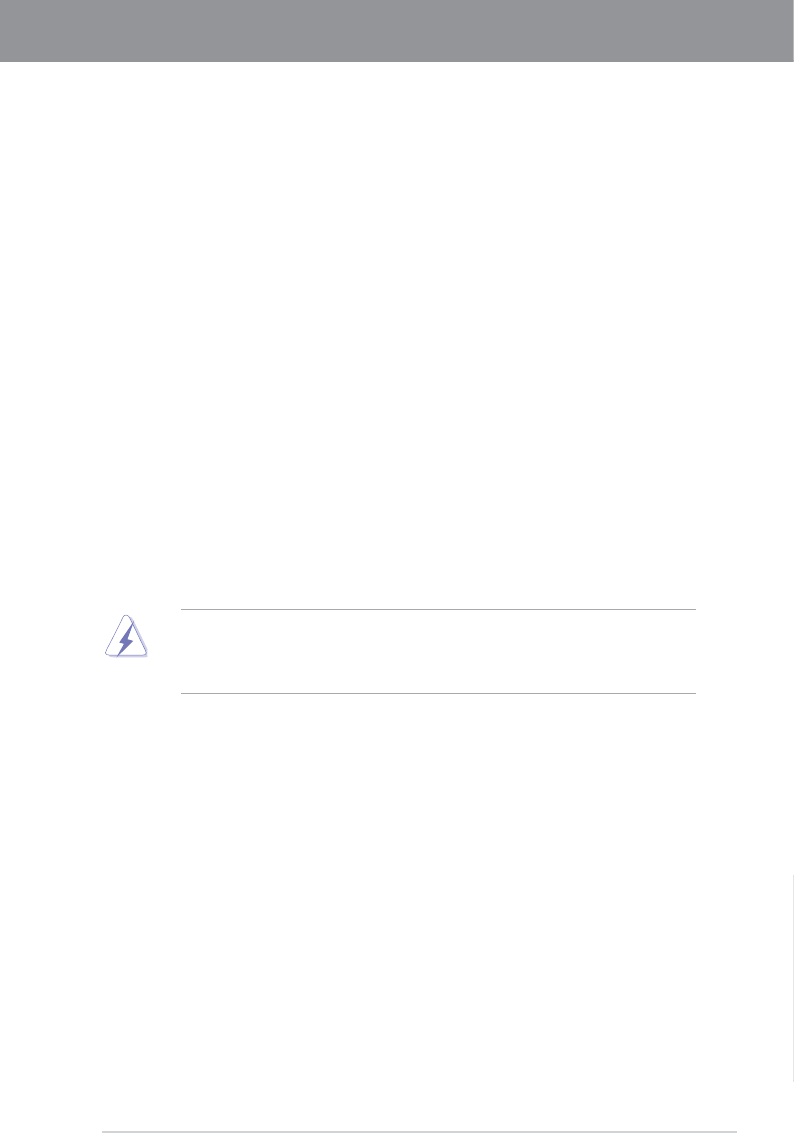
ASUS A88X-PRO A-1
Appendices
Appendices
Federal Communications Commission Statement
This device complies with Part 15 of the FCC Rules. Operation is subject to the following two
conditions:
• This device may not cause harmful interference.
• This device must accept any interference received including interference that may cause
undesired operation.
This equipment has been tested and found to comply with the limits for a Class B digital
device, pursuant to Part 15 of the FCC Rules. These limits are designed to provide
reasonable protection against harmful interference in a residential installation. This
equipment generates, uses and can radiate radio frequency energy and, if not installed
and used in accordance with manufacturer’s instructions, may cause harmful interference
to radio communications. However, there is no guarantee that interference will not occur
in a particular installation. If this equipment does cause harmful interference to radio or
television reception, which can be determined by turning the equipment off and on, the user
is encouraged to try to correct the interference by one or more of the following measures:
•
Reorient or relocate the receiving antenna.
•
Increase the separation between the equipment and receiver.
•
Connect the equipment to an outlet on a circuit different from that to which the receiver is
connected.
•
Consult the dealer or an experienced radio/TV technician for help.
The use of shielded cables for connection of the monitor to the graphics card is required
to assure compliance with FCC regulations. Changes or modications to this unit not
expressly approved by the party responsible for compliance could void the user’s authority
to operate this equipment.
IC: Canadian Compliance Statement
Complies with the Canadian ICES-003 Class B specications. This device complies with
RSS 210 of Industry Canada. This Class B device meets all the requirements of the
Canadian interference-causing equipment regulations.
This device complies with Industry Canada license exempt RSS standard(s). Operation is
subject to the following two conditions: (1) this device may not cause interference, and (2)
this device must accept any interference, including interference that may cause undesired
operation of the device.
Cut appareil numérique de la Classe B est conforme à la norme NMB-003 du Canada.
Cet appareil numérique de la Classe B respecte toutes les exigences du Règlement sur le
matériel brouilleur du Canada.
Cet appareil est conforme aux normes CNR exemptes de licence d’Industrie Canada. Le
fonctionnement est soumis aux deux conditions suivantes :
(1) cet appareil ne doit pas provoquer d’interférences et
(2) cet appareil doit accepter toute interférence, y compris celles susceptibles de provoquer
un fonctionnement non souhaité de l’appareil.
Notices
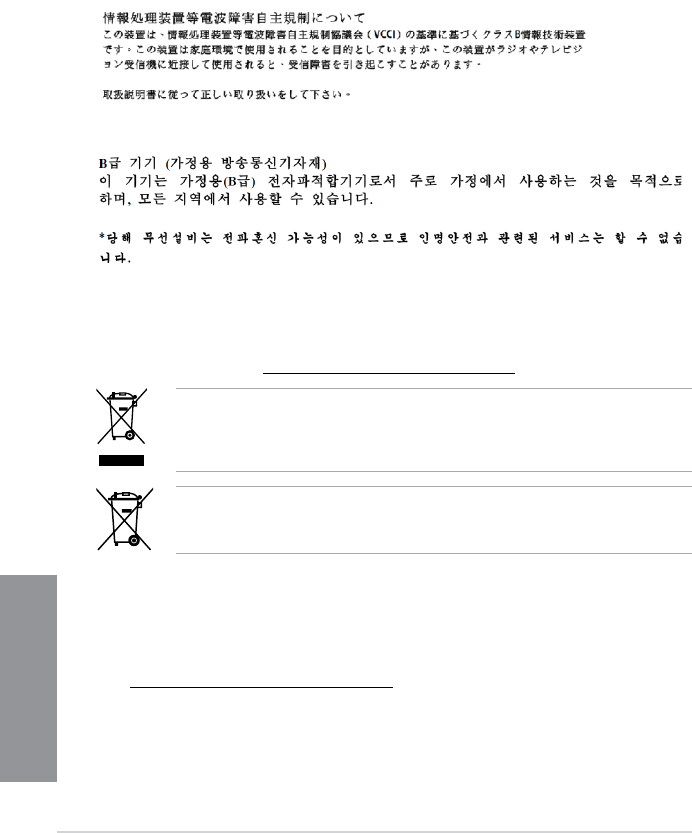
A-2 Appendices
Appendices
VCCI: Japan Compliance Statement
VCCI Class B Statement
KC: Korea Warning Statement
Canadian Department of Communications Statement
This digital apparatus does not exceed the Class B limits for radio noise emissions from
digital apparatus set out in the Radio Interference Regulations of the Canadian Department
of Communications.
This class B digital apparatus complies with Canadian ICES-003.
DO NOT throw the motherboard in municipal waste. This product has been designed to
enable proper reuse of parts and recycling. This symbol of the crossed out wheeled bin
indicates that the product (electrical and electronic equipment) should not be placed in
municipal waste. Check local regulations for disposal of electronic products.
DO NOT throw the mercury-containing button cell battery in municipal waste. This symbol
of the crossed out wheeled bin indicates that the battery should not be placed in municipal
waste.
REACH
Complying with the REACH (Registration, Evaluation, Authorisation, and Restriction of
Chemicals) regulatory framework, we published the chemical substances in our products at
ASUS REACH website at http://csr.asus.com/english/REACH.htm.
ASUS Recycling/Takeback Services
ASUS recycling and takeback programs come from our commitment to the highest standards for
protecting our environment. We believe in providing solutions for you to be able to responsibly
recycle our products, batteries, other components as well as the packaging materials. Please
go to http://csr.asus.com/english/Takeback.htm for the detailed recycling information in different
regions.
ASUS contact information
ASUSTeK COMPUTER INC.
Address 15 Li-Te Road, Peitou, Taipei, Taiwan 11259
Telephone +886-2-2894-3447
Fax +886-2-2890-7798
E-mail info@asus.com.tw
Web site www.asus.com.tw
Technical Support
Telephone +86-21-38429911
Online support support.asus.com
ASUS COMPUTER INTERNATIONAL (America)
Address 800 Corporate Way, Fremont, CA 94539, USA
Telephone +1-812-282-3777
Fax +1-510-608-4555
Web site usa.asus.com
Technical Support
Telephone +1-812-282-2787
Support fax +1-812-284-0883
Online support support.asus.com
ASUS COMPUTER GmbH (Germany and Austria)
Address Harkort Str. 21-23, D-40880 Ratingen, Germany
Fax +49-2102-959911
Web site www.asus.de
Online contact www.asus.de/sales
Technical Support
Telephone +49-1805-010923*
Support Fax +49-2102-9599-11
Online support support.asus.com
* EUR 0.14/minute from a German xed landline; EUR 0.42/minute from a mobile phone.
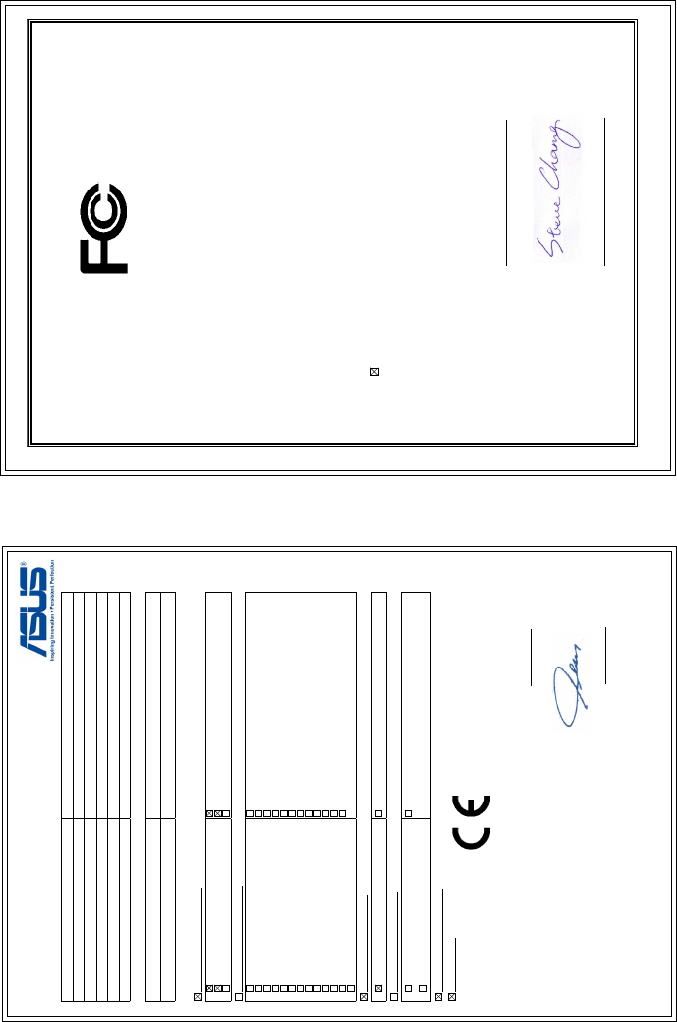
EC Declaration of Conformity
We, the undersigned,
Manufacturer: ASUSTeK COMPUTER INC.
Address, City: 4F, No. 150, LI-TE Rd., PEITOU, TAIPEI 112, TAIWAN
Country: TAIWAN
Authorized representative in Europe: ASUS COMPUTER GmbH
Address, City: HARKORT STR. 21-23, 40880 RATINGEN
Country: GERMANY
declare the following apparatus:
Product name : Motherboard
Model name : A88X-PRO
conform with the essential requirements of the following directives:
2004/108/EC-EMC Directive
EN 55022:2010
EN 61000-3-2:2006+A2:2009
EN 55013:2001+A1:2003+A2:2006
EN 55024:2010
EN 61000-3-3:2008
EN 55020:2007+A11:2011
1999/5/EC-R &TTE Directive
EN 300 328 V1.7.1(2006-10)
EN 300 440-1 V1.6.1(2010-08)
EN 300 440-2 V1.4.1(2010-08)
EN 301 511 V9.0.2(2003-03)
EN 301 908-1 V5.2.1(2011-05)
EN 301 908-2 V5.2.1(2011-07)
EN 301 893 V1.6.1(2011-11)
EN 302 544-2 V1.1.1(2009-01)
EN 302 623 V1.1.1(2009-01)
EN 50360:2001
EN 62479:2010
EN 50385:2002
EN 62311:2008
EN 301 489-1 V1.9.2(2011-09)
EN 301 489-3 V1.4.1(2002-08)
EN 301 489-4 V1.4.1(2009-05)
EN 301 489-7 V1.3.1(2005-11)
EN 301 489-9 V1.4.1(2007-11)
EN 301 489-17 V2.1.1(2009-05)
EN 301 489-24 V1.5.1(2010-09)
EN 302 326-2 V1.2.2(2007-06)
EN 302 326-3 V1.3.1(2007-09)
EN 301 357-2 V1.4.1(2008-11)
EN 302 291-1 V1.1.1(2005-07)
EN 302 291-2 V1.1.1(2005-07)
2006/95/EC-LVD Directive
EN 60950-1 / A12:2011 EN 60065:2002 / A12:2011
2009/125/EC-ErP Directive
Regulation (EC) No. 1275/2008
Regulation (EC) No. 642/2009
Regulation (EC) No. 278/2009
2011/65/EU-RoHS Directive Ver. 130208
CE marking
Declaration Date: 19/08/2013
Year to begin affixing CE marking:2013
Position : CEO
Name : Jerry Shen
Signature : __________
(EC conformity marking)
DECLARATION OF CONFORMITY
Per FCC Part 2 Section 2. 1077(a)
Responsible Party Name: Asus Computer International
Address: 800 Corporate Way, Fremont, CA 94539.
Phone/Fax No: (510)739-3777/(510)608-4555
hereby declares that the product
Product Name : Motherboard
Model Number : A88X-PRO
Conforms to the following specifications:
FCC Part 15, Subpart B, Unintentional Radiators
Supplementary Information:
This device complies with part 15 of the FCC Rules. Operation is subject to
the following two conditions: (1) This device may not cause harmful
interference, and (2) this device must accept any interference received,
including interference that may cause undesired operation.
Representative Person’s Name : Steve Chang / President
Signature :
Date : Aug. 19, 2013
Ver. 120601