Asus Transformer Book Trio Tx201La Owner S Manual
Asus-Transformer-Book-Trio-Manual asus-transformer-book-trio-manual asus-transformer-book-trio-manual manuals phones s.theinformr.com 3:
E8300 to the manual 8508deee-7117-4cc3-966f-f256893070bf
2014-07-05
: Asus Asus-Asus-Transformer-Book-Trio-Tx201La-Owner-S-Manual asus-asus-transformer-book-trio-tx201la-owner-s-manual asus pdf
Open the PDF directly: View PDF ![]() .
.
Page Count: 154 [warning: Documents this large are best viewed by clicking the View PDF Link!]
- About this manual
- Chapter 1: Hardware parts
- Chapter 2: Getting started
- Chapter 3: Working with Windows® 8
- Chapter 4: Working with Android®
- Chapter 5: Power-on Self Test (POST)
- Tips and FAQs
- Appendices
- DVD-ROM Drive Information (on selected models)
- Blu-ray ROM Drive Information (on selected models)
- Internal Modem Compliancy
- Overview
- Network Compatibility Declaration
- Non-Voice Equipment
- Federal Communications Commission Interference Statement
- FCC Radio Frequency (RF) Exposure Caution Statement
- Declaration of Conformity (R&TTE directive 1999/5/EC)
- CE Marking
- IC Radiation Exposure Statement for Canada
- Déclaration d’Industrie Canada relative à l’exposition aux ondes radio
- Radiation Exposure Statement:
- Déclaration d’exposition aux radiations
- Wireless Operation Channel for Different Domains
- France Restricted Wireless Frequency Bands
- UL Safety Notices
- Power Safety Requirement
- TV Notices
- REACH
- Macrovision Corporation Product Notice
- Prevention of Hearing Loss
- Nordic Lithium Cautions (for lithium-ion batteries)
- Optical Drive Safety Information
- CTR 21 Approval (for ASUS Transformer Book Trio with built-in Modem)
- ENERGY STAR complied product
- European Union Eco-label
- Global Environmental Regulation Compliance and Declaration
- ASUS Recycling/Takeback Services
- Regional notice for Singapore
- DVD-ROM Drive Information (on selected models)
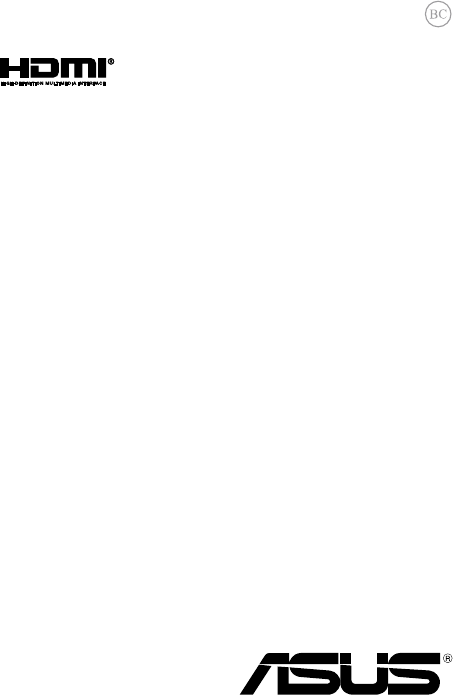
Notebook PC
ASUS Transformer
Book Trio
E-Manual
First Edition
July 2013
E8300

2
ASUS Transformer Book Trio E-Manual
COPYRIGHT INFORMATION
No part of this manual, including the products and software described in it, may be reproduced,
transmitted, transcribed, stored in a retrieval system, or translated into any language in any form or by
any means, except documentation kept by the purchaser for backup purposes, without the express
written permission of ASUSTeK COMPUTER INC. (“ASUS”).
ASUS PROVIDES THIS MANUAL “AS IS” WITHOUT WARRANTY OF ANY KIND, EITHER EXPRESS OR IMPLIED,
INCLUDING BUT NOT LIMITED TO THE IMPLIED WARRANTIES OR CONDITIONS OF MERCHANTABILITY OR
FITNESS FOR A PARTICULAR PURPOSE. IN NO EVENT SHALL ASUS, ITS DIRECTORS, OFFICERS, EMPLOYEES
OR AGENTS BE LIABLE FOR ANY INDIRECT, SPECIAL, INCIDENTAL, OR CONSEQUENTIAL DAMAGES
(INCLUDING DAMAGES FOR LOSS OF PROFITS, LOSS OF BUSINESS, LOSS OF USE OR DATA, INTERRUPTION
OF BUSINESS AND THE LIKE), EVEN IF ASUS HAS BEEN ADVISED OF THE POSSIBILITY OF SUCH DAMAGES
ARISING FROM ANY DEFECT OR ERROR IN THIS MANUAL OR PRODUCT.
Products and corporate names appearing in this manual may or may not be registered trademarks or
copyrights of their respective companies, and are used only for identication or explanation and to the
owners’ benet, without intent to infringe.
SPECIFICATIONS AND INFORMATION CONTAINED IN THIS MANUAL ARE FURNISHED FOR INFORMATIONAL
USE ONLY, AND ARE SUBJECT TO CHANGE AT ANY TIME WITHOUT NOTICE, AND SHOULD NOT BE
CONSTRUED AS A COMMITMENT BY ASUS. ASUS ASSUMES NO RESPONSIBILITY OR LIABILITY FOR ANY
ERRORS OR INACCURACIES THAT MAY APPEAR IN THIS MANUAL, INCLUDING THE PRODUCTS AND
SOFTWARE DESCRIBED IN IT.
Copyright © 2013 ASUSTeK COMPUTER INC. All Rights Reserved.
LIMITATION OF LIABILITY
Circumstances may arise where because of a default on ASUS’ part or other liability, you are entitled to
recover damages from ASUS. In each such instance, regardless of the basis on which you are entitled to
claim damages from ASUS, ASUS is liable for no more than damages for bodily injury (including death)
and damage to real property and tangible personal property; or any other actual and direct damages
resulted from omission or failure of performing legal duties under this Warranty Statement, up to the
listed contract price of each product.
ASUS will only be responsible for or indemnify you for loss, damages or claims based in contract, tort or
infringement under this Warranty Statement.
This limit also applies to ASUS’ suppliers and its reseller. It is the maximum for which ASUS, its suppliers,
and your reseller are collectively responsible.
UNDER NO CIRCUMSTANCES IS ASUS LIABLE FOR ANY OF THE FOLLOWING: (1) THIRD-PARTY CLAIMS
AGAINST YOU FOR DAMAGES; (2) LOSS OF, OR DAMAGE TO, YOUR RECORDS OR DATA; OR (3) SPECIAL,
INCIDENTAL, OR INDIRECT DAMAGES OR FOR ANY ECONOMIC CONSEQUENTIAL DAMAGES (INCLUDING
LOST PROFITS OR SAVINGS), EVEN IF ASUS, ITS SUPPLIERS OR YOUR RESELLER IS INFORMED OF THEIR
POSSIBILITY.
SERVICE AND SUPPORT
Visit our multi-language web site at http://support.asus.com

ASUS Transformer Book Trio E-Manual
3
Table of Contents
About this manual .....................................................................................................7
Conventions used in this manual ............................................................................. 8
Icons .................................................................................................................................... 8
Typography .......................................................................................................................8
Safety precautions.....................................................................................................9
Using your ASUS Transformer Book Trio.................................................................9
Caring for your ASUS Transformer Book Trio ........................................................ 10
Proper disposal ................................................................................................................11
Chapter 1: Hardware parts
Getting to know your ASUS Transformer Book Trio ......................................14
Tablet..............................................................................................................................15
Top View ............................................................................................................................. 15
Ports and slot ...................................................................................................................17
Rear view ...........................................................................................................................19
PC station ......................................................................................................................21
Top View ............................................................................................................................. 21
Rear View ...........................................................................................................................24
Right Side ..........................................................................................................................25
Left Side .............................................................................................................................27
Transforming your devices into an ASUS Transformer Book Trio .............29
Undocking the tablet from the PC station .......................................................30
Chapter 2: Getting started
Setting up your device .............................................................................................32
Using your ASUS Transformer Book Trio.................................................................32
Using the operating system (OS) switch key ........................................................ 37
Using the tablet ...............................................................................................................38
Using the PC station ...................................................................................................... 39
Gestures for the touch screen panel and touchpad .....................................40
Touch screen gestures for Windows® 8 .................................................................. 40
Touch screen gestures for Android® ....................................................................... 42
Using the touchpad ....................................................................................................... 44

4
ASUS Transformer Book Trio E-Manual
Using the keyboard ...................................................................................................52
Function keys ................................................................................................................... 52
Function keys for apps .................................................................................................. 53
Windows®8 keys ............................................................................................................. 53
Chapter 3: Working with Windows® 8
Starting for the first time .........................................................................................56
Windows® 8 lock screen ...........................................................................................56
Windows® UI ................................................................................................................57
Start screen ....................................................................................................................... 57
Windows® Apps .............................................................................................................. 57
Hotspots ............................................................................................................................. 58
Working with Windows® apps ...............................................................................61
Launching apps ............................................................................................................... 61
Customizing apps ...........................................................................................................61
Accessing the Apps screen .......................................................................................... 64
Charms bar ........................................................................................................................ 67
Snap feature ..................................................................................................................... 70
Other keyboard shortcuts ......................................................................................72
Connecting to wireless networks ........................................................................74
Wi-Fi ..................................................................................................................................... 74
Bluetooth .......................................................................................................................... 76
Airplane mode ................................................................................................................. 78
Connecting to wired networks .............................................................................79
Configuring a dynamic IP/PPPoE network connection ....................................79
Configuring a static IP network connection ......................................................... 81
Turning your ASUS Transformer Book Trio off .................................................82
Putting your ASUS Transformer Book Trio to sleep ............................................ 83
Chapter 4: Working with Android®
Starting up for the first time ..................................................................................86
Android® lock screen .................................................................................................87
Unlocking your device .................................................................................................. 87
Entering Google Now ...............................................................................................88
Google Now ...................................................................................................................... 88

ASUS Transformer Book Trio E-Manual
5
Home Screen ...............................................................................................................89
Screen views ................................................................................................................90
Landscape view ............................................................................................................... 90
Portrait view ..................................................................................................................... 90
Locking the screen orientation .................................................................................. 91
Connecting to the world .........................................................................................92
Connecting to Wi-Fi networks ................................................................................... 92
Using Bluetooth .............................................................................................................. 93
Managing Apps ..........................................................................................................97
Creating app shortcuts ................................................................................................. 97
Removing an app from the Home Screen ............................................................. 97
Viewing app info ............................................................................................................. 98
Creating app folder ........................................................................................................ 99
Viewing apps under the Recents screen ................................................................ 100
Task Manager .................................................................................................................. 102
File Manager ................................................................................................................104
Accessing the internal storage ..................................................................................104
Accessing the external storage device ................................................................... 104
Settings .........................................................................................................................105
Turning Android® off .................................................................................................106
Putting your tablet to sleep ........................................................................................ 106
Chapter 5: Power-on Self Test (POST)
The Power-On SelfTest (POST) ..............................................................................108
Using POST to access BIOS and Troubleshoot...................................................... 108
BIOS ................................................................................................................................108
Accessing BIOS ................................................................................................................ 108
BIOS Settings .................................................................................................................... 109
Troubleshoot ...............................................................................................................119
Refresh your PC ............................................................................................................... 119
Reset your PC ................................................................................................................... 120
Advanced options .......................................................................................................... 121

6
ASUS Transformer Book Trio E-Manual
Tips and FAQs
Useful tips for your ASUS Transformer Book Trio ...........................................124
Hardware FAQs ...........................................................................................................125
Software FAQs .............................................................................................................128
Appendices
DVD-ROM Drive Information (on selected models) ........................................... 132
Blu-ray ROM Drive Information (on selected models) ....................................... 134
Internal Modem Compliancy...................................................................................... 134
Overview ............................................................................................................................ 135
Network Compatibility Declaration ......................................................................... 135
Non-Voice Equipment .................................................................................................. 135
Federal Communications Commission Interference Statement ................... 137
FCC Radio Frequency (RF) Exposure Caution Statement ................................. 138
Declaration of Conformity (R&TTE directive 1999/5/EC) .................................. 139
CE Marking ........................................................................................................................ 139
IC Radiation Exposure Statement for Canada ...................................................... 140
Déclaration d’Industrie Canada relative à l’exposition aux ondes radio ... 141
Radiation Exposure Statement: ................................................................................. 142
Déclaration d’exposition aux radiations ................................................................ 142
Wireless Operation Channel for Different Domains ...........................................144
France Restricted Wireless Frequency Bands ....................................................... 144
UL Safety Notices ............................................................................................................ 146
Power Safety Requirement.......................................................................................... 147
TV Notices .........................................................................................................................147
REACH ................................................................................................................................. 147
Macrovision Corporation Product Notice .............................................................. 147
Prevention of Hearing Loss ......................................................................................... 147
Nordic Lithium Cautions (for lithium-ion batteries) ........................................... 148
Optical Drive Safety Information .............................................................................. 149
CTR 21 Approval (for ASUS Transformer Book Trio with built-in Modem) . 150
ENERGY STAR complied product ..............................................................................152
European Union Eco-label ........................................................................................... 152
Global Environmental Regulation Compliance and Declaration .................. 153

ASUS Transformer Book Trio E-Manual
7
About this manual
This manual provides information about the hardware and software
features of your ASUS Transformer Book Trio, organized through the
following chapters:
Chapter 1: Hardware Parts
This chapter details the hardware components of your ASUS
Transformer Book Trio.
Chapter 2: Getting Started
This chapter shows you how to set up and use the dierent parts
of your ASUS Transformer Book Trio.
Chapter 3: Working with Windows® 8
This chapter provides an overview of using Windows® 8 in your
ASUS Transformer Book Trio.
Chapter 4: Working with Android®
This chapter provides an overview of using Android® in your ASUS
Transformer Book Trio and tablet.
Chapter 5: Power-on Self-test (POST)
This chapter shows you how to use POST to change the settings
of your ASUS Transformer Book Trio.
Tips and FAQs
This section presents some recommended tips, hardware FAQs,
and software FAQs you can refer to for maintaining and xing
common issues with your ASUS Transformer Book Trio.
Appendices
This section includes notices and safety statements for your ASUS
Transformer Book Trio.
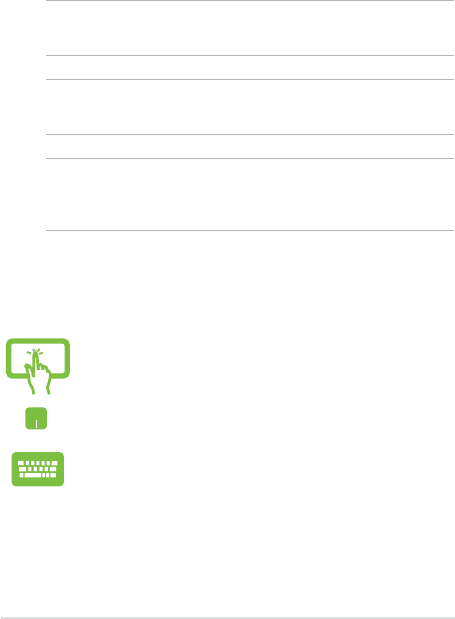
8
ASUS Transformer Book Trio E-Manual
Conventions used in this manual
To highlight key information in this manual, some text are presented as
follows:
IMPORTANT! This message contains vital information that must be
followed to complete a task.
NOTE: This message contains additional information and tips that can
help complete tasks.
WARNING! This message contains important information that must be
followed to keep you safe while performing tasks and prevent damage to
your ASUS Transformer Book Trio's data and components.
Icons
The icons below indicate the devices you can use for completing a
series of tasks or procedures on your ASUS Transformer Book Trio.
= Use the touch screen panel.
= Use the touchpad.
= Use the keyboard.
Typography
Bold = This indicates a menu or an item that must be selected.
Italic = This indicates sections that you can refer to in this manual.
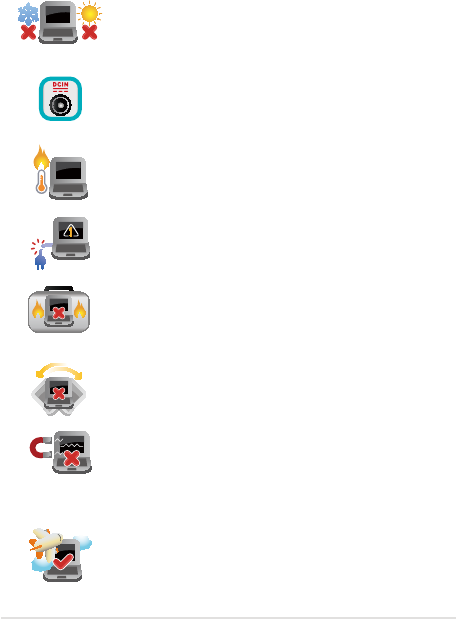
ASUS Transformer Book Trio E-Manual
9
Safety precautions
Using your ASUS Transformer Book Trio
This ASUS Transformer Book Trio should only be
used in environments with ambient temperatures
between 5°C (41°F) and 35°C (95°F).
Refer to the rating label on the bottom of your ASUS
Transformer Book Trio and ensure that your power
adapter complies with this rating.
Do not leave your ASUS Transformer Book Trio on
your lap or near any part of your body to prevent
discomfort or injury from heat exposure.
Do not use damaged power cords, accessories, and
other peripherals with your ASUS Transformer Book
Trio.
While powered on, ensure that you do not carry or
cover your ASUS Transformer Book Trio with any
materials that can reduce air circulation.
Do not place your ASUS Transformer Book Trio on
uneven or unstable work surfaces.
You can send your ASUS Transformer Book Trio
through x-ray machines (used on items placed
on conveyor belts), but do not expose them to
magnetic detectors and wands.
Contact your airline provider to learn about related
inight services that can be used and restrictions
that must be followed when using your ASUS
Transformer Book Trio in-ight.
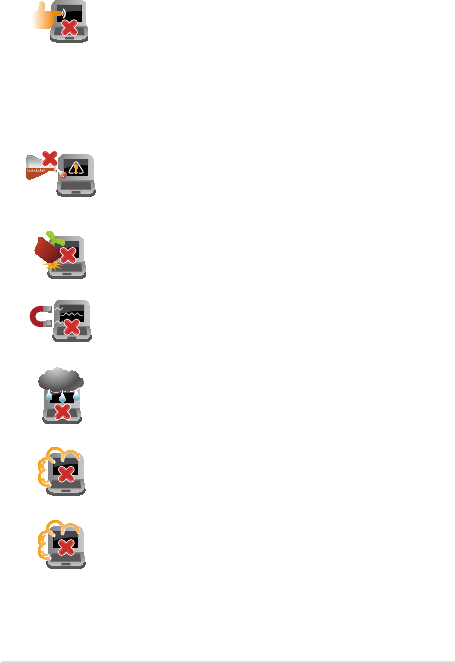
10
ASUS Transformer Book Trio E-Manual
Caring for your ASUS Transformer Book Trio
Disconnect the AC power and remove the battery
pack (if applicable) before cleaning your ASUS
Transformer Book Trio. Use a clean cellulose sponge
or chamois cloth dampened with a solution of
nonabrasive detergent and a few drops of warm
water. Remove any extra moisture from your ASUS
Transformer Book Trio using a dry cloth.
Do not use strong solvents such as thinners,
benzene, or other chemicals on or near your ASUS
Transformer Book Trio.
Do not place objects on top of your ASUS
Transformer Book Trio.
Do not expose your ASUS Transformer Book Trio to
strong magnetic or electrical elds.
Do not use or expose your ASUS Transformer Book
Trio near liquids, rain, or moisture.
Do not expose your ASUS Transformer Book Trio to
dusty environments.
Do not use your ASUS Transformer Book Trio near
gas leaks.
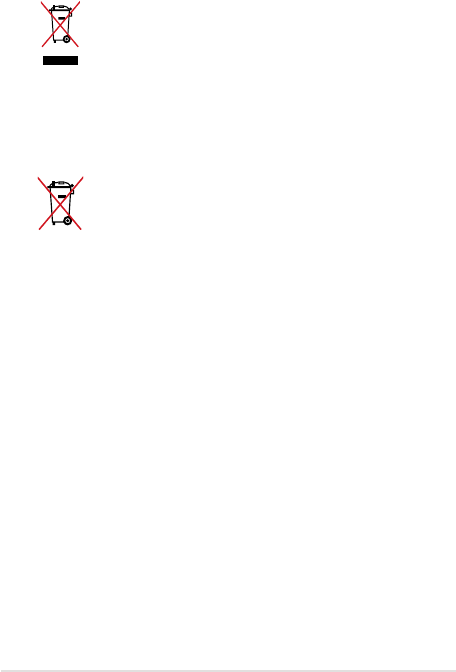
ASUS Transformer Book Trio E-Manual
11
Proper disposal
Do not throw your ASUS Transformer Book Trio in
municipal waste. This product has been designed
to enable proper reuse of parts and recycling. The
symbol of the crossed out wheeled bin indicates
that the product (electrical, electronic equipment
and mercury-containing button cell battery) should
not be placed in municipal waste. Check local
regulations for disposal of electronic products.
Do not throw the battery in municipal waste. The
symbol of the crossed out wheeled bin indicates
that the battery should not be placed in municipal
waste.
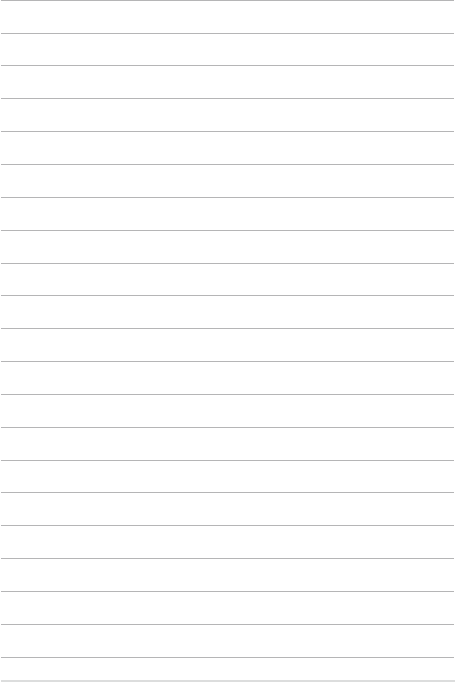
12
ASUS Transformer Book Trio E-Manual

ASUS Transformer Book Trio E-Manual
13
Chapter 1:
Hardware parts
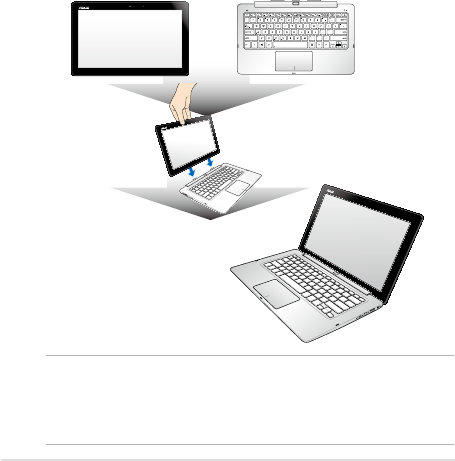
14
ASUS Transformer Book Trio E-Manual
Getting to know your ASUS
Transformer Book Trio
Your ASUS Transformer Book Trio is made up of two major devices: the
tablet and the PC station. When the tablet is docked on the PC station,
both devices can be used as the ASUS Transformer Book Trio.
If the tablet is undocked from the PC station, each can function as
individual devices with their own set of features. The tablet contains the
Android® operating system while the PC station contains Windows® 8.
tablet PC station
ASUS Transformer Book Trio
NOTE: For more details on connecting or disconnecting the tablet and the
PC station, refer to the Transforming your devices into an ASUS Transformer
Book Trio and the Undocking the tablet from the PC station sections in this
manual.
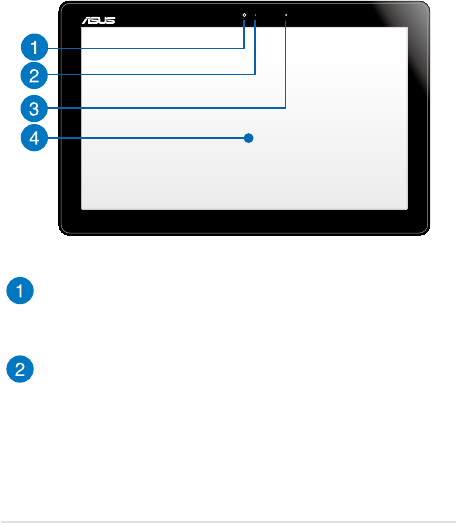
ASUS Transformer Book Trio E-Manual
15
Tablet
The tablet of your ASUS Transformer Book Trio allows you to perform
touch screen gestures while working on Windows® 8 or Android®.
When detached from the PC station, the tablet can be used to work on
Android® only.
Top View
Camera
The built-in camera allows you to take pictures or record videos
using your ASUS Transformer Book Trio.
Camera indicator
The camera indicator lights up when the built-in camera is in use.
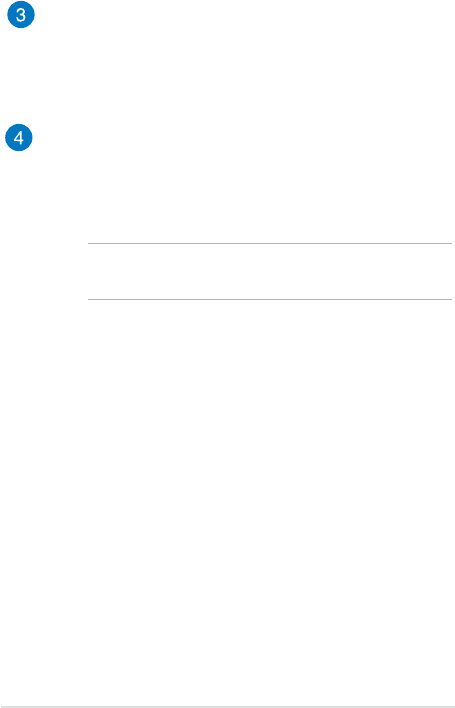
16
ASUS Transformer Book Trio E-Manual
Ambient light sensor
The ambient light sensor detects the amount of ambient light in
your environment. It allows the system to automatically adjust
the brightness of the display depending on the ambient light
condition.
Touch screen panel
This high-denition touch screen panel provides excellent
viewing features for photos, videos, and other multimedia les
on your ASUS Transformer Book Trio or tablet. It also allows you
to operate your tablet using touch gestures.
NOTE: For more details, refer to the Gestures for the touch screen
panel and touchpad section in this manual.
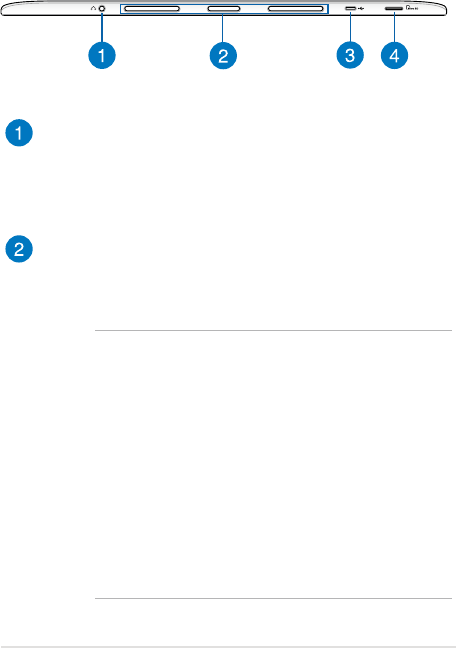
ASUS Transformer Book Trio E-Manual
17
Ports and slot
Headphone output jack port (for Android® only)
This port allows you to connect your ASUS Transformer Book
Trio to headphones while working on Android®. You can also
use this port to connect your ASUS Transformer Book Trio to an
external microphone.
PC station slots
These slots are magnetic and align conveniently with the
magnetic PC station tabs to securely attach the tablet.
WARNING!
• The PC station tabs are magnetized, please keep
them out of children’s reach.
• Magnetic elds generated by mobile devices may
damage data on magnetic storage media, such as
credit cards, computer discs or tapes. Do not place
your device next to such media.
• Never expose your device to strong magnetic elds
as this may cause temporary malfunction.
• Magnets can aect functioning pacemakers and
implanted debrillators. Refer to your pacemaker or
debrillator’s suggested distance from magnets.
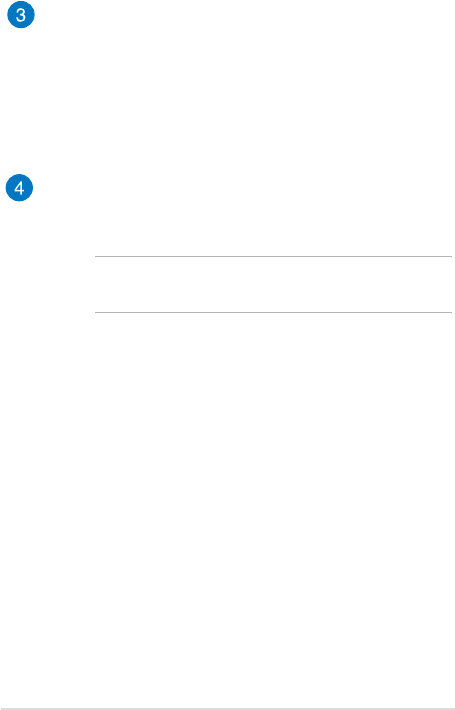
18
ASUS Transformer Book Trio E-Manual
Micro USB 2.0 port (for Android® only)
Connect the bundled micro USB to USB adapter into this micro
USB (Universal Serial Bus) 2.0 port to charge the battery or
supply power to your tablet. You can use this as a charging port
while using the tablet as a separate device.
When the tablet is used separately, you may also use this port
to facilitate data transfers from an external device.
MicroSD card slot
This built-in memory card reader slot supports microSD and
microSDHC card formats.
NOTE: When working on Windows® 8, you need to ensure that
the Android® system is also running.
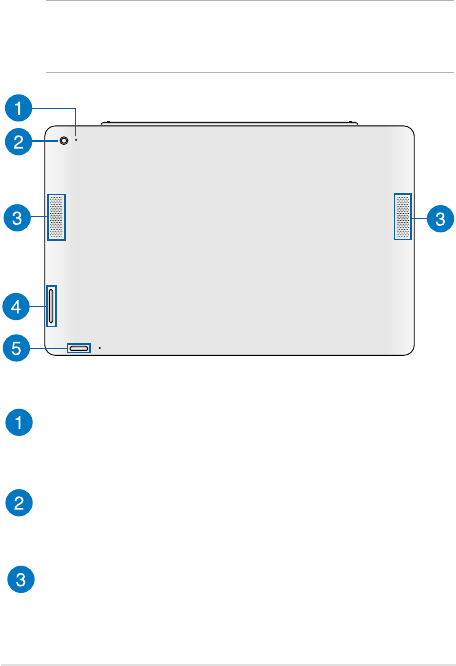
ASUS Transformer Book Trio E-Manual
19
Rear view
IMPORTANT! Battery time varies by usage and by the specications
for this ASUS Transformer Book Trio. The battery pack cannot be
disassembled.
Microphone
The built-in microphone can be used for video conferencing,
voice narrations, or simple audio recording.
Camera (for Android® only)
The built-in camera allows you to take pictures or record videos
while working on Android®.
Audio speakers
The built-in audio speakers allow you to hear audios straight
from your tablet. Audio features are software controlled.
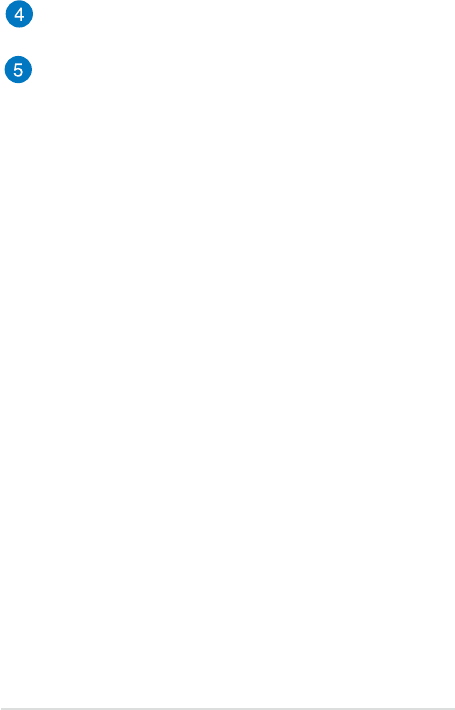
20
ASUS Transformer Book Trio E-Manual
Volume button
Press this button to increase or decrease the volume.
Power button
The power button turns on your tablet, boots up Android®, and
also resets your tablet when needed. Refer to the following
scenarios when using your tablet’s power button:
• Press the power button to turn on your tablet and boot
up Android®.
• While working on your tablet, you can press the power
button to put your tablet to sleep or wake it up from
sleep mode.
• In the event that your tablet becomes unresponsive,
press and hold the power button for about seven (7)
seconds until your tablet shuts down.
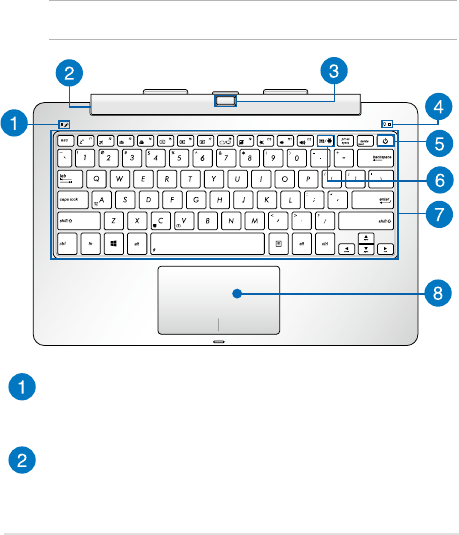
ASUS Transformer Book Trio E-Manual
21
PC station
The PC station serves as an input device for your ASUS Transformer
Book Trio via its keyboard and touchpad. It also provides access to
Windows® 8 when the tablet is docked on it or while using an external
display.
Top View
NOTE: The keyboard's layout may vary per model, region, or country.
Microphone
The built-in microphone can be used for video conferencing,
voice narrations, or simple audio recording.
PC station hinge
This hinge allows you to connect the tablet to the PC station. It
also holds the tablet in place as you adjust it to dierent viewing
angles.
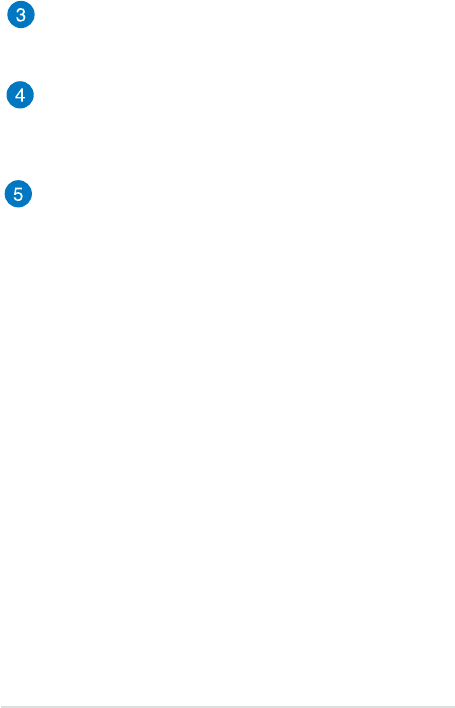
22
ASUS Transformer Book Trio E-Manual
Tablet release button
Press this button all the way in until the hinge unlocks the tablet
from the PC station.
Power indicator
The power indicator lights up when the PC station is turned
on and running Windows® 8. It also blinks slowly when the PC
station is in sleep mode.
Power button
The power button turns on your PC station, boots up the
Windows® 8 system, and also resets your PC station when
needed. Refer to the following scenarios when using your PC
station’s power button:
• Press the power button to turn on your PC station and
boot up Windows®8.
• While working on your PC station, you can press the power
button to put your PC station to sleep or wake it up from
sleep mode.
• In the event that your PC station becomes unresponsive,
press and hold the power button for about four (4)
seconds until your PC station shuts down.
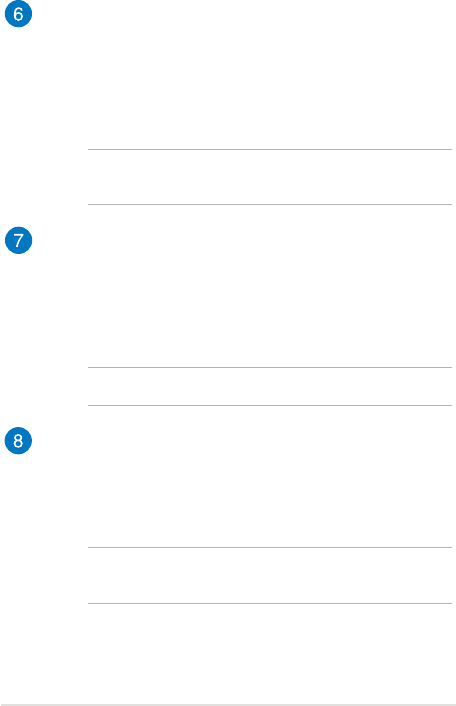
ASUS Transformer Book Trio E-Manual
23
Operating system (OS) switch key
The OS switch key is a special button on the PC station that
allows you to conveniently switch between the Windows® 8 and
Android® operating systems.
This key only works when the tablet and PC station are
connected and used as an ASUS Transformer Book Trio.
NOTE: For more details, refer to the Using the operating system (OS)
switch key section in this manual.
Keyboard
The keyboard provides full-sized QWERTY keys with a
comfortable travel depth for typing while working on either
Windows® 8 or Android®. It also enables you to use the function
keys, allows quick access to Windows®, and controls other
multimedia functions.
NOTE: The keyboard layout diers by model or territory.
Touchpad
The touchpad allows the use of multi-gestures to navigate
onscreen, providing an intuitive user experience while working
on Windows®8 and Android®. It also simulates the functions of a
regular mouse.
NOTE: For more details, refer to the Gestures for the touchpad
section in this manual.
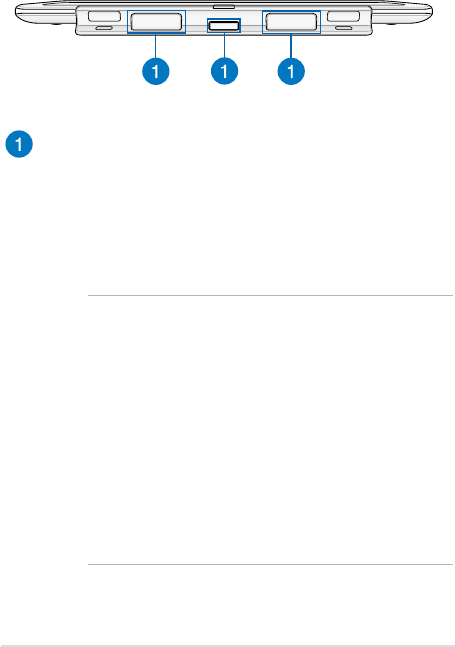
24
ASUS Transformer Book Trio E-Manual
Rear View
PC station tabs
The magnetic PC station tabs securely attach the tablet to the PC
station.
Attach the tablet to the PC dock by aligning the PC station slots
on top of these tabs. Once attached, you can adjust the tablet
according to your preferred viewing angle.
WARNING!
• The PC station tabs are magnetic, please keep them
out of children’s reach.
• Magnetic elds generated by mobile devices may
damage data on magnetic storage media, such as
credit cards, computer discs or tapes. Do not place
your device next to such media.
• Never expose your device to strong magnetic elds as
this may cause temporary malfunction.
• Magnets can aect functioning pacemakers and
implanted debrillators. Refer to your pacemaker or
debrillator’s suggested distance from magnets.
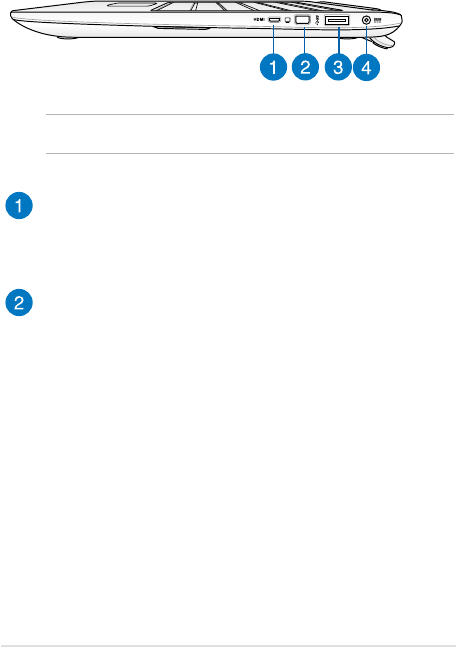
ASUS Transformer Book Trio E-Manual
25
Right Side
Micro HDMI port (for Windows® 8 only)
This port is for the micro HDMI (High-Denition Multimedia
Interface) connector and is HDCP compliant for HD DVD, Blu-ray,
and other protected content playback.
Mini DisplayPort port (for Windows® 8 only)
Use this port to connect your ASUS Transformer Book Trio to a
DisplayPort or VGA, DVI, or HDMI external display.
NOTE: The following ports can only be used in Windows® 8.
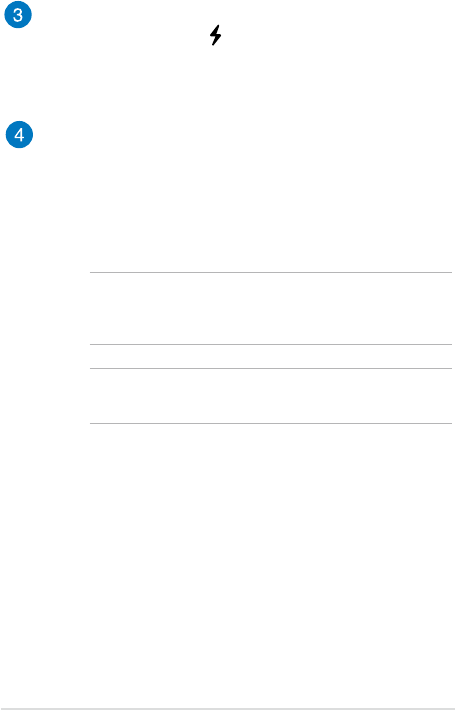
26
ASUS Transformer Book Trio E-Manual
USB 3.0 port with USB Charger+* (for Windows® 8 only)
This USB 3.0 port with the icon comes with the USB Charger+
feature. USB Charger+ allows you to quick-charge mobile
devices and can be used even while your ASUS Transformer
Book Trio is on sleep, hibernate, or shutdown mode*.
Power (DC) input port (for Windows® 8 only)
Insert the bundled power adapter into this port to charge the
battery pack and supply power to your PC station.
When running your ASUS Transformer Book Trio in power
adapter mode, both the PC station and tablet’s battery can be
charged through this port.
WARNING! The adapter may become warm to hot while in use.
Ensure not to cover the adapter and keep it away from your body
while it is connected to a power source.
IMPORTANT! Use only the bundled power adapter to connect
your PC station with a nearby power outlet.
* on selected models only
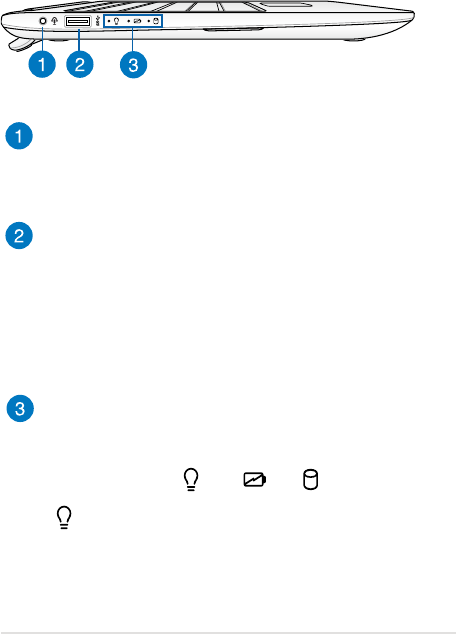
ASUS Transformer Book Trio E-Manual
27
Left Side
Headphone output/microphone input combo jack port
This port allows you to connect your PC station to amplied
speakers or headphones. You can also use this port to connect
your PC station to an external microphone.
USB 3.0 port (for Windows® 8)
This USB (Universal Serial Bus) 3.0 port provides a transfer rate
of up to 5 Gbit/s and is backward compatible to USB 2.0.
USB 2.0 port (for Android®)
This USB (Universal Serial Bus) port is compatible with USB 2.0
or USB 1.1 devices such as keyboards, pointing devices, ash
disk drives, external HDDs, speakers, cameras and printers.
Status indicators
The status indicators help identify the current hardware status
of your PC station.
Power indicator
The power indicator lights up when the PC station is turned on
and blinks slowly when the PC station is in sleep mode. It also
indicates that Windows® 8 is already booted up.
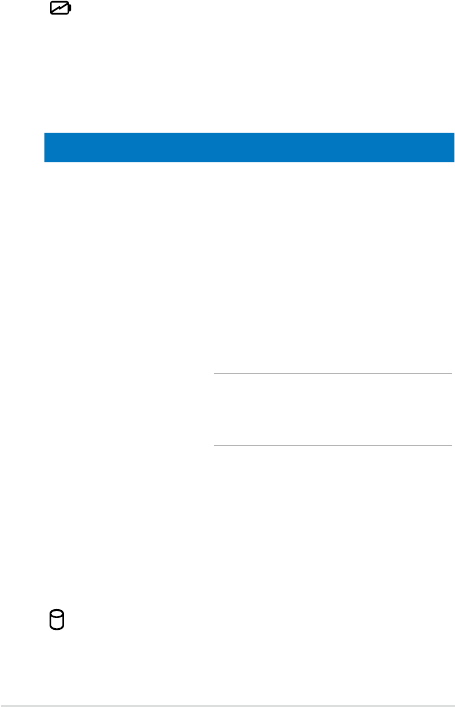
28
ASUS Transformer Book Trio E-Manual
Two-color battery charge indicator
The two-color LED provides a visual indication of the ASUS
Transformer Book Trio's battery charge status. Refer to the LED
Color Table below for more details.
LED Color Table
Color Status
Solid Green The PC station is plugged to a power source,
charging its battery, and the battery power
is between 95% and 100%.
Solid Orange • The PC station is plugged to a power
source, charging its battery, and the
battery power is less than 95%.
• The tablet is connected to the PC
station, charging its battery, and the
tablet’s battery power is less than 30%.
NOTE: This charging process is
automatically enabled even while your
system is on sleep mode or turned o.
Blinking Orange The PC station is running on battery mode
and the battery power is less than 10%.
Lights o The PC station is running on battery mode
and the battery power is between 10% to
100%.
Drive activity indicator
This indicator lights up when your PC station is accessing the
internal storage drives.
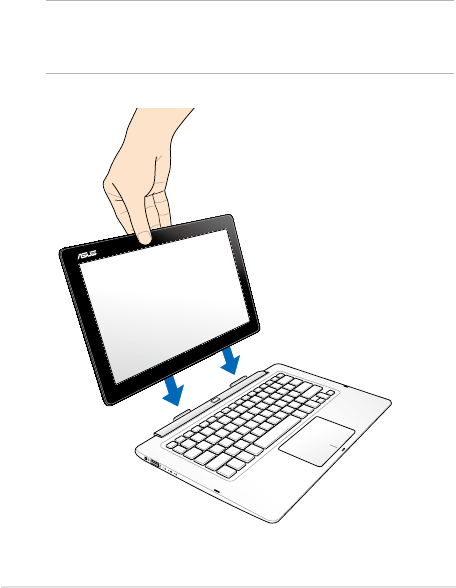
ASUS Transformer Book Trio E-Manual
29
Transforming your devices into an
ASUS Transformer Book Trio
To use both devices as an ASUS Transformer Book Trio, align the tablet
with the PC station tabs as illustrated below.
NOTE: The PC station slots and the PC station tabs contain magnetized
parts. The pull between these magnets help align the tablet so that it is
properly inserted into the PC station hinge.
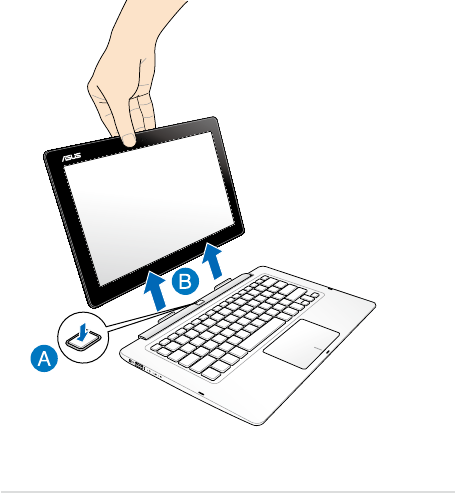
30
ASUS Transformer Book Trio E-Manual
Undocking the tablet from the PC
station
To use your tablet or PC station as separate devices, undock the tablet
from the PC station as shown in the illustration below.
A. Press the tablet release button to detach the tablet from the PC
station.
B. Pull out the tablet from the PC station hinge.

ASUS Transformer Book Trio E-Manual
31
Chapter 2:
Getting started
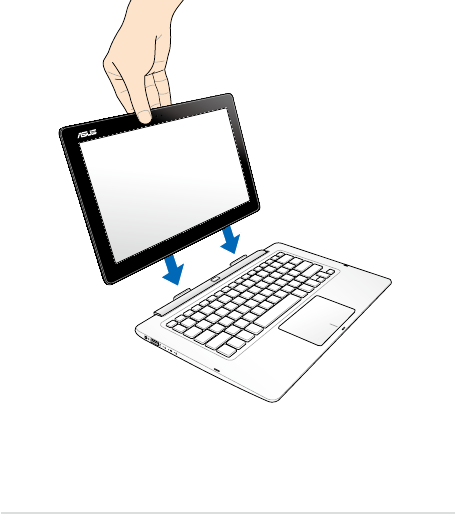
32
ASUS Transformer Book Trio E-Manual
Setting up your device
Using your ASUS Transformer Book Trio
Refer to the following steps when setting up your ASUS Transformer
Book Trio.
1. Dock the tablet into the PC station.
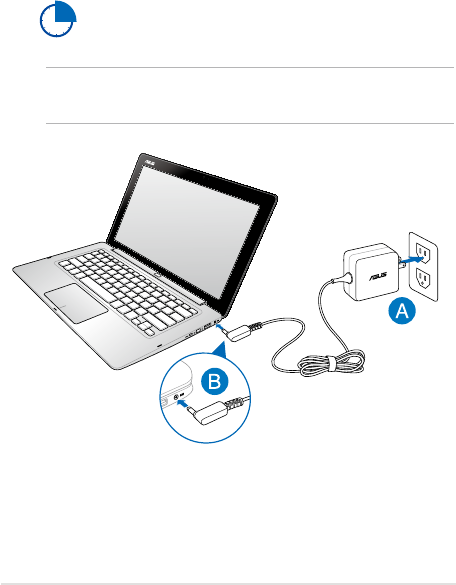
ASUS Transformer Book Trio E-Manual
33
2. Charge your ASUS Transformer Book Trio.
A. Plug the AC power adapter into a 100V~240V power source.
B. Connect the DC power connector into your ASUS
Transformer Book Trio’s power (DC) input.
Charge the ASUS Transformer Book Trio for 3 hours
before using it in battery mode for the rst time.
NOTE: The power adapter may vary in appearance, depending on models
and your region.
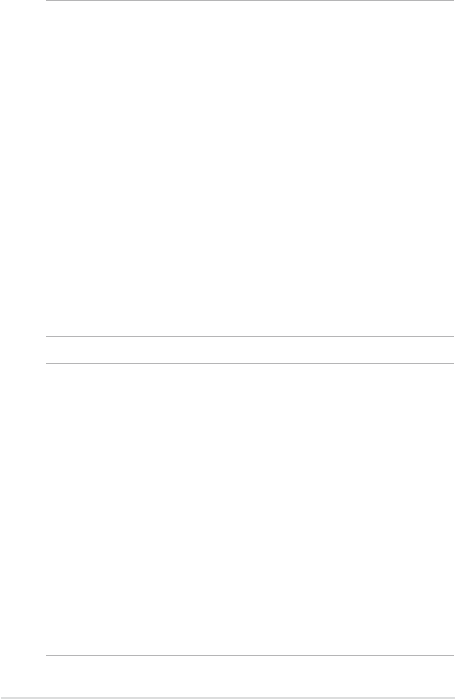
34
ASUS Transformer Book Trio E-Manual
IMPORTANT!
• Locate the input/output rating label on your ASUS
Transformer Book Trio and ensure that it matches the input/
output rating information on your power adapter. Some
ASUS Transformer Book Trio models may have multiple rating
output currents based on the available SKU.
• Ensure that your ASUS Transformer Book Trio is connected to
the power adapter before turning it on for the rst time. We
strongly recommend that you use a grounded wall socket
while using your ASUS Transformer Book Trio on power
adapter mode.
• The socket outlet must be easily accessible and near your
ASUS Transformer Book Trio.
• To disconnect your ASUS Transformer Book Trio from its main
power supply, unplug your ASUS Transformer Book Trio from
the power socket.
NOTE:
Power adapter information:
• Input voltage: 100-240Vac
• Input frequency: 50-60Hz
• Rating output current:
PC station: 45W (2.37A)
Tablet: 10W (2A)
• Rating output voltage:
PC station: 19V
Tablet: 5V
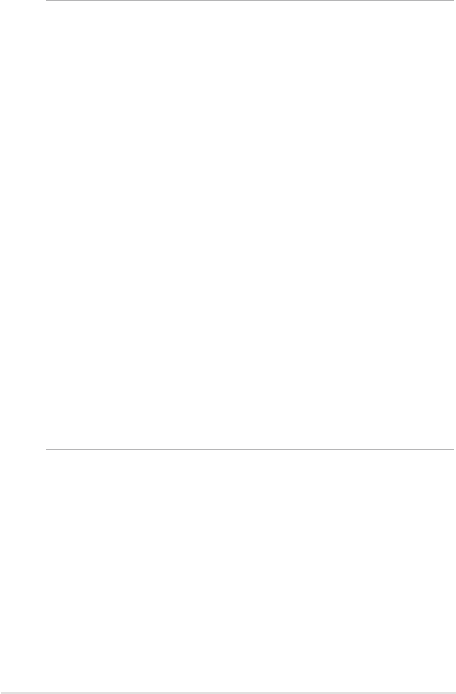
ASUS Transformer Book Trio E-Manual
35
WARNING!
Read the following precautions for your ASUS Transformer
Book Trio’s battery.
• Only ASUS-authorized technicians should remove the battery
inside the device.
• The battery used in this device may present a risk of re or
chemical burn if removed or disassembled.
• Follow the warning labels for your personal safety.
• Risk of explosion if battery is replaced by an incorrect type.
• Do not dispose of in re.
• Never attempt to short-circuit your ASUS Transformer Book
Trio’s battery.
• Never attempt to dissamble and reassemble the battery.
• Discontinue usage if leakage is found.
• The battery and its components must be recycled or disposed
of properly.
• Keep the battery and other small components away from
children.
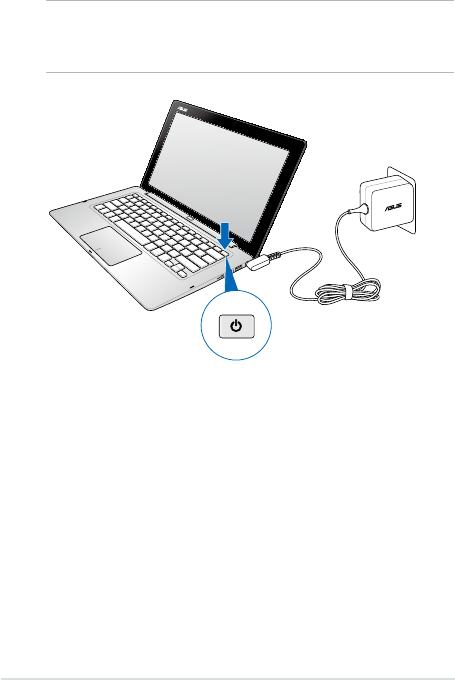
36
ASUS Transformer Book Trio E-Manual
3. Press the power button on your PC station.
IMPORTANT! When using your ASUS Transformer Book Trio for the rst
time, ensure that the device is running on power adapter mode when you
press the power button to unlock the BIOS settings.
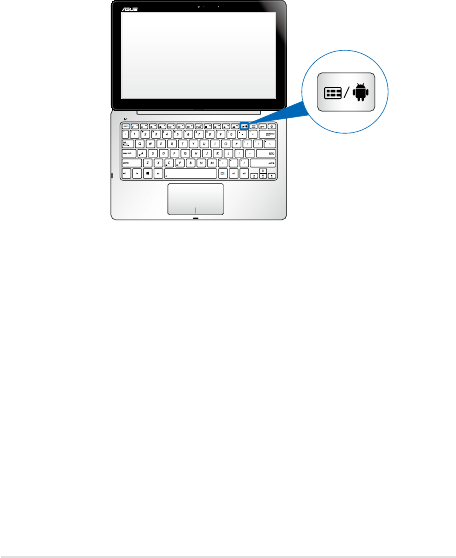
ASUS Transformer Book Trio E-Manual
37
Using the operating system (OS) switch key
When the tablet and the PC station are used individually, they run
using their respective operating systems. But when both devices are
connected and used as an ASUS Transformer Book Trio, you can use
Android® or Windows® 8 interchangeably using the operating system
(OS) switch key.
To guide you through the process of switching between Android® or
Windows® 8, pop-up menus appear whenever you press the switch key
under the following scenarios:
1. Android® is running, Windows®8 is o.
2. Windows® 8 is running, Android®8 is o.
3. Both Android® and Windows® 8 are running
OS switch key
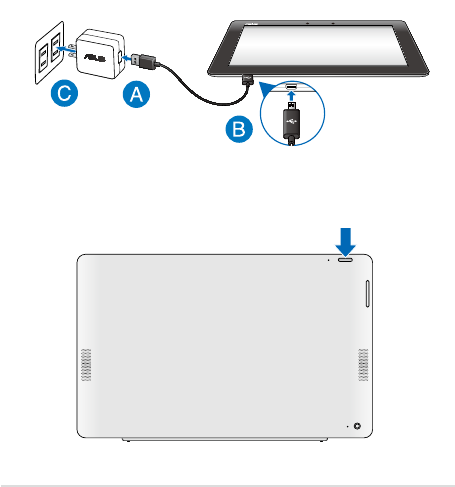
38
ASUS Transformer Book Trio E-Manual
Using the tablet
Refer to the following steps when using the tablet as a separate device.
1. If you need to charge your tablet, connect it to a power source
through the following:
A. Connect the micro USB cable to the power adapter.
B. Plug the micro USB connector into your tablet.
C. Plug the power adapter into a grounded power outlet.
2. Press the power button on your tablet.
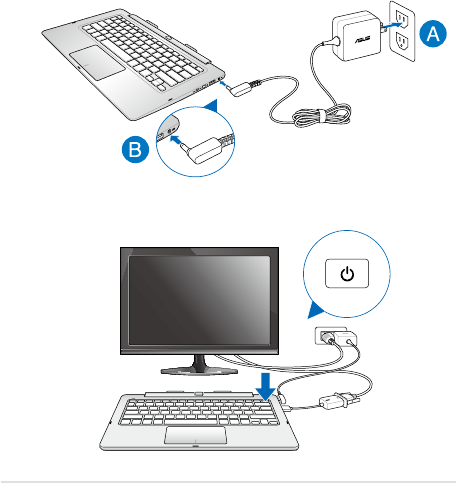
ASUS Transformer Book Trio E-Manual
39
Using the PC station
Refer to the following steps when using your PC station as a separate
device.
1. Connect your PC station to an external display.
2. Connect your PC station to a power outlet:
A. Plug the AC power adapter into a 100V~240V power source.
B. Connect the DC power connector into your PC station’s
power (DC) input port.
3. Press the power button on your PC station.
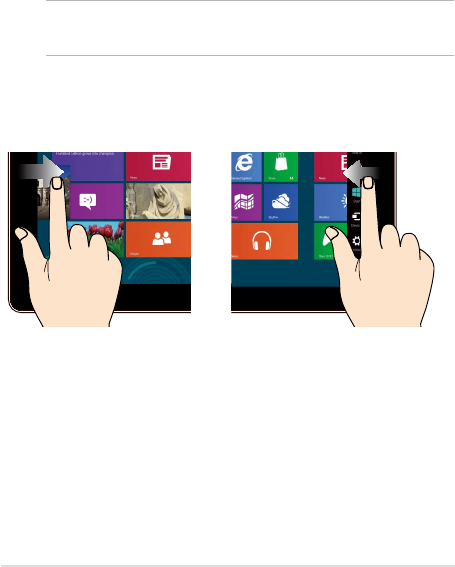
40
ASUS Transformer Book Trio E-Manual
Left edge swipe Right edge swipe
Swipe from the left edge of the
screen to shue your running
apps.
Swipe from the right edge of the
screen to launch the Charms
bar.
Gestures for the touch screen
panel and touchpad
Gestures allow you to launch programs and access the settings of your
ASUS Transformer Book Trio. Refer to the following illustrations when
using hand gestures on your touch screen panel and touchpad.
NOTE: The following screenshots are for reference only. The screen panel’s
appearance may vary depending on model.
Touch screen gestures for Windows® 8
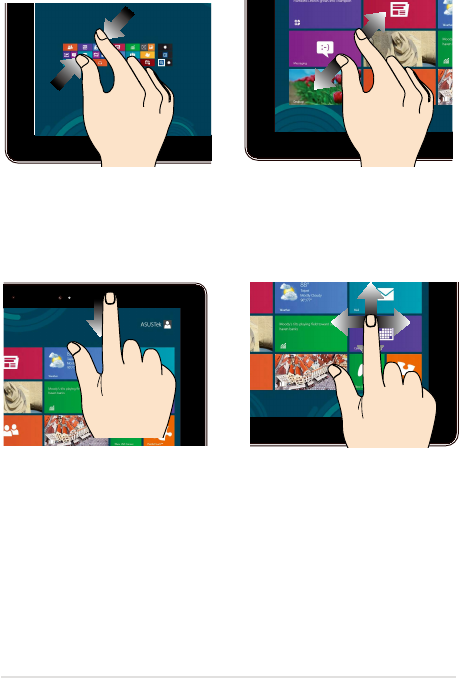
ASUS Transformer Book Trio E-Manual
41
Zoom out Zoom in
Bring together your two ngers
on the touch panel.
Spread apart your two ngers on
the touch panel.
Top edge swipe Finger slide
• In the Start screen, swipe
from the top edge of the
screen to view the All Apps
bar.
• In a running app, swipe from
the top edge of the screen to
view its menu.
Slide your nger to scroll up
and down and slide your nger
to pan the screen left or right.

42
ASUS Transformer Book Trio E-Manual
Touch screen gestures for Android®
NOTE: The following screenshots are for reference only. The screen
panel’s appearance may vary depending on model and the OS may vary
depending on the Android® version.
Drag/Tap and hold/Long press
• To move an app, tap and hold the app and drag it to a new
location.
• To delete an app from the main screen, tap and hold the app and
drag it up to the top side of the screen.
• To capture a screen image, tap and hold .
NOTE: To enable this setting, go to Settings > ASUS Customized
Setting then tick Capture screenshots by holding the recent apps
key.
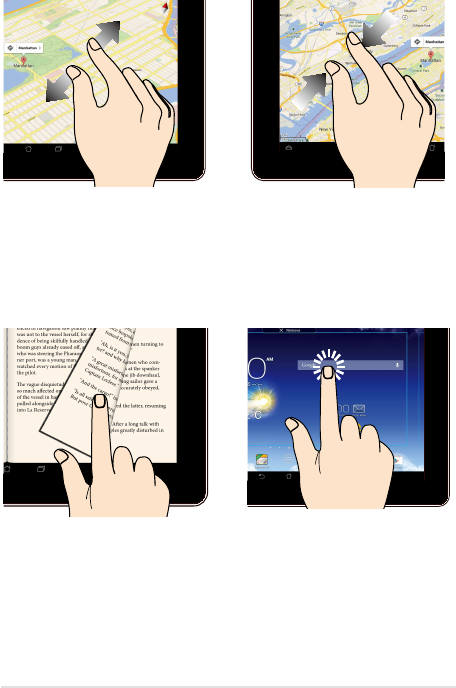
ASUS Transformer Book Trio E-Manual
43
Zoom in
Zoom out
Spread apart your two ngers on
the touch panel to zoom in an
image in Gallery, Maps or Places.
Bring together your two ngers
on the touch panel to zoom out
an image in Gallery, Maps or
Places.
Swipe Tap/Touch
Swipe your nger to the right or to
the left on the touch panel display
to switch between screens or to ip
through the pages of an e-book or
a gallery of images.
• Tap an app to launch it.
• In the File Manager app,
tap to select and open a
le.
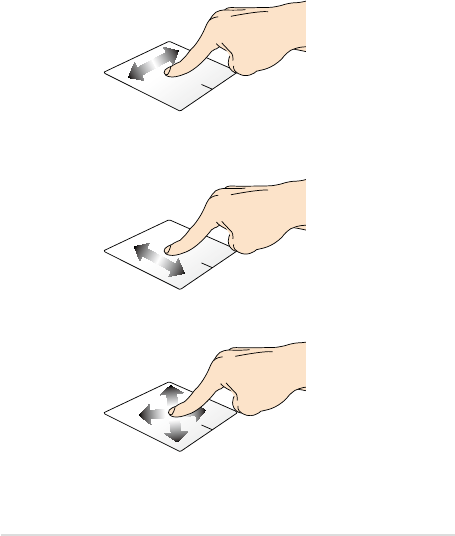
44
ASUS Transformer Book Trio E-Manual
Using the touchpad
Moving the pointer
You can click or click anywhere on the touchpad to activate its pointer,
then slide your nger on the touchpad to move the pointer onscreen.
Slide horizontally
Slide vertically
Slide diagonally
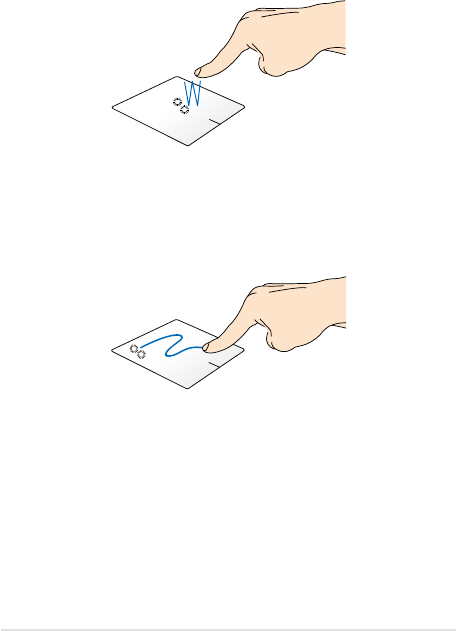
ASUS Transformer Book Trio E-Manual
45
Tap/Double tap
• In the Start screen, tap an app to launch it.
• In Desktop mode, double-tap an application to launch it.
Drag and drop
Double-tap an item, then slide the same nger without lifting it o the
touchpad. To drop the item to its new location, lift your nger from the
touchpad.
One-nger touchpad gestures for Windows® 8
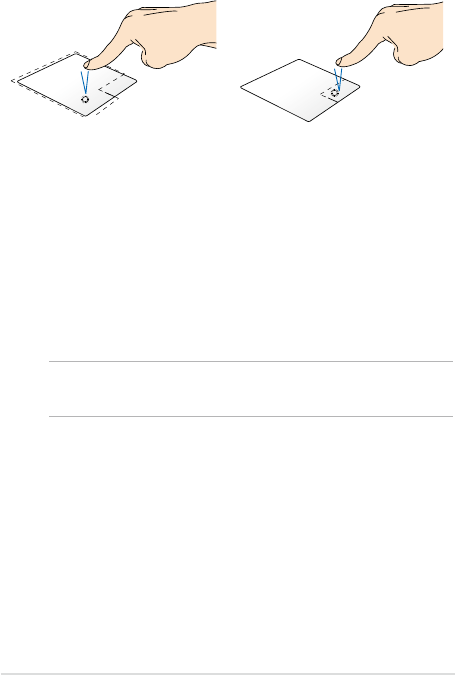
46
ASUS Transformer Book Trio E-Manual
Left-click Right-click
• In the Start screen, click an
app to launch it.
• In Desktop mode, double-
click an application to
launch it.
• In the Start screen, click an
app to select it and launch
the settings bar. You can also
press this button to launch
the All Apps bar.
• In Desktop mode, use this
button to open the right-
click menu.
NOTE: The areas inside the dotted line represent the locations of the left
mouse button and the right mouse button on the touchpad.
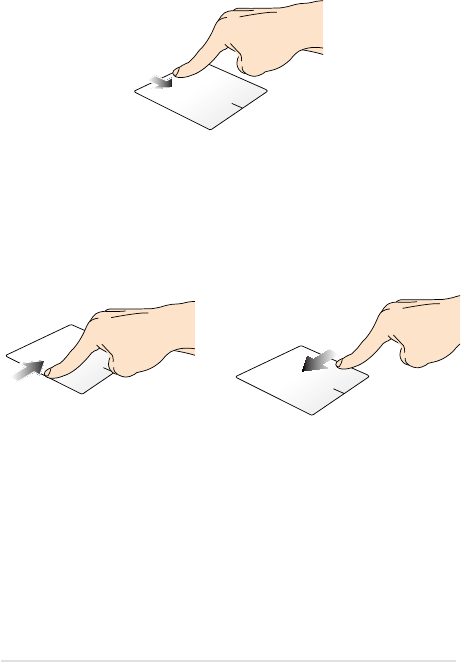
ASUS Transformer Book Trio E-Manual
47
Top edge swipe
• In the Start screen, swipe from the top edge to launch the All
Apps bar.
• In a running app, swipe from the top edge to view its menu.
Left edge swipe Right edge swipe
Swipe from the left edge to shue
your running apps.
Swipe the right edge to launch
the Charms bar.
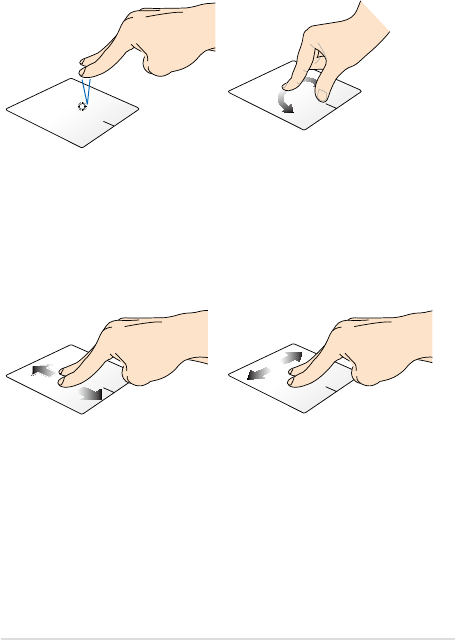
48
ASUS Transformer Book Trio E-Manual
Two-nger touchpad gestures for Windows® 8
Tap Rotate
Tap two ngers on the touchpad
to simulate the right-click
function.
To rotate an image, place two
ngers on the touchpad then
turn one nger clockwise or
counterclockwise while the other
stays still.
Two-nger scroll (up/down) Two-nger scroll (left/right)
Slide two ngers to scroll up or
down.
Slide two ngers to scroll left or
right.
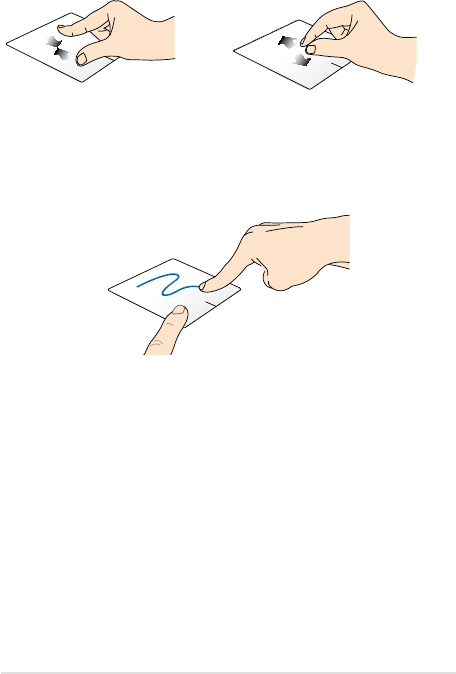
ASUS Transformer Book Trio E-Manual
49
Zoom out Zoom in
Bring together your two ngers on
the touchpad.
Spread apart your two ngers on
the touchpad.
Drag and drop
Select an item then press and hold the left button. Using your other
nger, slide down the touchpad to drag and drop the item to a new
location.
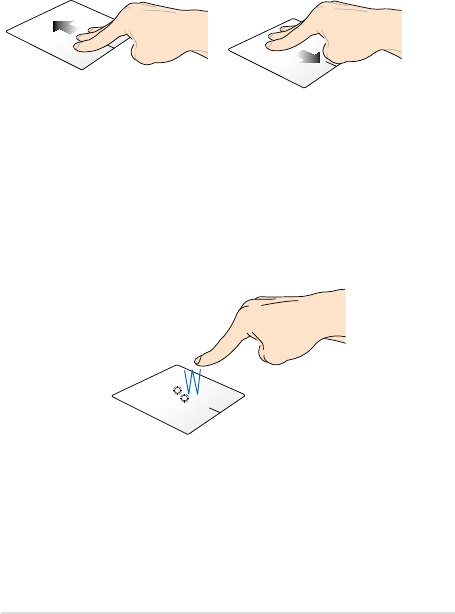
50
ASUS Transformer Book Trio E-Manual
Three-nger touchpad gestures for Windows® 8
Swipe up Swipe down
Swipe three ngers upward to
show all running applications.
Swipe three ngers downward to
show the Desktop mode.
One-nger touchpad gestures for Android®
Tap/Double tap
• Single tap to select an item.
• Double tap to launch item.
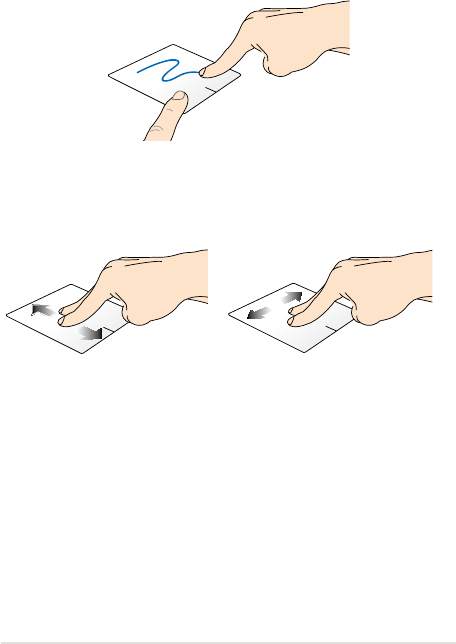
ASUS Transformer Book Trio E-Manual
51
Drag and drop
Select an item then press and hold the left button. Using your other
nger, slide down the touchpad to drag and drop the item to a new
location.
Two-nger scroll (up/down) Two-nger scroll (left/right)
Slide two ngers to scroll up or
down.
Slide two ngers to scroll left or
right.
Two-nger touchpad gestures for Android®
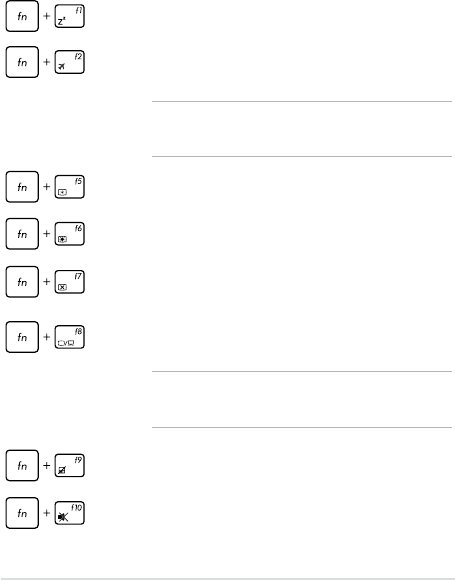
52
ASUS Transformer Book Trio E-Manual
Using the keyboard
Function keys
The function keys on your ASUS Transformer Book Trio’s keyboard can
trigger the following commands:
Puts the ASUS Transformer Book Trio into Sleep mode
Turns Airplane mode on or o
NOTE: When enabled, the Airplane mode disables all
wireless connectivity.
Decreases display brightness
Increases display brightness
Turns the display panel o
Activates the second screen
NOTE: Ensure that the second display is connected to
your ASUS Transformer Book Trio.
Enables or disables the touchpad
Turns the speaker on or o
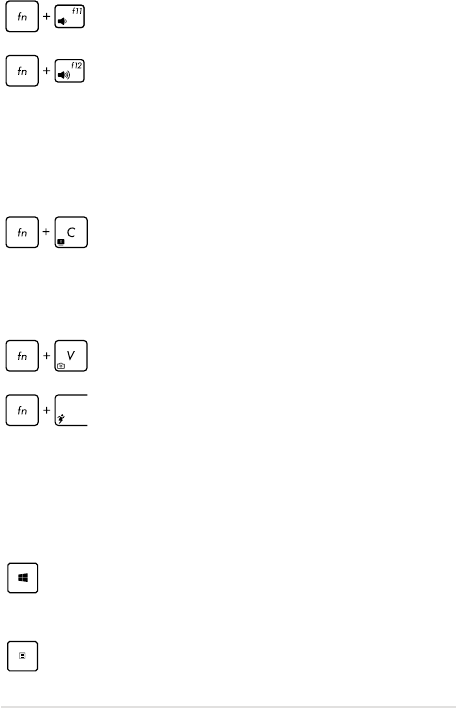
ASUS Transformer Book Trio E-Manual
53
Toggles the ASUS Splendid Video Enhancement
Technology app to switch between these display
color enhancement modes: Gamma Correction, Vivid
Mode, Theater Mode, Soft Mode, My Prole, and
Normal.
Launches the default camera application.
Launches the ASUS Power4Gear Hybrid app
Windows®8 keys
There are two special Windows® keys on your ASUS Transformer Book
Trio’s keyboard used as below:
Press this key to go back to the Start screen. If you are
already in the Start screen, press this key to go back to
the last app you opened.
Press this key to simulate the right-click functions.
Turns the speaker volume down
Turns the speaker volume up
Function keys for apps
Your ASUS Transformer Book Trio also comes with a special set of
function keys that can be used to launch some featured apps.
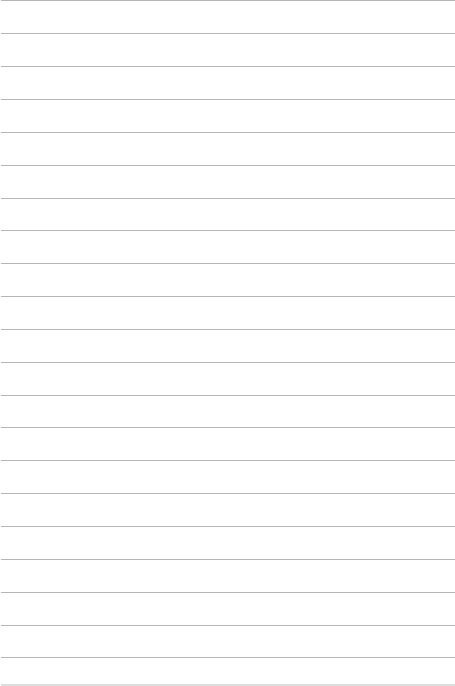
54
ASUS Transformer Book Trio E-Manual

ASUS Transformer Book Trio E-Manual
55
Chapter 3:
Working with Windows® 8

56
ASUS Transformer Book Trio E-Manual
Starting for the rst time
When you start your computer for the rst time, a series of screens
appear to guide you in conguring the basic settings of the Windows® 8
operating system.
To start your Windows® 8 for the rst time:
1. Press the power button on your PC station. Wait for a few minutes
until the setup screen appears.
2. From the setup screen, pick a language to use on your ASUS
Transformer Book Trio.
3. Carefully read the License Terms. Tick I accept the terms for
using Windows then click Accept.
4. Follow the onscreen instructions to congure the following basic
items:
• Keep your PC secure
• Personalize
• Wireless
• Settings
• Sign in to your PC
5. After conguring the basic items, the Windows®8 tutorial appears.
Watch this to learn more about Windows®8 functionalities.
Windows® 8 lock screen
The Windows®8 lock screen may appear when your ASUS Transformer
Book Trio enters the Windows®8 operating system. To proceed, tap on
the lock screen or press any key on your PC station’s keyboard.
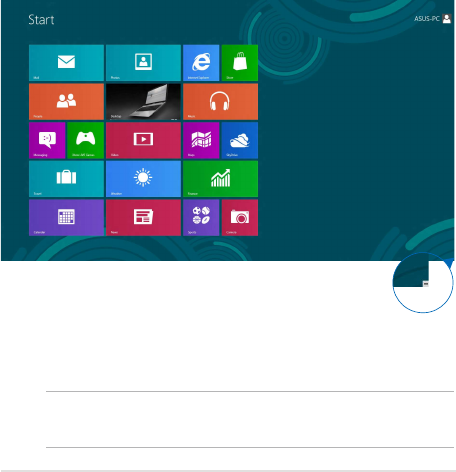
ASUS Transformer Book Trio E-Manual
57
Windows® UI
Windows® 8 comes with a tile-based user interface (UI) which allows
you to organize and easily access Windows® apps from the Start screen.
It also includes the following features that you can use while working
on your ASUS Transformer Book Trio.
Start screen
The Start screen appears after successfully signing in to your user
account. It helps organize all the applications you need in just one
place.
Zoom in/out button
Windows® Apps
These are apps pinned on the Start screen and displayed on tiled-format
for easy access.
NOTE: Some apps require signing in to your Microsoft account before
they are fully launched.
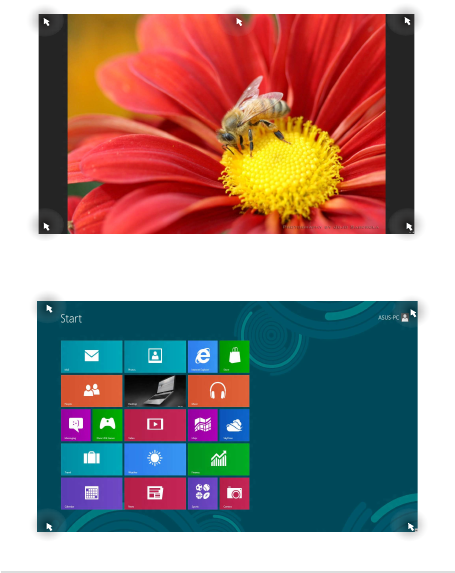
58
ASUS Transformer Book Trio E-Manual
Hotspots
Onscreen hotspots allow you to launch programs and access the
settings of your ASUS Transformer Book Trio. The functions in these
hotspots can be activated using the touchpad.
Hotspots on a running app
Hotspots on the Start screen
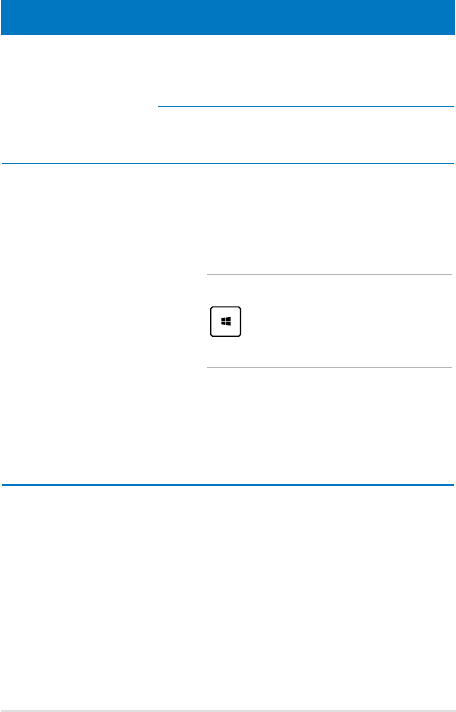
ASUS Transformer Book Trio E-Manual
59
Hotspot Action
upper left corner Hover your mouse pointer on the upper left
corner then tap on the recent app’s thumbnail
to revert back to that running app.
If you launched more than one app, slide
down to show all running apps.
lower left corner From a running app screen:
Hover your mouse pointer on the lower
left corner then tap on the Start screen’s
thumbnail to go back to the Start screen.
NOTE: You can also press the Windows key
on your keyboard to go back to the
Start screen.
From the Start screen:
Hover your mouse pointer on the lower
left corner then tap on the running app’s
thumbnail to go back to that app.

60
ASUS Transformer Book Trio E-Manual
Hotspot Action
top side Hover your mouse pointer on the top side
until it changes to a hand icon. Drag then
drop the app to a new location.
NOTE: This hotspot function only works on
a running app or when you want to use the
Snap feature. For more details, refer to the
Snap feature under Working with Windows®
apps.
upper or lower right
corner
Hover your mouse pointer on the upper or
lower right corner to launch the Charms bar.
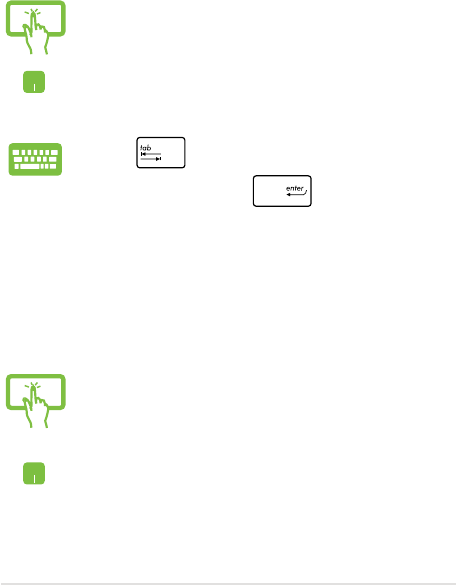
ASUS Transformer Book Trio E-Manual
61
Working with Windows® apps
Use your ASUS Transformer Book Trio’s touch screen panel, touchpad, or
keyboard to launch, customize, and close apps.
Launching apps
Moving apps
Customizing apps
You can move, resize, unpin, or close apps from the Start screen using
the following steps:
Tap an app to launch it.
Position your mouse pointer over the app then left-click
or tap once to launch it.
Press twice then use the arrow keys to browse
through the apps. Press to launch an app.
Tap and hold the app tile then drag it to a new location.
Double-tap on the app then drag and drop the app to a
new location.
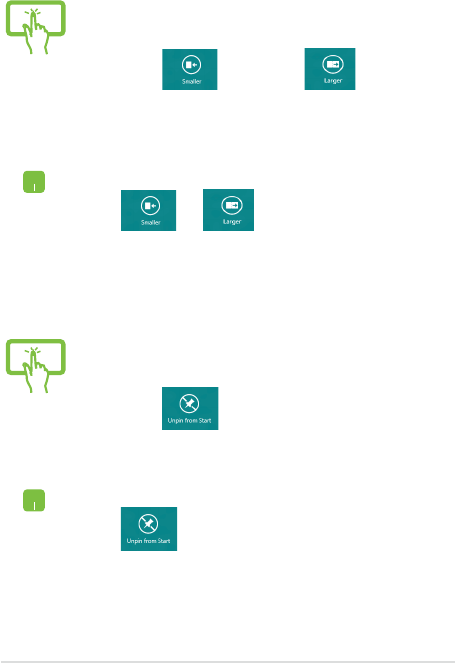
62
ASUS Transformer Book Trio E-Manual
1. Swipe down the app tile to select and launch the
settings bar.
2. Tap to reduce or to enlarge the
app tile.
Right-click on the app to activate its settings bar then
tap or .
1. Swipe down the app tile to select and launch the
settings bar.
2. Tap to unpin an app.
Right-click on the app to activate the settings bar then
tap .
Unpinning apps
Resizing apps
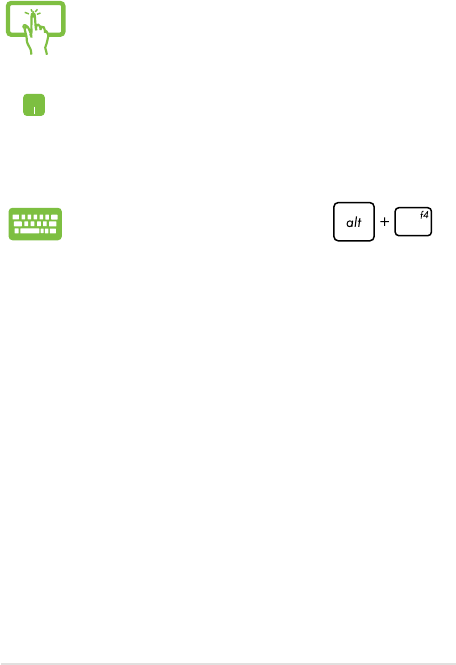
ASUS Transformer Book Trio E-Manual
63
Tap and hold the top side of the running app then drag
it down to the bottom of the screen to close it.
1. Move your mouse pointer on the top side of the
launched app then wait for the pointer to change
to a hand icon.
2. Drag then drop the app to the bottom of the
screen to close it.
From the running app’s screen, press .
Closing apps
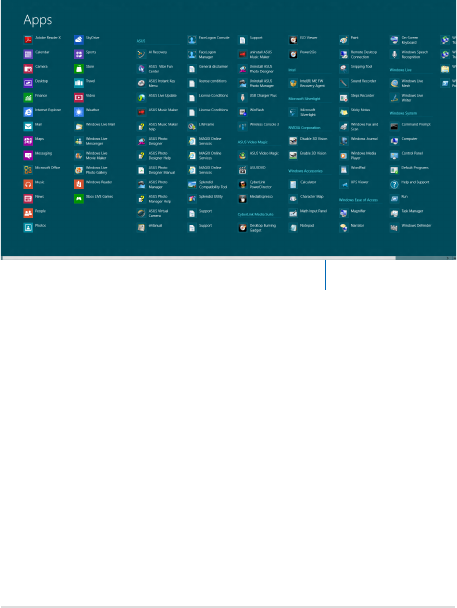
64
ASUS Transformer Book Trio E-Manual
Accessing the Apps screen
Aside from the apps already pinned on your Start screen, you can also
open other applications through the Apps screen.
Horizontal scroll bar
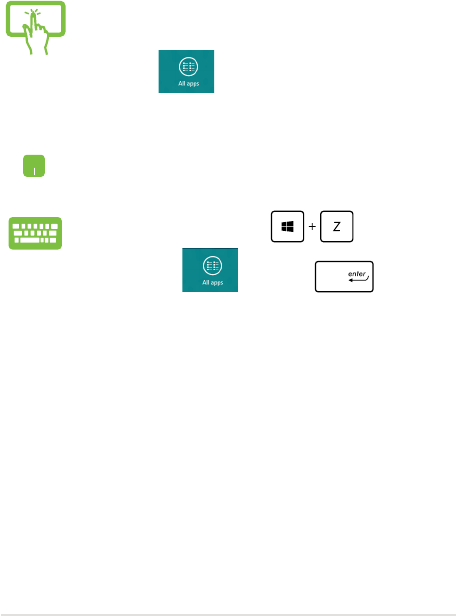
ASUS Transformer Book Trio E-Manual
65
Launching the Apps screen
Launch the Apps screen using your ASUS Transformer Book Trio's touch
screen panel, touchpad, or keyboard.
1. Swipe from the top or bottom edge of the screen
to launch the All Apps bar.
2. Tap to show all installed apps in your
ASUS Transformer Book Trio.
Swipe from the top edge to launch the All Apps bar.
From the Start screen, press to select the
All Apps icon then press .
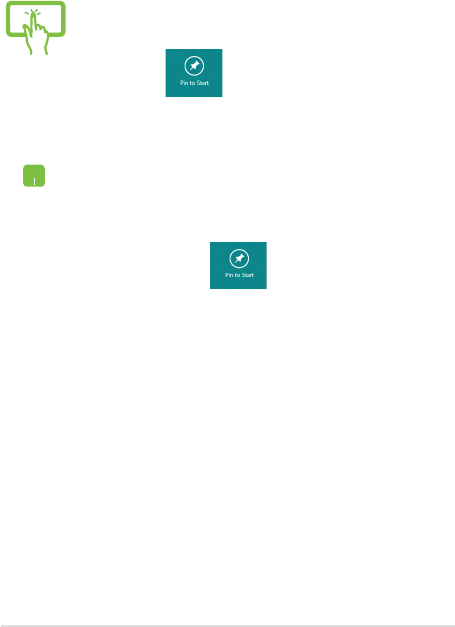
66
ASUS Transformer Book Trio E-Manual
Pinning more apps on the Start screen
You can pin more apps on the Start screen using your touch screen
panel or touchpad.
1. In the Apps screen, swipe down the app to select
and launch the settings bar.
2. Tap to pin the selected app on the Start
screen.
1. Position the mouse pointer over the app you want
to pin on the Start screen.
2. Right-click on the app to activate its settings.
3. Tap on the icon.
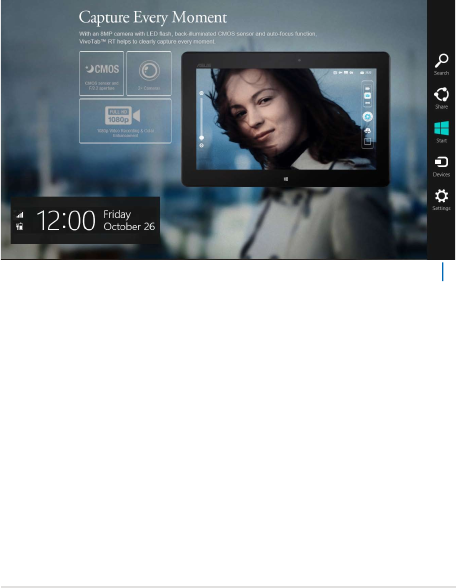
ASUS Transformer Book Trio E-Manual
67
Charms bar
The charms bar is a toolbar that can be triggered on the right side
of your screen. It consists of several charms that allow you to share
applications and provide quick access for customizing the settings of
your ASUS Transformer Book Trio.
Charms bar
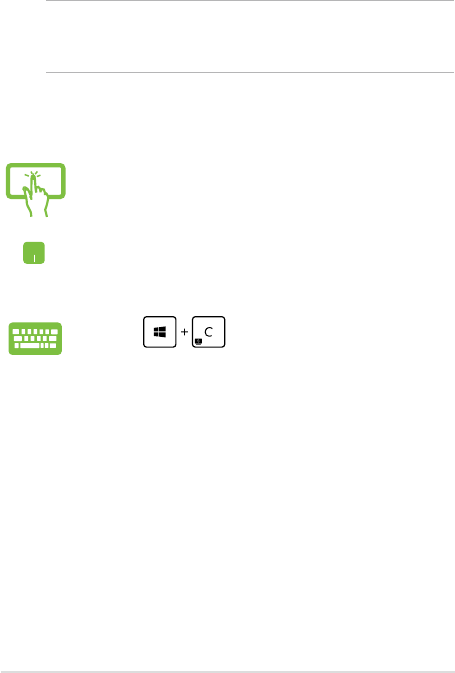
68
ASUS Transformer Book Trio E-Manual
Launching the charms bar
NOTE: When called out, the charms bar initially appears as a set of
white icons. The image above shows how the charms bar looks like once
activated.
Use your ASUS Transformer Book Trio’s touch screen panel, touchpad, or
keyboard to launch the charms bar.
Swipe from the right edge of the screen to launch the
charms bar.
Move your mouse pointer on the upper or lower right
corner of the screen.
Press .
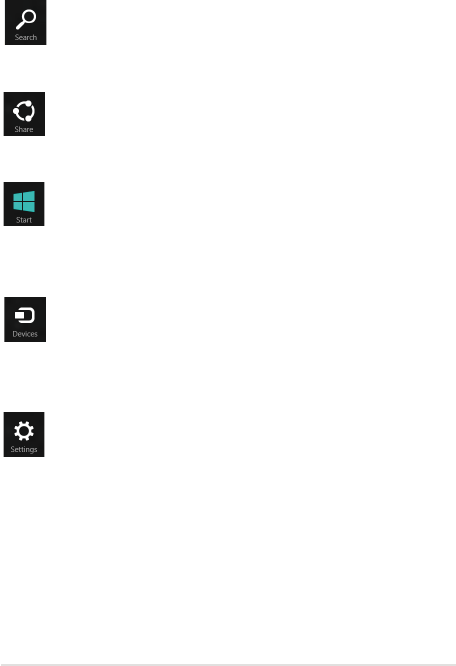
ASUS Transformer Book Trio E-Manual
69
Search
This charm allows you to look for les, applications, or
programs in your ASUS Transformer Book Trio.
Share
This charm allows you to share applications via social
networking sites or email.
Start
This charm reverts the display back to the Start screen.
From the Start screen, you can also use this to revert back
to a recently opened app.
Devices
This charm allows you to access and share les with the
devices attached to your ASUS Transformer Book Trio such
as an external display or printer.
Settings
This charm allows you to access the PC settings of your
ASUS Transformer Book Trio.
Inside the charms bar
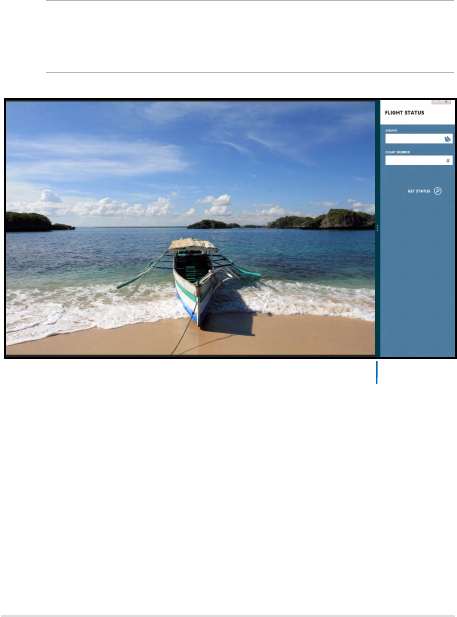
70
ASUS Transformer Book Trio E-Manual
Snap feature
The Snap feature displays two apps side-by-side, allowing you to work
or switch between apps.
IMPORTANT! Ensure that your ASUS Transformer Book Trio’s screen
resolution is set to 1366 x 768 pixels or higher before using the Snap
feature.
Snap bar
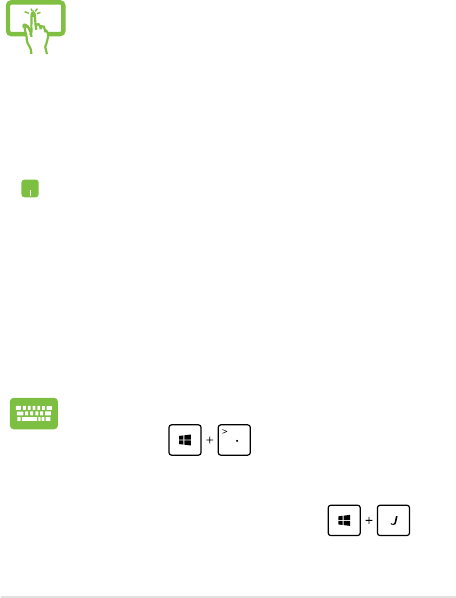
ASUS Transformer Book Trio E-Manual
71
Using Snap
Use your ASUS Transformer Book Trio’s touch screen panel, touchpad or
keyboard to activate and use Snap.
1. Launch the app you wish to snap.
2. Hover the mouse point on the top side of your
screen.
3. Once the pointer changes to a hand icon, drag
then drop the app to the left or right side of the
display panel.
4. Launch another app.
1. Launch the app you wish to snap.
2. Press .
3. Launch another app.
4. To switch between apps, press .
1. Launch the app you wish to snap.
2. Tap and hold the app’s topmost part then drag it
to the left or right side of the screen until the snap
bar appears.
3. Launch another app.
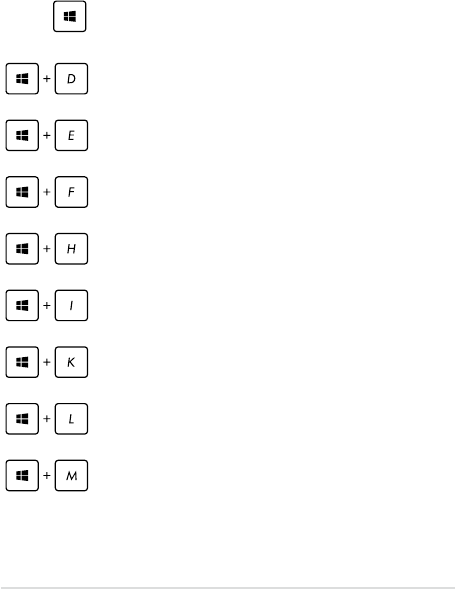
72
ASUS Transformer Book Trio E-Manual
Other keyboard shortcuts
Using the keyboard, you can also use the following shortcuts to help
you launch applications and navigate Windows®8.
\
Switches between the Start screen and the last
running app
Launches the desktop
Launches the Computer window on Desktop
mode
Opens the File charm
Opens the Share charm
Opens the Settings charm
Opens the Devices charm
Activates the Lock screen
Minimizes the currently active window
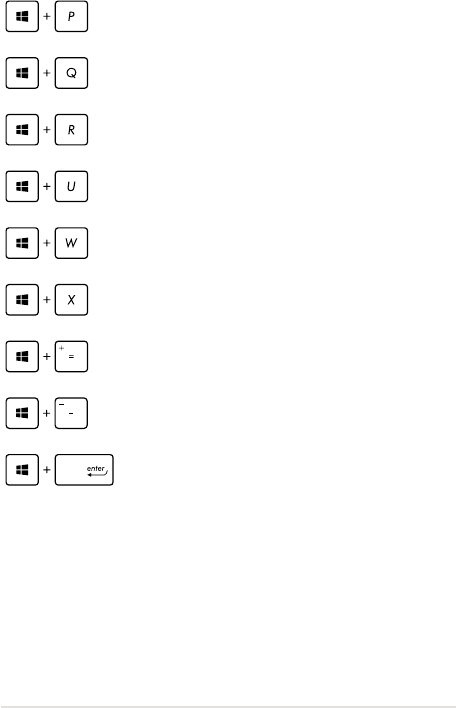
ASUS Transformer Book Trio E-Manual
73
Opens the Second screen pane
Opens the Apps search pane
Opens the Run window
Opens Ease of Access Center
Opens the Settings charm
Opens a menu box of Windows® tools
Launches the magnier icon and zooms in
your screen
Zooms out your screen
Opens the Narrator Settings
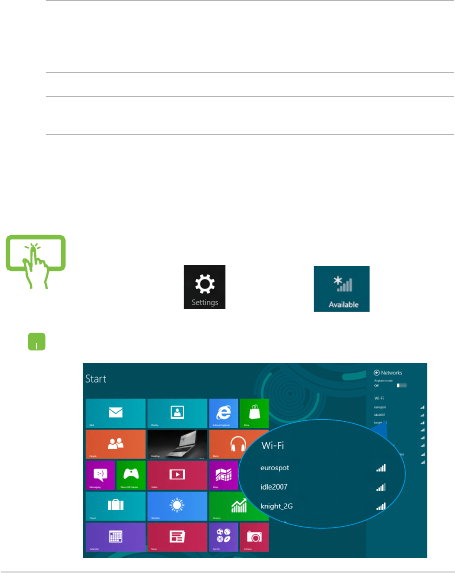
74
ASUS Transformer Book Trio E-Manual
Connecting to wireless networks
Wi-Fi
Access emails, surf the Internet, and share applications via social
networking sites using your ASUS Transformer Book Trio’s Wi-Fi
connection.
IMPORTANT! The Airplane mode disables this feature. Ensure that
Airplane mode is turned o before enabling the Wi-Fi connection of your
ASUS Transformer Book Trio.
NOTE: 5GHz is supported on selected models.
Enabling Wi-Fi
Activate Wi-Fi in your ASUS Transformer Book Trio using the following
steps on your touch screen panel or touchpad.
or
1. Launch the Charms bar.
2. Tap/click and tap/click .
3. Select an access point from the list of available Wi-Fi
connections.
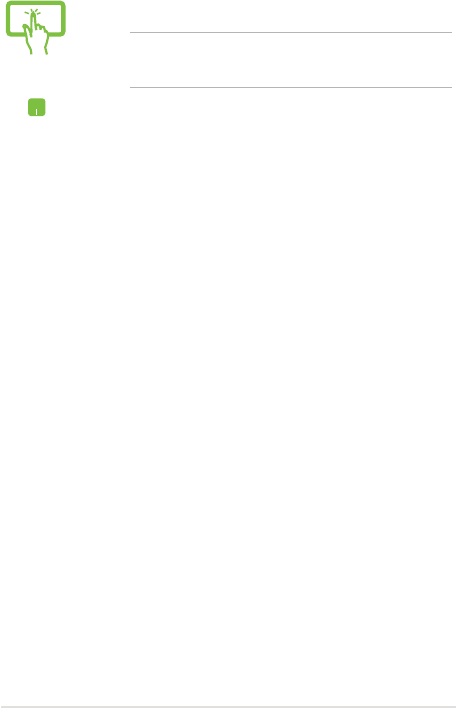
ASUS Transformer Book Trio E-Manual
75
or
4. Tap/click Connect to start the network connection.
NOTE: You may be prompted to enter a security key to
activate the Wi-Fi connection.
5. If you want to enable sharing between your ASUS
Transformer Book Trio and other wireless-enabled
systems, tap Yes, turn on sharing and connect to
devices. Tap*/click No, don't turn on sharing or
connect to devices if you do not want to enable
the sharing function.
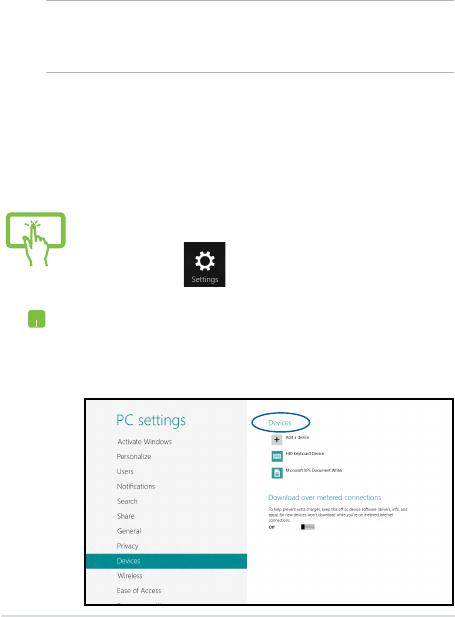
76
ASUS Transformer Book Trio E-Manual
Bluetooth
Use Bluetooth to facilitate wireless data transfers with other Bluetooth-
enabled devices.
IMPORTANT! The Airplane mode disables this feature. Ensure that
Airplane mode is turned o before enabling the Bluetooth connection of
your ASUS Transformer Book Trio.
Pairing with other Bluetooth-enabled devices
You need to pair your ASUS Transformer Book Trio with other Bluetooth-
enabled devices to enable data transfers. To do this, use your touch
screen panel* or touchpad as follows:
or
1. Launch the Charms bar.
2. Tap/click then tap/click Change PC
Settings.
3. Under PC Settings, select Devices then tap/click
Add a Device to search for Bluetooth-enabled
devices.
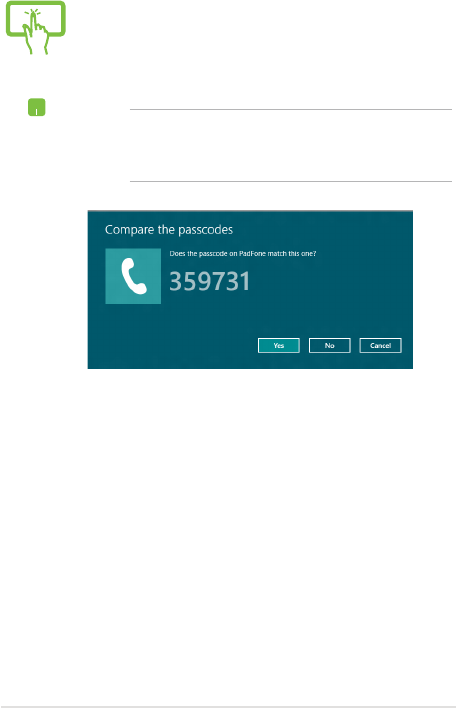
ASUS Transformer Book Trio E-Manual
77
or
4. Select a device from the list. Compare the passcode
on your ASUS Transformer Book Trio with the
passcode sent to your chosen device. If they are the
same, tap/click Yes to successfully pair your ASUS
Transformer Book Trio with the device.
NOTE: For some bluetooth-enabled devices, you may
be prompted to key in the passcode of your ASUS
Transformer Book Trio.
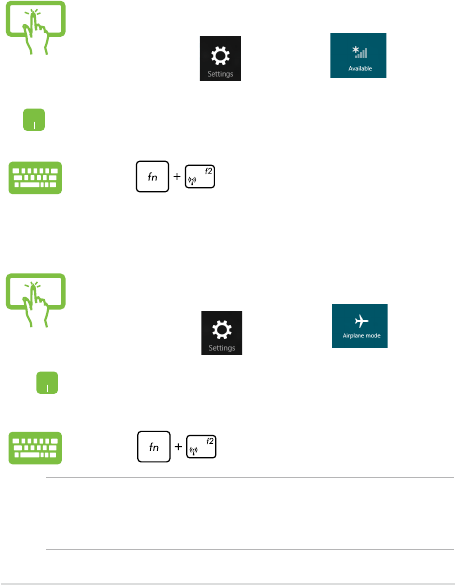
78
ASUS Transformer Book Trio E-Manual
Airplane mode
The Airplane mode disables wireless communication, allowing you to
use your ASUS Transformer Book Trio safely while in-ight.
Turning Airplane mode on
Turning Airplane mode o
NOTE: Contact your airline provider to learn about related inight services
that can be used and restrictions that must be followed when using your
ASUS Transformer Book Trio in-ight.
or
1. Launch the Charms bar.
2. Tap/click and tap/click .
3. Move the slider to the left to turn the Airplane
mode o.
Press .
or
1. Launch the Charms bar.
2. Tap/click and tap/click .
3. Move the slider to the right to turn the Airplane
mode on.
Press .
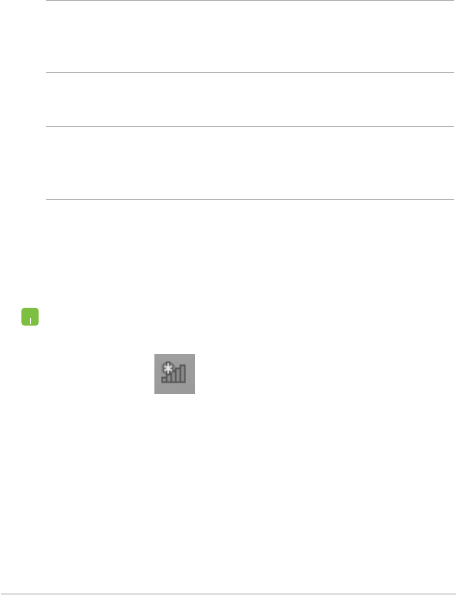
ASUS Transformer Book Trio E-Manual
79
Connecting to wired networks
You can also connect to wired networks, such as local area networks
and broadband Internet connection, using your ASUS Transformer Book
Trio’s LAN port.
NOTE: Contact your Internet Service Provider (ISP) for details or
your network administrator for assistance in setting up your Internet
connection.
To congure your settings, refer to the following procedures.
IMPORTANT! Ensure that a network cable is connected between your
ASUS Transformer Book Trio’s LAN port and a local area network before
performing the following actions.
Conguring a dynamic IP/PPPoE network
connection
1. LaunchLaunch Desktop.
2. From the Windows® taskbar, right-click the network
icon then click Open Network and Sharing
Center.
3. In the Network and Sharing Center window, click
Change adapter settings.
4. Right-click on your LAN then select Properties.
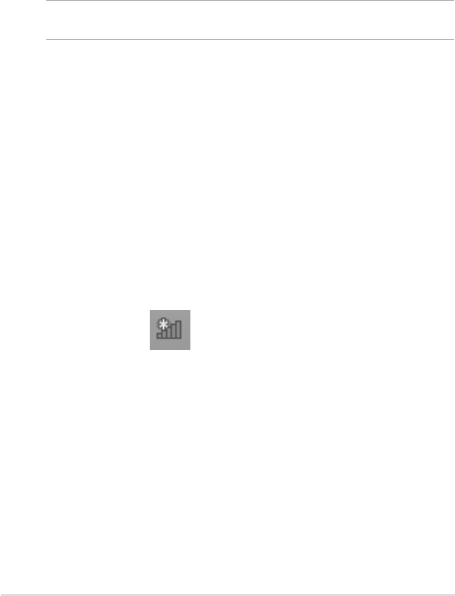
80
ASUS Transformer Book Trio E-Manual
5. Click Internet Protocol Version 4(TCP/IPv4) then
tap Properties.
NOTE: Proceed to the next steps if you are using PPPoE connection.
6. Click Obtain an IP address automatically then tap
OK.
7. Return to the Network and Sharing Center
window then tap Set up a new connection or
network.
8. Select Connect to the Internet then tap Next.
9. Click Broadband (PPPoE).
10. Type your User name, Password, and Connection
name then tap Connect.
11. Click Close to nish the conguration.
12. Tap on the taskbar then tap the connection
you just created.
13. Type your user name and password then tap
Connect to start connecting to the Internet.
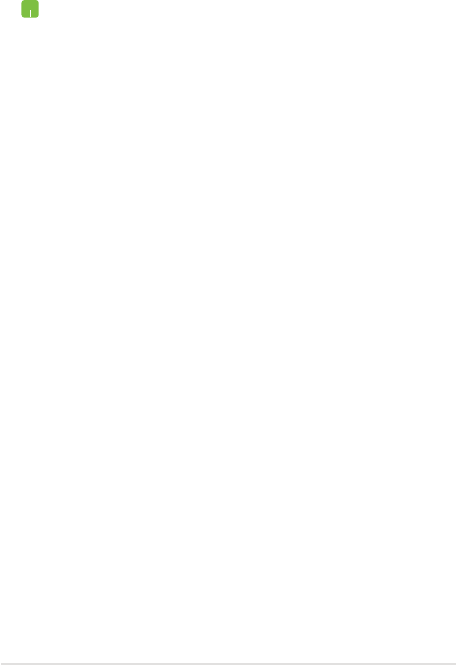
ASUS Transformer Book Trio E-Manual
81
Conguring a static IP network connection
1. Repeat steps 1 to 5 under Conguring a dynamic
IP/PPPoE network connection.
2 Tap Use the following IP address.
3. Type the IP address, Subnet mask and Default
gateway from your service provider.
4. If needed, you can also type the preferred DNS
server address and alternate DNS server address
then tap OK.
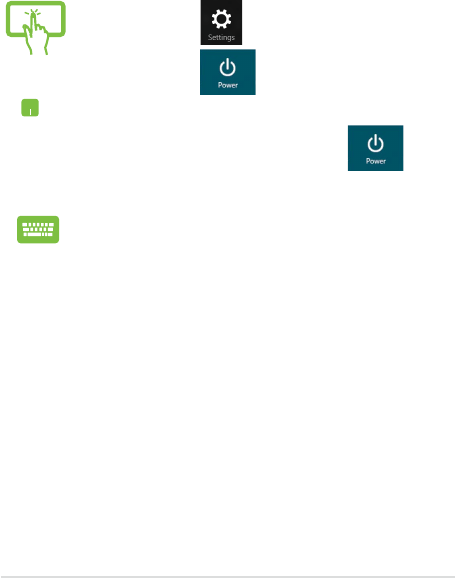
82
ASUS Transformer Book Trio E-Manual
Turning your ASUS Transformer
Book Trio off
You can turn o your ASUS Transformer Book Trio by doing either of the
following procedures:
or
• Tap/click from the Charms bar then
tap/click > Shut down to do a normal
shutdown.
• From the log-in screen, tap/click > Shut
down.
• You can also shut down your ASUS Transformer
Book Trio using Desktop mode. To do this, launch
the desktop then press alt + f4 to launch the Shut
Down window. Select Shut Down from the drop-
down list then select OK.
• If your ASUS Transformer Book Trio is
unresponsive, press and hold the power button
for at least four (4) seconds until your ASUS
Transformer Book Trio turns o.
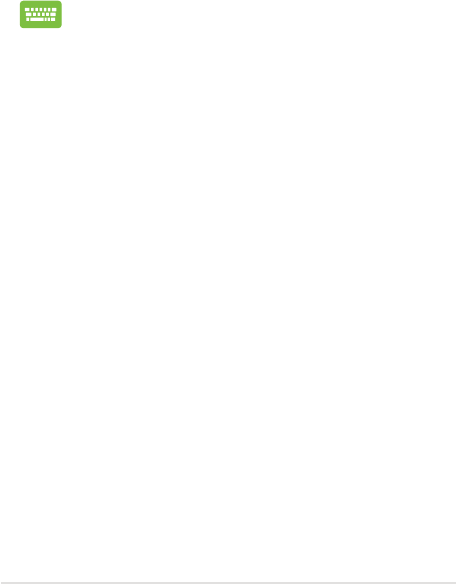
ASUS Transformer Book Trio E-Manual
83
Putting your ASUS Transformer Book Trio to
sleep
To put your ASUS Transformer Book Trio on Sleep mode, press the
power button once.
You can also put your ASUS Transformer Book Trio to sleep
mode using Desktop mode. To do this, launch the desktop
then press alt + f4 to launch the Shut Down window.
Select Sleep from the drop-down list then select OK.
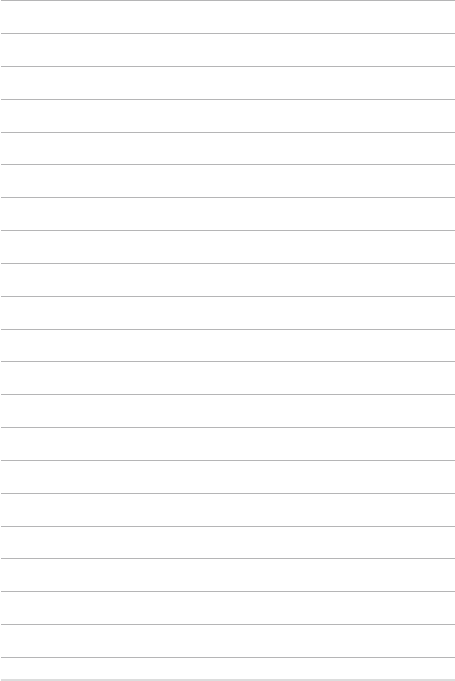
84
ASUS Transformer Book Trio E-Manual

ASUS Transformer Book Trio E-Manual
85
Chapter 4:
Working with Android®
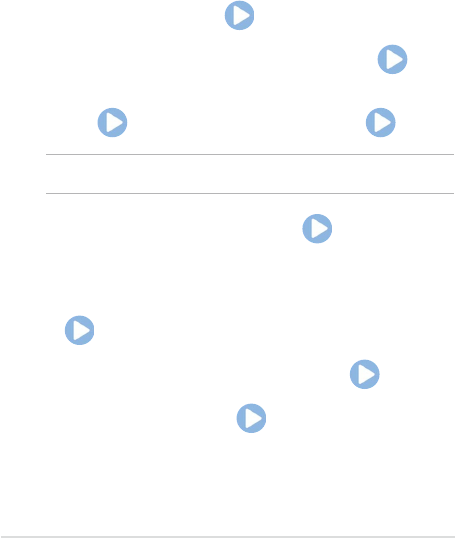
86
ASUS Transformer Book Trio E-Manual
Starting up for the rst time
When you turn on your tablet for the rst time, a series of steps
appear to guide you in conguring the basic settings of your Android®
operating system.
To start your tablet for the rst time:
1. Turn your tablet on.
2. Choose a language, then tap .
3. Select an input method or keyboard format, then tap .
4. From the list of available Wi-Fi networks, tap a network name
then tap . To skip connecting to a network, tap .
NOTE: Some Wi-Fi networks may prompt you to key in a passcode.
5. Select the data synchronization, then tap .
6. Set up the account you want to use for accessing email, social
networking sites, and downloading content to your device by
tapping Add account. Follow the succeeding instructions then
tap .
7. Enable the settings for Google Location then tap .
8. Set the date and time then tap to enter the home screen.
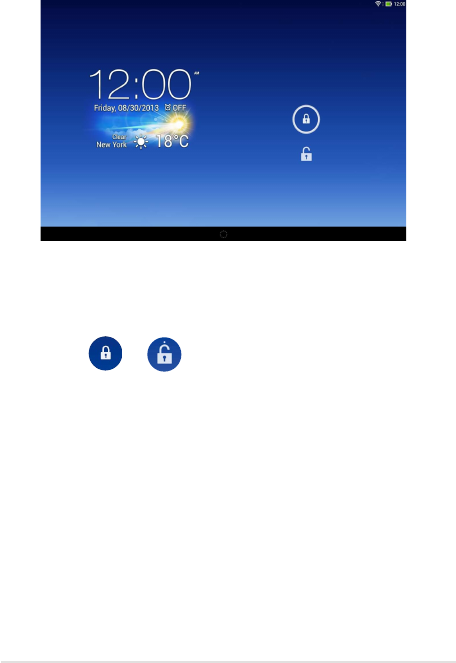
ASUS Transformer Book Trio E-Manual
87
Android® lock screen
Unlocking your device
Tap and drag to .
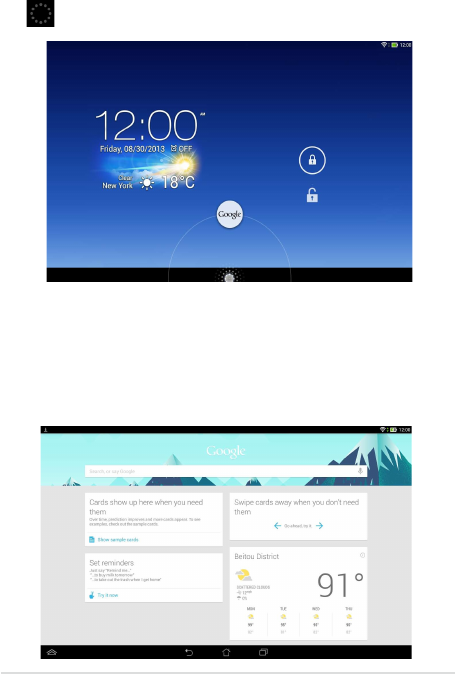
88
ASUS Transformer Book Trio E-Manual
Entering Google Now
Tap then drag it to Google icon.
Google Now
Google Now is your ASUS Transformer Book Trio's personal assistant,
giving you instant updates on weather conditions, nearby restaurants,
ight schedules, scheduled appointments, and other related
information based from your web history, synced calendars and
reminders.
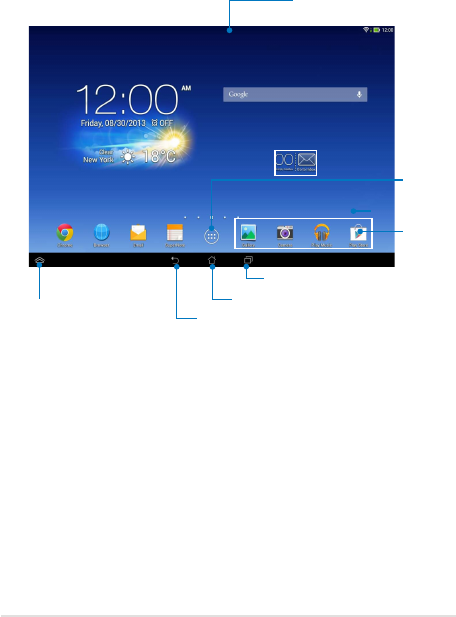
ASUS Transformer Book Trio E-Manual
89
Home Screen
Opens
All Apps
screen
Shortcuts
Notication and Settings
Returns to Home Screen
Displays recent apps
Returns to the previous screen
other shortcuts
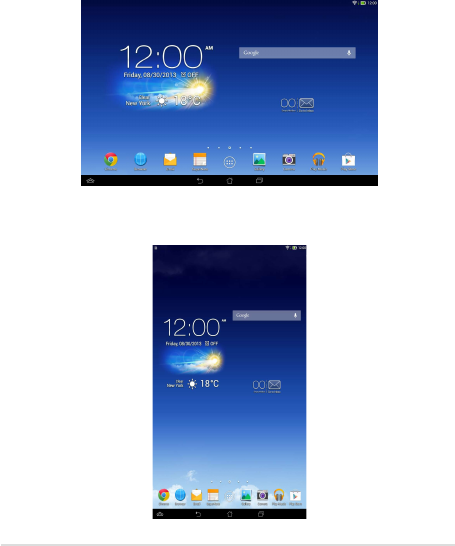
90
ASUS Transformer Book Trio E-Manual
Screen views
The built-in gravity-sensor of your ASUS Transformer Book Trio enables
automatic screen rotations depending on how you hold it. You can
quickly switch between a landscape or portrait view by steering your
ASUS Transformer Book Trio to the left or to the right.
Landscape view
Portrait view
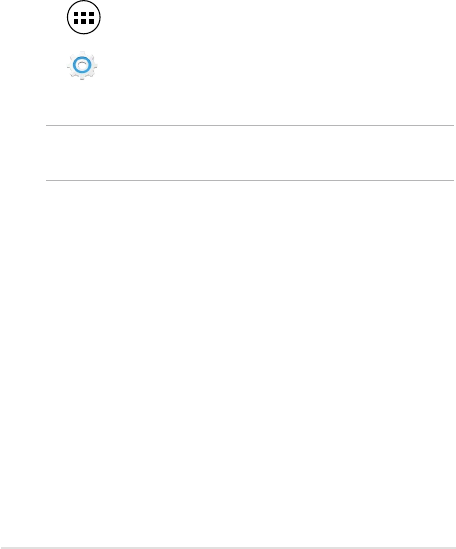
ASUS Transformer Book Trio E-Manual
91
Locking the screen orientation
By default, your ASUS Transformer Book Trio screen automatically
changes its orientation from portrait mode to landscape mode or vice-
versa, depending on the way you hold your device.
You can disable the auto-rotate screen function by following these
steps:
1. Tap
File Manager Settings Play Store
Gallery Polaris Office MyLibrary Lite Camera Play Music Maps
Email
Gmail SuperNote MyNet
MyCloud App Locker asus@vibe App Backup SuperNote Lite AudioWizard ASUS Studio
ASUS Artist BuddyBuzz MyLibrary People Phone
Email
on the Home Screen to open All Apps screen.
2. Tap
Settings
> Accessibility then tap Auto-rotate screen to
deselect.
NOTE: You can also enable or disable this function from the ASUS Quick
Settings. Refer to section Settings for more details.
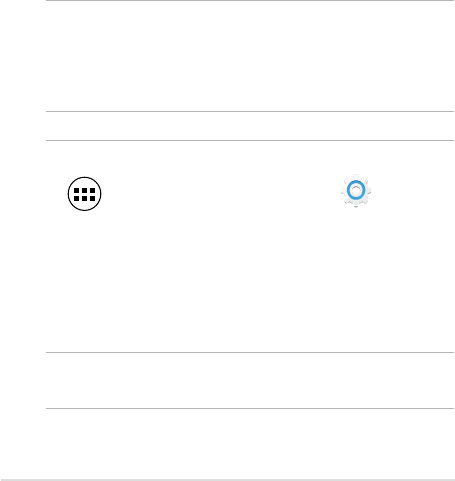
92
ASUS Transformer Book Trio E-Manual
Connecting to the world
Connecting to Wi-Fi networks
Wi-Fi wireless networking technology allows you to exchange data
wirelessly over a network.To use Wi-Fi, enable the Wi-Fi feature in your
ASUS Transformer Book Trio and connect to a wireless network. Some
wireless networks are secured with a key or protected with digital
certicates and requires additional steps to set up; others are open and
you can easily connect to them.
NOTE:
• Turn Wi-Fi o when you are not using it to help save battery
power.
• 5GHz is supported on selected models.
To enable Wi-Fi and connect to a Wi-Fi network:
1. Tap
File Manager Settings Play Store
Gallery Polaris Office MyLibrary Lite Camera Play Music Maps
Email
Gmail SuperNote MyNet
MyCloud App Locker asus@vibe App Backup SuperNote Lite AudioWizard ASUS Studio
ASUS Artist BuddyBuzz MyLibrary People Phone
Email
to go to the All Apps screen then tap
Settings
.
2. Slide the Wi-Fi switch to ON. When enabled, your ASUS
Transformer Book Trio scans for available Wi-Fi networks.
3. Tap a network name to connect to it. If the network is secured or
protected, you are prompted to key in a password or key in other
credentials.
NOTE: If your ASUS Transformer Book Trio nds a network that you have
connected to previously, it automatically connects to it.
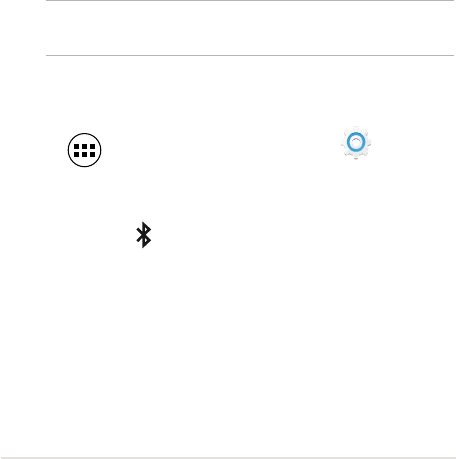
ASUS Transformer Book Trio E-Manual
93
Using Bluetooth
Enabling or disabling Bluetooth in your device
Bluetooth is a wireless standard used for exchanging data over short
distances. Bluetooth exists in many products, such as smartphones,
computers, tablet devices, and headsets.
Bluetooth is very useful when transferring data between two or more
devices that are near each other.
The rst time you connect to a Bluetooth device, you must pair it with
your ASUS Transformer Book Trio.
NOTE: Turn Bluetooth o when you are not using it to help save battery
power.
To enable or disable Bluetooth in your ASUS Transformer Book Trio, you
can do any of the following:
• Tap
File Manager Settings Play Store
Gallery Polaris Office MyLibrary Lite Camera Play Music Maps
Email
Gmail SuperNote MyNet
MyCloud App Locker asus@vibe App Backup SuperNote Lite AudioWizard ASUS Studio
ASUS Artist BuddyBuzz MyLibrary People Phone
Email
to go to the All Apps screen then tap
Settings
. Slide the
Bluetooth switch to ON
• Slide down the Notication area to display ASUS Quick Settings
panel then tap .
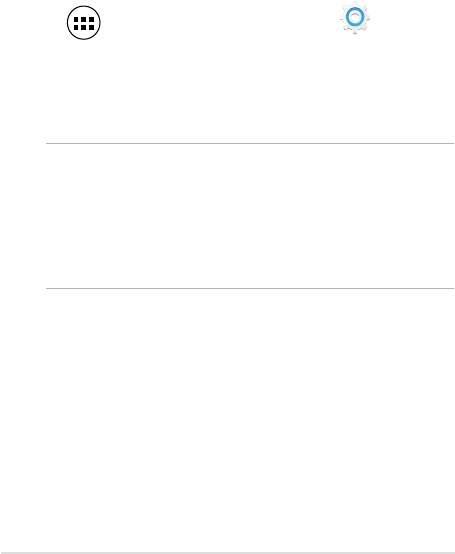
94
ASUS Transformer Book Trio E-Manual
Pairing your ASUS Transformer Book Trio with a Bluetooth
device
Before you can connect to a Bluetooth device, you must rst pair your
ASUS Transformer Book Trio to that device. The devices stay paired,
unless you remove the paired connection between them.
To pair your ASUS Transformer Book Trio to a device:
1. Tap
File Manager Settings Play Store
Gallery Polaris Office MyLibrary Lite Camera Play Music Maps
Email
Gmail SuperNote MyNet
MyCloud App Locker asus@vibe App Backup SuperNote Lite AudioWizard ASUS Studio
ASUS Artist BuddyBuzz MyLibrary People Phone
Email
to go to the All Apps screen then tap
Settings
. Slide the
Bluetooth switch to ON.
2. Tap Bluetooth to display all available Bluetooth devices within
range.
NOTES:
• If the device you want to pair with is not in the list, ensure that
its Bluetooth feature is turned ON and set as Discoverable.
• See the technical documentation that came with the device
to learn how to turn its Bluetooth ON and how to set it to
discoverable.
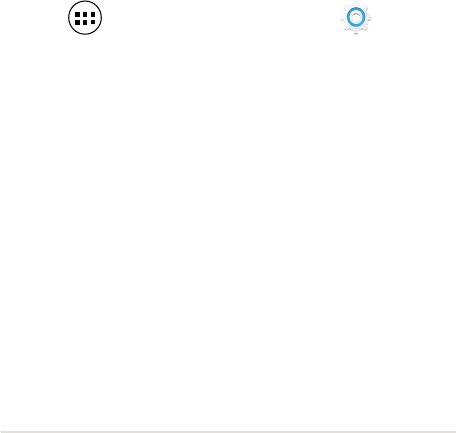
ASUS Transformer Book Trio E-Manual
95
3. If your ASUS Transformer Book Trio has nished scanning before
your Bluetooth device is ready, tap SEARCH FOR DEVICES.
4. In the list of available devices, tap the Bluetooth device that you
want to pair with. Follow the succeeding screen instructions
to complete the pairing. If necessary, refer to the technical
documentation that came with the device.
Connecting your ASUS Transformer Book Trio to a Bluetooth
device
After you have paired your ASUS Transformer Book Trio to a Bluetooth
device, you can easily reconnect to it manually, after it is back in range.
To connect to a Bluetooth device:
1. Tap
File Manager Settings Play Store
Gallery Polaris Office MyLibrary Lite Camera Play Music Maps
Email
Gmail SuperNote MyNet
MyCloud App Locker asus@vibe App Backup SuperNote Lite AudioWizard ASUS Studio
ASUS Artist BuddyBuzz MyLibrary People Phone
Email
to go to the All Apps screen then tap
Settings
. Slide the
Bluetooth switch to ON.
2. In the list of PAIRED DEVICES, tap the name of the paired device.
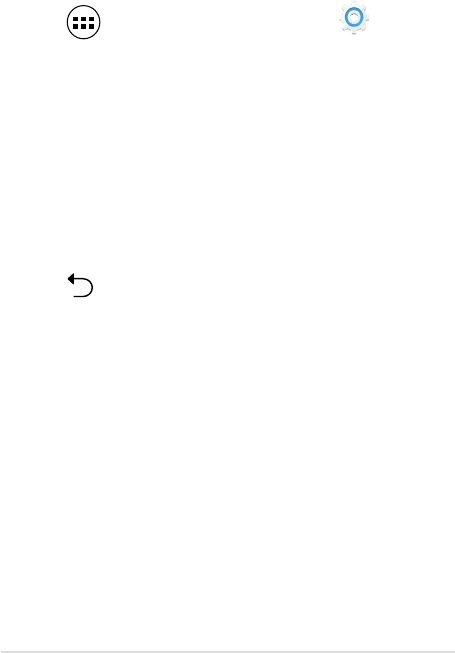
96
ASUS Transformer Book Trio E-Manual
Unpairing and conguring a Bluetooth device
To unpair or congure a Bluetooth device:
1. Tap
File Manager Settings Play Store
Gallery Polaris Office MyLibrary Lite Camera Play Music Maps
Email
Gmail SuperNote MyNet
MyCloud App Locker asus@vibe App Backup SuperNote Lite AudioWizard ASUS Studio
ASUS Artist BuddyBuzz MyLibrary People Phone
Email
to go to the All Apps screen then tap
Settings
. Slide the
Bluetooth switch to ON.
2. Tap Bluetooth then tap beside the connected Bluetooth device
that you want to unpair or congure.
3. From Paired Bluetooth device screen, you can do any of the
following:
• Tap Unpair to unpair the device.
• Tap Rename to rename the Bluetooth device.
• Tap any of the listed proles to enable or disable a prole.
4. Tap
File Manager Settings Play Store
Gallery Polaris Office MyLibrary Lite Camera Play Music Maps
Email
Gmail SuperNote MyNet
MyCloud App Locker asus@vibe App Backup SuperNote Lite AudioWizard ASUS Studio
ASUS Artist BuddyBuzz MyLibrary People Phone
Email
on the system bar to go back to previous screen.
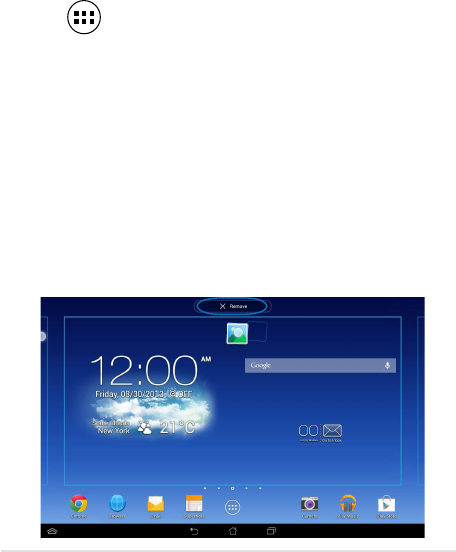
ASUS Transformer Book Trio E-Manual
97
Managing Apps
Creating app shortcuts
Get easy access to some of your favorite applications by creating app
shortcuts on your Home Screen.
To create app shortcuts:
1. Tap
File Manager Settings Play Store
Gallery Polaris Office MyLibrary Lite Camera Play Music Maps
Email
Gmail SuperNote MyNet
MyCloud App Locker asus@vibe App Backup SuperNote Lite AudioWizard ASUS Studio
ASUS Artist BuddyBuzz MyLibrary People Phone
Email
to go to the All Apps screen.
2. From the All Apps screen, tap and hold the app’s icon then drag it
to the Home Screen.
Removing an app from the Home Screen
Free up space for new app shortcuts by removing existing app shortcuts
on your Home Screen.
To remove app shortcuts:
1. Tap and hold an app until the X Remove appears on top of the
screen.
2. Drag the app to X Remove to remove it from the Home Screen.
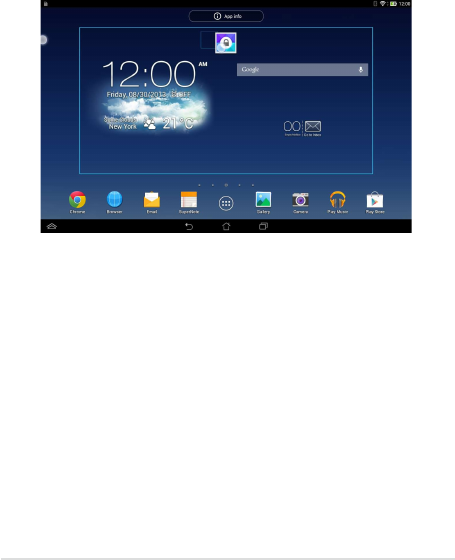
98
ASUS Transformer Book Trio E-Manual
Viewing app info
You can view the detailed app information while creating a shortcut
for the app. While holding an app on the All Apps screen, the display
switches to Home Screen and the App info will appear on the top of the
Home Screen display. Drag the app to App info to display its detailed
information.
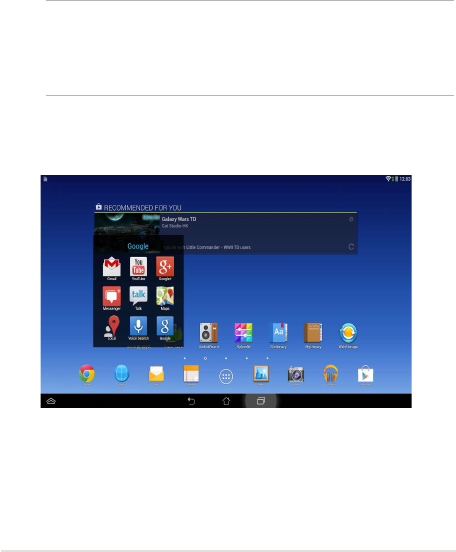
ASUS Transformer Book Trio E-Manual
99
Creating app folder
You can create folders to organize shortcuts on your Home Screen.
To create an app folder:
1. On the Home Screen, tap and drag an app or shortcut onto
another app until a black circle appears.
NOTES:
• The created folder is shown in a black square.
• You can add multiple apps in your folder.
2. Tap the folder and tap Unnamed Folder to rename the folder.
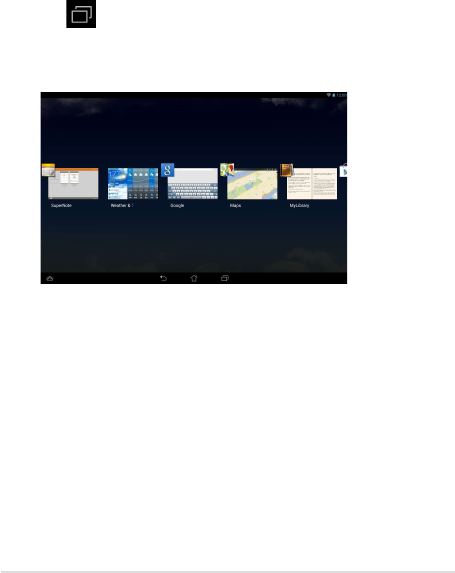
100
ASUS Transformer Book Trio E-Manual
Viewing apps under the Recents screen
The Recents screen allows you to view a list of app shortcuts based from
your recently launched apps. Using the Recents screen, you can easily
go back to or switch between the apps you recently launched.
To access the Recents screen:
1. Tap
File Manager Settings Play Store
Gallery Polaris Office MyLibrary Lite Camera Play Music Maps
Email
Gmail SuperNote MyNet
MyCloud App Locker asus@vibe App Backup SuperNote Lite AudioWizard ASUS Studio
ASUS Artist BuddyBuzz MyLibrary People Phone
Email
on the system bar.
2. A list shows up to display all of your recently launched apps. Tap
on the app you want to launch.
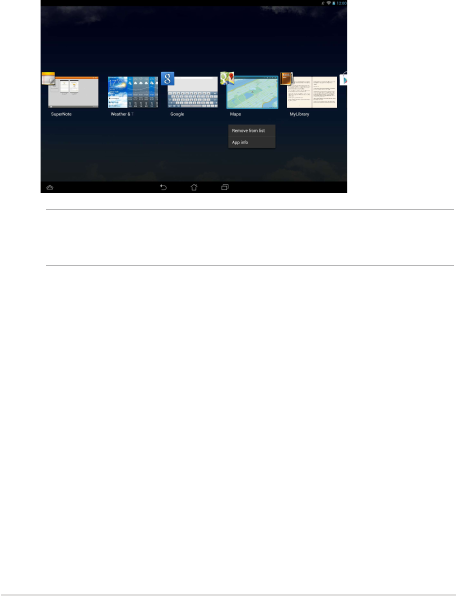
ASUS Transformer Book Trio E-Manual
101
To view a recent app’s menu:
1. Tap and hold a recent app to display its menu.
2. To remove the app from the list, select Remove from list. To view
its information, select App info.
NOTE: You can also remove a recent app from the list by swiping it up or
down.
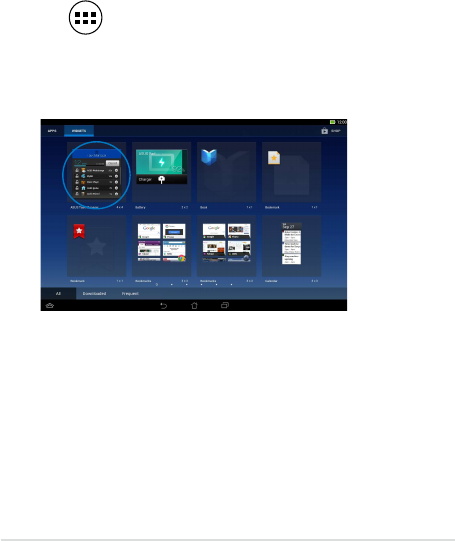
102
ASUS Transformer Book Trio E-Manual
Task Manager
ASUS Task Manager displays a list of currently running utilities and
applications, including their usages in percentages, on your ASUS
Transformer Book Trio. You can also open and close the running apps
individually or close all apps and utilities at once using the One-click
Clean function.
To manage Task Manager:
1. Tap
File Manager Settings Play Store
Gallery Polaris Office MyLibrary Lite Camera Play Music Maps
Email
Gmail SuperNote MyNet
MyCloud App Locker asus@vibe App Backup SuperNote Lite AudioWizard ASUS Studio
ASUS Artist BuddyBuzz MyLibrary People Phone
Email
to go to the All Apps screen then tap WIDGETS to
display the Widgets menu.
2. Tap and hold ASUS Task Manager to display the ASUS Task
Manager box on the Home Screen.
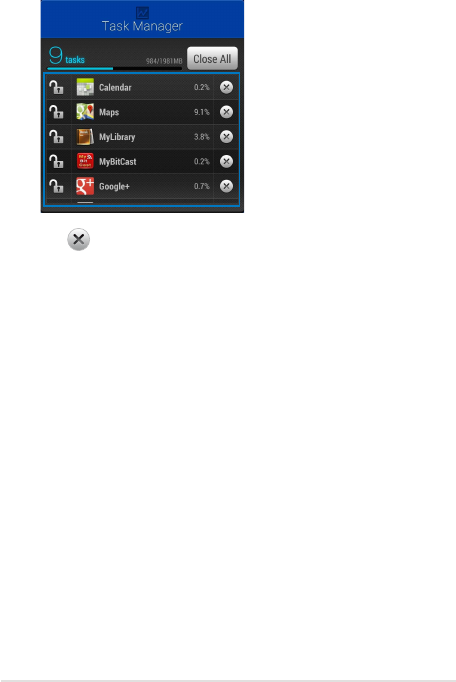
ASUS Transformer Book Trio E-Manual
103
3. Swipe the list up and down to view all launched apps.
4. Tap beside the running app to close it. Tap One-click Clean
to close all running apps at once.
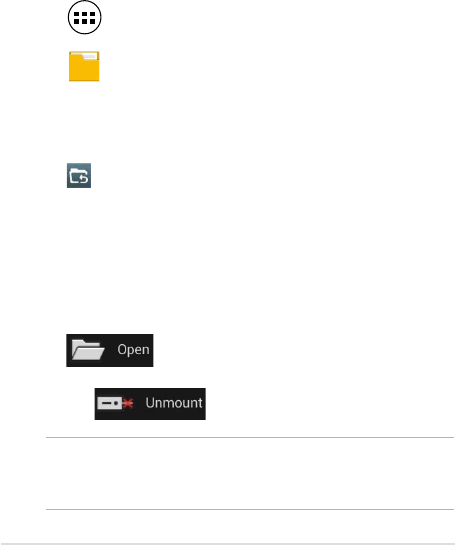
104
ASUS Transformer Book Trio E-Manual
File Manager
File Manager allows you to easily locate and manage your data either
on the internal storage or the connected external storage devices.
Accessing the internal storage
To access the internal storage:
1. Tap
File Manager Settings Play Store
Gallery Polaris Office MyLibrary Lite Camera Play Music Maps
Email
Gmail SuperNote MyNet
MyCloud App Locker asus@vibe App Backup SuperNote Lite AudioWizard ASUS Studio
ASUS Artist BuddyBuzz MyLibrary People Phone
Email
to go to the All Apps screen.
2. Tap
File Manager
> Internal Storage on the left panel to view the
contents of your ASUS Transformer Book Trio then tap an item
to select. If a microSD card is inserted, tap MicroSD to view the
contents of your microSD card.
3. Tap
File Manager Settings Play Store
Gallery Polaris Office MyLibrary Lite Camera Play Music Maps
Email
Gmail SuperNote MyNet
MyCloud App Locker asus@vibe App Backup SuperNote Lite AudioWizard ASUS Studio
ASUS Artist BuddyBuzz MyLibrary People Phone
Email
to return to the root directory of My Storage.
Accessing the external storage device
To access the external storage device:
1. Swipe down the notication bar on top of the screen to display
the notication box.
2. Tap to display the contents of your microSD card.
To unmount the microSD card from your ASUS Transformer Book
Trio, tap .
IMPORTANT! Ensure to save your data stored in your microSD card
before unmounting the microSD card from your ASUS Transformer Book
Trio.
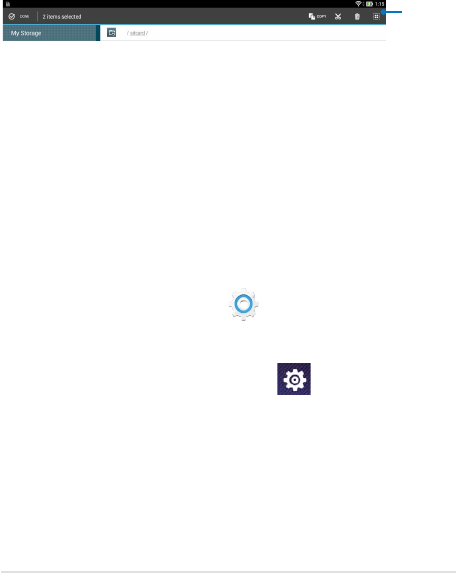
ASUS Transformer Book Trio E-Manual
105
Customizing your contents
From File Manager, you can copy, cut, share and delete the contents of
your device and the installed external storage device.
When you customize a le or folder, tick the box beside the le or folder
and the action bar appears on the upper right corner of the screen.
Action bar
Settings
Settings screen allows you to congure the system settings of your
ASUS Transformer Book Trio. With this system app, you can congure
your ASUS Transformer Book Trio’s wireless connectivity, hardware,
personal, account and system settings.
There are two ways to launch the Settings screen.
1. From the All Apps screen, tap
Settings
to display the menu.
2. Swipe down the notication bar on top of the screen to display
ASUS Quick Settings panel then tap .
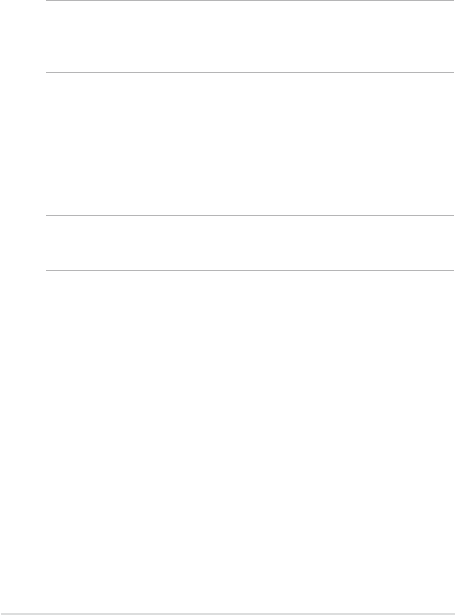
106
ASUS Transformer Book Trio E-Manual
Turning Android® off
You can shut down your Android® operating system by doing any of the
following:
NOTE: The following steps also shuts down your tablet. However, the PC
station should be turned o separately when the tablet is docked and
used as part of your ASUS Notebook Trio.
• Press the power button for about two (2) seconds and when
prompted, tap Power O then tap OK.
• If your tablet is unresponsive, press and hold the power button
for about seven (7) seconds until your ASUS Transformer Book
Trio turns o. This will also reset your Android® OS.
IMPORTANT! Forcing the system to shut down may result to data loss.
Ensure that you back up your data regularly.
When you turn on your tablet after resetting, the Setup Wizard
would automatically show up and guide you through the process
of setting up Android®.
Putting your tablet to sleep
To put your tablet to sleep, press the power button once.

ASUS Transformer Book Trio E-Manual
107
Chapter 5:
Power-on Self Test (POST)
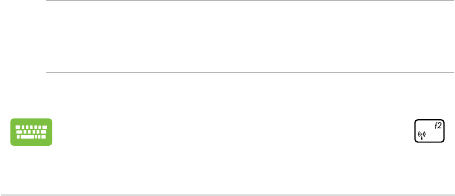
108
ASUS Transformer Book Trio E-Manual
The Power-On SelfTest (POST)
The Power-On Self-Test (POST) is a series of software-controlled
diagnostic tests that run when you turn on or restart your ASUS
Transformer Book Trio. The software that controls the POST is installed
as a permanent part of the ASUS Transformer Book Trio’s architecture.
Using POST to access BIOS and Troubleshoot
During POST, you can access the BIOS settings or run troubleshooting
options using the function keys of your ASUS Transformer Book Trio. You
may refer to the following information for more details.
BIOS
The Basic Input and Output System (BIOS) stores system hardware
settings that are needed for system startup in the ASUS Transformer
Book Trio.
The default BIOS settings apply to most conditions of your ASUS
Transformer Book Trio. Do not change the default BIOS settings except
in the following circumstances:
• An error message appears onscreen during system bootup and
requests you to run the BIOS Setup.
• You have installed a new system component that requires further
BIOS settings or updates.
WARNING: Using inappropriate BIOS settings may result to system
instability or boot failure. We strongly recommend that you change the
BIOS settings only with the help of a trained service personnel.
Accessing BIOS
Restart your ASUS Transformer Book Trio then press
during POST.
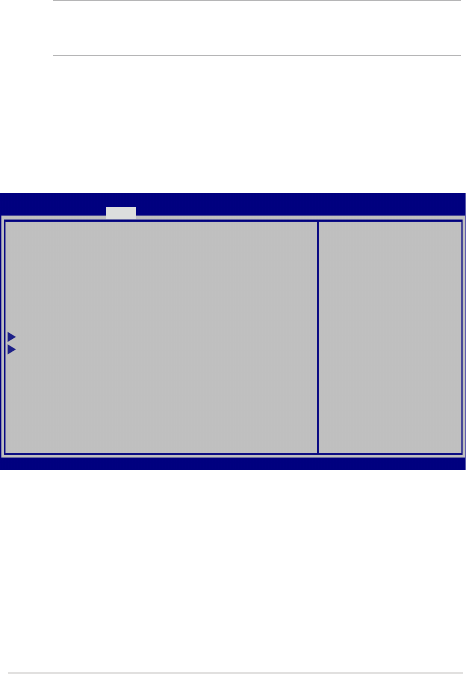
ASUS Transformer Book Trio E-Manual
109
BIOS Settings
NOTE: The BIOS screens in this section are for reference only. The actual
screens may dier by model and territory.
Boot
This menu allows you to set your boot option priorities. You may refer to
the following procedures when setting your boot priority.
1. On the Boot screen, select Boot Option #1.
→← : Select Screen
↑↓ : Select Item
Enter: Select
+/— : Change Opt.
F1 : General Help
F9 : Optimized Defaults
F10 : Save & Exit
ESC : Exit
Boot Conguration
Boot Option Priorities
Boot Option #1 [Windows Boot Manager]
Add New Boot Option
Delete Boot Option
Sets the system
boot order
Aptio Setup Utility - Copyright (C) 2012 American Megatrends, Inc.
Main Advanced Boot Security Save & Exit
Version 2.15.1236. Copyright (C) 2012 American Megatrends, Inc.
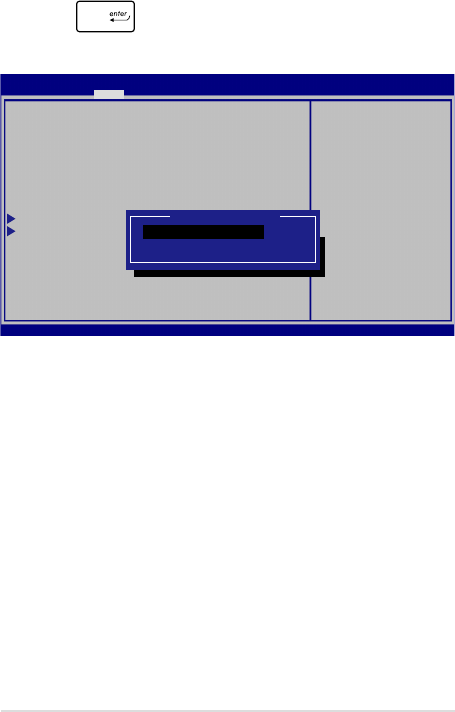
110
ASUS Transformer Book Trio E-Manual
2. Press and select a device as the Boot Option #1.
→← : Select Screen
↑↓ : Select Item
Enter: Select
+/— : Change Opt.
F1 : General Help
F9 : Optimized Defaults
F10 : Save & Exit
ESC : Exit
Sets the system
boot order
Aptio Setup Utility - Copyright (C) 2012 American Megatrends, Inc.
Main Advanced Boot Security Save & Exit
Version 2.15.1236. Copyright (C) 2012 American Megatrends, Inc.
Boot Conguration
Boot Option Priorities
Boot Option #1 [Windows Boot Manager]
Add New Boot Option
Delete Boot Option
Boot Option #1
Windows Boot Manager
Disabled
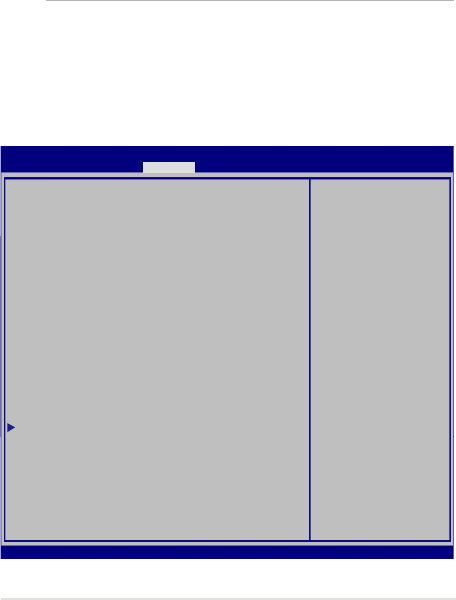
ASUS Transformer Book Trio E-Manual
111
Security
This menu allows you to set up the administrator and user password of
your ASUS Transformer Book Trio. It also allows you to control the access
to your ASUS Transformer Book Trio’s hard disk drive, input/output (I/O)
interface, and USB interface.
NOTE:
• If you install a User Password, you will be prompted to
input this before entering your ASUS Transformer Book Trio's
operating system.
• If you install an Administrator Password, you will be
prompted to input this before entering BIOS.
Password Description
If ONLY the Administrator’s password is set,
then this only limits access to Setup and is
only asked for when entering Setup. If ONLY
the user’s password is set, then this is a
power on password and must be entered to boot
or enter Setup. In Setup, the User will have
Administrator rights.
Administrator Password Status NOT INSTALLED
User Password Status NOT INSTALLED
Administrator Password
User Password
HDD Password Status : NOT INSTALLED
Set Master Password
Set User Password
I/O Interface Security
Set Administrator
Password. The
password length
must be in the
following range:
Minimum length 3
Maximum length 20
Aptio Setup Utility - Copyright (C) 2012 American Megatrends, Inc.
Main Advanced Boot Security Save & Exit
→← : Select Screen
↑↓ : Select Item
Enter: Select
+/— : Change Opt.
F1 : General Help
F9 : Optimized Defaults
F10 : Save & Exit
ESC : Exit
Version 2.15.1236. Copyright (C) 2012 American Megatrends, Inc.
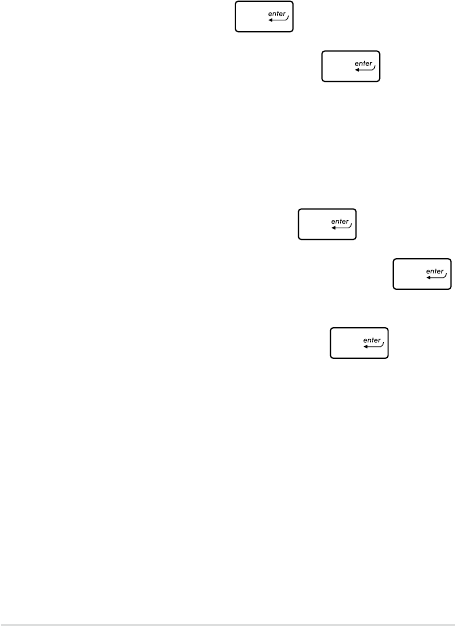
112
ASUS Transformer Book Trio E-Manual
To set the password:
1. On the Security screen, select Administrator Password or User
Password.
2. Type in a password then press .
3. Re-type to conrm the password then press .
To clear the password:
1. On the Security screen, select Administrator Password or User
Password.
2. Type in the current password then press .
3. Leave the Create New Password eld blank then press
.
4. Select Yes in the conrmation box then press .
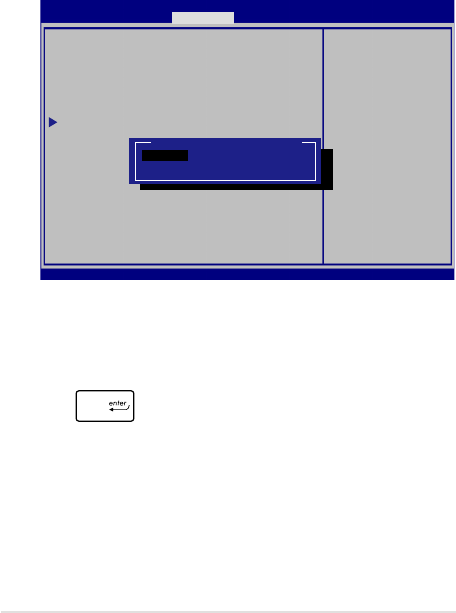
ASUS Transformer Book Trio E-Manual
113
I/O Interface Security
In the Security menu, you can access I/O Interface Security to
lock or unlock some interface functions of your ASUS Transformer
Book Trio.
I/O Interface Security
Wireless Network Interface [UnLock]
HD AUDIO Interface [UnLock]
USB Interface Security
If Locked, LAN
controller will
be disabled.
Aptio Setup Utility - Copyright (C) 2012 American Megatrends, Inc.
Security
→← : Select Screen
↑↓ : Select Item
Enter: Select
+/— : Change Opt.
F1 : General Help
F9 : Optimized
Defaults
F10 : Save & Exit
ESC : Exit
Version 2.15.1226. Copyright (C) 2012 American Megatrends, Inc.
Wireless Network Interface
Lock
UnLock
To lock an interface:
1. On the Security screen, select I/O Interface Security.
2. Select an interface you would like to lock then press
.
3. Select Lock.
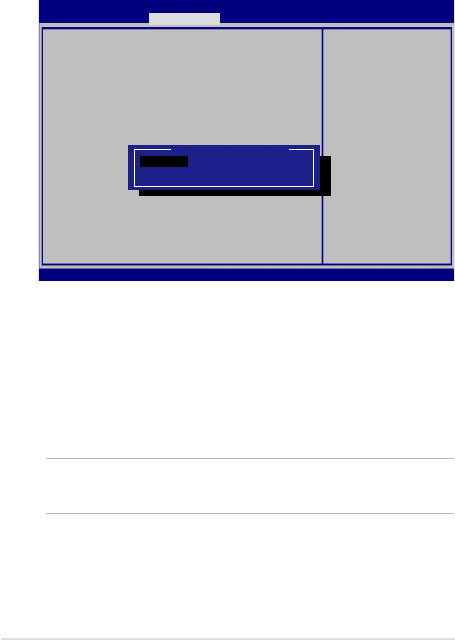
114
ASUS Transformer Book Trio E-Manual
USB Interface Security
Through the I/O Interface Security menu, you can also access USB
Interface Security to lock or unlock ports and devices.
Version 2.15.1226. Copyright (C) 2012 American Megatrends, Inc.
USB Interface Security
USB Interface [UnLock]
External Ports [UnLock]
Bluetooth [UnLock]
CMOS Camera [UnLock]
Card Reader [UnLock]
If Locked, all
USB device will
be disabled
Aptio Setup Utility - Copyright (C) 2012 American Megatrends, Inc.
Security
→← : Select Screen
↑↓ : Select Item
Enter: Select
+/— : Change Opt.
F1 : General Help
F9 : Optimized
Defaults
F10 : Save & Exit
ESC : Exit
USB Interface
Lock
UnLock
To lock the USB interface:
1. On the Security screen, select I/O Interface Security > USB
Interface Security.
2. Select an interface that you would like to lock then select
Lock.
NOTE: Setting the USB Interface to Lock also locks and hides the
External Ports and other devices included under USB Interface Security.
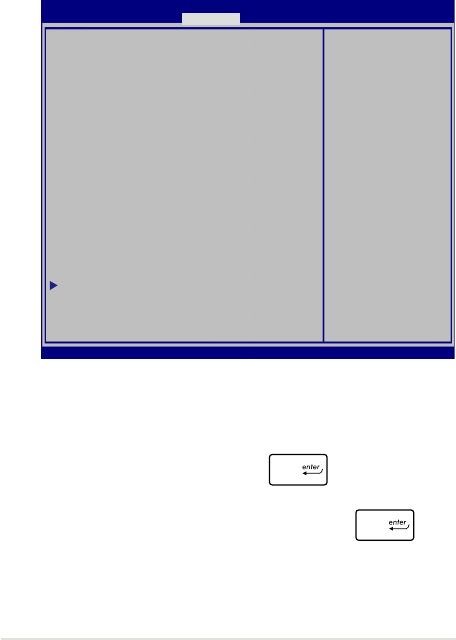
ASUS Transformer Book Trio E-Manual
115
Set Master Password
In the Security menu, you can use Set Master Password to set up
a password-enabled access to your hard disk drive.
Aptio Setup Utility - Copyright (C) 2011 American Megatrends, Inc.
Set HDD Master
Password.
***Advisable to
Power Cycle System
after Setting Hard
Disk Passwords***
Aptio Setup Utility - Copyright (C) 2012 American Megatrends, Inc.
Main Advanced Boot Security Save & Exit
→← : Select Screen
↑↓ : Select Item
Enter: Select
+/— : Change Opt.
F1 : General Help
F9 : Optimized
Defaults
F10 : Save & Exit
ESC : Exit
Version 2.15.1226. Copyright (C) 2012 American Megatrends, Inc.
Password Description
If ONLY the Administrator’s password is
set,then this only limits access to Setup
and is only asked for when entering Setup.
If ONLY the user’s password is set, then
this is a power on password and must be
entered to boot or enter Setup. In Setup,
the User will have Administrator rights.
Administrator Password Status NOT INSTALLED
User Password Status NOT INSTALLED
Administrator Password
User Password
HDD Password Status : NOT INSTALLED
Set Master Password
Set User Password
I/O Interface Security
To set the HDD password:
1. On the Security screen, select Set Master Password.
2. Type in a password then press .
3. Re-type to conrm the password then press .
4. Select Set User Password then repeat the previous steps to
set up the user password.
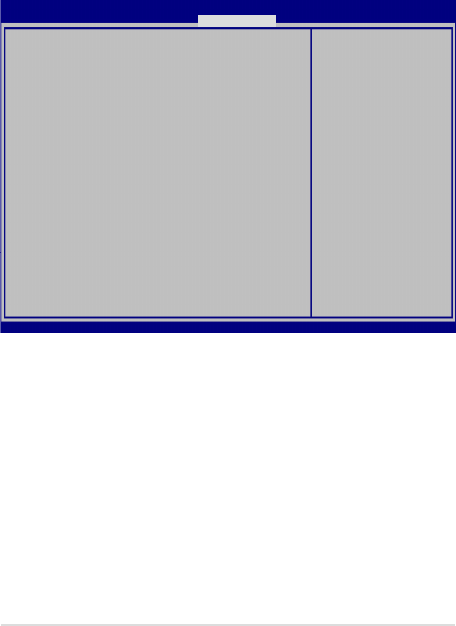
116
ASUS Transformer Book Trio E-Manual
Save & Exit
To keep your conguration settings, select Save Changes and Exit
before exiting the BIOS.
Aptio Setup Utility - Copyright (C) 2012 American Megatrends, Inc.
Main Advanced Boot Security Save & Exit
→← : Select Screen
↑↓ : Select Item
Enter: Select
+/— : Change Opt.
F1 : General Help
F9 : Optimized Defaults
F10 : Save & Exit
ESC : Exit
Version 2.15.1226. Copyright (C) 2012 American Megatrends, Inc.
Save Changes and Exit
Discard Changes and Exit
Save Options
Save Changes
Discard Changes
Restore Defaults
Boot Override
Windows Boot Manager
Launch EFI Shell from lesystem device
Exit system setup
after saving the
changes.
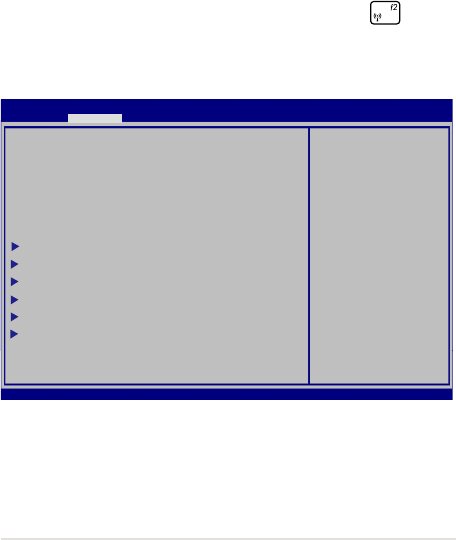
ASUS Transformer Book Trio E-Manual
117
To update the BIOS:
1. Verify the ASUS Transformer Book Trio’s exact model then
download the latest BIOS le for your model from the ASUS
website.
2. Save a copy of the downloaded BIOS le to a ash disk drive.
3. Connect your ash disk drive to your ASUS Transformer Book Trio.
4. Restart your ASUS Transformer Book Trio then press during
POST.
Aptio Setup Utility - Copyright (C) 2011 American Megatrends, Inc.
POST Logo Type [Static]
Start Easy Flash
Play POST Sound [No]
Speaker Volume [4]
Intel Virtualization Technology [Enabled]
Internal AES-NI [Enabled]
SATA Conguration
Graphics Conguration
USB Conguration
Intel (R) Anti-Theft Technology Corporation
DPTF Conguration
Network Stack
Press Enter to run
the utility to
select and update
BIOS.
Aptio Setup Utility - Copyright (C) 2012 American Megatrends, Inc.
Main Advanced Boot Security Save & Exit
→← : Select Screen
↑↓ : Select Item
Enter: Select
+/— : Change Opt.
F1 : General Help
F9 : Optimized Defaults
F10 : Save & Exit
ESC : Exit
Version 2.15.1226. Copyright (C) 2012 American Megatrends, Inc.
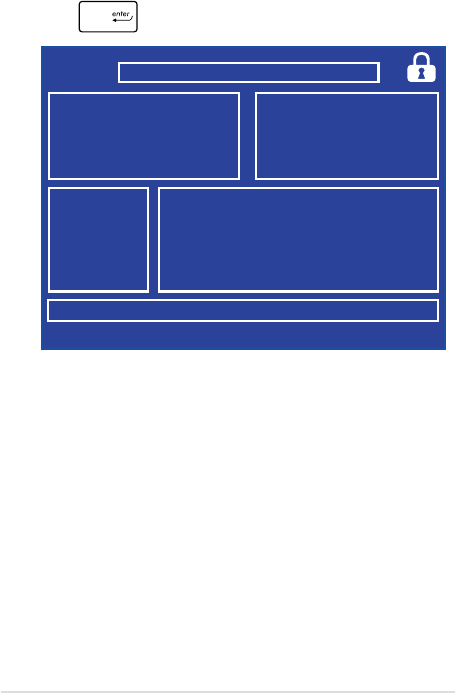
118
ASUS Transformer Book Trio E-Manual
FSO
FS1
FS2
FS3
FS4
0 EFI
<DIR>
ASUSTek Easy Flash Utility
[←→]: Switch [↑↓]: Choose [q]: Exit [Enter]: Enter/Execute
Current BIOS
Platform: TX300/TX200
Version: 101
Build Date: Oct 26 2012
Build Time: 11:51:05
New BIOS
Platform: Unknown
Version: Unknown
Build Date: Unknown
Build Time: Unknown
FLASH TYPE: MXIC 25L Series
6. Locate your downloaded BIOS le in the ash disk drive then
press .
7. After the BIOS update process, select Exit > Restore Defaults to
restore the system to its default settings.
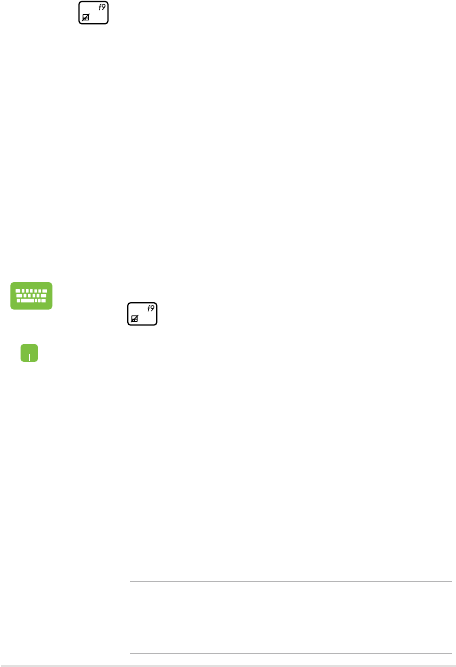
ASUS Transformer Book Trio E-Manual
119
Troubleshoot
By pressing during POST, you can access Windows® 8 troubleshoot
options which includes the following:
• Refresh your PC
• Reset your PC
• Advanced options
Refresh your PC
Use Refresh your PC if you want to refresh your system without losing
your current les and applications.
To access this during POST:
1. Restart your ASUS Transformer Book Trio then press
during POST.
2. Wait for Windows® to load the Choose an option
screen then tap Troubleshoot.
3. Tap Refresh your PC.
4. In the Refresh your PC screen, read the bullet points
to learn more about using this option then tap
Next.
5. Tap the account you would like to refresh.
6. Type your account password then tap Continue.
7. Tap Refresh.
IMPORTANT! Ensure that your ASUS Transformer Book
Trio is plugged in to a power source before refreshing your
system.
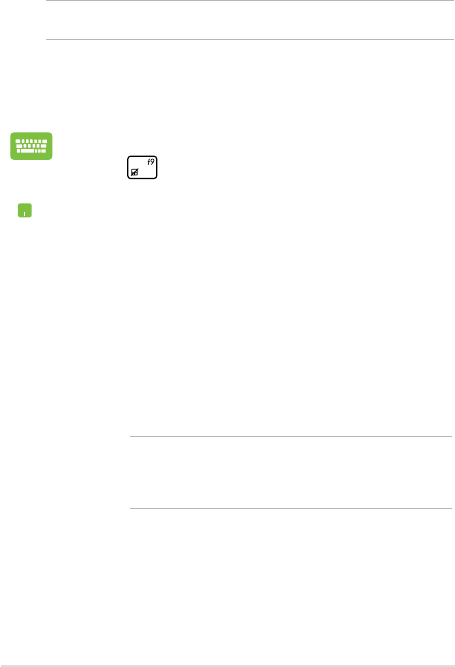
120
ASUS Transformer Book Trio E-Manual
Reset your PC
IMPORTANT! Back up all your data before performing this option.
Use Reset your PC to restore your ASUS Transformer Book Trio to its
default settings.
To access this during POST:
1. Restart your ASUS Transformer Book Trio then press
during POST.
2. Wait for Windows® to load the Choose an option
screen then tap Troubleshoot.
3. Tap Reset your PC.
4. In the Reset your PC screen, read the bullet points
to learn more about using this option then tap
Next.
5. Tap your preferred reset option: Just remove my
les or Fully clean the drive.
6. Tap Reset.
IMPORTANT! Ensure that your ASUS Transformer Book
Trio is plugged in to a power source before resetting your
system.
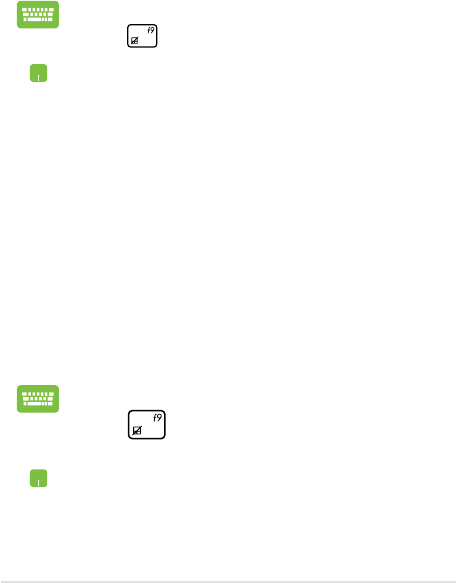
ASUS Transformer Book Trio E-Manual
121
Advanced options
Use Advanced options to perform additional troubleshooting options
in your ASUS Transformer Book Trio.
To access this during POST:
1. Restart your ASUS Transformer Book Trio then press
during POST.
2. Wait for Windows® to load the Choose an option
screen then tap Troubleshoot.
3. Tap Advanced options.
4. In the Advanced options screen, select the
troubleshooting option you wish to perform.
5. Follow the succeeding steps to complete the
process.
Using System Image Recovery
Under Advanced options, you can use System Image Recovery to
recover your system using your ASUS Transformer Book Trio’s original
image le.
To access this during POST:
1. Restart your ASUS Transformer Book Trio then press
during POST.
2. Wait for Windows® to load the Choose an option
screen then tap Troubleshoot.
3. Tap Advanced options.
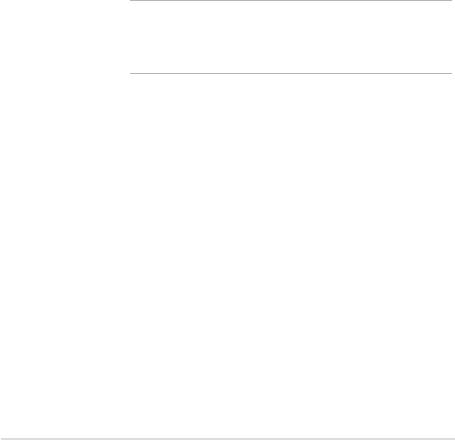
122
ASUS Transformer Book Trio E-Manual
4. In the Advanced options screen, select System
Image Recovery.
5. Choose an account you would like to recover using
a system image le.
6. Type your account password then tap Continue.
7. Select Use the latest available system image
(recommended), then tap Next. You can also
choose Select a system image if your system
image is in an external device or DVD.
8. Follow the succeeding steps to complete the
system image recovery procedure.
NOTE: We strongly recommend that you regularly backup
your system to prevent data loss in case your ASUS
Transformer Book Trio stops working.
ASUS Transformer Book Trio E-Manual
123
Tips and FAQs

124
ASUS Transformer Book Trio E-Manual
Useful tips for your ASUS
Transformer Book Trio
To help you maximize the use of your ASUS Transformer Book Trio,
maintain its system performance, and ensure all your data are kept
secured, here are some useful tips that you can follow:
• Update Windows® periodically to ensure that your applications
have the latest security settings.
• Use ASUS Live Update to update ASUS-exclusive applications,
drivers and utilities in your ASUS Transformer Book Trio. Refer to
the ASUS Tutor installed in your ASUS Transformer Book Trio for
more details.
• Use an anti-virus software to protect your data and keep this
updated too.
• Unless absolutely necessary, refrain from using force shutdown to
turn o your ASUS Transformer Book Trio.
• Always backup your data and make it a point to create a backup
data in an external storage drive.
• Refrain from using the ASUS Transformer Book Trio at extremely
high temperatures. If you are not going to use your ASUS
Transformer Book Trio for a long period of time (at least a month),
we recommend that you take out the battery if the battery is
removable.
• Disconnect all external devices and ensure you have the following
items prior to resetting your ASUS Transformer Book Trio:
- Product key for your operating systems and other installed
applications
- Backup data
- Log in ID and password
- Internet connection information

ASUS Transformer Book Trio E-Manual
125
Hardware FAQs
1. A black dot, or sometimes a colored dot, appears onscreen
when I turn on the ASUS Transformer Book Trio. What should I
do?
Although these dots normally appear onscreen, they will not
aect your system. If the incident continues and subsequently
aects system performance, consult an authorized ASUS service
center.
2. My display panel has an uneven color and brightness. How
can I x this?
The color and brightness of your display panel may be aected
by the angle and current position of your ASUS Transformer Book
Trio. The brightness and color tone of your ASUS Transformer
Book Trio may also vary per model. You may use the function keys
or the display settings in your operating system to adjust the
appearance of your display panel.
3. How can I maximize my ASUS Transformer Book Trio ‘s battery
life?
You can try doing any of the following suggestions:
• Use Battery Mode under Power4Gear.
• Use the function keys to adjust the display brightness.
• Enable Battery Saving mode under Instant On.
• If you are not using any Wi-Fi connection, switch your
system into Airplane mode.
• Disconnect unused USB devices.
• Close unused applications, especially those that take up too
much system memory.
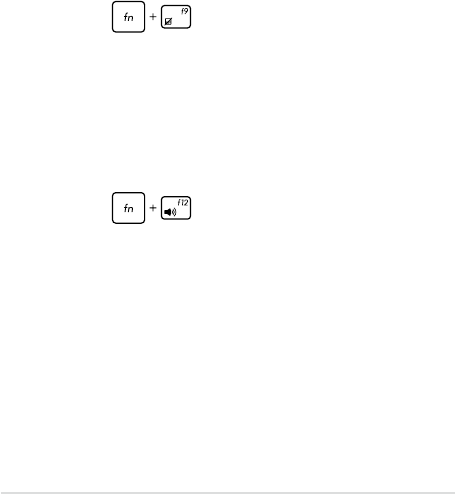
126
ASUS Transformer Book Trio E-Manual
4. My battery LED indicator does not light up. What’s wrong?
• Check whether the power adapter or battery pack is
attached correctly. You may also disconnect the power
adapter or battery pack, wait for a minute, then reconnect
them again to the power outlet and ASUS Transformer Book
Trio.
• If the problem still exists, contact your local ASUS service
center for assistance.
5. Why is my touchpad not working?
• Press to enable your touchpad.
• Check if ASUS Smart Gesture has been set to disable the
touchpad when connecting an external pointing device.
6. When I play audio and video les, why can’t I hear any sound
from my ASUS Transformer Book Trio’s audio speakers?
You can try doing any of the following suggestions:
• Press to turn up the speaker volume.
• Check if your speakers were set to mute.
• Check if a headphone jack is connected to your ASUS
Transformer Book Trio and remove it.
• Unlock the I/O Interface Security in your system’s BIOS. For
more details, refer to the I/O Interface Security section in this
manual.
7. What should I do if my ASUS Transformer Book Trio’s power
adapter gets lost or my battery stops working?
Contact your local ASUS service center for assistance.
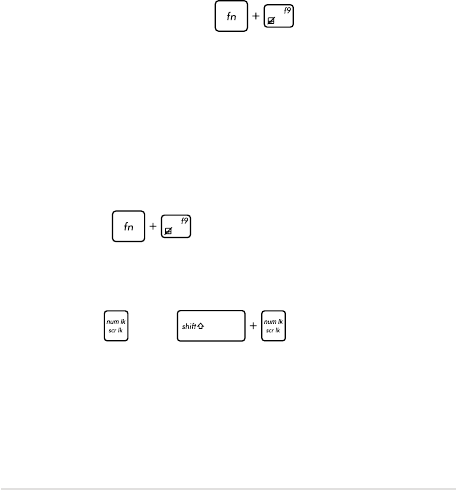
ASUS Transformer Book Trio E-Manual
127
8. Why does audio still come out from my ASUS Transformer
Book Trio’s audio speakers even if I already connected my
headphone into the right jack port?
Go to Control Panel > Hardware and Sound then access Audio
Manager to congure the settings.
9. My ASUS Transformer Book Trio cannot do keystrokes
correctly because my cursor keeps on moving. What should I
do?
Make sure that nothing accidentally touches or presses on your
touchpad while you type on the keyboard. You can also disable
your touchpad by pressing .
10. My ASUS Transformer Book Trio’s touchpad is not working.
What should I do?
You can try doing any of the following suggestions:
• Check if ASUS Smart Gesture is set to disable touchpad
by connecting an external pointing device to your ASUS
Transformer Book Trio. If yes, disable this function.
• Press .
11. Instead of showing letters, pressing the “U”, “I”, and “O” keys
on my keyboard displays numbers. How can I change this?
Press the key or (on selected models) on
your ASUS Transformer Book Trio to turn o this feature and use
the said keys for inputting letters.

128
ASUS Transformer Book Trio E-Manual
Software FAQs
1. When I turn on my ASUS Transformer Book Trio, the power
indicator lights up but not my drive activity indicator. System
bootup does not happen as well. What can I do to x this?
You can try doing any of the following suggestions:
• Force shutdown your ASUS Transformer Book Trio by
pressing the power button for more than four (4) seconds.
Check if the power adapter and battery pack are inserted
correctly then turn on your ASUS Transformer Book Trio.
• If the problem still exists, contact your local ASUS service
center for assistance.
2. What should I do when my screen displays this message:
“Remove disks or other media. Press any key to restart.”?
You can try doing any of the following suggestions:
• Remove all connected USB devices then restart your ASUS
Transformer Book Trio.
• Remove any optical discs that are left inside the optical drive
then restart.
• If the problem still exists, your ASUS Transformer Book Trio
might have a memory storage problem. Contact your local
ASUS service center for assistance.
3. My ASUS Transformer Book Trio boots slower than usual and
my operating system lags. How can I x this?
Delete the applications you recently installed or were not
included with your operating system package then restart your
system.

ASUS Transformer Book Trio E-Manual
129
4. My ASUS Transformer Book Trio does not boot up. How can I
x this?
You can try doing any of the following suggestions:
• Remove all connected devices to your ASUS Transformer
Book Trio then restart your system.
• Press F9 upon startup. When your ASUS Transformer Book
Trio enters Troubleshooting, select Refresh or Reset your
PC.
• If the problem still exists, contact your local ASUS service
center for assistance.
5. Why can’t my ASUS Transformer Book Trio wake up from
sleep or hibernate mode?
• You need to press the power button to resume your last
working state.
• Your system might have completely used up its battery
power. Connect the power adapter to your ASUS
Transformer Book Trio and connect to a power outlet then
press the power button.

130
ASUS Transformer Book Trio E-Manual
6. How can I boot to DOS using my USB drive or ODD?
Refer to the following steps:
a. Restart your ASUS Transformer Book Trio and enter BIOS by
pressing F2 on your keyboard.
b. Go to Boot > Launch CSM > Enabled.
c. Go to the Security menu then set Secure Boot Control to
Disabled.
d. Press F10 to save changes and exit BIOS.
e. Press and hold ESC to launch boot menu when your ASUS
Transformer Book Trio restarts.

ASUS Transformer Book Trio E-Manual
131
Appendices
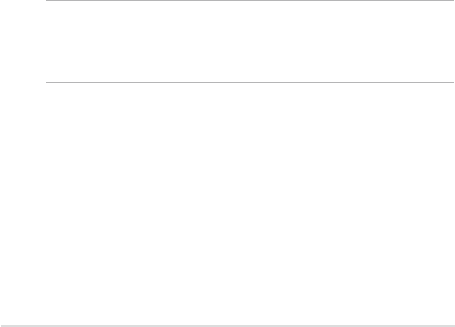
132
ASUS Transformer Book Trio E-Manual
DVD-ROM Drive Information
(on selected models)
The DVD-ROM drive allows you to view and create your own CDs and DVDs. You
can purchase an optional DVD viewer software to view DVD titles.
Regional Playback Information
Playback of DVD movie titles involves decoding MPEG2 video, digital AC3 audio
and decryption of CSS protected content. CSS (sometimes called copy guard) is
the name given to the content protection scheme adopted by the motion picture
industry to satisfy a need to protect against unlawful content duplication.
Although the design rules imposed on CSS licensors are many, one rule that is
most relevant is playback restrictions on regionalized content. In order to facilitate
geographically staggered movie releases, DVD video titles are released for specic
geographic regions as dened in “Region Denitions” below. Copyright laws require
that all DVD movies be limited to a particular region (usually coded to the region at
which it is sold). While DVD movie content may be released for multiple regions, CSS
design rules require that any system capable of playing CSS encrypted content must
only be capable of playing one region.
IMPORTANT! The region setting may be changed up to ve times using the viewer
software, then it can only play DVD movies for the last region setting. Changing the
region code after that will require factory resetting which is not covered by warranty. If
resetting is desired, shipping and resetting costs will be at the expense of the user.

ASUS Transformer Book Trio E-Manual
133
Region Denitions
Region 1
Canada, US, US Territories
Region 2
Czech, Egypt, Finland, France, Germany, Gulf States, Hungary, Iceland, Iran,
Iraq, Ireland, Italy, Japan, Netherlands, Norway, Poland, Portugal, Saudi Arabia,
Scotland, South Africa, Spain, Sweden, Switzerland, Syria, Turkey, UK, Greece,
Former Yugoslav Republics, Slovakia
Region 3
Burma, Indonesia, South Korea, Malaysia, Philippines, Singapore, Taiwan, Thailand,
Vietnam
Region 4
Australia, Caribbean (Except US Territories), Central America, New Zealand, Pacic
Islands, South America
Region 5
CIS, India, Pakistan, Rest of Africa, Russia, North Korea
Region 6
China

134
ASUS Transformer Book Trio E-Manual
The Blu-ray ROM Drive allows you to view high denition (HD) videos and other
disc le formats such as DVDs and CDs.
Region Denitions
Region A
North, Central and South American countries, and their territories; Taiwan, Hong
Kong, Macao, Japan, Korea (South and North), South East Asian countries and their
territories.
Region B
European, African, and South West Asian countries and their territories; Australia
and New Zealand.
Region C
Central, South Asian, Eastern European countries and their territories; China and
Mongolia.
NOTE: Refer to Blu-ray Disc website at www.blu-raydisc.com/en/Technical/FAQs/Blu-
rayDiscforVideo.aspx for more details.
Blu-ray ROM Drive Information
(on selected models)
Internal Modem Compliancy
The ASUS Transformer Book Trio with internal modem model complies with JATE
(Japan), FCC (US, Canada, Korea, Taiwan), and CTR21. The internal modem has
been approved in accordance with Council Decision 98/482/EC for pan-European
single terminal connection to the public switched telephone network (PSTN).
However due to dierences between the individual PSTNs provided in dierent
countries, the approval does not, of itself, give an unconditional assurance of
successful operation on every PSTN network termination point. In the event of
problems you should contact your equipment supplier in the rst instance.

ASUS Transformer Book Trio E-Manual
135
Overview
On 4th August 1998 the European Council Decision regarding the CTR 21 has
been published in the Ocial Journal of the EC. The CTR 21 applies to all non
voice terminal equipment with DTMF-dialling which is intended to be connected
to the analogue PSTN (Public Switched Telephone Network).
CTR 21 (Common Technical Regulation) for the attachment requirements for
connection to the analogue public switched telephone networks of terminal
equipment (excluding terminal equipment supporting the voice telephony
justied case service) in which network addressing, if provided, is by means of
dual tone multifrequency signalling.
Network Compatibility Declaration
Statement to be made by the manufacturer to the Notied Body and the vendor:
“This declaration will indicate the networks with which the equipment is designed
to work and any notied networks with which the equipment may have inter-
working diculties.”
Statement to be made by the manufacturer to the user: “This declaration will
indicate the networks with which the equipment is designed to work and any
notied networks with which the equipment may have inter-working diculties.
The manufacturer shall also associate a statement to make it clear where network
compatibility is dependent on physical and software switch settings. It will also
advise the user to contact the vendor if it is desired to use the equipment on
another network.”
Up to now the Notied Body of CETECOM issued several pan-European approvals
using CTR 21. The results are Europe’s rst modems which do not require
regulatory approvals in each individual European country.
Non-Voice Equipment
Answering machines and loud-speaking telephones can be eligible as well as
modems, fax machines, auto-dialers and alarm systems. Equipment in which the
end-to-end quality of speech is controlled by regulations (e.g. handset telephones
and in some countries also cordless telephones) is excluded.

136
ASUS Transformer Book Trio E-Manual
This table shows the countries currently under the
CTR21 standard.
Country Applied More Testing
Austria
1
Yes No
Belgium Yes No
Czech Republic No Not Applicable
Denmark
1
Yes Yes
Finland Yes No
France Yes No
Germany Yes No
Greece Yes No
Hungary No Not Applicable
Iceland Yes No
Ireland Yes No
Italy Still Pending Still Pending
Israel No No
Lichtenstein Yes No
Luxemburg Yes No
The Netherlands
1
Yes Yes
Norway Yes No
Poland No Not Applicable
Portugal No Not Applicable
Spain No Not Applicable
Sweden Yes No
Switzerland Yes No
United Kingdom Yes No

ASUS Transformer Book Trio E-Manual
137
This information was copied from CETECOM and is supplied without liability. For
updates to this table, you may visit http://www.cetecom.de/technologies/ctr_21.
html
1 National requirements will apply only if the equipment may use pulse dialling
(manufacturers may state in the user guide that the equipment is only intended to
support DTMF signalling, which would make any additional testing superuous).
In The Netherlands additional testing is required for series connection and caller
ID facilities.
Federal Communications Commission
Interference Statement
This device complies with FCC Rules Part 15. Operation is subject to the following
two conditions:
• This device may not cause harmful interference.
• This device must accept any interference received, including interference
that may cause undesired operation.
This equipment has been tested and found to comply with the limits for a class
B digital device, pursuant to Part 15 of the Federal Communications Commission
(FCC) rules. These limits are designed to provide reasonable protection against
harmful interference in a residential installation. This equipment generates, uses,
and can radiate radio frequency energy and, if not installed and used in accordance
with the instructions, may cause harmful interference to radio communications.
However, there is no guarantee that interference will not occur in a particular
installation. If this equipment does cause harmful interference to radio or television
reception, which can be determined by turning the equipment o and on, the user
is encouraged to try to correct the interference by one or more of the following
measures:
• Reorient or relocate the receiving antenna.
• Increase the separation between the equipment and receiver.
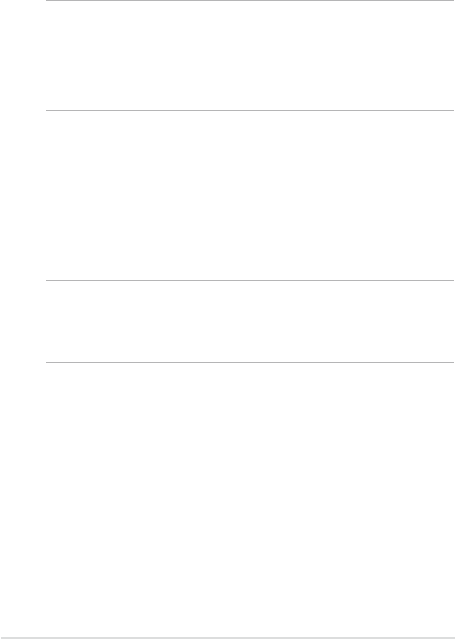
138
ASUS Transformer Book Trio E-Manual
• Connect the equipment into an outlet on a circuit dierent from that to
which the receiver is connected.
• Consult the dealer or an experienced radio/TV technician for help.
WARNING! The use of a shielded-type power cord is required in order to meet
FCC emission limits and to prevent interference to the nearby radio and television
reception. It is essential that only the supplied power cord be used. Use only shielded
cables to connect I/O devices to this equipment. You are cautioned that changes or
modications not expressly approved by the party responsible for compliance could
void your authority to operate the equipment.
(Reprinted from the Code of Federal Regulations #47, part 15.193, 1993.
Washington DC: Oce of the Federal Register, National Archives and Records
Administration, U.S. Government Printing Oce.)
FCC Radio Frequency (RF) Exposure Caution
Statement
WARNING! Any changes or modications not expressly approved by the party
responsible for compliance could void the user’s authority to operate this equipment.
“The manufacture declares that this device is limited to Channels 1 through 11 in the
2.4GHz frequency by specied rmware controlled in the USA.”
This equipment complies with FCC radiation exposure limits set forth for an
uncontrolled environment. To maintain compliance with FCC RF exposure
compliance requirements, please avoid direct contact to the transmitting antenna
during transmitting. End users must follow the specic operating instructions for
satisfying RF exposure compliance.
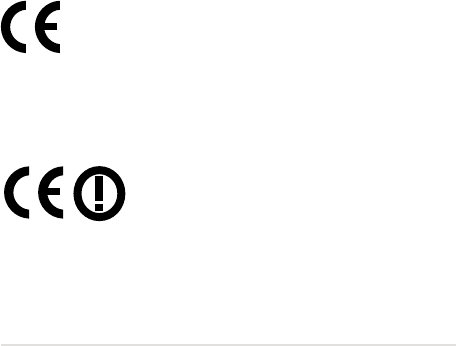
ASUS Transformer Book Trio E-Manual
139
Declaration of Conformity (R&TTE directive
1999/5/EC)
The following items were completed and are considered relevant and sucient:
• Essential requirements as in [Article 3]
• Protection requirements for health and safety as in [Article 3.1a]
• Testing for electric safety according to [EN 60950]
• Protection requirements for electromagnetic compatibility in [Article 3.1b]
• Testing for electromagnetic compatibility in [EN 301 489-1] & [EN 301
489-17]
• Eective use of the radio spectrum as in [Article 3.2]
• Radio test suites according to [EN 300 328-2]
CE Marking
CE marking for devices without wireless LAN/Bluetooth
The shipped version of this device complies with the requirements of the EEC
directives 2004/108/EC “Electromagnetic compatibility” and 2006/95/EC “Low
voltage directive”.
CE marking for devices with wireless LAN/ Bluetooth
This equipment complies with the requirements of Directive 1999/5/EC of the
European Parliament and Commission from 9 March, 1999 governing Radio and
Telecommunications Equipment and mutual recognition of conformity.

140
ASUS Transformer Book Trio E-Manual
IC Radiation Exposure Statement for Canada
This equipment complies with IC radiation exposure limits set forth for an
uncontrolled environment. To maintain compliance with IC RF exposure
compliance requirements, please avoid direct contact to the transmitting antenna
during transmitting. End users must follow the specic operating instructions for
satisfying RF exposure compliance.
Operation is subject to the following two conditions:
• This device may not cause interference and
• This device must accept any interference, including interference that may
cause undesired operation of the device.
To prevent radio interference to the licensed service (i.e. co-channel Mobile
Satellite systems) this device is intended to be operated indoors and away from
windows to provide maximum shielding. Equipment (or its transmit antenna) that
is installed outdoors is subject to licensing.
This device complies with Industry Canada licence-exempt RSS standard(s).
CAN ICES-3 (B)/NMB-3 (B)

ASUS Transformer Book Trio E-Manual
141
Déclaration d’Industrie Canada relative à l’
exposition aux ondes radio
Cet appareil est conforme aux limites d’exposition aux radiations d’Industrie
Canada dénies pour un environnement non-contrôlé. Pour maintenir la
conformité avec les exigences d’exposition RF d’IC, veuillez éviter tout contact
direct avec l’antenne pendant l’émission. Les utilisateurs naux doivent suivre
les instructions de fonctionnement spéciques pour satisfaire la conformité aux
expositions RF.
Son utilisation est sujette aux deux conditions suivantes :
• Cet appareil ne peut pas causer d’interférence, et
• Cet appareil doit accepter toute interférence, y compris les interférences
qui pourraient causer un fonctionnement non souhaité de l’appareil.
Pour éviter les interférences radio avec le service sous licence (c’est à-dire le
partage de canal avec les systèmes de téléphonie satellite), cet appareil est destiné
à être utilisé en intérieur et loin des fenêtres pour fournir un blindage maximal.
Tout appareil (ou son antenne d’émission) qui est installé en extérieur est sujet à
cette licence.
Le present appareil est conforme aux CNR d’Industrie Canada applicables aux
appareils radio exempts de licence.
CAN ICES-3 (B)/NMB-3 (B)

142
ASUS Transformer Book Trio E-Manual
Radiation Exposure Statement:
The product comply with the Canada portable RF exposure limit set forth for an
uncontrolled environment and are safe for intended operation as described in this
manual. The further RF exposure reduction can be achieved if the product can be
kept as far as possible from the user body or set the device to lower output power
if such function is available.
Déclaration d’exposition aux radiations
Le produit est conforme aux limites d’exposition pour les appareils portables RF
pour les Etats-Unis et le Canada établies pour un environnement non contrôlé.
Le produit est sûr pour un fonctionnement tel que décrit dans ce manuel. La
réduction aux expositions RF peut être augmentée si l’appareil peut être conservé
aussi loin que possible du corps de l’utilisateur ou que le dispositif est réglé sur la
puissance de sortie la plus faible si une telle fonction est disponible.
This device and its antenna(s) must not be co-located or operating in conjunction
with any other antenna or transmitter, except tested built-in radios. The County
Code Selection feature is disabled for products marketed in the US/ Canada.
Cet appareil et son antenne ne doivent pas être situés ou fonctionner en
conjonction avec une autre antenne ou un autre émetteur, exception faites des
radios intégrées qui ont été testées. La fonction de sélection de l’indicatif du pays
est désactivée pour les produits commercialisés aux États-Unis et au Canada.
Caution:
(i) the device for operation in the band 5150-5250 MHz is only for indoor use
to reduce the potential for harmful interference to co-channel mobile satellite
systems;
(ii) the maximum antenna gain permitted for devices in the bands 5250-5350 MHz
and 5470-5725 MHz shall comply with the e.i.r.p. limit; and
(iii) the maximum antenna gain permitted for devices in the band 5725-5825 MHz
shall comply with the e.i.r.p. limits specied for point-to-point and non point-to-
point operation as appropriate.
(iv) Users should also be advised that high-power radars are allocated as primary
users (i.e. priority users) of the bands 5250-5350 MHz and 5650-5850 MHz and that
these radars could cause interference and/or damage to LE-LAN devices.

ASUS Transformer Book Trio E-Manual
143
Avertissement:
Le guide d’utilisation des dispositifs pour réseaux locaux doit inclure des
instructions précises sur les restrictions susmentionnées, notamment :
(i) les dispositifs fonctionnant dans la bande 5 150-5 250 MHz sont réservés
uniquement pour une utilisation à l’intérieur an de réduire les risques de
brouillage préjudiciable aux systèmes de satellites mobiles utilisant les mêmes
canaux;
(ii) le gain maximal d’antenne permis pour les dispositifs utilisant les bandes 5
250-5 350 MHz et 5 470-5 725 MHz doit se conformer à la limite de p.i.r.e.;
(iii) le gain maximal d’antenne permis (pour les dispositifs utilisant la bande 5
725-5 825 MHz) doit se conformer à la limite de p.i.r.e. spéciée pour l’exploitation
point à point et non point à point, selon le cas.
(iv) De plus, les utilisateurs devraient aussi être avisés que les utilisateurs de radars
de haute puissance sont désignés utilisateurs principaux (c.-à-d., qu’ils ont la
priorité) pour les bandes 5 250-5 350 MHz et 5 650-5 850 MHz et que ces radars
pourraient causer du brouillage et/ou des dommages aux dispositifs LAN-EL.
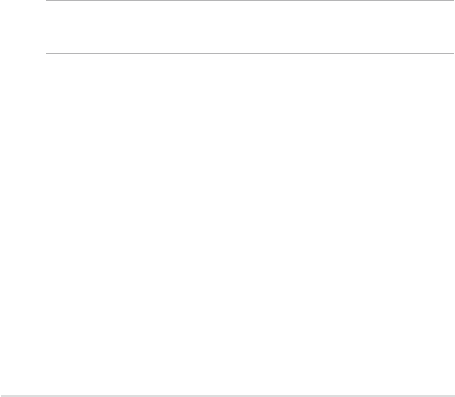
144
ASUS Transformer Book Trio E-Manual
France Restricted Wireless Frequency Bands
Some areas of France have a restricted frequency band. The worst case maximum
authorized power indoors are:
• 10mW for the entire 2.4 GHz band (2400 MHz–2483.5 MHz)
• 100mW for frequencies between 2446.5 MHz and 2483.5 MHz
NOTE: Channels 10 through 13 inclusive operate in the band 2446.6 MHz to 2483.5
MHz.
There are few possibilities for outdoor use: on private property or on the private
property of public persons, use is subject to a preliminary authorization procedure
by the Ministry of Defense, with maximum authorized power of 100mW in the
2446.5–2483.5 MHz band. Use outdoors on public property is not permitted.
In the departments listed below, for the entire 2.4 GHz band:
• Maximum authorized power indoors is 100mW
• Maximum authorized power outdoors is 10mW
Wireless Operation Channel for Dierent
Domains
N. America 2.412-2.462 GHz Ch01 through CH11
Japan 2.412-2.484 GHz Ch01 through Ch14
Europe ETSI 2.412-2.472 GHz Ch01 through Ch13
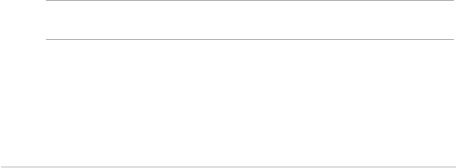
ASUS Transformer Book Trio E-Manual
145
Departments in which the use of the 2400–2483.5 MHz band is permitted with an
EIRP of less than 100mW indoors and less than 10mW outdoors:
01 Ain 02 Aisne 03 Allier
05 Hautes Alpes 08 Ardennes 09 Ariège
11 Aude 12 Aveyron 16 Charente
24 Dordogne 25 Doubs 26 Drôme
32 Gers 36 Indre 37 Indre et Loire
41 Loir et Cher 45 Loiret 50 Manche
55 Meuse 58 Nièvre 59 Nord
60 Oise 61 Orne 63 Puy du Dôme
64 Pyrénées Atlantique 66 Pyrénées Orientales 67 Bas Rhin
68 Haut Rhin 70 Haute Saône 71 Saône et Loire
75 Paris 82 Tarn et Garonne 84 Vaucluse
88 Vosges 89 Yonne 90 Territoire de Belfort
94 Val de Marne
This requirement is likely to change over time, allowing you to use your wireless
LAN card in more areas within France. Please check with ART for the latest
information (www.arcep.fr)
NOTE: Your WLAN Card transmits less than 100mW, but more than 10mW.

146
ASUS Transformer Book Trio E-Manual
UL Safety Notices
Required for UL 1459 covering telecommunications (telephone) equipment
intended to be electrically connected to a telecommunication network that has an
operating voltage to ground that does not exceed 200V peak, 300V peak-to-peak,
and 105V rms, and installed or used in accordance with the National Electrical
Code (NFPA 70).
When using the ASUS Transformer Book Trio modem, basic safety precautions
should always be followed to reduce the risk of re, electric shock, and injury to
persons, including the following:
• DO NOT use the ASUS Transformer Book Trio near water, for example, near
a bath tub, wash bowl, kitchen sink or laundry tub, in a wet basement or
near a swimming pool.
• DO NOT use the ASUS Transformer Book Trio during an electrical storm.
There may be a remote risk of electric shock from lightning.
• DO NOT use the ASUS Transformer Book Trio in the vicinity of a gas leak.
Required for UL 1642 covering primary (nonrechargeable) and secondary
(rechargeable) lithium batteries for use as power sources in products. These
batteries contain metallic lithium, or a lithium alloy, or a lithium ion, and may
consist of a single electrochemical cell or two or more cells connected in series,
parallel, or both, that convert chemical energy into electrical energy by an
irreversible or reversible chemical reaction.
• Do not dispose the ASUS Transformer Book Trio battery pack in a re, as
they may explode. Check with local codes for possible special disposal
instructions to reduce the risk of injury to persons due to re or explosion.
• Do not use power adapters or batteries from other devices to reduce the
risk of injury to persons due to re or explosion. Use only UL certied
power adapters or batteries supplied by the manufacturer or authorized
retailers.
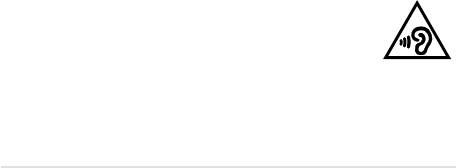
ASUS Transformer Book Trio E-Manual
147
Power Safety Requirement
Products with electrical current ratings up to 6A and weighing more than 3Kg
must use approved power cords greater than or equal to: H05VV-F, 3G, 0.75mm
2
or
H05VV-F, 2G, 0.75mm
2
.
TV Notices
Note to CATV System Installer—Cable distribution system should be grounded
(earthed) in accordance with ANSI/NFPA 70, the National Electrical Code (NEC),
in particular Section 820.93, Grounding of Outer Conductive Shield of a Coaxial
Cable – installation should include bonding the screen of the coaxial cable to the
earth at the building entrance.
REACH
Complying with the REACH (Registration, Evaluation, Authorization, and
Restriction of Chemicals) regulatory framework, we publish the chemical
substances in our products at ASUS REACH website at http://csr.asus.com/english/
REACH.htm.
Macrovision Corporation Product Notice
This product incorporates copyright protection technology that is protected by
method claims of certain U.S.A. patents and other intellectual property rights
owned by Macrovision Corporation and other rights owners. Use of this copyright
protection technology must be authorized by Macrovision Corporation, and
is intended for home and other limited viewing uses only
unless otherwise
authorized by Macrovision Corporation
. Reverse engineering or disassembly is
prohibited.
Prevention of Hearing Loss
To prevent possible hearing damage, do not listen at high volume
levels for long periods.
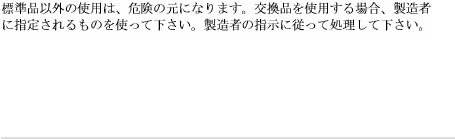
148
ASUS Transformer Book Trio E-Manual
Nordic Lithium Cautions (for lithium-ion
batteries)
CAUTION! Danger of explosion if battery is incorrectly replaced. Replace only with
the same or equivalent type recommended by the manufacturer. Dispose of used
batteries according to the manufacturer’s instructions. (English)
ATTENZIONE! Rischio di esplosione della batteria se sostituita in modo errato.
Sostituire la batteria con un una di tipo uguale o equivalente consigliata dalla
fabbrica. Non disperdere le batterie nell’ambiente. (Italian)
VORSICHT! Explosionsgefahr bei unsachgemäßen Austausch der Batterie. Ersatz
nur durch denselben oder einem vom Hersteller empfohlenem ähnlichen Typ.
Entsorgung gebrauchter Batterien nach Angaben des Herstellers. (German)
ADVARSELI! Lithiumbatteri - Eksplosionsfare ved fejlagtig håndtering. Udskiftning
må kun ske med batteri af samme fabrikat og type. Levér det brugte batteri
tilbage til leverandøren. (Danish)
VARNING! Explosionsfara vid felaktigt batteribyte. Använd samma batterityp eller
en ekvivalent typ som rekommenderas av apparattillverkaren. Kassera använt
batteri enligt fabrikantens instruktion. (Swedish)
VAROITUS! Paristo voi räjähtää, jos se on virheellisesti asennettu. Vaihda paristo
ainoastaan laitevalmistajan sousittelemaan tyyppiin. Hävitä käytetty paristo
valmistagan ohjeiden mukaisesti. (Finnish)
ATTENTION! Il y a danger d’explosion s’il y a remplacement incorrect de la
batterie. Remplacer uniquement avec une batterie du mêre type ou d’un type
équivalent recommandé par le constructeur. Mettre au rebut les batteries usagées
conformément aux instructions du fabricant. (French)
ADVARSEL! Eksplosjonsfare ved feilaktig skifte av batteri. Benytt samme
batteritype eller en tilsvarende type anbefalt av apparatfabrikanten. Brukte
batterier kasseres i henhold til fabrikantens instruksjoner. (Norwegian)
(Japanese)
ВНИМАНИЕ! При замене аккумулятора на аккумулятор иного типа возможно
его возгорание. Утилизируйте аккумулятор в соответствии с инструкциями
производителя. (Russian)
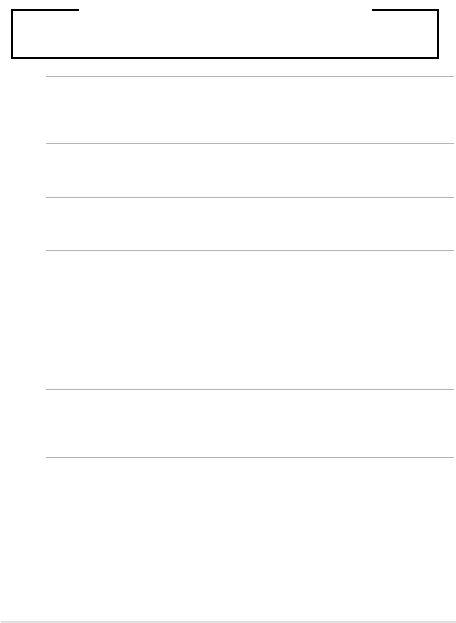
ASUS Transformer Book Trio E-Manual
149
Optical Drive Safety Information
Laser Safety Information
WARNING! To prevent exposure to the optical drive’s laser, do not attempt to
disassemble or repair the optical drive by yourself. For your safety, contact a
professional technician for assistance.
CD-ROM Drive Safety Warning
CLASS 1 LASER PRODUCT
Service warning label
WARNING! INVISIBLE LASER RADIATION WHEN OPEN. DO NOT STARE INTO BEAM OR
VIEW DIRECTLY WITH OPTICAL INSTRUMENTS.
CDRH Regulations
The Center for Devices and Radiological Health (CDRH) of the U.S. Food and Drug
Administration implemented regulations for laser products on August 2, 1976.
These regulations apply to laser products manufactured from August 1, 1976.
Compliance is mandatory for products marketed in the United States.
WARNING! Use of controls or adjustments or performance of procedures other
than those specied herein or in the laser product installation guide may result in
hazardous radiation exposure.
Coating Notice
IMPORTANT! To provide electrical insulation and maintain electrical safety, a
coating is applied to insulate the device except on the areas where the I/O ports
are located.
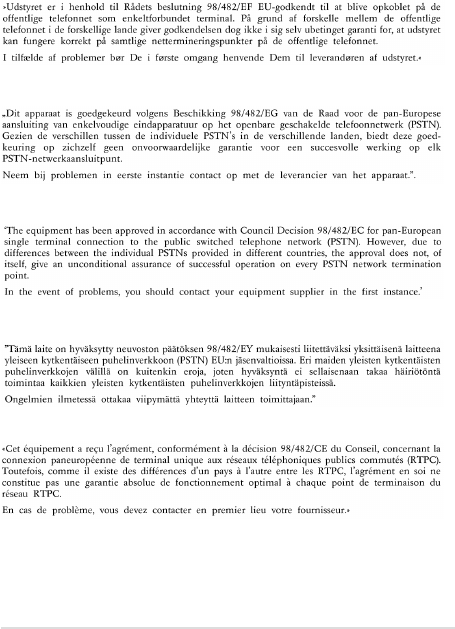
150
ASUS Transformer Book Trio E-Manual
CTR 21 Approval (for ASUS Transformer Book
Trio with built-in Modem)
Danish
Dutch
English
Finnish
French

ASUS Transformer Book Trio E-Manual
151
German
Greek
Italian
Portuguese
Spanish
Swedish
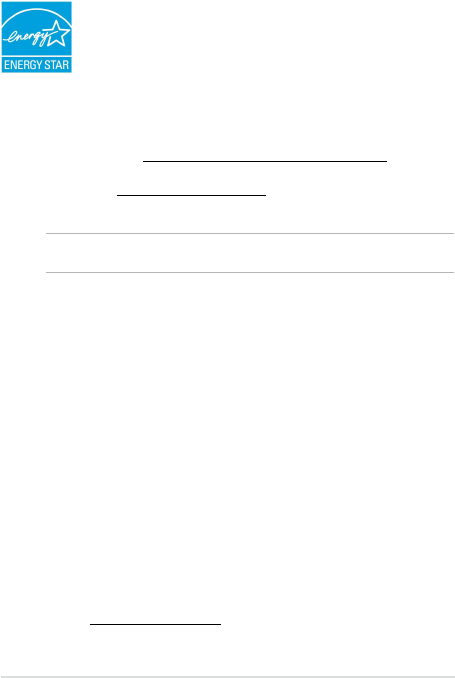
152
ASUS Transformer Book Trio E-Manual
ENERGY STAR complied product
ENERGY STAR is a joint program of the U.S. Environmental
Protection Agency and the U.S. Department of Energy helping
us all save money and protect the environment through energy
ecient products and practices.
All ASUS products with the ENERGY STAR logo comply with the ENERGY STAR
standard, and the power management feature is enabled by default. The
monitor and computer are automatically set to sleep after 15 and 30 minutes
of user inactivity. To wake your computer, click the mouse or press any key on
the keyboard. Please visit http://www.energy.gov/powermanagement for detail
information on power management and its benets to the environment. In
addition, please visit http://www.energystar.gov for detail information on the
ENERGY STAR joint program.
NOTE: Energy Star is NOT supported on FreeDOS and Linux-based operating systems.
European Union Eco-label
This ASUS Transformer Book Trio has been awarded the EU Flower label, which
means that this product has the following characteristics:
1. Decreased energy consumption during use and stand-by modes.
2. Limited use of toxic heavy metals.
3. Limited use of substances harmful to the environment and health.
4. Reduction of the use of natural resources by encouraging recycling.
5. Designed for easy upgrades and longer lifetime through providing
compatible spare parts such as batteries, power supplies, the keyboard, the
memory, and if available the CD drive or DVD drive.
6. Reduced solid waste through takeback policy.
For more information on the EU Flower label, please visit the European Union Eco-
label website at http://www.ecolabel.eu.
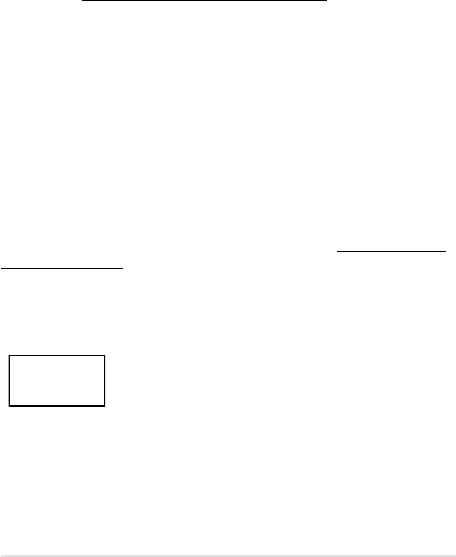
ASUS Transformer Book Trio E-Manual
153
Global Environmental Regulation Compliance
and Declaration
ASUS follows the green design concept to design and manufacture our products,
and makes sure that each stage of the product life cycle of ASUS product is in line
with global environmental regulations. In addition, ASUS disclose the relevant
information based on regulation requirements.
Please refer to http://csr.asus.com/english/Compliance.htm for information
disclosure based on regulation requirements ASUS is complied with:
Japan JIS-C-0950 Material Declarations
EU REACH SVHC
Korea RoHS
Swiss Energy Laws
ASUS Recycling/Takeback Services
ASUS recycling and takeback programs come from our commitment to the
highest standards for protecting our environment. We believe in providing
solutions for you to be able to responsibly recycle our products, batteries, other
components as well as the packaging materials. Please go to http://csr.asus.com/
english/Takeback.htm for detailed recycling information in dierent regions.
Regional notice for Singapore
This ASUS product complies with IDA Standards.
Complies with
IDA Standards
DB103778
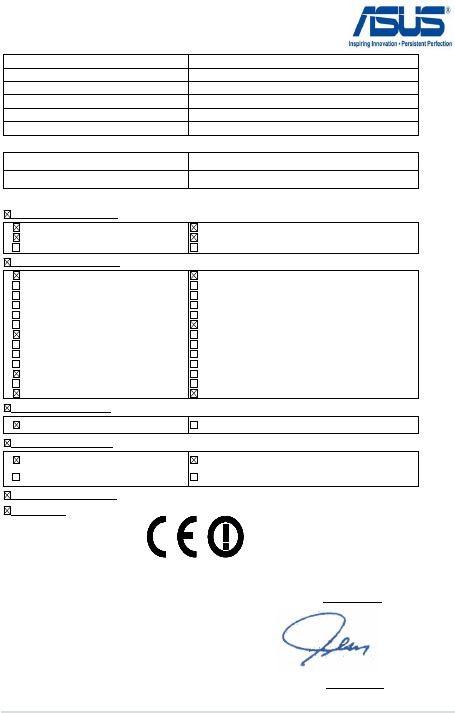
154
ASUS Transformer Book Trio E-Manual
EC Declaration of Conformity
We, the undersigned,
Manufacturer: ASUSTeK COMPUTER INC.
Address, City: 4F, No. 150, LI-TE Rd., PEITOU, TAIPEI 112, TAIWAN
Country: TAIWAN
Authorized representative in Europe: ASUS COMPUTER GmbH
Address, City: HARKORT STR. 21-23, 40880 RATINGEN
Country: GERMANY
declare the following apparatus:
Product name : Notebook PC
Model name : TX201L
conform with the essential requirements of the following directives:
2004/108/EC-EMC Directive
EN 55022:2010+AC:2011
EN 61000-3-2:2006+A2:2009
EN 55013:2001+A1:2003+A2:2006
EN 55024:2010
EN 61000-3-3:2008
EN 55020:2007+A11:2011
1999/5/EC-R &TTE Directive
EN 300 328 V1.7.1(2006-10)
EN 300 440-1 V1.6.1(2010-08)
EN 300 440-2 V1.4.1(2010-08)
EN 301 511 V9.0.2(2003-03)
EN 301 908-1 V5.2.1(2011-05)
EN 301 908-2 V5.2.1(2011-07)
EN 301 893 V1.6.1(2011-11)
EN 302 544-2 V1.1.1(2009-01)
EN 302 623 V1.1.1(2009-01)
EN 50360:2001
EN 62479:2010
EN 50385:2002
EN 62311:2008
EN 301 489-1 V1.9.2(2011-09)
EN 301 489-3 V1.4.1(2002-08)
EN 301 489-4 V1.4.1(2009-05)
EN 301 489-7 V1.3.1(2005-11)
EN 301 489-9 V1.4.1(2007-11)
EN 301 489-17 V2.2.1(2012-09)
EN 301 489-24 V1.5.1(2010-09)
EN 302 326-2 V1.2.2(2007-06)
EN 302 326-3 V1.3.1(2007-09)
EN 301 357-2 V1.4.1(2008-11)
EN 302 291-1 V1.1.1(2005-07)
EN 302 291-2 V1.1.1(2005-07)
EN 62209-2(2010-06)
2006/95/EC-LVD Directive
EN 60950-1 / A12:2011 EN 60065:2002 / A12:2011
2009/125/EC-ErP Directive
Regulation (EC) No. 1275/2008
Regulation (EC) No. 642/2009
Regulation (EC) No. 278/2009
Regulation (EC) No. 617/2013
2011/65/EU-RoHS Directive
Ver. 130816
CE marking
Declaration Date: 13/09/2013
Year to begin affixing CE marking:2013
Position : CEO
Name :
Jerry Shen
Signature :
__________
(EC conformity marking)