Asus Jumperfree Camino Motherboard Cuc2000 Users Manual
cuc2000-103 cuc2000-103
CUC2000 to the manual 28f5b4b4-9402-41b2-abaf-780d8bf5ce99
2015-01-21
: Asus Asus-Jumperfree-Camino-Motherboard-Cuc2000-Users-Manual-236801 asus-jumperfree-camino-motherboard-cuc2000-users-manual-236801 asus pdf
Open the PDF directly: View PDF ![]() .
.
Page Count: 122 [warning: Documents this large are best viewed by clicking the View PDF Link!]

®
CUC2000
JumperFree™ Camino Motherboard
USER’S MANUAL
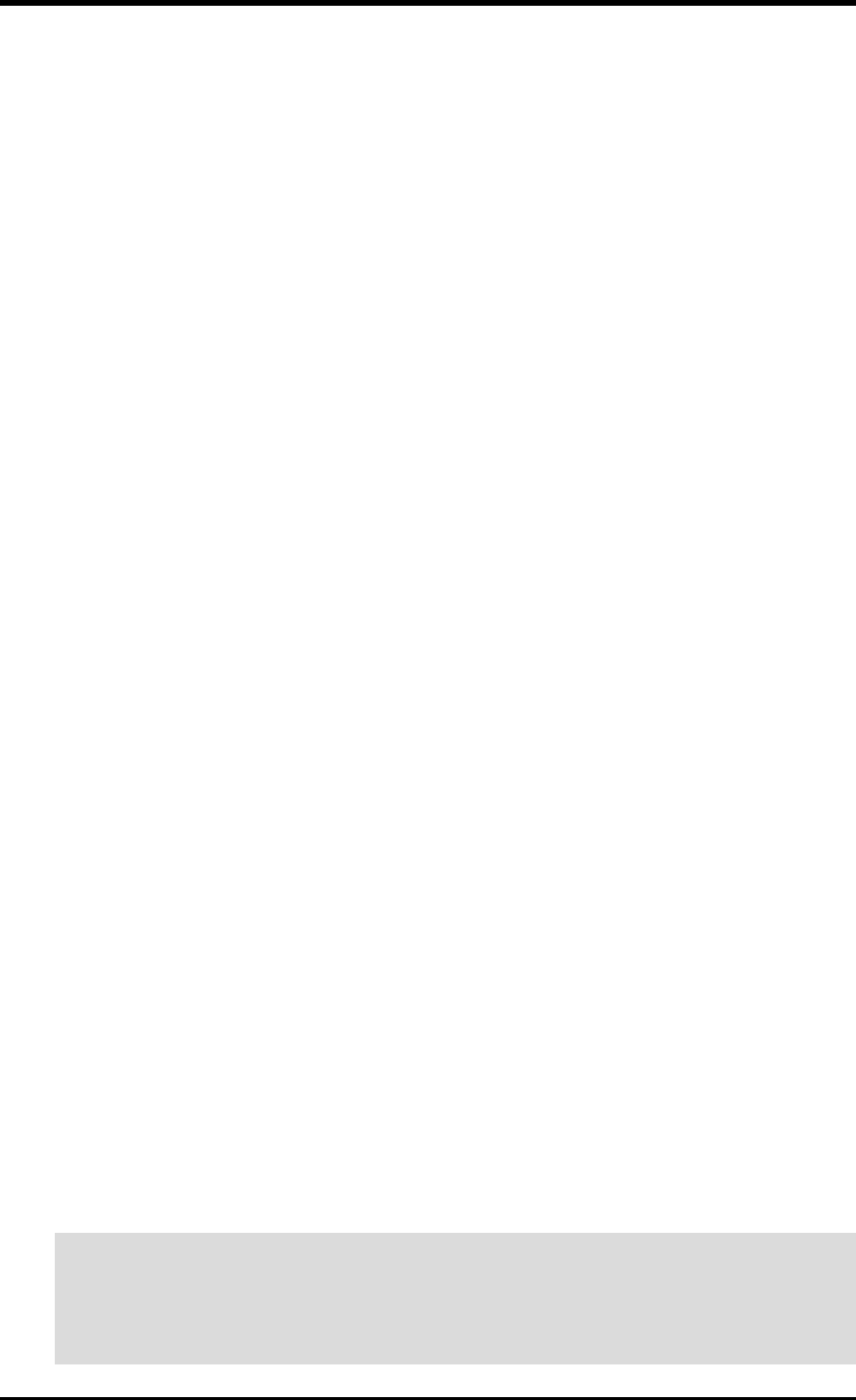
2ASUS CUC2000 User’s Manual
USER'S NOTICE
Product Name: ASUS CUC2000
Manual Revision: 1.03 E517
Release Date: March 2000
No part of this manual, including the products and software described in it, may be repro-
duced, transmitted, transcribed, stored in a retrieval system, or translated into any language in
any form or by any means, except documentation kept by the purchaser for backup purposes,
without the express written permission of ASUSTeK COMPUTER INC. (“ASUS”).
ASUS PROVIDES THIS MANUAL “AS IS” WITHOUT WARRANTY OF ANY KIND,
EITHER EXPRESS OR IMPLIED, INCLUDING BUT NOT LIMITED TO THE IMPLIED
WARRANTIES OR CONDITIONS OF MERCHANTABILITY OR FITNESS FOR A PAR-
TICULAR PURPOSE. IN NO EVENT SHALL ASUS, ITS DIRECTORS, OFFICERS,
EMPLOYEES OR AGENTS BE LIABLE FOR ANY INDIRECT, SPECIAL, INCIDEN-
TAL, OR CONSEQUENTIAL DAMAGES (INCLUDING DAMAGES FOR LOSS OF
PROFITS, LOSS OF BUSINESS, LOSS OF USE OR DATA, INTERRUPTION OF BUSI-
NESS AND THE LIKE), EVEN IF ASUS HAS BEEN ADVISED OF THE POSSIBILITY
OF SUCH DAMAGES ARISING FROM ANY DEFECT OR ERROR IN THIS MANUAL
OR PRODUCT.
Product warranty or service will not be extended if: (1) the product is repaired, modified or
altered, unless such repair, modification of alteration is authorized in writing by ASUS; or (2)
the serial number of the product is defaced or missing.
Products and corporate names appearing in this manual may or may not be registered trade-
marks or copyrights of their respective companies, and are used only for identification or
explanation and to the owners’ benefit, without intent to infringe.
• Adobe and Acrobat are registered trademarks of Adobe Systems Incorporated.
• Intel, LANDesk, and Pentium are registered trademarks of Intel Corporation.
• Trend and ChipAwayVirus are trademarks of Trend Micro, Inc.
• Windows and MS-DOS are registered trademarks of Microsoft Corporation.
• ADI and SoundMAX are trademarks of Analog Devices, Inc..
The product name and revision number are both printed on the product itself. Manual revi-
sions are released for each product design represented by the digit before and after the period
of the manual revision number. Manual updates are represented by the third digit in the manual
revision number.
For previous or updated manuals, BIOS, drivers, or product release information, contact ASUS
at http://www.asus.com.tw or through any of the means indicated on the following page.
SPECIFICATIONS AND INFORMATION CONTAINED IN THIS MANUAL ARE FUR-
NISHED FOR INFORMATIONAL USE ONLY, AND ARE SUBJECT TO CHANGE AT
ANY TIME WITHOUT NOTICE, AND SHOULD NOT BE CONSTRUED AS A COM-
MITMENT BY ASUS. ASUS ASSUMES NO RESPONSIBILITY OR LIABILITY FOR
ANY ERRORS OR INACCURACIES THAT MAY APPEAR IN THIS MANUAL, INCLUD-
ING THE PRODUCTS AND SOFTWARE DESCRIBED IN IT.
Copyright © 2000 ASUSTeK COMPUTER INC. All Rights Reserved.
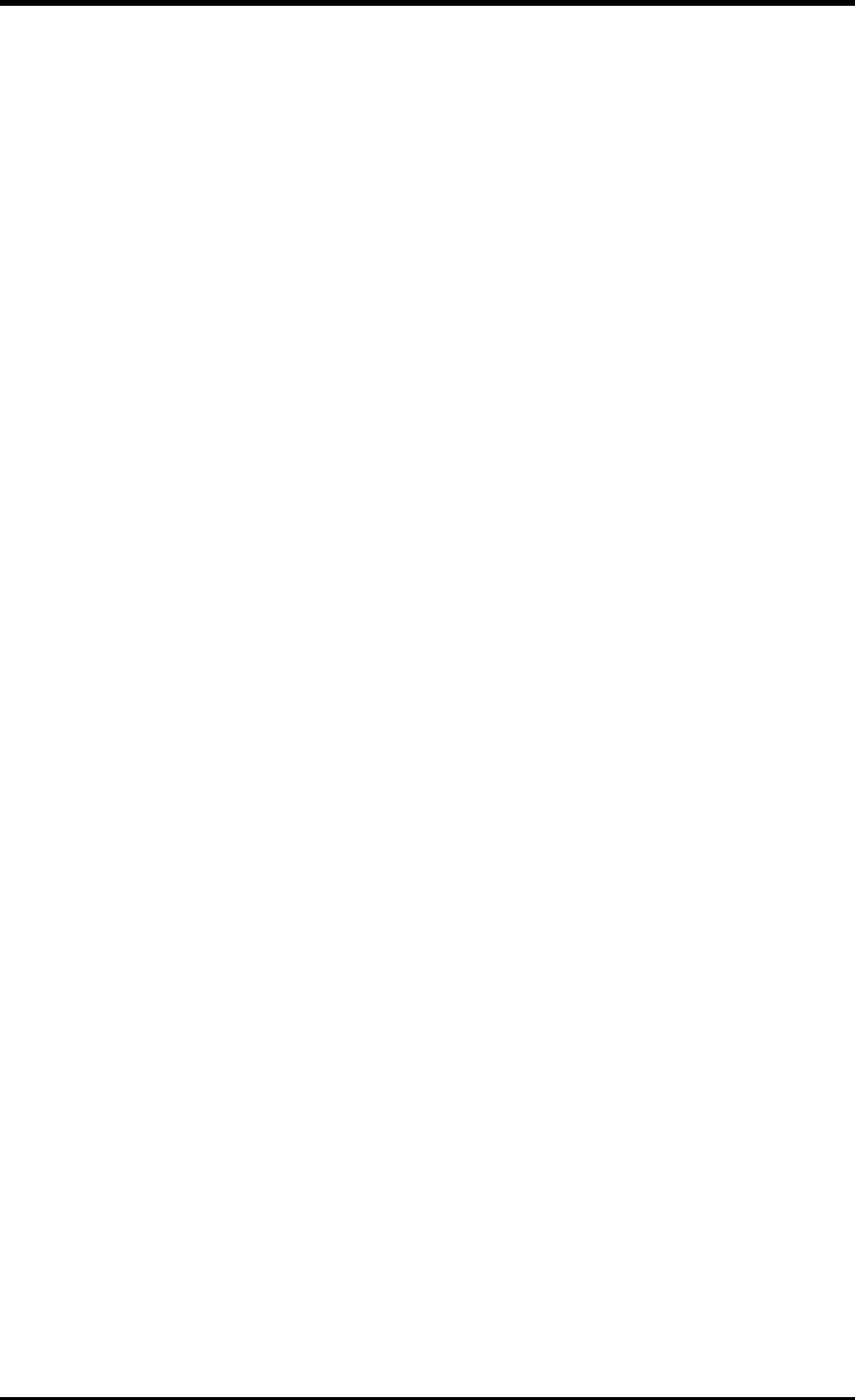
ASUS CUC2000 User’s Manual 3
ASUS CONTACT INFORMATION
ASUSTeK COMPUTER INC. (Asia-Pacific)
Marketing
Address: 150 Li-Te Road, Peitou, Taipei, Taiwan 112
Telephone: +886-2-2894-3447
Fax: +886-2-2894-3449
Email: info@asus.com.tw
Technical Support
MB/Others (Tel): +886-2-2890-7121 (English)
Notebook (Tel): +886-2-2890-7122 (English)
Desktop/Server (Tel):+886-2-2890-7123 (English)
Fax: +886-2-2895-9254
Email: tsd@asus.com.tw
WWW: www.asus.com.tw
FTP: ftp.asus.com.tw/pub/ASUS
ASUS COMPUTER INTERNATIONAL (America)
Marketing
Address: 6737 Mowry Avenue, Mowry Business Center, Building 2
Newark, CA 94560, USA
Fax: +1-510-608-4555
Email: tmd1@asus.com
Technical Support
Fax: +1-510-608-4555
Email: tsd@asus.com
WWW: www.asus.com
FTP: ftp.asus.com/Pub/ASUS
ASUS COMPUTER GmbH (Europe)
Marketing
Address: Harkortstr. 25, 40880 Ratingen, BRD, Germany
Fax: +49-2102-442066
Email: sales@asuscom.de (for marketing requests only)
Technical Support
Hotline: MB/Others: +49-2102-9599-0 Notebook: +49-2102-9599-10
Fax: +49-2102-9599-11
Support (Email): www.asuscom.de/de/support (for online support)
WWW: www.asuscom.de
FTP: ftp.asuscom.de/pub/ASUSCOM
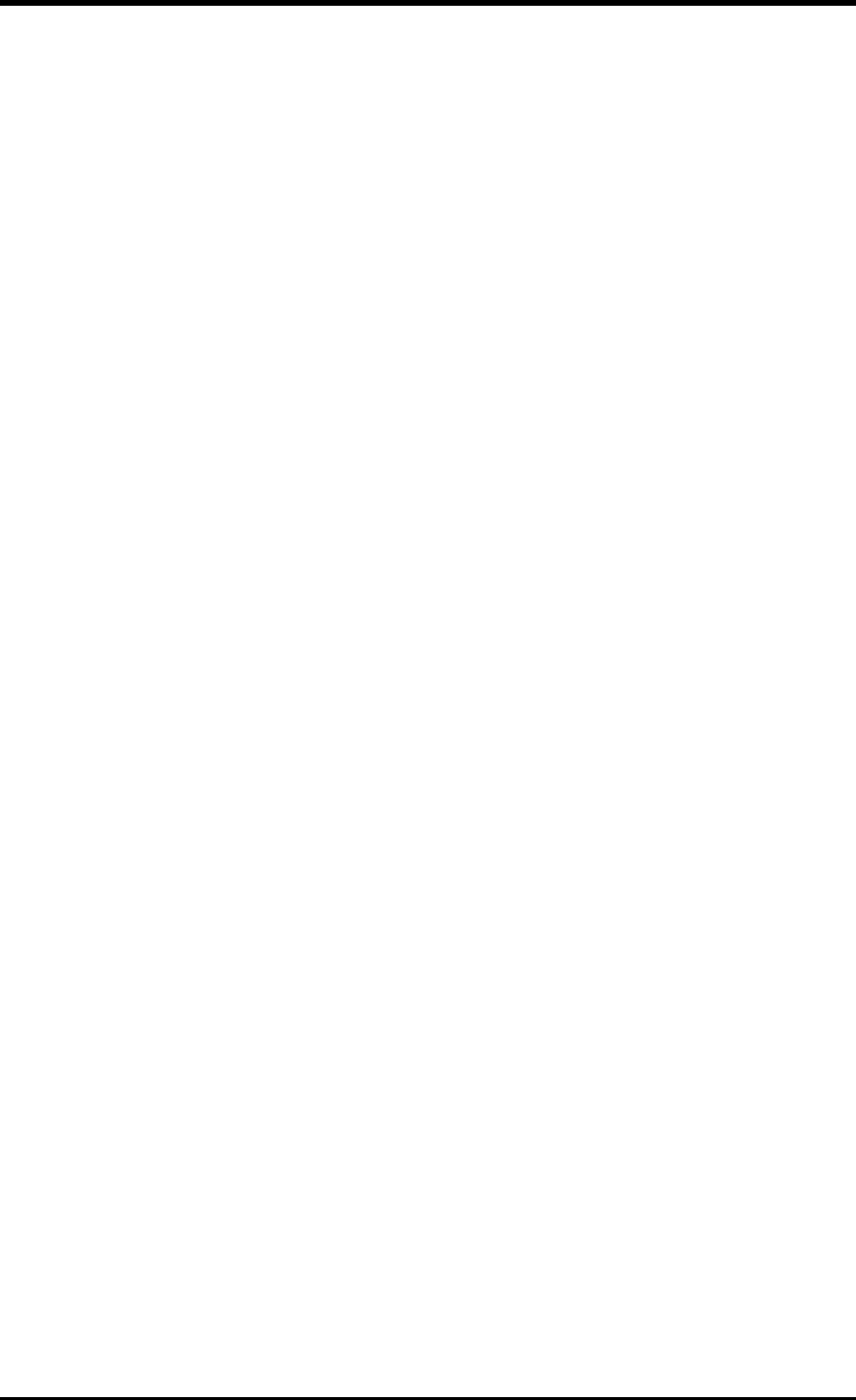
4ASUS CUC2000 User’s Manual
CONTENTS
1. INTRODUCTION ............................................................................. 7
1.1 How This Manual Is Organized .................................................. 7
1.2 Item Checklist ............................................................................. 7
2. FEATURES ........................................................................................ 8
2.1 The ASUS CUC2000 .................................................................. 8
2.1.1 Specifications .................................................................. 8
2.1.2 Specifications–Optional Components ............................. 9
2.1.3 Performance ................................................................... 10
2.1.4 Intelligence .................................................................... 11
2.2 CUC2000 Motherboard Components ....................................... 12
3. HARDWARE SETUP ...................................................................... 14
3.1 CUC2000 Motherboard Layout ................................................ 14
3.2 Layout Contents ........................................................................ 15
3.3 Hardware Setup Procedure ....................................................... 17
3.4 Motherboard Settings ................................................................ 17
3.5 System Memory (DIMM) ......................................................... 24
3.5.1 SDRAM Configurations ................................................ 24
3.5.2 DIMM Installation ......................................................... 26
3.6 Central Processing Unit (CPU) ................................................. 27
3.7 Expansion Cards ....................................................................... 28
3.7.1 Expansion Card Installation Procedure ......................... 28
3.7.2 Assigning IRQs for Expansion Cards............................ 29
3.7.3 Accelerated Graphics Port (AGP) ................................. 31
3.7.4 Audio Modem Riser (AMR) Slot .................................. 31
3.8 Connectors ................................................................................ 32
3.9 Starting Up the First Time ........................................................ 43
4. BIOS SETUP..................................................................................... 45
4.1 Managing and Updating Your BIOS ......................................... 45
4.1.1 Upon First Use of the Computer System....................... 45
4.1.2 Updating BIOS Procedures ........................................... 46
4.2 BIOS Setup Program ................................................................ 49
4.2.1 BIOS Menu Bar ............................................................. 50
4.2.2 Legend Bar .................................................................... 50
4.3 Main Menu ................................................................................ 52
4.3.1 Primary & Secondary Master/Slave .............................. 53
4.3.2 Keyboard Features ......................................................... 56
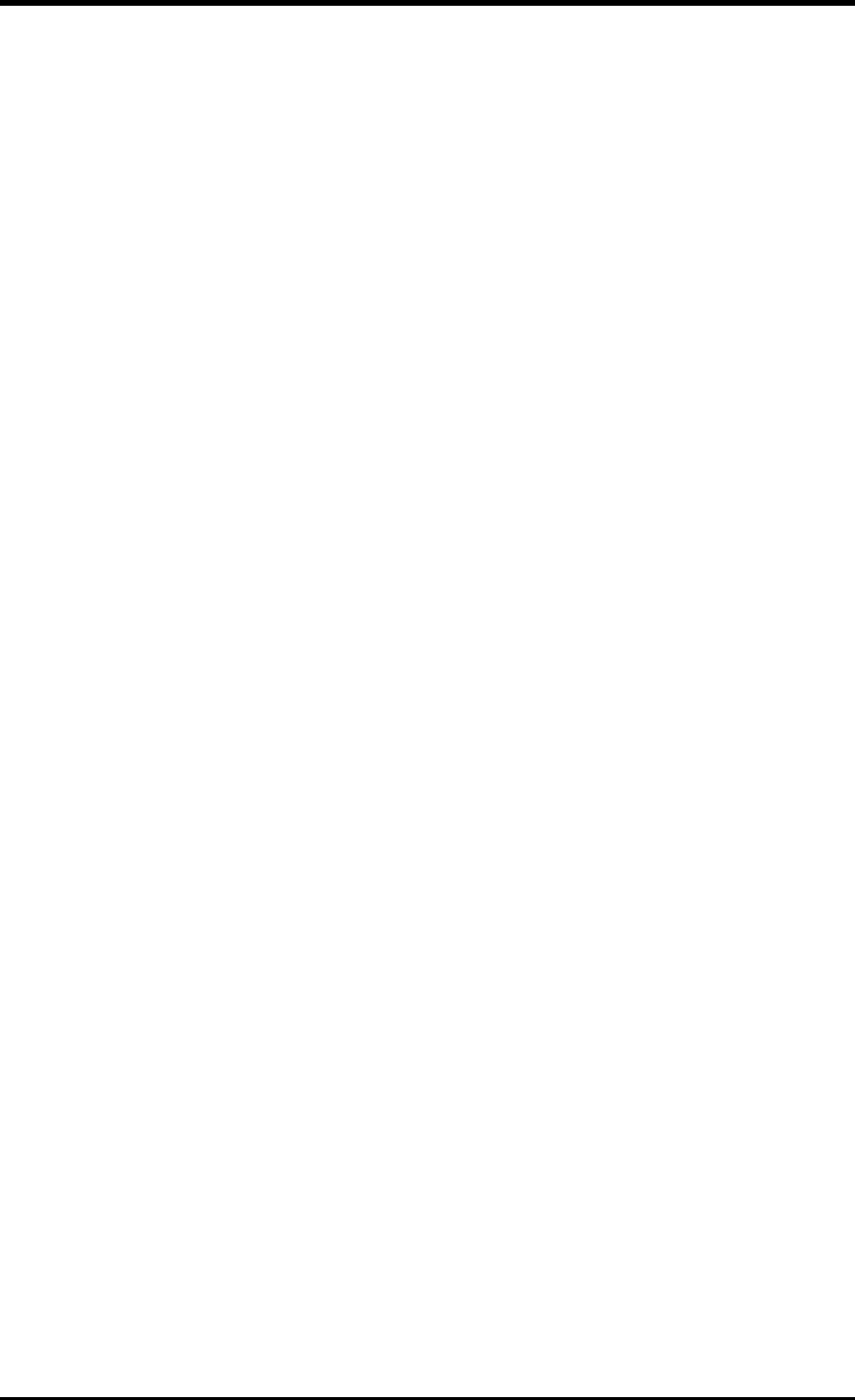
ASUS CUC2000 User’s Manual 5
CONTENTS
4.4 Advanced Menu ........................................................................ 58
4.4.1 Chip Configuration ........................................................ 62
4.4.2 I/O Device Configuration .............................................. 64
4.4.3 PCI Configuration ......................................................... 66
4.4.4 Shadow Configuration ..................................................... 69
4.5 Power Menu .............................................................................. 70
4.5.1 Power Up Control .......................................................... 72
4.5.2 Hardware Monitor ......................................................... 74
4.6 Boot Menu ................................................................................ 75
4.7 Exit Menu ................................................................................. 77
5. SOFTWARE SETUP ....................................................................... 79
5.1 Operating Systems .................................................................... 79
5.2 CUC Series Motherboard Support CD ..................................... 80
5.3 Intel LDCM Administrator Setup ............................................. 82
5.4 Intel LDCM Client Setup .......................................................... 84
5.5 INF Update Utility for Intel 820 Chipset .................................. 86
5.6 Install Audio Driver .................................................................. 87
5.7 Install ASUS PC Probe Vx.xx .................................................. 88
5.8 Install ASUS Update Vx.xx ...................................................... 89
5.9 Install PC-Cillin 98 Vx.xx ........................................................ 90
5.10 Install YAMAHA S-YXG50 SoftSynthesizer ........................... 91
5.11 Install Adobe Acrobat Reader Vx.x .......................................... 92
5.12 Uninstalling Programs .............................................................. 93
6. SOFTWARE REFERENCE ........................................................... 95
6.1 ASUS PC Probe ........................................................................ 95
6.2 ASUS Update .......................................................................... 100
6.3 YAMAHA XGPlayer .............................................................. 101
7. APPENDIX...................................................................................... 103
7.1 PCI-L101 Fast Ethernet Card ................................................. 103
7.2 Modem Riser........................................................................... 105
7.3 ASUS CIDB Intrusion Detection Module .............................. 107
7.4 Glossary .................................................................................. 109
INDEX ................................................................................................. 113
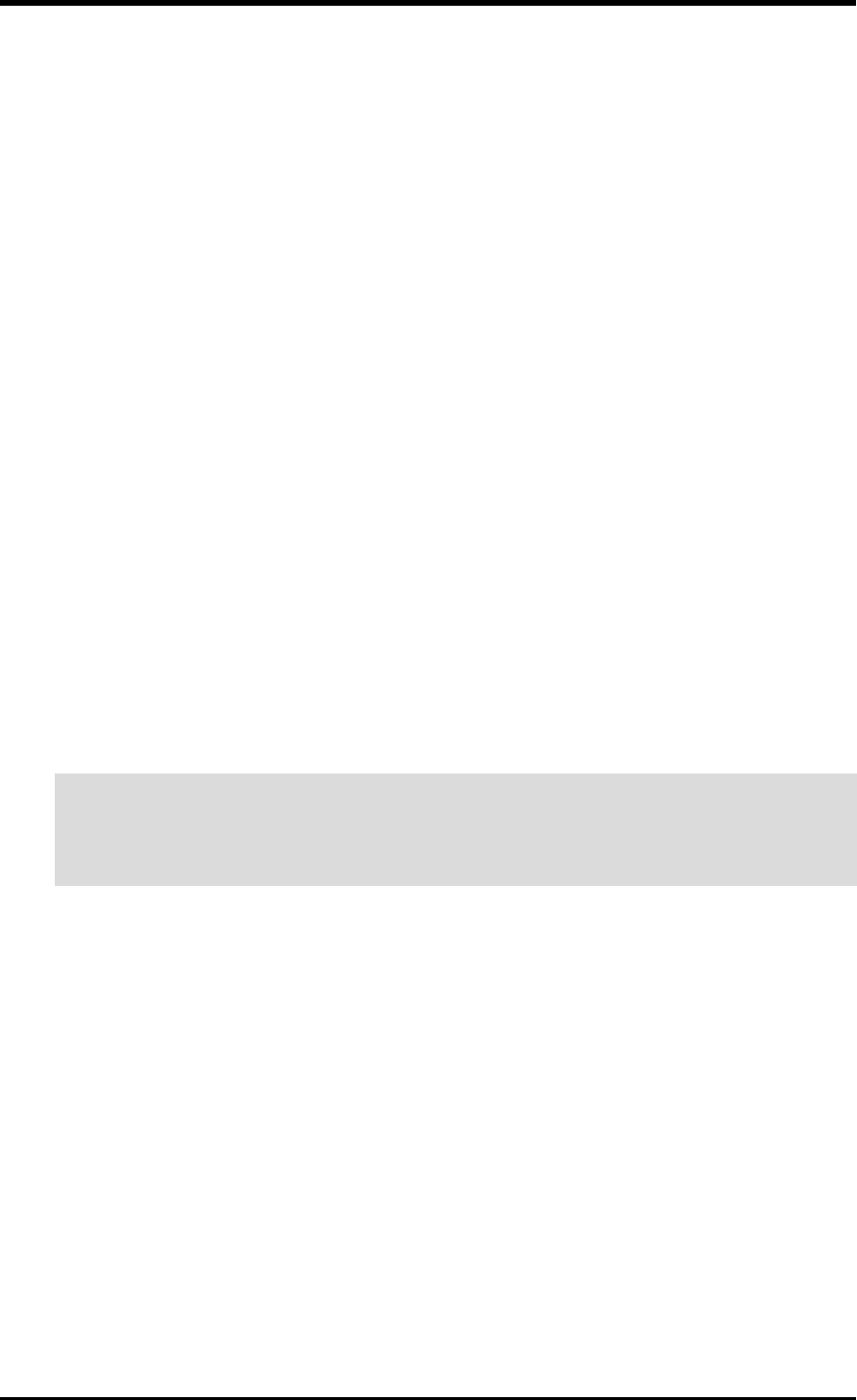
6ASUS CUC2000 User’s Manual
FCC & DOC COMPLIANCE
Federal Communications Commission Statement
This device complies with FCC Rules Part 15. Operation is subject to the following
two conditions:
• This device may not cause harmful interference, and
• This device must accept any interference received, including interference that
may cause undesired operation.
This equipment has been tested and found to comply with the limits for a Class B
digital device, pursuant to Part 15 of the FCC Rules. These limits are designed to
provide reasonable protection against harmful interference in a residential installa-
tion. This equipment generates, uses and can radiate radio frequency energy and, if
not installed and used in accordance with manufacturer's instructions, may cause
harmful interference to radio communications. However, there is no guarantee that
interference will not occur in a particular installation. If this equipment does cause
harmful interference to radio or television reception, which can be determined by
turning the equipment off and on, the user is encouraged to try to correct the interfer-
ence by one or more of the following measures:
• Re-orient or relocate the receiving antenna.
• Increase the separation between the equipment and receiver.
• Connect the equipment to an outlet on a circuit different from that to which the
receiver is connected.
• Consult the dealer or an experienced radio/TV technician for help.
WARNING! Any changes or modifications to this product not expressly ap-
proved by the manufacturer could void any assurances of safety or performance
and could result in violation of Part 15 of the FCC Rules.
Reprinted from the Code of Federal Regulations #47, part 15.193, 1993. Washington DC: Office of the
Federal Register, National Archives and Records Administration, U.S. Government Printing Office.
Canadian Department of Communications Statement
This digital apparatus does not exceed the Class B limits for radio noise emissions
from digital apparatus set out in the Radio Interference Regulations of the Canadian
Department of Communications.
This Class B digital apparatus complies with Canadian ICES-003.
Cet appareil numérique de la classe B est conforme à la norme NMB-003 du Canada.
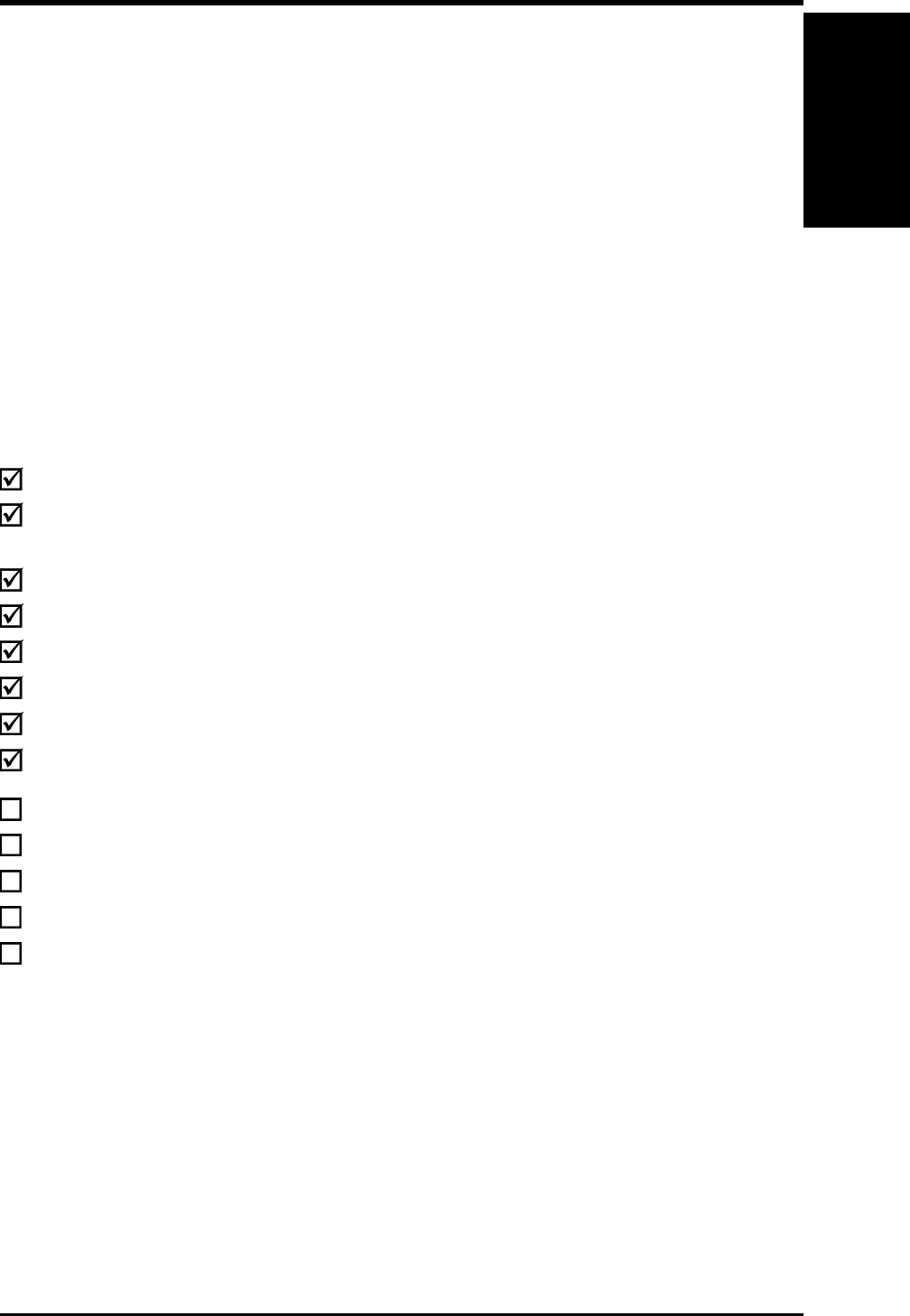
ASUS CUC2000 User’s Manual 7
1.1 How This Manual Is Organized
This manual is divided into the following sections:
1. INTRODUCTION Manual information and checklist
2. FEATURES Production information and specifications
3. HARDWARE SETUP Intructions on setting up the motherboard.
4. BIOS SETUP Intructions on setting up the BIOS
5. SOFTWARE SETUP Intructions on setting up the included software
6. SOFTWARE REFERENCE Reference material for the included software
7. APPENDIX Optional items and general reference
1.2 Item Checklist
Check that your package is complete. If you discover damaged or missing items,
contact your retailer.
(1) ASUS Motherboard
(1) 40-pin 80-conductor ribbon cable for internal UltraDMA/66
or UltraDMA/33 IDE drives
(1) Ribbon cable for master and slave IDE drives
(1) Ribbon cable for (1) 5.25” and (2) 3.5” floppy disk drives
(1) Bag of spare jumpers
(1) Support drivers and utilities
(1) This Motherboard User’s Manual
ASUS 3-port USB connector set with bracket
ASUS consumer infrared set (optional)
ASUS IrDA-compliant infrared module (optional)
ASUS CIDB chassis intrusion detection module (optional)
Modem riser (optional)
ASUS PCI-L101 Wake-On-LAN 10/100 ethernet card (optional)
1. INTRODUCTION
1. INTRODUCTION
Manual / Checklist
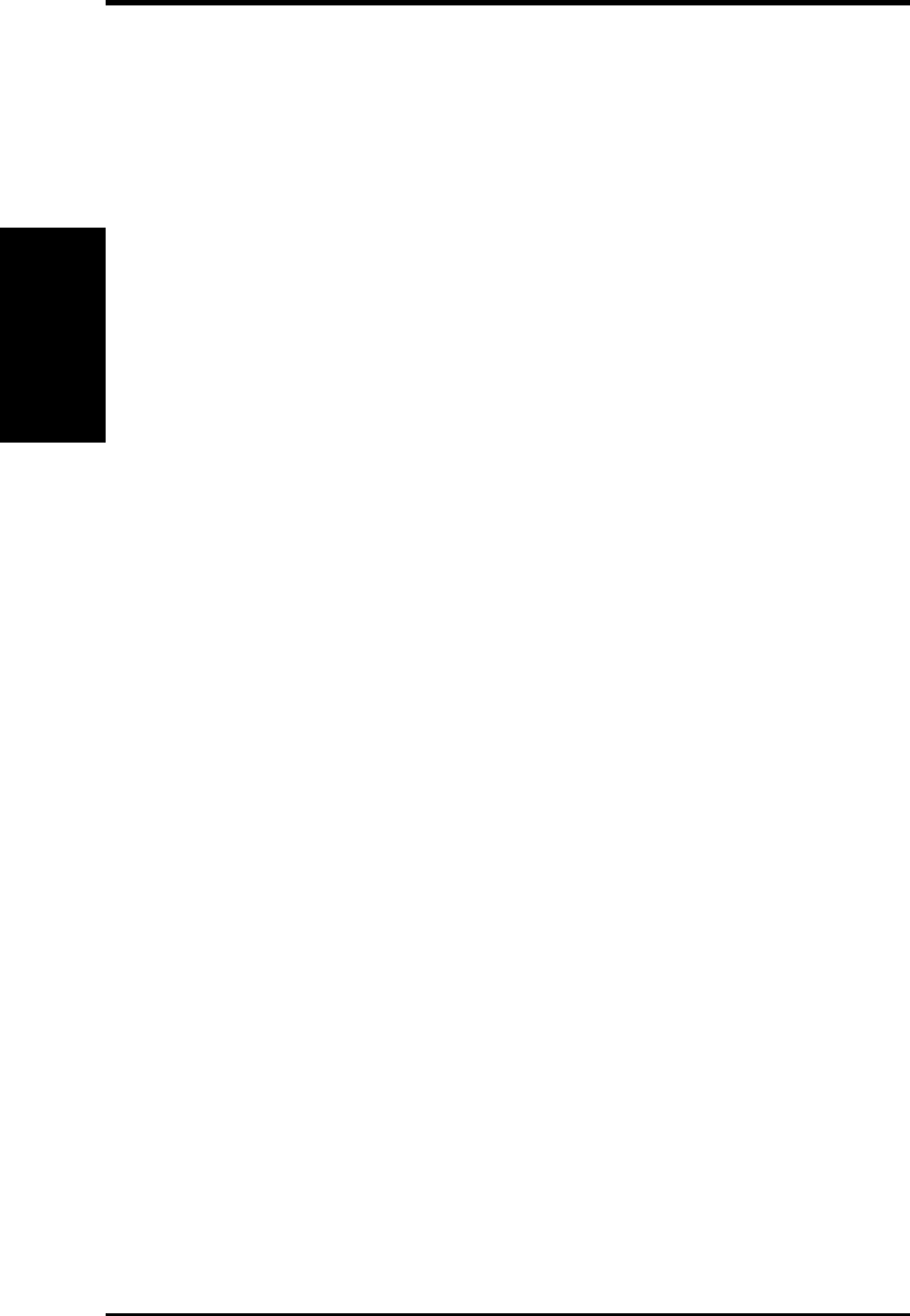
8ASUS CUC2000 User’s Manual
2.1 The ASUS CUC2000
The ASUS CUC2000 motherboard is carefully designed for the demanding PC user
who wants advanced features processed by the fastest processors.
2.1.1 Specifications
•Latest Intel Processor Support
Intel Pentium
®
III 133MHz FSB Coppermine core FC-PGA
Intel Pentium
®
III 100MHz FSB Coppermine core FC-PGA
Intel Celeron™100MHz FSB Mendocino core PPGA
•Intel 820 Chipset: Features the Intel
®
820 chipset (Memory Controller Hub, I/
O Controller Hub, and Firmware Hub) with support for AGP 4X mode, which
can transport twice the amount of data compared to the current AGP standard;
100/133MHz Front Side Bus (FSB); UltraDMA/66, which allows burst mode
data transfer rates of up to 66.6MBps; and Intel Random Number Generator,
which will improve cryptography, digital signing, and other security protocols.
•PC100 Memory Support: Equipped with four Dual Inline Memory Module
(DIMM) sockets to support Intel PC100-compliant SDRAMs (available in 64,
128, 256, or 512MB densities) up to 1GB.
•AGP Pro Slot: Comes with an Accelerated Graphics Port Pro slot that supports
AGP cards for high performance, component level interconnect targeted at 3D
graphical applications using a 1X, 2X, or 4X mode bus. Backward compatible
to support AGP 4X and AGP 2X.
•UltraDMA/66 Support: Comes with an onboard PCI Bus Master IDE controller
with two connectors that support four IDE devices on two channels. Supports
UltraDMA/66, UltraDMA/33, PIO Modes 3 & 4 and Bus Master IDE DMA Mode
2, and Enhanced IDE devices, such as DVD-ROM, CD-ROM, CD-R/RW, LS-120,
and Tape Backup drives.
•Wake-Up Support: Supports Wake-On-LAN and Wake-On-Ring, Keyboard
Wake-Up, and BIOS Wake-Up.
•JumperFree™ Mode: Allows processor settings and easy overclocking of fre-
quency and Vcore voltage all through BIOS setup when JumperFree™ mode is
enabled. Easy-to-use DIP switches instead of jumpers are included to allow
manual adjustment of the processor’s external frequency.
•Around-the-Clock Intrusion Detection: Chassis intrusion circuitry can log
chassis open events into LDCM. The onboard battery supports detection even
when normal power is removed and through a new design, battery drain is even
lower than the RTC used for keeping time!
•Firmware Hub: Provides security-enhancements in computer platforms by sup-
porting Random Number Generator (RNG).
•SMBus: Features the System Management Bus interface, which is used to physi-
cally transport commands and information between SMBus devices.
2. FEATURES
Specifications
2. FEATURES
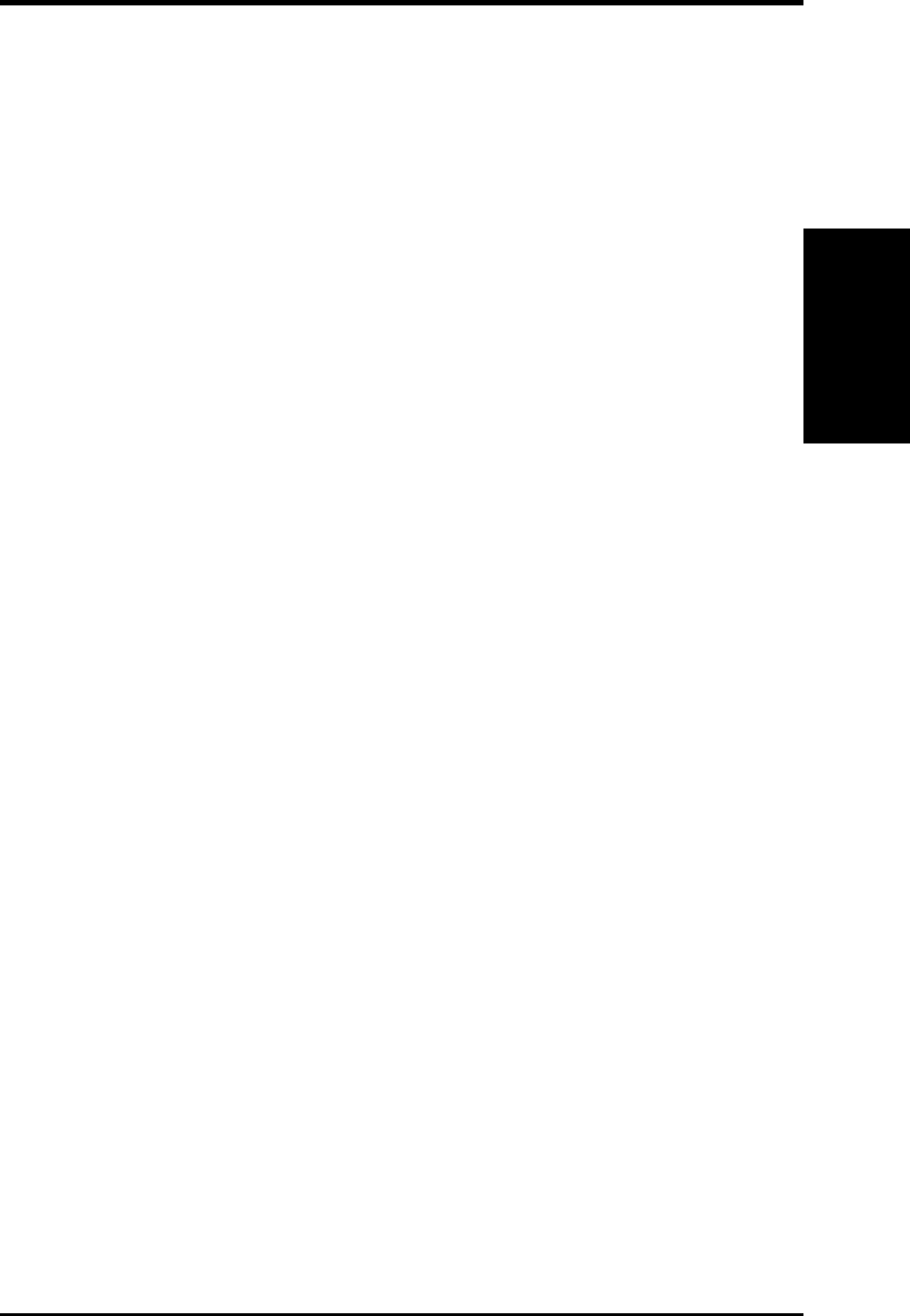
ASUS CUC2000 User’s Manual 9
2. FEATURES
2. FEATURES
Optional Components
•PC Health Monitoring: Provides an easy way to examine and manage system
status information, such as CPU and systerm voltages, temperatures, and fan
status through the onboard hardware ASUS ASIC and the bundled ASUS PC
Probe or Intel LDCM software.
•AMR Slot: Audio Modem Riser slot supports a very affordable audio and/or
modem riser card.
•PCI/ISA Expansion Slots: Provides five 32-bit PCI (PCI 2.2 compliant) with
one optional 16-bit ISA expansion slot. All PCI slots can support Bus Master PCI
cards, such as SCSI or LAN cards. (PCI supports up to 133MB/s maximum through-
put.)
•Low Pin Count (LPC) Multi-I/O: Provides two high-speed UART compatible
serial ports and one parallel port with EPP and ECP capabilities. UART2 can
also be directed from COM2 to the Infrared Module for wireless connections.
•Enhanced ACPI & Anti-Boot Virus Protection: Programmable BIOS (Flash
EEPROM), offering enhanced ACPI for Windows 98 compatibility, built-in firm-
ware-based virus protection, and autodetection of most devices for virtually au-
tomatic setup.
•Smart BIOS: 4Mbit firmware gives a new easy-to-use interface which provides
more control and protection over the motherboard. Provides Vcore and CPU/
SDRAM frequency adjustments, boot block write protection, and HD/SCSI/MO/
ZIP/CD/Floppy boot selection. Hardware random number generator supports new
security software for data protection and secured Internet transactions.
•IrDA: Supports an optional infrared port module for wireless interface.
•Concurrent PCI: Concurrent PCI allows multiple PCI transfers from PCI mas-
ter busses to the memory and processor.
•Onboard LED: The onboard LED will light up when there is standby power to
the motherboard. This acts as a reminder to the user to turn OFF the power
before plugging and unplugging devices so as not to damage the motherboard,
peripherals, and/or components.
2.1.2 Specifications–Optional Components
The following onboard components are optional at the time of purchase:
•Onboard Audio: AC97 V2.1 compliant Audio Codec with Analog Devices,
Inc.’s 3D sound circuitry and sample rate conversion from 7kHz to 48kHz.
•Infrared Interface: Integrated Consumer IR and Standard IR supports an op-
tional remote control package for wireless interfacing with external peripherals,
personal gadgets, or an optional remote controller.
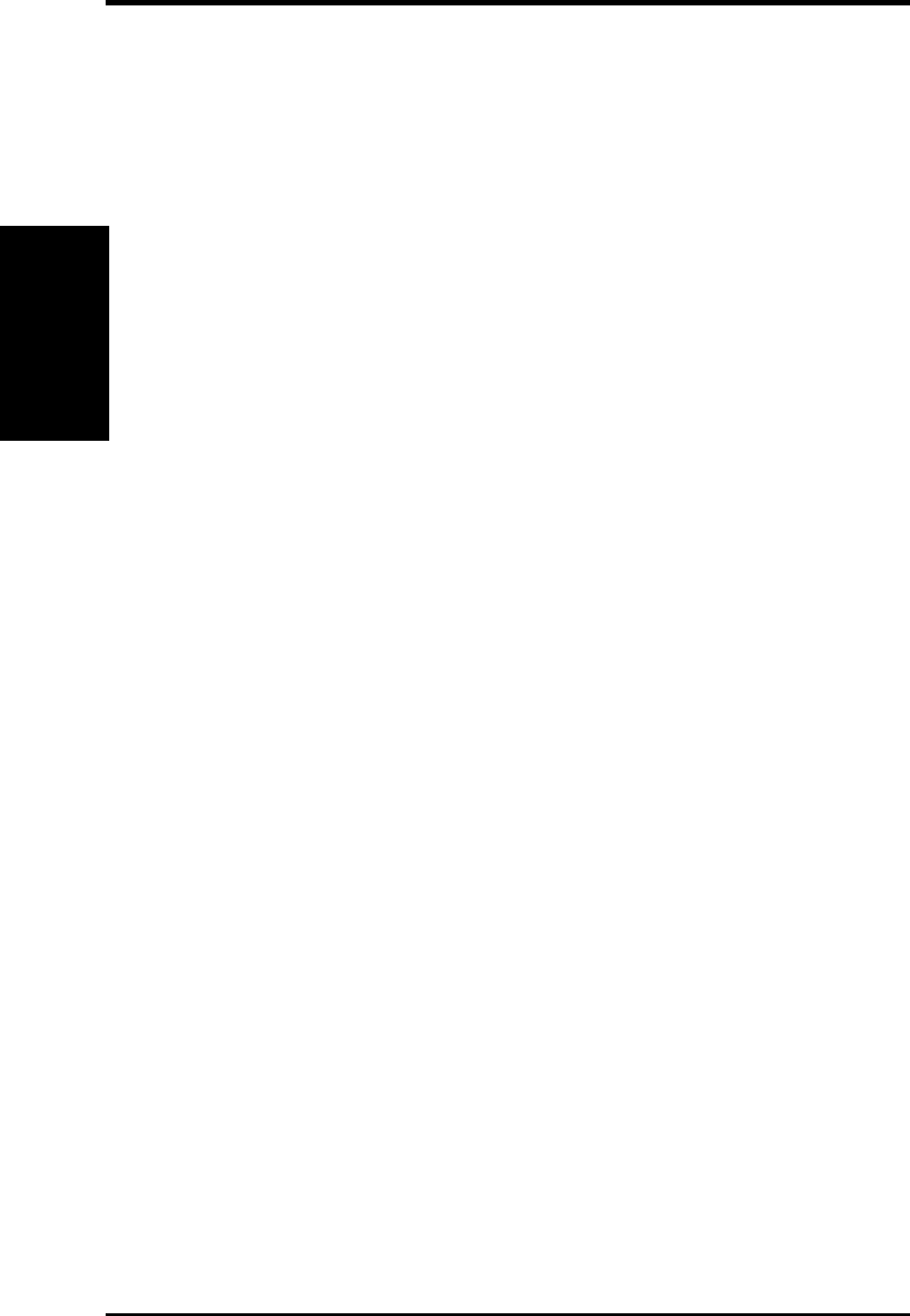
10 ASUS CUC2000 User’s Manual
2. FEATURES
Performance
2. FEATURES
2.1.3 Performance
•UltraPerformance: Onboard IDE Bus Master controller with two connectors that
support four IDE devices in two channels. Supports UltraDMA/66, UltraDMA/33
(IDE DMA Mode 2), PIO Modes 3 & 4, and supports Enhanced IDE devices, such
as DVD-ROM, CD-ROM, CD-R/RW, LS-120, and Tape Backup drives.
•Dual Speeds: CPU frequency can operate at either 133MHz or 100MHz.
•High-Speed Data Transfer Interface: IDE transfers using UltraDMA/33 Bus
Master IDE can handle rates up to 33MB/s. This motherboard with its chipset
and support for UltraDMA/66 doubles the UltraDMA/33 burst transfer rate to
66.6MB/s. UltraDMA/66 is backward compatible with both DMA/33 and DMA
and with existing DMA devices and systems so there is no need to upgrade
current EIDE/IDE drives and host systems. (UltraDMA/66 requires a 40-pin
80-conductor cable to be enabled and/or for UltraDMA Mode 4.)
•Concurrent PCI: Concurrent PCI allows multiple PCI transfers from PCI mas-
ter buses to memory and processor.
•SDRAM Optimized Performance: This motherboard supports PC100-com-
pliant Synchronous Dynamic Random Access Memory (SDRAM), which increases
the data transfer rate to 800MB/s max
•ACPI Ready: ACPI (Advanced Configuration and Power Interface) is also imple-
mented on all ASUS smart series motherboards. ACPI provides more Energy
Saving Features for future operating systems (OS) supporting OS Direct Power
Management (OSPM) functionality. With these features implemented in the OS,
PCs can be ready around the clock, yet satisfy all the energy saving standards.
To fully utilize the benefits of ACPI, an ACPI-supported OS, such as Windows
98, must be used.
•Suspend and Go: Suspend-to-RAM (STR) provides maximum power savings
as an alternative to leaving the computer ON and QuickStart™ so that you do
not have to wait for a long time for system bootup.
•New Compliancy: Both the BIOS and hardware levels of the motherboard meet
the stringent requirements for PC 99 certification. The new PC 99 requirements
for systems and components are based on the following high-level goals: sup-
port for Plug and Play compatibility and power management for configuring
and managing all system components, and 32-bit device drivers and installation
procedures for Windows 95/98/NT. Color-coded connectors and descriptive icons
make identification easy as required by PC 99.
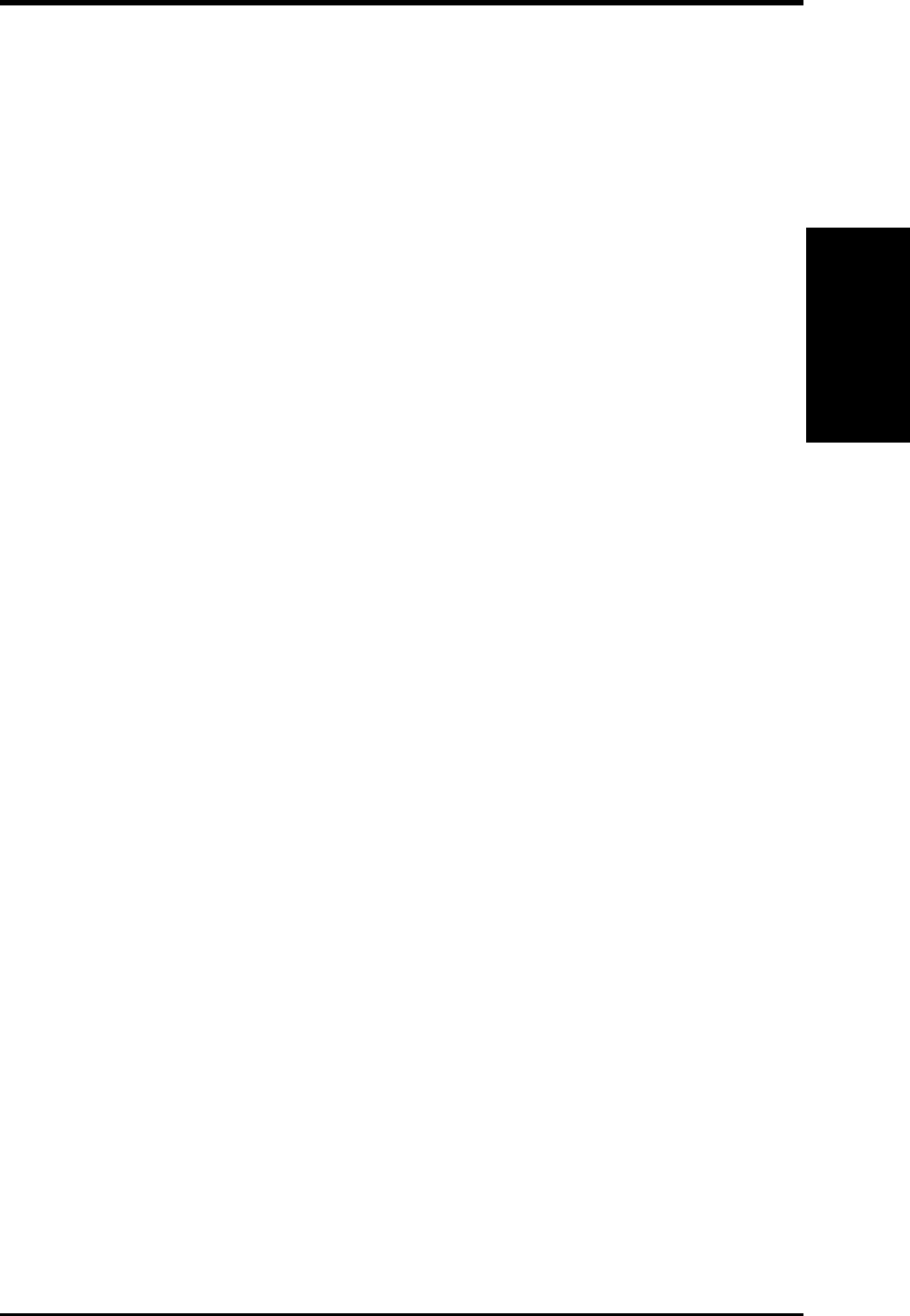
ASUS CUC2000 User’s Manual 11
2. FEATURES
2. FEATURES
Intelligence
2.1.4 Intelligence
•Fan Status Monitoring and Alarm: To prevent system overheat and system
damage, the CPU, power supply, and system fans can be monitored for RPM
and failure. All the fans are set for its normal RPM range and alarm thresholds.
•Temperature Monitoring and Alert: To prevent system overheat and system dam-
age, this motherboard supports processor thermal sensing and auto-protection.
•Voltage Monitoring and Alert: System voltage levels are monitored to ensure
stable current to critical motherboard components. Voltage specifications are
more critical for future processors, so monitoring is necessary to ensure proper
system configuration and management.
•System Resources Alert: Today’s operating systems, such as Windows 98, Win-
dows NT, and OS/2, require much more memory and hard drive space to present
enormous user interfaces and run large applications. The onboard hardware ASUS
ASIC in conjunction with either the bundled ASUS PC Probe or Intel LDCM
will warn the user before the system resources are used up to prevent possible
application crashes. Suggestions will give the user information on managing
their limited resources more efficiently.
•Dual Function Power Button: Through BIOS, the power button can be defined
as the “Stand by” (a.k.a. Suspend or Sleep) button or as the Soft-Off (see 25) ATX
Power / Soft-Off Switch Lead in 3.8 Connectors for more information) button.
Regardless of the setting, pushing the power button for more than 4 seconds will
enter the Soft-Off mode.
•Remote Ring On (requires modem): This allows a computer to be turned on
remotely through an internal or external modem. With this benefit on-hand, users
can access any information from their computers from anywhere in the world.
•Message LED (requires ACPI OS support): Message LEDs now act as infor-
mation providers. Through the way a particular LED illuminates, the user can
determine if a message has been received from a fax/modem. A simple glimpse
provides useful information to the user. This function requires ACPI OS and
driver support.
•Peripheral Power Up: Keyboard or Mouse power up can be enabled or dis-
abled through BIOS setup to allow the computer to be powered ON using your
keyboard or mouse click.
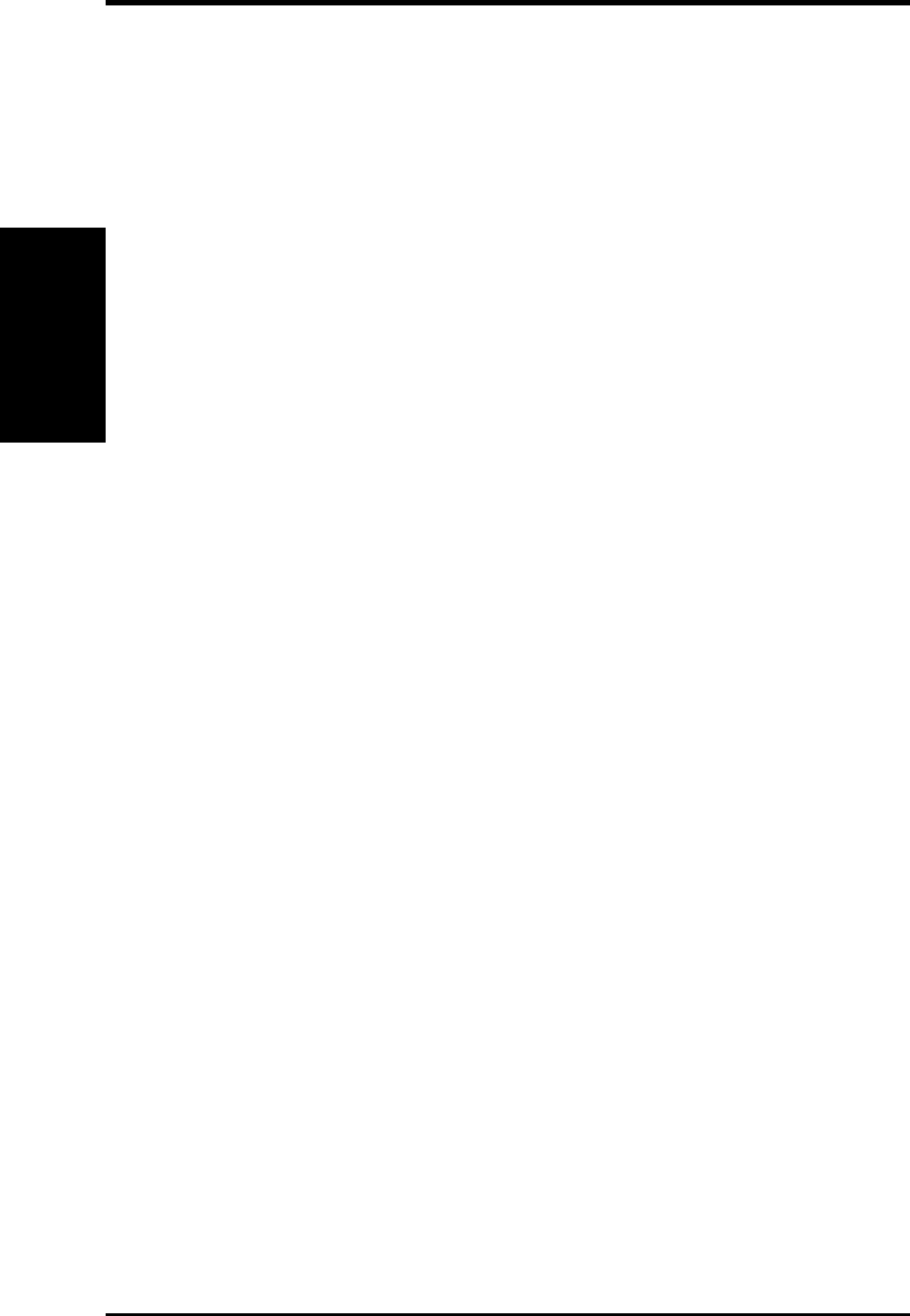
12 ASUS CUC2000 User’s Manual
2. FEATURES
2. FEATURES
MB Components
2.2 CUC2000 Motherboard Components
See opposite page for locations. Location
Processor Support Socket 370 for Pentium III/Celeron Processors ....................... 3
Feature Setting DIP Switches ................................................. 14
Chipsets Intel 820 Memory Controller Hub (MCH) ............................... 2
Intel 82805 Memory Translator Hub (MTH) ........................... 4
Intel I/O Controller Hub (ICH) .............................................. 21
4Mbit Firmware Hub (FWH) ................................................. 11
Low Pin Count (LPC) Multi-I/O Chipset ............................... 15
Main Memory Maximum 1GB support
4 DIMM Sockets ...................................................................... 5
PC100 SDRAM support
Expansion Slots 5 PCI Slots .............................................................................. 18
1 ISA Slot (optional)............................................................... 16
PCI-to-ISA Bridge (optional) ................................................. 19
1 Accelerated Graphics Port (AGP) Pro Slot ......................... 22
1 Audio Modem Riser (AMR) Slot ........................................ 17
System I/O USB Headers ............................................................................ 8
1 Floppy Disk Drive Connector ............................................... 7
2 IDE Connectors (UltraDMA33 Support) .............................. 6
1 Parallel Port Connector ............................................. (Top) 25
1 Serial COM1/COM2 Port Connectors .......... (Bottom) 26, 24
2 USB Port Connectors ......................................................... 27
1 PS/2 Mouse Connector .............................................. (Top) 28
1 PS/2 Keyboard Connector ................................... (Bottom) 28
Audio AC’97 V2.1 Audio Codec (optional)...................................... 20
1 Game/MIDI Connector (on audio model only) ......... (Top) 23
1 Line Out Connector (on audio model only) ........ (Bottom) 23
1 Line In Connector (on audio model only) ........... (Bottom) 23
1 Microphone Connector (on audio model only) ... (Bottom) 23
Network Features Wake-On-LAN Connector...................................................... 12
Wake-On-Ring Connector ........................................................ 9
Hardware Monitoring System Voltage Monitoring (integrated in ASUS ASIC) ....... 10
3 Fan Power and Speed Monitoring Connectors
Power ATX Power Supply Connector ................................................. 1
Special Feature Onboard LED ......................................................................... 13
Form Factor ATX
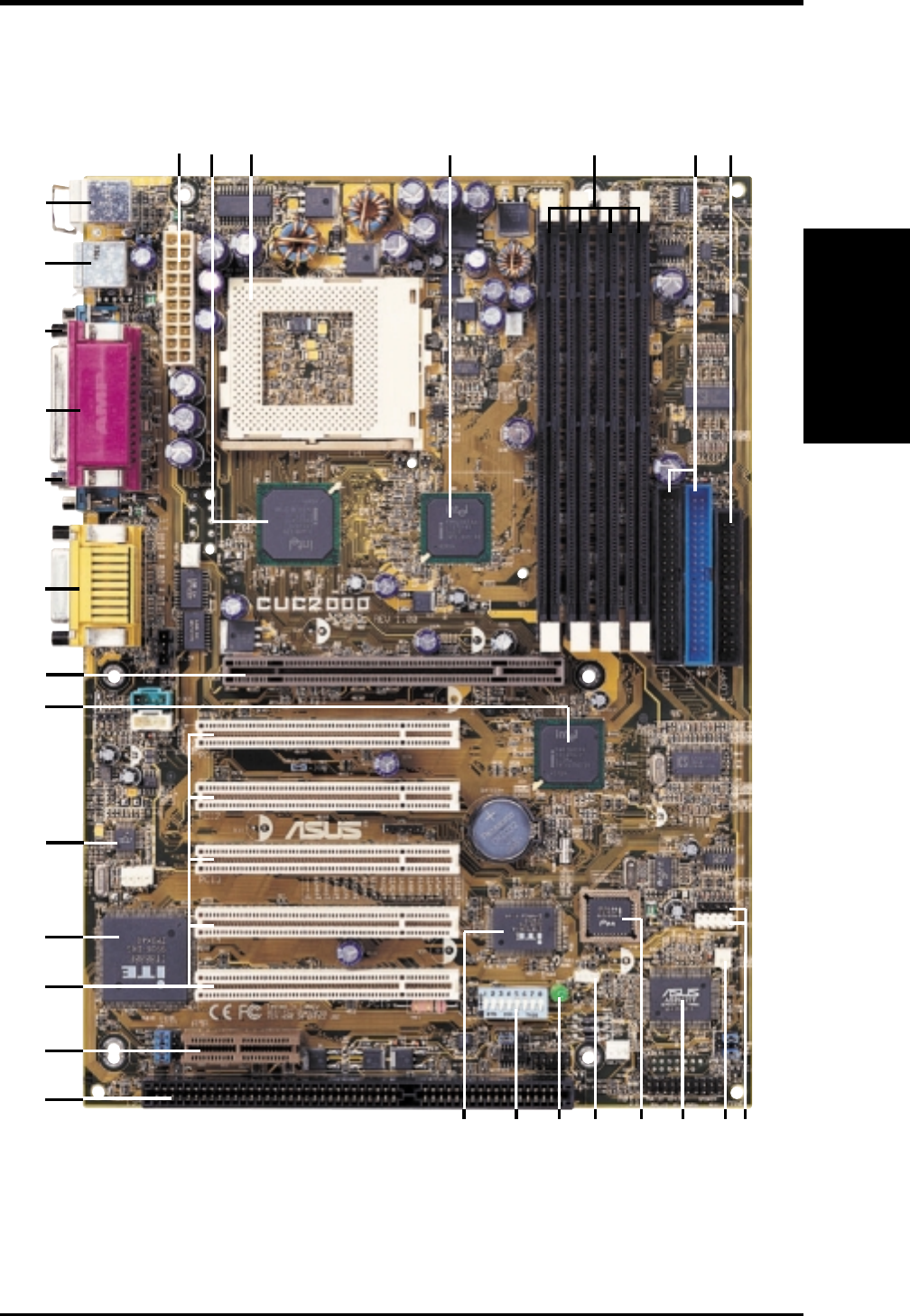
ASUS CUC2000 User’s Manual 13
2. FEATURES
2. FEATURES
Component Location
2.2.1 Component Locations
5
27
25
23
17
24
28
1315
3
20
4
26
11
1
18
22
27
16
8
19
6
10
14 9
12
21
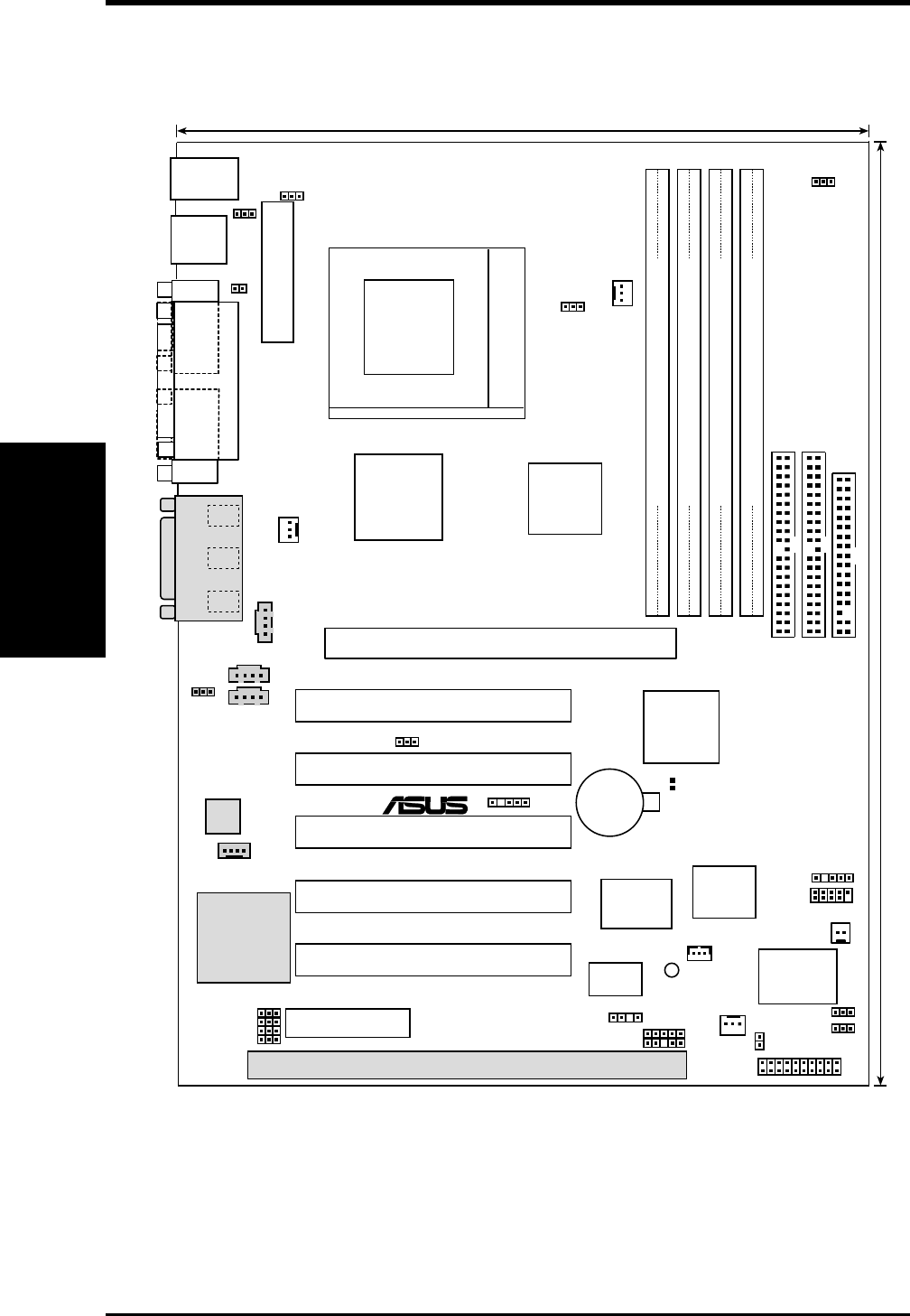
14 ASUS CUC2000 User’s Manual
3. HARDWARE SETUP
3.1 CUC2000 Motherboard Layout
COM1
PARALLEL PORT
COM2
PS/2KBMS
T: Mouse
B: Keyboard
Intel 820
Memory
Controller
Hub (MCH)
CPU_FAN1
WOR
WOL_CON
GAME_AUDIO
Mic
In
Line
Out
Line
In
SMB
PCI1
PCI2
PCI4
PCI3
PANEL
IDELED
FLOPPY
SECONDARY IDE
PRIMARY IDE
ATX Power Connector
Intel I/O
Controller
Hub (ICH)
PCI5
USB
T: Port1
B: Port
2
CUC2000
4Mbit
Firmware
Hub
LPC
Super
I/O
Audio
Codec
CHA_FAN
Row
ISA
MIC2
VIDEO
MODEM
CD_IN
AUX
SAFE_MODE
PWR_FAN
Intel 82805
Memory
Translator
Hub (MTH)
NO_REBOOT
DIP
Switches
PCI
to ISA
Bridge
®
LED1
IR
JP6 JP5
Accelerated Graphics Port (AGP Pro)
ASUS
ASIC
with Hardware
Monitor
CR2032 3V
Lithium Cell
CMOS Power
DIMM1 (64/72 bit, 168-pin module)
1
0
DIMM2 (64/72 bit, 168-pin module)
3
2
DIMM3 (64/72 bit, 168-pin module)
0
1
DIMM4 (64/72 bit, 168-pin module)
2
3
21.8 cm (8.6 in)
30.5 cm (12.0 in)
Clear RTC
(R190)
USB
PWR
JTPWR
Audio Modem Riser
(AMR)
(SW2)
JEN
USB2
USB3
Socket 370
Audio
Codec
Setting
CHASIS
JP3
Motherboard Layout
3. H/W SETUP
Grayed components are optional at the time of purchase.
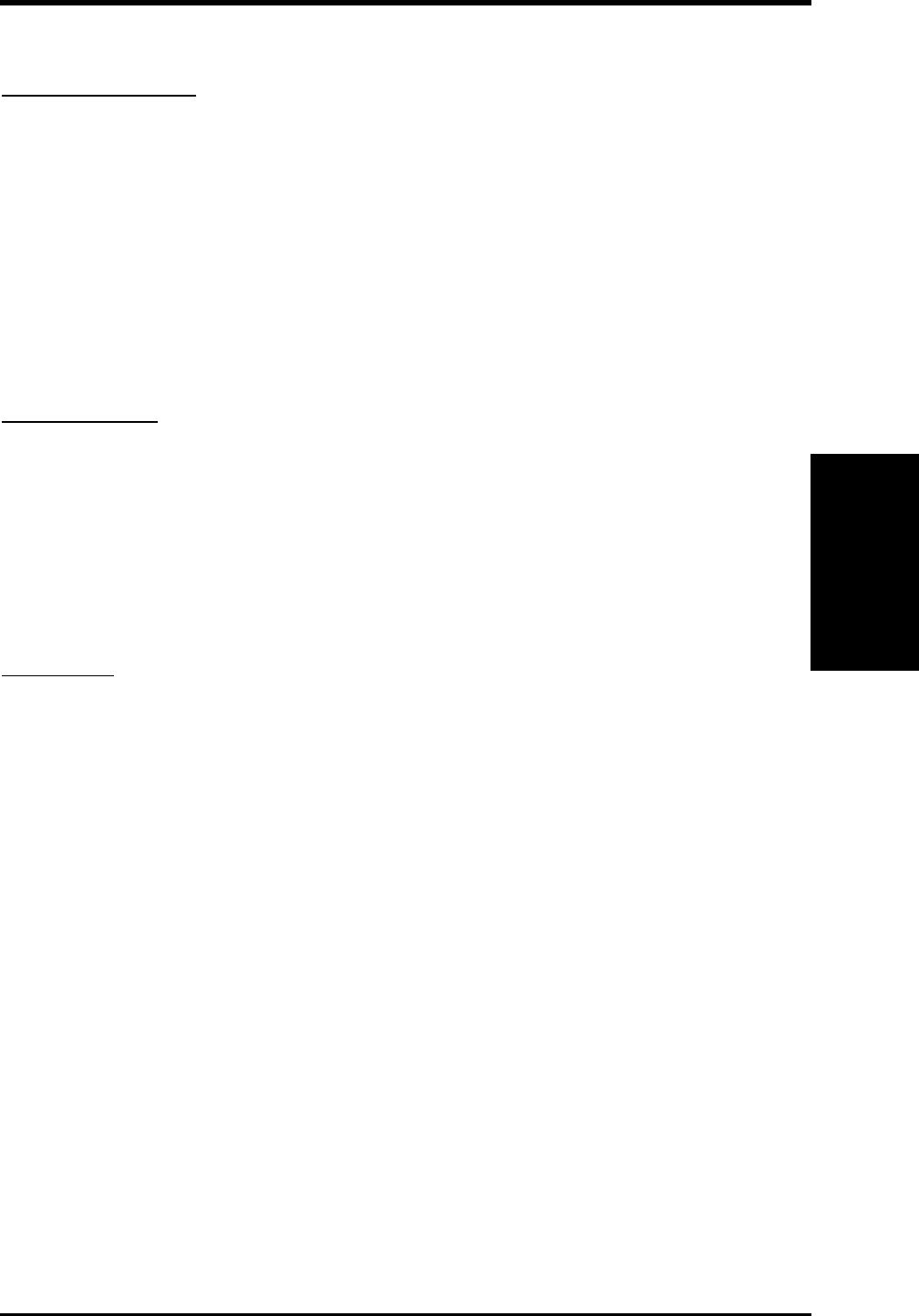
ASUS CUC2000 User’s Manual 15
3. HARDWARE SETUP
3.2 Layout Contents
Motherboard Settings
1) JEN p.18 JumperFree™ Mode (Enable/Disable)
2) USBPWR p.19 USB Device Wake Up (Enable/Disable)
3) SAFE_MODE p.19 Safe Mode Setting (Normal/Safe Mode)
4) NO_REBOOT p.20 Automatic Timeout Reboot Setting (Normal/No Reboot)
5) AUD_EN1, AUD_EN2 p.20 Onboard Audio CODEC Setting (Enable/Disable)
6) JP5 p.21 Voltage I/O Setting (Enable/Disable)
7) JP6/JP3 p.21 MCH/MTH Voltage Setting (Enable/Disable)
8) SW2 p.22 CPU External Frequency Setting
Expansion Slots
1) DIMM1/2/3/4 p.24 168-Pin System Memory Support
2) CPU p.27 Central Processing Unit (CPU)
3) PCI1/PCI2/PCI3/PCI4/PCI5 p.29 32-bit PCI Bus Expansion Slots
4) ISA p.30 16-bit ISA Bus Expansion Slot (optional)
5) AGP p.31 Accelerated Graphics Port (AGP Pro) Slot
6) AMR p.31 Audio Modem Riser Slot
Connectors
1) PS2KBMS p.32 PS/2 Mouse Connector (6-pin female)
2) PS2KBMS p.32 PS/2 Keyboard Connector (6-pin female)
3) USB p.33 Universal Serial Bus Ports 0 & 1 (Two 4-pin female)
4) PRINTER p.33 Parallel Port Connector (25-pin female)
5) COM1/COM2 p.33 Serial Port COM1/COM2 Connectosr (Two 9-pin male)
6) GAME_AUDIO p.34 Joystick/MIDI Connector (15-pin female) (optional)
7) GAME_AUDIO p.34 Audio Port Connectors (Three 1/8” female) (optional)
8) CHASSIS p.34 Chassis Intrusion Connector (4-1 pins)
9) IDE1/IDE2 p.35 Primary/Secondary IDE Connectors (Two 40-1pins)
10) FLOPPY p.35 Floppy Disk Drive Connector (34-1pins)
11) WOL_CON p.36 Wake-On-LAN Connector (3 pins)
12) WOR p.36 Wake-On-Ring Connector (2 pins)
13) IDELED p.37 IDE Activity LED (2 pins)
14) CPU_FAN1, PWR_FAN p.37 CPU, Power Supply, Chassis Fan Connectors (Three 3-pin)
CHA_FAN
15) CD_IN, AUX, p.38 Internal Audio Connectors (Four 4-pins) (optional)
VIDEO, MODEM
Layout Contents
3. H/W SETUP
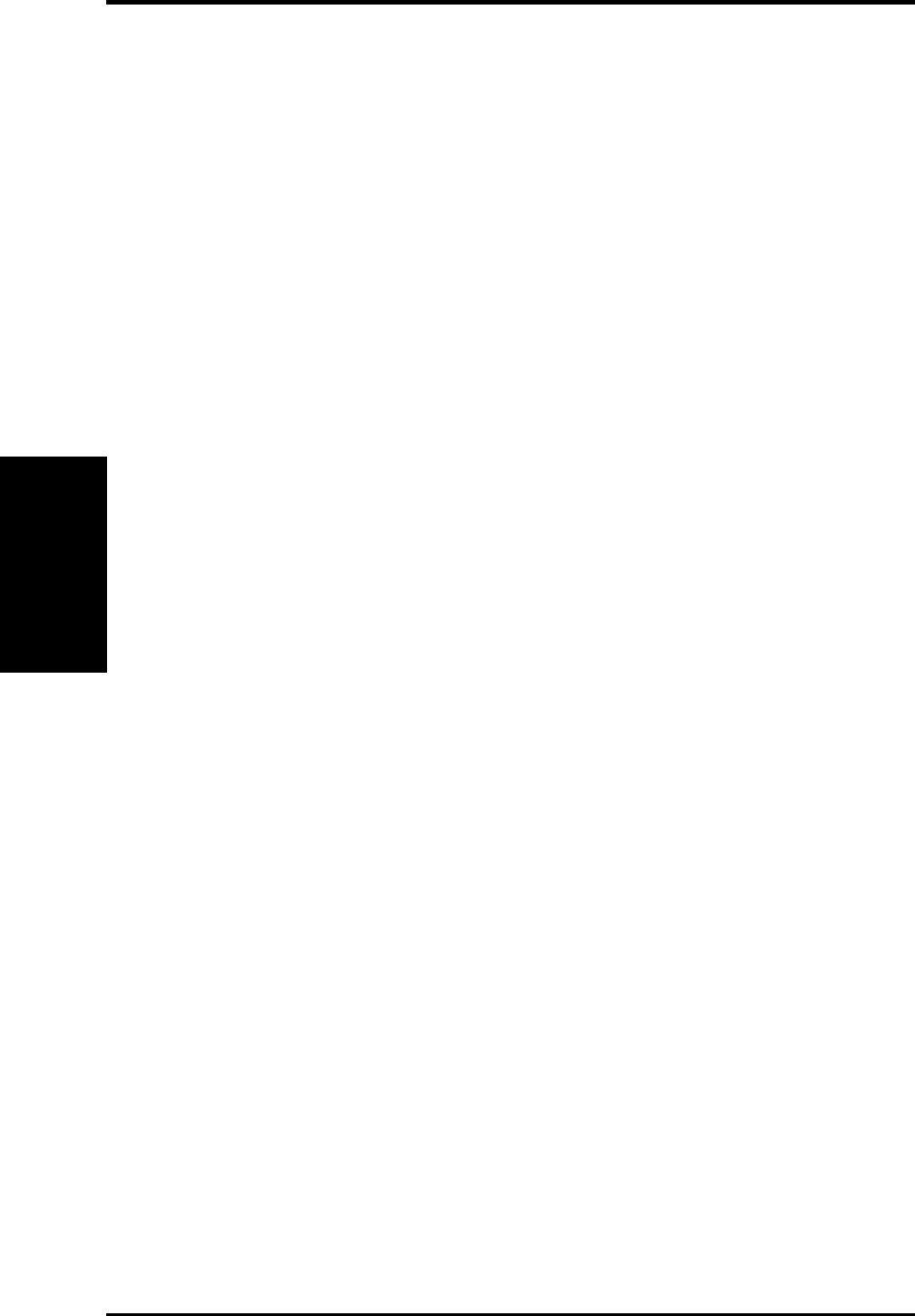
16 ASUS CUC2000 User’s Manual
3. HARDWARE SETUP
16) IR p.38 Serial and Consumer Infrared Module Connector (10-pin)
17) USB2, USB3 p.39 USB Headers
18) MIC2 p.39 Internal Microphone Connector (3-pin MIC2)
19) SMB p.40 SMBus Connector (5-1 pins)
20) PWR.LED (PANEL) p.41 System Power LED Lead (3-1 pins)
21) KEYLOCK (PANEL) p.41 Keyboard Lock Switch Lead (2 pins)
22) SPEAKER (PANEL) p.41 System Warning Speaker Connector (4 pins)
23) MSG.LED (PANEL) p.41 System Message LED (2 pins)
24) SMI (PANEL) p.41 System Management Interrupt Switch Lead (2 pins)
25) PWRSW (PANEL) p.41 ATX Power / Soft-Off Switch Lead (2 pins)
26) RESET (PANEL) p.41 Reset Switch Lead (2 pins)
27) ATXPWR p.42 ATX Power Supply Connector (20 pins)
28) JTPWR p.42 Power Supply Thermal Sensor Connector (2 pins)
Layout Contents
3. H/W SETUP
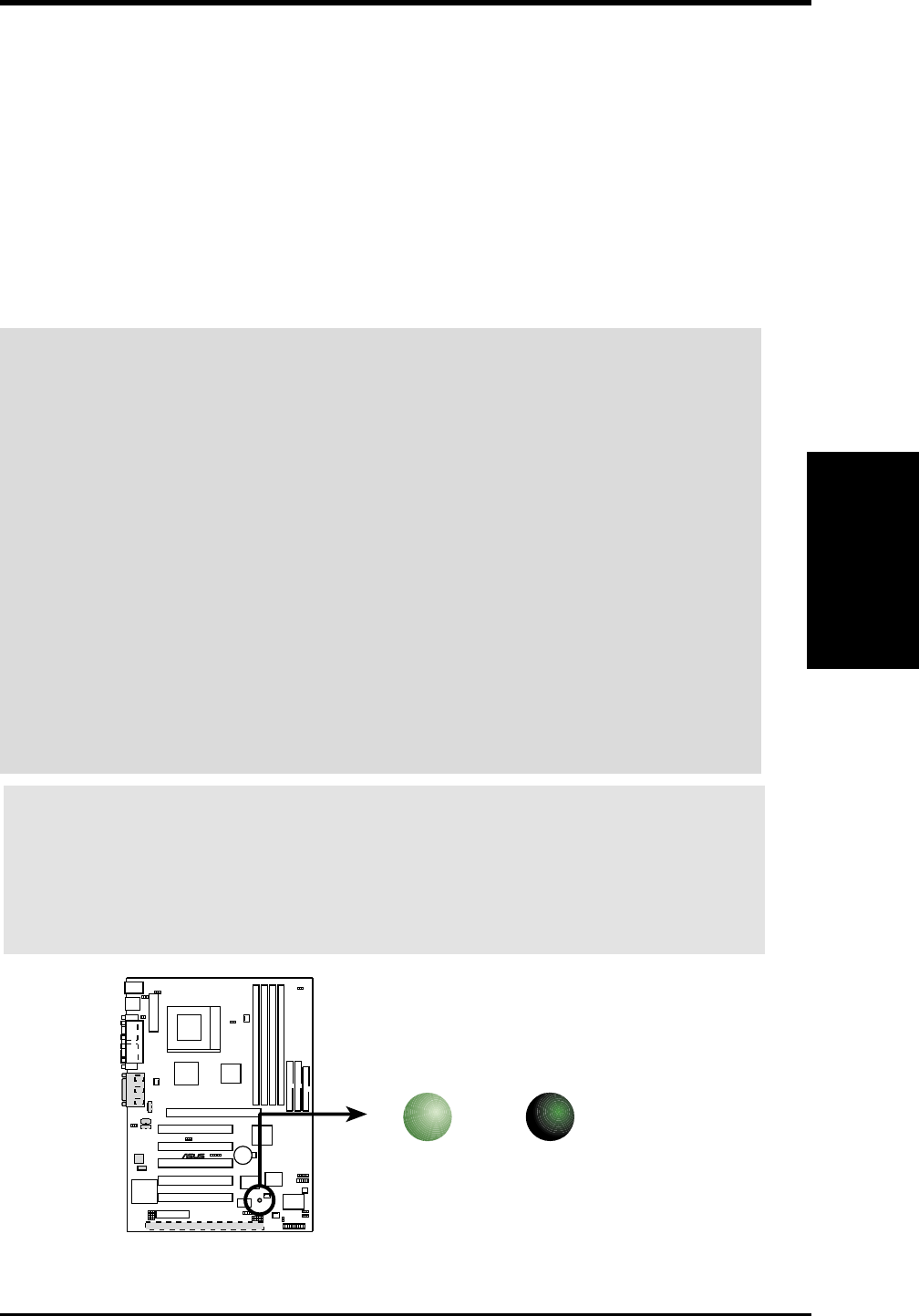
ASUS CUC2000 User’s Manual 17
3. HARDWARE SETUP
Motherboard Settings
3. H/W SETUP
3.3 Hardware Setup Procedure
Before using your computer, you must complete the following steps:
•Check Motherboard Settings
•Install Memory Modules
•Install the Central Processing Unit (CPU)
•Install Expansion Cards
•Connect Ribbon Cables, Panel Wires, and Power Supply
3.4 Motherboard Settings
WARNING! Computer motherboards and expansion cards contain very delicate
Integrated Circuit (IC) chips. To protect them against damage from static electric-
ity, you should follow some precautions whenever you work on your computer.
1. Unplug your computer when working on the inside.
2. Use a grounded wrist strap before handling computer components. If you do
not have one, touch both of your hands to a safely grounded object or to a metal
object, such as the power supply case.
3. Hold components by the edges and try not to touch the IC chips, leads or con-
nectors, or other components.
4. Place components on a grounded antistatic pad or on the bag that came with the
component whenever the components are separated from the system.
5. Ensure that the ATX power supply is switched off before you plug in or
remove the ATX power connector on the motherboard.
CUC2000
®
CUC2000 Onboard LED
ON OFF
Standby
Power Powered
Off
WARNING! Make sure that you unplug your power supply when adding or
removing system components. Failure to do so may cause severe damage to
your motherboard, peripherals, and/or components. The onboard LED when
lit acts as a reminder that the system is in suspend or soft-off mode and not
powered OFF.
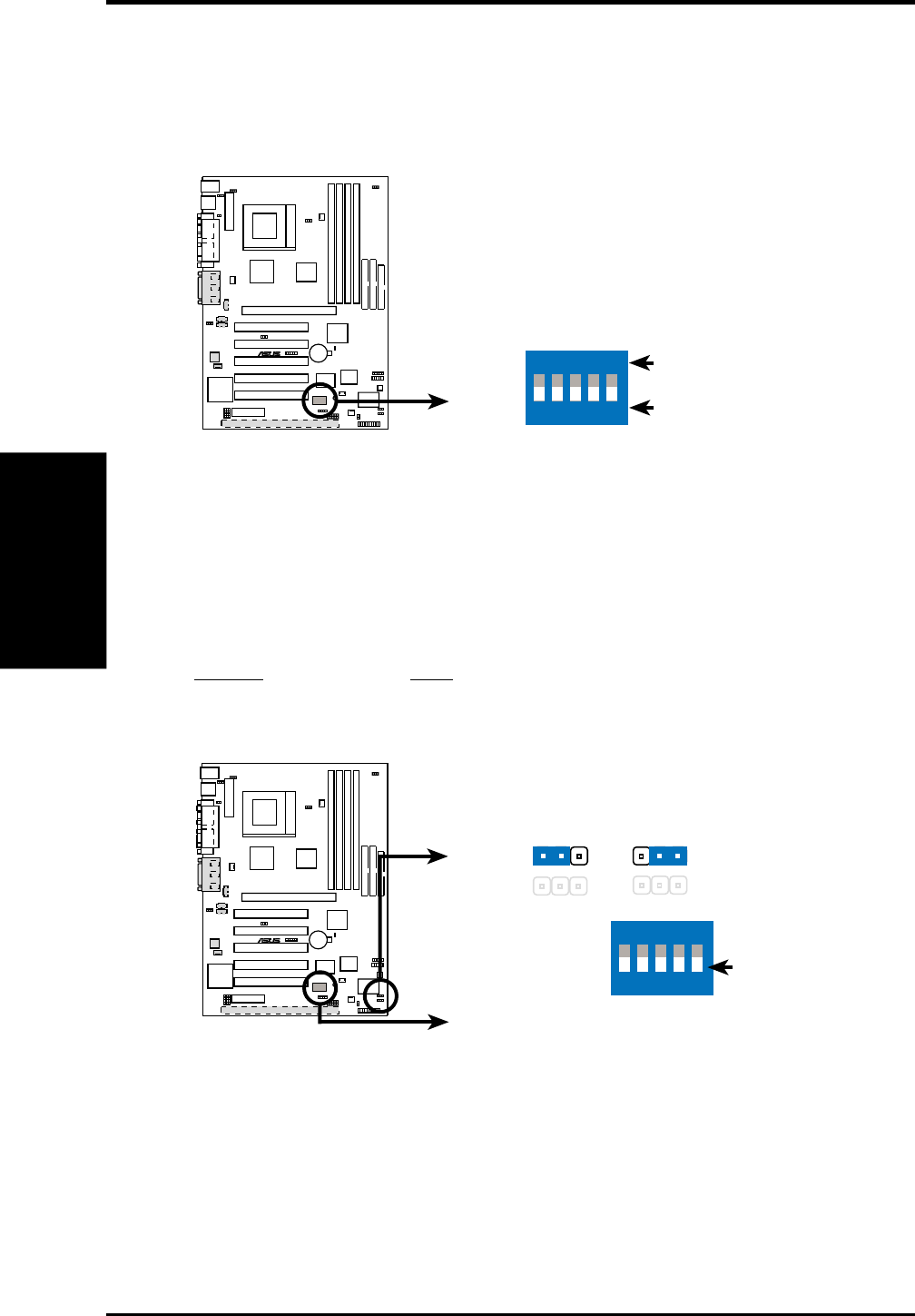
18 ASUS CUC2000 User’s Manual
3. HARDWARE SETUP
Motherboard Settings
3. H/W SETUP
Motherboard Feature Settings
The motherboard’s onboard functions are either adjusted through jumpers or DIP
switches. When using DIP switches, the white block represents the switch’s posi-
tion. The example below shows all the switches in the OFF position.
1. Frequency Selection
2. Frequency Selection
3. Frequency Selection
4. Frequency Selection
5. Frequency Selection.
CUC2000 DIP Switches SW2
OFF
ON
ON
12345
CUC2000
®
1) JumperFree™ Mode (JEN)
This jumper allows you to enable or disable the JumperFree™ mode. The
JumperFree™ mode allows processor settings to be made through the BIOS
setup (see 4.4 Advanced Menu).
NOTE: In JumperFree™ mode, all dip switches (SW2) must be set to OFF.
Setting JEN
Enable (JumperFree) [2-3] (default)
Disable (Jumper) [1-2]
CUC2000 JumperFree™ Mode Setting
Jumper JumperFree
(Default)
12 23
JEN
CUC2000
®
SW2
ON
12345
OFF
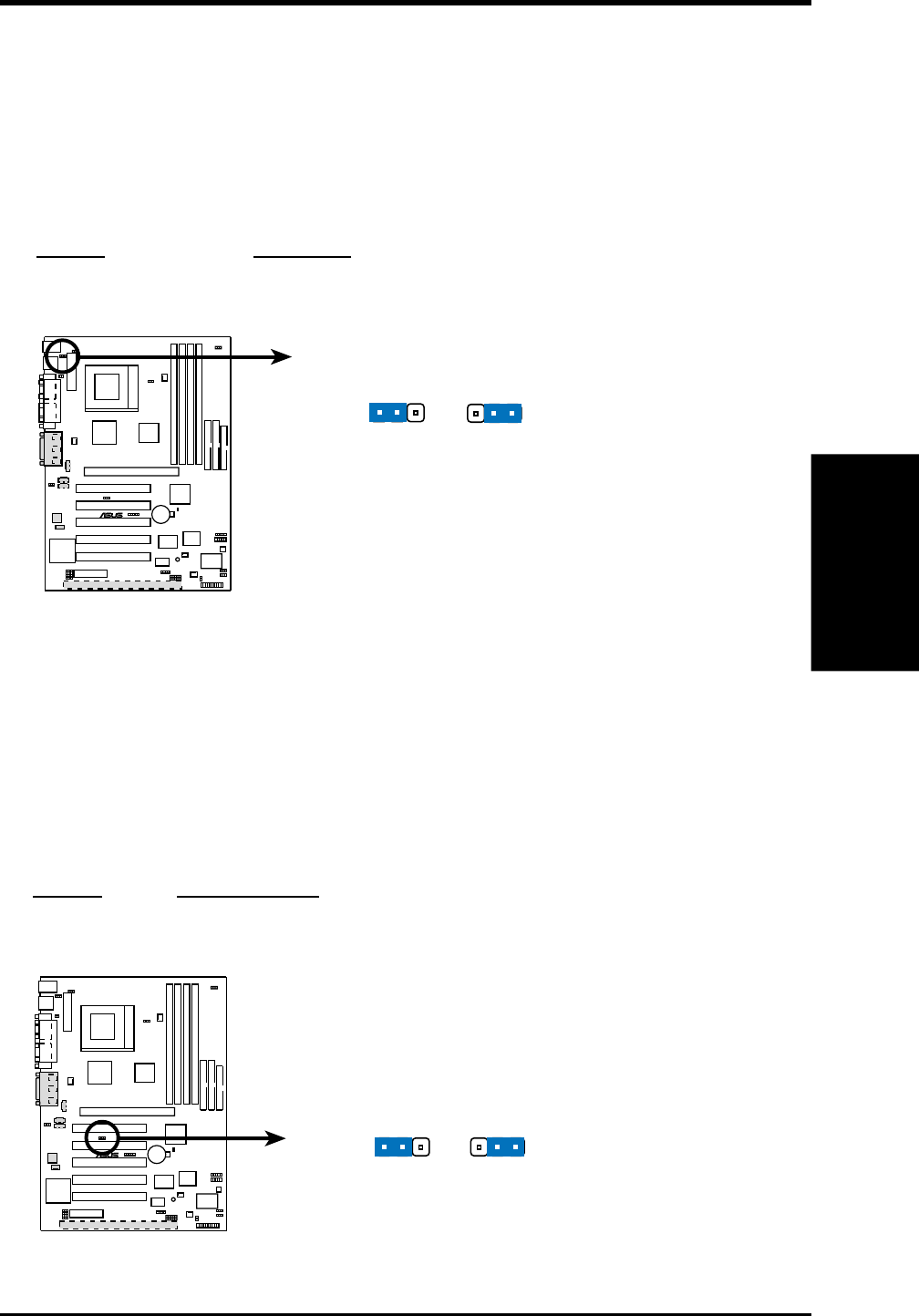
ASUS CUC2000 User’s Manual 19
3. HARDWARE SETUP
Motherboard Settings
3. H/W SETUP
3) Safe Mode Setting (SAFE_MODE)
Usually processors have locked frequency multiples. In this case, there is no way
to exceed the specified multiple whether through motherboard settings or BIOS
setup. With unlocked processors, exceeding the specified multiple is possible
through BIOS setup. Exceeding the specified multiple may result in hanging dur-
ing bootup. If this occurs, enable Safe Mode to force a multiple of 2 and 100MHz
FSB to enter BIOS setup to correct the problem.
Setting SAFE_MODE
Normal [1-2] (default)
Safe Mode [2-3]
CUC2000
®
CUC2000 Safe Mode Setting
Normal
(Default) Safe Mode
1223
SAFE_MODE
2) USB Device Wake Up (USBPWR)
This allows you to disable or enable the USB device power up function. Set this
jumper to Enable if you wish to use your USB device to wake up your computer.
This feature requires an ATX power supply that can supply at least 2A on the
+5VSB lead. The default is set to Disable because not all computers have the
appropriate ATX power supply. Your computer will not power ON if you set this
to Enable and do not have the appropriate ATX power supply. NOTE: This jumper
must be set in conjunction with Wake On USB Device in 4.5.1 Power Up Control.
Setting USBPWR
Disable [1-2] (default)
Enable [2-3]
CUC2000
®
CUC2000 USB Device Wake Up
Disable
(Default) Enable
1223
USBPWR
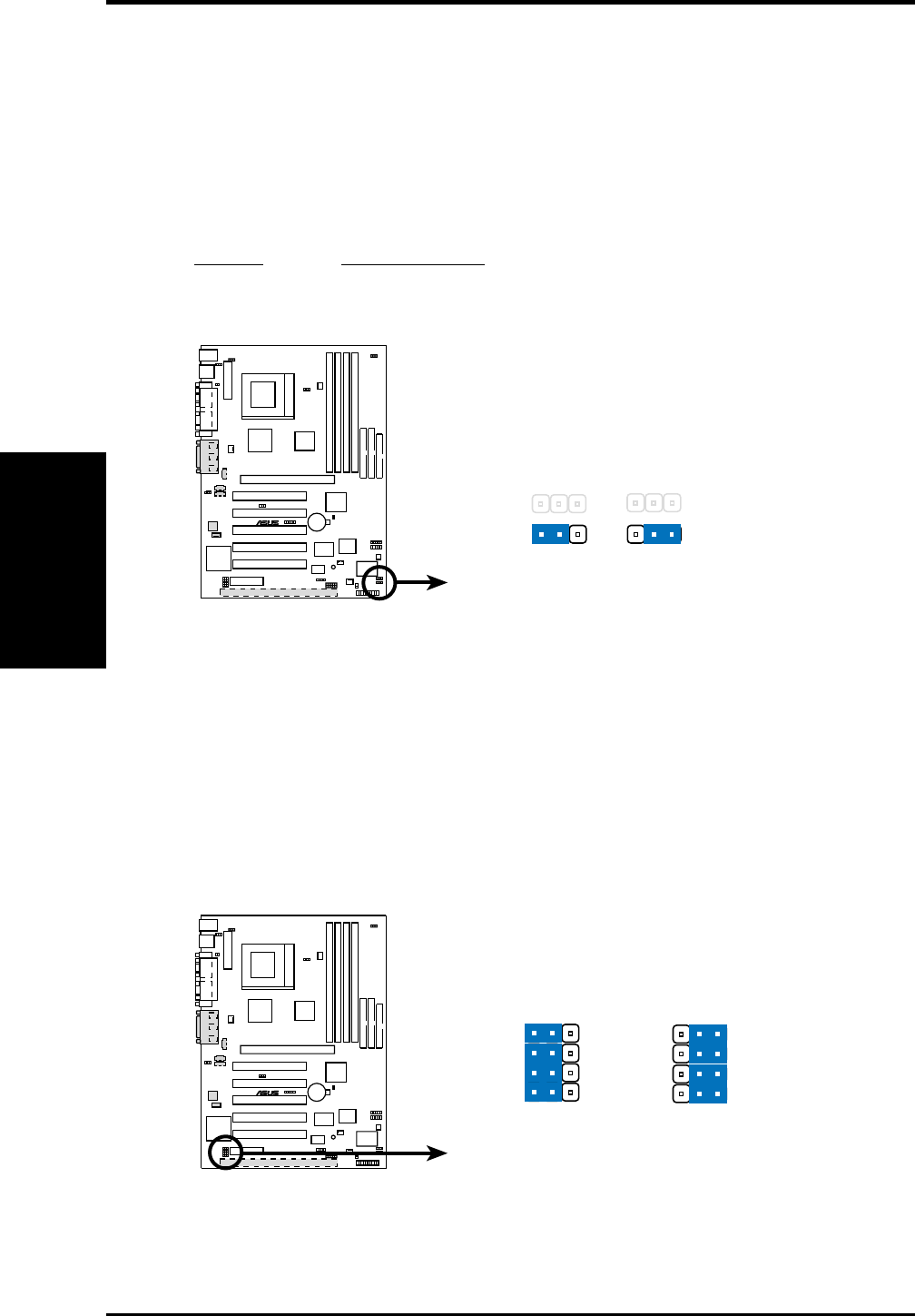
20 ASUS CUC2000 User’s Manual
3. HARDWARE SETUP
Motherboard Settings
3. H/W SETUP
4) Automatic Timeout Reboot Setting (NO_REBOOT)
The motherboard is set so that when the BIOS detects a hang (timeout) during
bootup, the motherboard will automatically reboot. If rebooting is repeating in-
effectively, set this jumper to No Reboot to disable auto-reboot. However, if
Safe Mode Setting (SAFE_MODE) is set to Safe Mode, setting Automatic
Timeout Reboot Setting (NO_REBOOT) to No Reboot will bring the system
to Safe Mode so you may be able to correct any problems.
Setting NO_REBOOT
Normal [1-2] (default)
No Reboot [2-3]
CUC2000
®
CUC2000 Reboot Setting
Normal
(Default) No Reboot
NO_REBOOT
1223
5) Onboard Audio CODEC Setting (AUD_EN1 / AUD_EN2)
(available on audio model only)
The onboard audio CODEC may be enabled or disabled using all of these jump-
ers. Disable the onboard audio CODEC if you are using an ISA or PCI audio
card on any of the expansion slots or a primary AMR on the AMR slot (see AMR
Slot later in this section). If using an ISA or PCI audio expansion card, On-
board AC97 Audio Controller in 4.4.2 I/O Device Configuration must also be
disabled.
CUC2000 Audio Codec Setting
CUC2000
®
DisableEnable
(Default)
1223
SPK
ADN#
AUD_EN1
AUD_EN2
SPK
ADN#
AUD_EN1
AUD_EN2
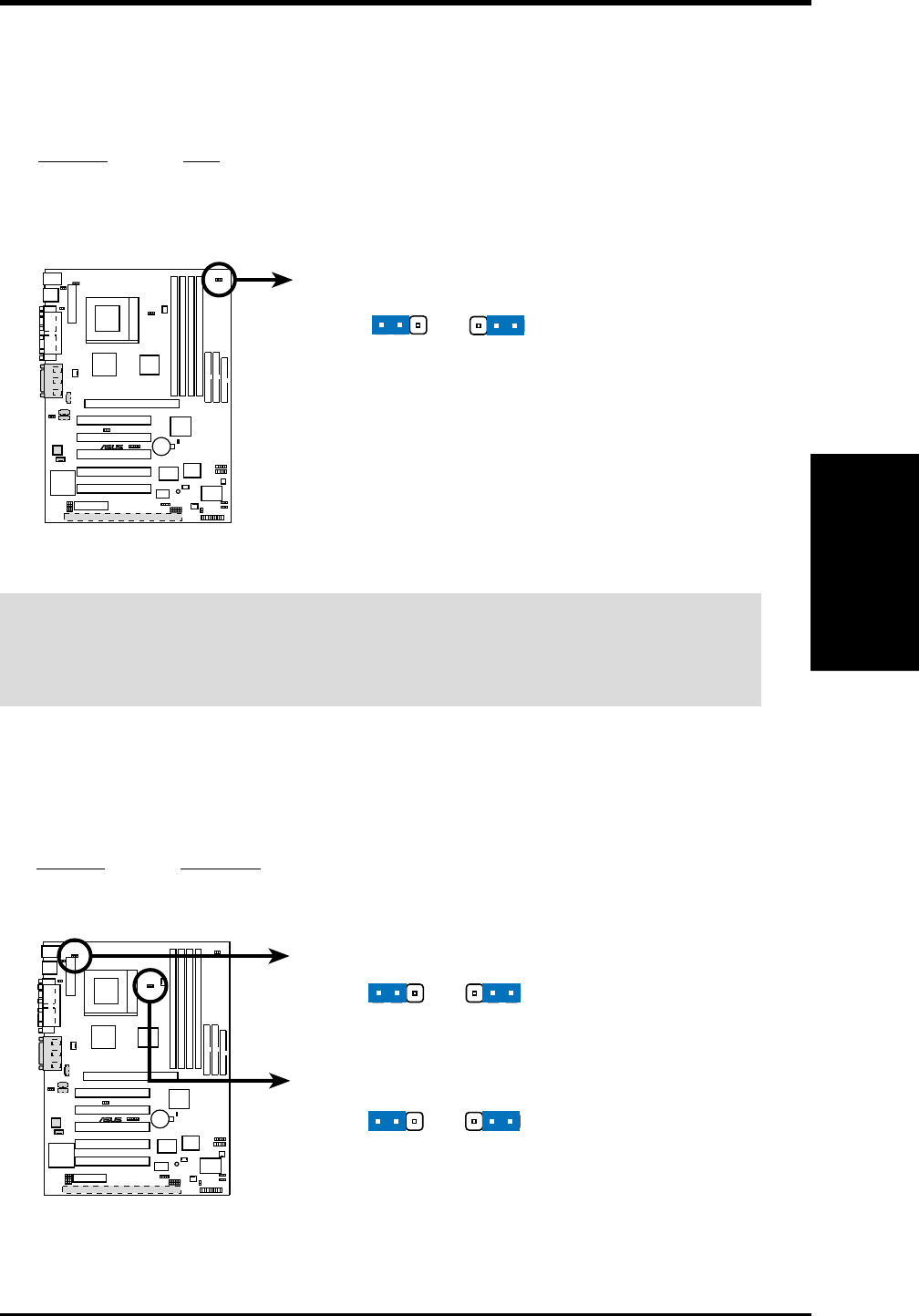
ASUS CUC2000 User’s Manual 21
3. HARDWARE SETUP
Motherboard Settings
3. H/W SETUP
6) Voltage I/O Setting (JP5)
This jumper allows you to select the voltage supplied to the DRAM, chipset,
AGP, and PCI. The default setting of Normal should be used unless processor
overclocking requires a higher voltage (Test).
Setting JP5
Normal [1-2] (default)
Test [2-3]
CUC2000 Input/Output Voltage Setting
Normal
(Default) Test
1223
JP5
CUC2000
®
WARNING! Using a higher voltage may help when overclocking but may result
in the shortening of your computer component’s life. It is highly recommended
that you leave this setting on its default.
7) MCH/MTH Voltage Selection (JP6 / JP3)
These jumpers allow you to select the voltage supplied to the CPU’s I/O buffer.
The default setting of Normal should be used unless processor overclocking
requires a higher voltage (Test).
Setting JP6/JP3
Normal [1-2] (default)
Test [2-3]
CUC2000
®
CUC2000 MCH/MTH Voltage Selection
TestNormal
(Default)
JP6 (for MCH)
12 23
TestNormal
(Default)
JP3 (for MTH)
12 23
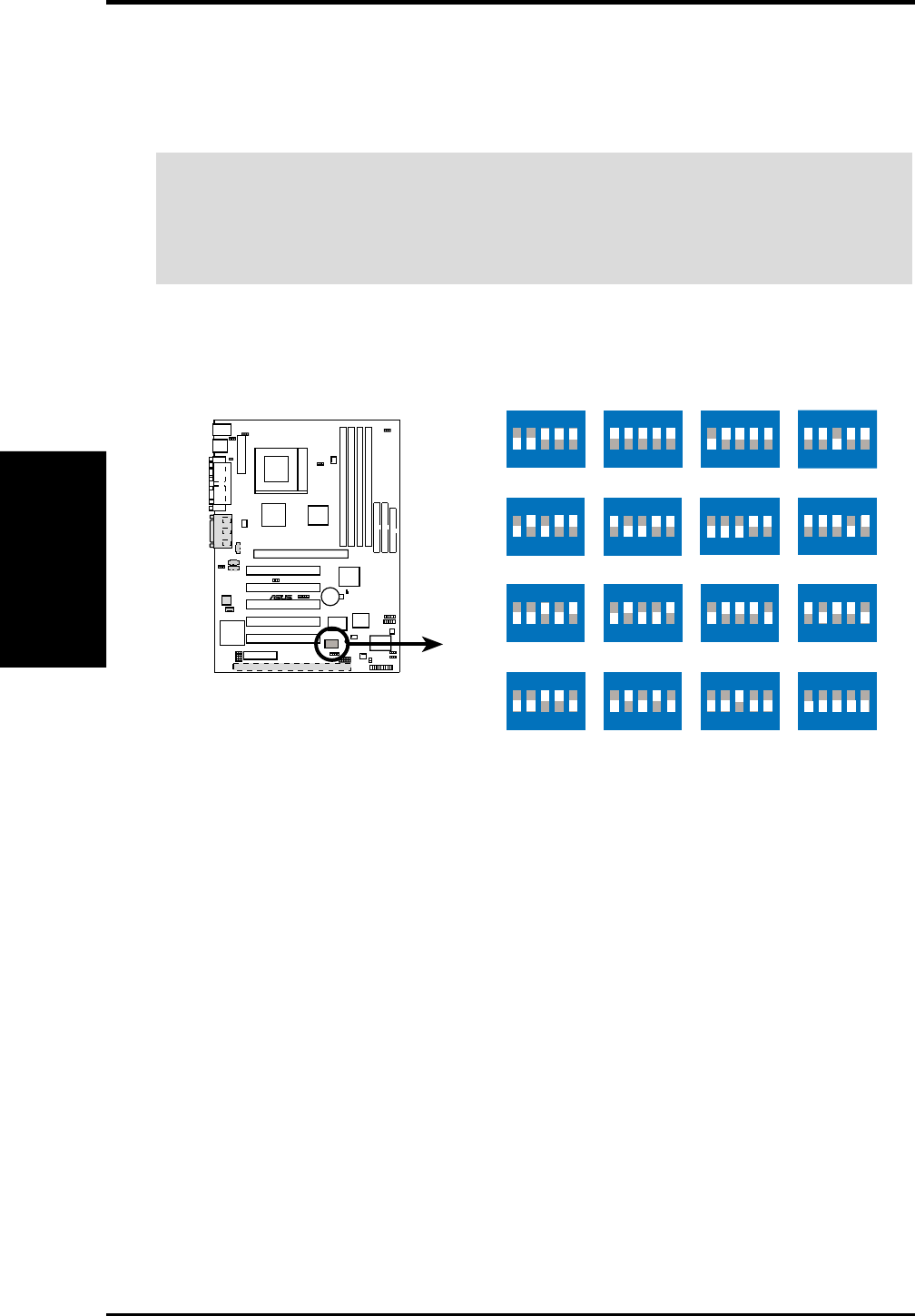
22 ASUS CUC2000 User’s Manual
3. HARDWARE SETUP
Motherboard Settings
3. H/W SETUP
8) CPU External Frequency Setting (SW2)
This option tells the clock generator what frequency to send to the CPU and the
PCI bus. This allows the selection of the CPU’s External frequency.
IMPORTANT:
1. In JumperFree mode, all dip switches must be set to OFF.
2. When JumperFree mode is enabled, use BIOS setup in place of these switches
(see CPU Speed in Advanced Menu in BIOS Setup).
NOTE: Only selected switches are illustrated. For a complete frequency listing,
see next page.
CUC2000 CPU External
Clock (BUS) Frequency
Selection
SW2
CPU→
CPU→
CPU→
CPU→
103MHz
ON
12345
105MHz
ON
12345
109MHz
ON
12345
107MHz
ON
12345
100MHz
ON
12345
112MHz
ON
12345 114MHz
ON
12345 116MHz
ON
12345
120MHz
ON
12345
125MHz
ON
12345
133MHz
ON
12345
138MHz
ON
12345
142MHz
ON
12345
150MHz
ON
12345
168MHz
ON
12345
(JumperFree Mode)
180MHz
ON
12345
CUC2000
®
NOTE: If your processor does not have a locked Frequency Multiple, you must
use CPU Core:Bus Freq. Multiple in 4.4 Advanced Menu to set the Frequency
Multiple. If the Frequency Multiple is locked, setting the Frequency Multiple in
BIOS setup will have no effect.
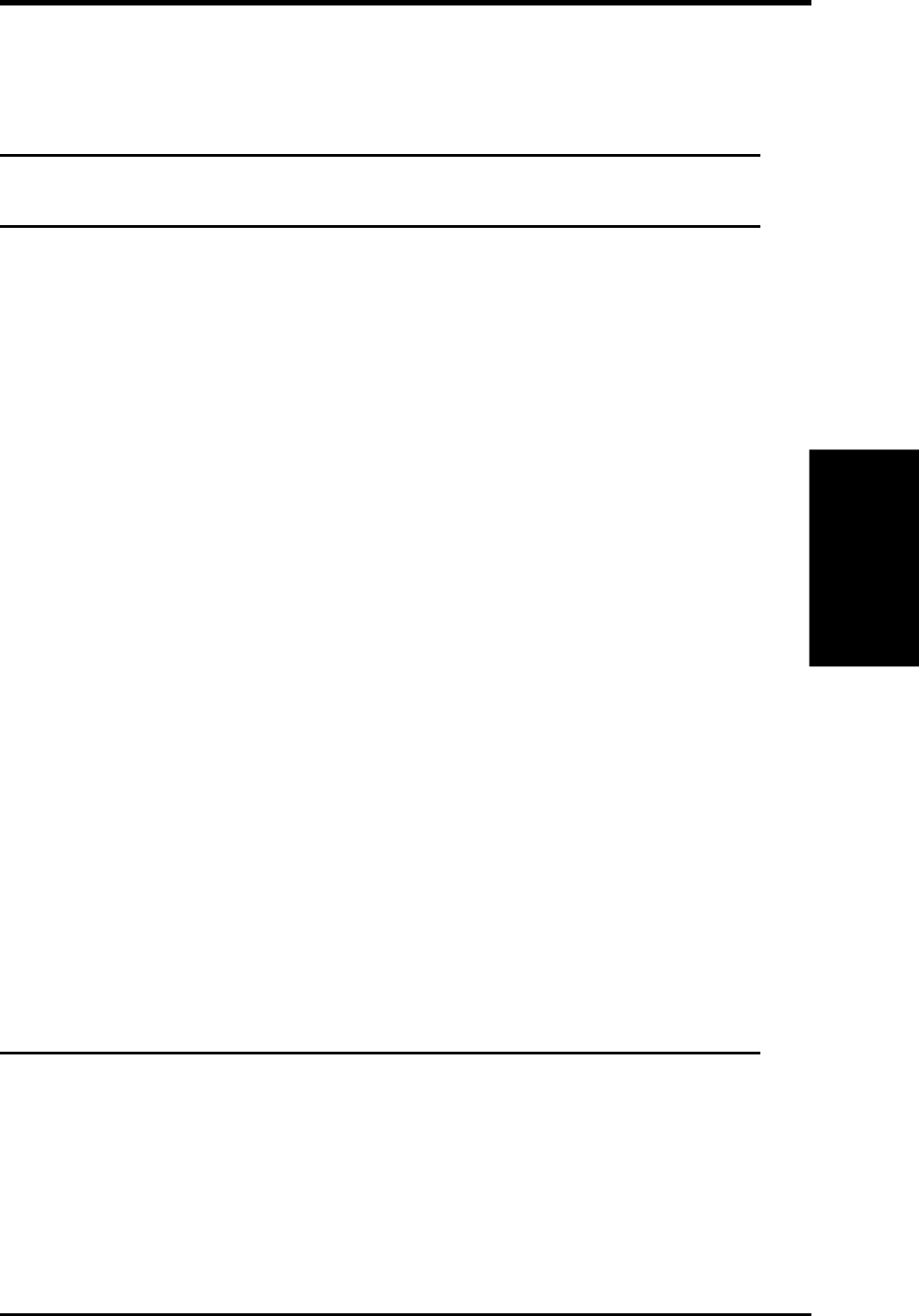
ASUS CUC2000 User’s Manual 23
3. HARDWARE SETUP
Motherboard Settings
3. H/W SETUP
External Frequency Table
The following table is for use by experienced motherboard installers only. Overclock-
ing can result in system instability or even shortening the life of the processor.
CPU Frequency Selection Switches
(MHz) 1 2 3 4 5
103 [ON ] [ON ] [O N ] [O N] [ON ]
105 [OFF] [O N ] [O N ] [O N ] [O N ]
100 [OFF] [OFF] [O N ] [O N ] [O N ]
107 [O N ] [O N ] [OFF] [O N ] [O N ]
109 [OFF] [O N ] [OFF] [O N ] [O N ]
112 [O N ] [OFF] [OFF] [O N ] [O N ]
114 [OFF] [OFF] [OFF] [O N ] [O N ]
116 [O N ] [O N ] [O N ] [OFF] [O N ]
118 [OFF] [ON] [ON] [OFF] [ON]
120 [OFF] [OFF] [O N ] [OFF] [O N ]
122 [ON] [ON] [OFF] [OFF] [ON]
125 [OFF] [O N ] [OFF] [OFF] [O N ]
128 [ON] [OFF] [OFF] [OFF] [ON]
130 [OFF] [OFF] [OFF] [OFF] [ON]
133 [OFF] [O N ] [O N ] [O N ] [OFF]
138 [ON] [OFF] [ON] [ON] [OFF]
142 [OFF] [OFF] [O N ] [O N ] [OFF]
146 [ON] [ON] [OFF] [ON] [OFF]
150 [OFF] [O N ] [OFF] [O N ] [OFF]
153 [ON] [OFF] [OFF] [ON] [OFF]
156 [OFF] [OFF] [OFF] [ON] [OFF]
159 [ON] [ON] [ON] [OFF] [OFF]
162 [OFF] [ON] [ON] [OFF] [OFF]
165 [ON] [OFF] [ON] [OFF] [OFF]
168 [OFF] [OFF] [O N ] [OFF] [OFF]
171 [ON] [ON] [OFF] [OFF] [OFF]
174 [OFF] [ON] [OFF] [OFF] [OFF]
177 [ON] [OFF] [OFF] [OFF] [OFF]
180 [OFF] [OFF] [OFF] [OFF] [OFF]
For updated processor settings, visit ASUS’s web site (see ASUS CONTACT IN-
FORMATION)
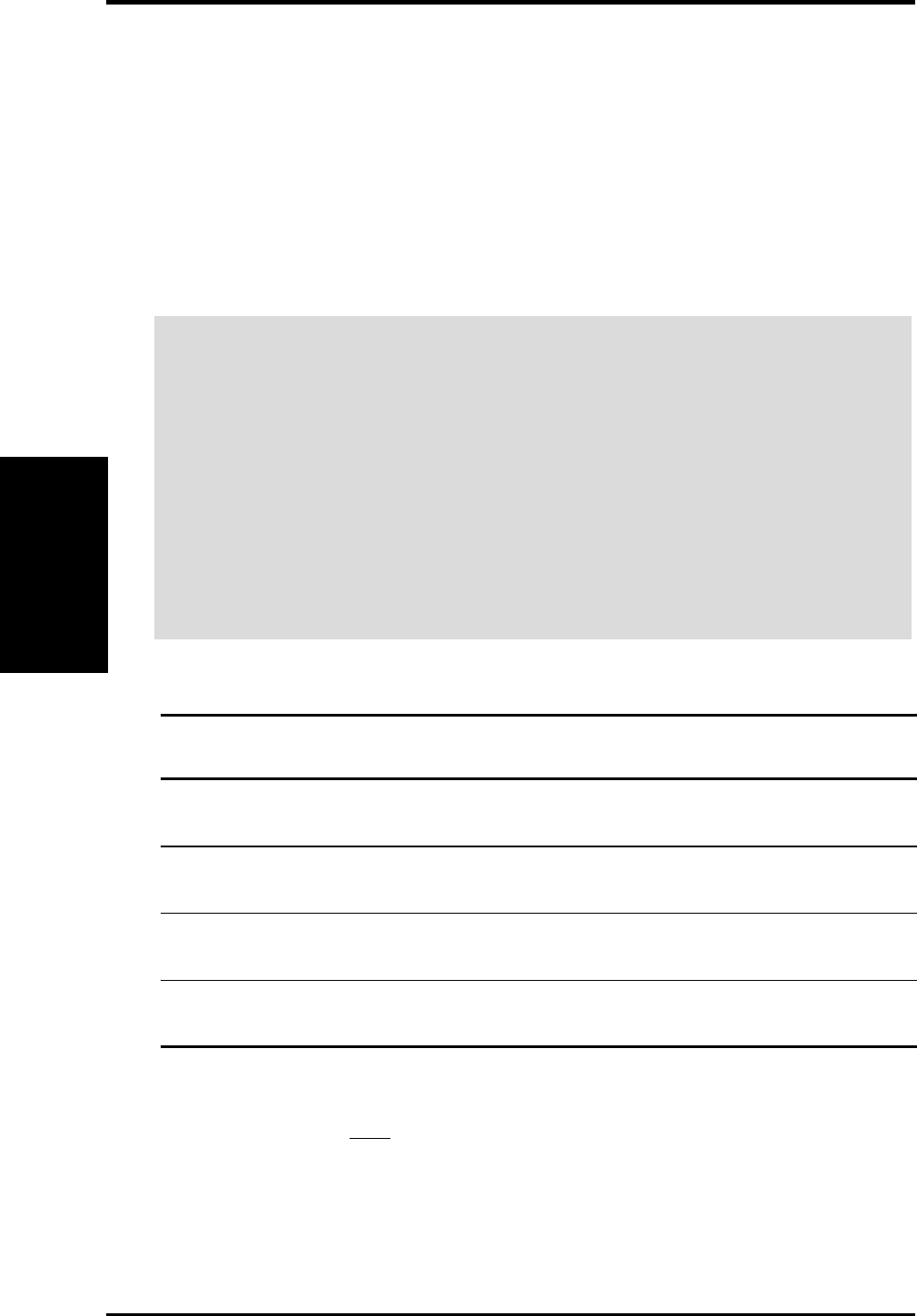
24 ASUS CUC2000 User’s Manual
3. HARDWARE SETUP
System Memory
3. H/W SETUP
3.5 System Memory (DIMM)
NOTE: No hardware or BIOS setup is required after adding or removing memory.
This motherboard uses only Dual Inline Memory Modules (DIMMs). Sockets are
available for 3.3Volt (power level) unbuffered Synchronous Dynamic Random Ac-
cess Memory (SDRAM) of 64, 128, 256, or 512MB with Serial Presence Detect (SPD).
This chipset does not support ECC. However, ECC memory modules may still be
used, but the ECC function will not be available.
Memory speed setup is recommended through SDRAM Configuration in 4.4.1
Chip Configuration.
3.5.1 SDRAM Configurations
Technology Configuration Module # Chips Memory
(MB)
64Mbit 8M x 8 Single-Sided 8 or 9 (ECC) 64
Double-Sided 16 or 18 (ECC) 128
64Mbit 4M x 16 Single-Sided 4 32
Double-Sided 8 64
128Mbit 32M x 4 Single-Sided 16 or 18 (ECC) 256
Double-Sided 32 or 36 (ECC) 512
128Mbit 16M x 8 Single-Sided 8 or 9 (ECC) 64
Double-Sided 16 or 18 (ECC) 128
IMPORTANT:
1. This motherboard’s chipset only supports 64Mbit and 128Mbit SDRAMs
(see SDRAM Configurations).
32Mx4 128 Mbit support is for registered DIMMs only.
4Mx16 64 Mbit support is for unbufferred DIMMs only.
2. If more than one socket will be populated with DIMMs, the socket closer to
the processor must be populated with a higher-sized DIMM (in MB). For
example, DIMM1 DIMM3 DIMM2 DIMM4. Total memory size (in
MB), however, of DIMM2 and DIMM4 must not be greater than DIMM1
and DIMM3 (DIMM1 + DIMM3 DIMM2 + DIMM4).
General DIMM Notes
•This motherboard only supports SPD DIMMs.
•BIOS shows SDRAM memory on bootup screen.
•Single-sided DIMMs come in 32, 64,128MB; double-sided come in 64, 128, 256,
512MB.
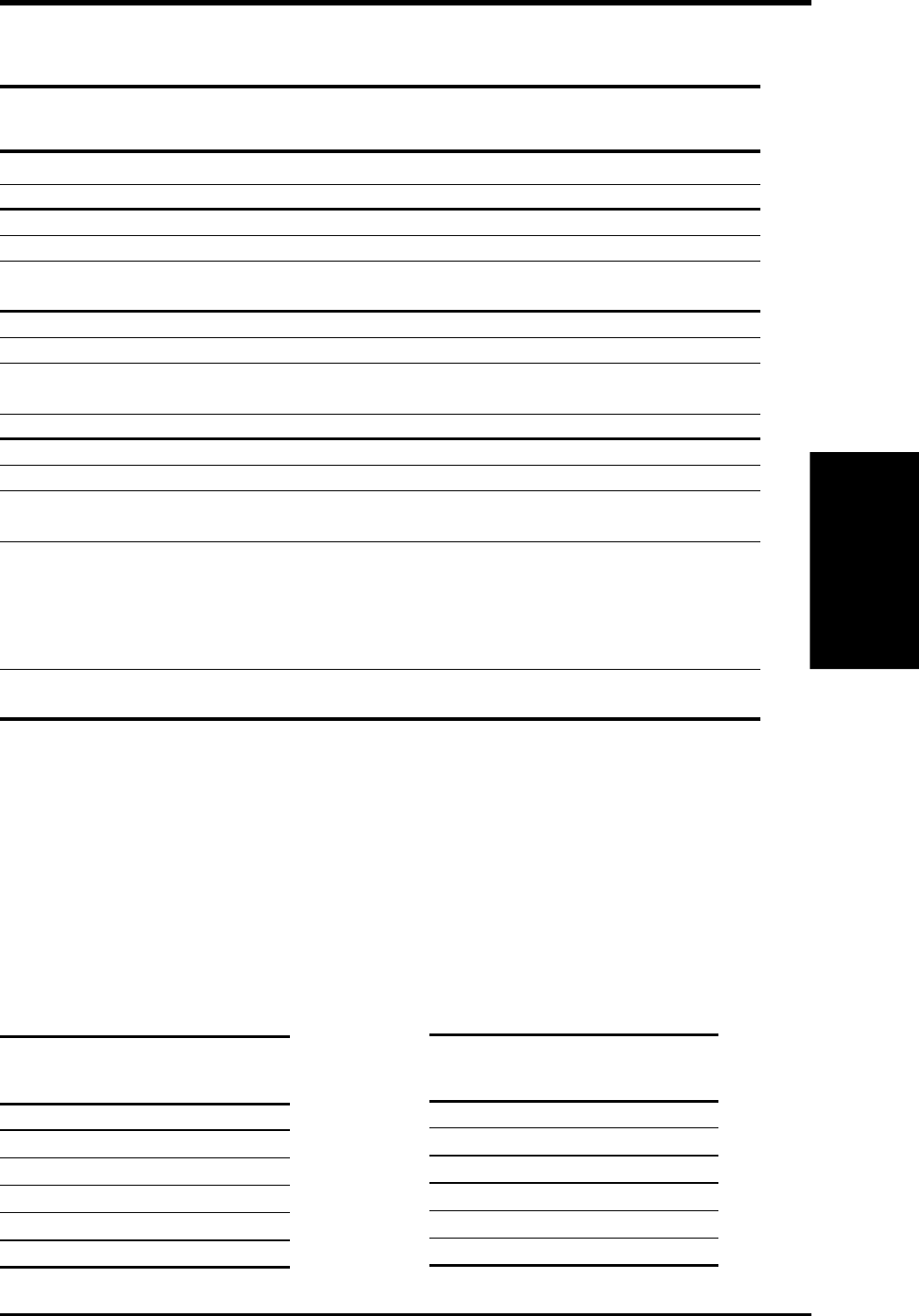
ASUS CUC2000 User’s Manual 25
3. HARDWARE SETUP
System Memory
3. H/W SETUP
Install memory in any of the following sample combinations (for more possible
combinations, refer to the next table, Possible DIMM Combinations):
Current Memory DIMM1 DIMM2 DIMM3 DIMM4
DIMMs* Size (Rows 0&1) (Rows 2&3) (Rows 1&0) (Rows 3&2)
1 SS SS ———
1 DS DS ———
2 SS SS —SS —
2 DS DS DS ——
1 SS / 1DS DS/2>SS DS SS ——
SS>DS/2 SS DS ——
3 SS SS SS SS —
3 DS
x
DS DS ——
2 SS / 1DS DS/2>SS DS SS —SS
SS>DS/2 SS DS SS —
2 DS / 1 SS
x
DS DS ——
4 SS SS SS SS SS
4 DS
x
DS DS ——
3 SS
x
/ 1DS DS/2>SS DS SS —SS
SS>DS/2 SS DS SS —
2 SS / 2 DS DS DS ——
DS SS —SS
SS DS SS —
SS DS ——
SS SS ——
1 SS
x
/ 3 DS DS DS ——
DS SS ——
DS: Double-Sided DIMM; SS: Single-Sided DIMM
*Current DIMMs means the available DIMMs that you have. You may not be able to use all of your
DIMMs due to the limitations indicated on the previous page (see IMPORTANT).
x
Not all can be used.
Possible DIMM Combinations
NOTE: When installing memory, follow first the combinations in Table 1. If you
need more, you may use the combinations in Table 1 with those in Table 2. In any
case, make sure that the notes in IMPORTANT, previous page, are considered.
Table 1
DIMM1 DIMM3
(Rows 0&1) (Rows 1&0)
DS —
SS —
SS SS
—DS
—SS
——
Table 2
DIMM2 DIMM4
(Rows 2&3) (Rows 3&2)
DS —
SS SS
SS —
—DS
—SS
——
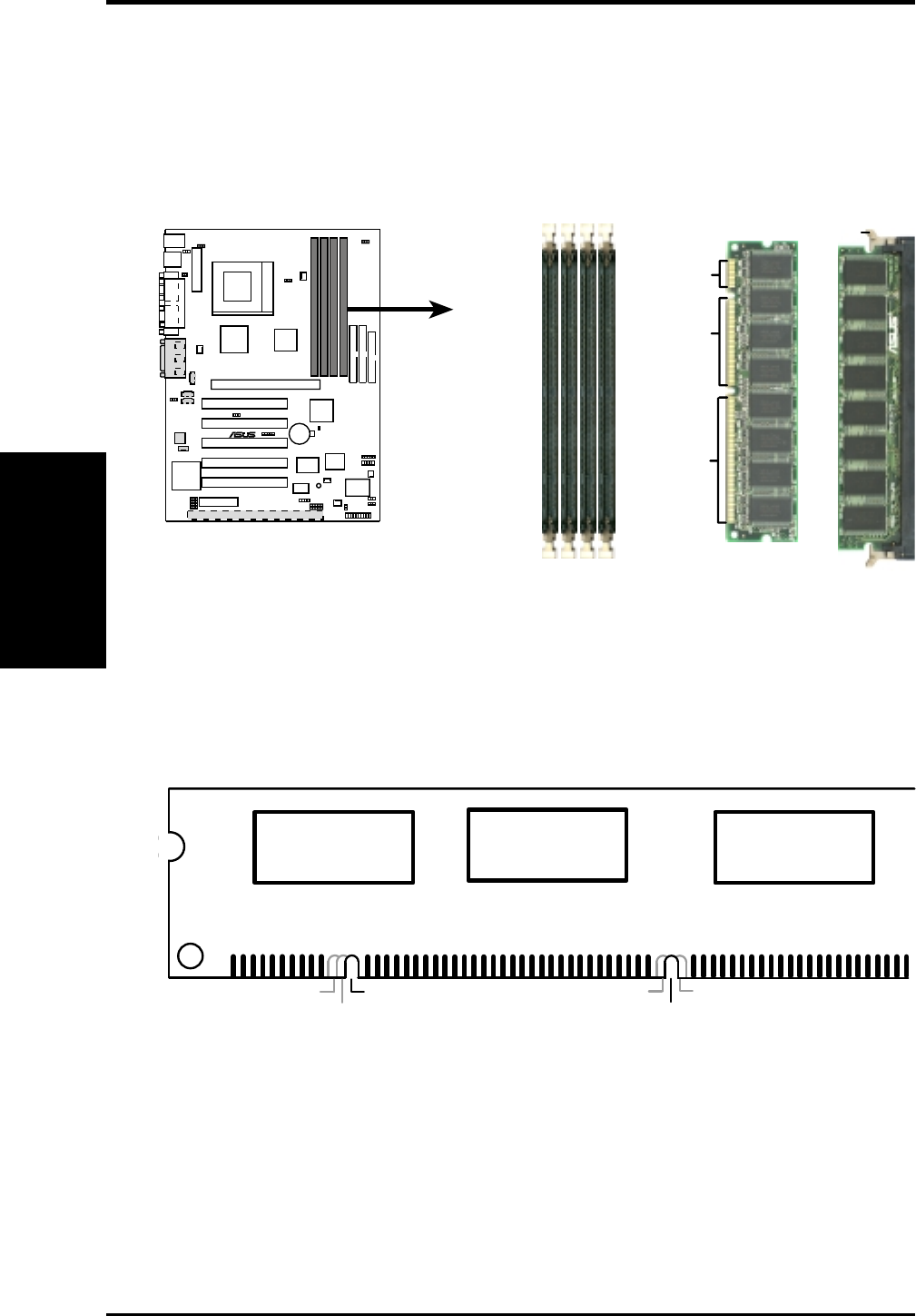
26 ASUS CUC2000 User’s Manual
3. HARDWARE SETUP
The DIMMs must be 3.3V Unbuffered for this motherboard. To determine the DIMM
type, check the notches on the DIMMs (see figure below).
168-Pin DIMM Notch Key Definitions (3.3V)
DRAM Key Position Voltage Key Position
Unbuffered
RFU
Buffered Reserved
3.3V
5.0V
The notches on the DIMM module will shift between left, center, or right to identify
the type and also to prevent the wrong type from being inserted into the DIMM slot
on the motherboard. You must ask your retailer the correct DIMM type before pur-
chasing. This motherboard supports four clock signals per DIMM slot.
System Memory
3. H/W SETUP
3.5.2 DIMM Installation
Insert the module(s) as shown. Because the number of pins are different on either
side of the breaks, the module will only fit in the orientation shown. DIMMs are
longer and have different pin contact on each side and therefore have a higher pin
density. SIMMs have the same pin contact on both sides.
CUC2000
®
CUC2000 168-Pin DIMM Sockets
Lock
20 Pins
60 Pins
88 Pins
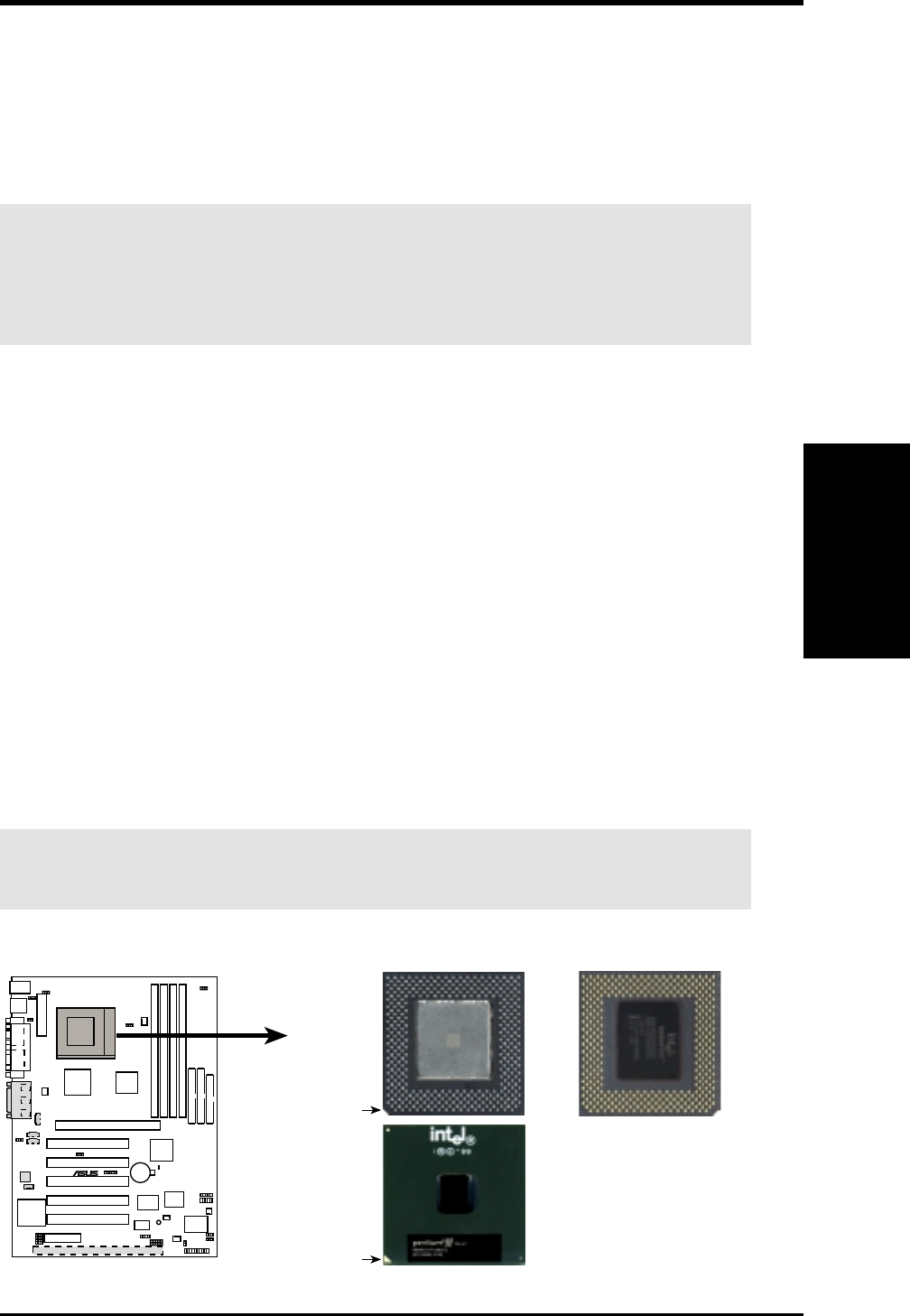
ASUS CUC2000 User’s Manual 27
3. HARDWARE SETUP
3.6 Central Processing Unit (CPU)
The motherboard provides a ZIF Socket 370. The CPU that came with the mother-
board should have a fan attached to it to prevent overheating. If this is not the case,
then purchase a fan before you turn on your system.
WARNING! Be sure that there is sufficient air circulation across the processor’s
heatsink by regularly checking that your CPU fan is working. Without sufficient
circulation, the processor could overheat and damage both the processor and the
motherboard. You may install an auxiliary fan, if necessary.
To install a CPU, first turn off your system and remove its cover. Locate the ZIF
socket and open it by first pulling the lever sideways away from the socket then
upwards to a 90-degree angle. Insert the CPU with the correct orientation as shown.
The notched corner should point towards the end of the lever. Because the CPU has
a corner pin for two of the four corners, the CPU will only fit in the orientation as
shown. The picture is for reference only; you should have a CPU fan that covers the
face of the CPU. With the added weight of the CPU fan, no force is required to
insert the CPU. Once completely inserted, close the socket’s lever while holding
down the CPU. Next, install an Intel recommended fan heatsink. Locate the CPU
fan connector (see 3.1 Motherboard Layout or 3.8 Connectors) and connect the
CPU fan cable to it.
NOTE: Do not forget to set the correct Bus Frequency and Multiple (frequency
multiple setting is available only on unlocked processors) for your Socket 370 pro-
cessor or else boot-up may not be possible. Socket 370 processors provide internal
thermal sensing so that a socket mounted thermal resistor is not needed.
CAUTION! Be careful not to scrape the motherboard when mounting a clamp-
style processor fan or else damage may occur to the motherboard.
CUC2000
®
CUC2000 Socket 370
Socket 370 CPU (Top) Socket 370 CPU (Bottom)
Notch
Gold Arrow
Celeron
Pentium III
CPU
3. H/W SETUP
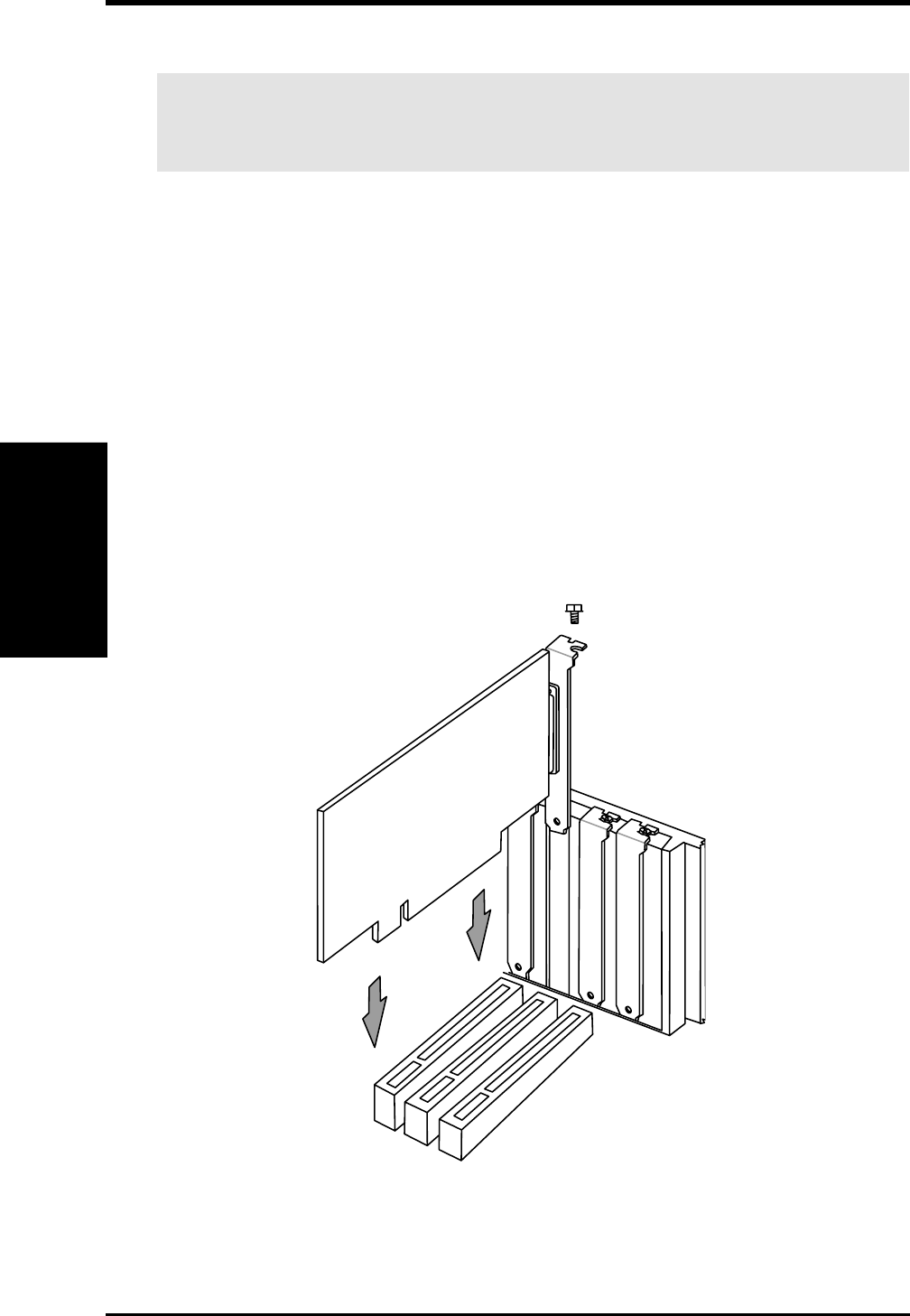
28 ASUS CUC2000 User’s Manual
3. HARDWARE SETUP
Expansion Cards
3. H/W SETUP
3.7 Expansion Cards
WARNING! Unplug your power supply when adding or removing expansion
cards or other system components. Failure to do so may cause severe damage to
both your motherboard and expansion cards.
3.7.1 Expansion Card Installation Procedure
1. Read the documentation for your expansion card and make any necessary hard-
ware or software settings for your expansion card, such as jumpers.
2. Remove your computer system’s cover and the bracket plate on the slot you
intend to use. Keep the bracket for possible future use.
3. Carefully align the card’s connectors and press firmly.
4. Secure the card on the slot with the screw you removed above.
5. Replace the computer system’s cover.
6. Set up the BIOS if necessary
(such as IRQ xx Used By ISA: Yes in 4.4.3 PCI Configuration)
7. Install the necessary software drivers for your expansion card.
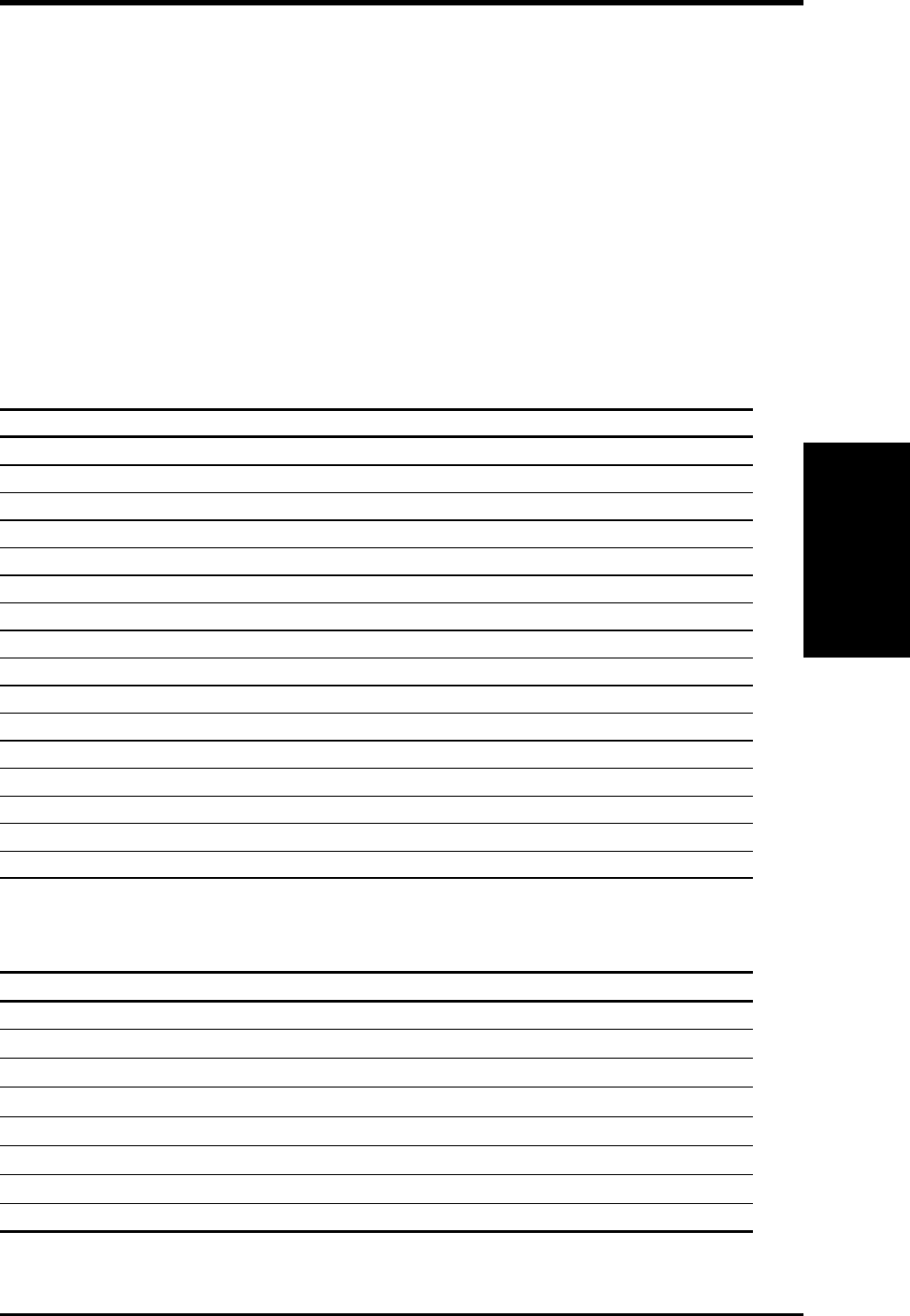
ASUS CUC2000 User’s Manual 29
3. HARDWARE SETUP
Expansion Cards
3. H/W SETUP
3.7.2 Assigning IRQs for Expansion Cards
Some expansion cards need an IRQ to operate. Generally, an IRQ must be exclu-
sively assigned to one use. In a standard design, there are 16 IRQs available but
most of them are already in use, leaving 6 IRQs free for expansion cards. If your
motherboard has PCI audio onboard, an additional IRQ will be used. If your moth-
erboard also has MIDI enabled, another IRQ will be used, leaving 4 IRQs free.
IMPORTANT: If using PCI cards on shared slots, make sure that the drivers sup-
port “Share IRQ” or that the cards do not need IRQ assignments. Conflicts will arise
between the two PCI groups that will make the system unstable or cards inoperable.
The following table lists the default IRQ assignments for standard PC devices. Use
this table when configuring your system and for resolving IRQ conflicts.
Standard Interrupt Assignments
IRQ Priority Standard Function
0 1 System Timer
1 2 Keyboard Controller
2 N/A Programmable Interrupt
3* 11 Communications Port (COM2)
4* 12 Communications Port (COM1)
5* 13 Sound Card (sometimes LPT2)
6 14 Floppy Disk Controller
7* 15 Printer Port (LPT1)
8 3 System CMOS/Real Time Clock
9* 4 ACPI Mode when used
10* 5 IRQ Holder for PCI Steering
11* 6 IRQ Holder for PCI Steering
12* 7 PS/2 Compatible Mouse Port
13 8 Numeric Data Processor
14* 9 Primary IDE Channel
15* 10 Secondary IDE Channel
*These IRQs are usually available for ISA or PCI devices.
Interrupt Request Table for this Motherboard
INT-A INT-B INT-C INT-D
PCI slot 1 shared —— —
PCI slot 2 —shared ——
PCI slot 3 ——shared —
PCI slot 4 ———shared
PCI slot 5 ——shared —
AGP Pro slot shared shared ——
Onboard USB controller ———shared
Onboard audio/AMR —shared ——
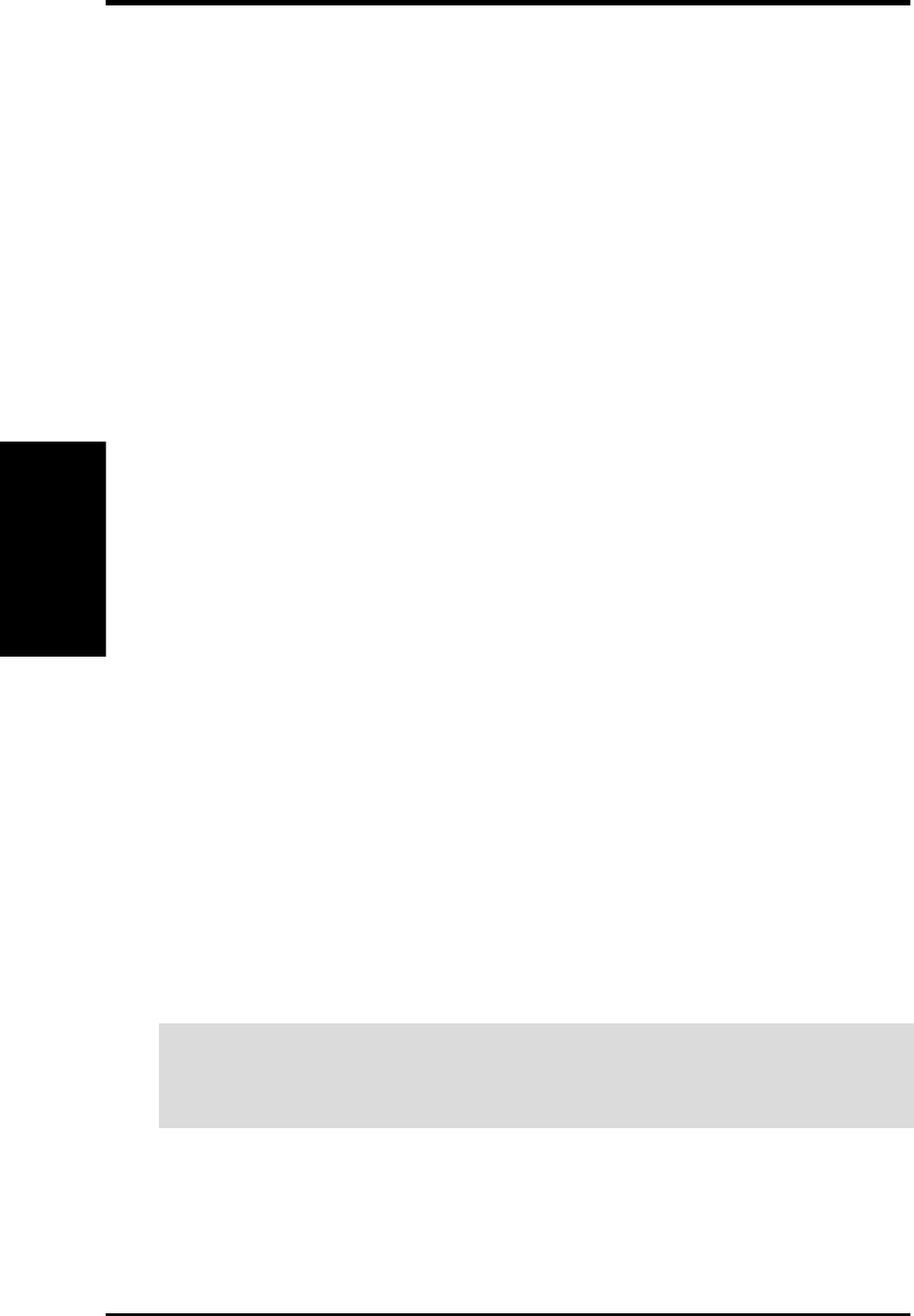
30 ASUS CUC2000 User’s Manual
3. HARDWARE SETUP
Both ISA and PCI expansion cards may require IRQs. System IRQs are available to
cards installed in the ISA expansion bus first, then any remaining IRQs are available
to PCI cards. Currently, there are two types of ISA cards.
The original ISA expansion card design, now referred to as legacy ISA cards, re-
quires that you configure the card’s jumpers manually and then install it in any
available slot on the ISA bus. To see a map of your used and free IRQs in Windows
98, the Control Panel icon in My Computer, contains a System icon, which gives
you a Device Manager tab. Double-clicking on a specific hardware device gives
you the Resources tab which shows the Interrupt number and address. Double-click
Computer to see all the interrupts and addresses for your system. Make sure that no
two devices use the same IRQ or your computer will experience problems when
those two devices are in use at the same time.
To simplify this process, this motherboard complies with the Plug and Play (PNP)
specification which was developed to allow automatic system configuration when-
ever a PNP-compliant card is added to the system. For PNP cards, IRQs are as-
signed automatically from those available.
If the system has both legacy and PNP ISA cards installed, IRQs are
assigned to PNP cards from those not used by legacy cards. The PCI and PNP con-
figuration of the BIOS setup utility can be used to indicate which IRQs are being
used by legacy cards. For older legacy cards that do not work with the BIOS, you
can contact your vendor for an ISA Configuration Utility.
An IRQ number is automatically assigned to PCI expansion cards after those used
by legacy and PNP ISA cards. In the PCI bus design, the BIOS automatically as-
signs an IRQ to PCI cards that require an IRQ. To install a PCI card, you need to set
the INT (interrupt) assignment. Since all the PCI slots on this motherboard use an
INTA #, be sure that the jumpers on your PCI cards are set to INT A.
Assigning DMA Channels for ISA Cards
Some ISA cards, both legacy and PNP, may also need to use a DMA (Direct Memory
Access) channel. DMA assignments for this motherboard are handled the same way
as the IRQ assignment process described earlier. You can select a DMA channel in
the PCI and PNP configuration section of the BIOS Setup utility.
IMPORTANT: To avoid conflicts, reserve the necessary IRQs and DMAs for
legacy ISA cards (see 4.4.3 PCI Configuration. Choose Yes in IRQ xx Used By
ISA and DMA x Used By ISA for those IRQs and DMAs you want to reserve).
DMA Channels
3. H/W SETUP
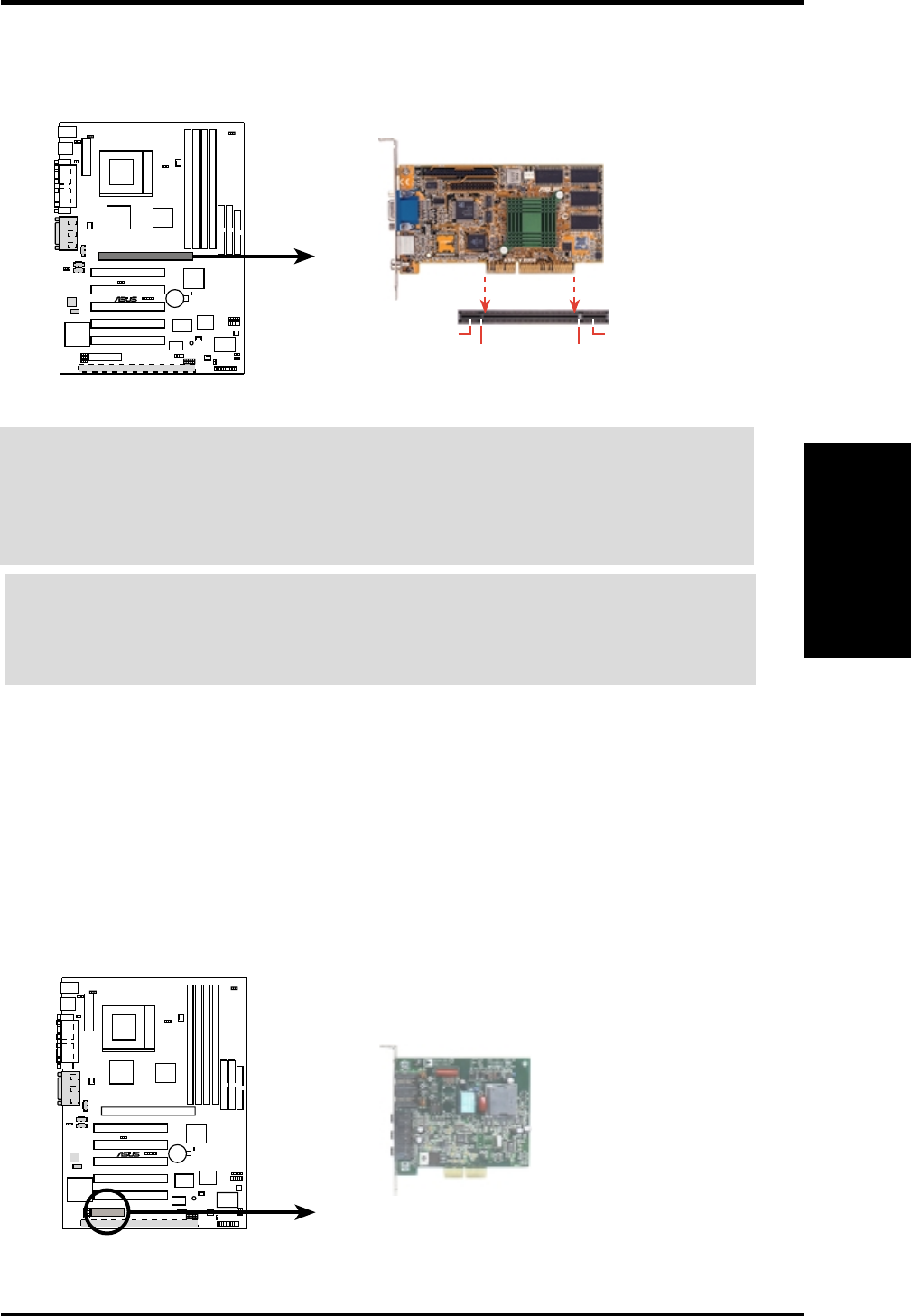
ASUS CUC2000 User’s Manual 31
3. HARDWARE SETUP
Connectors
3. H/W SETUP
3.7.3 Accelerated Graphics Port (AGP)
This motherboard provides an accelerated graphics port (AGP) pro slot to support a
new generation of AGP graphics cards with ultra-high memory bandwidth.
CUC2000
®
CUC2000 Accelerated Graphics Port (AGP)
TOP VIEW
Rib (inside slot) Rib
20-pin bay 28-pin bay
AGP Card without Retention Notch
3.7.4 Audio Modem Riser (AMR) Slot
This connector supports a specially designed audio and/or modem card called an AMR.
Main processing is done through software and controlled by the motherboard’s sys-
tem chipset. This provides an upgradeable audio and/or modem solution at an incred-
ibly low cost. There are two types of AMR, one defined as primary and another de-
fined as secondary. This motherboard uses the primary channel so that a secondary
AMR can coexist without the need to disable the onboard CODEC. The motherboard’s
onboard CODEC (optional) must be disabled when using a primary AMR.
NOTE: An AMR is not included with this motherboard.
CUC2000
®
CUC2000 Audio Modem Riser Connector
WARNING! If you are using an old AGP 2X card (which does not have a reten-
tion notch), make sure that the card’s connector pins are firmly seated between the
20-pin and 28-pin bays of the AGP Pro slot. DO NOT allow any of the card’s
connectors to shift into the 20-pin bay. Otherwise, the card and the slot may be
damaged or burnt.
WARNING! Make sure that you unplug your power supply when adding or re-
moving an AGP card, an AMR or any other system components. Failure to do so
may cause severe damage to both your motherboard and expansion cards (see 3.3
Hardware Setup Procedure for more information).
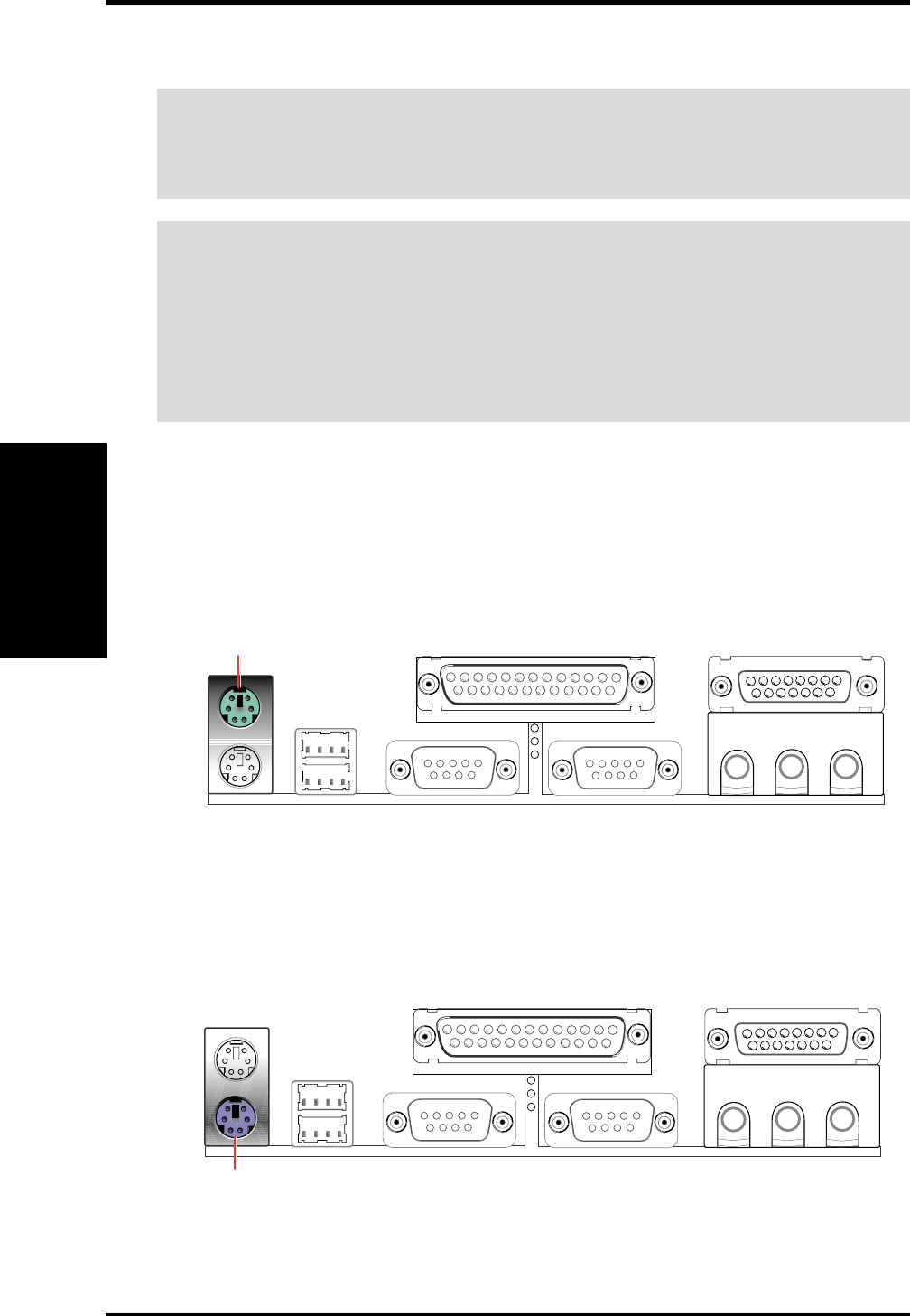
32 ASUS CUC2000 User’s Manual
Connectors
3. H/W SETUP
3. HARDWARE SETUP
3.8 Connectors
WARNING! Some pins are used for connectors or power sources. These are
clearly distinguished from jumpers in the Motherboard Layout. Placing jumper
caps over these connector pins will cause damage to your motherboard.
IMPORTANT: Ribbon cables should always be connected with the red stripe to
Pin 1 on the connectors. Pin 1 is usually on the side closest to the power connec-
tor on hard drives and CD-ROM drives, but may be on the opposite side on
floppy disk drives. Check the connectors before installation because there may
be exceptions. IDE ribbon cable must be less than 46 cm (18 in.), with the sec-
ond drive connector no more than 15 cm (6 in.) from the first connector.
1) PS/2 Mouse Connector (Green 6-pin PS2KBMS)
The system will direct IRQ12 to the PS/2 mouse if one is detected. If one is not
detected, expansion cards can use IRQ12. See PS/2 Mouse Function Control
in 4.4 Advanced Menu.
PS/2 Mouse (6-pin Female)
2) PS/2 Keyboard Connector (Purple 6-pin PS2KBMS)
This connection is for a standard keyboard using an PS/2 plug (mini DIN). This
connector will not allow standard AT size (large DIN) keyboard plugs. You
may use a DIN to mini DIN adapter on standard AT keyboards.
PS/2 Keyboard (6-pin Female)
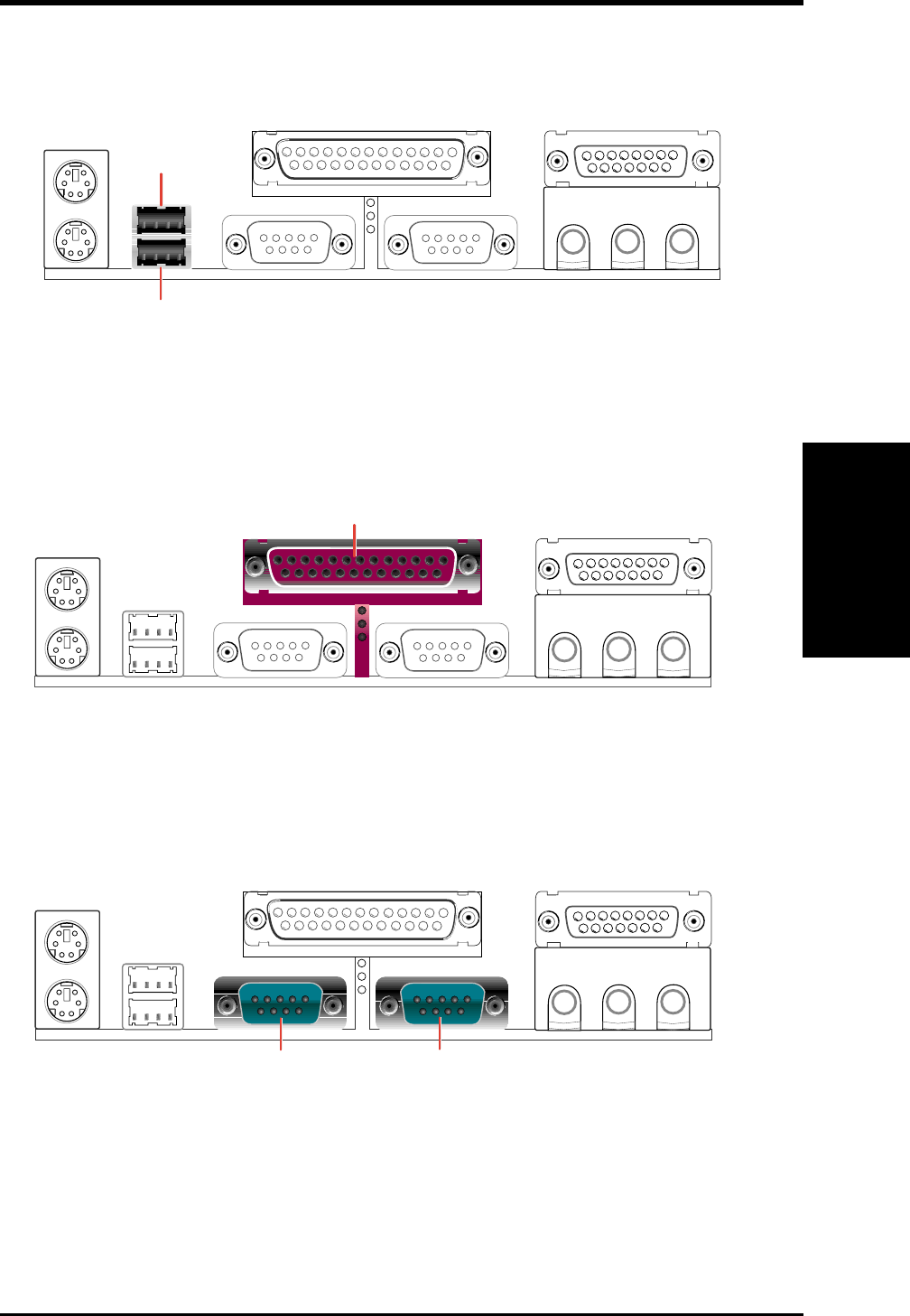
ASUS CUC2000 User’s Manual 33
3. HARDWARE SETUP
Connectors
3. H/W SETUP
3) Universal Serial BUS Ports 0 & 1 (Black two 4-pin USB)
Two USB ports are available for connecting USB devices.
Universal Serial Bus (USB) 2
USB 1
4) Parallel Port Connector (Burgundy 25-pin PRINTER)
You can enable the parallel port and choose the IRQ through Onboard Parallel
Port (see 4.4.2 I/O Device Configuration).
NOTE: Serial printers must be connected to the serial port.
Parallel Port (25-pin Female)
5) Serial Port Connectors (Teal/Turquoise 9-pin COM1/COM2)
Two serial ports can be used for pointing devices or other serial devices. See
Onboard Serial Port 1 in 4.2.2 I/O Device Configuration for settings.
COM2COM1
Serial Ports (9-pin Male)
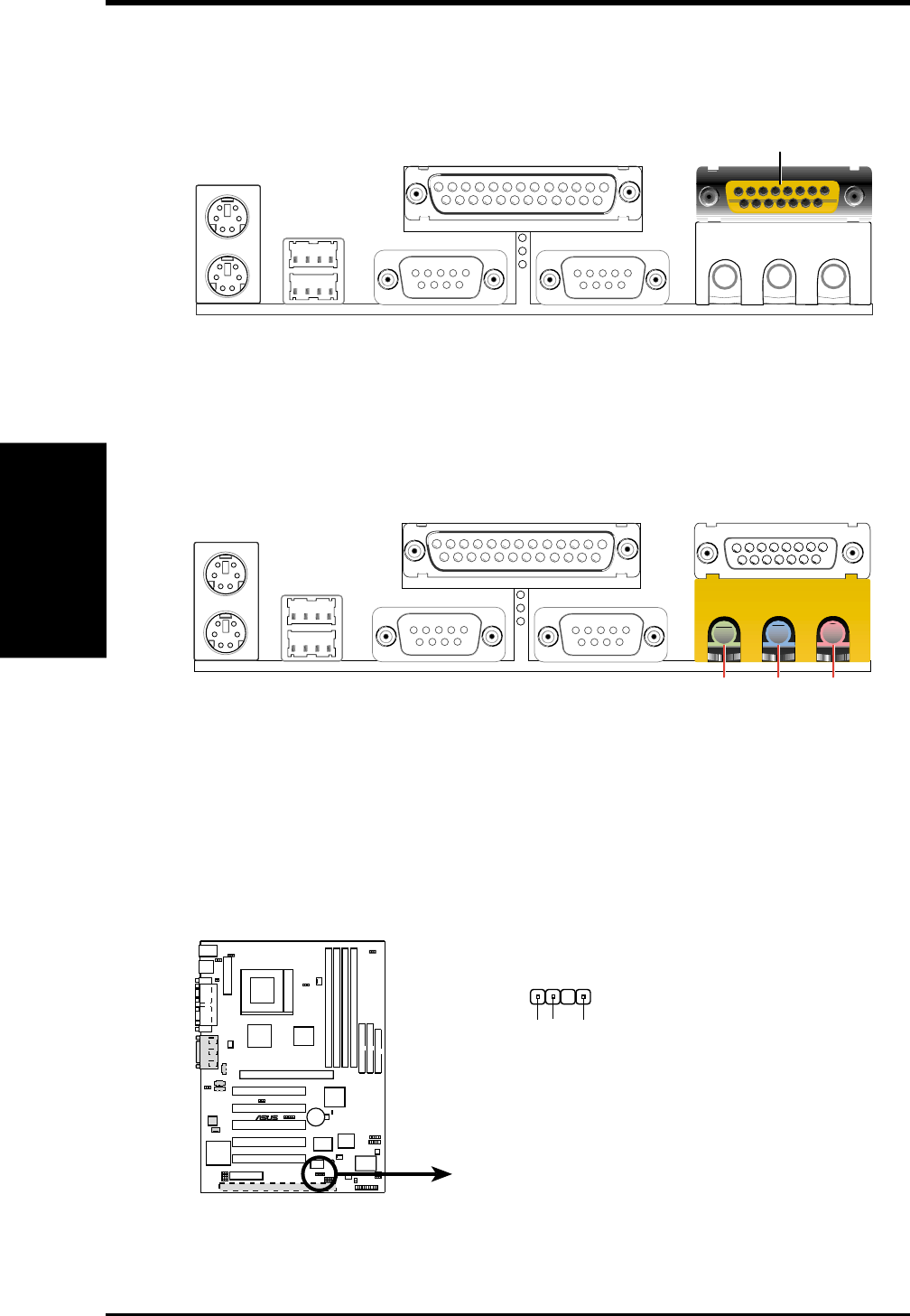
34 ASUS CUC2000 User’s Manual
Connectors
3. H/W SETUP
3. HARDWARE SETUP
6) Game/MIDI Connector (Gold 15-pin GAME_AUDIO) (optional)
You may connect game joysticks or game pads to this connector for playing
games. Connect MIDI devices for playing or editing professional audio.
Game/MIDI (15-pin Female)
7) Audio Port Connectors (Three 1/8” GAME_AUDIO) (optional)
Line Out (lime) can be connected to headphones or preferably powered speak-
ers. Line In (light blue) allows tape players or other audio sources to be re-
corded by your computer or played through the Line Out (lime). Mic (pink)
allows microphones to be connected for inputting voice.
MicLine InLine Out
1/8" Stereo Audio Connectors
8) Chassis Intrusion Lead (4-1 pin CHASSIS)
This requires an external detection mechanism such as a chassis intrusion moni-
tor/sensor or microswitch. The sensor is triggered when a high level signal is
sent to the Chassis Signal lead, which occurs when a panel switch or light detec-
tor is triggered. This function requires the optional ASUS CIDB chassis intru-
sion module to be installed (see 7. APPENDIX). If the chassis intrusion lead is
not used, a jumper cap must be placed over the pins to close the circuit.
CUC2000
®
CUC2000 Chassis Open Alarm Lead
+5Volt
(Power Supply Stand By)
Ground
Chassis Signal
CHASSIS
1
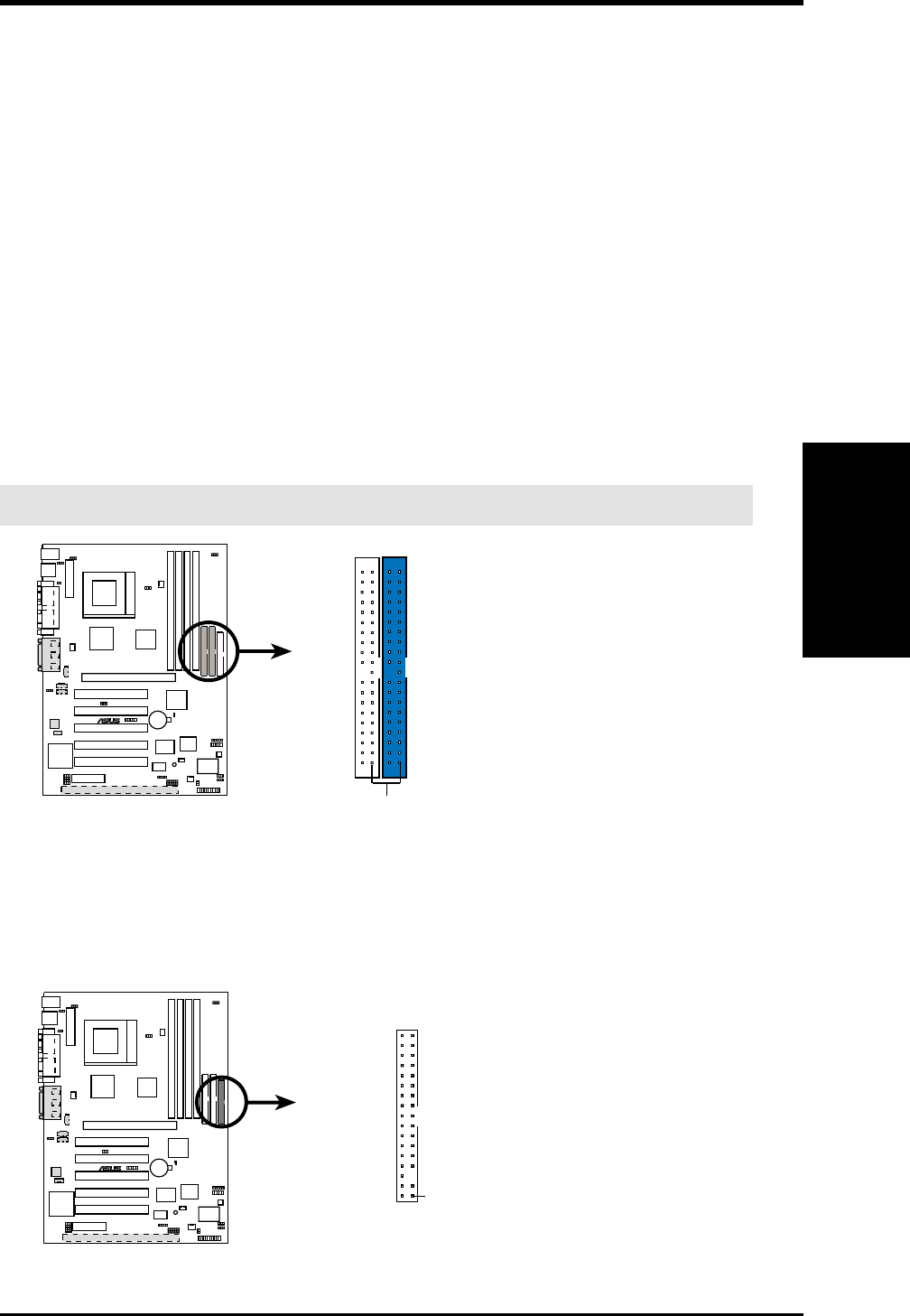
ASUS CUC2000 User’s Manual 35
3. HARDWARE SETUP
Connectors
3. H/W SETUP
9) Primary (Blue) / Secondary IDE Connectors (40-1 pin IDE1/IDE2)
These connectors support the provided UltraDMA/66 IDE hard disk ribbon cable.
Connect the cable’s blue connector to the motherboard’s primary (recommended)
or secondary IDE connector, and then connect the gray connector to your
UltraDMA/66 slave device (hard disk drive) and the black connector to your
UltraDMA/66 master device. It is recommended that non-UltraDMA/66 devices
be connected to the secondary IDE connector. If you install two hard disks, you
must configure the second drive to Slave mode by setting its jumper accord-
ingly. Refer to your hard disk documentation for the jumper settings. BIOS now
supports specific device bootup (see 4.4.1 Advanced CMOS Setup). (Pin 20 is
removed to prevent inserting in the wrong orientation when using ribbon
cables with pin 20 plugged). If you have more than two UltraDMA/66 devices,
you will need to purchase another UltraDMA/66 cable.
NOTE: The hole near the blue connector on the UltraDMA/66 cable is intentional.
TIP: You may configure two hard disks to be both Masters with two ribbon
cables – one for the primary IDE connector and another for the secondary IDE
connector. You may install one operating system on an IDE drive and another on
a SCSI drive and select the boot disk through 4.4.1 Advanced CMOS Setup.
CUC2000 IDE Connectors
NOTE: Orient the red markings
(usually zigzag) on the IDE
ribbon cable to PIN 1.
Secondary IDE Connector
PIN 1
CUC2000
®
Primary IDE Connector
10) Floppy Disk Drive Connector (34-1 pin FLOPPY)
This connector supports the provided floppy drive ribbon cable. After connect-
ing the single end to the board, connect the two plugs on the other end to the
floppy drives. (Pin 5 is removed to prevent inserting in the wrong orienta-
tion when using ribbon cables with pin 5 plugged).
CUC2000
®
NOTE: Orient the red markings on
the floppy ribbon cable to PIN 1.
CUC2000 Floppy Disk Drive Connector
PIN 1
FLOPPY
IMPORTANT: UltraDMA/66 IDE devices must use a 40-pin 80-conductor IDE cable.
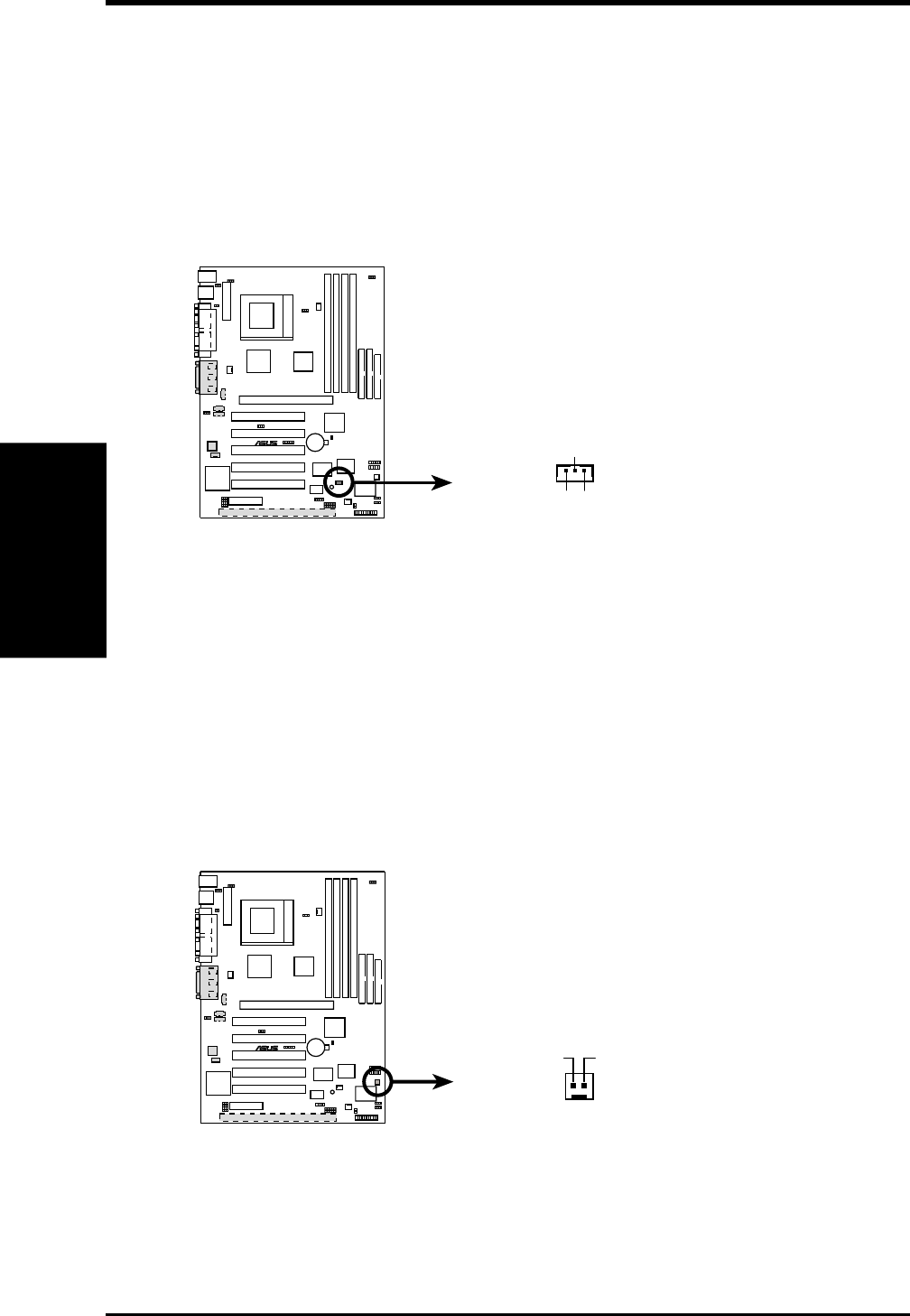
36 ASUS CUC2000 User’s Manual
Connectors
3. H/W SETUP
3. HARDWARE SETUP
11) Wake-On-LAN Connector (3-pin WOL_CON)
This connector connects to a LAN card with a Wake-On-LAN output, such as
the ASUS PCI-L101 Ethernet card (see 7. Appendix). The connector powers up
the system when a wakeup packet or signal is received through the LAN card.
IMPORTANT: This feature requires that Wake-On-LAN features are enabled
(see 4.4.3 Power Management) and that your system has an ATX power supply
with at least 720mA +5V standby power.
CUC2000
®
CUC2000 Wake-On-LAN Connector
IMPORTANT:
Requires an ATX power
supply with at least 720mA +5 volt
standby power
+5 Volt Standby
PME
Ground
WOL_CON
12) Wake-On-Ring Connector (2-pin WOR)
This connector connects to internal modem cards with a Wake-On-Ring output.
The connector powers up the system when a ringup packet or signal is received
through the internal modem card. NOTE: For external modems, Wake-On-Ring
is detected through the COM port.
IMPORTANT: This feature requires that Wake-On-Ring features are enabled
(see 4.4.3 Power Management) and that your system has an ATX power supply
with at least 720mA +5V standby power.
CUC2000 Wake-On-Ring Connector
WOR
Ring# Ground
21
CUC2000
®
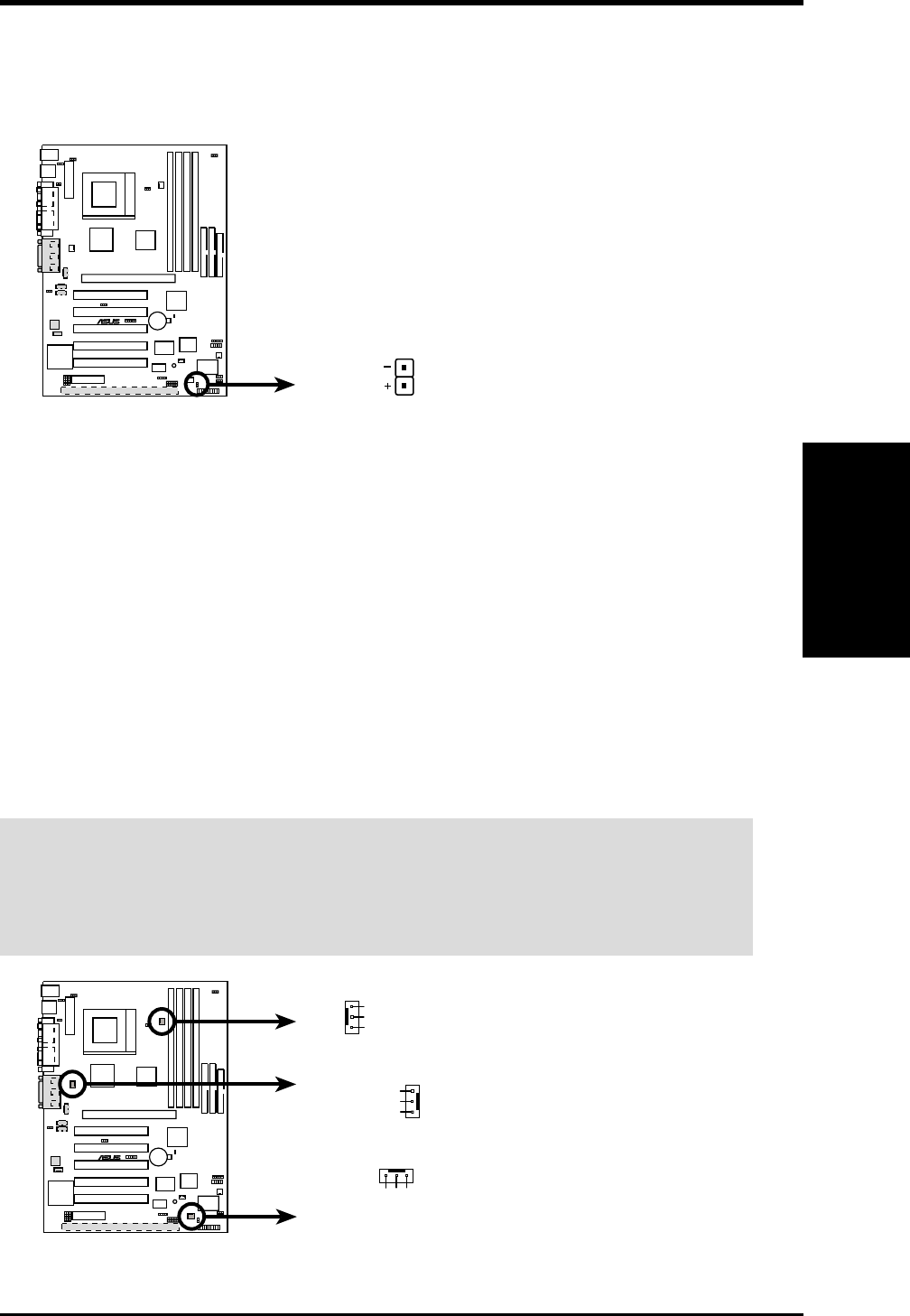
ASUS CUC2000 User’s Manual 37
3. HARDWARE SETUP
Connectors
3. H/W SETUP
13) IDE Activity LED (2-pin IDELED)
This connector supplies power to the cabinet’s IDE activity LED. Read and
write activity by devices connected to the Primary or Secondary IDE connectors
will cause the LED to light up.
CUC2000
®
CUC2000 IDE Activity LED
TIP: If the case-mounted LED does not
light, try reversing the 2-pin plug.
IDELED
14) Power Supply, CPU, Chassis Fan Connectors
(3-pin PWR_FAN, CPU_FAN1, CHA_FAN)
These connectors support cooling fans of 350mA (4.2 Watts) or less. Orientate
the fans so that the heat sink fins allow airflow to go across the onboard heat
sink(s) instead of the expansion slots. Depending on the fan manufacturer, the
wiring and plug may be different. The red wire should be positive, while the
black should be ground. Connect the fan’s plug to the board taking into consid-
eration the polarity of the connector.
NOTE: The “Rotation” signal is to be used only by a specially designed fan with
rotation signal. The Rotations per Minute (RPM) can be monitored using ASUS PC
Probe (see 6. SOFTWARE REFERENCE) or Intel LDCM Utility.
WARNING! The CPU and/or motherboard will overheat if there is no airflow
across the CPU and onboard heatsinks. Damage may occur to the motherboard
and/or the CPU fan if these pins are incorrectly used. These are not jumpers,
do not place jumper caps over these pins.
CUC2000
®
CUC2000 12-Volt Cooling Fan Power
CPU_FAN1
PWR_FAN
GND
Rotation
+12V
CHA_FAN
GND
Rotation
+12V
GND
Rotation
+12V
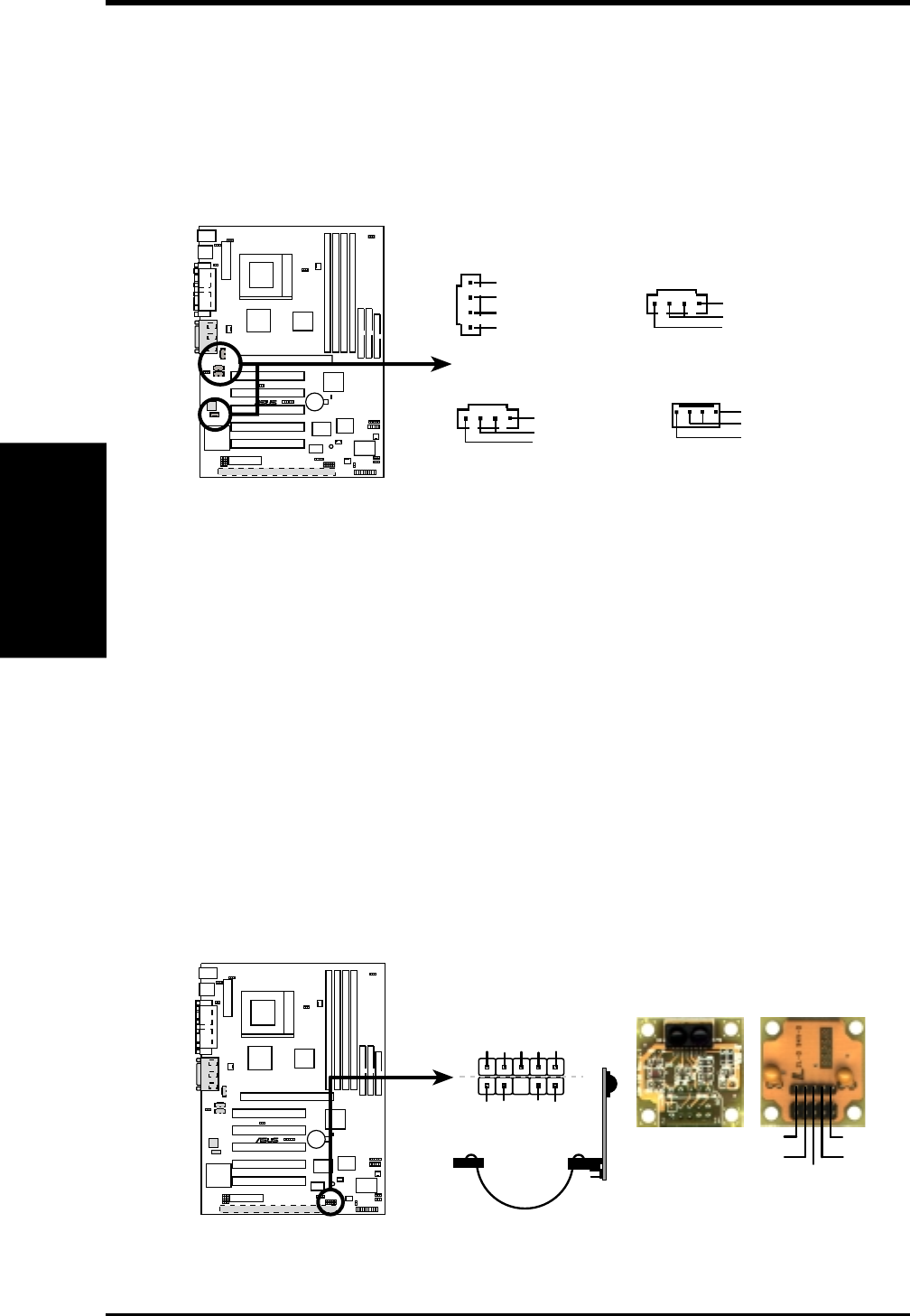
38 ASUS CUC2000 User’s Manual
Connectors
3. H/W SETUP
3. HARDWARE SETUP
15) Internal Audio Connectors (4-pin CD_IN, AUX, VIDEO, MODEM)
These connectors allow you to receive stereo audio input from such sound sources
as a CD-ROM, TV tuner, or MPEG card. The MODEM connector allows the
onboard audio to interface with a voice modem card with a similar connector. It
also allows the sharing of mono_in (such as a phone) and mono_out (such as a
speaker) between the onboard audio and a voice modem card.
CUC2000
®
CUC2000 Internal Audio Connectors
CD_IN (Black)
Right Audio Channel
Left Audio Channel
Ground
Ground
VIDEO (Green)
Right Audio Channel
Left Audio Channel
Ground
AUX (White)
Right Audio Channel
Left Audio Channel
Ground
MODEM
Modem-Out
Ground
Modem-In
16) Standard and Consumer Infrared Module Connector (10-pin IR)
This connector supports an optional wireless transmitting and receiving infrared
module. This module mounts to a small opening on system cases that support
this feature. You must also configure the setting through UART2 Use Infrared
(see 4.4.2 I/O Device Configuration) to select whether UART2 is directed for
use with COM2 or IrDA. Use the five pins as shown in Back View and connect
a ribbon cable from the module to the motherboard’s SIR connector according
to the pin definitions. An optional consumer infrared (CIR) set connects to the
CIR and SIR connectors simultaneously for both wireless transmitting and re-
mote control functions through one external infrared module. Wake On PS2
KB/Mouse in 4.5.1 Power Up Control must be Enabled in order to use Con-
sumer Infrared (CIR) power up.
CUC2000
®
CUC2000 Infrared Module Connector
Front View Back View
+5V
IRTX
IRRX (NC)
GND
SIR
+5V
IRRX
IRTX
(NC)
GND
(NC)
GND
CIRRX
CIR+5V
CIR
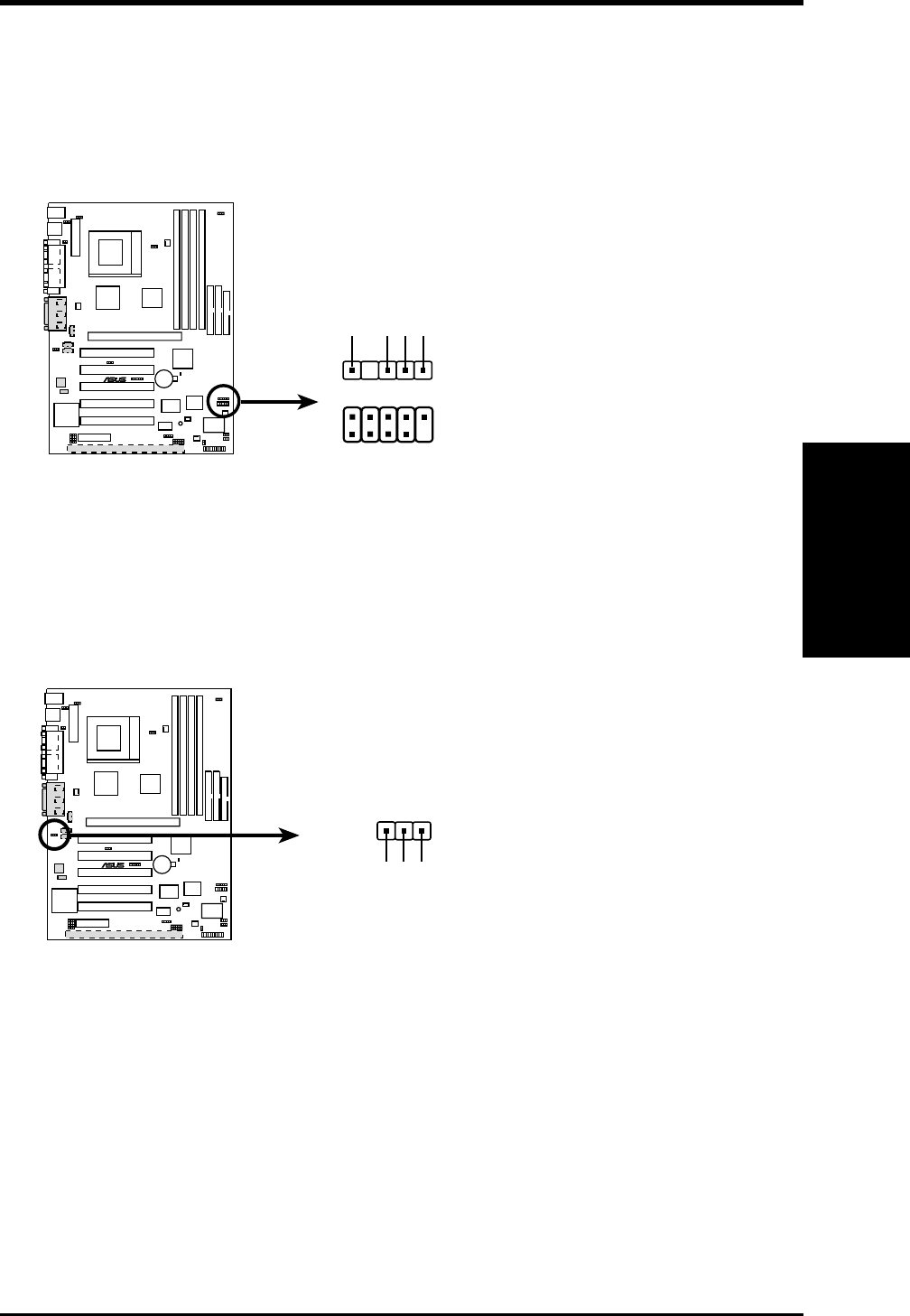
ASUS CUC2000 User’s Manual 39
3. HARDWARE SETUP
Connectors
3. H/W SETUP
17) USB Headers (10-1 pin USB2, 5-1 pin USB3)
If the USB port connectors on the back panel are inadequate, two USB headers
are available for three additional USB port connectors. Connect the USB head-
ers to an optional 3-port USB connector set and mount the bracket to an open
slot on your chassis.
CUC2000
®
CUC2000 USB Headers
USB2
USB3
15
610
1
USB Power
USBP4-
USBP4+
GND
1: USB Power
2: USBP2–
3: USBP2+
4: GND
5: NC
6: USB Power
7: USBP3–
8: USBP3+
9: GND
18) Internal Microphone Connector (3-pin MIC2) only on audio model
This connector allows you to connect a chassis mounted microphone to the
motherboard instead of having to attach an external microphone to the ATX
connectors.
CUC2000
®
CUC2000 Internal Microphone Connector
MIC Power
13
MIC Input
Ground
MIC2
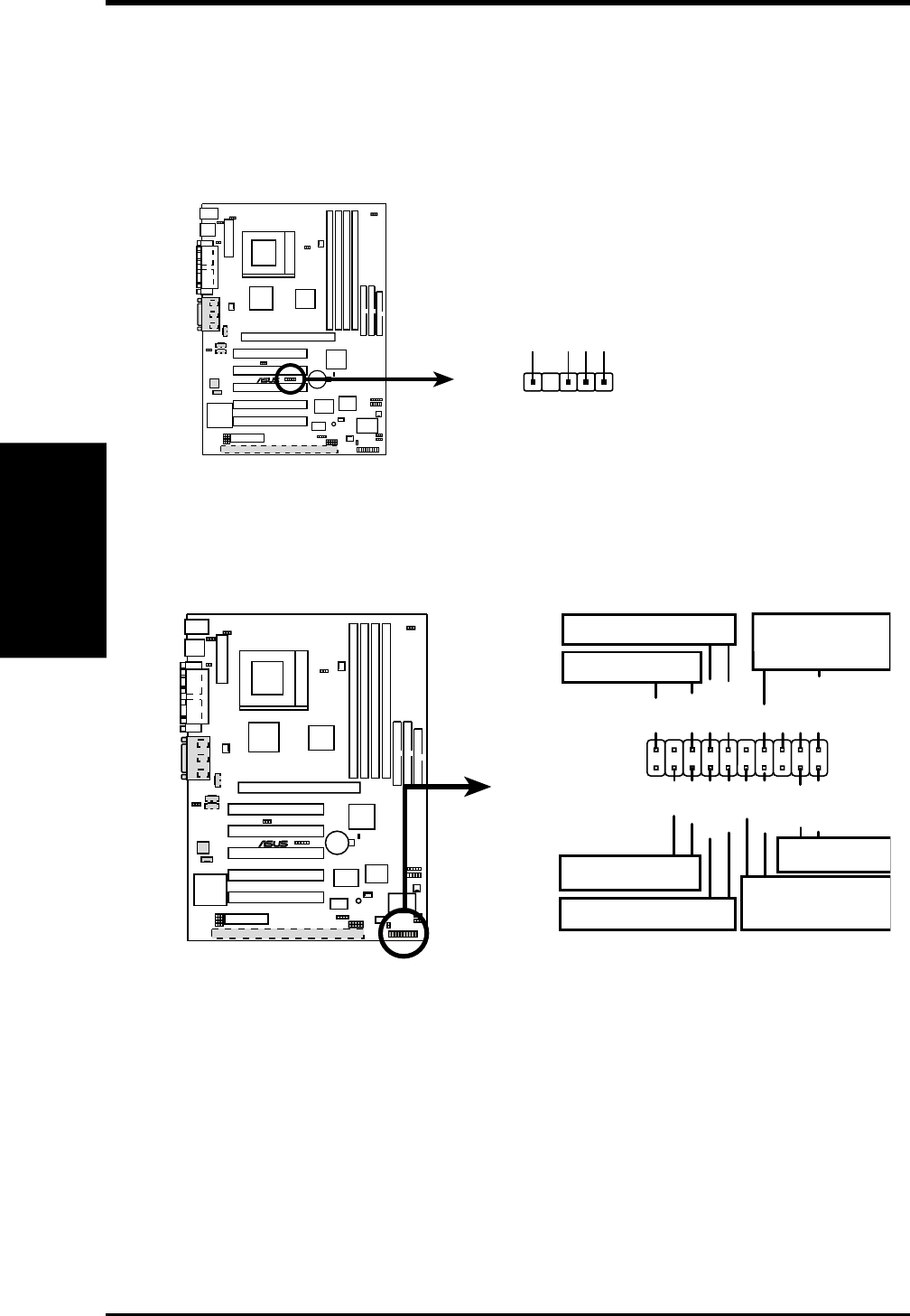
40 ASUS CUC2000 User’s Manual
Connectors
3. H/W SETUP
3. HARDWARE SETUP
The following PANEL illustration is used for items 20–26 (next page).
CUC2000
®
CUC2000 System Panel Connectors
*
Requires an ATX power supply.
PLED
Ground
MLED
PWR
+5 V
Keylock
+5V
Speaker
Speaker
Connector
Power LED
Ground
+5 V
Reset SW
SMI Lead
Message LED
ExtSMI#
Ground
Reset
Ground
Ground
Ground
Keyboard Lock
ATX Power
Switch*
19) SMBus Connector (5-1 pin SMB)
This connector allows you to connect SMBus (System Management Bus) de-
vices. SMBus devices communicate by means of the SMBus with an SMBus
host and/or other SMBus devices. SMBus is a specific implementation of an I
2
C
bus, which is a multi-device bus; that is, multiple chips can be connected to the
same bus and each one can act as a master by initiating data transfer.
SMBCLK
Ground
SMBDATA
+5V
1
CUC2000 SMBus Connector
SMB
CUC2000
®
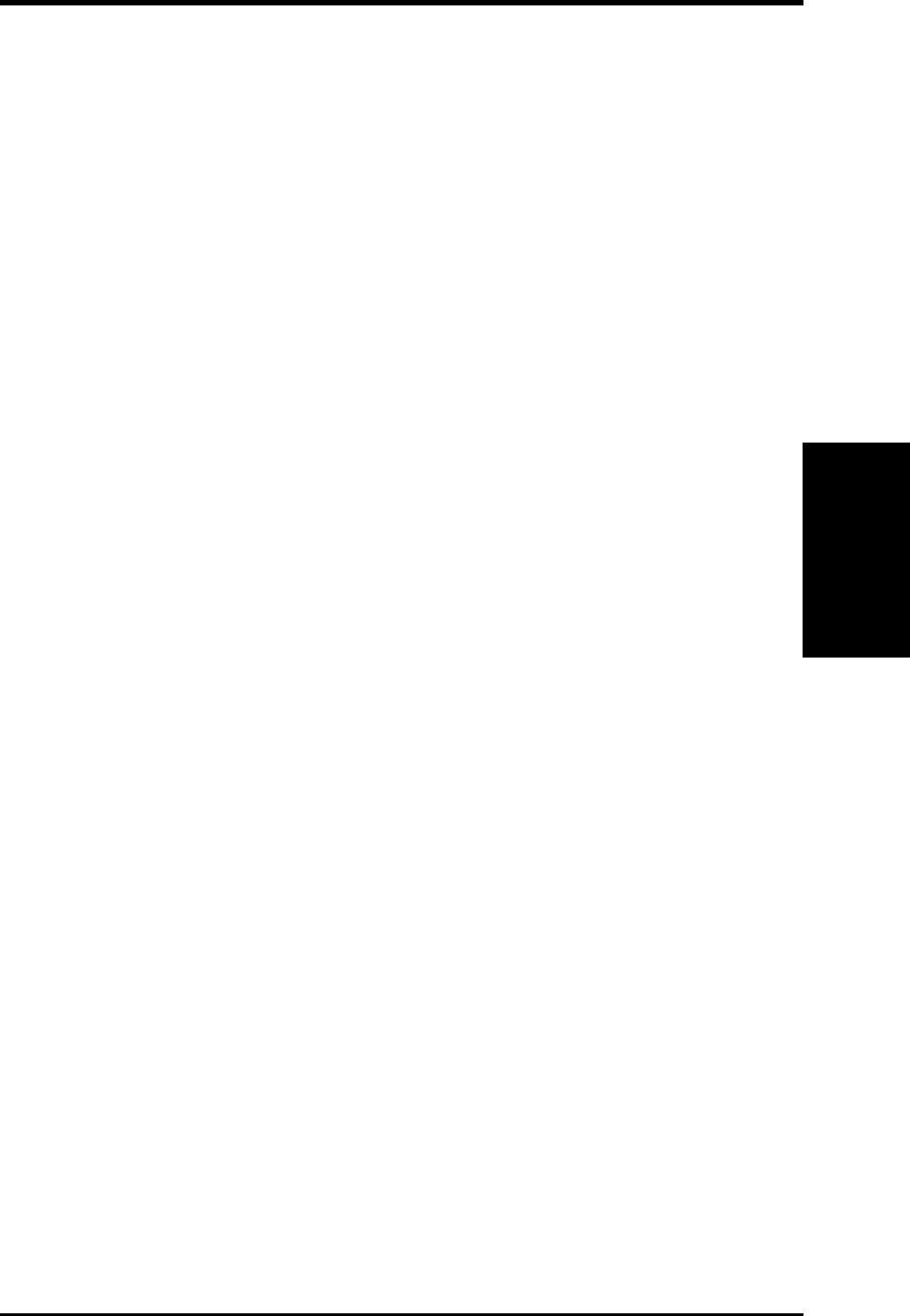
ASUS CUC2000 User’s Manual 41
3. HARDWARE SETUP
Connectors
3. H/W SETUP
20) System Power LED Lead (3-1 pin PWR.LED)
This 3-1 pin connector connects to the system power LED, which lights when
the system is powered on and blinks when it is in sleep or soft-off mode.
21) Keyboard Lock Switch Lead (2-pin KEYLOCK)
This 2-pin connector connects to the case-mounted key switch to allow keyboard
locking. NOTE: When the keyboard is locked, the mouse can still be used.
22) System Warning Speaker Connector (4-pin SPEAKER)
This 4-pin connector connects to the case-mounted speaker.
23) System Message LED Lead (2-pin MSG.LED)
This indicates whether a message has been received from a fax/modem. The
LED will remain lit when there is no signal and blink when there is data re-
ceived. This function requires an ACPI OS and driver support.
24) System Management Interrupt Lead (2-pin SMI)
This allows the user to manually place the system into a suspend mode or “Green”
mode where system activity will be instantly decreased to save electricity and
expand the life of certain components when the system is not in use. This 2-pin
connector (see the preceding figure) connects to the case-mounted suspend switch.
25) ATX Power Switch / Soft-Off Switch Lead (2-pin PWR.SW)
The system power is controlled by a momentary switch connected to this lead.
Pushing the button once will switch the system between ON and SLEEP or ON
and SOFT OFF, depending on your BIOS or OS setting. Pushing the switch
while in the ON mode for more than 4 seconds will turn the system off. The
system power LED shows the status of the system’s power.
26) Reset Switch Lead (2-pin RESET)
This 2-pin connector connects to the case-mounted reset switch for rebooting
your computer without having to turn off your power switch. This is a preferred
method of rebooting to prolong the life of the system’s power supply.
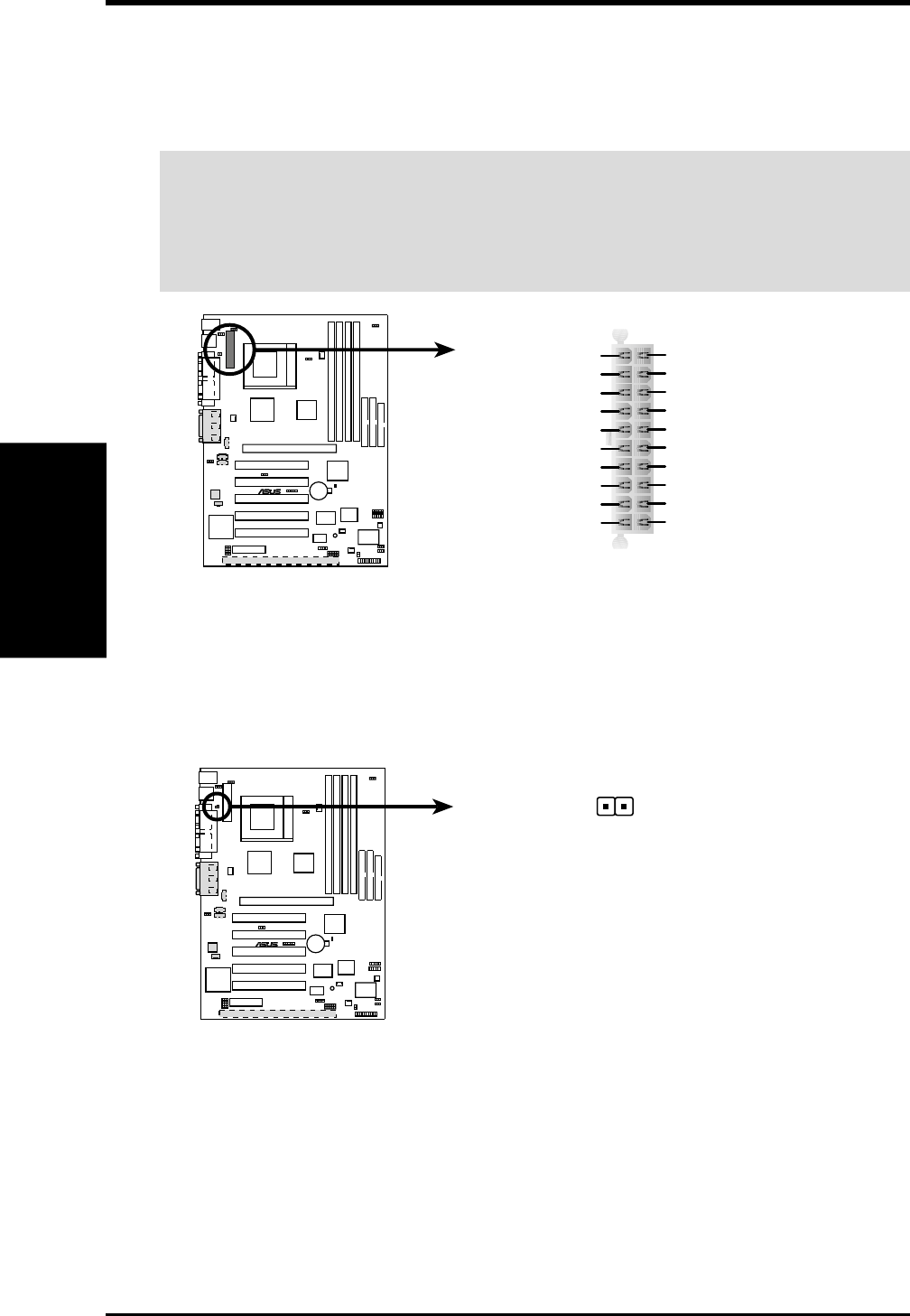
42 ASUS CUC2000 User’s Manual
Connectors
3. H/W SETUP
3. HARDWARE SETUP
27) ATX Power Supply Connector (20-pin block ATXPWR)
This connector connects to an ATX power supply. The plug from the power sup-
ply will only insert in one orientation because of the different hole sizes. Find the
proper orientation and push down firmly making sure that the pins are aligned.
IMPORTANT: Make sure that your ATX power supply can supply at least 10mA
on the +5-volt standby lead (+5VSB). You may experience difficulty in power-
ing ON your system if your power supply cannot support the load. For Wake-
On-LAN support, your ATX power supply must supply at least 720mA +5VSB.
CUC2000
®
CUC2000 ATX Power Connector
+3.3 Volts
-12.0 Volts
Ground
Power Supply On
Ground
Ground
Ground
-5.0 Volts
+5.0 Volts
+5.0 Volts
Power Good
+12.0 Volts
+3.3 Volts
+3.3 Volts
Ground
+5.0 Volts
Ground
+5.0 Volts
Ground
+5V Standby
28) Power Supply Thermal Sensor Connector (2-pin block JTPWR)
If you have a power supply with thermal monitoring, connect its thermal sensor
cable to this connector.
CUC2000
®
CUC2000 Thermal Sensor Connector
JTPWR
Power Supply
Thermal Sensor Connector
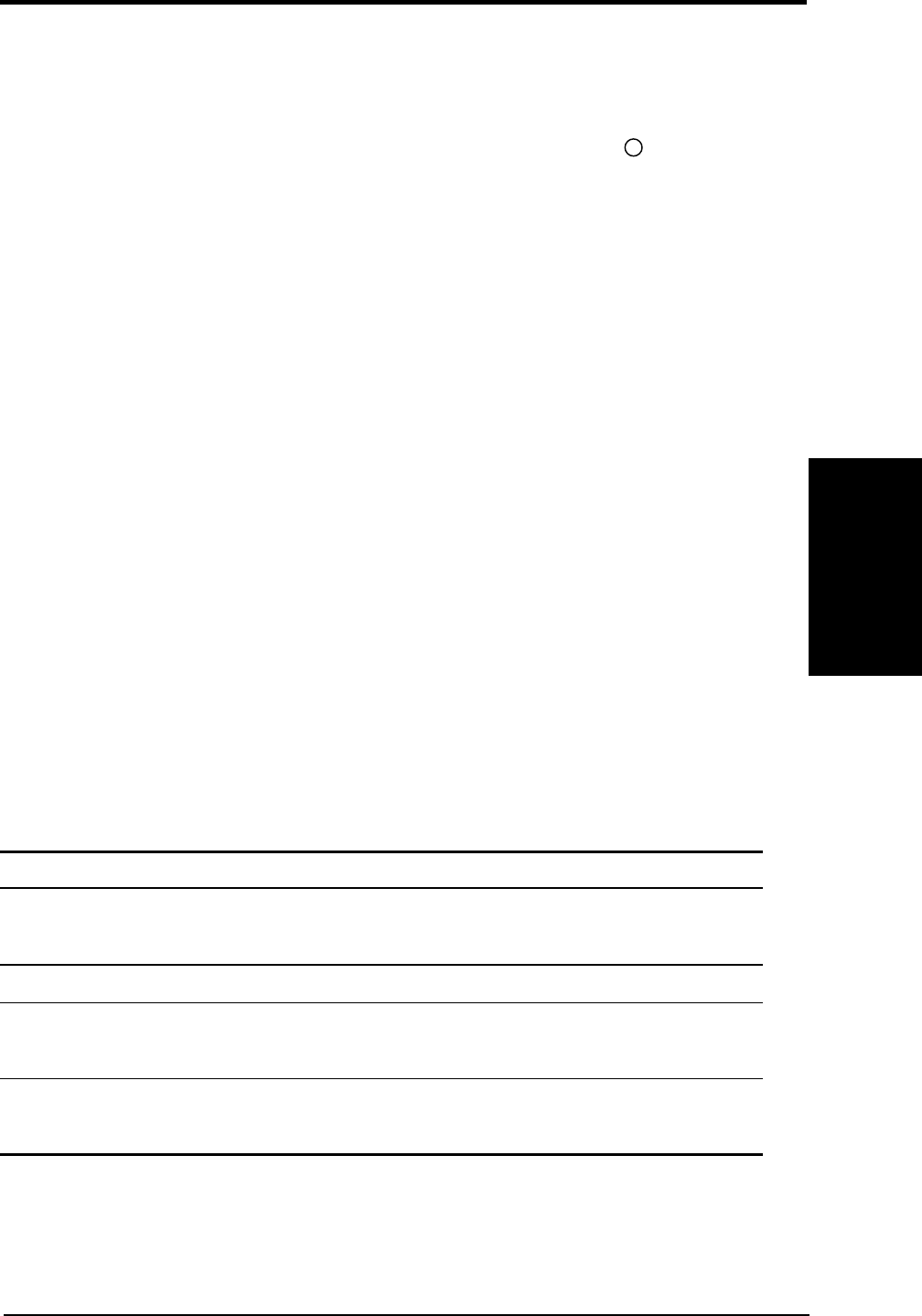
ASUS CUC2000 User’s Manual 43
3. HARDWARE SETUP
Powering Up
3. H/W SETUP
3.9 Starting Up the First Time
1. After all connections are made, close the system case cover.
2. Be sure that all switches are off (in some systems, marked with ).
3. Connect the power supply cord into the power supply located on the back of
your system case according to your system user’s manual.
4. Connect the power cord into a power outlet that is equipped with a surge protector.
5. You may then turn on your devices in the following order:
a. Your monitor
b. External SCSI devices (starting with the last device on the chain)
c. Your system power. For ATX power supplies, you need to switch on the power
supply as well as press the ATX power switch on the front of the case.
6. The power LED on the front panel of the system case will light. For ATX power
supplies, the system LED will light when the ATX power switch is pressed. The
LED on the monitor may light up or switch between orange and green after the
system’s if it complies with “green” standards or if it has a power standby fea-
ture. The system will then run power-on tests. While the tests are running, the
BIOS will alarm beeps or additional messages will appear on the screen. If you
do not see anything within 30 seconds from the time you turn on the power, the
system may have failed a power-on test. Recheck your jumper settings and con-
nections or call your retailer for assistance.
Award BIOS Beep Codes
Beep Meaning
One short beep when No error during POST
displaying logo
Long beeps in an endless loop No DRAM installed or detected
One long beep followed by Video card not found or video card
three short beeps memory bad
High frequency beeps when CPU overheated
system is working System running at a lower frequency
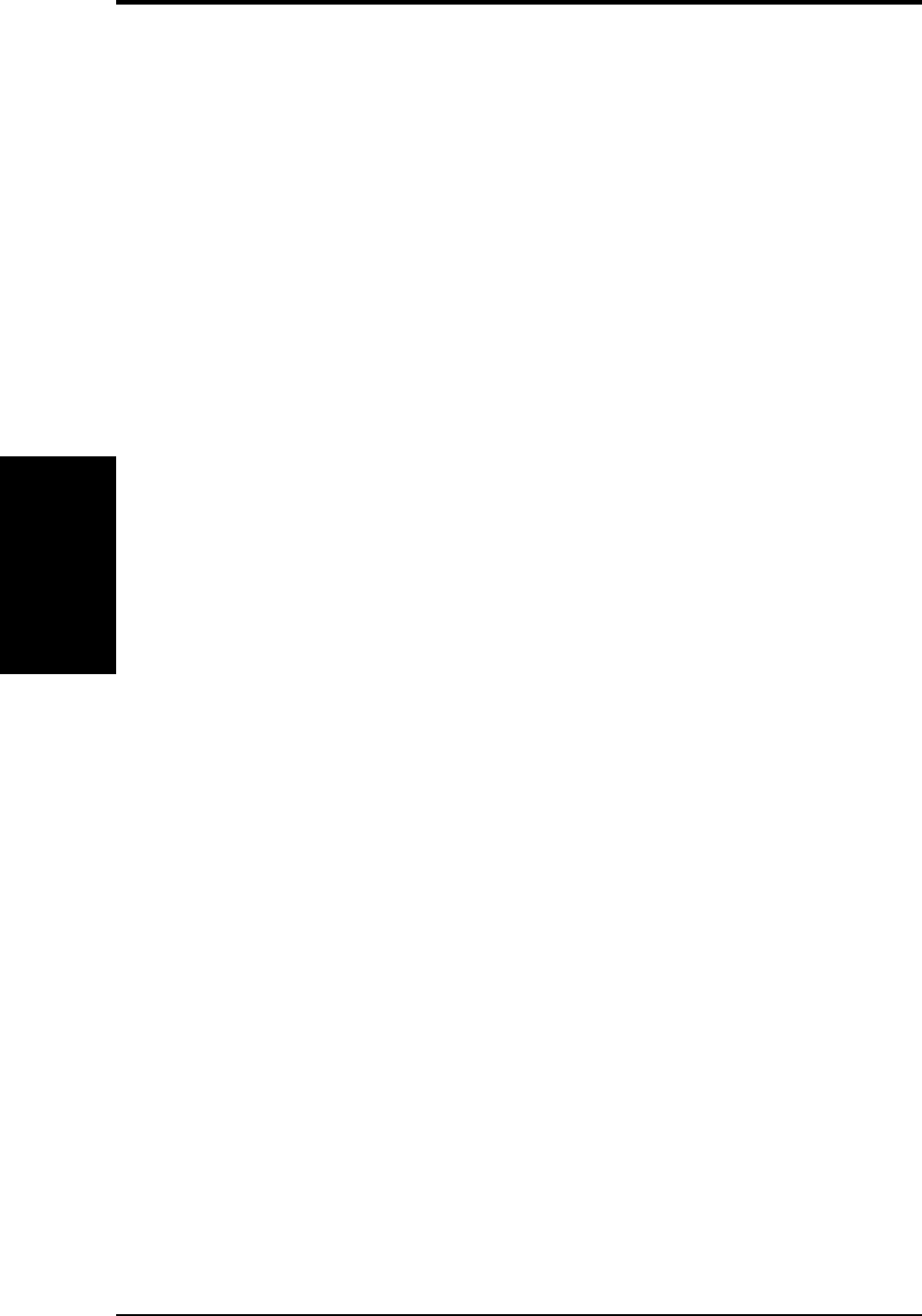
ASUS CUC2000 User’s Manual44
3. HARDWARE SETUP
Powering Up
3. H/W SETUP
7. During power-on, hold down <Delete> to enter BIOS setup. Follow the instruc-
tions in 4. BIOS SETUP.
* Powering Off your computer: You must first exit or shut down your operating
system before switching off the power switch. For ATX power supplies, you can
press the ATX power switch after exiting or shutting down your operating sys-
tem. If you use Windows 9X, click the Start button, click Shut Down, and then
click Shut down the computer? The power supply should turn off after Win-
dows shuts down.
NOTE: The message “You can now safely turn off your computer” will not
appear when shutting down with ATX power supplies.

4. BIOS SETUP
4.1 Managing and Updating Your BIOS
4.1.1 Upon First Use of the Computer System
It is recommended that you save a copy of the original motherboard BIOS along
with a Flash Memory Writer utility (AFLASH.EXE) to a bootable floppy disk in
case you need to reinstall the BIOS later. AFLASH.EXE is a Flash Memory Writer
utility that updates the BIOS by uploading a new BIOS file to the programmable
flash ROM on the motherboard. This file works only in DOS mode. To determine
the BIOS version of your motherboard, check the last four numbers of the code
displayed on the upper left-hand corner of your screen during bootup. Larger num-
bers represent a newer BIOS file.
1. Type FORMAT A:/S at the DOS prompt to create a bootable system floppy
disk. DO NOT copy AUTOEXEC.BAT & CONFIG.SYS to the disk.
2. Type COPY E:\AFLASH\AFLASH.EXE A:\ (assuming E is your CD-ROM
drive) to copy AFLASH.EXE to the just created boot disk.
NOTE: AFLASH works only in DOS mode. It will not work with DOS prompt in
Windows and will not work with certain memory drivers that may be loaded when
you boot from your hard drive. It is recommended that you reboot using a floppy.
3. Reboot your computer from the floppy disk. NOTE: BIOS setup must specify
“Floppy” as the first item in the boot sequence.
4. In DOS mode, type A:\AFLASH <Enter> to run AFLASH.
IMPORTANT! If “unknown” is displayed after Flash Memory:, the memory
chip is either not programmable or is not supported by the ACPI BIOS and there-
fore, cannot be programmed by the Flash Memory Writer utility.
ASUS CUC2000 User’s Manual 45
4. BIOS SETUP
Updating BIOS
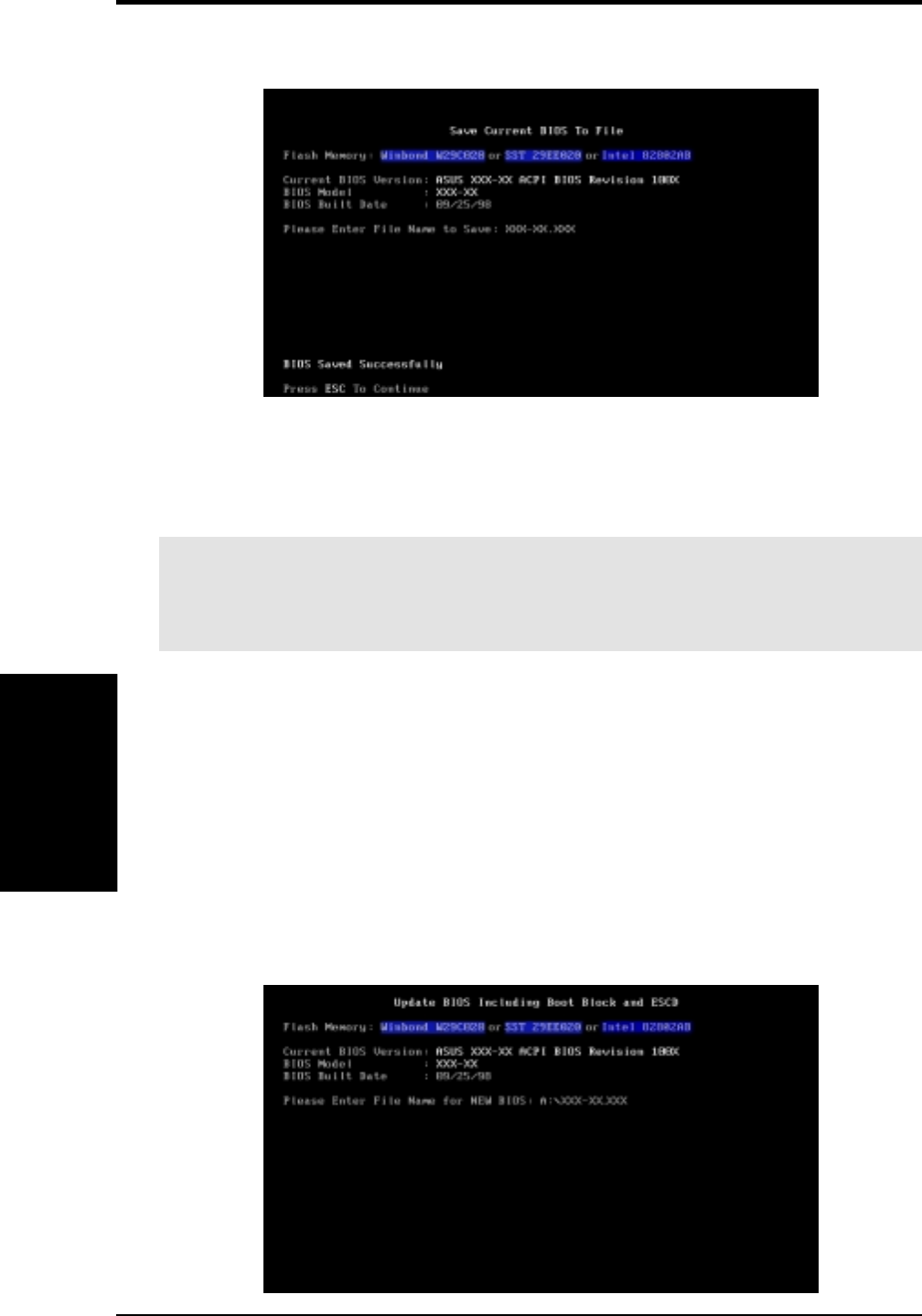
ASUS CUC2000 User’s Manual46
4. BIOS SETUP
4. BIOS SETUP
Updating BIOS
5. Select 1. Save Current BIOS to File from the Main menu and press <Enter>.
The Save Current BIOS To File screen appears.
6. Type a filename and the path, for example, A:\XXX-XX.XXX and then press
<Enter>.
4.1.2 Updating BIOS Procedures
WARNING! Only update your BIOS if you have problems with your mother-
board and you know that the new BIOS revision will solve your problems. Care-
less updating can result in your motherboard having more problems!
1. Download an updated ASUS BIOS file from the Internet (WWW or FTP) (see
ASUS CONTACT INFORMATION on page 3 for details) and save to the disk
you created earlier.
2. Boot from the disk you created earlier.
3. At the “A:\” prompt, type AFLASH and then press <Enter>.
4. At the Main Menu, type 2 and then press <Enter>. The Update BIOS Includ-
ing Boot Block and ESCD screen appears.
5. Type the filename of your new BIOS and the path, for example, A:\XXX-
XX.XXX, and then press <Enter>.
NOTE: To cancel this operation, press <Enter>.
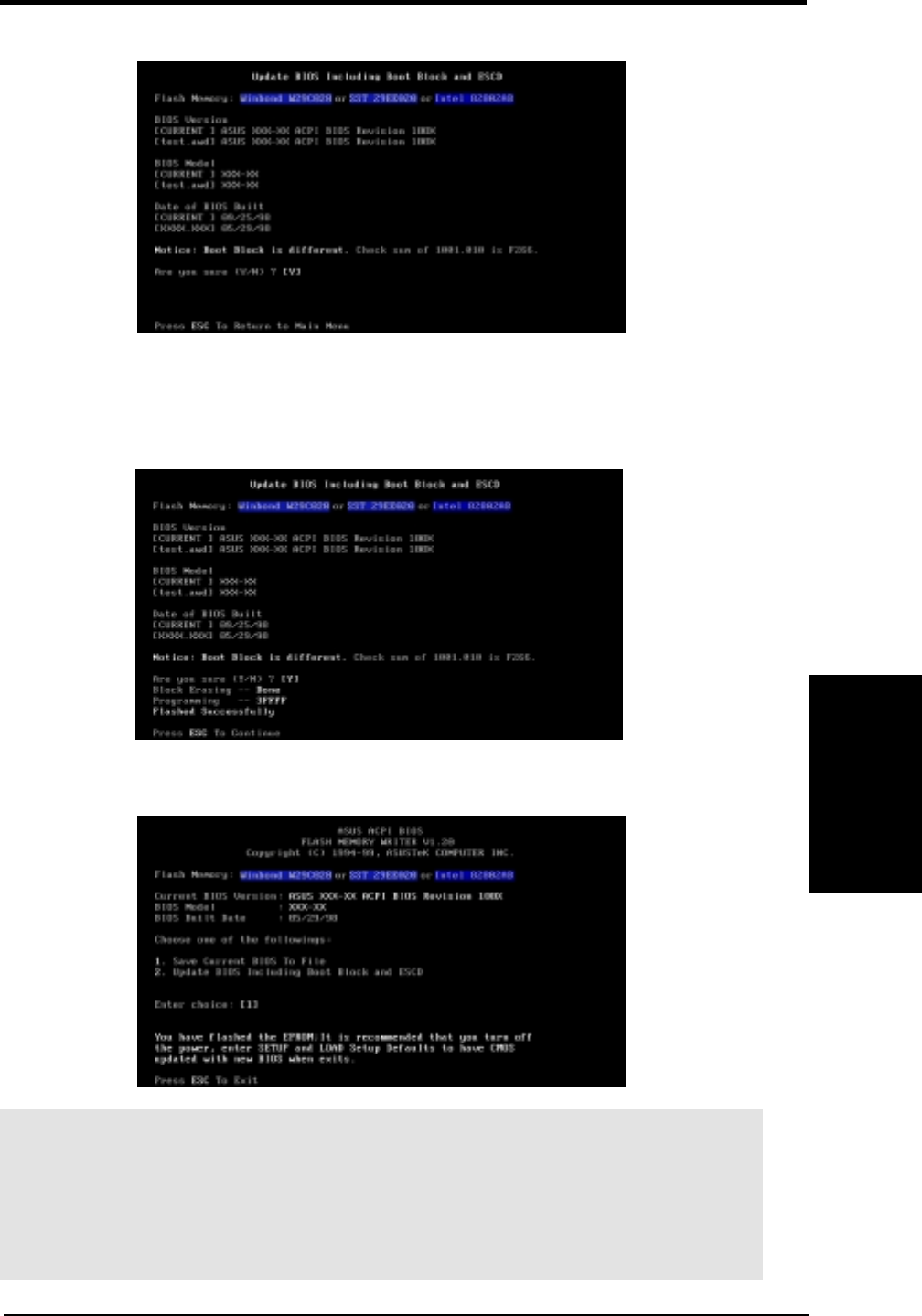
ASUS CUC2000 User’s Manual 47
4. BIOS SETUP
4. BIOS SETUP
6. When prompted to confirm the BIOS update, press Y to start the update.
7. The utility starts to program the new BIOS information into the flash ROM. The
boot block will be updated automatically only when necessary. This will mini-
mize the chance that a failed update will prevent your system from booting up.
When the programming is finished, Flashed Successfully will be displayed.
8. Follow the onscreen instructions to continue.
WARNING! If you encounter problems while updating the new BIOS, DO NOT
turn off your system since this might prevent your system from booting up. Just
repeat the process, and if the problem still persists, update the original BIOS file
you saved to disk above. If the Flash Memory Writer utility was not able to
successfully update a complete BIOS file, your system may not be able to boot
up. If this happens, your system will need servicing.
Updating BIOS
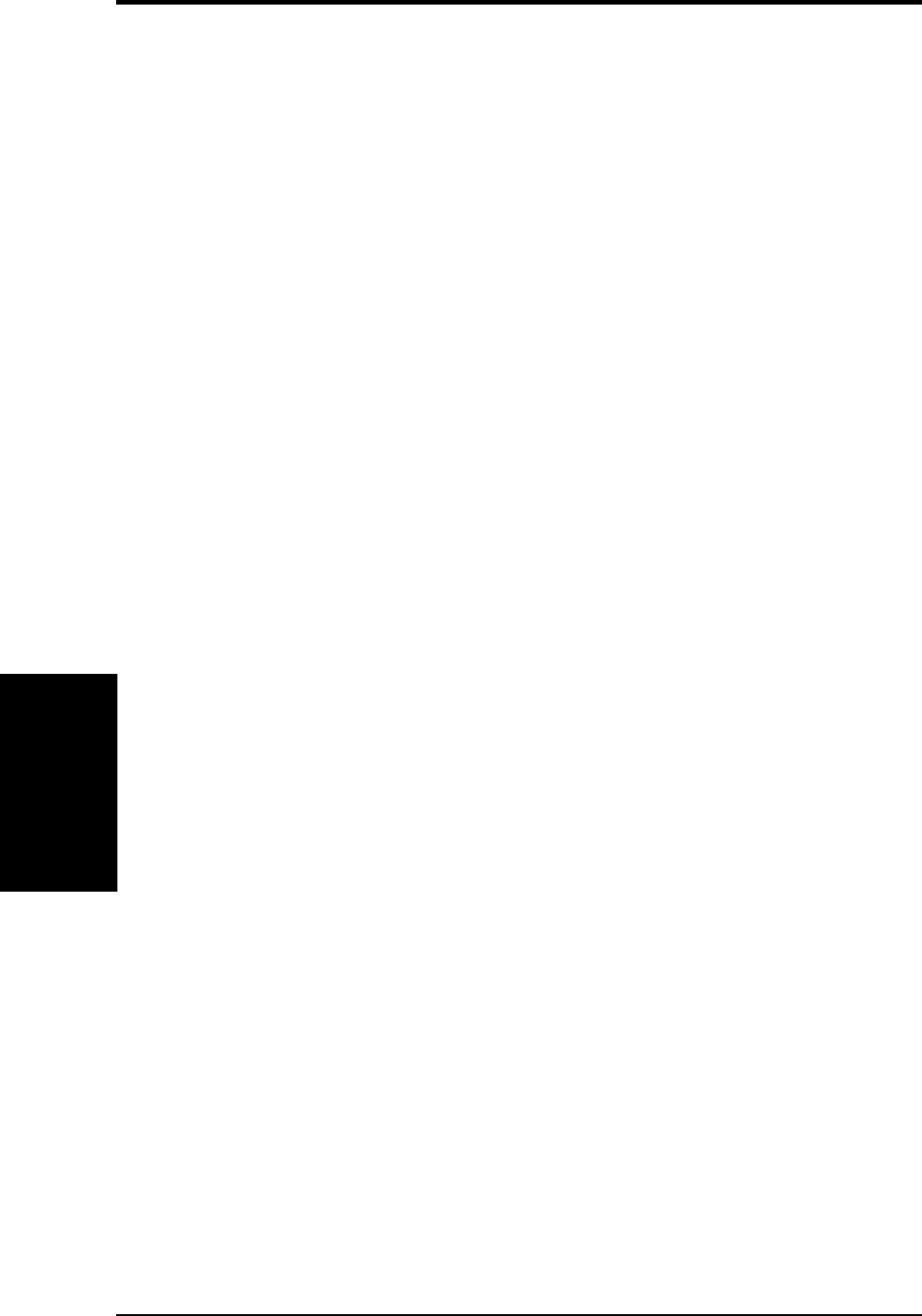
ASUS CUC2000 User’s Manual48
4. BIOS SETUP
4. BIOS SETUP
Updating BIOS
(This page was intentionally left blank.)
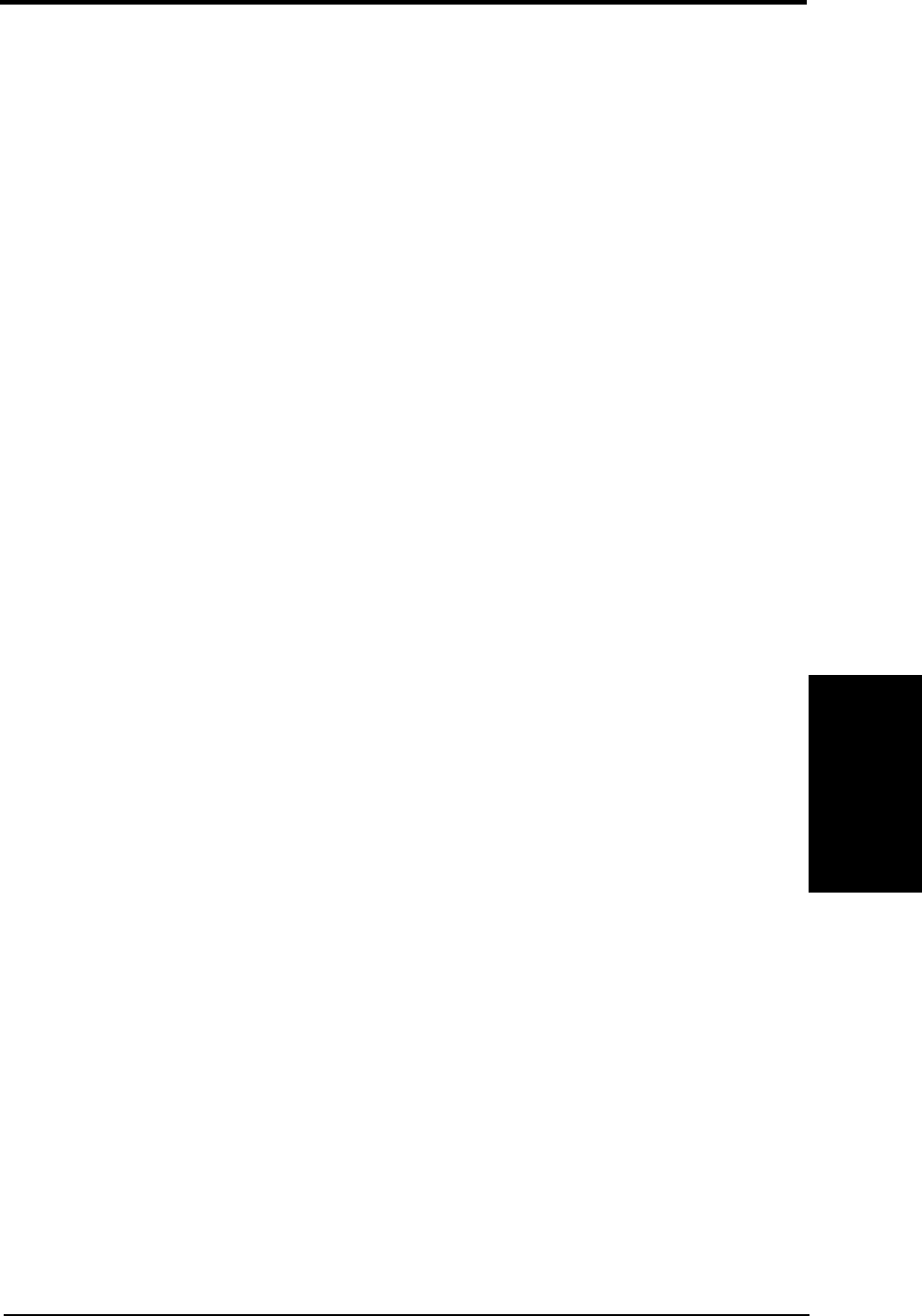
ASUS CUC2000 User’s Manual 49
4. BIOS SETUP
4. BIOS SETUP
4.2 BIOS Setup Program
This motherboard supports a programmable EEPROM that can be updated using the
provided utility as described in 4.1 Managing and Updating Your BIOS.
The utility is used if you are installing a motherboard, reconfiguring your system, or
prompted to “Run Setup”. This section describes how to configure your system
using this utility.
Even if you are not prompted to use the Setup program, at some time in the future
you may want to change the configuration of your computer. For example, you may
want to enable the Security Password Feature or make changes to the power man-
agement settings. It will then be necessary to reconfigure your system using the
BIOS Setup program so that the computer can recognize these changes and record
them in the CMOS RAM of the EEPROM.
The EEPROM on the motherboard stores the Setup utility. When you start up the
computer, the system provides you with the opportunity to run this program. This
appears during the Power-On Self Test (POST). Press <Delete> to call up the Setup
utility. If you are a little bit late in pressing the mentioned key, POST will continue
with its test routines, thus preventing you from calling up Setup. If you still need to
call Setup, restart the system by pressing <Ctrl> + <Alt> + <Delete>, or by pressing
the Reset button on the system chassis. You can also restart by turning the system off
and then back on again. But do so only if the first two methods fail.
The Setup program has been designed to make it as easy to use as possible. It is a
menu-driven program, which means you can scroll through the various sub-menus
and make your selections among the predetermined choices.
To access the BIOS Setup program, press the <Delete> key after
the computer has run through its POST.
NOTE: Because the BIOS software is constantly being updated, the following
BIOS screens and descriptions are for reference purposes only and may not reflect
your BIOS screens exactly.
Program Information
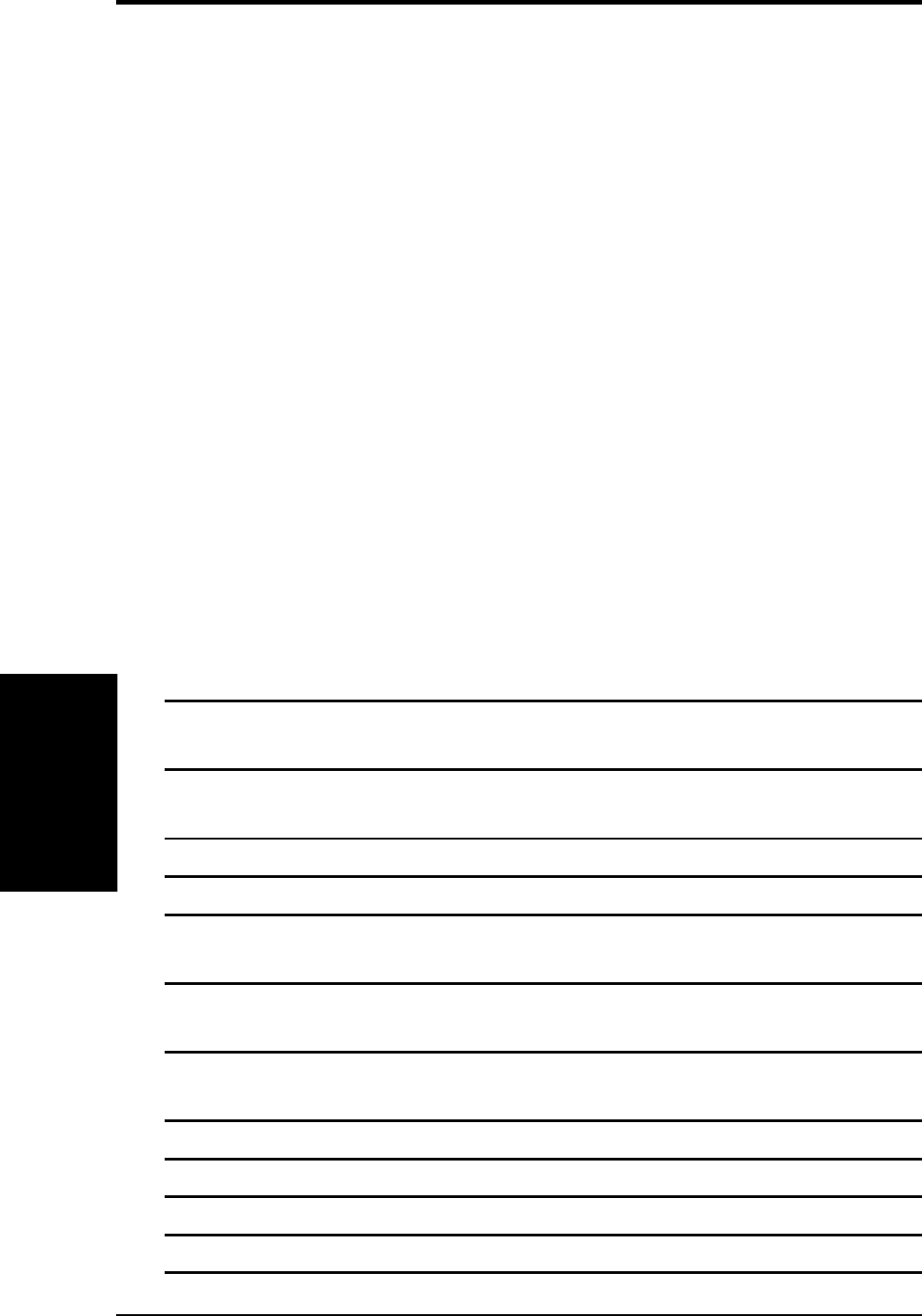
ASUS CUC2000 User’s Manual50
4. BIOS SETUP
4. BIOS SETUP
4.2.1 BIOS Menu Bar
The top of the screen has a menu bar with the following selections:
MAIN Use this menu to make changes to the basic system configuration.
ADVANCED Use this menu to enable and make changes to the advanced fea-
tures.
POWER Use this menu to configure and enable Power Management fea-
tures.
BOOT Use this menu to configure the default system device used to locate
and load the Operating System.
EXIT Use this menu to exit the current menu or specify how to exit the
Setup program.
To access the menu bar items, press the right or left arrow key on the keyboard until
the desired item is highlighted.
4.2.2 Legend Bar
At the bottom of the Setup screen you will notice a legend bar. The keys in the
legend bar allow you to navigate through the various setup menus. The following
table lists the keys found in the legend bar with their corresponding alternates and
functions.
Navigation Key(s) Function Description
<F1> or <Alt + H> Displays the General Help screen from anywhere
in the BIOS Setup
<Esc> Jumps to the Exit menu or returns to the main menu
from a sub-menu
← or → (keypad arrow) Selects the menu item to the left or right
↑ or ↓ (keypad arrow) Moves the highlight up or down between fields
- (minus key) Scrolls backward through the values for the high-
lighted field
+ (plus key) or spacebar Scrolls forward through the values for the high-
lighted field
<Enter> Brings up a selection menu for the highlighted field
<Home> or <PgUp> Moves the cursor to the first field
<End> or <PgDn> Moves the cursor to the last field
<F5> Resets the current screen to its Setup Defaults
<F10> Saves changes and exits Setup
Menu Introduction
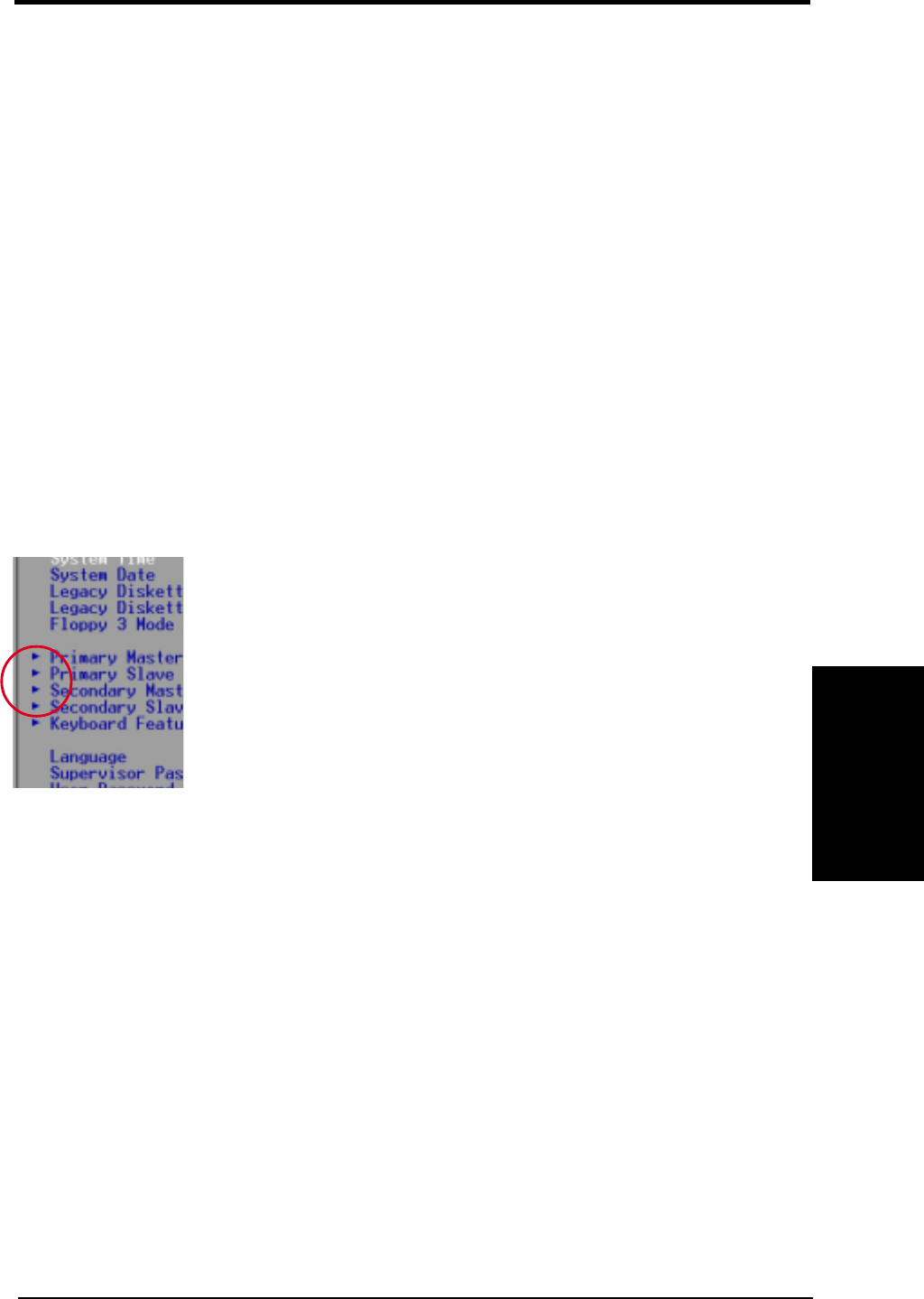
ASUS CUC2000 User’s Manual 51
4. BIOS SETUP
4. BIOS SETUP
General Help
In addition to the Item Specific Help window, the BIOS setup program also provides
a General Help screen. This screen can be called up from any menu by simply press-
ing <F1> or the <Alt> + <H> combination. The General Help screen lists the legend
keys with their corresponding alternates and functions.
Saving Changes and Exiting the Setup Program
See 4.7 Exit Menu for detailed information on saving changes and exiting the setup
program.
Scroll Bar
When a scroll bar appears to the right of a help window, it indicates that there is
more information to be displayed that will not fit in the window. Use <PgUp> and
<PgDn> or the up and down arrow keys to scroll through the entire help document.
Press <Home> to display the first page, press <End> to go to the last page. To exit
the help window, press <Enter> or <Esc>.
Sub-Menu Note that a right pointer symbol (as shown in the left view)
appears to the left of certain fields. This pointer indicates that a
sub-menu can be launched from this field. A sub-menu con-
tains additional options for a field parameter. To call up a sub-
menu, simply move the highlight to the field and press <En-
ter>. The sub-menu will then immediately appear. Use the leg-
end keys to enter values and move from field to field within a
sub-menu just as you would within a menu. Use the <Esc> key
to return to the main menu.
Take some time to familiarize yourself with each of the legend keys and their corre-
sponding functions. Practice navigating through the various menus and sub-menus.
If you accidentally make unwanted changes to any of the fields, use the set default
hot key <F5>. While moving around through the Setup program, note that explana-
tions appear in the Item Specific Help window located to the right of each menu.
This window displays the help text for the currently highlighted field.
NOTE: The item heading in square brackets represents the default setting for
that field.
Menu Introduction
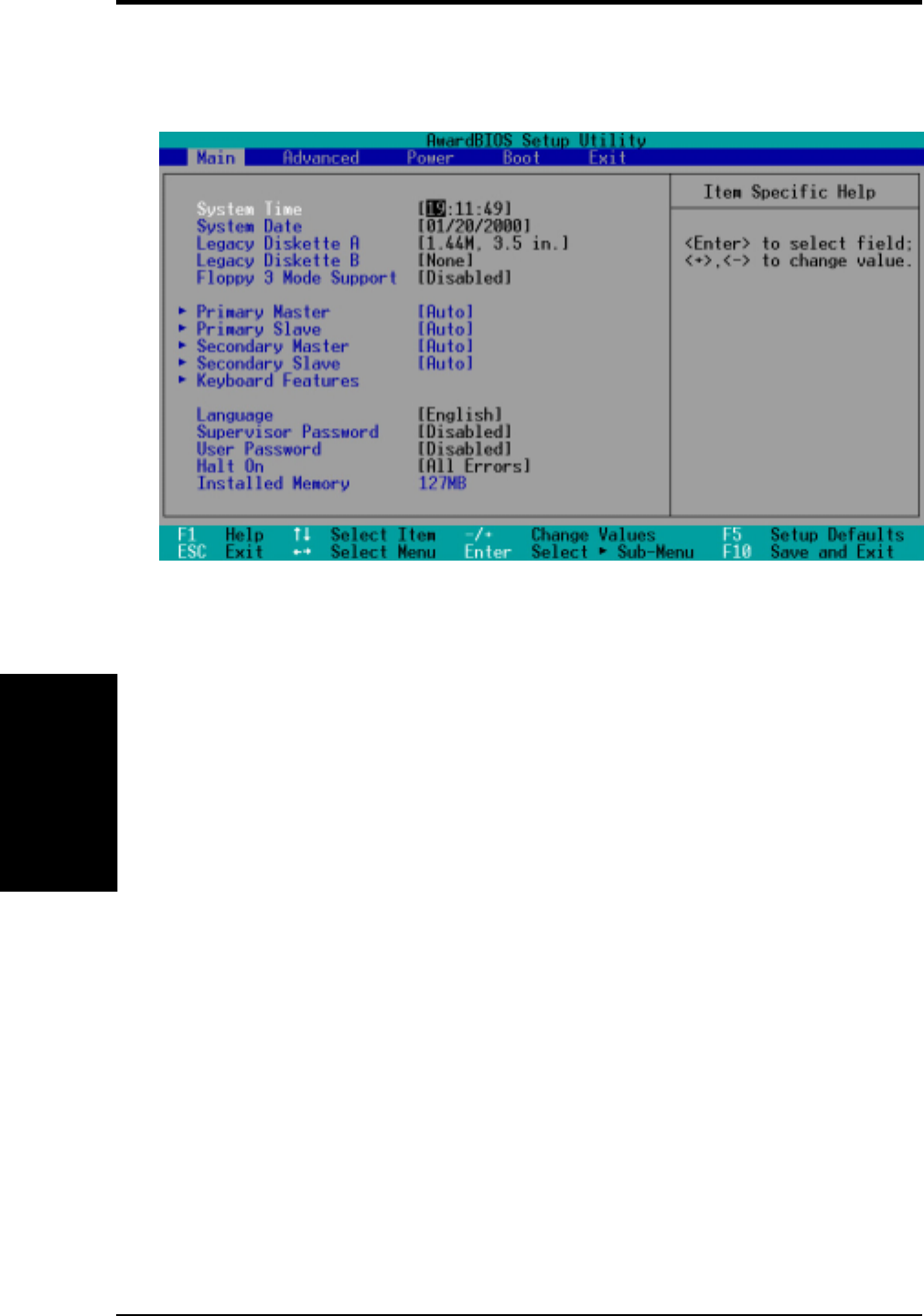
ASUS CUC2000 User’s Manual52
4. BIOS SETUP
4. BIOS SETUP
System Time [XX:XX:XX]
Sets your system to the time that you specify (usually the current time).
The format is hour, minute, second. Valid values for hour, minute and sec-
ond are Hour: (00 to 23), Minute: (00 to 59), Second: (00 to 59). Use the
<Tab> or <Shift> + <Tab> keys to move between the hour, minute, and
second fields.
System Date [XX/XX/XXXX]
Sets your system to the date that you specify (usually the current date). The
format is month, day, year. Valid values for month, day, and year are Month:
(1 to 12), Day: (1 to 31), Year: (100 year range). Use the <Tab> or <Shift>
+ <Tab> keys to move between the month, day, and year fields.
Legacy Diskette A [1.44M, 3.5 in.], Legacy Diskette B [None]
Sets the type of floppy drives installed. Configuration options: [None]
[360K, 5.25 in.] [1.2M , 5.25 in.] [720K , 3.5 in.] [1.44M, 3.5 in.]
[2.88M, 3.5 in.]
Floppy 3 Mode Support [Disabled]
This is required to support older Japanese floppy drives. Floppy 3 Mode
support will allow reading and writing of 1.2MB (as opposed to 1.44MB)
on a 3.5-inch diskette. Configuration options: [Disabled] [Drive A]
[Drive B] [Both]
4.3 Main Menu
When the Setup program is accessed, the following screen appears:
Main Menu
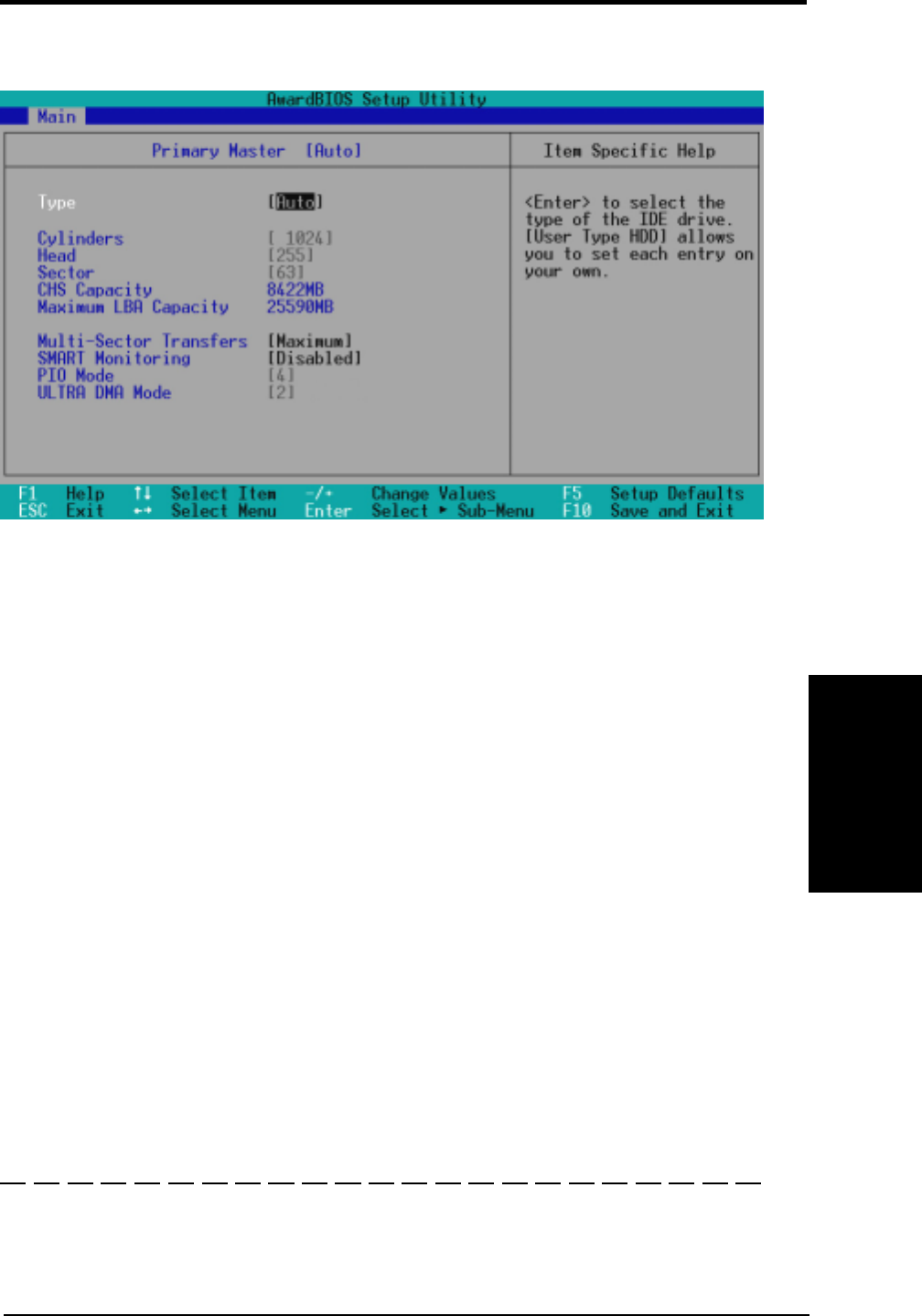
ASUS CUC2000 User’s Manual 53
4. BIOS SETUP
4. BIOS SETUP
NOTE: Before attempting to configure a hard disk drive, make sure you
have the configuration information supplied by the manufacturer of the
drive. Incorrect settings may cause your system to not recognize the in-
stalled hard disk. To allow the BIOS to detect the drive type automati-
cally, select [Auto].
Type [Auto]
Select [Auto] to automatically detect an IDE hard disk drive. If automatic
detection is successful, the correct values will be filled in for the remaining
fields on this sub-menu. If automatic detection fails, your hard disk drive
may be too old or too new. You can try updating your BIOS or enter the
IDE hard disk drive parameters manually.
NOTE: After the IDE hard disk drive information has been entered into
BIOS, new IDE hard disk drives must be partitioned (such as with FDISK)
and then formatted before data can be read from and write on. Primary
IDE hard disk drives must have its partition set to active (also possible
with FDISK).
Other options for the Type field are:
[None] - to disable IDE devices
4.3.1 Primary & Secondary Master/Slave
Master/Slave Drives
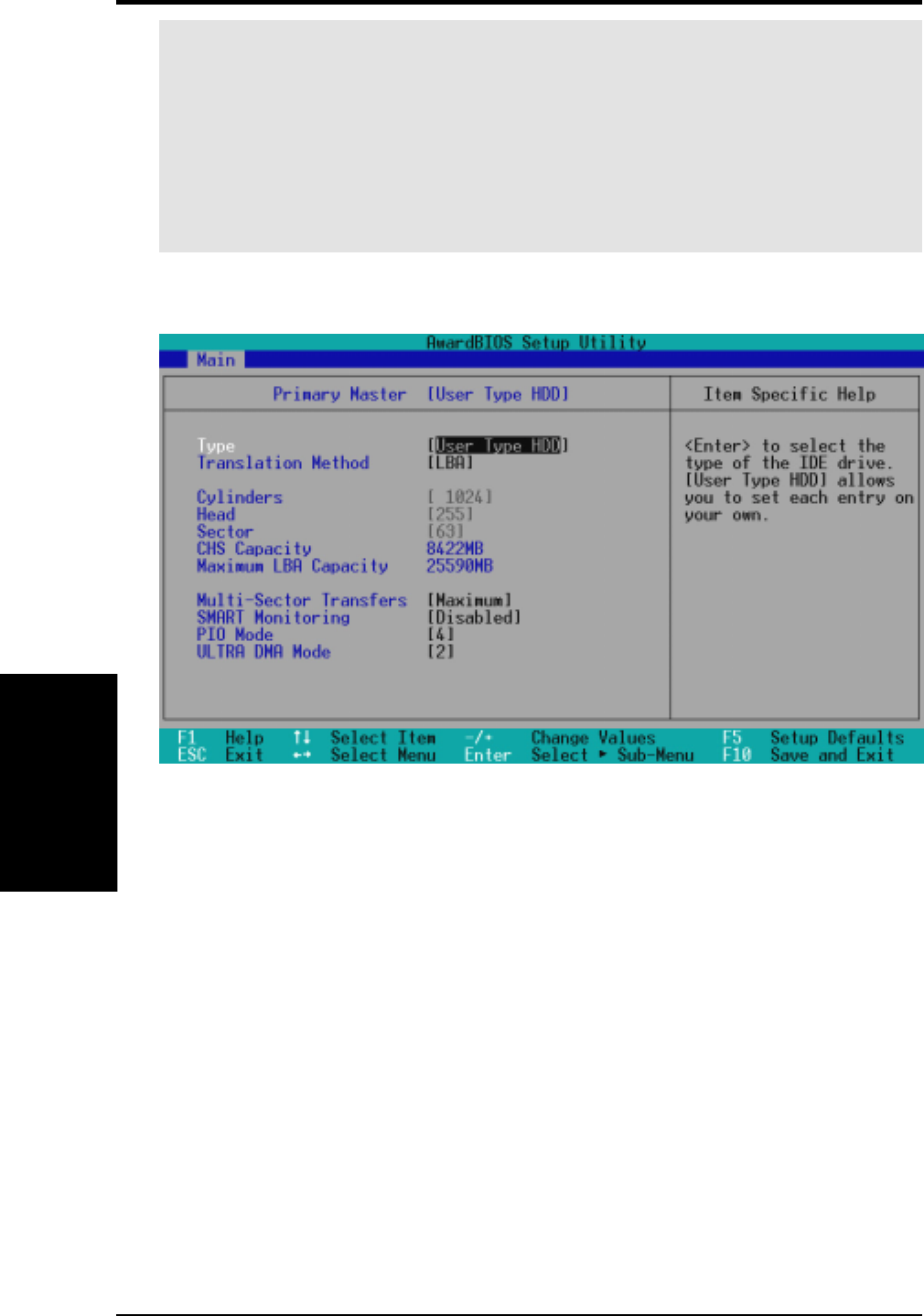
ASUS CUC2000 User’s Manual54
4. BIOS SETUP
4. BIOS SETUP
IMPORTANT: If your hard disk was already formatted on an older previous
system, incorrect parameters may be detected. You will need to enter the correct
parameters manually or use low-level format if you do not need the data stored
on the hard disk. If the parameters listed differ from the ones used when the disk
was formatted, the disk will not be readable. If the auto-detected parameters do
not match the ones that should be used for your disk, you should enter the correct
ones manually by setting [User Type HDD].
Master/Slave Drives
[User Type HDD]
Manually enter the number of cylinders, heads and sectors per track for your drive.
Refer to your drive documentation or look on the drive for this information. If no
drive is installed or if you are removing a drive and not replacing it, select [None].
Translation Method [LBA]
Select the hard disk drive type in this field. When Logical Block Addressing is
enabled, 28-bit addressing of the hard drive is used without regard for cylinders,
heads, or sectors. Note that LBA Mode is necessary for drives with greater than
504MB in storage capacity. Configuration options: [LBA] [LARGE] [Normal]
[Match Partition Table] [Manual]
Cylinders
This field configures the number of cylinders. Refer to your drive documentation
to determine the correct value to enter into this field. NOTE: To make changes to
this field, the Type field must be set to [User Type HDD] and the Translation
Method field must be set to [Manual].

ASUS CUC2000 User’s Manual 55
4. BIOS SETUP
4. BIOS SETUP
Master/Slave Drives
Head
This field configures the number of read/write heads. Refer to your drive documenta-
tion to determine the correct value to enter into this field. NOTE: To make changes to
this field, the Type field must be set to [User Type HDD] and the Translation Method
field must be set to [Manual].
Sector
This field configures the number of sectors per track. Refer to your drive docu-
mentation to determine the correct value to enter into this field. NOTE: To make
changes to this field, the Type field must be set to [User Type HDD] and the Trans-
lation Method field must be set to [Manual].
CHS Capacity
This field shows the drive’s maximum CHS capacity calculated automatically by
the BIOS from the drive information you entered.
Maximum LBA Capacity
This field shows the drive’s maximum LBA capacity calculated automatically by
the BIOS from the drive information you entered.
Multi-Sector Transfers [Maximum]
This option automatically sets the number of sectors per block to the highest number
supported by the drive. This field can also be configured manually. Note that when
this field is automatically configured, the set value may not always be the fastest
value for the drive. Refer to the documentation that came with your hard drive to
determine the optimal value and set it manually. NOTE: To make changes to this
field, the Type field must be set to [User Type HDD]. Configuration options: [Dis-
abled] [2 Sectors] [4 Sectors] [8 Sectors] [16 Sectors] [32 Sectors] [Maximum]
SMART Monitoring [Disabled]
This allows the enabling or disabling of the S.M.A.R.T. (Self-Monitoring, Analy-
sis and Reporting Technology) system which utilizes internal hard disk drive moni-
toring technology. This feature is normally disabled because system resources used
in this feature may decrease system performance. Configuration options: [Dis-
abled] [Enabled]
PIO Mode [4]
This option lets you set a PIO (Programmed Input/Output) mode for the IDE de-
vice. Modes 0 through 4 provide successively increased performance. Configura-
tion options: [0] [1] [2] [3] [4]
Ultra DMA Mode [Disabled]
Ultra DMA capability allows improved transfer speeds and data integrity for com-
patible IDE devices. Set to [Disabled] to suppress Ultra DMA capability. NOTE:
To make changes to this field, the Type field must be set to [User Type HDD].
Configuration options: [0] [1] [2] [3] [4] [Disabled]
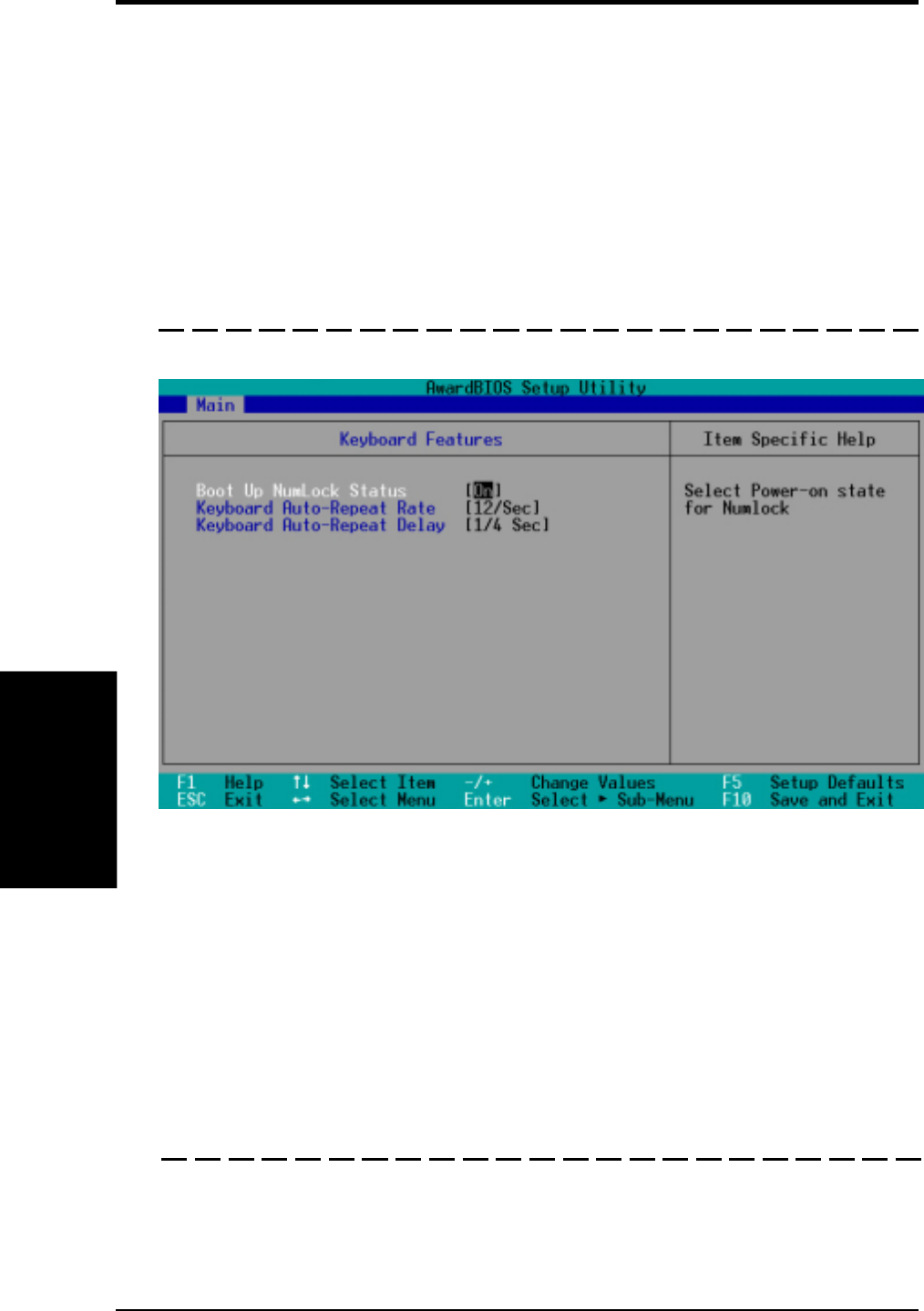
ASUS CUC2000 User’s Manual56
4. BIOS SETUP
4. BIOS SETUP
Other options for “Type:” are:
[CD-ROM] - for IDE CD-ROM drives
[LS-120] - for LS-120 compatible floppy disk drives
[ZIP-100] - for ZIP-100 compatible disk drives
[MO] - for IDE magneto optical disk drives
[Other ATAPI Device] - for IDE devices not listed here
After using the legend keys to make your selections on this sub-menu, press the
<Esc> key to exit back to the Main menu. When the Main menu appears, you will
notice that the drive size appear in the field for the hard disk drive that you just
configured.
Main Menu
Boot Up NumLock Status [On]
This field enables users to activate the Number Lock function upon system boot.
Configuration options: [Off] [On]
Keyboard Auto-Repeat Rate [12/Sec]
This controls the speed at which the system registers repeated keystrokes. Options
range from 6 to 30 characters per second. Configuration options: [6/Sec] [8/Sec]
[10/Sec] [12/Sec] [15/Sec] [20/Sec] [24/Sec] [30/Sec]
Keyboard Auto-Repeat Delay [1/4 Sec]
This field sets the time interval for displaying the first and second characters. Con-
figuration options: [1/4 Sec] [1/2 Sec] [3/4 Sec] [1 Sec]
4.3.2 Keyboard Features
Language [English]
This allows selection of the BIOS’ displayed language. Currently only English is
available.
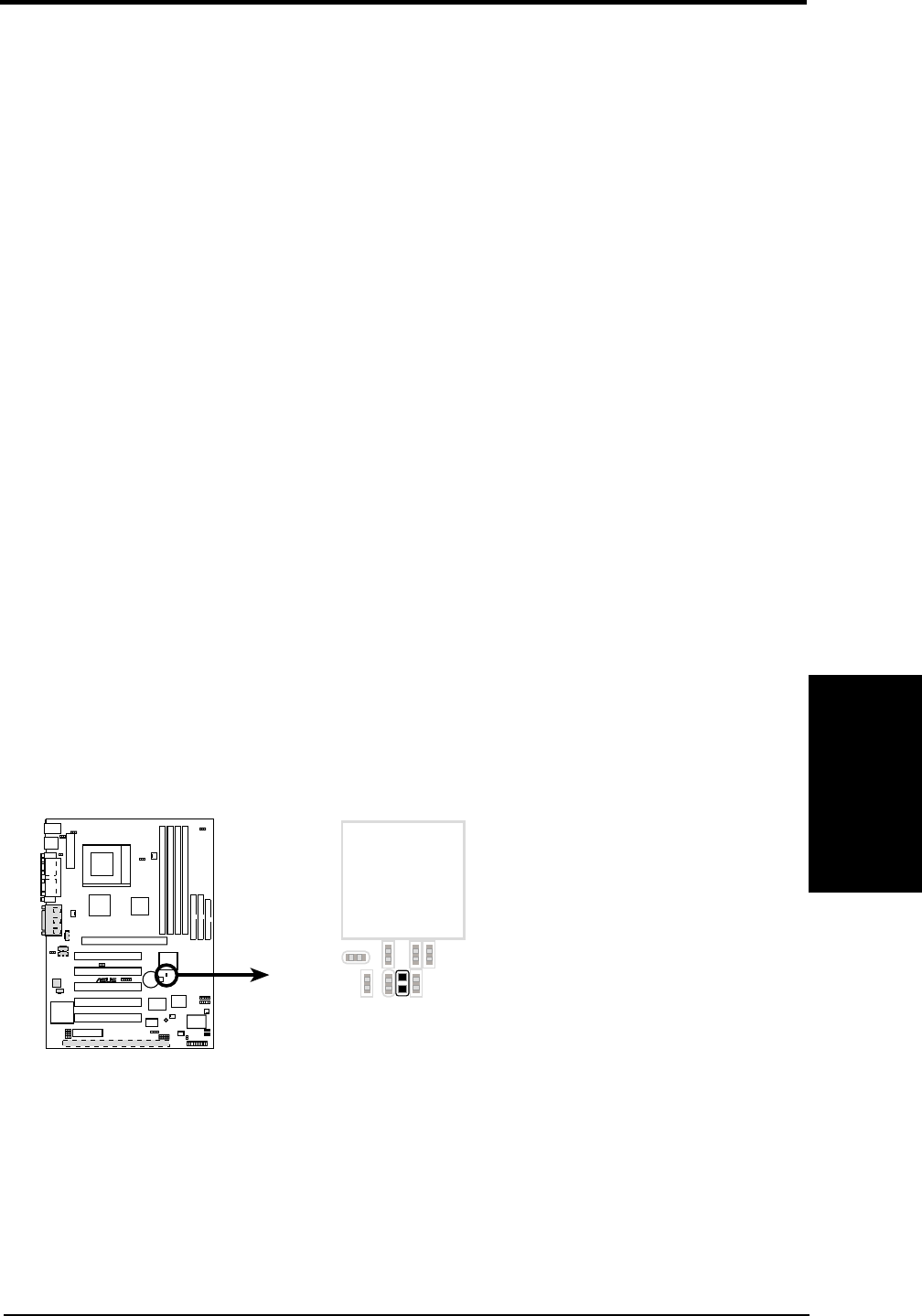
ASUS CUC2000 User’s Manual 57
4. BIOS SETUP
4. BIOS SETUP
Main Menu
Halt On [All Errors]
This field determines which types of errors will cause the system to halt. Configura-
tion options: [All Errors] [No Error] [All but Keyboard] [All but Disk] [All but
Disk/Keyboard]
Installed Memory [XXX MB]
This display-only field displays the amount of conventional memory detected by the
system during bootup. You do not need to make changes to this field.
Supervisor Password [Disabled] / User Password [Disabled]
These fields allow you to set the passwords. To set the password, highlight the ap-
propriate field and press <Enter>. Type in a password and press <Enter>. You can
type up to eight alphanumeric characters. Symbols and other keys are ignored. To
confirm the password, type the password again and press the <Enter>. The pass-
word is now set to [Enabled]. This password allows full access to the BIOS Setup
menus. To clear the password, highlight this field and press <Enter>. The same
dialog box as above will appear. Press <Enter> and the password will be set to
[Disabled].
A Note about Passwords
The BIOS Setup program allows you to specify passwords in the Main menu. The
passwords control access to the BIOS during system startup. The passwords are not
case sensitive. In other words, it makes no difference whether you enter a password
using upper or lowercase letters. The BIOS Setup program allows you to specify
two separate passwords: a Supervisor password and a User password. When dis-
abled, anyone may access all BIOS Setup program functions. When enabled, the
Supervisor password is required for entering the BIOS Setup program and having
full access to all configuration fields.
Forgot the Password?
If you forgot the password, you can clear the password by erasing the CMOS Real
Time Clock (RTC) RAM. The RAM data containing the password information is
powered by the onboard button cell battery.
To erase the RTC RAM:
(1) Unplug your computer.
(2) Remove the battery from the motherboard.
(3) Wait at least 30 seconds and replace the battery.
(4) Short the solder points (see below for location).
(5) Turn ON your computer.
(6) Hold down <Delete> during bootup and enter BIOS setup to re-enter user preferences.
CUC2000
®
CUC2000 Clear RTC RAM
Short solder points
to Clear CMOS
R190
Intel I/O
Controller
Hub (ICH)
R188
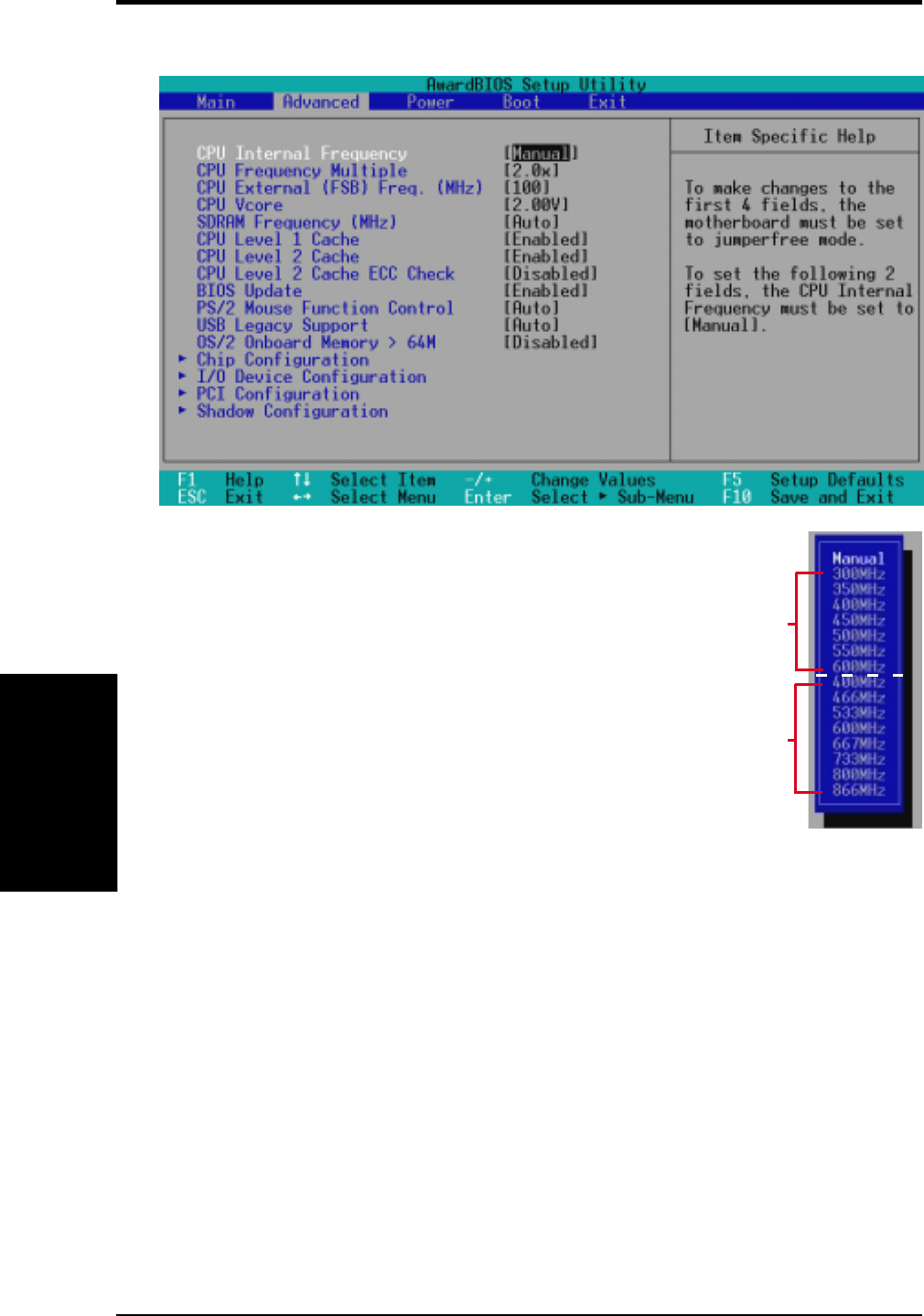
ASUS CUC2000 User’s Manual58
4. BIOS SETUP
4. BIOS SETUP
4.4 Advanced Menu
Advanced Menu
CPU Internal Frequency [Manual]
When the motherboard is set to JumperFree™ mode,
this field allows you to select the internal frequency
of your CPU. Available options include multiples of
100 and 133. Select [Manual] if you want to make
changes to the subsequent 2 fields. Note that select-
ing a frequency higher than the CPU manufacturer
recommends may cause the system to hang or crash.
See System Hangup on page 67.
CPU Frequency Multiple (when CPU Speed is set to [Manual])
This field is for unlocked processors only. If your processor’s Frequency Multiple is
detected locked, you will not be able to access this field. This field sets the fre-
quency multiple between the CPU’s internal frequency and external frequency. This
must be set in conjunction with CPU External (FSB) Frequency to match the speed
of your CPU. Configuration options: [2.0x] [2.5x] [3.0x]...[7.0x] [7.5x] [8.0x]
CPU External (FSB) Freq. (MHz) (when CPU Speed is set to [Manual])
This feature tells the clock generator what frequency to send to the CPU and chipset.
The external frequency (bus frequency) multiplied by the bus multiple equals the
CPU’s internal frequency (the CPU speed). Configuration options: [100] [103]
[105]...[174] [177] [180]
Multiples of 100
(for a 100MHz FSB)
Multiples of 133
(for a 133MHz FSB)
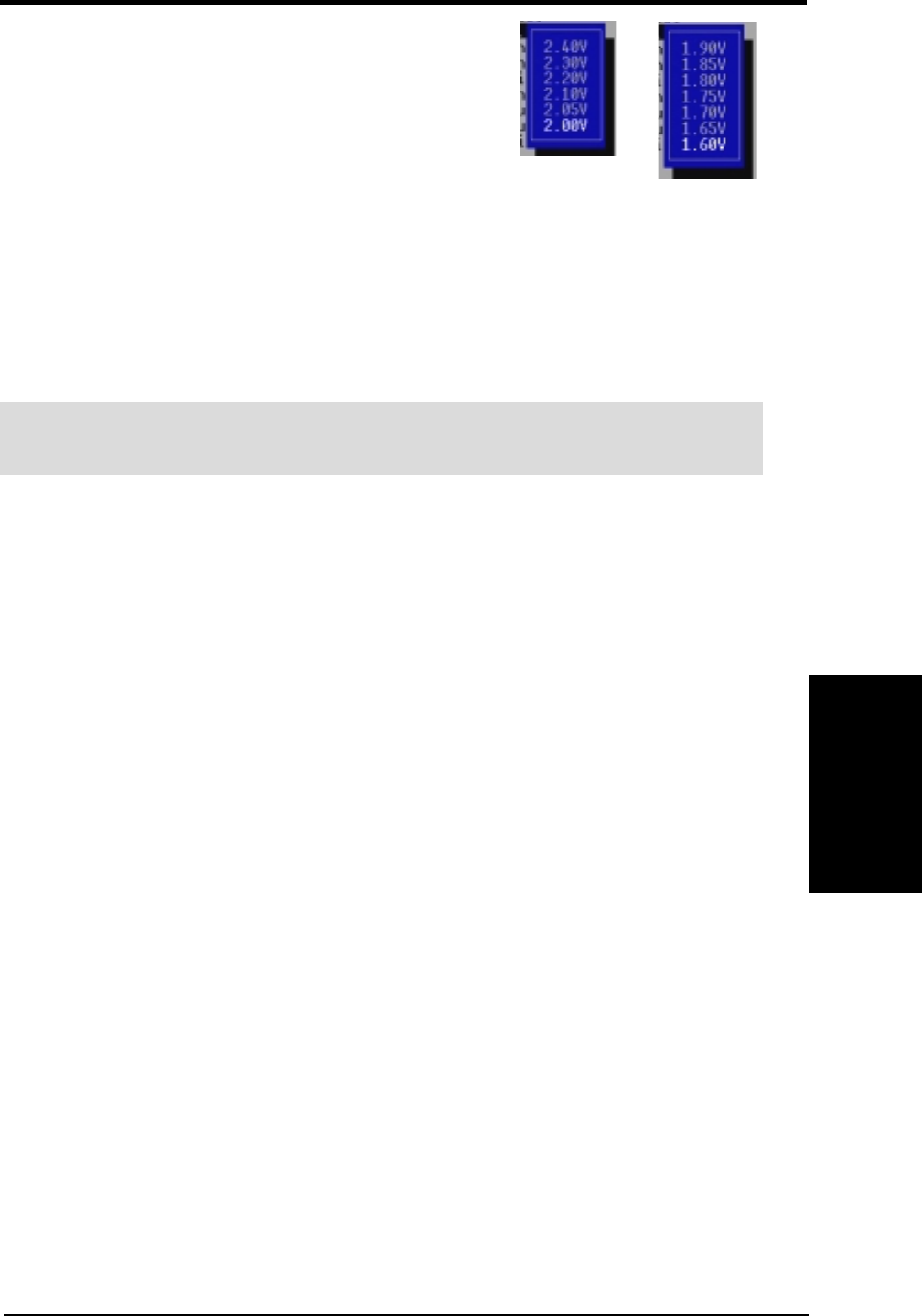
ASUS CUC2000 User’s Manual 59
4. BIOS SETUP
4. BIOS SETUP
Advanced Menu
CPU Vcore
This field displays the core voltage supplied to the
CPU. If you want to set it manually, always refer to
the CPU documentation. The pictures shown here pro-
vide only examples of possible Vcore ranges.
SDRAM Frequency (MHz) [Auto]
This feature tells the clock generator what frequency to send to the SDRAM. The
default setting [Auto] seeks to balance optimal performance with stability. The other
options displayed in the popup menu vary according to the CPU External Fre-
quency. The first value is the external frequency multiplied by 3/4 and the second
one equals the external frequency.
WARNING! SDRAM Frequency higher than 100MHz is beyond the system
chipset specification and may cause your system to be unstable/hang up.
CPU Level 1 Cache, CPU Level 2 Cache [Enabled]
These fields allow you to choose from the default of [Enabled] or choose [Disabled]
to turn on or off the CPU’s Level 1 and Level 2 built-in cache. Configuration op-
tions: [Disabled] [Enabled]
CPU Level 2 Cache ECC Check [Disabled]
This function controls the ECC capability in the CPU level 2 cache. Configuration
options: [Disabled] [Enabled]
BIOS Update [Enabled]
This functions as an update loader integrated into the BIOS to supply the processor
with the required data. In the default position of [Enabled], the BIOS will load the
update on all processors during system bootup. Configuration options: [Disabled]
[Enabled]
PS/2 Mouse Function Control [Auto]
The default of [Auto] allows the system to detect a PS/2 mouse on startup. If de-
tected, IRQ12 will be used for the PS/2 mouse. IRQ12 will be reserved for expan-
sion cards only if a PS/2 mouse is not detected. [Enabled] will always reserve IRQ12,
whether on startup a PS/2 mouse is detected or not. Configuration options: [En-
abled] [Auto]
Using Pentium III
processors
Using Celeron
processors
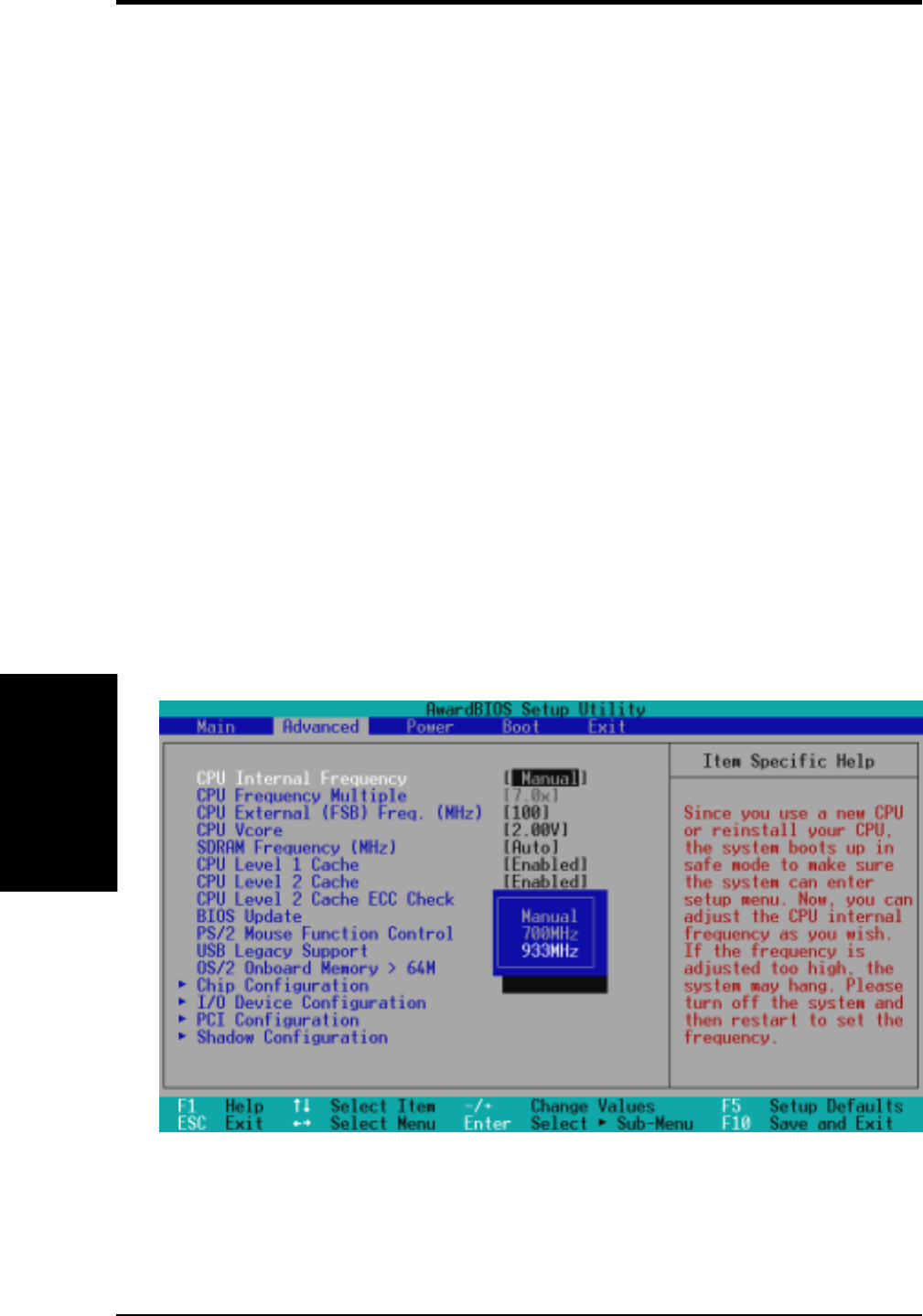
ASUS CUC2000 User’s Manual60
4. BIOS SETUP
4. BIOS SETUP
Notes for JumperFree Mode
CPU Upgrade/Reinstallation
To ensure that your system can enter BIOS setup after the processor has been changed
or reinstalled, your system will start up running at a bus speed of 100MHz and a fail-
safe CPU internal frequency (4x100MHz for the Intel Coppermine processor or
2x100MHz for non-Coppermine processors). It will then automatically take you to
the Advanced menu with a popup menu of all the officially possible CPU internal
frequencies.
JumperFree Mode
For processors with locked frequency multiplier
USB Legacy Support [Auto]
This motherboard supports Universal Serial Bus (USB) devices. The default of [Auto]
allows the system to detect a USB device on startup. If detected, USB controller
legacy mode will be enabled. If not detected, USB controller legacy mode will be
disabled. When this field is set to [Disabled], USB controller legacy mode is dis-
abled no matter whether you are using a USB device or not. Configuration options:
[Disabled] [Enabled] [Auto]
OS/2 Onboard Memory > 64M [Disabled]
When using OS/2 operating systems with installed DRAM of greater than 64MB,
you need to set this option to [Enabled]; otherwise, leave this on [Disabled]. Con-
figuration options: [Disabled] [Enabled]
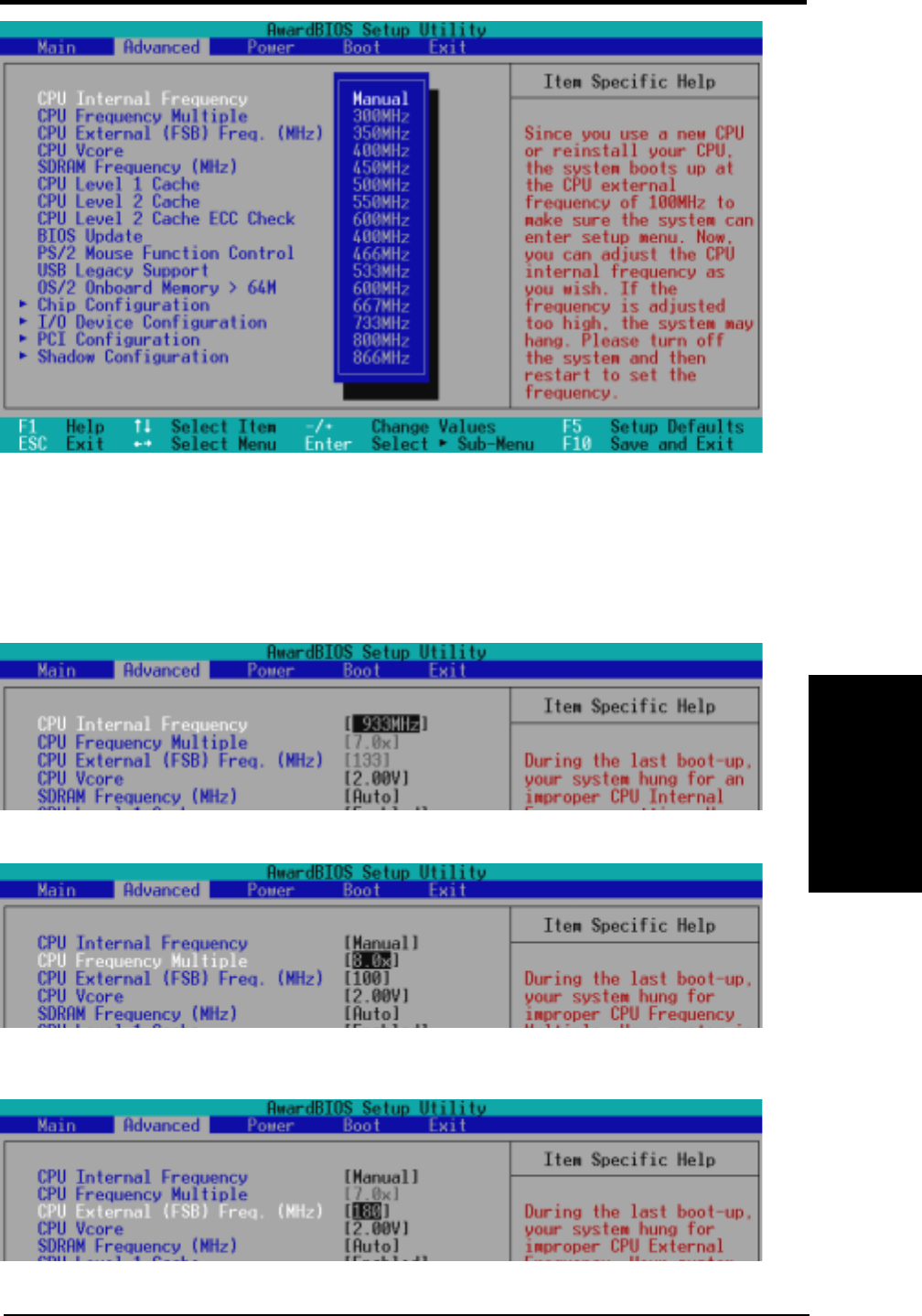
ASUS CUC2000 User’s Manual 61
4. BIOS SETUP
4. BIOS SETUP
System Hangup
If your system crashes or hangs due to improper frequency settings, power OFF
your system and restart. The system will start up in safe mode running at a bus speed
of 100MHz and enter BIOS setup.
JumperFree Mode
For processors with unlocked frequency multiplier
Cause for Hangup: Improper CPU Internal Frequency
Cause for Hangup: Improper CPU External (FSB) Freq. (MHz)
Cause for Hangup: Improper CPU Frequency Multiple
(For processors with unlocked frequency multiplier only)
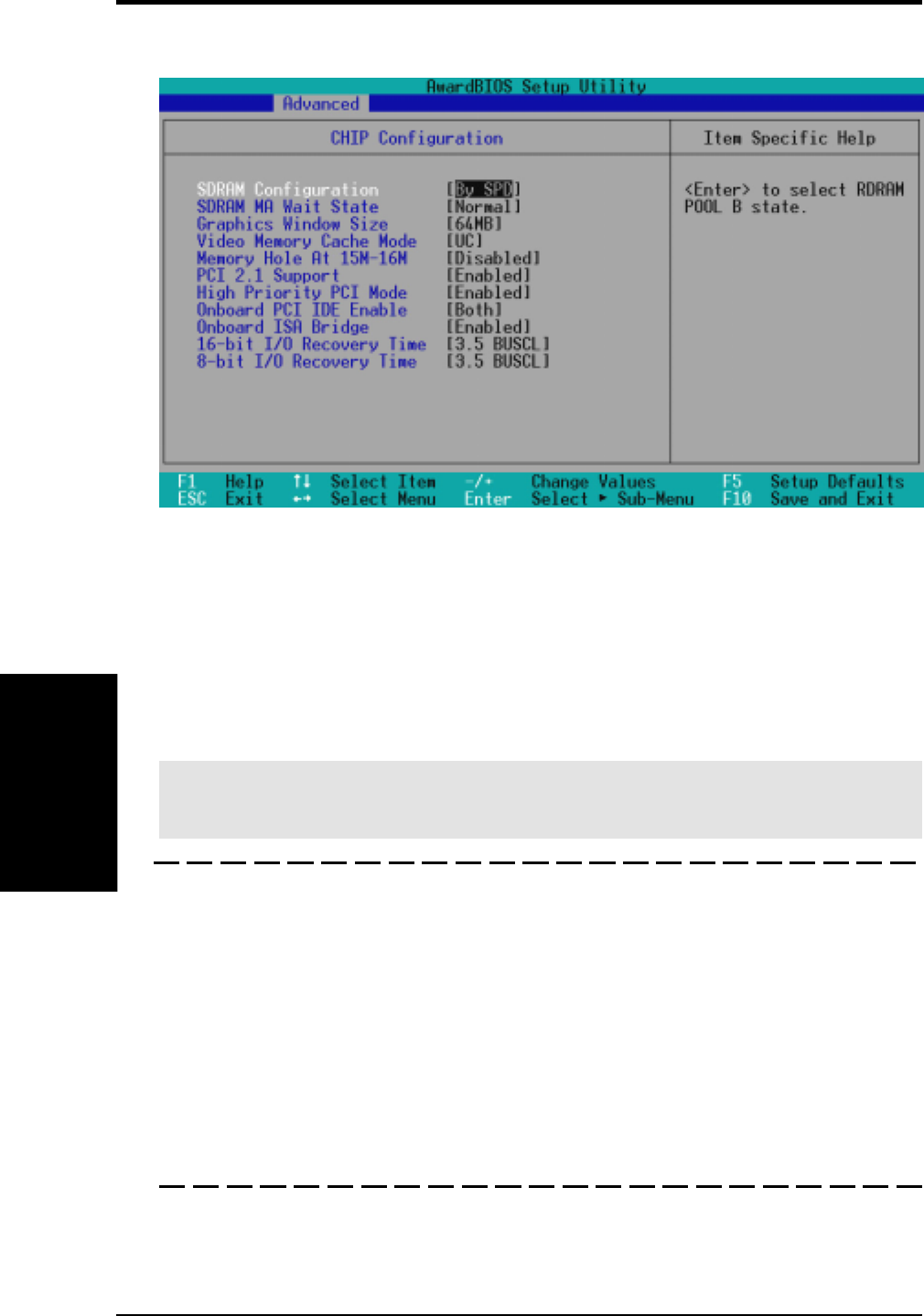
ASUS CUC2000 User’s Manual62
4. BIOS SETUP
4. BIOS SETUP
Chip Configuration
SDRAM Configuration [By SPD]
This sets the optimal timings for items 2–4, depending on the memory modules that
you are using. Default setting is [By SPD], which configures items 2–4 by reading
the contents in the SPD (Serial Presence Detect) device. The EEPROM on the memory
module stores critical parameter information about the module, such as memory
type, size, speed, voltage interface, and module banks. Configuration options: [User
Define] [By SPD]
IMPORTANT: It is strongly recommended that you leave this field on its default
setting of [By SPD]. [User Define] should only be used by experienced users.
SDRAM CAS Latency
This controls the latency between the SDRAM read command and the time that
the data actually becomes available. NOTE: This field will only be displayed
when SDRAM Configuration is set to [User Define].
SDRAM RAS to CAS Delay
This controls the latency between the SDRAM active command and the read/
write command. NOTE: This field will only be displayed when SDRAM Con-
figuration is set to [User Define].
SDRAM RAS Precharge Time
This controls the idle clocks after issuing a precharge command to the SDRAM.
NOTE: This field will only be displayed when SDRAM Configuration is set
to [User Define].
4.4.1 Chip Configuration
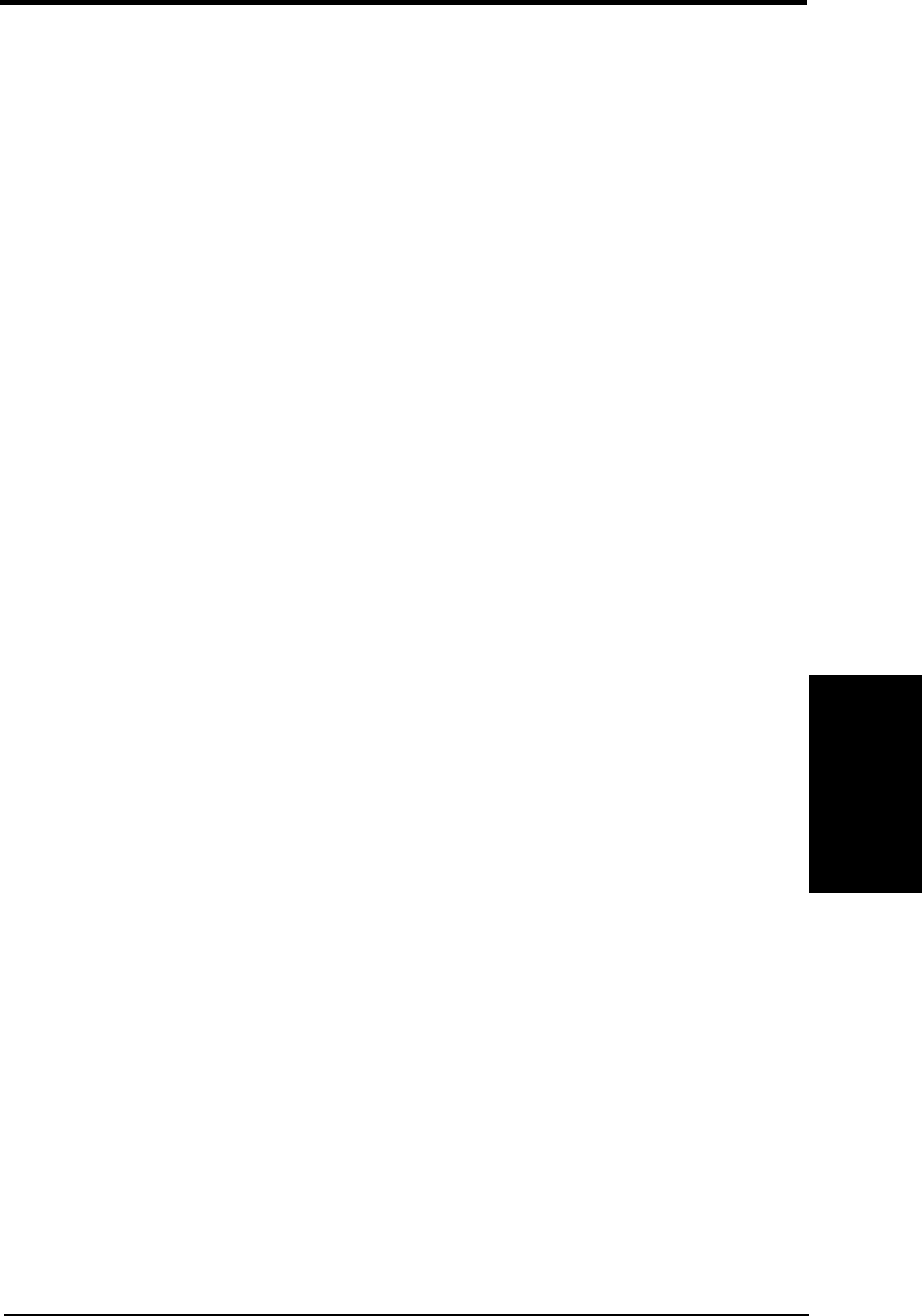
ASUS CUC2000 User’s Manual 63
4. BIOS SETUP
4. BIOS SETUP
SDRAM MA Wait State [Normal]
This controls the leadoff clocks for CPU read cycles. Leave on default setting. Con-
figuration options: [Fast] [Normal]
Graphics Window Size [64MB]
This feature allows you to select the size of mapped memory for AGP graphic data.
Configuration options: [4MB] [8MB] [16MB] [32MB] [64MB] [128MB] [256MB]
Video Memory Cache Mode [UC]
USWC (uncacheable, speculative write combining) is a new cache technology for
the video memory of the processor. It can greatly improve the display speed by
caching the display data. You must set this to UC (uncacheable) if your display card
cannot support this feature; otherwise your system may not boot. Configuration
options: [UC] [USWC]
Memory Hole At 15M-16M [Disabled]
This field allows you to reserve an address space for ISA expansion cards that re-
quire it. Setting the address space to a particular setting will make that memory
space unavailable to the system. Expansion cards can only access memory up to
16MB. Configuration options: [Disabled] [Enabled]
PCI 2.1 Support [Enabled]
This function allows you to enable or disable PCI 2.1 features including passive
release and delayed transaction. Configuration options: [Disabled] [Enabled]
High Priority PCI Mode [Enabled]
This field allows you to give PCI slot 1 a higher priority. You may want to leave on
the default setting if you are using an IEEE-1394 PCI card. Configuration options:
[Disabled] [Enabled]
Onboard PCI IDE Enable [Both]
You can select to enable the primary IDE channel, secondary IDE channel, both, or
disable both channels. Configuration options: [Both] [Primary] [Secondary] [Dis-
abled]
Onboard ISA Bridge [Enabled]
If you are not using any ISA cards, you may disable this field. When this field is
disabled, the 8-bit and 16-bit I/O Recovery Time configurations will not be avail-
able. Configuration options: [Disabled] [Enabled]
8-bit, 16-bit I/O Recovery Time [3.5 BUSCLK]
Leave on default setting.
Chip Configuration
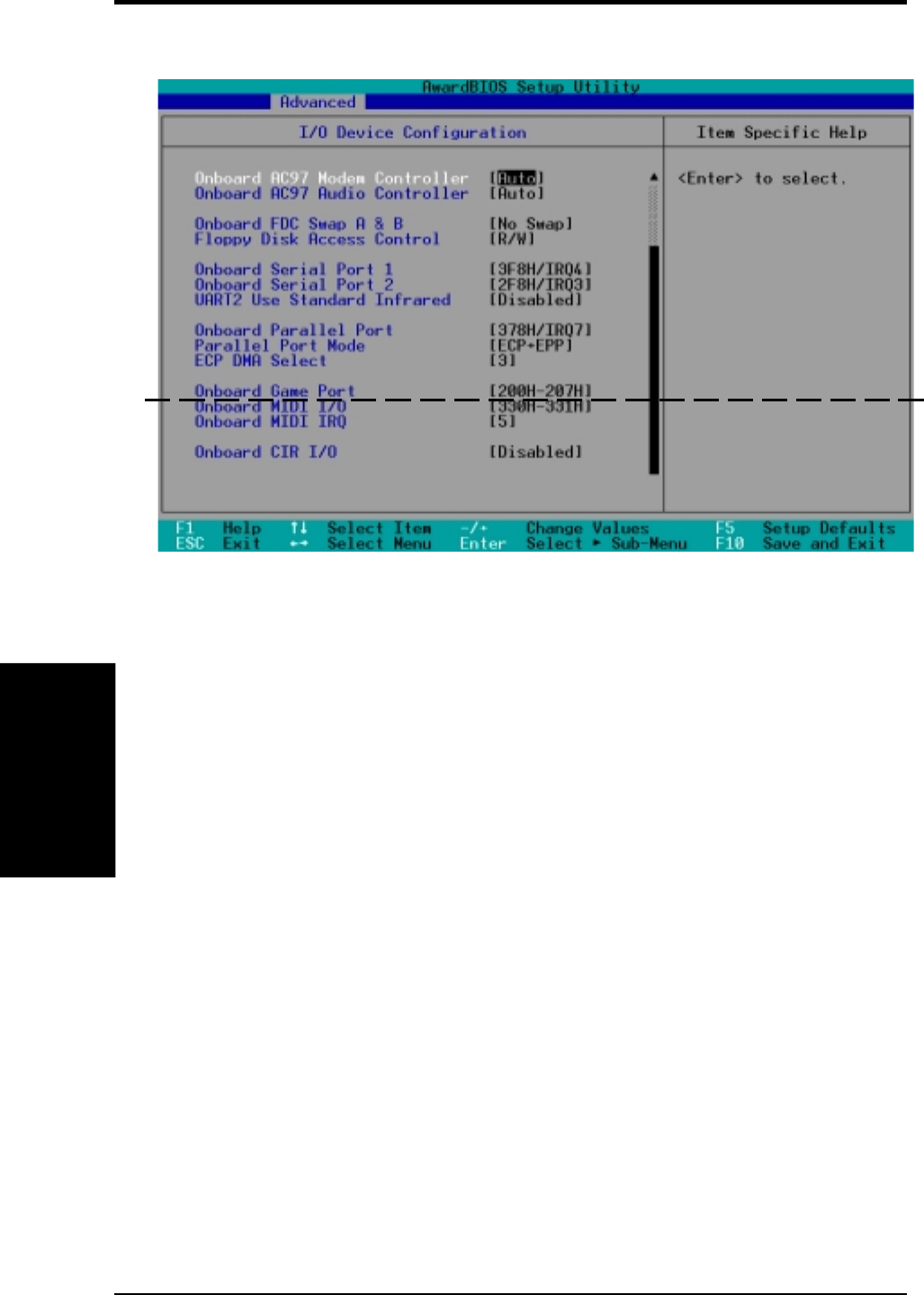
ASUS CUC2000 User’s Manual64
4. BIOS SETUP
4. BIOS SETUP
Onboard AC97 Modem Controller, Audio Controller [Auto]
[Auto] allows the motherboard’s BIOS to detect whether you are using any modem/
audio device. If a modem/audio device is detected, the onboard modem/audio con-
troller will be enabled; if no modem/audio device is detected, the onboard modem/
audio controller will be disabled. If you have conflicts with the onboard modem/
audio controller, you may set the appropriate field to [Disabled]. Configuration op-
tions: [Disabled] [Auto]
Onboard FDC Swap A & B [No Swap]
This field allows you to reverse the hardware drive letter assignments of your floppy
disk drives. Configuration options: [No Swap] [Swap AB]
Floppy Disk Access Control [R/W]
When set to [Read Only], this field protects files from being copied to floppy disks
by allowing reads from the floppy disk drive but not writes. The setup default [R/W]
allows both reads and writes. Configuration options: [R/W] [Read Only]
Onboard Serial Port 1 [3F8H/IRQ4], Onboard Serial Port 2 [2F8H/IRQ3]
These fields allow you to set the addresses for the onboard serial connectors. Serial
Port 1 and Serial Port 2 must have different addresses. Configuration options: [3F8H/
IRQ4] [2F8H/IRQ3] [3E8H/IRQ4] [2E8H/IRQ10] [Disabled]
4.4.2 I/O Device Configuration
(scroll down to see more items, as shown here)
I/O Device Config
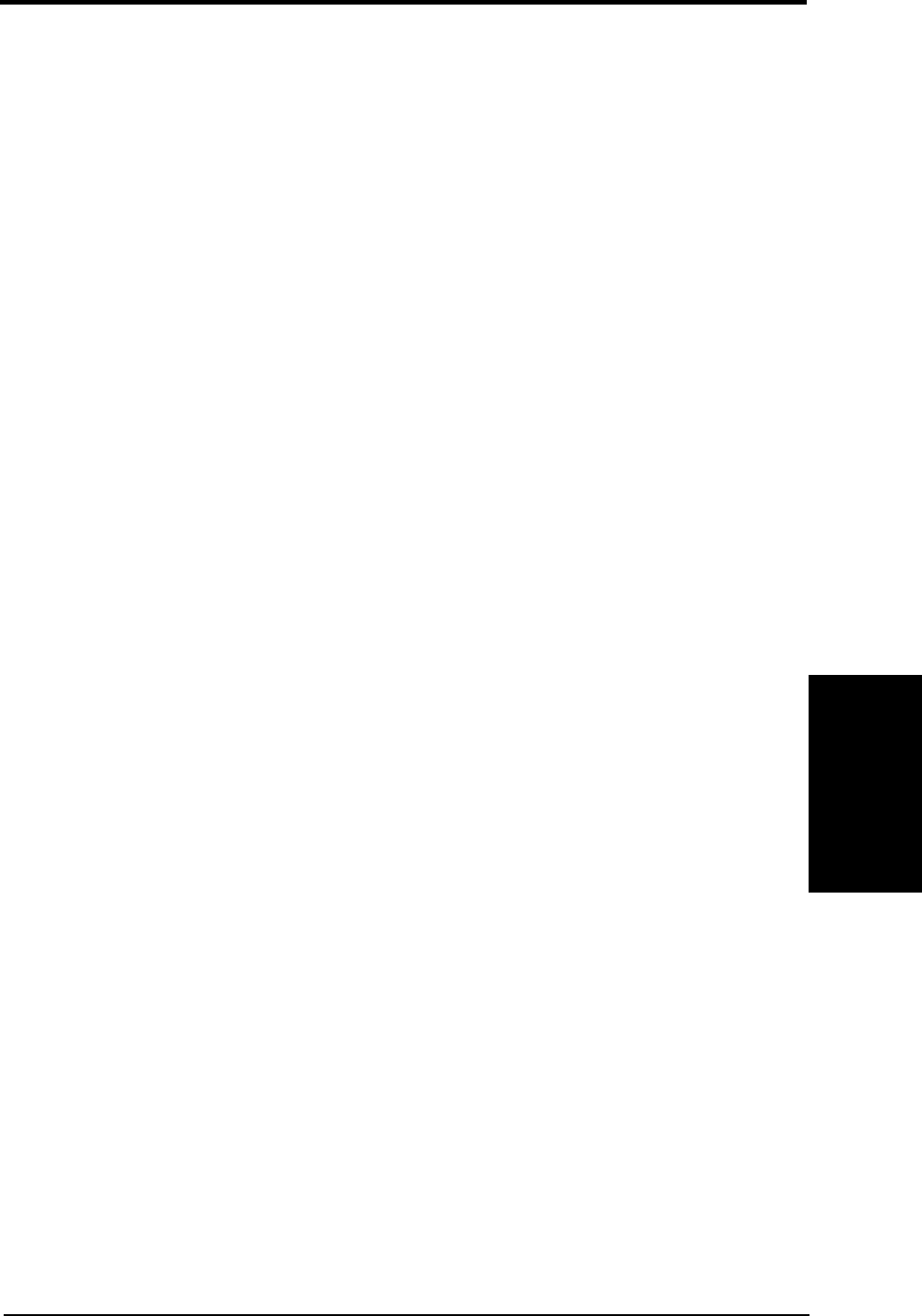
ASUS CUC2000 User’s Manual 65
4. BIOS SETUP
4. BIOS SETUP
I/O Device Config
UART2 Use Standard Infrared [Disabled]
When enabled, this field activates the onboard standard infrared feature and sets the
second serial UART to support the infrared module connector on the motherboard.
If your system already has a second serial port connected to the onboard COM2
connector, it will no longer work if you enable the infrared feature. See IrDA-Com-
pliant Infrared Module Connector in 3.8 External Connectors. Configuration
options: [Disabled] [Enabled]
Onboard Parallel Port [378H/IRQ7]
This field sets the address of the onboard parallel port connector. If you disable this
feature, Parallel Port Mode and ECP DMA Select configurations will not be avail-
able. Configuration options: [Disabled] [378H/IRQ7] [278H/IRQ5]
Parallel Port Mode [ECP+EPP]
This field allows you to set the operation mode of the parallel port. [Normal] allows
normal-speed operation but in one direction only; [EPP] allows bidirectional paral-
lel port operation; [ECP] allows the parallel port to operate in bidirectional DMA
mode; [ECP+EPP] allows normal speed operation in a two-way mode. Configura-
tion options: [Normal] [EPP] [ECP] [ECP+EPP]
ECP DMA Select [3]
This field allows you to configure the parallel port DMA channel for the selected
ECP mode. This selection is available only if you select [ECP] or [ECP+EPP] in
Parallel Port Mode above. Configuration options: [1] [3]
Onboard Game Port [200H-207H]
This field sets the address of the onboard game port connector. Configuration op-
tions: [Disabled] [200H-207H] [208H-20FH]
Onboard MIDI I/O [Disabled]
This field sets the address of the onboard MIDI connector. Configuration options:
[Disabled] [330H-331H] [300H-301H]
Onboard MIDI IRQ [xx]
This field is not available if you select [Disabled] for the Onboard MIDI I/O field.
Configuration options: [3] [4] [5] [7] [9] [10] [11] [12] [14] [15]
Onboard CIR I/O [Disabled]
This field sets the address of the onboard Consumer IR connector. Configuration
options: [Disabled] [2E0-2E8H] [3E0-3E8H]
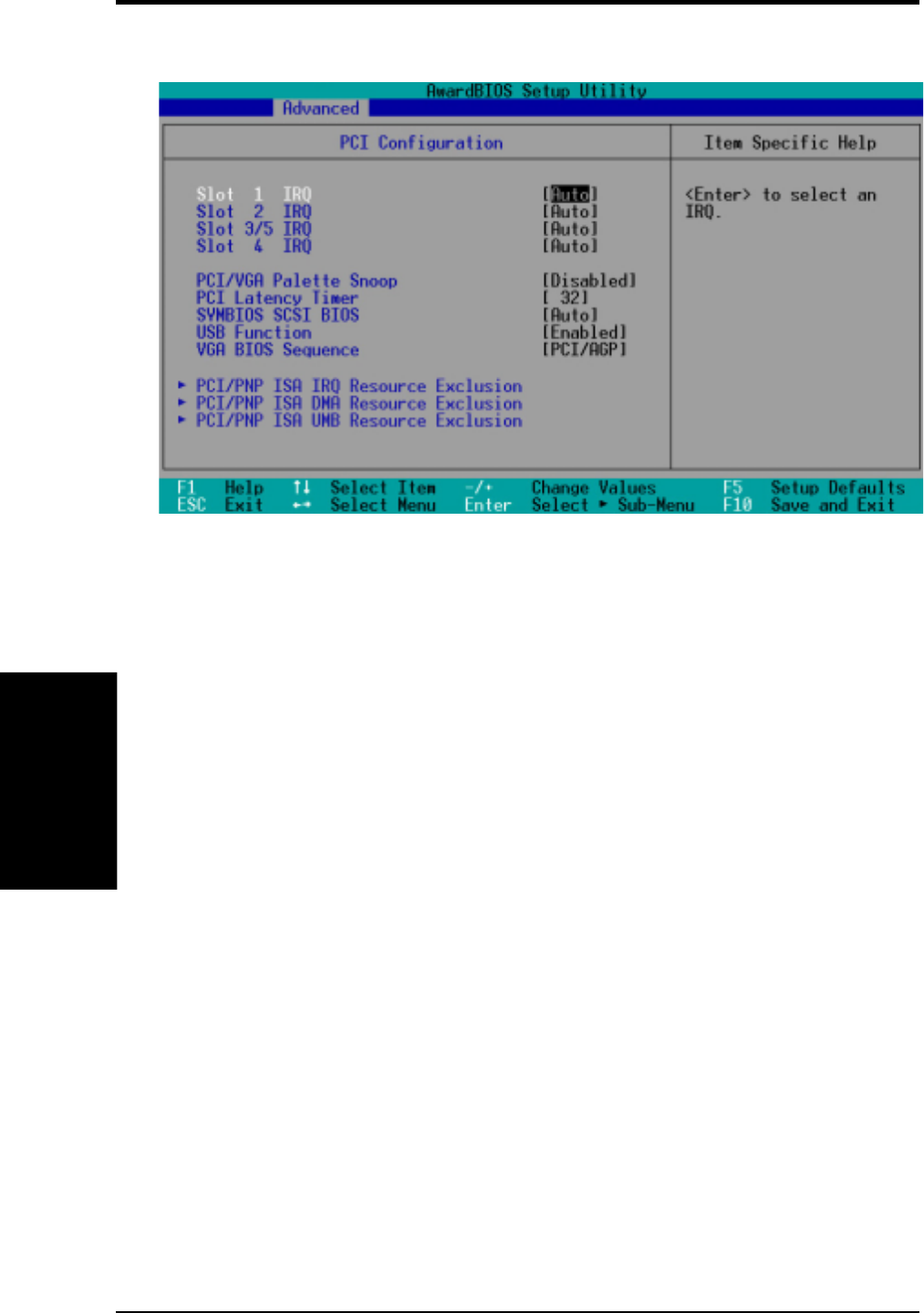
ASUS CUC2000 User’s Manual66
4. BIOS SETUP
4. BIOS SETUP
Slot 1, Slot 2, Slot 3/5, Slot 4 IRQ [Auto]
These fields set how IRQ use is determined for each PCI slot. The default setting for
each field is [Auto], which utilizes auto-routing to determine IRQ use. Configura-
tion options: [Auto] [NA] [3] [4] [5] [7] [9] [10] [11] [12] [14] [15]
PCI/VGA Palette Snoop [Disabled]
Some nonstandard VGA cards, such as graphics accelerators or MPEG video cards,
may not show colors properly. The setting [Enabled] should correct this problem.
Otherwise, leave this on the default setting of [Disabled]. Configuration options:
[Disabled] [Enabled]
PCI Latency Timer [32]
Leave on default setting for best performance vs. stability.
SYMBIOS SCSI BIOS [Auto]
[Auto] allows the motherboard’s BIOS to detect whether you have a Symbios SCSI
card. If the Symbios SCSI card is detected, the motherboard’s Symbios BIOS will
be enabled; if no Symbios SCSI card is detected, the onboard Symbios SCSI BIOS
will be disabled.
[Disabled] will disable the motherboard’s Symbios SCSI BIOS so that the BIOS on
an add-on Symbios SCSI card can be used. If your Symbios SCSI card does not
have a BIOS, the Symbios SCSI card will not function. Configuration options: [Auto]
[Disabled]
4.4.3 PCI Configuration
PCI Configuration
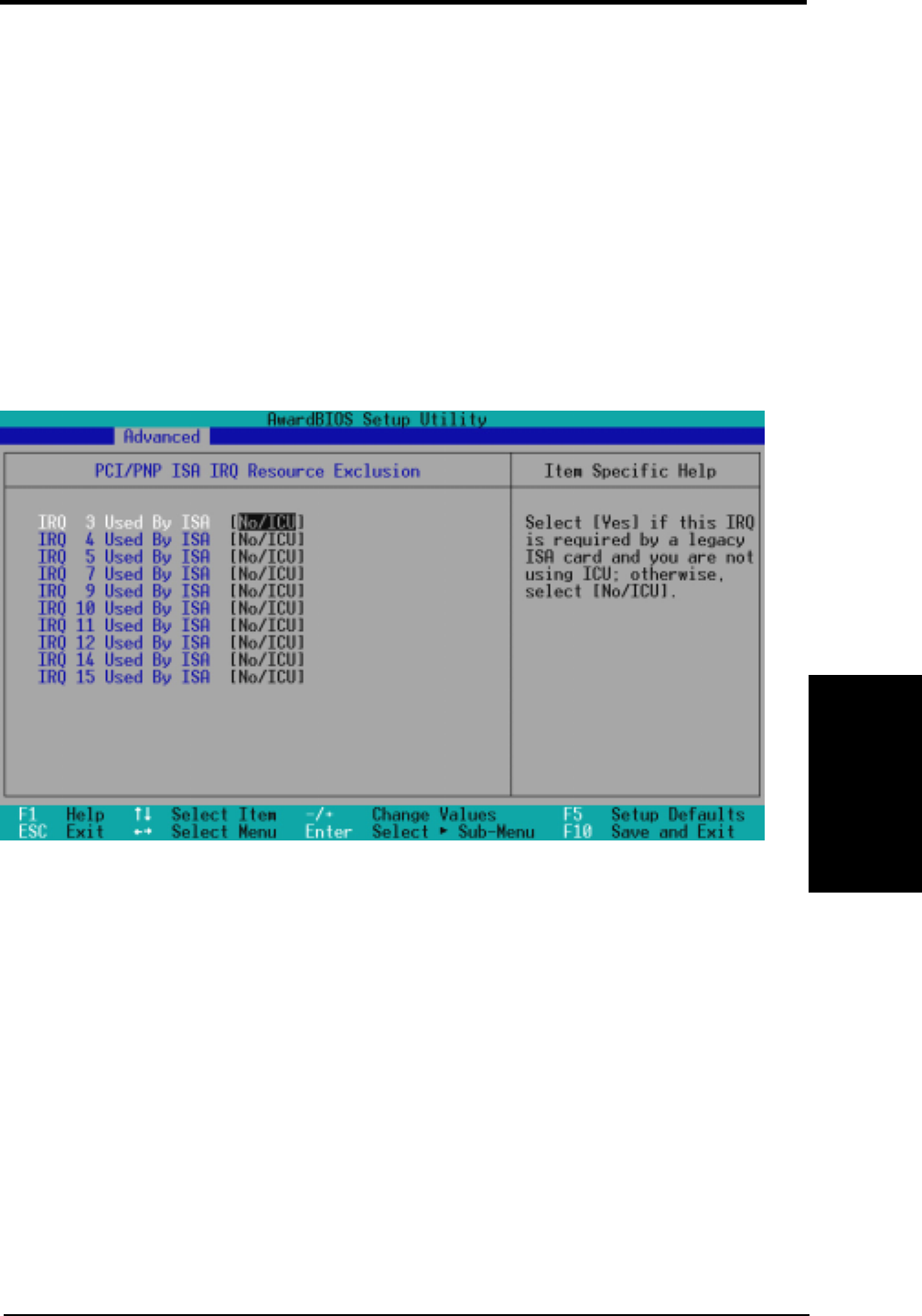
ASUS CUC2000 User’s Manual 67
4. BIOS SETUP
4. BIOS SETUP
PCI Configuration
USB Function [Enabled]
This motherboard supports Universal Serial Bus (USB) devices. Set to [En-
abled] if you want to use USB devices. Configuration options: [Disabled]
[Enabled]
VGA BIOS Sequence [PCI/AGP]
If your computer has both PCI and AGP VGA cards, this field allows you to select
which of the cards will act as your primary graphics card. [AGP/PCI] uses the AGP
card as your primary card. The default, [PCI/AGP], allows your PCI graphics card
to take precedence when detected. Configuration options: [PCI/AGP] [AGP/PCI]
IRQ XX Used By ISA [No/ICU]
These fields indicate whether or not the displayed IRQ for each field is being used
by a legacy (non-PnP) ISA card. The default value indicates either that the displayed
IRQ is not used or that ISA Configuration Utility (ICU) is being used to determine if
an ISA card is using that IRQ. If you install a legacy ISA card that requires a unique
IRQ and you are not using an ICU, you must set the field for that IRQ to [Yes]. For
example: If you install a legacy ISA card that requires IRQ 10, then set IRQ10 Used
By ISA to [Yes]. Configuration options: [No/ICU] [Yes]
PCI/PNP ISA IRQ Resource Exclusion
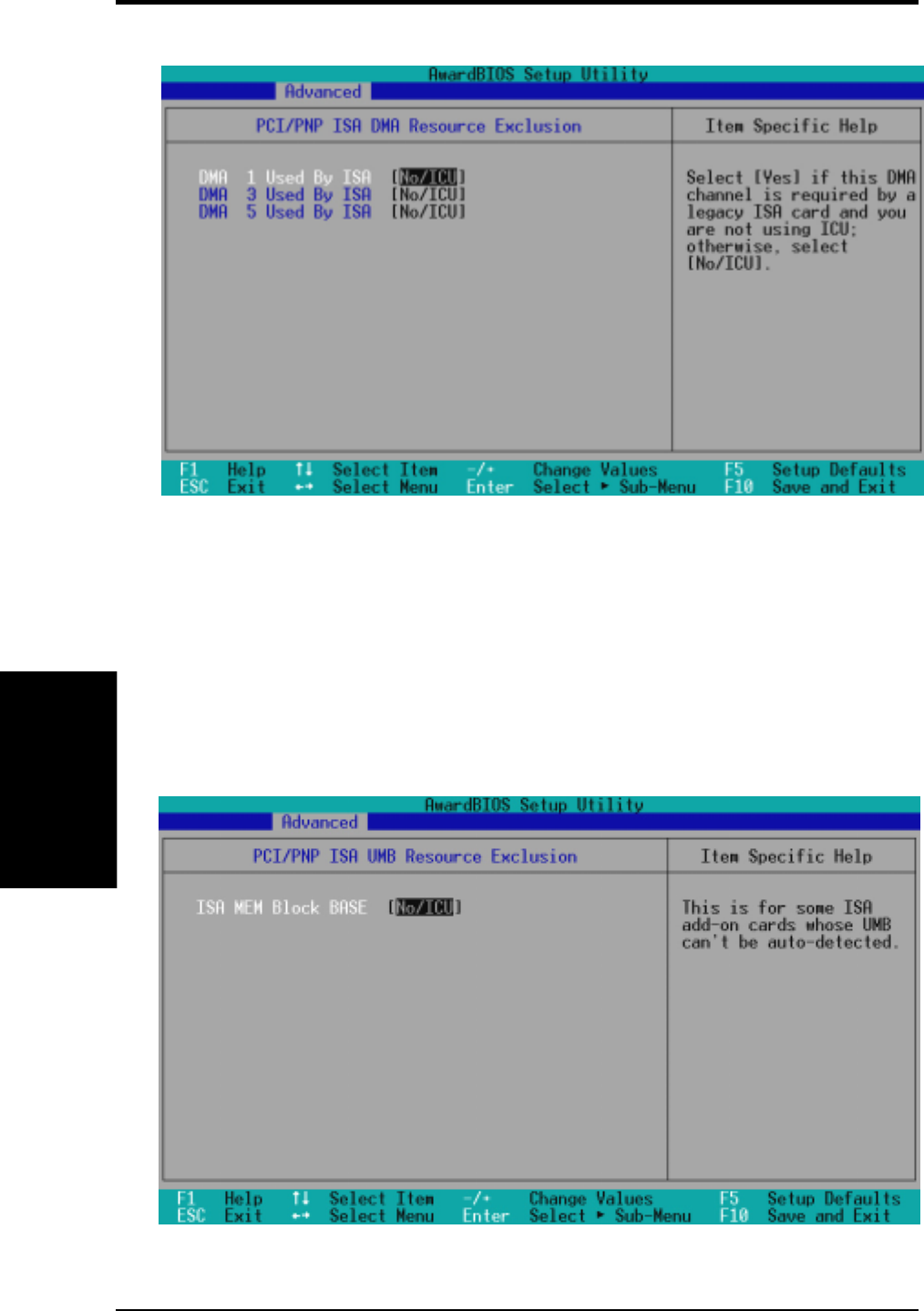
ASUS CUC2000 User’s Manual68
4. BIOS SETUP
4. BIOS SETUP
DMA x Used By ISA [No/ICU]
These fields indicate whether or not the displayed DMA channel for each field is
being used by a legacy (non-PnP) ISA card. The default setting indicates either that
the displayed DMA channel is not used or an ICU is being used to determine if an
ISA card is using that channel. If you install a legacy ISA card that requires a unique
DMA channel, and you are not using an ICU, you must set the field for that channel
to [Yes]. Configuration options: [No/ICU] [Yes]
PCI/PNP ISA DMA Resource Exclusion
PCI/PNP ISA UMB Resource Exclusion
PCI Configuration
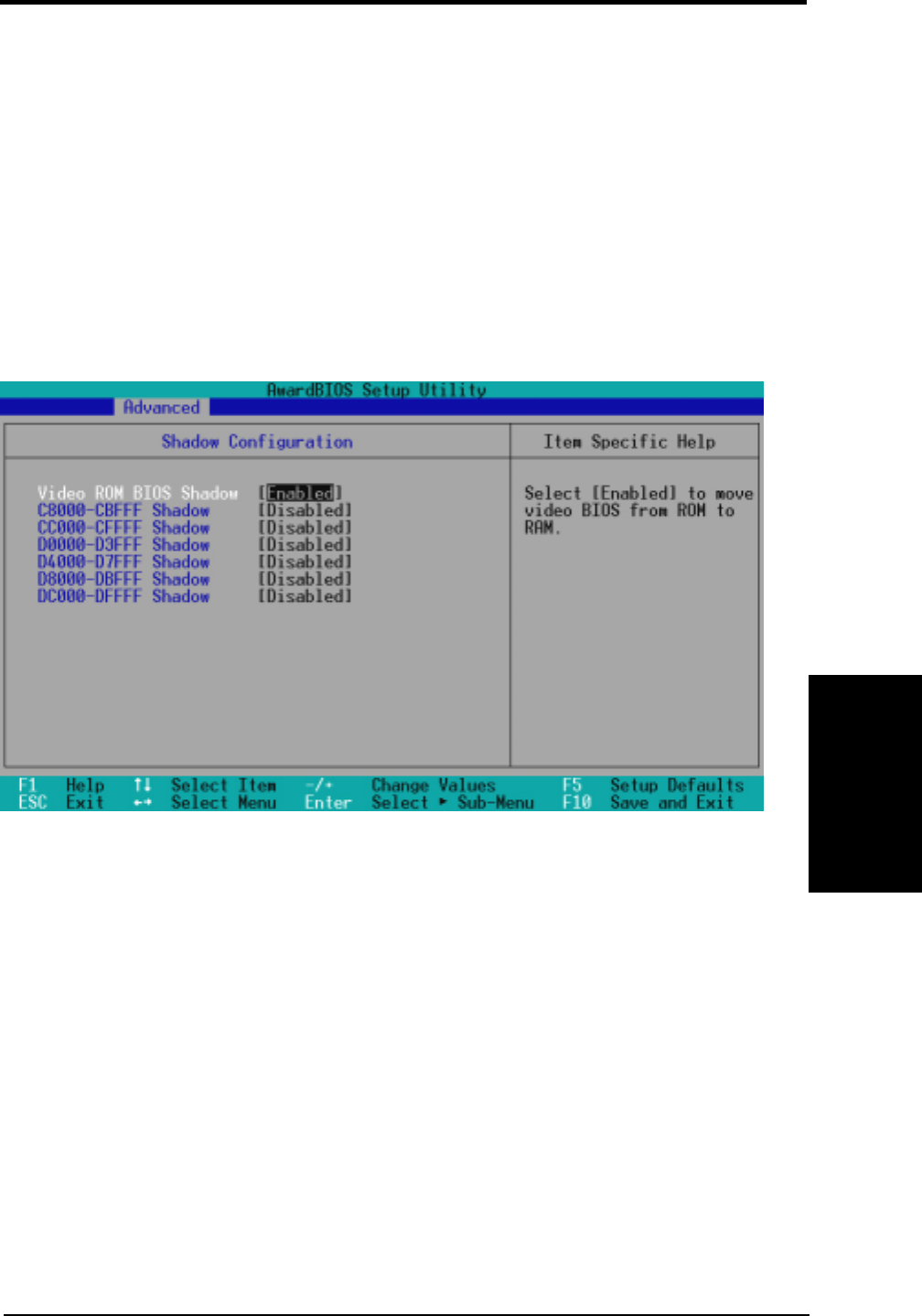
ASUS CUC2000 User’s Manual 69
4. BIOS SETUP
4. BIOS SETUP
PCI Configuration
Video ROM BIOS Shadow [Enabled]
This field allows you to change the video BIOS location from ROM to RAM. Relo-
cating to RAM enhances system performance, as information access is faster than
the ROM. Configuration options: [Disabled] [Enabled]
C8000-DFFFF Shadow [Disabled]
These fields are used for shadowing other expansion card ROMs. If you install other
expansion cards with ROMs on them, you will need to know which addresses the
ROMs use to shadow them specifically. Shadowing a ROM reduces the memory
available between 640K and 1024K by the amount used for this purpose. Configura-
tion options: [Disabled] [Enabled]
ISA MEM Block BASE [No/ICU]
This field allows you to set the base address and block size of a legacy ISA card that
uses any memory segment within the C800 and DFFF address range. If you have
such a card and you are not using an ICU to specify its address range, select a base
address from the six available options; the ISA MEM Block SIZE field will then
appear for selecting the block size. If you have more than one legacy ISA card in
your system that requires the use of this address range, you can increase the block
size to 8K, 16K, 32K, or 64K. If you are using an ICU to accomplish this task, leave
ISA MEM Block BASE to its default setting of [No/ICU]. Configuration options:
[No/ICU] [C800] [CC00] [D000] [D400] [D800] [DC00]
4.4.4 Shadow Configuration
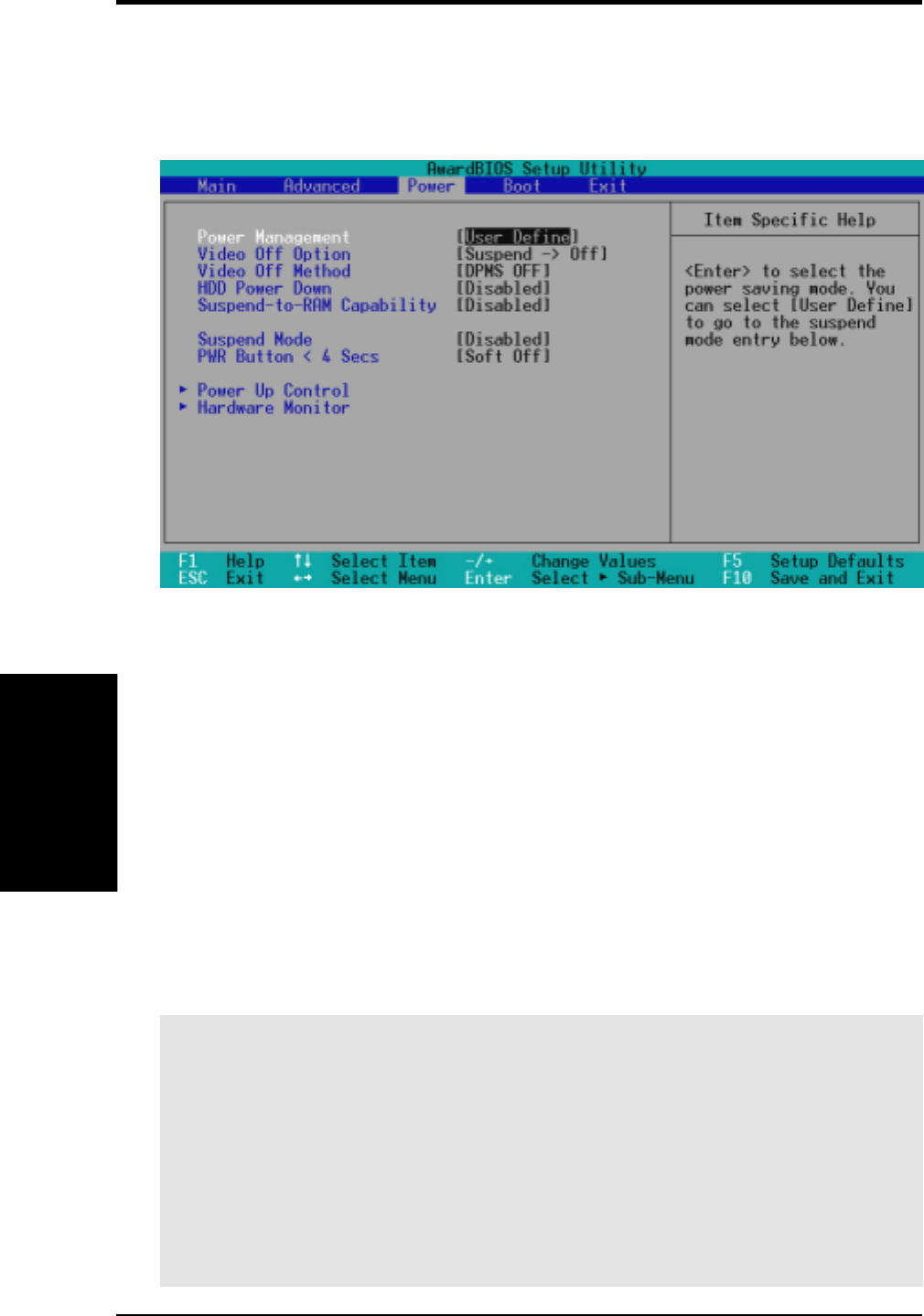
ASUS CUC2000 User’s Manual70
4. BIOS SETUP
4. BIOS SETUP
4.5 Power Menu
The Power menu allows you to reduce power consumption. This feature turns off
the video display and shuts down the hard disk after a period of inactivity.
Power Management [User Define]
This option must be enabled to use any of the automatic power saving features. If
this menu item is set to [Disabled], power management features will not function
regardless of other field settings on this menu. The [User Define] option allows you
to make your own selections in the Power menu. When set to [Max Saving], system
power will be conserved to its greatest amount. The Suspend Mode field will then
be set to predefined value that ensures maximum power savings.
This field acts as the master control for the power management modes. [Max Sav-
ing] puts the system into power saving mode after a brief period of system inactiv-
ity; [Min Saving] is almost the same as [Max Saving] except that the system inactiv-
ity period is longer; [Disabled] disables the power saving features; [User Define]
allows you to set power saving options according to your preference. Configuration
options: [User Define] [Disabled] [Min Saving] [Max Saving]
IMPORTANT: Advanced Power Management (APM) should be installed to keep
the system time updated when the computer enters suspend mode activated by
the BIOS Power Management. For DOS environments, you need to add the state-
ment, DEVICE=C:\DOS\POWER.EXE, to your CONFIG.SYS file. For Win-
dows 3.x and Windows 95, you need to install Windows with the APM feature.
For Windows 98 and later, APM is automatically installed. A battery and power
cord icon labeled “Power Management” will appear in the “Control Panel.”
Choose “Advanced” in the Power Management Properties dialog box.
Power Menu
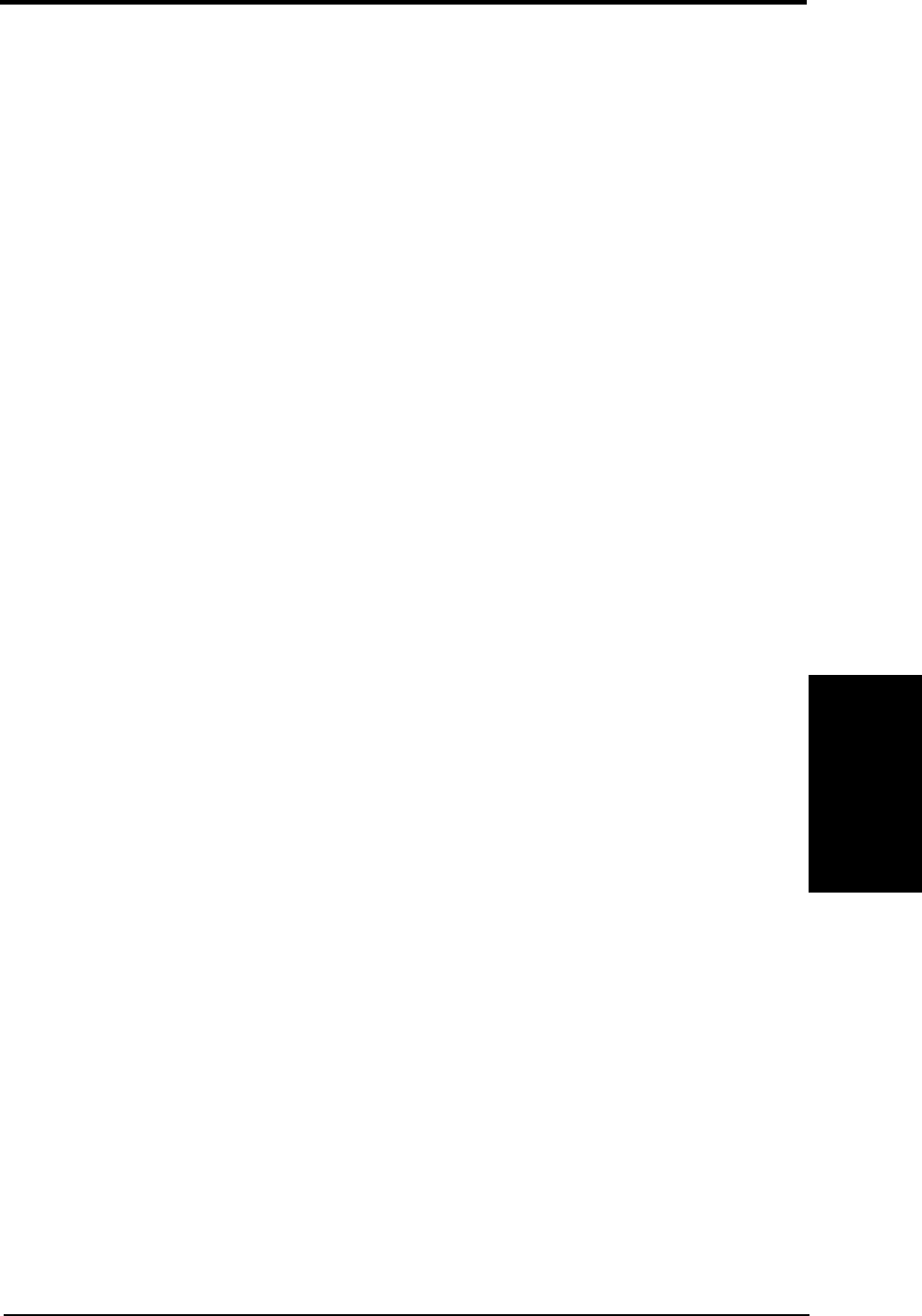
ASUS CUC2000 User’s Manual 71
4. BIOS SETUP
4. BIOS SETUP
Power Menu
Video Off Option [Suspend -> Off ]
This field determines when to activate the video off feature for monitor power man-
agement. Configuration options: [Always On] [Suspend -> Off]
Video Off Method [DPMS OFF]
This field defines the video off features. The DPMS (Display Power Management
System) feature allows the BIOS to control the video display card if it supports the
DPMS feature. [Blank Screen] only blanks the screen (use this for monitors without
power management or “green” features. If set up in your system, your screen saver
will not display with [Blank Screen] selected). [V/H SYNC+Blank] blanks the screen
and turns off vertical and horizontal scanning. Configuration options: [Blank Screen]
[V/H SYNC+Blank] [DPMS Standby] [DPMS Suspend] [DPMS OFF] [DPMS
Reduce ON]
HDD Power Down [Disabled]
Shuts down any IDE hard disk drives in the system after a period of inactivity as set
in this user-configurable field. This feature does not affect SCSI hard drives. Con-
figuration options: [Disabled] [1 Min] [2 Min] [3 Min]...[15 Min]
Suspend-to-RAM Capability [Disabled]
Suspend-to-RAM (STR) is an energy-saving feature. In Suspend-to-RAM state, all
devices on the computer are turned off, except for the system RAM. Thus, the PC
consumes less than 5 Watts of power. [Auto] allows the BIOS to detect if your power
supply can supply at least 720mA on the +5VSB lead to support the STR function. If
the power supply meets the requirement, the STR function will be enabled; if not,
this function will be disabled. If the expansion cards you use on the motherboard do
not support the STR function, you must leave this field on the default setting [Dis-
abled].
NOTE: This field is only effective for Windows 98.
Configuration
options: [Auto] [Disabled]
Suspend Mode [Disabled]
Sets the time period before the system goes into suspend mode.
NOTE: This field
is effective for DOS, Windows 9x, and Windows NT 4.0 environments.
Configuration options: [Disabled] [1~2 Min] [2~3 Min] [4~5 Min] [8~9 Min] [20
Min]...[1 Hour]
PWR Button < 4 Secs [Soft Off]
When set to [Soft off], the ATX switch can be used as a normal system power-off
button when pressed for less than 4 seconds. [Suspend] allows the button to have a
dual function where pressing less than 4 seconds will place the system in sleep
mode. Regardless of the setting, holding the ATX switch for more than 4 seconds
will power off the system. Configuration options: [Soft off] [Suspend]
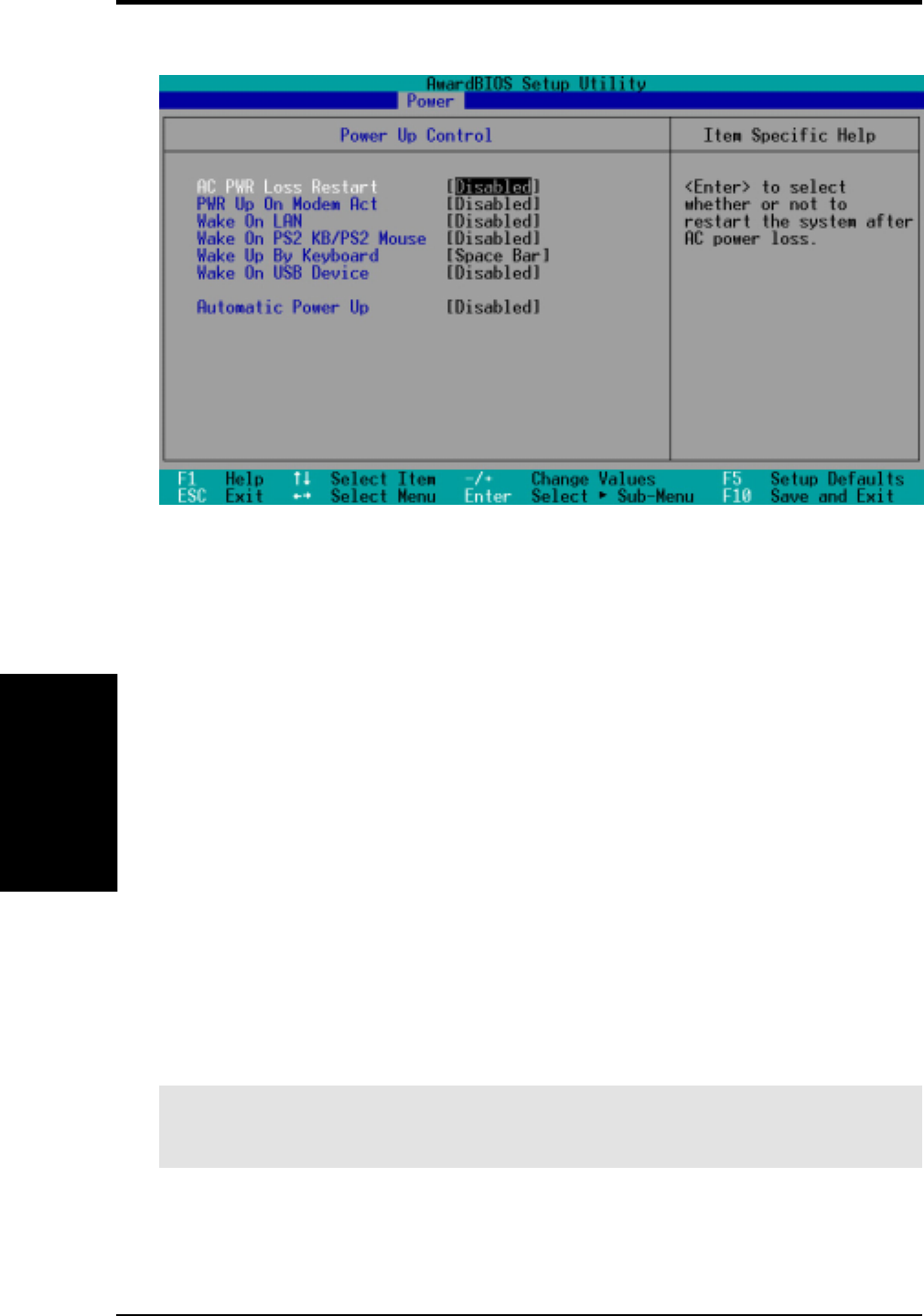
ASUS CUC2000 User’s Manual72
4. BIOS SETUP
4. BIOS SETUP
AC PWR Loss Restart [Disabled]
This allows you to set whether you want your system to reboot after the power has
been interrupted. [Disabled] leaves your system off and [Enabled] reboots your sys-
tem. [Previous State] sets your system back to the state it is before the power inter-
ruption. Configuration options: [Disabled] [Enabled] [Previous State]
PWR Up On Modem Act [Disabled]
This allows either settings of [Enabled] or [Disabled] for powering up the computer
when the modem receives a call while the computer is in Soft-off mode. NOTE:
The computer cannot receive or transmit data until the computer and applications
are fully running. Thus connection cannot be made on the first try. Turning an exter-
nal modem off and then back on while the computer is off causes an initialization
string that will also cause the system to power on. Configuration options: [Disabled]
[Enabled]
Wake On LAN [Enabled]
Wake-On-LAN allows your computer to be booted from another computer via a
network by sending a wake-up frame or signal. Configuration options: [Disabled]
[Enabled]
IMPORTANT: This feature requires an optional network interface with Wake-On-
LAN and an ATX power supply with at least 720mA +5V standby power.
4.5.1 Power Up Control
Power Up Control
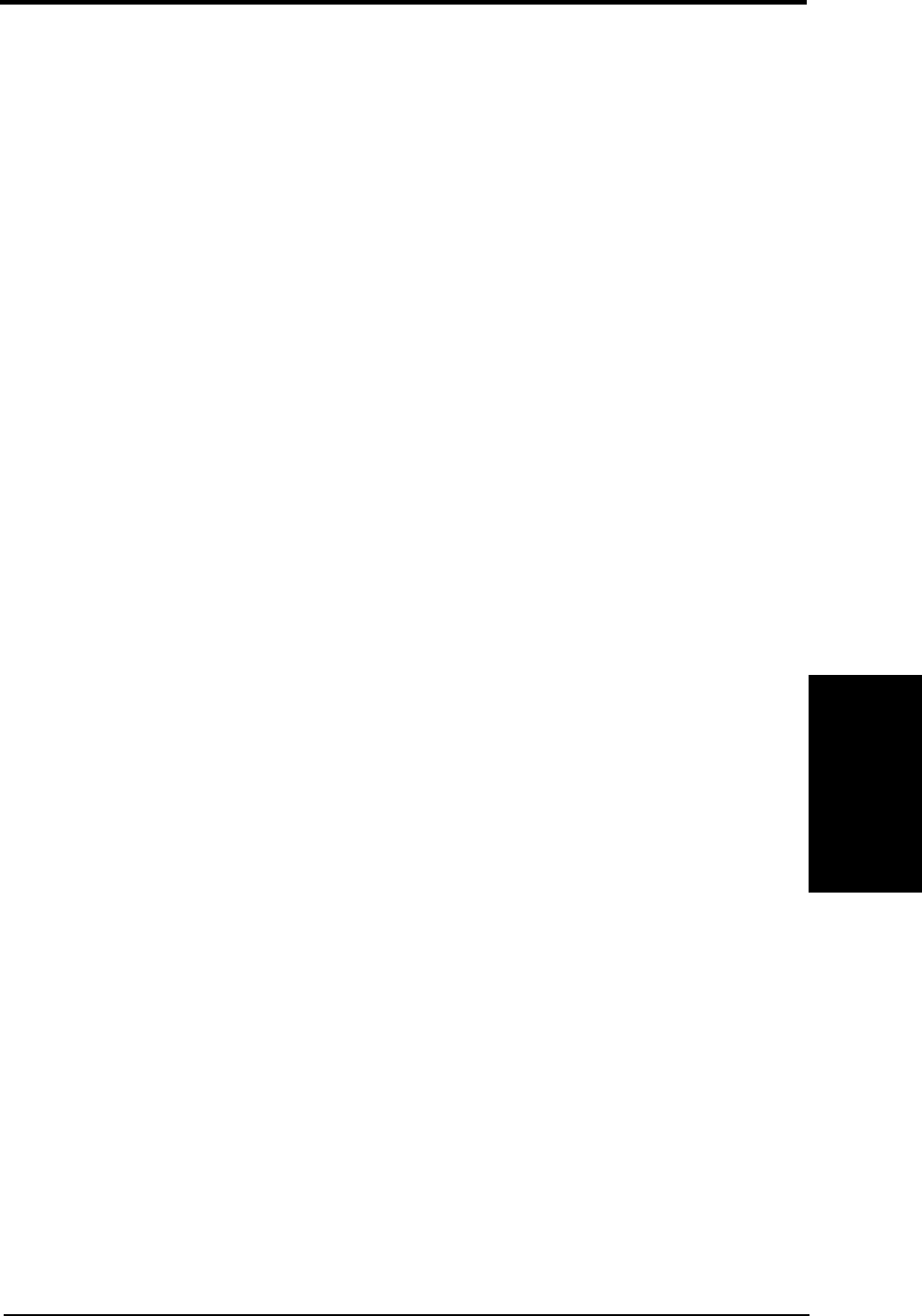
ASUS CUC2000 User’s Manual 73
4. BIOS SETUP
4. BIOS SETUP
Power Up Control
Wake On PS2 KB/PS2 Mouse [Disabled]
Set this field to [Enabled] if you wish to use your PS2 keyboard, PS2 mouse, or
Consumer IR device to power up your computer. This feature requires an ATX power
supply that can supply at least 300mA on the +5VSB lead. The default is set to
[Disabled] because not all computers have the appropriate ATX power supply. Your
computer will not power ON if you set this to [Enabled] and do not have the appro-
priate ATX power supply. Configuration options: [Disabled] [Enabled]
Wake Up By Keyboard [Space Bar]
When the previous setup item Wake On PS2 KB/PS2 Mouse/CIR is enabled, you
may specify the key(s) to press to power up the computer. Configuration options:
[Space Bar] [Ctrl-Esc] [Power Key]
Wake On USB Device [Disabled]
This field sets the way you may use your USB device/s, if any, to power up the
computer. This feature requires an ATX power supply that can supply at least 2A on
the +5VSB lead. The default is set to [Disabled] because not all computers have the
appropriate ATX power supply. Your computer will not power ON if you set this to
[Enabled] and do not have the appropriate ATX power supply. NOTE: This jumper
must be set in conjunction with 2) USB Device Wakeup in 3.4 Motherboard Set-
tings. Configuration options: [Disabled] [Enabled]
Automatic Power Up [Disabled]
This allows an unattended or automatic system power up. You may configure your
system to power up at a certain time of the day by selecting [Everyday] or at a
certain time and day by selecting [By Date]. Configuration options: [Disabled] [Ev-
eryday] [By Date]
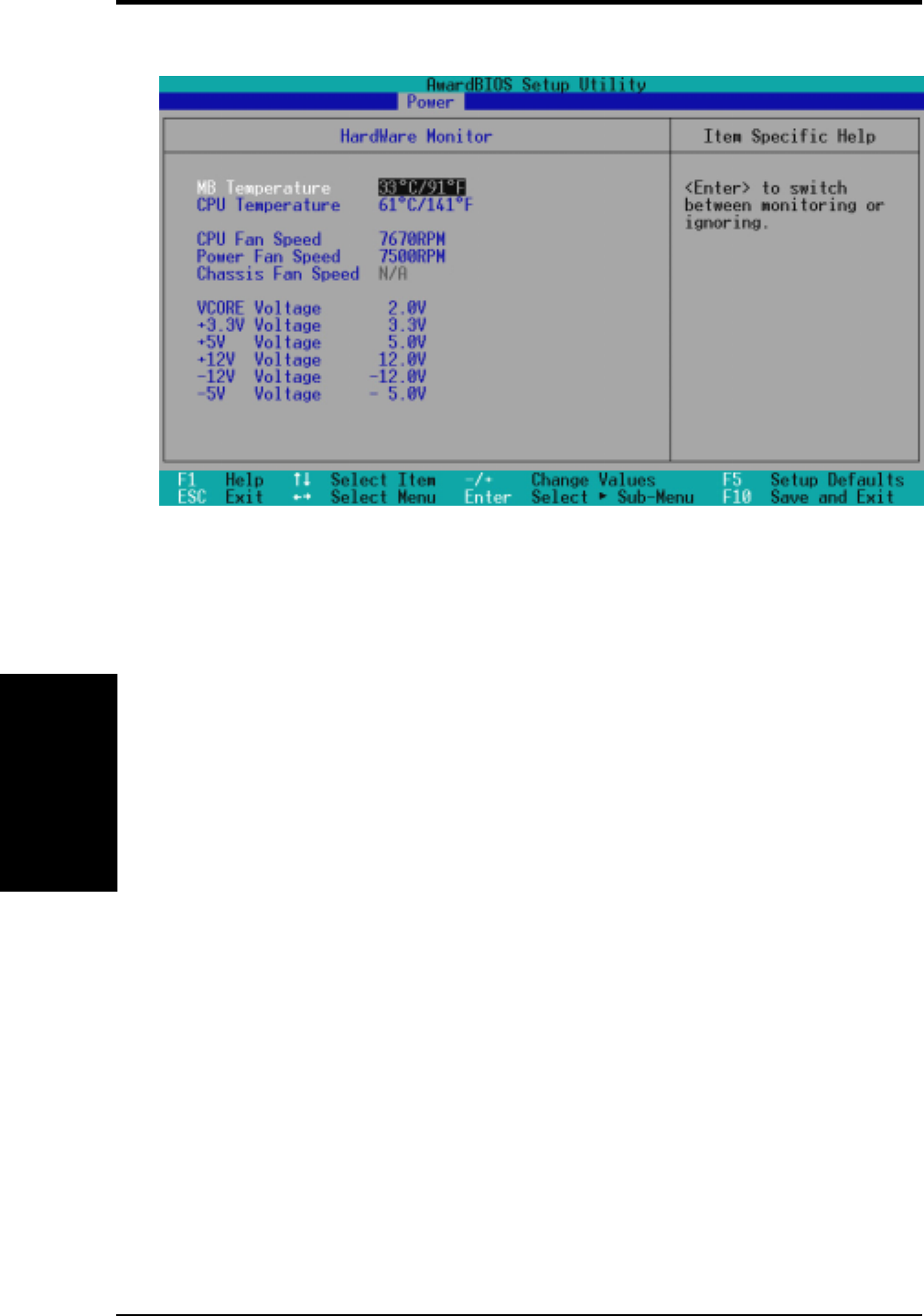
ASUS CUC2000 User’s Manual74
4. BIOS SETUP
4. BIOS SETUP
4.5.2 Hardware Monitor
MB Temperature, CPU Temperature [xxxC/xxxF]
The onboard hardware monitor is able to detect the MB (motherboard) and CPU
temperatures. Set to [Ignore] only if necessary.
CPU Fan, Power Fan, Chassis Fan Speed [xxxxRPM]
The onboard hardware monitor is able to detect the CPU fan speed, power supply
fan speed, and the chassis fan speed in rotations per minute (RPM). The presence of
the fans is automatically detected. Set to [Ignore] only if necessary.
VCORE Voltage, +3.3V Voltage, +5V Voltage, +12V Voltage,
-12V Voltage, -5V Voltage [xx.xV]
The onboard hardware monitor is able to detect the voltage output by the onboard
voltage regulators. Set to [Ignore] only if necessary.
NOTE: If any of the monitored items is out of range, an error message will appear:
“Hardware Monitor found an error. Enter Power setup menu for details”. You will
then be prompted to “Press F1 to continue, DEL to enter SETUP”.
Hardware Monitor
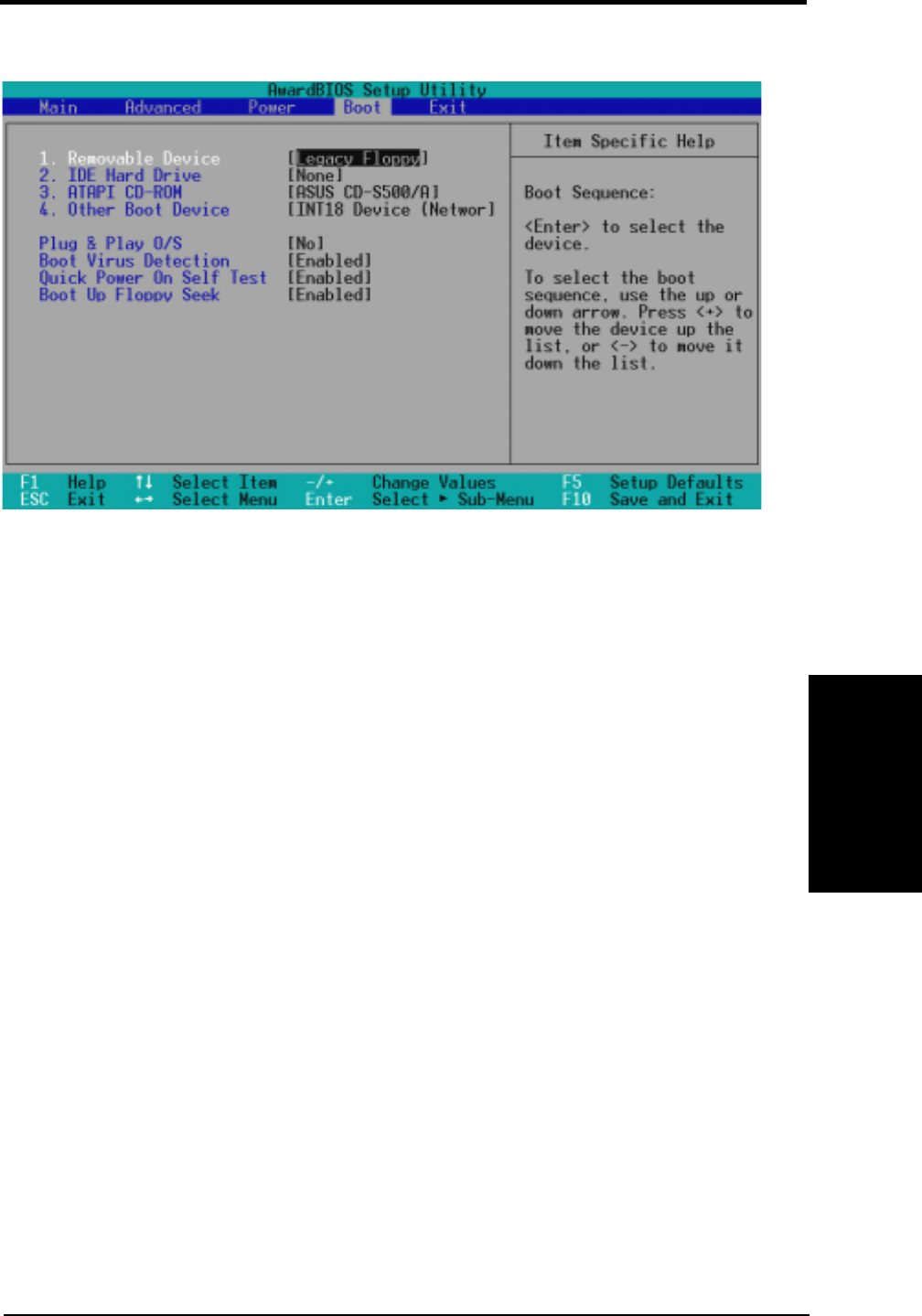
ASUS CUC2000 User’s Manual 75
4. BIOS SETUP
4. BIOS SETUP
Hardware Monitor
Boot Sequence
The Boot menu allows you to select among the four possible types of boot devices
listed using the up and down arrow keys. By using the <+> or <Space> key, you can
promote devices and by using the <-> key, you can demote devices. Promotion or
demotion of devices alters the priority which the system uses to search for a boot
device on system power up. Configuration fields include Removable Devices, IDE
Hard Drive, ATAPI CD-ROM, and Other Boot Device.
Removable Device [Legacy Floppy]
Configuration options: [Disabled] [Legacy Floppy] [LS120] [ZIP-100] [ATAPI MO]
IDE Hard Drive
This field allows you to select which IDE hard disk drive to use in the boot se-
quence. Pressing [Enter] will show the product IDs of all connected IDE hard disk
drives.
ATAPI CD-ROM
This field allows you to select which ATAPI CD-ROM drive to use in the boot
sequence. Pressing [Enter] will show the product IDs of all your connected ATAPI
CD-ROM drives.
Other Boot Device Select [INT18 Device (Network)]
Configuration options: [Disabled] [SCSI Boot Device] [INT18 Device (Network)]
[LANDesk (R) Service Agent]
4.6 Boot Menu
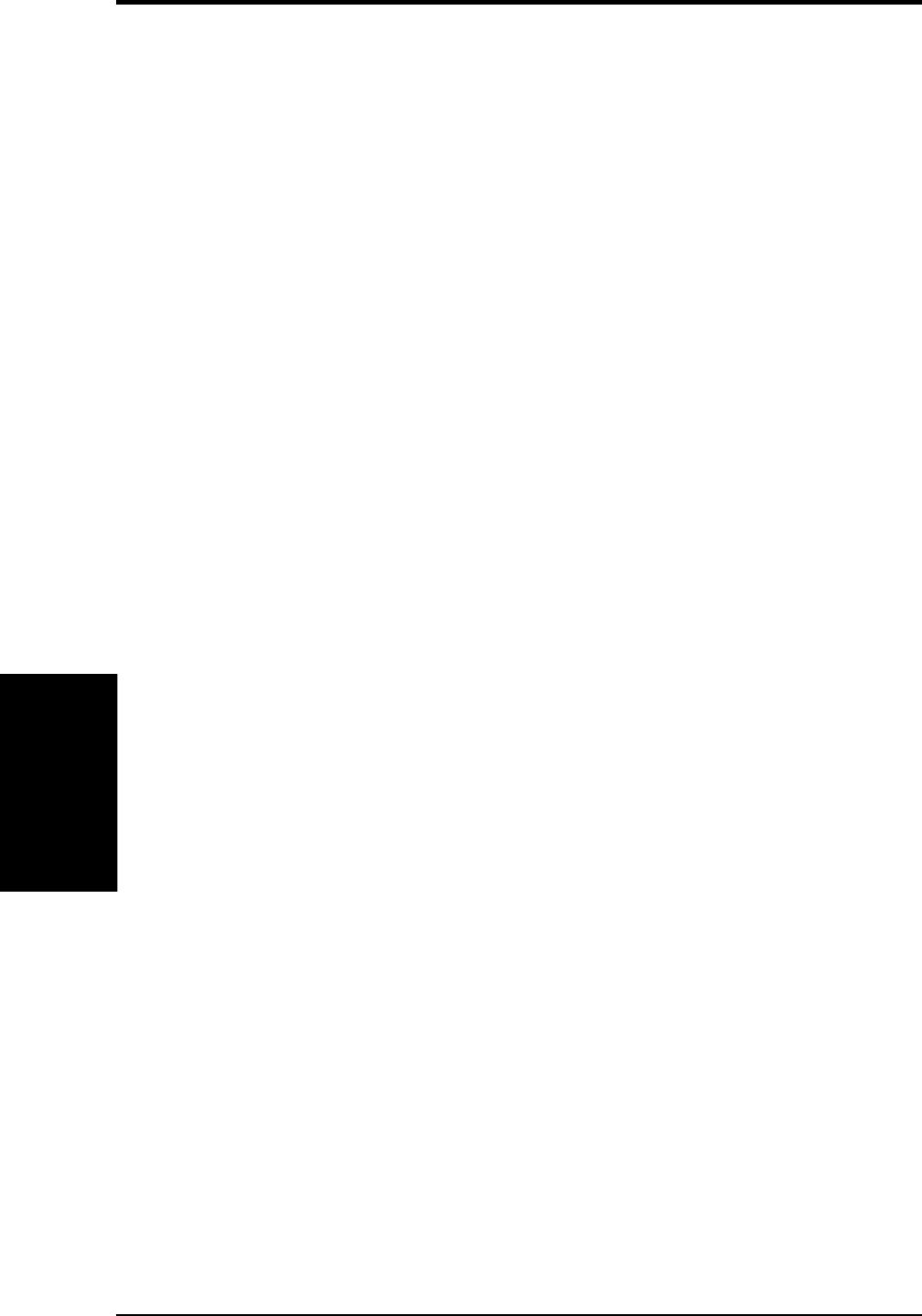
ASUS CUC2000 User’s Manual76
4. BIOS SETUP
4. BIOS SETUP
Plug & Play O/S [No]
This field allows you to use a Plug-and-Play (PnP) operating system to configure
the PCI bus slots instead of using the BIOS. When [Yes] is selected, interrupts may
be reassigned by the OS. When a non-PnP OS is installed or you want to prevent
reassigning of interrupt settings, select the default setting of [No]. Configuration
options: [No] [Yes]
Boot Virus Detection [Enabled]
This field allows you to set boot virus detection, ensuring a virus-free boot sector.
The system halts and displays a warning message when it detects a virus. If this
occurs, you can either allow the operation to continue or use a virus-free bootable
floppy disk to restart and investigate your system. Configuration options: [Disabled]
[Enabled]
Quick Power On Self Test [Enabled]
This field speeds up the Power-On-Self Test (POST) routine by skipping retesting a
second, third, and fourth time. Configuration options: [Disabled] [Enabled]
Boot Up Floppy Seek [Enabled]
When enabled, the BIOS will seek the floppy disk drive to determine whether the
drive has 40 or 80 tracks. Configuration options: [Disabled] [Enabled]
Boot Menu
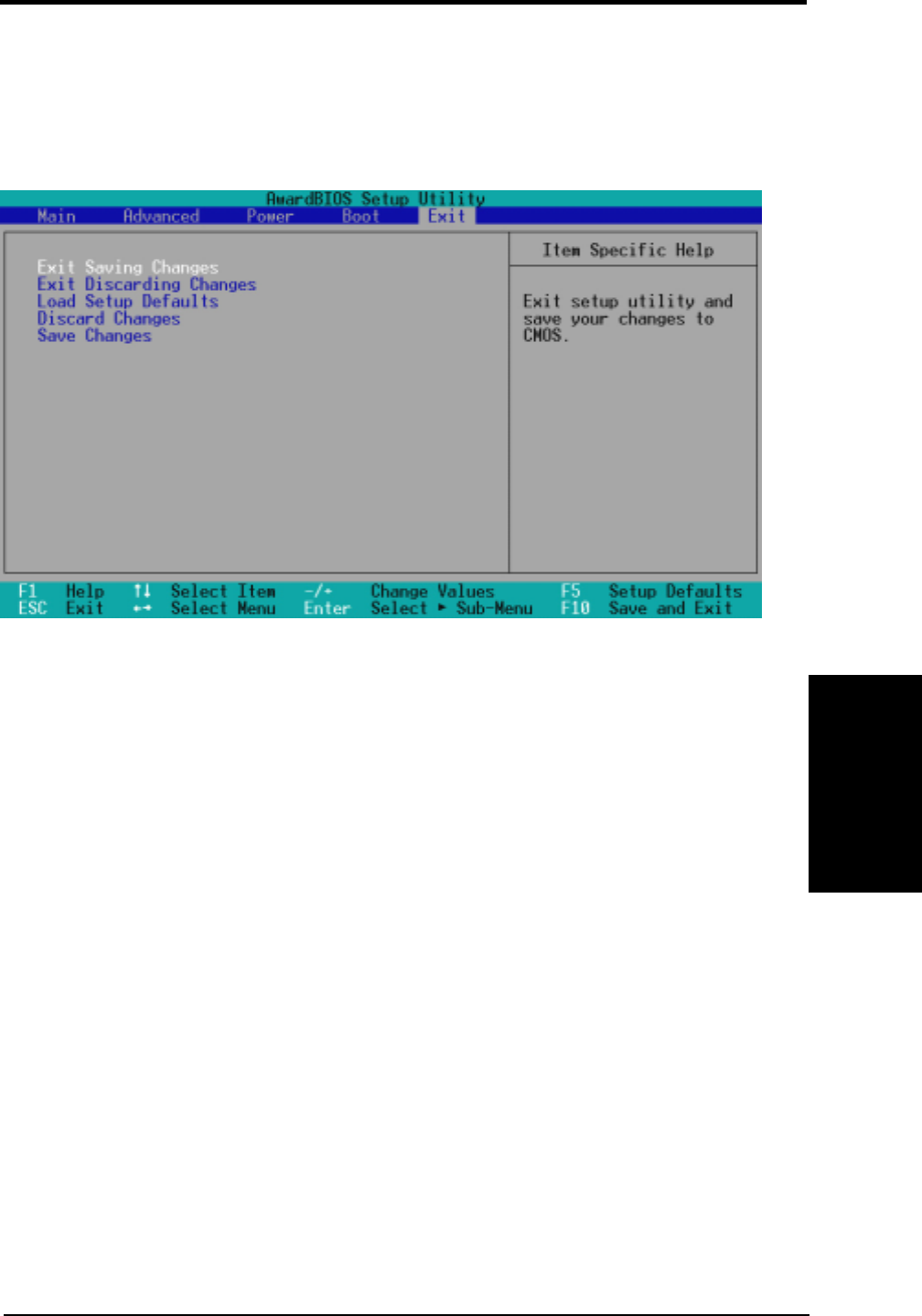
ASUS CUC2000 User’s Manual 77
4. BIOS SETUP
4. BIOS SETUP
Exit Menu
Exit Saving Changes
Once you are finished making your selections, choose this option from the Exit
menu to ensure the values you selected are saved to the CMOS RAM. The CMOS
RAM is sustained by an onboard backup battery and stays on even when the PC is
turned off. Once this option is selected, a confirmation is asked. Select [Yes] to save
changes and exit.
NOTE: If you attempt to exit the Setup program without saving your changes, the
program will prompt you with a message asking if you want to save your changes
before exiting. Pressing <Enter> will then save changes while exiting.
Exit Discarding Changes
This option should only be used if you do not want to save the changes you have
made to the Setup program. If you have made changes to fields other than system
date, system time, and password, the system will ask for confirmation before exit-
ing.
4.7 Exit Menu
Once you have made all of your selections from the various menus in the Setup
program, you should save your changes and exit Setup. Select Exit from the menu
bar to display the following menu:
NOTE: Pressing <Esc> does not exit this menu. You must select one of the options
from this menu or <F10> from the legend bar to exit this menu.
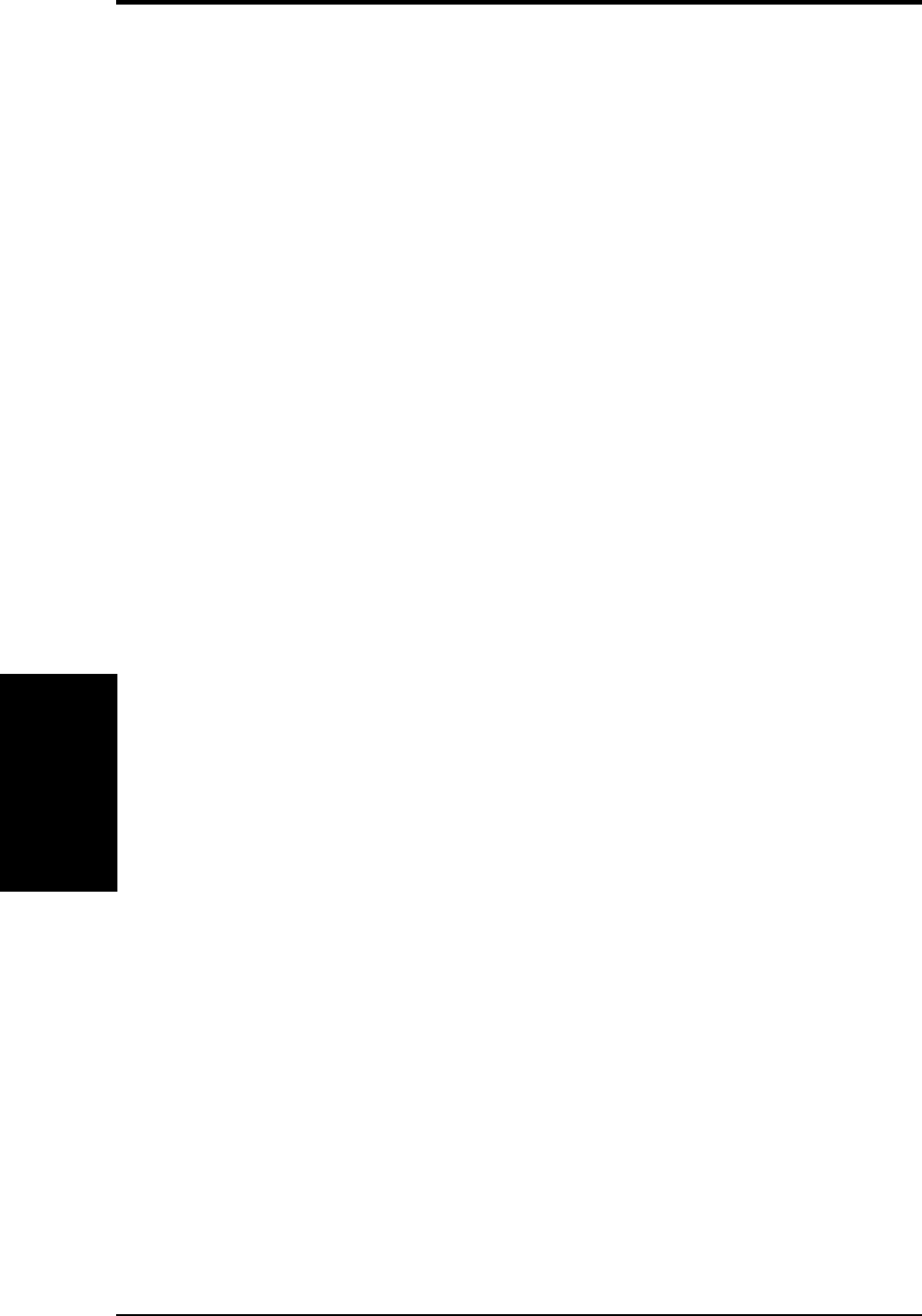
ASUS CUC2000 User’s Manual78
4. BIOS SETUP
4. BIOS SETUP
Load Setup Defaults
This option allows you to load the default values for each of the parameters on the
Setup menus. When this option is selected or if <F5> is pressed, a confirmation is
requested. Select [Yes] to load default values. You can now select Exit Saving
Changes or make other changes before saving the values to the non-volatile RAM.
Discard Changes
This option allows you to discard the selections you made and restore the values you
previously saved. After selecting this option, a confirmation is requested. Select
[Yes] to discard any changes and load the previously saved values.
Save Changes
This option saves your selections without exiting the Setup program. You can then
return to other menus and make changes. After selecting this option, all selections
are saved and a confirmation is requested. Select [Yes] to save any changes to the
non-volatile RAM.
Exit Menu
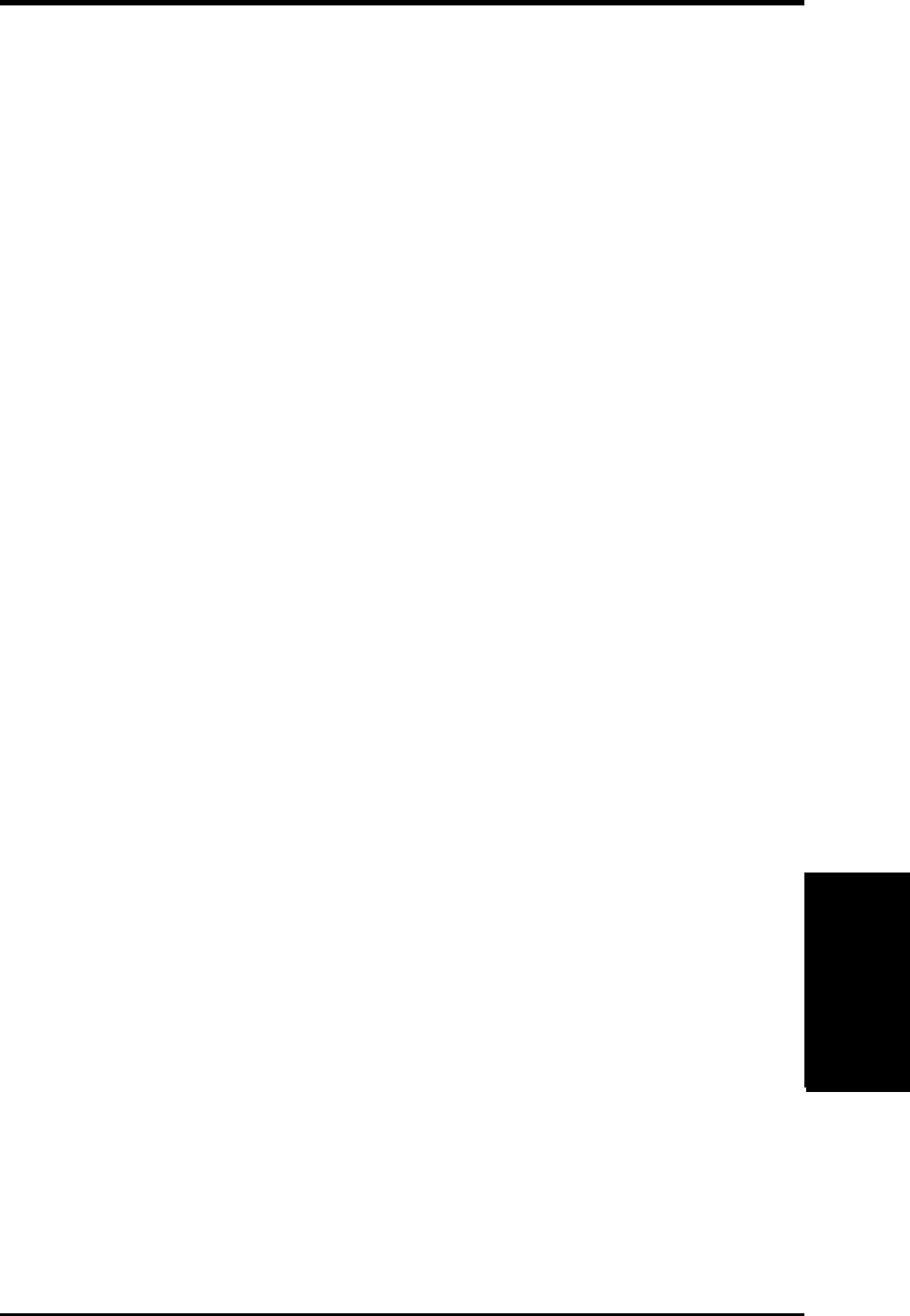
79
5. SOFTWARE SETUP
ASUS CUC2000 User’s Manual
5. S/W SETUP
Windows 98
5. SOFTWARE SETUP
5.1 Operating Systems
You should always use the latest operating system and updates when using new
hardware to ensure full compliancy. You may use any version of Windows 98, but
for Windows 95, you must use OSR 2.0 or later. For Windows NT 4.0, you must use
Service Pack 3.0 or later.
5.1.1 Windows 98 First Time Installation
When you start Windows for the first time after the installation of your mother-
board, Windows 98 will detect the onboard audio chip and may attempt to install a
driver from its system registry. When prompted to restart, select No and then follow
the normal setup procedures later in this section.
5. S/W SETUP
Windows 98
NOTE: The screen displays in this and the following section may not reflect exactly
the screen contents displayed on your screen.
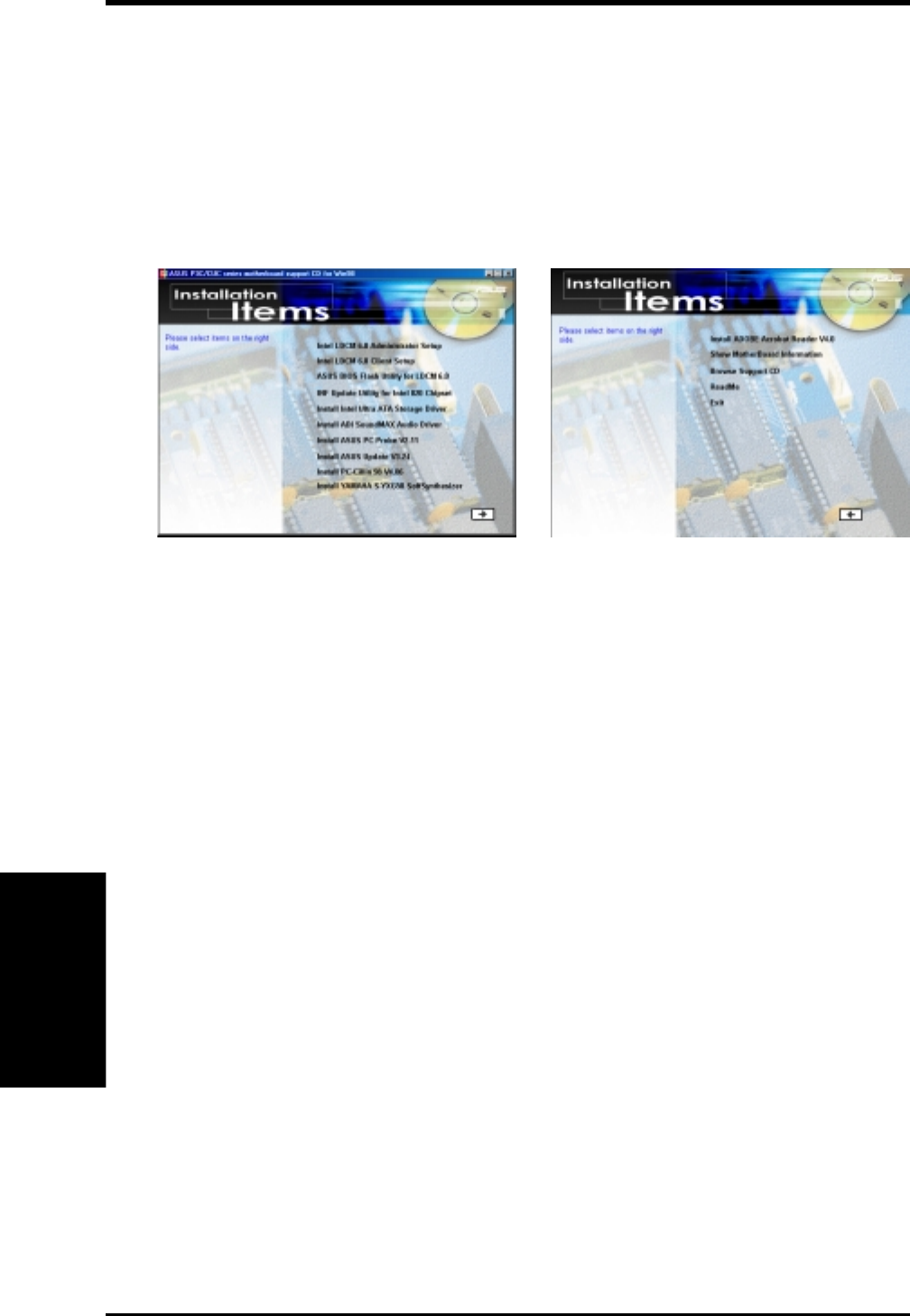
80
5. SOFTWARE SETUP
ASUS CUC2000 User’s Manual
5. S/W SETUP
Windows 98
5.2 CUC Series Motherboard Support CD
NOTE: The support CD contents are subject to change at any time without notice.
To begin using your support CD disc, just insert it into your CD-ROM drive and the
support CD installation menu should appear. If the menu does not appear, double-
click or run E:\ASSETUP.EXE (assuming that your CD-ROM drive is drive E:).
5.2.1 Installation Menu
•Intel LDCM Administrator Setup: Installs software to monitor PC systems on
the network within the same bridge address with the Client software installed.
The administrator should install both Administrator and Client software.
•Intel LDCM Client Setup: Installs software to monitor the Client system. The
LANDesk Client Manager must be installed to use the hardware manager features.
•ASUS BIOS Flash Utility for LDCM: Installs a utility that can remotely flash
a client PC’s BIOS when used in conjunction with Intel LDCM Administrator.
•INF Update Utility for Intel 820 Chipset: Installs INF files in Windows for the
following items: System and Graphics, LPC Interface, SM Bus, PCI Bridge,
Bus Master IDE, USB Host, and Controllers.
•Install Intel Ultra ATA Storage Driver: Installs Intel’s Ultra ATA Storage Driver.
•Install Audio Driver: Installs the necessary audio driver for the onboard audio
codec.
•Install ASUS PC Probe Vx.xx: Installs a utility to monitor your computer’s fan,
temperature, and voltages.
•Install ASUS Update Vx.xx: Installs a program to help you update your BIOS
or download a BIOS image file.
•Install PC-cillin 98 Vx.xx: Installs the PC-cillin virus protection software. View
the online help for more information.
•Install YAMAHA S-YXG50 SoftSynthesizer: Installs the Yamaha
SoftSynthesizer for playing MIDI files through software. Refer to the online
help for more information.
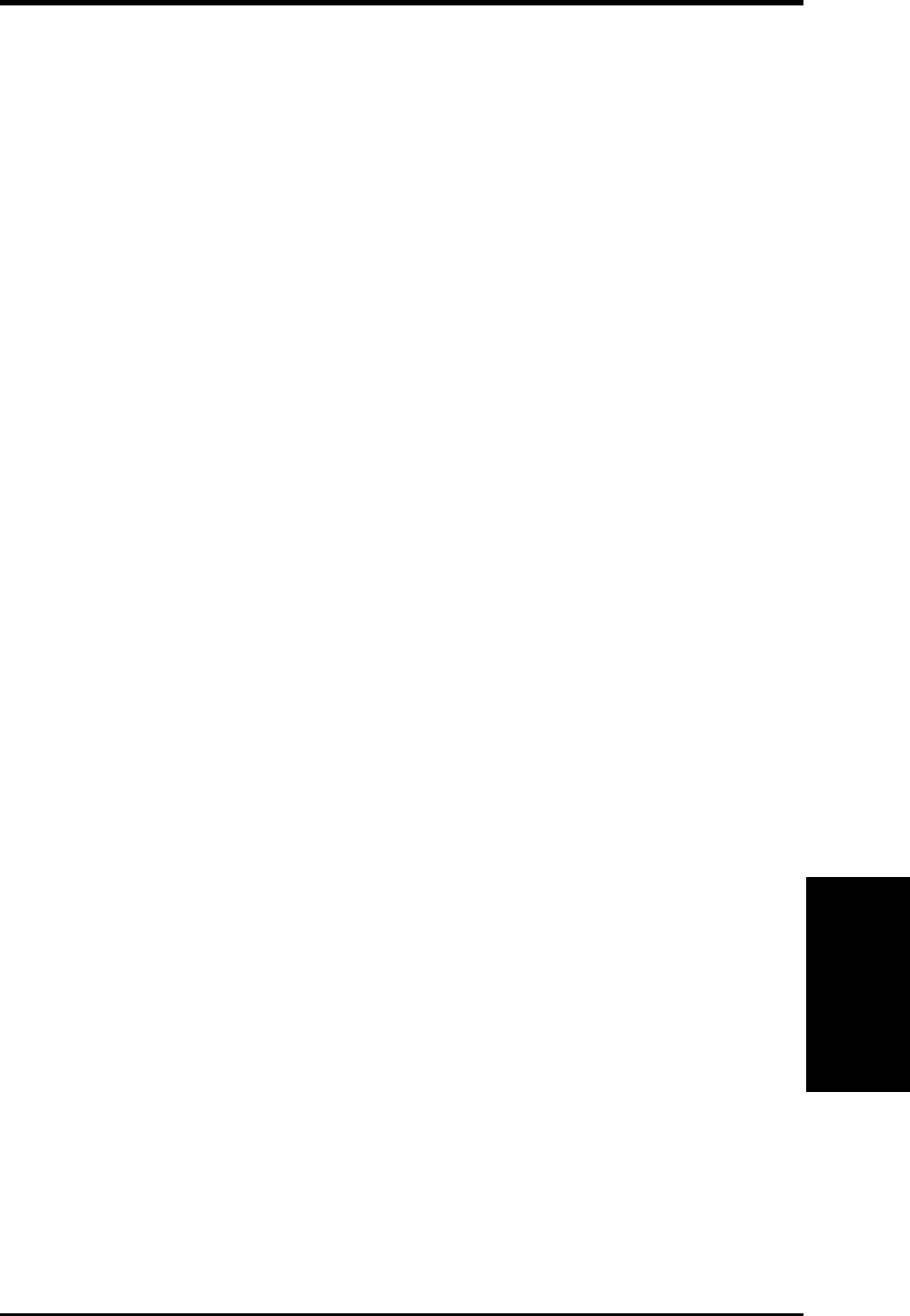
81
5. SOFTWARE SETUP
ASUS CUC2000 User’s Manual
5. S/W SETUP
Windows 98
(TO SEE THE FOLLOWING ITEMS, CLICK RIGHT ARROW ON THE LOWER-
RIGHT CORNER OF THE MAIN MENU)
•Install Adobe Acrobat Reader Vx.x: Installs the Adobe Acrobat Reader soft-
ware necessary to view user’s manuals saved in PDF format. Updated or other
language versions of this motherboard's manual is available in PDF format at
any of our web sites.
•Show Motherboard Information: Allows you to view information about your
motherboard, such as product name, BIOS version, and CPU.
•Browse Support CD: Allows you to view the contents of the CD.
•ReadMe: Allows you to view the support CD file list and contact information.
•Exit: Exits the CD installation menu.
(TO RETURN TO THE MAIN MENU, CLICK LEFT ARROW ON THE LOWER-
RIGHT CORNER OF THE SECONDARY MENU)
Additonal CD Content: Flash BIOS writer in the FLASH folder and DirectX 6.0
Runtime library in DIRECTX6 folder.
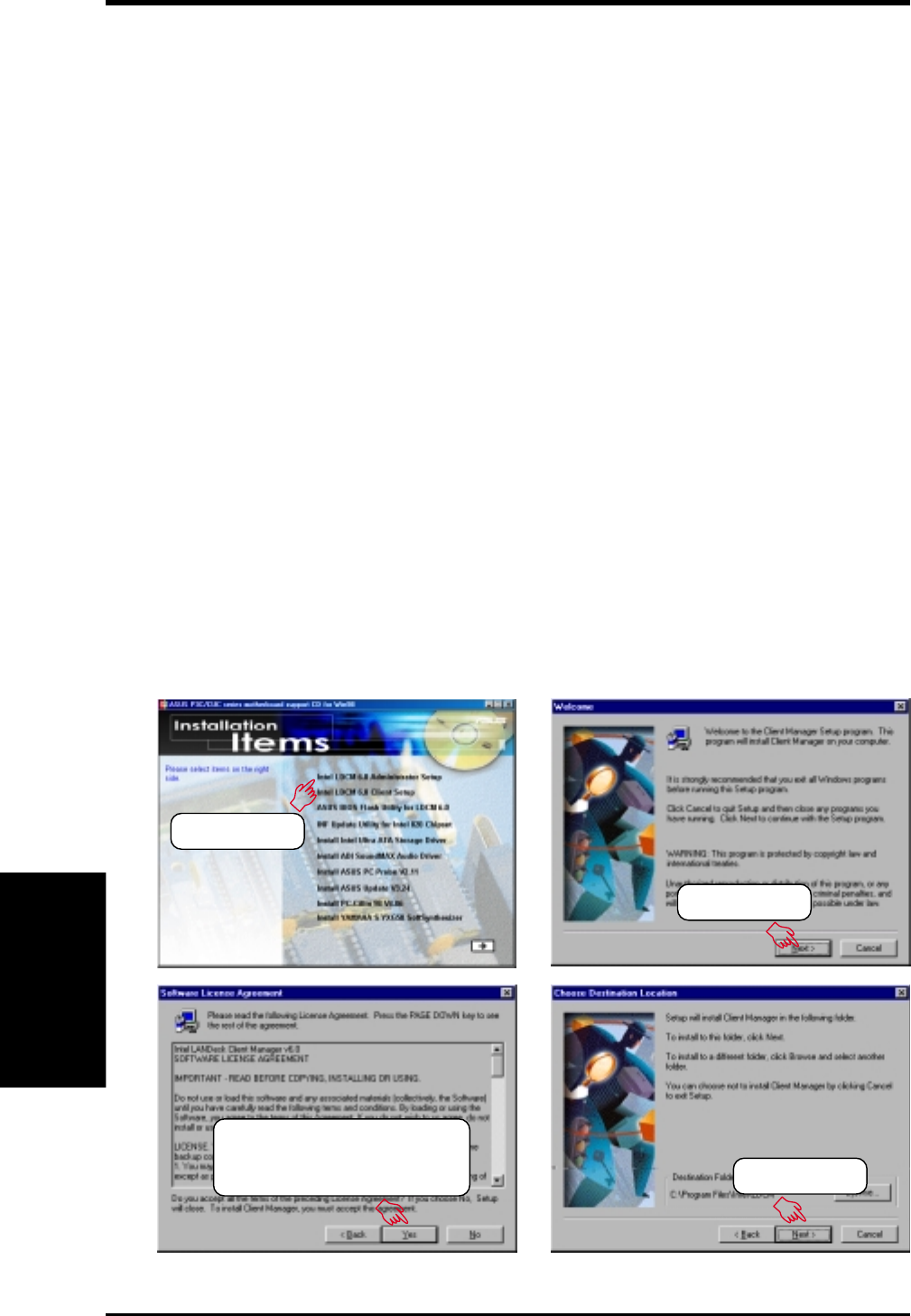
82
5. SOFTWARE SETUP
ASUS CUC2000 User’s Manual
5. S/W SETUP
Windows 98
5.3 Intel LDCM Administrator Setup
System Requirements
•Intel® Pentium® microprocessor or higher.
•Operating system: Microsoft Windows 95 (can be OEM Service Release 2), or
Windows 98, or Windows NT 4.0 (Service Pack 4 or later).
•Microsoft Internet Explorer 4.01 or higher.
•Memory: 16 MB of RAM for Windows 95/98; 24 MB of RAM for Windows NT
(32 MB recommended).
•Disk storage space: 100 MB of available hard disk space to install; 40-100 MB
of available hard disk space to run (depending on cluster size).
•Hardware system: DM or SM BIOS is required for full LDCM functionality.
•Protocols: IP (Winsock-enabled) communication protocol loaded on the client.
An IP stack is required on the client, regardless of whether the client accesses
the network.
•Monitor resolution of 600x800, 256 colors or greater.
Insert the Support CD that came with your motherboard into your CD-ROM drive
or double-click the CD drive icon in My Computer to bring up the setup screen.
NOTE: LDCM will not run if another hardware monitoring utility, such as ASUS
PC Probe, is installed. To uninstall any program, see 5.12 Uninstalling Programs.
(1) Click here.
(2) Click here.
(3) Click here only after you
have carefully read the
license agreement. (4) Click here.
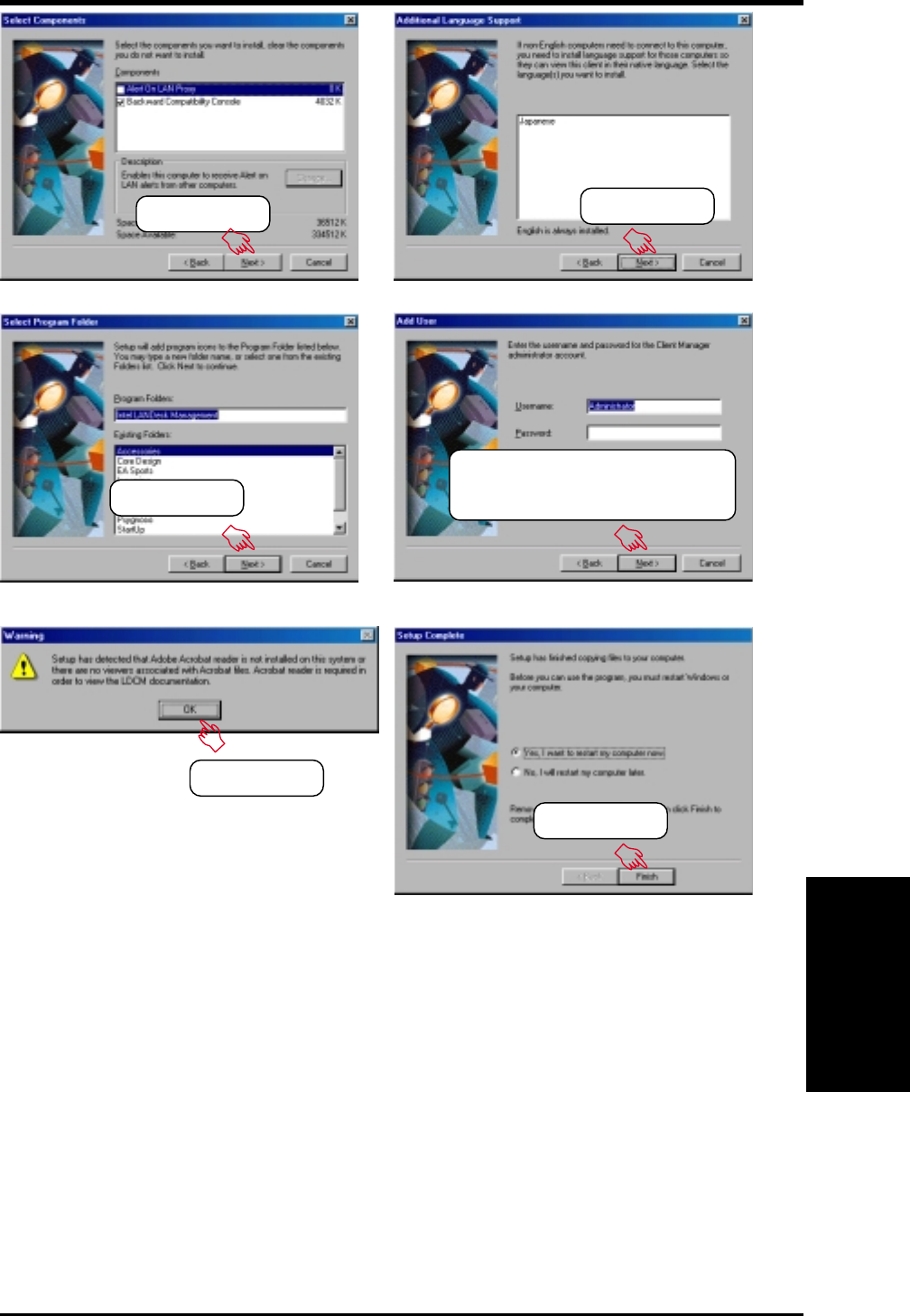
83
5. SOFTWARE SETUP
ASUS CUC2000 User’s Manual
5. S/W SETUP
Windows 98
(9) Click here.
(7) Click here.
(10) Click here.
(8) Enter username and password,
and other options, and then
click here.
(6) Click here.
(5) Click here.
NOTE: This warning appears only if you don’t
have the Acrobat Reader installed. See 5.11 In-
stall Adobe AcroBat Reader Vx.x on how to in-
stall the Acrobar Reader.
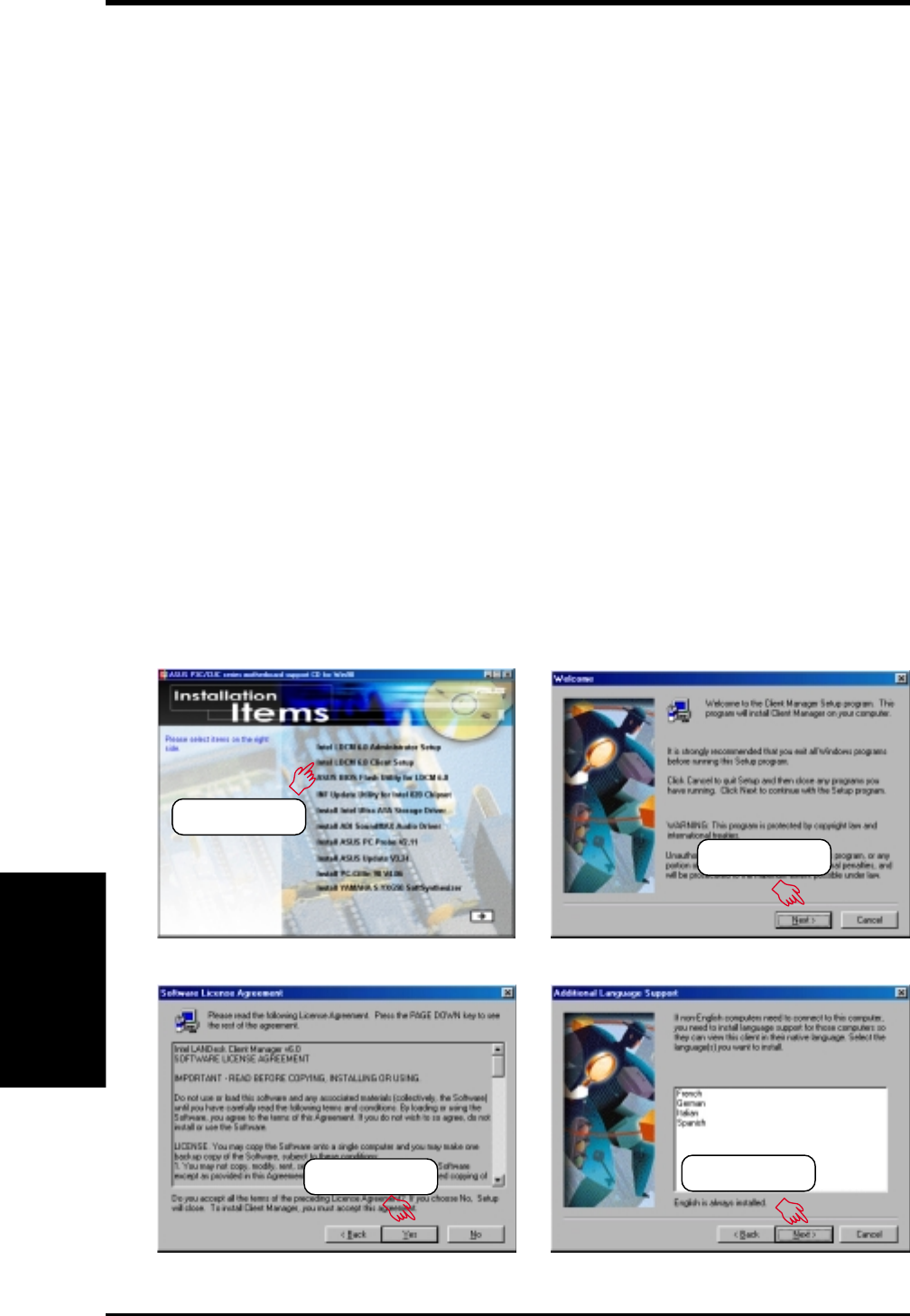
84
5. SOFTWARE SETUP
ASUS CUC2000 User’s Manual
5. S/W SETUP
Windows 98
5.4 Intel LDCM Client Setup
System Requirements
•Intel® Pentium® microprocessor or higher.
•Operating system: Microsoft Windows 95 (can be OEM Service Release 2), or
Windows 98, or Windows NT 4.0 (Service Pack 4 or later).
•Microsoft Internet Explorer 4.01 or higher.
•Memory: 16 MB of RAM for Windows 95/98; 24 MB of RAM for Windows NT
(32 MB recommended).
•Disk storage space: 100 MB of available hard disk space to install; 40-100 MB
of available hard disk space to run (depending on cluster size).
•Hardware system: DM or SM BIOS is required for full LDCM functionality.
•Protocols: IP (Winsock-enabled) communication protocol loaded on the client.
An IP stack is required on the client, regardless of whether the client accesses
the network.
•Monitor resolution of 600x800, 256 colors or greater.
Insert the Support CD that came with your motherboard into your CD-ROM drive
or double-click the CD drive icon in My Computer to bring up the setup screen.
NOTE: LDCM will not run if another hardware monitoring utility, such as ASUS
PC Probe, is installed. To uninstall any program, see 5.12 Uninstalling Programs.
(2) Click here.
(1) Click here.
(4) Click here.
(3) Click here.
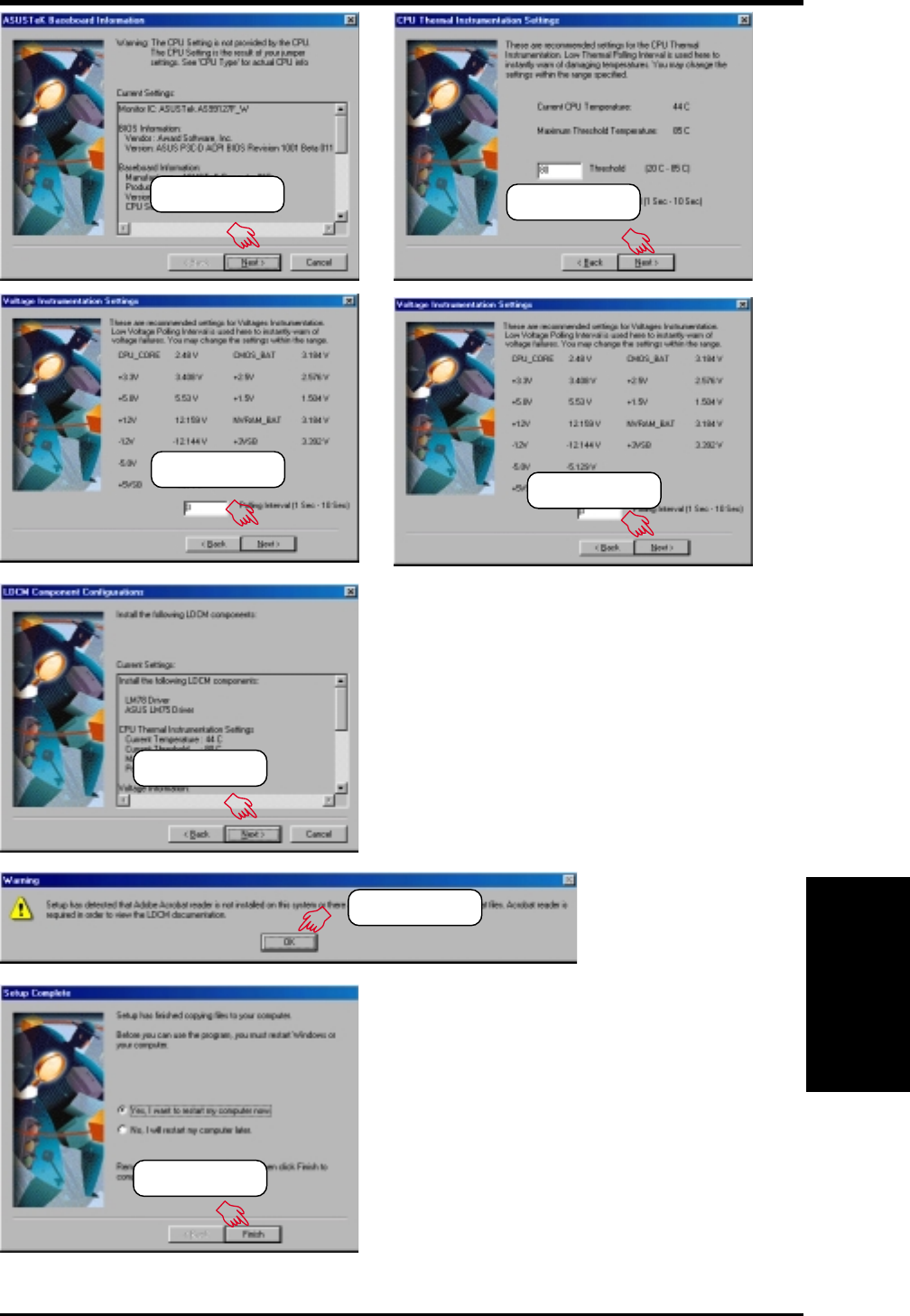
85
5. SOFTWARE SETUP
ASUS CUC2000 User’s Manual
5. S/W SETUP
Windows 98
(5) Click here. (6) Click here.
(7) Click here. (8) Click here.
(9) Click here.
(10) Click here.
(11) Click here.
NOTE: This warning appears only if you don’t
have the Acrobat Reader installed. See 5.11 In-
stall Adobe AcroBat Reader Vx.x on how to in-
stall the Acrobar Reader.
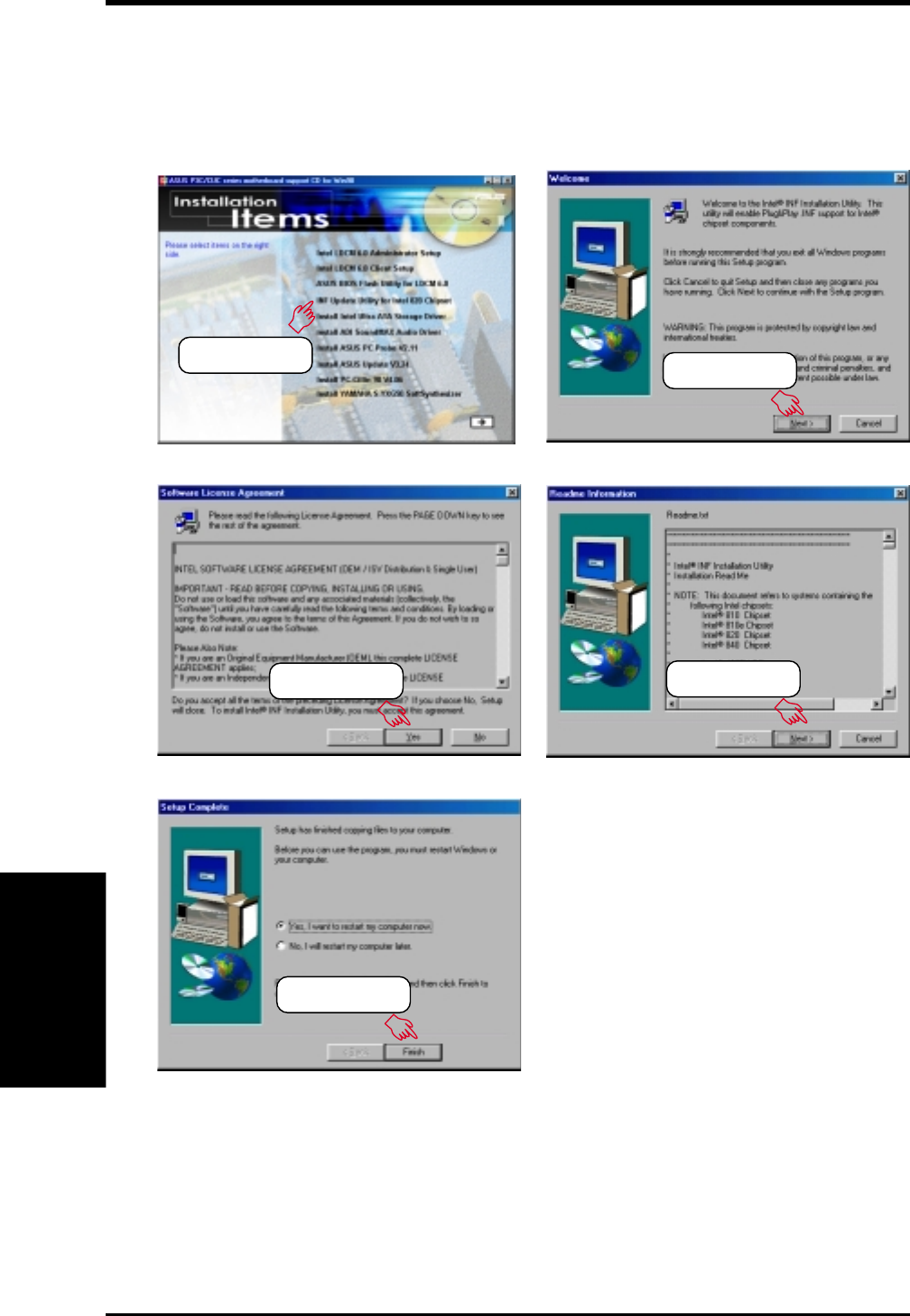
86
5. SOFTWARE SETUP
ASUS CUC2000 User’s Manual
5. S/W SETUP
Windows 98
5.5 INF Update Utility for Intel 820 Chipset
Insert the Support CD that came with your motherboard into your CD-ROM drive
or double-click the CD drive icon in My Computer to bring up the setup screen.
(2) Click here.
(3) Click here. (4) Click here.
(5) Click here.
(1) Click here.
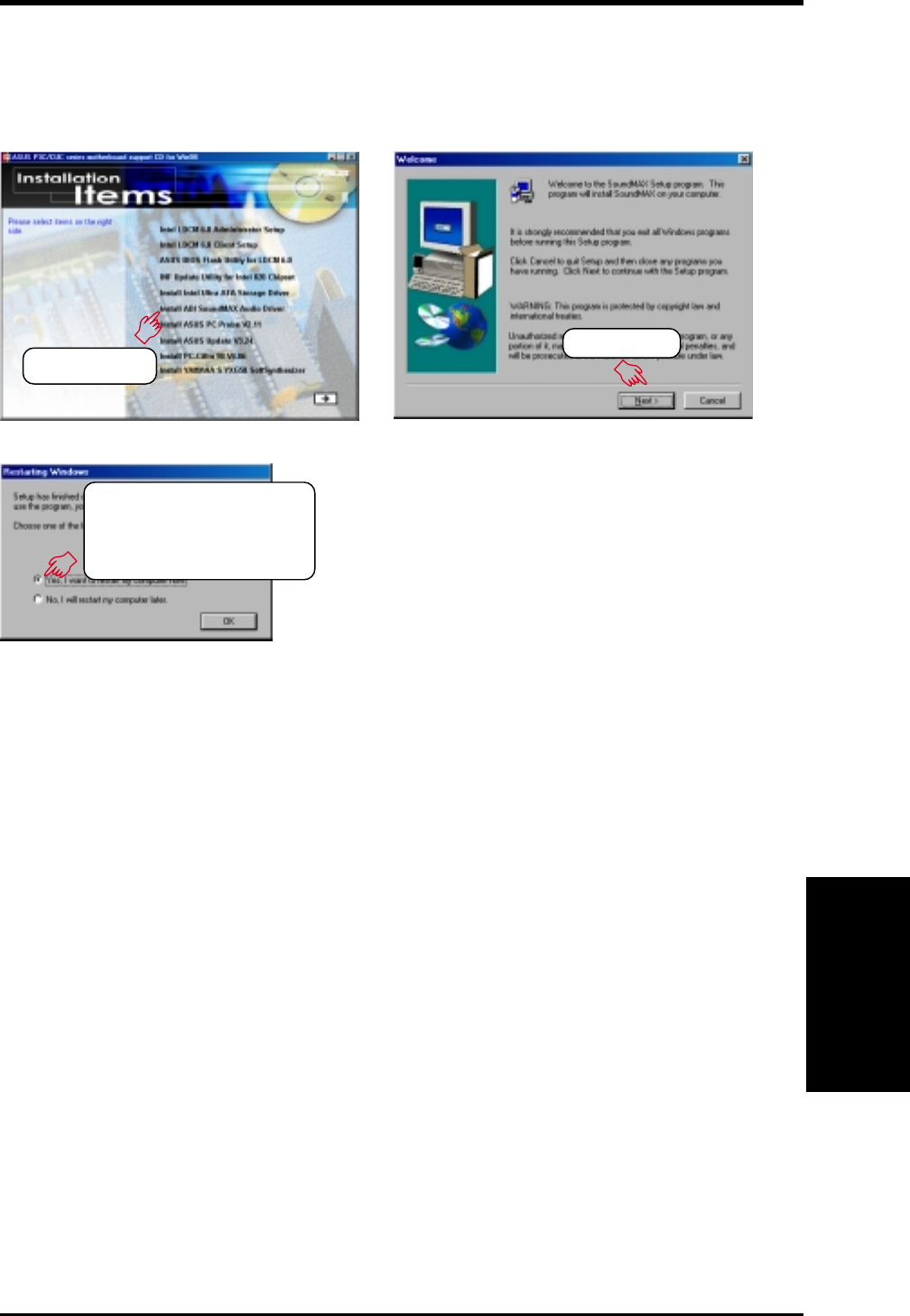
87
5. SOFTWARE SETUP
ASUS CUC2000 User’s Manual
5. S/W SETUP
Windows 98
5.6 Install Audio Driver
Insert the Support CD that came with your motherboard into your CD-ROM drive
or double-click the CD drive icon in My Computer to bring up the setup screen.
(3) Click here and then
click Finish to restart*
your computer.
*You may choose to restart your computer later when this option is offered,
especially if you still want to install other drivers and/or software. You may
not, however, be able to use immediately the devices associated with the driv-
ers or software because these drivers need to be enabled. These drivers are
enabled when Windows starts/restarts.
(2) Click here.
(1) Click here.
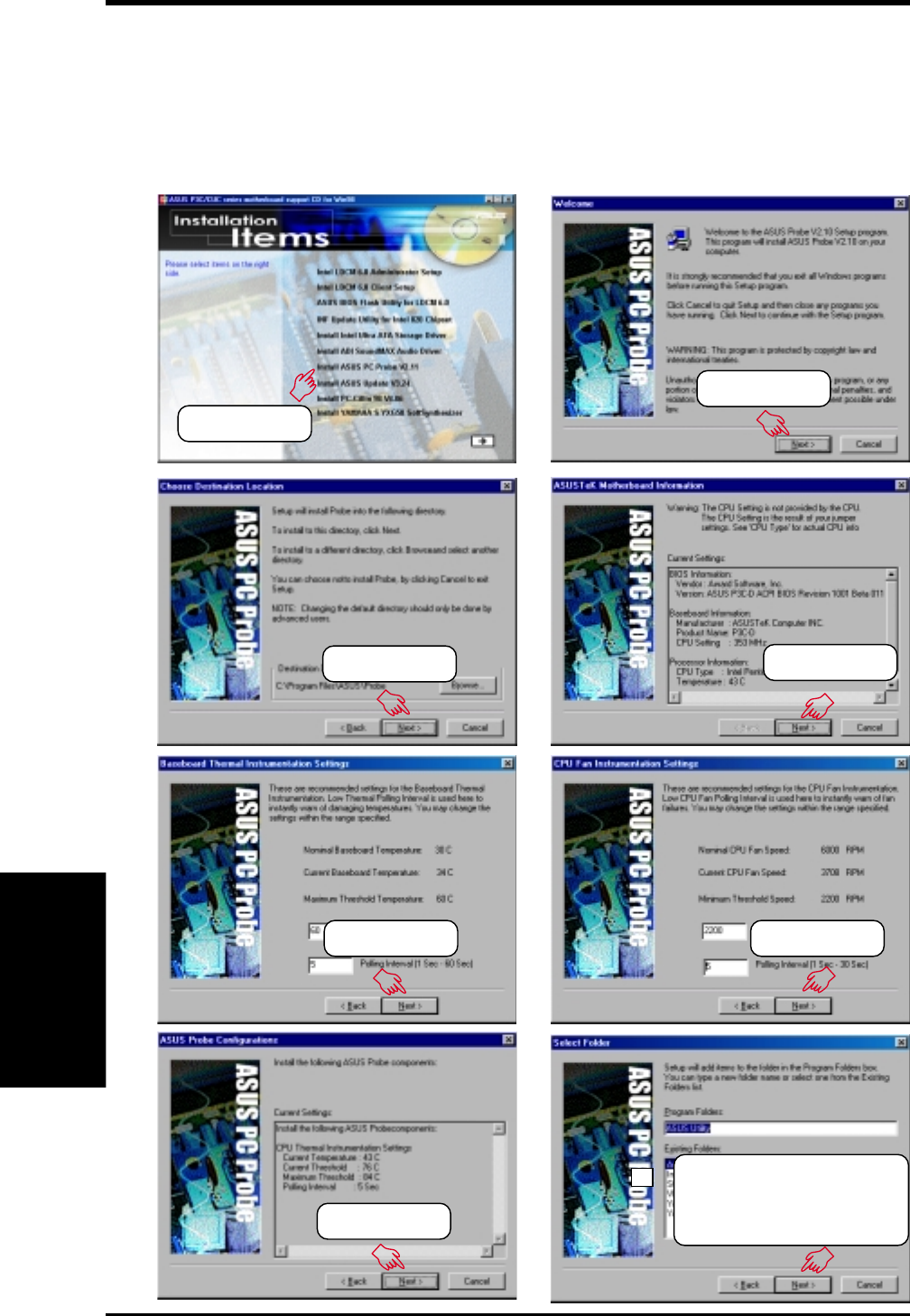
88
5. SOFTWARE SETUP
ASUS CUC2000 User’s Manual
5. S/W SETUP
Windows 98
5.7 Install ASUS PC Probe Vx.xx
Insert the Support CD that came with your motherboard into your CD-ROM drive
or double-click the CD drive icon in My Computer to bring up the setup screen.
NOTE: ASUS PC Probe will not run if another hardware monitoring utility is in-
stalled. To uninstall any program, see 5.12 Uninstalling Programs.
(2) Click here.
(3) Click here. (4) Click here.
(5) Click here. (6) Click here.
(7) Click here.
(8) Click Next and when
the Setup Complete box
appears, click Finish to
complete setup.
(1) Click here.
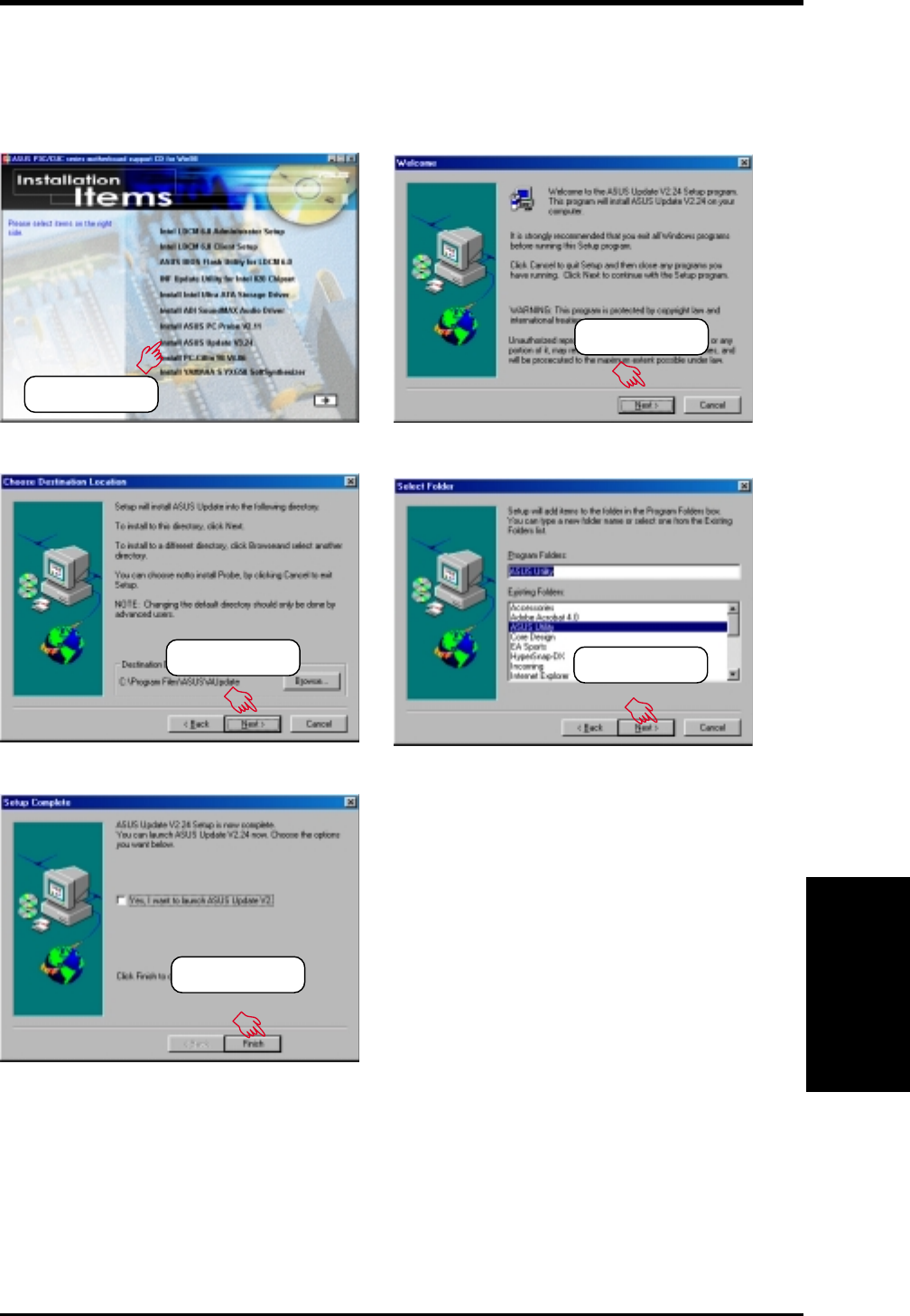
89
5. SOFTWARE SETUP
ASUS CUC2000 User’s Manual
5. S/W SETUP
Windows 98
5.8 Install ASUS Update Vx.xx
Insert the Support CD that came with your motherboard into your CD-ROM drive
or double-click the CD drive icon in My Computer to bring up the setup screen.
(2) Click here.
(3) Click here. (4) Click here.
(5) Click here.
(1) Click here.
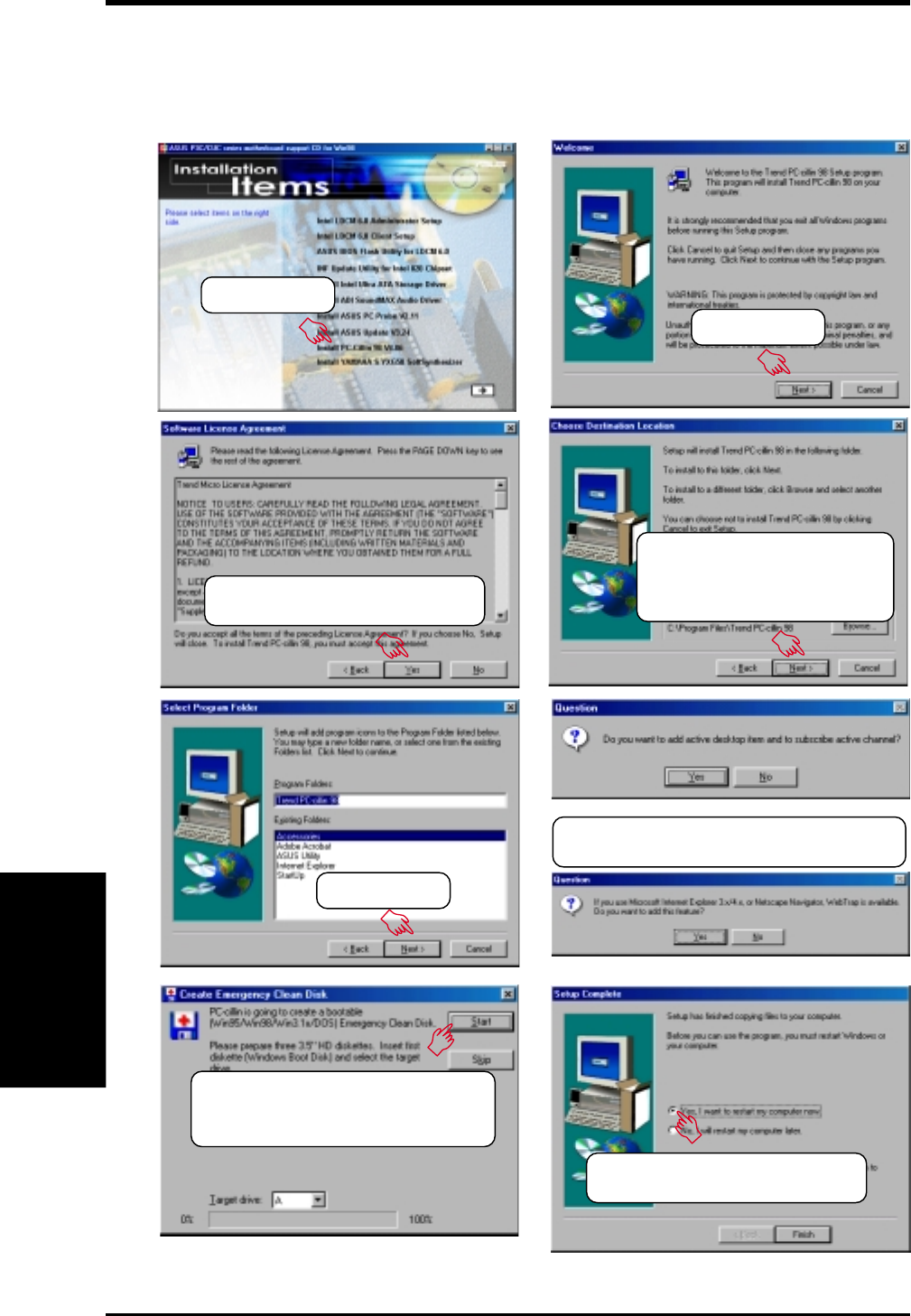
90
5. SOFTWARE SETUP
ASUS CUC2000 User’s Manual
5. S/W SETUP
Windows 98
5.9 Install PC-Cillin 98 Vx.xx
Insert the Support CD that came with your motherboard into your CD-ROM drive
or double-click the CD drive icon in My Computer to bring up the setup screen.
(3) Click here only after you have
read the License Agreement.
(8) Insert a floppy disk and then click
here. Once the Emergency Clean
disk is created, click OK.
(2) Click here.
(4) Setup will proceed with
the installation if no
viruses are found. Click
here to start installation.
(5) Click here.
(6) & (7) Select the preferred features by
clicking the appropriate buttons.
(9) Click here and then
click Finish to restart.
(1) Click here.
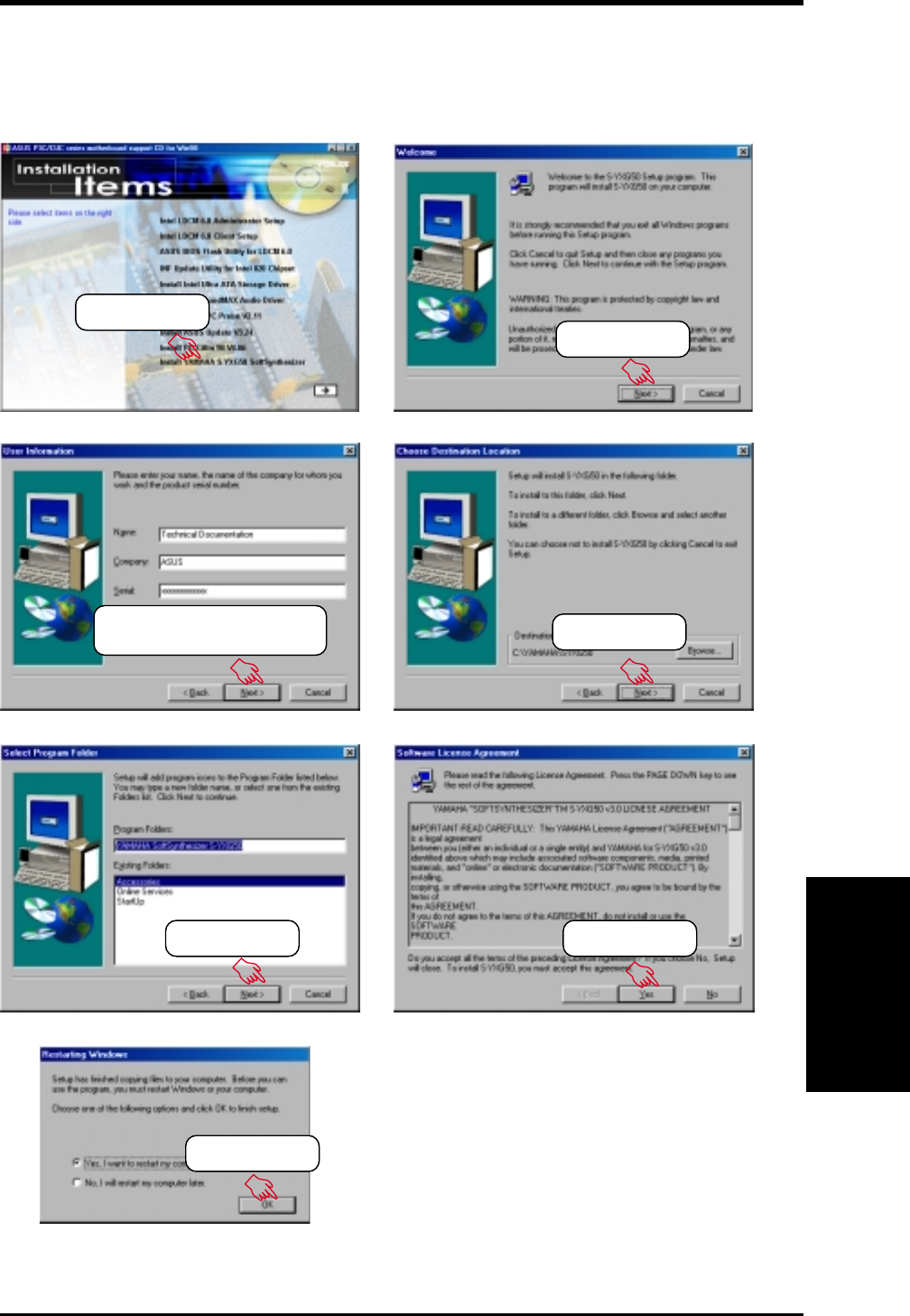
91
5. SOFTWARE SETUP
ASUS CUC2000 User’s Manual
5. S/W SETUP
Windows 98
5.10 Install YAMAHA S-YXG50 SoftSynthesizer
Insert the Support CD that came with your motherboard into your CD-ROM drive
or double-click the CD drive icon in My Computer to bring up the setup screen.
(1) Click here.
(2) Click here.
(4) Click here.
(3) Enter the information
requested and click here.
(5) Click here. (6) Click here.
(7) Click here.
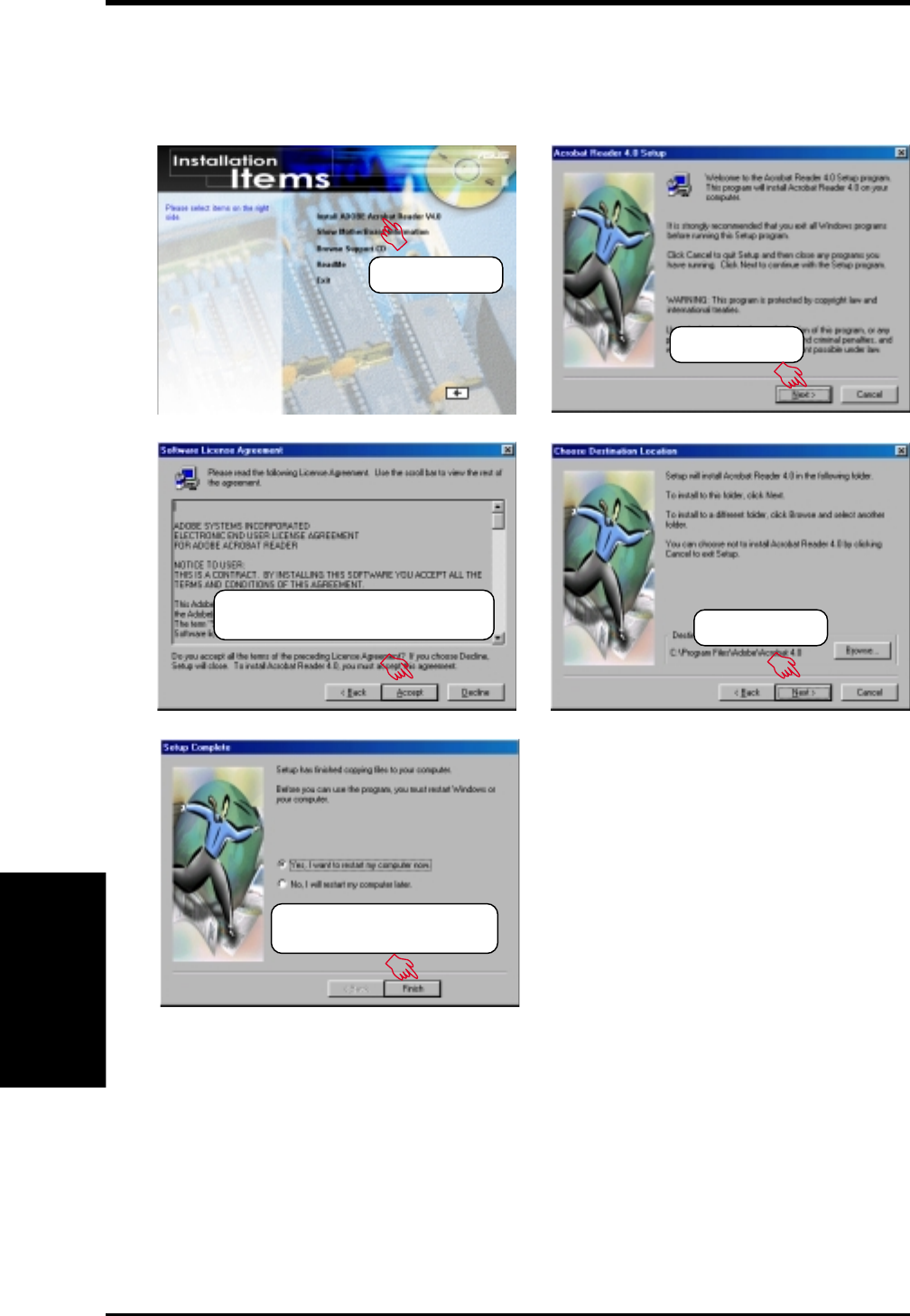
92
5. SOFTWARE SETUP
ASUS CUC2000 User’s Manual
5. S/W SETUP
Windows 98
5.11 Install Adobe Acrobat Reader Vx.x
Insert the Support CD that came with your motherboard into your CD-ROM drive
or double-click the CD drive icon in My Computer to bring up the setup screen.
(2) Click here.
(4) Click here.
(3) Click here only after you have
read the License Agreement.
(5) Click here and then
click Finish to restart.
(1) Click here.
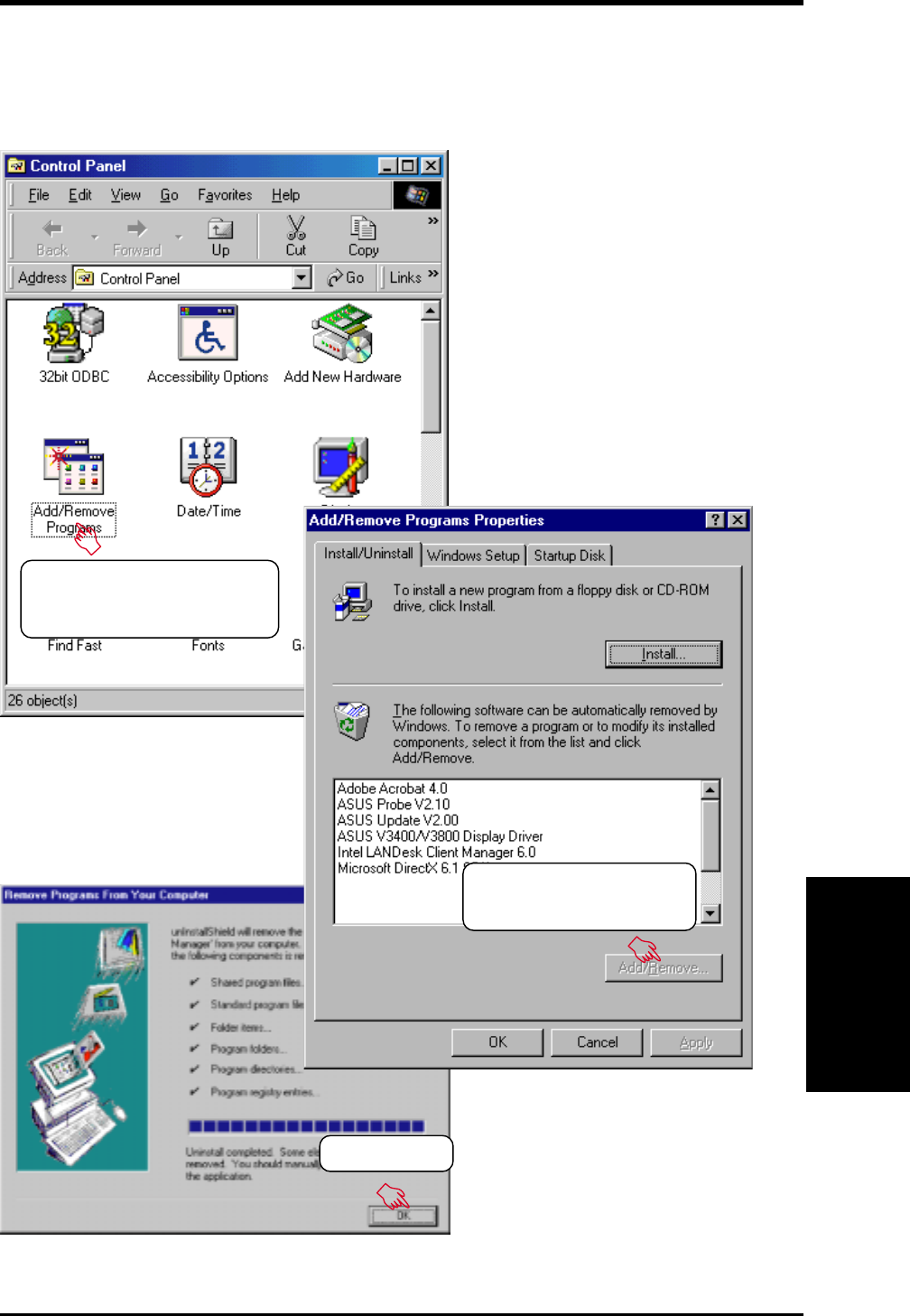
93
5. SOFTWARE SETUP
ASUS CUC2000 User’s Manual
5. S/W SETUP
Windows 98
5.12 Uninstalling Programs
Add/Remove Programs is a basic component within Windows. You may use this
function if a program does not provide its own uninstallation program.
(1) Double-click here to open
the Add/Remove Programs
Properties dialog box.
(2) Select the program to
remove and click Add/
Remove.
(3) Click here.
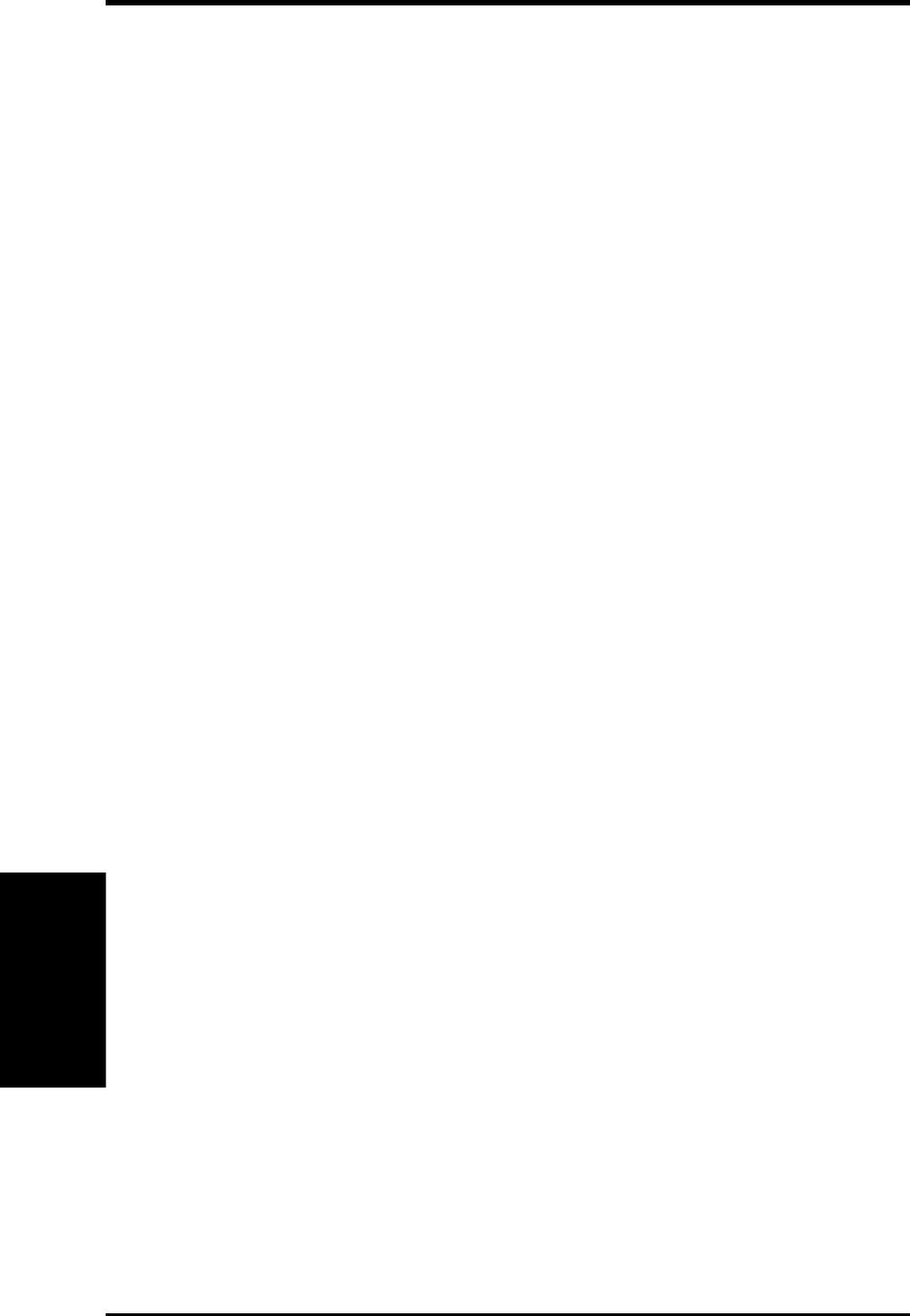
94
5. SOFTWARE SETUP
ASUS CUC2000 User’s Manual
5. S/W SETUP
Windows 98
(This page was intentionally left blank.)
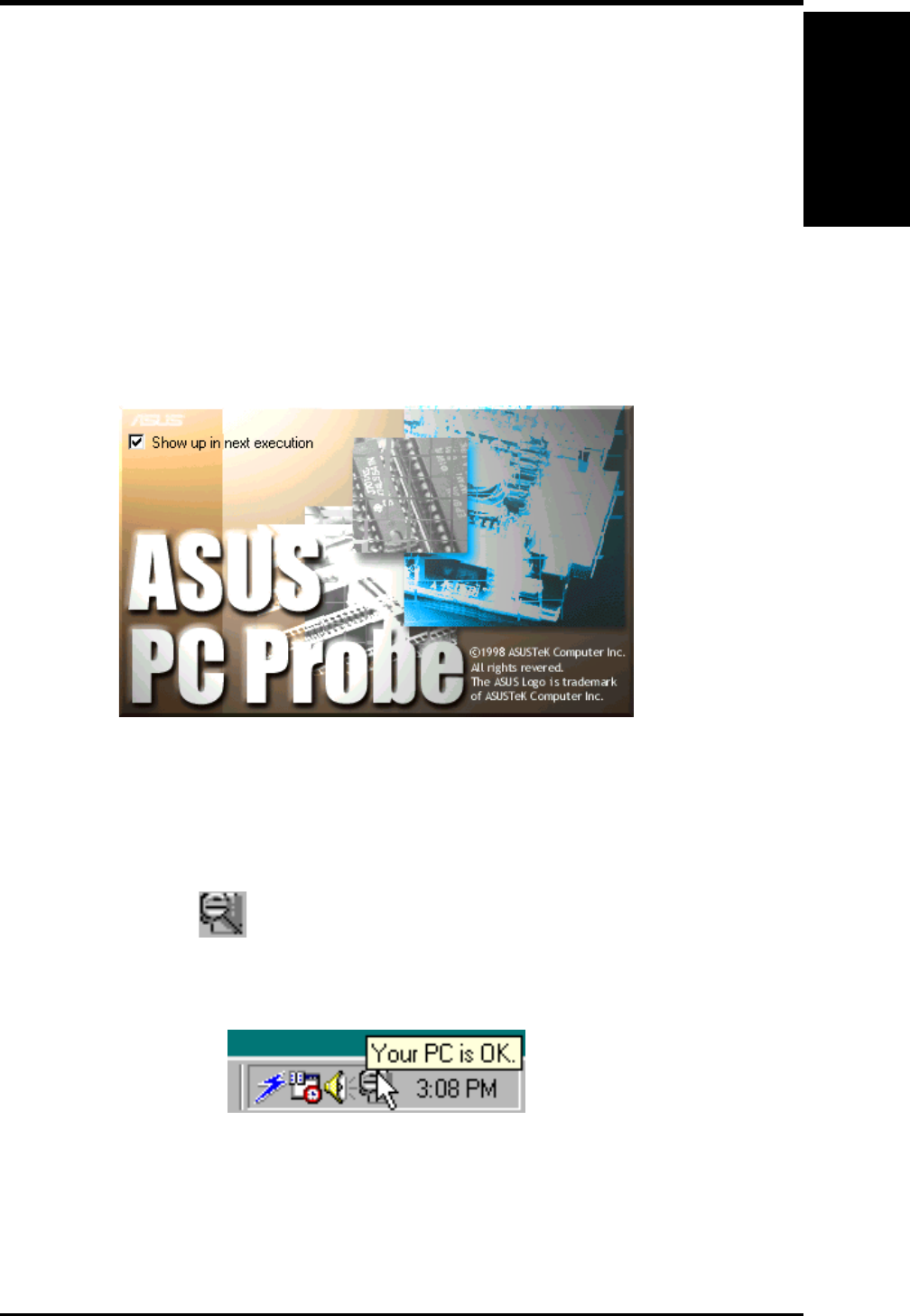
ASUS CUC2000 User’s Manual 95
6. S/W REFERENCE
ASUS PC Probe
6.1 ASUS PC Probe
ASUS PC Probe is a convenient utility to continuously monitor your com-
puter system’s vital components, such as fan rotations, voltages, and tem-
peratures. It also has a utility that lets you review useful information about
your computer, such as hard disk space, memory usage, and CPU type, CPU
speed, and internal/external frequencies through the DMI Explorer.
6.1.1 Starting ASUS PC Probe
When ASUS PC Probe starts, a splash screen appears allowing you to select
whether to show the screen again when you open PC Probe or not. To by-
pass this startup screen, clear the Show up in next execution check box.
To open ASUS PC Probe, click the Windows Start button, point to Pro-
grams, and then ASUS Utility, and then click Probe Vx.xx.
The PC Probe icon will appear on the taskbar’s system tray indicating
that ASUS PC Probe is running. Clicking the icon will allow you to see the
status of your PC.
6. SOFTWARE REFERENCE
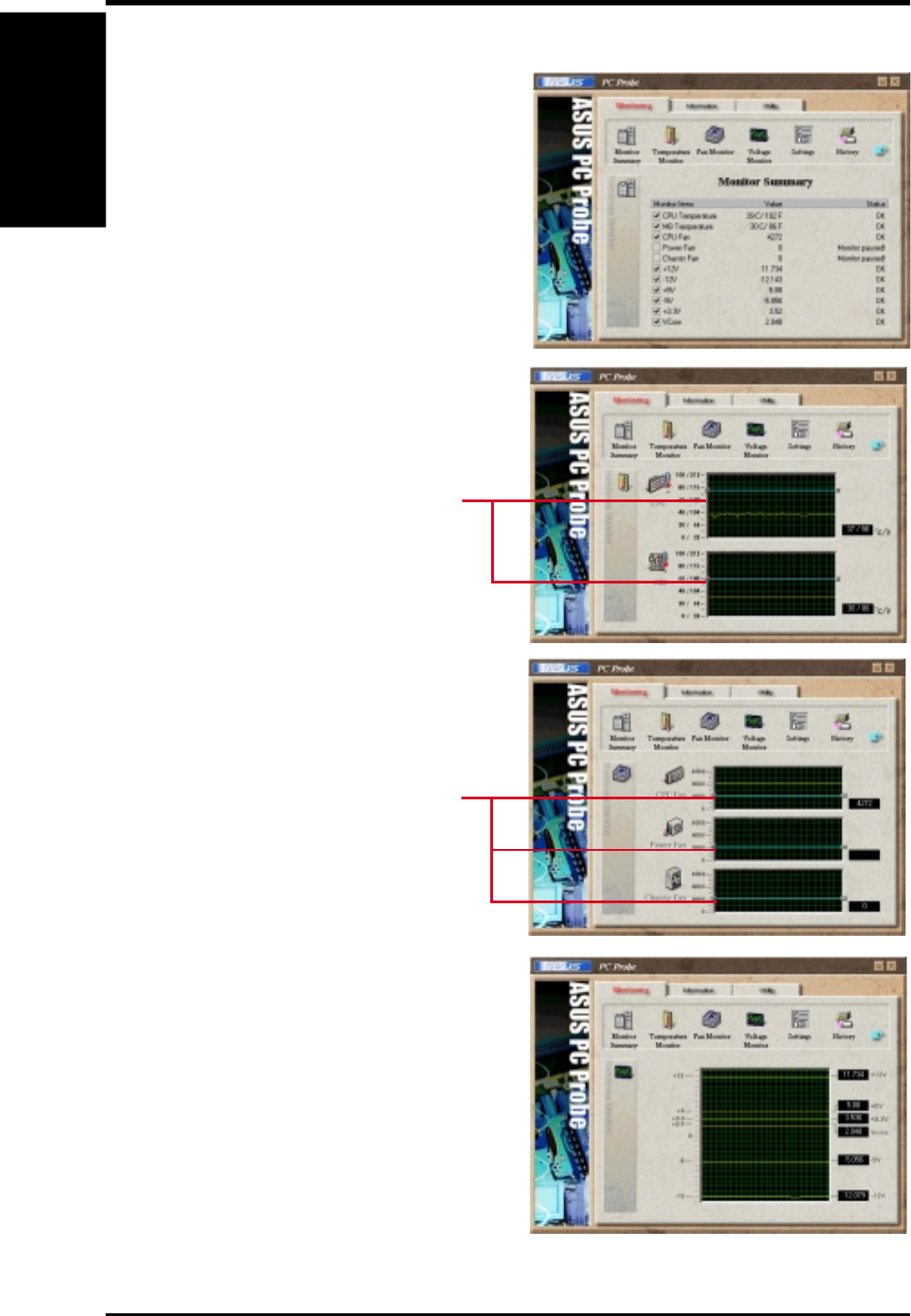
ASUS CUC2000 User’s Manual96
6. SOFTWARE REFERENCE
6. S/W REFERENCE
ASUS PC Probe
6.1.2 Using ASUS PC Probe
Monitoring
Monitor Summary
Shows a summary of the items being
monitored.
Temperature Monitor
Shows the PC’s temperature (for
supported processors only).
Temperature Warning
threshold adjustment
(Move the slider up to increase the
threshold level or down to decrease
the threshold level)
Fan Monitor
Shows the PC’s fan rotation.
Voltage Monitor
Shows the PC’s voltages.
Fan Warning
threshold adjustment
(Move the slider up to increase the
threshold level or down to decrease
the threshold level)
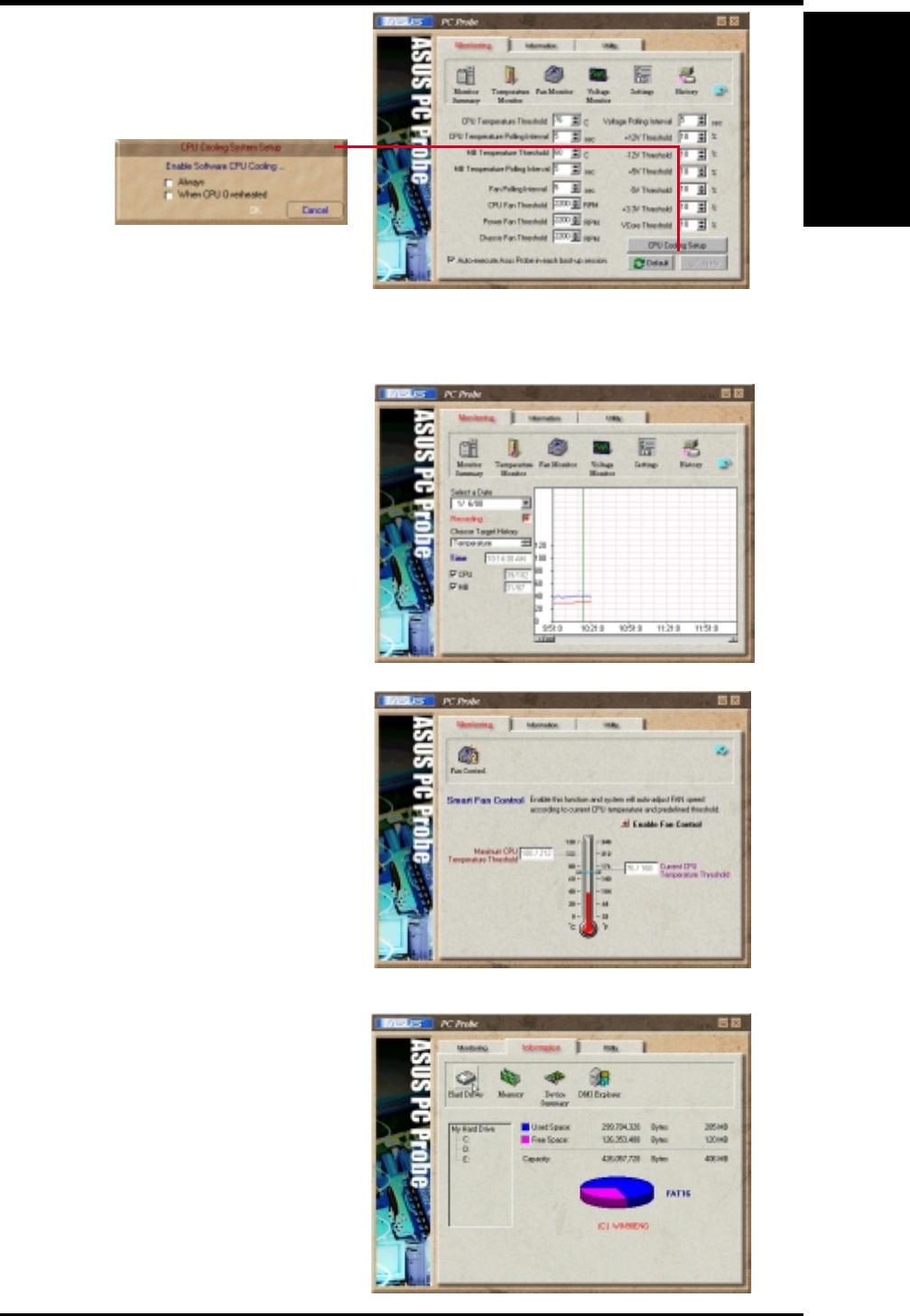
ASUS CUC2000 User’s Manual 97
6. SOFTWARE REFERENCE
6. S/W REFERENCE
ASUS PC Probe
Settings
Lets you set threshold levels and poll-
ing intervals or refresh times of the PC’s
temperature, fan rotation, and voltages.
History
Lets you record the monitoring activ-
ity of a certain component of your PC
for future reference.
Information
Hard Drives
Shows the used and free space of the
PC’s hard disk drives and the file allo-
cation table or file system used.
Fan Control
Lets you enable/disable Smart Fan Con-
trol. Smart Fan Control adjusts the fan
speed automatically based on the current
CPU temperature and predefined thresh-
old.
CPU Cooling System Setup
Lets you select when to enable
software CPU cooling. When
When CPU Overheated is
selected, the CPU cooling
system is enabled whenever the
CPU temperature reaches the
threshold value.
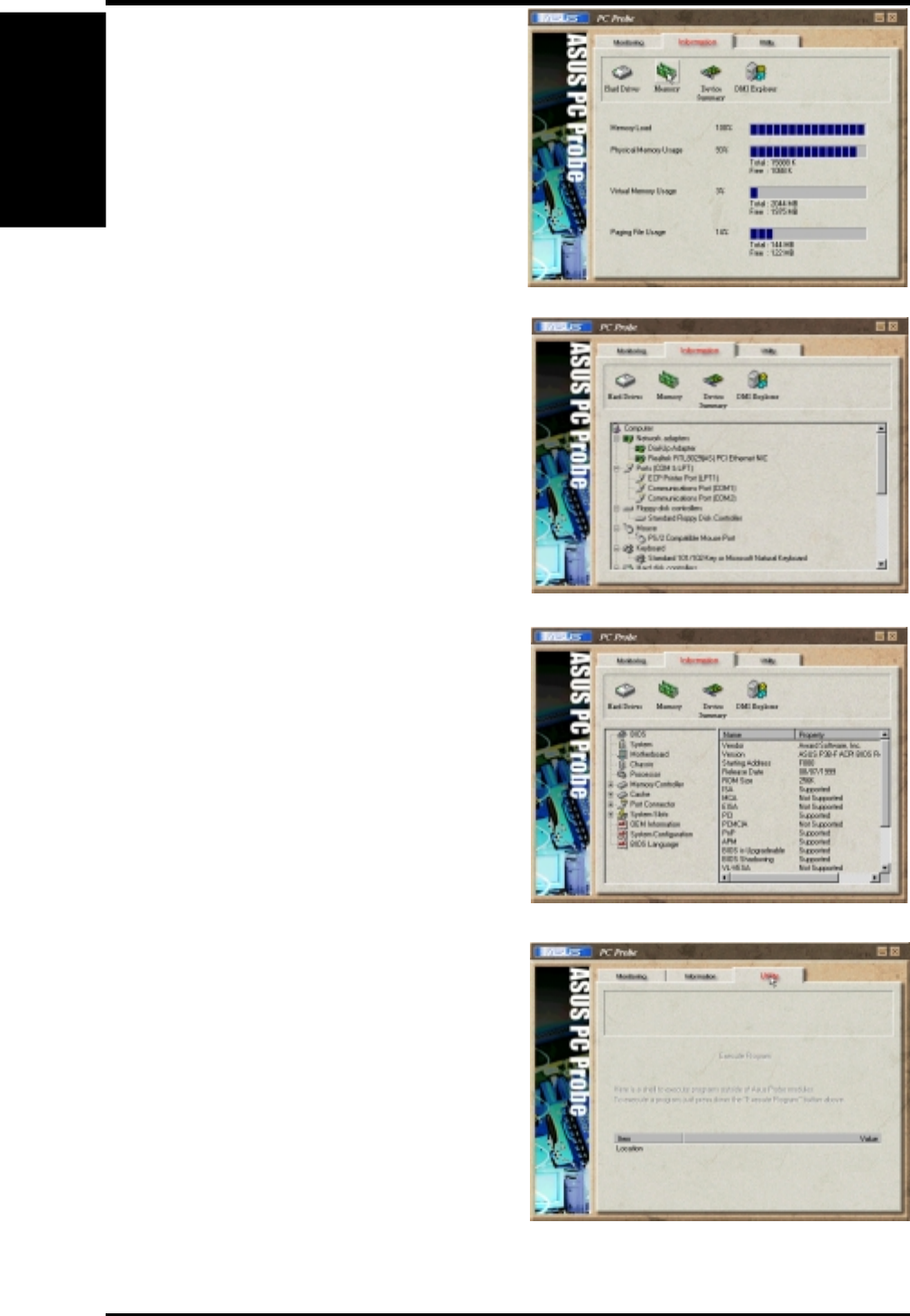
ASUS CUC2000 User’s Manual98
6. SOFTWARE REFERENCE
Device Summary
Shows a summary of devices in your PC.
DMI Explorer
Shows information pertinent to the PC,
such as CPU type, CPU speed, and in-
ternal/external frequencies, and memory
size.
Utility
Lets you run programs outside of the
ASUS Probe modules. To run a program,
click Execute Program. NOTE: This
feature is currently unavailable.
6. S/W REFERENCE
ASUS PC Probe
Memory
Shows the PC’s memory load, memory
usage, and paging file usage.
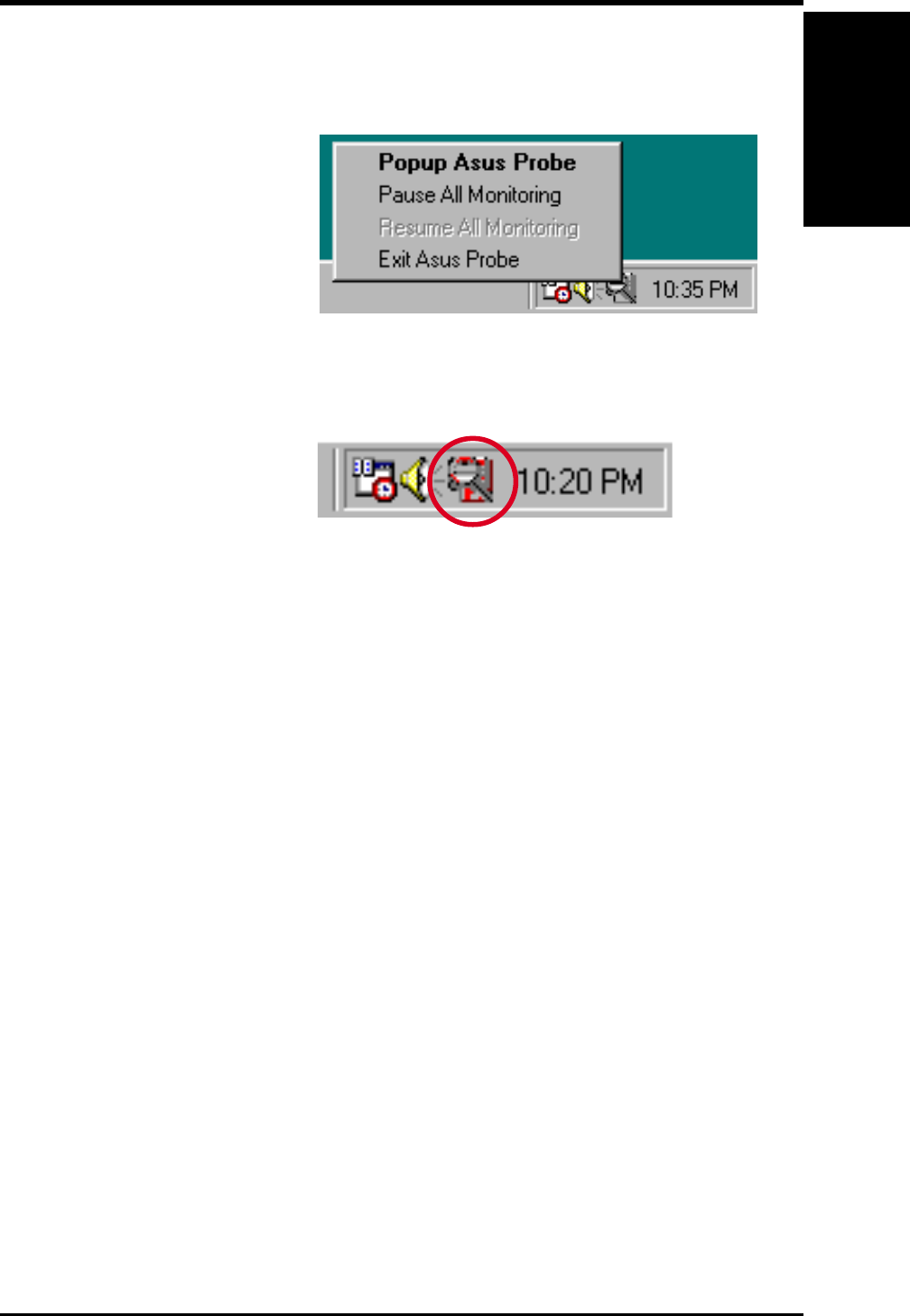
ASUS CUC2000 User’s Manual 99
6. SOFTWARE REFERENCE
6.1.3 ASUS PC Probe Task Bar Icon
Right clicking the PC Probe
icon will bring up a menu to
open or exit ASUS PC Probe
and pause or resume all sys-
tem monitoring.
When the ASUS PC Probe
senses a problem with your
PC, portions of the ASUS PC
Probe icon changes to red, the
PC speaker beeps, and the
ASUS PC Probe monitor is dis-
played.
6. S/W REFERENCE
ASUS PC Probe
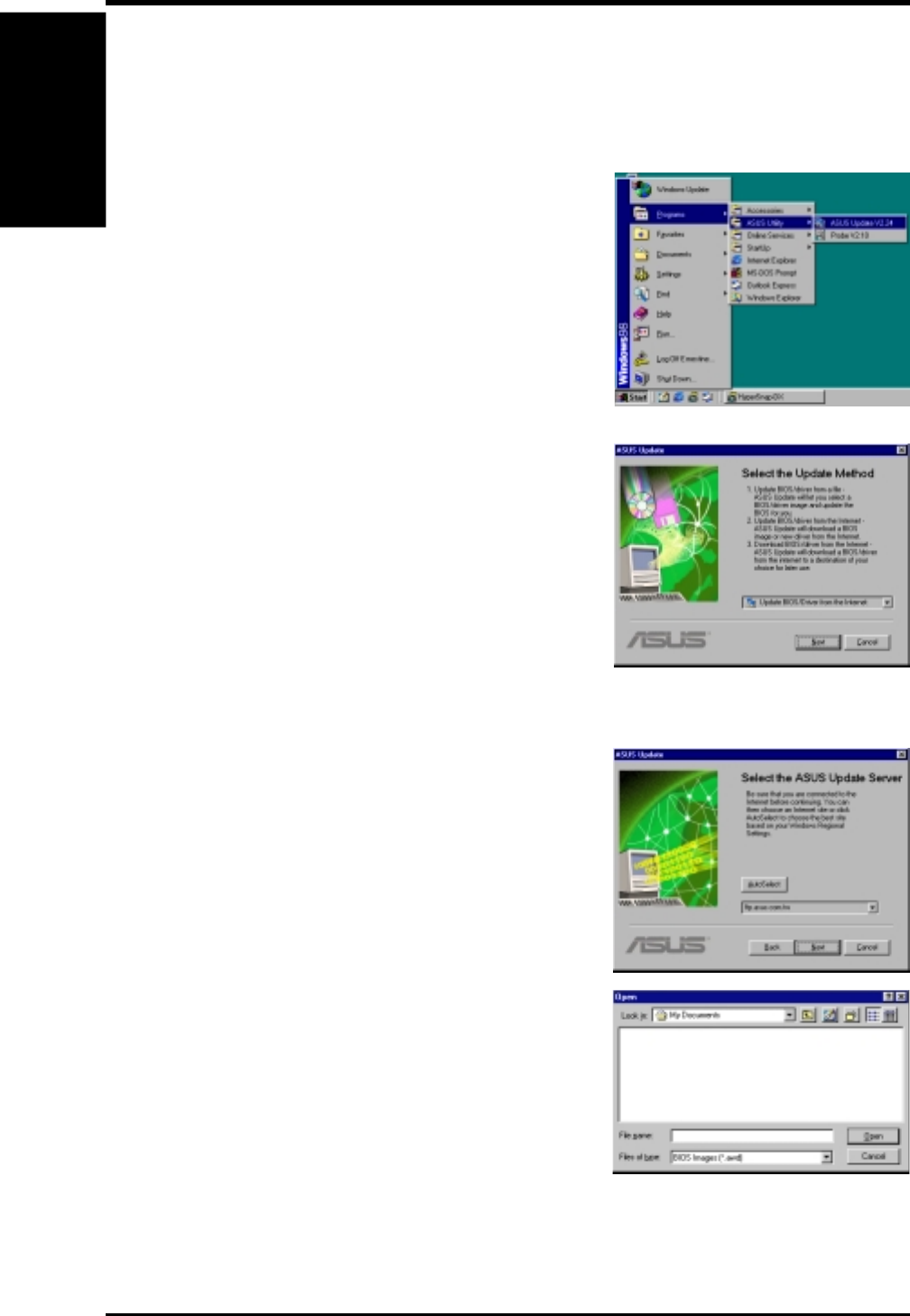
ASUS CUC2000 User’s Manual100
6. SOFTWARE REFERENCE
6.2 ASUS Update
ASUS LiveUpdate is a utility that allows you to update your motherboard’s
BIOS and drivers. The use of this utility requires that you are properly con-
nected to the Internet through an Internet Service Provider (ISP).
1. Start ASUS Update
Launch the utility from Start | Programs | ASUS
Utility | ASUS Update Vx.xx.
2. Select an update method.
3. If you selected updating/downloading from the
Internet, you will need to select an Internet site.
Choose the site that is closest to you or click
Auto Select.
If you selected Update from a file, you will
be prompted to locate the file.
6. S/W REFERENCE
ASUS Update
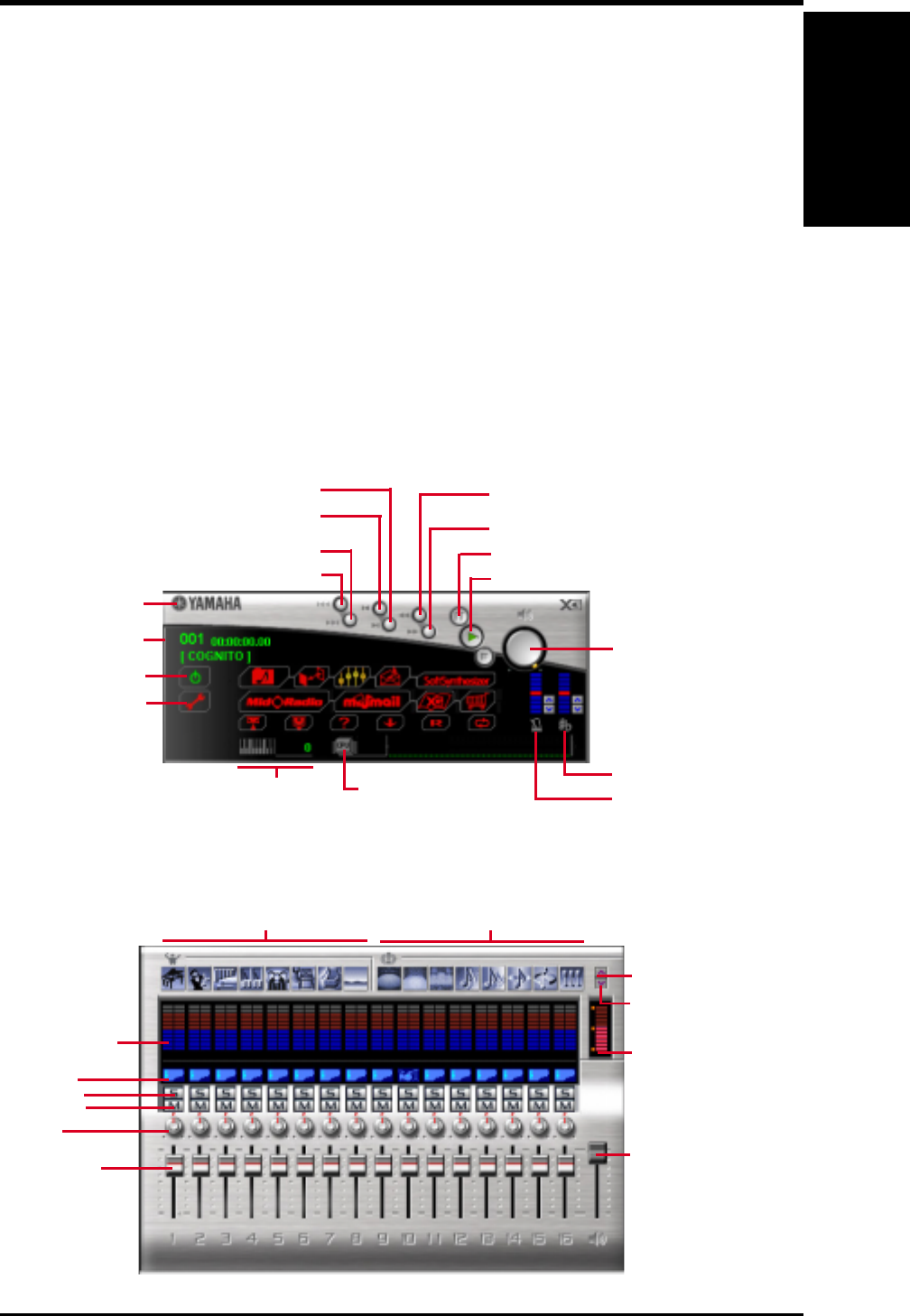
ASUS CUC2000 User’s Manual 101
6. SOFTWARE REFERENCE
6. S/W REFERENCE
XGPlayer
6.3 YAMAHA XGPlayer
The XGplayer is an application that is used to playback multimedia files. The
XGplayer allows playback of MIDI files (.mid, .rmi), audio files (.wav, .mp3), movie
files (.avi, .mpg) and audio CDs all from a single application. With MIDI files, you
can mix, arrange (change voices/effects) and attach MIDI files to e-mails. Also, its
links to various Internet services allows you to listen to music on web sites or pur-
chase music easily.
6.3.1 Using YAMAHA XGPlayer
To start the YAMAHA XGPlayer, click Start, point to Programs, point to YAMAHA
SoftSynthesizer S-YXG50, and then click XGPlayer. You may also right-click the
XGPlayer icon on the taskbar to start YAMAHA XGPlayer.
6.3.2 YAMAHA XGstudio Player Control Panel
6.3.3 YAMAHA XGstudio Mixer Control Panel
Smart Arrangement Block
Level Meter Display
Channel Volume
Slider
Master
Volume
Slider
Exit
Minimize
Pan Knob
Channel Solo
Effects Block
Effect Control
Voice Select
Channel Mute
Version Information
Power
Setup
Master Volume Control
Key Control
Tempo Control
Select Top Song
Select Final Song
Select Previous Song
Select Next Song
Playback
Pause
Fast Forward
Rewind
Song Number Display
CPU Usage Rate
Polyphony
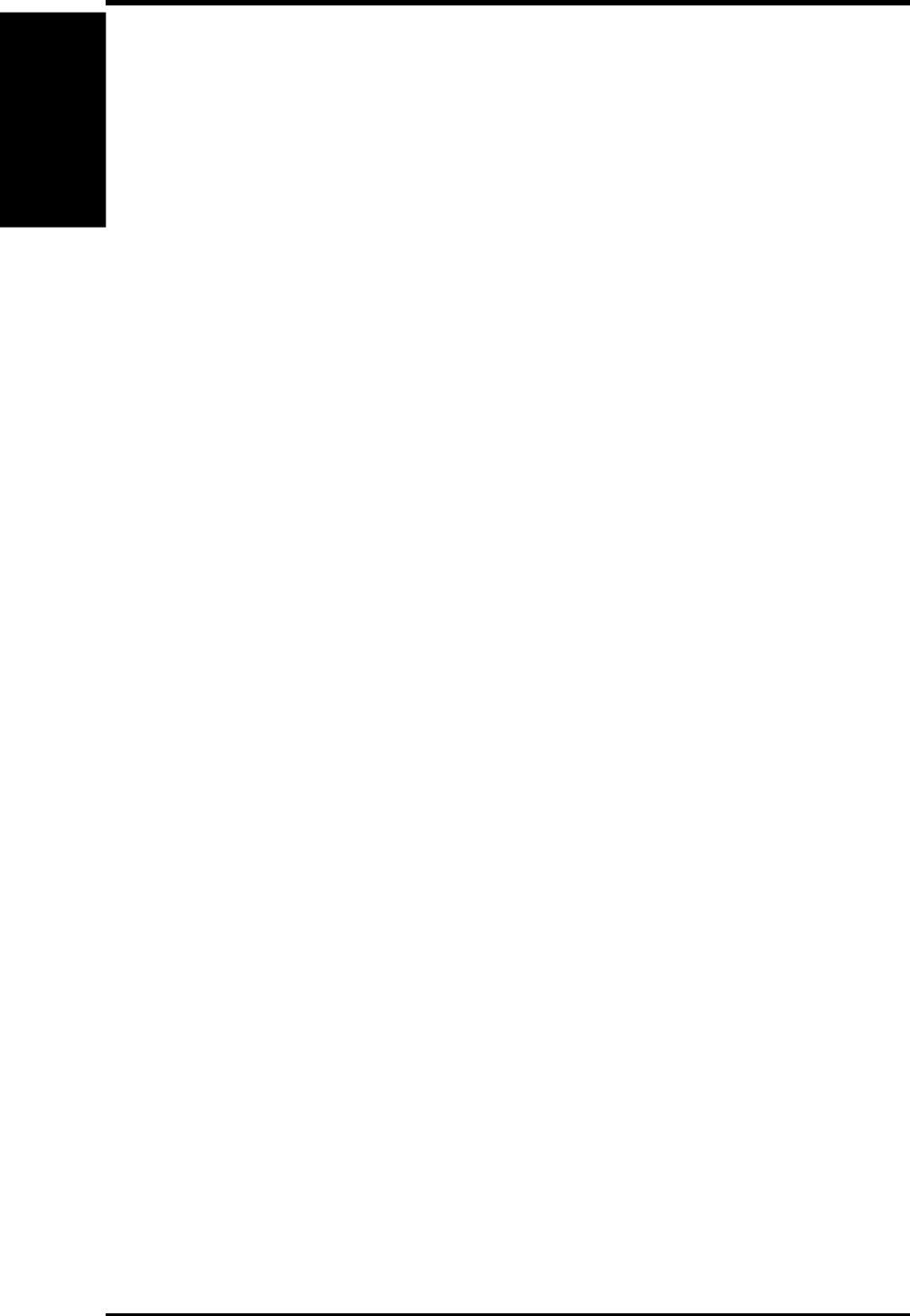
ASUS CUC2000 User’s Manual102
6. SOFTWARE REFERENCE
6. S/W REFERENCE
XGPlayer
6.3.4 Troubleshooting
Cannot install
•Do you have the required hardware, such as hard disk and memory?
•Do you have the required software, such as MS-DOS and Windows?
•Installation may not be possible if you have insufficient space on your hard disk.
Delete unneeded files to increase the free space on your disk.
Does not start
•Do you have the required hardware, such as hard disk and memory?
•Do you have the required software, such as MS-DOS and Windows?
•Were you able to install using the specified procedure?
No sound
•Is the MIDI driver correctly installed?
•Is the tone generator set correctly?
•Is volume set to zero in the XGstudio Player or XGstudio Mixer panels?
•If you are using an external tone generator, is the serial or MIDI cable and the
audio cables connected correctly?
•Are the volumes of your tone generator, audio playback system, and application
raised?
•If you have connected an external tone generator via a serial cable, is the rear
panel select switch set correctly? (For the name of the select switch, refer to the
owner's manual for your external tone generator.)
•If you are using a Soft Synthesizer, is it set so that the computer sound output is
heard correctly?
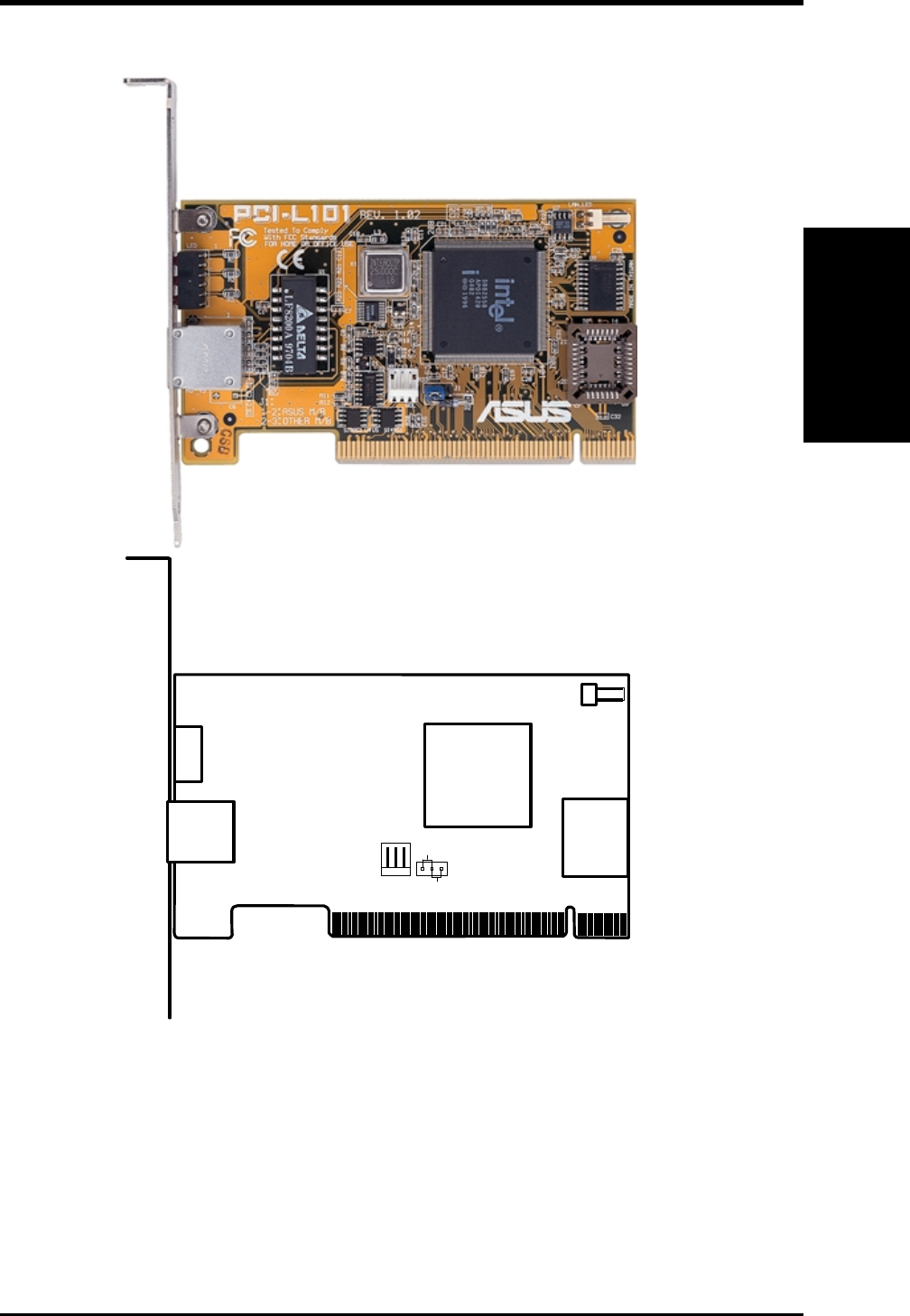
ASUS CUC2000 User’s Manual 103
7. APPENDIX
7.1 PCI-L101 Fast Ethernet Card
LAN Activity
Output Signal
RJ45
LEDs
Motherboard type
Wake on LAN
Output Signal
ASUS
Other
Intel
Chipset
If you are using the ASUS PCI-L101 on an ASUS motherboard, leave the jumper on
its defaut setting of “ASUS.” If you are using another brand of motherboard, set the
jumper to “Other.” Connect the Wake on LAN (WOL) output signal to the
motherboard’s WOL_CON in order to utilize the wake on LAN feature of the moth-
erboard. Connect the LAN activity output signal (LAN_LED) to the system cabinet’s
front panel LAN_LED in order to display the LAN data activity.
7. APPENDIX
ASUS LAN Card
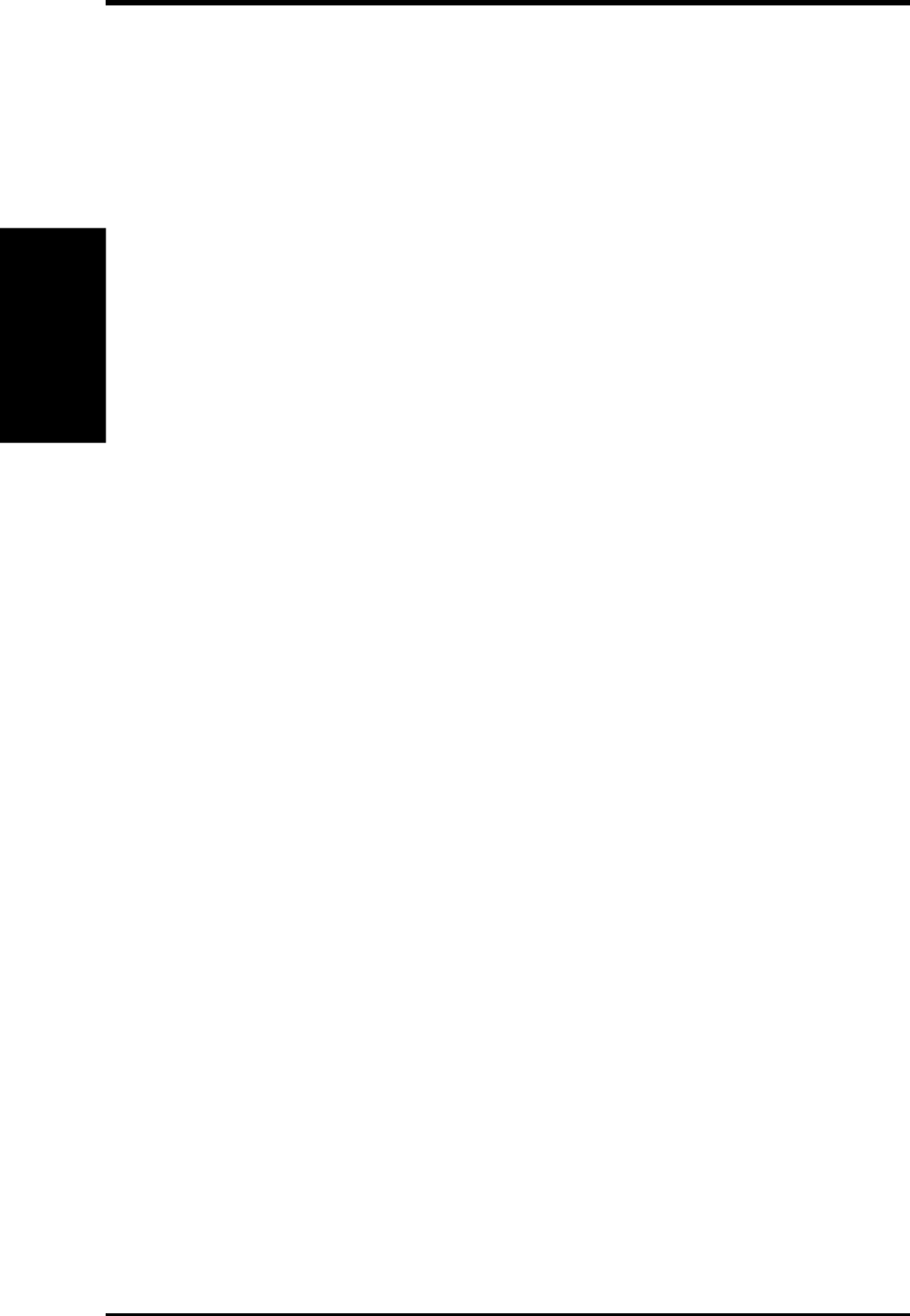
ASUS CUC2000 User’s Manual104
7. APPENDIX
7.1.1 Features
•Intel 82558 Ethernet LAN Controller (Fully integrated 10BASE-T/100BASE-TX)
•Wake-On-LAN Remote Control Function Supported
•PCI Bus Master Complies to PCI Local Bus Rev. 2.1 specifications
•Consists of MAC & PHY (10/100Mbps) interfaces
•Complies to IEEE 802.3 10BASE-T and IEEE 802.3u 100BASE-TX interfaces
•Fully supports 10BASE-T & 100BASE-TX operations through a single RJ45 port
•Supports 32-bit Bus Master Technology / PCI Rev. 2.1
•Enhancements on ACPI & APM
•Adheres to PCI Bus Power Management Interface Rev. 1.0, ACPI Rev. 1.0, and
Device Class Power Management Rev. 1.0
•IEEE 802.3u auto-negotiation for 10Mbps/100Mbps Network Data Transfer
Rates.
•Provides LED indicators for monitoring network conditions
•Plug and Play
7.1.2 Software Driver Support
•NetWare ODI Drivers - Novell Netware 3.x, 4.x, DOS, OS/2 Client
•NDIS 2.01 Drivers - Microsoft LAN Manager, Microsoft Windows 3.11, IBM
LAN Server
•NDIS 3.0 Drivers - Microsoft Windows NT, Microsoft Windows 95, Microsoft
Windows 3.11
7.1.3 Question and Answer
Q: What is Wake-On-LAN ?
A: The Wake-On-LAN feature provides the capability to remotely power on sys-
tems supporting Wake-On-LAN by simply sending a wake-up frame. With this
feature, remotely uploading/downloading data to/from systems during off-peak
hours will be feasible.
Q: What can Wake-On-LAN do for you ?
A: Wake-On-LAN is a remote management tool with advantages that can reduce
system management workload, provide flexibility to the system administrator’s
job, and then of course save you time-consuming efforts and costs.
Q: What components does Wake-On-LAN require to be enable?
A: To enable Wake-On-LAN function, your system requires Ethernet LAN adapter
card that can activate Wake-On-LAN function, a client with Wake-On-LAN capa-
bility, and software such as LDCM Rev. 3.10 or up that can trigger wake-up frame.
7. APPENDIX
ASUS LAN Card
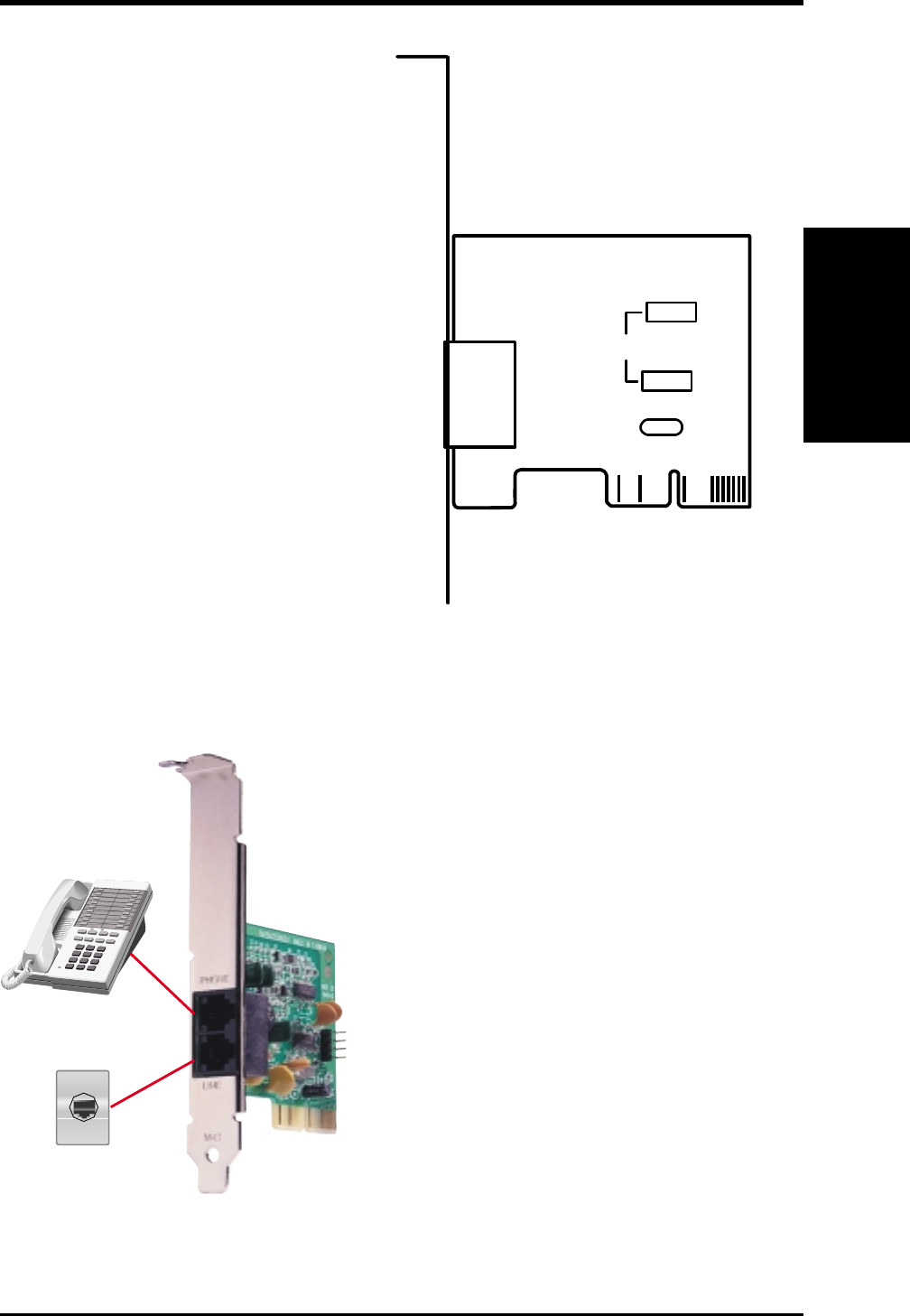
ASUS CUC2000 User’s Manual 105
7. APPENDIX
7. APPENDIX
Modem Riser
7.2.3 Hardware Installation Procedure
7.2 Modem Riser
7.2.1 56K Software Modem
The Modem Riser (MR) is a high-speed PC
communication peripheral which works with
AMC’97/MC’97 compliant codecs. With this
software modem, you can connect your com-
puter to a remote location, receiving data at
up to 56 Kbps in V.90 or K56flex modes.
7.2.2 Primary/Seconday MR
There are two types of modem risers: primary
MR and secondary MR. In appearance, the
primary MR has a crystal onboard but the sec-
ondary does not. If your motherboard has an
audio codec and no PCI audio chipset on-
board, you may use the secondary MR; oth-
erwise, you should use the primary MR.
1. Power OFF your computer.
2. Open the computer chassis and re-
move the metal plate on the AMR ex-
pansion slot.
3. Carefully align the MR card’s connec-
tor to the AMR slot and press firmly.
4. Secure the MR card onto the chassis
with the screw removed in step 2.
5. Connect the MR card’s LINE connec-
tor to a telephone wall jack. Connect
the PHONE connector to a telephone
(optional).
6. Replace the computer chassis.
Top:
PHONE
Bottom:
LINE
Codec
Crystal
Layout of Primary MR
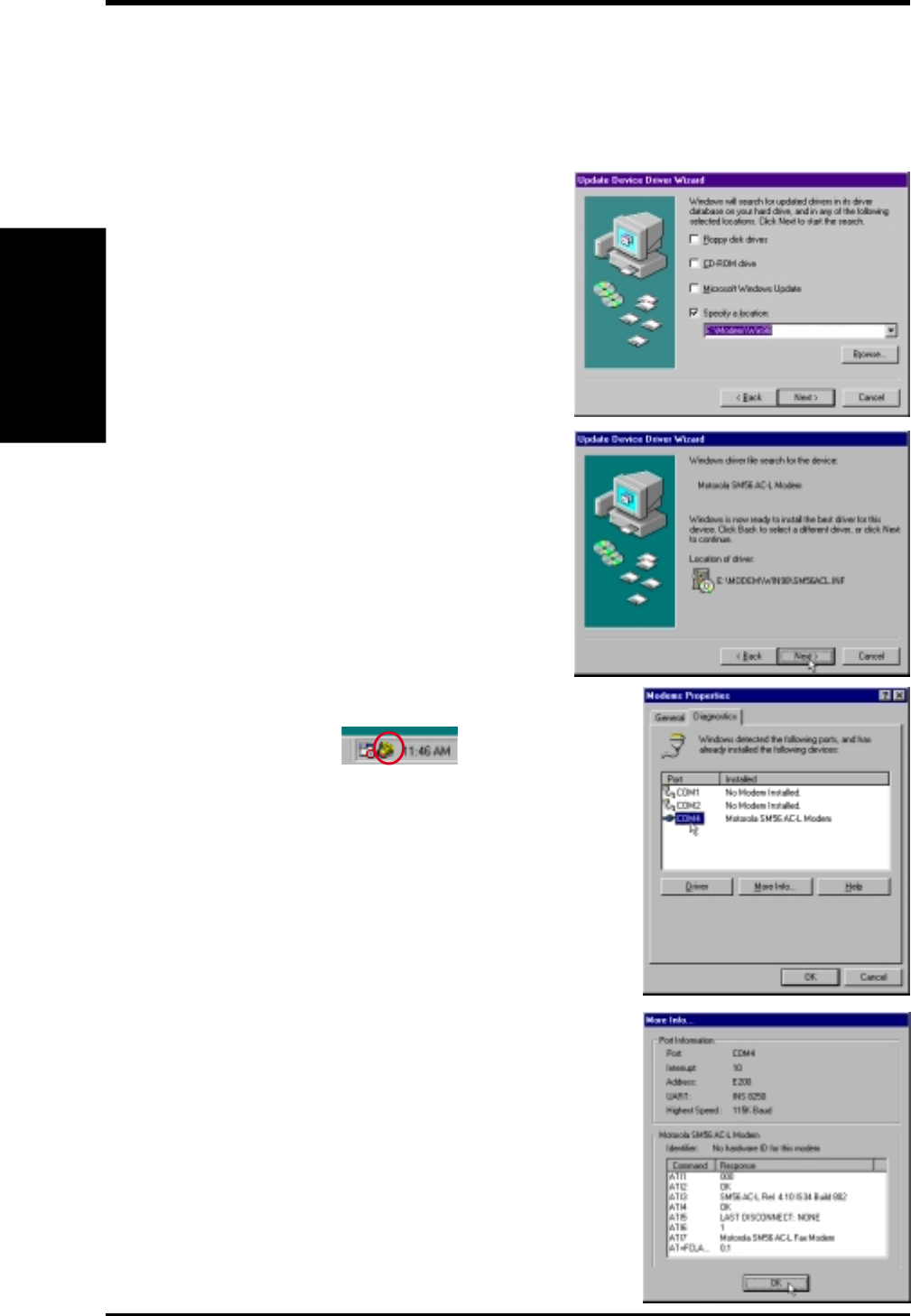
ASUS CUC2000 User’s Manual106
7. APPENDIX
7. APPENDIX
Modem Riser
7.2.4 Software Setup in Windows 98
The Modem Riser supports the Plug and Play feature. It allows your computer to
automatically set the optimal configurations for the MR and communication soft-
ware. Follow the procedure below to install the modem driver.
1. Power ON the computer after the hard-
ware installation is completed.
2. Windows 98 will automatically detect the
modem and display a “PCI Card” mes-
sage under “Add New Hardware Found”.
3. Select Search for the best driver for
your device and click Next.
4. Insert the Support CD that came with
your motherboard into your CD-ROM
drive. Enter the path E:\Modem\Win98
(assuming that your CD-ROM drive is
drive E:) for the MR driver.
5. After the driver is located, click Next
and then click Finish.
6. Restart your computer. Double click the
modem icon at the bottom-right corner
of the window.
7. Click the Settings tab. Select your coun-
try and language. Click OK.
8. Click Start, point to Settings, click
Control Panel, double click Modems,
click the General tab, and click
Motorala SM56 AC-L Modem.
9. Click Diagnostic and then click the
designated COM port as shown.
10. Click More Info.... If the computer sys-
tem successfully communicates with the
modem, responses will be displayed as
shown.
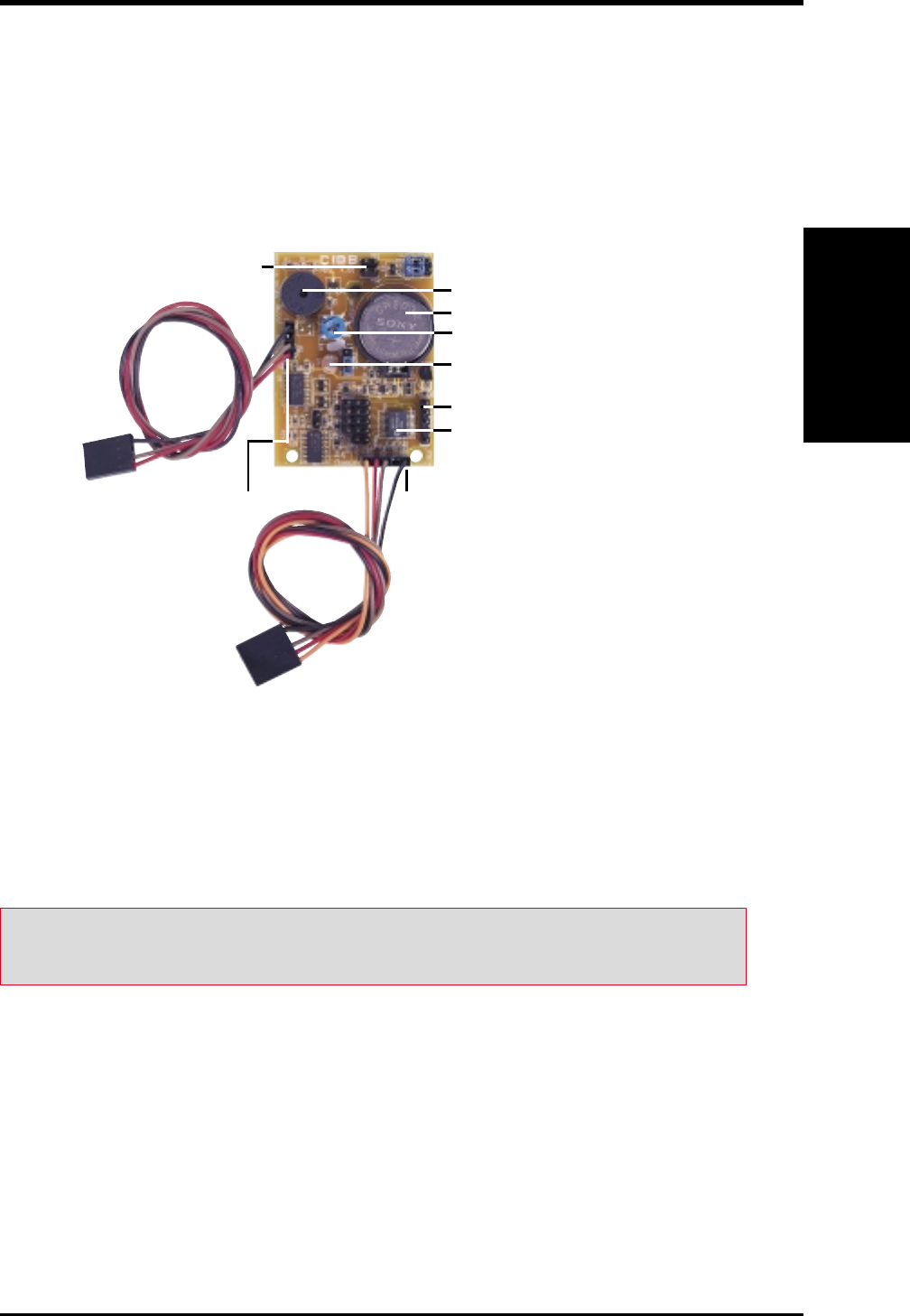
ASUS CUC2000 User’s Manual 107
7. APPENDIX
7.3 ASUS CIDB Intrusion Detection Module
The optional ASUS CIDB is a module for providing audible intrusion alarm and
logging for ASUS motherboards equipped with the chassis connector. The module
detects a chassis intrusion by either light striking its photo sensor or by the closing
or opening of a chassis-mounted momentary toggle switch. An intrusion memory
function allows detection and clearing the intrusion notification by the BIOS pro-
gram on the next bootup.
Battery for the memory
Buzzer to sound the alarm
Photo sensor to detect intrusion by light
Connector to dock with the motherboard’s
SMBus connector
Connector to dock with the
motherboard’s chassis connector
Intrusion memory
Photo sensor sensitivity adjustment
Chassis
connector
extension
cable
SMB cable
Pass-through for another SMBus device
Connectors to detect intrusion by chassis
mounted micro switches
7. APPENDIX
ASUS CIDB Module
7.3.1 Using the ASUS CIDB
1. You must have an ASUS motherboard with: (1) a chassis connector and (2) a
System Management Bus (SMB) connector.
2. Connect the CIDB directly to the chassis connector or use the provided exten-
sion cable and mount the CIDB to the chassis using a double-sided foam adhe-
sive tape or with screws and spacer posts.
CAUTION! The CIDB’s component pins and metallic points must not come in
contact with another metallic surface or else shorting will occur!
3. Use the SMBIN connector and the provided SMB cable to connect the CIDB to
the SMB connector on the motherboard. If another SMB device is already used
on the motherboard, you may unplug it and connect it to the SMBOUT connec-
tor on the CIDB.
4. Check the hardware settings:
•PHOTO jumper should be enabled to use the photo sensor.
•MS1 and/or MS2 connectors should be connected to momentary toggle
switches mounted on the chassis to use the switch close or switch open
method for triggering an intrusion event.
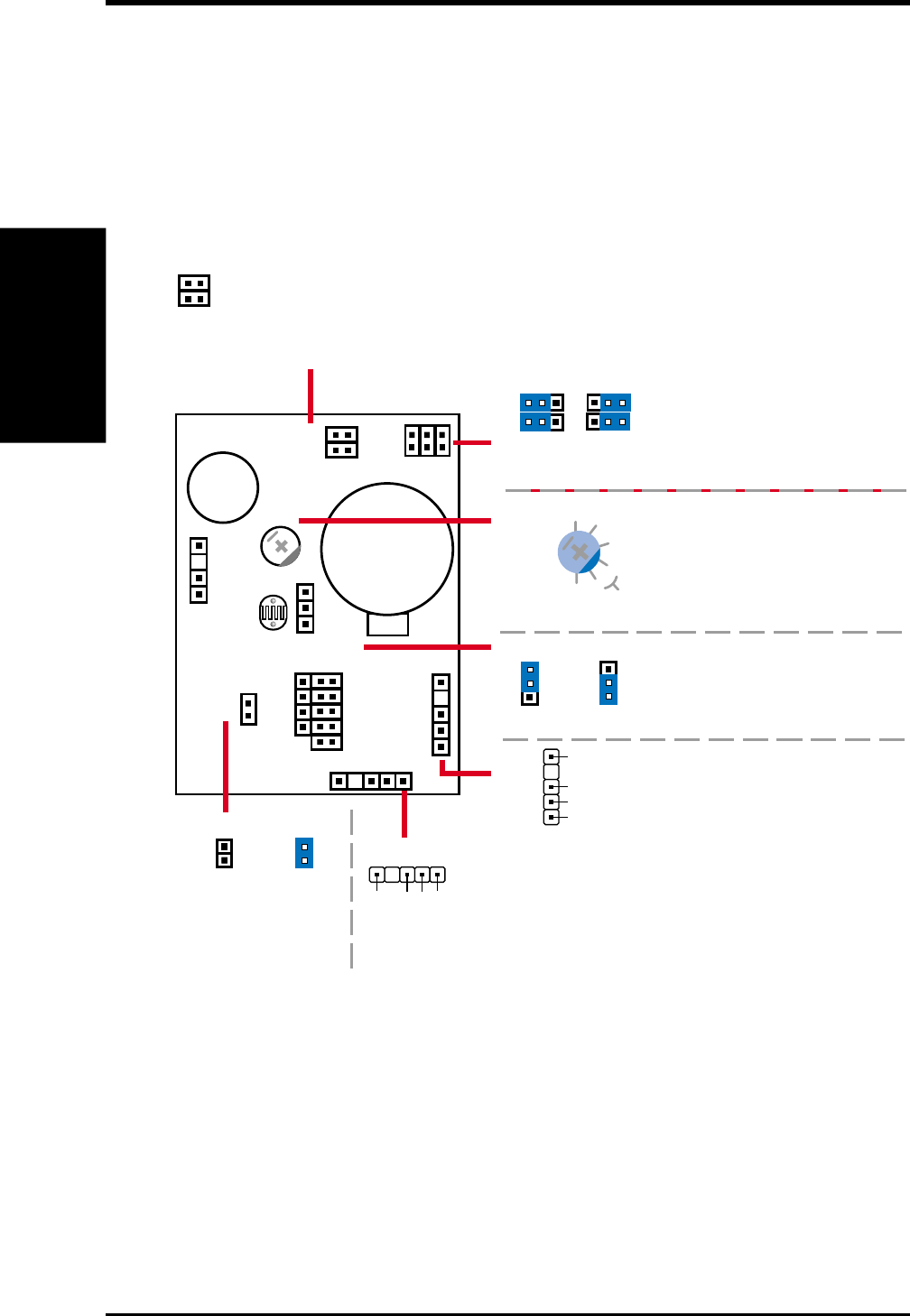
ASUS CUC2000 User’s Manual108
7. APPENDIX
7. APPENDIX
ASUS CIDB Module
7.3.2 Setting up the ASUS CIDB
7.3.3 ASUS CIDB Additional Considerations
1. If there is no power to the motherboard (i.e. removing the power cord or turning
the power supply’s switch off), the alarm will not sound but the CIDB will still
memorize an intrusion event which BIOS will detect on the next bootup.
2. Any chassis intrusion detection components on the motherboard will not work if
the CIDB is used.
3. The P2B-LS motherboard must use an external battery pack on the EXTBATT
connector or else neither the alarm or intrusion memory functions will work.
5. To stop the alarm from sounding, use the BIOS setup or momentarily place a
jumper on (or short manually) the CLR jumper. Note that the jumper must be
removed for the CIDB to work normally again.
6. If you have an updated BIOS with intrusion support, booting the computer after
an intrusion may require a password if configured through BIOS.
Normal Clear
Clear:
Stops the alarm
from sounding
CLR CLR
Enable Disable
PHOTO:
Enable/Disable
the Photo Sensor
PHOTO PHOTO
11
MS1/MS2:
Micro Switches from the chassis
panels can be connected here
to trigger chassis intrusion.
(Only one pair--MS1 or MS2--should
be used for switch open detection.)
MS1
MS2
VR:
Sensitivity adjustment for
the photo sensor.
(5) is the most sensitive.
(0) is the least sensitive.
1
2
3
4
5
0
(not sensitive) best
range
(sensitive)
CR2032 3V
Lithium Cell
Buzzer
MS1
MS2 SWITCH
CHASIS
CIDBOUT
(Reserved)
SMBIN
SMBOUT
CLR
PHOTO
OR
VR
Close Open
SWITCH Close:
Intrusion event triggered
if either MS1 or MS2 is closed
SWITCH Open:
Intrusion event triggered
if MS1 and MS2 are opened
SWITCH
1
1
SWITCH
SMBIN
SMBOUT
SMBCLK
Ground
SMBDATA
+5V
1
SMBCLK
Ground
SMBDATA
+5V
1
SMBIN:
Connects to the motherboard’s
SMB connector through an SMB cable
SMBOUT:
Connects to another
SMB device (if used)
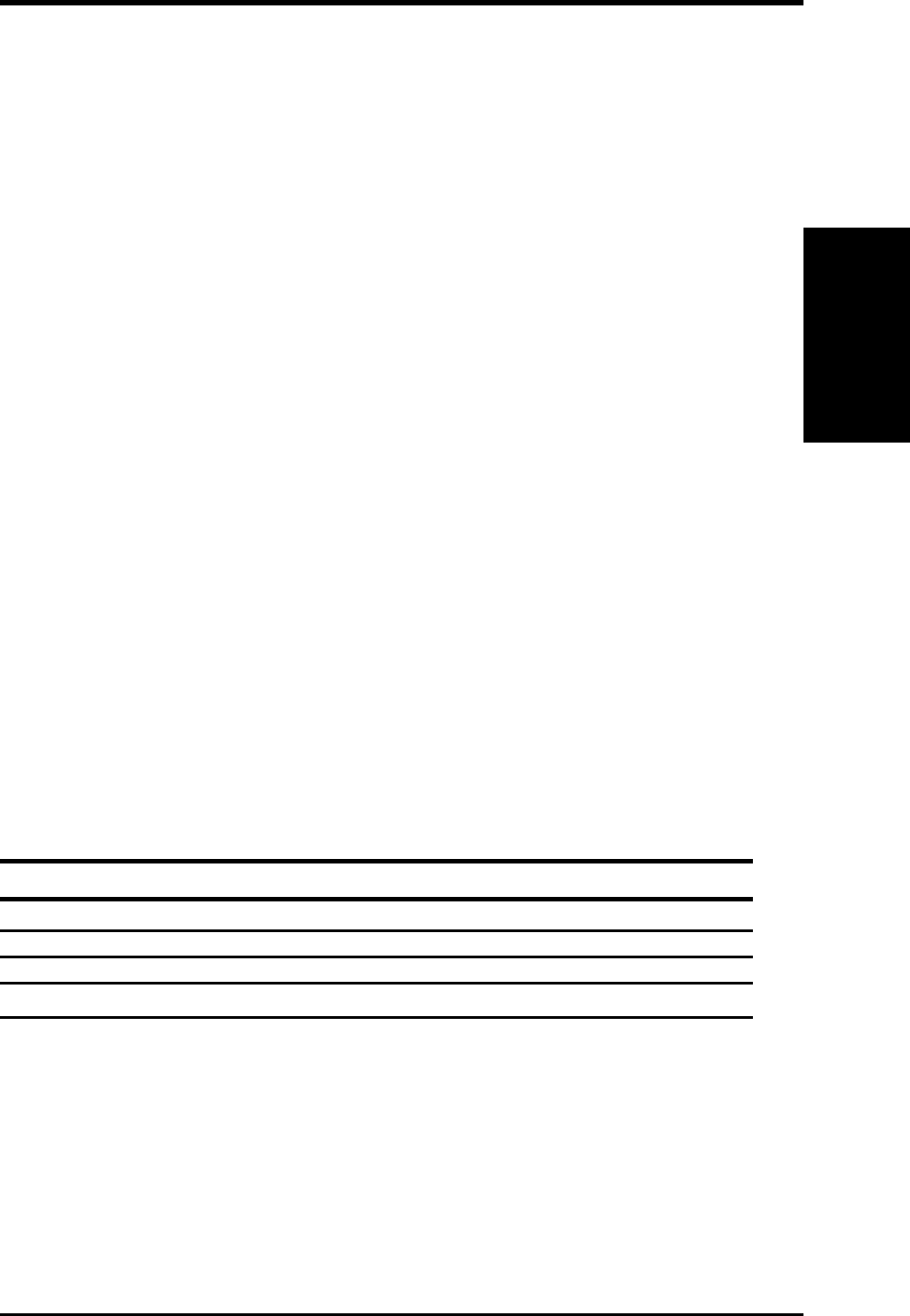
ASUS CUC2000 User’s Manual 109
7 . APPENDIX
Glossary
7. APPENDIX
7.4 Glossary
1394
1394 is the IEEE designation for the high performance serial bus at 12.5, 25 or
50MBytes/sec speeds. This serial bus defines both a back plane physical layer and a
point-to-point cable-connected virtual bus. The primary application of the cable ver-
sion is the integration of I/O connectivity at the back panel of personal computers
using a low-cost, scalable, high-speed serial interface. The 1394 standard also pro-
vides new services such as live connect/disconnect capability for external devices
including disk drives, printers and hand-held peripherals such as scanners and cam-
eras. This is a new standard to complement the slower USB interface and to compete
with the more expensive SCSI interface.
AC97 (Audio Codec '97)
AC '97 is the next step in enabling PCs with audio quality comparable to consumer
electronics devices. The specification defines new cost-effective options to help in-
tegrate the components necessary to support next-generation auto-intensive PC ap-
plications such as DVD, 3-D multiplayer gaming and interactive music. The speci-
fication also defines new extensions supporting modem and docking to help both
desktop and mobile manufacturers adopt these new technologies more quickly and
cost-effectively. This specification uses software emulation to compete with the PCI
SoundBlaster specification.
ACPI (Advanced Configuration and Power Interface)
The ACPI specification defines a cross-platform interface designed to support many
operating systems. ACPI defines a flexible and abstract hardware interface that pro-
vides a standard way to integrate power management features throughout a PC sys-
tem, including hardware, operating system and application software. This enables
the system to automatically turn ON and OFF peripherals such as CD-ROMs, net-
work cards, hard disk drives, and printers, as well as consumer devices connected to
the PC such as VCRs, TVs, phones, and stereos. With this technology, peripherals
will also be able to activate the PC. For example, inserting a tape into a VCR can
turn on the PC, which could then activate a large-screen TV and high-fidelity sound
system.
AGP (Accelerated Graphics Port)
An interface specification that enables high-performance 3D graphics on mainstream
PCs. AGP was designed to offer the necessary bandwidth and latency to perform
texture mapping directly from system memory.
Bus Bus Frequency Bandwidth Data Transfer Rate
PCI 33MHz 33MHz 133MByte/sec
AGP 1X 66MHz 66MHz 266MByte/sec
AGP 2X 66MHz 133MHz 512MByte/sec
AGP 4X 66MHz 266MHz 1024MByte/sec
BIOS (Basic Input/Output System)
BIOS is a set of routines that affect how the computer transfers data between com-
puter components, such as memory, disks, and the display adapter. The BIOS in-
structions are built into the computer’s read-only memory. BIOS parameters can be
configured by the user through the BIOS Setup program. The BIOS can be updated
using the provided utility to copy a new BIOS file into the EEPROM.
Bit (Binary Digit)
Represents the smallest unit of data used by the computer. A bit can have one of two
values: 0 or 1.
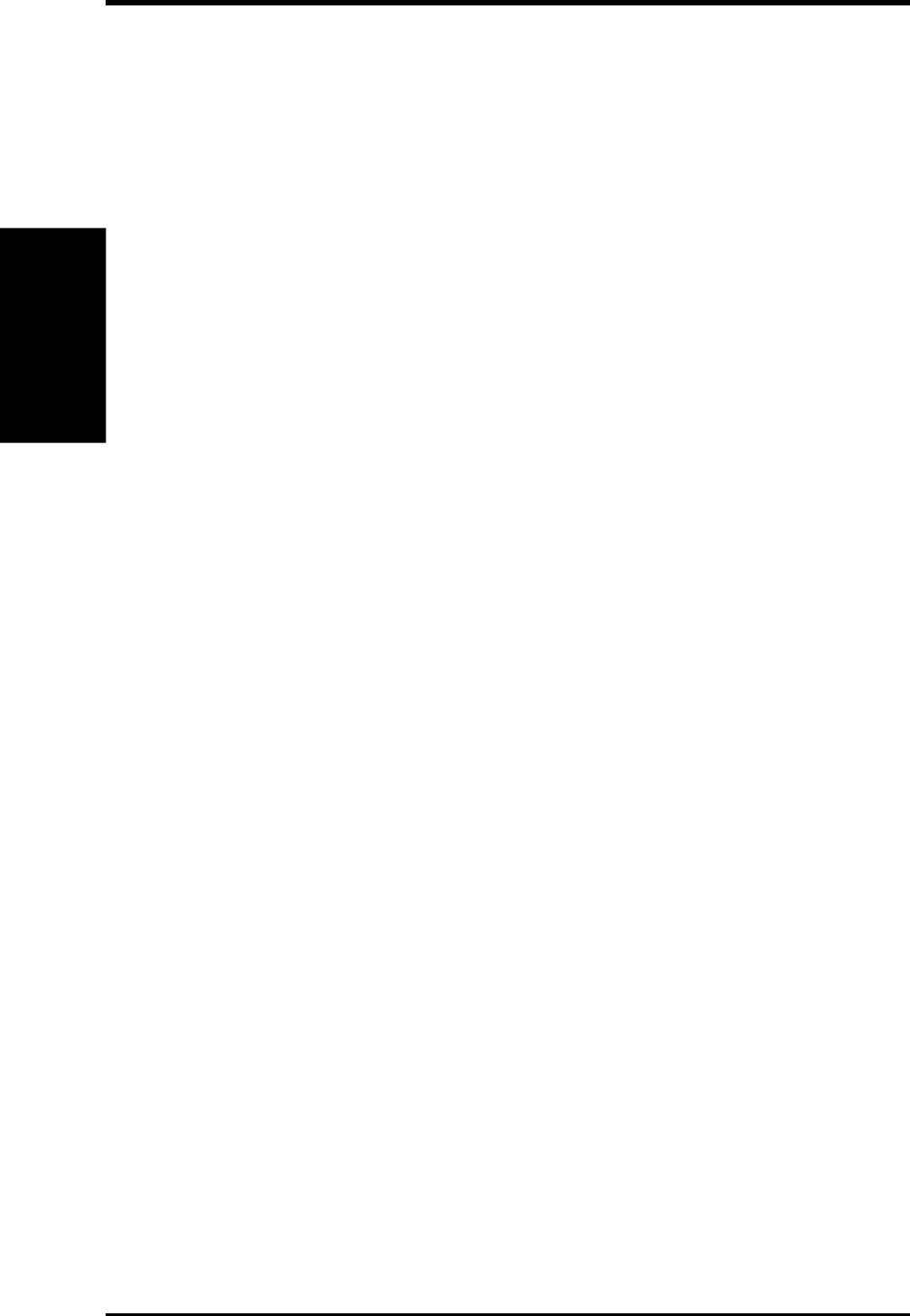
ASUS CUC2000 User’s Manual110
7. APPENDIX
7. APPENDIX
Glossary
Boot
Boot means to start the computer operating system by loading it into system memory.
When the manual instructs you to “boot” your system (or computer), it means to
turn ON your computer. “Reboot” means to restart your computer. When using Win-
dows 95 or later, selecting “Restart” from “Start | Shut Down...” will reboot your
computer.
Bus Master IDE
PIO (Programmable I/O) IDE requires that the CPU be involved in IDE access and
waiting for mechanical events. Bus master IDE transfers data to/from the memory
without interrupting the CPU. Bus master IDE driver and bus master IDE hard disk
drives are required to support bus master IDE mode.
Byte (Binary Term)
One byte is a group of eight contiguous bits. A byte is used to represent a single
alphanumeric character, punctuation mark, or other symbol.
COM Port
COM is a logical device name used by to designate the computer serial ports. Point-
ing devices, modems, and infrared modules can be connected to COM ports. Each
COM port is configured to use a different IRQ and address assignment.
Concurrent PCI
Concurrent PCI maximizes system performance with simultaneous CPU, PCI and
ISA bus activities. It includes multi-transaction timing, enhanced write performance,
a passive release mechanism and support for PCI 2.1 compliant delayed transac-
tions. Concurrent PCI provides increased bandwidth, reduced system latencies, im-
proves video and audio performance, and improves processing of host based appli-
cations.
CPU (Central Processing Unit)
The CPU, sometimes called “Processor,” actually functions as the “brain” of the
computer. It interprets and executes program commands and processes data stored
in memory. Currently, there are socket 370 (for Pentium III FC-PGA and Celeron-
PPGA), socket 7 (for Pentium, AMD, Cyrix, IBM), slot 1 (for Pentium II and III),
slot 2 (for Xeon), and slot A (for AMD) processors.
Device Driver
A device driver is a special set of instructions that allows the computer’s operating
system to communicate with devices such as VGA, audio, printer, or modem.
DOS (Disk Operating System)
DOS is the foundation on which all other programs and software applications oper-
ate, including Windows. DOS is responsible for allocating system resources such as
memory, CPU time, disk space, and access to peripheral devices. For this reason,
DOS constitutes the basic interface between you and your computer.
DRAM (Dynamic Random Access Memory)
There are several different types of DRAM such as, EDO DRAM (Extended Data
Output DRAM), SDRAM (Synchronous DRAM), and RDRAM (Rambus DRAM).
Flash ROM
The flash ROM is designed to be a resident program and can be updated by a spe-
cific programming method. Normally, the flash ROM is used for system BIOS which
initiates hardware devices and sets up necessary parameters for the OS. Since the
contents of flash ROM can be modified, users are able to update the BIOS by them-
selves.
IDE (Integrated Drive Electronics)
IDE devices integrate the drive control circuitry directly on the drive itself, elimi-
nating the need for a separate adapter card (in the case for SCSI devices). UltraDMA/
33 IDE devices can achieve up to 33MB/Sec transfer.
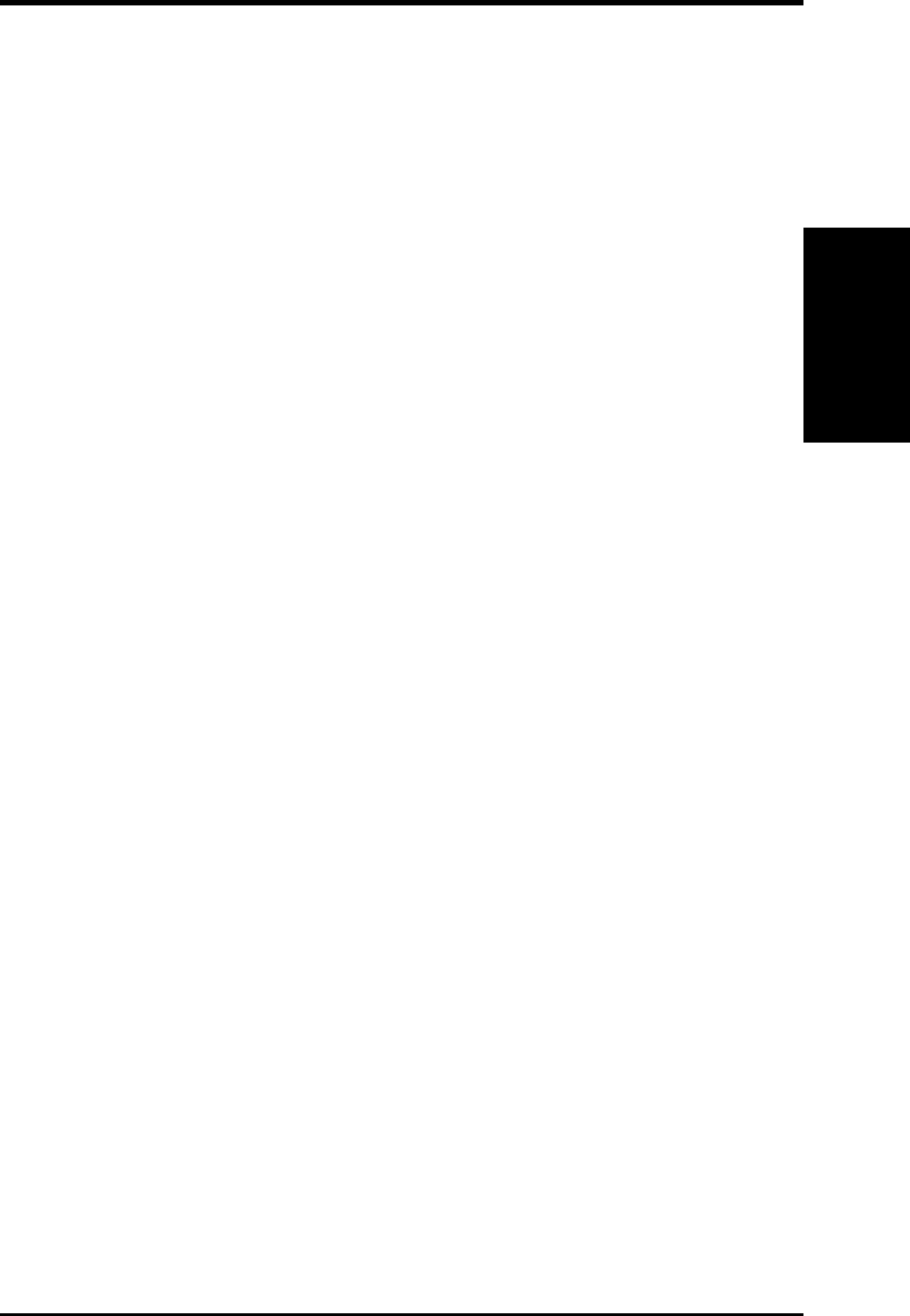
ASUS CUC2000 User’s Manual 111
7 . APPENDIX
Glossary
7. APPENDIX
LPT Port (Line Printer Port)
Logical device name reserved by DOS for the computer parallel ports. Each LPT
port is configured to use a different IRQ and address assignment.
MMX
A set of 57 new instructions based on a technique called Single Instruction, Multiple
Data (SIMD), which is built into the new Intel Pentium PP/MT (P55C) and Pentium
II (Klamath) CPU as well as other x86-compatible microprocessors. The MMX in-
structions are designed to accelerate multimedia and communications applications,
such as 3D video, 3D sound, video conference.
OnNow
The OnNow design initiative is a comprehensive, system-wide approach to system
and device power control. OnNow is a term for PC that is always ON but appears
OFF and responds immediately to user or other requests. The OnNow design initia-
tive involves changes that will occur in the Microsoft Windows operating system,
device drivers, hardware, and applications, and also relies on the changes defined in
the Advanced Configuration and Power Interface (ACPI) specification.
PC100
SDRAM is Intel's goal is to ensure that memory subsystems continue to support
evolving platform requirements and to assure that memory does not become a bottle-
neck to system performance. It is especially important to ensure that the PC memory
roadmap evolves together with the performance roadmaps for the processors, I/O
and graphics.
PCI Bus (Peripheral Component Interconnect Local Bus)
PCI bus is a specification that defines a 32-bit data bus interface. PCI is a standard
widely used by expansion card manufacturers.
PCI Bus Master
The PCI Bus Master can perform data transfer without local CPU help and further-
more, the CPU can be treated as one of the Bus Masters. PCI 2.1 supports concur-
rent PCI operation to allow the local CPU and bus master to work simultaneously.
Plug and Play BIOS
The ISA bus architecture requires the allocation of memory and I/O address, DMA
channels and interrupt levels among multiple ISA cards. However, configuration of
ISA cards is typically done with jumpers that change the decode maps for memory
and I/O space and steer the DMA and interrupt signals to different pins on the bus.
Further, system configuration files may need to be updated to reflect these changes.
Users typically resolve sharing conflicts by referring to documentation provided by
each manufacturer. For the average user, this configuration process can be unreli-
able and frustrating. Plug and play (PnP) BIOS eliminates the ISA add-on card hard-
ware conflict problem. The PnP BIOS uses a memory block to define and remember
each card's configuration, which allows the user to change the card's IRQs and DMA
in BIOS either automatically or manually.
POST (Power On Self Test)
When you turn ON the computer, it will first run through the POST, a series of
software-controlled diagnostic tests. The POST checks system memory, the mother-
board circuitry, the display, the keyboard, the diskette drive, and other I/O devices.
PS/2 Port
PS/2 ports are based on IBM Micro Channel Architecture. This type of architecture
transfers data through a 16-bit or 32-bit bus. A PS/2 mouse and/or keyboard may be
used on ATX motherboards.
RDRAM (Rambus DRAM)
Developed by Rambus, Inc., this type of memory can deliver up to 1.6GB of data
per second. RDRAM is the first interface standard that can be directly implemented
on high performance VLSI components such as, CMOS DRAMs, memory control-
lers, and graphics/video ICs.
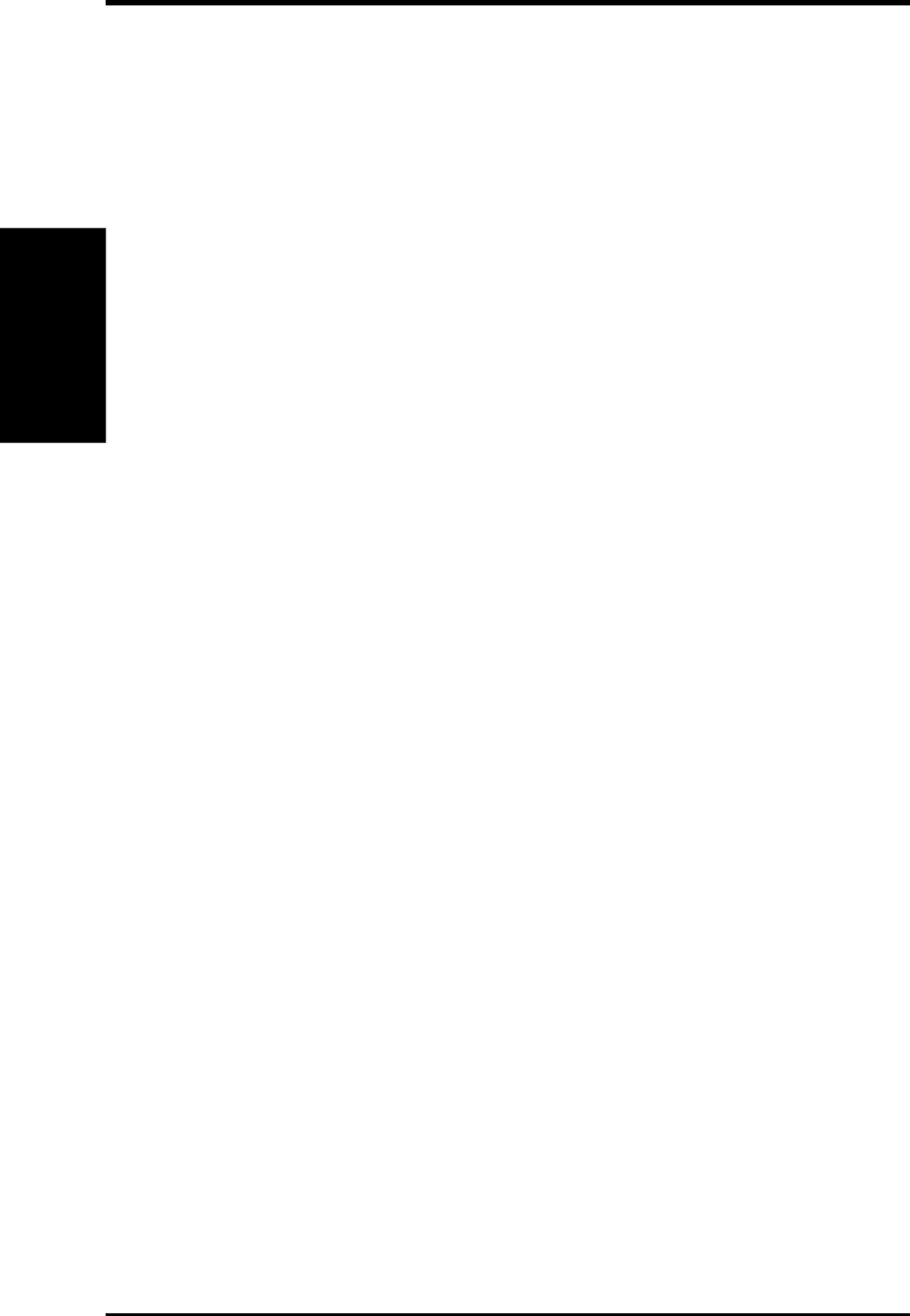
ASUS CUC2000 User’s Manual112
7. APPENDIX
7. APPENDIX
Glossary
ROM (Read Only Memory)
ROM is nonvolatile memory used to store permanent programs (called firmware)
used in certain computer components. Flash ROM (or EEPROM) can be repro-
grammed with new programs (or BIOS).
SCSI (Small Computer System Interface)
High speed multi-threaded I/O interface defined by the X3T9.2 committee of the
American National Standards Institute (ANSI) for connecting many peripheral de-
vices. The standard started from 10MBytes/sec to 160MBytes/sec available today.
SDRAM (Synchronous DRAM)
The SDRAM features a fully synchronous operation referenced to a positive edge
clock whereby all operations are synchronized at a clock input which enables the
coexistence of high performance and a simple user interface. SDRAM takes memory
access away from the CPU's control; internal registers in the chips accept the re-
quest, and let the CPU do something else while the data requested is assembled for
the next time the CPU talks to the memory. As they work on their own clock cycle,
the rest of the system can be clocked faster. There is a version optimized for video
cards, and main memory for motherboards.
SPD for SDRAM module
Serial Presence Detect (SPD) is most like an ID detect for SDRAM module, it using
a EEPROM component on DIMM module for storing module configuration infor-
mation inside. The Serial Presence Detect function is implemented using a 2048 bit
EEPROM component. This nonvolatile storage device contains data programmed
by the DIMM manufacturer that identifies the module type and various SDRAM
organization and timing parameters.
SSE (Streaming SIMD Extensions)
A set of new instructions added to existing architectures that enables a better visual
experience with an accelerated 3D geometry pipeline and support for new applica-
tions, such as real-time video encoding and speech recognition.
System Disk
A system disk contains the core file of an operating system and is used to boot up the
operating system.
UltraDMA
Ultra DMA/33 is a "synchronous DMA" protocol designed by Intel. This function is
included into Intel's PIIX4 chipset. The traditional IDE transfer only uses one edge
of the data stroke as the data transfer. Ultra DMA/33 uses both edges of data strobe
when the data is transferred. Hence, the data transfer rate is double of the PIO mode
4 or DMA mode 2 (16.6MB/s x2 = 33MB/s) on ATA-2 devices.
Ultra ATA/66, also known as Ultra DMA/66, is an extension of current Ultra ATA/
33 interface. This new high-speed interface has doubled the Ultra ATA/33 burst data
transfer rate to 66.6 Mbytes/sec and maximized disk performance under current PCI
local bus environment
USB (Universal Serial Bus)
A 4-pin serial cable bus that allows up to 127 plug and play computer peripherals
such as keyboard, mouse, joystick, scanner, printer, modem, and monitor to share a
bandwidth through a host scheduled token based protocol. This allows attaching or
detaching while the host and other peripherals are in operation. Supports synchro-
nous and asynchronous transfer types over the same set of wires up to 12Mbit/sec.
USB 2.0 provides twice the transfer rate compared to USB 1.0 and competes with
the 1394 standard.
Wake-On-LAN
Computer will automatically wake-up upon receiving a wake-up packet through a
Network interface when it is under power soft-off, suspend or sleep mode.
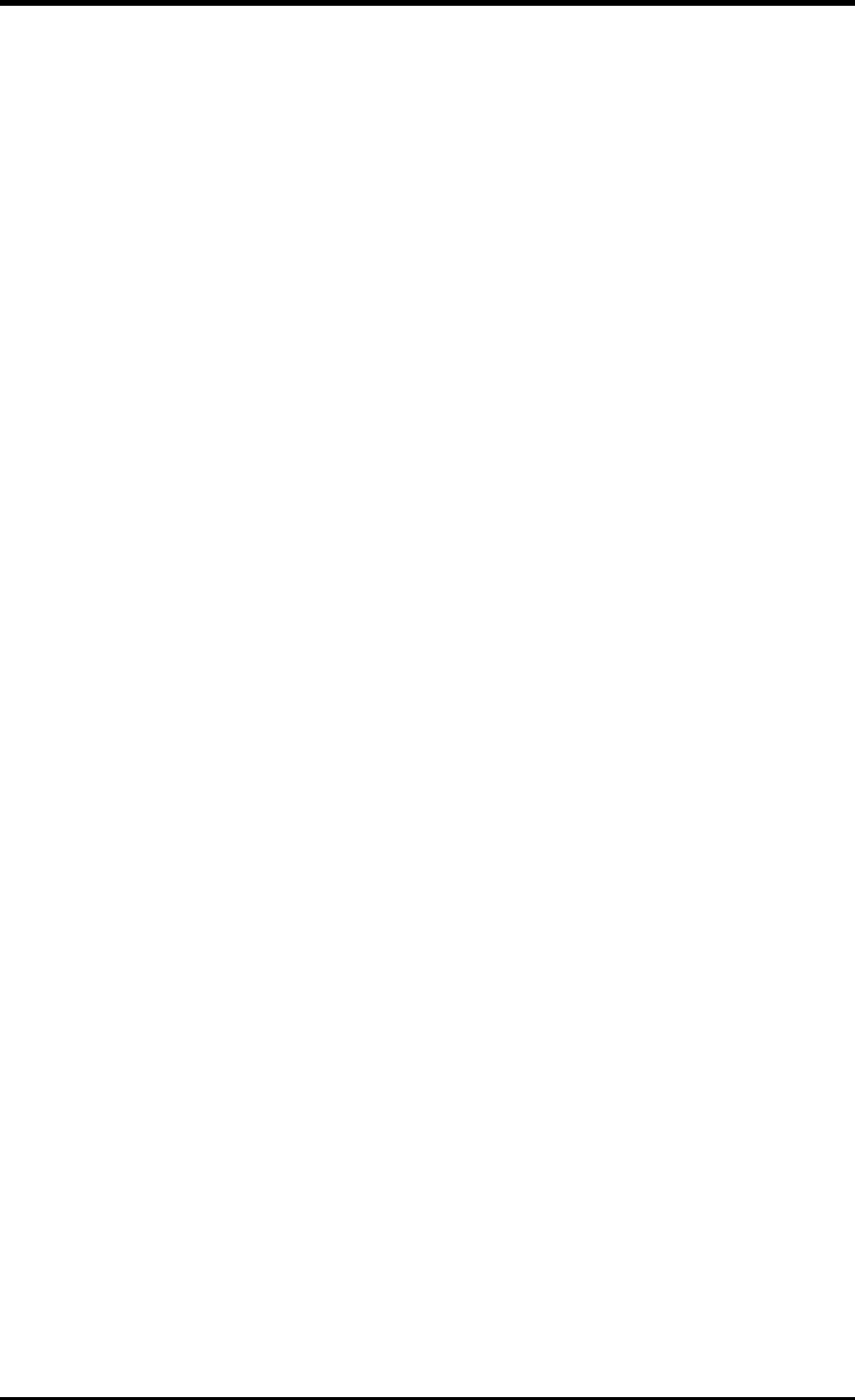
ASUS CUC2000 User’s Manual 113
INDEX
Symbols
8-bit, 16-bit I/O Recovery Time 63
A
AC PWR Loss Restart 72
Accelerated Graphics Port 31
Accessories
CIDB Intrusion Detection Module 107
Fast Ethernet Card 103
Modem Riser 105
Adobe Acrobat Reader Setup 92
AGP 31
ASUS PC Probe
Setup 88
Using 95
ASUS Update
Setup 89
Using 100
ATAPI CD-ROM 75
ATX Power Supply Connector 42
Audio Controller 64
Audio Modem Riser 31
Audio Port Connectors 34
Automatic Power Up 73
Automatic Timeout Reboot Setting 20
B
BIOS
Beep Code 43
BIOS Beep Codes 43
Boot Sequence 75
Boot Up Floppy Seek 76
Boot Up NumLock Status 56
Boot Virus Detection 76
C
Central Processing Unit 27
Chassis Fan Speed 74
Chassis Intrusion Lead 34
CHS Capacity 55
CIDB Intrusion Detection Module 107
Setting up 108
Using 107
Connectors
ATX Power Supply 42
Audio Port 34
Floppy Disk Drive 35
IDE 35
Infrared Module 38
Internal Audio 38
Internal Speaker 39
Joystick 34
Keyboard 32
MIDI 34
Parallel Port 33
Power Supply Thermal Sensor 42
PS/2 Keyboard 32
PS/2 Mouse 32
Serial Port 33
SMBus 39, 40
Thermal Sensor 42
USB 33
Wake-On-LAN 36
Wake-On-Ring 36
CPU Bus Frequency (MHz) 58
CPU Fan Speed 74
CPU Speed 58
CPU Temperature 74
Cylinders 54
D
Digital Audio Interface Header 39
Discard Changes 78
DMA x Used By ISA 68
E
ECP DMA Select 65
Ethernet Card 103
Exit Discarding Changes 77
Exit Saving Changes 77
Expansion Cards
AGP Pro 31
Assigning IRQs 29
Audio Modem Riser 31
F
Floppy 3 Mode Support 52
Floppy Disk Access Control 64
Floppy Disk Drive Connector 35
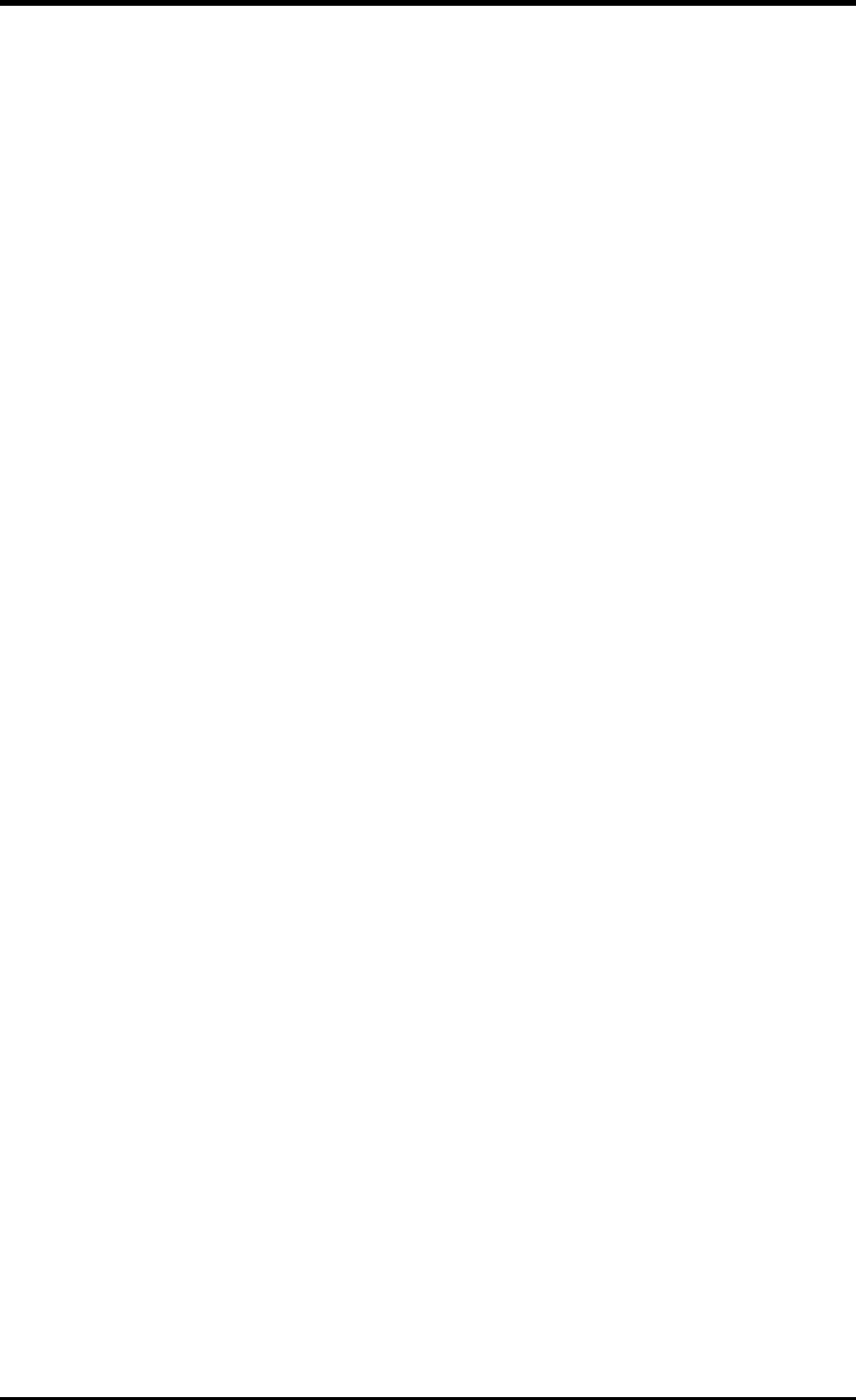
114 ASUS CUC2000 User’s Manual
INDEX
H
Halt On 57
Hardware Setup
CIDB Module 108
CPU Installation 27
HDD Power Down 71
Head 55
Headers
Digital Audio Interface 39
USB 39
High Priority PCI Mode 63
I
IDE Activity LED Lead 37
IDE Connectors 35
IDE Hard Drive 75
INF Update Utility 86
Infrared Module Connector 38
Installation
CPU 27
Memory 26
Installed Memory 57
Installing
Adobe Acrobat Reader 92
ASUS PC Probe 88
ASUS Update 89
PC-Cillin 98 90, 91
Intel LDCM Admin
Setup 82
Intel LDCM Client
Setup 84
Internal Audio Connector 38
Internal Speaker Connector 39
Interrupts
Request Table 29
Standard Assignments 29
IRQ XX Used By ISA 67
ISA MEM Block BASE 69
J
Joystick Connector 34
K
Keyboard Connector 32
Keyboard Lock Switch Lead 41
L
Language 57
LDCM Administrator Setup 82
LDCM Client Setup 84
Leads
Chassis Intrusion 34
IDE Activity LED 37
Keyboard Lock Switch 41
Reset Switch 41
System Message LED 41
System Power LED 41
Legacy Diskette A 52
Legacy Diskette B 52
Load Setup Defaults 78
M
Maximum LBA Capacity 55
MB Temperature 74
Memory Hole At 15M-16M 63
MIDI Connector 34
Modem Riser 105
Mouse Connector 32
Multi-Sector Transfers 55
O
Onboard AC97 Modem Controlle 64
Onboard FDC Swap A & B 64
Onboard Game Port 65
Onboard ISA Bridge 63
Onboard MIDI I/O 65
Onboard MIDI IRQ 65
Onboard Parallel Port 65
Onboard PCI IDE Enable 63
Onboard Serial Port 1 64
Onboard Serial Port 2 64
OS/2 Onboard Memory > 64M 60
Other Boot Device Select 75
P
Parallel Port Connector 33
Parallel Port Mode 65
PC-Cillin 98
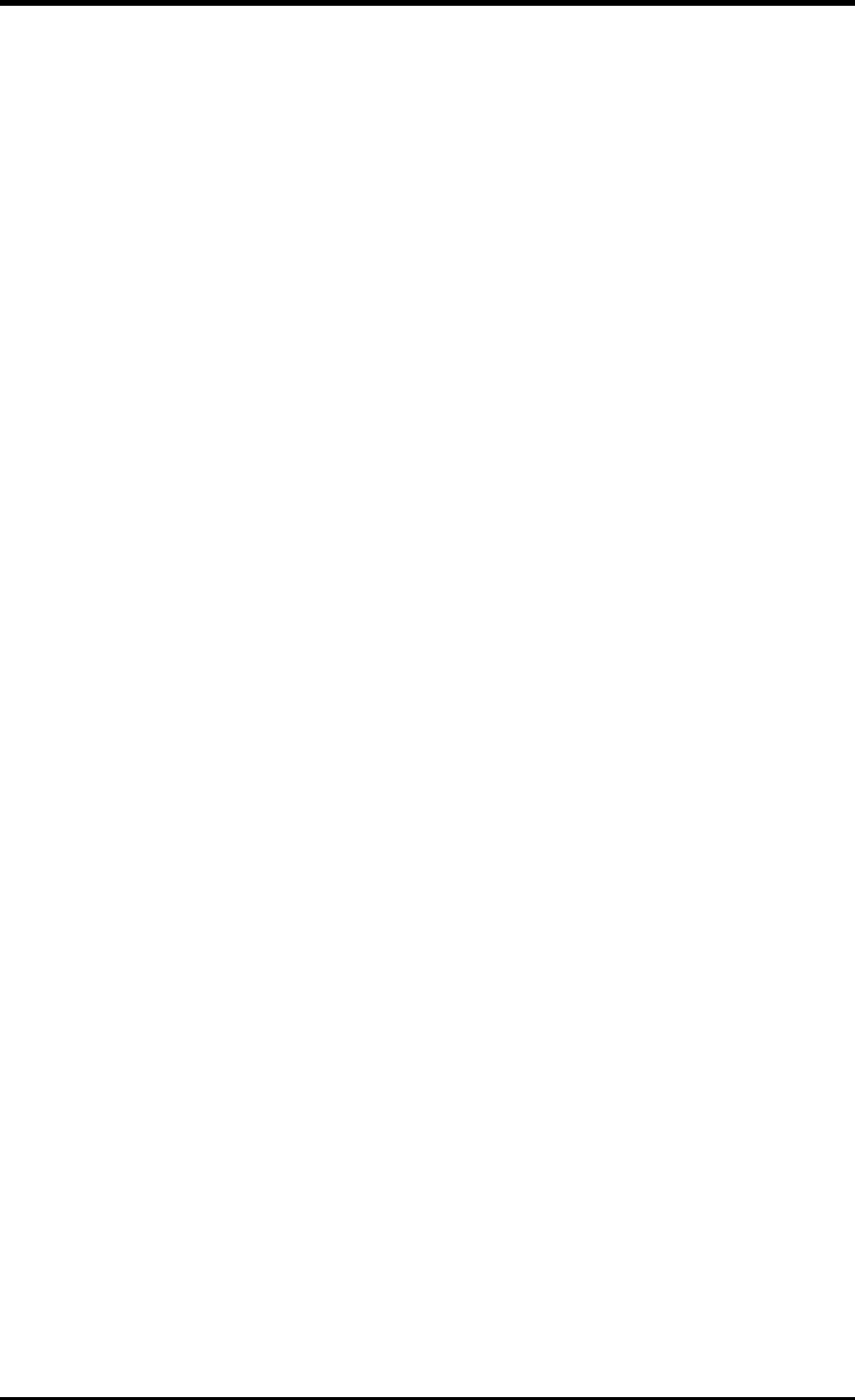
ASUS CUC2000 User’s Manual 115
INDEX
Setup 90, 91
PCI Latency Timer 66
PCI/VGA Palette Snoop 66
PIO Mode 55
Plug & Play O/S 76
Power Fan Speed 74
Power Management 70
Procedure
CPU Installation 27
Procedures
Modem Riser Installation 105
Updating BIOS 46
PS/2 Keyboard Connector 32
PS/2 Mouse Connector 32
PWR Button < 4 Secs 71
PWR Up On Modem Act 72
Q
Quick Power On Self Test 76
R
Removable Device 75
Reset Switch Lead 41
S
Safe Mode Setting 19
Save Changes 78
SDRAM CAS Latency 62
SDRAM Configuration 62
SDRAM RAS Precharge Time 62
SDRAM RAS to CAS Delay 62
Sector 55
Serial Port Connectors 33
Settings
Automatic Timeout Reboot 20
Onboard Audio 20, 21
Safe Mode 19
Slot 1/5 IRQ 66
Slot 2 IRQ 66
Slot 3/6 IRQ 66
Slot 4 IRQ 66
SMART Monitoring 55
SMBus Connector 39, 40
Software Setup
Adobe Acrobat Reader 92
ASUS PC Probe 88
ASUS Update 89
Intel LDCM Admin 82
Intel LDCM Client 84
LDCM Administrator 82
LDCM Client 84
PC-Cillin 98 90, 91
Starting Up 43
Supervisor Password 57
Suspend Mode 71
Suspend-to-RAM Capability 71
SYMBIOS SCSI BIOS 66
System Date 52
System Memory 24
System Message LED Lead 41
System Power LED Lead 41
System Time 52
T
Thermal Sensor Connector 42
Translation Method 54
Type 53
U
UART2 Use Standard Infrared 65
Ultra DMA Mode 55
Uninstalling Programs 93
Updating Your BIOS 45
USB Function 67
USB Headers 39
USB Legacy Support 60
USB Ports 33
Using
ASUS PC Probe 95
ASUS Update 100
CIDB Module 107
V
VCORE Voltage 74
Video Off Method 71
Video Off Option 71
Video ROM BIOS Shadow 69
Voltage
+12 74
+3.3 74
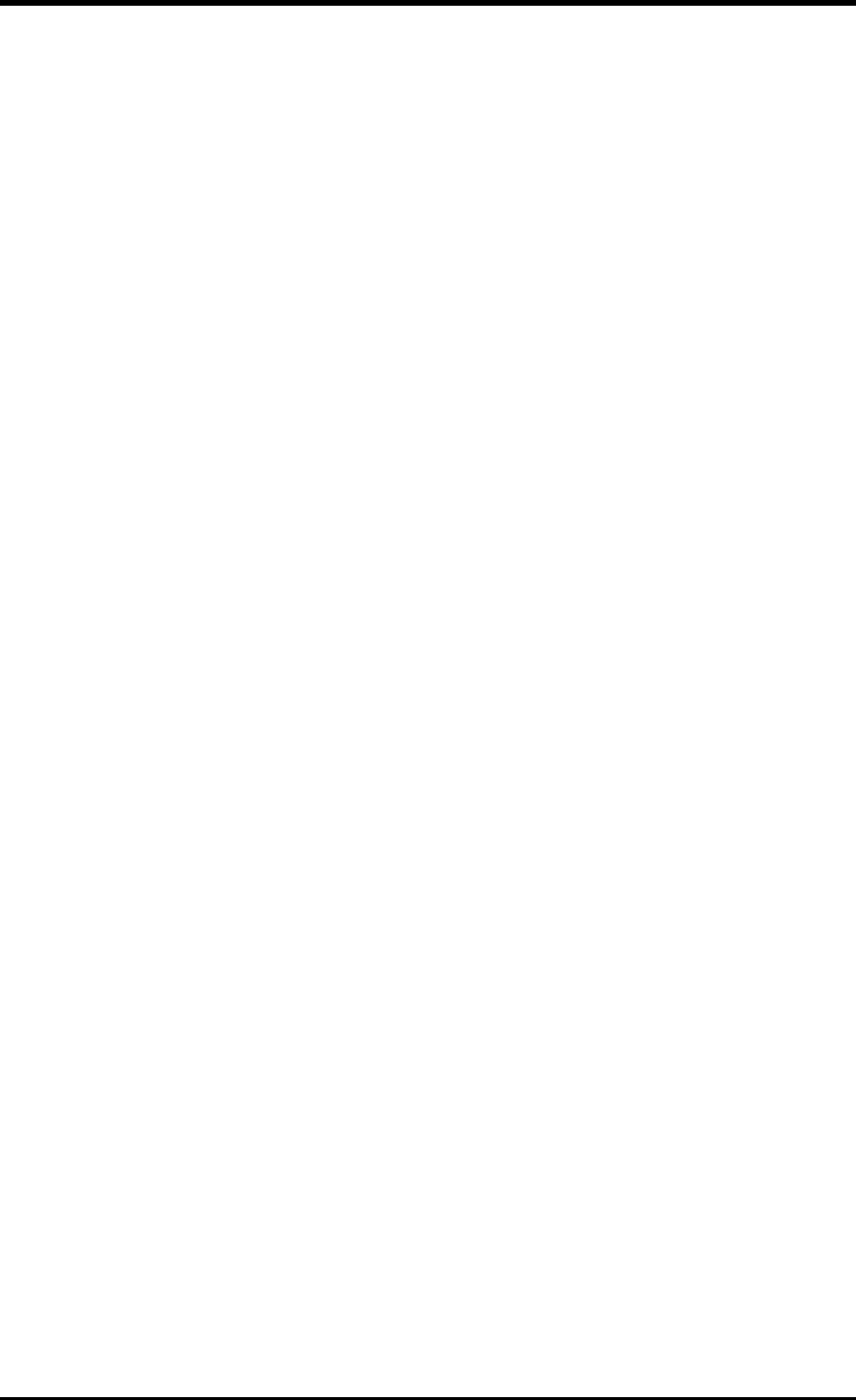
116 ASUS CUC2000 User’s Manual
INDEX
+5 74
-12 74
-5 74
VCORE 74
W
Wake On LAN 72
Wake On PS2 KB/PS2 Mouse/CIR 73
Wake Up By Keyboard 73
Wake-On-LAN Connector 36
Wake-On-Ring Connector 36

Visit www.asus.com for updated specifications
®
Goes Mobile!
L8400 Series
Compact Professional Notebook PC
• 14.1” TFT Color Display
• 450MHz to 700MHz+
• 64MB to 192MB Memory
• 2X AGP 3D w/8MB VRAM
• 100MHz Processor Side Bus
M8300/8200 Series
Thin & Light Convertible Notebook PC
• 13.3” or 12.1” TFT Color Display
• 366MHz to 650MHz+
• 64MB to 192MB Memory
• Supports Two Hard Drives
L7300/7200 Series
All-in-One Compact Notebook PC
• 13.3” or 12.1” TFT Color Display
• 366MHz to 650MHz+
• 64MB to 192MB Memory

Visit www.asus.com for updated specifications
Pentium
®
III PC100 ECC Ultra2 SCSI 5.25”
Pentium
®
II Max. Memory Onboard Fixed Storage Hot-Swap Trays
Support (GB) (Channels) Devices
AP100 1113 0
AP200 2113 0
AP2000 2 1 1 4 3 or 5*
AP2500 2 1 1 4 3 or 5*
AP3000 2 Xeon™2 2 4 3 or 5*
AP6000 2114 8**
AP7500 2114 8**
AP8000 2 Xeon™2 2 4 8**
Mid-Range Servers
AP6000
AP7500
AP8000
Rack Mountable
Value Servers
AP2000
AP2500
AP3000
Group Servers
AP100
AP200
* Three 1.6-inch or five 1-inch SCA-2 SCSI hard drives
** Eight 1.6-inch or 1-inch SCSI hard drives
®
Barebone Servers

Visit www.asus.com for updated specifications
ASUS AR1000 RAID Sub-system
with DA3000 SCSI-to-SCSI RAID Controller
•Supports 5x86 RAID processor and two 72-pin SIMM sockets for up to 128MB
cache memory
•Supports three Ultra2 SCSI channels; up to 80MB/sec data transfer rate
•Supports multiple Host/Drive channel capacity
•Redundant controller capacity
•Supports non-RAID, RAID levels 0, 1, 0+1, 3, 5
•On-line failure drive rebuilding
•Automatic rebuilding — supports local/global spare drive
•On-line expansion capacity
•Supports SAF-TE (SCSI Accessed Fault-Tolerant Enclosure) feature
•Provides LCD panel and RS-232 port to configure RAID
•Ten 1.0” or six 1.6” Ultra2 SCSI SCA-2 hot-swappable drive bays
•19” rack mountable (height: 5U)
•LED for hard disk power and
working status
•Two 8cm system fans and four 6cm
drive fans
•Aluminum disk arrays for easy
heat dissipation
•350W redundant power supply
ASUS PCI-DA2100/2200 Series SCSI RAID Card
•PCI-DA2100 series support 4x86 DX4-100 processor
•PCI-DA2200 series support 5x86-133 processor
•One 72-pin SIMM socket supports up to 128MB cache memory
•RAID levels 0, 0+1, 3, 5, non-RAID
•PCI-DA2100A supports Ultra Wide SCSI interface and dual channels
•PCI-DA2200A supports Ultra2 SCSI interface and single channel
•PCI-DA2200B supports Ultra2 SCSI interface and dual channels
•Automatic bad sector reassignment
•Supports both global and lo-
cal spare drive operation
•Background rebuilding
•PCI rev. 2.1 compliant
•Up to 8 logical drives and 8
partitions per logical drive;
number of drives for each
logical drive has no limitation
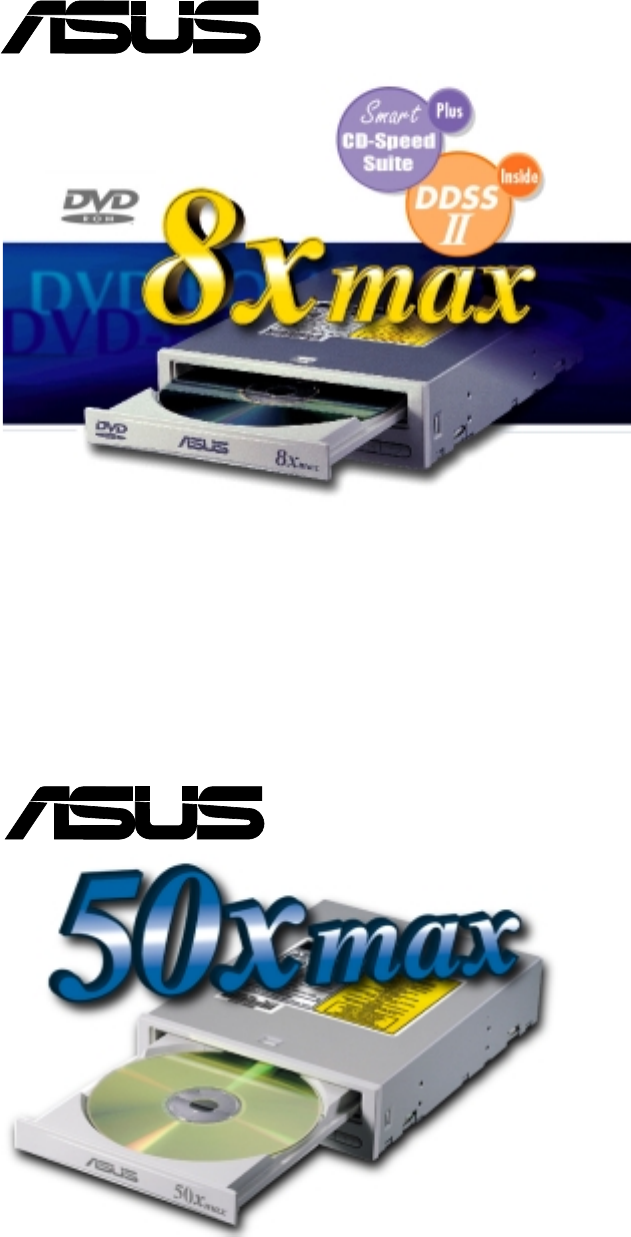
Visit www.asus.com for updated specifications
•Supports high speed CD-Audio playback
•Supports high speed digital audio extraction
•Supports UltraDMA/33 transfer mode
•Compatible with all CD formats
•Supports multi-read function (CD-R/CD-RW)
®
Ultra-Fast CD-ROM
®
8x DVD-ROM Drive
•Industry-leading performance for even the most
demanding applications
•Maximum transfer rate: 8X DVD-ROM / 40X
CD-ROM
•High speed digital audio extraction
•Supports UltraDMA/33 transfer mode
•Complies with MPC3 standard
•Supports Multi-Read function

Visit www.asus.com for updated specifications