Asus Pce N53 Q7248 Users Manual Q7248_PCE N53_QSG_print
Q7248_PCE-N53_QSG_print Q7248_PCE-N53_QSG_print
2015-03-09
: Asus Asus-Pce-N53-Q7248-Users-Manual-582834 asus-pce-n53-q7248-users-manual-582834 asus pdf
Open the PDF directly: View PDF ![]() .
.
Page Count: 2
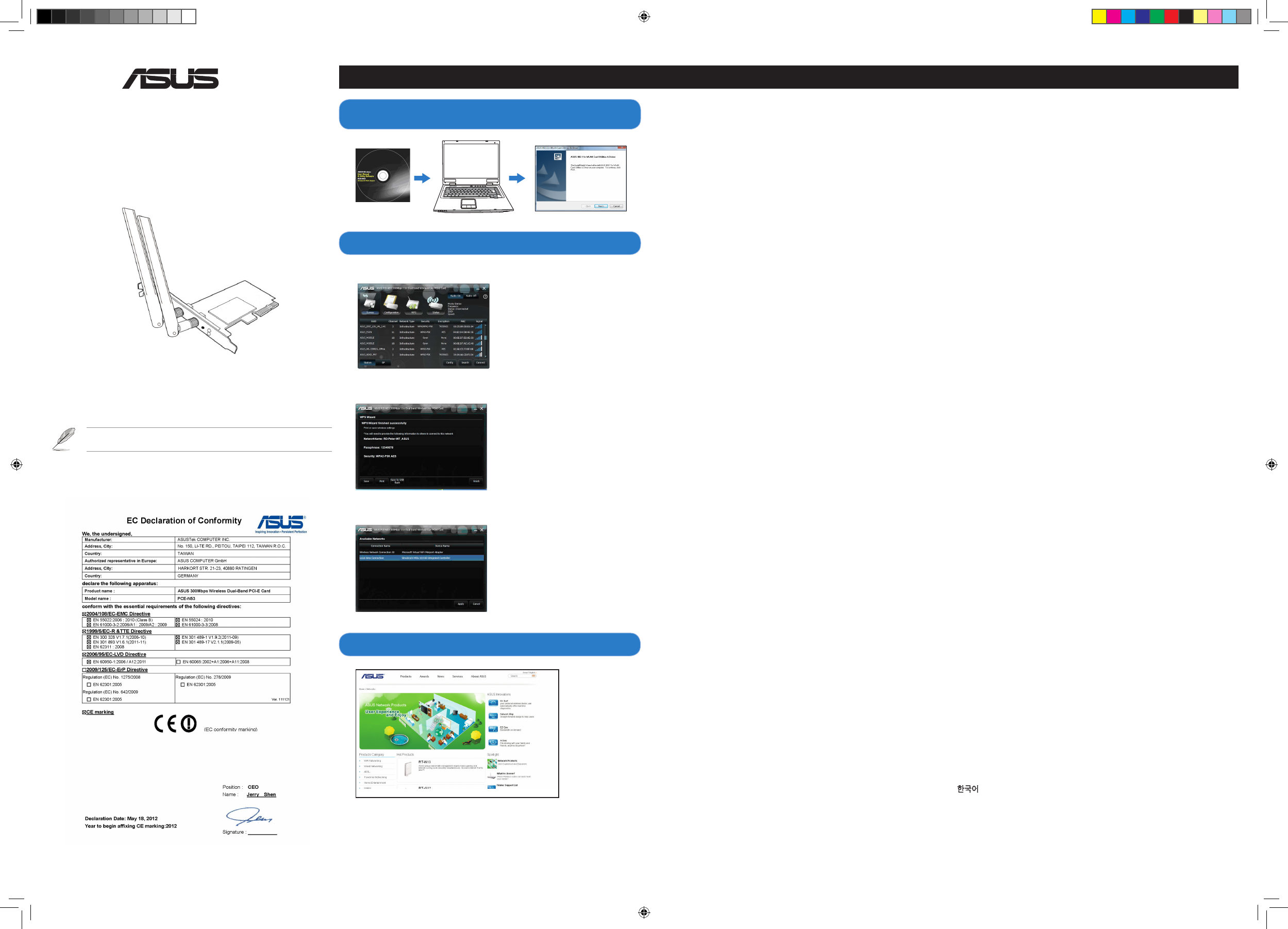
Quick Start Guide
PCE-N53
Wireless Local Area Network Card
(For 802.11 a/g/b/n Wireless Networks)
NOTE: For more details and advanced conguration instructions, refer to the user
manual included in the Utility CD.
®
!
Setting up a Home Network
3. Setup is completed.
1. Insert the support CD into the optical drive and follow the onscreen
instructions to complete the installation.
2. Congure PCE-N53 using ASUS utility.
2.1 Connect to a wireless network manually.
2.2 Connect to a wireless network using WPS.
2.3 Switch to the Soft AP mode (Windows® XP/Vista/7).
English
1. Insert the support CD into the optical drive and follow the onscreen instructions to complete the
installation.
2. Congure PCE-N53 using ASUS utility.
2.1 Connect to a wireless network manually.
2.2 Connect to a wireless network using WPS
2.3 Switch to the Soft AP mode (Windows® XP/Vista/7).
3. Setup is completed.
Deutsch
1. Legen Sie die Support-CD in das optische Laufwerk und folgen Sie den Bildschirmanweisungen, um die
Installation fertig zu stellen.
2. Kongurieren Sie PCE-N53 mit Hilfe des ASUS-Hilfsprogramms.
2.1 Verbinden Sie sich manuell mit einem Wireless-Netzwerk.
2.2 Verbinden Sie sich mit WPS mit einem Wireless-Netzwerk.
2.3 Schalten Sie in den Soft AP-Modus (Windows® XP/Vista/7).
3. Die Einrichtung ist fertig.
Italian
1.
Inserire il CD di supporto nell’unità ottica e completare l’installazione seguendo le istruzioni sullo schermo.
2. Congurare PCE-N53 tramite l’utilità ASUS.
2.1 Effettuare manualmente la connessione alla rete wireless.
2.2 Effettuare la connessione alla rete wireless tramite WPS.
2.3 Passare in modalità Soft AP (Windows® XP/Vista/7).
3. Congurazione completata.
Lietuvių
1. Įdėkite pagalbos kompaktinį (CD) diską į optinę tvarkyklę ir vadovaukitės nuorodomis ekrane, norėdami
baigti įdiegimą.
2. PCE-N53 kongūravimas naudojant ASUS paslaugų programą.
2.1 Rankiniu būdu prijunkite bevielį tinklą.
2.2 Prijunkite bevielį tinklą naudodamiesi WPS
2.3 Perjunkite į “Soft AP” režimą
3. Sąranka baigta.
Latviski
1.
Ielieciet atbalsta CD optiskajā diskdzinī un izpildiet ekrānā redzamos norādījumus instalācijas veikšanai.
2. Kongurējiet PCE-N53, izmantojot ASUS utilītu.
2.1 Pievienojieties bezvadu tīklam manuāli.
2.2 Pievienojieties bezvadu tīklam, izmantojot WPS.
2.3 Pārslēdzieties uz Soft AP režīmu.
3. Iestatīšana ir pabeigta.
Português
1. Insira o CD de suporte na unidade óptica e siga as instruções no ecrã para concluir a instalação.
2. Congure a placa PCE-N53 com o utilitário ASUS.
2.1 Ligue manualmente a uma rede sem os.
2.2 Ligue a uma rede sem os através de WPS
2.3 Mude para o modo Soft AP
3. A conguração ca assim concluída.
Română
1. Introduceţi CD de instalare în drive-ul optic şi urmaţi instrucţiunile de pe ecran pentru a naliza instalarea.
2. Conguraţi PCE-N53 utilizând utilitarul ASUS.
2.1 Conectaţi-vă manual la o reţea wireless.
2.2 Conectaţi-vă la o reţea wireless utilizând WPS
2.3 Conectaţi-vă la modul Soft AP
3. Conectarea este nalizată.
Polski
1. Włóż płytę CD z oprogramowaniem do napędu optycznego i postępuj zgodnie z instrukcjami
2. Skonguruj PCE-N53 programem narzędziowym ASUS.
2.1 Połącz ręcznie z siecią bezprzewodową.
2.2 Połącz z siecią bezprzewodową poprzez WPS
2.3 Przełącz na tryb Soft AP (Programowy punkt dostępowy)
3. Konguracja została zakończona.
Español
1. Inserte el CD de soporte en la unidad óptica y siga las instrucciones que
aparecerán en la pantalla para llevar a cabo la instalación.
2. Use la utilidad ASUS para congurar la tarjeta PCE-N53.
2.1 Conéctese a una red inalámbrica manualmente.
2.2 Conéctese a una red inalámbrica empleando la función WPS.
2.3 Active el modo Soft AP (AP Software)
3. Ha nalizado la conguración.
Українська
1. Вставтекомпакт-дискпідтримкидооптичногодисководуівиконуйтеінструкціїна
екрані,щобзавершитиінсталяцію.
2. КонфігураціяPCE-N53задопомогоюутилітиASUS.
2.1Підключітьсядобездротовоїмережівручну.
2.2ПідключітьсядобездротовоїмережізадопомогоюWPS
2.3ПеремкнутисянарежимSoftAP(М’якоїточкидоступу)
3. Налаштуваннязавершено.
Français
1.
Insérez le CD de support dans le lecteur optique de votre ordinateur puis suivez les instructions apparaissant à l’écran.
2. Congurez le PCE-N53 à l’aide de l’utilitaire ASUS.
2.1 Connectez-vous manuellement à un réseau sans l.
2.2 Connectez-vous à un réseau sans l à l’aide de la fonction WPS.
2.3 Congurez la carte réseau sans l en mode Point d’accès (Windows XP/Vista/7)
3. La conguration est terminée.
Nederlands
1. Stop de ondersteunings-cd in het optische station en volg de instructies op het scherm om de
installatie te voltooien.
2. Congureer PCE-N53 met ASUS-hulpprogramma.
2.1 Maak handmatig een verbinding met een draadloos netwerk.
2.2 Maak met WPS een verbinding met een draadloos netwerk.
2.3 Schakel naar de Soft AP-modus
3. De instelling is voltooid.
Ελληνικά
1. Εισάγετε το CD υποστήριξης στη μονάδα οπτικού δίσκου και ακολουθήστε τις οδηγίες που εμφανίζονται στην
οθόνη για να ολοκληρώσετε την εγκατάσταση.
2. Διαμορφώστε το PCE-N53 χρησιμοποιώντας το βοηθητικό πρόγραμμα της ASUS.
2.1 Συνδεθείτε μη αυτόματα σε ένα ασύρματο δίκτυο.
2.2 Συνδεθείτε σε ένα ασύρματο δίκτυο με χρήση του WPS
2.3 Αλλαγή σε λειτουργία Soft AP
3. Η εγκατάσταση έχει ολοκληρωθεί.
Русский
1.
Вставьтедисквоптическийприводиследуйтеинструкциямнаэкранедлязавершенияустановки.
2. CконфигурируйтеPCE-N53спомощьюутилитыASUS.
2.1Подключениекбеспроводнойсетивручную.
2.2ПодключениекбеспроводнойсетиспомощьюWPS
2.3ПереключениеврежимSoftAP(WindowsXP/Vista/7).
3. Настройказавершена.
Eesti
1. Sisestage tugi-CD optilisse kettaseadmesse ja järgige ekraanijuhiseid, et installimine lõpule viia.
2. Kongureerige seade PCE-N53, kasutades ASUS utiliiti.
2.1 Looge traadita võrguga käsitsi ühendus.
2.2 Looge ühendus traadita võrguga, kasutades funktsiooni WPS.
2.3 Lülituge režiimi Soft AP
3. Häälestus on lõpule viidud.
Magyar
1. Helyezze a támogató CD-t az optikai meghajtóba és kövesse a képernyőn megjelenő utasításokat
a telepítés elvégzéséhez.
2. Végezze el a PCE-N53 kongurálását az ASUS segédprogram használatával.
2.1 Csatlakozzon manuálisan egy vezeték nélküli hálózathoz.
2.2 Csatlakozzon egy vezeték nélküli hálózathoz WPS segítségével.
2.3 Váltson Soft-AP módra.
3. A beállítás befejeződött.
Slovensky
1 Do optickej mechaniky vložte CD s podporou a inštaláciu vykonajte podľa pokynov na
obrazovke.
2. Vykonajte konguráciu PCE-N53 pomocou nástroja ASUS.
2.1 Pripojte sa k bezdrôtovej sieti manuálne.
2.2 Pripojte sa k bezdrôtovej sieti pomocou WPS.
2.3 Prepnite na režim Soft AP.
3 Nastavenie je dokončené.
Čeština
1. Vložte podpůrný disk CD do optické jednotky a dokončete instalaci podle zobrazených pokynů.
2. Nakongurujte PCE-N53 pomocí nástroje ASUS.
2.1 Připojte se k bezdrátové síti ručně.
2.2 Připojte se k bezdrátové síti pomocí WPS
2.3 Přepněte do režimu softwarového přístupového bodu (AP)
3. Instalace je dokončena.
Suomi
1. Aseta tuki-CD-levy optiseen asemaan ja suorita asennus loppuun noudattamalla ruudun ohjeita.
2. Määritä PCE-N53 käyttämällä ASUS-apuohjelmaa.
2.1 Muodosta yhteys langattomaan verkkoon manuaalisesti.
2.2 Muodosta yhteys langattomaan verkkoon käyttämällä WPS:ää
2.3 Kytke Soft AP -tilaan
3. Asennus on valmis.
български
1. Поставете помощния CD диск в оптичното устройство и следвайте инструкциите на екрана, за да
приключите инсталацията.
2. Конфигуриране на PCE-N53 с помощта на помощната програма на ASUS.
2.1 Ръчно свързване към безжична мрежа
2.2 Свързване към безжична мрежа с помощта на WPS
2.3 Превключване на Soft AP режим
3. Конфигурирането приключи.
Bahasa Indonesia
1. Masukkan CD dukungan ke drive optic, lalu ikuti petunjuk di layar untuk menyelesaikan
penginstalan.
2. Kongurasikan PCE-N53 menggunakan utilitas ASUS.
2.1 Sambungkan ke jaringan nirkabel secara manual.
2.2 Sambungkan ke jaringan nirkabel menggunakan WPS.
2.3 Alihkan ke mode Soft AP.
3. Kongurasi selesai.
ไทย
1. ใส่แผ่นCDสนับสนุนลงในออปติคัลไดรฟ์และทำตามขั้นตอนบนหน้าจอเพื่อทำการติดตั้งให้สมบูรณ์
2. กำหนดค่าPCE-N53โดยใช้ยูทิลิตี้ASUS
2.1เชื่อมต่อไปยังเครือข่ายไร้สายแบบแมนนวล
2.2เชื่อมต่อไปยังเครือข่ายไร้สายโดยใช้WPS
2.3สลับไปยังโหมดซอฟต์AP
3. การตั้งค่าเสร็จสมบูรณ์
Türkçe
1. Destek CD’sini optik sürücüye takın ve kurulumu tamamlamak için ekran üzerindeki talimatları izleyin.
2. ASUS programını kullanarak PCE-N53’u yapılandırın.
2.1 Kablosuz bir ağa manüel bağlanın.
2.2 Kablosuz bir ağa WPS kullanarak bağlanın
2.3 Soft AP moduna geçin
3 Kurulum tamamlanır.
繁中
1.
將驅動程式與應用程式光碟放入光碟機中,接著依照螢幕上的說明完成安裝。
2.
使用華碩應用程式設定 PCE-N53。
2.1
手動連線到一個無線網路。
2.2
使用 WPS 連線到一個無線網路。
2.3
切換到軟體基地台模式
(Windows® XP/Vista/7).
3.
設定完成。
簡中
1.
將驅動程序與應用程序光盤放入光驅中,接著依照屏幕上的說明完成安裝。
2.
使用華碩應用程序設置 PCE-N53。
2.1
手動連接到一個無線網絡。
2.2
使用 WPS 連接到一個無線網絡。
2.3
切換到軟 AP 模式
(Windows® XP/Vista/7).
3.
設置完成。
한국어
1. 지원CD를옵티컬드라이브에삽입하시고설치를완료하기위해화면상의지시를따르십시오.
2. ASUS유틸리티를이용하여PCE-N15을설정하기.
2.1무선네트워크를수동으로연결하십시오.
2.2WPS를이용하여무선네트워크에연결하십시오.
2.3SoftAP모드로전환하십시오(Windows®XP/Vista/7).
3. 설치가완료되었습니다.
日本語
1. サポートCDを光学ドライブに挿入し、画面の指示に従ってインストールを実行します。
2. インストールされたASUSユーティリティを使用し、PCE-N15の設定を行います。
2.1 手動で無線ネットワークに接続する。
2.2 WPSで無線ネットワークに接続する。
2.3 ソフトAPモードに切り替えて接続する。(Windows® XP/Vista/7)
3. セットアップ完了です。
Q7248_PCE-N53_PCE-N15_QSG.indd 1 3/15/12 2:00:49 PM
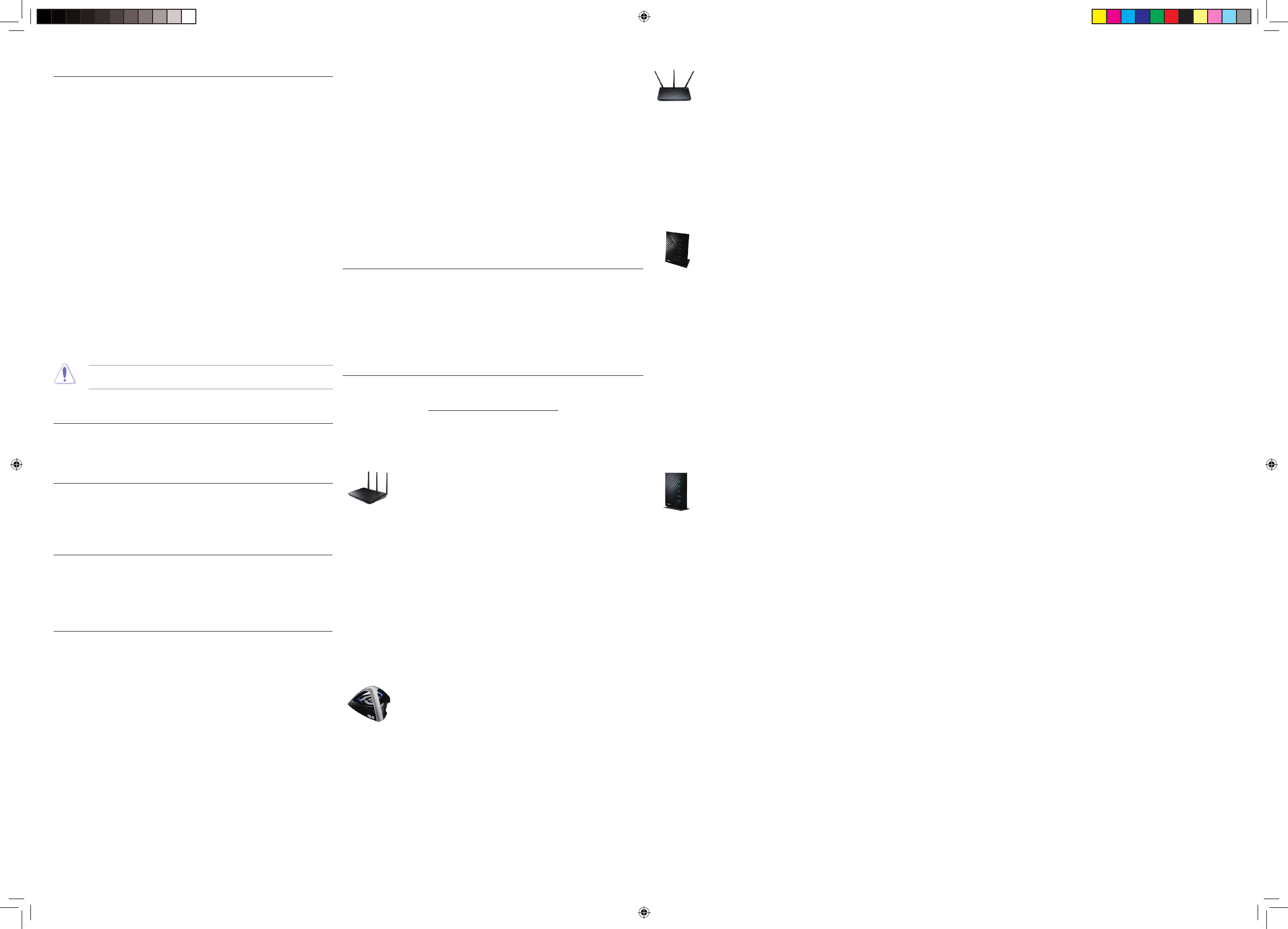
Hot Products
RT-N66U
• 2.4 GHz and 5 GHz Concurrent Dual-Band Transmissions for
Strong Signal Strength and Ultra-Fast Connection Rates up to
900Mbps
•
Gigabit Ethernet Ports for the Fastest, Most Reliable Internet
Performance
•
Download Master for Wireless Data Storage and Access to
Router-Connected USB Storage Devices
•Expanded Wireless Coverage with Detachable High-Powered
Antennas
This radio transmitter(IC: 3568A-PCEN53) has been approved by Industry Canada to
operate with the antenna types listed below with the maximum permissible gain and
required antenna impedance for each antenna type indicated. Antenna types not included
in this list, having a gain greater than the maximum gain indicated for that type, are strictly
prohibited for use with this device.
This Class [B] digital apparatus complies with Canadian ICES-003.
Cet appareil numérique de la classe [B] est conforme à la norme NMB-003 du Canada.
For product available in the USA/Canada market, only channel 1~11 can be operated.
Selection of other channels is not possible.
IC Radiation Exposure Statement:
This equipment complies with IC RSS-102 radiation exposure limits set forth for an
uncontrolled environment. This equipment should be installed and operated with minimum
distance 20cm between the radiator & your body.
Operation is subject to the following two conditions: (1) this device may not cause
interference, and (2) this device must accept any interference, including interference that
may cause undesired operation of the device.
REACH
Complying with the REACH (Registration, Evaluation, Authorisation, and Restriction of
Chemicals) regulatory framework, we published the chemical substances in our products at
ASUS REACH website at http://csr.asus.com/english/REACH.htm.
Manufacturer
ASUSTeK Computer Inc.
Tel: +886-2-2894-3447
Address: No. 150, LI-TE RD., PEITOU, TAIPEI 112, TAIWAN
Authorised representative in Europe
ASUS Computer GmbH
Address: HARKORT STR. 21-23, D-40880 RATINGEN, DEUTSCHLAND
Authorised distributors in Turkey
BOGAZICI BIL GISAYAR SAN. VE TIC. A.S.
Tel: +90 212 3311000
Address: AYAZAGA MAH. KEMERBURGAZ CAD. NO.10 AYAZAGA/ISTANBUL
CIZGI Elektronik San. Tic. Ltd. Sti.
Tel: +90 212 3567070
Address: CEMAL SURURI CD. HALIM MERIC IS MERKEZI
No: 15/C D:5-6 34394 MECIDIYEKOY/ISTANBUL
EEE Yönetmeliğine Uygundur.
Federal Communications Commission Statement
This device complies with Part 15 of the FCC Rules. Operation is subject to the
following two conditions:
• This device may not cause harmful interference.
• This device must accept any interference received, including interference that
may cause undesired operation.
This equipment has been tested and found to comply with the limits for a class B
digital device, pursuant to Part 15 of the FCC Rules. These limits are designed
to provide reasonable protection against harmful interference in a residential
installation.
This equipment generates, uses and can radiate radio frequency energy and, if
not installed and used in accordance with the instructions, may cause harmful
interference to radio communications. However, there is no guarantee that
interference will not occur in a particular installation. If this equipment does cause
harmful interference to radio or television reception, which can be determined
by turning the equipment off and on, the user is encouraged to try to correct the
interference by one or more of the following measures:
• Reorient or relocate the receiving antenna.
• Increase the separation between the equipment and receiver.
• Connect the equipment into an outlet on a circuit different from that to which the
receiver is connected.
• Consult the dealer or an experienced radio/TV technician for help.
CAUTION: Any changes or modifications not expressly approved by the party
responsible for compliance could void the user’s authority to operate the equipment.
Prohibition of Co-location
This device and its antenna(s) must not be co-located or operating in conjunction
with any other antenna or transmitter.
FCC Radiation Exposure Statement
This equipment complies with FCC radiation exposure limits set forth for an
uncontrolled environment. This euipment shhould be installed and operated with
minimum distance 20cm between the radiator and your body.
CE Mark Warning
This is a Class B product, in a domestic environment, this product may cause radio
interference, in which case the user may be required to take adequate measures.
Operation Channels: Ch1~11 for N. America, Ch1~14 Japan, Ch1~13 Europe (ETSI)
IC Warning Statement
Under Industry Canada regulations, this radio transmitter may only operate using
an antenna of a type and maximum (or lesser) gain approved for the transmitter by
Industry Canada. To reduce potential radio interference to other users, the antenna
type and its gain should be so chosen that the equivalent isotropically radiated power
(e.i.r.p.) is not more than that necessary for successful communication.
Q7248_PCE-N53_PCE-N15_QSG.indd 2 3/15/12 2:00:54 PM
•File Sharing, Printer Sharing, and 3G Sharing via Two
Multi-Functional Built-in USB Ports
•ASUSWRT Dashboard UI for Easy Setup, Signal Monitoring,
and Network Application Control
RT-N56U
• Concurrent Dual Band - Two 300Mbps Wireless-N networks
at one time
•
Gigabit Ethernet Ports for the Fastest, Most Reliable Internet
Performance
•Dual-band for lag-free entertainment
•
5X faster gigabit internet surfing with hardware NAT
•File Sharing, Printer Sharing, and 3G Sharing via Two
Multi-Functional Built-in USB Ports
•Powerful Online Multitasking at up to 300,000 Data Sessions
EA-N66
• Powerful Dual-band 3x3 Ethernet Adapter Delivers Extreme
450Mbps Wi-Fi Speed
•Selectable 2.4GHz/ 5GHz Dual-band Reduces Wi-Fi
Interference for HD Multimedia
•
Patent Orthogonal Antenna Design for Best Wi-Fi Coverage
•3-in-1 Function: Ethernet Adapter, Universal Repeater, and
AP Mode
•Quick and Easy Setup with ASUS New UI
DSL-N55U
• Integrated home gateway with independent CPUs for
modem and router
•Dual-band Wi-Fi delivers up to 600Mbps in bandwidth
•4x Gigabit Ethernet ports provide enhanced wired network
performance
•Auto-detecting ADSL connection with CD/manual-free setup
•File sharing, printer sharing, and iPad charging using
multi-functional twin USB ports
•Finest P2P experience via 300,000 concurrent data sessions
RT-N53
• Concurrent Dual Band - Two 300Mbps Wireless-N networks
at one time
•Guest Network Access - Four separated wireless networks
on the 2.4GHz band with customized security and access
restrictions
•
Easy Universal Repeater - Extend your Parent AP in the
fastest and most intuitive way.
•Clever Wall-mount Design
•Parental Control - Control your kids' computer time
If this device is going to be operated in 5.15 ~ 5.25GHz frequency range,
then it is restricted in indoor environment only.