Asus If Not Then E3471 Maximus Formula
e3471_maximus_formula e3471_maximus_formula
User Manual: Asus If not then Manual: ://dlcdnet.asus.com/pub/ASUS/mb/socket775/Maximus_Formula/e3471_maximus_formula
Open the PDF directly: View PDF ![]() .
.
Page Count: 168 [warning: Documents this large are best viewed by clicking the View PDF Link!]
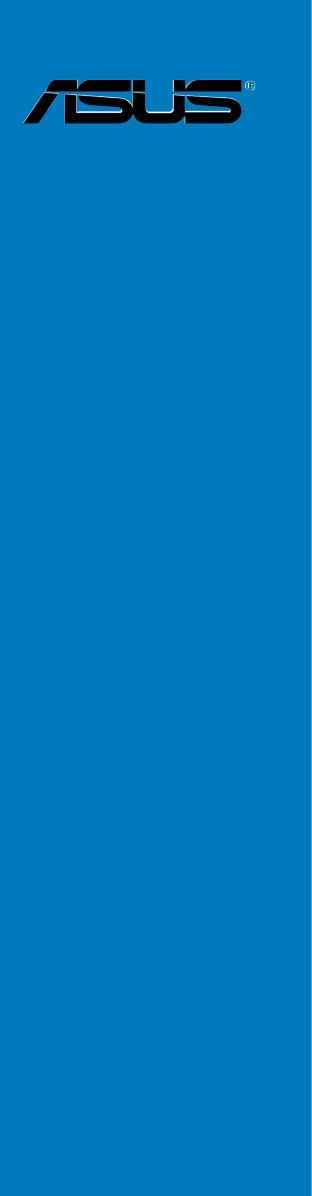
Motherboard
Maximus Formula
(Special Edition)/
Maximus Formula

ii
E3471
Second Edition V2
October 2007
Copyright © 2007 ASUSTeK COMPUTER INC. All Rights Reserved.
No part of this manual, including the products and software described in it, may be reproduced,
transmitted, transcribed, stored in a retrieval system, or translated into any language in any form or by any
means, except documentation kept by the purchaser for backup purposes, without the express written
permission of ASUSTeK COMPUTER INC. (“ASUS”).
Product warranty or service will not be extended if: (1) the product is repaired, modied or altered, unless
such repair, modication of alteration is authorized in writing by ASUS; or (2) the serial number of the
product is defaced or missing.
ASUS PROVIDES THIS MANUAL “AS IS” WITHOUT WARRANTY OF ANY KIND, EITHER EXPRESS
OR IMPLIED, INCLUDING BUT NOT LIMITED TO THE IMPLIED WARRANTIES OR CONDITIONS OF
MERCHANTABILITY OR FITNESS FOR A PARTICULAR PURPOSE. IN NO EVENT SHALL ASUS, ITS
DIRECTORS, OFFICERS, EMPLOYEES OR AGENTS BE LIABLE FOR ANY INDIRECT, SPECIAL,
INCIDENTAL, OR CONSEQUENTIAL DAMAGES (INCLUDING DAMAGES FOR LOSS OF PROFITS,
LOSS OF BUSINESS, LOSS OF USE OR DATA, INTERRUPTION OF BUSINESS AND THE LIKE),
EVEN IF ASUS HAS BEEN ADVISED OF THE POSSIBILITY OF SUCH DAMAGES ARISING FROM ANY
DEFECT OR ERROR IN THIS MANUAL OR PRODUCT.
SPECIFICATIONS AND INFORMATION CONTAINED IN THIS MANUAL ARE FURNISHED FOR
INFORMATIONAL USE ONLY, AND ARE SUBJECT TO CHANGE AT ANY TIME WITHOUT NOTICE,
AND SHOULD NOT BE CONSTRUED AS A COMMITMENT BY ASUS. ASUS ASSUMES NO
RESPONSIBILITY OR LIABILITY FOR ANY ERRORS OR INACCURACIES THAT MAY APPEAR IN THIS
MANUAL, INCLUDING THE PRODUCTS AND SOFTWARE DESCRIBED IN IT.
Products and corporate names appearing in this manual may or may not be registered trademarks or
copyrights of their respective companies, and are used only for identication or explanation and to the
owners’ benet, without intent to infringe.

iii
Contents
Contents ...................................................................................................... iii
Notices ........................................................................................................ vii
Safety information .................................................................................... viii
About this guide ......................................................................................... ix
Maximus Formula (Special Edition) / Maximus Formula specications
summary ...................................................................................................... xi
Chapter 1: Product introduction
1.1 Welcome! ...................................................................................... 1-1
1.2 Package contents ......................................................................... 1-1
1.3 Special features ............................................................................ 1-2
1.3.1 Product highlights ........................................................... 1-2
1.3.2 ROG Intelligent Performance & Overclocking features ... 1-4
1.3.3 ROG unique features ...................................................... 1-6
1.3.4 ASUS special features .................................................... 1-7
Chapter 2: Hardware information
2.1 Before you proceed ..................................................................... 2-1
2.2 Motherboard overview ................................................................. 2-4
2.2.1 Placement direction ........................................................ 2-4
2.2.2 Screw holes .................................................................... 2-4
2.2.3 Motherboard layout ......................................................... 2-5
2.2.4 Audio card layout ............................................................ 2-5
2.2.5 Layout contents ............................................................... 2-6
2.3 Central Processing Unit (CPU) ................................................... 2-8
2.3.1 Installing the CPU ........................................................... 2-9
2.3.2 Installing the CPU heatsink and fan ...............................2-11
2.3.3 Uninstalling the CPU heatsink and fan ......................... 2-13
2.3.4 Installing the optional fans ............................................ 2-15
2.4 System memory ......................................................................... 2-16
2.4.1 Overview ....................................................................... 2-16
2.4.2 Memory congurations .................................................. 2-17
2.4.3 Installing a DIMM .......................................................... 2-20
2.4.4 Removing a DIMM ........................................................ 2-20
2.5 Expansion slots .......................................................................... 2-21
2.5.1 Installing an expansion card ......................................... 2-21

iv
Contents
2.5.2 Conguring an expansion card ..................................... 2-21
2.5.3 Interrupt assignments ................................................... 2-22
2.5.4 PCI slots ........................................................................ 2-23
2.5.5 PCI Express x1 slots ..................................................... 2-23
2.5.6 PCI Express x16 slots ................................................... 2-23
2.6 Slide switch ................................................................................ 2-24
2.7 Audio card, I/O shield, and LCD Poster installation ............... 2-25
2.7.1 Audio card Installation ................................................... 2-25
2.7.2 I/O shield and LCD Poster Installation .......................... 2-26
2.8 Connectors ................................................................................. 2-27
2.8.1 Rear panel connectors .................................................. 2-27
2.8.2 Internal connectors ....................................................... 2-29
2.8.3 Onboard switches ......................................................... 2-38
2.8.4 Installing Fusion Block System accessory .................... 2-39
Chapter 3: Powering up
3.1 Starting up for the rst time ........................................................ 3-1
3.2 Turning off the computer ............................................................. 3-2
3.2.1 Using the OS shut down function .................................... 3-2
3.2.2 Using the dual function power switch .............................. 3-2
Chapter 4: BIOS setup
4.1 Managing and updating your BIOS ............................................ 4-1
4.1.1 ASUS Update utility ........................................................ 4-1
4.1.2 ASUS EZ Flash 2 utility ................................................... 4-4
4.1.3 AFUDOS utility ................................................................ 4-5
4.1.4 ASUS CrashFree BIOS 3 utility ...................................... 4-7
4.2 BIOS setup program .................................................................... 4-8
4.2.1 BIOS menu screen .......................................................... 4-9
4.2.2 Menu bar ......................................................................... 4-9
4.2.3 Navigation keys ............................................................... 4-9
4.2.4 Menu items ................................................................... 4-10
4.2.5 Sub-menu items ............................................................ 4-10
4.2.6 Conguration elds ....................................................... 4-10
4.2.7 Pop-up window ............................................................. 4-10
4.2.8 Scroll bar ....................................................................... 4-10

v
Contents
4.2.9 General help ................................................................. 4-10
4.3 Main menu .................................................................................. 4-11
4.3.1 System Time ..................................................................4-11
4.3.2 System Date ..................................................................4-11
4.3.3 Legacy Diskette A ..........................................................4-11
4.3.4 Language .......................................................................4-11
4.3.5 SATA 1-6 ..........................................................................................4-12
4.3.6 SATA Conguration ....................................................... 4-13
4.3.7 AHCI Conguration ....................................................... 4-14
4.3.8 System Information ....................................................... 4-15
4.4 Extreme Tweaker menu ............................................................. 4-16
4.4.1 Congure System Performance Settings ...................... 4-16
4.5 Advanced menu ......................................................................... 4-23
4.5.1 CPU Conguration ........................................................ 4-23
4.5.2 Chipset .......................................................................... 4-25
4.5.3 OnBoard Devices Conguration ................................... 4-26
4.5.4 USB Conguration ........................................................ 4-27
4.5.5 PCI PnP ........................................................................ 4-28
4.6 Power menu ................................................................................ 4-29
4.6.1 Suspend Mode [Auto] ................................................... 4-29
4.6.2 Repost Video on S3 Resume ........................................ 4-29
4.6.3 ACPI Version ................................................................. 4-29
4.6.4 ACPI APIC Support ....................................................... 4-29
4.6.5 APM Conguration ........................................................ 4-30
4.6.6 Hardware Monitor ......................................................... 4-31
4.7 Boot menu .................................................................................. 4-35
4.7.1 Boot Device Priority ...................................................... 4-35
4.7.2 Boot Settings Conguration .......................................... 4-36
4.7.3 Security ......................................................................... 4-37
4.8 Tools menu ................................................................................. 4-39
4.8.1 ASUS EZ Flash 2 .......................................................... 4-39
4.8.2 ASUS O.C. Prole ......................................................... 4-40
4.8.3 Ai Net 2 ......................................................................... 4-41
4.9 Exit menu .................................................................................... 4-42
Chapter 5: Software support
5.1 Installing an operating system ................................................... 5-1

vi
Contents
5.2 Support DVD information ............................................................ 5-1
5.2.1 Running the support DVD ............................................... 5-1
5.2.2 Drivers menu ................................................................... 5-2
5.2.3 Utilities menu .................................................................. 5-3
5.2.4 Make Disk menu ............................................................. 5-5
5.2.5 Manuals menu ................................................................ 5-6
5.2.6 Video menu ..................................................................... 5-6
5.2.7 ASUS Contact information .............................................. 5-7
5.2.8 Other information ............................................................ 5-7
5.3 Software information ................................................................... 5-9
5.3.1 ASUS MyLogo3™ ........................................................... 5-9
5.3.2 AI NET 2.........................................................................5-11
5.3.3 AI Audio 2 (SoundMAX® High Denition Audio utility) ... 5-12
5.3.4 ASUS PC Probe II ......................................................... 5-21
5.3.5 ASUS AI Suite ............................................................... 5-27
5.3.6 ASUS EPU Utility—AI Gear 3 ....................................... 5-29
5.3.7 ASUS AI Nap ................................................................ 5-30
5.3.8 ASUS Q-Fan 2 .............................................................. 5-31
5.3.9 ASUS AI Booster ........................................................... 5-32
5.3.10 CPU Level Up ............................................................... 5-33
5.4 RAID congurations .................................................................. 5-34
5.4.1 RAID denitions ............................................................ 5-34
5.4.2 Installing Serial ATA hard disks ..................................... 5-35
5.4.3 Intel® RAID congurations ............................................. 5-35
5.5 Creating a RAID driver disk ....................................................... 5-43
5.5.1 Creating a RAID driver disk without entering the OS .... 5-43
5.5.2 Creating a RAID/SATA driver disk in Windows® ............ 5-43
Appendix: CPU features
A.1 Intel® EM64T ..................................................................................A-1
A.2 Enhanced Intel SpeedStep® Technology (EIST) ........................A-1
A.2.1 System requirements ......................................................A-1
A.2.2 Using the EIST ................................................................A-2
A.3 Intel® Hyper-Threading Technology ...........................................A-3
Using the Hyper-Threading Technology ........................................A-3
A.4 Debug Code Table ........................................................................A-4
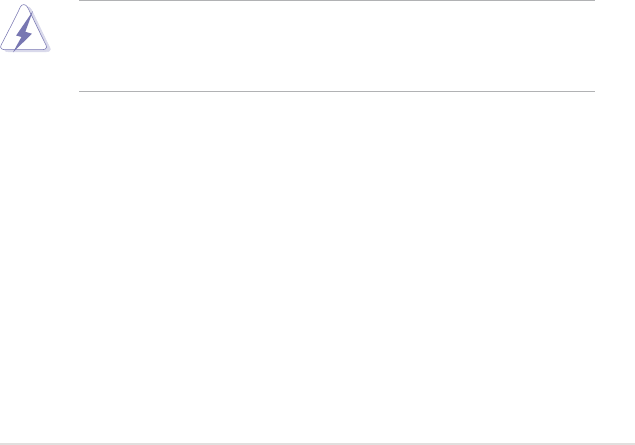
vii
Notices
Federal Communications Commission Statement
This device complies with Part 15 of the FCC Rules. Operation is subject to the
following two conditions:
•
This device may not cause harmful interference, and
•
This device must accept any interference received including interference that
may cause undesired operation.
This equipment has been tested and found to comply with the limits for a
Class B digital device, pursuant to Part 15 of the FCC Rules. These limits are
designed to provide reasonable protection against harmful interference in a
residential installation. This equipment generates, uses and can radiate radio
frequency energy and, if not installed and used in accordance with manufacturer’s
instructions, may cause harmful interference to radio communications. However,
there is no guarantee that interference will not occur in a particular installation. If
this equipment does cause harmful interference to radio or television reception,
which can be determined by turning the equipment off and on, the user is
encouraged to try to correct the interference by one or more of the following
measures:
•
Reorient or relocate the receiving antenna.
•
Increase the separation between the equipment and receiver.
•
Connect the equipment to an outlet on a circuit different from that to which the
receiver is connected.
•
Consult the dealer or an experienced radio/TV technician for help.
Canadian Department of Communications Statement
This digital apparatus does not exceed the Class B limits for radio noise emissions
from digital apparatus set out in the Radio Interference Regulations of the
Canadian Department of Communications.
This class B digital apparatus complies with Canadian ICES-003.
The use of shielded cables for connection of the monitor to the graphics card is
required to assure compliance with FCC regulations. Changes or modications
to this unit not expressly approved by the party responsible for compliance
could void the user’s authority to operate this equipment.
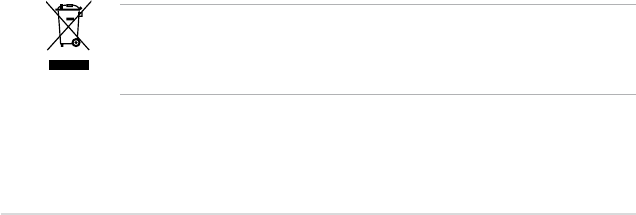
viii
Safety information
Electrical safety
•
To prevent electrical shock hazard, disconnect the power cable from the
electrical outlet before relocating the system.
•
When adding or removing devices to or from the system, ensure that the
power cables for the devices are unplugged before the signal cables are
connected. If possible, disconnect all power cables from the existing system
before you add a device.
•
Before connecting or removing signal cables from the motherboard, ensure
that all power cables are unplugged.
•
Seek professional assistance before using an adpater or extension cord.
These devices could interrupt the grounding circuit.
•
Make sure that your power supply is set to the correct voltage in your area.
If you are not sure about the voltage of the electrical outlet you are using,
contact your local power company.
•
If the power supply is broken, do not try to x it by yourself. Contact a
qualied service technician or your retailer.
Operation safety
•
Before installing the motherboard and adding devices on it, carefully read all
the manuals that came with the package.
•
Before using the product, make sure all cables are correctly connected and the
power cables are not damaged. If you detect any damage, contact your dealer
immediately.
•
To avoid short circuits, keep paper clips, screws, and staples away from
connectors, slots, sockets and circuitry.
•
Avoid dust, humidity, and temperature extremes. Do not place the product in
any area where it may become wet.
•
Place the product on a stable surface.
•
If you encounter technical problems with the product, contact a qualied
service technician or your retailer.
This symbol of the crossed out wheeled bin indicates that the product (electrical
and electronic equipment, and mercury-containing button cell battery) should
not be placed in municipal waste. Check local regulations for disposal of
electronic products.

ix
About this guide
This user guide contains the information you need when installing and conguring
the motherboard.
How this guide is organized
This guide contains the following parts:
• Chapter 1: Product introduction
This chapter describes the features of the motherboard and the new
technology it supports.
• Chapter 2: Hardware information
This chapter lists the hardware setup procedures that you have to perform
when installing system components. It includes description of the switches,
jumpers, and connectors on the motherboard.
• Chapter 3: Powering up
This chapter describes the power up sequence and ways of shutting down
the system.
• Chapter 4: BIOS setup
This chapter tells how to change system settings through the BIOS Setup
menus. Detailed descriptions of the BIOS parameters are also provided.
• Chapter 5: Software support
This chapter describes the contents of the support DVD that comes with the
motherboard package and the software.
• Appendix: CPU features
The Appendix describes the CPU features and technologies that the
motherboard supports as well as the debug code table for the LCD Poster.
Where to nd more information
Refer to the following sources for additional information and for product and
software updates.
1. ASUS websites
The ASUS website provides updated information on ASUS hardware and
software products. Refer to the ASUS contact information.
2. Optional documentation
Your product package may include optional documentation, such as warranty
yers, that may have been added by your dealer. These documents are not
part of the standard package.
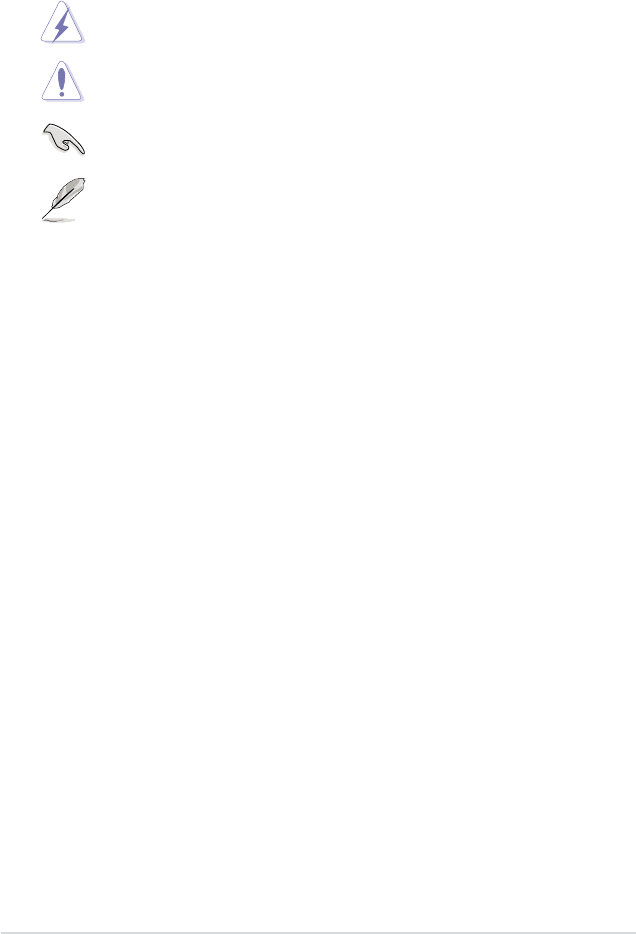
x
Conventions used in this guide
To make sure that you perform certain tasks properly, take note of the following
symbols used throughout this manual.
Typography
Bold text Indicates a menu or an item to select.
Italics
Used to emphasize a word or a phrase.
<Key> Keys enclosed in the less-than and greater-than sign
means that you must press the enclosed key.
Example: <Enter> means that you must press the
Enter or Return key.
<Key1+Key2+Key3> If you must press two or more keys simultaneously, the
key names are linked with a plus sign (+).
Example: <Ctrl+Alt+D>
Command Means that you must type the command exactly as
shown, then supply the required item or value enclosed
in brackets.
Example: At the DOS prompt, type the command line:
afudos /i[lename]
afudos /iFormula.ROM
DANGER/WARNING: Information to prevent injury to yourself
when trying to complete a task.
CAUTION: Information to prevent damage to the components
when trying to complete a task.
NOTE: Tips and additional information to help you complete a
task.
IMPORTANT: Instructions that you MUST follow to complete a
task.
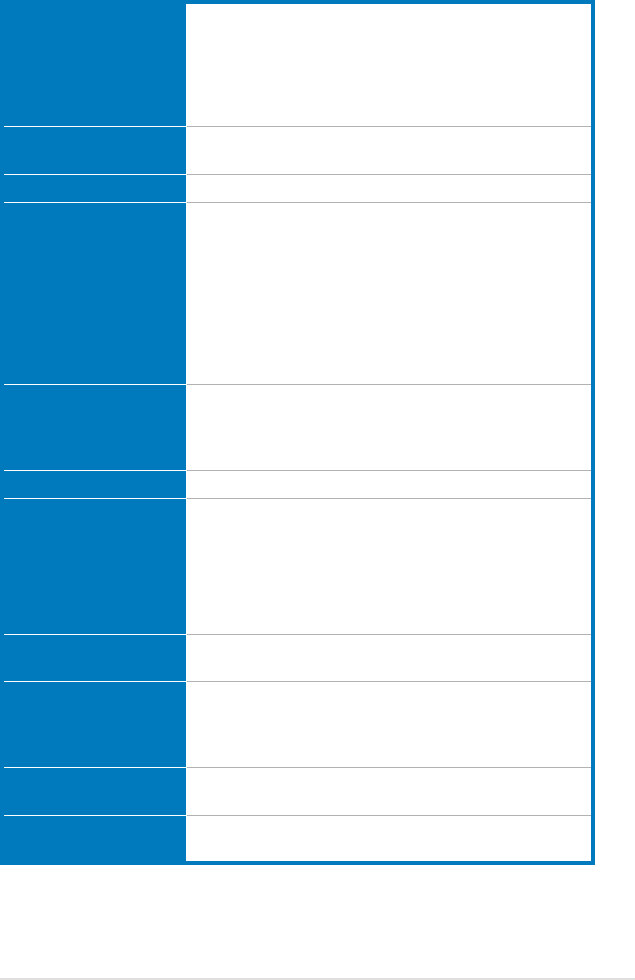
xi
Maximus Formula (Special Edition) /
Maximus Formula specications summary
CPU LGA775 socket for Intel® Core™2 Quad /
Core™2 Extreme / Core™2 Duo / Pentium® Extreme /
Pentium® D / Pentium® 4 processors
Supports Intel® next-generation 45nm multi-core CPUs
Compatible with Intel® 06/05B/05A processors
* Refer to www.asus.com for Intel CPU support list
Chipset Intel® X38 / ICH9R with Intel® Fast Memory Access
Technology
System Bus 1600/1333/1066/800 MHz
Memory Dual-channel memory architecture
- 4 x 240-pin DIMM sockets support unbuffered ECC /
non-ECC DDR2 1200*/1066/800/667MHz memory
modules
- Supports up to 8 GB system memory
*The DDR2 frequency reaches 1200 MHz after
overclocking.
*Refer to www.asus.com or this user manual for the
Memory QVL (Qualied Vendors Lists).
Expansion Slots 2 x PCIe x16 slots (@ full x16, x16 speed)
3 x PCIe x1 (PCIEX1_1 (black) is compatible with the
audio slot.)
2 x PCI 2.2 slots
CrossFire™ Technology Supports ATI CrossFire™ graphics cards
Storage Southbridge
- 6 x SATA 3.0 Gb/s ports
- Intel® Matrix Storage Technology supports RAID 0,
1, 5, and 10
JMicron® JMB368 PATA controller
- 1 x UltraDMA 133/100/66 for up to 2 PATA devices
LAN Dual Gigabit LAN controllers, both featuring AI NET 2
Supports Teaming Technology
High Denition Audio SupremeFX II Audio Card
- ADI 1988B 8-channel High Denition Audio CODEC
- Noise Filter
Coaxial / Optical S/PDIF Out ports at back I/O
IEEE 1394 2 x IEEE 1394a ports (one at midboard; one at back
panel)
USB 12 x USB 2.0 ports (6 ports at midboard, 6 ports at back
panel)
(continued on the next page)
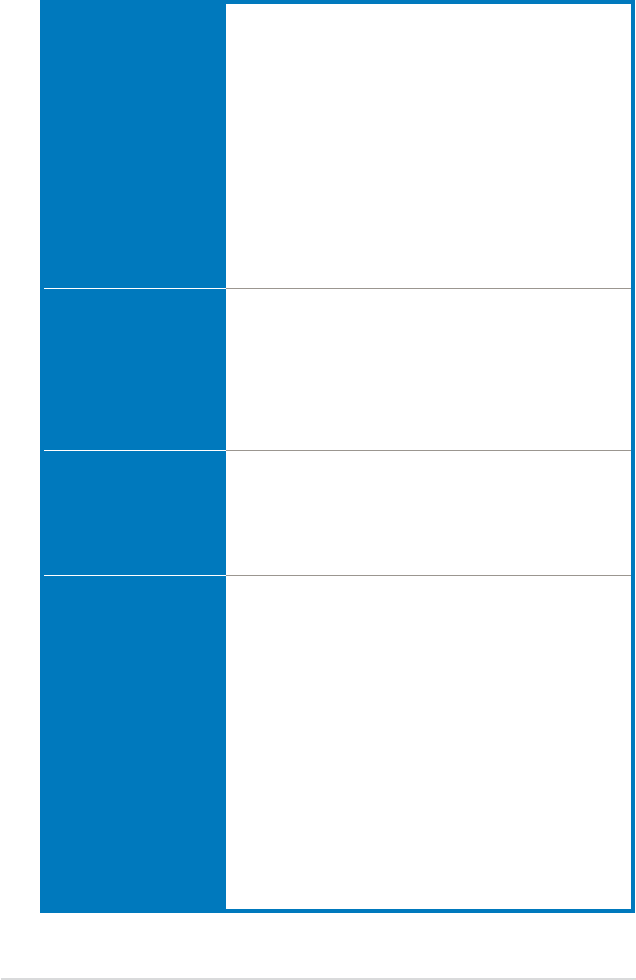
xii
ROG Exclusive
Overclocking features
Fusion Block System
(for Special Edition only)
Extreme Tweaker
2-Phase DDR2
ASUS EPU
Loadline Calibration
Intelligent overclocking tools:
- CPU Level Up
- AI Gear 3
- AI Overclocking (intelligent CPU frequency tuner)
- AI Booster Utility
- O.C. Prole
Overclocking protection:
- COP EX (Component Overheat Protection -EX)
- Voltiminder LED
- ASUS C.P.R. (CPU Parameter Recall)
ROG Special Features LCD Poster
Onboard Switches: Power / Reset / Clr CMOS (at rear
panel)
ASUS Q-Connector
ASUS Q-Fan 2
ASUS EZ Flash 2
ASUS CrashFree BIOS 3
ASUS MyLogo 3™
Back Panel I/O Ports 1 x PS/2 Keyboard (purple)
1 x S/PDIF Out (Coaxial + Optical)
1 x IEEE1394a port
2 x LAN (RJ45) ports
6 x USB 2.0/1.1 ports
1 x Clr CMOS switch
Internal I/O Connectors 3 x USB connectors support additional 6 USB ports
1 x Floppy disk drive connector
1 x IDE connector for two devices
6 x SATA connectors
8 x Fan connectors (1 x CPU / 1 x Power / 3 x Chassis /
3 x Optional)
3 x Thermal sensor connectors
1 x IEEE1394a connector
1 x S/PDIF Out connector
1 x Chassis Intrusion connector
24-pin ATX Power connector
8-pin ATX 12V Power connector
1 x En/Dis-able Clr CMOS
1 x LCD Poster connector
1 x System panel connector
1 x Power-on switch
1 x Reset switch
(continued on the next page)
Maximus Formula (Special Edition) /
Maximus Formula specications summary
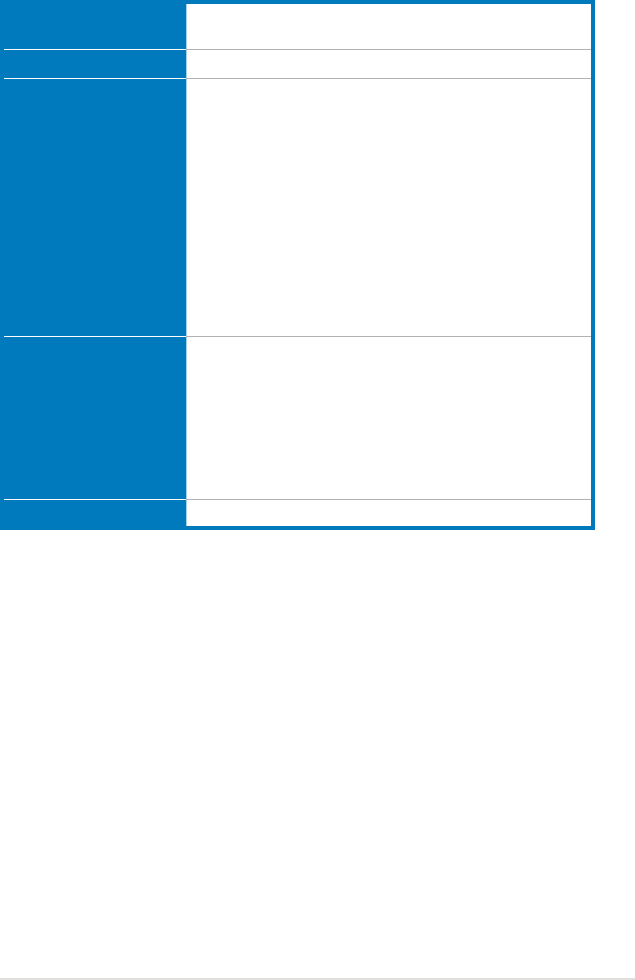
xiii
BIOS Features 16 Mb Flash ROM, AMI BIOS, PnP, DMI2.0, WfM2.0,
SM BIOS 2.4, ACPI 2.0a Multi-Language BIOS
Manageability WOL by PME, WOR by PME, Chassis Intrusion, PXE
Accessories Fusion Block System Accessory
(for Special Edition only)
LCD Poster
ASUS Optional Fan
SupremeFX II Audio Card
3 in 1 ASUS Q-connector kit
UltraDMA 133/100/66 cable
Floppy disk drive cable
Serial ATA cables
Serial ATA power cables
2-port USB2.0 + IEEE 1394a module
I/O Shield
Cable ties
User's manual
Software The hottest 3D game: S.T.A.L.K.E.R.
Support DVD:
Drivers
ASUS PC Probe II
ASUS Update
ASUS AI Suite
Futuremark® 3DMark® 06 Advanced Edition
Kaspersky® Anti-virus software
Form Factor ATX Form Factor, 12”x 9.6” (30.5 cm x 24.4 cm)
*Specications are subject to change without notice.
Maximus Formula (Special Edition) /
Maximus Formula specications summary
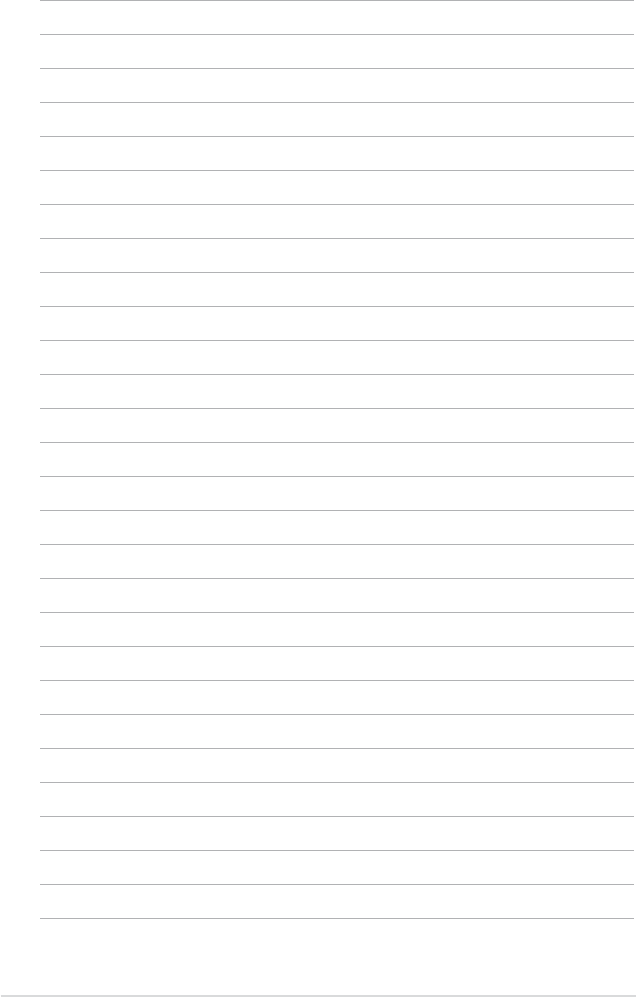
xiv
1
Product
introduction
This chapter describes the motherboard
features and the new technologies
it supports.
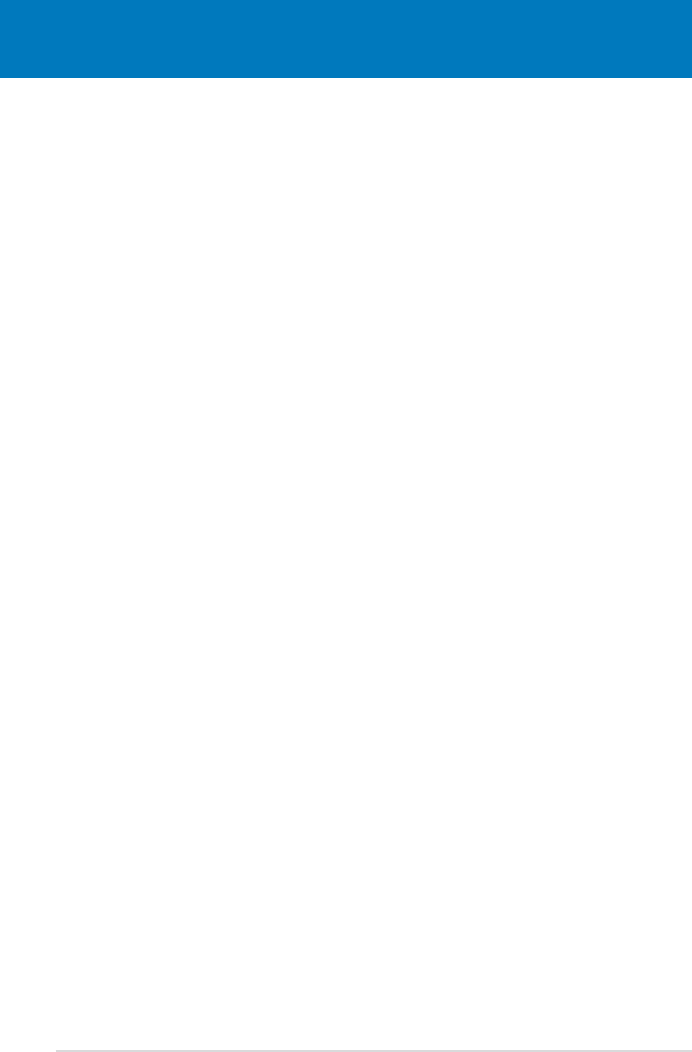
ROG Maximus Formula (Special Edition) / Maximus Formula
Chapter summary 1
1.1 Welcome! ...................................................................................... 1-1
1.2 Package contents ......................................................................... 1-1
1.3 Special features ............................................................................ 1-2
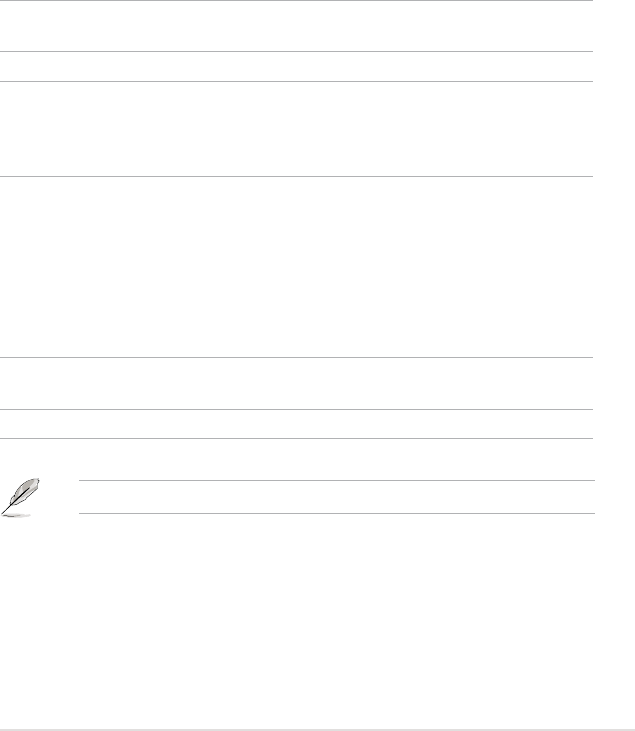
ROG Maximus Formula (Special Edition) / Maximus Formula 1-1
1.1 Welcome!
Thank you for buying an ASUS® Maximus Formula (Special Edition) / Maximus
Formula motherboard!
The motherboard delivers a host of new features and latest technologies, making it
another standout in the long line of ASUS quality motherboards!
Before you start installing the motherboard, and hardware devices on it, check the
items in your package with the list below.
If any of the above items is damaged or missing, contact your retailer.
1.2 Package contents
Check your motherboard package for the following items.
Motherboard ROG Maximus Formula (Special Edition) /
Maximus Formula
I/O module USB 2.0 + IEEE 1394a module
Cables Ultra DMA 133/100/66 cable
Floppy disk drive cable
Serial ATA cables
Serial ATA power cables
Accessories I/O shield
ASUS Optional Fan
Fusion Block System Accessory (for Special Edition
only)
LCD Poster
SupremeFX II Audio Card
3-in-1 ASUS Q-Connector Kit
Cable ties
Application DVD/CD ROG motherboard support DVD
The hottest game: S.T.A.L.K.E.R.
Documentation User guide

1-2 Chapter 1: Product Introduction
1.3 Special features
1.3.1 Product highlights
Republic of Gamers
The Republic of Gamers consists only the best of the best. We offer the best
hardware engineering, the fastest performance, the most innovating ideas, and we
welcome the best gamers to join in. In the Republic of Gamers, mercy rules are
only for the weak, and bragging rights means everything. We believe in making
statements and we excel in competitions. If your character matches our trait, then
join the elite club, make your presence felt, in the Republic of Gamers.
Intel® Quad-core Processor ready
This motherboard supports the latest Intel® Quad-core processors in the LGA775
package and Intel’s next-generation 45nm multi-core processors. It is excellent for
multi-tasking, multi-media and enthusiastic gamers with 1333/1066/800 MHz FSB.
Intel® Quad-core processor is one of the most powerful CPU in the world. See
page 2-8 for details.
Intel® Core™2 Duo/ Intel® Core™2 Extreme CPU support
This motherboard supports the latest Intel® Core™2 processor in the LGA775
package and Intel’s next-generation 45nm multi-core processors. With the new
Intel® Core™ microarchitecture technology and 1333/1066/800 MHz FSB, the
Intel® Core™2 is one of the most powerful and energy efcient CPUs in the world.
See page 2-8 for details.
Intel® X38 Chipset
The Intel® X38 Express Chipset is the latest chipset designed to support 8GB of
dual-channel DDR2 1066/800/677 architecture, 1333/1066/800 FSB (Front Side
Bus), dual PCI Express 2.0 x16 graphics, and multi-core CPUs. With the specially
included Intel® Fast Memory Access technology, available memory bandwidth
usage is optimized and memory access latency is reduced—allowing faster
memory speed.
ATI CrossFire™ Technology
ATI’s CrossFire™ boosts image quality along with rendering speed, eliminating
the need to scale down screen resolution to get high quality images. CrossFire™
allows higher antialiasing, anisotropic ltering, shading, and texture settings. Adjust
your display congurations, experiment with the advanced 3D settings, and check
the effects with a real-time 3D-rendered previews within ATI Catalyst™ Control
Center.
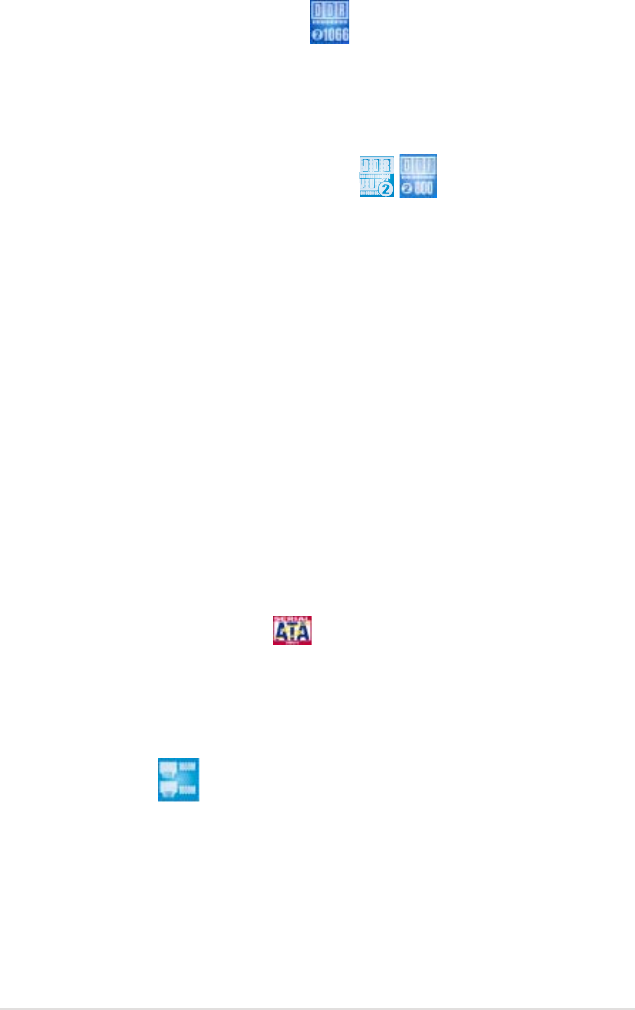
ROG Maximus Formula (Special Edition) / Maximus Formula 1-3
Native DDR2 1066 memory support
To attain top performance, ASUS engineers have successfully unleashed the
true potential of DDR2 memory. While in DDR2 1066 mode, ASUS’s exclusive
technology offers a choice of FSB 1333, providing great performance for 3D
graphics and other memory demanding applications. See page 2-16 for details.
Dual-channel DDR2 800 memory support
The motherboard supports DDR2 memory that features data transfer rates of
800/667 MHz to meet the higher bandwidth requirements of the latest 3D graphics,
multimedia, and Internet applications. The dual-channel DDR2 architecture
doubles the bandwidth of your system memory to boost system performance,
eliminating bottlenecks with peak bandwidths of up to 12.8 GB/s. Furthermore, this
motherboard does not restrict the memory size across two channels. Users may
install different memory size DIMMs into the two channels and enjoy dual-channel
and single-channel functions at the same time. This new feature optimizes the use
of available memory size. See page 2-16 for details.
ASUS Super Memspeed Technology
To attain top performance, ASUS has managed to break through current FSB
and DRAM ratio proportions by utilizing Super Memspeed Technology–the latest
technology that provides even more precise overclocking options to unleash the
true potential of DDR2 memory. The DDR2 Mode maximizes system performance
by eliminating the bottleneck when overclocking both the CPU and memory–
providing great performance for 3D graphics and other memory demanding
applications. See page 2-16 for details.
Serial ATA 3.0 Gb/s technology
This motherboard supports the next-generation hard drives based on the Serial
ATA (SATA) 3Gb/s storage specication, delivering enhanced scalability and
doubling the bus bandwidth for high-speed data retrieval and saves. See page
2-30 for details.
Dual Gigabit LAN
The integrated dual Gigabit LAN design allows a PC to serve as a network
gateway for managing trafc between two separate networks. This capability
ensures rapid transfer of data from WAN to LAN without any added arbitration or
latency. See page 2-27 for details.
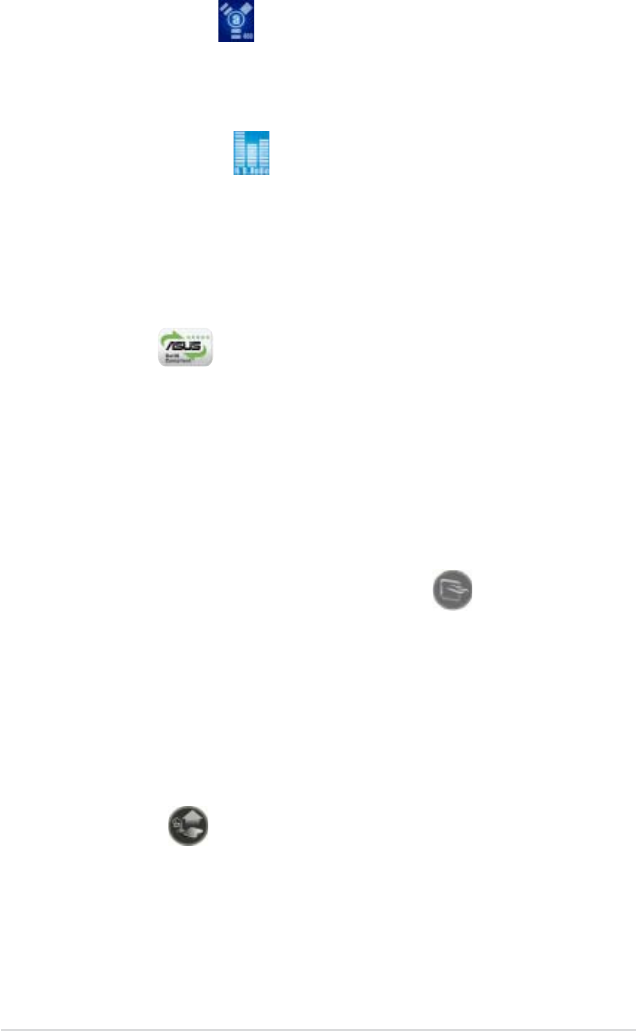
1-4 Chapter 1: Product Introduction
IEEE 1394a support
The IEEE 1394a interface provides high speed digital interface for audio/video
appliances such as digital television, digital video camcorders, storage peripherals
& other PC portable devices. See pages 2-28 and 2-32 for details.
High Denition Audio
Enjoy high-end sound quality on your PC! The onboard 8-channel HD audio (High
Denition Audio, previously codenamed Azalia) CODEC enables high-quality
192KHz/24-bit audio output, jack-sensing feature, retasking functions, and multi-
streaming technology that simultaneously sends different audio streams to different
destinations. You can now talk to your partners on the headphones while playing
multi-channel network games. See pages 2-28 for details.
Green ASUS
This motherboard and its packaging comply with the European Union’s Restriction
on the use of Hazardous Substances (RoHS). This is in line with the ASUS vision
of creating environment-friendly and recyclable products/packaging to safeguard
consumers’ health while minimizing the impact on the environment.
1.3.2 ROG Intelligent Performance & Overclocking features
Fusion Block System
(for Special Edition only)
The Fusion Block System is a more efcient thermal solution compared to
competing followers with complicated looks. It is a hybrid thermal design that
combines the ROG’s renowned heatpipe design with the additional ability to
connect to a water cooling system. By taking the entire integrated solution into
design considerations, the user can enjoy exceptional thermal improvement
to the northbridge and southbridge with a single connection. The Fusion Block
System is the most veratile, efcient, and advanced thermal system there is on a
motherboard.
CPU Level Up
Ever wish that you could have a more expansive CPU? Upgrade your CPU at no
additional cost with ROG’s CPU Level Up! Simply choose a processor you want to
OC to, and the motherboard will do the rest for you. See the new CPU speed and
enjoy the performance instantly! Overclocking is never as easy as this. See pages
4-16 and 4-17 for details.
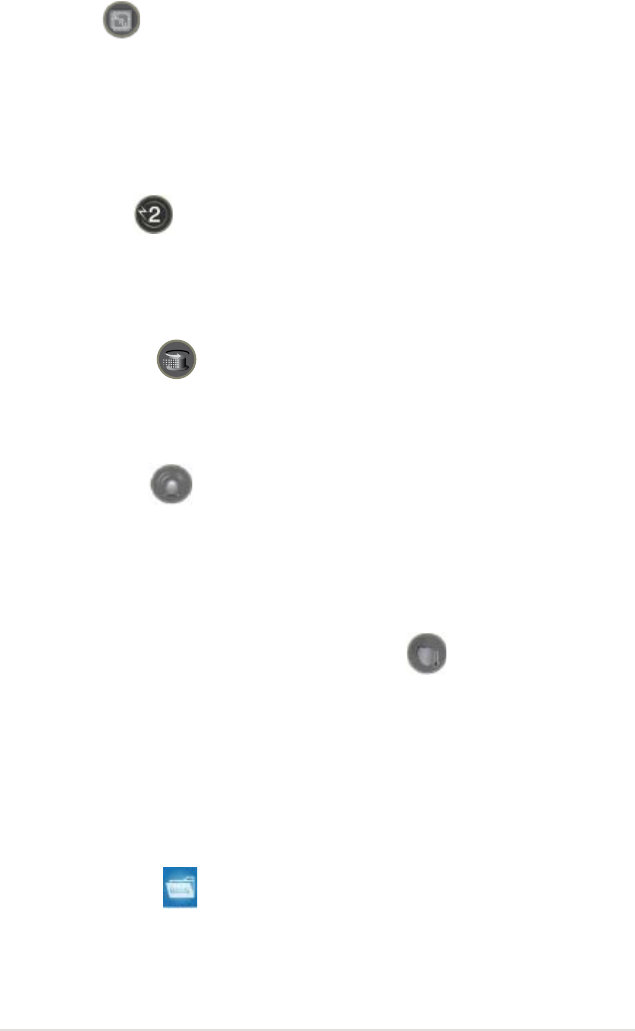
ROG Maximus Formula (Special Edition) / Maximus Formula 1-5
ASUS EPU
The ASUS EPU utilizes innovative technology to digitally monitor and tune the
CPU power supply with improved VR responses in heavy or light loadings. It
automatically provides power for higher performance or improve efciency by 7%
when the PC is running low intensity applications. Working together with AI Gear 3,
this can help you attain the best possible power efciency and energy savings up
to 20% to help save the environment. See page 5-29 for details.
2-Phase DDR2
With the embedded 2-Phase DDR2, this motherboard allows users to reach higher
memory frequencies and enjoy better performance. Compared with only one phase
solutions, this motherboard ensures longer power component lifespans and higher
overclockability due to cooler temperatures and better efciency.
Extreme Tweaker
Extreme Tweaker is the one stop shop to ne-tune your system to optimal
performance. No matter if you are looking for frequency adjustment, over-voltage
options, or memory timing settings, they are all here! See page 4-16 for details.
Voltiminder LED
In the persuit of extreme performance, overvoltage adjustment is critical but risky.
Acting as the “red zone” of a tachometer, the Voltiminder LED displays the voltage
status for CPU, NB, SB, and Memory in a intuitive color-coded fashion. The
Voltiminder LED allows quick voltage monitoring for overclockers. See pages 2-1
to 2-3 for details.
Component Overheat Protection -EX (COP EX)
The COP EX allows overclockers to increase chipset voltages without the worries
of overheating. It can also be used to monitor and save an overheating GPU.
The COP EX allows more freedom and less constraint for maximum performance
achievement.
AI Booster
The ASUS AI Booster allows you to overclock the CPU speed in Windows
environment without the hassle of booting the BIOS. See page 5-32 for details.
ASUS O.C. Prole
The motherboard features the ASUS O.C. Prole that allows users to conveniently
store or load multiple BIOS settings. The BIOS settings can be stored in the
CMOS or a separate le, giving users freedom to share and distribute their favorite
settings. See page 4-40 for details.
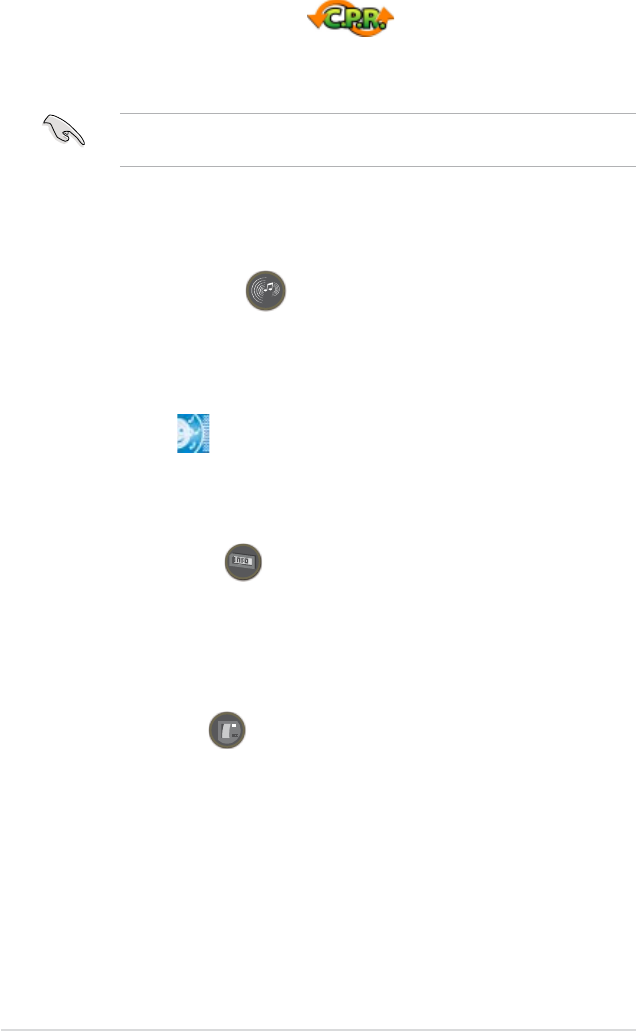
1-6 Chapter 1: Product Introduction
C.P.R. (CPU Parameter Recall)
When the system hangs due to overclocking failure, there is no need to open the
system chassis to clear CMOS data. Simply reboot the system, and the BIOS
automatically restores the CPU default settings for each parameter.
Due to the chipset behavior, AC power off is required before using C.P.R.
function.
1.3.3 ROG unique features
Supreme FX II features
Supreme FX II delivers an excellent high denition audio experience to the gamers
of ROG. The SupremeFX II features unique audio innovations for gamers to spot
enemies in 3D environment during game play. SupremeFX II also provides a
special tool to emphasize human voices in games to help make dialogues clearer.
Noise Filter
This feature detects repetitive and stationary noises (non-voice signals) like
computer fans, air conditioners, and other background noises then eliminates
it in the incoming audio stream while recording.
External LCD Poster
The new LCD Poster now posts critical POST information in an ever friendly
and exible external display. When system malfunction occurs, the LCD Poster
automatically detects device failure and translates the errors on the LCD during
POST. Unlike other competing 2 digit displays, users do not need to read
“gibberish” to nd out what is wrong. See page 2-26 for details.
Onboard Switches
With an easy press during overclocking, this exclusive onboard switch allows
gamers to effortlessly ne-tune the performance without having to short the pins or
moving jumpers. See page 2-38 for details.
ASUS Quiet Thermal Solution
ASUS Quiet Thermal solution makes system more stable and enhances the
overclocking capability.
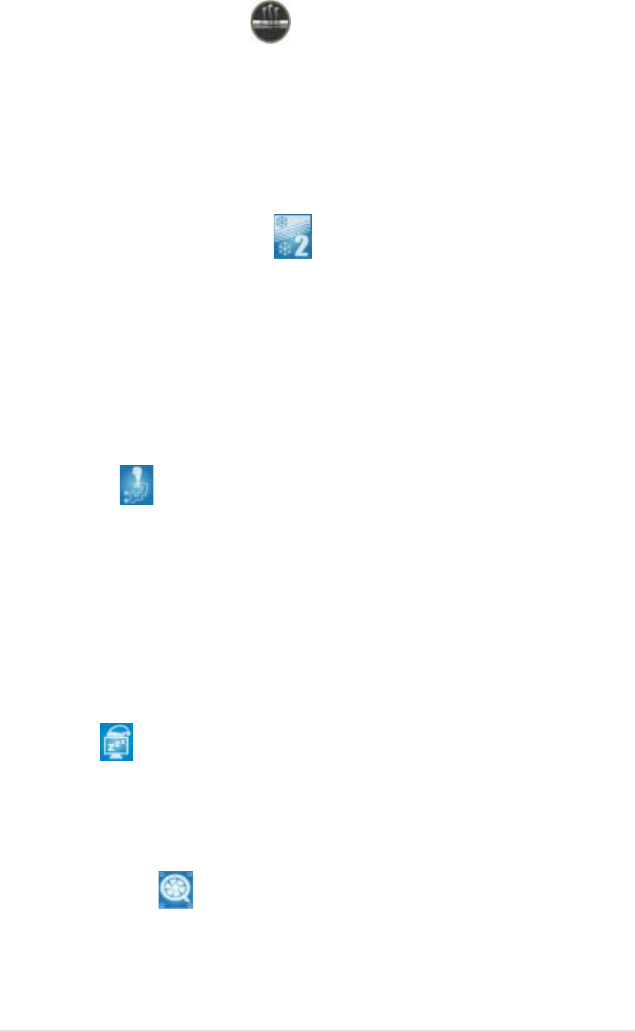
ROG Maximus Formula (Special Edition) / Maximus Formula 1-7
Fanless Design–Heat-pipe
The ASUS fanless design allows multi-directional heat ow from major
thermal sources in the motherboard to lower overall system temperature,
resulting in quieter operation and longer system life. ASUS has devoted
special efforts to address the thermal issues across the motherboard, and
most notably in the following areas: CPU, power, VGA, Northbridge and
Southbridge. The heat pipe, heatsink, and strategic board layout were tailor
made to dissipate heat in the most efcient manner.
Fanless Design–Stack Cool 2
ASUS Stack Cool 2 is a fan-less and zero-noise cooling solution that lowers
the temperature of critical heat generating components. The motherboard
uses a special design on the printed circuit board (PCB) to dissipate heat
these critical components generate.
1.3.4 ASUS special features
AI Gear 3
With a manual or automatic mode, AI Gear 3 allows users to choose from
four proles to adjust CPU frequency and vCore voltage—“Turbo Mode,”
“High Performance Mode,” “Medium Power Saving Mode,” and “Max Power
Saving Mode.” As a digital solution, AI Gear 3 is very precise and can
automatically detect current CPU loading, dynamically overclocking the CPU
speed in real time and lowering the voltage for power saving during light
loading. With this power saving mode, users can make real-time changes in
the operating system and can save up to 62% CPU power in light loading.
See page 5-29 for details.
AI Nap
With AI Nap, the system can continue running at minimum power and noise
when you are temporarily away. To wake the system and return to the OS
environment, simply click the mouse or press a key. See page 5-30 for
details.
ASUS Q-Fan 2
ASUS Q-Fan 2 technology intelligently adjusts both CPU fan and chassis fan
speeds according to system loading to ensure quiet, cool and efcient operation.
See pages 4-32 and 5-31 for details.
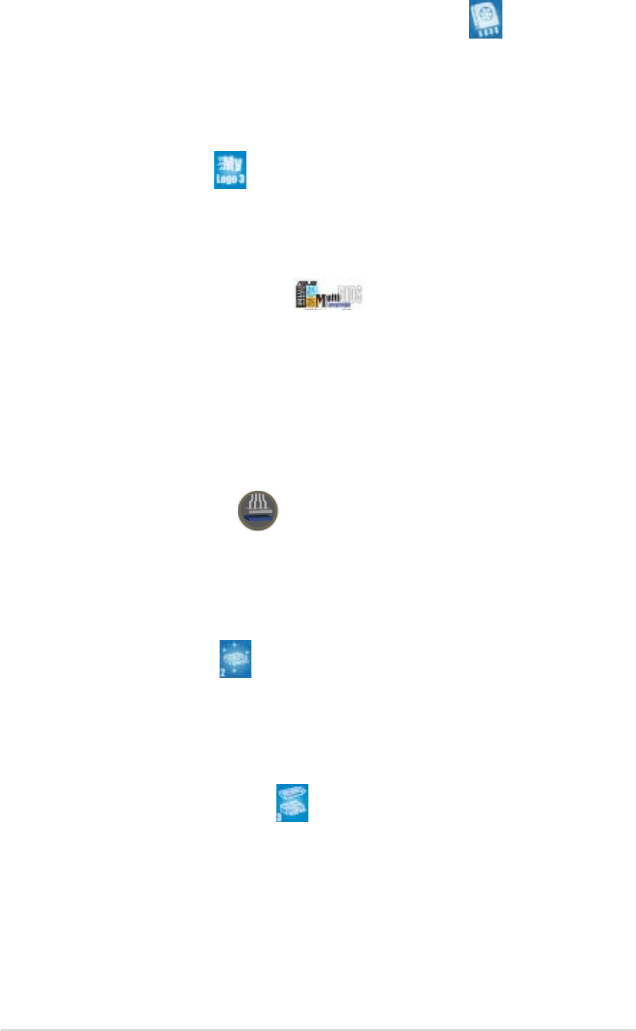
1-8 Chapter 1: Product Introduction
Optional Fan
(for water-cooling/passive-cooling only)
The optional fan is specically designed to provide sufcient airow over the
CPU power modules and chipset area when water-cooling or passive-cooling
is utilized, ensuring effective heat dissipation for the entire system. See
pages 2-15 and 2-33 for details.
ASUS MyLogo 3
ASUS MyLogo 3 is a new feature present in the motherboard that allows you
to personalize and add style to your system with customizable and animated
boot logos. See page 5-9 for details.
ASUS Multi-language BIOS
The multi-language BIOS allows you to select the language of your choice
from the available options. The localized BIOS menus allow easier and faster
conguration. See page 4-11 for details.
ASUS EZ DIY
ASUS EZ DIY feature collection provides you easy ways to install computer
components, update the BIOS or back up your favorite settings.
ASUS Q-Connector
The ASUS Q-Connector allows you to connect or disconnect chassis front
panel cables in one easy step with one complete module. This unique
adapter eliminates the trouble of plugging in one cable at a time, making
connection quick and accurate. See pages 2-37 for details.
ASUS EZ Flash 2
EZ Flash 2 is a user-friendly BIOS update utility. Simply launch this tool and
update BIOS using a USB ash disk without entering the OS. You can update
your BIOS in a few clicks without preparing an additional oppy diskette or
using an OS-based ash utility. See pages 4-4 and 4-39 for details.
ASUS CrashFree BIOS 3
The ASUS CrashFree BIOS 3 allows users to restore corrupted BIOS data
from a USB ash disk containing the BIOS le. See page 4-7 for details.
2
Hardware
information
This chapter lists the hardware setup
procedures that you have to perform
when installing system components. It
includes description of the jumpers and
connectors on the motherboard.
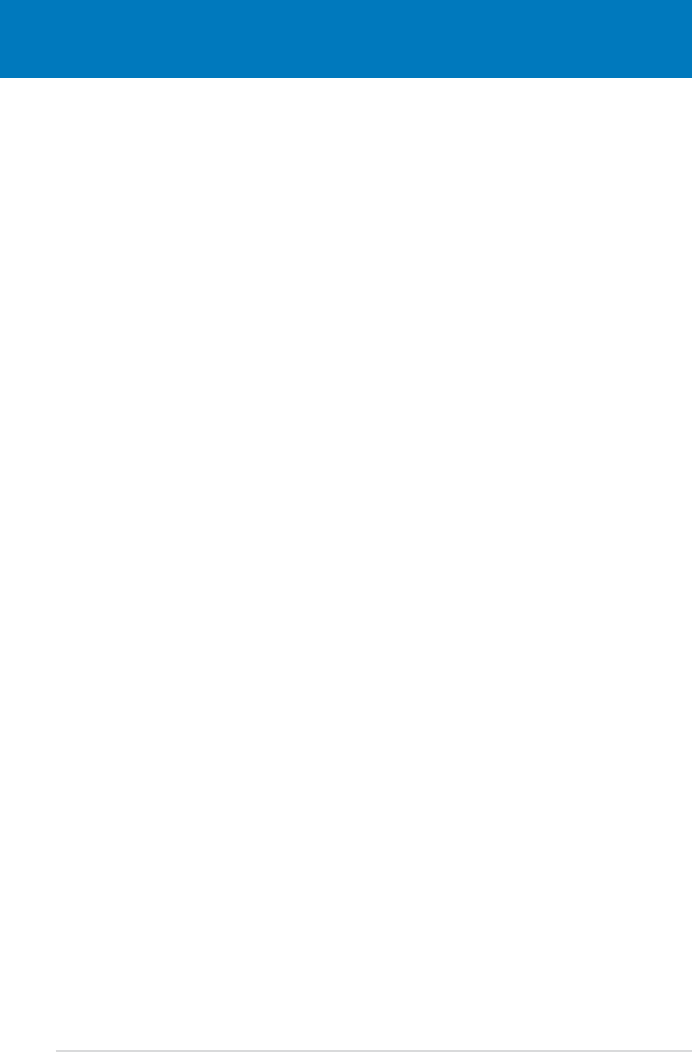
ROG Maximus Formula (Special Edition) / Maximus Formula
Chapter summary 2
2.1 Before you proceed ..................................................................... 2-1
2.2 Motherboard overview ................................................................. 2-4
2.3 Central Processing Unit (CPU) ................................................... 2-8
2.4 System memory ......................................................................... 2-16
2.5 Expansion slots .......................................................................... 2-21
2.6 Switch .......................................................................................... 2-22
2.7 Aduio card, I/O shield, and LCD Poster Installation ............... 2-25
2.8 Connectors ................................................................................. 2-27
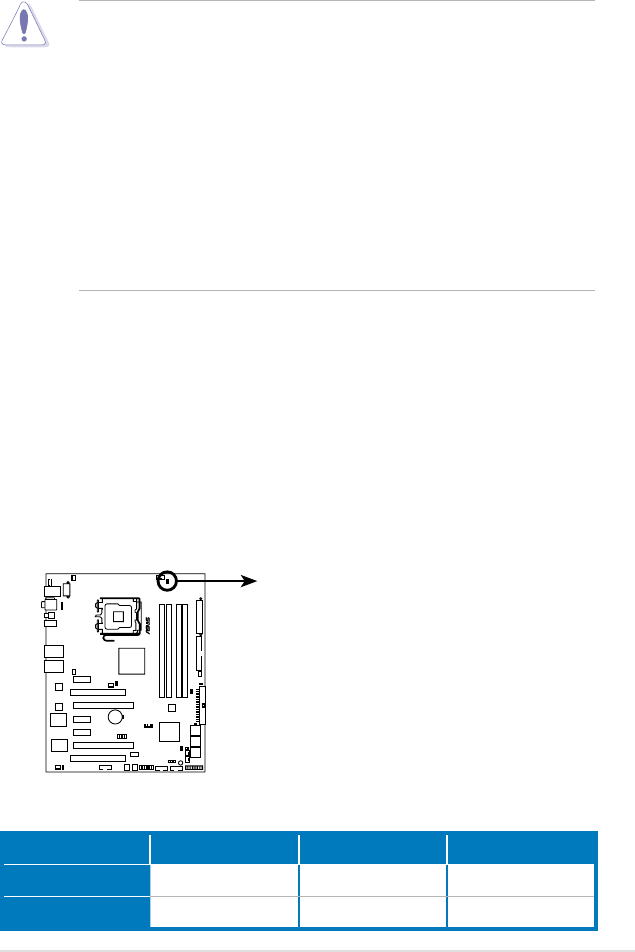
ROG Maximus Formula (Special Edition) / Maximus Formula 2-1
2.1 Before you proceed
Take note of the following precautions before you install motherboard components
or change any motherboard settings.
• Unplug the power cord from the wall socket before touching any
component.
• Use a grounded wrist strap or touch a safely grounded object or a metal
object, such as the power supply case, before handling components to
avoid damaging them due to static electricity.
• Hold components by the edges to avoid touching the ICs on them.
• Whenever you uninstall any component, place it on a grounded antistatic
pad or in the bag that came with the component.
• Before you install or remove any component, ensurethat the ATX power
supply is switched off or the power cord is detached from the power
supply. Failure to do so may cause severe damage to the motherboard,
peripherals, and/or components.
Onboard LEDs
The motherboard comes with LEDs that indicate the voltage conditions of CPU,
memory, northbridge, and southbridge. You may adjust the voltages in BIOS. There
are also an LED for hard disk drive activity and an onboard switch for power status.
For more information about voltage adjustment, refer to 4.4 Extreme Tweaker
menu.
1. CPU LED
The CPU LED has two voltage displays: CPU Voltage and CPU PLL Voltage;
you can select the voltage to display in BIOS. Refer to the illustration below
for the location of the CPU LED and the table below for LED denition.
Normal (green) High (yellow) Crazy (red)
CPU Voltage 1.10000~1.50000 1.50625~1.69375 1.70000~
CPU PLL Voltage 1.50000~1.60000 1.62000~1.80000 1.82000~
MAXIMUS FORMULA
®
MAXIMUS FORMULA(Special Edition)/
MAXIMUS FORMULA CPU LED
CPU_CRAZY
CPU_HIGH
CPU_NORMAL
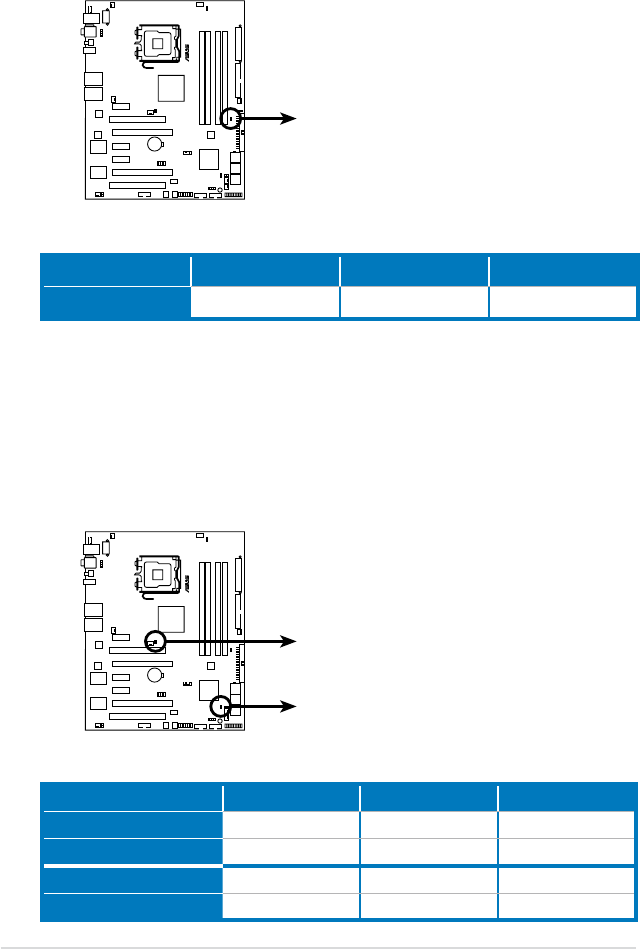
2-2 Chapter 2: Hardware information
2. Memory LED
Refer to the illustration below for the location of the memory LED and the
table below for LED denition.
3. Northbridge/Southbridge LEDs
The northbridge and southbridge LEDs each have two different voltage
displays. The northbridge LED displays either the North Bridge Voltage or
the FSB Termination Voltage. The southbridge LED shows either the South
Bridge Voltage or the SB 1.5V Voltage. You can select the voltage to display
in BIOS. Refer to the illustration below for the location of the northbridge/
southbridge LEDs and the table below for LED denition.
Normal (green) High (yellow) Crazy (red)
DRAM Voltage 1.80~2.20 2.22~2.60 2.62~
Normal (green) High (yellow) Crazy (red)
North Bridge Voltage 1.25~1.49 1.51~1.73 1.73~
FSB Termination Voltage 1.20~1.40 1.42~1.60 1.62~
South Bridge Voltage 1.050~1.125 1.150~1.175 1.200~
SB 1.5V Voltage 1.50~1.60 1.65~1.85 1.90~
MAXIMUS FORMULA
®
MAXIMUS FORMULA(Special Edition)/
MAXIMUS FORMULA DDR LED
DDR_CRAZY
DDR_HIGH
DDR_NORMAL
MAXIMUS FORMULA
®
MAXIMUS FORMULA(Special Edition)/
MAXIMUS FORMULA North/South Bridge LED
NB_CRAZY
NB_HIGH
NB_NORMAL
SB_CRAZY
SB_HIGH
SB_NORMAL
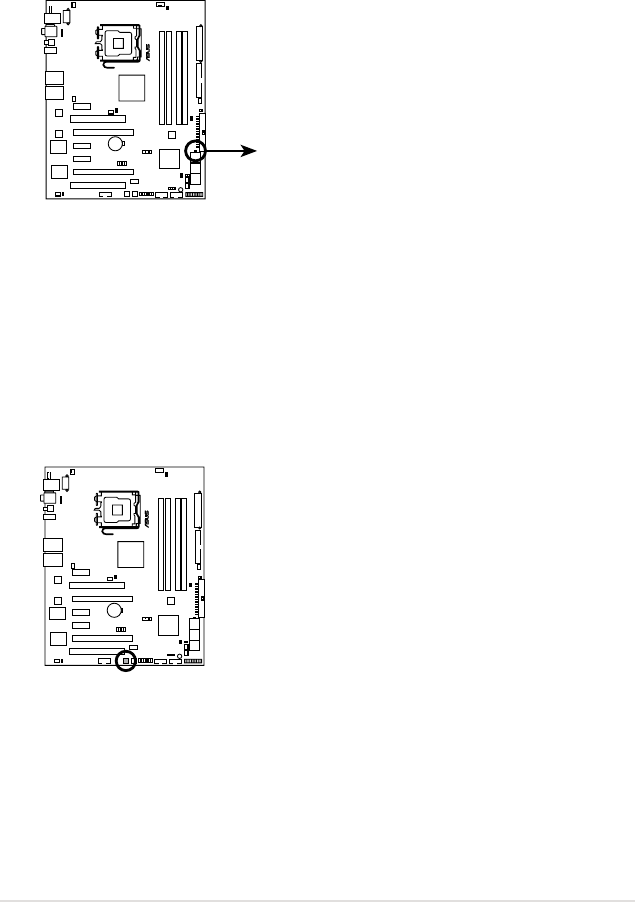
ROG Maximus Formula (Special Edition) / Maximus Formula 2-3
4. Hard Disk LED
The hard disk LED is designed to indicate the hard disk activity. It blinks when
data is being written into or read from the hard disk drive. The LED does not
light up when there is no hard disk drive connected to the motherboard or
when the hard disk drive does not function.
5. Power LED
The motherboard comes with a power-on switch that lights up to indicate
that the system is ON, in sleep mode, or in soft-off mode. This is a reminder
that you should shut down the system and unplug the power cable before
removing or plugging in any motherboard component. The illustration below
shows the location of the onboard power-on switch.
MAXIMUS FORMULA
®
MAXIMUS FORMULA(Special Edition)/
MAXIMUS FORMULA Hard Disk LED
HD_LED
MAXIMUS FORMULA
®
MAXIMUS FORMULA(Special Edition)/
MAXIMUS FORMULA Power on switch
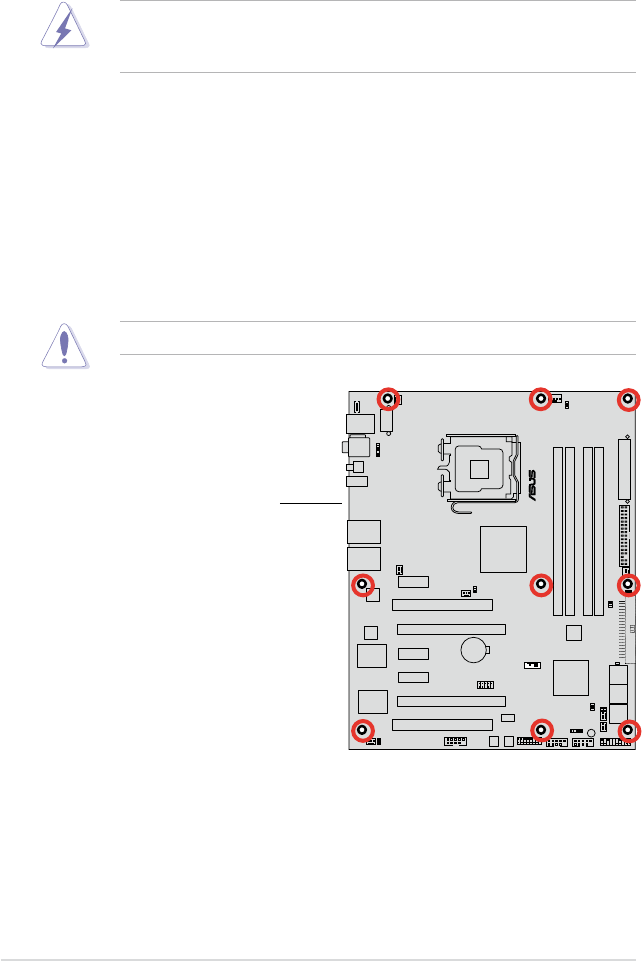
2-4 Chapter 2: Hardware information
MAXIMUS FORMULA
®
2.2 Motherboard overview
Before you install the motherboard, study the conguration of your chassis to
ensure that the motherboard ts into it.
Make sure to unplug the power cord before installing or removing the
motherboard. Failure to do so can cause you physical injury and damage
motherboard components.
DO NOT overtighten the screws! Doing so can damage the motherboard.
2.2.1 Placement direction
When installing the motherboard, make sure that you place it into the chassis in the
correct orientation. The edge with external ports goes to the rear part of the chassis
as indicated in the image below.
2.2.2 Screw holes
Place nine (9) screws into the holes indicated by circles to secure the motherboard
to the chassis.
Place this side towards
the rear of the chassis
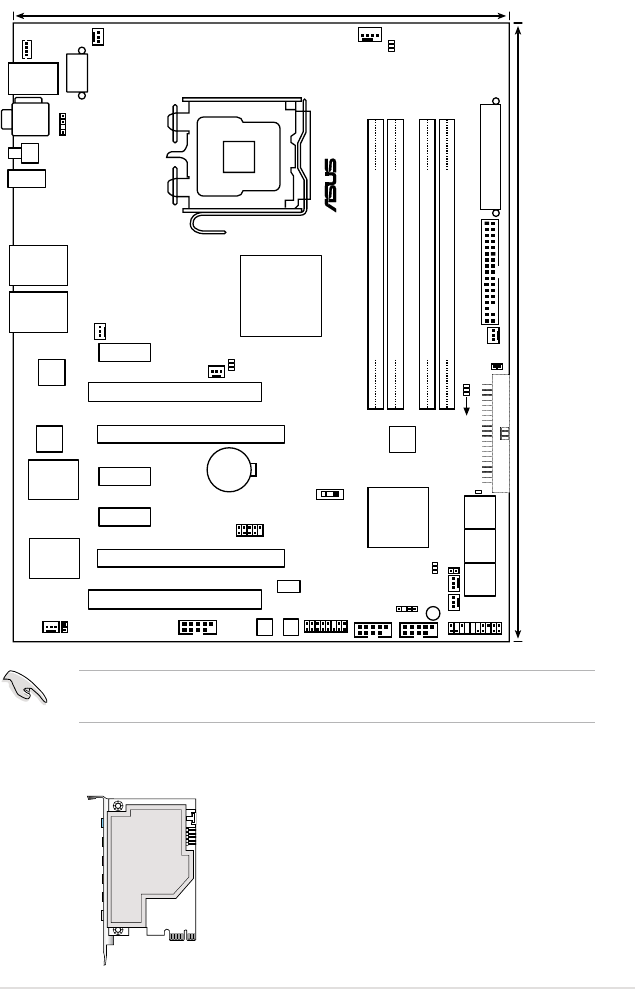
ROG Maximus Formula (Special Edition) / Maximus Formula 2-5
2.2.3 Motherboard layout
PANEL
MAXIMUS FORMULA
®
CHASSIS
24.5cm (9.6in)
30.5cm (12.0in)
CPU_FAN
DDR2 DIMM_A1 (64 bit,240-pin module)
OPT_FAN3
FLOPPY
Super
I/O
CLRTC_SW
Intel
®
ICH9R
EATXPWR
CR2032 3V
Lithium Cell
CMOS Power
Intel
®
X38
KB_USB56
LAN2_USB34
JMB368
CHA_FAN1
SPDIF_OUT
LGA775
IE1394_2 USB78
EATX12V
PWR_FAN
DDR2 DIMM_A2 (64 bit,240-pin module)
DDR2 DIMM_B1 (64 bit,240-pin module)
DDR2 DIMM_B2 (64 bit,240-pin module)
CHA_FAN2
BIOS
PCIEX1_2
PCIEX1_3
PCI1
PCIEX16_1
PCIEX16_2
PCI2
SATA56
SATA34
SATA12
LAN1_USB12
VIA
VT6308P
OPT_TEMP3
CHA_FAN3
ADH
DDR_CRAZY
DDR_HIGH
DDR_NORMAL
USB910
OPT_FAN2
OPT_TEMP2
CLR_CMOS
CPU_CRAZY
CPU_HIGH
CPU_NORMAL
PWR_SW
RST_SW
PRI_EIDE
SPDIF_O12
E1394
LCD_CON
SB_CRAZY
SB_HIGH
SB_NORMAL
NB_CRAZY
NB_HIGH
NB_NORMAL
HD_LED
PCIEX1_1
88E8056
88E8056
USB1112
SB_PWR
OPT_FAN1
OPT_TEMP1
Refer to 2.8 Connectors for more information about rear panel connectors and
internal connectors.
2.2.4 Audio card layout
SUPREMEFX II
Listen with Absolute HD
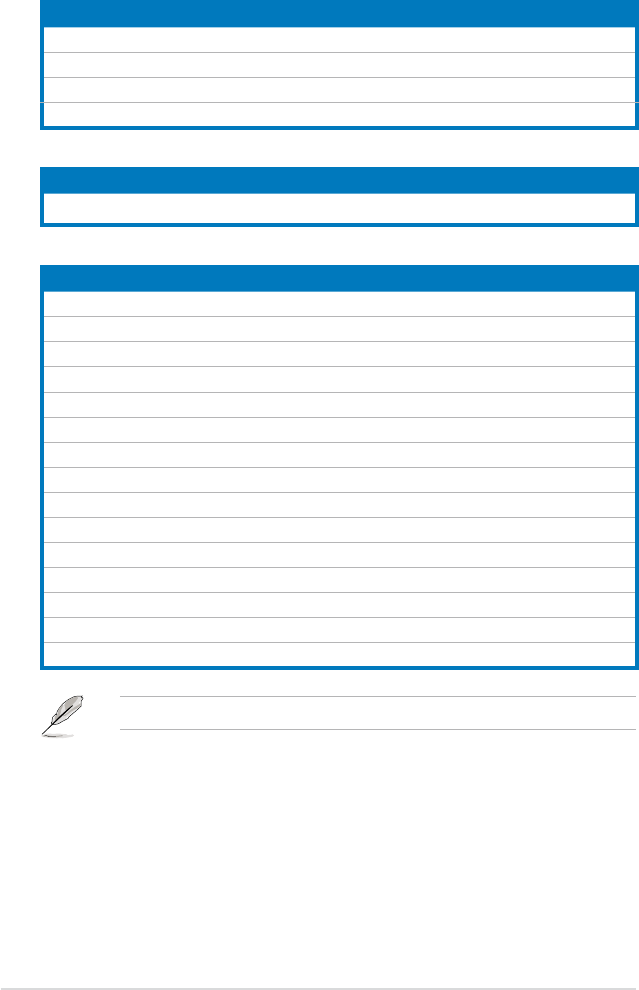
2-6 Chapter 2: Hardware information
2.2.5 Layout contents
Slots Page
1. DDR2 DIMM slots 2-16
2. PCI slots 2-23
3. PCI Express x 1 slots 2-23
4. PCI Express x 16 slots 2-23
Switch Page
1. Clear RTC RAM (3-pin CLRTC_SW) 2-24
Rear panel connectors Page
1. PS/2 keyboard port (purple) 2-27
2. Coaxial S/PDIF Out port 2-27
3. LAN 2 (RJ-45) port 2-27
4. LAN 1 (RJ-45) port 2-27
5.* Line In port (light blue) 2-28
6.* Line Out port (lime) 2-28
7.* Microphone port (pink) 2-28
8.* Center/Subwoofer port (orange) 2-28
9.* Rear Speaker Out port (black) 2-28
10.* Side Speaker Out port (gray) 2-28
11. USB 2.0 ports 1, 2, 3 and 4 2-28
12. IEEE 1394a port 2-28
13. Clear CMOS switch 2-28
14. Optical S/PDIF Out port 2-28
15. USB 2.0 ports 5 and 6 2-28
*These audio ports are on the Supreme FX II audio card.
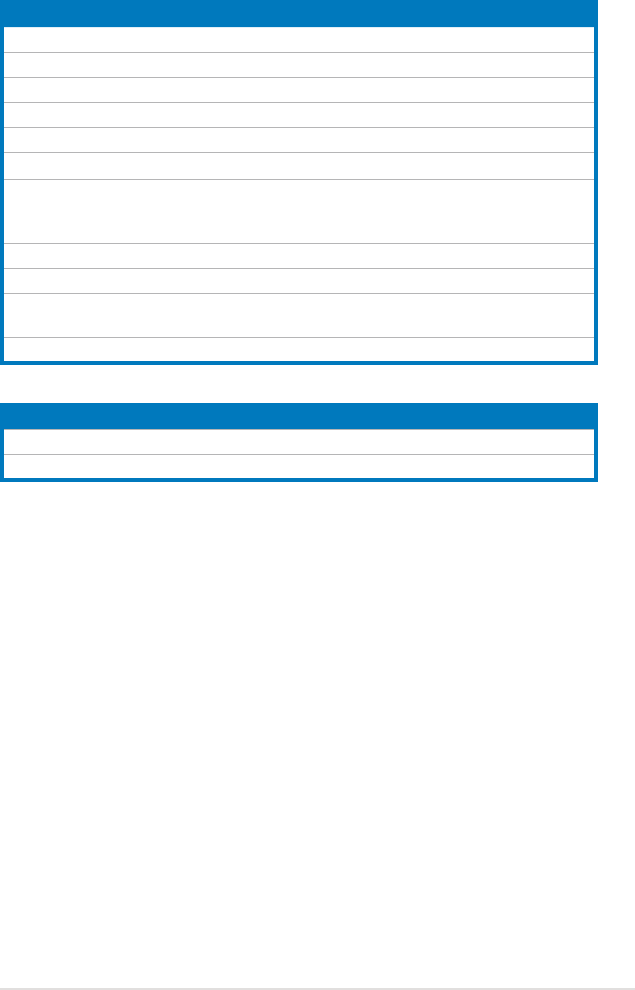
ROG Maximus Formula (Special Edition) / Maximus Formula 2-7
Internal connectors Page
1. Floppy disk drive connector (34-1 pin FLOPPY) 2- 29
2. IDE connector (40-1 pin PRI_EIDE) 2- 29
3. ICH9R Serial ATA connectors (7-pin SATA1~6) 2- 30
4. USB connectors (10-1 pin USB78, USB910, USB1112) 2- 31
5. IEEE 1394a port connector (10-1 pin IE1394_2) 2- 32
6. Thermal sensor cable connectors (2-pin OPT_TEMP1/2/3) 2- 32
7. CPU, chassis, and optional fan connectors
(4-pin CPU_FAN, 3-pin CHA_FAN1~3, 3-pin PWR_FAN,
3-pin OPT_FAN1~3)
2- 33
8. Chassis intrusion connector (4-1 pin CHASSIS) 2- 34
9. ATX power connectors (24-pin EATXPWR, 8-pin EATX12V) 2- 34
10. Digital audio connector (4-1 pin SPDIF_OUT, for ASUS HDMI
VGA card) 2- 35
11. System panel connector (20-8 pin PANEL) 2-36
Onboard switches Page
1. Power-on switch 2-38
2. Reset switch 2-38
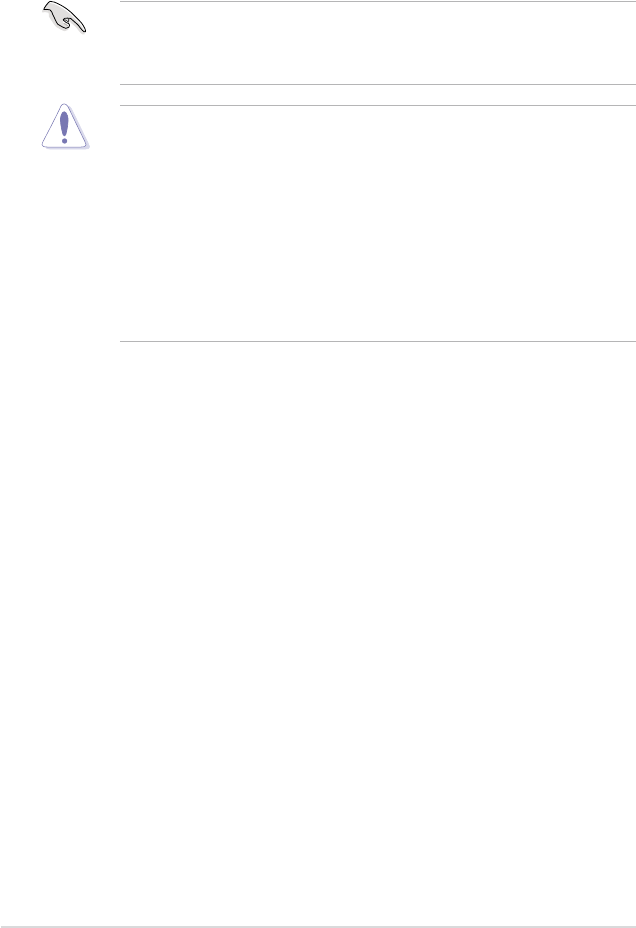
2-8 Chapter 2: Hardware information
2.3 Central Processing Unit (CPU)
The motherboard comes with a surface mount LGA775 socket designed for the
Intel® Core™2 Quad / Core™2 Extreme / Core™2 Duo / Pentium® D / Pentium® 4 /
Pentium® Extreme processors.
•
Upon purchase of the motherboard, make sure that the PnP cap is on
the socket and the socket contacts are not bent. Contact your retailer
immediately if the PnP cap is missing, or if you see any damage to the PnP
cap/socket contacts/motherboard components. ASUS will shoulder the cost
of repair only if the damage is shipment/transit-related.
•
Keep the cap after installing the motherboard. ASUS will process Return
Merchandise Authorization (RMA) requests only if the motherboard comes
with the cap on the LGA775 socket.
• The product warranty does not cover damage to the socket contacts
resulting from incorrect CPU installation/removal, or misplacement/loss/
incorrect removal of the PnP cap.
• Make sure that all power cables are unplugged before installing the CPU.
• If installing a dual-core CPU, connect the chassis fan cable to the
CHA_FAN1 connector to ensure system stability.
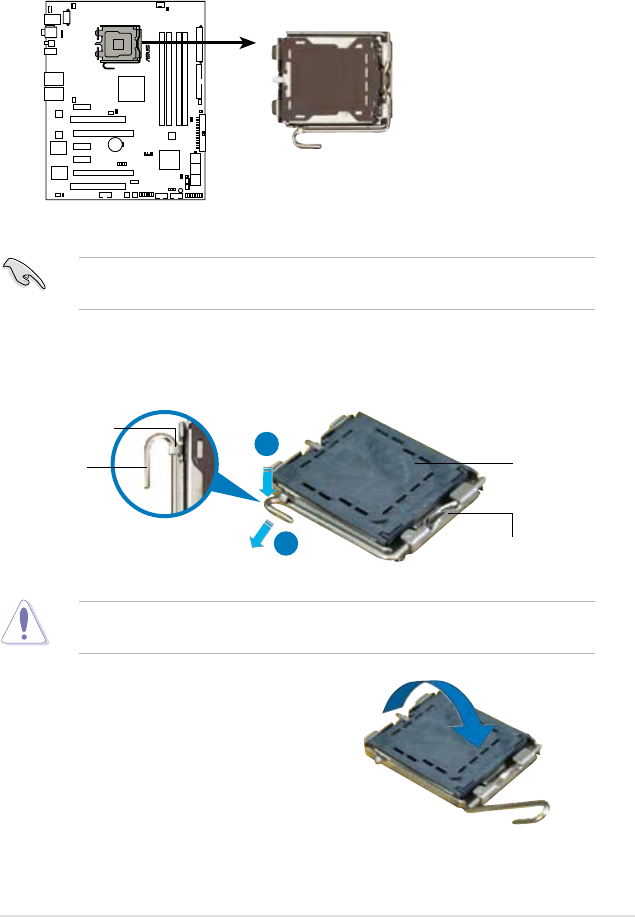
ROG Maximus Formula (Special Edition) / Maximus Formula 2-9
3. Lift the load lever in the direction of
the arrow to a 135º angle.
2. Press the load lever with your thumb (A), then move it to the left (B) until it is
released from the retention tab.
Retention tab
Load lever
This side of the socket box
should face you.
PnP cap
A
B
To prevent damage to the socket pins, do not remove the PnP cap unless you
are installing a CPU.
2.3.1 Installing the CPU
To install a CPU:
1. Locate the CPU socket on the motherboard.
Before installing the CPU, make sure that the cam box is facing towards you
and the load lever is on your left.
MAXIMUS FORMULA
®
MAXIMUS FORMULA(Special Edition)/
MAXIMUS FORMULA CPU Socket 775
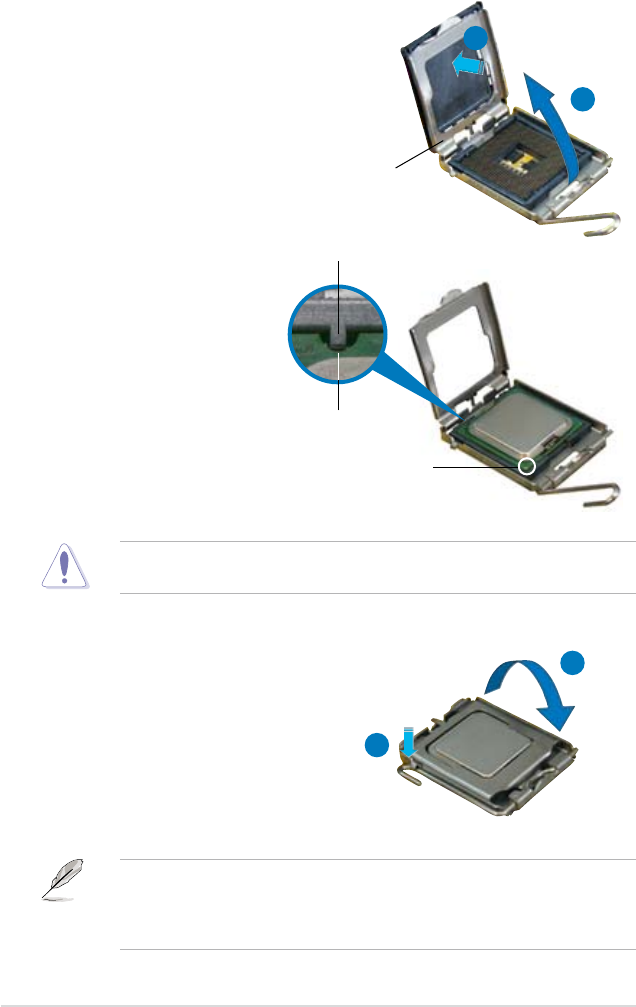
2-10 Chapter 2: Hardware information
5. Position the CPU over the
socket, making sure that
the gold triangle is on the
bottom-left corner of the
socket then t the socket
alignment key into the
CPU notch.
Alignment key
Gold triangle mark
6. Close the load plate (A), then
push the load lever (B) until it
snaps into the retention tab.
7. If installing a dual-core CPU,
connect the chassis fan cable
to the CHA_FAN1 connector to
ensure system stability.
A
B
The CPU ts in only one correct orientation. DO NOT force the CPU into the
socket to prevent bending the connectors on the socket and damaging the CPU!
The motherboard supports Intel® LGA775 processors with the Intel® Enhanced
Memory 64 Technology (EM64T), Enhanced Intel SpeedStep® Technology
(EIST), and Hyper-Threading Technology. Refer to the Appendix for more
information on these CPU features.
4. Lift the load plate with your thumb
and forenger to a 100º angle (A),
then push the PnP cap from the load
plate window to remove (B).
Load plate
A
B
CPU notch
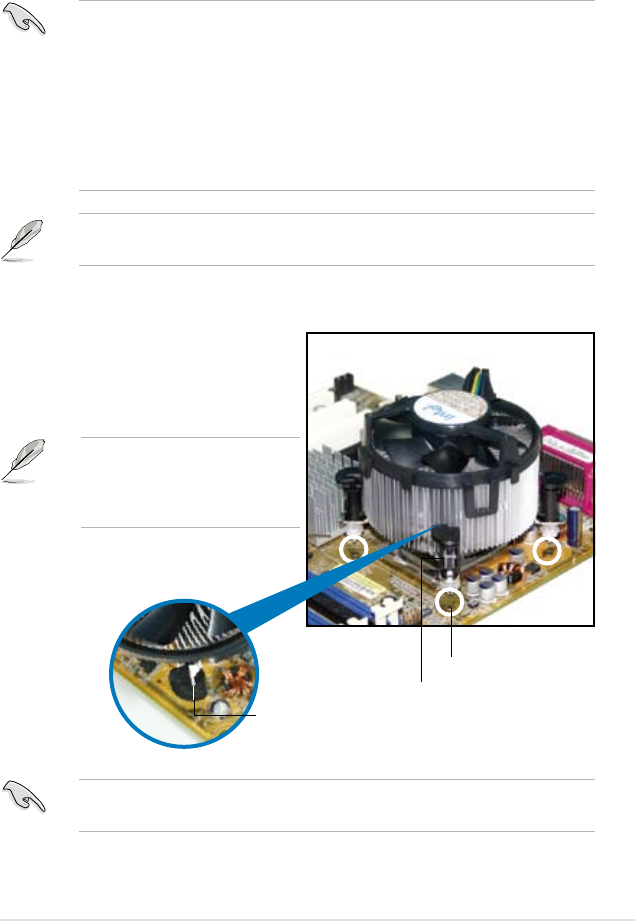
ROG Maximus Formula (Special Edition) / Maximus Formula 2-11
Fastener
Motherboard hole
2.3.2 Installing the CPU heatsink and fan
The Intel® LGA775 processor requires a specially designed heatsink and fan
assembly to ensure optimum thermal condition and performance.
To install the CPU heatsink and fan:
1. Place the heatsink on top of the
installed CPU, making sure that the
four fasteners match the holes on
the motherboard.
•
When you buy a boxed Intel® processor, the package includes the CPU fan
and heatsink assembly. If you buy a CPU separately, make sure that you
use only Intel®-certied multi-directional heatsink and fan.
•
Your Intel® LGA775 heatsink and fan assembly comes in a push-pin design
and requires no tool to install.
•
If you purchased a separate CPU heatsink and fan assembly, make sure
that you have properly applied Thermal Interface Material to the CPU
heatsink or CPU before you install the heatsink and fan assembly.
Make sure that you have installed the motherboard to the chassis before you
install the CPU fan and heatsink assembly.
Make sure to orient each fastener with the narrow end of the groove pointing
outward. (The photo shows the groove shaded for emphasis.)
Orient the heatsink and fan
assembly such that the CPU fan
cable is closest to the CPU fan
connector.
Narrow end
of the groove
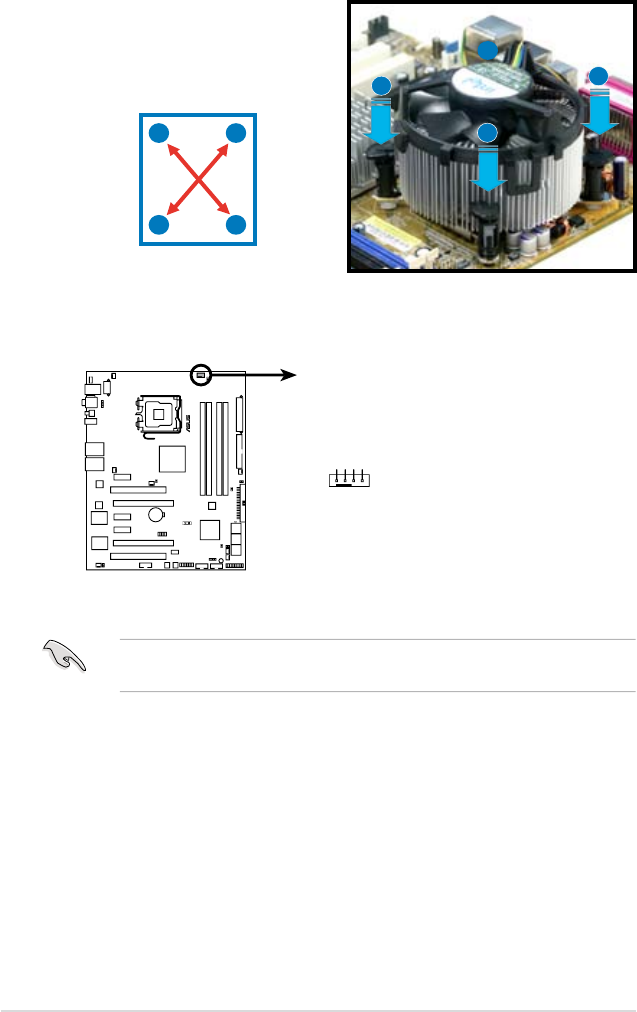
2-12 Chapter 2: Hardware information
3. Connect the CPU fan cable to the connector on the motherboard labeled
CPU_FAN.
2. Push down two fasteners at a time
in a diagonal sequence to secure
the heatsink and fan assembly in
place.
B
A
A
AB
B
DO NOT forget to connect the CPU fan connector! Hardware monitoring errors
can occur if you fail to plug this connector.
A
B
MAXIMUS FORMULA
®
MAXIMUS FORMULA(Special Edition)/
MAXIMUS FORMULA CPU fan connector
CPU_FAN
GND
CPU FAN PWR
CPU FAN IN
CPU FAN PWM
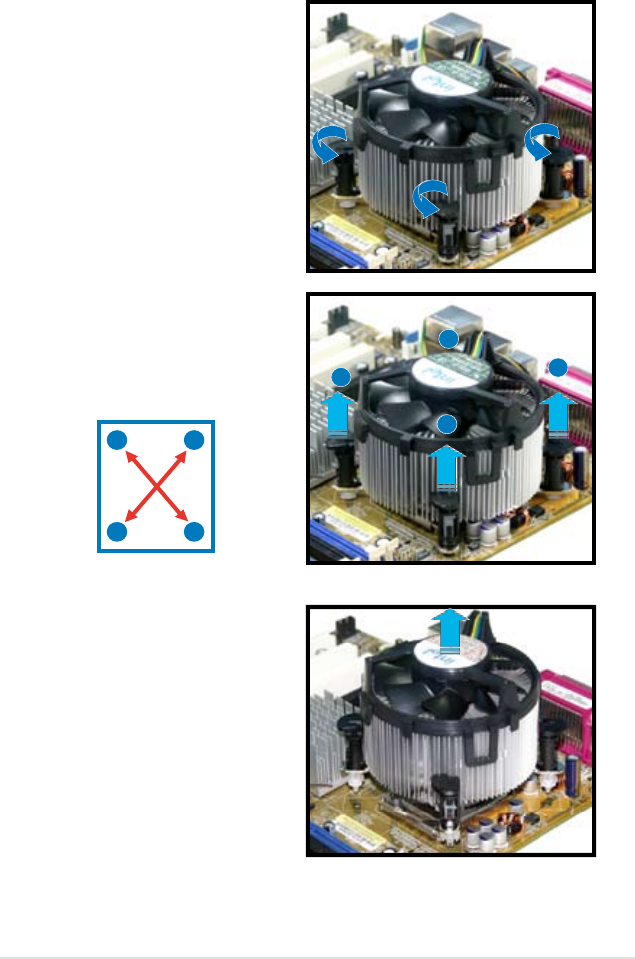
ASUS Maximus Formula (Special Edition) / Maximus Formula 2-13
2.3.3 Uninstalling the CPU heatsink and fan
3. Pull up two fasteners at a time in
a diagonal sequence to disengage
the heatsink and fan assembly from
the motherboard.
B
B
AA
A
AB
B
4. Carefully remove the heatsink
and fan assembly from the
motherboard.
To uninstall the CPU heatsink and fan:
1. Disconnect the CPU fan cable from
the connector on the motherboard.
2. Rotate each fastener
counterclockwise.
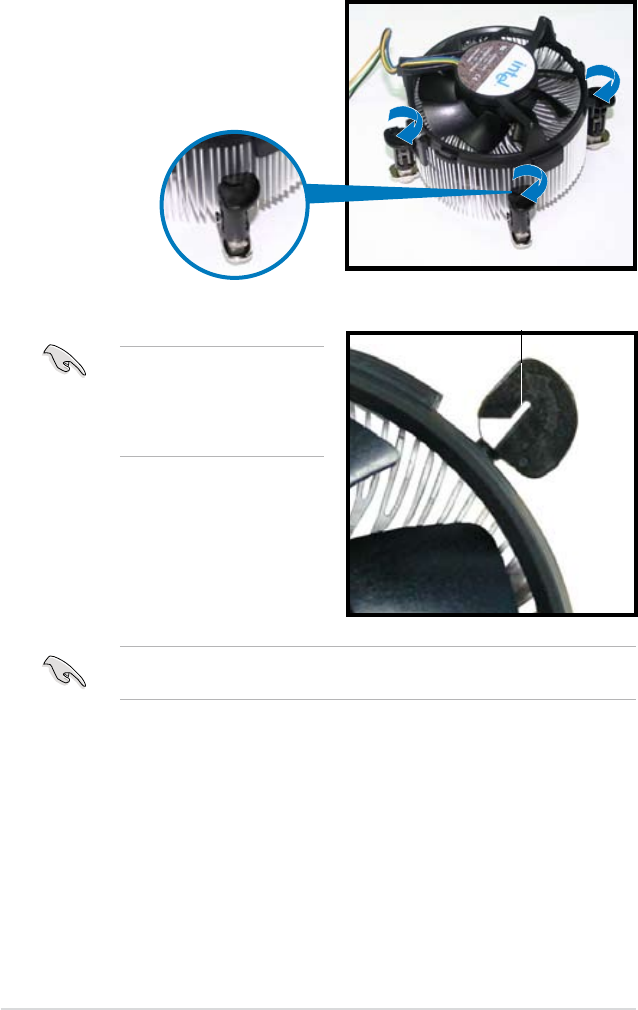
2-14 Chapter 2: Hardware information
5. Rotate each fastener clockwise to
ensure correct orientation when
reinstalling.
Narrow end of the groove
Refer to the documentation in the boxed or stand-alone CPU fan package for
detailed information on CPU fan installation.
The narrow end of the
groove should point outward
after resetting. (The photo
shows the groove shaded for
emphasis.)
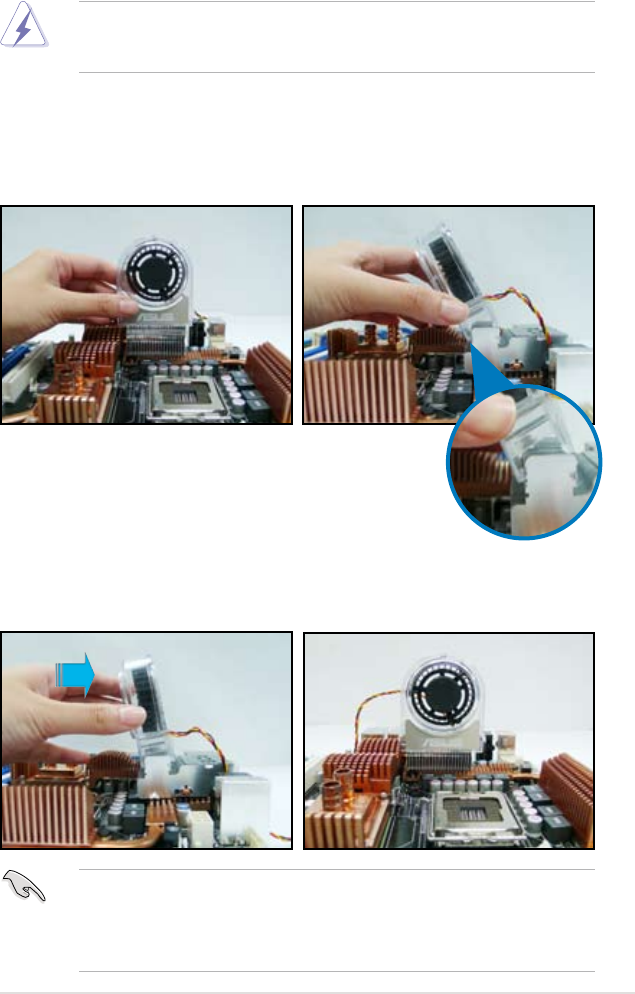
ASUS Maximus Formula (Special Edition) / Maximus Formula 2-15
2.3.4 Installing the optional fans
Install the optional fan only if you are using a passive cooler or a water cooler.
Installing the optional fan with an active CPU cooler will interfere with the airow
and destabilize the system.
1. Position the fan above the pipe
and heatsink assembly.
2. Fit the fan to the grooved edge of
the heatsink.
3. Carefully push down the fan until
it snugly ts the heatsink, then
connect the fan cable.
4. The photo shows the fan installed
on the motherboard.
Optional fan on one side ns
•
Plug the optional fan cables to any of the CHA_FAN1, CHA_FAN3, and
PWR_FAN connectors on the motherboard.
•
Make sure the optional fan is installed correctly to prevent damage to the fan
and motherboard components.
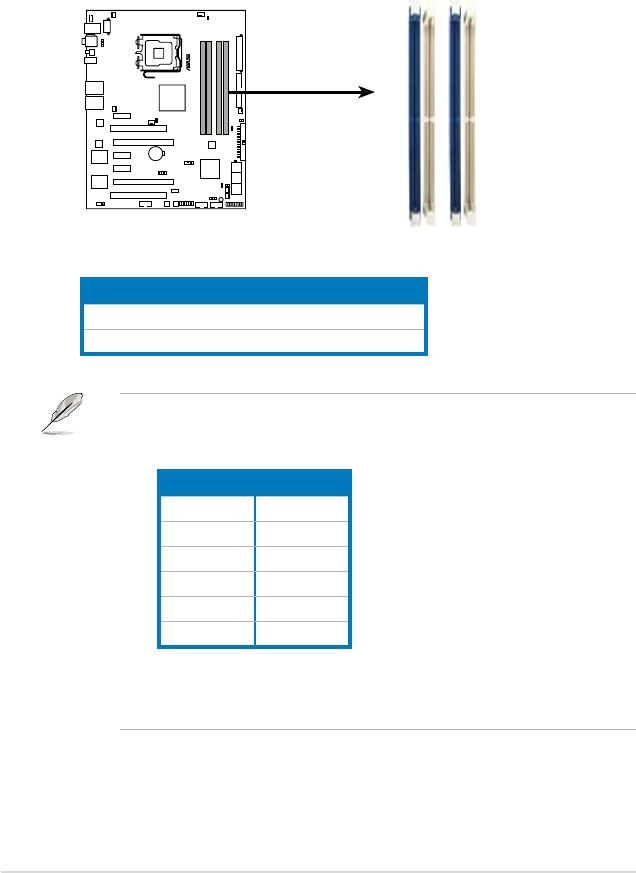
2-16 Chapter 2: Hardware information
Channel Sockets
Channel A DIMM_A1 and DIMM_A2
Channel B DIMM_B1 and DIMM_B2
2.4 System memory
2.4.1 Overview
The motherboard comes with four Double Data Rate 2 (DDR2) Dual Inline Memory
Modules (DIMM) sockets.
The gure illustrates the location of the DDR2 DIMM sockets:
• *If you install a DDR2-1066 memory module, make sure that you set the
DRAM Frequency item in BIOS to [DDR2-1066MHz]. See section 4.4
Extreme Tweaker menu for details.
FSB DDR2
1333 1066*
1333 800
1333 667
1066 1066*
1066 800
1066 667
• This chipset ofcially supports DDR2-800 MHz. With the ASUS Super
Memspeed Technology, this motherboard natively supports up to
DDR2-1066 MHz. See the table below.
MAXIMUS FORMULA
®
MAXIMUS FORMULA(Special Edition)/
MAXIMUS FORMULA 240-pin DDR2 DIMM sockets
DIMM_A2
DIMM_A1
DIMM_B2
DIMM_B1
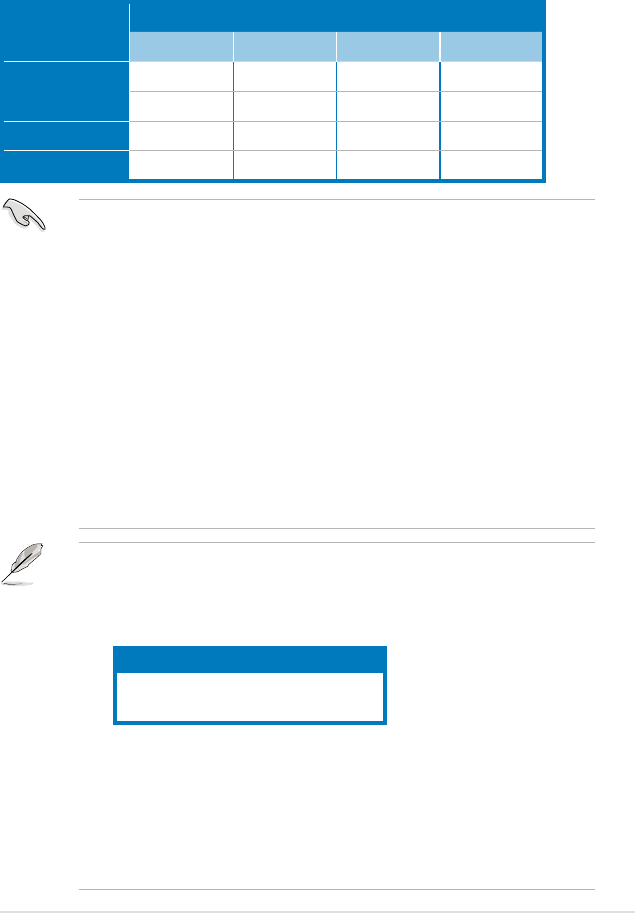
ASUS Maximus Formula (Special Edition) / Maximus Formula 2-17
2.4.2 Memory congurations
You may install 256 MB, 512 MB, 1 GB, and 2 GB unbuffered ECC and non-ECC
DDR2 DIMMs into the DIMM sockets.
Recommended Memory Congurations
• You may install varying memory sizes in Channel A and Channel B. The
system maps the total size of the lower-sized channel for the dual-channel
conguration. Any excess memory from the higher-sized channel is then
mapped for single-channel operation.
• Always install DIMMs with the same CAS latency. For optimum compatibility,
it is recommended that you obtain memory modules from the same vendor.
• If you install four 1 GB memory modules, the system may only recognize less
than 3GB because the address space is reserved for other critical functions.
This limitation appears on Windows® XP/Vista 32-bit operation system which
does not support Physical Address Extension (PAE).
• If you install Windows® XP/Vista 32-bit operation system, a total memory of
less than 3GB is recommended.
• This motherboard does not support memory modules made up of 128 Mb
chips.
Mode Sockets
DIMM_A1 DIMM_A2 DIMM_B1 DIMM_B2
Single-Channel Populated – – –
– – Populated –
Dual-channel (1) Populated –Populated –
Dual-channel (2) Populated Populated Populated Populated
64-bit
Windows® XP Professional x64 Edition
Windows® Vista x64 Edition
Notes on memory limitations
• Due to chipset limitation, this motherboard can only support up to
8 GB on the operating systems listed below. You may install a maximum of
2 GB DIMMs on each slot.
• Some old-version DDR2-800 DIMMs may not match Intel®’s
On-Die-Termination (ODT) requirement and will automatically downgrade
to run at DDR2-667. If this happens, contact your memory vendor to check
the ODT value.
• Due to chipset limitation, DDR2-800 with CL=4 will be downgraded to run
at DDR2-667 by default setting. If you want to operate with lower latency,
adjust the memory timing manually.
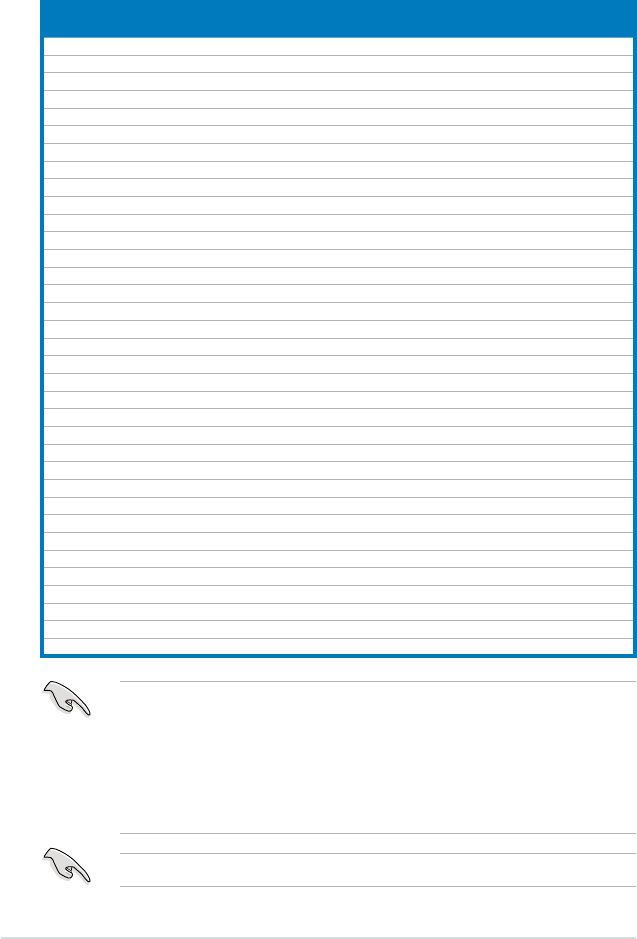
2-18 Chapter 2: Hardware information
Maximus Formula (Special Edition) / Maximus Formula
Motherboard Qualied Vendors Lists (QVL)
DDR2-800 MHz capability
Size Vendor Chip No. SS/
DS Part No. DIMM support
A* B* C*
512MB KINGSTON K4T51083QC SS KVR800D2N5/512 • • •
1024MB KINGSTON Heat-Sink Package DS KHX6400D2LL/1G • •
1024MB KINGSTON Heat-Sink Package SS KHX6400D2LLK2/1GN •
1024MB KINGSTON V59C1512804QBF25 DS KVR800D2N5/1G • • •
1024MB KINGSTON Heat-Sink Package SS KHX6400D2ULK2/1G • • •
2048MB KINGSTON Heat-Sink Package DS KHX6400D2ULK2/2G • • •
512MB Qimonda HYB18T512800BF25F SS HYS64T64000HU-25F-B • • •
1024MB Qimonda HYB18T512800BF25F DS HYS64T128020HU-25F-B • • •
512MB Hynix HY5PS12821CFP-S5 SS HYMP564U64CP8-S5 • • •
1024MB Hynix HY5PS12821CFP-S5 DS HYMP512U64CP8-S5 • • •
512MB MICRON D9GKX SS MT8HTF6464AY-80ED4 • • •
1024MB MICRON D9GKX DS MT16HTF12864AY-80ED4 • • •
1024MB CORSAIR Heat-Sink Package DS CM2X1024-6400C4 • • •
1024MB ELPIDA E1108AB-8E-E(ECC) SS EBE10EE8ABFA-8E-E • • •
2048MB ELPIDA E1108AB-8E-E(ECC) DS EBE21EE8ABFA-8E-E • • •
512MB Crucial Heat-Sink Package SS BL6464AA804.8FD • • •
1024MB Crucial Heat-Sink Package DS BL12864AA804.16FD • • •
1024MB Crucial Heat-Sink Package DS BL12864AL804.16FD3 • • •
1024MB Crucial Heat-Sink Package DS BL12864AA804.16FD3 • • •
512MB Apacer Heat-Sink Package DS AHU512E800C5K1C • • •
1024MB Apacer Heat-Sink Package DS AHU01GE800C5K1C • • •
512MB A-DATA AD29608A8A-25EG SS M2OAD6G3H3160G1E53 • •
1024MB A-DATA AD26908A8A-25EG DS M2OAD6G3I4170I1E58 •
512MB KINGMAX KKA8FEIBF-HJK-25A SS KLDC28F-A8KI5 • • •
1024MB KINGMAX KKA8FEIBF-HJK-25A DS KLDD48F-ABKI5 • •
512MB Transcend HY5PS12821CFP-S5 SS TS64MLQ64V8J • • •
1024MB Transcend HY5PS12821CFP-S5 DS TS128MLQ64V8J • • •
512MB Super Talent Heat-Sink Package SS T800UA12C4 • •
1024MB Super Talent Heat-Sink Package DS T800UB1GC4 • • •
512MB NANYA NT5TU64M8BE-25C SS NT512T64U880BY-25C • • •
1024MB NANYA NT5TU64M8BE-25C DS NT1GT64U8HB0BY-25C • • •
512MB PSC A3R12E3HEF641B9A05 SS AL6E8E63B8E1K • • •
1024MB PSC A3R12E3HEF641B9A05 DS AL7E8E63B-8E1K • •
256MB TwinMOS E2508AB-GE-E SS 8G-24IK2-EBT • • •
1024MB Elixir N2TU51280BE-25C DS M2Y1G64TU8HB0B-25C • • •
• A*: Supports one module inserted in any slot as Single-channel memory
conguration.
• B*: Supports one pair of modules inserted into either the blue slots or the
white slots as one pair of Dual-channel memory conguration.
• C*: Supports 4 modules inserted into both the blue and white slots as two
pairs of Dual-channel memory conguration.
Visit the ASUS website for the latest DDR2-800/667MHz QVL.
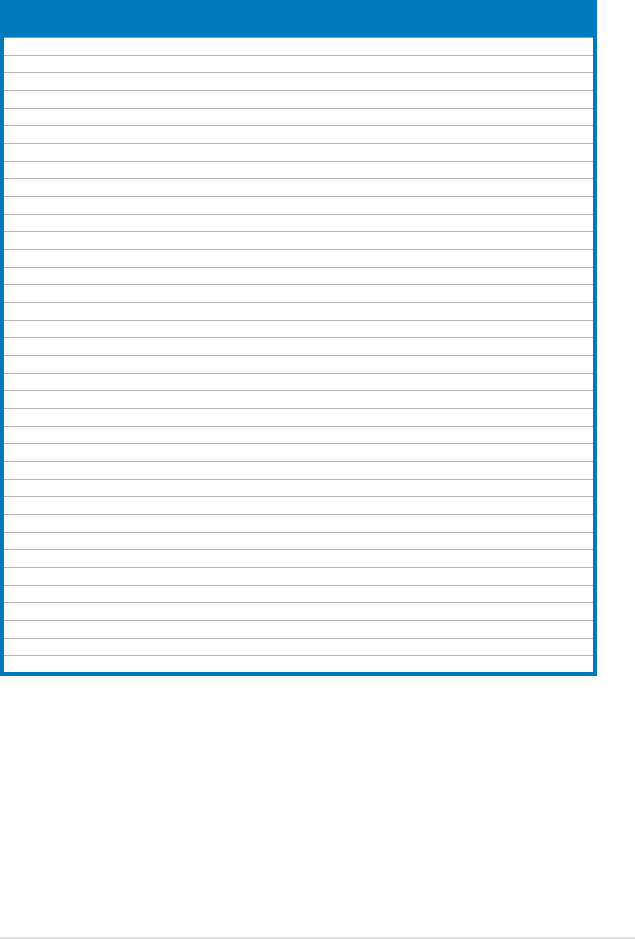
ASUS Maximus Formula (Special Edition) / Maximus Formula 2-19
Maximus Formula (Special Edition) / Maximus Formula
Motherboard Qualied Vendors Lists (QVL)
DDR2-667MHz capability
Size Vendor Chip No. SS/
DS Part No. DIMM support
A* B* C*
256MB KINGSTON HYB18T256800AF3S SS KVR667D2N5/256 • •
256MB KINGSTON 6SBI2D9DCG SS KVR667D2N5/256 • • •
512MB KINGSTON D6408TEBGGL3U SS KVR667D2N5/512 • • •
2048MB KINGSTON E1108AB-6E-E DS KVR667D2N5/2G • • •
1024MB Qimonda HYB18T512800BF3S(ECC) DS HYS72T128020HU-3S-B • • •
512MB Qimonda HYB18T512800BF3S SS HYS64T64000HU-3S-B • •
1024MB Qimonda HYB18T512800BF3S DS HYS64T128020HU-3S-B • • •
256MB SAMSUNG K4T51163QE-ZCE6 SS M378T3354EZ3-CE6 • • •
512MB SAMSUNG K4T51083QE DS M378T6553EZS-CE6 • • •
1024MB SAMSUNG K4T51083QE DS M378T2953EZ3-CE6 • • •
256MB Hynix HY5PS121621CFP-Y5 SS HYMP532U64CP6-Y5 • • •
1024MB Hynix HY5PS12821CFP-Y5 DS HYMP512U64CP8-Y5 • • •
256MB CORSAIR MIII00605 SS VS256MB667D2 • • •
512MB CORSAIR 64M8CFEG SS VS512MB667D2 • • •
1024MB CORSAIR 64M8CFEG DS VS1GB667D2 • • •
256MB ELPIDA E2508AB-6E-E SS EBE25UC8ABFA-6E-E • • •
512MB A-DATA AD29608A8A-3EG SS M2OAD5G3H3166I1C52 • •
1024MB A-DATA AD29608A8A-3EG DS M2OAD5G3I4176I1C52 • •
2048MB A-DATA NT5TU128M8BJ-3C DS M2ONY5H3J4170I1C5Z • •
512MB crucial Heat-Sink Package SS BL6464AA663.8FD •
1024MB crucial Heat-Sink Package DS BL12864AA663.16FD • •
1024MB crucial Heat-Sink Package DS BL12864AL664.16FD • • •
512MB Apacer AM4B5708GQJS7E0628F SS AU512E667C5KBGC • • •
1024MB Apacer AM4B5708GQJS7E DS AU01GE667C5KBGC • • •
512MB Transcend K4T51083QE SS TS64MLQ64V6J • • •
1024MB Transcend K4T51083QE DS TS128MLQ64V6J • • •
256MB Kingmax N2TU51216AG-3C SS KLCB68F-36KH5 • • •
512MB Kingmax KKEA88B4LAUG-29DX SS KLCC28F-A8KB5 • • •
1024MB Kingmax KKEA88B4LAUG-29DX DS KLCD48F-A8KB5 • •
512MB Super Talent Heat-Sink Package SS T6UA512C5 • • •
1024MB Super Talent Heat-Sink Package DS T6UB1GC5 • • •
2048MB NANYA NT5TU128M8BJ-3C DS NT2GT64U8HB0JY-3C • • •
512MB NANYA NT5TU64M8BE-3C SS NT512T64U88B0BY-3C • • •
512MB PSC A3R12E3GEF637BLC5N SS AL6E8E63B-6E1K • • •
1024MB PSC A3R12E3GEF637BLC5N DS AL7E8E63B-6E1K • • •
512MB TwinMOS TMM6208G8M30C SS 8D-23JK5M2ETP • • •
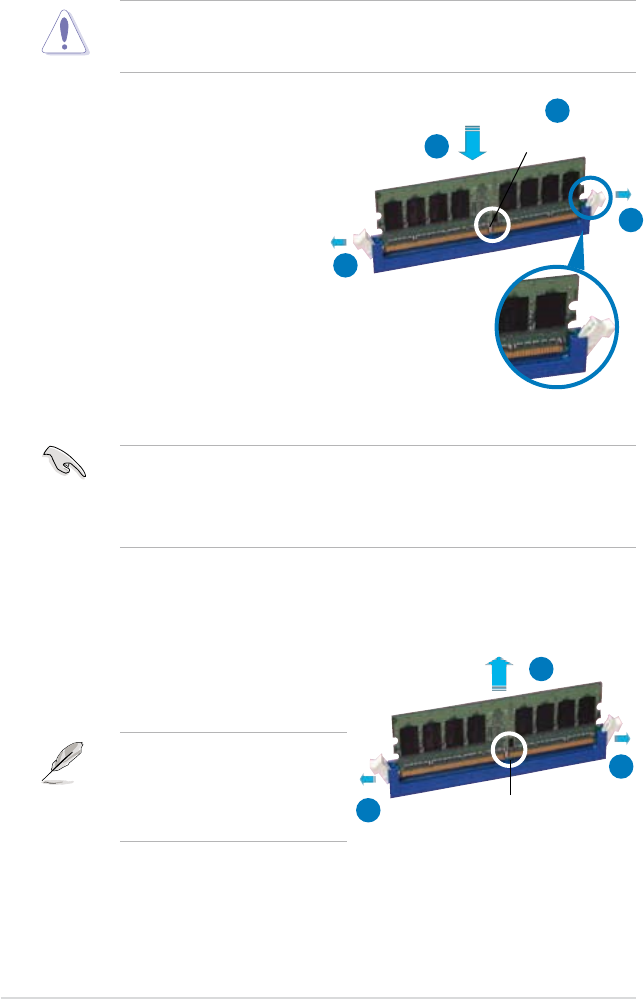
2-20 Chapter 2: Hardware information
2.4.3 Installing a DIMM
Unplug the power supply before adding or removing DIMMs or other
system components. Failure to do so can cause severe damage to both the
motherboard and the components.
To install a DIMM:
1. Unlock a DIMM socket by pressing
the retaining clips outward.
2. Align a DIMM on the socket
such that the notch on the DIMM
matches the break on the socket.
3. Firmly insert the DIMM into the
socket until the retaining clips
snap back in place and the DIMM
is properly seated.
2.4.4 Removing a DIMM
To remove a DIMM:
1. Simultaneously press the retaining
clips outward to unlock the DIMM.
2. Remove the DIMM from the socket.
Support the DIMM lightly with
your ngers when pressing the
retaining clips. The DIMM might
get damaged when it ips out with
extra force.
Unlocked retaining clip
DDR2 DIMM notch
1
2
3
1
• A DDR2 DIMM is keyed with a notch so that it ts in only one direction. Do
not force a DIMM into a socket to avoid damaging the DIMM.
• The DDR2 DIMM sockets do not support DDR DIMMs. Do not install DDR
DIMMs to the DDR2 DIMM sockets.
DDR2 DIMM notch
1
2
1
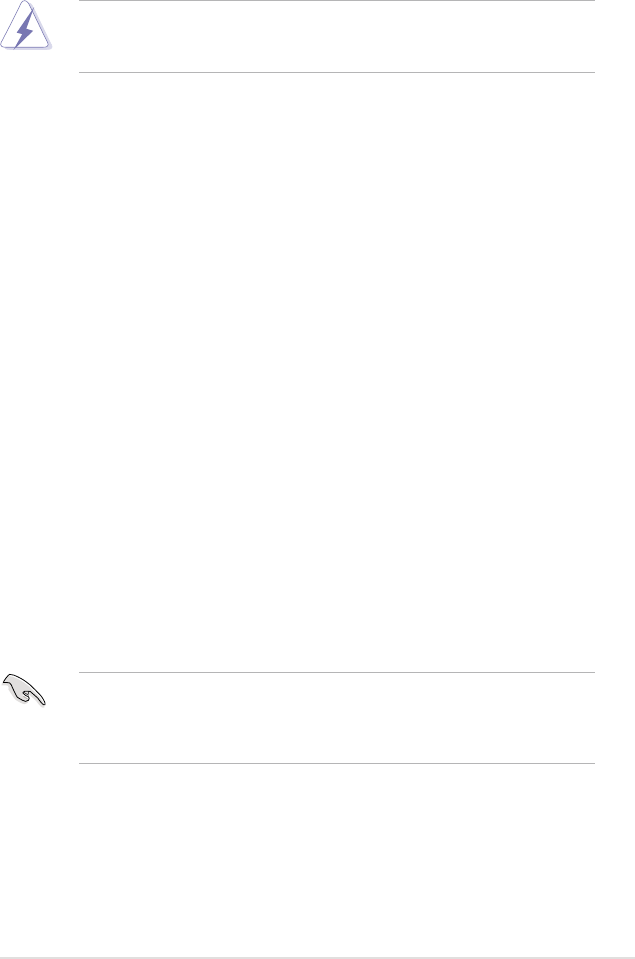
ASUS Maximus Formula (Special Edition) / Maximus Formula 2-21
2.5 Expansion slots
In the future, you may need to install expansion cards. The following sub-sections
describe the slots and the expansion cards that they support.
2.5.1 Installing an expansion card
To install an expansion card:
1. Before installing the expansion card, read the documentation that came with
it and make the necessary hardware settings for the card.
2. Remove the system unit cover (if your motherboard is already installed in a
chassis).
3. Remove the bracket opposite the slot that you intend to use. Keep the screw
for later use.
4. Align the card connector with the slot and press rmly until the card is
completely seated on the slot.
5. Secure the card to the chassis with the screw you removed earlier.
6. Replace the system cover.
2.5.2 Conguring an expansion card
After installing the expansion card, congure it by adjusting the software settings.
1. Turn on the system and change the necessary BIOS settings, if any. See
Chapter 4 for information on BIOS setup.
2. Assign an IRQ to the card. Refer to the tables on the next page.
3. Install the software drivers for the expansion card.
Make sure to unplug the power cord before adding or removing expansion
cards. Failure to do so may cause you physical injury and damage motherboard
components.
When using PCI cards on shared slots, ensure that the drivers support “Share
IRQ” or that the cards do not need IRQ assignments. Otherwise, conicts will
arise between the two PCI groups, making the system unstable and the card
inoperable. Refer to the table on the next page for details.
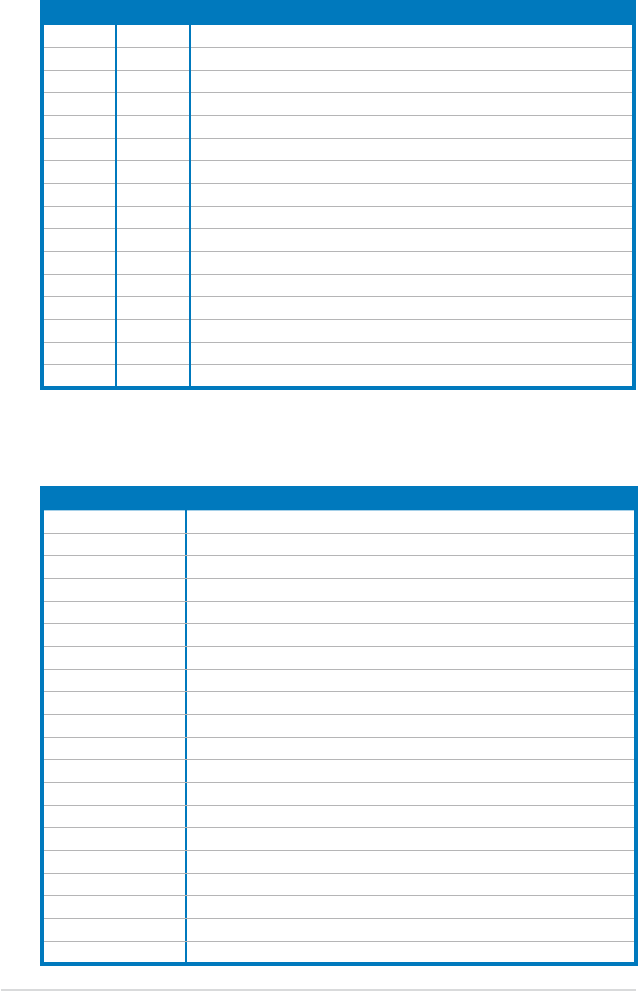
2-22 Chapter 2: Hardware information
2.5.3 Interrupt assignments
IRQ assignments for this motherboard
A B C D E F G H
PCI slot 1 shared –––––––
PCI slot 2 –shared ––––––
LAN (8056) shared –––––––
SATA (368) shared –––––––
LAN (8056) –shared ––––––
PCIe x16_1 shared –––––––
PCIe x16_2 shared –––––––
PCIe x1_1 –shared ––––––
PCIe x1_2 shared –––––––
PCIe x1_3 – – shared –––––
USB controller 1 – – – – – – shared
USB controller 2 – – – shared – – – –
USB controller 3 – – shared –––––
USB controller 4 shared –––––––
USB controller 5 –––––shared – –
USB controller 6 – – shared –––––
USB 2.0 controller 1 –––––––shared
USB 2.0 controller 2 – – shared –––––
SATA controller 1 ––––––shared –
SATA controller 2 ––––––shared –
IRQ Priority Standard function
0 1 System timer
1 2 Keyboard controller
2–Re-direct to IRQ#9
3 11 IRQ holder for PCI steering*
4 12 Communications port (COM1)*
5 13 IRQ holder for PCI steering*
6 14 Floppy disk controller
7 15 Printer port (LPT1)*
8 3 System CMOS/Real Time Clock
9 4 IRQ holder for PCI steering*
10 5 IRQ holder for PCI steering*
11 6 IRQ holder for PCI steering*
12 7 PS/2 compatible mouse port*
13 8 Numeric data processor
14 9 SATA Primary IDE (legacy mode)
15 10 SATA Secondary IDE (legacy mode)
* These IRQs are usually available for PCI devices.
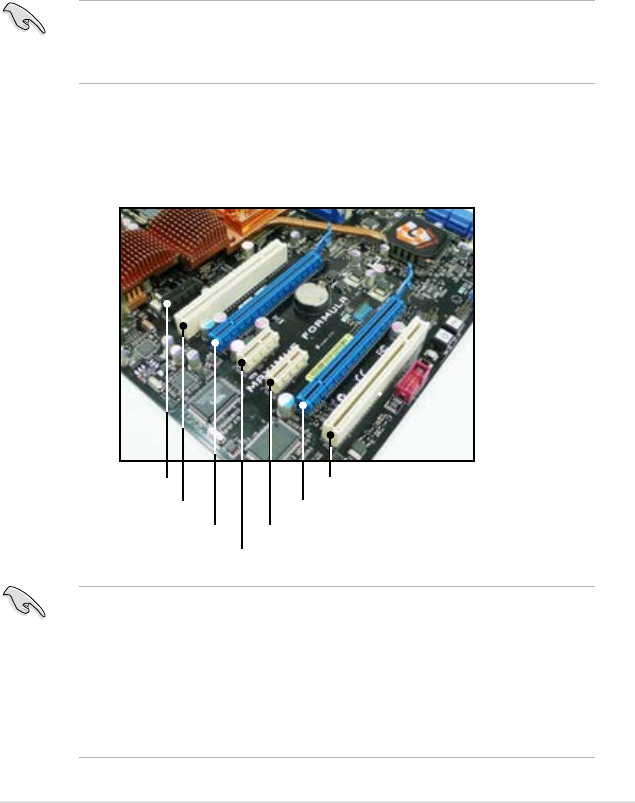
ASUS Maximus Formula (Special Edition) / Maximus Formula 2-23
2.5.4 PCI slots
The PCI slots support cards such as a LAN card, SCSI card, USB card, and other
cards that comply with PCI specications. Refer to the gure below for the location
of the slots.
2.5.5 PCI Express x1 slots
This motherboard supports PCI Express x1 network cards, SCSI cards and other
cards that comply with the PCI Express specications. Refer to the gure below for
the location of the slots.
• Install the audio card prior to other compatible cards to the black PCIe x1
slot.
• Install a PCIe x1 device to a PCIe x1 slot prior to a PCIe x16 slot.
2.5.6 PCI Express x16 slots
This motherboard supports two ATI CrossFire™ PCI Express x16 graphics cards
that comply with the PCI Express specications. Refer to the gure below for the
location of the slots.
• In CrossFire™ mode, install the ATI CrossFire™ Edition (Master) graphics
card on the primary PCI Express slot.
• Install two ATI graphics cards from the same GPU family that support
CrossFire™ mode.
• If you install two VGA cards, we recommend that you plug the rear chassis
fan cable to the motherboard connector labeled CHA_FAN1/3 for better
thermal environment. See page 2-36 for the connector location.
PCI slot
PCI Express x 16 slot PCI Express x1 slot
PCI Express x 16 slot
PCI slot
PCI Express x1 slot
Audio/PCI Express x1 slot

2-24 Chapter 2: Hardware information
2.6 Slide switch
1. Clear RTC RAM (3-pin CLRTC_SW)
This onboard slide switch allows you to enable the clr CMOS switch on the back
I/O. You can clear the CMOS memory and system setup parameters by erasing the
CMOS RTC RAM data. The clr CMOS switch on the back I/O helps you easily to
clear the system setup information such as system passwords.
To erase the RTC RAM:
1. Press down the clr CMOS switch on the back I/O.
2. Hold down the <Del> key during the boot process and enter BIOS setup to
re-enter data.
clr CMOS switch behavior
System power state G3* S5* S0 (DOS mode) S0 (OS mode) S1 S3 S4
Clearing CMOS **
*G3: Power off without +5VSB power (AC power loss); S5: Power off with +5VSB power
**The system shuts dowm immediately.
• The clr CMOS switch will not function if the CLRTC_SW switch is moved
to the Disable position, but the shutdwon function in S0 mode (DOS mode)
still works.
• Make sure to re-enter your previous BIOS settings after you clear the
CMOS.
• You do not need to clear the RTC when the system hangs due to CPU
overclocking. With the C.P.R. (CPU Parameter Recall) feature, shut down
and reboot the system so the BIOS can automatically reset CPU parameter
settings to default values. If the system hangs due to overclocking of
memory timing or chipset voltage and the power button fails to function,
pressing down the clr CMOS switch will shut down the system and clear
CMOS simultaneously.
MAXIMUS FORMULA
®
MAXIMUS FORMULA(Special Edition)/
MAXIMUS FORMULA Clear RTC RAM
CLRTC_SW
DisableEnable
(Default)
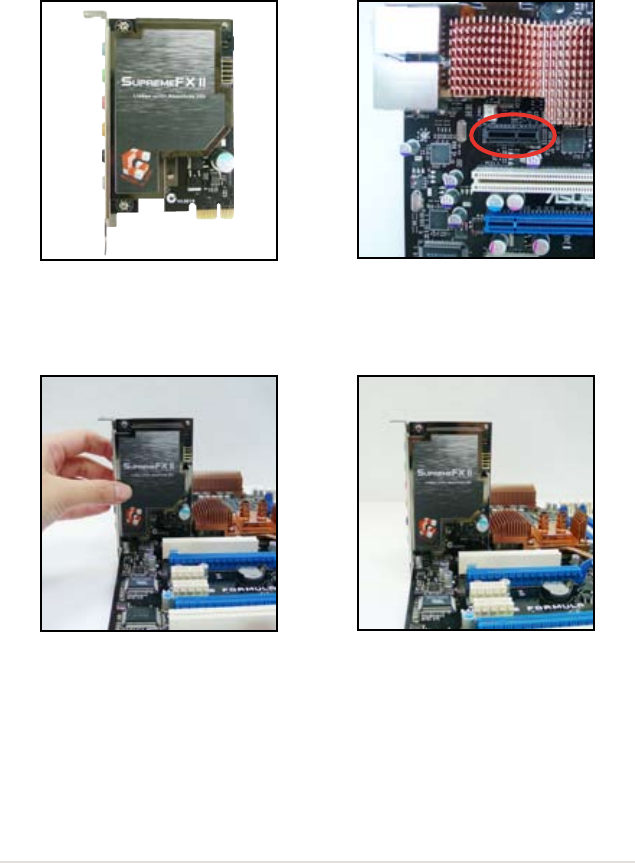
ROG Maximus Formula (Special Edition) / Maximus Formula 2-25
2.7 Audio card, I/O shield, and LCD Poster
installation
2.7.1 Audio card Installation
1. Take out the Audio card from the
package.
2. Locate the audio slot on the
motherboard.
3. Align the card connector with the
slot and press rmly until the card
sits on the slot completely.
4. The photo below shows the
audio card installed on the
motherboard.
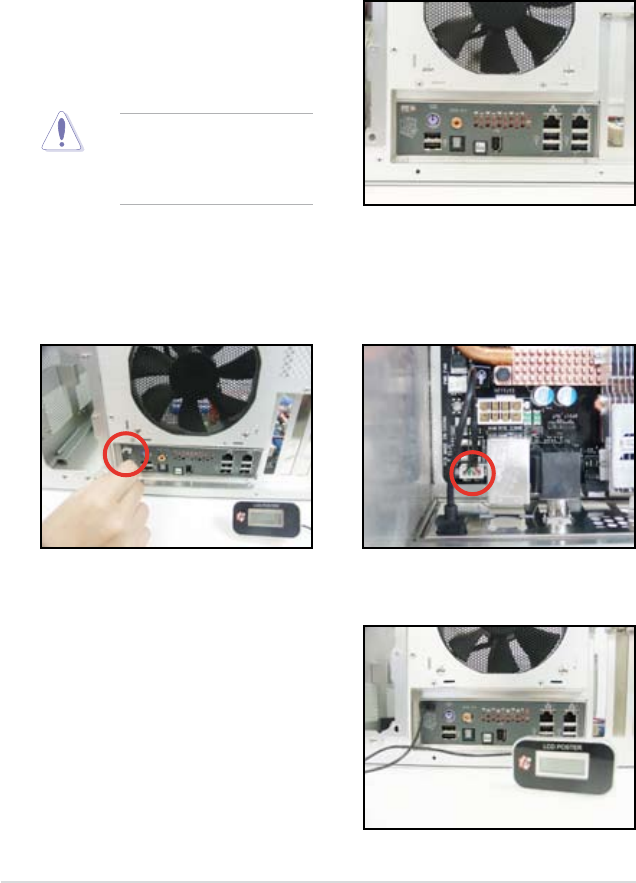
2-26 Chapter 2: Hardware information
2. Position the motherboard
I/O side toward the chassis
rear panel and install the
motherboard to the chassis.
3. Thread the LCD Poster cable
through the opening until its
stopper snaps into place.
4. Plug the LCD Poster cable into
the onboard connector labeled
LCD_CON.
5. This photo shows the LCD
Poster installed. Place the
device wherever you can
monitor the screen.
1. Install the I/O shield to the chassis rear panel. Orient the I/O shield so that
the openings of the ports t the motherboard rear ports. Snaps the I/O shield
into place.
2.7.2 I/O shield and LCD Poster Installation
Be cautious when installing
the I/O shield. The I/O shield
edge springs may damage
the I/O ports.
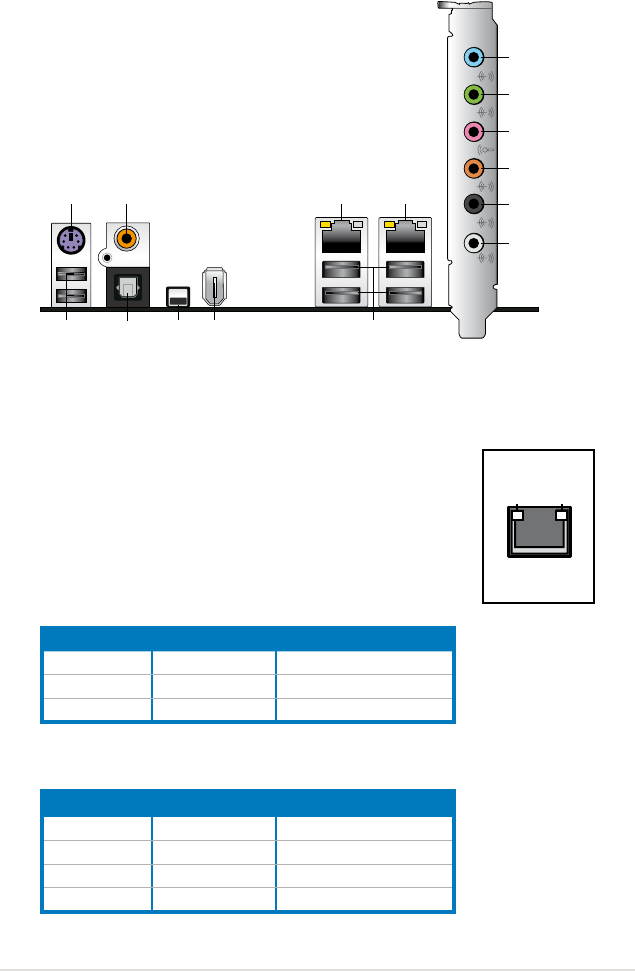
ROG Maximus Formula (Special Edition) / Maximus Formula 2-27
2.8 Connectors
2.8.1 Rear panel connectors
1. PS/2 keyboard port (purple). This port is for a PS/2 keyboard.
2. Coaxial S/PDIF Out port. This port connects an external audio output device
via a coaxial S/PDIF cable.
3. LAN 2 (RJ-45) port. This port allows Gigabit connection to
a Local Area Network (LAN) through a network hub. Refer
to the table below for the LAN port LED indications.
4. LAN 1 (RJ-45) port. This port allows Gigabit connection to
a Local Area Network (LAN) through a network hub. Refer
to the table below for the LAN port LED indications.
2
1
1415
3 4
5
1112
13
clr
CMOS
Line inMic inCen/SubRear-outSide-out Front-out
6
7
8
9
10
32-bit OS LAN port LED indications
* Blinking
Activity/Link Speed LED Description
OFF OFF Soft-off Mode
YELLOW* OFF During Power ON/OFF
YELLOW* ORANGE 100 Mbps connection
SPEED
LED
ACTIVITY/
LINK LED
LAN port
64-bit OS LAN port LED indications
Activity/Link Speed LED Description
OFF OFF Soft-off Mode
YELLOW* OFF During Power ON/OFF
YELLOW* ORANGE 100 Mbps connection
YELLOW* GREEN 1 Gbps connection
* Blinking
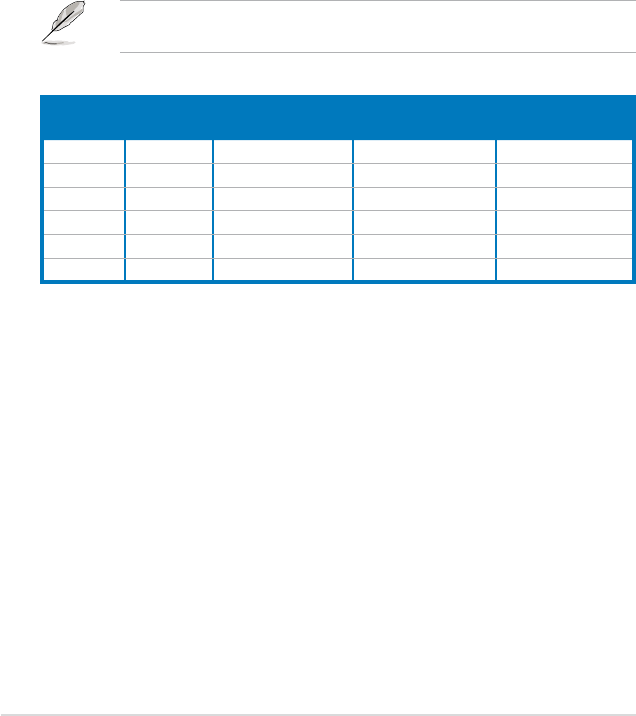
2-28 Chapter 2: Hardware information
5. Line In port (light blue). This port connects the tape, CD, DVD player, or
other audio sources.
6. Line Out port (lime). This port connects a headphone or a speaker. In
4-channel, 6-channel, and 8-channel conguration, the function of this port
becomes Front Speaker Out.
7. Microphone port (pink). This port connects a microphone.
8. Center/Subwoofer port (orange). This port connects the center/subwoofer
speakers.
9. Rear Speaker Out port (black). This port connects the rear speakers on a
4-channel, 6-channel, or 8-channel audio conguration.
10. Side Speaker Out port (gray). This port connects the side speakers in an
8-channel audio conguration.
Refer to the audio conguration table on the next page for the function of the
audio ports in 2, 4, 6, or 8-channel conguration.
Audio 2, 4, 6, or 8-channel conguration
Port Headset
2-channel 4-channel 6-channel 8-channel
Light Blue Line In Line In Line In Line In
Lime Line Out Front Speaker Out Front Speaker Out Front Speaker Out
Pink Mic In Mic In Mic In Mic In
Orange – – Center/Subwoofer Center/Subwoofer
Black –Rear Speaker Out Rear Speaker Ou Rear Speaker Out
Gray – – – Side Speaker Out
11. USB 2.0 ports 1, 2, 3 and 4. These 4-pin Universal Serial Bus (USB) ports
are available for connecting USB 2.0 devices.
12. IEEE 1394a port. This 6-pin IEEE 1394a port provides high-speed
connectivity for audio/video devices, storage peripherals, PCs, or portable
devices.
13. Clear CMOS switch. Press the clear CMOS switch to clear setup information
when the system hangs due to overclocking.
14. Optical S/PDIF Out port. This port connects an external audio output device
via an optical S/PDIF cable.
15. USB 2.0 ports 5 and 6. These 4-pin Universal Serial Bus (USB) ports are
available for connecting USB 2.0 devices.
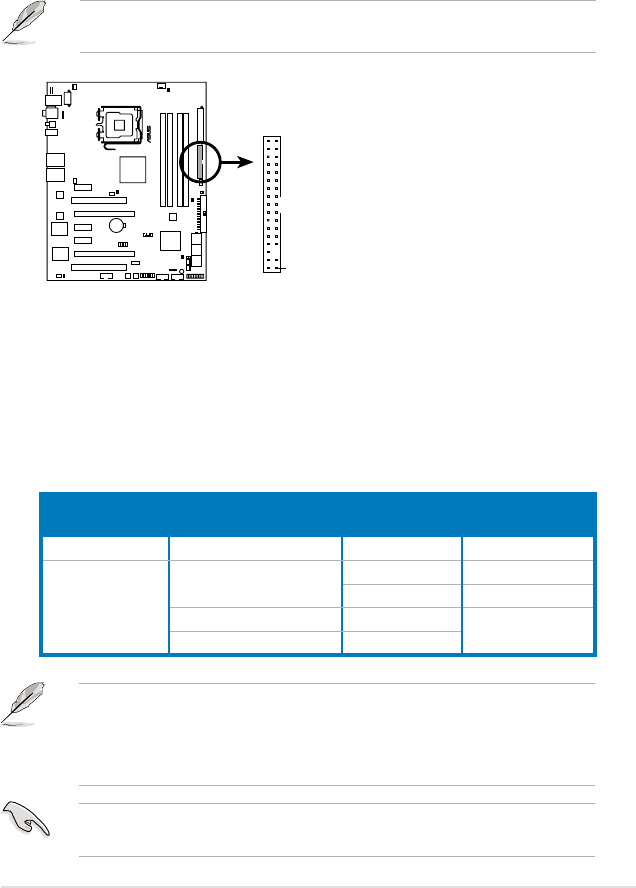
ROG Maximus Formula (Special Edition) / Maximus Formula 2-29
2.8.2 Internal connectors
1. Floppy disk drive connector (34-1 pin FLOPPY)
This connector is for the provided oppy disk drive (FDD) signal cable. Insert
one end of the cable to this connector, then connect the other end to the
signal connector at the back of the oppy disk drive.
Pin 5 on the connector is removed to prevent incorrect cable connection when
using a FDD cable with a covered Pin 5.
2. IDE connector (40-1 pin PRI_EIDE)
The onboard IDE connector is for the Ultra DMA 133/100/66 signal cable.
There are three connectors on each Ultra DMA 133/100/66 signal cable:
blue, black, and gray. Connect the blue connector to the motherboard’s IDE
connector, then select one of the following modes to congure your device.
• Pin 20 on the IDE connector is removed to match the covered hole on the
Ultra DMA cable connector. This prevents incorrect insertion when you
connect the IDE cable.
• Use the 80-conductor IDE cable for Ultra DMA 133/100/66 IDE devices.
If any device jumper is set as “Cable-Select,” make sure all other device
jumpers have the same setting.
Drive jumper setting Mode of
device(s) Cable connector
Single device Cable-Select or Master - Black
Two devices
Cable-Select Master Black
Slave Gray
Master Master Black or gray
Slave Slave
MAXIMUS FORMULA
®
MAXIMUS FORMULA(Special Edition)/
MAXIMUS FORMULA Floppy disk drive connector
NOTE: Orient the red markings on
the floppy ribbon cable to PIN 1.
PIN 1
FLOPPY
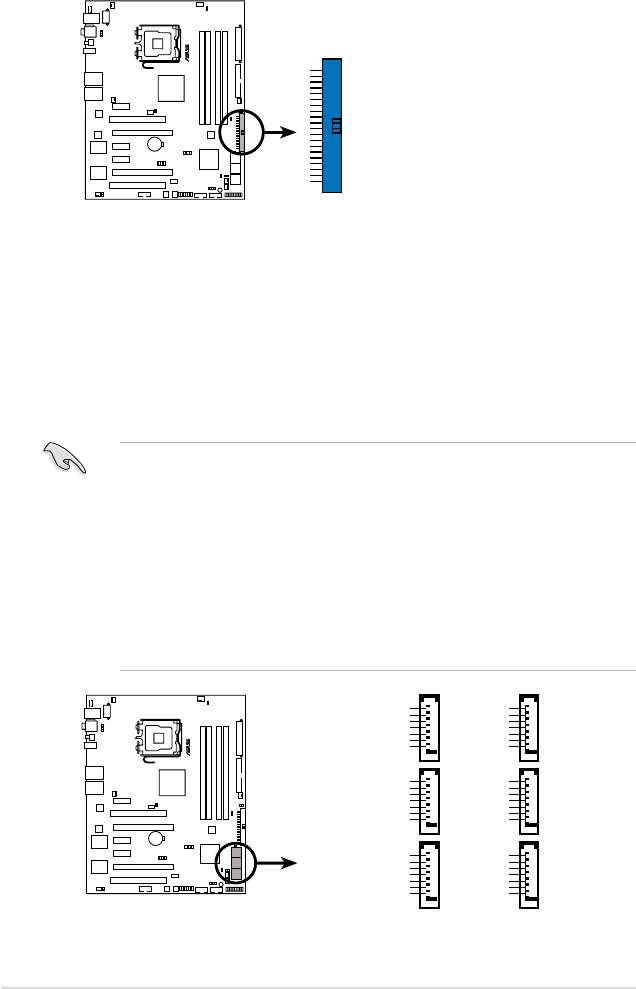
2-30 Chapter 2: Hardware information
3. ICH9R Serial ATA connectors (7-pin SATA1~6)
These connectors are for the Serial ATA signal cables for Serial ATA hard disk
drives.
If you installed Serial ATA hard disk drives, you can create a RAID 0, RAID
1, RAID 5, RAID 10 conguration with the Intel® Matrix Storage Technology
through the onboard Intel® ICH9R RAID controller.
•
These connectors are set to Standard IDE mode by default. In Standard
IDE mode, you can connect Serial ATA boot/data hard disk drives to these
connectors. If you intend to create a Serial ATA RAID set using these
connectors, set the [Congure SATA as] item in the BIOS to [RAID]. See
section 4.3.6 SATA Conguration for details.
•
For RAID 5, use at least three hard disk drives. For RAID 10, use at least
four hard disk drives. Use two to four Serial ATA hard disk drives for each
RAID 0 or RAID 1 set.
• Before creating a RAID set, refer to 5.4.3 Intel® RAID congurations or
the manual bundled in the motherboard support DVD.
MAXIMUS FORMULA
®
MAXIMUS FORMULA(Special Edition)/
MAXIMUS FORMULA IDE connector
NOTE: Orient the red markings
(usually zigzag) on the IDE
cable to PIN 1.
PRI_EIDE
MAXIMUS FORMULA
®
MAXIMUS FORMULA(Special Edition)/
MAXIMUS FORMULA SATA connectors
GND
RSATA_TXP1
RSATA_TXN1
GND
RSATA_RXP1
RSATA_RXN1
GND
SATA1
GND
RSATA_TXP3
RSATA_TXN3
GND
RSATA_RXP3
RSATA_RXN3
GND
SATA3
GND
RSATA_TXP2
RSATA_TXN2
GND
RSATA_RXP2
RSATA_RXN2
GND
SATA2
GND
RSATA_TXP4
RSATA_TXN4
GND
RSATA_RXP4
RSATA_RXN4
GND
SATA4
GND
RSATA_TXP5
RSATA_TXN5
GND
RSATA_RXP5
RSATA_RXN5
GND
SATA5
GND
RSATA_TXP6
RSATA_TXN6
GND
RSATA_RXP6
RSATA_RXN6
GND
SATA6
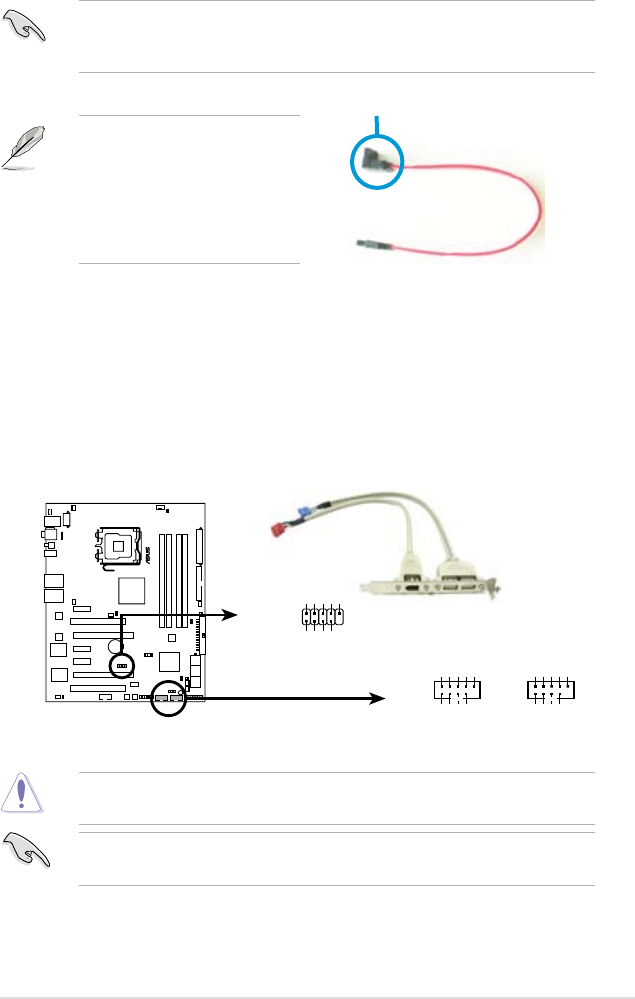
ROG Maximus Formula (Special Edition) / Maximus Formula 2-31
Connect the right-angle side
of SATA signal cable to SATA
device. Or you may connect the
right-angle side of SATA cable to
the onboard SATA port to avoid
mechanical conict with huge
graphics cards.
right angle side
You must install the Windows® XP Service Pack 1 before using Serial ATA hard
disk drives. The Serial ATA RAID feature (RAID 0/RAID 1/RAID 5/RAID 10) is
available only if you are using Windows® XP or later version.
4. USB connectors (10-1 pin USB 78, USB 910, USB 1112)
These connectors are for USB 2.0 ports. Connect the USB module cable
to any of these connectors, then install the module to a slot opening at the
back of the system chassis. These USB connectors comply with USB 2.0
specication that supports up to 480 Mbps connection speed.
Never connect a 1394 cable to the USB connectors. Doing so will damage the
motherboard!
You can connect the USB cable to ASUS Q-Connector (USB, blue) rst, and
then install the Q-Connector (USB) to the USB connector onboard.
MAXIMUS FORMULA
®
MAXIMUS FORMULA(Special Edition)/
MAXIMUS FORMULA USB 2.0 connectors
USB910 USB78
USB1112
USB+5V
USB_P12-
USB_P12+
GND
NC
USB+5V
USB_P11-
USB_P11+
GND
USB+5V
USB_P10-
USB_P10+
GND
NC
USB+5V
USB_P9-
USB_P9+
GND
USB+5V
USB_P8-
USB_P8+
GND
NC
USB+5V
USB_P7-
USB_P7+
GND
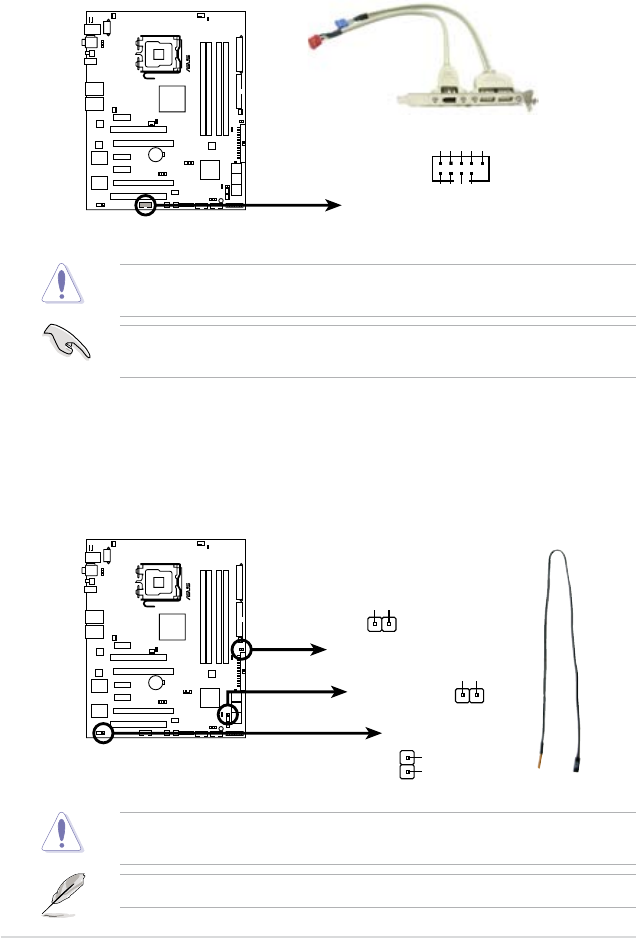
2-32 Chapter 2: Hardware information
5. IEEE 1394a port connector (10-1 pin IE1394_2)
This connector is for a IEEE 1394a port. Connect the IEEE 1394a module
cable to this connector, then install the module to a slot opening at the back
of the system chassis.
Never connect a USB cable to the IEEE 1394a connector. Doing so will damage
the motherboard!
You can connect the 1394 cable to ASUS Q-Connector (1394, red) rst, and
then install the Q-Connector (1394) to the 1394 connector onboard.
6. Thermal sensor cable connectors (2-pin OPT_TEMP1/2/3)
These connectors are for temperature monitoring. Connect the thermal
sensor cables to these connectors and place the other ends to the devices
which you want to monitor temperature. The optional fan1/2/3 can work with
the temperature sensors for a better cooling effect.
The thermal sensor cable is purchased separately.
Enable OPT_TEMP1/2/3 Overheat Protection in BIOS if you connect thermal
sensor cables to these connectors. Refer to page 4-31 for details.
MAXIMUS FORMULA
®
PIN 1
GND
+12V
TPB1-
GND
TPA1-
+12V
TPB1+
GND
TPA1+
MAXIMUS FORMULA(Special Edition)/
MAXIMUS FORMULA IEEE 1394a connector
IE1394_2
MAXIMUS FORMULA
®
MAXIMUS FORMULA(Special Edition)/
MAXIMUS FORMULA
Thermal sensor cable connectors
OPT_TEMP3
Temperature
Ground
Temperature
Ground
OPT_TEMP2
Temperature
Ground
OPT_TEMP1
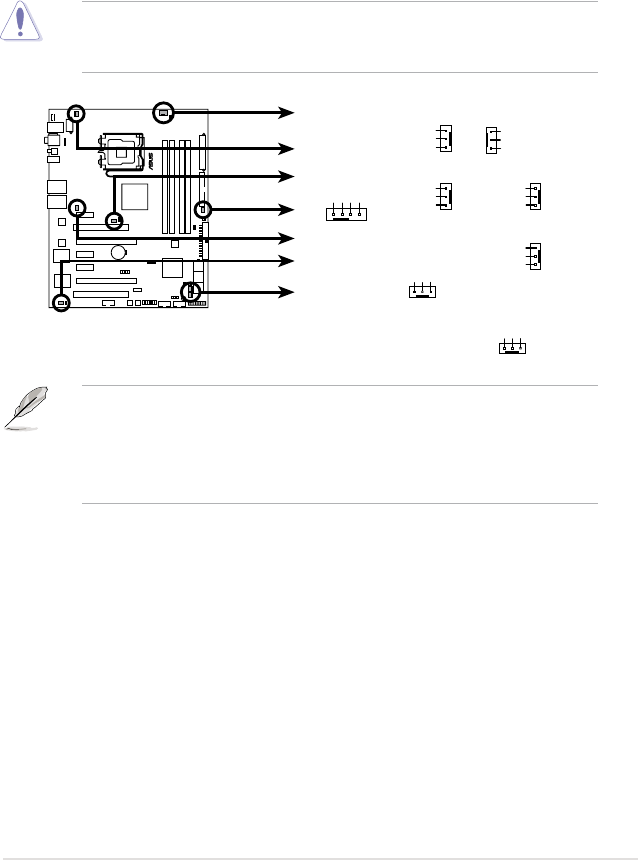
ROG Maximus Formula (Special Edition) / Maximus Formula 2-33
7. CPU, chassis, and optional fan connectors
(4-pin CPU_FAN, 3-pin CHA_FAN1~3, 3-pin PWR_FAN,
3-pin OPT_FAN1~3)
The fan connectors support cooling fans of 350 mA~1000 mA (24 W max.) or
a total of 1 A~3.48 A (41.76 W max.) at +12V. Connect the fan cables to the
fan connectors on the motherboard, making sure that the black wire of each
cable matches the ground pin of the connector.
DO NOT forget to connect the fan cables to the fan connectors. Insufcient air
ow inside the system may damage the motherboard components. These are
not jumpers! DO NOT place jumper caps on the fan connectors!
• Only the CPU_FAN, CHA_FAN1~3, and OPT_FAN1~3 connectors support
the ASUS Q-Fan 2 feature.
• If you install two VGA cards, we recommend that you plug the chassis fan
cable to the motherboard connector labled CHA_FAN1 or CHA_FAN3 for
better themal environment.
MAXIMUS FORMULA
®
MAXIMUS FORMULA(Special Edition)/
MAXIMUS FORMULA Fan connectors
CPU_FAN
GND
CPU FAN PWR
CPU FAN IN
CPU FAN PWM
PWR_FAN
OPT_FAN1
OPT_FAN2
GND
Rotation
+12V
CHA_FAN2
GND
Rotation
+12V
CPU_FAN
PWR_FAN
CHA_FAN3
CHA_FAN1
OPT_FAN1
OPT_FAN3
OPT_FAN2
CHA_FAN2
GND
Rotation
+12V
CHA_FAN1
GND
Rotation
+12V
CHA_FAN3
GND
Rotation
+12V
GND
Rotation
+12V
GND
Rotation
+12V
OPT_FAN3
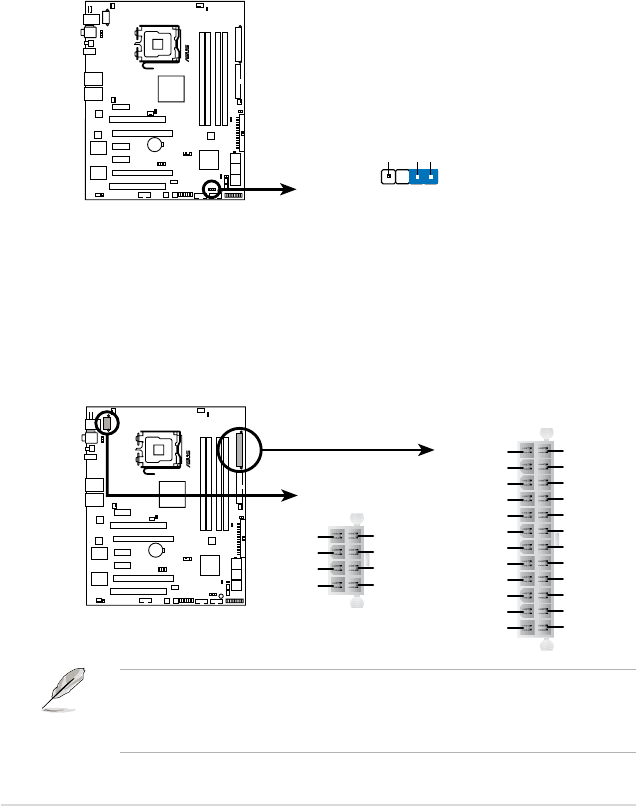
2-34 Chapter 2: Hardware information
9. ATX power connectors (24-pin EATXPWR, 8-pin EATX12V)
These connectors are for ATX power supply plugs. The power supply plugs
are designed to t these connectors in only one orientation. Find the proper
orientation and push down rmly until the connectors completely t.
8. Chassis intrusion connector (4-1 pin CHASSIS)
This connector is for a chassis-mounted intrusion detection sensor or switch.
Connect one end of the chassis intrusion sensor or switch cable to this
connector. The chassis intrusion sensor or switch sends a high-level signal to
this connector when a chassis component is removed or replaced. The signal
is then generated as a chassis intrusion event.
By default, the pin labeled “Chassis Signal” and “Ground” are shorted with
a jumper cap. Remove the jumper caps only when you intend to use the
chassis intrusion detection feature.
• Make sure to remove the cap on the EATX12V connector before connecting
an 8-pin EPS +12V power plug.
• Use only an 8-pin EPS +12V power plug for the EATX12V connector.
MAXIMUS FORMULA
®
+5VSB_MB
Chassis Signal
GND
MAXIMUS FORMULA(Special Edition)/
MAXIMUS FORMULA Chassis intrusion connector
CHASSIS
(Default)
MAXIMUS FORMULA
®
MAXIMUS FORMULA(Special Edition)/
MAXIMUS FORMULA ATX power connectors
EATXPWR
EATX12V
+3 Volts
+3 Volts
Ground
+5 Volts
+5 Volts
Ground
Ground
Power OK
+5V Standby
+12 Volts
-5 Volts
+5 Volts
+3 Volts
-12 Volts
Ground
Ground
Ground
PSON#
Ground
+5 Volts
+12 Volts
+3 Volts
+5 Volts
Ground
GND +12V DC
GND +12V DC
GND +12V DC
GND +12V DC
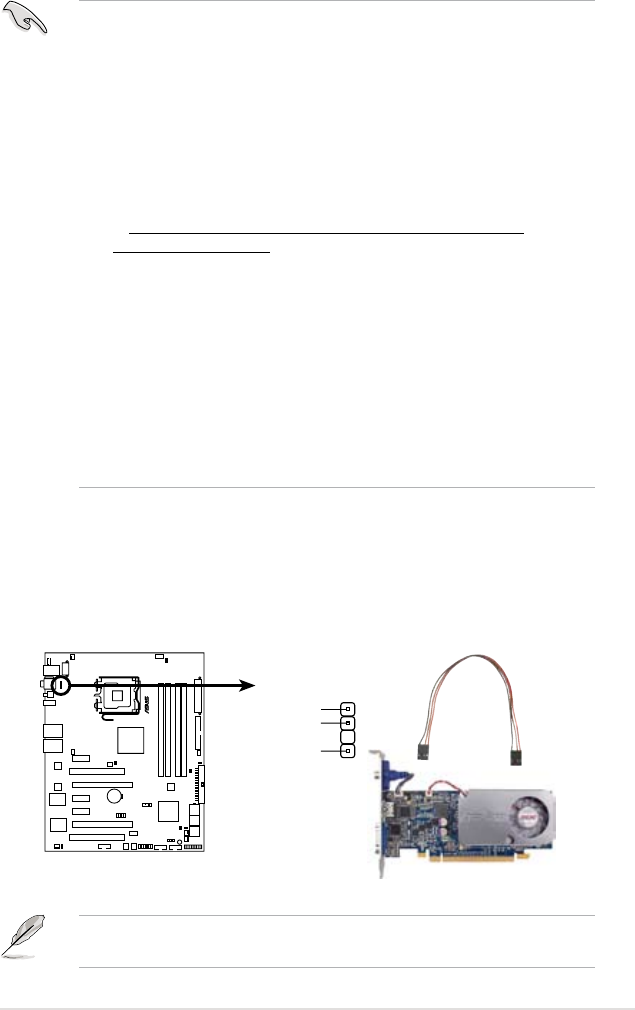
ROG Maximus Formula (Special Edition) / Maximus Formula 2-35
10. Digital audio connector (4-1 pin SPDIF_OUT for ASUS HDMI VGA card)
This connector is for an additional Sony/Philips Digital Interface (S/PDIF)
port(s). If you are using an ASUS HDMI-equipped graphics card, connect the
HDMI card to this connector with a S/PDIF Out cable.
The ASUS HDMI-equipped graphics card and the S/PDIF Out cable are
purchased separately.
•
For a fully congured system, we recommend that you use a power supply
unit (PSU) that complies with ATX 12 V Specication 2.0 (or later version)
and provides a minimum power of 400 W.
• Do not forget to connect the 4-pin/8pin EATX12V power plug; otherwise,
the system will not boot.
• Use of a PSU with a higher power output is recommended when
conguring a system with more power-consuming devices. The system
may become unstable or may not boot up if the power is inadequate.
• If you are uncertain about the minimum power supply requirement for your
system, refer to the Recommended Power Supply Wattage Calculator
at http://support.asus.com/PowerSupplyCalculator/PSCalculator.
aspx?SLanguage=en-us for details.
• The ATX 12 V Specication 2.0-compliant (400W) PSU has been tested
to support the motherboard power requirements with the following
conguration:
CPU: Intel® Pentium® Extreme 3.73GHz
Memory: 512 MB DDR2 (x4)
Graphics card: ASUS EAX1900XT
Parallel ATA device: IDE hard disk drive
Serial ATA device: SATA hard disk drive (x2)
Optical drive: DVD-RW
• If you want to use two high-end PCI Express x16 cards, use a PSU with
500W to 600W power or above to ensure the system stability.
MAXIMUS FORMULA
®
MAXIMUS FORMULA(Special Edition)/
MAXIMUS FORMULA Digital audio connector
+5V
SPDIFOUT
GND
SPDIF_OUT
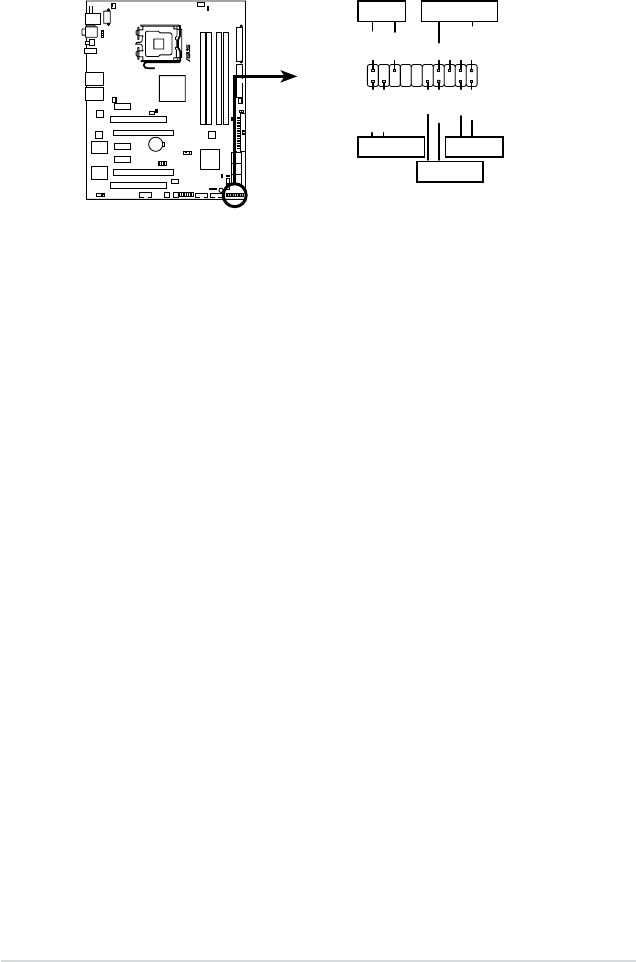
2-36 Chapter 2: Hardware information
•
System power LED (2-pin PLED)
This 2-pin connector is for the system power LED. Connect the chassis
power LED cable to this connector. The system power LED lights up when
you turn on the system power, and blinks when the system is in sleep mode.
•
Hard disk drive activity LED (2-pin IDE_LED)
This 2-pin connector is for the HDD Activity LED. Connect the HDD Activity
LED cable to this connector. The IDE LED lights up or ashes when data is
read from or written to the HDD.
•
System warning speaker (4-pin SPEAKER)
This 4-pin connector is for the chassis-mounted system warning speaker. The
speaker allows you to hear system beeps and warnings.
•
ATX power button/soft-off button (2-pin PWRSW)
This connector is for the system power button. Pressing the power button
turns the system on or puts the system in sleep or soft-off mode depending
on the BIOS settings. Pressing the power switch for more than four seconds
while the system is ON turns the system OFF.
•
Reset button (2-pin RESET)
This 2-pin connector is for the chassis-mounted reset button for system
reboot without turning off the system power.
11. System panel connector (20-8 pin PANEL)
This connector supports several chassis-mounted functions.
MAXIMUS FORMULA
®
MAXIMUS FORMULA(Special Edition)/
MAXIMUS FORMULA System panel connector
* Requires an ATX power supply.
PANEL
PLED-
PWR
+5V
Speaker
Ground
RESET
Ground
Reset
Ground
Ground
PWRSW
PLED+
IDE_LED-
IDE_LED+
IDE_LED
PLED SPEAKER
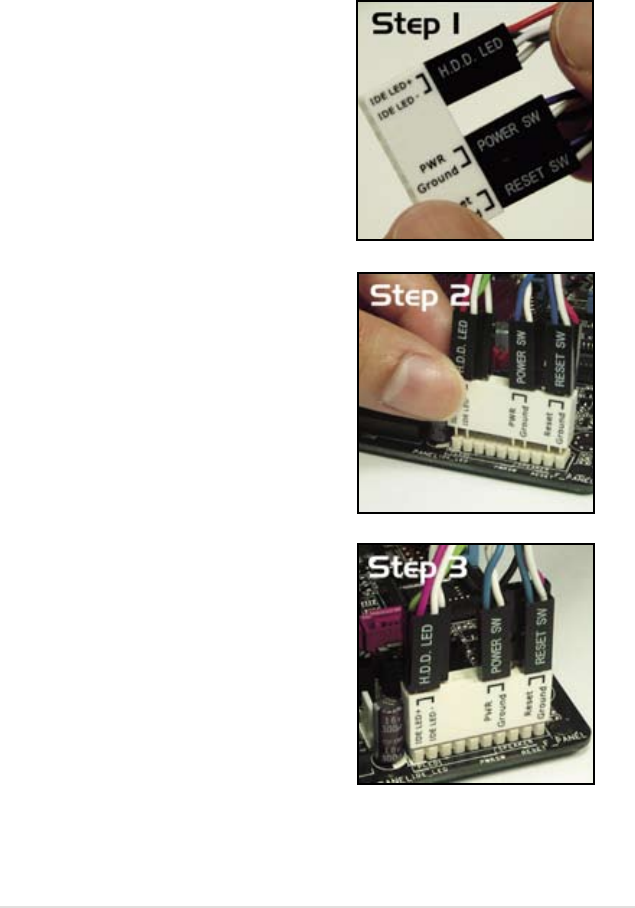
ROG Maximus Formula (Special Edition) / Maximus Formula 2-37
ASUS Q-Connector (system panel)
You can use the ASUS Q-Connector to connect/disconnect chassis front panel
cables in a few steps. Refer to the instructions below to install the ASUS Q-
Connector.
1. Connect the front panel cables to the
ASUS Q-Connector.
Refer to the labels on the Q-Connector
to know the detailed pin denitions, then
match them to the respective front panel
cable labels.
2. Install the ASUS Q-Connector to the
system panel connector, making sure
the orientation matches the labels on the
motherboard.
3. The front panel functions are now enabled.
The gure shows the Q-Connector properly
installed on the motherboard.
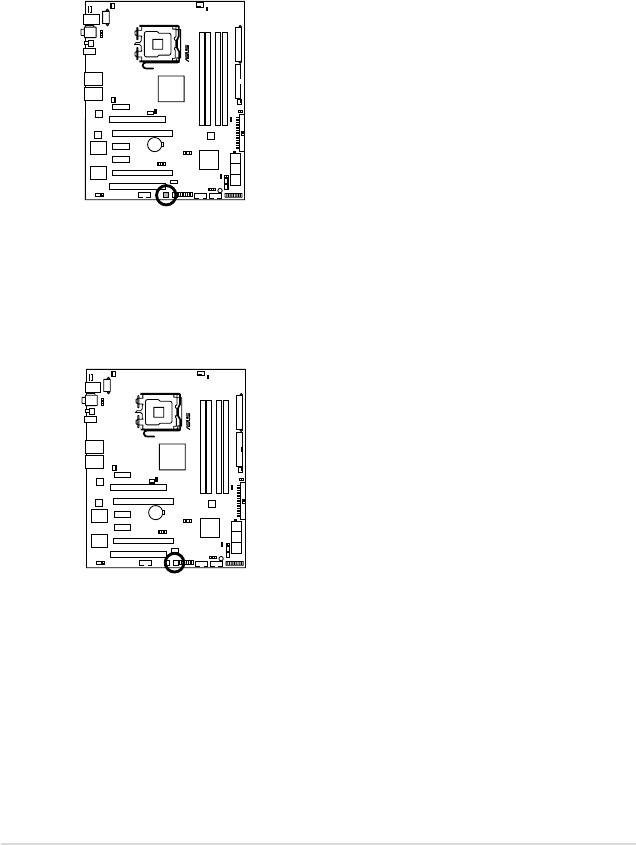
2-38 Chapter 2: Hardware information
2.8.3 Onboard switches
Onboard switches allow you to ne-tune performance when working on a bare
or open-case system. This is ideal for overclockers and gamers who continually
change settings to enhance system performance.
1. Power-on switch
Press the power-on switch to wake/power up the system.
2. Reset switch
Press the reset switch to reboot the system.
MAXIMUS FORMULA
®
MAXIMUS FORMULA(Special Edition)/
MAXIMUS FORMULA Power on switch
MAXIMUS FORMULA
®
MAXIMUS FORMULA(Special Edition)/
MAXIMUS FORMULA Reset switch
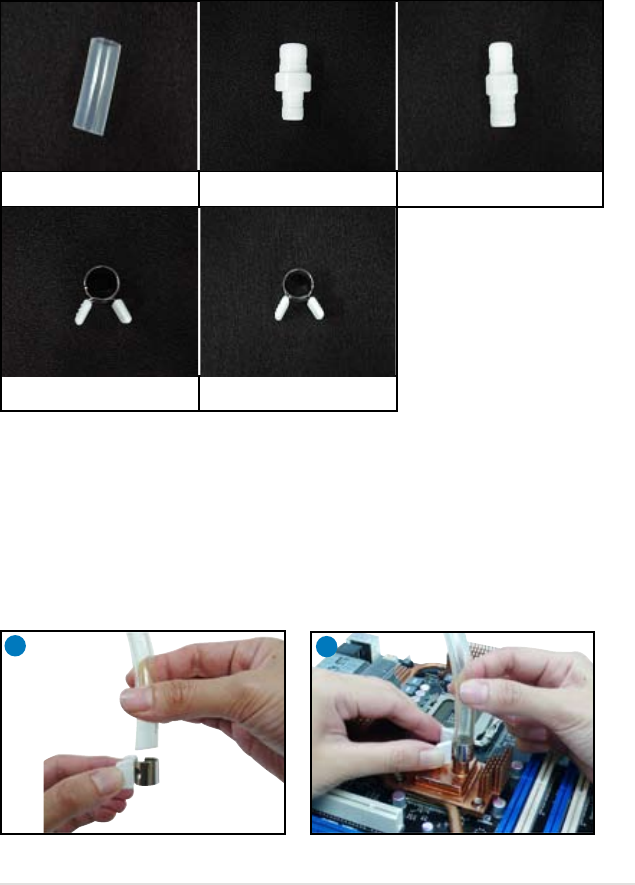
ROG Maximus Formula (Special Edition) / Maximus Formula 2-39
2.8.4 Installing Fusion Block System accessory
Install your watercooling system to the motherboard using the bundled accessories
to obtain the best thermal solution.
Package contents
12
For watercooling system with 3/8” ID tubes
1. Firmly press a tube clip and t the tube into the clip.
2. Press the clip and connect the tube to the waterblock. When done, release
the clip to tighten the two together.
3. Repeat Step 1 and 2 for another tube. Make sure that both tubes are well
connected to prevent leak, and then ll the coolant into the reservoir.
3/8” ID tubes x 2 1/2” to 3/8” ID ttings x 2 10mm to 3/8” ID ttings x 2
1/2” ID tube clips x 2 3/8” ID tube clips x 6
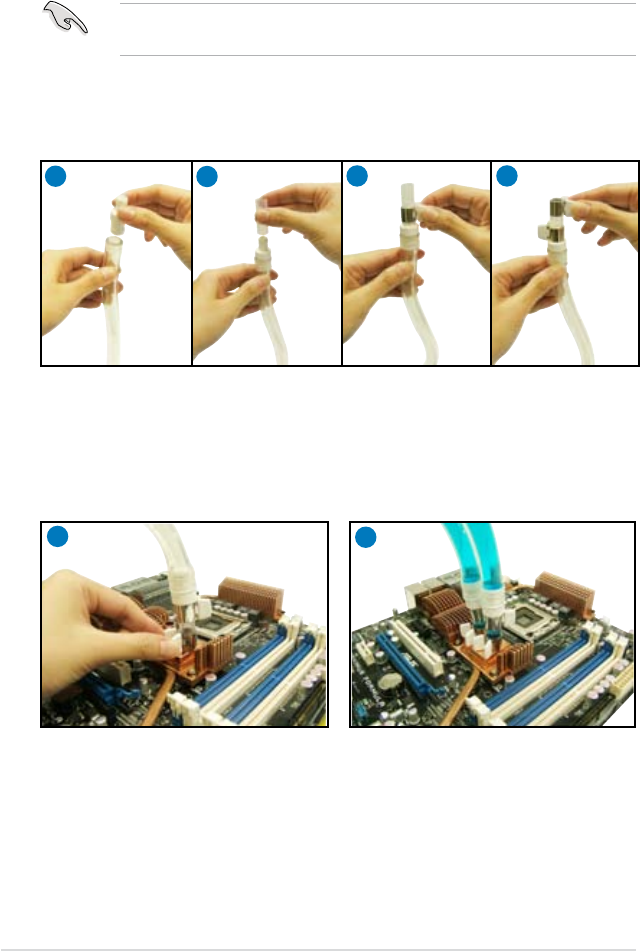
2-40 Chapter 2: Hardware information
56
5. Press the clip and connect the assembled tube to the waterblock. When
done, release the clip to tighten the two together.
6. Repeat Step 1 to 5 for another tube. Make sure that both tubes are well
connected to prevent leak, and then ll the coolant into the reservoir. The
picture shows a watercooling system installed to the motherboard.
3
2
14
For watercooling system with 1/2” or 10mm ID tubes
1. Insert a tting (1/2” to 3/8” ID or 10mm to 3/8” ID) into the tube.
Your watercooling system may come with tube clips. Use the clips to fasten the
ttings and the tubes together.
2. Connect a supplied 3/8” ID tube to the tting.
3. Firmly press a tube clip and hitch it to the bottom end of the 3/8” ID tube.
4. Press another clip and hitch it to the top end of the 3/8” ID tube.
3
Powering up
This chapter describes the power up
sequence, the vocal POST messages,
and ways of shutting down the system.
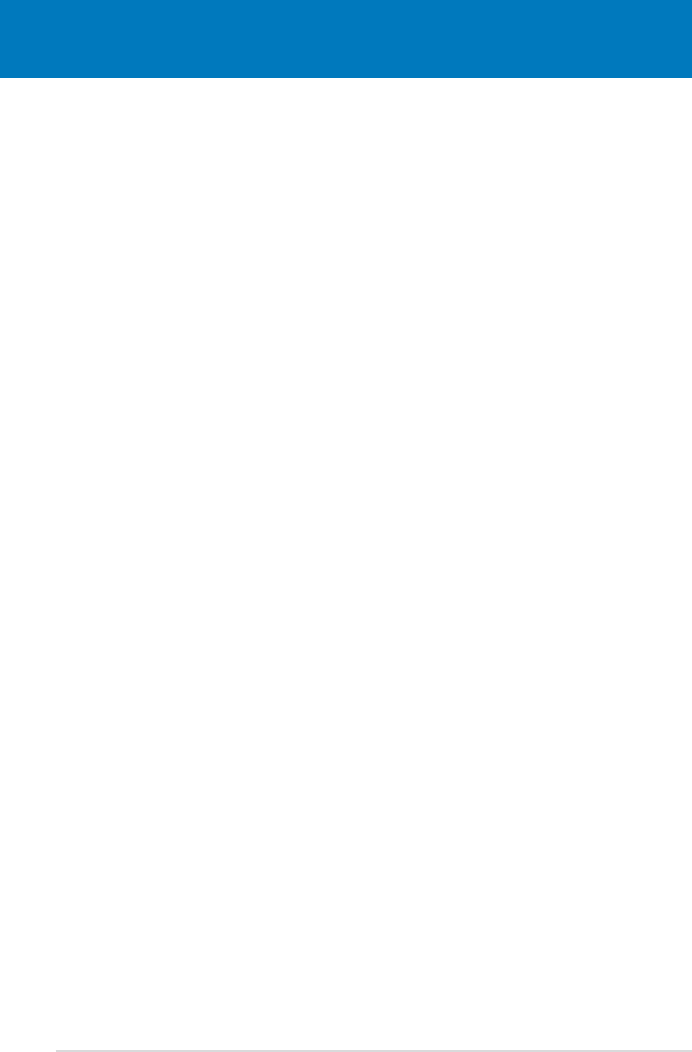
ROG Maximus Formula (Special Edition) / Maximus Formula
Chapter summary 3
3.1 Starting up for the rst time ........................................................ 3-1
3.2 Turning off the computer ............................................................. 3-2
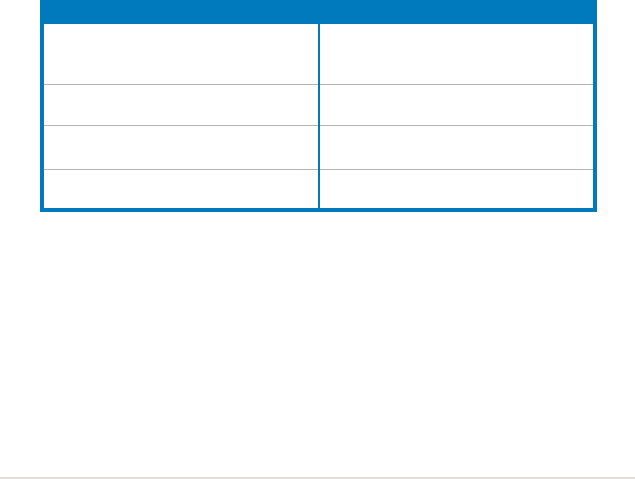
ROG Maximus Formula (Special Edition) / Maximus Formula 3-1
3.1 Starting up for the rst time
1. After making all the connections, replace the system case cover.
2. Be sure that all switches are off.
3. Connect the power cord to the power connector at the back of the system
chassis.
4. Connect the power cord to a power outlet that is equipped with a surge
protector.
5. Turn on the devices in the following order:
a. Monitor
b. External SCSI devices (starting with the last device on the chain)
c. System power
6. After applying power, the system power LED on the system front panel case
lights up. For systems with ATX power supplies, the system LED lights up
when you press the ATX power button. If your monitor complies with “green”
standards or if it has a “power standby” feature, the monitor LED may light up
or switch between orange and green after the system LED turns on.
The system then runs the power-on self tests or POST. While the tests are
running, the BIOS beeps (see BIOS beep codes table below) or additional
messages appear on the screen. If you do not see anything within 30
seconds from the time you turned on the power, the system may have failed a
power-on test. Check the jumper settings and connections or call your retailer
for assistance.
7. At power on, hold down the <Delete> key to enter the BIOS Setup. Follow the
instructions in Chapter 4.
BIOS Beep Description
One short beep VGA detected
Quick boot set to disabled
No keyboard detected
One continuous beep followed by two
short beeps then a pause (repeated)
No memory detected
One continuous beep followed by three
short beeps
No VGA detected
One continuous beep followed by four
short beeps
Hardware component failure

3-2 Chapter 3: Powering up
3.2 Turning off the computer
3.2.1 Using the OS shut down function
If you are using Windows® XP:
1. Click the Start button then select Turn Off Computer.
2. Click the Turn Off button to shut down the computer.
3. The power supply should turn off after Windows® shuts down.
If you are using Windows® Vista™:
1. Click the Start button then select ShutDown.
2. The power supply should turn off after Windows® shuts down.
3.2.2 Using the dual function power switch
While the system is ON, pressing the power switch for less than four seconds puts
the system to sleep mode or to soft-off mode, depending on the BIOS setting.
Pressing the power switch for more than four seconds lets the system enter the
soft-off mode regardless of the BIOS setting. Refer to section 4.6 Power Menu for
details.
4
BIOS setup
This chapter tells how to change
the system settings through the BIOS
Setup menus. Detailed descriptions
of the BIOS parameters are also
provided.
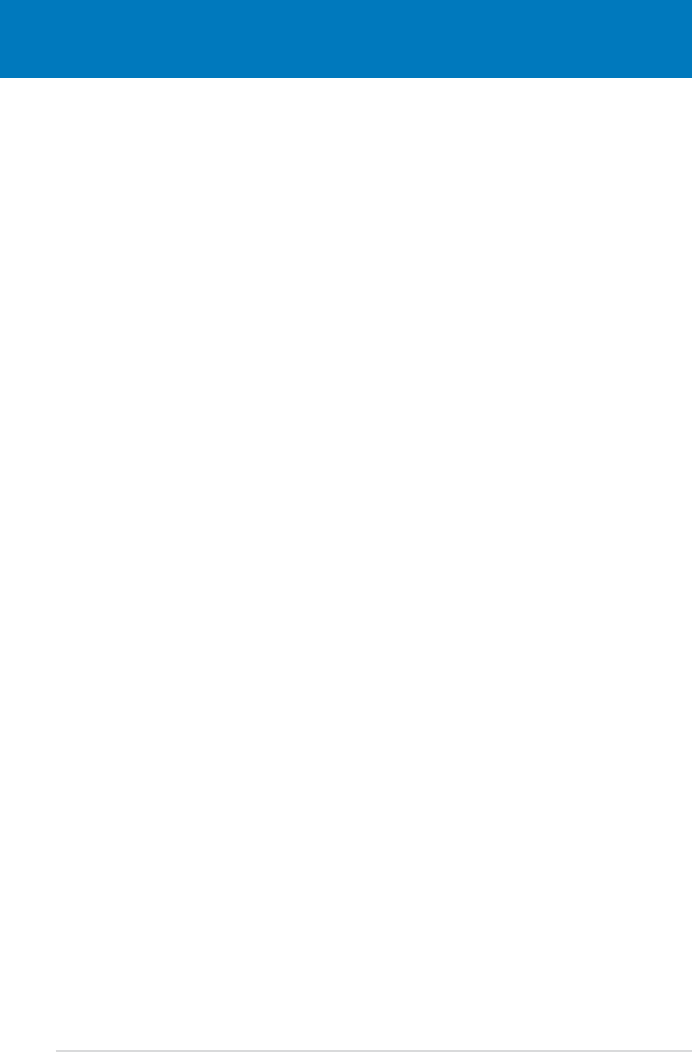
Chapter summary 4
ROG Maximus Formula (Special Edition) / Maximus Formula
4.1 Managing and updating your BIOS ............................................ 4-1
4.2 BIOS setup program .................................................................... 4-9
4.3 Main menu .................................................................................. 4-12
4.4 Extreme Tweaker menu ............................................................. 4-17
4.5 Advanced menu ......................................................................... 4-23
4.6 Power menu ................................................................................ 4-29
4.7 Boot menu .................................................................................. 4-34
4.8 Tools menu ................................................................................. 4-38
4.9 Exit menu .................................................................................... 4-41
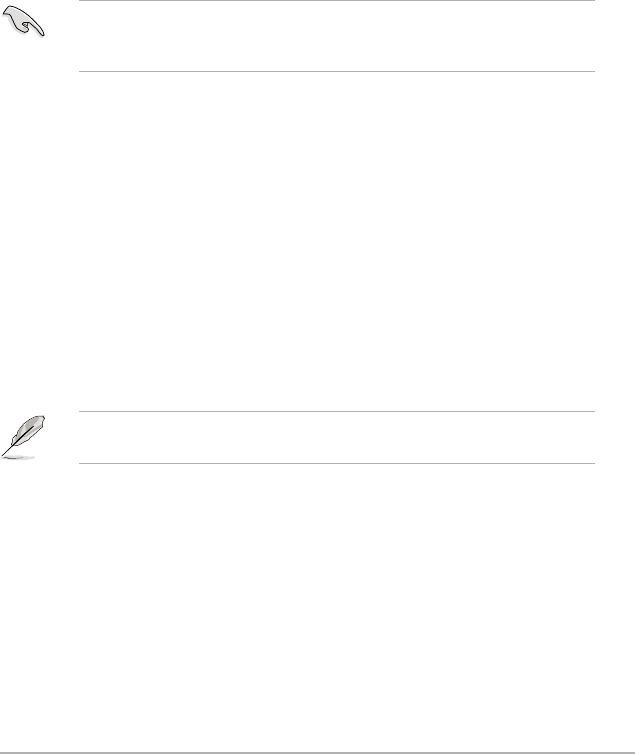
ROG Maximus Formula (Special Edition) / Maximus Formula 4-1
4.1 Managing and updating your BIOS
The following utilities allow you to manage and update the motherboard Basic
Input/Output System (BIOS) setup.
1. ASUS Update (Updates the BIOS in Windows® environment.)
2. ASUS EZ Flash 2 (Updates the BIOS using a oppy disk or USB ash disk.)
3. ASUS AFUDOS (Updates the BIOS using a bootable oppy disk.)
4. ASUS CrashFree BIOS 3 (Updates the BIOS using a bootable USB ash
disk or the motherboard support DVD when the BIOS le fails or gets
corrupted.)
Refer to the corresponding sections for details on these utilities.
Save a copy of the original motherboard BIOS le to a bootable oppy disk or
USB ash disk in case you need to restore the BIOS in the future. Copy the
original motherboard BIOS using the ASUS Update or AFUDOS utilities.
Installing ASUS Update
To install ASUS Update:
1. Place the support DVD in the optical drive. The Drivers menu appears.
2. Click the Utilities tab, then click Install ASUS Update VX.XX.XX.
3. The ASUS Update utility is copied to your system.
4.1.1 ASUS Update utility
The ASUS Update is a utility that allows you to manage, save, and update the
motherboard BIOS in Windows® environment. The ASUS Update utility allows you
to:
• Save the current BIOS le
• Download the latest BIOS le from the Internet
• Update the BIOS from an updated BIOS le
• Update the BIOS directly from the Internet, and
• View the BIOS version information.
This utility is available in the support DVD that comes with the motherboard
package.
ASUS Update requires an Internet connection either through a network or an
Internet Service Provider (ISP).
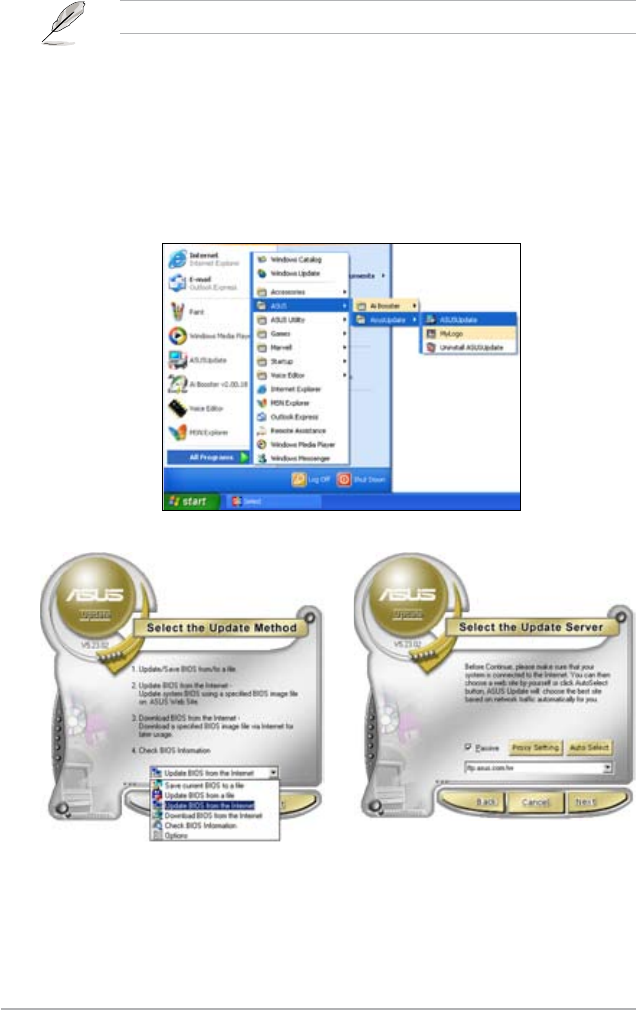
4-2 Chapter 4: BIOS setup
Quit all Windows® applications before you update the BIOS using this utility.
3. Select the ASUS FTP site nearest
you to avoid network trafc, or
click Auto Select. Click Next.
Updating the BIOS through the Internet
To update the BIOS through the Internet:
1. Launch the ASUS Update utility from the Windows® desktop by clicking Start
> Programs > ASUS > ASUSUpdate > ASUSUpdate. The ASUS Update
main window appears.
2. Select Update BIOS from the
Internet option from the drop-down
menu, then click Next.
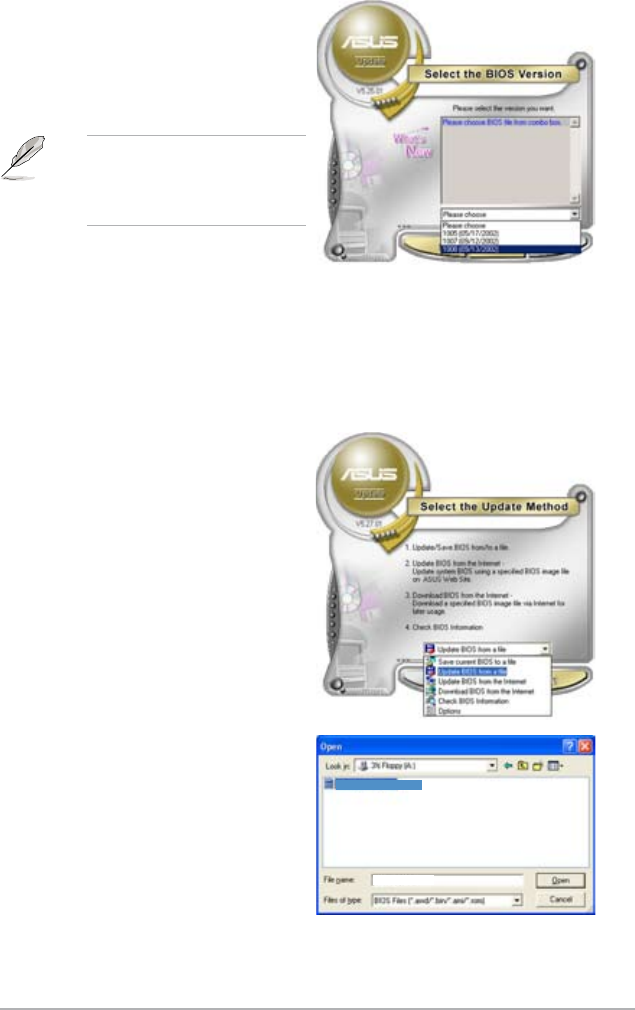
ROG Maximus Formula (Special Edition) / Maximus Formula 4-3
Updating the BIOS through a BIOS le
To update the BIOS through a BIOS le:
1. Launch the ASUS Update utility from the Windows® desktop by clicking Start
> Programs > ASUS > ASUSUpdate > ASUSUpdate. The ASUS Update
main window appears.
2. Select Update BIOS from a le
option from the drop-down menu,
then click Next.
4. From the FTP site, select the BIOS
version that you wish to download.
Click Next.
5. Follow the screen instructions to
complete the update process.
The ASUS Update utility is
capable of updating itself through
the Internet. Always update the
utility to avail all its features.
3. Locate the BIOS le from the Open
window, then click Open.
4. Follow the screen instructions to
complete the update process.
iFormula
iFormula
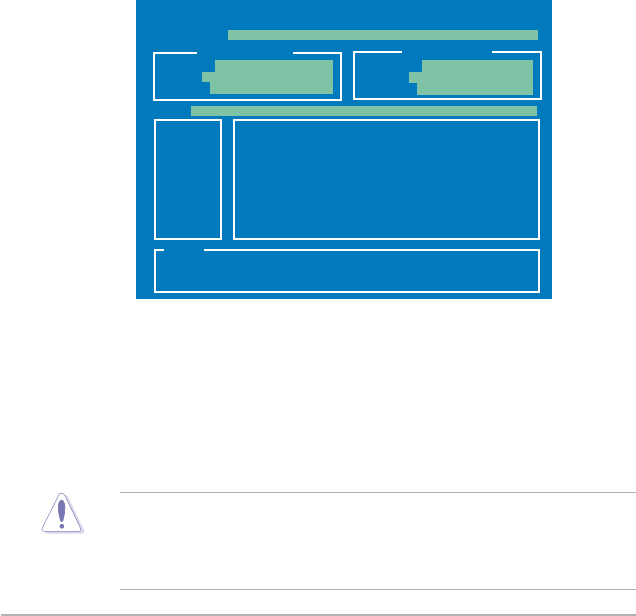
4-4 Chapter 4: BIOS setup
To update the BIOS using EZ Flash 2:
1. Visit the ASUS website (www.asus.com) to download the latest BIOS le for
the motherboard.
2. Save the BIOS le to a oppy disk or a USB ash disk, then restart the
system.
4.1.2 ASUS EZ Flash 2 utility
The ASUS EZ Flash 2 feature allows you to update the BIOS without having to go
through the long process of booting from a oppy disk and using a DOS-based
utility. The EZ Flash 2 utility is built-in the BIOS chip so it is accessible by pressing
<Alt> + <F2> during the Power-On Self Tests (POST).
(2) Enter BIOS setup program. Go to the Tools menu to select EZ Flash2
and press <Enter> to enable it.
You can switch between drives by pressing <Tab> before the correct le
is found. Then press <Enter>.
3. You can launch the EZ Flash 2 by two methods.
(1) Insert the oppy disk / USB ash disk that contains the BIOS le to the
oppy disk drive or the USB port.
Press <Alt> + <F2> during POST to display the following.
• This function can support devices such as USB ash disk, or oppy disk
with FAT 32/16 format and single partition only.
• DO NOT shut down or reset the system while updating the BIOS to prevent
system boot failure!
4. When the correct BIOS le is found, EZ Flash 2 performs the BIOS update
process and automatically reboots the system when done.
ASUSTek EZ Flash 2 BIOS ROM Utility V3.06
Current ROM Update ROM
A:
Note
[Enter] Select or Load [B] Backup [ESC] Exit
[Tab] Switch [Up/Down/Home/End] Move
FLASH TYPE: ATML 26DF161
PATH: A:\
BOARD: MAXIMUS Formula
VER: 0504
DATE: 10/01/07
BOARD: Unknown
VER: Unknown
DATE: Unknown
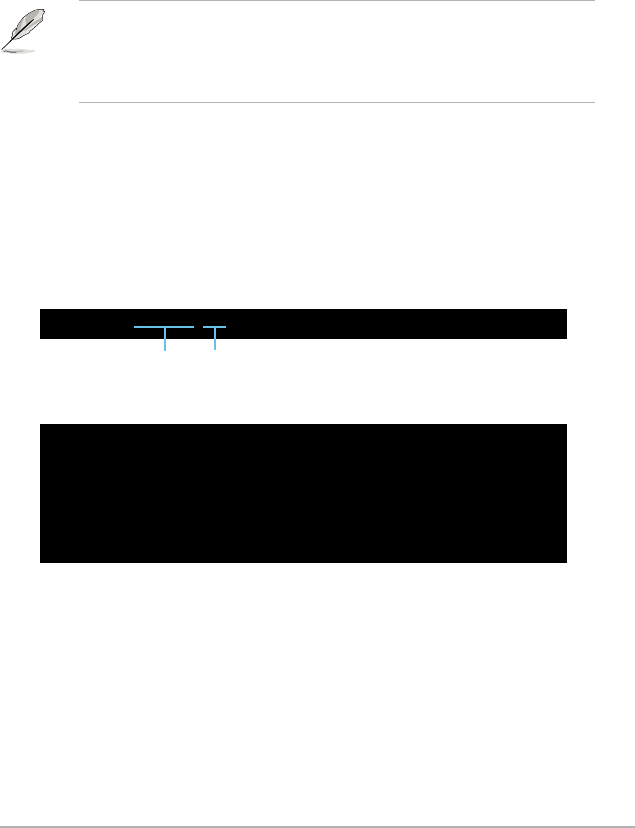
ROG Maximus Formula (Special Edition) / Maximus Formula 4-5
4.1.3 AFUDOS utility
The AFUDOS utility allows you to update the BIOS le in DOS environment using
a bootable oppy disk with the updated BIOS le. This utility also allows you to
copy the current BIOS le that you can use as backup when the BIOS fails or gets
corrupted during the updating process.
Copying the current BIOS
To copy the current BIOS le using the AFUDOS utility:
Main lename Extension name
1. Copy the AFUDOS utility (afudos.exe) from the motherboard support DVD to
the bootable oppy disk you created earlier.
2. Boot the system in DOS mode, then at the prompt type:
afudos /o[lename]
where the [lename] is any user-assigned lename not more than eight
alphanumeric characters for the main lename and three alphanumeric
characters for the extension name.
A:\>afudos /oOLDBIOS1.rom
• Make sure that the oppy disk is not write-protected and has at least
1024KB free space to save the le.
• The succeeding BIOS screens are for reference only. The actual BIOS
screen displays may not be same as shown.
The utility returns to the DOS prompt after copying the current BIOS le.
3. Press <Enter>. The utility copies the current BIOS le to the oppy disk.
A:\>afudos /oOLDBIOS1.rom
AMI Firmware Update Utility - Version 1.19(ASUS V2.07(03.11.24BB))
Copyright (C) 2002 American Megatrends, Inc. All rights reserved.
Reading ash ..... done
Write to le...... ok
A:\>
Updating the BIOS le
To update the BIOS le using the AFUDOS utility:
1. Visit the ASUS website (www.asus.com) and download the latest BIOS le for
the motherboard. Save the BIOS le to a bootable oppy disk.
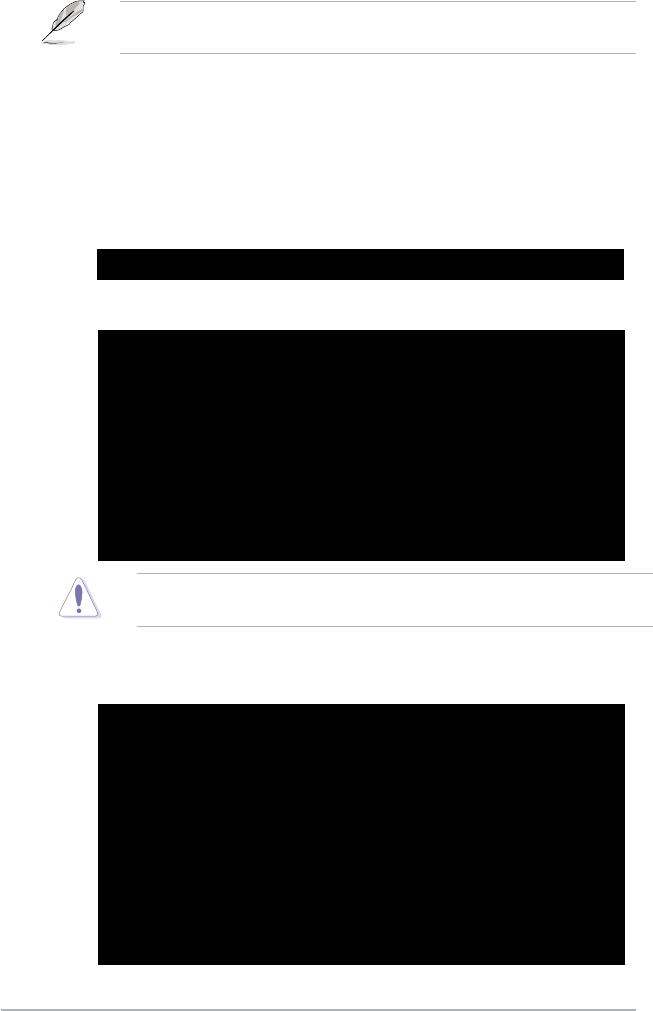
4-6 Chapter 4: BIOS setup
2. Copy the AFUDOS utility (afudos.exe) from the motherboard support DVD to
the bootable oppy disk you created earlier.
3. Boot the system in DOS mode, then at the prompt type:
afudos /i[lename]
where [lename] is the latest or the original BIOS le on the bootable oppy
disk.
A:\>afudos /iFormula.ROM
Write the BIOS lename on a piece of paper. You need to type the exact BIOS
lename at the DOS prompt.
5. The utility returns to the DOS prompt after the BIOS update process is
completed. Reboot the system from the hard disk drive.
A:\>afudos /iFormula.ROM
AMI Firmware Update Utility - Version 1.19(ASUS V2.07(03.11.24BB))
Copyright (C) 2002 American Megatrends, Inc. All rights reserved.
WARNING!! Do not turn off power during ash BIOS
Reading le ....... done
Reading ash ...... done
Advance Check ......
Erasing ash ...... done
Writing ash ...... done
Verifying ash .... done
Please restart your computer
A:\>
A:\>afudos /iFormula.ROM
AMI Firmware Update Utility - Version 1.19(ASUS V2.07(03.11.24BB))
Copyright (C) 2002 American Megatrends, Inc. All rights reserved.
WARNING!! Do not turn off power during ash BIOS
Reading le ....... done
Reading ash ...... done
Advance Check ......
Erasing ash ...... done
Writing ash ...... 0x0008CC00 (9%)
4. The utility veries the le and starts updating the BIOS.
Do not shut down or reset the system while updating the BIOS to prevent
system boot failure!
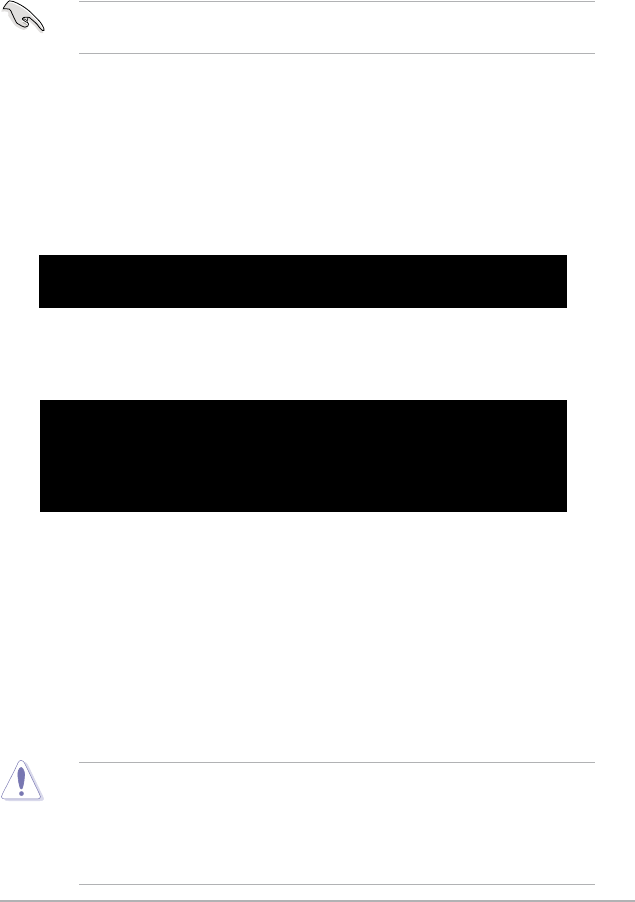
ROG Maximus Formula (Special Edition) / Maximus Formula 4-7
4.1.4 ASUS CrashFree BIOS 3 utility
The ASUS CrashFree BIOS 3 is an auto recovery tool that allows you to restore
the BIOS le when it fails or gets corrupted during the updating process. You can
update a corrupted BIOS le using the motherboard support DVD or the USB ash
disk that contains the updated BIOS le.
Prepare the motherboard support DVD or the USB ash disk containing the
updated motherboard BIOS before using this utility.
Recovering the BIOS from the support DVD
To recover the BIOS from the support DVD:
1. Turn on the system.
2. Insert the motherboard support DVD to the optical drive.
3. The utility displays the following message and automatically checks the DVD
for the BIOS le.
4. Restart the system after the utility completes the updating process.
• Only the USB ash disk with FAT 32/16 format and single partition can
support ASUS CrashFree BIOS 3. The device size should be smaller than
8GB.
• DO NOT shut down or reset the system while updating the BIOS! Doing so
can cause system boot failure!
When found, the utility reads the BIOS le and starts ashing the corrupted
BIOS le.
Recovering the BIOS from the USB ash disk
To recover the BIOS from the USB ash disk:
1. Insert the USB ash disk that contains BIOS le to the USB port.
2. Turn on the system.
3. The utility will automatically checks the devices for the BIOS le When found,
the utility reads the BIOS le and starts ashing the corrupted BIOS le.
4. Restart the system after the utility completes the updating process.
Bad BIOS checksum. Starting BIOS recovery...
Checking for oppy...
Bad BIOS checksum. Starting BIOS recovery...
Checking for oppy...
Floppy found!
Reading le “Formula.ROM”. Completed.
Start ashing...
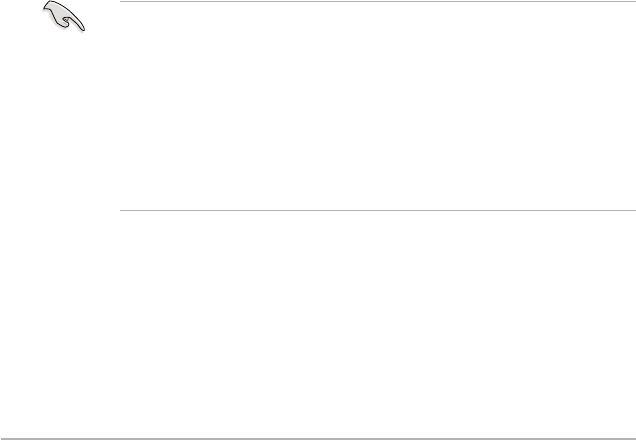
4-8 Chapter 4: BIOS setup
4.2 BIOS setup program
This motherboard supports a programmable Serial Peripheral Interface (SPI) chip
that you can update using the provided utility described in section “4.1 Managing
and updating your BIOS.”
Use the BIOS Setup program when you are installing a motherboard, reconguring
your system, or prompted to “Run Setup.” This section explains how to congure
your system using this utility.
Even if you are not prompted to use the Setup program, you can change the
conguration of your computer in the future. For example, you can enable the
security password feature or change the power management settings. This
requires you to recongure your system using the BIOS Setup program so that the
computer can recognize these changes and record them in the CMOS RAM of the
SPI chip.
The SPI chip on the motherboard stores the Setup utility. When you start up the
computer, the system provides you with the opportunity to run this program. Press
<Del> during the Power-On Self-Test (POST) to enter the Setup utility; otherwise,
POST continues with its test routines.
If you wish to enter Setup after POST, restart the system by pressing
<Ctrl+Alt+Delete>, or by pressing the reset button on the system chassis. You can
also restart by turning the system off and then back on. Do this last option only if
the rst two failed.
The Setup program is designed to make it as easy to use as possible. Being a
menu-driven program, it lets you scroll through the various sub-menus and make
your selections from the available options using the navigation keys.
• The default BIOS settings for this motherboard apply for most conditions
to ensure optimum performance. If the system becomes unstable after
changing any BIOS settings, load the default settings to ensure system
compatibility and stability. Select the Load Setup Defaults item under the
Exit Menu. See section 4.9 Exit Menu.
• The BIOS setup screens shown in this section are for reference purposes
only, and may not exactly match what you see on your screen.
• Visit the ASUS website (www.asus.com) to download the latest BIOS le for
this motherboard.
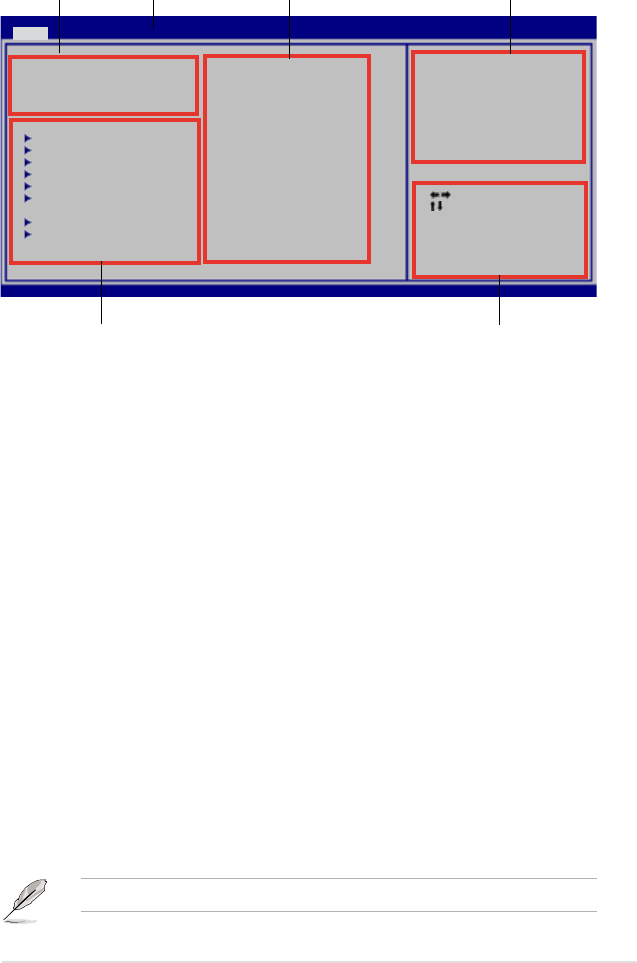
ROG Maximus Formula (Special Edition) / Maximus Formula 4-9
4.2.2 Menu bar
The menu bar on top of the screen has the following main items:
Main For changing the basic system conguration
Extreme Tweaker For changing the overclocking settings
Advanced For changing the advanced system settings
Power For changing the advanced power management (APM)
conguration
Boot For changing the system boot conguration
Tools For Conguring options for special functions
Exit For selecting the exit options and loading default
settings
To select an item on the menu bar, press the right or left arrow key on the keyboard
until the desired item is highlighted.
4.2.3 Navigation keys
At the bottom right corner of a menu screen are the navigation keys for that
particular menu. Use the navigation keys to select items in the menu and change
the settings.
4.2.1 BIOS menu screen
Some of the navigation keys differ from one screen to another.
Select Screen
Select Item
+- Change Field
Tab Select Field
F1 General Help
F10 Save and Exit
ESC Exit
v02.61 (C)Copyright 1985-2007, American Megatrends, Inc.
BIOS SETUP UTILITY
Main Extreme Tweaker Advanced Power Boot Tools Exit
System Time [10:55:25]
System Date [Thur 10/04/2007]
Legacy Diskette A [1.44M, 3.5 in]
Language [English]
SATA 1 [Not Detected]
SATA 2 [Not Detected]
SATA 3 [Not Detected]
SATA 4 [Not Detected]
SATA 5 [Not Detected]
SATA 6 [Not Detected]
SATA Coniguration
System Information
Use [ENTER], [TAB] or
[SHIFT-TAB] to select
a eld.
Use [+] or [-] to
congure system Time.
Navigation keys
General help
Menu bar
Sub-menu items
Conguration eldsMenu items
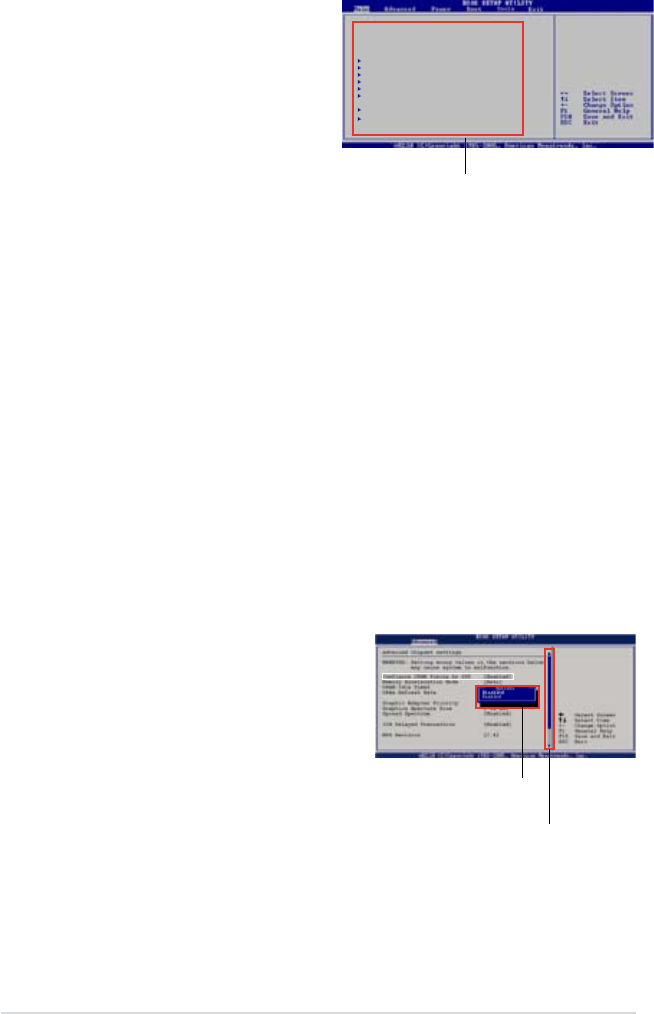
4-10 Chapter 4: BIOS setup
4.2.4 Menu items
The highlighted item on the menu bar
displays the specic items for that
menu. For example, selecting Main
shows the Main menu items.
The other items (Advanced, Power,
Boot, and Exit) on the menu bar have
their respective menu items.
4.2.5 Sub-menu items
A solid triangle before each item on any menu screen means that the iteam has a
sub-menu. To display the sub-menu, select the item and press <Enter>.
4.2.6 Conguration elds
These elds show the values for the menu items. If an item is user- congurable,
you can change the value of the eld opposite the item. You cannot select an item
that is not user-congurable.
A congurable eld is enclosed in brackets, and is highlighted when selected. To
change the value of a eld, select it then press <Enter> to display a list of options.
Refer to 4.2.7 Pop-up window.
4.2.7 Pop-up window
Select a menu item then press <Enter> to display a pop-up window with the
conguration options for that item.
4.2.8 Scroll bar
A scroll bar appears on the right side of a
menu screen when there are items that do
not t on the screen. Press the
Up/Down arrow keys or <Page Up> /<Page
Down> keys to display the other items on
the screen.
4.2.9 General help
At the top right corner of the menu screen
is a brief description of the selected item.
Main menu items
Scroll bar
Pop-up window
System Time [06:22:54]
System Date [Thur 10/04/2007]
Legacy Diskette A [1.44M, 3.5 in]
Language [English]
SATA 1 [Not Detected]
SATA 2 [Not Detected]
SATA 3 [Not Detected]
SATA 4 [Not Detected]
SATA 5 [Not Detected]
SATA 6 [Not Detected]
SATA Conguration
System Information
Use [ENTER], [TAB],
or [SHIFT-TAB] to
select a eld.
Use [+] or [-] to
congure system.
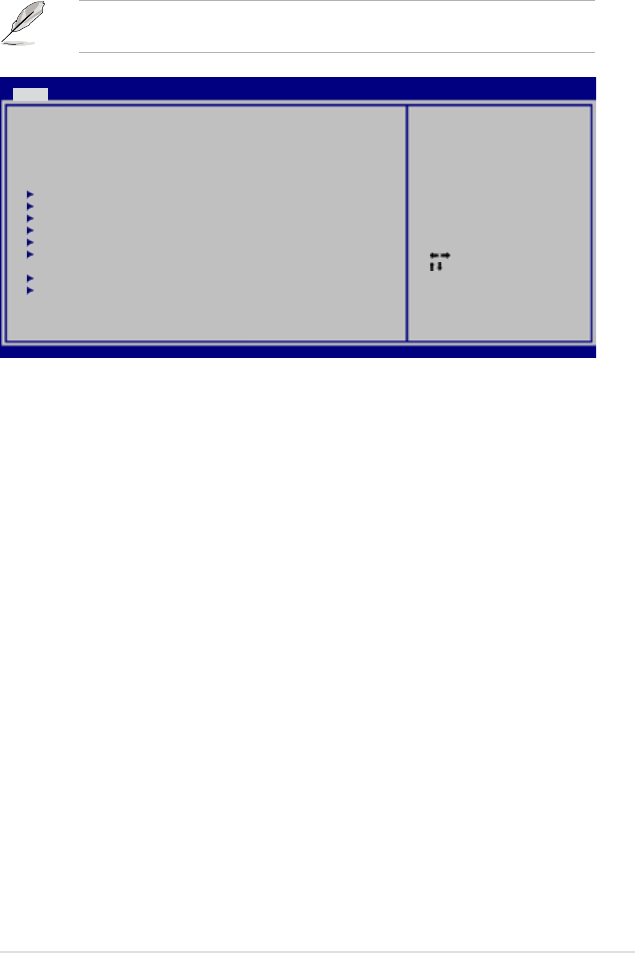
ROG Maximus Formula (Special Edition) / Maximus Formula 4-11
4.3 Main menu
When you enter the BIOS Setup program, the Main menu screen appears, giving
you an overview of the basic system information.
4.3.1 System Time [xx:xx:xx]
Allows you to set the system time.
4.3.2 System Date [Day xx/xx/xxxx]
Allows you to set the system date.
4.3.3 Legacy Diskette A [1.44M, 3.5 in.]
Sets the type of oppy drive installed.
Conguration options: [Disabled] [720K , 3.5 in.] [1.44M, 3.5 in.]
4.3.4 Language [English]
Allows you to choose the BIOS language version from the options.
Conguration options: [Chinese BIG5] [Chinese (GB)] [Japanese] [Français]
[German] [English]
Refer to section 4.2.1 BIOS menu screen for information on the menu screen
items and how to navigate through them.
Select Screen
Select Item
+- Change Field
Tab Select Field
F1 General Help
F10 Save and Exit
ESC Exit
v02.61 (C)Copyright 1985-2007, American Megatrends, Inc.
BIOS SETUP UTILITY
Main Extreme Tweaker Advanced Power Boot Tools Exit
System Time [10:55:25]
System Date [Thur 10/04/2007]
Legacy Diskette A [1.44M, 3.5 in]
Language [English]
SATA 1 [Not Detected]
SATA 2 [Not Detected]
SATA 3 [Not Detected]
SATA 4 [Not Detected]
SATA 5 [Not Detected]
SATA 6 [Not Detected]
SATA Coniguration
System Information
Use [ENTER], [TAB] or
[SHIFT-TAB] to select
a eld.
Use [+] or [-] to
congure system Time.
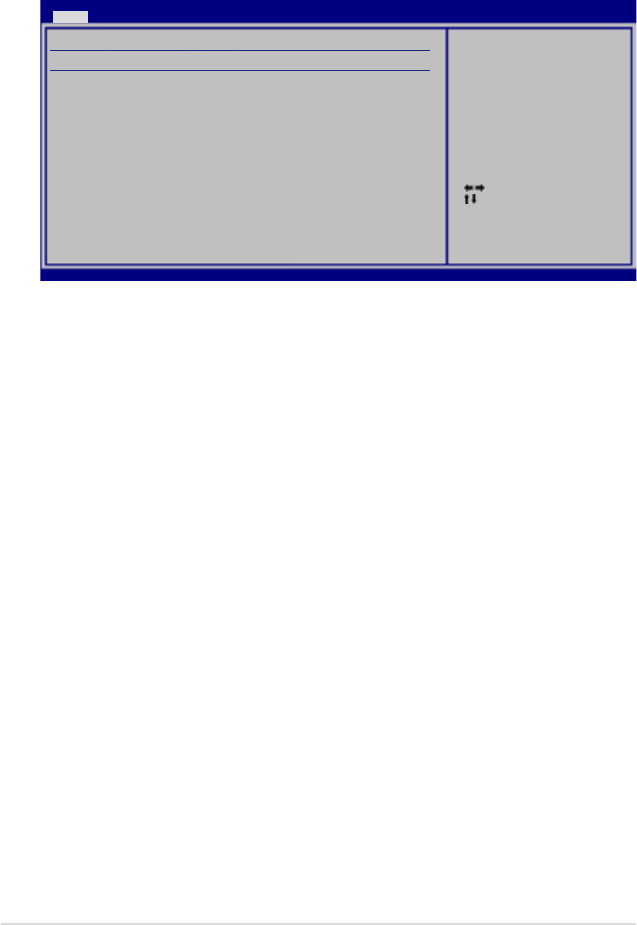
4-12 Chapter 4: BIOS setup
4.3.5 SATA 1-6
While entering Setup, the BIOS automatically detects the presence of Serial ATA
devices. There is a separate sub-menu for each SATA device. Select a device item
then press <Enter> to display the SATA device information.
The BIOS automatically detects the values opposite the dimmed items (Device,
Vendor, Size, LBA Mode, Block Mode, PIO Mode, Async DMA, Ultra DMA, and
SMART monitoring). These values are not user-congurable. These items show
[Auto] if no IDE device is installed in the system.
Type [Auto]
Selects the type of IDE drive. Setting to [Auto] allows automatic selection of the
appropriate IDE device type. Select [CDROM] if you are specically conguring a
CD-ROM drive. Select [ARMD] (ATAPI Removable Media Device) if your device is
either a ZIP, LS-120, or MO drive.
Conguration options: [Not Installed] [Auto] [CDROM] [ARMD]
LBA/Large Mode [Auto]
Enables or disables the LBA mode. Setting to [Auto] enables the LBA mode if the
device supports this mode, and if the device was not previously formatted with LBA
mode disabled. Conguration options: [Disabled] [Auto]
Block (Multi-sector Transfer) [Auto]
Enables or disables data multi-sectors transfers. When set to [Auto], the data
transfer from and to the device occurs multiple sectors at a time if the device
supports multi-sector transfer feature. When set to [Disabled], the data transfer
from and to the device occurs one sector at a time.
Conguration options: [Disabled] [Auto]
PIO Mode [Auto]
Selects the PIO mode.
Conguration options: [Auto] [0] [1] [2] [3] [4]
Select Screen
Select Item
+- Change Option
F1 General Help
F10 Save and Exit
ESC Exit
v02.61 (C)Copyright 1985-2007, American Megatrends, Inc.
BIOS SETUP UTILITY
Main
SATA 1
Device :Not Detected
Type [Auto]
LBA/Large Mode [Auto]
Block(Multi-Sector Transfer) [Auto]
PIO Mode [Auto]
DMA Mode [Auto]
SMART Monitoring [Auto]
32Bit Data Transfer [Enabled]
Select the type of
device connected to
the system.
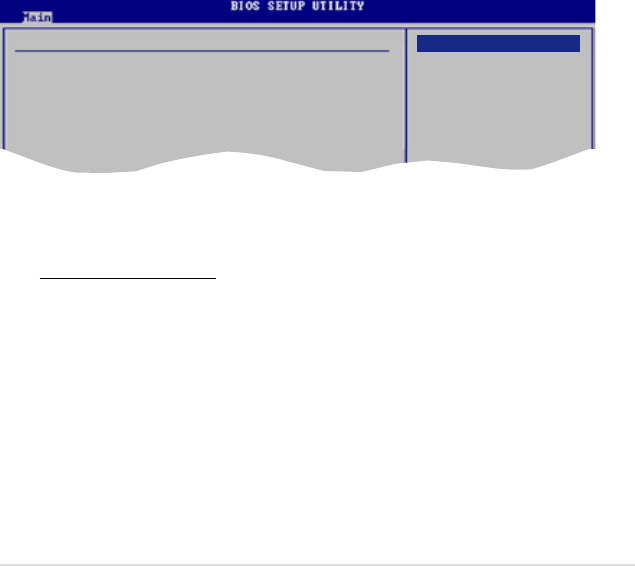
ROG Maximus Formula (Special Edition) / Maximus Formula 4-13
DMA Mode [Auto]
Selects the DMA mode. Conguration options: [Auto] [SWDMA0] [SWDMA1]
[SWDMA2] [MWDMA0] [MWDMA1] [MWDMA2] [UDMA0] [UDMA1] [UDMA2]
[UDMA3] [UDMA4] [UDMA5]
SMART Monitoring [Auto]
Sets the Smart Monitoring, Analysis, and Reporting Technology.
Conguration options: [Auto] [Disabled] [Enabled]
32Bit Data Transfer [Enabled]
Enables or disables 32-bit data transfer.
Conguration options: [Disabled] [Enabled]
SATA Conguration [Enhanced]
Conguration options: [Disabled] [Compatible] [Enhanced]
Configure SATA as [IDE]
Sets the conguration for the Serial ATA connectors supported by the
Southbridge chip.
The AHCI allows the onboard storage driver to enable advanced Serial
ATA features that increases storage performance on random workloads by
allowing the drive to internally optimize the order of commands.
If you want to create a RAID 0, RAID 1, RAID 5, RAID 10, or the Intel®
Matrix Storage Technology conguration from the Serial ATA hard disk drives,
set this item to [RAID].
If you want to use the Serial ATA hard disk drives as Parallel ATA physical
storage devices, keep the defaul setting [IDE].
SATA Conguration
SATA Conguraton [Enhanced]
Congure SATA as [IDE]
Hard Disk Write Protect [Disabled]
SATA Detect Time Out (Sec) [35]
4.3.6 SATA Conguration
The items in this menu allow you to set or change the congurations for the SATA
devices installed in the system. Select an item then press <Enter> if you want to
congure the item.
Options
Disabled
Compatible
Enhanced
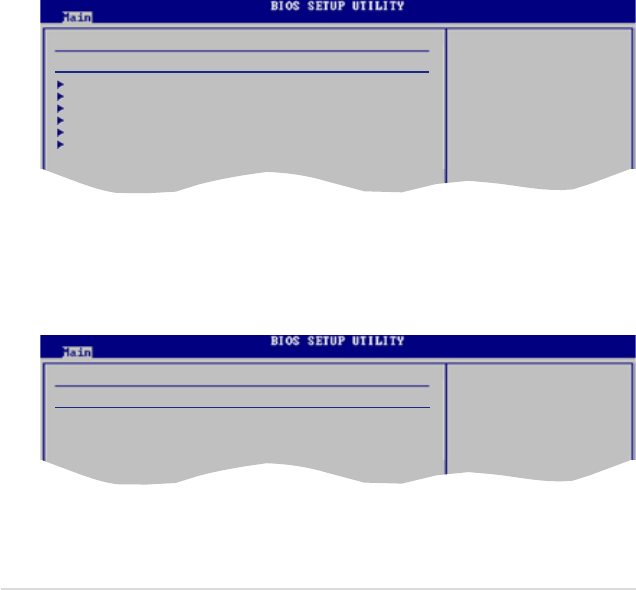
4-14 Chapter 4: BIOS setup
If you want the Serial ATA hard disk drives to use the Advanced Host Controller
Interface (AHCI), set this item to [AHCI].
Hard Disk Write Protect [Disabled]
Disables or enables device write protection. This will be effective only if device is
accessed through BIOS.
Conuration option: [Disabled] [Enabled]
SATA Detect Time Out (Sec) [35]
Selects the time out value for detecting ATA/ATAPI devices.
Conguration options: [0] [5] [10] [15] [20] [25] [30] [35]
4.3.7 AHCI Conguration
This menu is for AHCI conguration. It appears only when you set the Congure
SATA as item under SATA Conguration to [AHCI].
AHCI Settings
AHCI CD/DVD Boot Time out [15]
AHCI Port1 [Not Detected]
AHCI Port2 [Not Detected]
AHCI Port3 [Not Detected]
AHCI Port4 [Not Detected]
AHCI Port5 [Not Detected]
AHCI Port6 [Not Detected]
Some SATA CD/DVD in
AHCI mode need to
wait ready longer.
AHCI CD/DVD Boot Time out [15]
Conguration options: [0] [5] [10] [15] [20] [25] [30] [35]
AHCI Port1~6 [XXX]
Displays the auto-detected SATA devices.
AHCI Port1
Device :Not Detected
SATA Port1 [Auto]
SMART Monitoring [Enabled]
Select the type of
devices connected to
the system.
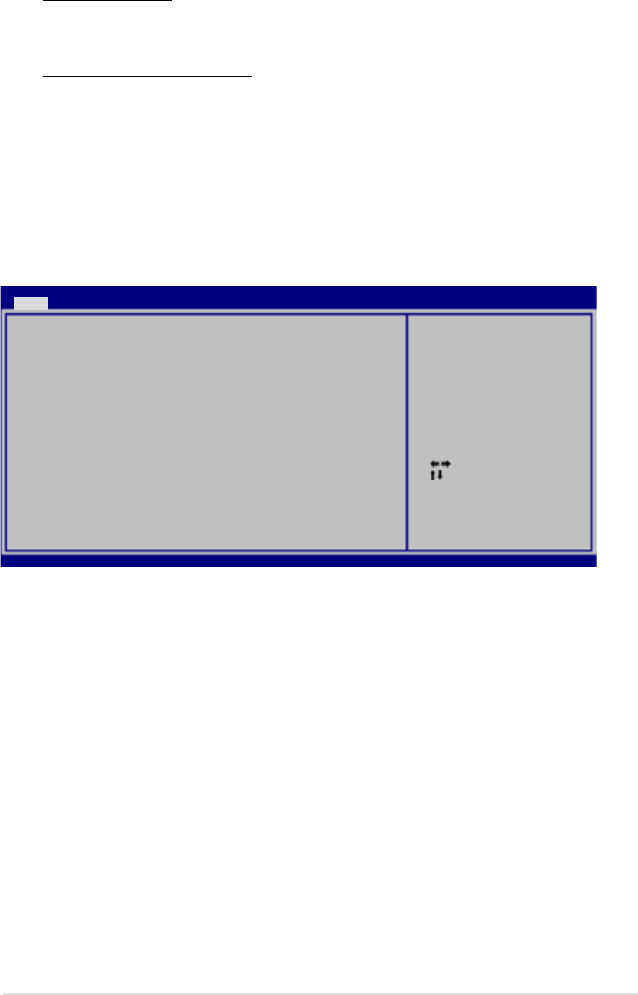
ROG Maximus Formula (Special Edition) / Maximus Formula 4-15
4.3.8 System Information
This menu gives you an overview of the general system specications. The BIOS
automatically detects the items in this menu.
ASUS BIOS
Displays the auto-detected BIOS information.
Processor
Displays the auto-detected CPU specication.
System Memory
Displays the auto-detected system memory.
Select Screen
Select Item
F1 General Help
F10 Save and Exit
ESC Exit
v02.61 (C)Copyright 1985-2007, American Megatrends, Inc.
BIOS SETUP UTILITY
Main
ASUS BIOS
Version : 0504
Build Date : 10/01/07
Processor
Type : Intel(R) Core(TM)2 CPU 6300 @ 1.86GHz
Speed : 1876MHz
Count : 2
System Memory
Available : 2048 MB
SATA Port1 [Auto]
Allows you to select the type of device connected to the system.
Conguration options: [Auto] [Not Installed]
SMART Monitoring [Enabled]
Enables or disables the Self-Monitoring, Analysis and Reporting Technology
(SMART). Conguration options: [Disabled] [Enabled]
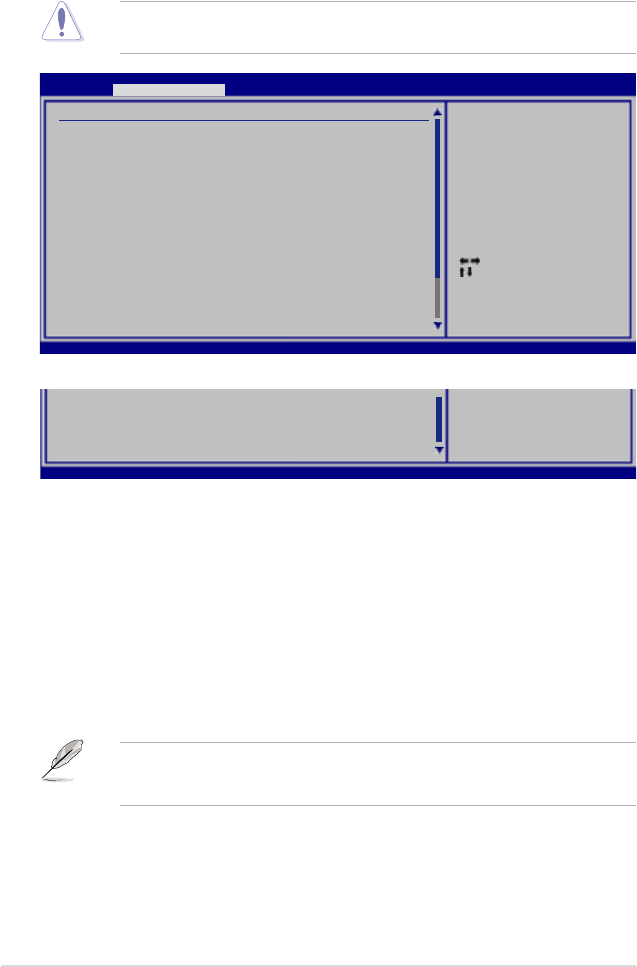
4-16 Chapter 4: BIOS setup
4.4 Extreme Tweaker menu
The Extreme Tweaker menu items allow you to congure overclocking-related
items.
Take caution when changing the settings of the Extreme Tweaker menu items.
Incorrect eld values can cause the system to malfunction.
v02.61 (C)Copyright 1985-2007, American Megatrends, Inc.
BIOS SETUP UTILITY
Main Extreme Tweaker Advanced Power Boot Tools Exit
Congure System Performance Settings
CPU Level Up [Auto]
Ai Overclock Tuner [Auto]
CPU Ratio Control [Auto]
FSB Strap to North Bridge [Auto]
DRAM Frequency [Auto]
DRAM Command Rate [Auto]
DRAM Timing Control [Auto]
Primary Info : 4-4-3-15-3-42-4-3
Secondary Info : 8-3-5-4-6-4-6
DRAM Static Read Control [Auto]
Ai Clock Twister [Auto]
Transaction Booster [Auto]
NB LED Selection [NB Volt]
SB LED Selection [SB Volt]
CPU LED Selection [CPU Volt]
Select the desired CPU
level, and relevant
parameters will be
auto-adjusted based on
the CPU level chosen.
If you would like to
adjust other settings
in more details, set
Ai Overclock Tuner to
Manual after you
select a CPU level.
Scroll down to see more items.
v02.58 (C)Copyright 1985-2006, American Megatrends, Inc.
Select Screen
Select Item
+- Change Field
F1 General Help
F10 Save and Exit
ESC Exit
v02.61 (C)Copyright 1985-2007, American Megatrends, Inc.
Voltiminder LED [Enabled]
CPU Spread Spectrum [Auto]
PCIE Spread spectrum [Auto]
4.4.1 Congure System Performance Settings
CPU Level Up [Auto]
Allows you to select a CPU level, and the related parameters will be automatically
adjusted according to the selected CPU level. If you want to manually congure the
settings in detail, set Ai Overclock Tuner to [Manual] after selecting a CPU level.
Conguration options: [Auto] [E6400] [E6550] [E6600] [E6700] [X6800] [E6850]
[Crazy]
• The conguration options may vary depending on your CPU type.
• The option [Crazy] appears only when you use a CPU above E6600.
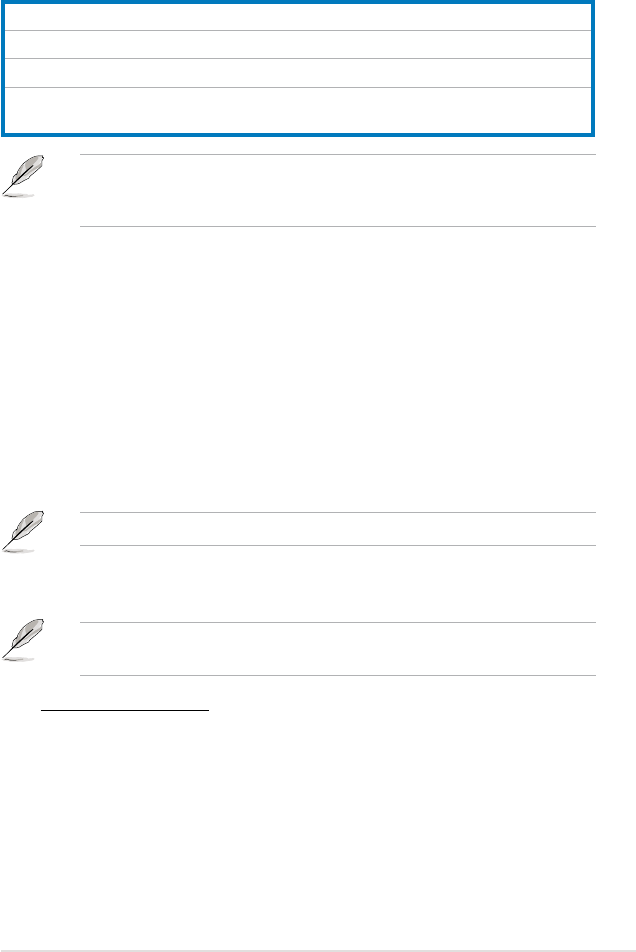
ROG Maximus Formula (Special Edition) / Maximus Formula 4-17
Some of the following items appear when you set Ai Overclock Tuner to
[Manual] or [Super MemProle]. The items vary depending on which option you
select.
Super Memory Prole [Prole #1]
Allows you to select the memory prole during overclocking between [Prole #1]
(high performance) and [Prole #2] (high frequency). This item appears only when
you set Ai Overclock Tuner to [Super MemProle].
Conguration options: [Prole #1] [Prole #2]
OC From CPU Level Up [Auto]
After you select a CPU level, the FSB Frequency and DRAM Frequency items
will be adjusted accordingly. This item appears only when you set Ai Overclock
Tuner to [Manual]. Conguration options: [Auto] [E6400] [E6550] [E6600] [E6700]
[X6800] [E6850] [Crazy]
The option [Crazy] appears only when you use a CPU above E6600.
CPU Ratio Control [Auto]
Conguration options: [Auto] [Manual]
The following item appears when the CPU Ratio Control item is set to
[Manual].
Ratio CMOS Setting [7]
Whether this item is congurable depends on your CPU type. The valid value
ranges differently according to your CPU type. If this item is congurable,
enter the value using the numeric keypad.
FSB Frequency [XXX]
Displays the frequency sent by the clock generator to the system bus and PCI
bus. Use the <+> and <-> keys to adjust the FSB frequency. You can also type
the desired FSB frequency using the numeric keypad. The values range from 200
to 800. Refer to the table below for the correct Front Side Bus and CPU External
Frequency settings.
Ai Overclock Tuner [Auto]
Allows selection of CPU overclocking options to achieve desired CPU internal
frequency. Select either one of the preset overclocking conguration options:
Manual Allows you to individually set overclocking parameters.
Auto Loads the standard settings for the system.
Super MemProle Loads the optimal settings for the system.
CPU Level Up Allows you to select a CPU level, and the related parameters
will be adjusted automatically.
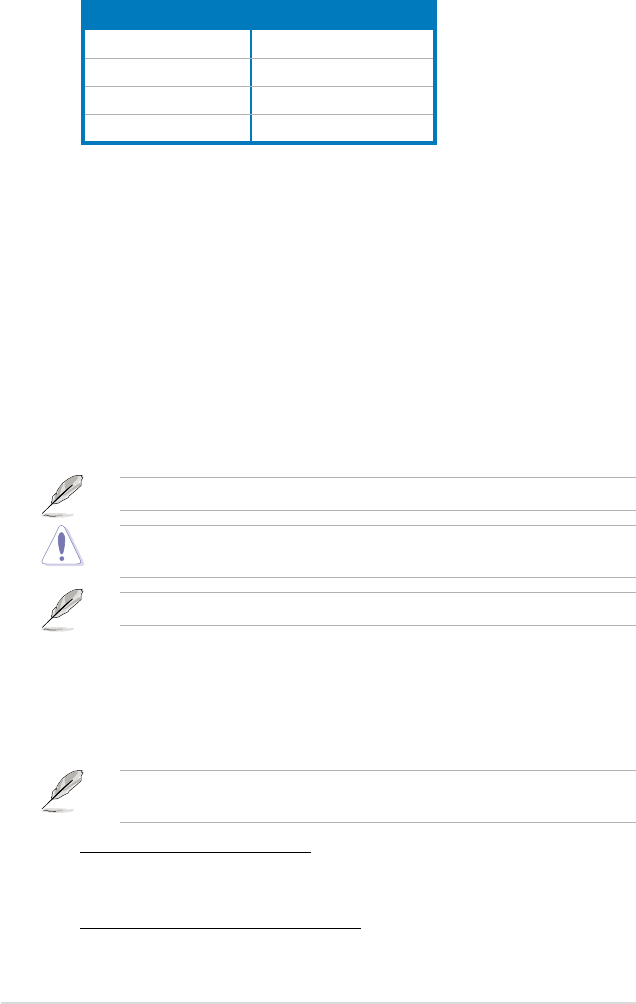
4-18 Chapter 4: BIOS setup
FSB Strap to North Bridge [Auto]
Conguration options: [Auto] [200MHz] [266MHz] [333MHz] [400MHz]
PCIE Frequency [XXX]
Allows you to set the PCI Express frequency. Use the <+> and <-> keys to adjust
the PCIE frequency. You can also type the desired value using the numeric
keypad. The values range from 100 to 180.
DRAM Frequency [Auto]
Allows you to set the DDR2 operating frequency.
Conguration options: [Auto] [DDR2-533MHz] [DDR2-639MHz] [DDR2-667MHz]
[DDR2-709MHz] [DDR2-800 MHz] [DDR2-852MHz] [DDR2-887MHz]
[DDR2-1066MHz] [DDR2-*1200MHz*]
The DDR2 frequency reaches 1200 MHz after overclocking.
A very high DRAM frequency may cause the system to become unstable! If this
happens, revert to the default setting.
The conguration options may vary depending on the CPU level you select.
DRAM Command Rate [Auto]
Conguration options: [Auto] [1T] [2T]
DRAM Timing Control [Auto]
Conguration options: [Auto] [Manual]
The following items appear when you set the DRAM Timing Control item to
[Manual].
CAS# Latency [5 DRAM Clocks]
Conguration options: [3 DRAM Clocks] [4 DRAM Clocks] [5 DRAM Clocks]
[6 DRAM Clocks] [7 DRAM Clocks]
RAS# to CAS# Delay [5 DRAM Clocks]
Conguration options: [3 DRAM Clocks] [4 DRAM Clocks]~[17 DRAM Clocks]
[18 DRAM Clocks]
FSB/CPU External Frequency Synchronization
Front Side Bus CPU External Frequency
FSB 1600 400 MHz
FSB 1333 333 MHz
FSB 1066 266 MHz
FSB 800 200 MHz
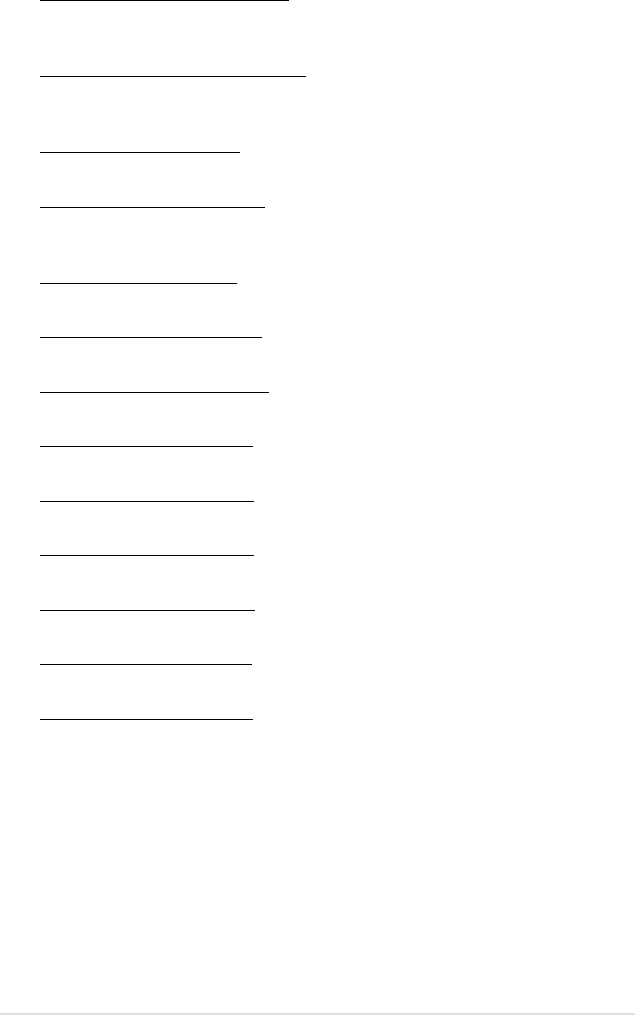
ROG Maximus Formula (Special Edition) / Maximus Formula 4-19
RAS# Precharge [5 DRAM Clocks]
Conguration options: [3 DRAM Clocks] [4 DRAM Clocks]~[17 DRAM Clocks]
[18 DRAM Clocks]
RAS# Active Time [15 DRAM Clocks]
Conguration options: [3 DRAM Clocks] [4 DRAM Clocks]~[33 DRAM Clocks]
[34 DRAM Clocks]
RAS# to RAS# Delay [Auto]
Conguration options: [Auto] [1 DRAM Clocks]~[15 DRAM Clocks]
Row Refresh Cycle Time [Auto]
Conguration options: [Auto] [20 DRAM Clocks] [25 DRAM Clocks]
[30 DRAM Clocks] [35 DRAM Clocks] [42 DRAM Clocks]
Write Recovery Time [Auto]
Conguration options: [Auto] [1 DRAM Clocks]~[15 DRAM Clocks]
Read to Precharge Time [Auto]
Conguration options: [Auto] [1 DRAM Clocks]~[15 DRAM Clocks]
Read to Write Delay(S/D) [Auto]
Conguration options: [Auto] [1 DRAM Clocks]~[15 DRAM Clocks]
Write to Read Delay(S) [Auto]
Conguration options: [Auto] [1 DRAM Clocks]~[15 DRAM Clocks]
Write to Read Delay(D) [Auto]
Conguration options: [Auto] [1 DRAM Clocks]~[15 DRAM Clocks]
Read to Read Delay(S) [Auto]
Conguration options: [Auto] [1 DRAM Clocks]~[15 DRAM Clocks]
Read to Read Delay(D) [Auto]
Conguration options: [Auto] [1 DRAM Clocks]~[15 DRAM Clocks]
Write to Write Delay(S) [Auto]
Conguration options: [Auto] [1 DRAM Clocks]~[15 DRAM Clocks]
Write to Write Delay(D) [Auto]
Conguration options: [Auto] [1 DRAM Clocks]~[15 DRAM Clocks]
DRAM Static Read Control [Auto]
Conguration options: [Auto] [Disabled] [Enabled]
Ai Clock Twister [Auto]
Allows you to congure the DRAM performance. Setting this item to [Light]
enhances the DRAM compatibility. Setting this item to [Strong] enhances the
DRAM performance. Conguration options: [Auto] [Moderate] [Light] [Strong]
Transaction Booster [Auto]
Conguration options: [Auto] [Disabled] [Enabled]
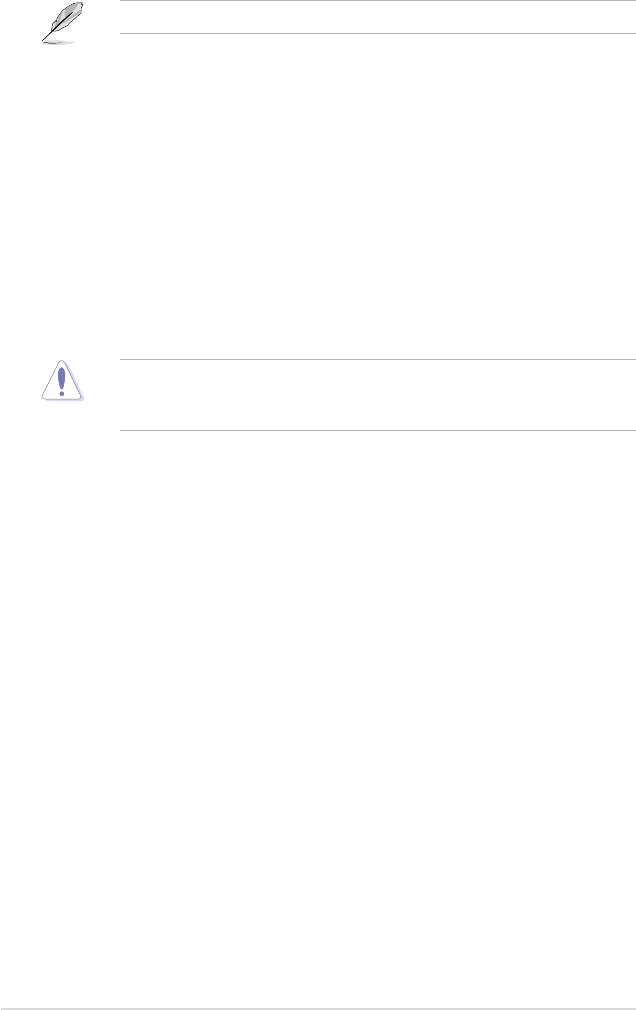
4-20 Chapter 4: BIOS setup
The following item appears when you set Ai Overclock Tuner to [Manual].
CPU Voltage [Auto]
Allows you to select the CPU voltage. The text color in the conguration eld
corresponds to the onboard CPU LED color, both of which indicate voltage
condition. When you set the CPU LED item to [CPU Volt], the onboard CPU LED
displays CPU voltage condition. Refer to page 2-1 for CPU LED denition.
Conguration options: [Auto] [1.10000V] [1.10625V] [1.11250V] [1.11875V]
[1.12500V] [1.13125V] [1.13750V] [1.14375V] [1.15000V] [1.15625V] [1.16250V]
[1.16875V] [1.17500V] [1.18125V] [1.18750V] [1.19375V] [1.20000V] [1.20625V]
[1.21250V] [1.21875V] [1.22500V] [1.23125V] [1.23750V] [1.24375V] [1.25000V]
[1.25625V] [1.26250V] [1.26875V] [1.27500V] [1.28125V] [1.28750V] [1.29375V]
[1.30000V]~[1.87500V] [1.88125V] [1.88750V] [1.89375V] [1.90000V] [1.95000V]
[1.97500V] [2.00000V] [2.05000V] [2.07500V] [2.10000V]~[2.30000V] [2.32500V]
[2.35000V] [2.37500V] [2.40000V]
Refer to the CPU documentation before setting the CPU voltage. Setting a
high voltage may damage the CPU permanently, and setting a low voltage may
make the system unstable.
CPU PLL Voltage [Auto]
Allows you to select the CPU PLL voltage. The text color in the conguration
eld corresponds to the onboard CPU LED color, both of which indicate voltage
condition. When you set the CPU LED item to [PLL Volt], the onboard CPU LED
displays CPU PLL voltage condition. Refer to page 2-1 for CPU LED denition.
Conguration options: [Auto] [1.50V] [1.52V] [1.54V] [1.56V] [1.58V] [1.60V]~
[2.90V] [2.92V] [2.94V] [2.96V] [2.98V] [3.00V]
North Bridge Voltage [Auto]
Allows you to select the northbridge voltage. The text color in the conguration eld
indicates voltage condition. When you set the NB LED Selection item to [NB Volt],
the onboard northbridge LED displays northbridge voltage condition. Refer to page
2-2 for northbridge LED denition.
Conguration options: [Auto] [1.25V] [1.27V] [1.29V] [1.31V]~[1.87V] [1.89V]
[1.91V] [1.93V] [1.95V]
DRAM Voltage [Auto]
Allows you to select the DRAM voltage. The text color in the conguration eld
corresponds to the onboard memory LED color, both of which indicate voltage
condition. Refer to page 2-2 for memory LED denition.
Conguration options: [Auto] [1.80V] [1.82V] [1.84V] [1.86V] [1.88V] [1.90V]~
[3.32V] [3.34V] [3.36V] [3.38V] [3.40V]
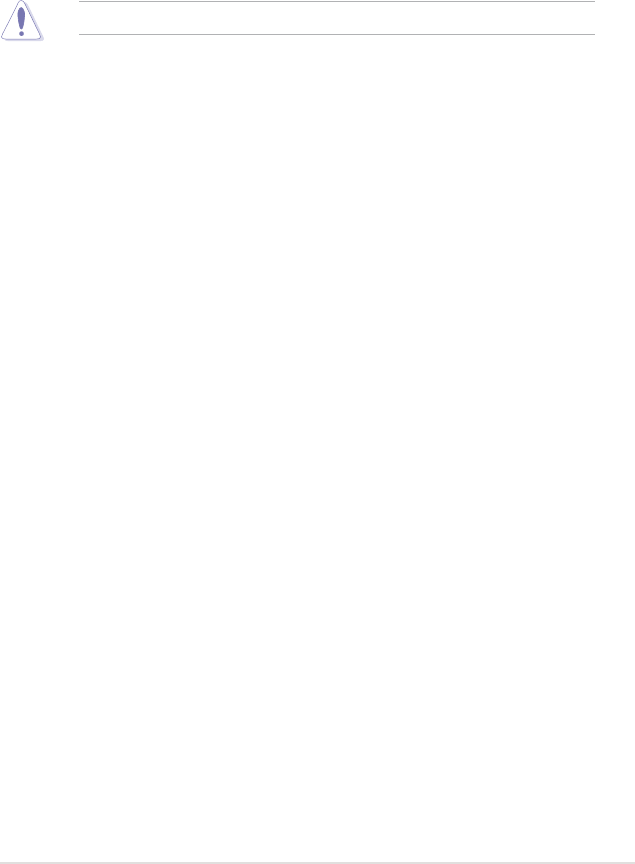
ROG Maximus Formula (Special Edition) / Maximus Formula 4-21
FSB Termination Voltage [Auto]
Allows you to select the front side bus (FSB) termination voltage. The text
color in the conguration eld indicates voltage condition. When you set the
NB LED Selection item to [FSBT Volt], the onboard northbridge LED displays
FSB termination voltage condition. Refer to page 2-2 for northbridge LED
denition. Conguration options: [Auto] [1.20V] [1.22V] [1.24V] [1.26V] [1.28V]
[1.30V]~[1.90V] [1.92V] [1.94V] [1.96V] [1.98V] [2.00V]
Setting a high FSB termination voltage may damage the chipset and CPU.
South Bridge Voltage [Auto]
Allows you to select the southbridge voltage. The text color in the conguration
eld indicates voltage condition. When you set the SB LED Selection item to [SB
Volt], the onboard southbridge LED displays southbridge voltage condition. Refer
to page 2-2 for southbridge LED denition.
Conguration options: [Auto] [1.050V] [1.075V] [1.110V] [1.125V] [1.150V] [1.175V]
[1.200V] [1.225V]
Loadline Calibration [Auto]
Conguration options: [Auto] [Disabled] [Enabled]
CPU GTL Reference [Auto]
Allows you to set the CPU GTL reference.
Conguration options: [Auto] [0.63x] [0.61x] [0.59x] [0.57x]
North Bridge GTL Refernece [Auto]
Conguration options: [Auto] [0.67V] [0.63V] [0.60V] [0.57V] [0.56V] [0.53V] [0.51V]
[0.49V]
DDR2 Channel A REF Voltage [Auto]
Allows you to manually set the memory voltage, or you can set to [Auto] for the
safe mode.
Conguration options: [DDR2_REF-30mv] [DDR2_REF-20mv] [DDR2_REF-10mv]
[DDR2_REF] [DDR2_REF+10mv] [DDR2_REF+20mv] [DDR2_REF+30mv]
DDR2 Channel B REF Voltage [Auto]
Allows you to manually set the memory voltage, or you can set to [Auto] for the
safe mode.
Conguration options: [DDR2_REF-30mv] [DDR2_REF-20mv] [DDR2_REF-10mv]
[DDR2_REF] [DDRII_REF+10mv] [DDR2_REF+20mv] [DDR2_REF+30mv]

4-22 Chapter 4: BIOS setup
DDR2 Controller REF Voltage [Auto]
Allows you to manually set the memory voltage, or you can set to [Auto] for the
safe mode.
Conguration options: [DDR2_REF-30mv] [DDR2_REF-20mv] [DDR2_REF-10mv]
[DDR2_REF] [DDR2_REF+10mv] [DDR2_REF+20mv] [DDR2_REF+30mv]
SB 1.5V Voltage [Auto]
Allows you to select the southbridge 1.5V voltage. The text color in the
conguration eld indicates voltage condition. When you set the SB LED
Selection item to [SB 1.5 Volt], the onboard southbridge LED displays southbridge
1.5V voltage condition. Refer to page 2-2 for southbridge LED denition.
Conguration options: [Auto] [1.50V] [1.55V] [1.60V] [1.65V] [1.70V] [1.75V] [1.80V]
[1.85V] [1.90V] [1.95V] [2.00V] [2.05V]
NB LED Selection [NB Volt]
Allows you to switch the onboard northbridge LED display between northbridge
voltage [NB Volt] and front side bus termination voltage [FSBT Volt].
Conguration options: [NB Volt] [FSBT Volt]
SB LED Selection [SB Volt]
Allows you to switch the onboard southbridge LED display between southbridge
voltage [SB Volt] and southbridge 1.5V voltage [SB 1.5 Volt].
Conguration options: [SB 1.5 Volt] [SB Volt]
CPU LED [CPU Volt]
Allows you to switch the onboard CPU LED display between CPU voltage [CPU
Volt] and CPU PLL voltage [PLL Volt].
Conguration options: [CPU Volt] [PLL Volt]
Voltiminder LED [Enabled]
Enables or disables the onboard Voltiminder LED.
Conguration options: [Enabled] [Disabled]
CPU Spread Spectrum [Auto]
Allows you to enable or disable the CPU spread spectrum.
Conguration options: [Auto] [Disabled]
PCIE Spread Spectrum [Auto]
Allows you to enable or disable the PCIE spread spectrum.
Conguration options: [Auto] [Disabled]
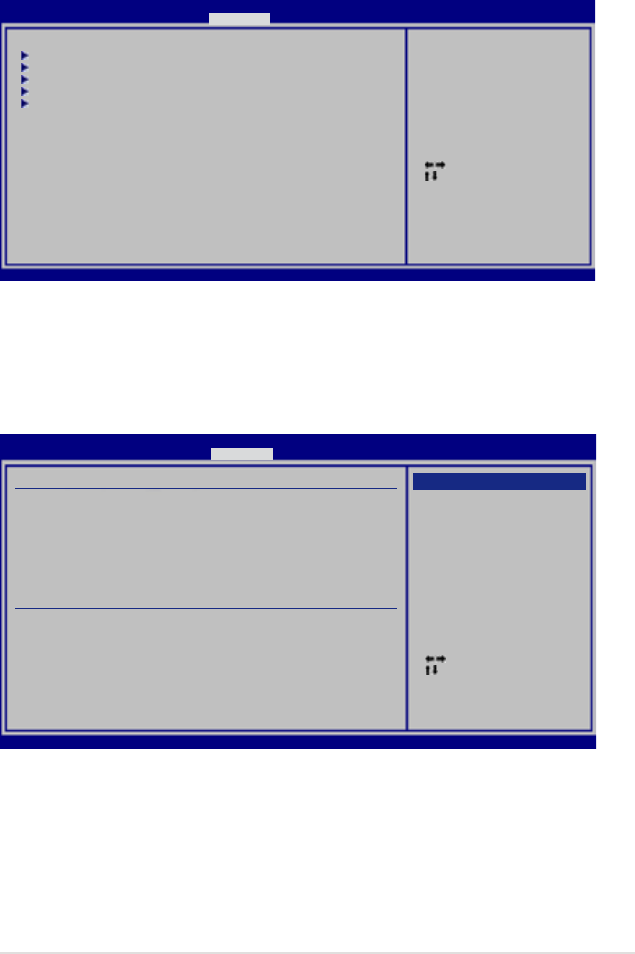
ROG Maximus Formula (Special Edition) / Maximus Formula 4-23
4.5 Advanced menu
The Advanced menu items allow you to change the settings for the CPU and other
system devices.
v02.61 (C)Copyright 1985-2007, American Megatrends, Inc.
BIOS SETUP UTILITY
Main Extreme Tweaker Advanced Power Boot Tools Exit
CPU Conguration
Chipset
Onboard Devices Conguration
USB Conguration
PCIPnP
Congure CPU.
Select Screen
Select Item
+- Change Field
Tab Select Field
F1 General Help
F10 Save and Exit
ESC Exit
Select Screen
Select Item
+- Change Option
F1 General Help
F10 Save and Exit
ESC Exit
v02.61 (C)Copyright 1985-2007, American Megatrends, Inc.
4.5.1 CPU Conguration
The items in this menu show the CPU-related information that the BIOS
automatically detects.
Congure advanced CPU settings
Manufacturer:Intel
Brand String:Intel(R) Core(TM)2 CPU 6300@ 1.86GHz
Frequency :1.86GHz
FSB Speed :1066 MHz
Cache L1 :64 KB
Cache L2 :2048 KB
CPUID :6F6
Ratio Status:Unlocked (Max:07, Min:06)
Ratio Actual Value: 7
CPU Ratio Control [Auto]
C1E Support [Enabled]
CPU TM function: [Enabled]
Vanderpool Technology [Enabled]
Execute Disable Bit [Enabled]
Max CPUID Value Limit [Disabled]
Intel(R) SpeedStep(tm) Tech. [Disabled]
Options
Auto
Manual
BIOS SETUP UTILITY
Advanced
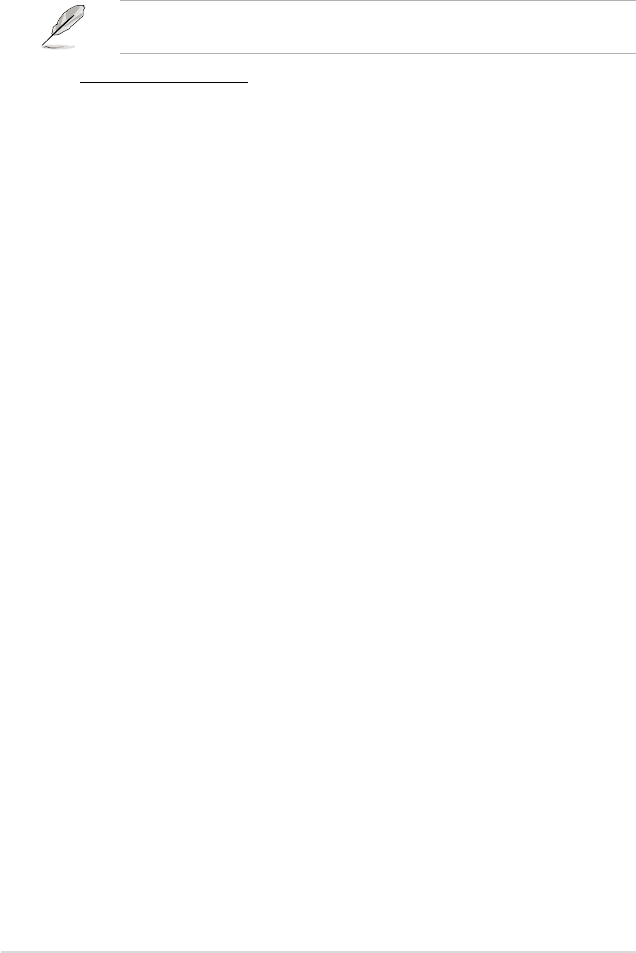
4-24 Chapter 4: BIOS setup
CPU Ratio Control [Auto]
Conguration options: [Auto] [Manual]
The following item appears when the item CPU Ratio Control is set to
[Manual].
Ratio CMOS Setting [7]
Whether this item is congurable depends on your CPU type. The valid value
ranges differently according to your CPU type. If this item is congurable,
enter the value using the numeric keypad.
C1E Support [Enabled]
Allows you to enable or disable C1E Support.
Conguration options: [Enabled] [Disabled]
CPU TM function [Enabled]
Conguration options: [Disabled] [Enabled]
Vanderpool Technology [Enabled]
Conguration options: [Enabled] [Disabled]
Execute Disable Bit [Enabled]
Allows you to enable or disable the No-Execution Page Protection Technology.
Setting this item to [Disabled] forces the XD feature ag to always return to zero
(0). Conguration options: [Disabled] [Enabled]
Max CPUID Value Limit [Disabled]
Setting this item to [Enabled] allows legacy operating systems to boot even without
support for CPUs with extended CPUID functions.
Conguration options: [Disabled] [Enabled]
Inter(R) SpeedStep (TM) Tech. [Enabled]
The following item appears when the CPU Ratio Control item is set to [Auto].
Conguration options: [Enabled] [Disabled]
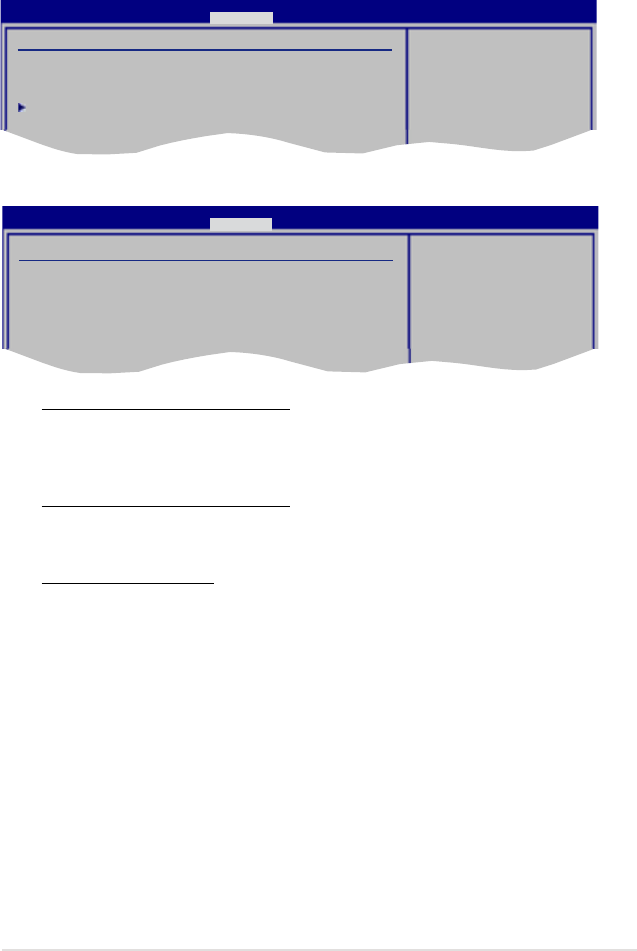
ROG Maximus Formula (Special Edition) / Maximus Formula 4-25
4.5.2 Chipset
The Chipset menu allows you to change the advanced chipset settings. Select an
item then press <Enter> to display the sub-menu.
Advanced Chipset Settings
WARMING: Setting wrong values in below sections
may cause system to malfunction.
North Bridge Conguration
Congure North Bridge
features.
BIOS SETUP UTILITY
Advanced
North Bridge Chipset Conguration
Memory Remap Feature [Enabled]
Initiate Graphic Adapter [PEG/PCI]
PEG Port Control [Auto]
PEG Port Force x1 [Disabled]
North Bridge Chipset Conguration
ENABLE: Allow
remapping of
overlapped PCI memory
above the total
physical memory.
DISABLE: Do not allow
remapping of memory.
BIOS SETUP UTILITY
Advanced
Memory Remap Feature [Enabled]
Allows you to enable or disable the remapping of the overlapped PCI memory
above the total physical memory. Enable this option only when you install 64-
bit operating system. Conguration options: [Disabled] [Enabled]
Initiate Graphic Adapter [PEG/PCI]
Allows you to decide which graphics controller to use as the primary boot
device. Conguration options: [PCI/PEG] [PEG/PCI]
PEG Port Control [Auto]
Conguration options: [Auto] [Disabled]
PEG Force x1 [Disabled]
This item appears when the PEG Port Control item is set to [Auto].
Conguration options: [Enabled] [Disabled]
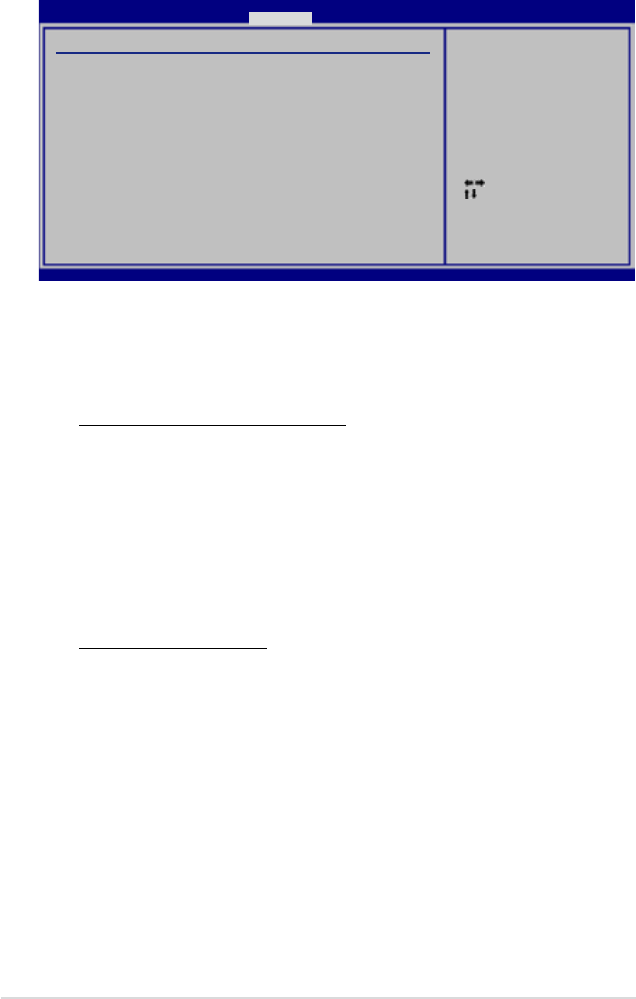
4-26 Chapter 4: BIOS setup
4.5.3 OnBoard Devices Conguration
High Denition Audio [Enabled]
Allows you to enable or disable the High Denition Audio. The following item
appears only when you enable this item.
Conguration options: [Enabled] [Disabled]
Front Panel Support Type [HD Audio]
Allows you to set the front panel audio connector (AAFP) mode to legacy
AC’97 or high-denition audio depending on the audio standard that the front
panel audio module supports. Conguration options: [AC97] [HD Audio]
J-Micron PATA/SATA Controller [Enabled]
Conguration options: [Enabled] [Disabled]
Marvell GigaBit LAN 1/2 [Enabled]
Conguration options: [Enabled] [Disabled]
LAN Boot ROM [Disabled]
Conguration options: [Disabled] [Enabled]
VIA 1394 [Enabled]
Conguration options: [Enabled] [Disabled]
LCD Poster Backlight (OS) [Turn off]
Allows you to turn on/off the LCD Poster backlight under the operating system.
Conguration options: [Turn on] [Turn off]
LCD Poster Backlight (S5) [Turn off]
Allows you to turn on/off the LCD Poster backlight when the system is powered off.
Conguration options: [Turn on] [Turn off]
Select Screen
Select Item
+- Change Option
F1 General Help
F10 Save and Exit
ESC Exit
v02.61 (C)Copyright 1985-2007, American Megatrends, Inc.
Onboard Device Conguration
High Denition Audio [Enabled]
Front Panel Type [HD Audio]
J-Micron PATA/SATA Controller [Enabled]
Marvell GigaBit LAN 1 [Enabled]
LAN Boot ROM [Disabled]
Marvell GigaBit LAN 2 [Enabled]
LAN Boot ROM [Disabled]
VIA 1394 [Enabled]
LCD Poster Backlight(OS) [Turn off]
LCD Poster Backlight(S5) [Turn off]
Enable or Disable
High Denition Audio
Controller
BIOS SETUP UTILITY
Advanced
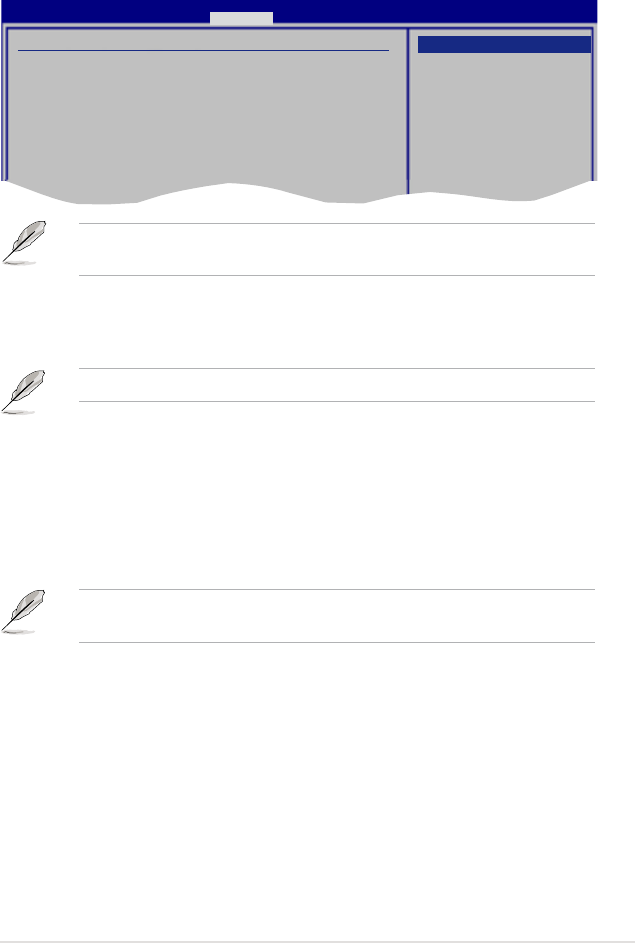
ROG Maximus Formula (Special Edition) / Maximus Formula 4-27
4.5.4 USB Conguration
The items in this menu allows you to change the USB-related features. Select an
item then press <Enter> to display the conguration options.
The USB Devices Enabled item shows the auto-detected values. If no USB
device is detected, the item shows None.
USB Functions [Enabled]
Allows you to enable or disable the USB functions. The following sub-items appear
when this item is set to [Enabled]. Conguration options: [Disabled] [Enabled]
The following items appear only when you set USB Functions to [Enabled].
USB 2.0 Controller [Enabled]
Allows you to enable or disable the USB 2.0 controller.
Conguration options: [Enabled] [Disabled]
USB 2.0 Controller Mode [HiSpeed]
Allows you to set the USB 2.0 controller mode to HiSpeed (480 Mbps) or
FullSpeed (12 Mbps). Conguration options: [FullSpeed] [HiSpeed]
The USB 2.0 Controller Mode item appears only when you enable the USB
2.0 Controller.
BIOS EHCI Hand-off [Enabled]
Allows you to enable the support for operating systems without an EHCI hand-off
feature. Conguration options: [Disabled] [Enabled]
Port 64/60 Emulation [Disabled]
Allows you to enable or disable the I/O port 60h/64h emulation support. This item
should be enabled for the complete USB keyboard legacy support for non-USB
aware OSes. Conguration options: [Disabled] [Enabled]
USB Conguration
USB Devices Enabled:
None
USB Functions [Enabled]
USB 2.0 Controller [Enabled]
USB 2.0 Controller Mode [HiSpeed]
BIOS EHCI Hand-off [Enabled]
Port 64/60 Emulation [Disabled]
Legacy USB Support [Auto]
Options
Enabled
Disabled
BIOS SETUP UTILITY
Advanced
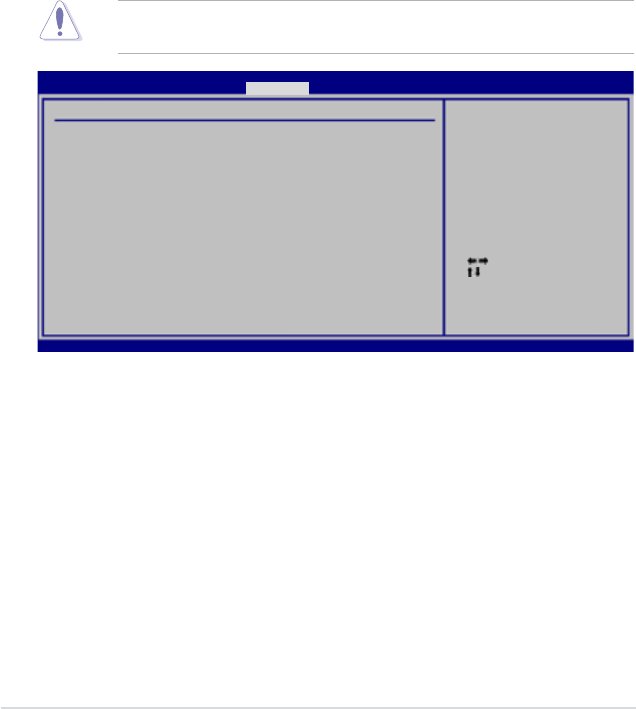
4-28 Chapter 4: BIOS setup
Legacy USB Support [Auto]
Allows you to enable or disable the support for legacy USB devices. Setting to
[Auto] allows the system to detect the presence of USB devices at startup. If
detected, the USB controller legacy mode is enabled. If no USB device is detected,
the legacy USB support is disabled.
Conguration options: [Disabled] [Enabled] [Auto]
4.5.5 PCI PnP
The PCIPnP menu items allow you to change the advanced settings for PCI/PnP
devices.
Take caution when changing the settings of the PCI PnP menu items. Incorrect
eld values can cause the system to malfunction.
Select Screen
Select Item
+- Change Option
F1 General Help
F10 Save and Exit
ESC Exit
v02.61 (C)Copyright 1985-2007, American Megatrends, Inc.
Advanced PCI/PnP Settings
WARNING: Setting wrong values in below sections
may cause system to malfunction.
Plug And Play O/S [No]
NO: lets the BIOS
congure all the
devices in the system.
YES: lets the
operating system
congure Plug and Play
(PnP) devices not
required for boot if
your system has a Plug
and Play operating
system.
BIOS SETUP UTILITY
Advanced
Plug And Play O/S [No]
When set to [No], BIOS congures all the devices in the system. When set to
[Yes] and if you install a Plug and Play operating system, the operating system
congures the Plug and Play devices not required for boot.
Conguration options: [No] [Yes]
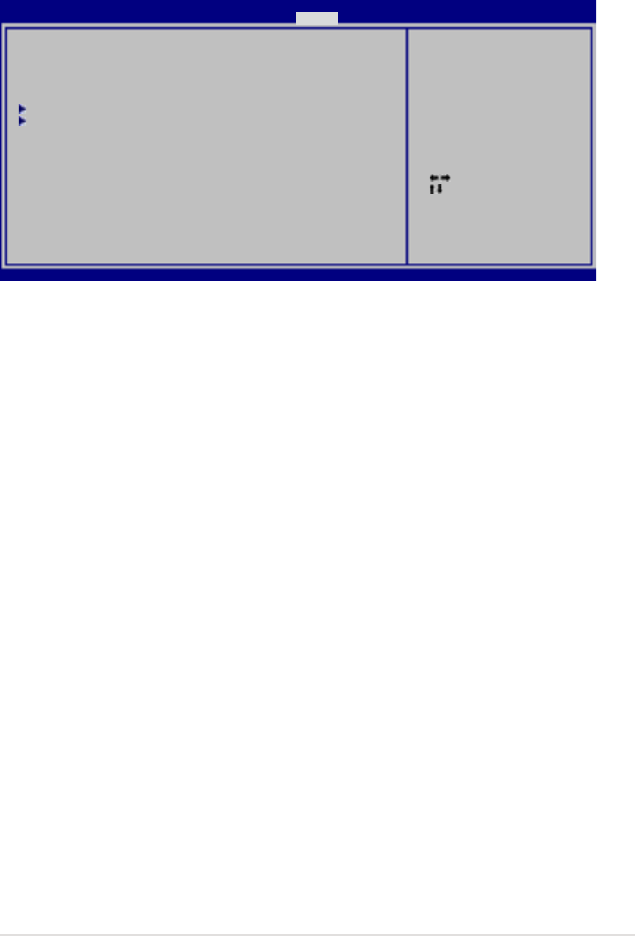
ROG Maximus Formula (Special Edition) / Maximus Formula 4-29
4.6 Power menu
The Power menu items allow you to change the settings for the Advanced
Power Management (APM). Select an item then press <Enter> to display the
conguration options.
4.6.1 Suspend Mode [Auto]
Allows you to select the Advanced Conguration and Power Interface (ACPI) state
to be used for system suspend.
Conguration options: [S1 (POS) Only] [S3 Only] [Auto]
4.6.2 Repost Video on S3 Resume [Disabled]
Determines whether to invoke VGA BIOS POST on S3/STR resume.
Conguration options: [Disabled] [Enabled]
4.6.3 ACPI Version [Disabled]
Species the Advanced Conguration and Power Interface (ACPI) version
supported. Conguration options: [Disabled] [Enabled]
4.6.4 ACPI APIC Support [Enabled]
Allows you to enable or disable the Advanced Conguration and Power Interface
(ACPI) support in the Advanced Programmable Interrupt Controller (APIC). When
set to Enabled, the ACPI APIC table pointer is included in the RSDT pointer list.
Conguration options: [Disabled] [Enabled]
Select Screen
Select Item
+- Change Option
F1 General Help
F10 Save and Exit
ESC Exit
v02.61 (C)Copyright 1985-2007, American Megatrends, Inc.
Suspend Mode [Auto]
Repost Video on S3 Resume [Disabled]
ACPI Version [Disabled]
ACPI APIC Support [Enabled]
APM Conguration
Hardware Monitor
Select the ACPI state
used for System
Suspend.
BIOS SETUP UTILITY
Main Extreme Tweaker Advanced Power Boot Tools Exit
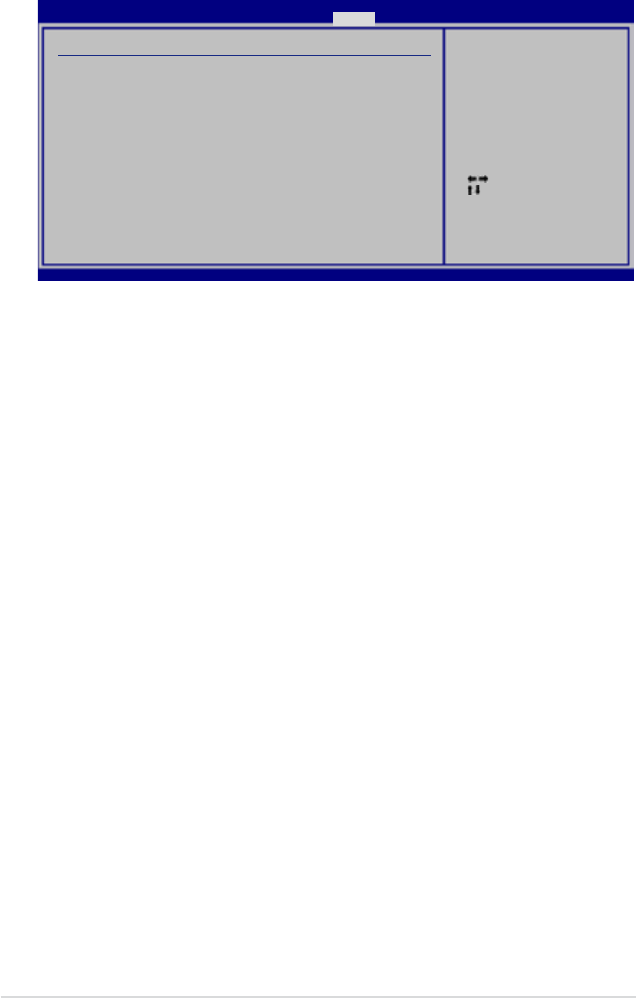
4-30 Chapter 4: BIOS setup
4.6.5 APM Conguration
Restore On AC Power Loss [Power Off]
When set to Power Off, the system goes into off state after an AC power loss.
When set to Power On, the system goes on after an AC power loss. When set to
Last State, the system goes into either off or on state, whatever the system state
was before the AC power loss.
Conguration options: [Power Off] [Power On] [Last State]
Power On By RTC Alarm [Disabled]
Allows you to enable or disable RTC to generate a wake event. When this item is
set to Enabled, the items RTC Alarm Date/ RTC Alarm Hour/ RTC Alarm Minute/
RTC Alarm Second will become user-congurable with set values.
Conguration options: [Disabled] [Enabled]
Power On By PCI Devices [Disabled]
Allows you to enable or disable the PME to wake up from S5 by PCI devices.
Conguration options: [Disabled] [Enabled]
Power On By PCIE Devices [Disabled]
Allows you to enable or disable the PCIE devices to generate a wake event.
Conguration options: [Disabled] [Enabled]
Power On By PS/2 Keyboard [Disabled]
Allows you to disable the Power On by PS/2 keyboard function or set specic keys
on the PS/2 keyboard to turn on the system. This feature requires an ATX power
supply that provides at least 1A on the +5VSB lead.
Conguration options: [Disabled] [Space Bar] [Ctrl-Esc] [Power Key]
Select Screen
Select Item
+- Change Option
F1 General Help
F10 Save and Exit
ESC Exit
v02.61 (C)Copyright 1985-2007, American Megatrends, Inc.
APM Conguration
Restore on AC Power Loss [Power Off]
Power On By RTC Alarm [Disabled]
Power On By PCI Devices [Disabled]
Power On By PCIE Devices [Disabled]
Power On By PS/2 Keyboard [Disabled]
<Enter> to select
whether or not to
restart the system
after AC power loss.
BIOS SETUP UTILITY
Power
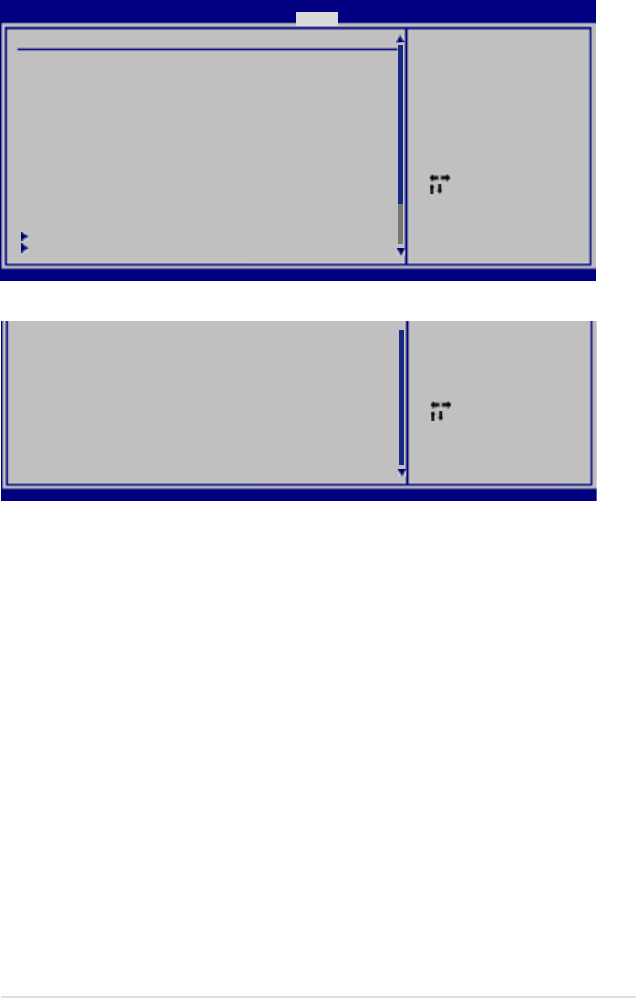
ROG Maximus Formula (Special Edition) / Maximus Formula 4-31
4.6.6 Hardware Monitor
v02.58 (C)Copyright 1985-2006, American Megatrends, Inc.
Select Screen
Select Item
+- Change Field
F1 General Help
F10 Save and Exit
ESC Exit
Hardware Monitor
CPU Temperature [38.5ºC/102ºF]
MB Temperature [36ºC/96.5ºF]
NB Temperature [35ºC/95ºF]
SB Temperature [43ºC/109ºF]
OPT1 Temperature [N/A]
OPT2 Temperature [N/A]
OPT3 Temperature [N/A]
COP EX
NB Overheat Protection [90ºC]
SB Overheat Protection [90ºC]
OPT_TEMP1 Overheat Protection [90ºC]
OPT_TEMP2 Overheat Protection [90ºC]
OPT_TEMP3 Overheat Protection [90ºC]
CPU Fan and Chassis Fan
OPT Q-Fan and Power Fan
CPU Temperature
BIOS SETUP UTILITY
Power
v02.61 (C)Copyright 1985-2007, American Megatrends, Inc.
Scroll down to see more items.
v02.58 (C)Copyright 1985-2006, American Megatrends, Inc.
Select Screen
Select Item
+- Change Field
F1 General Help
F10 Save and Exit
ESC Exit
v02.61 (C)Copyright 1985-2007, American Megatrends, Inc.
VCORE Voltage [ 1.288V]
CPU PLL Voltage [ 1.600V]
North Bridge Voltage [ 1.264V]
DRAM Voltage [ 1.568V]
FSB Termination Voltage [ 1.232V]
South Bridge Voltage [ 1.072V]
DDR3 Controller REF Voltage [ 0.784V]
SB 1.5V Voltage [ 1.520V]
3.3V Voltage [ 3.264V]
5V Voltage [ 5.064V]
12V Voltage [12.208V]
CPU Temperature; MB Temperature; NB Temperature;
SB Temperature; OPT1/2/3 Temperature [xxxºC/xxxºF]
The onboard hardware monitor automatically detects and displays the CPU,
motherboard, northbridge, southbridge, and the assigned device temperatures.
Select [Ignored] if you do not wish to display the detected temperatures.
NB Overheat Protection; SB Overheat Protection [90ºC]
The system automatically shuts down when the northbridge or southbridge chipset
is heated over the set temperature to protect it from damage.
Conguration optitons: [Disabled] [70ºC] [80ºC] [90ºC]
OPT_TEMP1/2/3 Overheat Protection [90ºC]
Allows you to set the temperature over which the system automatically shuts down
when any of the thermal sensor cables connected to the motherboard detects
device overheat to protect the device from damage.
Conguration optitons: [Disabled] [50ºC] [60ºC] [70ºC] [80ºC] [90ºC]
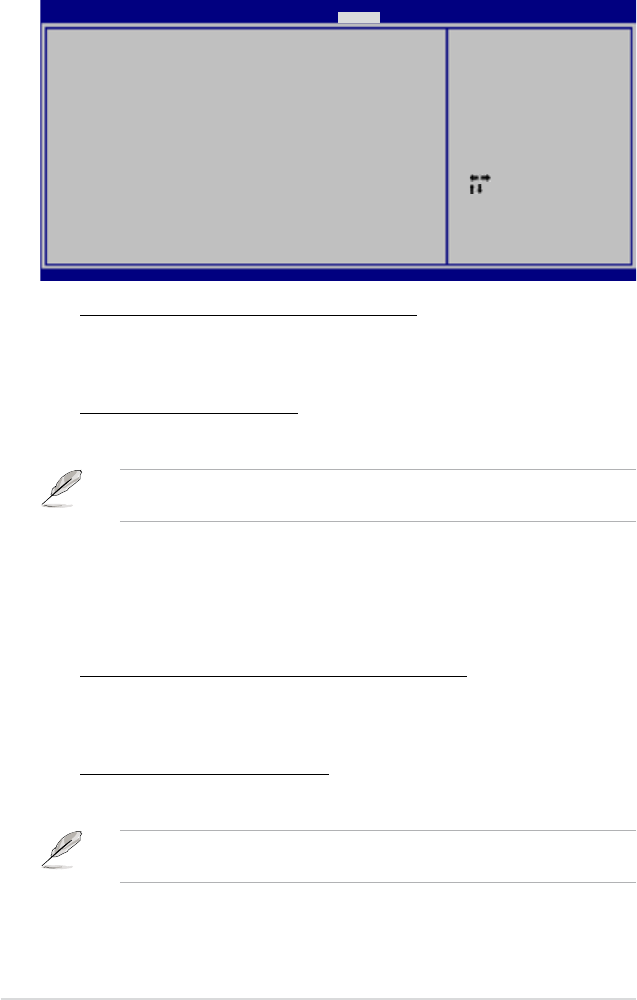
4-32 Chapter 4: BIOS setup
CPU Fan and Chassis Fan
Select Screen
Select Item
+- Change Field
F1 General Help
F10 Save and Exit
ESC Exit
CPU Fan Speed [4470RPM]
CPU Q-Fan Control [Disabled]
Chassis Fan 1 Speed [N/A]
Chassis Fan 2 Speed [N/A]
Chassis Q-Fan Controls [Disabled]
Chassis Fan 3 Speed [N/A]
Chassis Fan 3 Control [Disabled]
CPU Fan Speed
BIOS SETUP UTILITY
Power
v02.61 (C)Copyright 1985-2007, American Megatrends, Inc.
CPU Fan Speed [xxxxRPM] or [Ignored] / [N/A]
The onboard hardware monitor automatically detects and displays the CPU
fan speed in rotations per minute (RPM). If the fan is not connected to the
motherboard, the eld shows N/A.
CPU Q-Fan Control [Disabled]
Allows you to enable or disable the CPU Q-Fan controller.
Conguration options: [Disabled] [Enabled]
The CPU Fan Prole item appears when you enable the CPU Q-Fan Control
feature.
CPU Fan Prole [Optimal]
Allows you to set the appropriate performance level of the CPU Q-Fan. When set to
[Optimal], the CPU fan automatically adjusts depending on the CPU temperature.
Set this item to [Silent Mode] to minimize fan speed for quiet CPU fan operation, or
[Performance Mode] to achieve maximum CPU fan speed. Conguration options:
[Optimal] [Silent Mode] [Performance Mode]
Chassis Fan 1/2 Speed [xxxxRPM] or [Ignored] / [N/A]
The onboard hardware monitor automatically detects and displays the
chassis fan speed in rotations per minute (RPM). If the fan is not connected
to the motherboard, the eld shows N/A.
Chassis Q-Fan Controls [Disabled]
Allows you to enable or disable the chassis Q-Fan controller.
Conguration options: [Disabled] [Enabled]
The following two items appear when you enable the Chassis Q-Fan Controls
feature.
Chassis Fan Ratio [Auto]
Conguration options: [Auto] [90%] [80%] [70%] [60%]
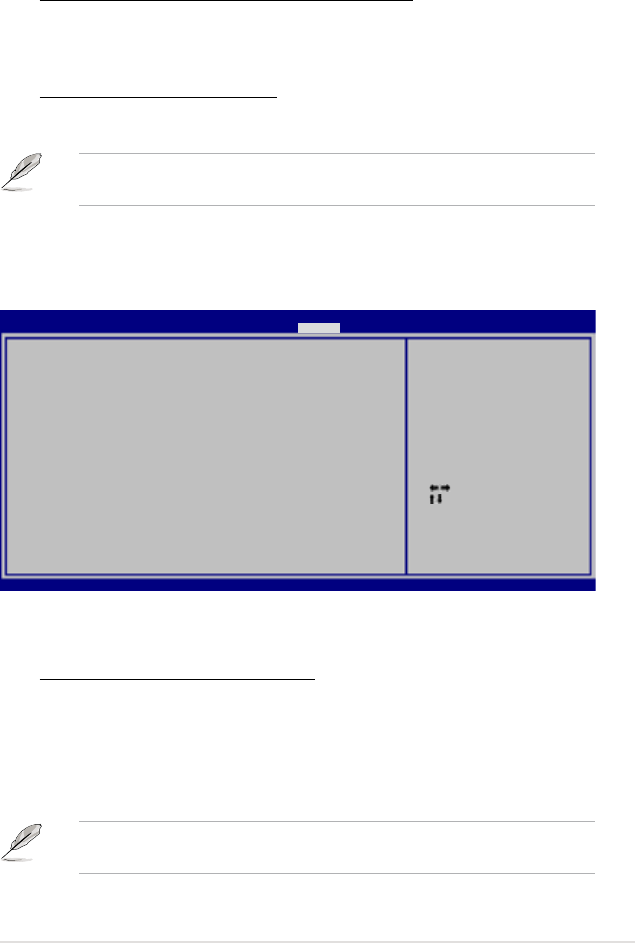
ROG Maximus Formula (Special Edition) / Maximus Formula 4-33
Select Screen
Select Item
+- Change Field
F1 General Help
F10 Save and Exit
ESC Exit
OPT_Fan 1 Reading :N/A
OPT_Fan1 Q-Fan Control [RATIO]
Duty Cycle Mode [90]
OPT_Fan 2 Reading :N/A
OPT_Fan2 Q-Fan Control [RATIO]
Duty Cycle Mode [90]
OPT_Fan 3 Reading :N/A
OPT_Fan3 Q-Fan Control [RATIO]
Duty Cycle Mode [90]
Power Fan Speed [N/A]
Fan conguration
mode setting
BIOS SETUP UTILITY
Power
v02.58 (C)Copyright 1985-2007, American Megatrends, Inc.
The onboard hardware monitor automatically detects the optional fan speed. If the
fan is not connected to the motherboard, the eld shows N/A.
OPT_Fan1/2/3 Q-Fan Control [RATIO]
Allows you to select the optional fan control mode. When this item is set to
[DUTY CYCLE], you can congure the Duty Cycle Mode item. If you set this
item to [Q-FAN], you are allowed to congure the TargetTemp Value item.
The Q-Fan detects the temperature of the fan connected to the
OPT_FAN1/2/3 connector and adjusts the fan speed.
Conguraiton options: [RATIO] [Q-FAN]
You need to connect the thermal sensor cables to the OPT_TEMP1/2/3
connectors to enable this function.
OPT Q-Fan and Power Fan
Chassis Target Temperature [37ºC]
Conguration options: [28ºC] [31ºC] [34ºC] [37ºC] [40ºC] [43ºC] [46ºC]
Chassis Fan 3 Speed [xxxxRPM] or [Ignored] / [N/A]
The onboard hardware monitor automatically detects and displays the
chassis fan speed in rotations per minute (RPM). If the fan is not connected
to the motherboard, the eld shows N/A.
Chassis Fan 3 Control [Disabled]
Allows you to enable or disable the chassis fan3 controller.
Conguration options: [Disabled] [Menu Mode] [Auto]
The following item appears when you set the Chassis Fan 3 Control to
[Menu Mode].
PWM Mode [50]
Conguration options: [50] [60] [70] [80] [90] [100%]
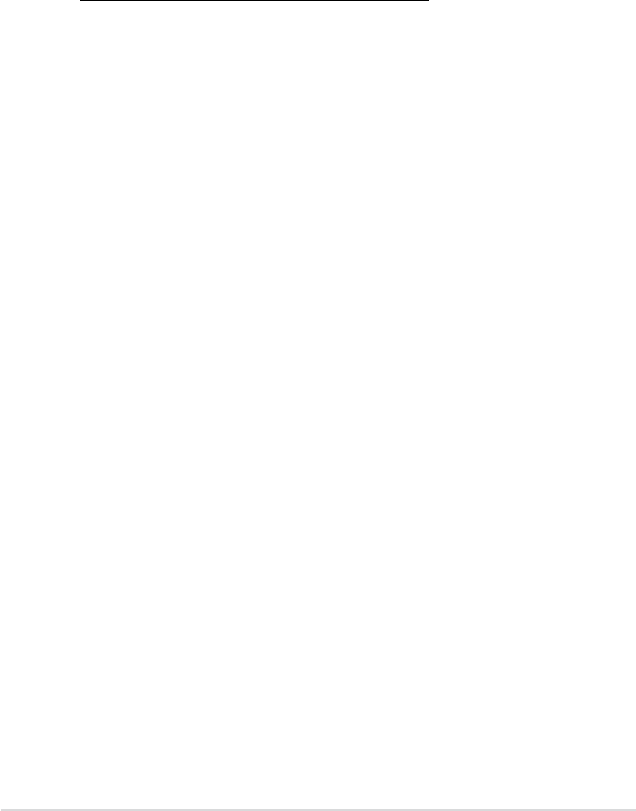
4-34 Chapter 4: BIOS setup
Duty Cycle Mode [90]
Allows you to set the fan duty cycle. When the OPT_Fan1/2/3 Q-Fan Control item
is set to [Q-FAN], this item does not appear.
Conguraiton options: [70] [80] [90] [100%]
TargetTemp Value [32]
Allows you to set the temperature at which the optional fan starts up. When the
OPT_Fan1/2/3 Q-Fan Control item is set to [RATIO], this item does not appear.
Conguration options: [16] [24] [32] [40] [48] [56] [64] [72]
Power Fan Speed [xxxxRPM] or [Ignored] / [N/A]
The onboard hardware monitor automatically detects and displays the
chassis fan speed in rotations per minute (RPM). If the fan is not connected
to the motherboard, the eld shows N/A.
VCORE Voltage, CPU PLL Voltage, North Bridge Voltage,
DRAM Voltage, FSB Termination Voltage, South Bridge Voltage,
DDR2 Controller REF Voltage, SB 1.5V Voltage, 3.3V Voltage,
5V Voltage, 12V Voltage
The onboard hardware monitor automatically detects the voltage output through
the onboard voltage regulators.
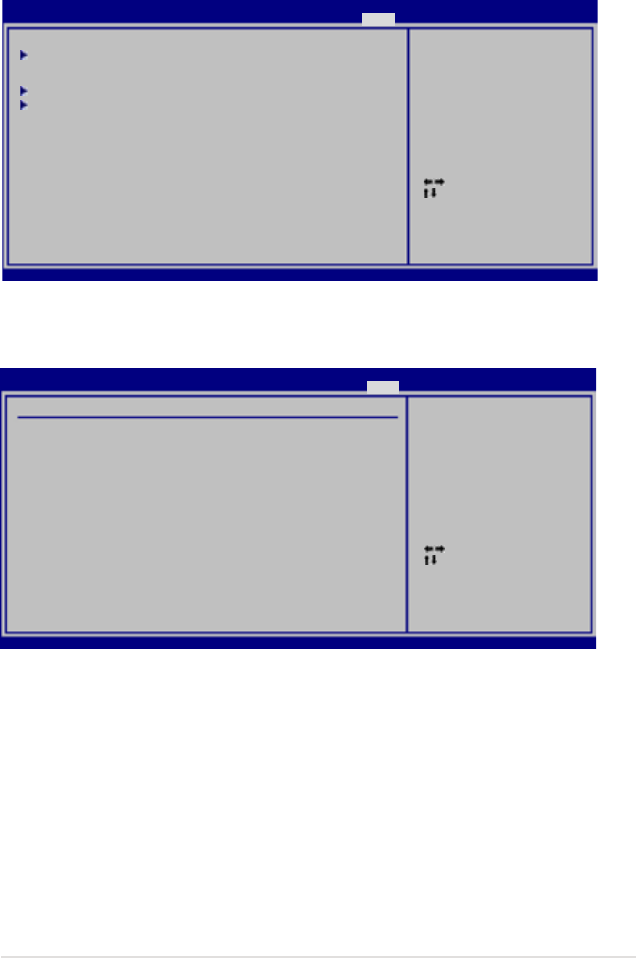
ROG Maximus Formula (Special Edition) / Maximus Formula 4-35
4.7 Boot menu
The Boot menu items allow you to change the system boot options. Select an item
then press <Enter> to display the sub-menu.
Select Screen
Select Item
Enter Go to Sub Screen
F1 General Help
F10 Save and Exit
ESC Exit
v02.58 (C)Copyright 1985-2007, American Megatrends, Inc.
Boot Device Priority
Boot Settings Conguration
Security
Species the Boot
Device Priority
sequence.
A virtual oppy disk
drive (Floppy Drive B:)
may appear when you set
the CD-ROM drive as the
rst boot device.
4.7.1 Boot Device Priority
1st ~ xxth Boot Device [xxx Drive]
These items specify the boot device priority sequence from the available devices.
The number of device items that appears on the screen depends on the number of
devices installed in the system.
Conguration options: [xxx Drive] [Disabled]
Select Screen
Select Item
+- Change Option
F1 General Help
F10 Save and Exit
ESC Exit
v02.58 (C)Copyright 1985-2007, American Megatrends, Inc.
Boot Device Priority
1st Boot Device [1st FLOPPY DRIVE]
2nd Boot Device [Hard Drive]
3rd Boot Device [ATAPI CD-ROM]
Species the boot
sequence from the
availabe devices.
A device enclosed
in parenthesis has
been disabled in
the corresponding
menu.
BIOS SETUP UTILITY
Main Extreme Tweaker Advanced Power Boot Tools Exit
BIOS SETUP UTILITY
Boot
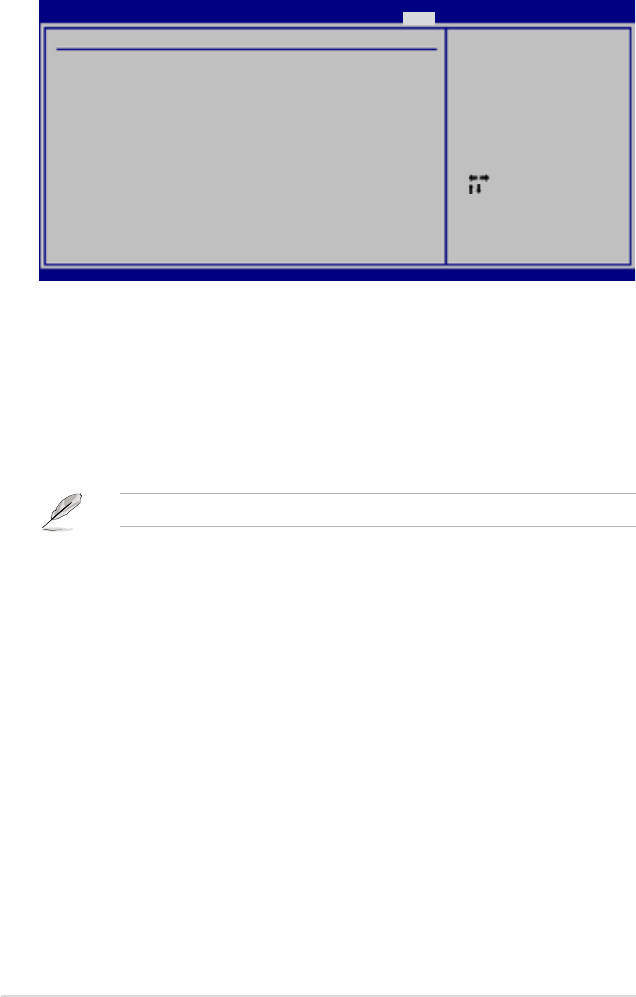
4-36 Chapter 4: BIOS setup
4.7.2 Boot Settings Conguration
Quick Boot [Enabled]
Enabling this item allows the BIOS to skip some power on self tests (POST) while
booting to decrease the time needed to boot the system. When set to [Disabled],
BIOS performs all the POST items. Conguration options: [Disabled] [Enabled]
Full Screen Logo [Enabled]
This allows you to enable or disable the full screen logo display feature.
Conguration options: [Disabled] [Enabled]
Set this item to [Enabled] to use the ASUS MyLogo 3™ feature.
AddOn ROM Display Mode [Force BIOS]
Sets the display mode for option ROM.
Conguration options: [Force BIOS] [Keep Current]
Bootup Num-Lock [On]
Allows you to select the power-on state for the NumLock.
Conguration options: [Off] [On]
Wait for ‘F1’ If Error [Enabled]
When set to Enabled, the system waits for the F1 key to be pressed when error
occurs. Conguration options: [Disabled] [Enabled]
Hit ‘DEL’ Message Display [Enabled]
When set to Enabled, the system displays the message “Press DEL to run Setup”
during POST. Conguration options: [Disabled] [Enabled]
Interrupt 19 Capture [Disabled]
When set to [Enabled], this function allows the option ROMs to trap Interrupt 19.
Conguration options: [Disabled] [Enabled]
Select Screen
Select Item
+- Change Option
F1 General Help
F10 Save and Exit
ESC Exit
v02.58 (C)Copyright 1985-2007, American Megatrends, Inc.
Boot Settings Conguration
Quick Boot [Enabled]
Full Screen Logo [Enabled]
AddOn ROM Display Mode [Force BIOS]
Bootup Num-Lock [On]
Wait for ‘F1’ if Error [Enabled]
Hit ‘DEL’ Message Display [Enabled]
Interrupt 19 Capture [Disabled]
Allows BIOS to skip
certain tests while
booting. This will
decrease the time
needed to boot the
system.
BIOS SETUP UTILITY
Boot
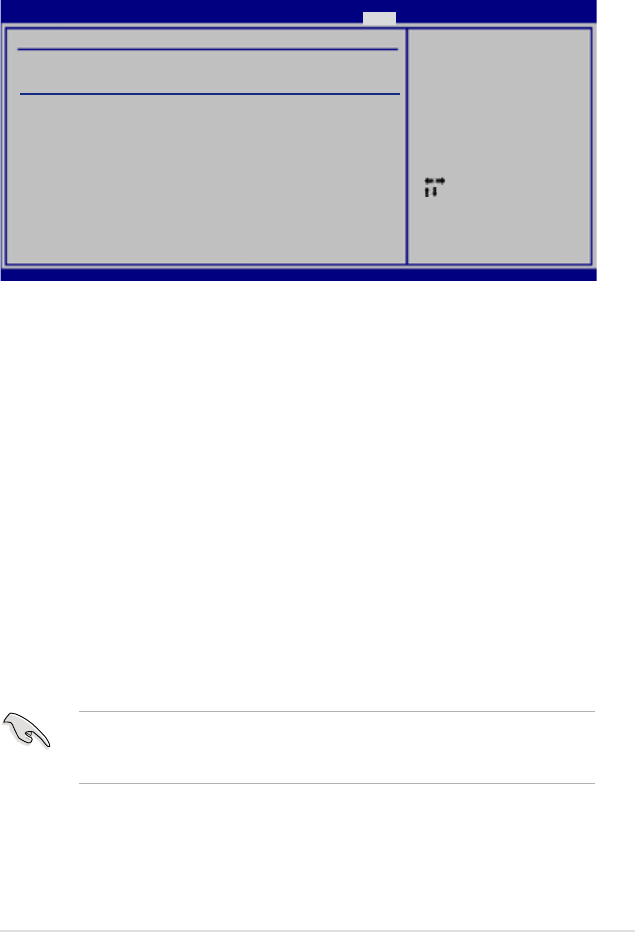
ROG Maximus Formula (Special Edition) / Maximus Formula 4-37
Change Supervisor Password
Select this item to set or change the supervisor password. The Supervisor
Password item on top of the screen shows the default Not Installed. After you set a
password, this item shows Installed.
To set a Supervisor Password:
1. Select the Change Supervisor Password item and press <Enter>.
2. From the password box, type a password composed of at least six letters
and/or numbers, then press <Enter>.
3. Conrm the password when prompted.
The message “Password Installed” appears after you successfully set your
password.
To change the supervisor password, follow the same steps as in setting a user
password.
To clear the supervisor password, select the Change Supervisor Password then
press <Enter>. The message “Password Uninstalled” appears.
If you forget your BIOS password, you can clear it by erasing the CMOS Real
Time Clock (RTC) RAM. See section 2.6 Slide switch for information on how to
erase the RTC RAM.
4.7.3 Security
The Security menu items allow you to change the system security settings. Select
an item then press <Enter> to display the conguration options.
Select Screen
Select Item
Enter Change
F1 General Help
F10 Save and Exit
ESC Exit
v02.58 (C)Copyright 1985-2007, American Megatrends, Inc.
Security Settings
Supervisor Password :Not Installed
User Password :Not Installed
Change Supervisor Password
Change User Password
<Enter> to change
password.
<Enter> again to
disabled password.
BIOS SETUP UTILITY
Boot
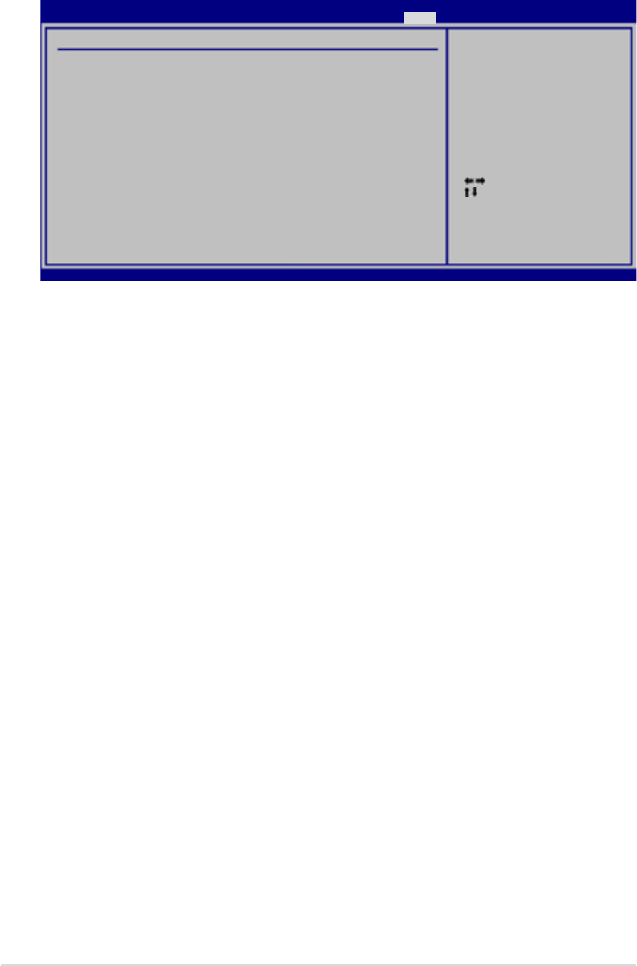
4-38 Chapter 4: BIOS setup
User Access Level [Full Access]
This item allows you to select the access restriction to the Setup items.
Conguration options: [No Access] [View Only] [Limited] [Full Access]
[No Access] prevents user access to the Setup utility.
[View Only] allows access but does not allow change to any eld.
[Limited] allows changes only to selected elds, such as Date and Time.
[Full Access] allows viewing and changing all the elds in the Setup utility.
Change User Password
Select this item to set or change the user password. The User Password item on
top of the screen shows the default Not Installed. After you set a password, this
item shows Installed.
To set a User Password:
1. Select the Change User Password item and press <Enter>.
2. On the password box that appears, type a password composed of at least six
letters and/or numbers, then press <Enter>.
3. Conrm the password when prompted.
The message “Password Installed” appears after you set your password
successfully.
To change the user password, follow the same steps as in setting a user password.
Clear User Password
Select this item to clear the user password.
Select Screen
Select Item
Enter Change
F1 General Help
F10 Save and Exit
ESC Exit
v02.58 (C)Copyright 1985-2007, American Megatrends, Inc.
Security Settings
Supervisor Password :Not Installed
User Password :Not Installed
Change Supervisor Password
User Access Level [Full Access]
Change User Password
Clear User Password
Password Check [Setup]
<Enter> to change
password.
<Enter> again to
disabled password.
BIOS SETUP UTILITY
Boot
After you have set a supervisor password, the other items appear to allow you to
change other security settings.
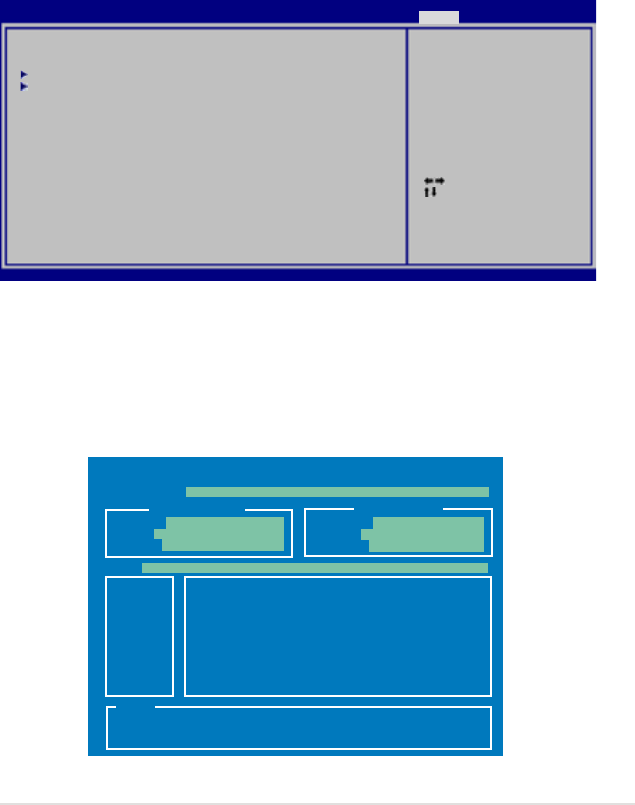
ROG Maximus Formula (Special Edition) / Maximus Formula 4-39
Password Check [Setup]
When set to [Setup], BIOS checks for user password when accessing the Setup
utility. When set to [Always], BIOS checks for user password both when accessing
Setup and booting the system. Conguration options: [Setup] [Always]
4.8 Tools menu
The Tools menu items allow you to congure options for special functions. Select
an item then press <Enter> to display the sub-menu.
Select Screen
Select Item
+- Change Field
Enter Go to Sub Screen
F1 General Help
F10 Save and Exit
ESC Exit
v02.58 (C)Copyright 1985-2007, American Megatrends, Inc.
ASUS EZ Flash 2
ASUS O.C. Prole
Ai Net 2
Press ENTER to run
the utility to select
and update BIOS.
This utility doesn't
support :
1.NTFS format
4.8.1 ASUS EZ Flash 2
Allows you to run ASUS EZ Flash 2. When you press <Enter>, a conrmation
message appears. Use the left/right arrow key to select between [Yes] or [No],
then press <Enter> to conrm your choice. Please see page 4-4, section 4.1.2 for
details.
ASUSTek EZ Flash 2 BIOS ROM Utility V3.06
Current ROM Update ROM
A:
Note
[Enter] Select or Load [B] Backup [ESC] Exit
[Tab] Switch [Up/Down/Home/End] Move
FLASH TYPE:
ATMEL 26DF161
PATH: A:\
BOARD: MAXIMUS Formula
VER: 0504
DATE: 10/01/07
BOARD: Unknown
VER: Unknown
DATE: Unknown
BIOS SETUP UTILITY
Main Extreme Tweaker Advanced Power Boot Tools Exit
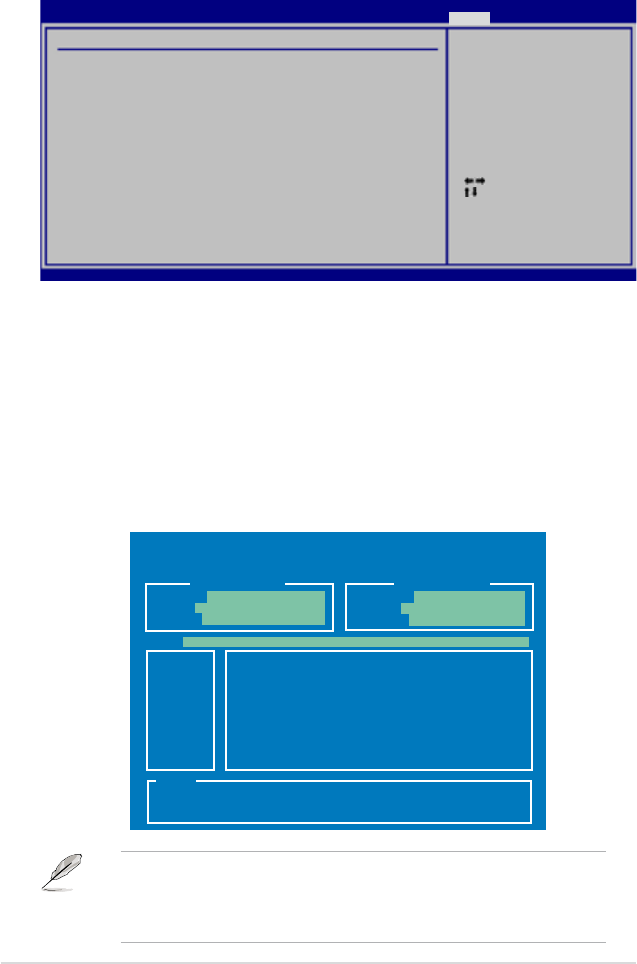
4-40 Chapter 4: BIOS setup
Select Screen
Select Item
Enter Go to Sub Screen
F1 General Help
F10 Save and Exit
ESC Exit
v02.58 (C)Copyright 1985-2007, American Megatrends, Inc.
O.C. PROFILE Conguration
O.C. Prole 1 Status :Not Installed
O.C. Prole 2 Status :Not Installed
Save to Prole 1
Load from Prole 1
Save to Prole 2
Load from Prole 2
Start O.C. Prole
Save to Prole 1
4.8.2 ASUS O.C. Prole
This item allows you to store or load multiple BIOS settings.
Save to Proe 1/2
Allows you to save the current BIOS le to the BIOS Flash. Press <Enter> to save
the le.
Load from Prole 1/2
Allows you to load the previous BIOS settings saved in the BIOS Flash. Press
<Enter> to load the le.
Start O.C. Prole
Allows you to run the utility to save and load CMOS. Press <Enter> to run the
utility.
ASUSTek O.C. Prole Utility V1.06
Current CMOS Restore CMOS
A:
Note
[Enter] Select or Load [B] Backup [ESC] Exit
[Tab] Switch [Up/Down/Home/End] Move
PATH: A:\
BOARD: MAXIMUS Formula
VER: 0504
DATE: 10/01/07
BOARD: Unknown
VER: Unknown
DATE: Unknown
• This function can support devices such as USB ash disk or oppy
disk with FAT 32/16 format and single partition only.
• DO NOT shut down or reset the system while updating the BIOS to
prevent the system boot failure!
BIOS SETUP UTILITY
Tools
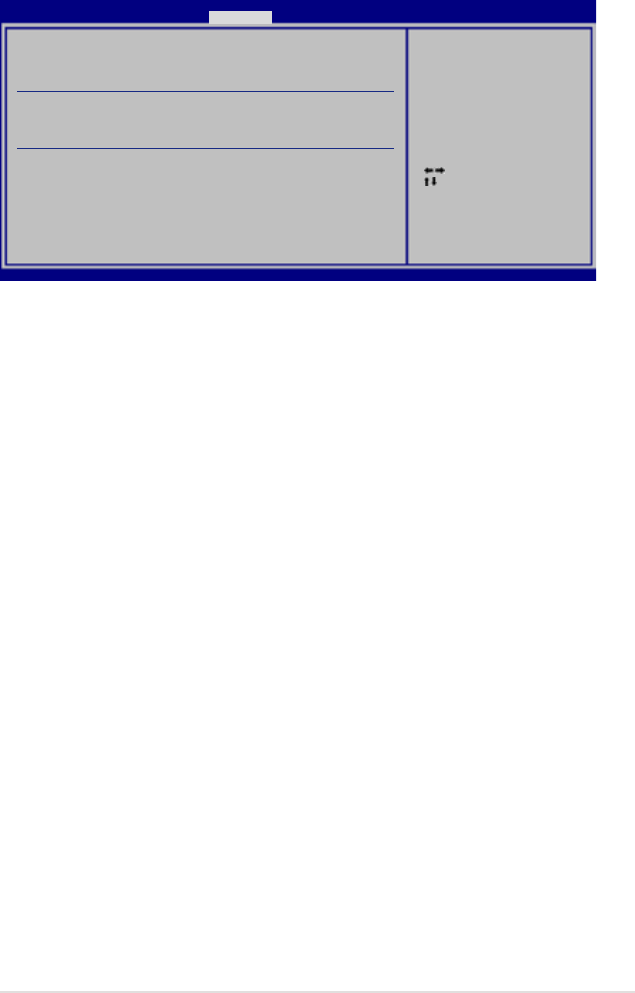
ROG Maximus Formula (Special Edition) / Maximus Formula 4-41
4.8.3 Ai Net 2
POST Check LAN Cable [Disabled]
Enables or disables checking of the LAN cable during the Power-On Self-Test
(POST). Conguration options: [Disabled] [Enabled]
v02.58 (C)Copyright 1985-2007, American Megatrends, Inc.
POST Check LAN cable [Disabled]
Ai Net 2
Pair Status Length
1-2 N/A
3-6 N/A
4-5 N/A
7-8 N/A
1-2 N/A
3-6 N/A
4-5 N/A
7-8 N/A
Check LAN cable during
POST.
Select Screen
Select Item
+- Change Field
Tab Select Field
F1 General Help
F10 Save and Exit
ESC Exit
BIOS SETUP UTILITY
Advanced
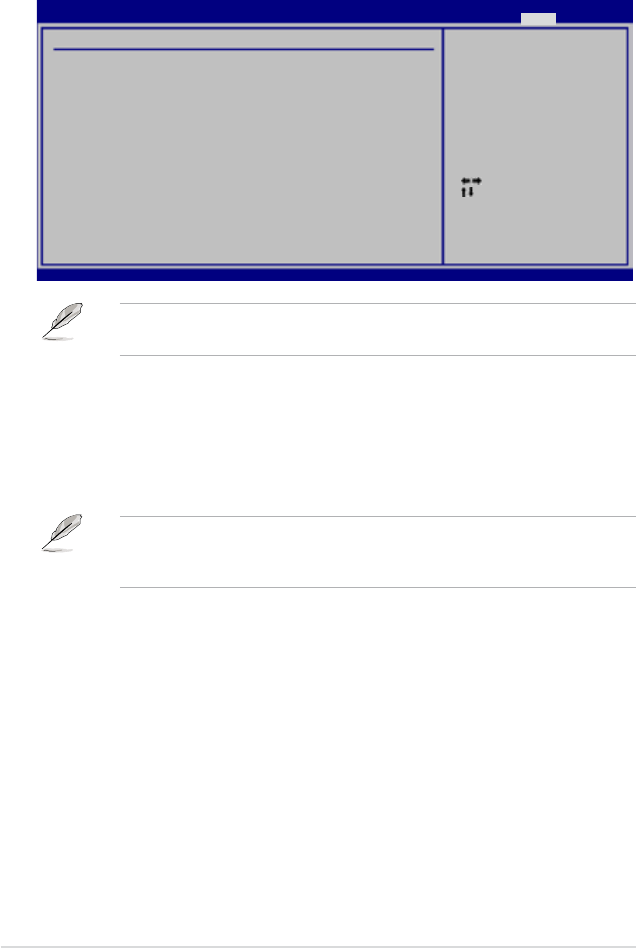
4-42 Chapter 4: BIOS setup
4.9 Exit menu
Pressing <Esc> does not immediately exit this menu. Select one of the options
from this menu or <F10> from the legend bar to exit.
The Exit menu items allow you to load the optimal or failsafe default values for the
BIOS items, and save or discard your changes to the BIOS items.
Select Screen
Select Item
Enter Go to Sub Screen
Tab Select Field
F1 General Help
F10 Save and Exit
ESC Exit
v02.58 (C)Copyright 1985-2007, American Megatrends, Inc.
Exit Options
Exit & Save Changes
Exit & Discard Changes
Discard Changes
Load Setup Defaults
Exit system setup
after saving the
changes.
F10 key can be used
for this operation.
Exit & Save Changes
Once you are nished making your selections, choose this option from the Exit
menu to ensure the values you selected are saved to the CMOS RAM. An onboard
backup battery sustains the CMOS RAM so it stays on even when the PC is turned
off. When you select this option, a conrmation window appears. Select YES to
save changes and exit.
If you attempt to exit the Setup program without saving your changes, the
program prompts you with a message asking if you want to save your changes
before exiting. Press <Enter> to save the changes while exiting.
Exit & Discard Changes
Select this option only if you do not want to save the changes that you made to
the Setup program. If you made changes to elds other than System Date, System
Time, and Password, the BIOS asks for a conrmation before exiting.
Discard Changes
This option allows you to discard the selections you made and restore the
previously saved values. After selecting this option, a conrmation appears. Select
YES to discard any changes and load the previously saved values.
Load Setup Defaults
This option allows you to load the default values for each of the parameters on the
Setup menus. When you select this option or if you press <F5>, a conrmation
window appears. Select YES to load default values. Select Exit & Save Changes
or make other changes before saving the values to the non-volatile RAM.
BIOS SETUP UTILITY
Main Extreme Tweaker Advanced Power Boot Tools Exit
5
Software
support
This chapter describes the contents of
the support DVD that comes with the
motherboard package.
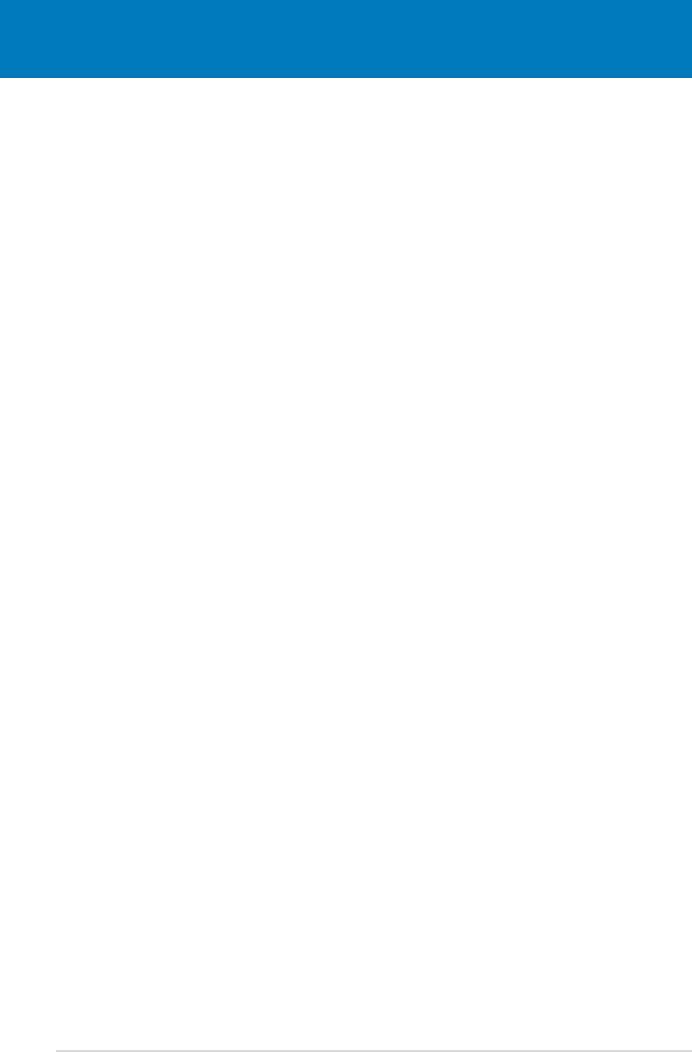
ROG Maximus Formula (Special Edition) / Maximus Formula
Chapter summary 5
5.1 Installing an operating system ................................................... 5-1
5.2 Support DVD information ............................................................ 5-1
5.3 Software information ................................................................... 5-9
5.4 RAID congurations .................................................................. 5-33
5.5 Creating a RAID driver disk ....................................................... 5-42
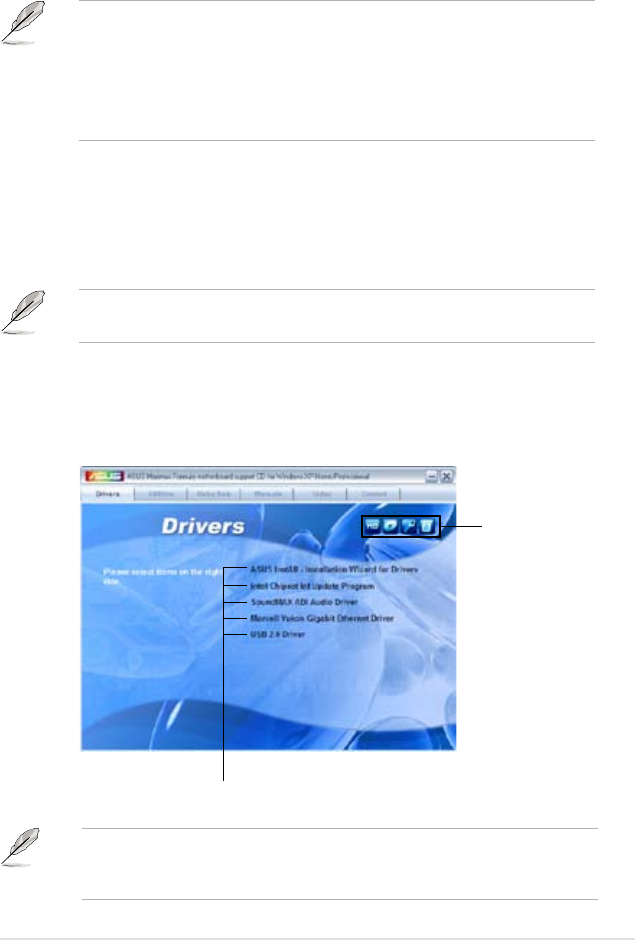
ROG Maximus Formula (Special Edition) / Maximus Formula 5-1
If Autorun is NOT enabled in your computer, browse the contents of the support
DVD to locate the le ASSETUP.EXE from the BIN folder. Double-click the
ASSETUP.EXE to run the DVD.
5.1 Installing an operating system
This motherboard supports Windows® XP/64-bit XP/Vista/64-bit Vista operating
systems (OS). Always install the latest OS version and corresponding updates to
maximize the features of your hardware.
5.2 Support DVD information
The support DVD that came with the motherboard package contains the drivers,
software applications, and utilities that you can install to avail all motherboard
features.
5.2.1 Running the support DVD
Place the support DVD to the optical drive. The DVD automatically displays the
Drivers menu if Autorun is enabled in your computer.
• Motherboard settings and hardware options vary. Use the setup
procedures presented in this chapter for reference only. Refer to your OS
documentation for detailed information.
• Make sure that you install Windows® 2000 Service Pack 4 or the Windows®
XP Service Pack2 or later versions before installing the drivers for better
compatibility and system stability.
The contents of the support DVD are subject to change at any time without
notice. Visit the ASUS website (www.asus.com) for updates.
Click an icon to
display support
DVD/motherboard
information
Click an item to install
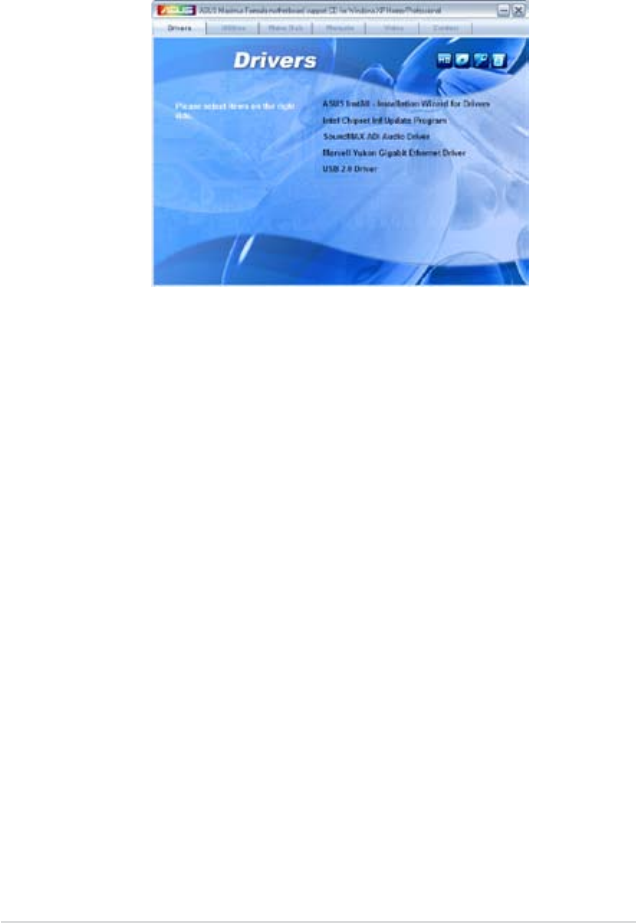
5-2 Chapter 5: Software support
5.2.2 Drivers menu
The drivers menu shows the available device drivers if the system detects installed
devices. Install the necessary drivers to activate the devices.
ASUS InstAll - Installation Wizard for Drivers
Launches the ASUS InstAll driver installation wizard.
Intel Chipset Inf Update Program
Installs the Intel® chipset inf update program.
SoundMAX ADI Audio Driver
Installs the SoundMAX® ADI1988 audio driver and application.
Marvell Yukon Gigabit Ethernet Driver
Installs the Marvell Yukon Gigabit Ethernet Driver.
USB 2.0 Driver
Installs the Universal Serial Bus 2.0 (USB 2.0) driver.
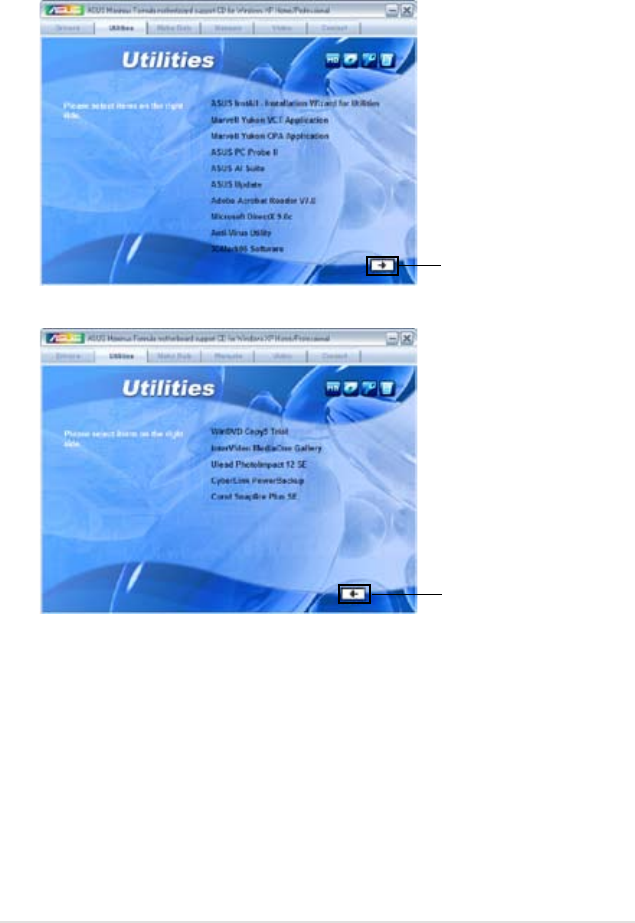
ROG Maximus Formula (Special Edition) / Maximus Formula 5-3
5.2.3 Utilities menu
The Utilities menu shows the applications and other software that the motherboard
supports.
Click to display
the next screen
Click to display
the previous
screen
ASUS InstAll-Installation Wizard for Utilities
Installs all of the utilities through the Installation Wizard.
Marvell Yukon VCT Application
Installs the Marvell Yukon VCT applications.
Marvell Yukon CPA Application
Installs the Marvell Yukon CPA applications.

5-4 Chapter 5: Software support
ASUS PC Probe II
This smart utility monitors the fan speed, CPU temperature, and system voltages,
and alerts you of any detected problems. This utility helps you keep your computer
in healthy operating condition.
ASUS AI Suite
Installs the ASUS AI Suite.
ASUS Update
The ASUS Update utility allows you to update the motherboard BIOS in Windows®
environment. This utility requires an Internet connection either through a network
or an Internet Service Provider (ISP).
Adobe Acrobat Reader V7.0
Installs the Adobe® Acrobat® Reader that allows you to open, view, and print
documents in Portable Document Format (PDF).
Microsoft DirectX 9.0c
Installs the Microsoft® DirectX 9.0c driver. The Microsoft DirectX® 9.0c is a
multimedia technology that enhances computer graphics and sound. DirectX®
improves the multimedia features of you computer so you can enjoy watching
TV and movies, capturing videos, or playing games in your computer. Visit the
Microsoft website (www.microsoft.com) for updates.
Anti-Virus Utility
The anti-virus application scans, identies, and removes computer viruses. View
the online help for detailed information.
3DMark06 Software
Installs the 3Dmark06 software.
WinDVD Copy5 Trial
Installs the WinDVD Copy5 Trial version.
InterVideo MediaOne Gallary
Installs the InterVideo Media One Gallary software.
Ulead PhotoImpact 12 SE
Installs the Ulead PhotoImpact 12 SE software.
CyberLink PowerBackup
Installs the CyberLink Powerbackup software.
Corel Snapre Plus SE
Installs the Corel Snapre Plus SE software.
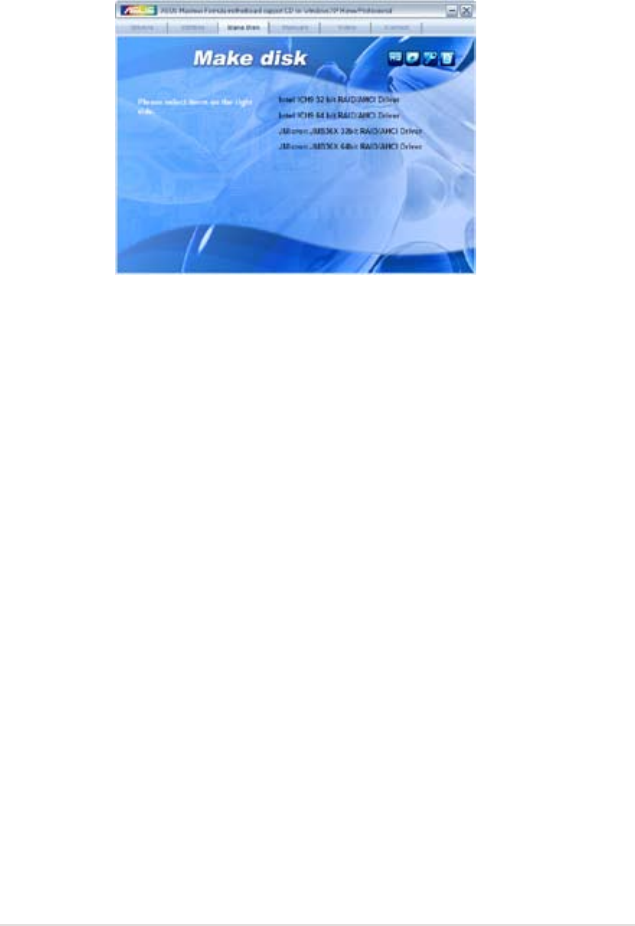
ROG Maximus Formula (Special Edition) / Maximus Formula 5-5
5.2.4 Make Disk menu
The Make Disk menu contains items to create the Intel ICH9R or JMicron® JMB368
RAID/AHCI driver disk.
Intel ICH9 32/64 bit RAID/AHCI Driver
Allows you to create an ICH9R 32/64bit RAID/AHCI driver disk.
JMicron JMB36X 32/64 bit RAID/AHCI Driver
Allows you to create a JMicron JMB368 32/64bit RAID/AHCI driver disk.
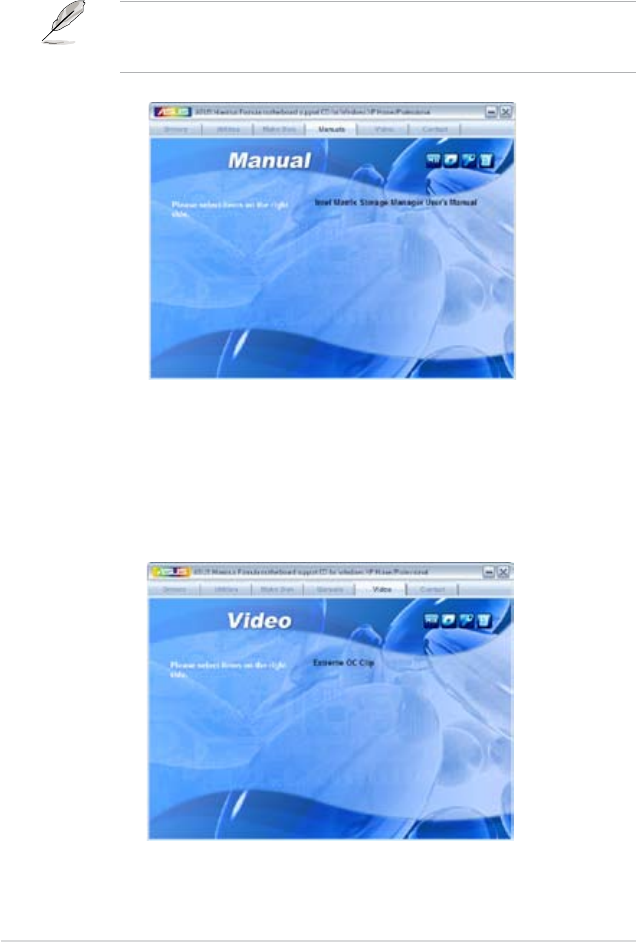
5-6 Chapter 5: Software support
5.2.5 Manuals menu
The Manuals menu contains a list of supplementary user manuals. Click an item to
open the folder of the user manual.
Most user manual les are in Portable Document Format (PDF). Install the
Adobe® Acrobat® Reader from the Utilities menu before opening a user manual
le.
5.2.6 Video menu
Click the Video tab to display a list of video clips. Click the Extreme OC Clip item
to watch how an overclocking guru breaks 3DMark world record with an ROG
motherboard.
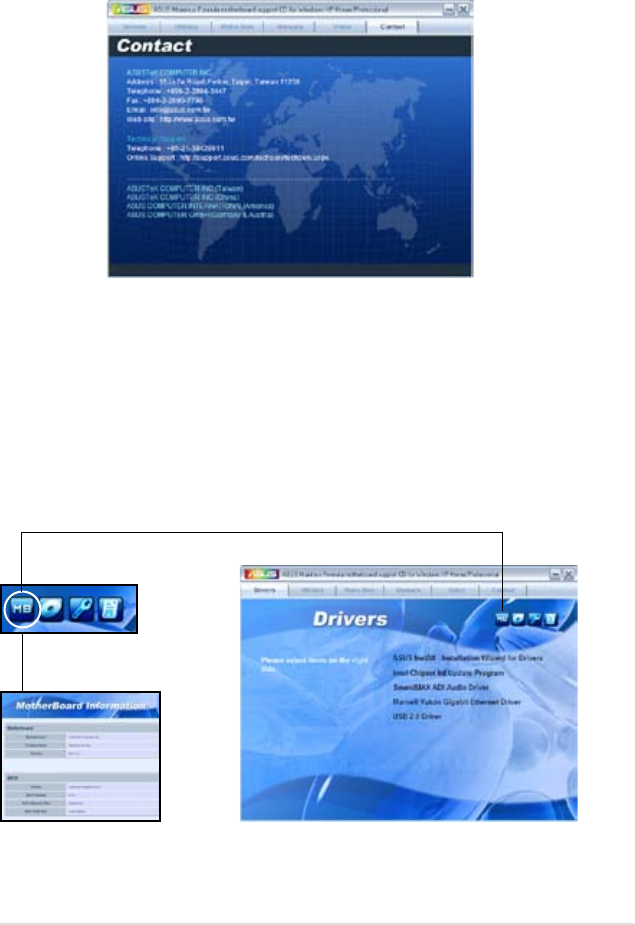
ROG Maximus Formula (Special Edition) / Maximus Formula 5-7
5.2.8 Other information
The icons on the top right corner of the screen give additional information on the
motherboard and the contents of the support DVD. Click an icon to display the
specied information.
Motherboard Info
Displays the general specications of the motherboard.
5.2.7 ASUS Contact information
Click the Contact tab to display the ASUS contact information. You can also nd
this information on the inside front cover of this user guide.
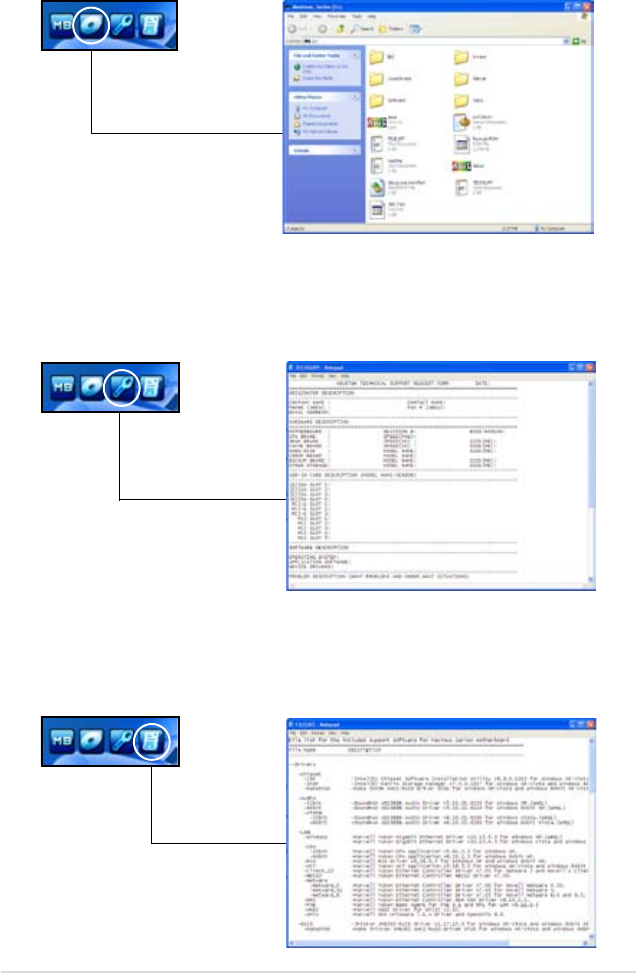
5-8 Chapter 5: Software support
Filelist
Displays the contents of the support DVD and a brief description of each in text
format.
Technical support form
Displays the ASUS Technical Support Request Form that you have to ll out when
requesting technical support.
Browse this DVD
Displays the support DVD contents in graphical format.
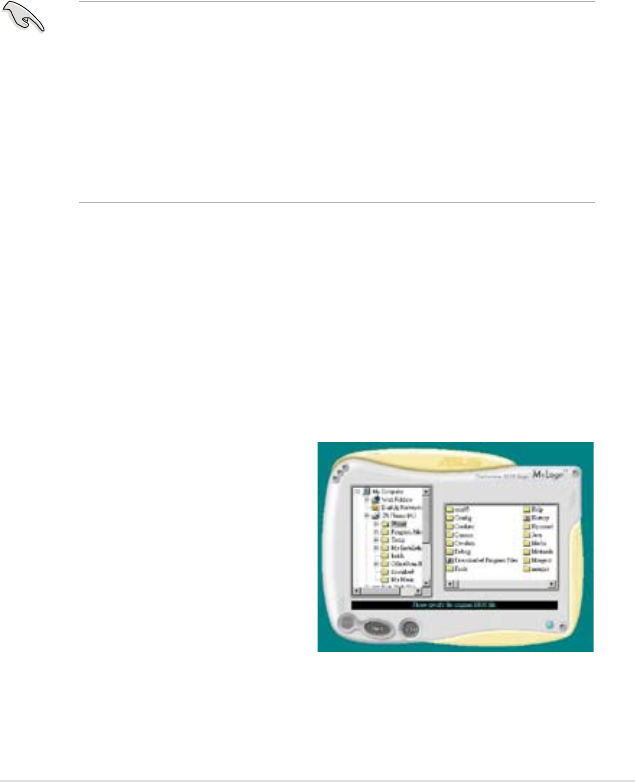
ROG Maximus Formula (Special Edition) / Maximus Formula 5-9
5.3 Software information
Most of the applications in the support DVD have wizards that will conveniently
guide you through the installation. View the online help or readme le that came
with the software application for more information.
5.3.1 ASUS MyLogo3™
The ASUS MyLogo3™ utility lets you customize the boot logo. The boot logo is the
image that appears on screen during the Power-On Self-Tests (POST). The ASUS
MyLogo3™ is automatically installed when you install the ASUS Update utility from
the support DVD. See section “5.2.3 Utilities menu” for details.
To launch the ASUS MyLogo3™:
1. Launch the ASUS Update utility. Refer to section “4.1.1 ASUS Update utility”
for details.
2. Select Options from the drop down menu, then click Next.
3. Check the option Launch MyLogo to replace system boot logo before
ashing BIOS, then click Next.
4. Select Update BIOS from a le from the drop down menu, then click Next.
5. When prompted, locate the new
BIOS le, then click Next. The ASUS
MyLogo window appears.
6. From the left window pane, select the
folder that contains the image you
intend to use as your boot logo.
• Before using the ASUS MyLogo3™, use the AFUDOS utility to make a copy
of your original BIOS le, or obtain the latest BIOS version from the ASUS
website. See section 4.1.4 AFUDOS utility.
• Make sure that the BIOS item Full Screen Logo is set to [Enabled] if
you wish to use ASUS MyLogo3™. See section 4.7.2 Boot Settings
Conguration.
• You can create your own boot logo image in GIF, or BMP le formats.
• The le size should be smaller than 150 K.
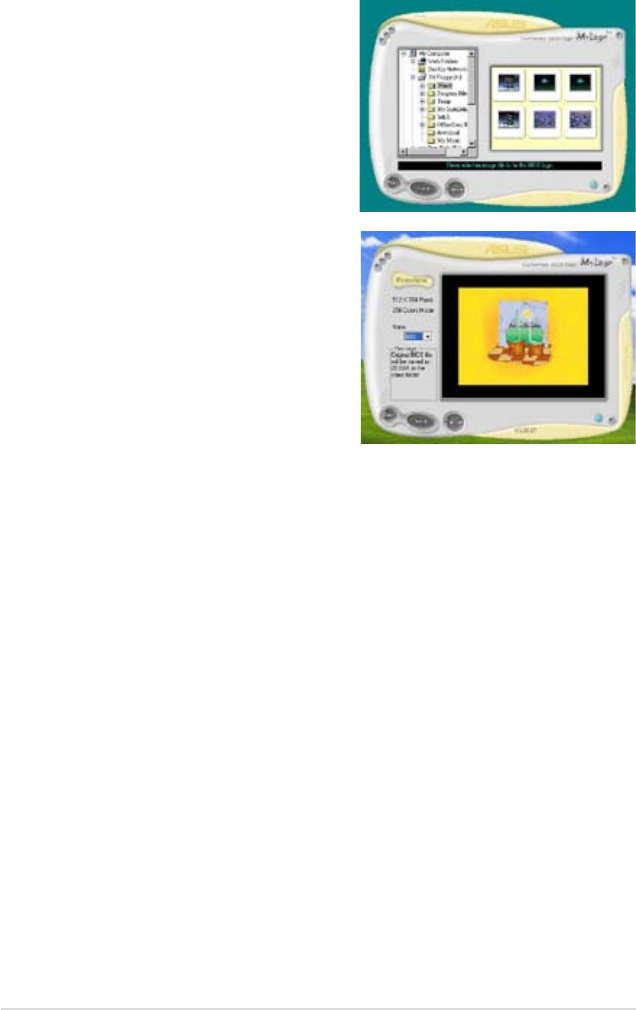
5-10 Chapter 5: Software support
9. When the screen returns to the ASUS Update utility, ash the original BIOS to
load the new boot logo.
10. After ashing the BIOS, restart the computer to display the new boot logo
during POST.
8. Adjust the boot image to your desired
size by selecting a value on the Ratio
box.
7. When the logo images appear on the
right window pane, select an image to
enlarge by clicking on it.
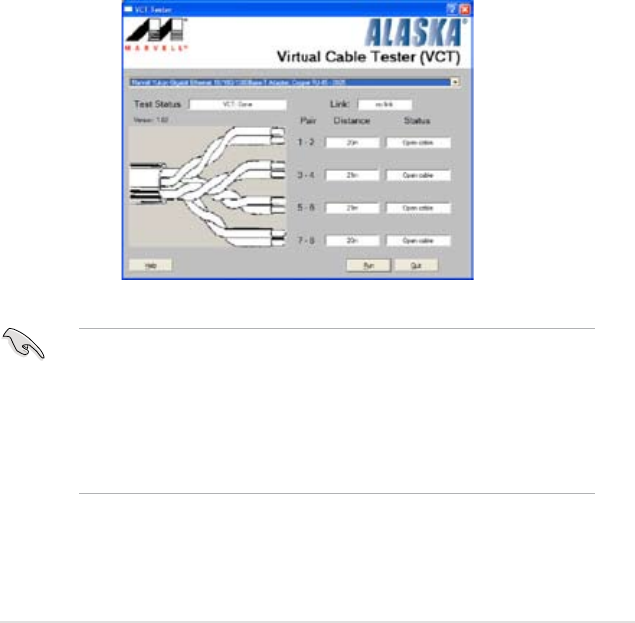
ROG Maximus Formula (Special Edition) / Maximus Formula 5-11
3. Click the Run button to perform a cable test.
5.3.2 AI NET 2
The AI NET 2 features the Marvell® Virtual Cable Tester™ (VCT). VCT is a cable
diagnostic utility that reports LAN cable faults and shorts using the Time Domain
Reectometry (TDR) technology. The VCT detects and reports open and shorted
cables, impedance mismatches, pair swaps, pair polarity problems, and pair skew
problems of up to 64 ns at one meter accuracy.
The VCT feature reduces networking and support costs through a highly
manageable and controlled network system. This utility can be incorporated
in the network systems sofware for ideal eld support as well as development
diagnostics.
Using the Virtual Cable Tester™
To use the the Marvell® Virtual Cable Tester™ utility:
1. Launch the VCT utility from the Windows® desktop by clicking Start > All
Programs > Marvell > Virtual Cable Tester.
2. Click Virtual Cable Tester from the menu to display the screen below.
• The VCT only runs on systems with Windows® XP or Windows® Vista™
operating systems.
• The VCT utility only tests Ethernet cables connected to Gigabit LAN port(s).
• The Run button on the Virtual Cable Tester™ main window is disabled if no
problem is detected on the LAN cable(s) connected to the LAN port(s).
• If you want the system to check the status of the LAN cable before entering
the OS, enable the item Post Check LAN Cable in the BIOS Setup.
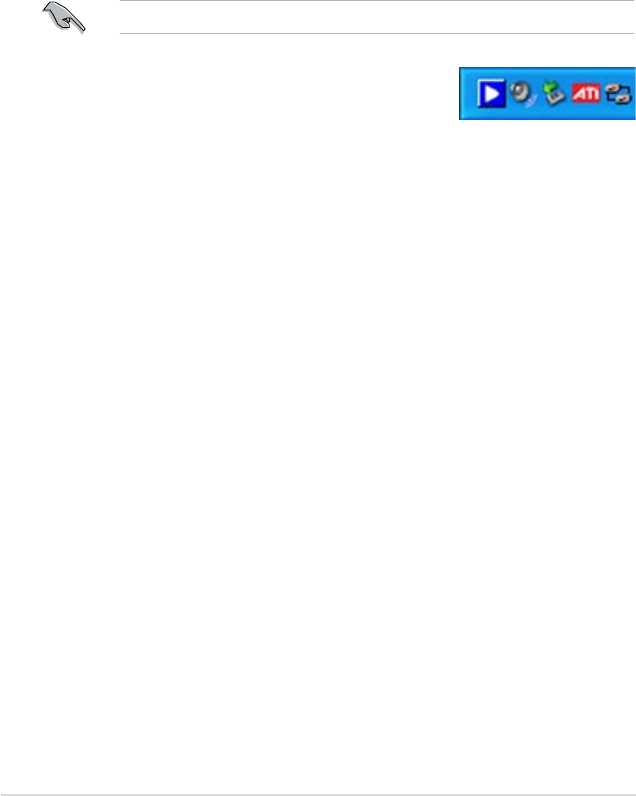
5-12 Chapter 5: Software support
5.3.3 AI Audio 2 (SoundMAX® High Denition Audio utility)
The ADI AD1988 High Denition Audio CODEC provides 8-channel audio
capability through the SoundMAX® audio utility with AudioESP™ software to
deliver the ultimate audio experience on your PC. The software implements high
quality audio synthesis/rendering, 3D sound positioning, and advanced voice-input
technologies.
Follow the installation wizard to install the ADI AD1988 Audio Driver from the
support DVD that comes with the motherboard package to activate the
SoundMAX® audio utility.
If the SoundMAX® audio utility is correctly installed, you
will nd the SoundMAX®/ SoundMAX® BlackHawk icon
on the taskbar.
You must use 4-channel, 6-channel or 8-channel speakers for this setup.
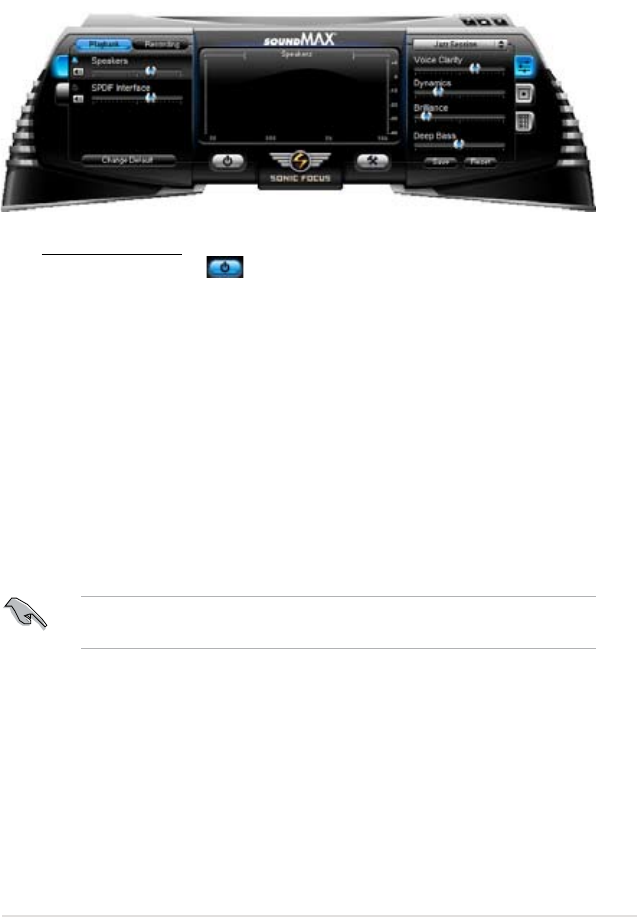
ROG Maximus Formula (Special Edition) / Maximus Formula 5-13
A. SoundMAX BlackHawk (AI Audio 2)
If you are using Windows Vista™ operating system, from the taskbar, double-click
on the SoundMAX® BlackHawk icon to display the SoundMAX® control panel.
Enabling AI Audio 2
Click the power button to activate digital signal processing. AI Audio 2,
with the new SoundMAX® BlackHawk by Sonic Focus, brings you more multi-
media enjoyment.
Fidelity Compensation
After you click the power button, the utility will compensate for the delity lost in the
compression process and make the audio output quasi-original when reverting the
compressed audio streams back to the uncompressed condition.
Sound Field Expansion
AI Audio 2 also expands the stereophonic sound eld to a multi-channel one with
realistic front and rear environment.
Surround Virtualization
Activating this function virtualizes surround sound with the vocal clarity added for
use with stereo speakers or headphones.
SoundMAX BlackHawk (AI Audio2) is available only under the Windows®
Vista™ operating system.
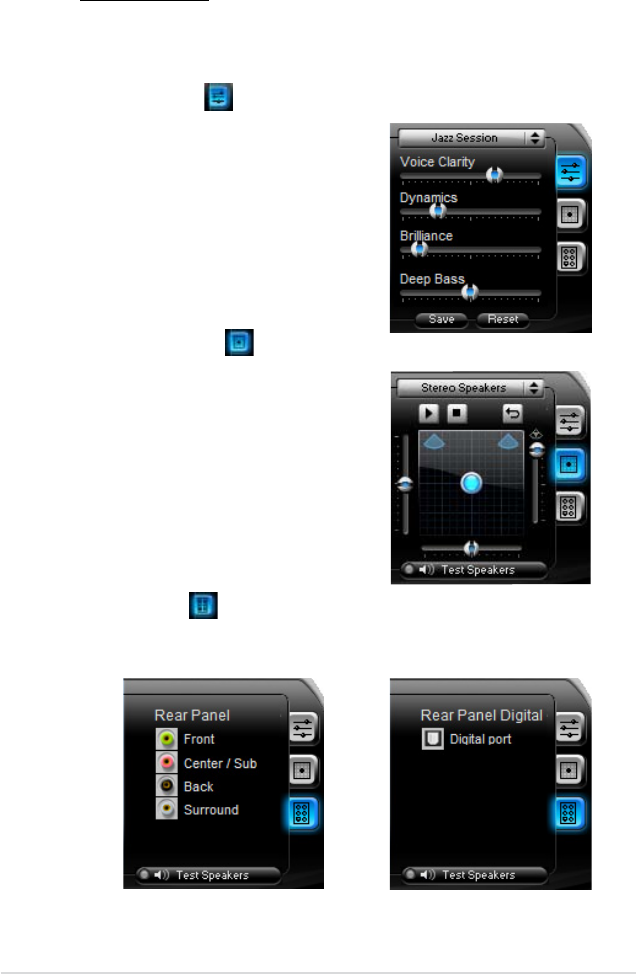
5-14 Chapter 5: Software support
Playback Settings
To congure the playback settings, click the Playback button on the control
panel. You can adjust the volume of the Speakers and SPDIF Interface or
mute the audio.
Preset settings
Click and expand the drop-down menu
to select your preferred Digital Signal
Processing (DSP) preset. Move the sliders
to customize the values of Voice Clarity,
Dynamics, Brilliance, and Deep Bass
of each preset. Click Save to save the
changes to the current preset. Or, click
Reset to discard the changes and restore
the preset to the factory defaults.
Surround settings
Allows you to change the settings of the
stereo speakers. Move the sliders to
change the listener position or adjust the
center channel volume. Press the Test
Speakers button to perform speaker test.
Port settings
Click this port settings tab to display the rear panel ports conguration for the
speakers or rear panel digital port conguration for the SPDIF interface.
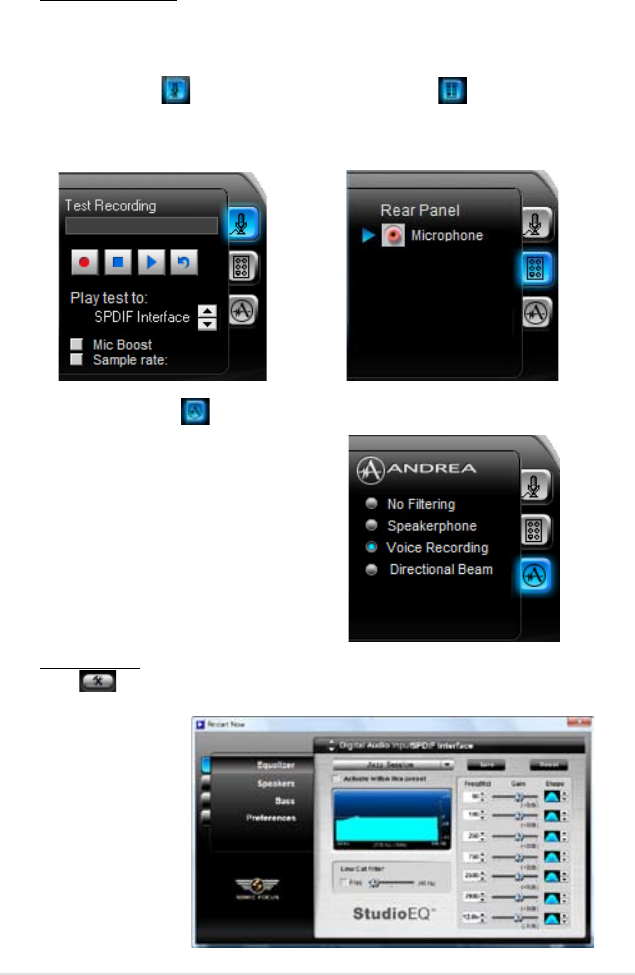
ROG Maximus Formula (Special Edition) / Maximus Formula 5-15
More Settings
Click for the further congurations.
Equalizer
Allows you to
congure and
customize all
the DSP presets
frequencies.
Recording Settings
To change the recording settings, click the Recording button on the control
panel. You can adjust the speaker delay of Microphone or Line In by moving
the slider rightward or leftward.
Port settings
Click the tab to display the rear panel
ports for Microphone or Line In.
ANDREA settings
Allows you to select an enhanced
microphone input features, including
No Filtering, Speakerphone, Voice
Recording, and Directional Beam.
Record testing
Click the tab to perform test recording
and play the test sample through the
speakers or the SPDIF interface.
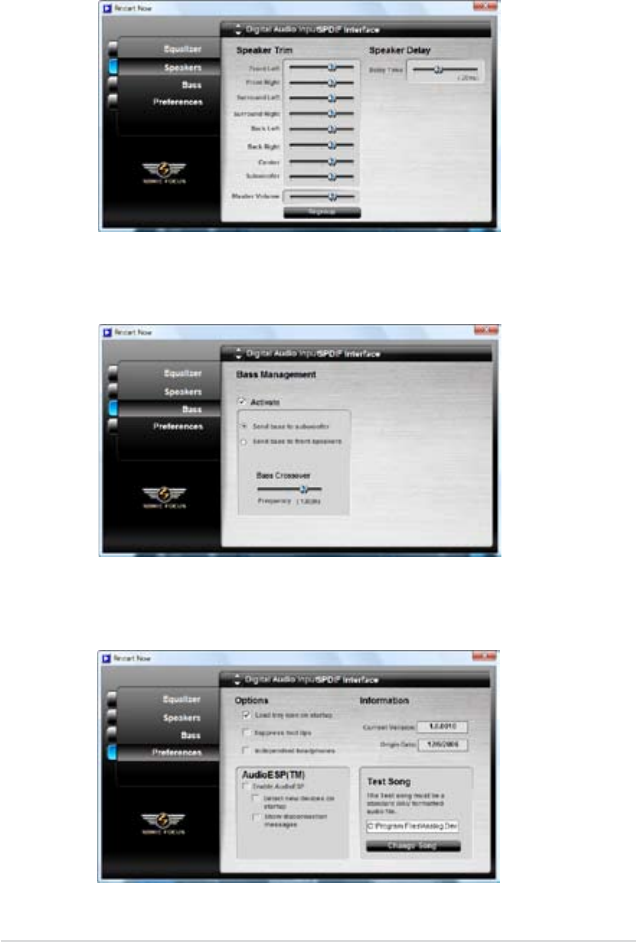
5-16 Chapter 5: Software support
Speakers
Allows you to adjust the Speaker Trim and Speaker Delay.
Bass
Allows you to do the Bass management.
Preferences
Displays the preference options for this utility, version information, AudioESP, etc.
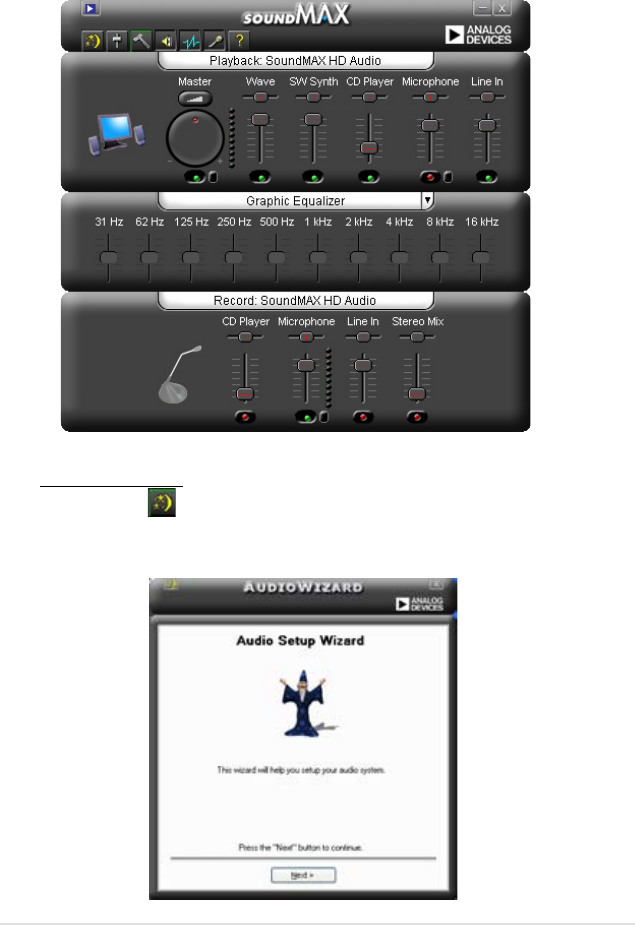
ROG Maximus Formula (Special Edition) / Maximus Formula 5-17
B. SoundMAX
If you are using Windows XP operating system, from the taskbar, double-click on
the SoundMAX® icon to display the SoundMAX® Control Panel.
Audio Setup Wizard
By clicking the icon from the SoundMAX® control panel, you can
easily congure your audio settings. Simply follow the succeeding screen
instructions and begin enjoying High Denition Audio.
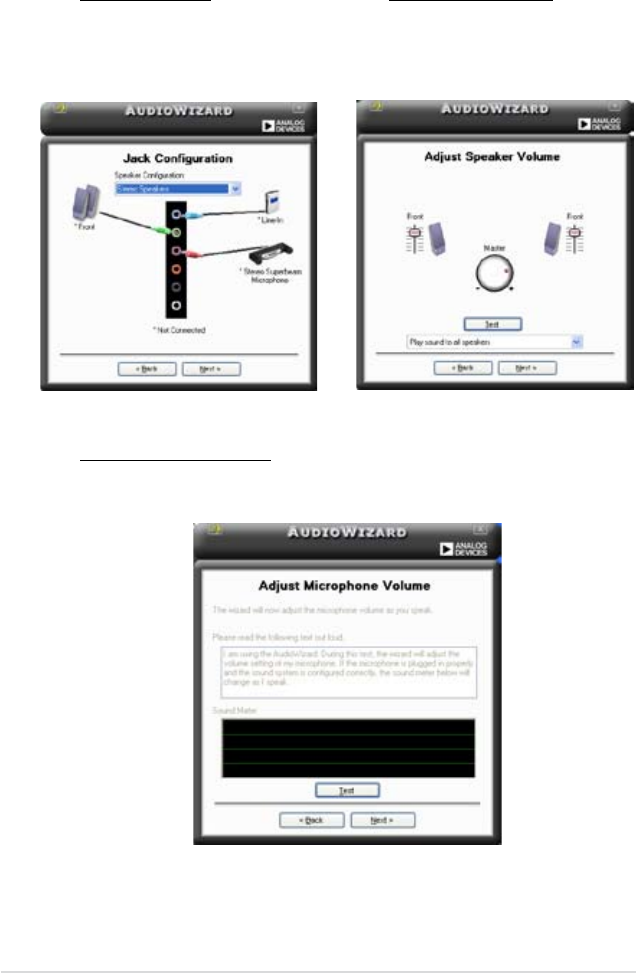
5-18 Chapter 5: Software support
Jack configuration
This screen helps you congure
your computer’s audio ports,
depending on the audio devices
you have installed.
Adjust speaker volume
This screen helps you adjust
speaker volume. Click the Test
button to hear the changes you
have made.
Adjust microphone volume
This screen helps you adjust microphone volume. You will be asked to read
pre-written text to allow the AudioWizard to adjust the volume as you speak.
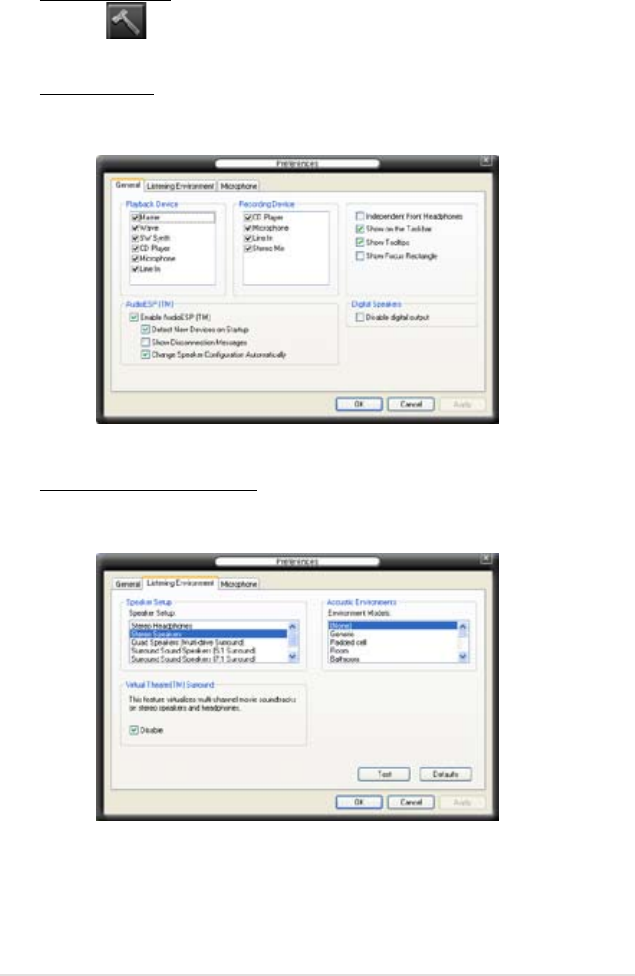
ROG Maximus Formula (Special Edition) / Maximus Formula 5-19
Audio preferences
Click the icon to go to the Preferences page. This page allows you to
change various audio settings.
General options
Click the General tab to choose your playback and recording devices, enable/
disable the AudioESP™ feature, and enable/disable digital output.
Listening Environment options
Click the Listening Environment tab to set up your speaker, acoustic
environment, and enable/disable the Virtual Theater Surround function.
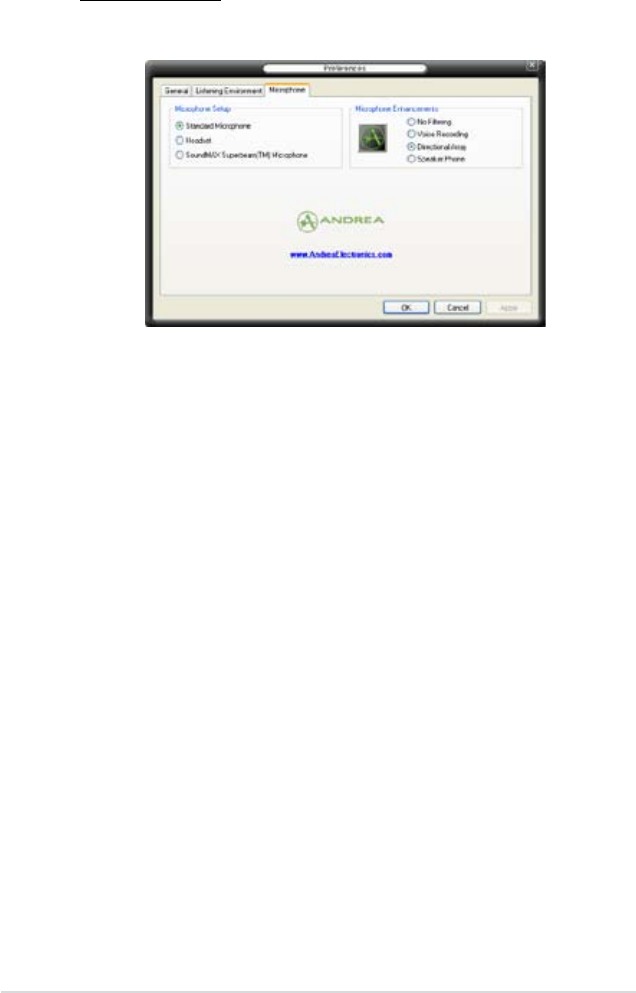
5-20 Chapter 5: Software support
Microphone options
Click the Microphone tab allows you to optimize your microphone input
settings.
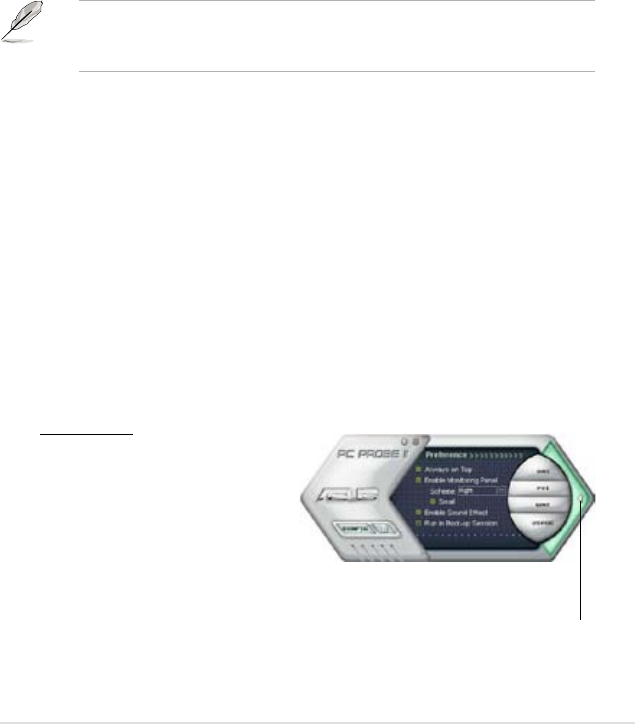
ROG Maximus Formula (Special Edition) / Maximus Formula 5-21
5.3.4 ASUS PC Probe II
PC Probe II is a utility that monitors the computer’s vital components, and detects
and alerts you of any problem with these components. PC Probe II senses fan
rotations, CPU temperature, and system voltages, among others. Because PC
Probe II is software-based, you can start monitoring your computer the moment
you turn it on. With this utility, you are assured that your computer is always at a
healthy operating condition.
Installing PC Probe II
To install PC Probe II on your computer:
1. Place the support DVD to the optical drive. The Drivers installation tab
appears if your computer has an enabled Autorun feature.
If Autorun is not enabled in your computer, browse the contents of the support
DVD to locate the setup.exe le from the ASUS PC Probe II folder. Double-click
the setup.exe le to start installation.
2. Click the Utilities tab, then click ASUS PC Probe II.
3. Follow the screen instructions to complete installation.
Launching PC Probe II
You can launch the PC Probe II right after installation or anytime from the
Windows® desktop.
To launch the PC Probe II from the Windows® desktop, click Start > All Programs
> ASUS > PC Probe II > PC Probe II v1.xx.xx. The PC Probe II main window
appears.
After launching the application, the PC Probe II icon appears in the Windows®
taskbar. Click this icon to close or restore the application.
Using PC Probe II
Main window
The PC Probe II main window
allows you to view the current
status of your system and change
the utility conguration. By
default, the main window displays
the Preference section. You can
close or restore the Preference
section by clicking on the triangle on the main window right handle.
Click to close the
Preference panel
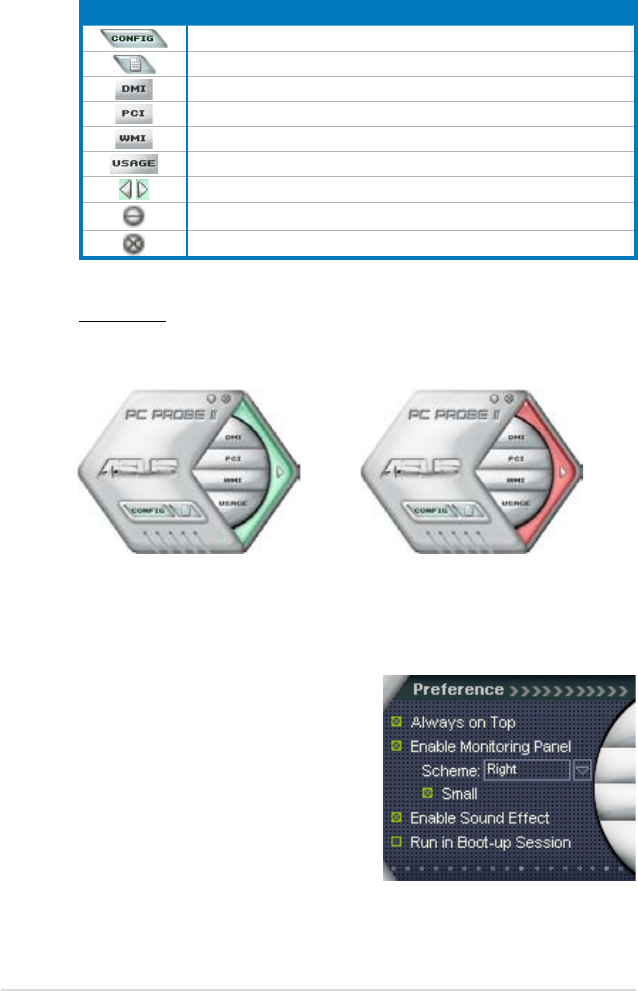
5-22 Chapter 5: Software support
Button Function
Opens the Conguration window
Opens the Report window
Opens the Desktop Management Interface window
Opens the Peripheral Component Interconnect window
Opens the Windows Management Instrumentation window
Opens the hard disk drive, memory, CPU usage window
Shows/Hides the Preference section
Minimizes the application
Closes the application
Sensor alert
When a system sensor detects a problem, the main window right handle
turns red, as the illustrations below show.
When displayed, the monitor panel for that sensor also turns red. Refer to the
Monitor panels section for details.
Preferences
You can customize the application using
the Preference section in the main window.
Click the box before each preference to
activate or deactivate.
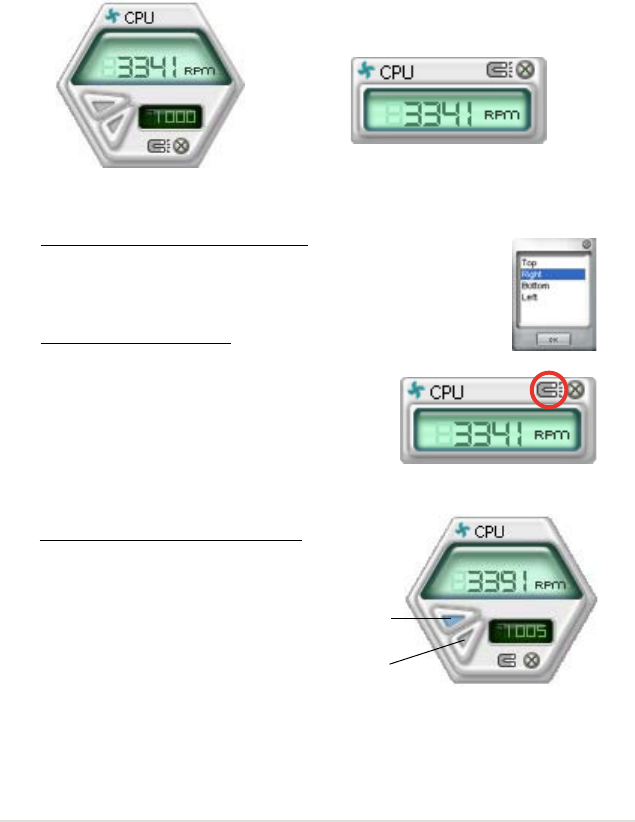
ROG Maximus Formula (Special Edition) / Maximus Formula 5-23
Changing the monitor panels position
To change the position of the monitor panels in the desktop,
click the arrow down button of the Scheme options, then select
another position from the list box. Click OK when nished.
Moving the monitor panels
All monitor panels move together using a magnetic effect. If
you want to detach a monitor panel from
the group, click the horseshoe magnet
icon. You can now move or reposition the
panel independently.
Hardware monitor panels
The hardware monitor panels display the current value of a system sensor such as
fan rotation, CPU temperature, and voltages.
The hardware monitor panels come in two display modes: hexagonal (large) and
rectangular (small). When you check the Enable Monitoring Panel option from the
Preference section, the monitor panels appear on your computer’s desktop.
Large display
Small display
Click to
increase
value
Click to
decrease
value
Adjusting the sensor threshold value
You can adjust the sensor threshold
value in the monitor panel by
clicking the or buttons. You can
also adjust the threshold values
using the Cong window.
You cannot adjust the sensor
threshold values in a small
monitoring panel.
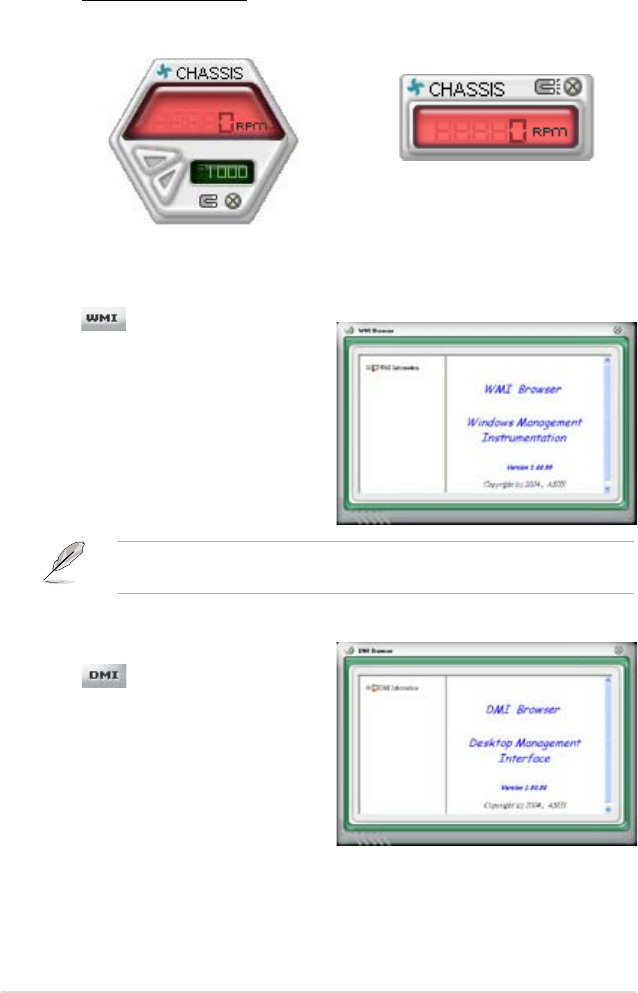
5-24 Chapter 5: Software support
Monitoring sensor alert
The monitor panel turns red when a component value exceeds or is lower
than the threshold value. Refer to the illustrations below.
Large display
Small display
WMI browser
Click to display the
WMI (Windows Management
Instrumentation) browser. This
browser displays various Windows®
management information. Click an
item from the left panel to display on
the right panel. Click the plus sign (+)
before WMI Information to display the
available information.
You can enlarge or reduce the browser size by dragging the bottom right corner
of the browser.
DMI browser
Click to display the DMI
(Desktop Management Interface)
browser. This browser displays various
desktop and system information.
Click the plus sign (+) before DMI
Information to display the available
information.
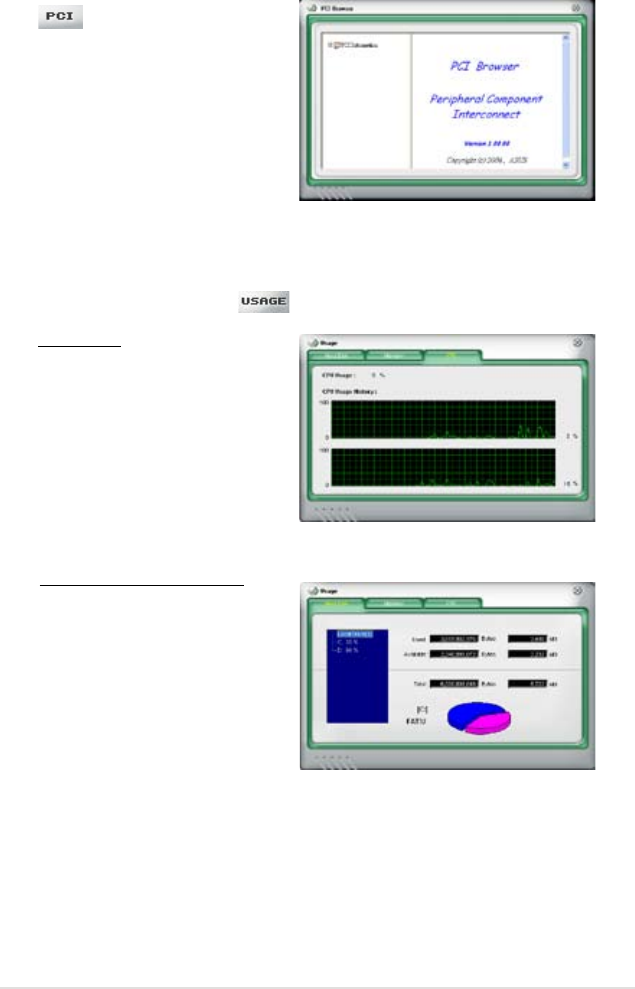
ROG Maximus Formula (Special Edition) / Maximus Formula 5-25
PCI browser
Click to display the PCI
(Peripheral Component Interconnect)
browser. This browser provides
information on the PCI devices installed
on your system. Click the plus sign
(+) before the PCI Information item to
display available information.
Usage
The Usage browser displays real-time information on the CPU, hard disk drive
space, and memory usage. Click to display the Usage browser.
CPU usage
The CPU tab displays real-
time CPU usage in line graph
representation. If the CPU has
an enabled Hyper-Threading,
two separate line graphs display
the operation of the two logical
processors.
Hard disk drive space usage
The Hard Disk tab displays the
used and available hard disk
drive space. The left panel of the
tab lists all logical drives. Click
a hard disk drive to display the
information on the right panel.
The pie chart at the bottom of
the window represents the used
(blue) and the available HDD
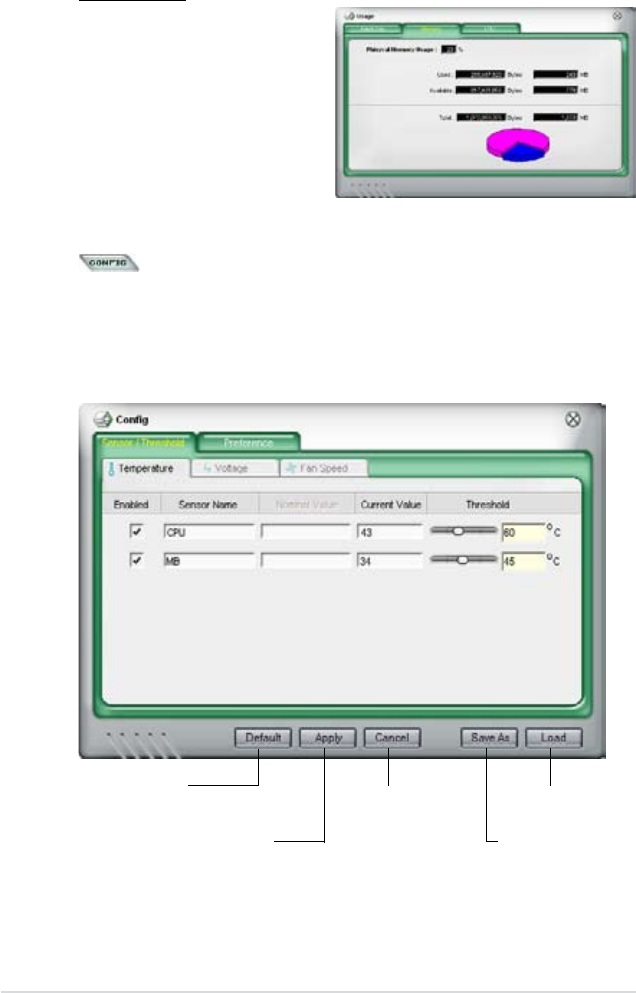
5-26 Chapter 5: Software support
Memory usage
The Memory tab shows both
used and available physical
memory. The pie chart at the
bottom of the window represents
the used (blue) and the available
Conguring PC Probe II
Click to view and adjust the sensor threshold values.
The Cong window has two tabs: Sensor/Threshold and Preference. The Sensor/
Threshold tab enables you to activate the sensors or to adjust the sensor threshold
values. The Preference tab allows you to customize sensor alerts, or change the
temperature scale.
Loads the default
threshold values for
each sensor
Applies your
changes
Cancels or
ignores your
changes
Loads your saved
conguration
Saves your
conguration
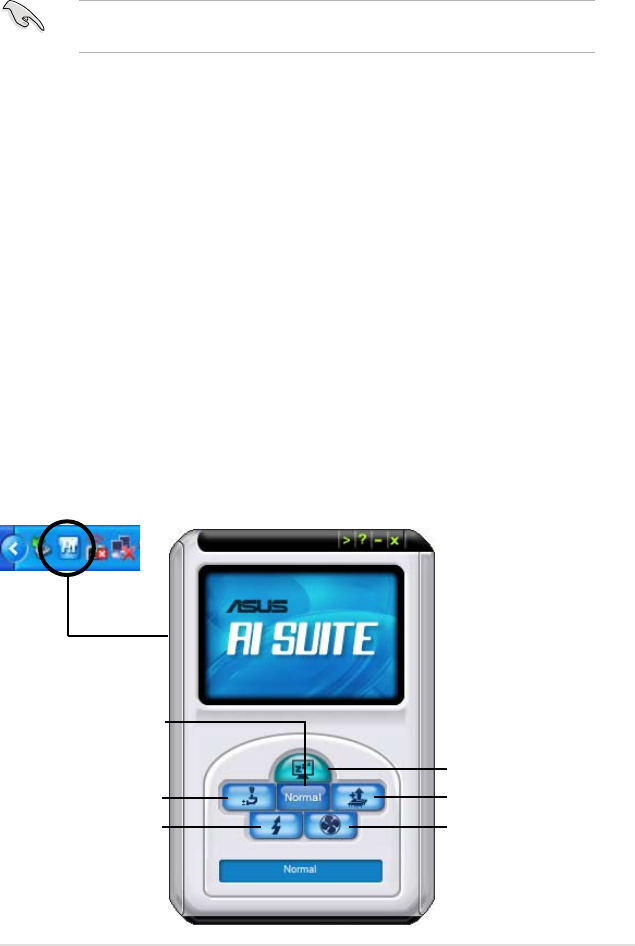
ASUS Maximus Formula (Special Edition) / Maximus Formula 5-27
5.3.5 ASUS AI Suite
ASUS AI Suite allows you to launch AI Gear 3, AI Booster, AI Nap, and Q-Fan 2
utilities easily.
Install the ASUS EPU + AI Gear 3 Driver before the ASUS AI Suite utility.
Otherwise, ASUS AI Suite will not function properly.
Installing AI Suite
To install AI Suite on your computer:
1. Place the support DVD to the optical drive. The Drivers installation tab
appears if your computer has an enabled Autorun feature.
2. Click the Utilities tab, then click AI Suite.
3. Follow the screen instructions to complete installation.
Launching AI Suite
You can launch AI Suite right after installation or anytime from the Windows®
desktop.
To launch AI Suite from the Windows® desktop, click Start > All Programs >
ASUS > AI Suite > AI Suite v1.xx.xx. The AI Suite main window appears.
After launching the application, the AI Suite icon appears in the Windows® taskbar.
Click this icon to close or restore the application.
Using AI Suite
Click the AI Gear 3, AI Nap, AI Booster, or Q-Fan 2 icon to launch the utility, or click
the Normal icon to restore the system to normal state.
Press to launch AI Gear 3
Press to launch AI Nap
Press to launch Q-Fan 2
Press to launch AI Booster
Press to restore to normal
Press to launch CPU Level Up
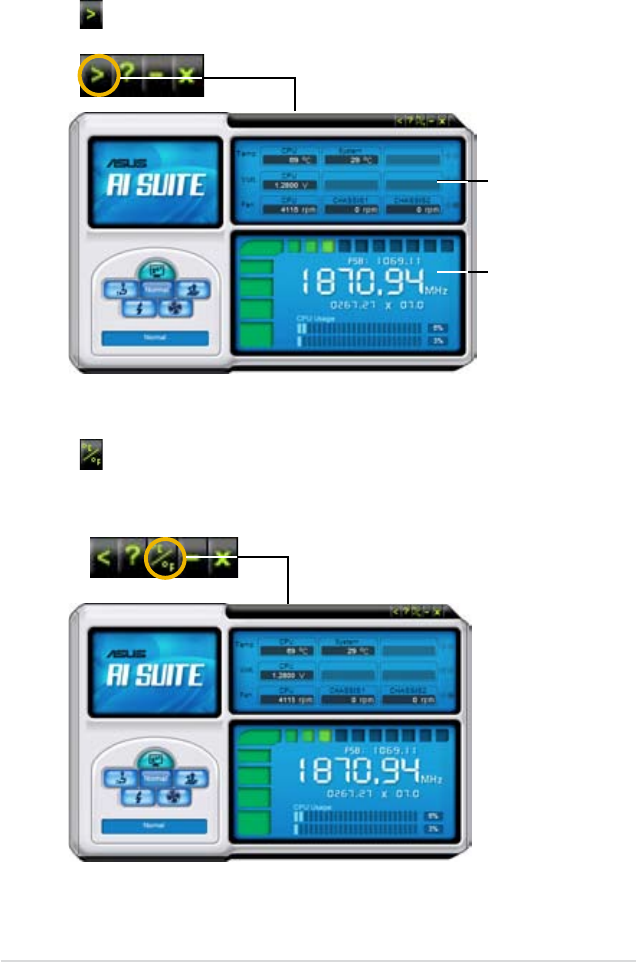
5-28 Chapter 5: Software support
Other feature buttons
Click on right corner of the main window to open the monitor window.
Click on right corner of the expanded window to switch the temperature from
degrees Centigrade to degrees Fahrenheit.
Displays the CPU/
system temperature,
CPU/memory/PCIE
voltage, and CPU/
chassis fan speed
Displays the FSB/CPU
frequency
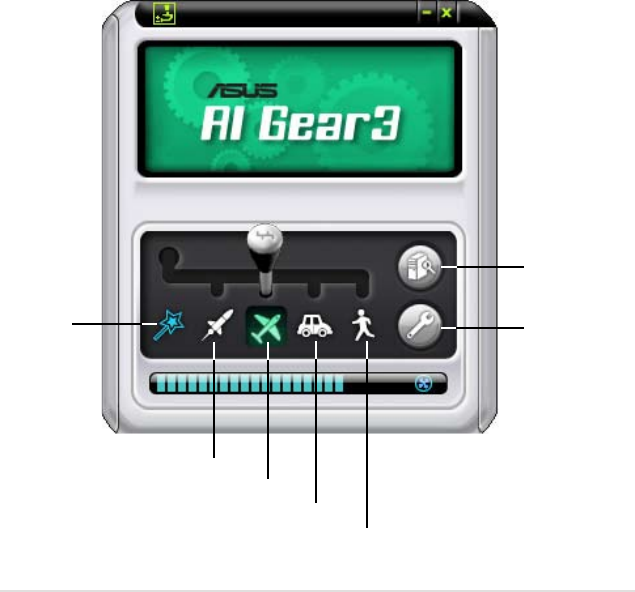
ASUS Maximus Formula (Special Edition) / Maximus Formula 5-29
Auto Mode
Calibration
Turbo Mode
High Performance Mode
Medium Power Saving Mode
Max Power Saving Mode
Settings
5.3.6 ASUS EPU Utility—AI Gear 3
ASUS AI Gear 3 is a utility designed to congure and support all ASUS Energy
Processing Unit (EPU) features. This easy-to-use utility provides four system
performance proles that adjust the processor frequency and vCore voltage for
different computing needs.
After installing ASUS AI Suite from the bundled support DVD, you can launch
ASUS AI Gear 3 by double-clicking the AI Suite icon on your Windows OS taskbar
and then click the AI Gear 3 button on the AI Suite main window.
Here are some simple ways to use AI Gear 3:
• Click the four gear mode buttons below, including Turbo, High Performance,
Medium Power Saving, and Max. Power Saving, or shift the gear to the
performance setting that you like.
• Click Calibration rst, and switch to Auto mode to have AI Gear 3
automatically adjust the system performance according to the CPU loading.
• Under Auto mode, Click Settings to set the time for the system to enter AI
Nap mode.
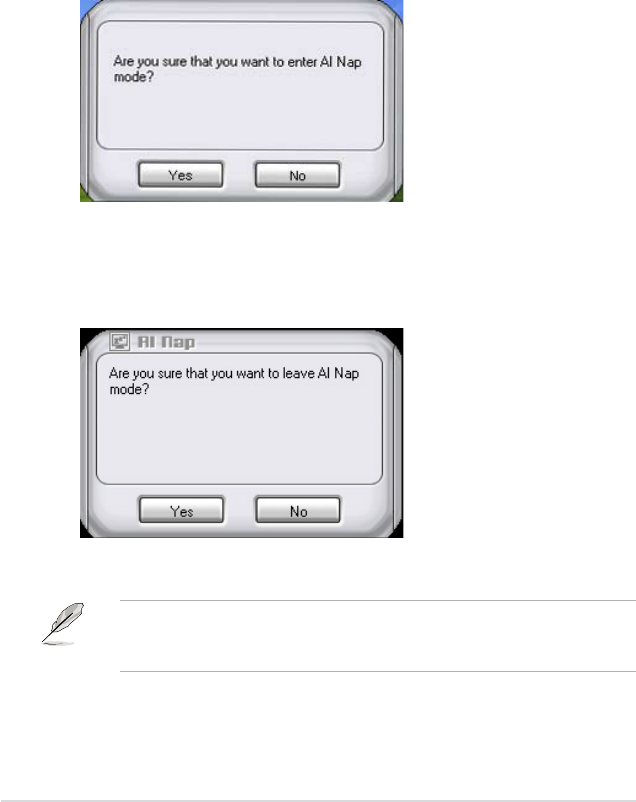
5-30 Chapter 5: Software support
5.3.7 ASUS AI Nap
This feature allows you to minimize the power consumption of your computer
whenever you are away. Enable this feature for minimum power consumption and
a quieter system operation.
After installing AI Suite from the bundled Support DVD, you can launch the utility
by double-clicking the AI Suite icon on the Windows OS taskbar and click the AI
Nap button on the AI Suite main window.
Click Yes on the conrmation screen.
To exit AI Nap mode, press the system power or mouse button then click Yes on
the conrmation screen.
To switch the power button functions from AI Nap to shutting down, just right
click the AI Suite icon on the OS taskbar, select AI Nap and click Use power
button. Unclick the the item to switch the function back.
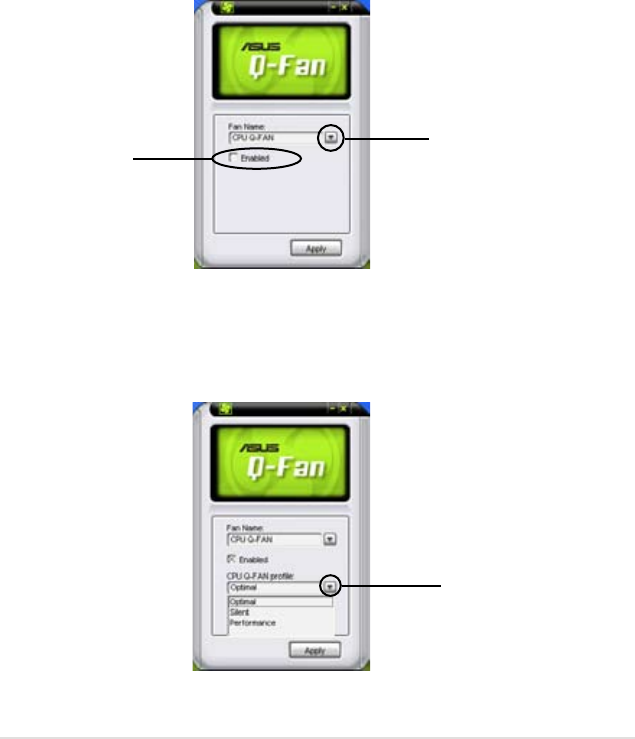
ASUS Maximus Formula (Special Edition) / Maximus Formula 5-31
5.3.8 ASUS Q-Fan 2
This ASUS Q-Fan 2 Control feature allows you to set the appropriate performance
level of the CPU Q-Fan 2 or the Chassis Q-Fan 2 for more efcient system
operation. After enabling the Q-Fan 2 function, the fans can be set to automatically
adjust depending on the temperature, to decrease fan speed, or to achieve the
maximum fan speed.
After installing AI Suite from the bundled Support DVD, you can launch the utility
by double-clicking the AI Suite icon on the Windows® OS taskbar and click the Q-
Fan 2 button on the AI Suite mAIn window.
Click the drop-down menu button and display the fan names. Select CPU Q-Fan or
CHASSIS Q-Fan. Click the Enabled box to activate this function.
drop-down list
button
Enable Q-Fan 2
box
Prole list appears after clicking the Enabled box. Click the drop-down list
button and select a prole. Optimal mode makes the fans adjust speed with
the temperature; Silent mode minimizes fan speed for quiet fan operation;
Performance mode boosts the fan to achieve maximal fan speed for the best
cooling effect.
click to display the drop-
down list and select a
Q-Fan 2 mode
Click Apply at the bottom to save the setup.
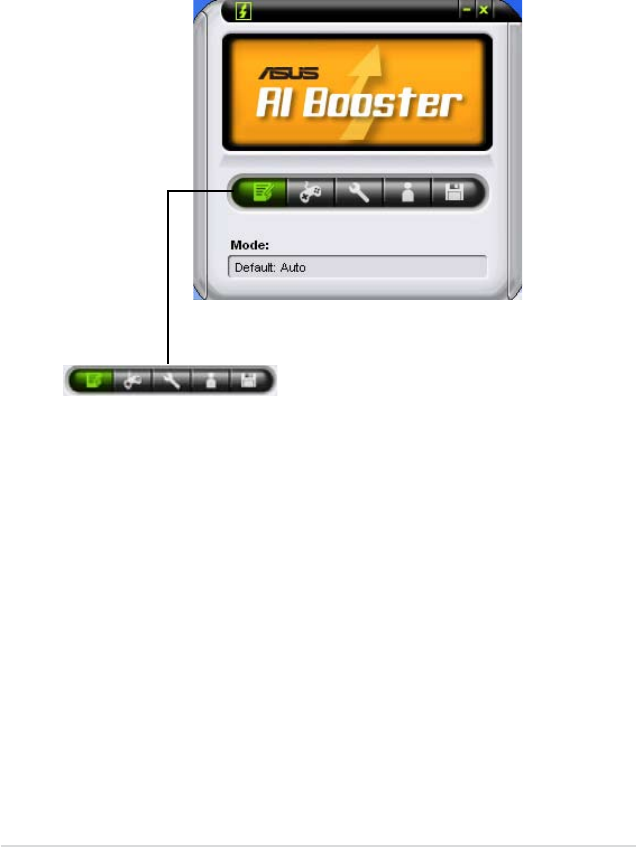
5-32 Chapter 5: Software support
5.3.9 ASUS AI Booster
The ASUS AI Booster application allows you to overclock the CPU speed in
WIndows® environment without the hassle of booting the BIOS.
After installing AI Suite from the bundled Support DVD, you can launch the utility
by double-clicking the AI Suite icon on the Windows® OS taskbar and click the AI
Booster button on the AI Suite main window.
The options on the taskbar allow you to use the default settings, adjust CPU/
Memory/PCI-E frequency manually, or create and apply your personal overclocking
congurations.
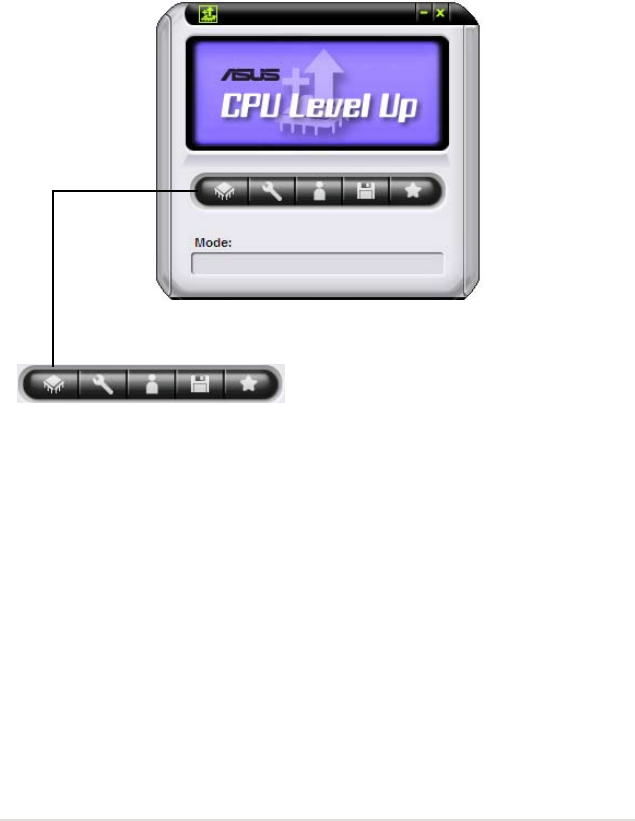
ASUS Maximus Formula (Special Edition) / Maximus Formula 5-33
5.3.10 CPU Level Up
The CPU Level Up application allows you to overclock immediately with OC prole
presets in WIndows® environment without the hassle of booting the BIOS. This
application provides comprehensive and detailed tuning to frequencies, voltagies,
and even timings to create a real professional level of overclocking conguration.
After installing AI Suite from the bundled Support DVD, you can launch the utility
by double-clicking the AI Suite icon on the Windows® OS taskbar and click the CPU
Level Up button on the AI Suite main window.
The options on the taskbar allow you to select the CPU level, adjust advanced
CPU/Memory/PCI-E frequency, or create and apply your personal overclocking
congurations.
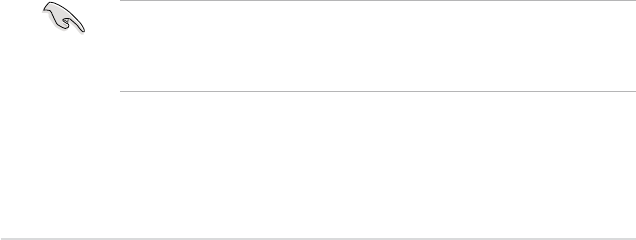
5-34 Chapter 5: Software support
5.4 RAID congurations
The motherboard comes with the Intel® ICH9R Southbridge RAID controller that
allows you to congure IDE and Serial ATA hard disk drives as RAID sets.
5.4.1 RAID denitions
RAID 0 (Data striping) optimizes two identical hard disk drives to read and write
data in parallel, interleaved stacks. Two hard disks perform the same work as a
single drive but at a sustained data transfer rate, double that of a single disk alone,
thus improving data access and storage. Use of two new identical hard disk drives
is required for this setup.
RAID 1 (Data mirroring) copies and maintains an identical image of data from one
drive to a second drive. If one drive fails, the disk array management software
directs all applications to the surviving drive as it contains a complete copy of
the data in the other drive. This RAID conguration provides data protection and
increases fault tolerance to the entire system. Use two new drives or use an
existing drive and a new drive for this setup. The new drive must be of the same
size or larger than the existing drive.
RAID 10 is data striping and data mirroring combined without parity (redundancy
data) having to be calculated and written. With the RAID 10 conguration you get
all the benets of both RAID 0 and RAID 1 congurations. Use four new hard disk
drives or use an existing drive and three new drives for this setup.
RAID 5 stripes both data and parity information across three or more hard
disk drives. Among the advantages of RAID 5 conguration include better
HDD performance, fault tolerance, and higher storage capacity. The RAID
5 conguration is best suited for transaction processing, relational database
applications, enterprise resource planning, and other business systems. Use a
minimum of three identical hard disk drives for this setup.
Intel® Matrix Storage. The Intel® Matrix Storage technology supported by the
ICH9R chip allows you to create a RAID 0, RAID 1, RAID 5, and RAID 10 function
to improve both system performance and data safety. You can also combine two
RAID sets to get higher performance, capacity, or fault tolerance provided by the
difference RAID function. For example, RAID 0 and RAID 1 set can be created by
using only two identical hard disk drives.
If you want to boot the system from a hard disk drive included in a created RAID
set, copy rst the RAID driver from the support DVD to a oppy disk/USB device
before you install an operating system to the selected hard disk drive. Refer to
section 5.5 Creating a RAID driver disk for details.
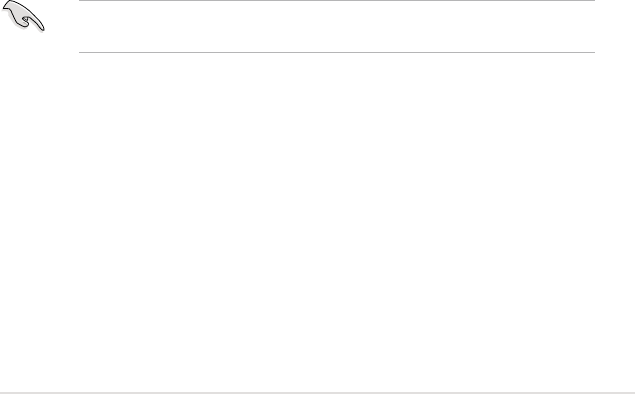
ROG Maximus Formula (Special Edition) / Maximus Formula 5-35
5.4.3 Intel® RAID congurations
This motherboard supports RAID 0, RAID 1, RAID 5, RAID 10 (0+1) and Intel®
Matrix Storage congurations for Serial ATA hard disks drives through the Intel®
ICH9R Southbridge chip.
Setting the RAID item in BIOS
You must set the RAID item in the BIOS Setup before you can create a RAID
set(s). To do this:
1. Enter the BIOS Setup during POST.
2. Go to the Main Menu, select SATA Conguration, then press <Enter>.
3. Select the item Congure SATA as, then press <Enter> to display the
conguration options.
4. Select [RAID] from the Congure SATA as item options, then press <Enter>.
5. Save your changes, then exit the BIOS Setup.
Refer to the system or the motherboard user guide for details on entering and
navigating through the BIOS Setup.
5.4.2 Installing Serial ATA hard disks
The motherboard supports Serial ATA hard disk drives. For optimal performance,
install identical drives of the same model and capacity when creating a disk array.
To install the SATA hard disks for a RAID conguration:
1. Install the SATA hard disks into the drive bays.
2. Connect the SATA signal cables.
3. Connect a SATA power cable to the power connector on each drive.
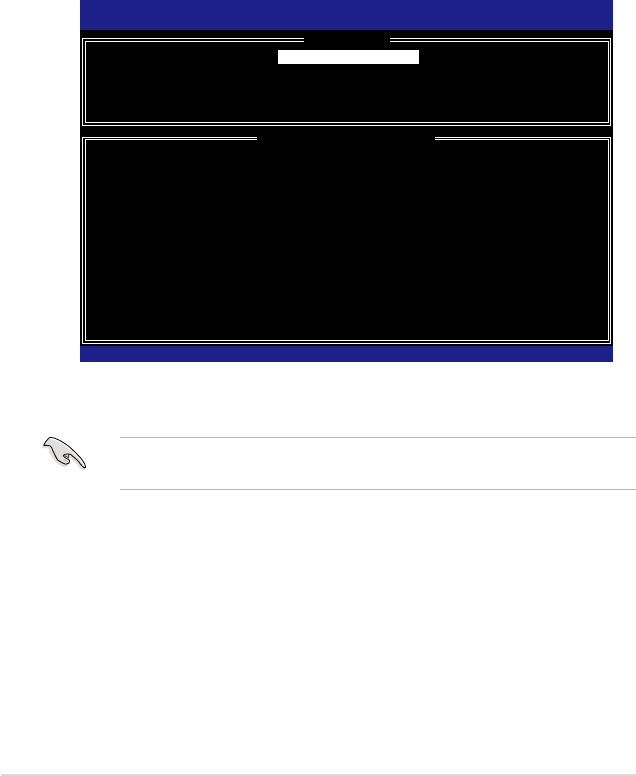
5-36 Chapter 5: Software support
Intel® Matrix Storage Manager Option ROM Utility
The Intel® Matrix Storage Manager Option ROM utility allows you to create RAID 0,
RAID 1, RAID 10 (RAID 0+1), and RAID 5 set(s) from Serial ATA hard disk drives
that are connected to the Serial ATA connectors supported by the Southbridge.
To enter the Intel® Application Accelerator RAID Option ROM utility:
1. Install all the Serial ATA hard disk drives.
2. Turn on the system.
3. During POST, press <Ctrl+I> to display the utility main menu.
Intel(R) Matrix Storage Manager Option ROM v5.0.0.1032 ICH9R wRAID5
Copyright(C) 2003-05 Intel Corporation. All Rights Reserved.
[ MAIN MENU ]
1. Create RAID Volume
2. Delete RAID Volume
3. Reset Disks to Non-RAID
4. Exit
[ DISK/VOLUME INFORMATION ]
RAID Volumes:
None dened.
Physical Disks:
Port Drive Model Serial # Size Type/Status(Vol ID)
0 XXXXXXXXXXX XXXXXXXX XX.XXGB Non-RAID Disk
1 XXXXXXXXXXX XXXXXXXX XX.XXGB Non-RAID Disk
2 XXXXXXXXXXX XXXXXXXX XX.XXGB Non-RAID Disk
3 XXXXXXXXXXX XXXXXXXX XX.XXGB Non-RAID Disk
[↑↓]-Select [ESC]-Exit [ENTER]-Select Menu
The navigation keys at the bottom of the screen allow you to move through
the menus and select the menu options.
The RAID BIOS setup screens shown in this section are for reference only and
may not exactly match the items on your screen.
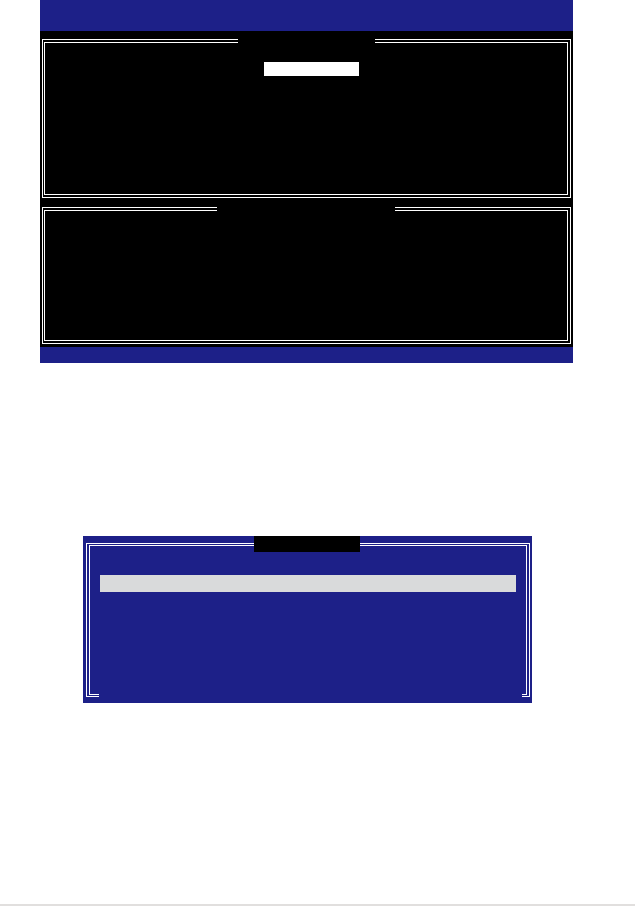
ROG Maximus Formula (Special Edition) / Maximus Formula 5-37
Creating a RAID 0 set (striped)
To create a RAID 0 set:
1. From the utility main menu, select 1. Create RAID Volume, then press
<Enter>. This screen appears.
2. Enter a name for the RAID 0 set, then press <Enter>.
3. When the RAID Level item is highlighted, press the up/down arrow key to
select RAID 0(Stripe), then press <Enter>.
4. When the Disks item is highlighted, press <Enter> to select the hard disk
drives to congure as RAID. This pop-up screen appears.
Intel(R) Matrix Storage Manager Option ROM v5.0.0.1032 ICH9R wRAID5
Copyright(C) 2003-05 Intel Corporation. All Rights Reserved.
[ CREATE ARRAY MENU ]
[ DISK/VOLUME INFORMATION ]
Enter a string between 1 and 16 characters in length that can be used
to uniquely identify the RAID volume. This name is case sensitive and
cannot contain special characters.
[↑↓]-Change [TAB]-Next [ESC]-Previous Menu [Enter]-Select
Name:
RAID Level:
Disks:
Strip Size:
Capacity:
Volume0
RAID0(Stripe)
Select Disks
128KB
0.0 GB
Create Volume
[ SELECT DISKS ]
[↑↓]-Previous/Next [SPACE]-Selects [ENTER]-Selection Complete
Port Drive Model Serial # Size Status
0 XXXXXXXXXXXX XXXXXXXX XX.XGB Non-RAID Disk
1 XXXXXXXXXXXX XXXXXXXX XX.XGB Non-RAID Disk
2 XXXXXXXXXXXX XXXXXXXX XX.XGB Non-RAID Disk
3 XXXXXXXXXXXX XXXXXXXX XX.XGB Non-RAID Disk
Select 2 to 4 disks to use in creating the volume.
5. Use the up/down arrow key to highlight a drive, then press <Space> to
select. A small triangle marks the selected drive. Press <Enter> after
completing your selection.
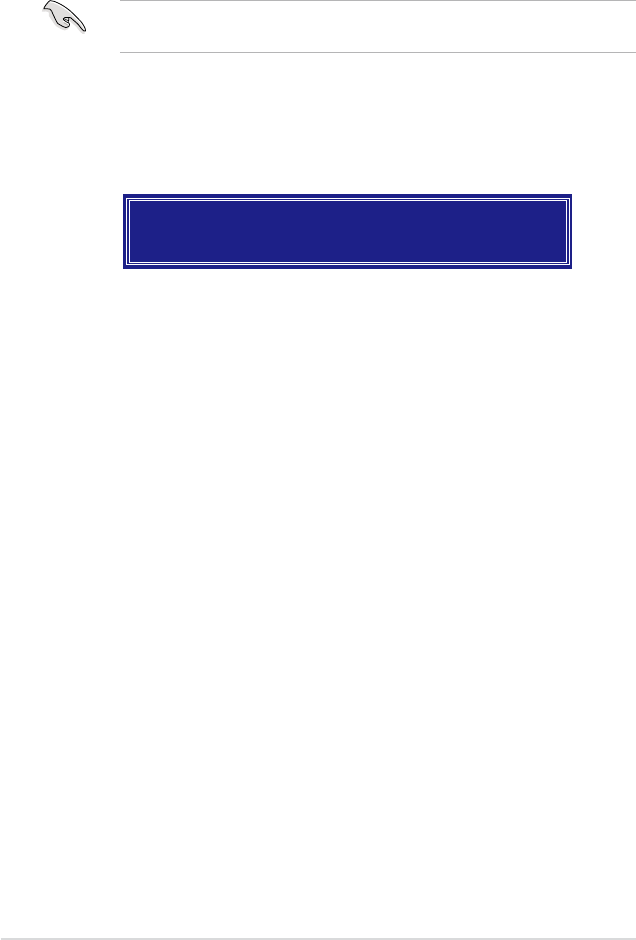
5-38 Chapter 5: Software support
6. Use the up/down arrow key to select the stripe size for the RAID 0 array, then
press <Enter>. The available stripe size values range from 4 KB to 128 KB.
The default stripe size is 128 KB.
TIP: We recommend a lower stripe size for server systems, and a higher stripe
size for multimedia computer systems used mainly for audio and video editing.
7. Key in the RAID volume capacity that you want, then press <Enter>. The
default value indicates the maximum allowed capacity.
8. Press <Enter> when the Create Volume item is highlighted. This warning
message appears.
WARNING: ALL DATA ON SELECTED DISKS WILL BE LOST.
Are you sure you want to create this volume? (Y/N):
9. Press <Y> to create the RAID volume and return to the main menu, or <N> to
go back to the Create Volume menu.
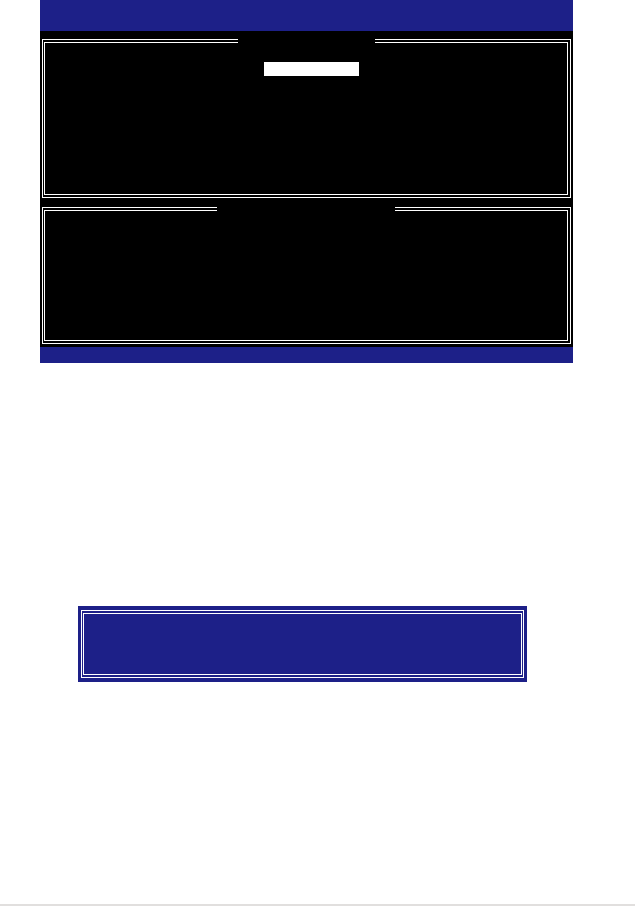
ROG Maximus Formula (Special Edition) / Maximus Formula 5-39
Creating a RAID 1 set (mirrored)
To create a RAID 1 set:
1. From the utility main menu, select 1. Create RAID Volume, then press
<Enter>. This screen appears.
2. Enter a name for the RAID 1 set, then press <Enter>.
3. When the RAID Level item is highlighted, press the up/down arrow key to
select RAID 1(Mirror), then press <Enter>.
4. When the Capacity item is highlighted, key in the RAID volume capacity that
you want, then press <Enter>. The default value indicates the maximum
allowed capacity.
5. Press <Enter> when the Create Volume item is highlighted. This warning
message appears.
Intel(R) Matrix Storage Manager Option ROM v5.0.0.1032 ICH9R wRAID5
Copyright(C) 2003-05 Intel Corporation. All Rights Reserved.
[ CREATE ARRAY MENU ]
[ DISK/VOLUME INFORMATION ]
Enter a string between 1 and 16 characters in length that can be used
to uniquely identify the RAID volume. This name is case sensitive and
cannot contain special characters.
[↑↓]-Change [TAB]-Next [ESC]-Previous Menu [Enter]-Select
Name:
RAID Level:
Disks:
Strip Size:
Capacity:
Volume1
RAID1(Mirror)
Select Disks
N/A
XX.X GB
Create Volume
WARNING: ALL DATA ON SELECTED DISKS WILL BE LOST.
Are you sure you want to create this volume? (Y/N):
6. Press <Y> to create the RAID volume and return to main menu or <N> to go
back to Create Volume menu.
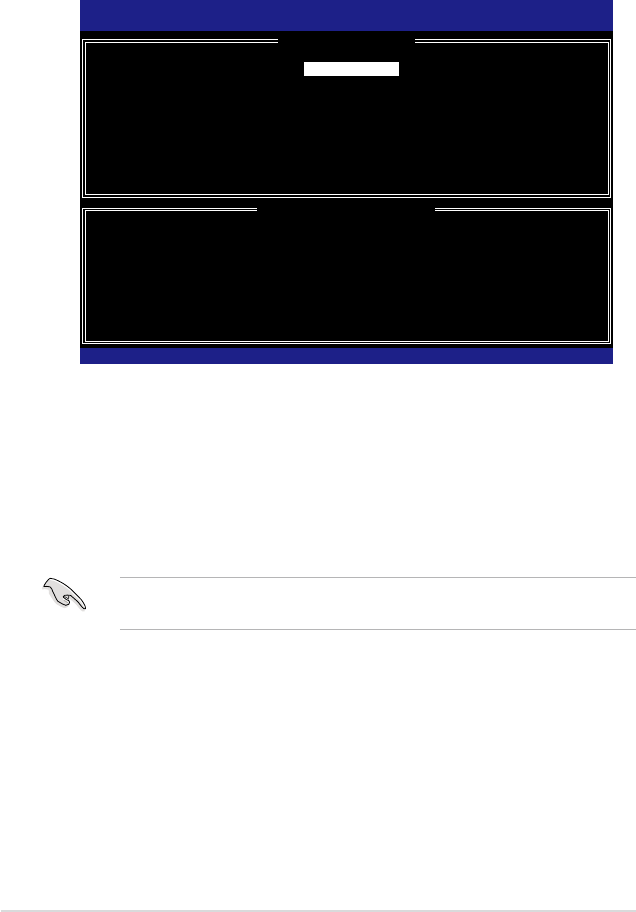
5-40 Chapter 5: Software support
Creating a RAID 10 set (RAID 0+1)
To create a RAID 10 set:
1. From the utility main menu, select 1. Create RAID Volume, then press
<Enter>. This screen appears.
Intel(R) Matrix Storage Manager Option ROM v5.0.0.1032 ICH9R wRAID5
Copyright(C) 2003-05 Intel Corporation. All Rights Reserved.
[ CREATE ARRAY MENU ]
[ DISK/VOLUME INFORMATION ]
Enter a string between 1 and 16 characters in length that can be used
to uniquely identify the RAID volume. This name is case sensitive and
cannot contain special characters.
Name:
RAID Level:
Disks:
Strip Size:
Capacity:
Volume10
RAID10(RAID0+1)
Select Disks
128KB
XXX.X GB
Create Volume
2. Enter a name for the RAID 10 set, then press <Enter>.
3. When the RAID Level item is highlighted, press the up/down arrow key to
select RAID 10 (RAID 0+1), then press <Enter>.
4. When the Stripe Size item is highlighted, press the up/down arrow key to
select the stripe size for the RAID 10 array, then press <Enter>. The available
stripe size values range from 4 KB to 128 KB. The default stripe size is 64
KB.
TIP: We recommend a lower stripe size for server systems, and a higher stripe
size for multimedia computer systems used mainly for audio and video editing.
5. Key in the RAID volume capacity that you want then press <Enter> when
the Capacity item is highlighted. The default value indicates the maximum
allowed capacity.
[↑↓]-Change [TAB]-Next [ESC]-Previous Menu [Enter]-Select
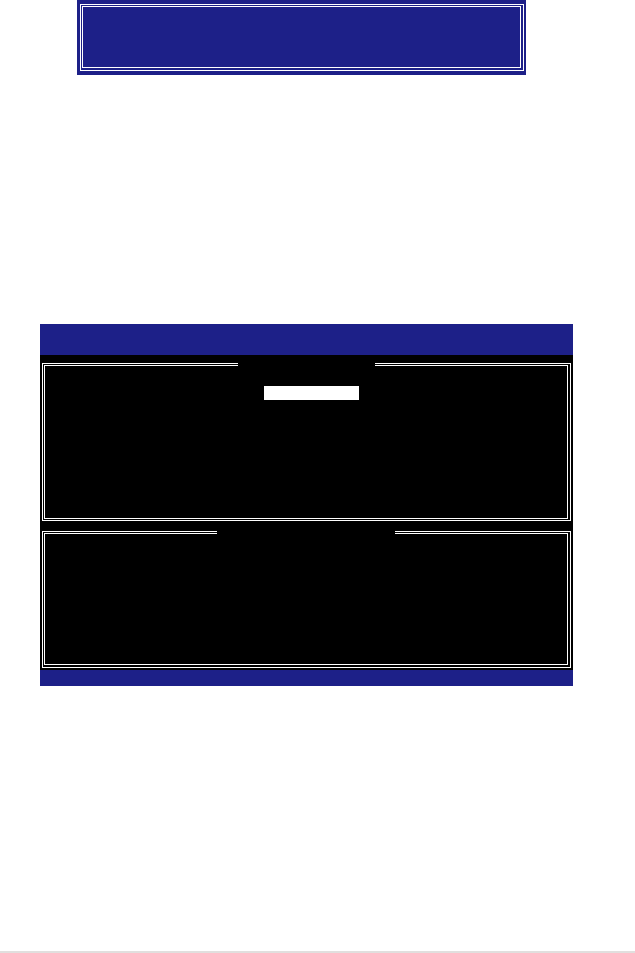
ROG Maximus Formula (Special Edition) / Maximus Formula 5-41
Creating a RAID 5 set (parity)
To create a RAID 5 set:
1. From the utility main menu, select 1. Create RAID Volume, then press
<Enter>. This screen appears.
Intel(R) Matrix Storage Manager Option ROM v5.0.0.1032 ICH9R wRAID5
Copyright(C) 2003-05 Intel Corporation. All Rights Reserved.
[ CREATE ARRAY MENU ]
[ DISK/VOLUME INFORMATION ]
Enter a string between 1 and 16 characters in length that can be used
to uniquely identify the RAID volume. This name is case sensitive and
cannot contain special characters.
Name:
RAID Level:
Disks:
Strip Size:
Capacity:
Volume5
RAID5(Parity)
Select Disks
64KB
0.0 GB
Create Volume
WARNING: ALL DATA ON SELECTED DISKS WILL BE LOST.
Are you sure you want to create this volume? (Y/N):
7. Press <Y> to create the RAID volume and return to the main menu or <N> to
go back to the Create Volume menu.
[↑↓]-Change [TAB]-Next [ESC]-Previous Menu [Enter]-Select
6. Press <Enter> when the Create Volume item is highlighted. This warning
message appears.
2. Enter a name for the RAID 5 set, then press <Enter>.
3. When the RAID Level item is highlighted, press the up/down arrow key to
select RAID 5(Parity), then press <Enter>.
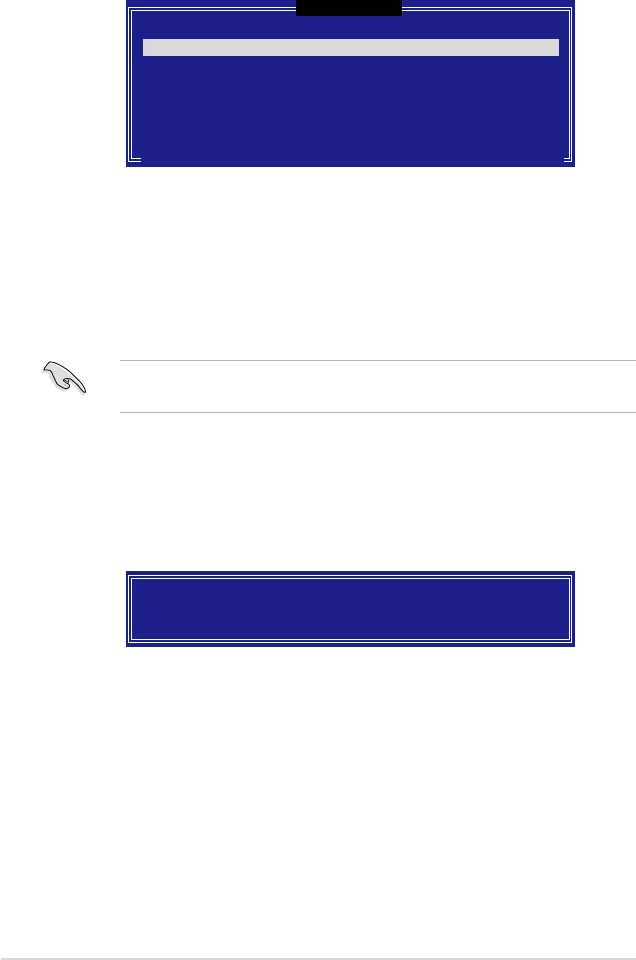
5-42 Chapter 5: Software support
4. The Disks item is highlighted, press <Enter> to select the hard disk drives to
congure as RAID. The following pop-up screen appears.
[ SELECT DISKS ]
[↑↓]-Previous/Next [SPACE]-Selects [ENTER]-Selection Complete
Port Drive Model Serial # Size Status
0 XXXXXXXXXXXX XXXXXXXX XX.XGB Non-RAID Disk
1 XXXXXXXXXXXX XXXXXXXX XX.XGB Non-RAID Disk
2 XXXXXXXXXXXX XXXXXXXX XX.XGB Non-RAID Disk
3 XXXXXXXXXXXX XXXXXXXX XX.XGB Non-RAID Disk
Select 2 to 4 disks to use in creating the volume.
5. Use the up/down arrow key to highlight the drive you want to set, then press
<Space> to select. A small triangle marks the selected drive. Press <Enter>
after completing your selection.
6. When the Stripe Size item is highlighted, press the up/down arrow key
to select the stripe size for the RAID 5 array, then press <Enter>.
The available stripe size values range from 4 KB to 128 KB. The default stripe
size is 64 KB.
TIP: We recommend a lower stripe size for server systems, and a higher stripe
size for multimedia computer systems used mainly for audio and video editing.
7. Key in the RAID volume capacity that you want, then press <Enter> when
the Capacity item is highlighted. The default value indicates the maximum
allowed capacity.
8. Press <Enter> when the Create Volume item is highlighted. This warning
message appears.
WARNING: ALL DATA ON SELECTED DISKS WILL BE LOST.
Are you sure you want to create this volume? (Y/N):
9. Press <Y> to create the RAID volume and return to the main menu or <N> to
go back to the Create Volume menu.
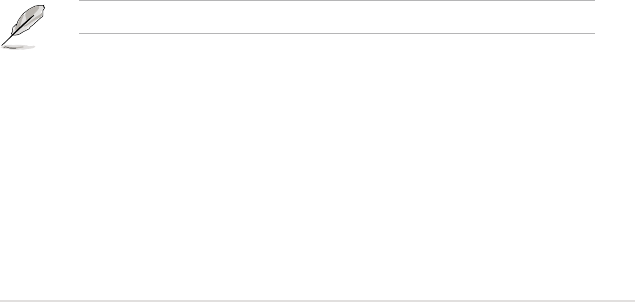
ROG Maximus Formula (Special Edition) / Maximus Formula 5-43
5.5 Creating a RAID driver disk
A oppy disk with the RAID driver is required when installing Windows® XP
operating system on a hard disk drive that is included in a RAID set. For Windows®
Vista™ operating system, use either a oppy disk or a USB device with the RAID
driver.
5.5.1 Creating a RAID driver disk without entering the OS
To create a RAID/SATA driver disk without entering the OS:
1. Boot your computer.
2. Press <Del> during POST to enter the BIOS setup utility.
3. Set the optical drive as the primary boot device.
4. Insert the support CD into the optical drive.
5. Save changes and exit BIOS.
6. Press any key when the system prompts “Press any key to boot from the optical
drive.”
7. When the menu appears, press <1> to create a RAID driver disk.
8. Insert a formatted oppy disk into the oppy drive then press <Enter>.
9. Follow succeeding screen instructions to complete the process.
5.5.2 Creating a RAID/SATA driver disk in Windows®
To create a RAID driver disk in Windows®:
1. Start Windows®.
2. Place the motherboard support DVD into the optical drive.
3. Go to the Make Disk menu, then click Intel ICH9 32/64bit RAID Driver to create
an Intel® ICH9R RAID driver disk.
4. Insert a oppy disk/USB device into the oppy disk drive/USB port.
5. Follow succeeding screen instructions to complete the process.
Write-protect the oppy disk to avoid computer virus infection.
To install the RAID driver in Windows® XP:
1. During the OS installation, the system prompts you to press the F6 key to install
third-party SCSI or RAID driver.
2. Press <F6> then insert the oppy disk with RAID driver into the oppy disk
drive.
3. When prompted to select the SCSI adapter to install, make sure you select
ICH9R.
4. Follow the succeeding screen instructions to complete the installation.

5-44 Chapter 5: Software support
To install the RAID driver in Windows® Vista™:
1. Insert the oppy disk/USB device with RAID driver into the oppy disk drive/USB
port.
2. During the OS installation, select Intel ICH9R.
3. Follow the succeeding screen instructions to complete the installation.
A
CPU features
The Appendix describes the CPU features
and technologies that the motherboard
supports as well as the debug code table
for the LCD Poster.
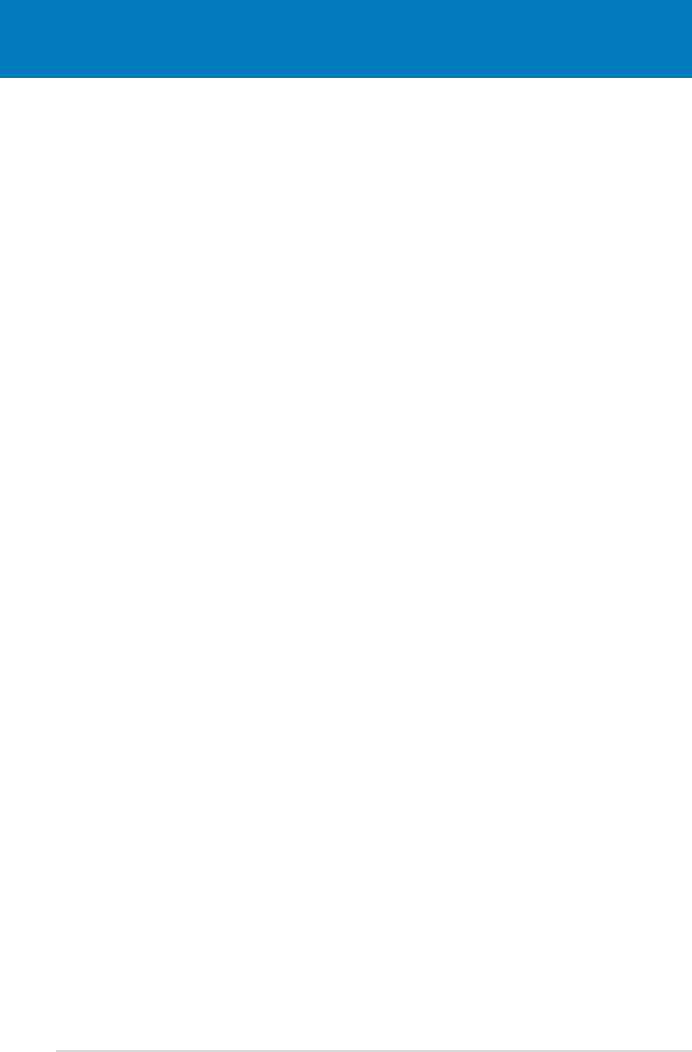
ROG Maximus Formula (Special Edition) / Maximus Formula
Chapter summary A
A.1 Intel® EM64T ..................................................................................A-1
A.2 Enhanced Intel SpeedStep® Technology (EIST) ........................A-1
A.3 Intel® Hyper-Threading Technology ...........................................A-3
A.4 Debug Code Table ........................................................................A-4
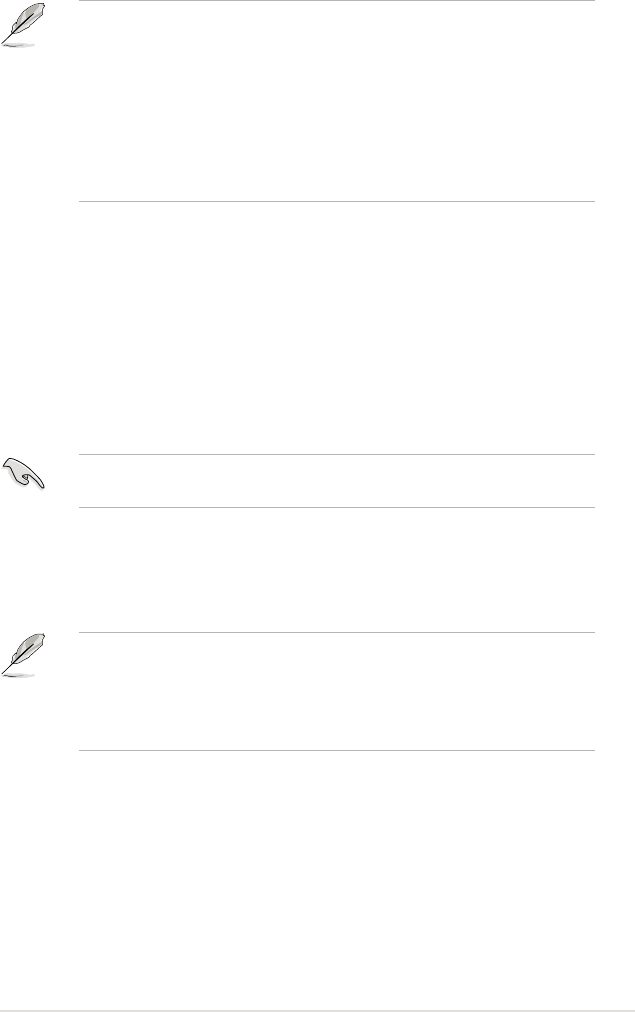
ROG Maximus Formula (Special Edition) / Maximus Formula A-1
A.1 Intel® EM64T
• The motherboard is fully compatible with Intel® LGA775 processors running
on 32-bit operating systems.
• The motherboard comes with a BIOS le that supports EM64T. You can
download the latest BIOS le from the ASUS website (www.asus.com/
support/download/) if you need to update the BIOS le. See Chapter 4 for
details.
• Visit www.intel.com for more information on the EM64T feature.
• Visit www.microsoft.com for more information on Windows® 64-bit OS.
Using the Intel® EM64T feature
To use the Intel® EM64T feature:
1. Install an Intel® CPU that supports the Intel® EM64T.
2. Install a 64-bit operating system (Windows® Vista 64-bit Edition or
Windows® XP Professional x64 Edition).
3. Install the 64-bit drivers for the motherboard components and devices from
the support DVD.
4. Install the 64-bit drivers for expansion cards or add-on devices, if any.
Refer to the expansion card or add-on device(s) documentation, or visit the
related website, to verify if the card/device supports a 64-bit system.
A.2 Enhanced Intel SpeedStep®
Technology (EIST)
• The motherboard comes with a BIOS le that supports EIST. You can
download the latest BIOS le from the ASUS website (www.asus.com/
support/download/) if you need to update the BIOS. See Chapter 4 for
details.
• Visit www.intel.com for more information on the EIST feature.
A.2.1 System requirements
Before using EIST, check your system if it meets the following requirements:
• Intel® processor with EIST support
• BIOS le with EIST support
• Operating system with EIST support (Windows® Vista, Windows® XP SP2/
Linux 2.6 kernel or later versions).
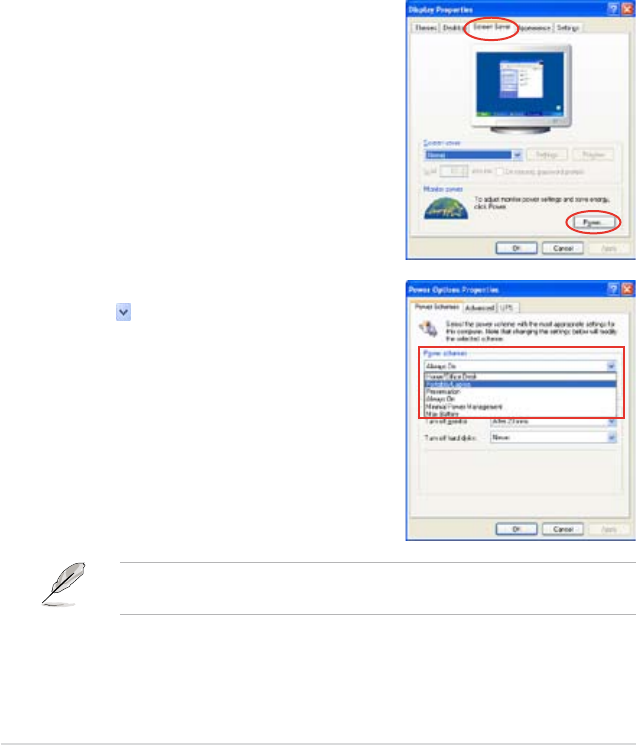
A-2 Appendix: CPU features
A.2.2 Using the EIST
To use the EIST feature:
1. Turn on the computer, then enter the BIOS Setup.
2. Go to the Advanced Menu, highlight CPU Conguration, then press <Enter>.
3. Set the Intel(R) SpeedStep (TM) Tech. item to [Enabled], then press
<Enter>. See page 4-24 for details.
4. Press <F10> to save your changes and exit the BIOS setup.
5. After the computer restarts, right click on a blank space on the desktop, then
select Properties from the pop-up menu.
6. When the Display Properties window appears, click the Screen Saver tab.
7. Click the Power button on the
Monitor power section to open the
Power Options Properties window.
8. On the Power schemes section,
click , then select any option
except Home/Ofce Desktop or
Always On.
9. Click Apply, then click OK.
10. Close the Display Properties
window.
After you adjust the power scheme,
the CPU internal frequency slightly
decreases when the CPU loading is
low.
The screen displays and procedures may vary depending on the operating
system.
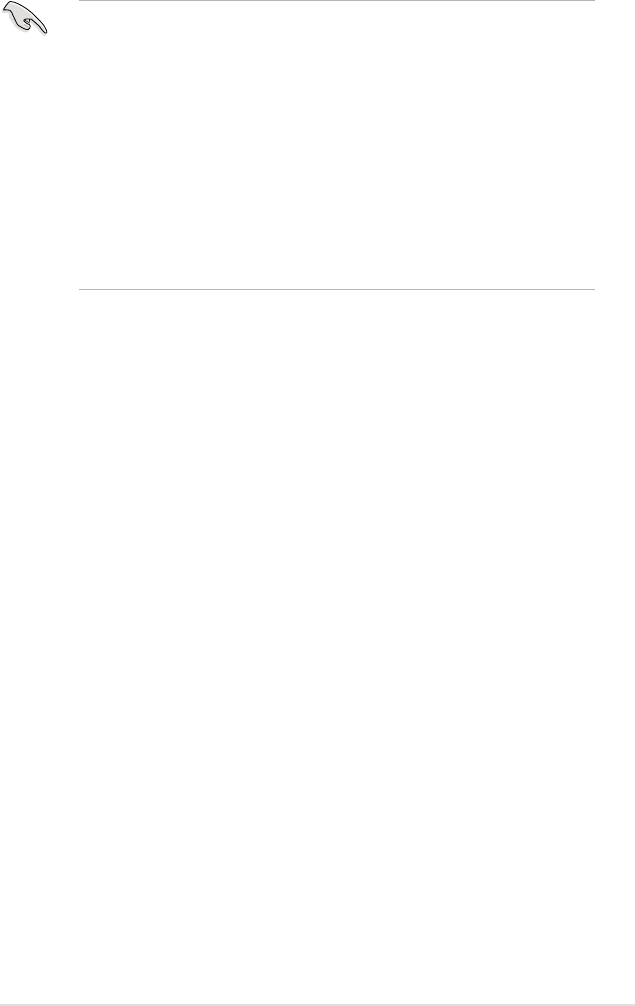
ROG Maximus Formula (Special Edition) / Maximus Formula A-3
A.3 Intel® Hyper-Threading Technology
• The motherboard supports Intel® Pentium® 4 LGA775 processors with
Hyper-Threading Technology.
• Hyper-Threading Technology is supported under Windows® Vista/XP and
Linux 2.4.x (kernel) and later versions only. Under Linux, use the Hyper-
Threading compiler to compile the code. If you are using any other
operating systems, disable the Hyper-Threading Technology item in the
BIOS to ensure system stability and performance.
• Installing Windows® XP Service Pack 1 or later version is recommended.
• Make sure to enable the Hyper-Threading Technology item in BIOS before
installing a supported operating system.
• For more information on Hyper-Threading Technology, visit www.intel.
com/info/hyperthreading.
Using the Hyper-Threading Technology
To use the Hyper-Threading Technology:
1. Install an Intel® Pentium® 4 CPU that supports Hyper-Threading Technology.
2. Power up the system and enter the BIOS Setup. Under the Advanced Menu,
make sure that the item Hyper-Threading Technology is set to [Enabled].
The BIOS item appears only if you installed a CPU that supports
Hyper-Threading Technology.
3. Restart the computer.
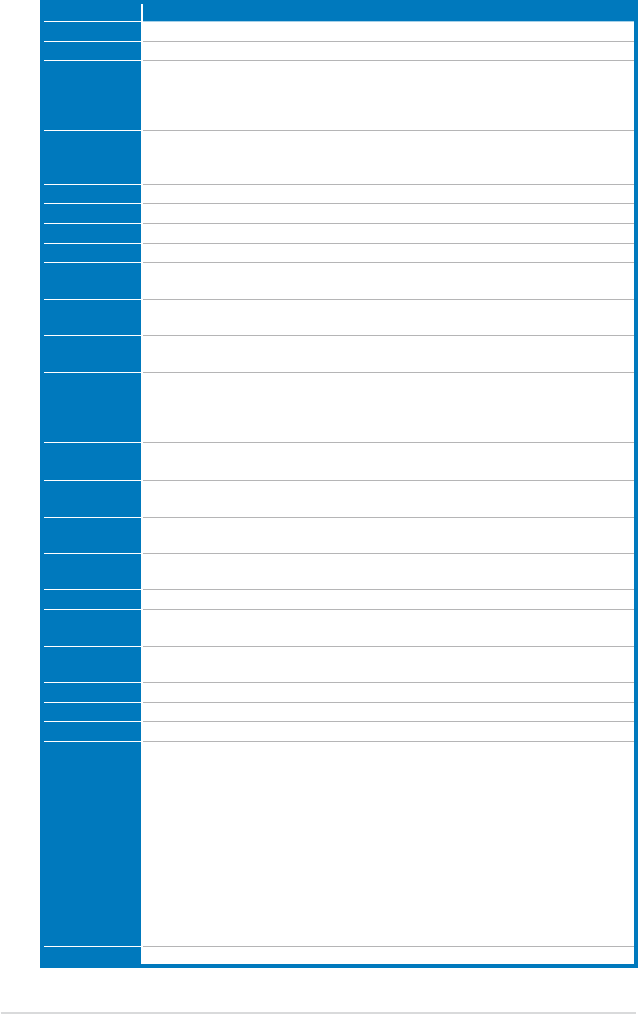
A-4 Appendix: CPU features
A.4 Debug Code Table
Code Description
CPU INIT CPU Initiation
DET CPU Test CMOS R/W functionality.
CHIPINIT
Early chipset initialization:
-Disable shadow RAM
-Disable L2 cache (socket 7 or below)
-Program basic chipset registers
DET DRAM
Detect memory
-Auto-detection of DRAM size, type and ECC.
-Auto-detection of L2 cache (socket 7 or below)
DC FCODE Expand compressed BIOS code to DRAM
EFSHADOW Call chipset hook to copy BIOS back to E000 & F000 shadow RAM.
DC XCODE Expand the Xgroup codes locating in physical address 1000:0
INIT IO Initial Superio_Early_Init switch.
CLR SCRN 1. Blank out screen
2. Clear CMOS error ag
INIT8042 1. Clear 8042 interface
2. Initialize 8042 self-test
ENABLEKB 1. Test special keyboard controller for Winbond 977 series Super I/O chips.
2. Enable keyboard interface.
DIS MS
1. Disable PS/2 mouse interface (optional).
2. Auto detect ports for keyboard & mouse followed by a port & interface swap
(optional).
3. Reset keyboard for Winbond 977 series Super I/O chips.
R/W FSEG Test F000h segment shadow to see whether it is R/W-able or not. If test fails, keep
beeping the speaker.
DET FLASH Auto detect ash type to load appropriate ash R/W codes into the run time area in
F000 for ESCD & DMI support.
TESTCMOS Use walking 1’s algorithm to check out interface in CMOS circuitry. Also set real-time
clock power status, and then check for override.
PRG CHIP Program chipset default values into chipset. Chipset default values are MODBINable
by OEM customers.
INIT CLK Initial Early_Init_Onboard_Generator switch.
CHECKCPU Detect CPU information including brand, SMI type (Cyrix or Intel) and CPU level (586
or 686).
INTRINIT Initial interrupts vector table. If no special specied, all H/W interrupts are directed to
SPURIOUS_INT_HDLR & S/W interrupts to SPURIOUS_soft_HDLR.
REC MPS Initial EARLY_PM_INIT switch.
Reserved Load keyboard matrix (notebook platform)
Reserved HPM initialization (notebook platform)
SET FDD
1. Check validity of RTC value:
e.g. a value of 5Ah is an invalid value for RTC minute.
2. Load CMOS settings into BIOS stack. If CMOS checksum fails, use default value
instead.
3. Prepare BIOS resource map for PCI & PnP use. If ESCD is valid, take into
consideration of the ESCD’s legacy information.
4. Onboard clock generator initialization. Disable respective clock resource to empty
PCI & DIMM slots.
5. Early PCI initialization:
-Enumerate PCI bus number
-Assign memory & I/O resource
-Search for a valid VGA device & VGA BIOS, and put it nto C000:0.
INITINT9 Initialize INT 09 buffer
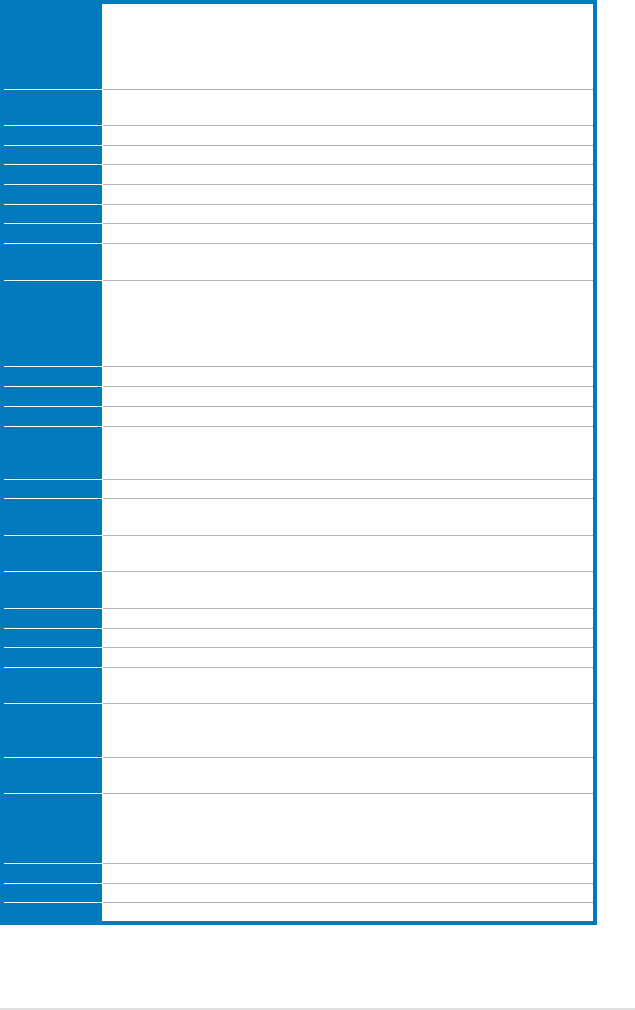
ROG Maximus Formula (Special Edition) / Maximus Formula A-5
CPUSPEED
1. Program CPU internal MTRR (P6 & PII) for 0-640K memory address.
2. Initialize the APIC for Pentium class CPU.
3. Program early chipset according to CMOS setup. Example: onboard IDE controller.
4. Measure CPU speed.
5. Invoke video BIOS.
TESTVRAM 1. Initialize multi-language
2. Put information on screen display, including Award title, CPU type, CPU speed .
RESET KB Reset keyboard except Winbond 977 series Super I/O chips.
8254TEST Test 8254
8259MSK1 Test 8259 interrupt mask bits for channel 1.
8259MSK2 Test 8259 interrupt mask bits for channel 2.
8259TEST Test 8259 functionality.
Reserved Initialize EISA slot
COUNTMEM 1. Calculate total memory by testing the last double word of each 64K page.
2. Program write allocation for AMD K5 CPU.
MP INIT
1. Program MTRR of M1 CPU
2. Initialize L2 cache for P6 class CPU & program CPU with proper cacheable range.
3. Initialize the APIC for P6 class CPU.
4. On MP platform, adjust the cacheable range to smaller one in case the cacheable
ranges between each CPU are not identical.
USB INIT Initialize USB
TEST MEM Test all memory (clear all extended memory to 0)
SHOW MP Display number of processors (multi-processor platform)
PNP LOGO
1. Display PnP logo
2. Early ISA PnP initialization
-Assign CSN to every ISA PnP device.
Reserved Initialize the combined Trend Anti-Virus code.
SHOW EZF (Optional Feature)
Show message for entering AWDFLASH.EXE from FDD (optional)
ONBD IO 1. Initialize Init_Onboard_Super_IO switch.
2. Initialize Init_Onbaord_AUDIO switch.
EN SETUP Okay to enter Setup utility; i.e. not until this POST stage can users enter the CMOS
setup utility.
MSINSTAL Initialize PS/2 Mouse
CHK ACPI Prepare memory size information for function call: INT 15h ax=E820h
EN CACHE Turn on L2 cache
SET CHIP Program chipset registers according to items described in Setup & Auto-conguration
table.
AUTO CFG
1. Assign resources to all ISA PnP devices.
2. Auto assign ports to onboard COM ports if the corresponding item in Setup is set to
“AUTO”.
INIT FDC 1. Initialize oppy controller
2. Set up oppy related elds in 40:hardware.
CUTIRQ12
(Optional Feature)
Enter AWDFLASH.EXE if :
-AWDFLASH is found in oppy drive.
-ALT+F2 is pressed
DET IDE Detect & install all IDE devices: HDD, LS120, ZIP, CDROM…..
COM/LPT Detect serial ports & parallel ports.
DET FPU Detect & install co-processor
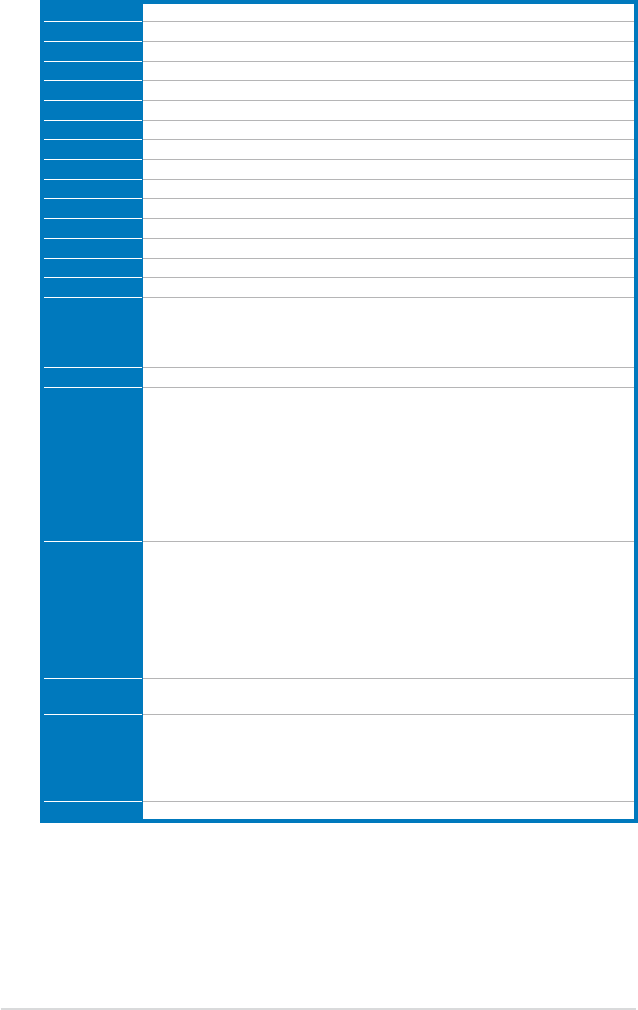
A-6 Appendix: CPU features
CPU CHG CPU change
CPR FAIL CPR error
FAN FAIL Fan error
UCODEERR UCODE error
FLOPYERR Floppy error
KB ERROR Keyboard error
HD ERR HDD error
CMOS ERR CMOS error
MS ERROR Mouse error
80P ERR 80 port error
BOOT CHG Boot device change
SMARTERR HDD smart function error
HM ERROR Hard monitor error
AINETERR AI NET error
CASEOPEN Case open
PASSWORD
Clear EPA or customization logo.
1. Call chipset power management hook.
2. Recover the text fond used by EPA logo (not for full screen logo)
3. If password is set, ask for password.
MEM2CMOS Save all data in stack back to CMOS
INIT PNP
USB FINAL
Initialize ISA PnP boot devices
1. USB nal Initialization
2. NET PC: Build SYSID structure
3. Switch screen back to text mode
4. Set up ACPI table at top of memory.
5. Invoke ISA adapter ROMs
6. Assign IRQs to PCI devices
7. Initialize APM
8. Clear noise of IRQs.
READ HDD
BOOTMENU
Read HDD boot sector information for Trend Anti-Virus code
1. Enable L2 cache
2. Program boot up speed
3. Chipset nal initialization.
4. Power management nal initialization
5. Clear screen & display summary table
6. Program K6 write allocation
7. Program P6 class write combining
NUM LOCK 1. Program daylight saving
2. Update keyboard LED & typematic rate
UPDT DMI
1. Build MP table
2. Build & update ESCD
3. Set CMOS century to 20h or 19h
4. Load CMOS time into DOS timer tick
5. Build MSIRQ routing table.
INT 19H Boot attempt (INT 19h)