Audio Technica BT03 WIRELESS BLUETOOTH HEADSET User Manual ATH BT03 101206
Audio-Technica Corporation WIRELESS BLUETOOTH HEADSET ATH BT03 101206
Contents
- 1. MMI Operation
- 2. Back OM
- 3. Front OM
Back OM
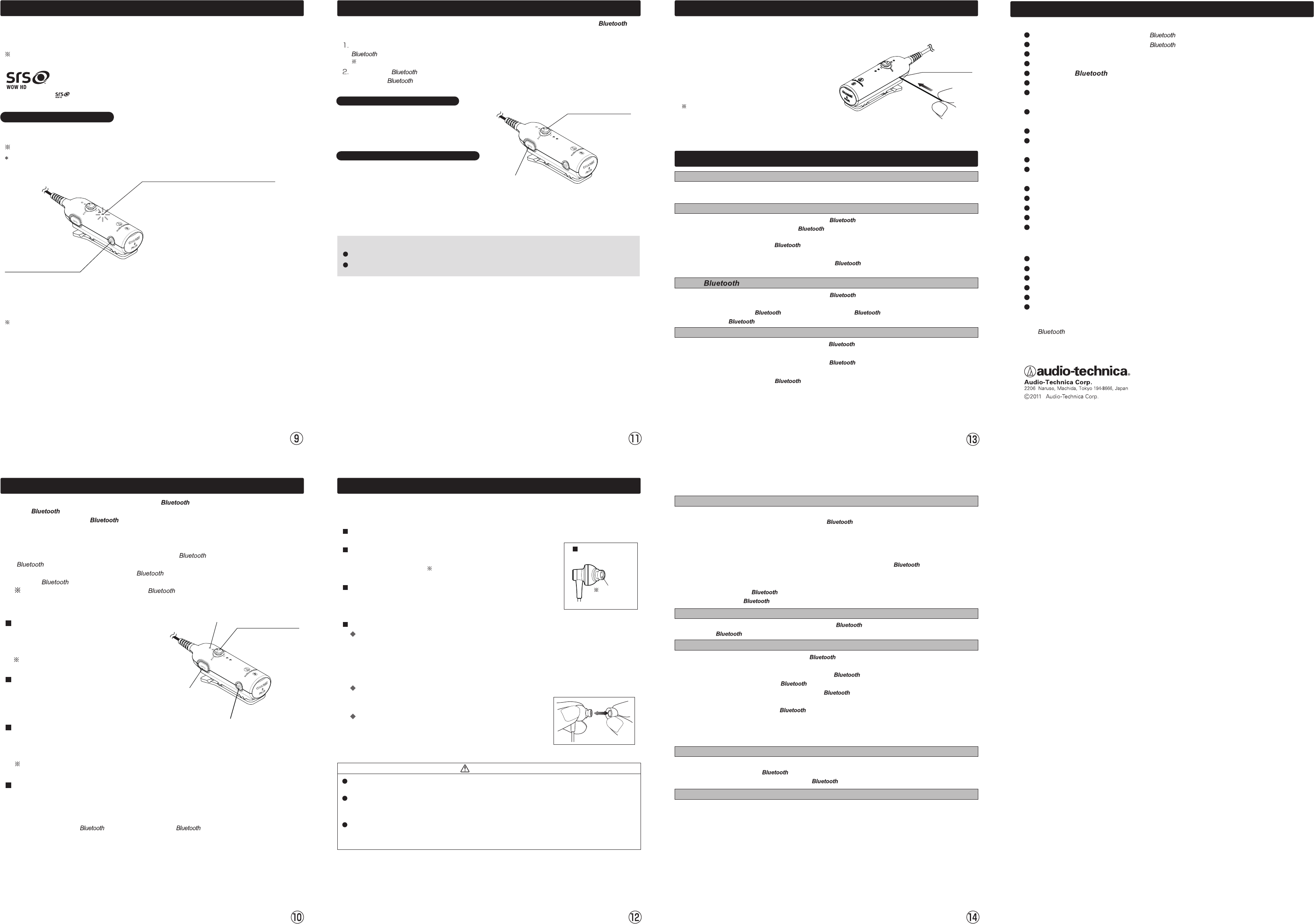
If this product fails to respond (to buttons being pressed, for example), use the Reset
button to clear up the problem. Use the steps below to reset this product using the
Reset button on the right side of the controller.
perform pairing again.
A2. Check whether the other device is a compatible device. Check compatibility.
A2. Check whether the battery is recharging. The power will not go on during charging.
1. With this product in power off mode, press and hold the POWER/EFFECT button for
three seconds or longer to turn the power on.
2. Refer to the instruction manual of the transmitting device to connect the
device.
“ATH-BT03” appears in the list on the mobile phone screen.
When a mobile phone supporting HFP and HSP is used, connect using HFP.
Making calls
Before making calls on a mobile phone with , confirm the following.
● The on the mobile is enabled.
● This product and the mobile phone have been paired and set to use
HSP or HFP.
For details on profiles, see “Supported version and profile” (--> page 2).
Power/Effect button
Receiving phone calls
When there is an incoming call, a ring tone is
heard from the headphones.
Press the Call button to take the call.
Press and hold the Call button for two seconds
or longer to reject a call.
Making a call
Use your mobile phone to make a call.
If you cannot hear the dial tone from this product,
press and hold the Call button for two seconds or
longer.
Redialing a call
Press and hold the Call button for two seconds or longer when the mobile phone is in
standby mode.
The phone dials last dialed number again.
The procedure for redialing may differ depending on mobile phone.
Use the top and bottom part of the Operation button to adjust the sound volume.
Ending a call
Press the Call button on this product to end the call.
Set the transmitting device to disconnect connection.
After use, press and hold the POWER/EFFECT button for three seconds or longer to turn
this product off.
After use
Microphone
Operation button
Press the top or
bottom of the button
to adjust the sound
volume
Call button
Calls during music playback
To call during music playback requires not only A2DP, but also HFP or HSP
connection.
Use the steps described under “Making calls” (on page 10) using HFP or HSP to make a
connection from your mobile phone.
For details, refer to the instruction manual supplied with your mobile phone.
Operate the device (portable player or mobile phone) that plays back music to
establish a connection using A2DP with this product.
Redialing during music playback
Press and hold the Call button for two seconds
or longer during music playback to redial.
The music pauses while a call is made to the last
dialed phone number.
Receiving a call during music playback
When an incoming call is received, the music
pauses and the ring tone is heard from the
headphones of this product.
1. Press the Call button on this product to take the call.
2. When the call ends, press the Call button to end it.
This product resumes music playback.
Call button
Operation button
Press the top or
bottom of the button
to adjust the sound
volume.
Pause music playback.
When the ring tone is heard, press the Call button to take the call.
If the ring tone cannot be heard during music playback, use the following steps.
Cleaning
Get into the habit of regularly cleaning your headphones to ensure that they will
last for a long time. Do not use alcohol, paint thinners or other solvents for cleaning
purposes.
Controller
To clean, wipe with a dry cloth.
Headphones
To clean, wipe with a dry cloth. Do not touch the parts used
for sound reproduction ( see figure at right) as they are delicate.
Damage to the headphones may result.
Side view of
headphones
Sound
producing
part
Cords
Wipe away perspiration and any other dirt with a dry cloth after
use.
Cords that are not cleaned may deteriorate and cause a malfunction.
Earpieces
Remove a worn earpiece and replace it with a new one as
shown in the figure on the right. Be sure to fully insert the
earpiece so that it is flush with the base of the earpiece.
Size and type of earpieces
Unless the earpieces properly fit the ear, you will not hear the bass properly.
This product comes with four sizes of silicon earpieces: XS, S, M and L. The medium
sized earpieces are attached to the earpieces at shipment.
The earpieces must fit the inner ear to provide a high quality music experience.
If the medium sized earpieces do not fit, change to a size that does.
Cleaning procedure
Remove earpieces from the headphones and clean them
with a diluted detergent. After cleaning, dry before use.
Replacing earpieces
CAUTION
The earpieces pick up dirt easily and should be regularly cleaned. If the earpieces are not
cleaned, the sound producing parts may become contaminated and sound quality will degrade.
The earpieces are consumable parts and will deteriorate from storage and use. Earpieces that
no longer fit properly or show signs of wear should be replaced at the earliest opportunity.
Contact your Audio-Technica dealer for purchasing consumables and other parts.
Make sure that a removed earpiece is properly installed on the earpiece before use. Otherwise
the earpiece could be lodged inside the ear and would have to be removed to prevent injury or
disease.
Troubleshooting Guide
Q1. The power does not go on
A1. Check whether the battery is properly charged.
Q2. Pairing is not possible or does not complete
A1. Check whether this product and the other device are placed too far apart.
--> Place this product and the other device within one meter of each other and
A3. Check whether profiles have been set up.
--> Refer to the instruction manual of the other device to complete the profile
setup on that device.
Q3. A connection cannot be made
A1. Check whether this product and the other device are powered up.
--> If not on, turn them on.
A2. Check whether the function on the other device is enabled.
--> Enable the function.
Q4. No music output
A1. Check whether this product and the other device are powered up.
--> If not on, turn them on.
A2. Check whether this product and the other device are connected using A2DP.
--> Connect using A2DP.
A3. Check whether the other device is playing back music.
--> Set it to play back music.
A4. Check whether the sound volume on this product or the connected device is too low.
--> Turn up the sound volume.
Q5. The music is distorted and plagued by dropouts.
A1. Check whether there is a microwave oven or wireless device operating on the 2.4 GHz
wave band near this product or the other device.
--> If there is, move them further away.
A2. Check whether the 3D BASS Effect function is on.
--> The 3D BASS Effect may distort some music sources. If this happens, turn the 3D BASS
A3. Check whether multiple applications are running on the other device.
--> Some mobile phones when connected to this product may cause dropouts in music and
speech if multiple applications are simultaneously running on the phone.
A4. Check if the other device is too far away.
--> Move the other device within transmission distance of this product.
Q6. Poor music sound quality
A1. Confirm whether this product and the other device have connected using HSP.
--> Switch connection to A2DP.
Q7. The other party cannot be heard during a phone call
A1. Check whether this product and the mobile phone of the other party are
powered up. --> If not on, turn them on.
A2. Confirm whether this product and the other device have been connected
using HFP or HSP. --> Make connection using HFP or HSP.
A3. Confirm whether the voice setting of the mobile phone of the other party is
set to use this product during a call.
--> Set the voice setting of the mobile phone to use this product.
A4. Check whether this product sound volume is set too low. --> Turn up the sound volume.
A5. Check whether the sound volume of the connected mobile phone is set too low.
--> Turn up the sound volume.
Q8. Transmission distance during a call is too short
A1. A microwave oven or wireless equipment using the 2.4 GHz band are used near this
product and the other device. --> Place the devices further apart.
A2. Place this product closer to the other device.
Q9. Cannot charge
A1. Confirm whether the USB cable between this product and the PC is properly connected.
--> Be sure to fully insert the cable plugs.
A2. Confirm whether the PC is turned on. --> Turn on the PC.
A3. Confirm whether the PC is in sleep mode. --> Check PC power settings.
Reset function
Reset button
1. Reset this product.
2. Insert a thin stick in the reset hole and press as
shown in the figure on the right until you can feel
the Reset button has been pressed. Pressing
the reset button will turn off this product.
This operation will not delete pairing data.
The word mark and logos are owned by the Bluetooth SIG,Inc. and any use
of such marks by Audio-Technica Corporation is under license. All other trademarks are
property of their respective owners.
Specifications
Control
Communication System
Output
Maximum communication range
Frequency band
Compatible Profiles
Support Codec
Supported content protection
method
Power source
Microphone element
Microphone direction
characteristic
Microphone sensitivity
Microphone effective frequency
range
Dimensions
Weight
Operating temperature
Accessories
Spare earpieces
(available separately)
: Version 2.1+EDR
: Specification Power Class2
: Line of sight approx. 10 m
: 2.4 GHz band (2.402 GHz-2.480 GHz)
: A2DP, AVRCP, HFP, HSP
: SBC
: SCMS-T
: DC3.7V Built-in-lithium-polymer rechargeable
battery
: Electret condenser
: Omnidirectional
: -40 dB (1 V/Pa, at 1 KHz)
: 10-4,000 Hz
: W19×H64×D25 mm (excluding projecting parts)
: Approx. 15 g
: 5 ℃ to 45 ℃
: USB charging cable, Earpieces (XS/S/M/L)
: ER-CKM55 (XS/S/M/L)
Driver
Output sound pressure level
Frequency response
Impedance
Cord length
Weight
(For product improvement, this product is subject to modification without notice.)
Headphones
: Dynamic φ8.8 mm
: 100 dB/mW
: 20-20,000Hz
: 16 Ω
: 60 cm (Y-type)
: Approx. 6 g (including cord)
Effect function off.
3D BASS effect function
Use the POWER/EFFECT button to turn the 3D BASS effect function on and off.
The 3D BASS effect function employs SRS WOW HD technology developed by SRS
Labs, Inc.
The 3D BASS effect function is turned on by default.
WOW HD significantly improves the playback quality of audio, delivering
a dynamic 3D entertainment experience with deep, rich bass and high
frequency clarity for crisp detail.
WOW HD technology is incorporated under license from SRS Labs, Inc.
is a trademark or registered trademark of SRS Labs, Inc.
Using 3D BASS effect function
Briefly press* the POWER/EFFECT button during music playback, a beep is heard and the
blue LED goes on for one second.
The 3D BASS effect function is turned on by default.
Pressing and holding the Effect button for three seconds or longer will turn off the
headsets.
Blue LED
When the 3D BASS effect function is on,
the blue LED goes on for one second.
When the 3D BASS effect function is cancelled,
the red LED goes on for one second.
POWER/EFFECT
button
The 3D BASS effect may distort some types of music.
If this happens, turn the 3D BASS effect function off.
Briefly press the button to turn on the 3D BASS effect function during music playback.
Pressing the POWER/EFFECT button briefly again will result in two beep sounds and the
red LED will go on for one second indicating the 3D BASS effect function has been cancelled.
⑮
TM
TM