Audio Technica M2TM IN EAR MONITOR SYSTEM-TRANSMITTER User Manual IEM M2 Manual v1 DRAFT
Audio-Technica Corporation IN EAR MONITOR SYSTEM-TRANSMITTER IEM M2 Manual v1 DRAFT
USERS MANUAL
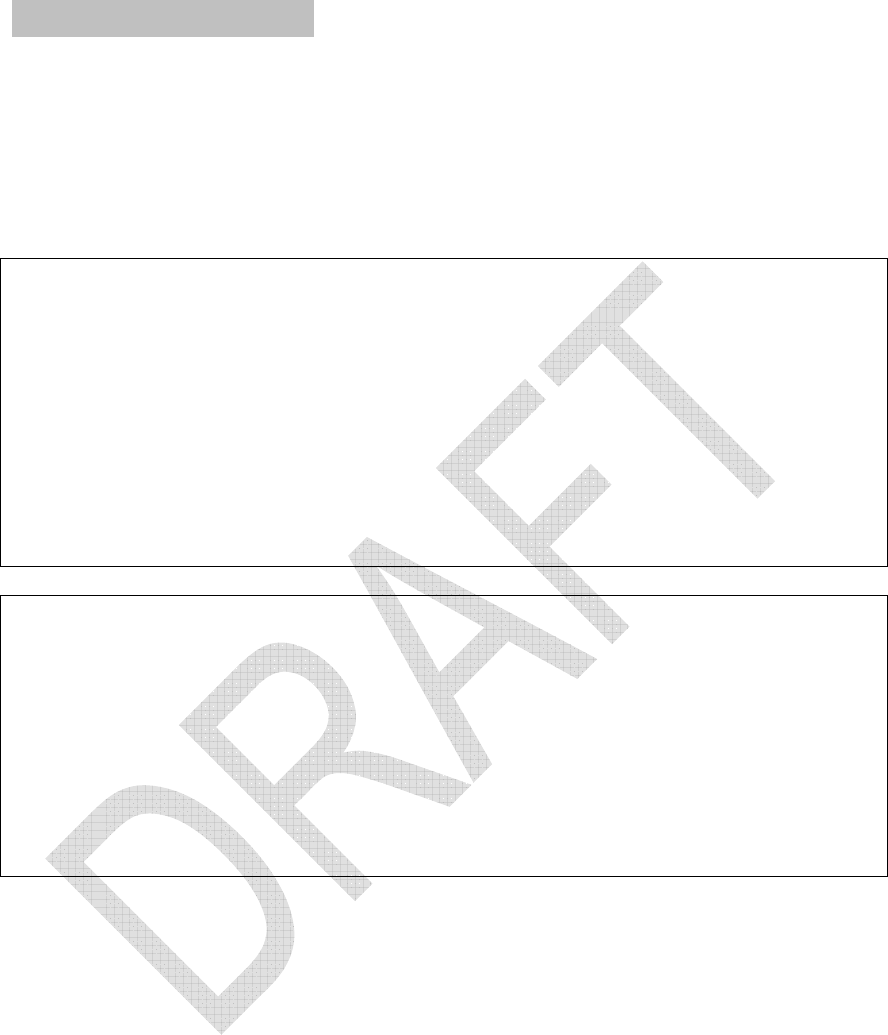
IEM M2 Owners Manual
Page 1 of 9
IEM Owners Manual v1 9/22/07
M2 Wireless In-Ear Monitor System
M2R UHF Stereo Receiver
M2T UHF Stereo Transmitter
EP3 Dynamic Earphones
This device complies with part 15 of the FCC Rules. Operation is subject to the
condition that this device does not cause harmful interference.
This device complies with INDUSTRY CANADA R.S.S. 210, en conformité avec
IC: RSS-210/CNR210.
Operation is subject to the following conditions: 1) This device may not cause
harmful interference and 2) this device must accept any interference received,
including interference which may cause undesired operation. Changes or
modifications not expressly approved by Audio-Technica could void your
authority to operate this equipment.
CAUTION! The circuits inside the receiver and transmitter have been precisely
adjusted for optimum performance and compliance with federal regulations. Do
not attempt to open the receiver or transmitter. To do so will void the warranty,
and may cause improper operation.
Warning: To prevent fire or shock hazard, do not expose this appliance to rain or
moisture.
Attention: Pour prévenir feu ou choc électrique, ne pas exposé l'appareil à la
pluie ou à l'humidité.
About RF Interference
Please note that wireless frequencies are shared with other radio services.
According to Federal Communications Commission regulations, “Wireless
microphone operations are unprotected from interference from other licensed
operations in the band. If any interference is received by any Government or non-
Government operation, the wireless microphone must cease operation...” If you
need help with operation or frequency selection, please contact your local dealer
or Audio-Technica. Extensive wireless information also is available at
www.audio-technica.com.
Warning—Use as low volume levels as possible.
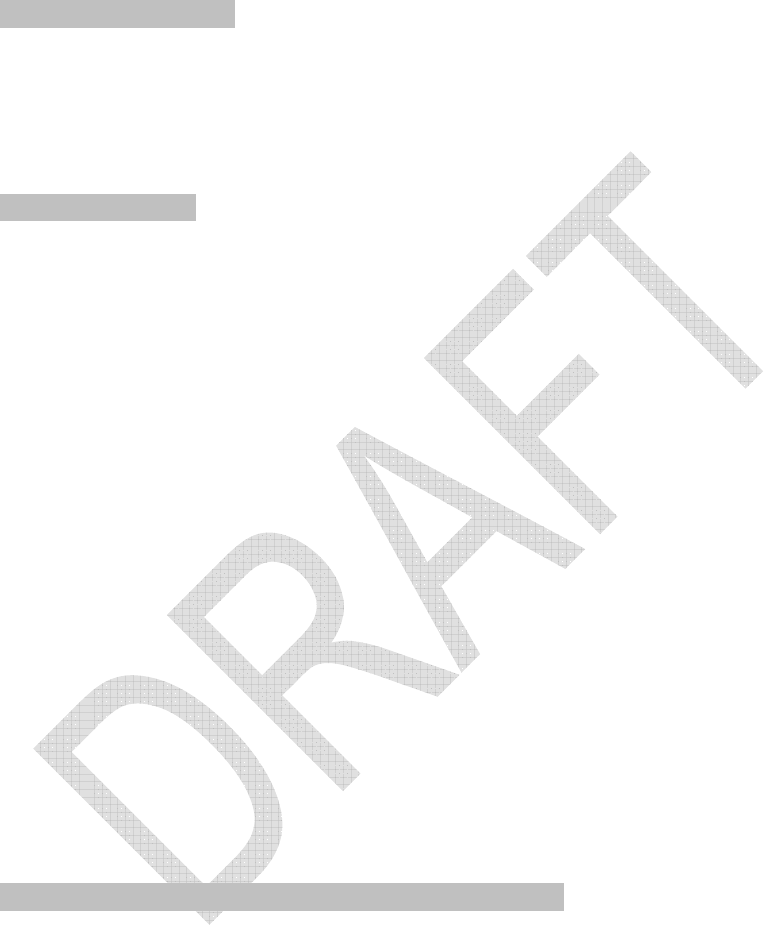
IEM M2 Owners Manual
Page 2 of 9
To prevent damage to your eardrums, never use this system at excessive
volume levels. Listening to loud sounds for an extended period may cause
temporary or permanent hearing damage.
System components
[with illustrations]
M2R UHF Stereo Receiver
M2T UHF Stereo Transmitter with AC adapter
EP3 Dynamic Earphones
Quick start guide
M2R Stereo Receiver
M2T Stereo Transmitter
1. Plug in the included AC adapter and connect to transmitter’s DC input.
2. Insert 2 AA batteries in the M2R Stereo Receiver following polarity as
indicated.
3. Set M2R Stereo Receiver and M2T Stereo Transmitter to the same
frequency. (See page __.)
4. Power on M2R Stereo Receiver with volume in minimum position;
power on M2T Stereo Transmitter. Check to see that RF LED on M2R
Stereo Receiver is illuminated.
5. Power off receiver and transmitter
6. Connect audio source(s) to inputs on the rear panel of the transmitter.
7. Power on M2T Stereo Transmitter.
8. Adjust attenuator on rear panel of M2T Stereo Transmitter to appropriate
level. (See page __.)
9. Adjust trim level on front panel of M2T Stereo Transmitter, if needed. (See
page __.)
10. Plug EP3 Dynamic Earphones into earphones locking output jack on M2R
Stereo Receiver. NOTE: Do not put the earphones in your ears at this
point.
11. Turn on receiver with volume in minimum position.
12. With volume on receiver at minimum position, put earphones into your
ears and gradually increase volume until appropriate level is reached.
M2 Wireless In-Ear Monitor System—Introduction
Thank you for buying the Audio-Technica M2 Wireless In-Ear Monitor System.
This feature-rich in-ear monitor system is designed to provide you with
comfortable high-fidelity sound on stage.
The M2 is a frequency-agile in-ear monitor system designed to make stage
monitoring more effective, comfortable, portable, and intelligible. The M2R
Stereo Receiver allows the user to create and control his/her own mix on stage
with Personal Mix Control that offers independent control of volume and mix at
the receiver. The M2T Stereo Transmitter offers two ¼”/XLR combo input
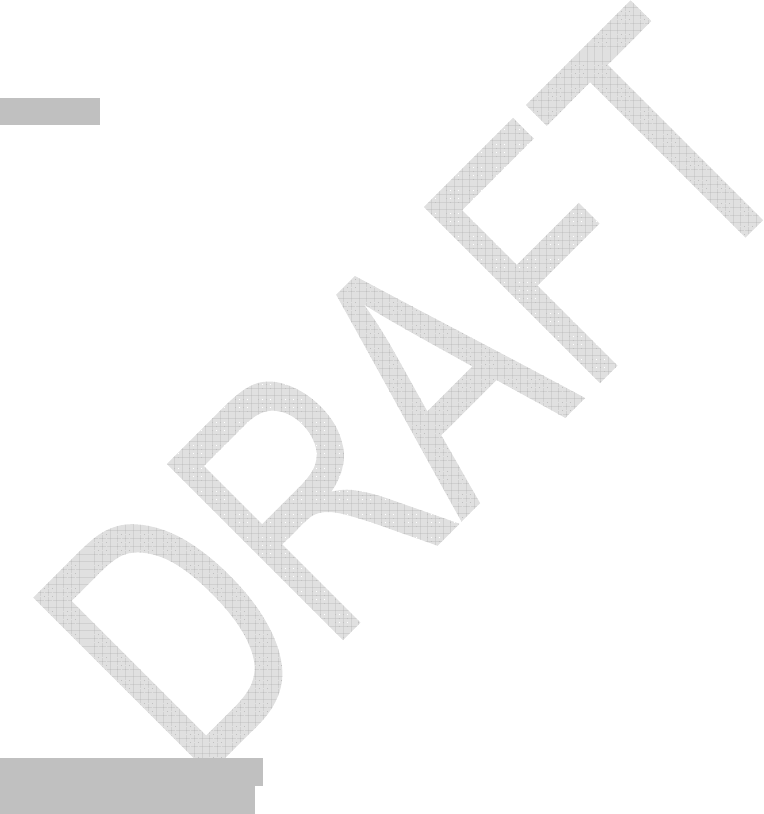
IEM M2 Owners Manual
Page 3 of 9
connectors into which users can directly connect instruments, microphones or
other line-level and mic-level inputs (from a mixing console, for example). The
EP3 earphones are equipped with a proprietary Audio-Technica dynamic driver
offering a full frequency response and richly detailed high-fidelity sound. The
clean, articulate mix allows performers to hear themselves at comfortable SPLs.
The earphones come with three sizes of rubber flexible eartips and a universal-fit
foam tip for a custom fit, increased isolation and long-wearing listening comfort.
Note: M2 “L” Band receivers must be used only with “L” Band transmitters; the
same holds true for M2 “M” Band receivers and transmitters. For multiple-
channel applications, as many as eight systems may be used together per
frequency band.
Features
• High-fidelity sound with clean, articulate mix allows you to hear yourself
better at lower SPLs
• 100 selectable UHF channels
• Up to 8 simultaneous systems per frequency band
• Three receiver modes: Personal Mix, stereo, and mono
• Personal Mix Control allows you to adjust your own mix on stage
• 3.5 mm line-in jack connects to ambient microphone, click track & more
• LED indicators provide easy-to-read level monitoring
• XLR loop output (true pass-through) connects signal to mixing console,
additional IEM system or recording device with no signal degradation
• Adjustable squelch eliminates annoying static
• Pilot tone protects against RF interference when the transmitter is turned
off
• Limiter (defeatable) helps protect your hearing from sudden peaks
• Portable system is quick to load and set up
• Reduces on-stage audio clutter for better overall mix & less feedback
• Use any number of M2R Stereo Receivers (with individual mixes) on the
same frequency
• EP3 earphones with proprietary dynamic driver offer full frequency
response and outstanding isolation
• Personal fit with 3 sizes of rubber eartips plus an ear-conforming foam tip
Front panel transmitter
Rear panel transmitter
1. Power LED. Lights red when power is applied.
2. Power switch. Depress once to turn on. Depress again to turn off.
3. L/1 and R/2 trim control. Controls level of corresponding audio input.
4. Input Level indicator. Shows signal level from audio input L/1 and R/2.
5. Frequency group selector. Selects frequency group.
6. Frequency channel selector. Selects frequency channel.
7. Flexible antenna. Permanently attached antenna transmits to receivers.
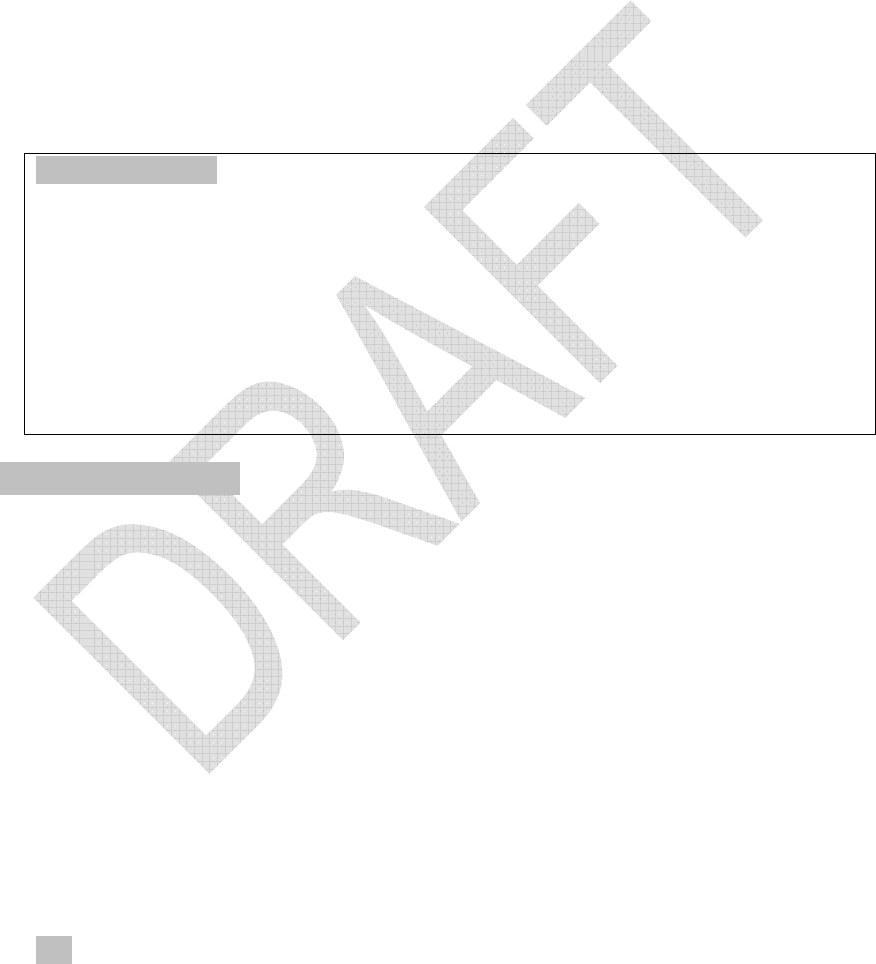
IEM M2 Owners Manual
Page 4 of 9
8. Data port. For factory use only.
9. Loop output. The R/2 XLR jack duplicates the unprocessed signal of the
R/2 input; the L/1 XLR jack duplicates the unprocessed signal of the L/1
input. Not affected by front panel settings.
10. Attenuators. Offer -20, -10, and 0 attenuation for each input. Typically, if
your input signal is line level (from an amplifier or guitar cable, for
example) set attenuation to -10 or -20. Typically, if your input signal is mic
level (from a microphone), set attenuation to 0.
11. Inputs. Combination input jacks offer both XLR and ¼” jacks.
12. DC input. Plug the included power supply in here.
13. Cord hook. Loop the small DC cord around the cord hook to keep the DC
plug from pulling out accidentally.
Phantom Power
The transmitter does not provide phantom power, but it does allow phantom
power to pass through from your phantom power supply to a condenser
microphone plugged into either input jack.
NOTE: If connecting guitars, keyboards or other instruments to a mixing
console through the transmitter loop output, then use a direct box to
prevent damage to your instruments and/or equipment from the mixing
console’s phantom power; i.e. hook your instrument into a direct box, then
hook your direct box into the transmitter.
Receiver Controls
1. On/off volume knob. Turn inner knob to the right; turns on with click.
Turn volume up with clockwise turn; turn volume down with
counterclockwise turn.
2. Balance control. 12 o’clock position offers equal left (L1) and right (R2)
in both ears. In typical setups, turn the knob counterclockwise from the 12
o’clock position to hear more of L1 in both ears; turn the knob clockwise
from the 12 o’clock position to hear more of R/2 in both ears. (See page
___ for other detailed functions of the balance control.)
3. Battery indicator. Green indicates functioning battery; low battery is red.
4. Earphones locking output jack. Connect your EP3 earphones to this
3.5 mm locking jack.
5. AF peak indicator. Illuminates orange to indicate audio signal is at peak
level.
6. RF indicator. Illuminates green to indicate RF signal is present.
7. Removable flexible antenna. Receives RF signal from the transmitter.
8. Aux input. Connect a 3.5 mm line- or mic-level input to this auxiliary
input. (Mic- or line-level is selectable by DIP switch inside receiver.) (See
page __.)
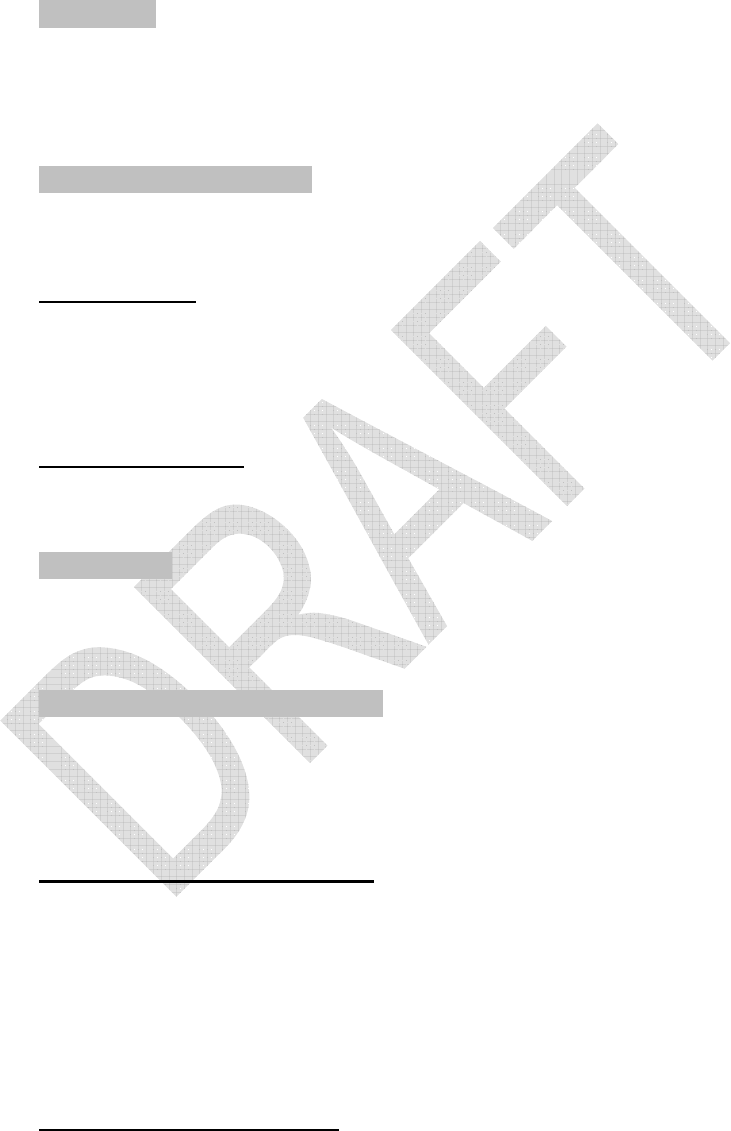
IEM M2 Owners Manual
Page 5 of 9
9. Belt clip. Attach the receiver to your belt or guitar strap with this belt clip.
10. Battery door release. Slide tabs in direction of arrows to open battery
compartment door.
11. Dip switches.
1—Limiter
Limits output level to earphones. Up—ON (factory setting); Down—OFF.
IMPORTANT: Leave limiter ON. This setting protects your hearing from
unexpected signal peaks; it does not protect your hearing from long-term
exposure to high SPLs.
2—Headphones Output.
Switches headphones output between Mix and Stereo.
Up—MIX; Down—STEREO.
Basic Function
In the Stereo setting (Down) the L1 signal goes to the left earphone; the
R2 signal goes to the right earphone.
In the Mix setting (Up), a combined signal from both the L/1 and R/2 inputs
goes to both earphones.
Advanced Function
These dip switches interact with the Mode Switch (4) settings (see below).
Please see page _____ for diagrams of combined settings.
3—Mic/Line
The Mic/Line switch changes the auxiliary input from mic level to line level.
Up—MIC; Down—LINE.
See page ___ for more information.
4—Mode Switch: Mono/Stereo
The Mode Switch changes the receiving mode from Mono to Stereo.
Up—MONO; Down—STEREO.
This switch is used in conjunction with Headphones Output (2) as follows:
Stereo Mode & Stereo Output
4 in STEREO Mode (Down)
2 in STEREO Output (Down)
The Stereo/Stereo configuration is used as follows: the L/1 input signal
goes to the left earphone; the R/1 input signal goes to the right earphone.
Use the receiver’s balance control to adjust the stereo image.
Stereo Mode & Mix Output
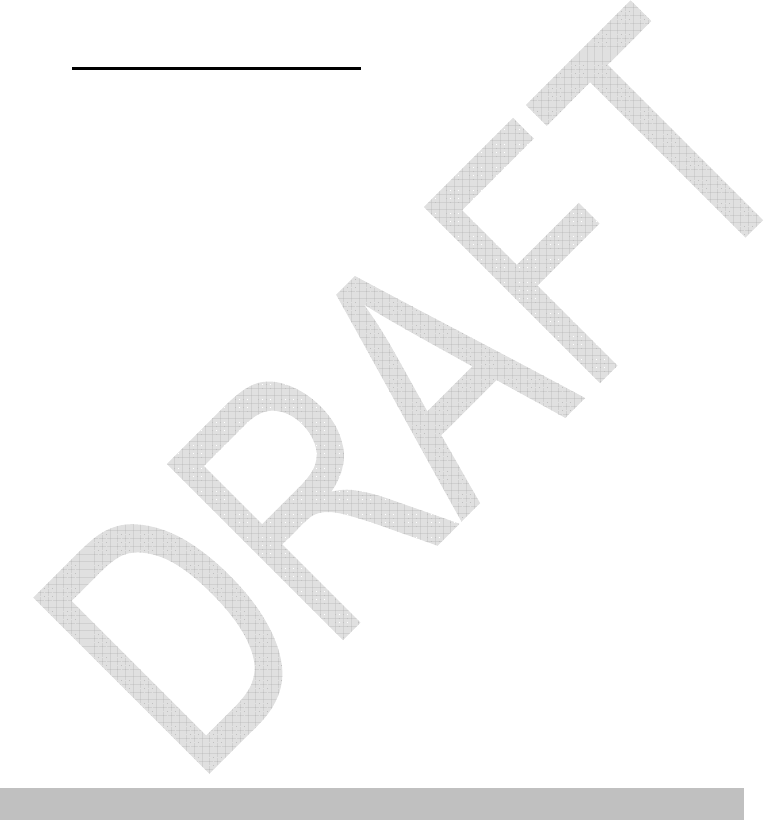
IEM M2 Owners Manual
Page 6 of 9
4 in STEREO Mode (Down)
2 in MIX Output (Up)
The Stereo/Mix configuration is used as follows: the signals from both the
L/1 and R/2 inputs go to both the left and right earphones. Use the
receiver’s balance control as follows: turn clockwise to make R/2 louder
and L/1 quieter; turn counterclockwise to make L/1 louder and R/2 quieter.
(However you adjust the balance control, both the left and right earphones
will have the same total volume).
Mono Mode & Mix Output
4 in MONO Mode (Up)
2 in MIX Output (Up)
The Mono/Mix configuration is used as follows: there is only one output
from your mixer (connected to either the L/1 or R/2 input of your
transmitter). This signal will go to both left and right earphones.
12 Frequency group selector. Use included miniature screwdriver to select
frequency group here. (See How to select a frequency, page ___.)
13 Frequency channel selector. Use included miniature screwdriver to
select a frequency channel here. (See How to select a frequency, page
___.)
14 Squelch level. Use included miniature screwdriver to adjust squelch on
receiver, eliminating unwanted background RF noise. Full clockwise is
maximum squelch setting (minimum range); full counterclockwise is
minimum squelch setting (maximum range). (See Squelch control, page
___.)
15 Mic volume. Use included miniature screwdriver to control the level of
Aux In (auxiliary input) when using an ambient microphone Note: The
mic volume control is functional only when DIP switch #3 is in the MIC
position (UP). The mic volume control is disabled with DIP switch #3 is in
the LINE level position (DOWN).
16 Miniature screwdriver. For selecting frequency group and channel,
adjusting squelch level and controlling the level of your auxiliary input.
17 Data port. For factory use only.
How to install the batteries in your M2R Stereo Receiver
Each M2R Stereo Receiver uses two 1.5V AA batteries, not included. Alkaline
type is
recommended. Always replace all batteries. Make certain the receiver power is
Off before replacing batteries.
1. Open the battery compartment door by sliding tabs in the direction of the
arrows and rotating the door open.

IEM M2 Owners Manual
Page 7 of 9
2. Observe correct polarity as marked and carefully insert two fresh 1.5V AA
alkaline batteries
3. Close the door, making certain the latches click securely in place.
Note: If the battery indicator LED turns red, replace the batteries.
System Operation
Placement:
Location
For best operation, place the transmitter near the performance location.
The transmitter should be at least 3 ft. from the receiver. Keep antennas
away from noise sources such as digital equipment, motors, automobiles
and neon lights, as well as away from large metal objects. Audio-
Technica recommends that you do not locate the M2T Stereo Transmitter
in the same rack with a wireless microphone receiver.
System set-up:
1. Plug in the included AC adapter and connect to transmitter’s DC input.
2. Insert two AA batteries in the receiver, observing polarity as indicated.
3. Set the receiver and transmitter to the same frequency group and
frequency channel. (See page __.) Note: Do not set more than one
transmitter to the same frequency.
4. Power on your receiver (without headphones) with volume in minimum
position
Note: At this point, check to be certain the RF indictor is not illuminated. If
it is illuminated before you have powered on the transmitter, this means
the frequency you have chosen is already in use. Choose another
frequency.
5. Power on the transmitter.
6. Check the RF LED on your receiver to be certain it is illuminated. (This
indicates that it is receiving a signal from the transmitter.)
7. Power off both units (transmitter and receiver).
Audio set-up:
8. Connect audio source(s) to inputs on the rear panel of the transmitter.
There are two combination audio inputs on the back panel; each offers
both XLR and ¼” inputs. Use shielded audio cable for the connection
between the transmitter and the audio source (mixer, microphone, or
instrument).
Note: If you want to send the audio signal through your transmitter (to
another transmitter or recording device, for instance), use the Loop
output connectors on the back of the M2T Stereo Transmitter. The R/2
XLR jack duplicates the unprocessed signal of the R/2 input; the L/1 XLR
jack duplicates the unprocessed signal of the L/1 input. These are not
affected by front panel settings.
9. Turn on the transmitter.
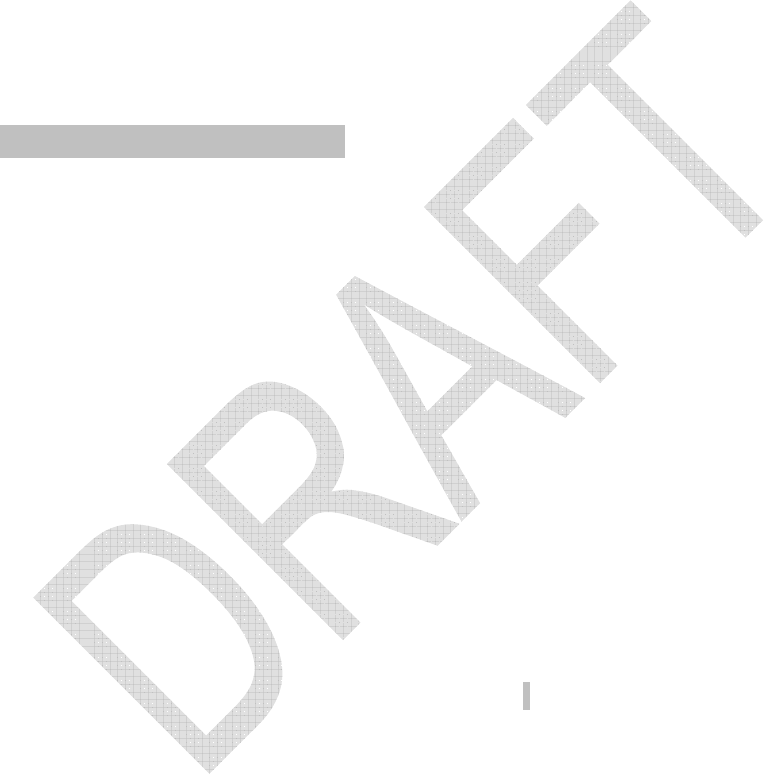
IEM M2 Owners Manual
Page 8 of 9
10. Set the attenuator on rear panel of transmitter to appropriate level. If
connecting a mic level source, set the attenuator to 0 dB. If connecting a
line-level source, set the attenuator to -10 dB. If Input Level LEDs are
consistently red or orange, set the attenuator to -20 dB or turn the trim
down for corresponding audio input.
11. Trim levels are set at the factory to the maximum position; adjust if
necessary. (See page __.)
12. Plug earphones into jack on receiver. Turn the locking ring clockwise until
tight.
NOTE: Do not put the headphones in your ears at this point.
13. Turn on receiver with volume in minimum position.
14. With volume on receiver at minimum position, put earphones into your
ears and gradually increase volume until appropriate level is reached.
How to select a frequency
1. Select a frequency group (A-J) via the Frequency Group Selector on the
front panel of the M2T Stereo Transmitter.
2. Next, select a channel (1-10) via the Frequency Channel Selector on the
front panel of the M2T Stereo Transmitter.
3. Before turning on your receiver, use the provided screwdriver to set the
receiver channel selector switches (see page __) to the same frequency
group and channel you have selected on the transmitter. Select frequency
groups A-J and channels 1-10. The transmitter may be either on or off
when changing channels (frequencies).
Each transmitter/receiver system operates on a choice of 100 switch-selected
frequencies per band (10 frequencies in 10 frequency groups). Available
frequencies are shown in the chart below. In multi-channel systems, always use
the same frequency group.
Note that M2R Stereo Receiver and M2T Stereo Transmitters operate either in
TV channels 38-43, identified as Band L, or in ….. M2 “L” Band transmitters
must be used only with “L” Band receivers; the same holds true for all the
frequency bands (i.e., always use receivers and transmitters that operate in the
same band). The Band marking will be found on the antenna of both the M2T
Stereo Transmitter and M2R Stereo Receiver.
Note: Because these frequencies are shared with TV broadcasting (depending
on country of use), frequency selection is largely dependent upon which TV
broadcast channels are in operation where the wireless system is to be used.
[frequency chart]
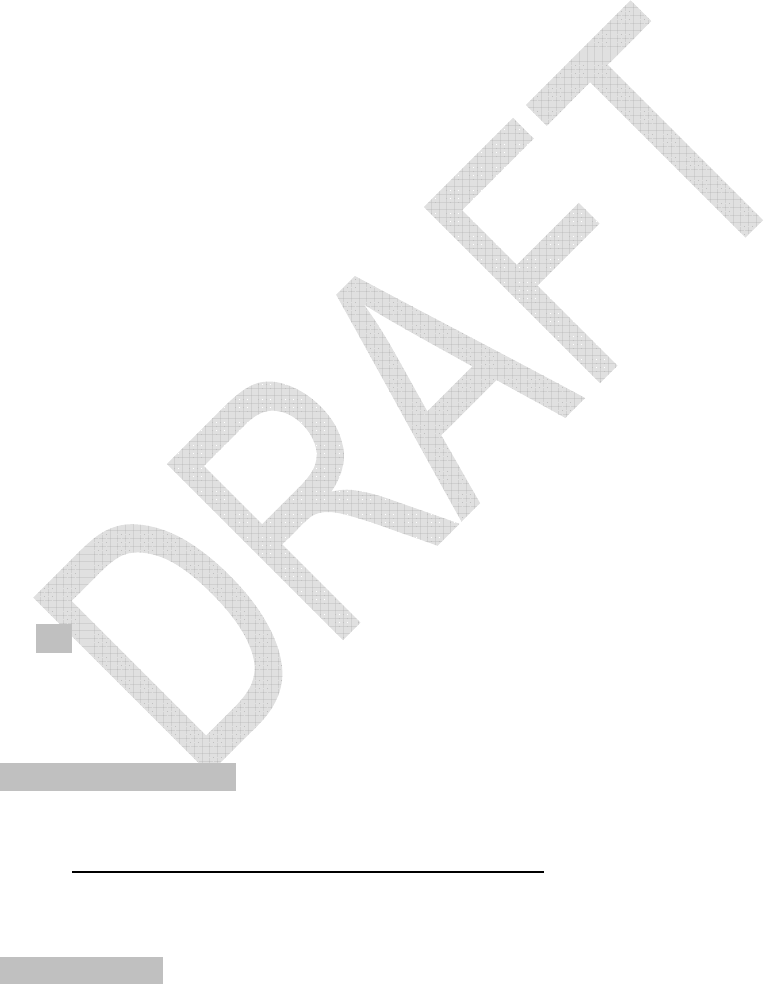
IEM M2 Owners Manual
Page 9 of 9
Squelch Control
The squelch control is preset at the factory, but can be adjusted if you must use
the system in a high RF interference area. If there is audio output from the
receiver when your transmitter is off, adjust the squelch control so the system will
receive the signal from your transmitter but “squelch” or eliminate the unwanted
background RF noise. This adjustment can cause a reduction in useable range
of the wireless transmitter, so set the control to the lowest position which reliably
mutes the unwanted RF signals.
Setting Levels
Correct adjustment of transmitter audio input and receiver audio output is
important for optimum system performance.
M2T UHF Stereo Transmitter
The M2T Stereo Transmitter trim (volume) controls (See L/1 and R/2 trim control,
page ...) have factory pre-set audio input levels. Factory setting is full clockwise,
maximum gain. Set the receiver's AF Level control to its full clockwise position
(maximum). With a source plugged into the transmitter (at typical levels, check
the AF peak indicator on the transmitter. If the AF peak indicator is red, it may be
necessary to adjust the transmitter trim control clockwise until the AF peak
indicator is illuminated only on audio peaks. No further transmitter trim
adjustments should be needed, as long as the acoustic input does not change
significantly.
Aux In jack
The M2R Stereo Receiver offers a ¼” Aux In jack that allows you to add another
audio source, such as a click track, or ambient microphone
• To use a condenser microphone as an ambient microphone, select Mic-
level on the DIP switch inside receiver (see page ___), plug MT830
Omnidirectional Condenser Lavalier Microphone or equivalent into the Aux
In jack, and adjust volume control as needed.
• To use the Aux-in jack as a line-level input, select Line-level on the DIP
switch inside the receiver (see page___), plug line-level source into the
Aux In jack.
System Applications
Basic Stereo Setup
Need copy to go with Gary’s illustrations.
Specifications