Audio Technica SPORT50BT Bluetooth sport eraphone User Manual
Audio-Technica Corporation Bluetooth sport eraphone
Contents
- 1. User Manual
- 2. Manual
User Manual
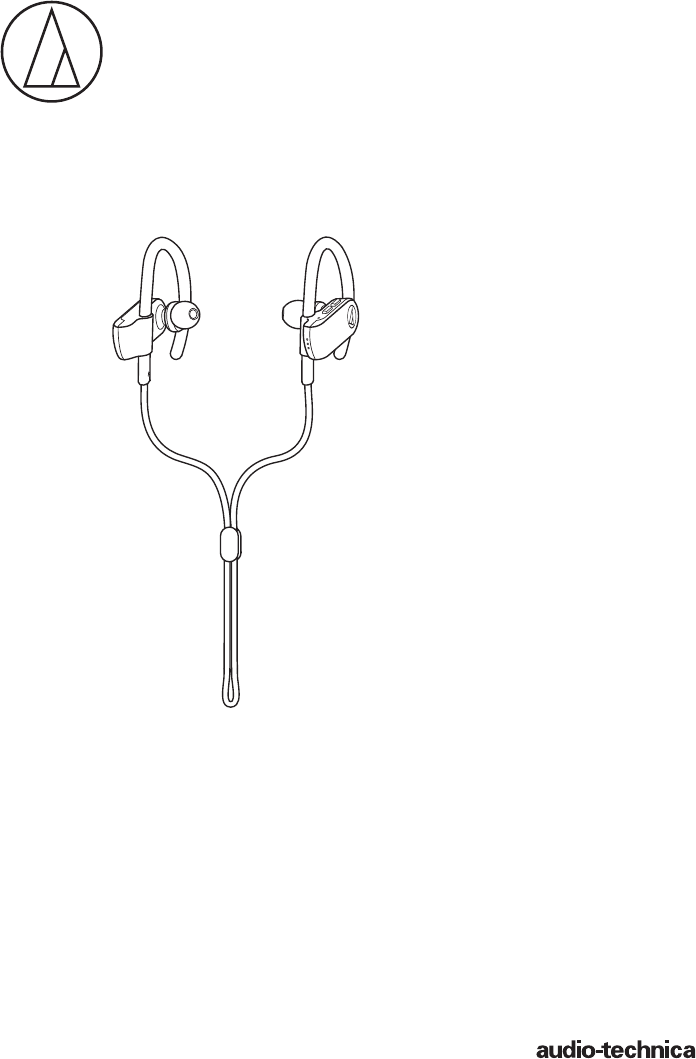
ATH-SPORT50BT
User Manual
Wireless Headphones
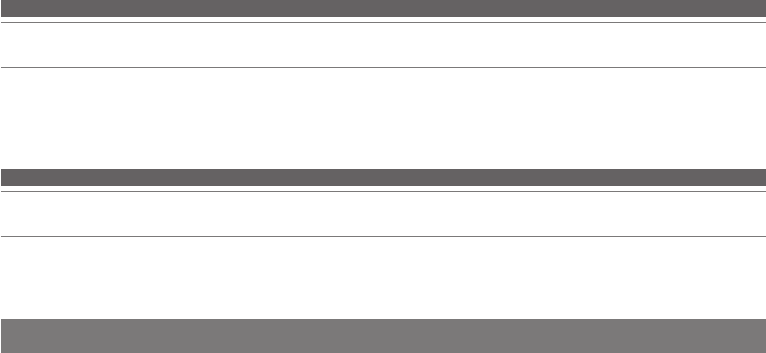
1
Thank you for purchasing this Audio-Technica product.
Before using the product, please read through the Quick Start Guide and Caution Guide, as well as this user
manual when necessary, to ensure that you will use the product correctly.
Although this product was designed to be used safely, failing to use it correctly may result in an accident. To
ensure safety, observe all warnings and cautions while using the product.
Introduction
Safety precautions
Cautions for the product
• Do not use the product near medical equipment. Radio waves
may affect cardiac pacemakers and medical electronic
equipment. Do not use the product inside medical facilities.
• When using the product in aircraft, follow airline instructions.
• Do not use the product near automatic control devices such as
automatic doors and fire alarms. Radio waves may affect
electronic equipment and cause accidents due to malfunction.
• Do not disassemble, modify or attempt to repair the product to
avoid electric shock, malfunction or fire.
• Do not subject the product to strong impact to avoid electric
shock, malfunction or fire.
• Do not handle the product with wet hands to avoid electric
shock or injury.
• Disconnect the product from a device if the product begins to
malfunction, producing smoke, odor, heat, unwanted noise or
showing other signs of damage. In such a case, contact your
local Audio-Technica dealer.
• Do not allow the product to get wet to avoid electric shock or
malfunction.
• Do not put foreign matter such as combustible materials, metal,
or liquid in the product.
• Do not cover the product with a cloth to avoid fire or injury by
overheating.
• Follow applicable laws regarding mobile phone and headphone
use if using headphones while driving.
• Do not use the product in places where the inability to hear
ambient sound presents a serious risk (such as at railroad
crossings, train stations, and construction sites).
• The product effectively shields external sound, so you may not
hear sound around you clearly while wearing the product.
Adjust the volume to a level where you can still hear
background sound and monitor the area around you while
listening to music.
• Store the eartips out of the reach of small children.
• When charging, make sure to use the included USB charging
cable.
• Do not charge with devices that have quick-charge functionality
(with a voltage of 5 V or more). Doing so may cause the
product to malfunction.
• To prevent damage to your hearing, do not raise the volume too
high. Listening to loud sound for an extended period may cause
temporary or permanent hearing loss.
• Discontinue use if skin irritation results from direct contact with
the product.
• If you begin to feel unwell while using the product, discontinue
use immediately.
• When removing the product from your ears, check to make
sure the eartips are still attached to the main unit. If the eartips
become lodged in your ears and you are unable to remove
them, consult a physician at once.
• Temporarily discontinue use if you getting itchy by its wearing
stuffiness.
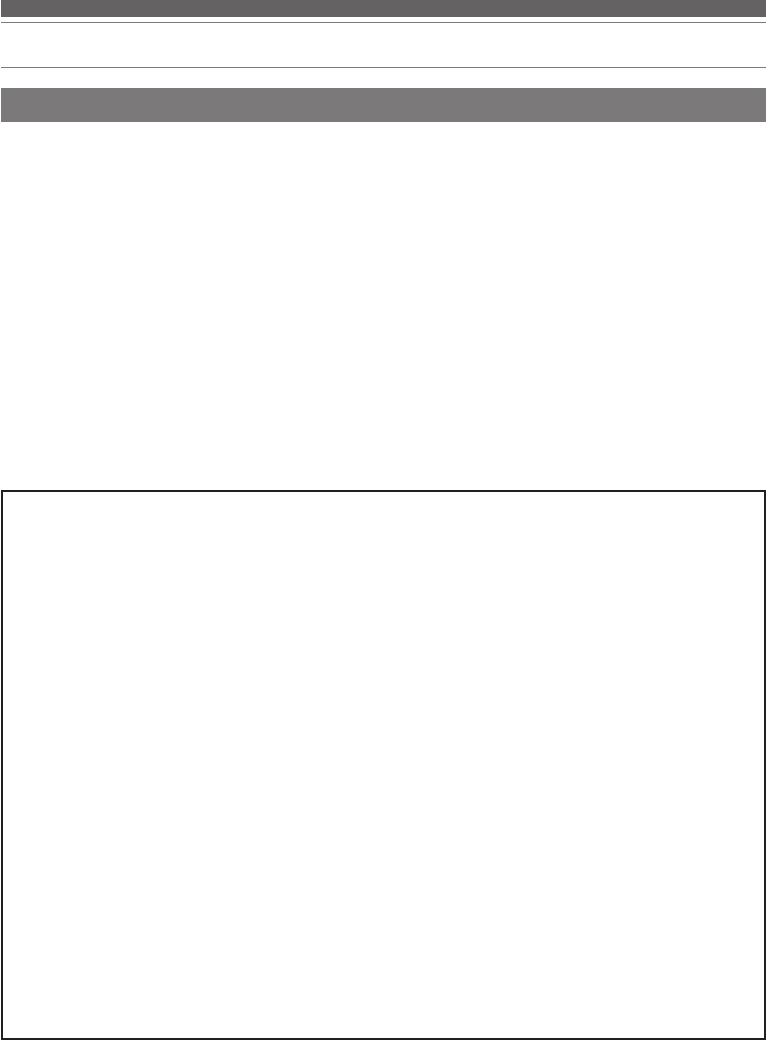
2
Safety precautions
Cautions for rechargeable battery
The product is equipped with a rechargeable battery (lithium polymer battery).
•If battery fluid gets into eyes, do not rub them. Rinse thoroughly
with clean water such as tap water and consult a doctor
immediately.
•If battery fluid leaks, do not touch fluid with bare hands. If fluid
remains inside the product, it may cause malfunction. If battery
fluid leaks, contact your local Audio-Technica dealer.
– If fluid gets in your mouth, gargle thoroughly with clean water
such as tap water and consult a doctor immediately.
– If your skin or clothing comes in contact with fluid,
immediately wash the affected skin or clothing with water. If
you experience skin irritation, consult a doctor.
•To avoid leakage, generation of heat or explosion:
– Never heat, disassemble or modify the battery, nor dispose of
it in a fire.
– Do not attempt to pierce with a nail, hit with a hammer or
step on the battery.
– Do not drop the product or subject it to strong impact.
– Do not get the battery wet.
•Do not use, leave or store the battery in the following places:
– Area exposed to direct sunlight or high temperatures and
humidity
– Inside of a car under the blazing sun
– Near heat sources such as heat registers
•Charge only with the included USB cable to avoid malfunction
or fire.
•The internal rechargeable battery of this product cannot be
replaced by the user. The battery may have reached the end of
its service life if the usage time becomes significantly shorter
even after the battery has been fully charged. If this is the case,
the battery needs to be repaired. Contact your local
Audio-Technica dealer for repair details.
•When the product is disposed of, the built-in rechargeable
battery needs to be discarded properly. Contact your local
Audio-Technica dealer to learn how to properly dispose of the
battery.
For customers in the USA
FCC Notice
Warning
This device complies with Part 15 of the FCC Rules.
Operation is subject to the following two conditions: (1)
This device may not cause harmful interference, and (2) this
device must accept any interference received, including
interference that may cause undesired operation.
Caution
You are cautioned that any changes or modifications not
expressly approved in this manual could void your authority
to operate this equipment.
Note: This equipment has been tested and found to comply
with the limits for a Class B digital device, pursuant to part
15 of the FCC Rules. These limits are designed to provide
reasonable protection against harmful interference in a
residential installation. This equipment generates, uses and
can radiate radio frequency energy and, if not installed and
used in accordance with the instructions, may cause harmful
interference to radio communications. However, there is no
guarantee that interference will not occur in a particular
installation. If this equipment does cause harmful
interference to radio or television reception, which can be
determined by turning the equipment off and on, the user is
encouraged to try to correct the interference by one or more
of the following measures:
– Reorient or relocate the receiving antenna.
–
Increase the separation between the equipment and receiver.
–Connect the equipment to an outlet on a circuit different from
that to which the receiver is connected.
– Consult the dealer or an experienced radio/TV technician for
help.
RF Exposure Statement
The device has been evaluated to meet general RF exposure
requirement. The device can be used in portable exposure
condition without restriction.
For customers in Canada
IC statement
- English: This device complies with Industry Canada license-exempt
RSS standard(s). Operation is subject to the following two
conditions: (1) This device may not cause interference, and (2) This
device must accept any interference, including interference that
may cause undesired operation of the device. The digital apparatus
complies with Canadian CAN ICES-003 (B)/NMB-3(B).
- French: Le présentappareilestconforme aux CNR d'Industrie
Canada applicables aux appareils radio exempts de licence.
L'exploitationestautorisée aux deux conditions suivantes: (1)
l'appareil ne doit pas produire de brouillage, et (2) l'utilisateur de
l'appareildoit accepter tout brouillageradioélectriquesubi, mêmesi
le brouillageest susceptible d'encompromettre le fonctionnement.
L'appareil numérique est conforme à la canadienne CAN ICES-003
(B)/NMB-3(B).
RF Exposure Statement
The device has been evaluated to meet general RF exposure
requirement. The device can be usedin portable exposure
condition without restriction.
L'appareil a été évalué pour répondre aux exigences générales
d'exposition aux radiofréquences. L'appareil peut être utilisé en
condition d'exposition portable sans restriction.
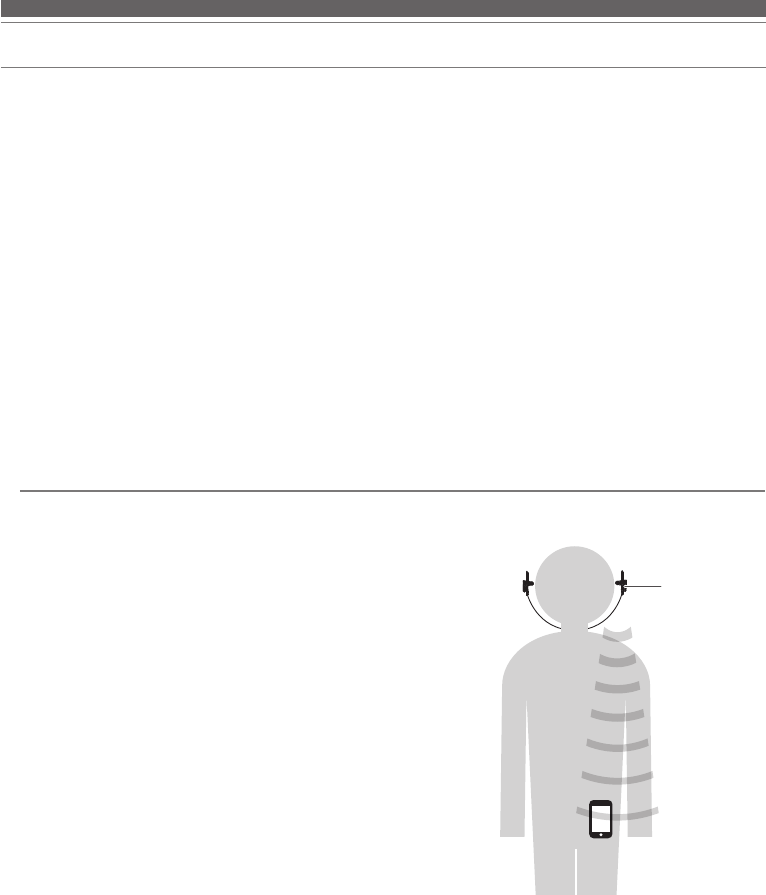
3
Notes on use
• Be sure to read the connected device’s user manual before use.
• Audio-Technica will not be liable in any way for any loss of data
in the unlikely event that such losses should occur while using
the product.
• On public transportation or in other public places, keep the
volume low so as not to disturb other people.
• Minimize the volume on your device before connecting the
product.
• When using the product in a dry environment, you may feel a
tingling sensation in your ears. This is caused by static electricity
accumulated on your body, not by product malfunction.
• Do not subject the product to strong impact.
• Do not store the product in direct sunlight, near heating devices,
or in hot, humid, or dusty places. Additionally, do not allow the
product to get wet.
• When the product is used for a long time, the product may
become discolored due to ultraviolet light (especially direct
sunlight) and wear.
• If the product is placed in a bag while the included cable or USB
charging cable is still connected, the included cable or USB
charging cable may become caught, severed, or broken.
• Make sure to hold the plug when connecting and disconnecting
the included cable or USB charging cable. The included cable or
USB charging cable may become severed or an accident may
occur if you pull on the cable itself.
• When you are not using the included cable or USB charging
cable, disconnect it from the product.
• This product can be used to talk on the phone only when using a
mobile telephone network. Support for telephony apps that use
a mobile data network is not guaranteed.
• If you use the product near an electronic device or transmitter
(such as a mobile phone), unwanted noise may be heard. In this
case, move the product away from the electronic device or
transmitter.
• If you use the product near a TV or radio antenna, noise may be
seen or heard in the television or radio signal. In this case, move
the product away from the TV or radio antenna.
• To protect the built-in rechargeable battery, charge it at least
once every 6 months. If too much time passes between charges,
the life of the rechargeable battery may be reduced, or the
rechargeable battery may no longer be able to be charged.
For a more comfortable Bluetooth communication experience
The effective communication range of this product varies
depending on obstructions and radio wave conditions.
For a more enjoyable experience, please use the product as close
as possible to the Bluetooth device. To minimize noise and sound
disruptions, avoid placing your body or other obstacles between
the left side of the product and the Bluetooth device. L (Left) side
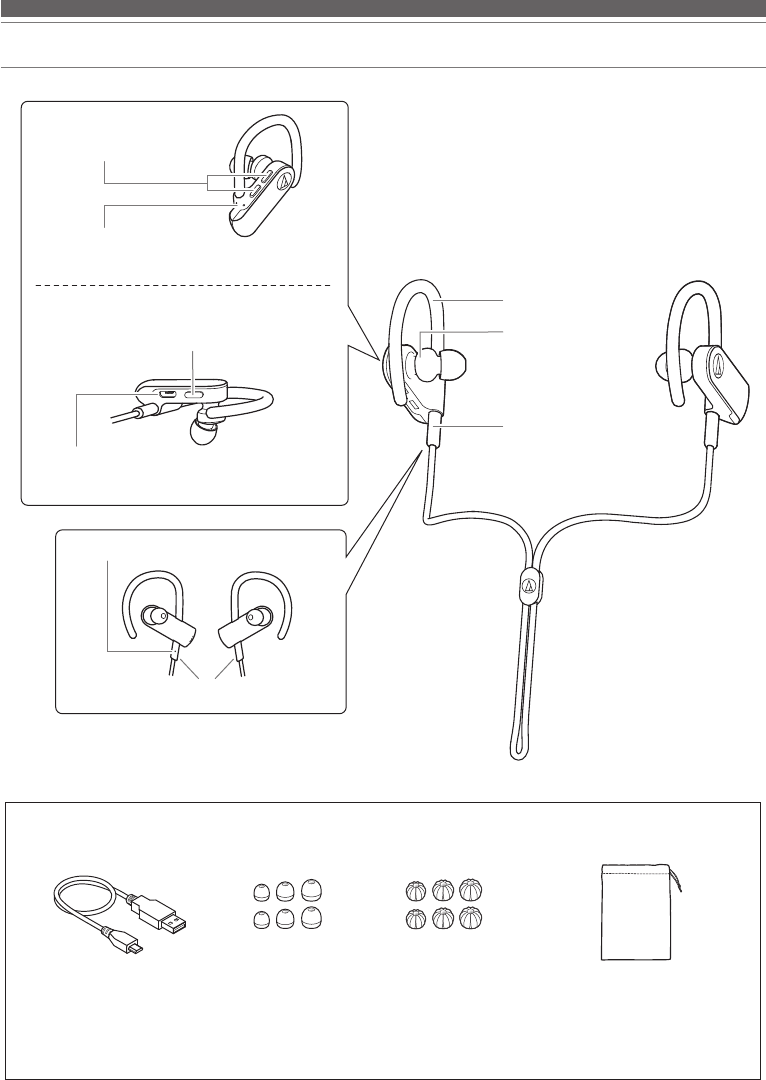
4
Part names and functions
■ Included accessories
• USB charging cable (30
cm (1'))
• Eartips (XS, S, M, L) • Active fit eartips (XS, S,
M, L)
• Pouch
*At the time of purchase, the M-size eartips are attached to the main unit.
LR
Bushing
Power supply/Control button
Use to turn the power supply ON/OFF, play/pause music
and videos, and answer/end phone calls.
Volume buttons
Adjust the volume using + and –.
Battery jack
Used to connect the included USB charging cable and
charge the product.
Housing
Indicator lamp
Displays the operating status and battery level of the product.
Ear hook
The left bushing has a protrusion for distinguishing
between the left and right.
Left/right (L/R) indicator
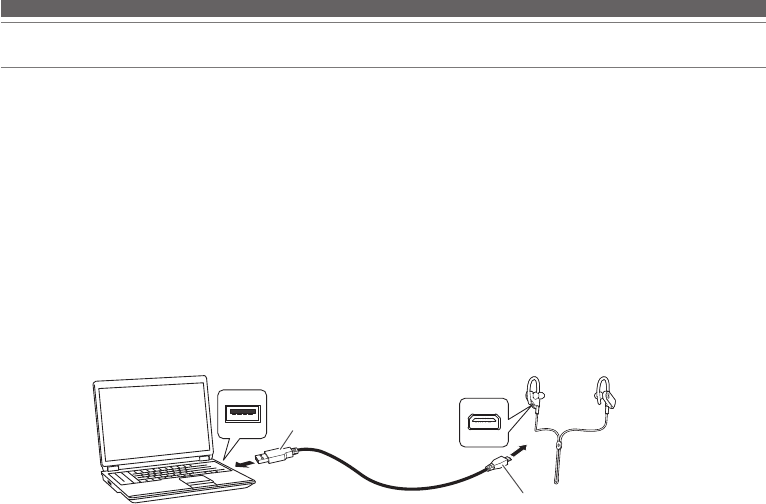
5
Charging the battery
• Fully charge the battery when using for the first time.
• When the rechargeable battery is running low, the product will sound 2 sets of 2 beeps through the headphones, and
an indicator lamp will flash in red. When these beeps sound, charge the battery.
• It takes about 3 hours to charge the battery fully. (This time may vary depending on usage conditions.)
• While the battery is charging, the product's Bluetooth connection remains disabled and therefore the product cannot
be used.
1. Connect the included USB charging cable (micro USB Type B side) to the battery jack.
• The included USB charging cable is designed for exclusive use with the product. Do not use other cables to charge
the product.
• When inserting the USB charging cable into the USB port or battery jack,check that the jack is facing in the correct
direction before inserting it directly (horizontally).
2. Connect the included USB charging cable (USB Type A side) to the computer to start charging.
• You can also use a USB-compatible AC adapter (sold separately by Audio-Technica) to charge the battery by using
a power outlet.
• During charging, the indicator lamp lights as follows: *
Lit in red: When charging
Lit in blue: Charging complete
* It may take several seconds for the indicator lamp to light.
3. When charging is complete, disconnect the USB charging cable (USB Type A side) from the computer.
4. Disconnect the USB charging cable (Micro USB Type B) from the battery jack.
Battery jack
USB port
USB Type A
USB charging cable
(included)
Micro USB Type B
Computer
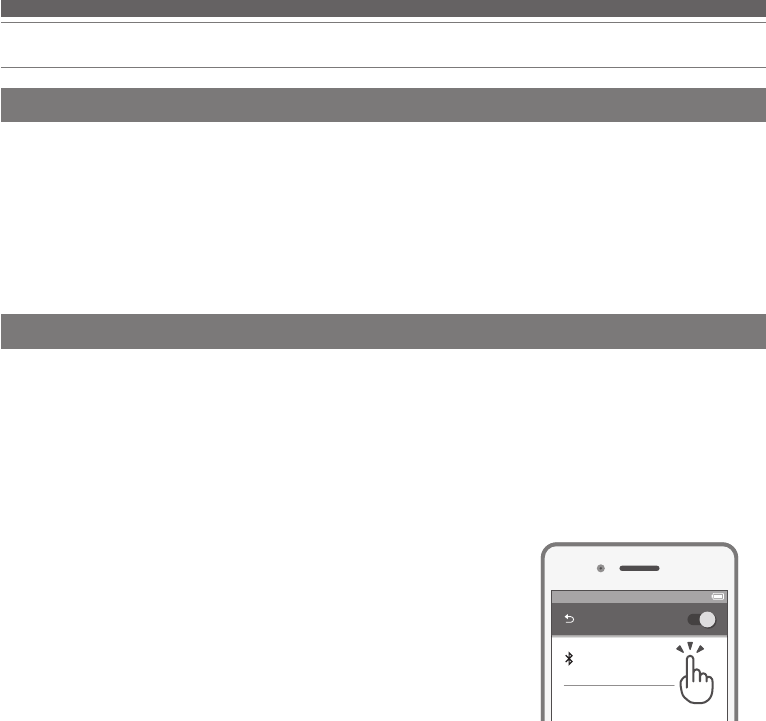
6
Connecting via Bluetooth wireless technology
About pairing
Pairing a Bluetooth device
To connect the product to a Bluetooth device, the product needs to pair (register) with the device. Once they are paired,
you do not need to pair them again.
However, you will need to pair again in the following cases:
• If the product is deleted from the Bluetooth device’s connection history.
• If the product is sent out for repair.
• Read the user manual for the Bluetooth device.
• Place the device within 1 m (3.3') of the product to perform pairing correctly.
• To confirm the progress of the pairing process, wear the product while performing this procedure and listen for
the confirmation tone.
1. Starting with the product turned off, slide the power switch to the “ON” position.
• The indicator lamp will light in blue, and then flash in red and blue.
2. Use your Bluetooth device to begin the pairing process and search for the product.
When your Bluetooth device finds the product, "ATH-SPORT50BT" will be
displayed on the device.
• For information about using your Bluetooth device, refer to the device’s user
manual.
3. Select "ATH-SPORT50BT" to pair the product and your Bluetooth device.
• Some devices may ask for a passkey. In this case, enter “0000”. The
passkey may also be called a passcode, PIN code, PIN number, or
password.
• The product sounds a confirmation tone when pairing is complete.
100%12:00
Bluetooth ON
ATH-SPORT50BT
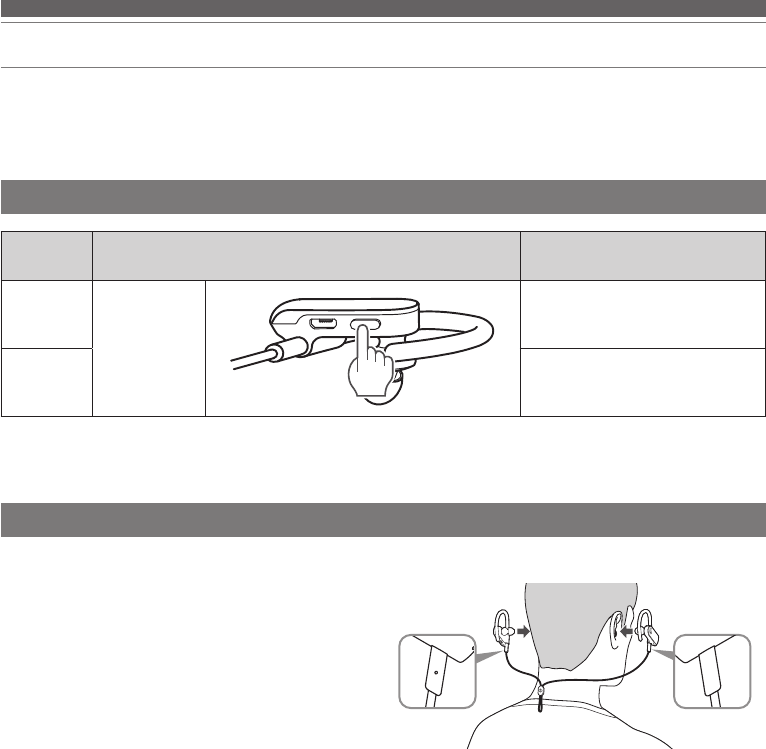
7
Using the product
The product can use Bluetooth wireless technology to connect to your device and play music, receive phone calls, etc.
Use the product for whichever of these purposes suits your needs.
Note that Audio-Technica cannot guarantee the operation of displays, such as the battery level display, or applications via
Bluetooth devices.
Power supply ON/OFF
Power
supply Power switch operation Indicator lamp
ON
Press and hold
Lights in blue, then flashes in red
and blue*1*2
OFF Lights in red, then turns off*2
*1 It may take several seconds for the indicator lamp to light.
*2 For details, please refer to “Indicator lamp display”.
Wearing the product
R
L
Power
supply Power switch operation Indicator lamp
ON
Press and hold
Lights in blue, then flashes in red
and blue*1*2
OFF Lights in red, then turns off*2
*1 It may take several seconds for the indicator lamp to light.
*2 For details, please refer to “Indicator lamp display”.
• Insert the side of the product marked “L (LEFT)” into the
left ear and the side marked “R (RIGHT)” into the right
ear, and then adjust the eartips and ear hooks.
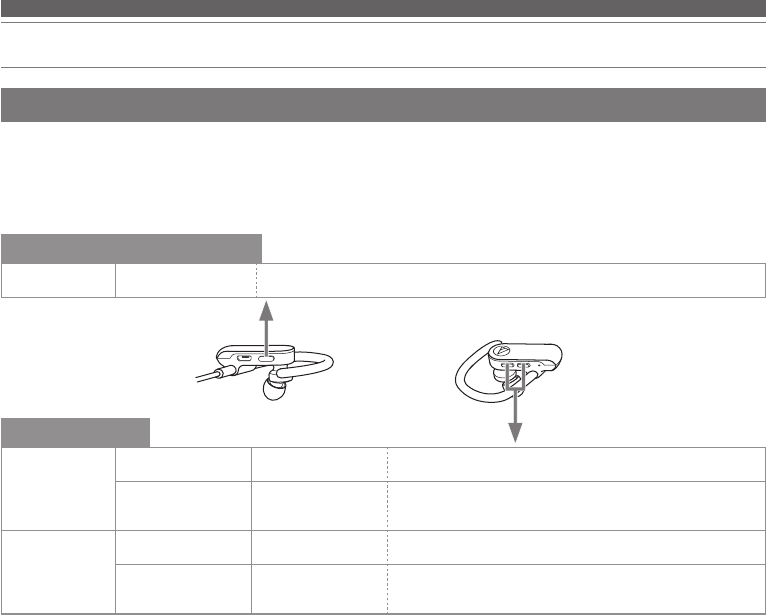
8
Using the product
Listening to audio
• To connect for the first time, pair the product and your device by Bluetooth wireless technology. If you have already
paired the product and your Bluetooth device, turn on the Bluetooth device’s Bluetooth connection and turn on the
product.
• Use your Bluetooth device to start playback, referring to the device’s user manual as necessary.
Power supply / Control button
Press Play/pause Plays or pauses music and video playback.*
Volume buttons
+ button
Press Volume up Increases the volume by 1 level.
Press and hold (for
about 1 seconds) Skip forward Plays the next track.*
- button
Press Volume down Decreases the volume by 1 level.
Press and hold (for
about 1 seconds) Skip back Plays the previous track.*
*Some controls may not be available for music and video playback on some smartphones.
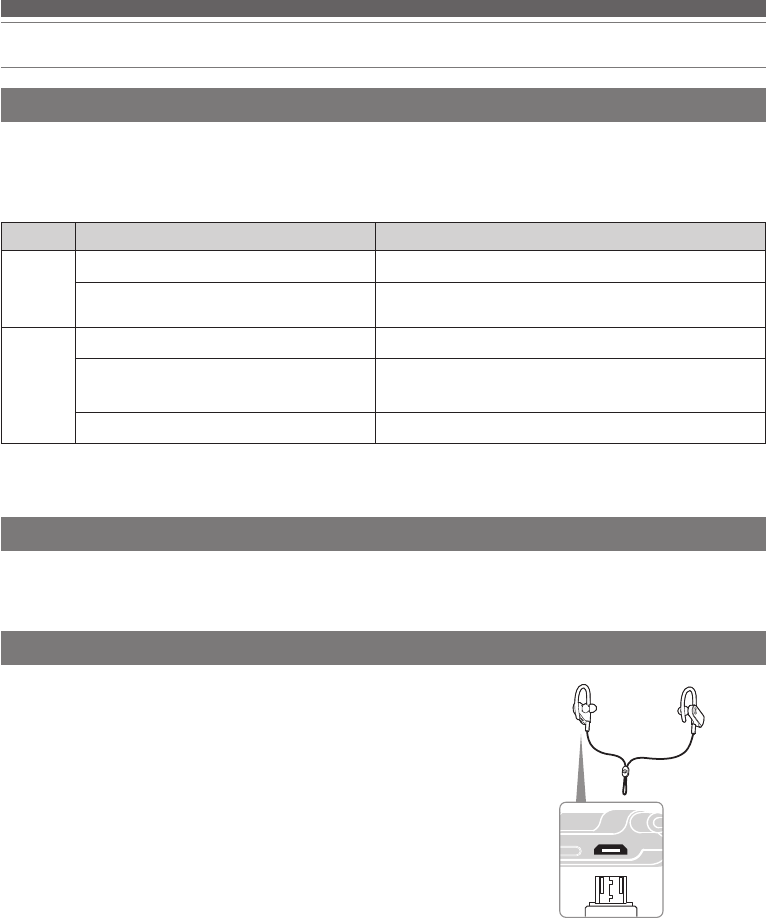
9
Using the product
Reset function
If the product does not work or other malfunctions occur, refer to “Charging
the battery” and connect the USB charging cable. Make sure the cable is
carrying power.
Disconnecting and then reconnecting the USB charging cable will reset the
product and should resolve any problem you are experiencing. If the problem
persists, please contact your local Audio-Technica dealer.
Pressing the reset button does not change any of your settings (pairing
information, volume setting, etc.).
Talking on the phone
• If your Bluetooth device supports telephone features, you can use the product to talk on the phone.
• When your Bluetooth device receives a phone call, the product sounds a ring tone.
• If a call is received while you are listening to music, music playback is paused. When you finish the call, music
playback resumes.*
When Function Operation
Receiving
a call
Press the power supply/control button. Answers the call.
Press and hold the power supply/control
button (for about 3 seconds). Rejects the call.
Talking on
a call
Press the power supply/control button. Ends the call.
Press the power supply/control button and
the volume button (+) at the same time.
Each time you press and hold the buttons at the same
time, you switch the call to your mobile phone or to the
product.
Press a volume button (+ or -). Adjusts the volume (+ or -) of the call.
*Depending on your Bluetooth device, music playback may not resume.
The phone call controls explained above may not be available on some smartphones.
Auto power o function
The product automatically turns off after 5 minutes of not being connected to a device that has its power turned on.
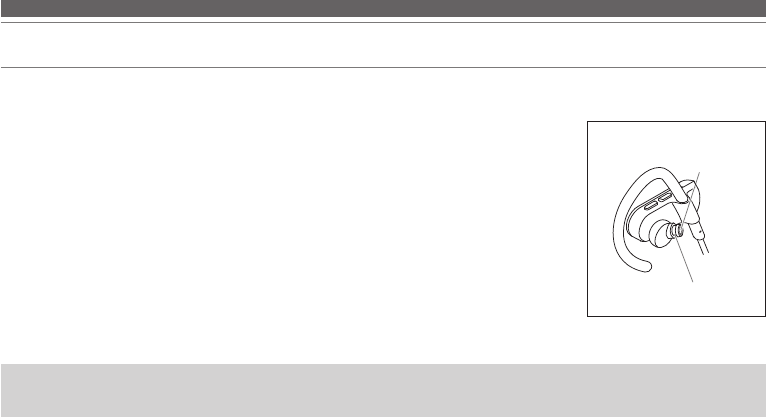
10
Cleaning
Get into the habit of regularly cleaning the product to ensure that it will last for a long time. Do not use alcohol, paint
thinners or other solvents for cleaning purposes.
• To clean, wipe with a dry cloth.
• Natural oils from the skin are particularly likely to build up on the areas where the
eartips attach to the headphones (see figure at right). If these areas are not cleaned,
the eartips can become detached. Clean them regularly. Do not touch the areas where
sound is produced as they are delicate. Doing so may result in malfunction.
• Wipe away any perspiration or dirt from the cable with a dry cloth immediately after
use. Failure to clean the cable may cause it to deteriorate and harden over time,
resulting in malfunction.
• Wipe the cable's USB plug with a dry cloth if dirty.
• Clean the eartips by removing them from the headphones and manually cleaning them
with a diluted mild detergent. After cleaning, dry before using again.
• If the product will not be used for an extended period of time, store it in a well-ventilated place free from high
temperatures and humidity.
Eartip
attachment part
Sound reproduction
part
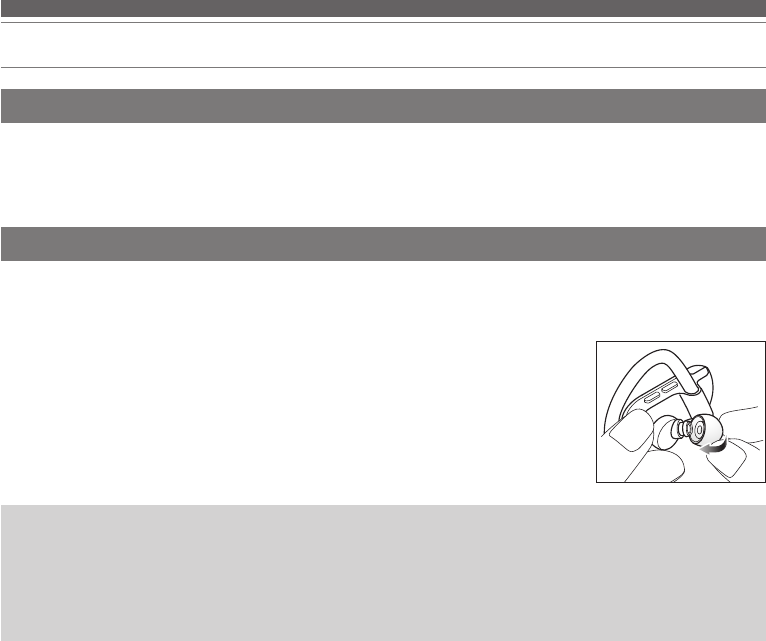
11
Eartips
Eartip size
The product includes silicone eartips in 4 sizes (XS, S, M, and L) and Active fit eartips in 3 sizes (S, M, and L). At the
time of purchase, the M-size silicone eartips are attached.
To ensure the best sound quality, select the eartip size that is best suited for you, and adjust the eartips inside your ears
for a snug fit. It may be difficult to hear bass sounds if the eartips do not fit snugly in your ears.
Replacing the eartips
Remove the old eartip and attach the new eartip by pushing it on to the headphone at an angle (see figure).
Push firmly on the eartip so that the inside of the eartip expands, and push the eartip onto the post as far as it will go.
• The eartips are designed to be difficult to remove, therefore the fit is very tight when attaching them.
• Periodically remove and clean the eartips as they become dirty easily. Using dirty eartips may cause the
headphonesthemselves to become dirty, resulting in deteriorated sound quality.
• Eartips are consumable parts that degrade through storage and use. If the eartips are loose and easily removed or
if they appear to have degraded, purchase replacements.
• When reattaching eartips that were previously removed, be sure to check that they are securely attached. Injury or
illness may occur if the eartips become detached and are left inside the ear.
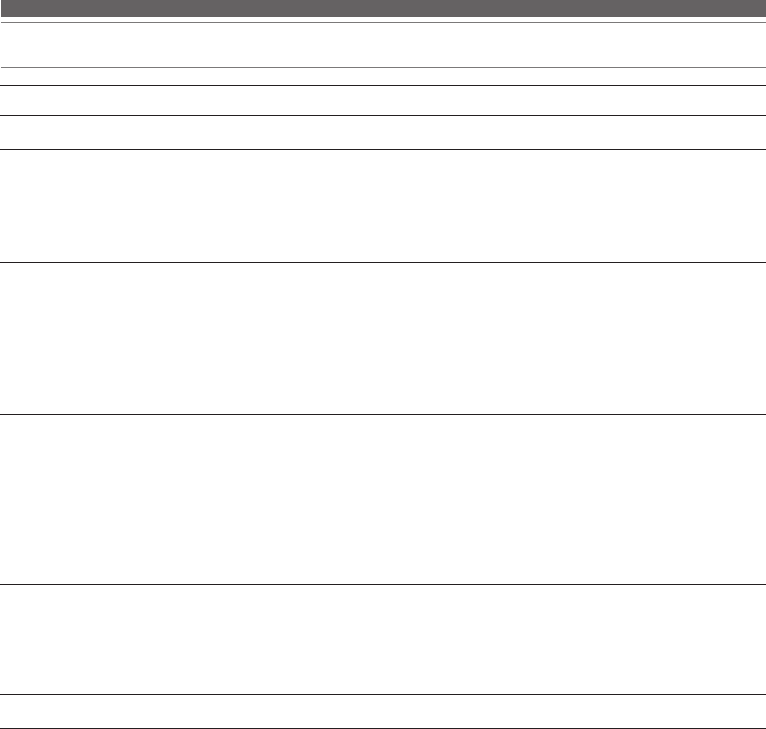
12
Troubleshooting
Problem Solution
Power is not supplied. • Charge the product.
Unable to pair. • Visit our web site for information on compatible models.
• Confirm that the Bluetooth device communicates using Ver. 2.1+EDR or higher.
• Place the product and the Bluetooth device within 1 m (3.3') of each other.
• Set the profiles for the Bluetooth device. For procedures on how to set profiles, refer
to the Bluetooth device’s user manual.
No sound is heard / Sound is
faint.
• Turn on the power of the product and the Bluetooth device.
• Turn up the volume of the product and the Bluetooth device.
• If the Bluetooth device is set to the HFP/HSP connection, switch to the A2DP
connection.
• Move away from obstacles between the product and the Bluetooth device such
as people, metal or walls, and place them closer together.
• Switch the output of the Bluetooth device to the Bluetooth connection.
Sound is distorted / Noise is
heard /Sound cuts out.
• Turn down the volume of the product and the Bluetooth device.
• Keep this product away from devices that emit radio waves such as microwaves
and wireless routers.
• Keep TVs, radios, and devices with built-in tuners away from the product. These
devices can also beaffected by the product.
• Turn off the equalizer settings of the Bluetooth device.
• Remove obstacles between the product and the Bluetooth device and place them
closer together.
Cannot hear the voice of the
caller /Voice of the caller is too
quiet.
• Turn on the power of the product and the Bluetooth device.
• Turn up the volume of the product and the Bluetooth device.
• If the Bluetooth device is set to the A2DP connection, switch to the HFP/HSP
connection.
• Switch the output of the Bluetooth device to the Bluetooth connection.
The product cannot be charged. • Securely connect the included USB charging cable and charge the product.
• For details about how to operate your Bluetooth device, refer to the device’s user manual.
• If the problem still remains, reset the product. To reset the product, refer to “Reset function”.
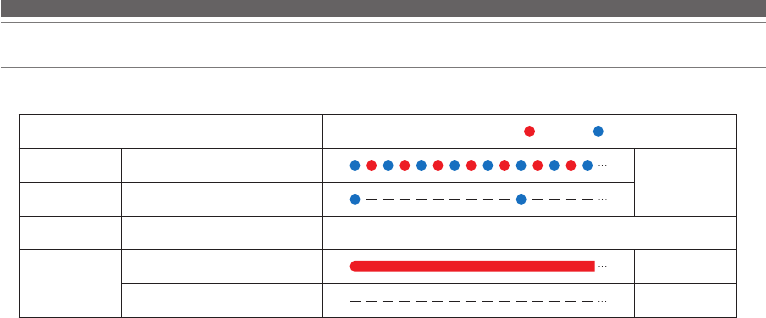
13
Indicator lamp display
The indicator lamp of the product indicates the product's status as explained below.
Status
Indicator lamp display pattern
Red Blue
Pairing Searching for device
Flashing
Connecting
Battery level Battery level low
The blue display in the pairing / connection status changes to red.
Charge
Charging Lit
Fully-charged Lit