Aukey E Business EP-T1 True Wireless Earbuds User Manual
SHENZHEN AUKEY E BUSINESS CO., LTD. True Wireless Earbuds
User Manual
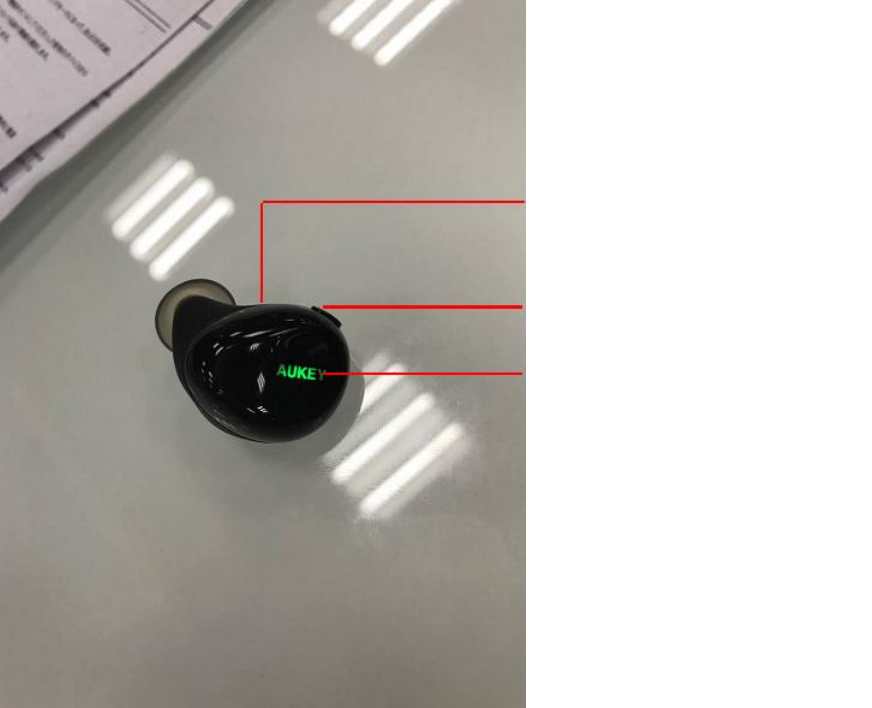
Thank you for purchasing the AUKEY EP-T1 True Wireless Earbuds. Please read this user manual carefully
and keep it for future reference. If you need any assistance, please contact our support team with your
product model number and Amazon order number.
Package Contents
True Wireless Earbuds
Charging Case
Micro-USB Cable
Three Pairs of Ear-Tipsand Ear-Fins (S/M/L)
User Manual
Warranty Card
Product Diagram
Multi-Function Button
Microphone
LED Status Indicator
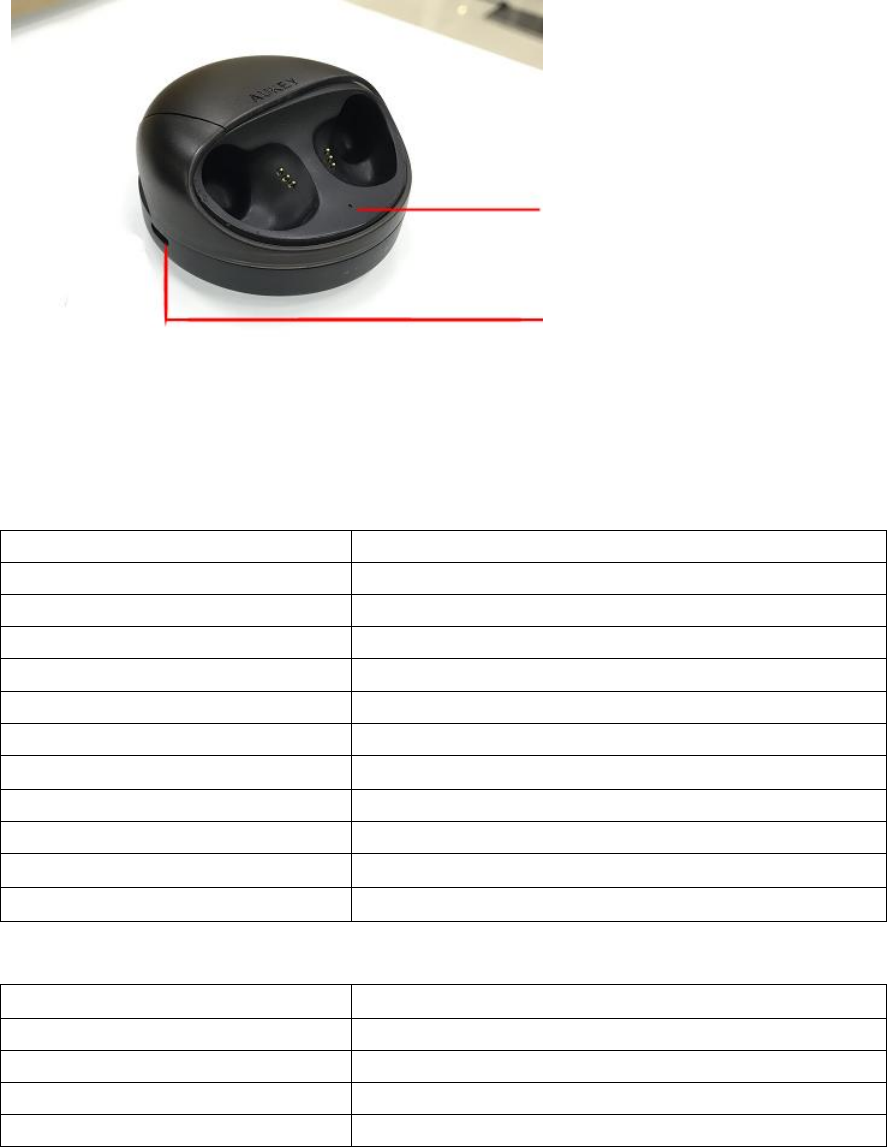
Specifications
Earbuds
Model
EP-T1
Technology
BT 4.2, A2DP, AVRCP, HSP, HFP
Driver
5.5(D) x 4mm(H) / 0.22”(D) x 0.16”(H) driver (in each earpiece)
Sensitivity
93dB±3dB
Frequency Response
20Hz – 20kHz
Signal-to-Noise Ratio
≥65dB
Impedance
16 ohm
Battery
Li-Polymer (2 x 60mAh)
Battery Life
4 hours (at 50% volume)
Charging Time
2hours
Operating Range
Up to 10m / 33’
Weight
10g / 0.34oz (pair)
Charging Case
Charging Input
DC 5V
Battery
Li-Polymer (800mAh)
Charging Time
2hours
Number of Earbuds Recharges
6 times (pair)
Weight
59g / 2.08oz
LED Charging Indicator
Micro-USB Charging Port

Getting Started
Fully charge the charging case before first use. Connect the charging case to a USB charger or charging
port with the included micro-USB cable. When the red charging indicator stops flashing and stays on, the
charging caseis fully charged. Charging takes around 2 hours. Charge and store the earbuds in the charging
case. After being fully charged, the case can fully charge the earbuds 6 times. When charging the earbuds
(with power disconnected), the charging indicator will besolid blue. It will flashing blue when the charging
case has low power.
Pairing
Starting with the earbuds powered off:
1. Press and hold the multi-function button on the left earbud (‘host’– the master earbud) for 5 seconds
or until the LED indicator flashes red and green alternately (not just lights up green)
2. Turn on the pairing function of the device you want to pair with the earbuds
3. In the list of available devices, find and select “AUKEY EP-T1.” When connected, the LED status indicator
will flash green steadily
4. If a code or PIN is required for pairing, enter “0000”
5. After pairing with the left earbud (‘host’), turn on the right earbud (‘device’– the earbud that connects
to the ‘host’ earbud; not your phone or other device) and wait 5 seconds. The right earbud will
automatically connect with the left one via BT

Regular Use After Pairing
Once the earbuds are successfully paired with your device, each time you want to use them simply switch
on (with automatic connection) and switch off as follows.
• To power on, press and hold the multi-function buttons on both earbudsfor 2 seconds, and the LED
indicators will begin to flash green steadily
•To power off, press and hold the multi-function button on either earbud for 3 seconds or until the LED
status indicator lights up red for a moment and then switches off. If you put the earbuds into the charging
case, the earbuds will automatically turn off and begin charging
Simultaneous Connection with Two Devices
1. Follow the instructions in the “Pairing” section to pair the earbuds with Device A
2.Once paired, disable wireless function on Device A
3. Follow the instructions in the “Pairing” section to pair with Device B
4. Once paired with Device B, reactivatewireless function on Device A and select “AUKEY EP-T1” in the list
of paired devices
5. You can now make and receive calls from either of the two paired devices
Notes
• Use the left earbud to pair with your phone first. If you pair the right earbud with your phone first, when
you turn on the left earbud, the right earbud will automatically disconnect. The left earbud will then
automatically enter pairing mode after 5 seconds
• If you put the left earbud (host) into the charging case or turn off either of the two earbuds, your device
will disconnect
• To reset the earbuds (clear pairing list), start with both earbuds off and simultaneously press and hold
the multi-function buttons on both earbuds for 5 seconds until they both flash red and green alternately
• When you turn on the earbuds, they will automatically reconnect to the last-paired device after 5
seconds or enter pairing mode if no paired device is found
•The earbuds will automatically shut down after 5 minutes if left in pairing mode with no devices paired
or if your paired device is turned off or disconnected and no other device is paired
•If the earbuds exceed the wireless operating range of 10m / 33feet, they will disconnect. The connection
to the last successfully connected device will be re-established once you re-enter wireless range within 2
minutes. After 2 minutes, the earbuds will enter pairing mode and will switch off after a further 5 minutes
if no device is paired. To connect to other devices, please repeat the previous“Pairing” steps
Controls &LED Indicators
Streaming Audio
Once paired, you can wirelessly stream audio from your device to the earbuds. Music willautomatically
pausewhen you receive an incoming phone call and resume once the call is ended.
Play or pause
Short-press the multi-function button on either earbud
Decrease volume
Double-press the left earbudmulti-function button
Increase volume
Double-press the right earbud multi-function button
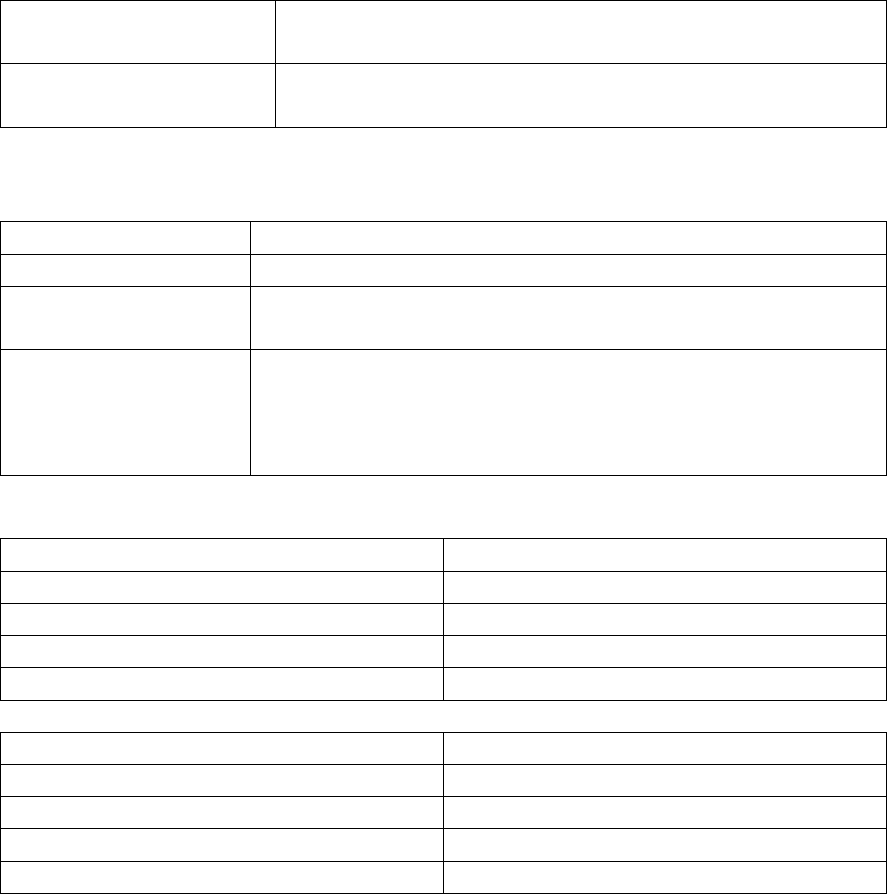
Skip to previous track
Press and hold the multi-function button on the left earbudfor 2
seconds
Skip to next track
Press and hold the multi-function button on the right earbud for 2
seconds
Taking Calls
All actions for calls control must be performed on the left (not the right) earbud multifunction button.
Answer or enda call
Short-press the multi-function button
Reject an incoming call
Press and holdthe multi-function button for 1 second
Switch mic
During a call, press and holdthe multi-function button for 1 second to
switch between the earbuds and your phone for talking
Switch devices
When you have two phones connected and get a call on one during a call
on the other, press and hold the multi-function button for 1 second to
continue the current call and reject the other call; or short-press it to end
the current call and take the call from the other phone
LED Status Indicator (Earbuds)
Status
Redandgreen flashing alternately
Pairing mode
Green flashing steadily
Connected / Playing music / In call
Red on
Charging
Red off (after charging)
Fully charged
LED Charging Indicator (Charging Case)
Status
Blue on
Charging earbuds
Blue flashing
Low battery
Red flashing
Charging
Red on
Fully charged
Notes
•A single soft beep indicates volume adjustment and two high-pitched beeps indicate the upper limit
(wider adjustment is possible on your device). One high-pitched beep indicates track skipping
•You can only use the multi-function button on the left earbud (host) to take calls. The microphone is also
in the left earbud
FAQ
The earbudsare on but not connecting to my device
For the earbuds and your device to establish a connection, you need to put them both in pairing
mode.Please follow the instructions in the “Pairing” section of this manual.
My device can’t find “AUKEY EP-T1” on the pairing list when trying to pair
Make sure the left earbud is on and in pairing mode (flashing red and green alternately; see the “Pairing”
section of this manual). Otherwise, restart your device and the earbuds; then try pairing again.
I’ve established a connection with my smartphone, but I’m not hearing any sound
Please double-check the volume level on your smartphone and the earbuds. Some smartphones require
you toset up the earbuds as an audio output device before audio can be transmitted. If you are using a
music player orother device, please make sure it supports the A2DP profile.
The sound isn’t very clear or the caller can’t hear my voice clearly
Please adjust the volume on your smartphone and the earbuds. Try getting closer to your smartphone to
rule outthe possibility of interference or wirelessrange-related issues.
Product Care & Use
• Keep away fromextreme heatand strong magnetic fields
• Don’t use earbuds at high volume for extended periods, as this may cause permanent hearing damage
or loss
Warranty & Customer Support
For questions, support, or warranty claims, contact us at the address below that corresponds with your
region. Please include your Amazon order number and product model number.
Amazon US orders: support.us@aukey.com
Amazon EU orders: support.eu@aukey.com
Amazon CA orders: support.ca@aukey.com
Amazon JP orders: support.jp@aukey.com
*Please note, AUKEY can only provide after sales service for products purchased directly from AUKEY. If you have purchased from a
different seller, please contact them directly for service or warranty issues.
Notice for US
Changes or modifications not expressly approved by the party responsible for compliance could void the
user's authority to operate the equipment. This device complies with Part 15 of the FCC Rules. Operation
is subject to the following two conditions:
1. This device may not cause harmful interference, and
2. This device must accept any interference received, including interference that may cause undesired
operation
FCC Rules
This equipment has been tested and found to comply with the limits for a Class B digital device, pursuant
to part 15 of the FCC Rules. These limits are designed to provide reasonable protection against harmful
interference in a residential installation. This equipment generates, uses, and can radiate radio frequency
energy and, if not installed and used in accordance with the instructions, may cause harmful interference
to radio communications. However, there is no guarantee that interference will not occur in a particular
installation. If this equipment does cause harmful interference to radio or television reception, which can
be determined by turning the equipment off and on, the user is encouraged to try to correct the
interference by one or more of the following measures:
● Reorient or relocate the receiving antenna
● Increase the separation between the equipment and receiver
● Connect the equipment into an outlet on a circuit different from that to which the receiver is connected
● Consult the dealer or an experienced radio/TV technician for help
Caution
Changes or modifications made to this device that are not expressly approved by AUKEY may void the
user's authority to operate this equipment.