Authinx 1000 Charger/Finder Base User Manual 559661 OM Oct 23 pmd
Authinx Inc. Charger/Finder Base 559661 OM Oct 23 pmd
Authinx >
Users Manual
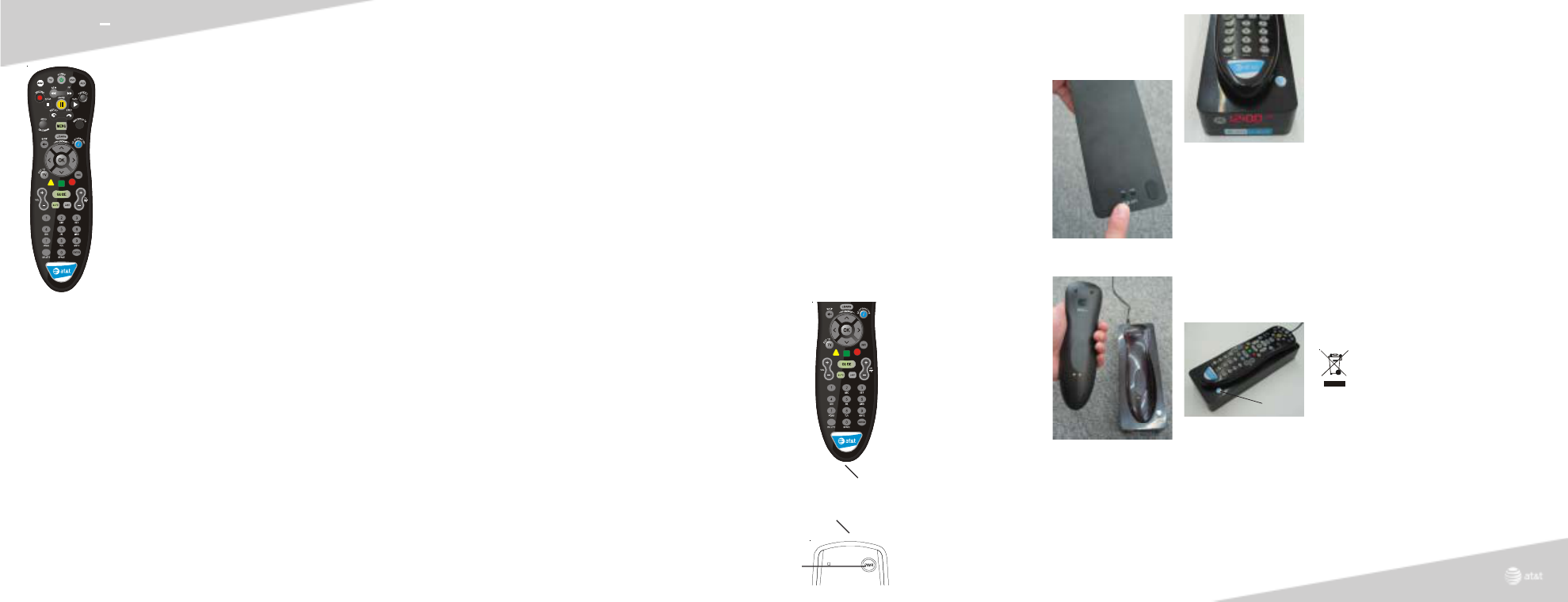
AT&T Uverse
Normal Operation
The remote control will only control the
device which is selected by the
appropriate mode key (AT&T, TV, DVD,
AUX). To use the remote control for your
AT&T U-verse unit, press the AT&T
mode key.
The mode key light for the selected
device flashes each time a valid key is
pressed.
Controlling Other Devices
In order to control other devices with
your 4:1 Universal U-Verse Remote
Control, you need to tell the remote
control what types of devices you have.
Sections A and B take you through the
steps needed to do this. The volume
controls will work for the mode you are
in e.g. if AT&T mode is selected then
volume controls your AT&T U-verse
unit, if TV mode is selected then volume
controls your TV, etc. If you want to
change this you should follow the steps
in Section C.
Programming the remote to control
other devices
To use the U-verse remote control for
your other devices, you need to set up
the TV, DVD and AUX mode keys to
control the devices (Section A). Please
refer to the code list (separate sheet) for a
list of supported brands and models. If
you have an integrated or combination
unit, such as a TV/DVD unit, each
component of the unit may require to be
set up separately e.g., by setting up both
the TV and DVD mode keys. If your
device is not listed in the code list, you
will need to set up the remote control
according to section B “Using the
Search Function.”
Note: The DVD and AUX mode keys
can be set up with any code. The TV
mode key can only be set up with TV
codes.
A. Manual Programming
Use the following steps to set up the TV,
DVD or AUX mode keys:
1. Turn on the device you want to
control, and locate the 4-digit code
from the code list for the device you
want to control.
2. Press and hold the appropriate mode
key (TV, DVD or AUX) and without
releasing it press and hold the OK
key at the same time.
3. Release both the mode key and the
OK key. All the mode keys flash and
the selected mode key light stays on.
4. Select and enter the 4-digit code by
pressing the numerical keys (0-9).
The selected mode key light blinks
for each digit entry, remaining off after
entry of the fourth digit, indicating a
successful set up.
5. Point the remote control at the
selected device and press the power
key once. The device should turn off.
If the device stayed on, repeat the
steps above trying each code for your
brand until you find the correct code.
Repeat above steps to set up another
device.
Once your remote control is set up, you
can press the appropriate mode key to
operate the selected device. To use the
remote control for your U-verse unit,
press the AT&T mode key.
Notes:
The DVD and AUX mode keys can be
set up with any code. The TV mode key
can only be programmed with TV codes.
If an invalid key or code is entered, the
mode key light flashes for 3-seconds and
turns off. The remote control returns to
normal operation and you will need to
start over from step A2 to set up the
device.
If no key is pressed within 30-seconds
the remote control times out. The
selected mode key light flashes for 3-
seconds and turns off. The remote
control returns to normal operation and
you will need to start over from step A2
to program the device.
B. Using the Search Function
You can search the remote control
memory to set up the TV, DVD or AUX
mode keys using the search function.
Also use this function if the code for
your device is not listed in the code
list:
1. Turn on the device you want to
control.
2. Press and hold the appropriate mode
key (TV, DVD or AUX) and without
releasing it press and hold the OK
key at the same time.
3. Release both the mode key and the
OK key. All the mode keys flash and
the selected mode key light stays on.
4. Point the remote control at the device
you want to control, and press the
Channel Up key (or Power)
repeatedly until the selected device
responds. If you went past the code,
press the Channel Down key to
backtrack through the codes.
5. To save the code, press and release
the OK key. The selected mode key
light turns off indicating a successful
set up.
Repeat above steps to set up another
device.
Notes:
To search for a particular device code for
DVD or AUX e.g. VCR, use the Manual
Programming for section A and program
DVD or AUX with any VCR code prior
to starting a search.
If a valid code is not found, the selected
mode key light flashes for 3-seconds and
turns off.
If the first key pressed is a numerical key
(0-9) the remote control expects a 4-
digit code (see section A).
If an invalid key is pressed, the selected
mode key light flashes for 3-seconds and
turns off. The remote control returns to
normal operation. You will need to start
over from step B2 to set up the device.
If no key is pressed within 30-seconds
the remote control times out. The
selected mode key light flashes for 3-
seconds and turns off. The remote
control returns to normal operation and
you will need to start over from step B2
to set up the device.
C. Volume Control Set Up Options
The volume controls will work for the
device mode you are in, e.g. if AT&T
mode is selected then volume controls
your AT&T U-verse unit, if TV mode is
selected then volume controls your TV,
etc. If you’d like the volume commands
to operate from just one device e.g.
always TV, then follow the instructions
in Section C-I. If you’d like the volume
commands to be sent to different devices
depending which mode you are in
(Factory Default), then follow the
instructions in Section C-II.
C-I. Volume Always Controls the same
Device
1. Press and hold the TV mode key, and
without releasing it press and hold
the OK key at the same time.
2. Release both the TV mode and OK
keys. All the mode keys flash and the
TV mode key light remains on.
3. Press and hold the MUTE key for
about 3 seconds until the TV mode
key light briefly turns off then
remains on. Then press and release
the mode key that you always want
to operate the volume commands
(AT&T, TV, DVD, AUX). The selected
mode key light remains on.
4. Press and release the MUTE key to
save the setting. The selected mode
key light turns off indicating
successful set up.
The volume commands will now go to
the selected device no matter what mode
you are in.
If the selected mode key light flashes for
3-seconds and turns off, then the
selected mode has no volume commands
of its own and you will need to start
over from step C1 and select a different
mode to program the device.
U-verse Remote
Control and Charging
Base User Guide
C-II. Volume Control Depends on
Device Selected (Factory Default)
1. Press and hold the TV mode key, and
without releasing it press and hold
the OK key at the same time.
2. Release both the TV mode and OK
keys. All the mode keys flash and the
TV mode key light remains on.
3. Press and hold the MUTE key for
around 3 seconds until the TV mode
key light briefly turns off then stays
on.
4. Press and release the MUTE key to
save the setting. The TV mode key
light turns off indicating successful
set up.
The volume commands now work for the
different devices.
Notes:
If a programmed mode key has no volume
commands of its own then volume
control will normally operate the TV.
If an invalid key is pressed, the selected
mode key light flashes for 3-seconds and
turns off. The remote control returns to
normal operation and you will need to
start over.
If no key is pressed within 30-seconds
the remote control times out and the
selected mode key light flashes for 3-
seconds and turns off. The remote
control returns to normal operation and
you will need to start over.
D-I. Learning
The learning feature lets you “learn”
functions from your original remote
control.
Tips On Learning
You can only learn one device type
under any one mode key, e.g. only learn
TV codes under the TV mode, DVD
codes under the DVD mode, etc. If you
are trying to learn from a “Universal”
remote, it might have more than one
code type stored under a mode. Try
learning from another remote to see if
there’s a problem with the type/brand
of remote you are trying to learn from.
a. Some functions from some types of
remotes might not be able to be
learned.
b. No functions may be stored under
the LEARN key or any key in AT&T
mode.
c. Only one original device type can
be learned per individual mode.
d. Use fresh batteries for your original
remote, and make sure the batteries
in your U-verse remote are fully
charged.
e. Keep at least three feet away from
incandescent or low-energy lights
when learning.
f. Before learning, clear all learned
commands (see later) then try
learning 2 or 3 commands initially.
Clear all learned commands before
completely learning your original
remote’s commands.
g. Point your original remote at the
bottom end of your U-verse remote
so the IR elements on both remotes
are directly in line with each other
(see diagram to the right). You may
need to adjust the height of either
remote to achieve this.
h. Keep the distance between the two
remotes to approximately 1 inch and
do not move or change the distance
between the two remotes until you
have learned all the required keys
for that mode.
i. When Learning, do not release the
key being learned until the mode
key light has blinked off for half a
second.
j. Avoid learning your original
remote’s Volume/Mute keys unless
you are sure these operate the same
device, e.g. some original DVD
remotes include TV Volume/Mute
control and can be two different
types of code.
k. Avoid learning your original
remote’s VCR or DVD transport
keys unless you’re sure these
operate the same device, e.g. some
original TV remotes include VCR or
DVD key control which can be two
different types of code.
l. If learning the first or second keys
for a mode results in continuous
errors then try the following:
i. End the learn session by pressing
the LEARN key.
ii. Clear out the learned commands for
that mode.
iii.Check the IR elements are correctly
aligned between the two remotes.
iv. Adjust the distance between the
two remotes to be closer (e.g. half an
inch) or a further away (e.g. 2
inches) from each other.
v. Try learning the original remote for
that mode again.
If problems reoccur with the same key
check the original remote key being
learned – does it transmit? Does it
operate the target device? Try learning
that key under a different clear mode. If
it learns OK then it is likely to be a
different code type from the others and
cannot be learned under the same mode.
D-II. Learning Commands
IMPORTANT - No keys in the AT&T
Mode can be learned.
1. Press and hold the appropriate mode
key (TV, DVD or AUX) for the mode
to be learned and without releasing
it press and hold the LEARN key at
the same time.
2. Release both the mode key and the
LEARN key. All the mode keys
flash and the selected mode key
light remains on.
3. Press and release your U-verse
remote key that you want to teach
(e.g. POWER).
4. While pointing your original
remote at the bottom end of your
U-verse remote (approximately 1
inch apart) press and hold the
original remote key (e.g. Power)
until the mode key light blinks once
and stays on. If there’s a learning
problem, the mode key light blinks
for three seconds and stays on. If
this happens, repeat the steps above.
5. Repeat Steps above for other keys
you want to learn.
6. Press and release the LEARN key
when all desired remote commands
have been learned.
G. Charging Base setup
Connect the Charging Base to your
U-verse unit via the USB connector on
the back (using the USB cable
supplied) or by using the plug-in
power supply (included).
Use +H and +M to set the Hours and
Minutes for the clock.
Place the remote into the Charging
Base. It takes approximately 12 hours
to fully charge the battery in the
remote.
The battery life when the remote is not
being used will normally be about 30
days between charges. With normal use
(about 200 key presses a day) the
battery should last about 20 days, and
with heavy use (about 300 key presses
a day) the battery should last about 17
days between charges.
The Charging Base displays the time of
day. The charging indicator shows that
the batteries are being charged or
topped-up. Pressing and holding the
Find key (while the remote is in the
Charging Base) causes the display to
dim (in case you place the unit in a
bedroom, for example). The are 5
brightness levels.
H. Finder feature
Never lose your remote! When the
remote is not in the Charging Base,
pressing the Find key on the Charging
Base causes the remote to emit a sound
(up to 30 ft. range) and flash its
indicator lights to alert you to where it
is.
If you purchase more than one remote
and Charging Base, you can set each
Charging Base to find only its own
remote. You can set up 16 unique
codes. When you first power up the
Charging Base it is set to find ALL
remotes. To change this:
1. Press and hold both clock setting
keys (+H and +M) at the same time
for 3 seconds. The display shows
“ALL” (or displays the current ID,
from 1 to 16).
2. Press the +M key to cycle from 1 to
16 followed by ALL. Then press the
+H key to confirm the selection.
E. Clearing Commands
E-I. To Clear all Learned Commands
(under a mode)
1. Press and hold the appropriate mode
key (TV, DVD or AUX) for the mode
to be cleared and without releasing
it press and hold the LEARN key at
the same time.
2. Release both the mode key and the
LEARN key. All the mode keys
flash and the selected mode key
light stays on.
3. Press and release the LEARN key
once. The mode key light blinks off.
4. Press and release the DELETE key.
The mode key light turns off.
All learned Commands under that
mode are now cleared.
E-II. To Clear all learned Commands
(under ALL modes)
1. Press and hold the TV mode key and
without releasing it press and hold
the LEARN key at the same time.
2. Release both the TV mode key and
the LEARN key. All the mode keys
flash and the TV mode key light
stays on.
3. Press and release the LEARN key
twice. The TV mode key light blinks
off.
4. Press and release the DELETE key.
The TV mode key light turns off.
All learned Commands in the remote
are now cleared.
F. Resetting the remote control to the
Factory Default Settings
1. Press and hold the TV mode key and
without releasing it press and hold
the OK key at the same time.
2. Release both the TV mode and OK
keys. All the mode keys flash and the
TV mode key light stays on.
3. Press and hold the DELETE key for
about 3 seconds until the TV mode
LED blinks and stays off.
The remote control is now reset to
factory default settings. If you want to
use the remote control for your TV and
other devices, you’ll need to set up the
TV, DVD and AUX mode keys.
If no key is pressed within 30-seconds
the remote control times out. The
selected mode key light flashes for 3-
seconds and turns off. The remote
control returns to normal operation and
you will need to start over.
A
BC
ZOOM
2008 AT&T, Inc.
The AT&T logo and the ensignia
are registered trademarks of AT&T, Inc.
Original remote you are learning from.
FCC Caution
THIS DEVICE COMPLIES WITH PART
15 OF THE FCC RULES.
OPERATION IS SUBJECT TO THE FOL-
LOWING TWO CONDITIONS:
(1) THIS DEVICE MAY NOT CAUSE
HARMFUL INTERFERENCE,
AND
(2) THIS DEVICE MUST ACCEPT
ANY INTERFERENCE RE-
CEIVED, INCLUDING INTERFER-
ENCE THAT MAY CAUSE UNDES-
IRED OPERATION.
This equipment generates and uses radio
frequency energy, and if not installed and
used properly, that is, in strict accordance
with the manufacturers instructions, it may
cause interference to radio and television
reception. It has been type tested and
found to comply with the limits for remote
control devices in accordance with the
specifications in Sub-Parts B and C of Part
15 of FCC Rules, which are designed to
provide reasonable protection against
such interference in a residential installa-
tion. However, there is no guarantee that
interference will not occur in a particular
installation. If this equipment does cause
interference to radio or television recep-
tion, which can be determined by unplug-
ging the equipment, try to correct the in-
terference by one or more of the following
measures.
• Reorient the antenna of the radio/TV
experiencing the interference.
• Relocate the equipment with respect to
the radio/TV.
• Move the equipment away from the ra-
dio/TV.
• Plug the equipment into an outlet on a
different electrical circuit from the ra-
dio/TV experiencing the interference.
• If necessary, consult your local dealer
for additional suggestions.
The manufacturer is not responsible for
any radio or TV interference caused by
unauthorized modifications to this
equipment. Such modifications could
void the user’s authority to operate the
equipment.
D6.
Line up your remote(s) (that you’re
learning from) in front of the U-verse
remote, on a hard surface approx. 1
inch apart.
A
BC
ZOOM
Now you set the remote to match
whatever ID you set in the Charging
Base. (The default ID is 1).
1. Press TV and OK at the same time
(all mode lights flash once), Menu,
AT&T and AUX stay on. The remote
is now in setup mode.
2. Press the Find key on the Charger
Base to send its ID to the remote.
The two mode lights turn off.
While in setup mode, pressing any key
on the remote causes the indicator to
flash and then quit setup mode.
When the remote enters sleep mode (all
indicator lights off), the remote can be
found (as long as it’s not in the
Charging Base) by pressing the Find
key on the Charging Base. The remote
plays its sound and flashes its
indicator lights.
Pressing any key on the remote (or
waiting for one minute) stops the
sound and the flashing indicator
lights.
Note if the power to the Charging Base
is lost, it reverts to sending the find
code for ALL remotes, and the clock is
reset.
Caring for the environment by
recycling
This symbol on an AT&T
product means the product
should not be disposed of
with household waste.
Disposal of your charging base, power
supply or remote control.
Please do not dispose of any of the items
in this package with your household
waste. These items should be disposed
of accordance with the national
collection and recycling schemes
operated by your local or regional
authority. Alternatively you may return
unwanted items to any approved AT&T
Service Center in your region.
Find key