Authinx 20016398 PC Remote Controller User Manual CHANGING THE TRANSMIT RECEIVE CHANNELS
Authinx Inc. PC Remote Controller CHANGING THE TRANSMIT RECEIVE CHANNELS
Authinx >
Exhibit D Users Manual per 2 1033 b3
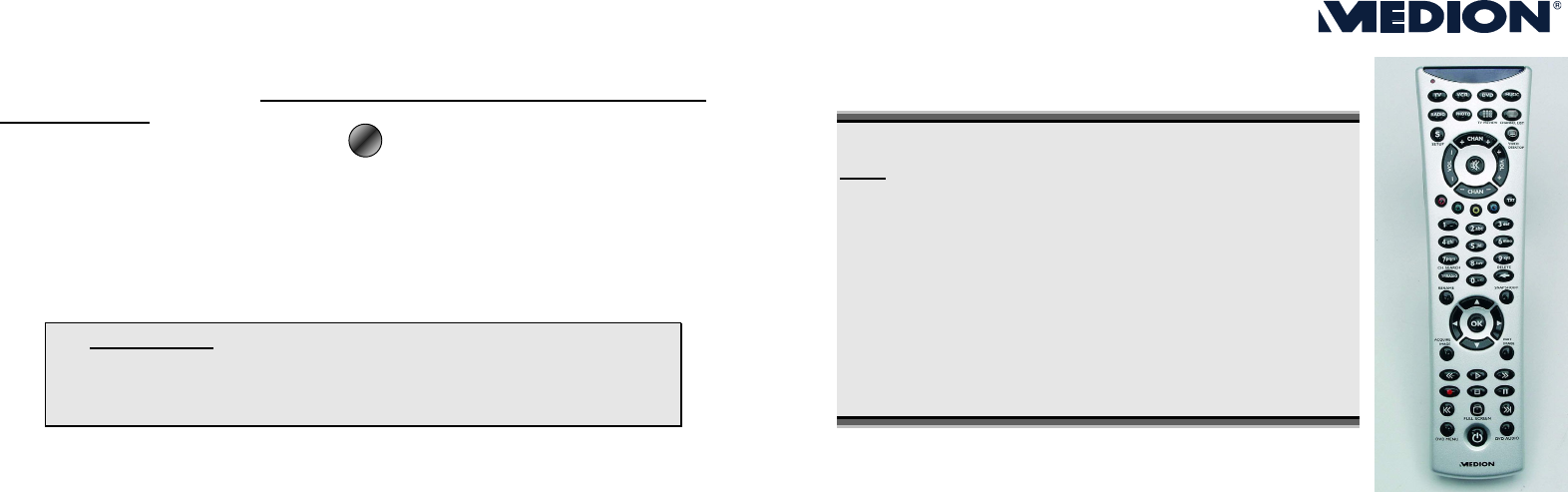
CHANGING THE TRANSMIT/RECEIVE CHANNELS:
If a number of PC’s are being remotely controlled in the immediate vicinity
(within about 10 meters), interference may occur. This can be overcome by
selecting different channels. Only change the remote control in the event
of interference. To do so proceed as follows:
1. Press and hold the Setup key , until the LED goes out.
2. Release the Setup key. The LED flashes. Now enter the appropriate
code using the numerical keys (1, 2, etc. up to 16).
3. Now press the Setup key briefly. The LED lights briefly, to indicate suc-
cessful programming.
4. Now enter the appropriate code in the Power Cinema Setup program.
BATTERY DISPOSAL
Important: Batteries are special category waste and must
be disposed of properly. We will be happy to take back
your old batteries. Replace the batteries only with batteries
of the same or an equivalent type.
FCC CAUTION
THIS DEVICE COMPLIES WITH PART 15 OF THE FCC RULES.
OPERATION IS SUBJECT TO THE FOLLOWING TWO CONDITIONS:
(1) THIS DEVICE MAY NOT CAUSE HARMFUL INTERFERENCE, AND
(2) THIS DEVICE MUST ACCEPT ANY INTERFERENCE RECEIVED, INCLUDING
INTERFERENCE THAT MAY CAUSE UNDESIRED OPERATION.
This equipment generates and uses radio frequency energy, and if not installed and
used properly, that is, in strict accordance with the manufacturers instructions, it
may cause interference to radio and television reception. It has been type tested
and found to comply with the limits for remote control devices in accordance with
the specifications in Sub-Parts B and C of Part 15 of FCC Rules, which are designed
to provide reasonable protection against such interference in a residential installa-
tion. However, there is no guarantee that interference will not occur in a particular
installation. If this equipment does cause interference to radio or television recep-
tion, which can be determined by unplugging the equipment, try to correct the inter-
ference by one or more of the following measures.
* Reorient the antenna of the radio/TV experiencing the interference.
* Relocate the equipment with respect to the radio/TV.
* Move the equipment away from the radio/TV.
* Plug the equipment into an outlet on a different electrical circuit from the radio/TV
experiencing the interference.
* If necessary, consult your local dealer for additional suggestions.
NOTE: Modifications to this product will void the user's authority to operate this
equipment.
INSTRUCTIONS FOR PC
REMOTE CONTROLLER
Note: This wireless remote control set can only be used to
control the Power Cinema program on your PC. In order
for it to work, the following conditions must be met:
- The PC must be booted up.
- Windows® XP must be fully loaded.
- The driver software must be installed*.
- Power Cinema installed*.
- Receiver connected to a USB port.
* All these conditions are met in the delivered state.
INSERTING BATTERIES
1. Turn the remote controller upside down.
2. Open the battery compartment by carefully pulling the clip on the cover
and lifting it at the same time.
3. Insert two batteries (type: AA, Micro) in the battery compartment. Ensure
that the polarity corresponds to the illustration etched on the inside of the
battery compartment
(+ must correspond with + and – with –).
4. Close the battery compartment again.
INSTALLING THE REMOTE CONTROL RECEIVER
It does not matter if the PC is switched on or off when you connect up the re-
mote control receiver.
The necessary driver software is already installed on your computer. The driver
is part of Power Cinema and is installed along with the program.
1. Boot up your PC and wait for Windows® to load fully.
2. Insert the USB plug of the remote control receiver in a free USB slot (refer
to your PC operating manual). Your PC will automatically detect the new
device and automatically integrate it provided that the driver has been in-
stalled (delivered state).
3. You can now use the remote controller to operate the Power Cinema program.
S
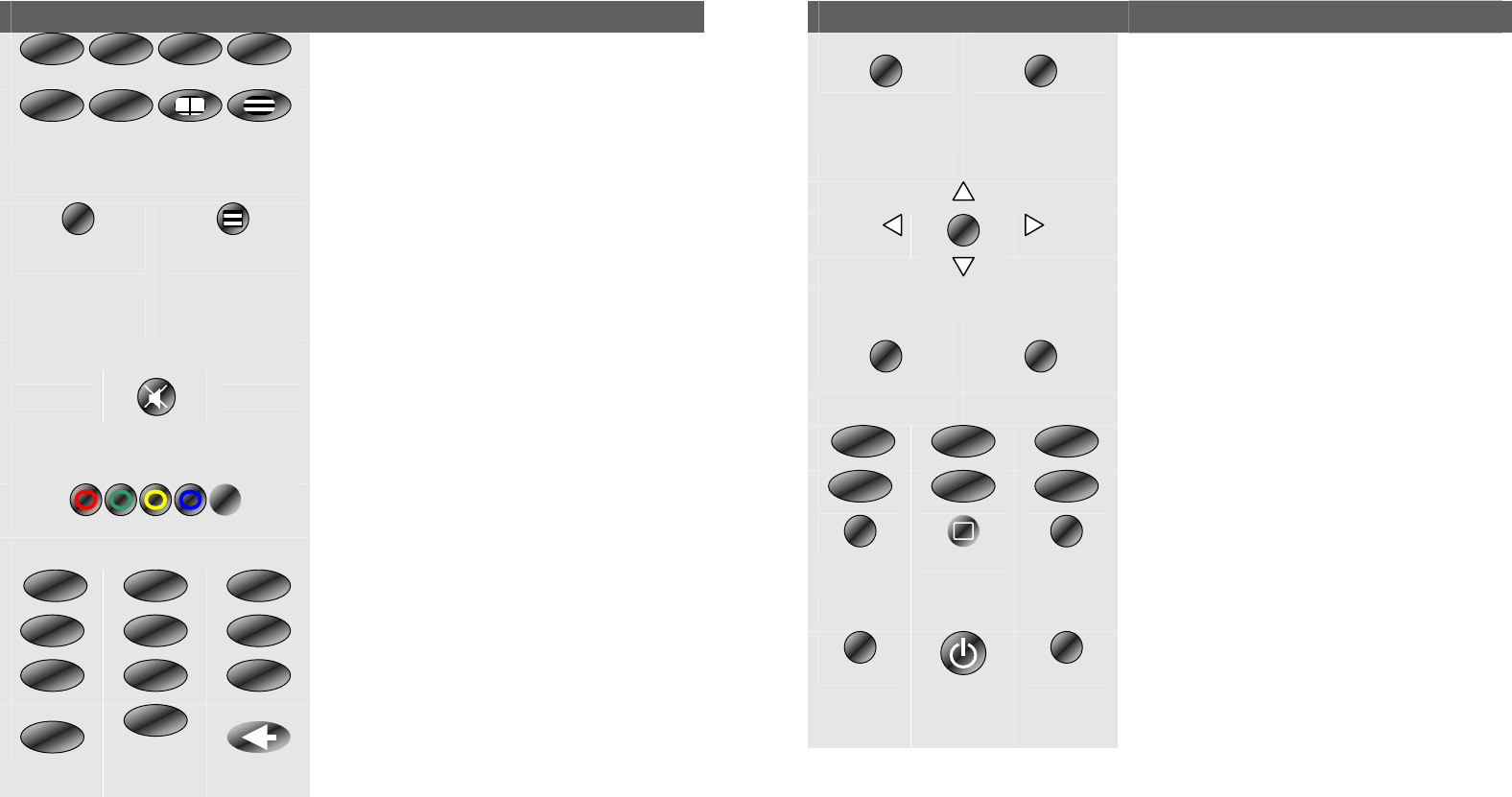
Key Description
TV PREVIEW CHANNEL LIST
For selecting the corresponding application
for TV, video, DVD, music, radio and
photo. Once the channel has been se-
lected use the TV-PREVIEW key to see a
preview of the TV programs and the
CHANNEL LIST key to call up a list of the
saved programs.
SETUP
VIDEO DESKTOP
Use the SETUP key for remote controller
channel programming. VIDEO DESKTOP
allows you define a film that is currently
being shown for your desktop wallpaper.
CHAN +
VOL -
VOL +
CHAN -
The CHAN +/- keys are used for program
selection. VOL +/- increase or decrease
the volume. The key in the middle mutes
the sound.
These keys are used to operate the Video-
text.
CHN. SEARCH
DELETE
The keys with numbers on them are used
for direct frequency input and for renaming
files and channels. To enter text press the
key repeatedly until the letter you want
appears. Press OK, to confirm your choice.
Use DELETE to clear the last input. If you
wait for about 3 seconds the input is auto-
matically confirmed.
The CHN. SEARCH key starts the TV and
radio channel search.
Key Description
RENAME
SNAPSHOT
Use the RENAME key for renaming files. You
can use SNAPSHOT to take a snapshot from
a film or television program that is currently
showing. This snapshot is automatically
saved as an image.
The arrow keys move the cursor of the
mouse in the corresponding direction. This
function only works in the Power Cinema
program. Press OK to confirm your choice.
ACQUIRE IMAGE
EDIT IMAGE
ACQUIRE IMAGE starts a dialogue for
reading in images. EDIT IMAGE allows
you to add effects to your images.
FULL SCREEN
The key starts playback.
Use / for fast forward or rewind. The
key pauses playback, while ends it.
jumps to the end, to the start. Start
recording by pressing . The FULL
SCREEN key changes the size of the win-
dow.
DVD MENU
DVD AUDIO
DVD MENU calls up the menu for DVD
playback. Use DVD AUDIO for DVD sound
control.
The ON/OFF button starts and end the
Power Cinema program.
PHOTO
RADIO
MUSIC
DVDVCRTV
OK
TV/RADIO
8 tuv 7pqrs
6mno
5 jkl 4 ghi
3 def 2 abc
0 - -
9wxyz
1
TX
T
S
Warning: The remote control functions only work with the Power Cinema program. They cannot be used with the operating system or the
PC itself.
Note: Some keys have no function or different functions in certain areas. So, for example, Videotext cannot be operated if the TV applica-
tion has not been started. For more help, click the question mark in the relevant program area.