Authinx CR15A Remote Control User Manual Exhibit D Users Manual per 2 1033 b3
Authinx Inc. Remote Control Exhibit D Users Manual per 2 1033 b3
Authinx >
Exhibit D Users Manual per 2 1033 b3
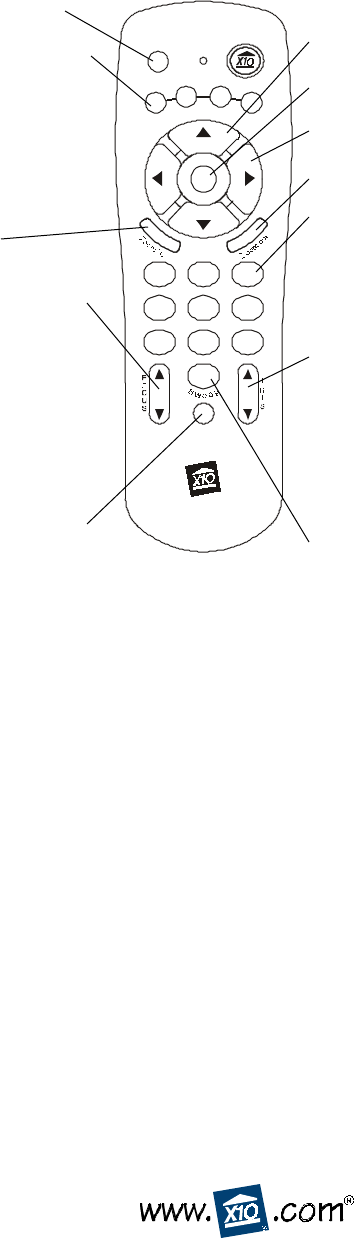
Setup
All off
All
Lts on
BrtDi m
On
Off
C
e
n
t
e
r
12
3
456
78
9
0
CAMERA
C2
C3
C1
C4
TV
POWER
CH
CH
VOL
VOL
M
ZoomPro Remote Model
CR15A
CR15A-04/02
The CR15A Remote lets you move the position of an XC21A Pan/Tilt/Zoom camera from left to right (Pan) and up and
down (Tilt) as well as Zoom in on the picture. You can store 4 positions for a camera and then use the remote to sweep
between these positions. Install 4 AAA alkaline batteries (sold separately) in the remote’s battery compartment.
™For use with Pan/Tilt/Zoom Camera
Operation
Press a left or right “arrow” button at the top of the
CR15A Remote to “Pan” the camera left or right. Press
an up or down “arrow” button to “Tilt” the camera up
or down. Press Zoom in and out. The camera auto-
focuses but you can fine-tune the focus with the
manual focus Up/Down buttons.
Storing positions:
Buttons 1 thru 9 are used to store 9 position settings
for the camera.
1. Press C1 (default setting for the camera with power
supply set to A1).
2. Press and hold Setup until C1 camera button lights
green.
3. Move the camera to desired position using the Pan
and Tilt arrow buttons, and zoom in or out to
desired zoom then press button number 1 to store
the first position and zoom setting.
4. Move the camera to the next position and zoom,
then press ‘2’ to store 2nd position (repeat for
buttons 3 thru 9 for up to 9 positions).
5. Press Setup again to store and exit. (If setup is not
pressed again the remote stores the positions and
exits setup automatically after 1 minute).
To move the camera to a stored position press 0
through 9 to move to any of the 9 stored positions.
Press Sweep (0) to sweep through all 9 positions
stored for the camera.
To stop sweeping or movement to a stored position:
Press any “arrow” button on the remote while the
camera is moving to stop the movement.
Press Center to center the position for the camera.
To clear ALL stored positions for a selected camera
(C1):
Press C1. Press and hold Setup until the green
indicator stays on. Press the 0 button twice. Press
setup again. Repeat for C2, C3, and C4.
X10.com, a Div. of X10 Wireless Technology, Inc.
For additional help, visit www.x10.com/support
“Pans” left and right.
“Tilts” up and down.
Pressing any of these
turns on that camera,
and turns the other 3
off (Transceiver
required). Not used if
you only have one
camera.
Stores Pan/Tilt
positions and Zoom
settings for each
camera (up to 9
settings).
The camera auto-
focuses but you can
fine-tune the focus
manually, i.e., focus on
objects in the back-
ground or foreground.
Focus Up focuses on
faraway objects. Focus
Down focuses on near
objects.
Zooms in.
Zooms out.
Used to store camera
positions and for other
setup functions.
Centers the camera.
Sweeps through the
stored positions for
the selected camera.
Used to control the
diaphragm of the
camera. Iris Up gives
a brighter screen. Iris
Down gives a dimmer
screen.
F.C.C. CAUTION - THIS DEVICE COMPLIES WITH PART 15 OF THE
FCC RULES. OPERATION IS SUBJECT TO THE FOLLOWING TWO
CONDITIONS: (1) THIS DEVICE MAY NOT CAUSE HARMFUL
INTERFERENCE, AND (2) THIS DEVICE MUST ACCEPT ANY
INTERFERENCE RECEIVED, INCLUDING INTERFERENCE THAT
MAY CAUSE UNDESIRED OPERATION.
NOTE: NO CHANGES OR MODIFICATIONS MAY BE MADE TO THE
UNITS. ANY CHANGES MADE TO THE UNITS WILL VOID THE
USER'S AUTHORITY TO OPERATE THE EQUIPMENT.
LIMITED 1-YEAR WARRANTY
Please visit www.x10.com/warranty
to complete your on-line warranty registration. Thank you.
For help or more information on setup, please visit:
www.x10.com/support
Turns on your TV.