manual
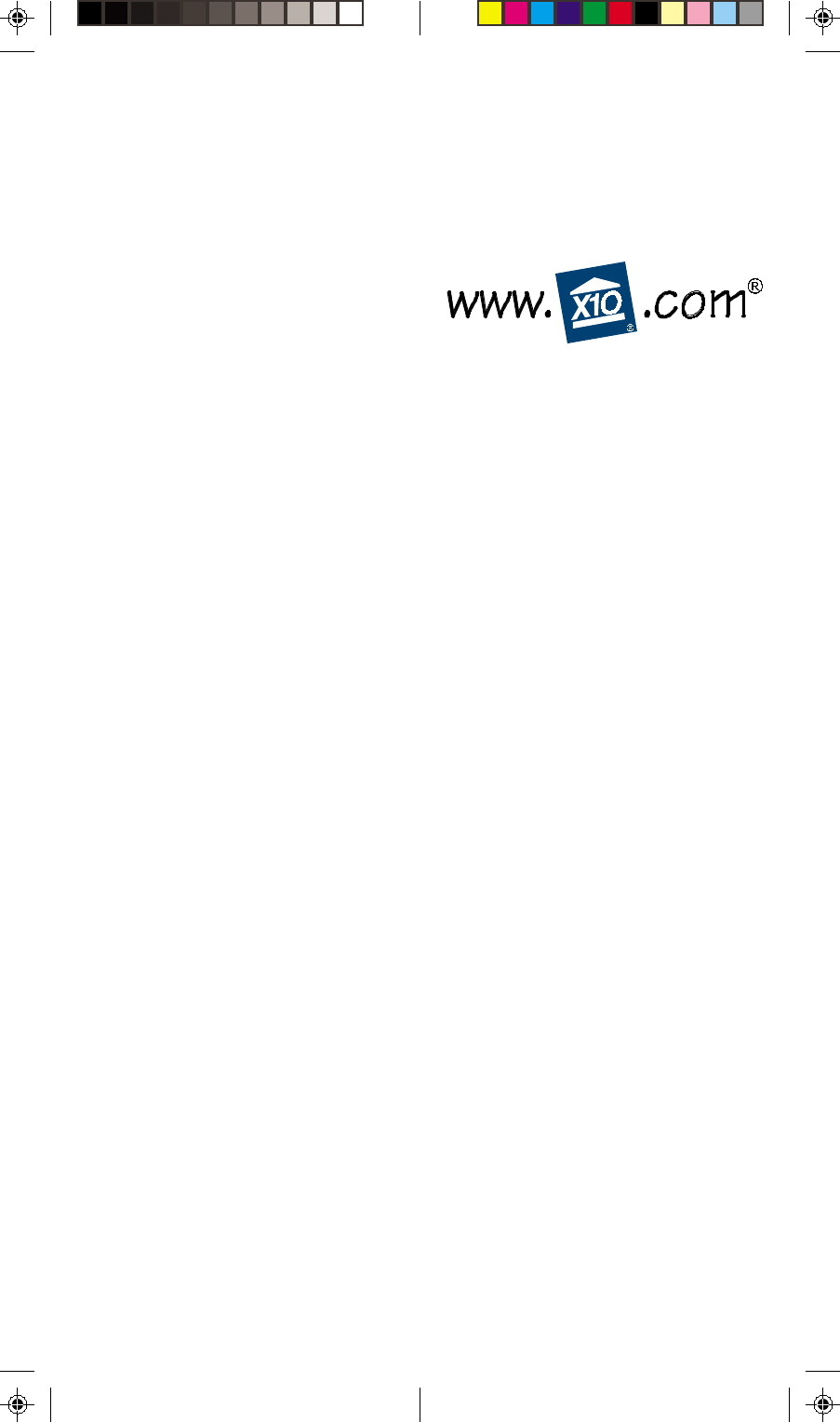
OWNER’S MANUAL
UR19A
SUPERREMOTE
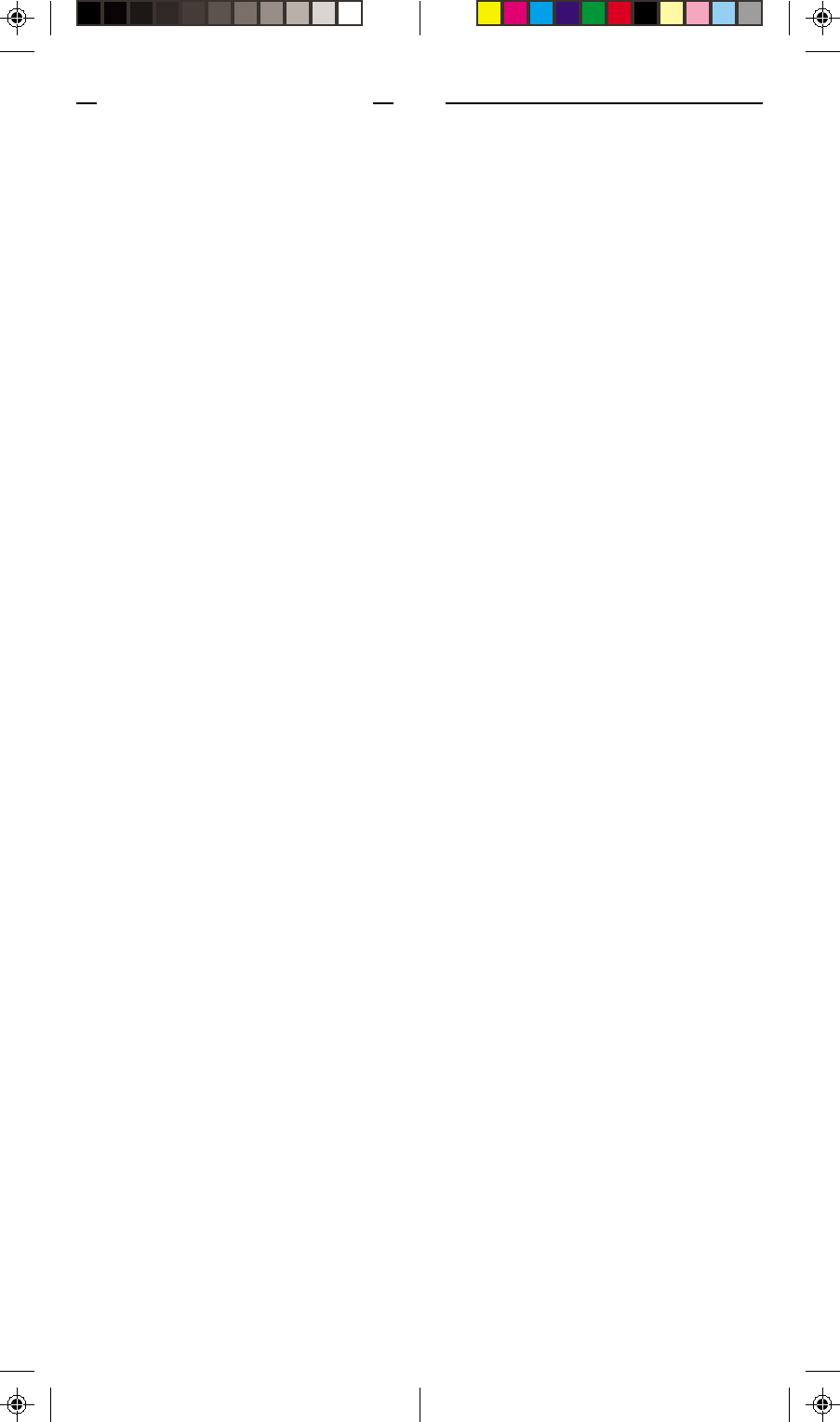
23
FCC C
AUTION
THIS DEVICE COMPLIES WITH PART 15
OF THE FCC RULES.
OPERATION IS SUBJECT TO THE
FOLLOWING TWO CONDITIONS:
(1) THIS DEVICE MAY NOT CAUSE
HARMFUL INTERFERENCE, AND
(2) THIS DEVICE MUST ACCEPT ANY
INTERFERENCE RECEIVED,
INCLUDING INTERFERENCE THAT
MAY CAUSE UNDESIRED
OPERATION.
This equipment generates and uses radio
frequency energy, and if not installed and
used properly, that is, in strict accordance
with the manufacturers instructions, it may
cause interference to radio and television
reception. It has been type tested and
found to comply with the limits for remote
control devices in accordance with the
specifications in Sub-Parts B and C of Part
15 of FCC Rules, which are designed to
provide reasonable protection against
such interference in a residential
installation. However, there is no
guarantee that interference will not occur
in a particular installation. If this
equipment does cause interference to
radio or television reception, which can
be determined by unplugging the
equipment, try to correct the interference
by one or more of the following
measures.
• Reorient the antenna of the radio/TV
experiencing the interference.
• Relocate the interface with respect to
the radio/TV.
• Move the interface away from the
radio/TV.
• Plug the interface into an outlet on a
different electrical circuit from the
radio/TV
experiencing the interference.
• If necessary, consult your local Dealer
for additional suggestions.
NOTE: Modifications to any of the
components in this kit will void the user’s
authority to operate this equipment.
READ THIS FIRST!
S
AFETY
C
ONSIDERATIONS
Remember to exercise good common
sense when using the Home
Automation features of your
SuperRemote - especially when
scheduling unattended devices. There
can be some unexpected consequences
if not used with care. For example, an
empty coffee pot can be remotely
turned on. If that should happen, your
coffee pot could be damaged from
overheating. If an electric heater is
turned on by remote control while
clothing is draped over it, a fire could
result. DO NOT USE the remote for the
control of high power heating
appliances such as portable heaters.
Caution: To reduce the risk of electric
shock, do not disassemble any part of the
Home Automation System’s plug-in
Modules or Controllers. No user-
serviceable parts are inside. If you spill
liquid on a unit, disconnect the unit from
the AC outlet to prevent possible fire or
shock hazard and consult authorized
service personnel.
Powerline operated equipment or
accessories connected to any of these
units should bear the UL listing or CSA
certification mark and should not have
been modified in any way that might
defeat their safety features.
Warning: To prevent electric shock
hazard, do not expose any part of the
Home Automation System to rain or
moisture
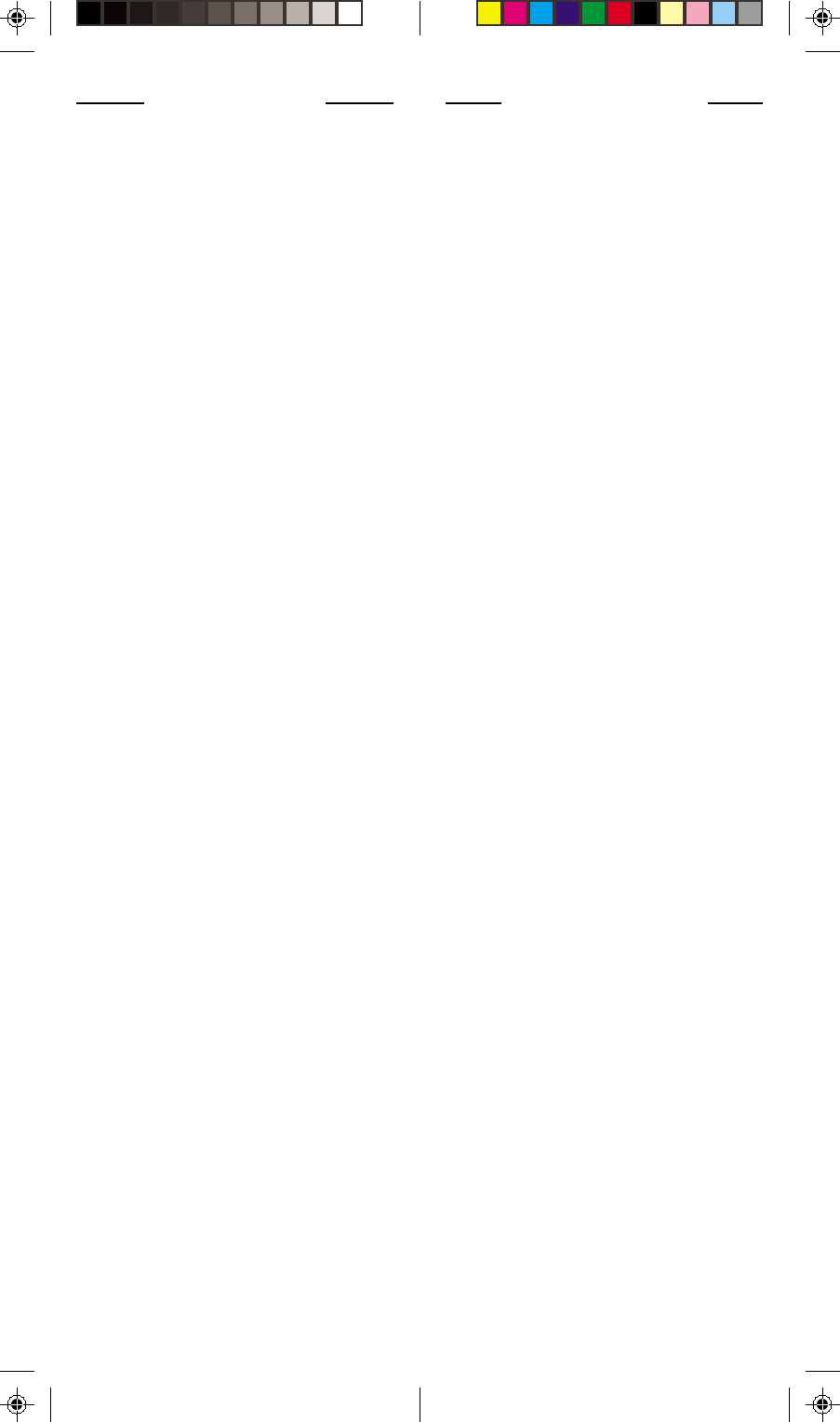
45
INTRODUCTION
Congratulations on your purchase of the
X10 SuperRemote.
Make your lights and appliances go to
work for you....
The X10 SuperRemote will control most
or all of your video and audio equipment.
But what really sets it apart from other
remotes is that you can also control
almost any light or appliance in your
home - even in another room! And it’s
easy to set up. Within minutes, you can
be using your X10 SuperRemote to dim
the lights, start brewing a fresh pot of
coffee and play your favorite movie!*
Here are just some of the things you
can do with your X10 SuperRemote...
•Control your entire audio/video and
lighting setup for the ultimate Home
Theater experience.
•Turn on lights at night to scare away
intruders if you hear a noise.
•Start the coffee from your bedroom
when you wake up.
•Turn on your electric blanket before
the movie ends, so you it’s nice and
warm when you go to bed.
Use this manual to become familiar with
your SuperRemote....
This manual will explain how to set up
your SuperRemote to use it with your
existing Audio/Video equipment.
Next it will show you how you can use it
to set up an X10 Transceiver Module and
Lamp Module (sold separately) to
operate electrical products in your home.
Finally, the manual will show you can
expand your system with some of the
many additional X10 products you can
purchase.
* Requires X10 Modules, sold
separately.
CONTENTS
INTRODUCTION ............................... 5
GETTING STARTED ........................... 6
CONTROLLERS AND MODULES ........... 6
HOUSE CODES AND UNIT CODES ..... 7
INSTALLING THE COMPONENTS .............. 8
TRANSCEIVER MODULE .................... 8
LAMP MODULE .............................. 8
6-IN-1 SUPERREMOTE ..................... 9
SETTING UP YOUR SUPERREMOTE ......10
BUTTON DESCRIPTIONS ..................10
SETTING UP FOR TV, VCR,
CABLE BOX AND SATELLITE RECEIVER .. 11
USING AUX TO CONTROL
A SECOND TV, VCR, CABLE BOX OR
SATELLITE RECEIVER .......................13
SEARCHING FOR CODES ............... 14
IDENTIFYING CODES FOUND USING
THE SEARCH PROCEDURE................ 15
SETTING THE SLEEP TIMER ..............16
CONTROLLING X10 MODULES ........... 17
TO SET THE X10 SLEEP TIMER ........17
CHANGING THE X10 HOUSE CODE:18
CONTROLLING AN
IR MINI CONTROLLER ................... 19
EXPANDING YOUR SYSTEM ............ 20
TROUBLESHOOTING ........................ 22
WARRANTY ................................. 23
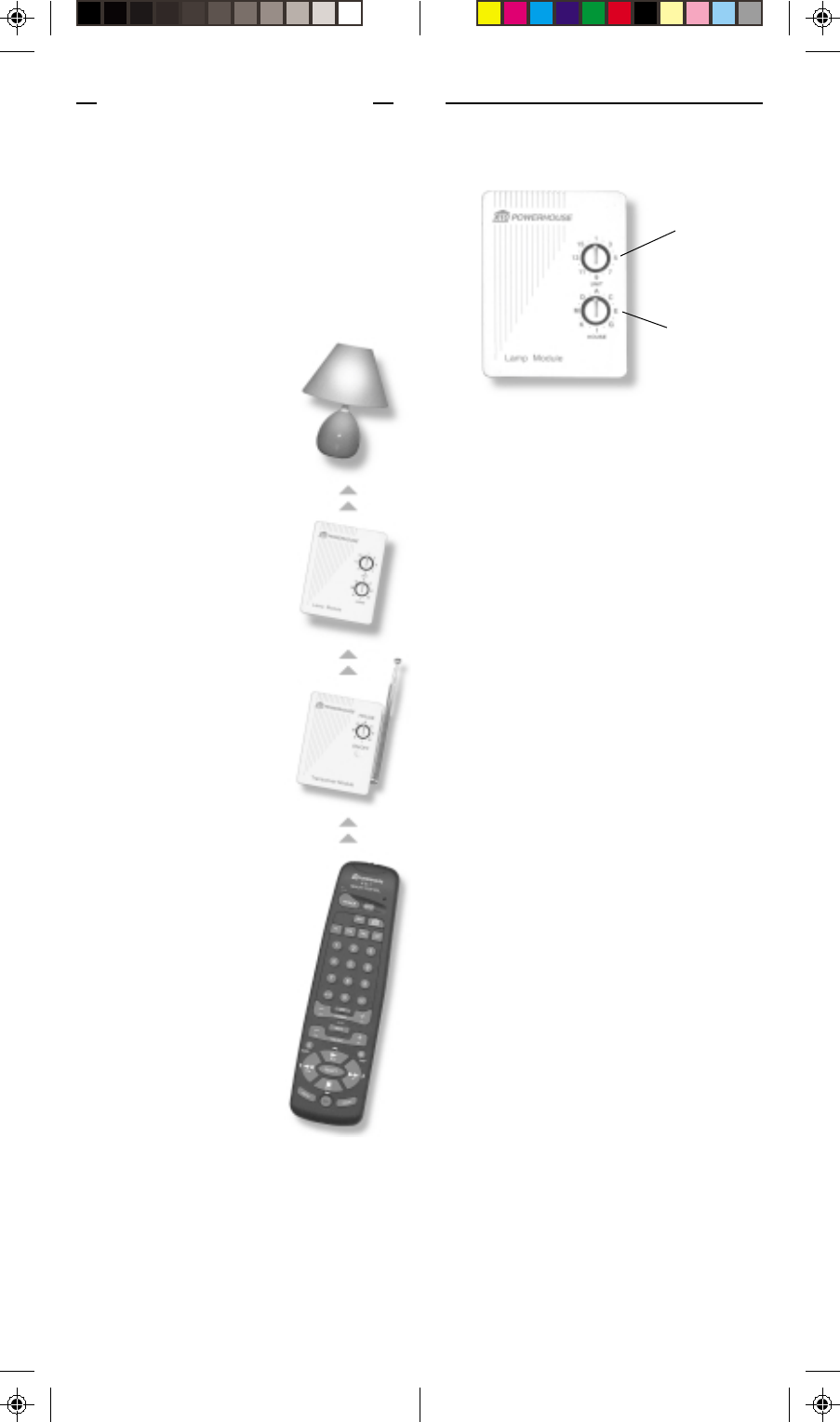
67
H
OUSE
C
ODES
AND
U
NIT
C
ODES
Each Module has a specific address
made up of a House Code (red dial on
the face of the Module) and a Unit Code
(black dial on the face of the Module).
The Controller first sends an address and
then a command on the AC power lines.
Only the Module with a matching address
will execute the command. If more than
one Module has the same address, both
Modules will execute the command.
Addresses are set on the Module by
turning the two dials on the front of the
Module to the desired letter and number
(using a small screwdriver or a coin). The
House Code is selected from the letters A
through P, and the Unit Code is selected
from the numbers 1 through 16.
GETTING STARTED
Because we know that you are eager to
get started, we’ve kept this introduction
as short as possible, but it contains very
valuable information, so you should read
through it very carefully.
C
ONTROLLERS
AND
M
ODULES
The first thing you need to understand is
that there are two different devices you
need to control your house;
Controllers and Modules.
Any light or appliance that
you want to control is
plugged into a Module and
that Module is then plugged
into a standard AC outlet.
Modules receive commands
from Controllers. Examples
include the Lamp Module
(sold separately). The
Transceiver Module (also
sold separately) is another
example (although it also
doubles as a controller as
described later).
Controllers are also
plugged into standard
wall outlets and send
commands to Modules over
your existing electrical wiring in
your house without affecting
your electricity in any way.
The Transceiver Module works
as a controller when it is used
with a remote control such as
the SuperRemote. When the
Transceiver Module receives
a command from a remote
it sends digital signals over
your existing house wiring
to a Module which
receives the signals and
executes the command.
The remote uses radio frequency (RF)
signals to send commands to the
Transceiver module. RF signals can go
right through walls, so you can use the
remotes to control lights or appliances
from anywhere in your home.
UNIT CODE
DIAL
HOUSE CODE
DIAL
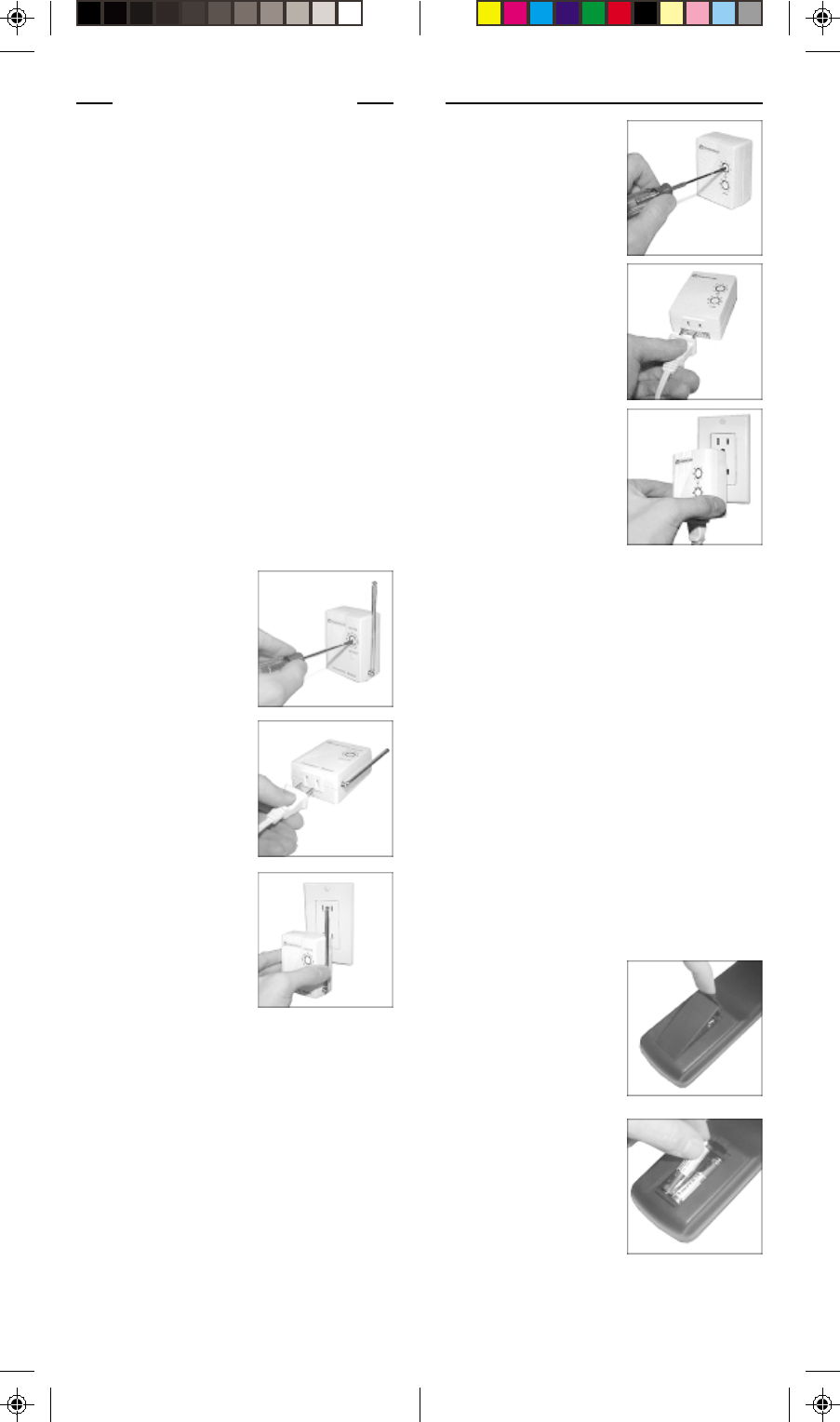
89
1. Set the House Code
to ‘A’ and the Unit
Code to ‘2.’
2. Plug a lamp into
the Lamp Module.
3. Plug the Lamp
Module into a
convenient AC
outlet.
6-
IN
-1 S
UPER
R
EMOTE
The 6-in-1 SuperRemote lets you control
practically everything electrical in your
home. It has IR technology that lets you
control all your TV, VCR, Cable and
Satellite equipment, and X10 RF
technology that lets you control lamps
and appliances anywhere in your home.
To find out more about configuring the
SuperRemote to work with your audio/
video equipment, see the section titled
“Setting Up your SuperRemote.”
1. Push the tab and lift
off the battery
cover.
2. Fit two AAA
batteries, taking
care to match the +
and - marks in the
battery
compartment.
INSTALLING THE
COMPONENTS
T
RANSCEIVER
M
ODULE
The Transceiver Module (sold separately)
receives radio frequency (RF) commands
from the SuperRemote to operate a lamp
or appliance plugged into it. The
Transceiver Module also passes on
commands over your house wiring to
control other X10 modules (also sold
separately). Note that unlike the Lamp
Module you cannot dim and brighten a
lamp connected to the Transceiver
Module.
You should locate the Transceiver Module
centrally in the home for maximum range
when controlled by the SuperRemote.
2. Plug a lamp or
appliance into the
Transceiver
Module.
3. Plug the Transceiver
Module into a
convenient AC
outlet. Fully extend
the antenna.
L
AMP
M
ODULE
The Lamp Module (sold separately) may
be used to control any incandescent
lamp rated up to 300W. It is not suitable
for other types of lamp such as
fluorescent or energy saving lamps, or
lamps which include a dimmer control.
Caution: Do not connect an appliance
such as a coffee pot or heater to the Lamp
Module. It may damage the module and
the appliance and could cause a fire
hazard.
1. Set the House Code
to ‘A.’
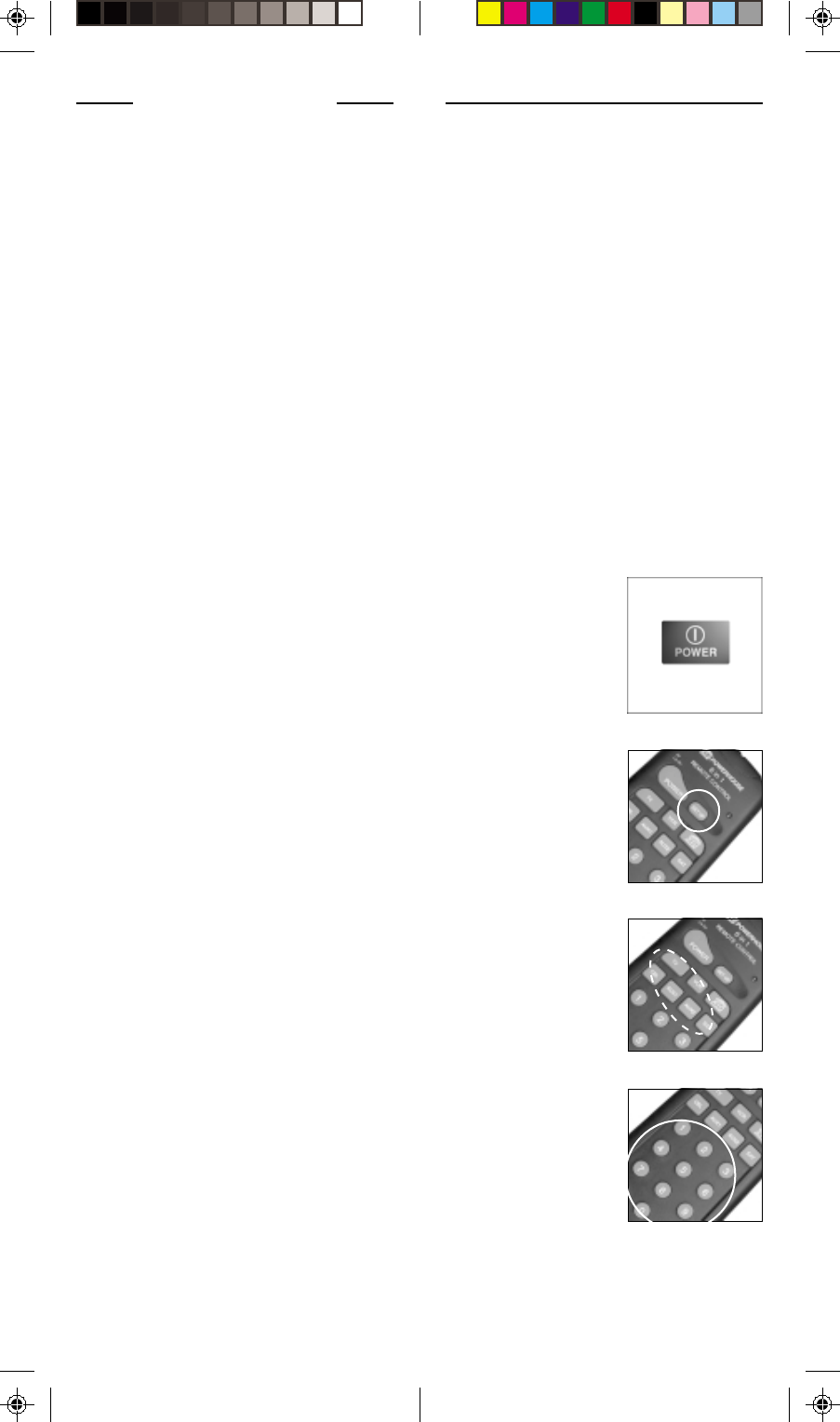
10 11
REC
Record button. Works the same as your
original remote. You must press the REC
button twice to begin recording.
SHIFT
For accessing additional functions.
DISP (DISPLAY)
Used to access on-screen information
1. Turn on the device
you want to control
(TV, VCR, cable
box, satellite
receiver etc.).
2. Press and hold
SETUP until the LED
indicator lights
steadily. Release
the SETUP button.
3. Press and release
mode button for the
device you want to
control. The LED
blinks once. Use
AUX1 or AUX2 for
CD equipment.
4. Enter the 3 digit
Code from the
Library Code Table
(separate sheet).
The LED turns off
after the last digit
entered.
S
ETTING
UP
FOR
TV, VCR,
C
ABLE
B
OX
AND
S
ATELLITE
R
ECEIVER
SETTING UP
YOUR SUPERREMOTE
B
UTTON
D
ESCRIPTIONS
INDICATOR LIGHT
The indicator light flashes when the
remote is operating.
POWER
Works in the same way as your original
remote.
SET UP
Used for programming the remote.
X10
Lets you control X10 modules to operate
lamps and appliances around the home.
TV, VCR, CBL, AUX1, AUX2, SAT
Used to select the device to control. SAT
includes DSS receivers.
0-9
Used as your original remote and to enter
device codes.
LAST
Selects the last channel viewed on your
TV, VCR, Cable Box or Satellite Receiver.
CHANNEL +/-
Works like your original remote. Also
used to switch X10 modules on and off.
MUTE
Works the same as your original remote.
VOLUME +/-
Works like your original remote. Also
used to brighten and dim lamps
connected to X10 Modules.
TIMER
Used to set the Sleep Timer to
automatically switch off the TV or X10
modules after a preset time.
CAP (CAPTION)
Has different function depending on
Mode e.g. TV Closed Caption in TV
Mode.
PLAY, REW, FF, STOP, PAUSE
Work the same as on your original
remote.
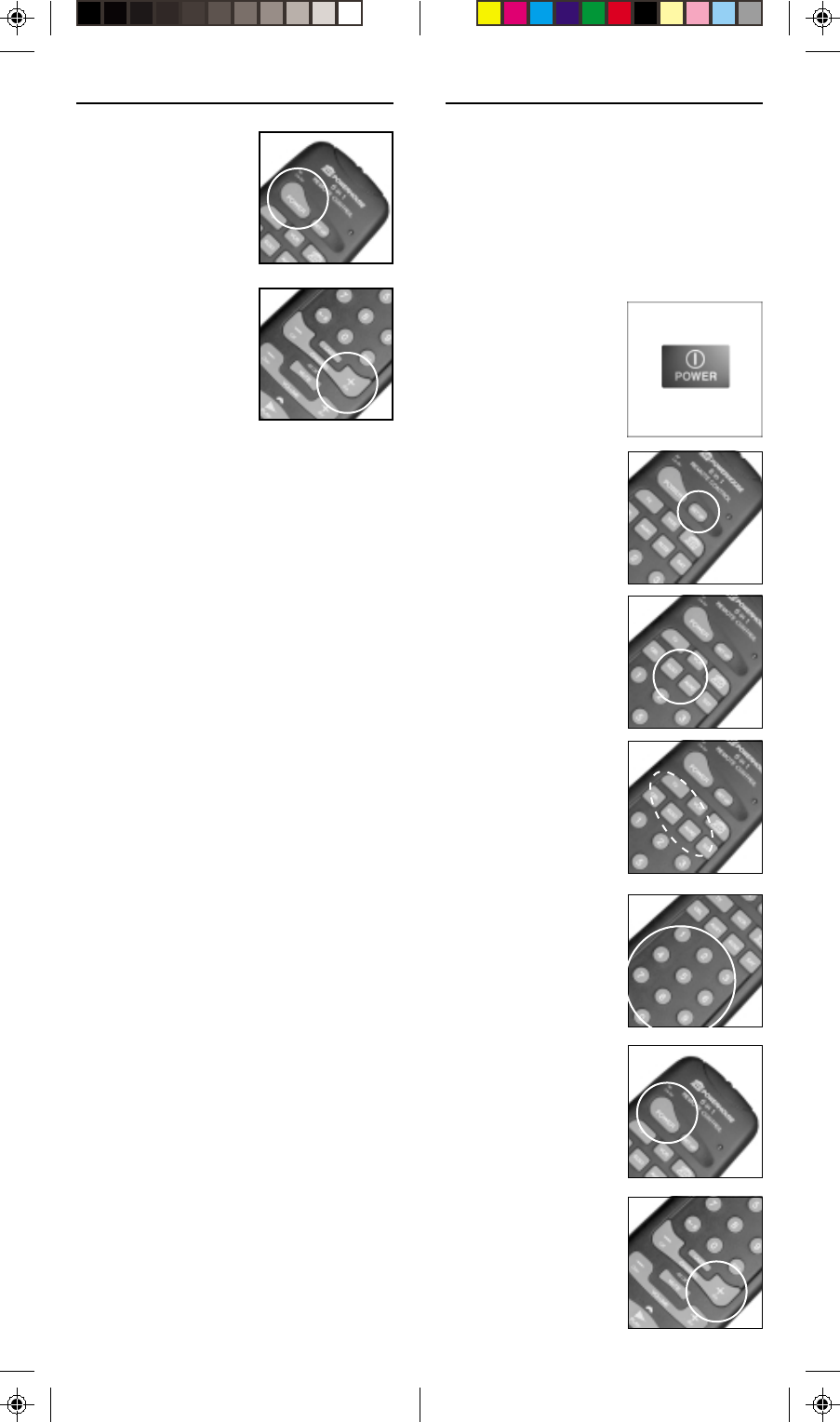
12 13
U
SING
AUX
TO
CONTROL
A
S
ECOND
TV, VCR, C
ABLE
B
OX
OR
S
ATELLITE
R
ECEIVER
The AUX button is normally used to
control an audio component, but it can
also be configured to control a second
TV, VCR, cable box or satellite receiver.
4. Press and release
the mode button
that matches the A/
V equipment you
want to control. The
LED blinks once.
1. Turn on the
equipment you
want to control.
2. Press and hold
SETUP until the LED
indicator lights
steadily. Release
Setup button.
3. Press the AUX1 or
AUX2 button.
5. Enter the 3 digit
Code from the
Library Code
Table. The LED
turns off after the
last digit entered.
6. Point the remote at
your audio
component and
press the POWER
button. Your audio
component should
turn off.
7. Turn your audio
component on and
press CHANNEL +.
If it responds, setup
is complete.
5. Point the remote at
the device and
press the POWER
button. Your device
should turn off.
6. Turn your device on
and press
CHANNEL+. If the
device responds,
setup is complete.
Notes:
For CD players use the AUX 1 or AUX 2
buttons.
If your TV/VCR/Cable Box/Satellite
Receiver does not respond, try the other
codes for your brand. If it still doesn’t
respond, try the Code Search method on
page 14.
If the LED blinked rapidly when you
entered the code, you may have entered
an invalid code. Recheck the code in the
code list (separate sheet) and try again.
If some buttons do not operate your
equipment, try one of the other codes for
your brand.
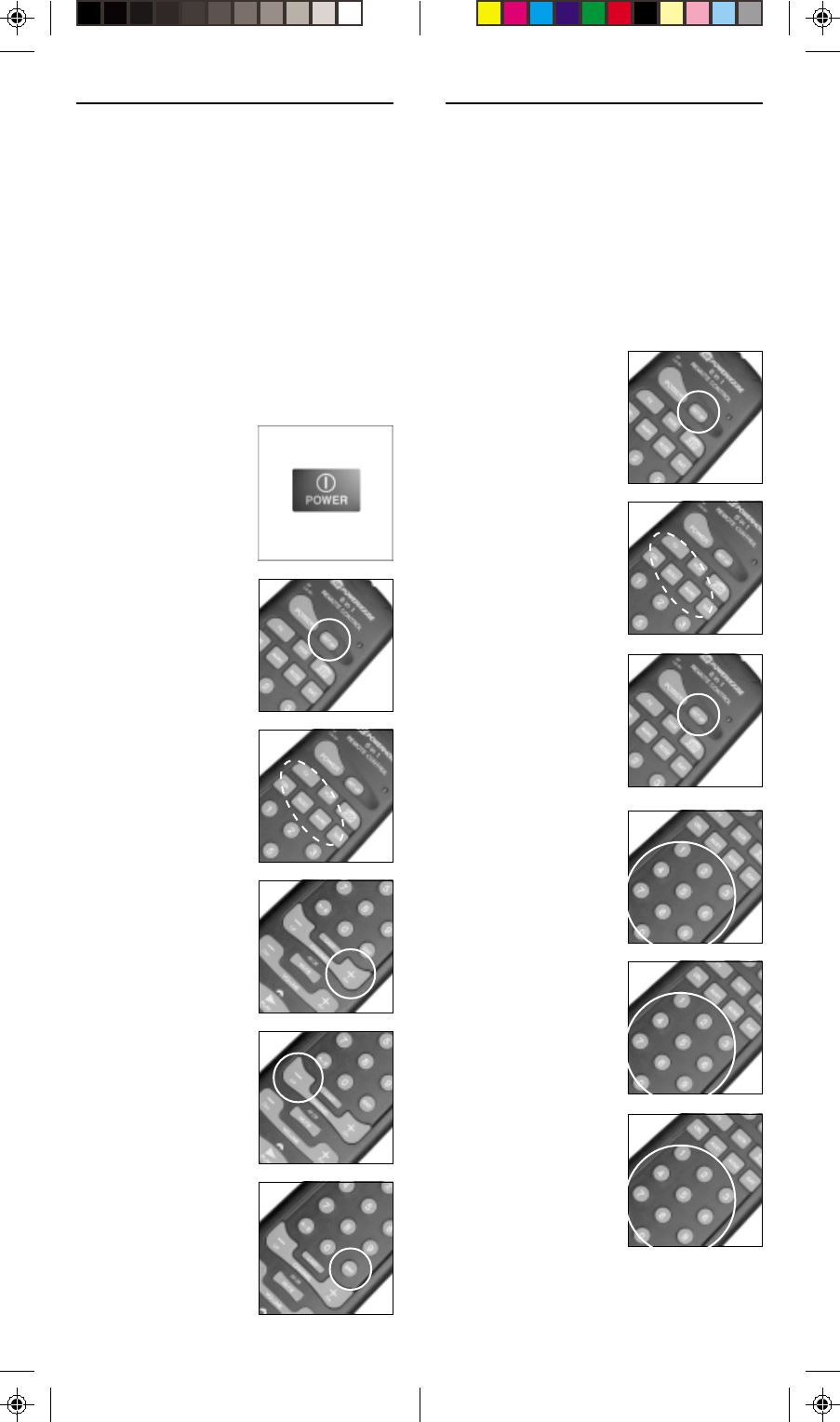
14 15
*Note: You might have to press
CHANNEL+ many times (50+). If the
device does not have a Channel Up
function, use the PLAY button (VCR only)
or the POWER button.
I
DENTIFYING
C
ODES
FOUND
USING
THE
S
EARCH
P
ROCEDURE
1. Press and hold the
SETUP until the LED
indicator lights
steadily. Release
Setup button.
2. Press the mode
button that matches
the equipment you
want to identify.
The LED blinks
once.
3. Press and release
SETUP. The LED
blinks once.
4. To find the first
digit, press each
number button from
0 to 9 until the LED
blinks. The number
you pressed is the
first digit of the
code.
5. Press each number
button from 0 to 9
again as above to
find the second
digit.
6. Press each number
button in turn to
find the third digit.
When the third
digit has been
found, the LED
goes out.
Notes:
If your audio/video component does
not respond, try the other codes for your
brand. If it still doesn’t respond, try the
Code Search method below.
If the LED blinked rapidly when you
entered the code, you may have entered
an invalid code. Recheck the code in the
code list (separate sheet) and try again.
S
EARCHING
F
OR
C
ODES
1. Turn on the device
you want to control.
2. Press and hold
SETUP until the LED
indicator lights
steadily. Release
Setup button.
3. Press the mode
button that matches
the equipment you
want to control. The
LED blinks once.
4. Press CHANNEL +
repeatedly* until
the device to be
controlled changes
channel.
If you accidentally
go past the code,
press CHANNEL -
repeatedly until the
channel changes
again.
5. Press and release
the ENTER button to
complete the setup.
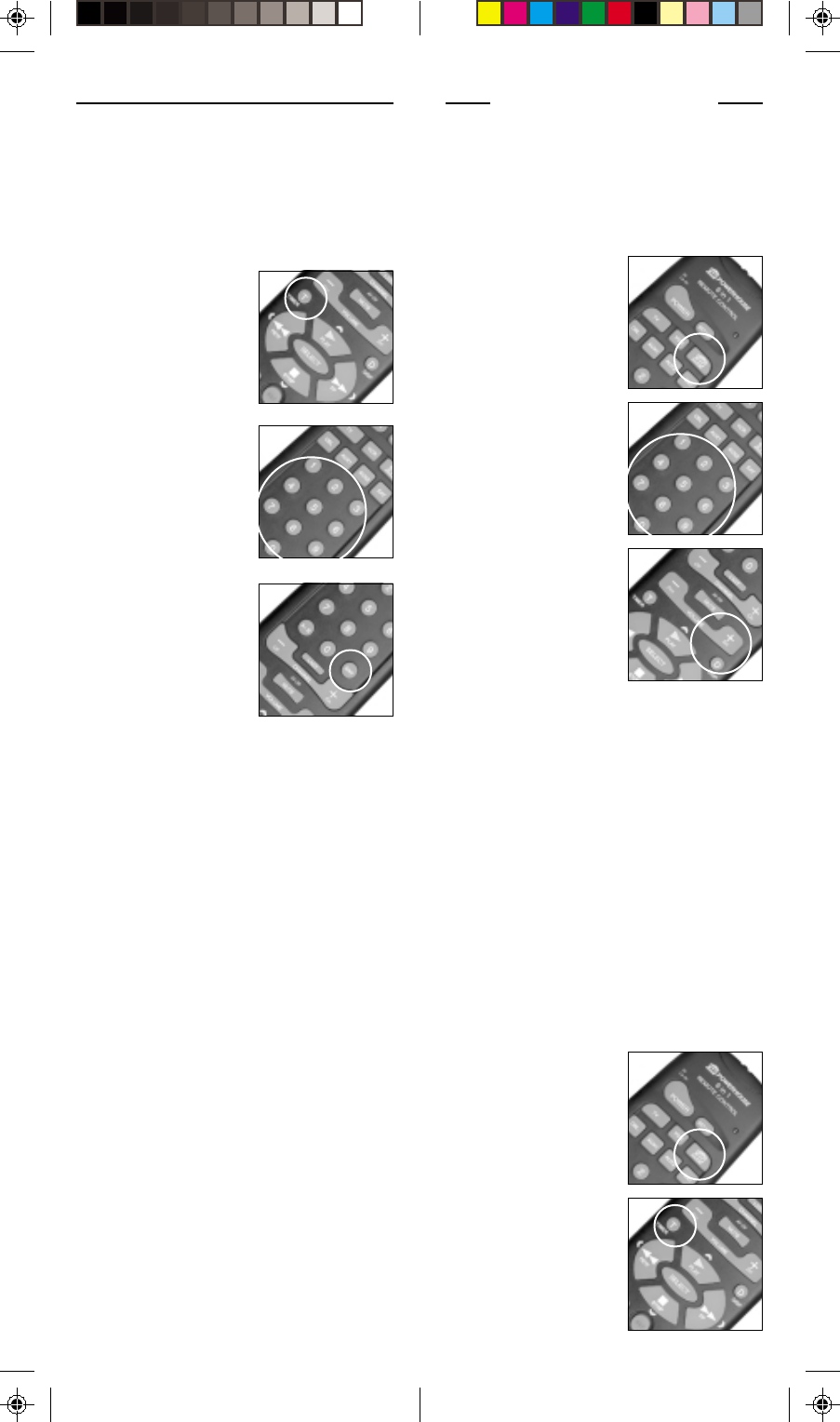
16 17
CONTROLLING
X10 MODULES
If you have purchased and installed a
Transceiver Module, you can control it
and other X10 modules as follows:
1. Press and release
the X10 button.
1. Press and release
the X10 button.
2. Press and hold
TIMER until the LED
indicator lights
steadily. Release
the TIMER button.
2. Use the number
buttons to enter the
Unit Code number
of the chosen
module. (You do
not need to enter
‘0’ first for a single
digit number.)
3. Press the appro-
priate button for the
function you require
(see below).
X10 FUNCTIONS:
On: CHANNEL +
Off: CHANNEL –
Bright: VOLUME +
Dim: VOLUME –
All Lamps On: POWER
All Modules Off: MUTE
Note: You cannot dim or brighten an
Appliance Module. If the module was off
and you press Bright or Dim (VOLUME+
or VOLUME-) this will simply turn the
module on.
T
O
SET
THE
X10 S
LEEP
T
IMER
The X10 Sleep Timer switches off the
chosen modules after the preset time.
1. Press and hold
TIMER until the LED
indicator lights
steadily. Release
the TIMER button.
2. Use the number
buttons to enter the
sleep time required
(1 to 99 minutes).
3. Press ENTER to
confirm the setting.
Note: Take care to leave the remote
pointing at the TV to ensure it turns off the
TV at the time you set.
S
ETTING
THE
S
LEEP
T
IMER
The Sleep Timer automatically turns off
the TV after the time you set. Press the TV
button, then follow the instructions below
to set the Sleep Timer:
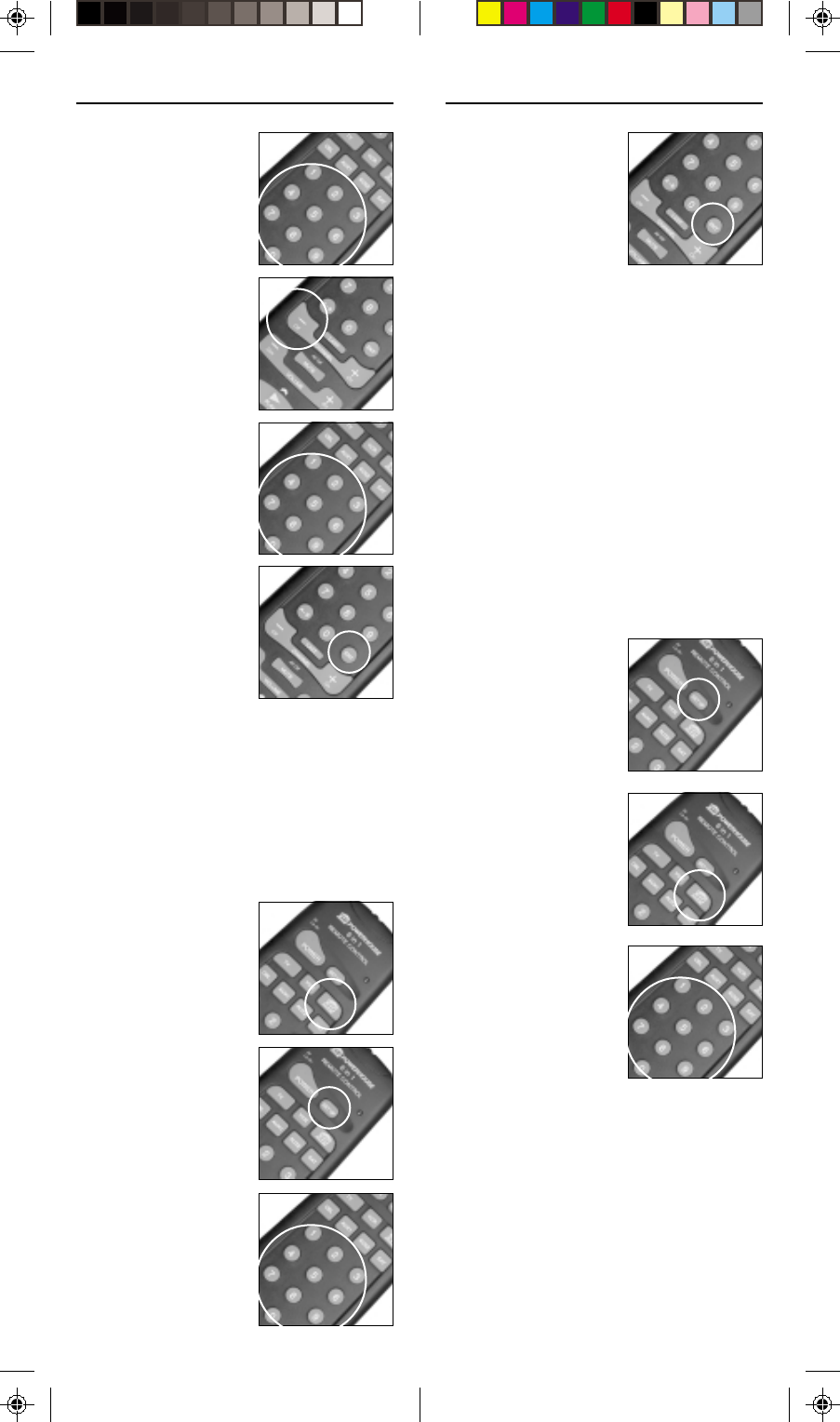
18 19
4. Press the ENTER
button to confirm
the House Code.
The LED turns off.
Note: The House Code you choose must
match the House Code on the
Transceiver and Modules you are using it
with.
C
ONTROLLING
AN
IR M
INI
C
ONTROLLER
(IR543)
If you already own an IR Mini Controller,
you will need to change the X10 Home
Automation code in the remote to use it.
The code for standard X10 RF Home
Automation is 013. The code to control
the IR Mini Controller is 014. To change
the code:
2. Press and release
the X10 button.
3. Enter 014 to
control an IR Mini
Controller, or 013
for standard X10
control. The LED
turns off after the
last digit entered.
Note: In most cases, you will not need to
use the IR Mini Controller to receive
commands from the SuperRemote - the
Transceiver Module does this for you and
has the added advantage of working
through walls. You can’t control the IR
Mini Controller and the Transceiver
Module at the same time. See page 22.
1. Press and hold
SETUP until the LED
indicator lights
steadily. Release
the SETUP button.
3. Use the number
buttons to enter the
module Unit Code
for the module to
be turned off.
4. Press the desired
function button (e.g.
CHANNEL - to turn
the module off after
the preset time).
5. Using the number
buttons enter the
sleep time required
(1 to 99 mins).
6. Press ENTER to
confirm the setting.
C
HANGING
THE
X10 H
OUSE
C
ODE
:
The SuperRemote defaults to House Code
A, and in most cases you will not need to
change this unless you are experiencing
interference from a neighboring X10
system.
1. Press and release
the X10 button.
2. Press and hold
SETUP until the LED
indicator lights
steadily. Release
Setup button.
3. Use the number
buttons to enter the
number equivalent
to the chosen
House Code
(1=A, 2=B ..16=P).
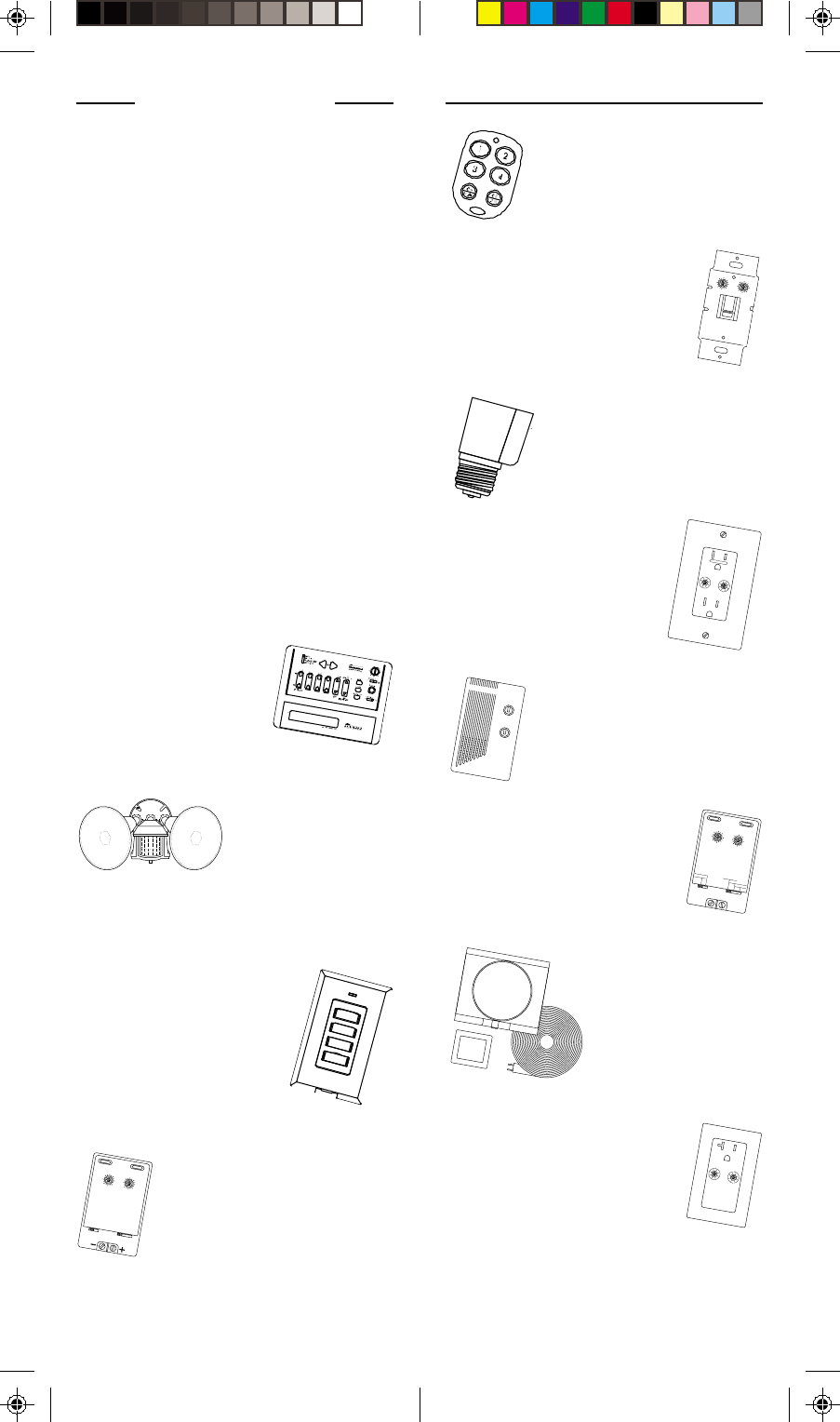
20 21
EXPANDING
YOUR SYSTEM
The modules illustrated below represent
just a few of the wide range of X10
compatible modules you can choose from
to expand your Home Automation system.
They are available from electrical outlets,
department stores and mail order
catalogs.
X10 Home Automation products also
integrate with X10 security systems, so
you can use the security remotes that
come with them to control macros and
flash lights when the security system is
tripped.
Check out our Web Site at:
WWW.X10.COM
for more information on these and many
other X10 products.
A
I
EM
OC
GK
•
•
•
•
••
•
•
1
9
513
153
711
•
•
•
••
•
•
UNIT
Remote Chime
HOUSE
1
9
513
A
I
EM
CONTINUOUS
MOMENTARY
UNIVERSAL MODULE
ONOFF
SOUNDER & RELAY
RELAY ONLY
SOUNDER ONLY
A
I
EM
••
••
1
9
513
••
••
Heavy Duty
Appliance Module
UNIT
HOUSE
Power
Adapter
OFF
T
h
e
r
m
o
s
t
a
t
S
e
t
-
B
a
c
k
C
o
n
t
r
o
l
l
e
r
LO M HI
1
9
513
A
I
EM
A
I
EM
••
••
1
9
513
••
••
CONTROLLED
Switch entrance or garage lights on
from your car with the convenient
Keychain Remote KR21A.
Replace your existing wall switches with
the Wall Switch Module WS467. Installs
like a regular dimmer. On/Off and
Bright/Dim functions. Other models
available for 3-way and fluorescent
lighting.
Control a ceiling light, closet light,
etc. with the convenient Screw-in
Lamp Module LM15A.
Replace existing AC wall outlets with
the Receptacle Module SR227. Has
one 15A/1800W controlled outlet
and one outlet which is always on.
Use a controller to trigger the Remote
Chime Module SC546 to call Dad
up for dinner, or warn people you’re
about to turn on the sprinklers.
Use the isolated contacts on the
Universal Module UM506 to control
pool pumps, sprinklers, drapes and
other low voltage equipment. Includes
built in warning beeper.
The Thermostat Setback
Controller TH2807
mounts below your
thermostat to reduce the
room temperature at night
or at the times you set to
save energy. No wiring
needed to your existing
thermostat.
Plug in a Heavy Duty Module HD245
to control 220V appliances such as
air conditioners and water heaters.
Also compatible with FireCrackerAlso compatible with FireCracker
Also compatible with FireCrackerAlso compatible with FireCracker
Also compatible with FireCracker
Computer InterComputer Inter
Computer InterComputer Inter
Computer Interface. See wwwface. See www
face. See wwwface. See www
face. See www.x10.com.x10.com
.x10.com.x10.com
.x10.com
for details.for details.
for details.for details.
for details.
1
9
513
A
I
EM
AB 12 3
INPUTMODE
POWERFLASH INTERFACE
TESTALL UNITS OFF
Use the Mini TMini T
Mini TMini T
Mini Timer MT10A imer MT10A
imer MT10A imer MT10A
imer MT10A to
program up to 4 X-10 Modules
to go on and off up to twice a
day.
The Dual Floodlight
Motion Detector PR511
turns on at dusk and/or
when it detects movement,
and sends X10 signals to
control other modules, or
trigger ActiveHome macros.
Fit a Wireless Wall Switch SS13A/
SS15A anywhere you need an extra
switch - with no wires. Sends
commands to the Transceiver
Module just like a remote.
The PowerFlash Module PF284
connects to dry contact or low voltage
alarm terminals on your burglar alarm
system and flashes X10 controlled lights
when it is triggered.
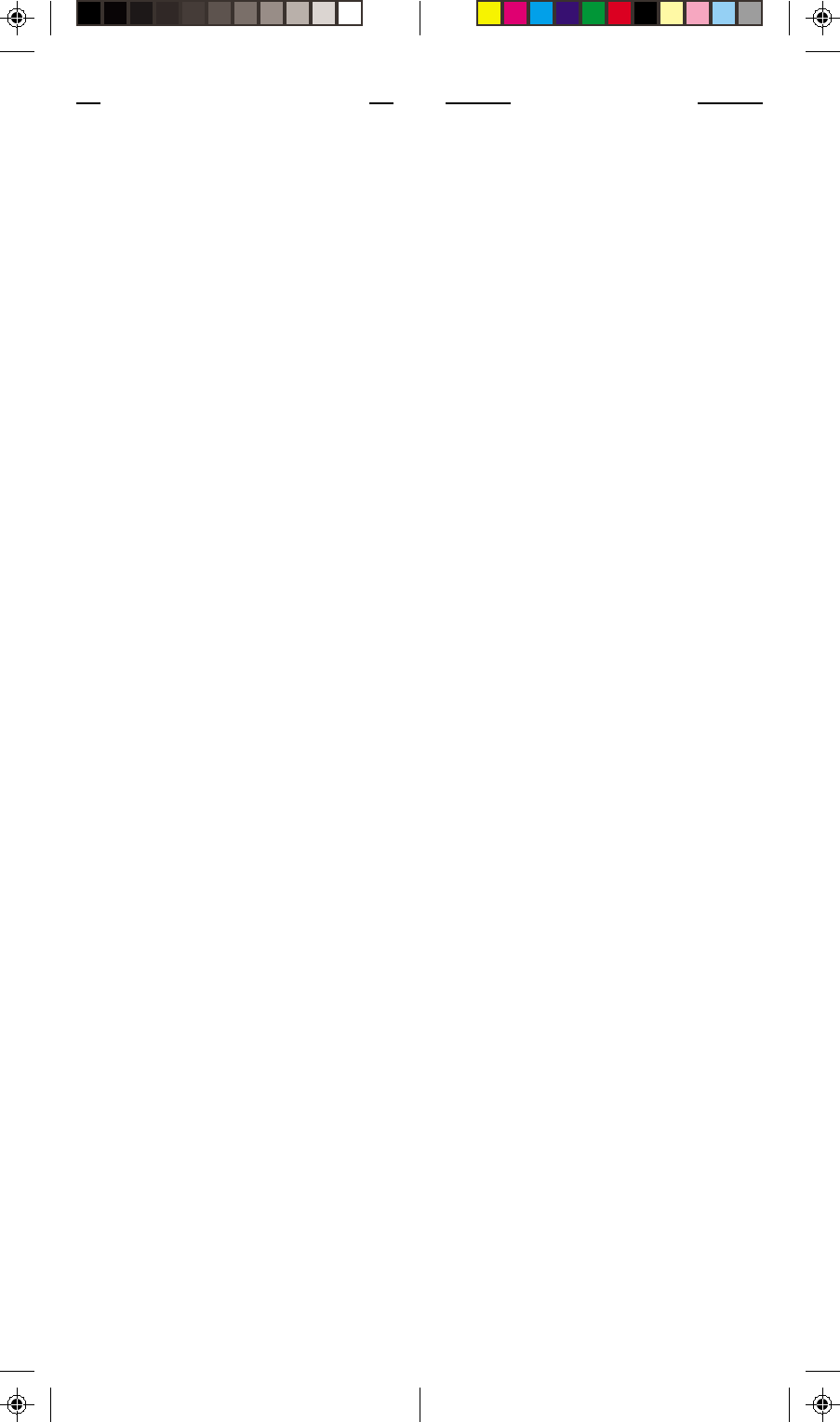
22 23
WARRANTY
12 MONTH LIMITED WARRANTY
X10 (USA) INC. (X10) WARRANTS ITS PRODUCTS TO
BE FREE FROM DEFECTIVE MATERIAL AND
WORKMANSHIP FOR A PERIOD OF ONE (1) YEAR
FROM THE ORIGINAL DATE OF PURCHASE AT RETAIL.
X10 AGREES TO REPAIR OR REPLACE, AT ITS SOLE
DISCRETION, A DEFECTIVE X10 PRODUCT IF
RETURNED TO X10 WITHIN THE WARRANTY PERIOD
AND WITH PROOF OF PURCHASE.
IF SERVICE IS REQUIRED UNDER THIS WARRANTY:
1. RETURN THE DEFECTIVE UNIT POSTAGE PREPAID
TO THE ADDRESS ON THE BACK OF THIS
OWNER’S MANUAL.
2. ENCLOSE A CHECK FOR $4.00 TO COVER
HANDLING AND RETURN POSTAGE.
3. ENCLOSE A DATED PROOF OF PURCHASE.
4. ENCLOSE YOUR COMPLETED WARRANTY CARD.
5. X10 IS NOT RESPONSIBLE FOR SHIPPING
DAMAGE. UNITS TO BE RETURNED SHOULD BE
PACKED CAREFULLY.
THIS WARRANTY DOES NOT EXTEND TO ANY X10
PRODUCTS WHICH HAVE BEEN SUBJECT TO MISUSE,
NEGLECT, ACCIDENT, INCORRECT WIRING OR TO
USE IN VIOLATION OF OPERATING INSTRUCTIONS
FURNISHED BY US, NOR EXTEND TO ANY UNITS
ALTERED OR REPAIRED FOR WARRANTY DEFECT BY
ANYONE OTHER THAN X10. THIS WARRANTY DOES
NOT COVER ANY INCIDENTAL OR CONSEQUENTIAL
DAMAGES AND IS IN LIEU OF ALL OTHER
WARRANTIES EXPRESSED OR IMPLIED AND NO
REPRESENTATIVE OR PERSON IS AUTHORIZED TO
ASSUME FOR US ANY OTHER LIABILITY IN
CONNECTION WITH THE SALE OF OUR PRODUCTS.
SOME STATES DO NOT ALLOW LIMITATIONS ON
HOW LONG AN IMPLIED WARRANTY LASTS, AND/OR
THE EXCLUSION OR LIMITATION OF INCIDENTAL OR
CONSEQUENTIAL DAMAGES SO THE ABOVE
LIMITATIONS AND EXCLUSIONS MAY NOT APPLY TO
THE ORIGINAL CUSTOMER. THIS WARRANTY GIVES
YOU SPECIFIC RIGHTS AND YOU MAY ALSO HAVE
OTHER RIGHTS WHICH VARY FROM STATE TO STATE.
TROUBLESHOOTING
The Transceiver Module doesn’t
respond to the remote:
•Check the House Code on the
Transceiver Module is set to ‘A.’ If
you have changed the House Code
on the remote (see p. 18), check that
it matches the House Code on the
module.
•Press the ON/OFF button on the
front of the Transceiver to confirm it
operates the equipment connected to
it.
The Transceiver Module works, but
other modules don’t respond:
•Check that the Module has the same
House Code as the Transceiver
Module.
•Try plugging the Module into a
different outlet.
Note: if you use an RF Transceiver (such
as the RR501 or TM751) to control X10
Modules, you will be able to control up
to 16 Modules. With a Transceiver,
when you press 1-6-ON you turn on
Module number 16. However, if you use
an IR543, when you press 1-6-ON you
turn on Modules 1 AND 6. The IR543
can only control 10 Modules (1-9 plus
0=10).
The Remote won’t control your A/V
equipment, or doesn’t work at all:
•Use manual controls or the original
remote control to confirm the
equipment is working properly.
•Be sure you pressed the device key
for the device you want to control.
•Reenter the code for your A/V
product from the code listings on the
separate sheet included.
•Try searching for codes as described
on page 14.
•Replace the Remote’s batteries.
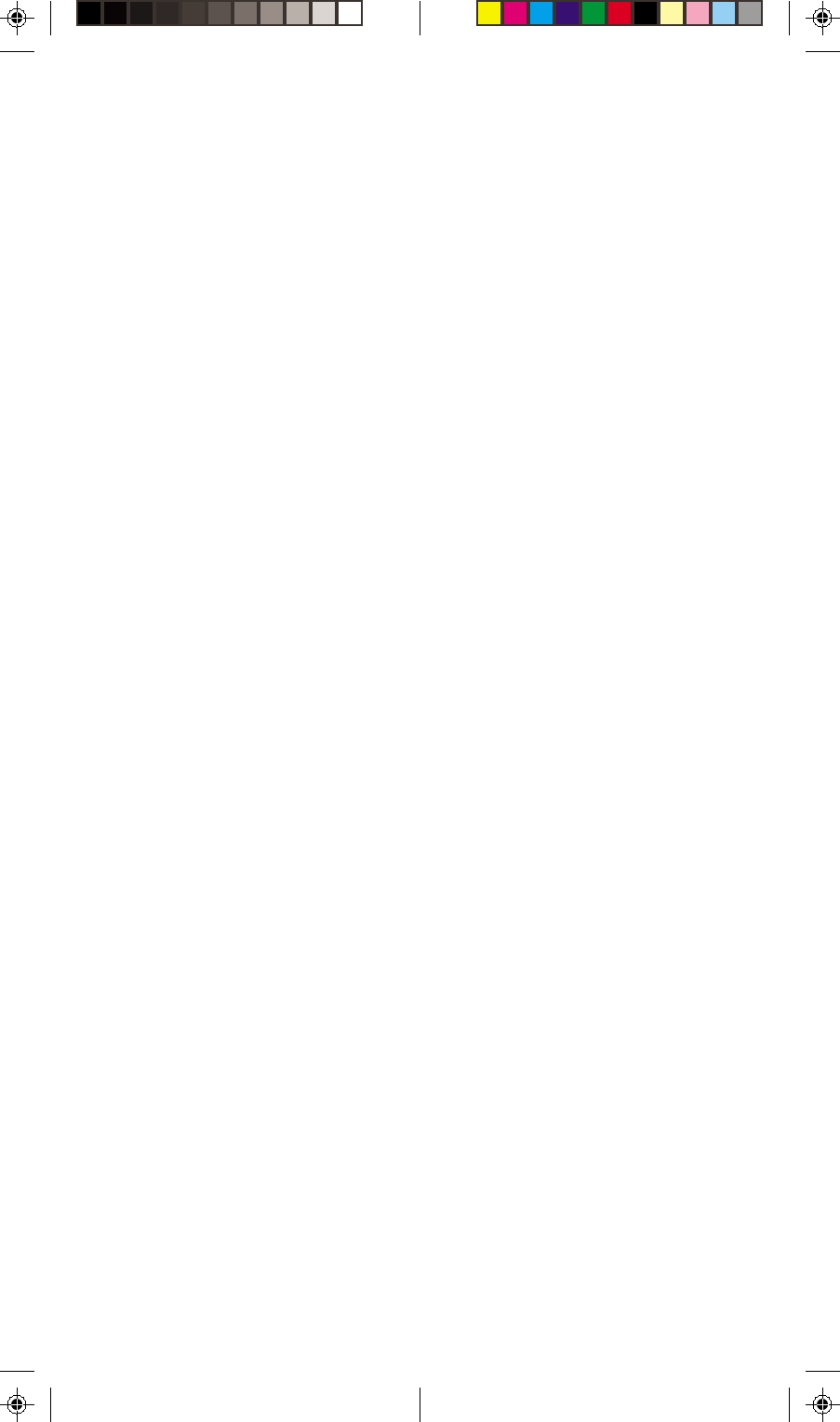
Printed in China
DRUR19A-03/00
X10 (USA) Inc.
3824 North 5th St., Suite C,
North Las Vegas, NV 89030
WW
WW
Web Site: wwweb Site: www
eb Site: wwweb Site: www
eb Site: www.x10.com.x10.com
.x10.com.x10.com
.x10.com