Authinx UR89A Remote Control Transmitter User Manual Exhibit D Users Manual per 2 1033 b3
Authinx Inc. Remote Control Transmitter Exhibit D Users Manual per 2 1033 b3
Authinx >
Exhibit D Users Manual per 2 1033 b3
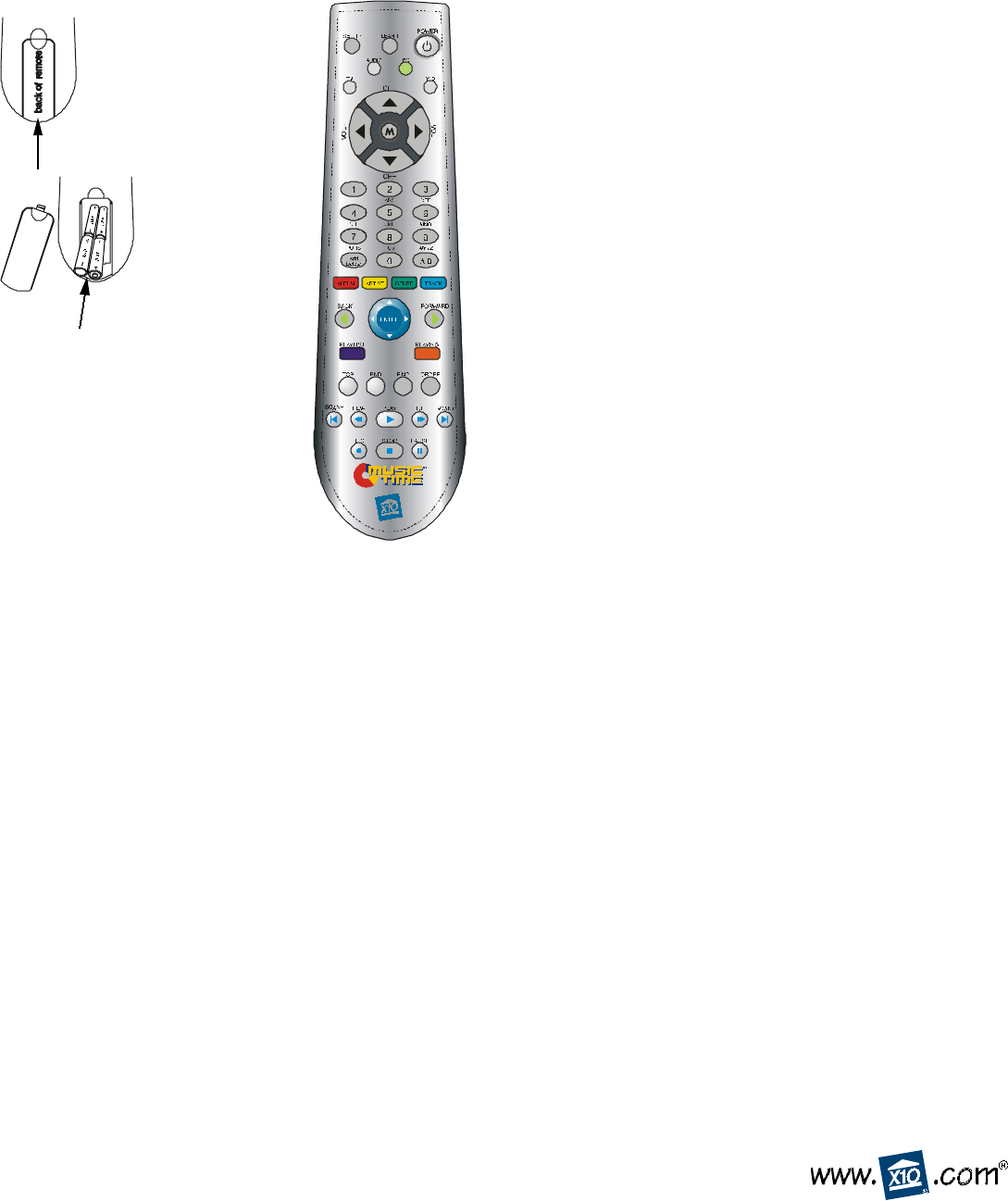
MusicTime Remote For use with MusicTime software
Model UR89A
UR89A-12/02
The MusicTime Remote works with the MusicTime Audio Sender system. The remote lets you access all the features of
the
MusicTime application from the comfort of your easy chair.
Push the tab and lift
off the battery cover.
Insert four AAA alkaline
batteries, taking care to match
the + and - marks in the
battery compartment.
BUTTON DESCRIPTIONS
™
F.C.C. CAUTION - THIS DEVICE COMPLIES WITH PART 15 OF
THE FCC RULES. OPERATION IS SUBJECT TO THE FOLLOWING
TWO CONDITIONS: (1) THIS DEVICE MAY NOT CAUSE
HARMFUL INTERFERENCE, AND (2) THIS DEVICE MUST
ACCEPT ANY INTERFERENCE RECEIVED, INCLUDING
INTERFERENCE THAT MAY CAUSE UNDESIRED OPERATION.
NOTE: NO CHANGES OR MODIFICATIONS MAY BE MADE TO
THE UNITS. ANY CHANGES MADE TO THE UNITS WILL VOID
THE USER'S AUTHORITY TO OPERATE THE EQUIPMENT.
See: http://www.x10.com/support/return_policy.htm
for warranty info.
For help or more information on setup, please visit:
http://www.x10.com/support
Indicator light
The indicator light flashes when you press any button.
Setup
Used to setup the remote to control your TV or audio system as
follows:
1. Turn on the device you want to control (TV, or Audio system).
2. Press and release mode button for the device you want to control
(TV or Audio).
3. Press and hold SETUP until the green LED indicator under the
button you pressed in step 2 lights steadily. Release SETUP.
4. Enter the 3 digit Code from the Library Code Table (separate
sheet). The LED turns off after the last digit entered.
5. Point the remote at the device and press the POWER button.
Your device should turn off.
Learn
Learns TV/Audio codes not in the remote’s library, as follows:
1. Point your existing remote at the UR89A Remote with a distance
of about 1 inch between remotes.
2. Press the mode button that matches the equipment you want to
learn (TV or Audio). The LED blinks once.
3. Press and hold SETUP until the green LED indicator under the
button you pressed in step 2 lights steadily. Release SETUP.
4. Press and release the LEARN button. The LED blinks once.
5. Press and release the button on the UR89A Remote that you
want to teach. (e.g. POWER) The LED blinks once.
6. Press the button on your existing remote that you want to learn.
Hold the button until the LED on the UR89A Remote blinks off.
7. Repeat steps 5 and 6 for each button you want to learn.
8. When you’ve finished learning all the keys, press SETUP.
Power
Runs and closes MusicTime. Also operates your TV/Stereo.
PC, TV, Audio
Puts the remote into MusicTime mode, or mode to control the
volume on your TV or audio system, or change TV channel.
X10
Used for Home Control functions.
0-9
Selects track numbers directly.
Add/Delete
Adds or removes tracks from your playlist.
A/B
Selects input mode on your TV.
Album, Artist, Genre, Track
Selects how you want to display/select your music files.
Up, Down, Left, Right Arrows
Moves around the current list displayed. Works like a joystick.
Enter
Opens the current selection. (Like pressing joystick button).
Back and Forward
Moves back through previous operations, then forward again.
Playlist
Displays your play lists.
Playing
Displays info on the track that’s playing.
Top, End, Find, Order
Used to move around within, and organize your music files.
Top and end go to the top and end of a list. Find lets you find
albums/artists/tracks by name using the ABC, DEF, etc., on the
numeric buttons (like you enter names on a cell phone). Order
lets you rearrange the order of albums/artists/tracks.
Play, Stop, Pause, FF, REW, Scan+/-
Used like you would use on your CD player.
Play
Marks a track in a currently playing CD for non inclusion in
this session.
Record
Permanently deletes a marked track from a CD.
See the help in the MusicTime software for more information.