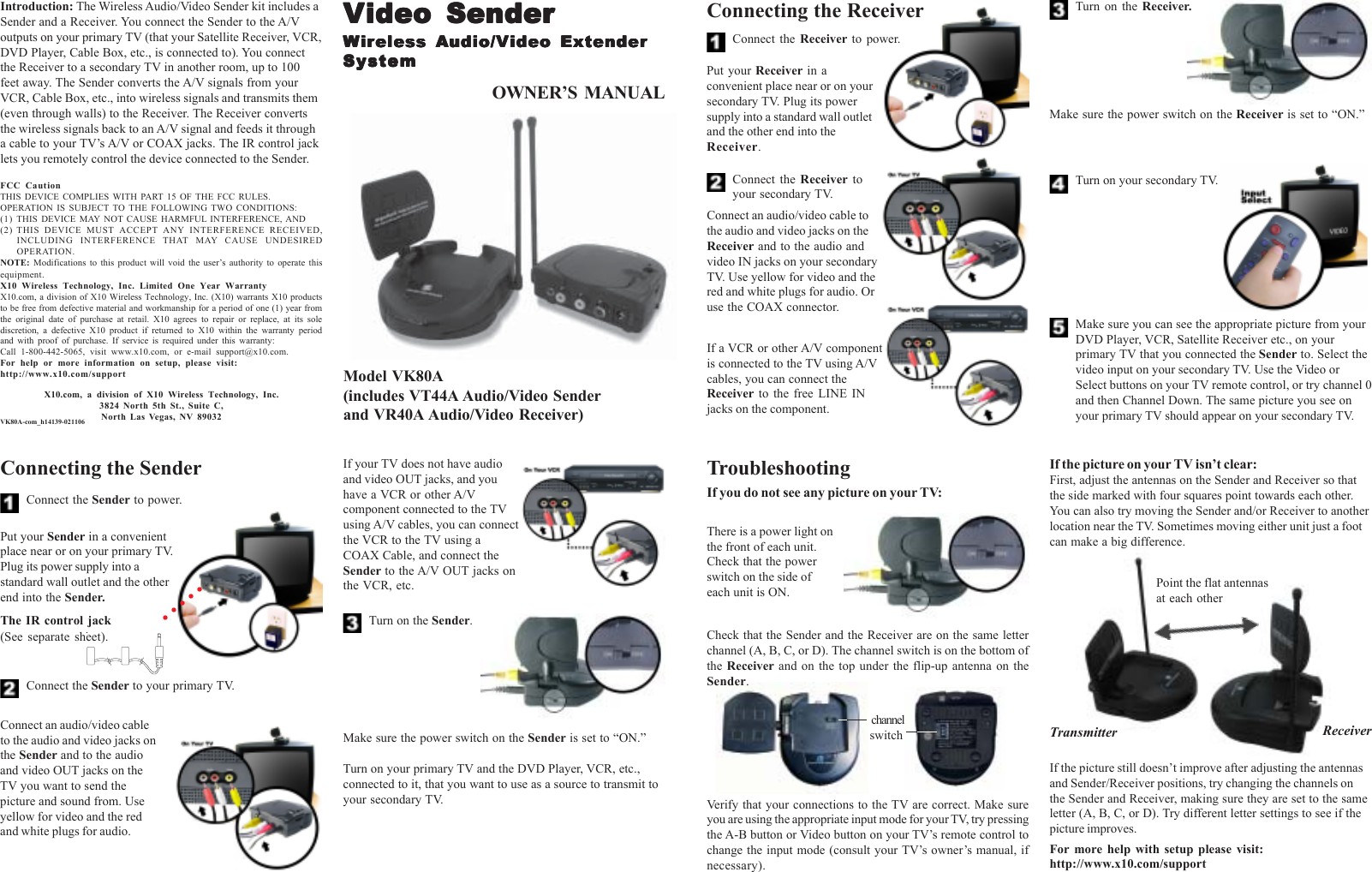Authinx VR40A WIRELESS AUDIO/VIDEO SENDER w/ IR EXTENDER FEATURE User Manual VK80A OM H14139 pmd
Authinx Inc. WIRELESS AUDIO/VIDEO SENDER w/ IR EXTENDER FEATURE VK80A OM H14139 pmd
Authinx >
Contents
- 1. Exhibit D Users Manual per 2 1033 b3
- 2. USERS MANUAL
USERS MANUAL