Authinx VT38A Indoor/Outdoor Camera w/2.4GHz transmitter. User Manual VT38A OM pm6
Authinx Inc. Indoor/Outdoor Camera w/2.4GHz transmitter. VT38A OM pm6
Authinx >
Exhibit D Users Manual per 2 1033 b3
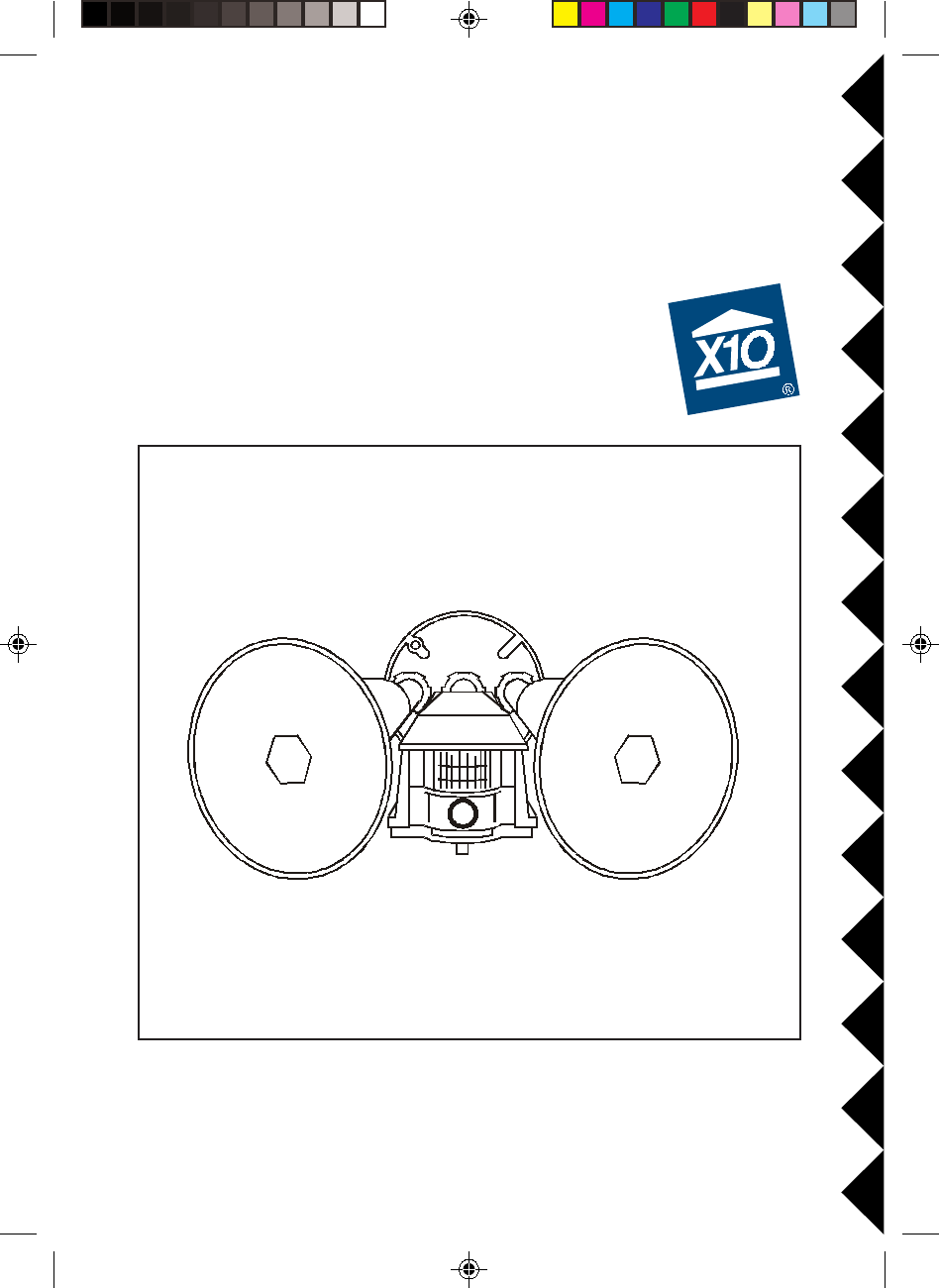
II
II
INDOORNDOOR
NDOORNDOOR
NDOOR/O/O
/O/O
/OUTDOORUTDOOR
UTDOORUTDOOR
UTDOOR C C
C C
C
OLOL
OLOL
OLOROR
OROR
OR C C
C C
C
AMERAAMERA
AMERAAMERA
AMERA
WITHWITH
WITHWITH
WITH B B
B B
B
UILUIL
UILUIL
UILTT
TT
T--
--
-ININ
ININ
IN 2.4 GH 2.4 GH
2.4 GH 2.4 GH
2.4 GHZZ
ZZ
Z W W
W W
WIRELESSIRELESS
IRELESSIRELESS
IRELESS
TT
TT
TRANSMITTERRANSMITTER
RANSMITTERRANSMITTER
RANSMITTER, M, M
, M, M
, MOO
OO
OTIONTION
TIONTION
TION S S
S S
SENSORENSOR
ENSORENSOR
ENSOR, ,
, ,
, ANDAND
ANDAND
AND
DUDU
DUDU
DUALAL
ALAL
AL F F
F F
F
LL
LL
LOODLIGHTSOODLIGHTS
OODLIGHTSOODLIGHTS
OODLIGHTS
MM
MM
MODELODEL
ODELODEL
ODEL VT38A VT38A
VT38A VT38A
VT38A OWNER'S MANUALOWNER'S MANUAL
OWNER'S MANUALOWNER'S MANUAL
OWNER'S MANUAL
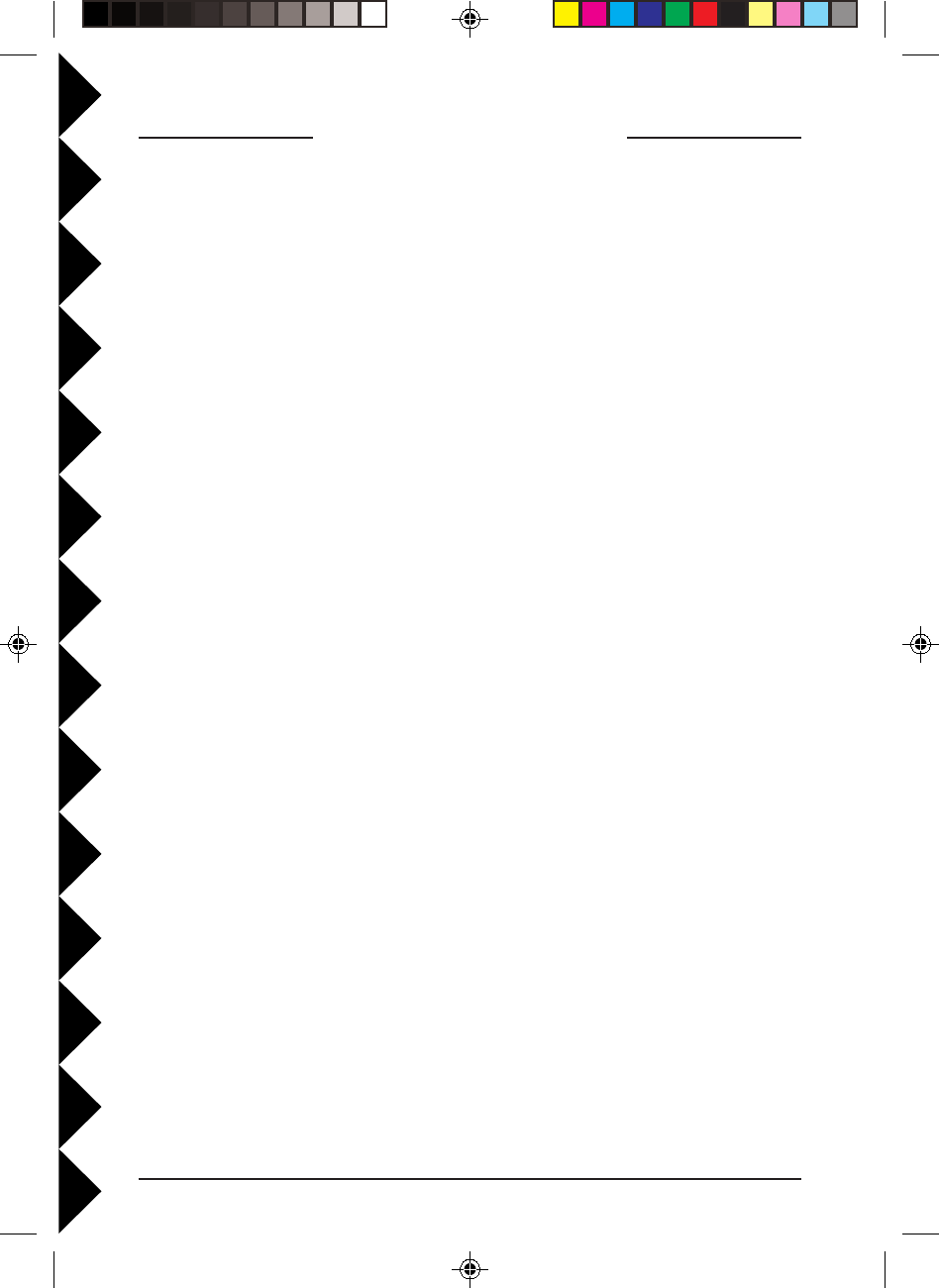
22
22
2
FCC CFCC C
FCC CFCC C
FCC CAUTIONAUTION
AUTIONAUTION
AUTION
THIS DEVICE COMPLIES WITH PART 15 OF THE FCC RULES.
OPERATION IS SUBJECT TO THE FOLLOWING TWO CONDITIONS:
(1) THIS DEVICE MAY NOT CAUSE HARMFUL INTERFERENCE, AND
(2) THIS DEVICE MUST ACCEPT ANY INTERFERENCE RECEIVED, INCLUDING
INTERFERENCE THAT MAY CAUSE UNDESIRED OPERATION.
This equipment generates and uses radio frequency energy, and if not installed and
used properly, that is, in strict accordance with the manufacturers instructions, it
may cause interference to radio and television reception. It has been type tested and
found to comply with the limits for remote control devices in accordance with the
specifications in Sub-Parts B and C of Part 15 of FCC Rules, which are designed to
provide reasonable protection against such interference in a residential installation.
However, there is no guarantee that interference will not occur in a particular
installation. If this equipment does cause interference to radio or television
reception, which can be determined by unplugging the equipment, try to correct the
interference by one or more of the following measures.
• Reorient the antenna of the radio/TV experiencing the interference.
• Relocate the equipment with respect to the radio/TV.
• Move the equipment away from the radio/TV.
• Plug the equipment into an outlet on a different electrical circuit from the radio/TV
experiencing the interference.
• If necessary, consult your local Dealer for additional suggestions.
NONO
NONO
NOTETE
TETE
TE::
::
: Modifications to this product will void the user's authority to operate this
I I
I I
I
NTRODUCTIONNTRODUCTION
NTRODUCTIONNTRODUCTION
NTRODUCTION
Your Wireless Motion Activated Camera consists of a Color Video Camera with
built-in 2.4 GHz transmitter. It is activated by its built-in Motion Sensor so that
when someone approaches your home, the camera turns on and also turns on
the attached floodlights to light up the area that the camera sees (bulbs not
included). The camera transmits its picture and sound via a built-in 2.4 GHz
transmitter, to a Video Receiver (sold separately) which you connect to a TV
anywhere in your home. The Camera sends the wireless signals (even through
walls, up to 100 ft.). The Video Receiver converts the signals back to video and
audio signals and feeds them through a cable to your TV's COAX or A/V input
jacks.
You can purchase additional Motion Activated Cameras (up to 4) so you can
have a multiple camera system. You can then set all cameras to the same
channel as the receiver and turn the cameras on and off remotely so as to only
ever have one camera turned on at a time, and displayed on your TV.
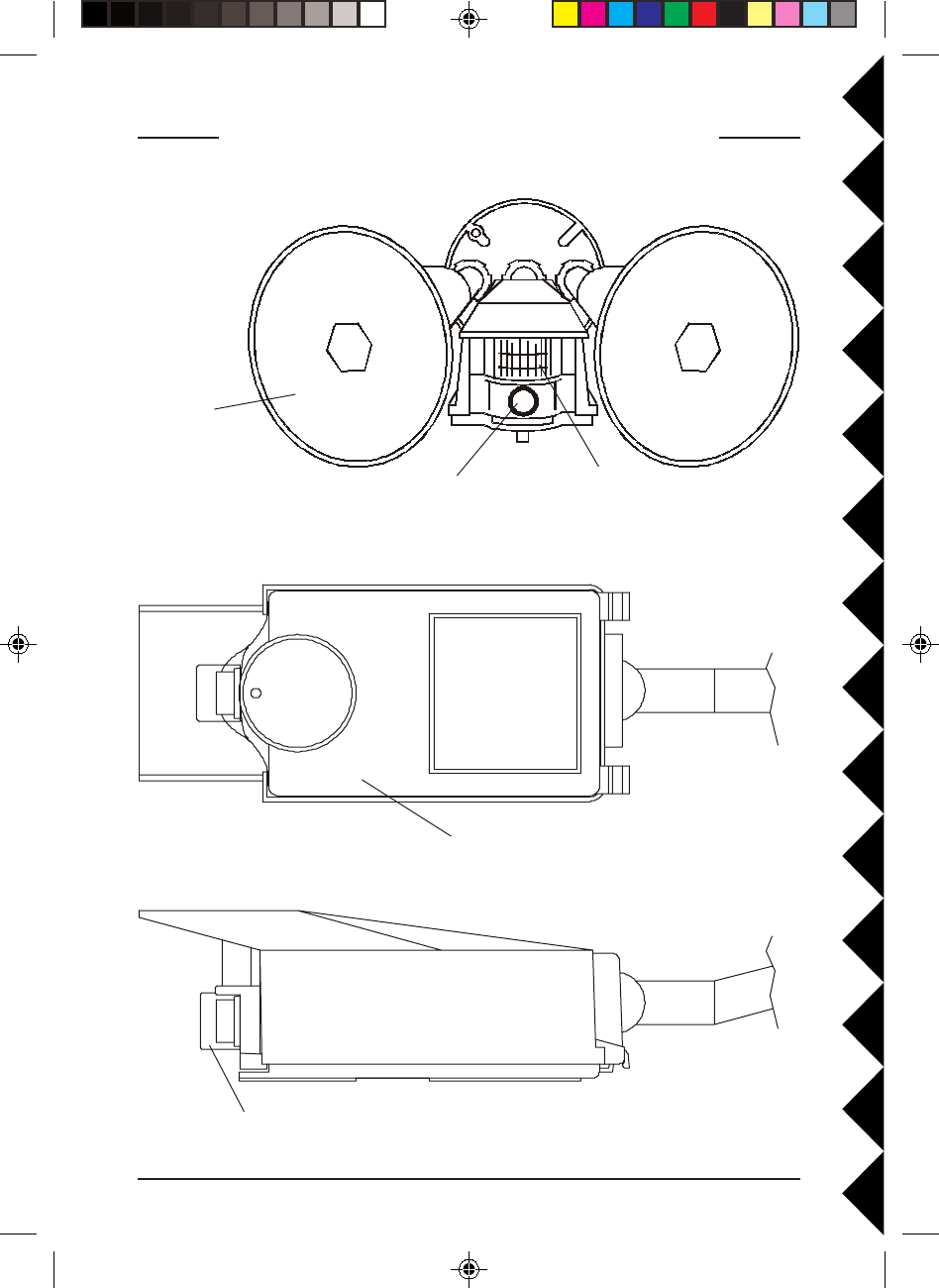
33
33
3
CC
CC
CONTROLSONTROLS
ONTROLSONTROLS
ONTROLS
ANDAND
ANDAND
AND C C
C C
C
ONNECTIONSONNECTIONS
ONNECTIONSONNECTIONS
ONNECTIONS
FF
FF
FRONTRONT
RONTRONT
RONT
VV
VV
VIEWIEW
IEWIEW
IEW
Bulbs not
included
BB
BB
BOO
OO
OTTTT
TTTT
TTOMOM
OMOM
OM V V
V V
V
IEWIEW
IEWIEW
IEW ( (
( (
(
WITHWITH
WITHWITH
WITH
LIDLID
LIDLID
LID
CLCL
CLCL
CLOSEDOSED
OSEDOSED
OSED))
))
)
SS
SS
SIDEIDE
IDEIDE
IDE V V
V V
V
IEWIEW
IEWIEW
IEW
Camera Motion Sensor
Controls under this
weatherproof lid.
Remove clear cap if you need to refocus the
camera. Replace to keep rain out.
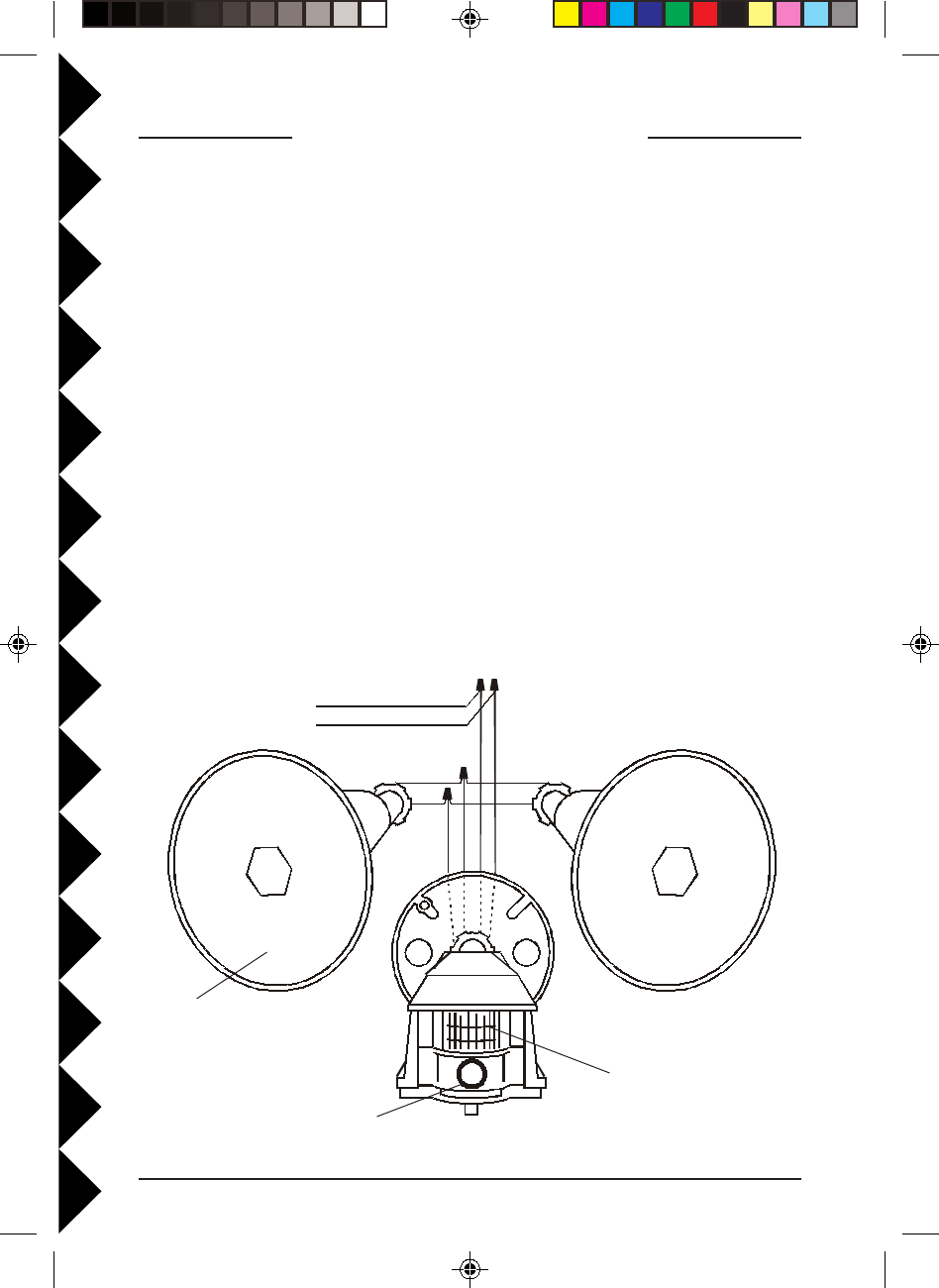
44
44
4
Whi te
Black
Whi te
Black
Whi te
Black
Blue
Whi te
White
Black
House Wiring
AA
AA
ASSEMBLINGSSEMBLING
SSEMBLINGSSEMBLING
SSEMBLING
THETHE
THETHE
THE
PP
PP
PARTSARTS
ARTSARTS
ARTS
Referring to the diagram below:
1. Screw the base of each lamp holder into the outer holes on the mounting
plate.
2. Rotate the locking ring on each lamp holder towards the plate until the
lamp holder is secure against the plate.
3. Screw the threaded end of the motion activated camera into the center
hole on the mounting plate.
4. Lock the motion activated camera into place using the locking ring.
5. Locate each lamp holder's WHITE wire and one of the WHITE wires from
the motion activated camera and twist all three wires together using a wire
nut (supplied).
6. Locate each BLACK wire from the lamp holders and connect them both to
the BLUE wires from the motion activated camera, again using a wire nut.
Make sure no bare whiskers of wire stick out (cover with electrical tape if
necessary).
Bulbs not
included
Camera
Motion Sensor
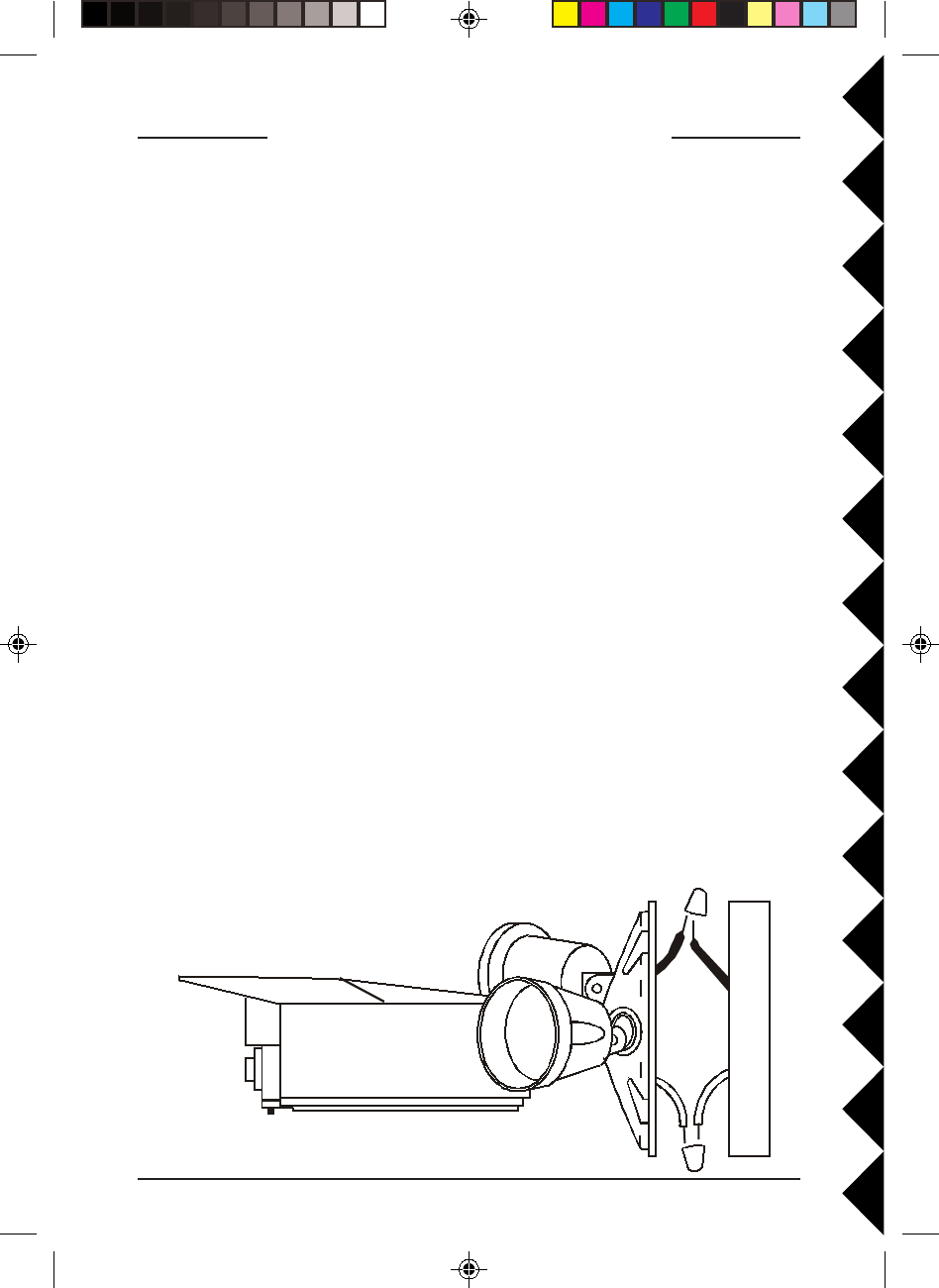
55
55
5
II
II
INSTNST
NSTNST
NSTALLINGALLING
ALLINGALLING
ALLING
THETHE
THETHE
THE A A
A A
ASSEMBLSSEMBL
SSEMBLSSEMBL
SSEMBLYY
YY
Y
Referring to the diagram below:
You can install the motion activated camera in a wall box that is power at all
times or in a wall box that is controlled by a wall switch, but if it is powered
from a wall switch, make sure you leave the switch on at all times. Turning the
switch off will completely disable the motion activated camera.
CACA
CACA
CAUTIONUTION
UTIONUTION
UTION::
::
: To prevent severe damage to the unit, do not connect it to a wall
box that is controlled by any kind of dimmer of remote controlled switch.
WARNING:WARNING:
WARNING:WARNING:
WARNING: Before making the following connections, be sure the power to
the junction box you are installing the motion activated camera into is turned
off. If not, a serious shock hazard will exist.
1. Install the gasket (supplied) onto the junctions box, and route the house
wiring through the gasket.
2. Connect the house wiring's bare copper wired to the grounding screw on
the mounting plate.
3. Connect WHITE wire from the motion activated camera to the house
wiring's WHITE wire, using a wire nut.
4. Connect BLACK wire from the motion activated camera to the house
wiring's BLACK wire, using a wire nut.
Make sure no bare whiskers of wire stick out (cover with electrical tape if
necessary).
5. Secure the mounting plate to the junction box using the screws supplied.
6. Secure the insulating ring in each lamp holder and screw in a bulb (max
150W, not supplied) into each lamp holder.
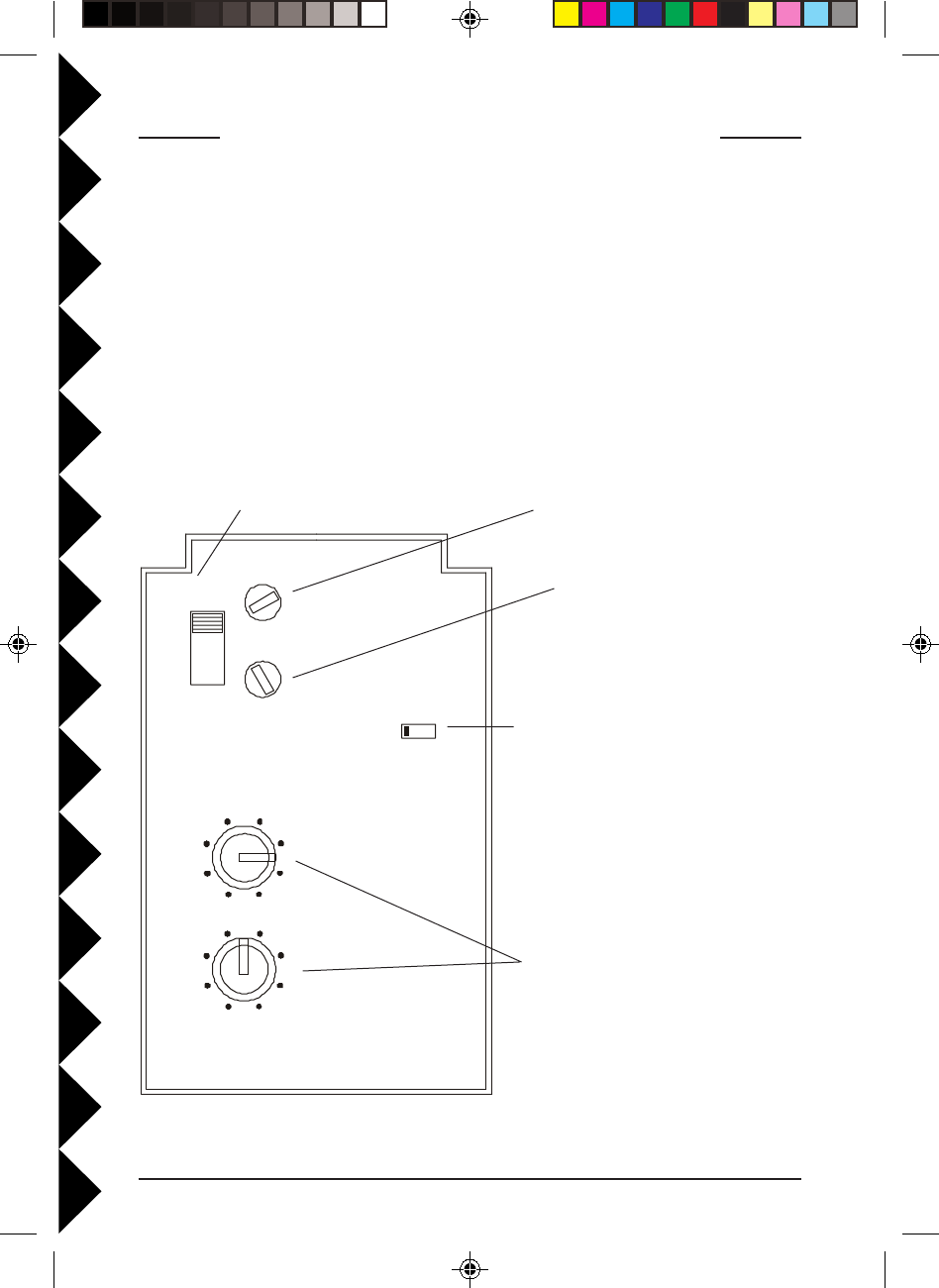
66
66
6
CC
CC
CONTROLSONTROLS
ONTROLSONTROLS
ONTROLS
ANDAND
ANDAND
AND C C
C C
C
ONNECTIONSONNECTIONS
ONNECTIONSONNECTIONS
ONNECTIONS
Your motion activated camera turns on whenever someone approaches your
home and also turns on the connected floodlights to light up the area that the
camera sees. The camera transmits its picture and sound to a 2.4 GHz
receiver (sold separately) which you connect to your TV. Open the lid on the
underside of the motion activated camera to reveal the controls below.
A
CO
ME
G
I
K
A
DUSK CONTROL
CHANNEL
C
B
D
TIME DELAY
UNIT CODE
UNIT CODE
HOUSE CODE
1
315
13 5
7
9
11
LIGHT
MAX.
DARK
MIN.
+1
You set the channel switch (A, B, C, or
D) to match the setting on the receiver.
When the camera turns on it
transmits a wireless Radio
Frequency (RF) command to
turn off other cameras in a
group of 4 (requires an X10
Transceiver (sold separately).
The setting on these dials sets
the Housecode and Unit Code
for this camera.
You can set it to detect
motion at all times or only
when it gets dark.
The camera turns
off a short time
after motion has
stopped (adjusted
by this dial).
You can turn the floodlights and
the camera on from other X10
remote controls that plug into
any outlet anywhere in your
home. You set the Housecode
dial to the same letter you set on
your X10 controller, and you set
the Unit Code to a number
between 1 and 16.
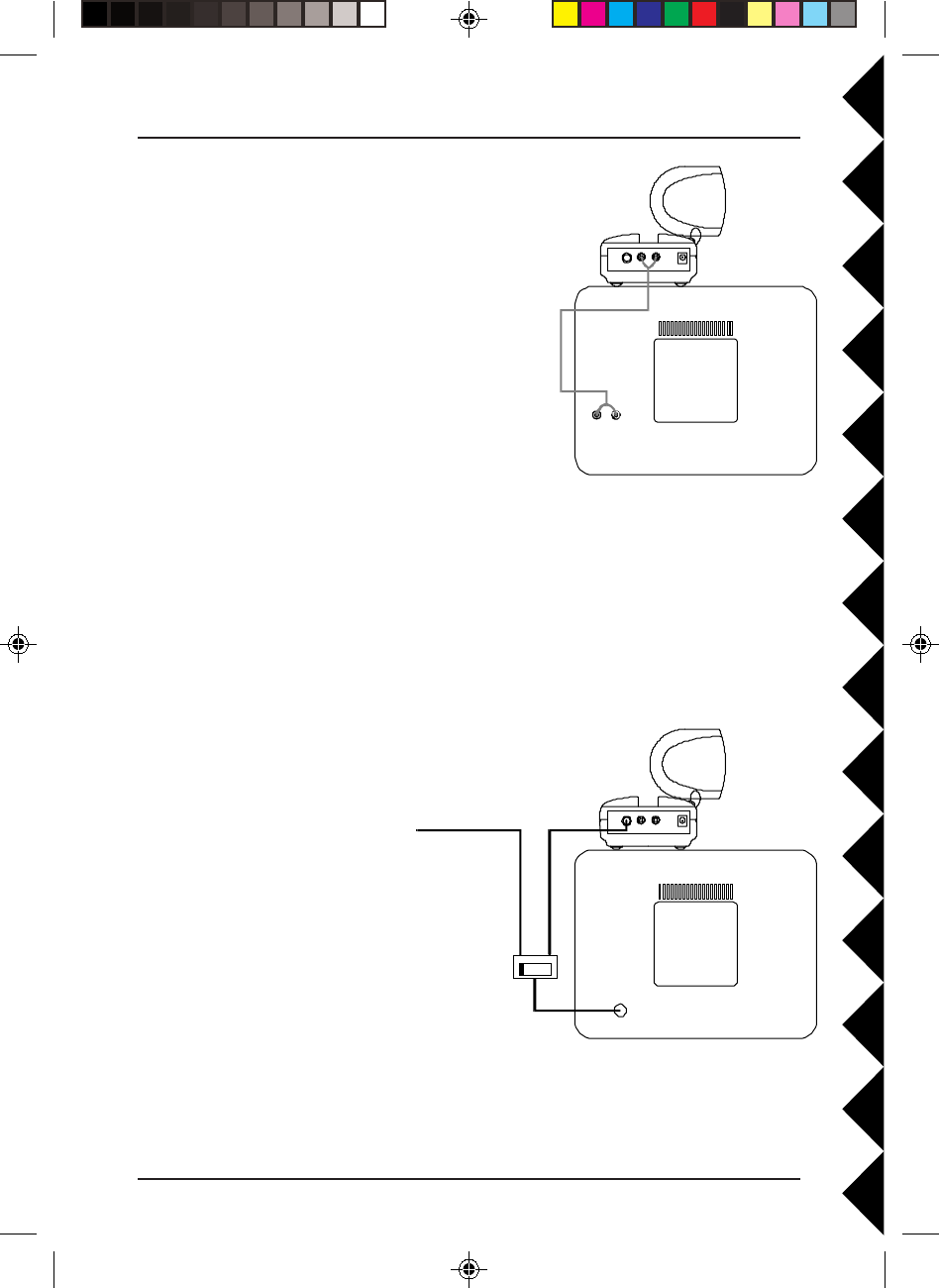
77
77
7
TO TV
AUDIOVIDEO
AUDIO
VID EO
TV
TO TV AUDIOVIDEO
TV
12
UHF/VHF
ANTENNA
TO TV
ANTENNA
CC
CC
CONNECTINGONNECTING
ONNECTINGONNECTING
ONNECTING
THETHE
THETHE
THE R R
R R
R
ECEIVERECEIVER
ECEIVERECEIVER
ECEIVER ( (
( (
(
SOLDSOLD
SOLDSOLD
SOLD
SEPSEP
SEPSEP
SEPARAARA
ARAARA
ARATELTEL
TELTEL
TELYY
YY
Y))
))
)
1. Connect a set of Audio/Video cables to the
A/V OUT jacks on the VR31A Video
Receiver. Connect the other end to your TV
(use Yellow for video, and either L or R
channel for audio). Note, VR36A receivers
do not have an audio output.
2. Plug the Video Receiver's Power Supply jack
into the Video Receiver and plug the power
supply into a 120 volt wall outlet.
3. Turn the Video Receiver's power switch (on
side of unit) on.
4. Set the channel switch to the same letter as you set on the camera, A, B, C,
or D.
5. Position the Video Receiver in a convenient location such as on top of the TV
and orient the antenna so that the flat side points in the direction where you
set up the Camera.
II
II
IFF
FF
F
YY
YY
YOUROUR
OUROUR
OUR TV TV
TV TV
TV DOESDOES
DOESDOES
DOES
NONO
NONO
NOTT
TT
T
HAHA
HAHA
HAVEVE
VEVE
VE A/V A/V
A/V A/V
A/V CONNECTCONNECT
CONNECTCONNECT
CONNECTORSORS
ORSORS
ORS
You can use a coaxial cable
(supplied with Model VR31A
receivers only) to connect
the TV OUT socket on the
VR31A Video Receiver to
the Antenna input on your
TV. If you already have an
antenna connected to your
TV, you will need to use a
TV antenna splitter.
Set your TV and the TV
Channel switch on the Video
Receiver (on bottom) to the
same channel (3 or 4).
Note model VR36A
receivers do not have a COAX output.
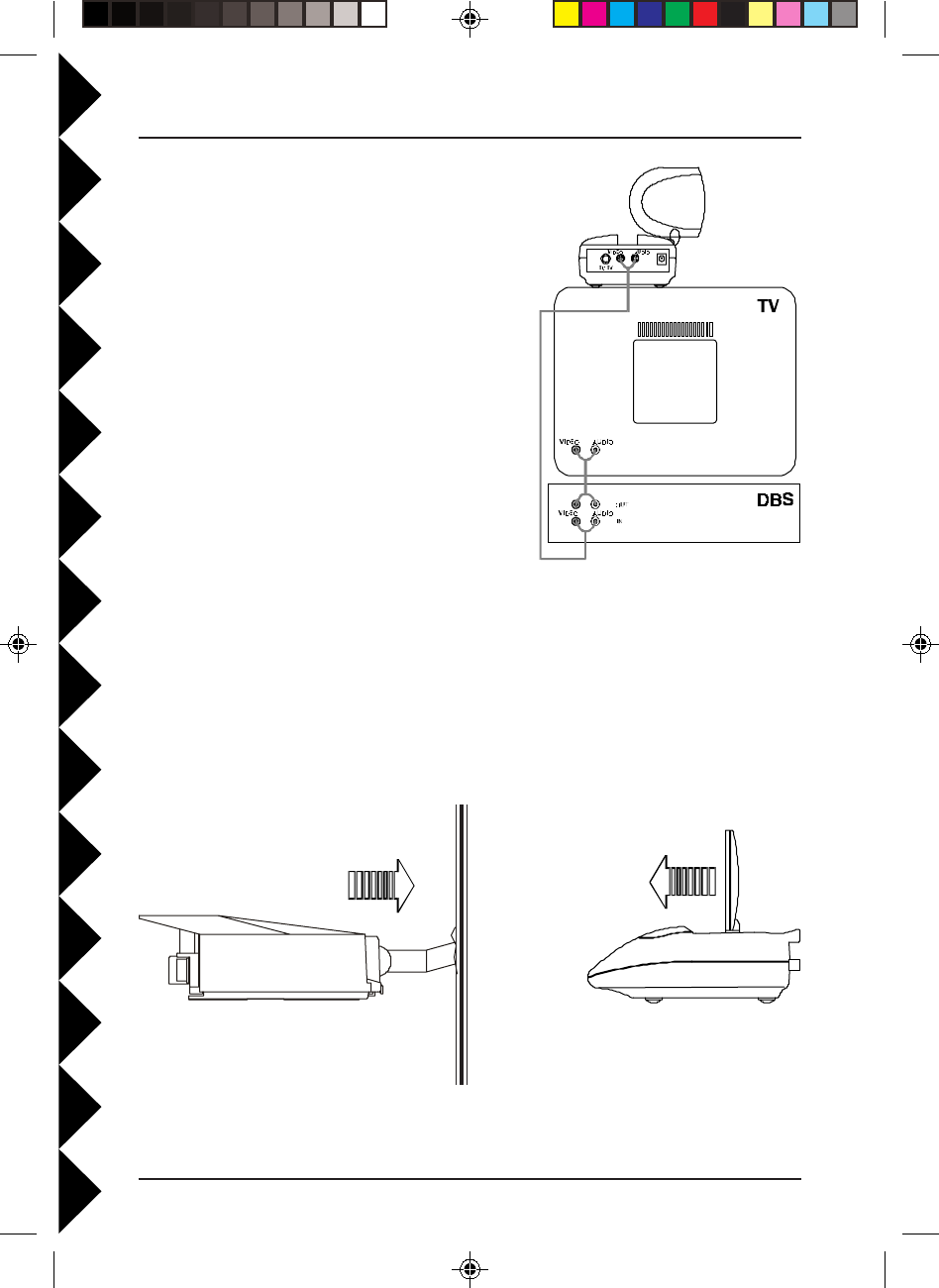
88
88
8
Outdoors Indoors
II
II
IFF
FF
F
YOURYOUR
YOURYOUR
YOUR TV TV
TV TV
TV ISIS
ISIS
IS
ALREADYALREADY
ALREADYALREADY
ALREADY
HOOKEDHOOKED
HOOKEDHOOKED
HOOKED
UPUP
UPUP
UP
TOTO
TOTO
TO
AA
AA
A DBS R DBS R
DBS R DBS R
DBS RECEIVERECEIVER
ECEIVERECEIVER
ECEIVER
OROR
OROR
OR
OO
OO
OTHERTHER
THERTHER
THER A/V A/V
A/V A/V
A/V
DEVICEDEVICE
DEVICEDEVICE
DEVICE
If a DBS Receiver or other A/V component is
connected to the TV using A/V cables, you
can connect the Video Receiver to the free
LINE IN jacks on the component. If there are
no LINE IN jacks, you will need to use a TV
antenna splitter as described earlier (VR31A
receivers only).
FF
FF
FINEINE
INEINE
INE T T
T T
TUNINGUNING
UNINGUNING
UNING
YY
YY
YOUROUR
OUROUR
OUR S S
S S
S
YSTEMYSTEM
YSTEMYSTEM
YSTEM
The Wireless Motion Activated Camera usually works best with the flat faces of
the antennas on the Camera and Receiver unit facing each other (see diagram
below). Sometimes, however, reflections and other effects in the home may
affect the signal so that some adjustment of either the Sender or Receiver
antenna may be necessary to get the best the signal.
AntennaAntenna is inside unit (Facing in the
direction of the arrow)
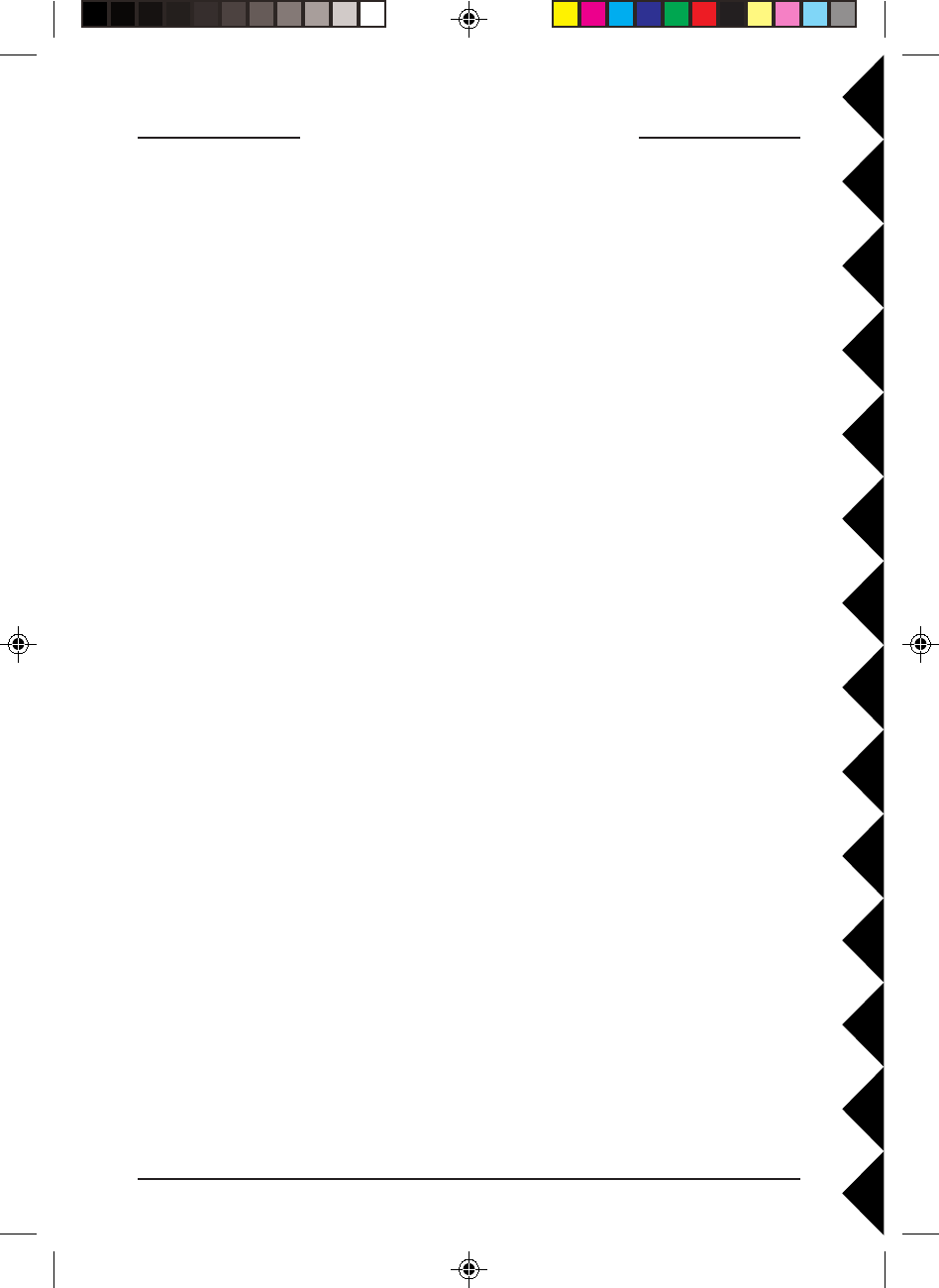
99
99
9
T T
T T
T
ROUBLESHOOROUBLESHOO
ROUBLESHOOROUBLESHOO
ROUBLESHOOTINGTING
TINGTING
TING
If you do not see a picture on your TVIf you do not see a picture on your TV
If you do not see a picture on your TVIf you do not see a picture on your TV
If you do not see a picture on your TV::
::
:
Check that the receiver and the camera are on the same letter channel (A, B,
C, or D). The channel switch on the camera is located under the lid on the
bottom of the unit. Make sure you close the lid and screw it tightly shut
afterwards.
There is a power light on the front of the receiver. Check that the power switch
on the side of the receiver is ON.
Verify that your connections to the TV are correct. If you are using the RCA
jacks, make sure you are using the appropriate input mode for your TV, try
pressing the A-B button or Video button on your TV's remote to change the
input mode (consult your TV's owner's manual, if necessary). If you are using
the Coax cable (VR31A receiver only), verify that the Receiver and the TV are
on the same channel (3 or 4).
If you connected the Receiver to a VCR and then connected the VCR to your TV,
you might need to turn the VCR OFF to see the camera picture on your TV. Or
you might need to turn the VCR on, AND set it to record the picture from the
camera, in order to see the picture on your TV. Or you might need to press the
A-B button on your VCR's remote control. Consult your VCR's owner's manual
from more information.
If you get a picture but the quality is poor:If you get a picture but the quality is poor:
If you get a picture but the quality is poor:If you get a picture but the quality is poor:
If you get a picture but the quality is poor:
Take a look at what the video signal is passing through or near to get to the
receiver. Metal objects and electromagnetic fields can distort the signal. Try to
keep the receiver as far away from other devices as the RCA or Coax cables
allow. In most cases, relocating the transmitter or receiver a few feet is enough
to avoid the source of interference.
Try unplugging/turning off any electromagnetic interference producing devices,
such as a microwave oven, baby monitor, computer, wireless LAN, wireless
speakers, cordless phone, cell phone, etc.
Other 2.4 GHz devices can distort the camera's picture and/or cause buzzing
in the audio. If you are experiencing interference between X10 cameras or
Video Senders and some other equipment that uses 2.4 GHz, you might want
to check the other device's owner's manual for the frequencies of each channel
that it uses. X10 cameras and Video Senders use the following frequencies:
Channel A: 2.411 GHz, Chan B: 2.434 GHz, Chan C: 2.453 GHz, Chan D:
2.473 GHz We recommend using a frequency on the other device that is
farthest from channel A or D, depending on which side of the band the other
device is transmitting. Otherwise you will need to discontinue use of the device
while using our video equipment.
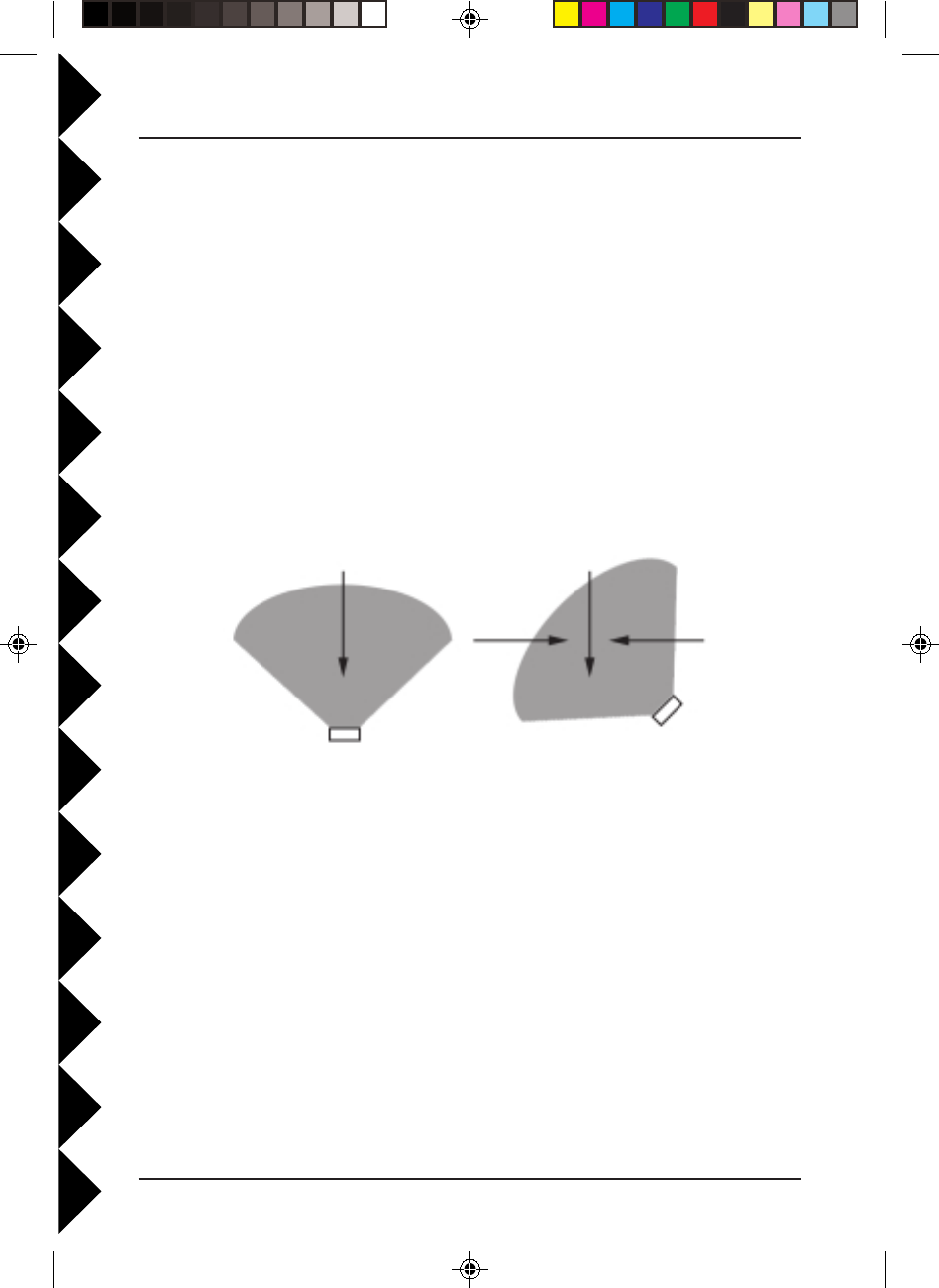
1010
1010
10
If you are having difficulty turning the camera on/off remotely:If you are having difficulty turning the camera on/off remotely:
If you are having difficulty turning the camera on/off remotely:If you are having difficulty turning the camera on/off remotely:
If you are having difficulty turning the camera on/off remotely:
Try plugging the transceiver (the module with the antenna) into a different AC
outlet.
How do you focus the camera?How do you focus the camera?
How do you focus the camera?How do you focus the camera?
How do you focus the camera?
The motion activated camera is shipped preset to be in focus for normal use,
but if you want to change the focus you can remove the clear plastic cover and
rotate the inner portion of the lens. It might be a bit tight. Try turning it
counterclockwise first. If you turn it clockwise do not force or over tighten it.
Replace the clear plastic cover to keep the rain out.
If the motion sensor doesn't see you:If the motion sensor doesn't see you:
If the motion sensor doesn't see you:If the motion sensor doesn't see you:
If the motion sensor doesn't see you:
Check the dusk control setting to see if it is set to detect motion at all times or
only at night. Adjust if necessary.
Check that you are walking across the path of the sensor. It is more sensitive in
this direction than if you walk towards it.
FF
FF
For more help please visit wwwor more help please visit www
or more help please visit wwwor more help please visit www
or more help please visit www.x10.com/support.x10.com/support
.x10.com/support.x10.com/support
.x10.com/support
SpecificationsSpecifications
SpecificationsSpecifications
Specifications
Imager CMOS Sensor
Format 1/3"
Array Size NTSC: 510 X 492
Resolution: 310 TV Lines
Scanning: 2:1 Interlace
Auto Shutter: 1/60 to 1/15,000 sec.
Minimum Illumination: 3 LUX (f1.9)
Operating Temp.: 32 to 131 F
Humidity Limits 0 - 95%
Field of View: 38.5 deg.
Power Required: 120VAC
More sensitive Less sensitive
Sensor
Sensor
Arrows denote
motion paths
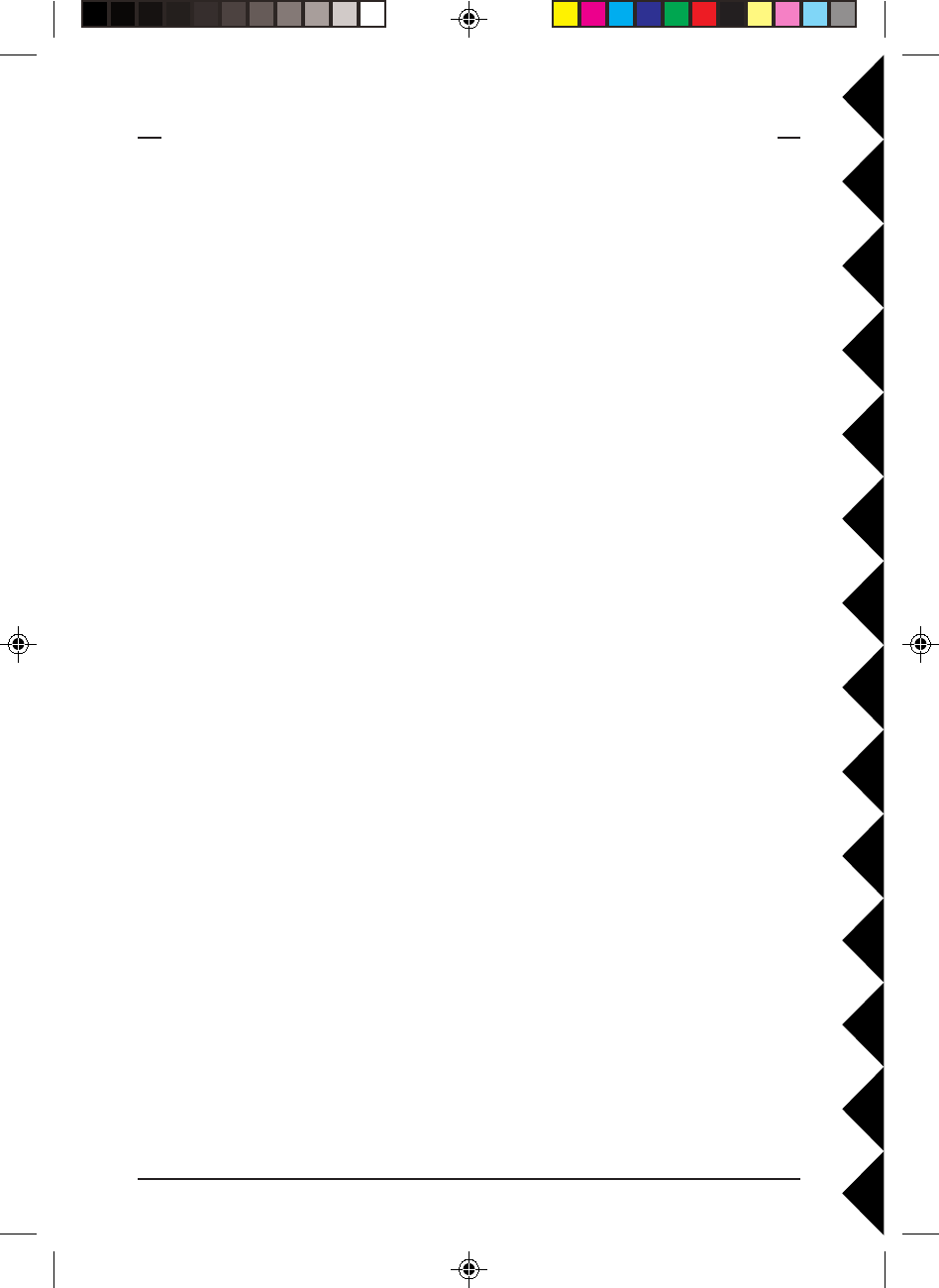
1111
1111
11
12 MONTH LIMITED WARRANTY12 MONTH LIMITED WARRANTY
12 MONTH LIMITED WARRANTY12 MONTH LIMITED WARRANTY
12 MONTH LIMITED WARRANTY
X10.COM A DIV. OF X10 WIRELESS TECHNOLOGY, INC. (X10) WARRANTS
ITS PRODUCTS TO BE FREE FROM DEFECTIVE MATERIAL AND
WORKMANSHIP FOR A PERIOD OF ONE (1) YEAR FROM THE ORIGINAL
DATE OF PURCHASE AT RETAIL. X10 AGREES TO REPAIR OR REPLACE, AT
ITS SOLE DISCRETION, A DEFECTIVE X10 PRODUCT IF RETURNED TO X10
WITHIN THE WARRANTY PERIOD AND WITH PROOF OF PURCHASE.
IF SERVICE IS REQUIRED UNDER THIS WARRANTY:
1. CALL 1-800-675-3044, OR VISIT WWW.X10.COM, OR E-MAIL
SALES@X10.COM TO OBTAIN A RETURN MERCHANDISE
AUTHORIZATION (RMA) NUMBER.
2. RETURN THE DEFECTIVE UNIT POSTAGE PREPAID TO THE ADDRESS
BELOW
3. ENCLOSE A CHECK FOR $4.00 TO COVER HANDLING AND RETURN
POSTAGE.
4. ENCLOSE A DATED PROOF OF PURCHASE.
5. X10 IS NOT RESPONSIBLE FOR SHIPPING DAMAGE. UNITS TO BE
RETURNED SHOULD BE PACKED CAREFULLY.
THIS WARRANTY DOES NOT EXTEND TO ANY X10 PRODUCTS WHICH
HAVE BEEN SUBJECT TO MISUSE, NEGLECT, ACCIDENT, INCORRECT
WIRING OR TO USE IN VIOLATION OF OPERATING INSTRUCTIONS
FURNISHED BY US, NOR EXTEND TO ANY UNITS ALTERED OR REPAIRED
FOR WARRANTY DEFECT BY ANYONE OTHER THAN X10. THIS WARRANTY
DOES NOT COVER ANY INCIDENTAL OR CONSEQUENTIAL DAMAGES AND
IS IN LIEU OF ALL OTHER WARRANTIES EXPRESSED OR IMPLIED AND NO
REPRESENTATIVE OR PERSON IS AUTHORIZED TO ASSUME FOR US ANY
OTHER LIABILITY IN CONNECTION WITH THE SALE OF OUR PRODUCTS.
SOME STATES DO NOT ALLOW LIMITATIONS ON HOW LONG AN IMPLIED
WARRANTY LASTS, AND/OR THE EXCLUSION OR LIMITATION OF
INCIDENTAL OR CONSEQUENTIAL DAMAGES SO THE ABOVE LIMITATIONS
AND EXCLUSIONS MAY NOT APPLY TO THE ORIGINAL CUSTOMER. THIS
WARRANTY GIVES YOU SPECIFIC RIGHTS AND YOU MAY ALSO HAVE
OTHER RIGHTS WHICH VARY FROM STATE TO STATE.
X10.com, a division of X10 Wireless Technology, Inc.
(Returns Depot), 3824 North 5th St., Suite C,
North Las Vegas, NV 89030
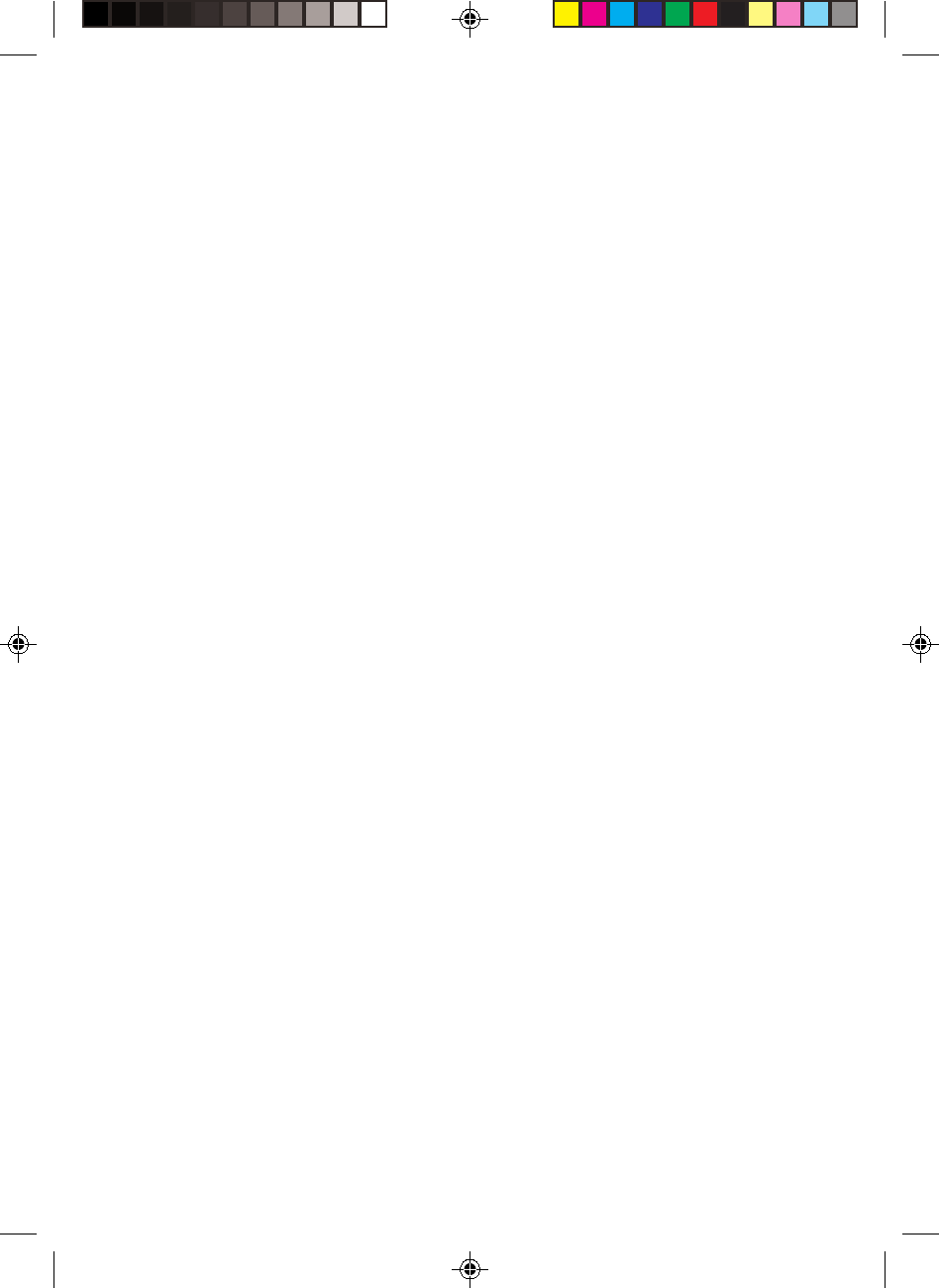
VT38A-8/01
X10.com, a division of X10 Wireless Technology, Inc.
(Returns Depot), 3824 North 5th St., Suite C,
North Las Vegas, NV 89030
WW
WW
Web Site: wwweb Site: www
eb Site: wwweb Site: www
eb Site: www.x10.com.x10.com
.x10.com.x10.com
.x10.com