Avantree Technology BTHSAS20BLK Clari Air User Manual Z PKMN AS20 V0
Avantree Technology Co., Ltd. Clari Air Z PKMN AS20 V0
User manual
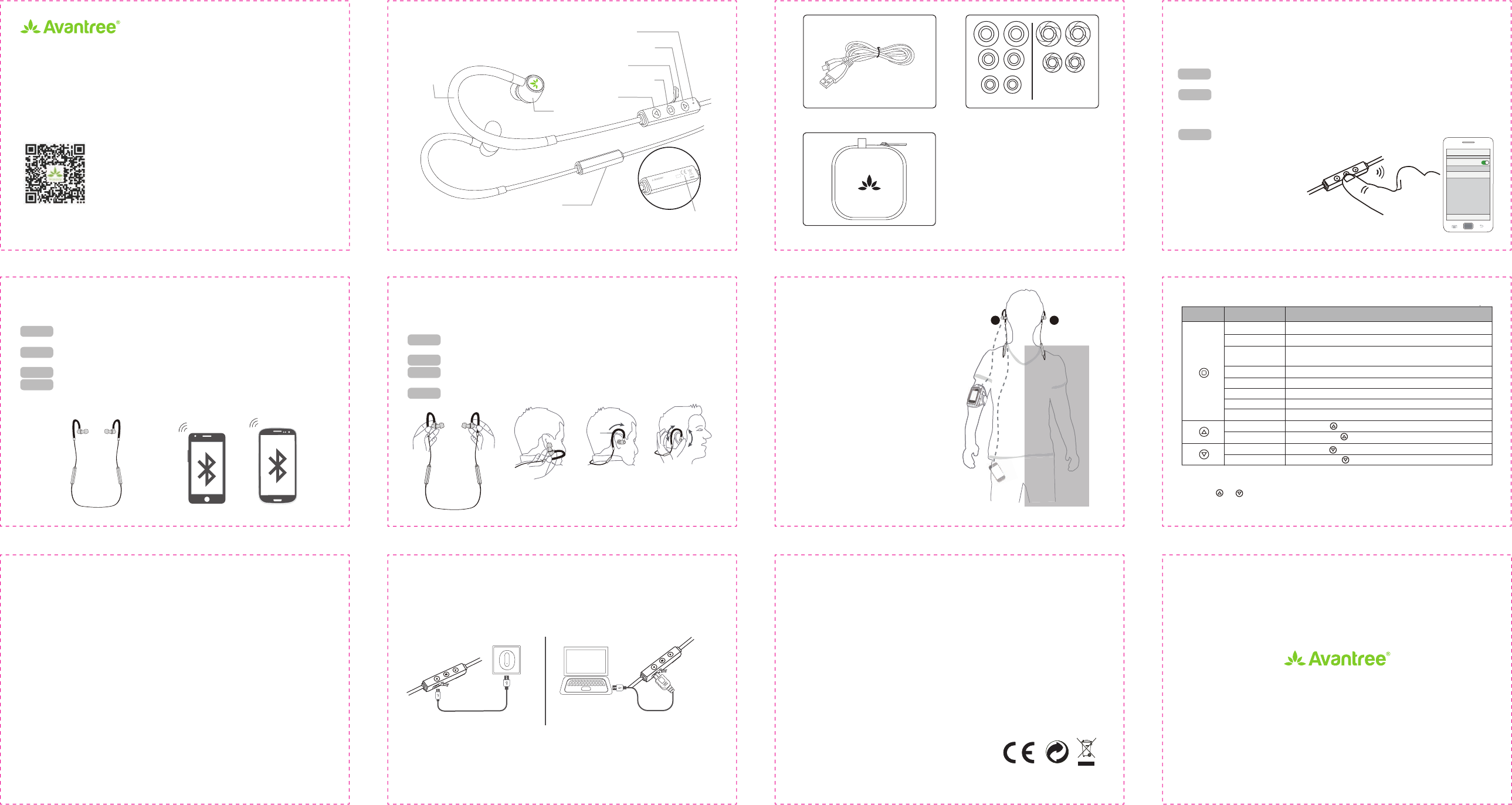
材质:封面 封面封底128G双铜 +单色印刷
内页臻品上质80g高白纸 2个小号骑马钉
大约12页, 尺寸W 105 x H 75mm
- 1 - - 2 -
- 4 - - 5 -
1. Headset overview
2.2 Connect with two mobile phones simultaneously
STEP 1 Connect headset with the first phone as above. Then turn off Bluetooth of the
first phone.
STEP 2 Connect headset with the second phone as above. Then turn off the
headset.
STEP 3 Turn on Bluetooth of the first phone. Then turn on the headset.
STEP 4 The headset will automatically connect to two phones.Otherwise it will
automatically connect with the second phone, after that please tap from
the first phone to manually connect it.
3. Fit
We recommend that you try each eartip (small, medium and large), perform a sound
check and choose the eartip that gives the best sound experience.
STEP 1 Hold the headset as shown, green color ring on the left side and red one on
the right.
STEP 2 Put the earbuds in your ears, adjust the position for maximum comfort and fit.
STEP 3 The ear loop can be rotated, rotate it to adjust the angle to achieve optimal
fit and stability.
STEP 4 Drape the earbuds around the back of your neck and enjoy.
- 6 - - 7 -
- 8 - - 9 - - 10 -
4. How to use
6 How to charge
When the LED blinks red, you should recharge your headset.
Remove the Micro USB port protector and charge the headset via the supplied Micro
USB cable. It normally takes about 1.5 hours to fully charge the battery. The LED will
stay red when charging. Once fully charged, the red LED will turn off and the blue
LED will turn on.
7. Product Specifications
Supported Profiles: Headset, Hands free, AVRCP, A2DP
Supported audio codec: SBC, AAC, APTX
Operational range: Class 2, up to 10 meters
Play time: up to 5 hours
Charge time: 1.5 hours
Weight: 21g
Earbud size: (L) 25mm * (D) 12mm
NOTE: The talk and standby time may vary when used with different mobile
phones or other compatible Bluetooth devices and are also dependent on different
usage styles, settings and operating environment.
www.avantree.com
User Manual
Wireless Dual Drivers Stereo Headset
Clari Air
Volume down (Previous)
Earbuds
Memory
Ear hook
Volume up (Next)
LED indicator
USB charging Port
Multi-function button (MFB)
Battery Microphone
Micro USB charging cable Ear tips
Memory
Foam
- 3 -
Charge from AC adapter Charge from PC
Z-PKMN-AS20-V1
www.avantree.com
support@avantree.com
Dispose of the packaging and
this product in accordance with
the latest provisions.
L
R
Wrong mobile
phone area.
Antenna
Hard case
L R
Green Red
STEP 1 STEP 4
Over the ear
STEP 3STEP 2
Note: Make sure your phone is in an
armband / pocket / handbag on the right
of your body. Otherwise, disconnection
might be caused by your body blocking
the Bluetooth signal.
Button Function Operation
Volume down
Previous track
Next track Press and hold for 1 second
Short press once
Press and hold for 1 second
Press MFB once
Short press onceVolume up
Press MFB once
Pause music
Play music
End a call Press MFB once
Press and hold MFB for 1 secondReject a call
Press MFB onceAnswer a call
Press and hold MFB for 2 seconds, BLUE LED flashesPower on
Press and hold MFB for 3 seconds, RED LED flashesPower off
Pairing Press and hold MFB for 5 seconds, RED and
BLUE LED flashes alternately.
&ŽƌĂĞƩĞƌdžƉĞƌŝĞŶĐĞ
&ŽƌĂĞƩĞƌdžƉĞƌŝĞŶĐĞ
Silicone
15H1
&ODUL$LU
)&&,':-%7+6$6
0RGHO1R%7+6$6
0DGHLQ&KLQD
2. Working with mobile phone
It is important to pair the headset with your Bluetooth enabled mobile phone for first
time use.
2.1 Pairing one phone:
Step 1: Ensure the headset is off.
Step 2: Press and hold the power button (about 5 seconds) until the LED
blinks blue and red alternately, you will hear the voice prompt “Power on”
and “Pairing”.
Bluetooth
Settings
Bluetooth
Devices
Avantree Clari Air
Search
5. How to reset
You may need to reset Clari Air if it is not working as expected. When Clari Air is
reset to factory default settings, all the paired device information will be erased.
Under standby mode (power on but not connected), press V+ and V- buttons
simultaneously for about 5 seconds, LED indicator flashes Blue & Red together
(seems like pink) 2 times quickly and you will hear "disconnected", "power off", then
successfully clear all paired list, the headset will enter pairing mode automatically
after power on next time.
: Active Bluetooth on your phone and select “Avantree Clari Air”
to connect, once connected you will hear the voice prompt
“Connected”.
Step 3
Note: Once paired and connected, the
headset will be automatically connected to
your phone whenever you turn the headset on
again, provided your phone is within range.
Note:
1.Some function may require to start the media player to play music at first.
2.Press or to turn volume up or down, you will hear beep once reach the
maximum or minimum volume.
Charging requirement:You can plug our supplied Micro USB cable to your own
USB chargers (wall charger/travel charger/car charger, etc) with==5V/500mA-2A or
to a PC/Mac USB port. It is OK to use most mobile phone chargers on the market.
This device complies with part 15 of the FCC Rules. Operation is subject to the condition that
this device does not cause harmful interference (1) this device may not cause harmful
interference, and (2) this device must accept any interference received, including interference
that may cause undesired operation.
Changes or modifications not expressly approved by the party responsible for compliance
could void the user's authority to operate the equipment.
NOTE: This equipment has been tested and found to comply with the limits for a Class B
digital device, pursuant to Part 15 of the FCC Rules. These limits are designed to provide
reasonable protection against harmful interference in a residential installation. This equipment
generates, uses and can radiate radio frequency energy and, if not installed and used in
accordance with the instructions, may cause harmful interference to radio communications.
However, there is no guarantee that interference will not occur in a particular installation.
If this equipment does cause harmful interference to radio or television reception,
which can be determined by turning the equipment off and on, the user is encouraged to try to
correct the interference by one or more of the following measures:
-- Reorient or relocate the receiving antenna.
-- Increase the separation between the equipment and receiver.
-- Connect the equipment into an outlet on a circuit different
from that to which the receiver is connected.
-- Consult the dealer or an experienced radio/TV technician for help.
The device has been evaluated to meet general RF exposure requirement. The device can be u
sed in portable exposure condition without restriction.
FCC ID: 2AITF-BTHSAS20BLK