Avantree Technology BTHSAS9P Audition Pro User Manual Z PKMN AS9P 00V5
Avantree Technology Co., Ltd. Audition Pro Z PKMN AS9P 00V5
User manual
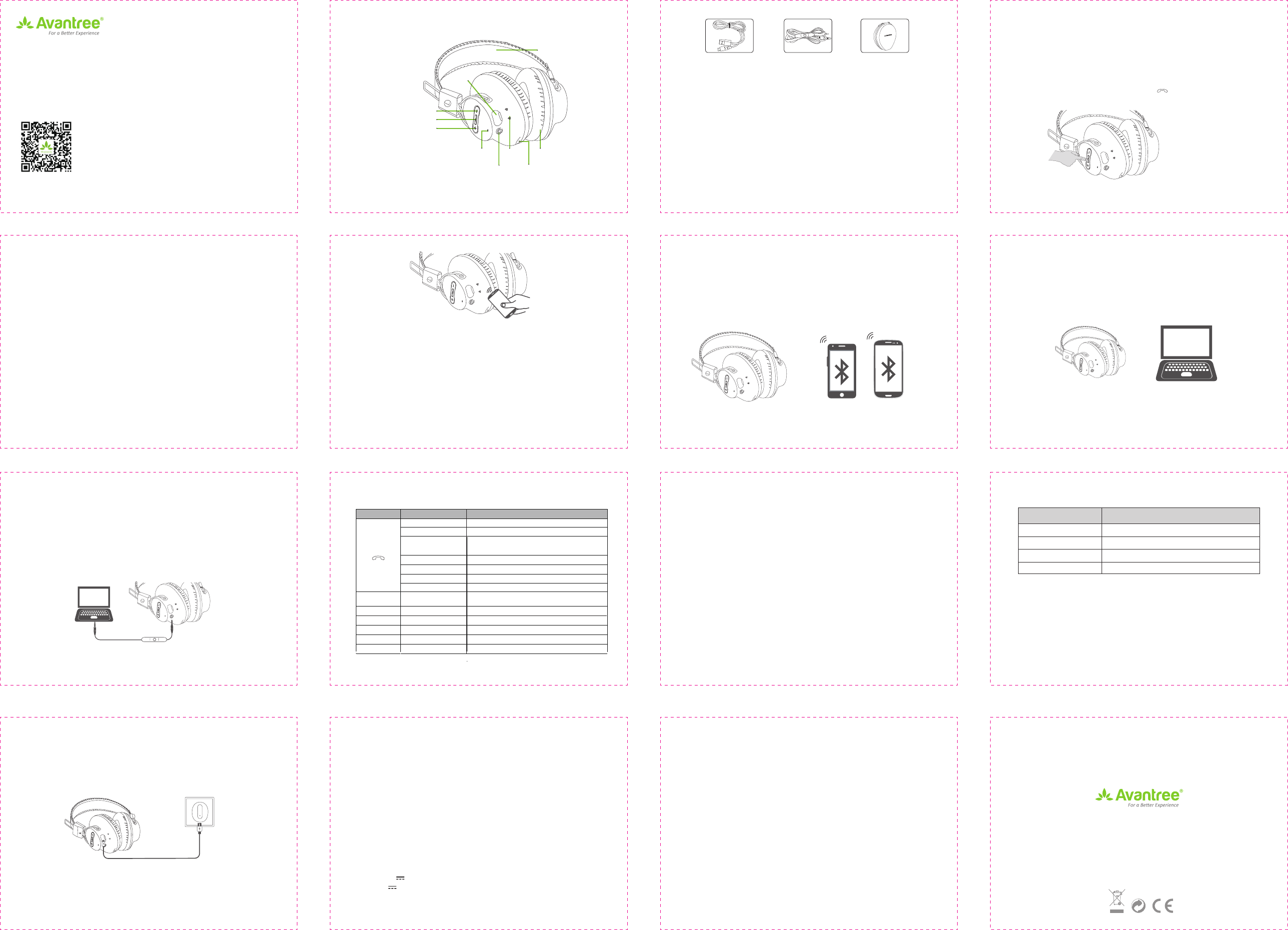
材质:封面 封面封底128G双铜 + 单色印刷
内页臻品上质80g高白纸 2个小号骑马钉
大约16页, 尺寸W 105 x H 75mm
- 1 - - 2 - - 3 -
- 4 - - 5 -
1. Headset overview
NOTE: All accessories are also available on avantree.com
2. Connect
Turn on: Press and hold the MFB for 1 second, The LED flashes blue and you
will hear: “Welcome to Avantree”.
Turn off: Press and hold the MFB for 2 seconds, The LED flashes red and you
will hear: “Goodbye”.
2.1 Connect with mobile phone
The first time you power on your headphones the pairing process begins.
STEP 1 While the headphones LEDs are flashing red and blue alternately,
activate Bluetooth ® on your phone and set it to search for new devices.
• iPhone ® Settings > Bluetooth > On*
• Android ™ Settings > Bluetooth: On > Scan for devices*
NOTE *Menus may vary by device.
STEP 2 Select “Avantree Audition Pro”, If necessary, enter passkey 0000/accept
connection.
STEP 3 Once successfully paired, you will hear “your headset is connected”.
If you want to pair another or new phone, you can also go into pairing
mode by pressing and holding the “ MFB” button for 5 seconds until
the LED blinks alternately blue and red.
Reconnect Bluetooth
Whenever you turn Audition Pro on again it will automatically reconnect to your
phone. Otherwise, please press MFB button once to reconnect them.
2.2 Connect with NFC enabled mobile phone
STEP 1 Make sure NFC function is turned on from your phone settings and the
screen is active and unlocked.
STEP 2 Hold the NFC mobile phone against the NFC zone of the headset (the
NFC logo) until your mobile phone plays an indicate note. (Some phones
will vibrate and some will have a beep sound.)
STEP 3 Then your phone will get a reception request if you would like to pair
with the headphones.
STEP 4 Tap “Yes”, then your mobile phone will connect with your Audition Pro.
STEP 5 Tap it again to disconnect.
NOTE: Since the NFC antenna is located in different locations for different
phones, it is helpful to know the location for fast pairing. For details on
NFC, see your phone’s user manual. NFC pairing is active pairing, the
headset can be activated both in power on and power off modes.
2.3 Connect with two mobile phones simultaneously
STEP 1 Pair your Audition Pro with the first phone using the MFB or NFC as above.
STEP 2 Turn off the Bluetooth of the first phone. Repeat the process to pair your
Audition Pro to the second phone.
- 6 - - 7 -
- 8 - - 9 - - 10 - - 11 -
STEP 3 Turn off and turn on your Audition Pro. Your Audition Pro will now
automatically connect with both of the two paired phones when
in range.
NOTE: Audition Pro only has one audio channel, if you want to play
music from another Bluetooth device, please pause current device’s
music first.
Headband
Volume Up / Next
Volume Down / Previous
Multi-function button(MFB)
Microphone
Indicator light SpeakerNFC
position
3.5mm audio socket
Charging
Port
2.4 Connect with PC/Laptop
STEP 1 Turn your Audition Pro off (press and hold the MFB for 2 seconds).
STEP 2 Press and hold the MFB for about 5s until LED indicator flashes blue
and red alternately.
STEP 3 Activate Bluetooth on your PC/Laptop and select “Avantree Audition Pro”.
NOTE: Make sure the PC/notebook is Bluetooth-enabled and supports the A2DP
profile, otherwise you may need a separate Bluetooth dongle that
supports this feature. On Playback devices, Please set “Avantree Audition
Micro USB charging cable 3.5mm audio cable
with microphone
Quality hard case
Pro Hands-Free” as a Default Communications Devices, and “Avantree Audition
Pro Stereo” as Default Device, or the sound will come from the laptop instead of
the headphones.For additional details on how to set up with a PC/Laptop, please
see support.avantree.com
2.5 Connect as wired headphones
When the device is not Bluetooth enabled, or if your Audition Pro battery is low
(blinking red LED), you can use the supplied 3.5mm audio cable with microphone
to stream music or communicate. Please plug the end near the multi-function
control to the headphones and plug the other end to PC, Laptop or other devices.
NOTE: Please plug the audio cable as required above, or you may not achieve
the sound quality as expected.
3. How to use
Note: To switch between Bass on and Bass off mode, you can press and hold the
V+ and V- for about 3 seconds provided that you are in the process of
listening to the music. You will hear voice prompts “Bass on” or “Bass off”.
4. How to restore Audition Pro to Default Settings?
You may need to reset your Audition Pro if it’s not working as expected.Under
standby mode, press and hold “V+” and MFB button for 5 seconds until the
indicator flashes blue and red together very quickly about 2 times and then the
headset will turn off automatically. Now your Audition Pro has been restored to its
default settings. After powered on again, it will enter pairing mode directly.
Avantree
Audition
NFC
NFC
NFC
Micro USB cable
NFC
www.avantree.com
User Manual
Low Latency Wireless Headphones
Z-PKMN-AS9P-00V5
FCC ID: 2AITF-BTHSAS9P
www.avantree.com
support@avantree.com
- 12 - - 13 - - 14 -
Dispose of the packaging and
this product in accordance with
the latest provisions.
Audition Pro
5. LED indications:
Note: aptX Low Latency is supported when the headphones are paired with a
transmitter that also supports aptX Low Latency. This can be verified by the LED
indications.
6. How to charge?
When the LED blinks red, you should recharge your headphones. Remove the
Micro USB port protector and charge the headphones via the supplied Micro
USB cable. It normally takes about 3 hours to fully charge the battery. The LED
will stay red when charging and will turn off when charging is complete.
Charging requirement: You can plug our supplied Micro USB cable to your own
USB chargers (wall charger/travel charger/car charger, etc) with 5V/500mA-2A or
to a PC/Mac USB port. It is OK to use most mobile phone chargers on the
market.
7. Product specifications
• Bluetooth version: 4.1
• Supported profiles: HFP (Headset), HFP (Hands-Free), A2DP, AVRCP
• Supported audio codecs: SBC, AAC, aptX, aptX Low Latency
• Operational range: Class 2, 10 meters (33 feet)
• Driver Diameter: 40mm
• Impedence:32 ohm
• Frequency Response: 20Hz-20KHz
• Battery: rechargeable lithium battery
• Battery life: up to 40 hrs
• Standby time: up to 20 days
• Headset weight: 190g (6.7 oz)
• Headset size: 170mm (W) x180mm (H) X80mm (D)
• Input 5.0V , 500mA-2A(By external power supply),
or 3.7V , 550mAh (By Li-ion rechargeable battery)
Working mode Headphones LED indicator
SBC codec LED flashes BLUE once every 7 seconds
AAC codec LED flashes BLUE twice quickly every 7 seconds
aptX codec LED flashes WHITE once every 7 seconds
aptX Low Latency codec LED flashes WHITE twice every 7 seconds
Note: The talk and standby times may vary when used with different mobile phones
or other compatible Bluetooth devices and are also dependant on different
usage styles, settings and operating environment.
NFC
NFC
NFC
NFC
Buon Funcon Operaon
Press and hold MFB for 1 second
Press and hold MFB for 2 seconds
Answer a call Press MFB once
End a call Press MFB once
Reject a call Press and hold MFB for 1 second
Redial last number Double click MFB
Play music Press MFB once
Pause music Press MFB once
“V+” and “V-”
“V+” and “V-”
Voice Dial / Command
(Phone feature)
Short press “V+” and “V-”
V+ Volume up Press “V+” once
V- Volume down Press “V-” once
V+ Next track Press and hold “V+”
V- Previous track Press and hold “V-”
Bass boost Press and hold “V+” and “V-” together for 3 seconds
Power on
Power off
-
+
-
+
This device complies with part 15 of the FCC Rules. Operation is subject to the condition that this device does not cause
harmful interference (1) this device may not cause harmful interference, and (2) this device must accept any interference
received, including interference that may cause undesired operation.Changes or modifications not expressly approved
by the party responsible for compliance could void the user's authority to operate the equipment.
NOTE: This equipment has been tested and found to comply with the limits for a Class B digital device, pursuant
to Part 15 of the FCC Rules. These limits are designed to provide reasonable protection against harmful
interference in a residential installation. This equipment generates, uses and can radiate radio frequency
energy and, if not installed and used in accordance with the instructions, may cause harmful interference to
radio communications. However, there is no guarantee that interference will not occur in a particular installation.
If this equipment does cause harmful interference to radio or television reception, which can be determined by
turning the equipment off and on, the user is encouraged to try to correct the interference by one or more of
the following measures:
• Reorient or relocate the receiving antenna.
• Increase the separation between the equipment and receiver.
• Connect the equipment into an outlet on a circuit different from that to which the receiver is connected.
• Consult the dealer or an experienced radio/TV technician for help.
FCC ID: 2AITF-BTHSAS9P
To maintain compliance with FCC’s RF Exposure guidelines, This equipment should be installed and operated with
minimum distance between 20cm the radiator your body: Use only the supplied antenna.
Avantree Technology Co., Ltd.
The 4th Floor, Yuepeng Building, No.1019 Jiabin Rd,
Luohu District, Shenzhen, Guangdong,China.
BTHS-AS9P
(audio)