Avantree Technology BTRC-500 Wireless Receiver User Manual Z PKMN RC500 V0
Avantree Technology Co., Ltd. Wireless Receiver Z PKMN RC500 V0
15_BTRC-500 UserMan
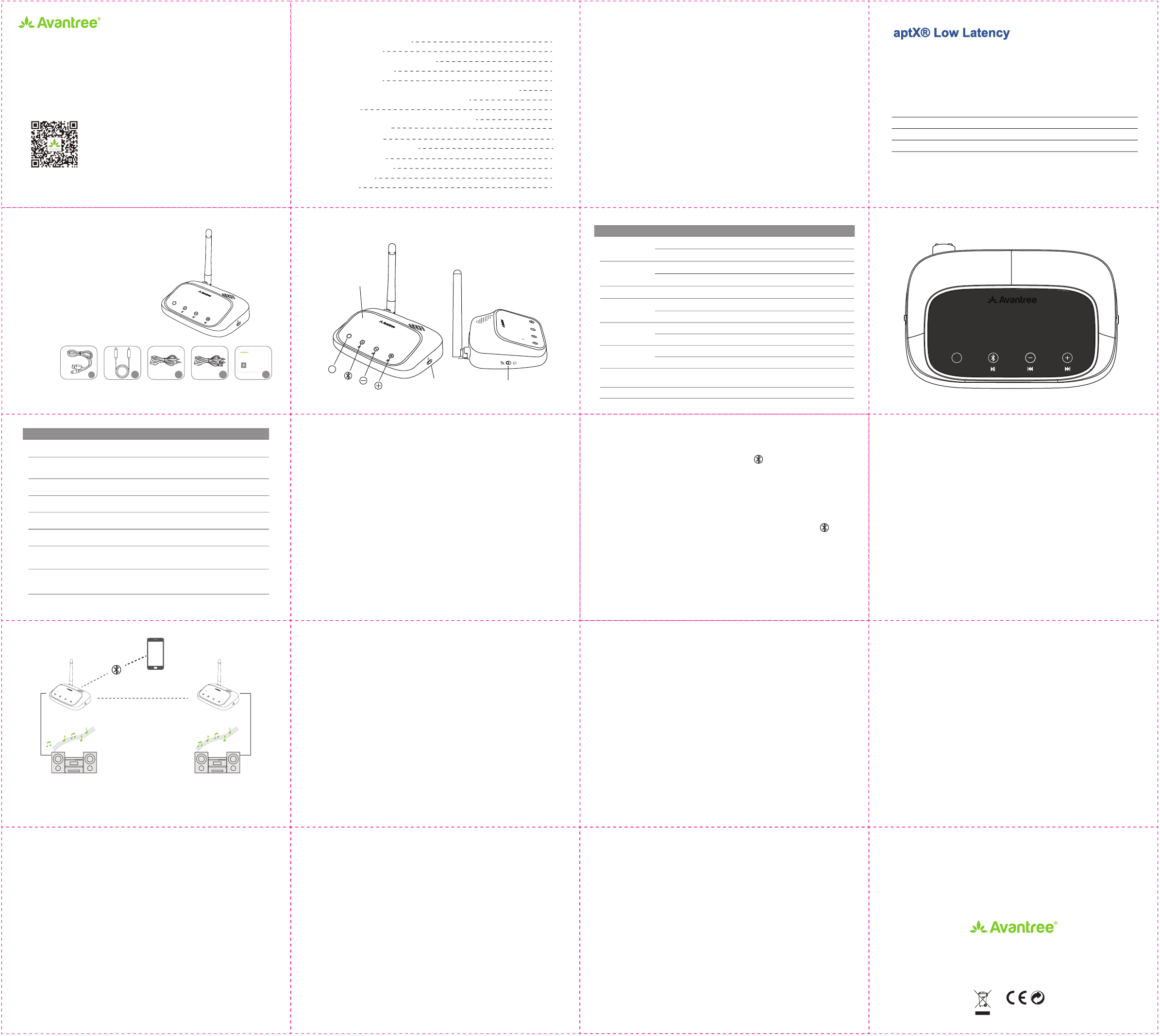
Step 3. Once connected, you will hear “Connected” from the RC500 and the device
“A” LED will turn on.
Note: If the RC500 fails to pair, press and hold the button for 2 seconds to enter
pairing mode.
7. Pair &Connect RC500 with your second device
Step 1. Enter the RC500 into pairing mode again; press and hold the button
for 2 seconds until the device “B” LED flashes WHITE quickly
Step 2. Turn on Bluetooth on the second device and pair/connect with “Avantree
RC500”.
Step 3. Once connected, you will see both LEDs A and B on.
Note: Only one device can play music at any time. You must stop the music on
one device to play on the other.
AAUX
OPT
TWS
B
LL
APTX
SBC
TWS
Contents
1. Features & aptX low latency
2. Package Contents
3. Product Overview & Basic Operation
4. LED Status Indications
5. Power on & Set up
6. Pair & Connect RC500 with your first device (Phone/PC/ Tablet)
7. Pair & Connect RC500 with your second device
8. Reconnect
9. Use two RC500 with True Wireless Stereo (TWS)
9.1. What is TWS?
9.2. TWS set up
9.3. TWS turn on & connect
10. Clear pairing history
11. Product Specifications
12. Troubleshooting
13. Warnnings
1. Features & aptX low latency
The Avantree RC500 is a wireless long range audio receiver incorporating the
latest “aptX low-latency” technology for CD-like quality sound with virtually no
audio delay. Full voice menu prompts and easy to read status indicators make the
RC500 simple to set up and use. The RC500 supports True Wireless Stereo
(TWS) - purchase two RC500’s to stream audio to 2 separate sets of speakers -
one set will stream R channel audio and the other L channel.
2. Package Contents:
A. Avantree RC500
B. Micro-USB cable
C. Optical cable
D. 3.5mm audio cable
E. 3.5mm female to RCA male cable
F. User manual & Quick user guide
3. Product Overview & Basic Operation
5. Power on & Set up
Step 1. Connect the RC500 to a power source (or compatible USB charger with
5V/500mA-2A output) via the supplied micro USB cable.
Step 2. Connect your speaker to the RC500 using one of the audio cables
(optical or AUX/RCA).
Step 3. Slide power switch to “ON” position.
6. Pair & Connect RC500 with your first device (Phone/PC/
Tablet).
Step 1. Enter the RC 500 into pairing mode (on first use it will automatically
enter pairing mode and the device “A” LED will flash WHITE quickly).
Step 2. Turn on the Bluetooth on your phone or other device and pair/connect
with “Avantree RC500”
9.2. TWS set up
Step 1. Connect RC500-1 to Speaker 1, then connect RC500-2 to Speaker 2
Step 2. Turn on RC500-1, pair with your phone as above. By default Speaker 1
becomes the Left audio channel. Speaker 2 becomes the Right channel.
9.3. TWS turn on & connect
Step 1. Press and hold the TWS button for 2 seconds on both RC500-1 and
RC500-2 to enter TWS pairing mode (this establishes the relationship
between the two speakers). The TWS LED flashes WHITE quickly and
you will hear “True wireless stereo on”.
Step 2. Once successfully connected, the TWS LED turns steady and you will
hear “Left, right channel connected”.
Step 3. You can now stream stereo music from the two speakers.
NOTE: 1) The two RC500 will not reconnect via TWS, you need to press and hold
TWS button for 2 seconds on both RC500’s to use this function again.
2) How to Turn TWS on /off? Press and hold TWS button for 2 seconds, you
will hear “True wireless stereo on” or “Turn wireless stereo off”
10. Clear pairing history
Turn on the RC500, press and hold both “+” and “-” for 5 seconds until you hear a
voice prompt “Pairing history cleared”. All LEDs turn off then the RC500 will turn on
again. This operation clears both the Bluetooth and the TWS pairing history.
11. Product Specifications
• BT version: 4.2
• Supports profiles: A2DP, AVRCP
• Audio codec: aptX low latency, aptX, SBC
• Operational range: Class I, up to 164FT/50M
• Operating temperature: -10℃~ 45℃
• Storage temperature: -20℃~ 60℃
• Product size: 114×75×30mm
• Product weight: 82g
• Output Impedance :10K
• Output sensitivity:1000MV
1
10
13
12
12
13
14
15
10
10
9
8
8
6
3
4
- 4 -
To take full advantage of the aptX Low Latency codec (aptX-LL),the paired device
must also support aptX-LL. If the paired device only supports standard aptX, or
SBC (low-complexity subband codec), then the connection will default to those
codecs.
Audio delay when paired with different phones / transmitters
phone/ transmitter support- The audio delay will be
aptX Low Latency codec
aptX™ codec Around 70ms
SBC codec (most standard Bluetooth audio) Around 220ms
- 2 -
- 7 - - 8 - - 9 -
- 3 -
- 1 -
- 5 -
- 11 - - 12 - - 13 -
- 15 - - 16 -
Dispose of the packaging and
this product in accordance with
the latest provisions.
- 17 -
3) The RC500 is connected but I cannot hear any audio. What’s wrong?
• When both a 3.5mm audio cable and an optical cable are plugged in, the
AUX input (i.e. 3.5mm audio) will take priority. So if you want use the
device with optical connection, please remove aux cable.
• If there is no sound from the speaker when connected to the PC, please
ensure that you set the RC500 as the default playback device in your
computer speaker settings. (Right-click speaker icon on taskbar ->
playback devices -> select RC500 and set as default).
13. Warnnings
Avantree Technology CO.,Ltd.
The 4th Floor, Yurpeng Building, NO.1019 Jiabin Rd, Luohu District,
Shenzhen, Guangdong, China.
This device complies with part 15 of the FCC Rules. Operation is subject to the
condition that this device does not cause harmful interference (1) this device may
not cause harmful interference, and (2) this device must accept any interference
received, including interference that may cause undesired operation.Changes or
modifications not expressly approved by the party responsible for compliance could
void the user's authority to operate the equipment.
NOTE: This equipment has been tested and found to comply with the limits for a
Class B digital device, pursuant to Part 15 of the FCC Rules. These limits are
designed to provide reasonable protection against harmful interference in a
residential installation. This equipment generates, uses and can radiate radio
frequency energy and, if not installed and used in accordance with the instructions,
may cause harmful interference to radio communications. However, there is no
guarantee that interference will not occur in a particular installation.If this equipment
does cause harmful interference to radio or television reception, which can be
determined by turning the equipment off and on, the user is encouraged to try to
correct the interference by one or more of the following measures:
-- Reorient or relocate the receiving antenna.
Z-PKMN-RC500-V0
www.avantree.com
support@avantree.com
For a Beer Experience
www.avantree.com
User Manual
Wireless Receiver
Avantree (RC500)
For a Beer Experience
Scan me for warranty registration
D
A
B FC HE
Voice Prompt OFF/ON switch
RX
TX AUX APTX
LL
SBC A
B
OPT
4. LED Status Indicators
- 6 -
www.avantree.com
Oasis User Manual
Wireless Receiver
Avantree RC500
For a Beer Experience
Scan me for warranty registration
8. Reconnect
When the RC500 is powered on, it will automatically reconnect with the last
connected device. The device “A” LED will flash once every 2 seconds. If it fails
to reconnect after 30 seconds, it will enter pairing mode.
9. Use two RC500 with True Wireless Stereo (TWS)
(Note: To use TWS, you need two RC500 devices and two speakers)
9.1. What is TWS?
TWS enables you to use 2 sets of RC500 and speakers for streaming stereo
music. This may be useful for a studio environment where you need to cover a
large area and don’t want wires running between two RC500 units.
When using two RC500's as a pair of stereo speakers, the source device (e.g.
your phone) connects to the first RC500 (RC500-1) which adopts the L channel
audio. The RC500-1 then connects directly with the second RC500 (RC500-2)
and streams the R channel audio to it.
- 10 -
- 14 -
12. Troubleshooting
1) Why do I experience audio lag when watching TV or movies?
Make sure the transmitting device supports aptX low latency (visit
www.aptx.com for a list of supported devices). Alternatively you can choose
either the Avantree Oasis or our Priva III - both support aptX low latency.
2) The range doesn’t seem far enough or the audio sometimes cuts out.
What can I do?
• Please ensure there is a clear line-of-sight between the RC500 and your
audio source (phone) as Bluetooth cannot transmit through walls or other
obstacles.
• Wi-Fi routers, wireless speakers, cordless phones and other wireless
devices can affect Bluetooth reception. Please relocate your RC500 so it is
not too close to such devices.
• To get the full 164FT/50M range, the transmitting device must also be a
“class 1” rated Bluetooth device like the RC500.
-- Increase the separation between the equipment and receiver.
-- Connect the equipment into an outlet on a circuit different from that to which the
receiver is connected.
-- Consult the dealer or an experienced radio/TV technician for help.
FCC ID: 2AITF-BTRC-500
To maintain compliance with FCC’s RF Exposure guidelines, This equipment
should be installed and operated with minimum distance between 20cm the radiator
your body: Use only the supplied antenna.
Qualcomm aptX is a product of Qualcomm Technologies International, Ltd.
Qualcomm is a trademark of Qualcomm Incorporated, registered in the United
States and other countries, used with permission. aptX is a trademark of Qualcomm
Technologies International, Ltd., registered in the United States and other
countries, used with permission
Around 40ms
Button Function Operation
+ / -
Power switch
Voice prompt on Slide to “on” to turn on voice prompt
Enter pairing mode
TWS on
Volume Up(+) Next track
Indicate status (details see table below)Indicate status
Clear pairing histroy Press and hold +&- for 5 seconds (both
bluetooth and TWS paired history are cleared)
Slide to “off” to turn off voice promptVoice prompt off
Slide to “on” to turn on the devicePower on
Power off Slide to “off” to turn off the device
Press & hold for 2 seconds
Press & hold for 2 seconds
TWS off
Volume down/
Press & hold for 2 seconds
Short press once to reduce volume
Voice prompt
switch
Bluetooth button
TWS button
Volume
down(-)
Status indicators
Indicator Status
TWS
OPT
AUX
SBC
APTX
RC500 is using SBC codec
LL RC500 is using aptX low latency codec
ARC500 is connecting A device, Flash WHITE means RC500 is
in pairing mode
BRC500 is connecting B device, Flash WHITE means RC500 is
in pairing mode
RC500 is using aptX codec
Optical input selected (When an optical cable is plugged in and
nothing into the 3.5mm audio jack)
AUX input selected (when 3.5mm audio cable is plugged in)
Flashing WHITE means RC500 in true wireless stereo pairing mode
Bypass
Bluetooth
RX
TX AUX APTX
LL
SBC A
B
OPT
Bypass
Bluetooth
RX
TX AUX APTX
LL
SBC A
B
OPT
TWS Connection
RC500 - 1 RC500 - 2
Speaker-1 (L - Channel) Speaker-2 (R - Channel)
ON
OFF
TWS
OPT B
ALL
APTX
SBC
AUX
ON/OFF switch
Status indicators
TWS
TWS
ON
OFF
TWS
OPT B
ALL
APTX
SBC
AUX
TWS
Voice Prompt
Press and hold 2s for previous trackPrevious track
Press and hold 2s for next track
Volume up Short press once to increase volume