Avantronics BTDG-X0 Bluetooth Dongle User Manual BTDG 20
Avantronics Limited Bluetooth Dongle BTDG 20
user manual
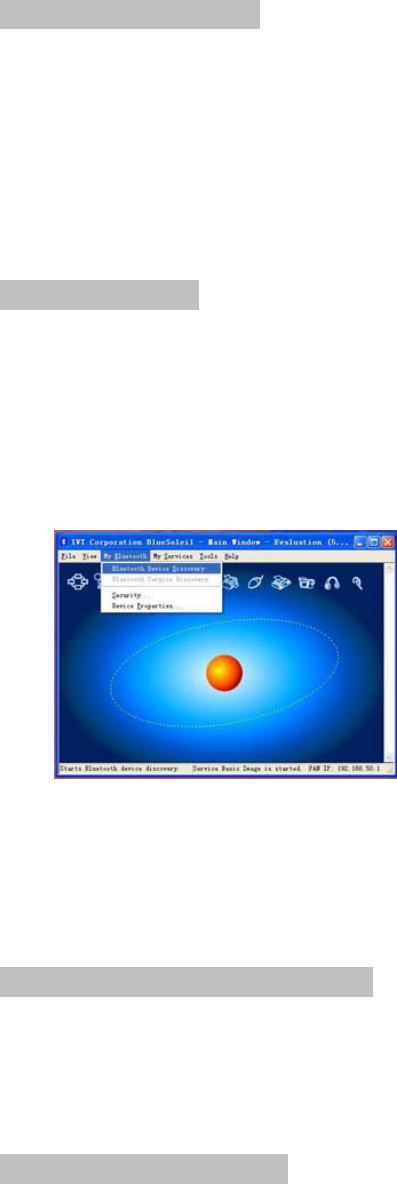
BTDG-20 User Manual
1. Software Installation
(1). Full package include a piece of Bluetooth Dongle + CD driver.
(2). On the first opening the contents of your BTDG-20, insert the CD-ROM to commence
the software installation.
(3). Follow the instruction to install the softawre step by step.
(4). Do not plug the Dongle into your PC until the software has been downloaded
successfully.
2. Pair & Connect
(1). Put the USB Dongle into USB port, the Bluetooth icon will trun to Blue
(2). If it is the first time you have run the program, please enter your Bluetooth Device
Name and select the Host Type, then click “OK”
(3). Double click on the Bluetooth icon on Desktop or right-click on launcher bar to select
“Display”. The IVT BlueSoleil program will start automatically
(4). Select "My Bluetooth" and "Bluetooth Device Discovery"
(5). Starting the pairing process of your Bluetooth Headset / Device
(6). Select your stereo headset by right clicking on the icon, then click “Pair Device”
(7). Enter the passkey “0000”to pair the Bluetooth device
(8). Now paired successfully, it is ready for use.
3. Operations - For Data Transfer
(1). Pair your mobile phone with the PC( pairing process refer to "Pair & Connect" above).
(2). After pairing, double click the mobile phone icon, some relative files will turn to yellow
(3). Now it is ready to transfer data, click the function icon to operate.
4. Operations - For Music
(1). Pair your Bluetooth stereo headset with PC( specific pairing process refer to "Pair &
Connect" above)
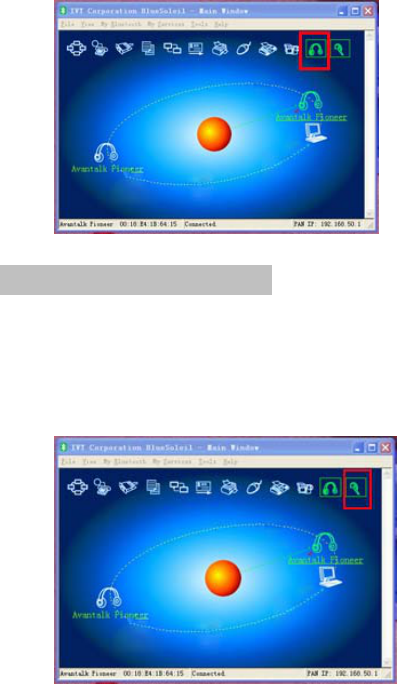
(2). Before using the Bluetooth headset enjoy music, double click the Bluetooth
headphone icon, it will turn to green, then ready for use.
5. Operations - For VoIP
(1). Pair your Bluetooth headset with PC ( specific pairing process refer to "Pair &
Connect" above )
(2). Before starting a call, double click the headset icon to change it to VoIP mode
(3). Afterwards some PC system can change the Skype sound setting automatically, then
you can make Skype call right now.
(4). If your PC system cannot change the Skype sound setting automatically, then change
it manually.Go to Skype Tools, click "Options"
(5). Select "Audio in" / "Audio Out"/ "Ringing"all three modes to "Bluetooth AV Audio",
save it.
Operation is subject to the following two conditions:
(1) this device may not cause interference, and
(2) this device must accept any interference, including interference that may cause undes
ired operation of the device.
FCC STATEMENT
1. This device complies with Part 15 of the FCC Rules. Operation is subject to the following two
conditions:
(1) This device may not cause harmful interference.
(2) This device must accept any interference received, including interference that may cause
undesired operation.
2. Changes or modifications not expressly approved by the party responsible for compliance could
void the user's authority to operate the equipment.
NOTE: This equipment has been tested and found to comply with the limits for a Class B digital
device, pursuant to Part 15 of the FCC Rules. These limits are designed to provide reasonable
protection against harmful interference in a residential installation.
This equipment generates uses and can radiate radio frequency energy and, if not installed and
used in accordance with the instructions, may cause harmful interference to radio communications.
However, there is no guarantee that interference will not occur in a particular installation. If this
equipment does cause harmful interference to radio or television reception, which can be
determined by turning the equipment off and on, the user is encouraged to try to correct the
interference by one or more of the following measures:
Reorient or relocate the receiving antenna.
Increase the separation between the equipment and receiver.
Connect the equipment into an outlet on a circuit different from that to which the receiver is
connected.
Consult the dealer or an experienced radio/TV technician for help.
RF warning statement:
The device has been evaluated to meet general RF exposure requirement. The device can be used
in portable exposure condition without restriction.