Avantronics HM100 Bluetooth motorbike kit User Manual
Avantronics Limited Bluetooth motorbike kit
user manual


1. Product Description
Avantalk HM100 is a Bluetooth helmet headset for any Bluetooth Device. Together with the
freedom to travel by motorcycle , HM100 gives you the comfort of a Bluetooth wireless
communication, its water resistant body guarantees total peace of minder even in the rain.
Innovative noise reduction provides that microphone Minimizes traffic and wind noise. Direct
helmet to helmet connection makes rider to passenger or rider to rider within 33 feet wireless
connection more easier to keep in touch while on the go.
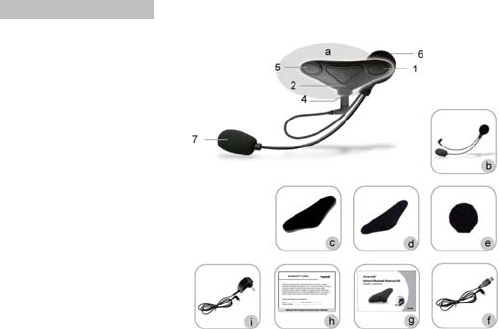
2. Product Overview
1.Vol -
2. LED indicator
3. MFB
4. USB port
5.Vol +
6. Speaker
7.Microphone
What’s in the box:
a. Avantalk helmet headset Main
b. Boom mike and speaker
c. Helmet shaping mat
d. Interphone Velcro
e. Ear Speaker Velcro
f. Mini USB charging cable
g. User manual
h. Warranty card
i. Travel Charger(Optional)
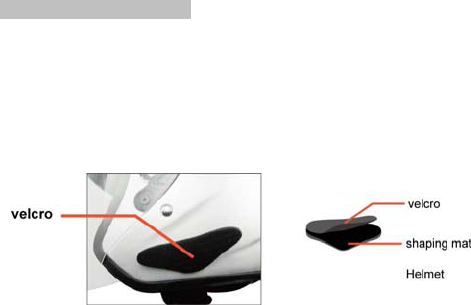
3. Install Avantalk HM100
1) Installing the Velcro attached to interphone headset helmet
A. Find the best location for the headset from the helmet, and make sure this place clean and
dry.
B. Attach the shaping mat to the location.
C. Removing the protective strip from the double-sided adhesive and carefully fix the Velcro to
the surface of the plastic pad.
Note:
You need check the position of the Velcro carefully. Once fixed, it will not be possible to
move without damaging the Velcro.
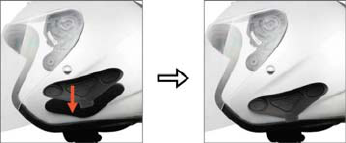
2) Installing the HM100 main body
Take your HM100 main body, remove the protective strip, make the USB port points down and
attach it to the Velcro.
3) Installing the ear speaker and microphone
A. Take the speaker Velcro, test for the best position to fix it. The Velcro should be fixed inside
the helmet, as close as possible to the ear .
B. Remove the protective strip and apply the Velcro.
C. Take the ear speaker and attach it to the Velcro.
D. Adjust the microphone arm along down to where your mouth will be.

Note:
a. Suggest put the helmet on a few times to find the optimum position. once fixed , not suggest
to move.
4) Connecting the ear speaker and microphone to HM100 main body
Connect USB cable to the USB port of HM100 main body carefully, Now Avantalk HM-100 is
installed successfully.
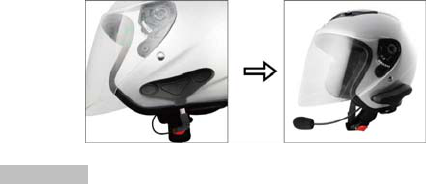
4. Charging
The USB port is only for charging. User can charge the unit by using a USB cable
via a PC.
1) For first time use, please charge your HM100 until the battery reaches its full capacity. This
usually takes about 2 hours
2) Afterwards, each charge cycle may take up to 2 hours.
3) LED will indicate red in charging and off when charging is complete.

4) If you have not use the item for a few months, LED might not turn red when first charging. It
might take 15-35 minutes before the LED turn red.
5)We suggest to fully charge the HM100 for at least one time in two months
Note:
When the battery becomes low, the red LED will flash and the HM100 emits 3 “DU” tones
every 30 seconds. Please recharge the battery fully as described above.
When you can’t turn off the Bluetooth interphone, you can turn it off as soon as you charge it
5. Turn On / Off
Turn On: From OFF, press and hold the “MFB” around 3 seconds until the indicator LED
shows blue for 1 seconds and flashes twice, and you can also hear a long tone.
Turn Off: From On, press and hold the “MFB” around 7-8 seconds until the indicator LED
shows red for 1 seconds and flashes twice, and you can also hear a long tone
6. Pairing / Connect (Tutorial online)
1). Pairing with a Bluetooth cell phone
A. Keep HM100 and Bluetooth cell phone within 1 meter when pairing.
B. Press and hold the MFB button for 3-5 seconds until the LED flashes blue and red, you can
also hear two tones
C. Search the headset from your phone ;
D. Once “Avantalk HM100’’ found in search list, follow the steps and enter
pin code 0000 to pair (some phones do not request the pin code);
E. Connect the headset to your phone. The LED indicator will flash twice every 4 seconds if
connected successfully.
F. HM100 is ready for use now.
2). Pairing with an another HM100 for interphone
A. Keep two interphones within 1 meters when pairing
B. Make one of interphones enter pairing mode
C. Press and hold MFB button of another interphone until Blue LED is steady.
D. The interphone whose blue LED is steady will automatically search and connect the
interphone which is in pairing mode. After successfully connecting, the blue LEDs of both
interphones will flash twice every 4 seconds.
3) Pairing with two Bluetooth Device.
A. Follow the above steps to pair it with one Bluetooth device, the LED will flash blue twice
every 4 seconds once successfully paired..
B. Press and hold the MFB button for 3-5 seconds until the LED flashes blue and red, and
HM100 enter pairing mode again.
C. Search the Bluetooth device and get them paired and connected.
D. Then HM100 pair and connect with two Bluetooth devices already.
Note:

a. HM100 will switch to standby mode automatically if it can’t pair with any device within 2
minutes.
b. HM100 will power itself off if it is not connected with any device within 10 minutes
c. HM100 can connect with two devices simultaneously, either two cell phones or a cell
phone and an interphone, you can connect HM100 with the other Bluetooth device when
it is in standby or intercom status.
d. Once paired and connected with two Bluetooth devices, it will automatically connect to the
two devices whenever you turn the HM100 on, provided that the HM100 is within range.
We found most of the online technical support questions are caused by improper pairing
between the headset and the Bluetooth device. Please follow the instruction step-by-step.
7. Intercom Feature:
When two HM100 headsets are connected, you’re able to use intercom features.
• Send out intercom: Press and hold VOL+ or VOL- for about 2 seconds, and release it until
hearing a short tone.
Note: When HM100 is connect with another intercom and a cell phone at the
same time, then you can not send out intercom during a phone call
• Cancel intercom: Short press MFB button when sending out intercom, you will hear a short
tone.

• Answer intercom: Short press MFB button, you will hear a short tone.
• End intercom: Short press MFB button, you will hear a short tone
• Reject intercom: Press and hold the MFB button for about 2 seconds when receiving
intercom
• Volume up: Short or long press VOL+ button, you will hear two “DU” tones when max or min
volume is reached
• Volume down: Short or long press VOL- button, you will hear two ”DU” tones when max or
min volume is reached
8. Call Features:
When HM100 is connected with a Bluetooth cell phone, then you can make calls with
HM100.
• Answer a call: Short press MFB button
• End a call: Short press MFB button
• Reject a call: Press and hold the MFB button for 2 seconds
• Cancel a call: Short press MFB button when the call is not connected
• Redialing last number: Short press MFB button twice quickly.
• Volume up: Short or long press VOL+ button, you will hear two ”DU” tones when max volume
is reached.

• Volume down: Short or long press VOL- button, you will hear two ”Du” tones when min
volume is reached
•Set factory defaulted settings: Charge HM100 will set it to factory default settings.
Note: When HM100 is connect with another intercom and a cell phone at the
same time, you can answer call and make call via your mobile phone resume. during intercom
status, when call is completed, HM100 will recover to intercom status.
9. Product Specification
• Bluetooth V2.1
• Support profiles: Headset profile and hands free profile
• Operation Range: Class 2, 10 meters
• Talk time: up to 7 hrs
• Standby time: up to 220 hrs
• Charging time: About 2 hours
• Charging voltage: DC 5V 500mA
• Dimensions: Main body: 100mmX20mmX35mm
Microphone arm: 230mm
• Weight: 52g
The talk and standby times may vary when used with different mobile phones or other
compatible Bluetooth devices, usage settings, usage styles and environments.
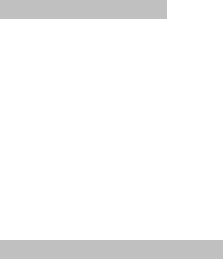
10. Safety Information
Read the following recommendations before using HM100. Following these you
will be able to enjoy our product for many years.
• Keep it dry and don’t take it to damp places to avoid the product’s internal
circuit being affected.
• Don’t let it fall down onto the floor or other hard surfaces. The internal circuit
might get damaged.
• Don’t use intensive chemical products or detergent to clean the product.
• Don’t scratch the surface with sharp things.
• Don’t remove the microphone’s protector, so the microphone won’t be
damaged.
• Please take down HM100 from the helmet when you don’t use it for a long time.
11. Declaration of Conformity
11.1. EU
This product is CE certified according to the provision of the R&TTE Directive
(99/5/EC).
Declares that this product is in compliance with the essential requirements and
other relevant provisions of Directive 1999/5/EC.
11.2. FCC warning statement
FCC STATEMENT
1. This device complies with Part 15 of the FCC Rules. Operation is subject to
the following two conditions:
(1) This device may not cause harmful interference.
(2) This device must accept any interference received, including interference that
may cause undesired operation.
2. Changes or modifications not expressly approved by the party responsible for
compliance could void the user's authority to operate the equipment.
NOTE: This equipment has been tested and found to comply with the limits for a
Class B digital device, pursuant to Part 15 of the FCC Rules. These limits are
designed to provide reasonable protection against harmful interference in a
residential installation.
This equipment generates uses and can radiate radio frequency energy and, if
not installed and used in accordance with the instructions, may cause harmful
interference to radio communications. However, there is no guarantee that
interference will not occur in a particular installation. If this equipment does cause
harmful interference to radio or television reception, which can be determined by
turning the equipment off and on, the user is encouraged to try to correct the
interference by one or more of the following measures:
Reorient or relocate the receiving antenna.
Increase the separation between the equipment and receiver.
Connect the equipment into an outlet on a circuit different from that to which
the receiver is connected.
Consult the dealer or an experienced radio/TV technician for help.
11.3. RF warning statement
The device has been evaluated to meet general RF exposure requirement. The
device can be used in portable exposure condition without restriction.
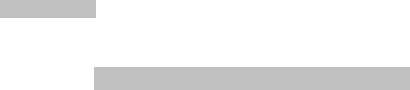
11.4. Trademark Statement
The Bluetooth word mark and logos are owned by the Bluetooth SIG, Inc.
Avantalk is a trademark owned by Avantronics limited.
12. Warranty
Please refer the warranty card included in the pack.
Online Tutorial & Technical Support
More information about this product and other Avantalk Bluetooth products,
including the video user guide, product tutorial and online technical support,
please refer to www.avantalk.com website.
Due to software update, there could be some changes on operations. Please
always refer to Product Tutorial page in Avantalk website for the latest features.
Z-BHMN-HM100-0000V0.1