Avaya 1100 Series Expansion Module For Sip Software 3 2 User Guide
Avaya-1100-Series-Users-Manual-122112 avaya-1100-series-users-manual-122112
1100series 2ab94258-3f09-4c1e-95fe-514b53e7ecc5 Avaya IP Phone 1100 Series User Guide |
2015-06-01
: Avaya Avaya-1100-Series-Expansion-Module-For-Sip-Software-3-2-User-Guide-736602 avaya-1100-series-expansion-module-for-sip-software-3-2-user-guide-736602 avaya pdf
Open the PDF directly: View PDF ![]() .
.
Page Count: 20
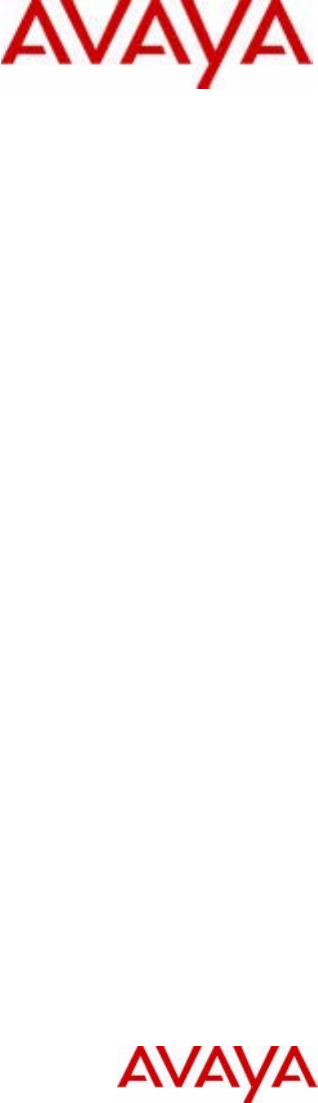
Avaya 1100 Series
Expansion Module for
SIP Software User Guide
Communications Server
Document Status: Standard
Document Version: 02.01
Part Code: NN43110-301
Date: August 2010

© 2010 Avaya Inc. All Rights Reserved.
Notices
While reasonable efforts have been made to ensure that the information in this document is complete and accurate at the time of
printing, Avaya assumes no liability for any errors. Avaya reserves the right to make changes and corrections to the information in
this document without the obligation to notify any person or organization of such changes.
Documentation disclaimer
Avaya shall not be responsible for any modifications, additions, or deletions to the original published version of this documentation
unless such modifications, additions, or deletions were performed by Avaya. End User agree to indemnify and hold harmless Avaya,
Avaya’s agents, servants and employees against all claims, lawsuits, demands and judgments arising out of, or in connection with,
subsequent modifications, additions or deletions to this documentation, to the extent made by End User.
Link disclaimer
Avaya is not responsible for the contents or reliability of any linked Web sites referenced within this site or documentation(s)
provided by Avaya. Avaya is not responsible for the accuracy of any information, statement or content provided on these sites and
does not necessarily endorse the products, services, or information described or offered within them. Avaya does not guarantee that
these links will work all the time and has no control over the availability of the linked pages.
Warranty
Avaya provides a limited warranty on this product. Refer to your sales agreement to establish the terms of the limited warranty. In
addition, Avaya’s standard warranty language, as well as information regarding support for this product, while under warranty, is
available to Avaya customers and other parties through the Avaya Support Web site: http://www.avaya.com/support
Please note that if you acquired the product from an authorized reseller, the warranty is provided to you by said reseller and not by
Avaya.
Licenses
THE SOFTWARE LICENSE TERMS AVAILABLE ON THE AVAYA WEBSITE, HTTP://SUPPORT.AVAYA.COM/
LICENSEINFO/ ARE APPLICABLE TO ANYONE WHO DOWNLOADS, USES AND/OR INSTALLS AVAYA SOFTWARE,
PURCHASED FROM AVAYA INC., ANY AVAYA AFFILIATE, OR AN AUTHORIZED AVAYA RESELLER (AS
APPLICABLE) UNDER A COMMERCIAL AGREEMENT WITH AVAYA OR AN AUTHORIZED AVAYA RESELLER.
UNLESS OTHERWISE AGREED TO BY AVAYA IN WRITING, AVAYA DOES NOT EXTEND THIS LICENSE IF THE
SOFTWARE WAS OBTAINED FROM ANYONE OTHER THAN AVAYA, AN AVAYA AFFILIATE OR AN AVAYA
AUTHORIZED RESELLER, AND AVAYA RESERVES THE RIGHT TO TAKE LEGAL ACTION AGAINST YOU AND
ANYONE ELSE USING OR SELLING THE SOFTWARE WITHOUT A LICENSE. BY INSTALLING, DOWNLOADING OR
USING THE SOFTWARE, OR AUTHORIZING OTHERS TO DO SO, YOU, ON BEHALF OF YOURSELF AND THE ENTITY
FOR WHOM YOU ARE INSTALLING, DOWNLOADING OR USING THE SOFTWARE (HEREINAFTER REFERRED TO
INTERCHANGEABLY AS "YOU" AND "END USER"), AGREE TO THESE TERMS AND CONDITIONS AND CREATE A
BINDING CONTRACT BETWEEN YOU AND AVAYA INC. OR THE APPLICABLE AVAYA AFFILIATE ("AVAYA").
Copyright
Except where expressly stated otherwise, no use should be made of the Documentation(s) and Product(s) provided by Avaya. All
content in this documentation(s) and the product(s) provided by Avaya including the selection, arrangement and design of the content
is owned either by Avaya or its licensors and is protected by copyright and other intellectual property laws including the sui generis
rights relating to the protection of databases. You may not modify, copy, reproduce, republish, upload, post, transmit or distribute in
any way any content, in whole or in part, including any code and software. Unauthorized reproduction, transmission, dissemination,
storage, and or use without the express written consent of Avaya can be a criminal, as well as a civil offense under the applicable law.
Third Party Components
Certain software programs or portions thereof included in the Product may contain software distributed under third party agreements
("Third Party Components"), which may contain terms that expand or limit rights to use certain portions of the Product ("Third Party
Terms"). Information regarding distributed Linux OS source code (for those Products that have distributed the Linux OS source
code), and identifying the copyright holders of the Third Party Components and the Third Party Terms that apply to them is available
on the Avaya Support Web site: http://support.avaya.com/Copyright.
Trademarks
The trademarks, logos and service marks ("Marks") displayed in this site, the documentation(s) and product(s) provided by Avaya
are the registered or unregistered Marks of Avaya, its affiliates, or other third parties. Users are not permitted to use such Marks
without prior written consent from Avaya or such third party which may own the Mark. Nothing contained in this site, the
documentation(s) and product(s) should be construed as granting, by implication, estoppel, or otherwise, any license or right in and
to the Marks without the express written permission of Avaya or the applicable third party. Avaya is a registered trademark of Avaya
Inc. All non-Avaya trademarks are the property of their respective owners.
Downloading documents
For the most current versions of documentation, see the Avaya Support. Web site: http://www.avaya.com/support
Contact Avaya Support
Avaya provides a telephone number for you to use to report problems or to ask questions about your product. The support telephone
number is 1-800-242-2121 in the United States. For additional support telephone numbers, see the Avaya Web site: http://
www.avaya.com/support
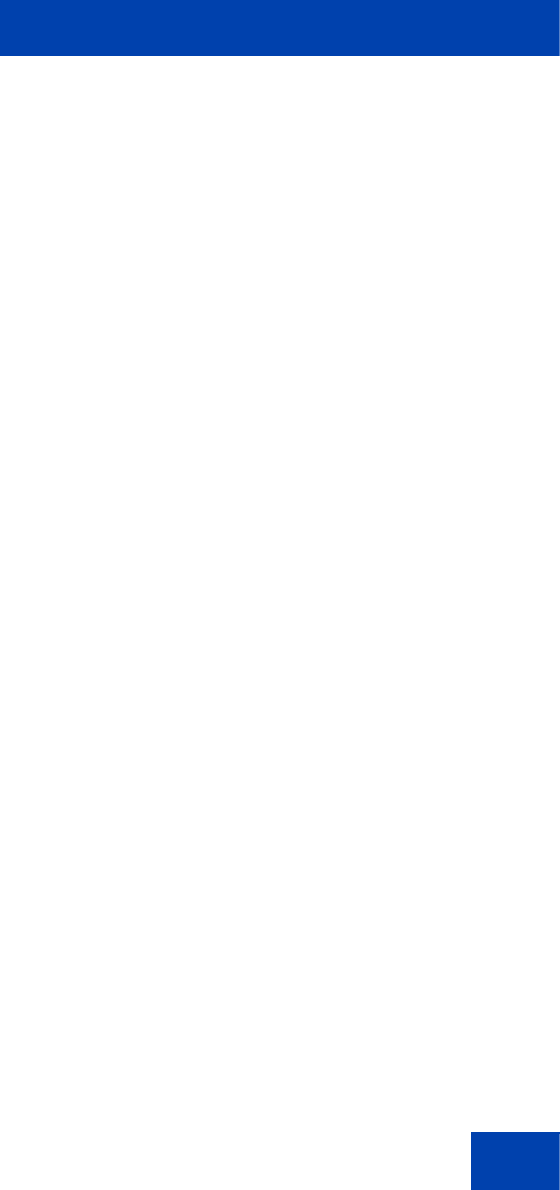
Contents
3
Contents
Regulatory and safety information . . . . . . . . . . . . . . . . . . . . 5
Other . . . . . . . . . . . . . . . . . . . . . . . . . . . . . . . . . . . . . . . . . . . . . 6
DenAn regulatory notice for Japan . . . . . . . . . . . . . . . . . . . . . . 7
Introduction . . . . . . . . . . . . . . . . . . . . . . . . . . . . . . . . . . . . . . . 9
Description . . . . . . . . . . . . . . . . . . . . . . . . . . . . . . . . . . . . . . . . 9
Features . . . . . . . . . . . . . . . . . . . . . . . . . . . . . . . . . . . . . . . . . 10
Call Server Support . . . . . . . . . . . . . . . . . . . . . . . . . . . . . . . . 11
Avaya 1100 Series Expansion Module display . . . . . . . . . . . . 11
Adjusting the Avaya 1100 Series Expansion
Module display screen contrast . . . . . . . . . . . . . . . . . . . . 12
Backlight . . . . . . . . . . . . . . . . . . . . . . . . . . . . . . . . . . . . . . 12
Icons . . . . . . . . . . . . . . . . . . . . . . . . . . . . . . . . . . . . . . . . . 13
Setup and assembly . . . . . . . . . . . . . . . . . . . . . . . . . . . . . . . 14
Installing the Avaya 1100 Series Expansion Module . . . . . . . 14
Avaya 1100 Series Expansion Module startup initialization . . 17
Using the wall-mount option . . . . . . . . . . . . . . . . . . . . . . . . . . 18
Adjusting the tilt base . . . . . . . . . . . . . . . . . . . . . . . . . . . . . . . 18
Avaya 1100 Series Expansion Module programming . . . . 20
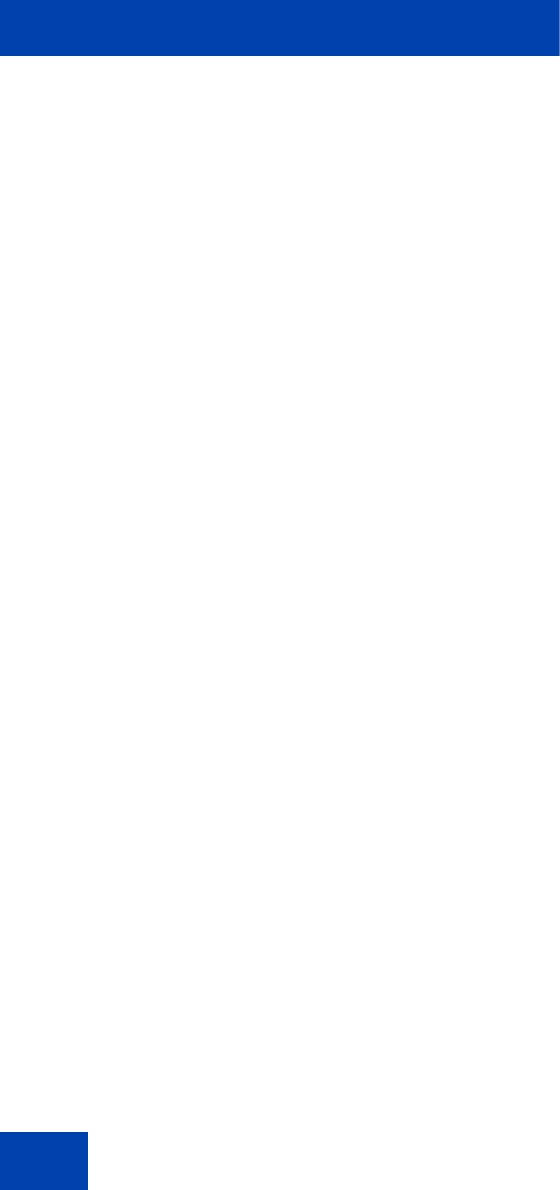
Contents
4
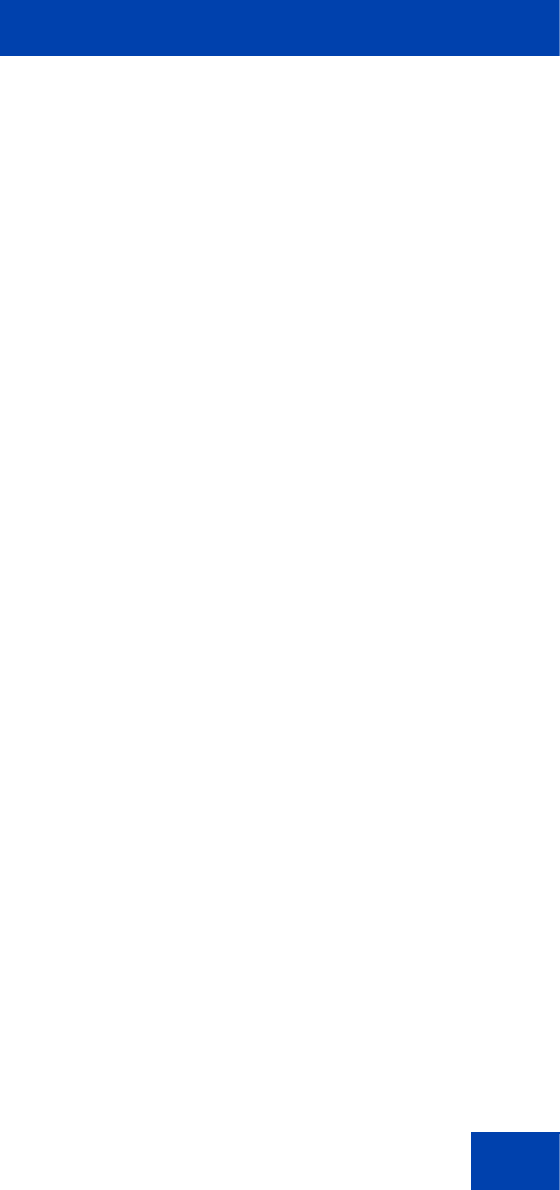
Regulatory and safety information
5
Regulatory and safety
information
This equipment has been tested and found to comply with the limits for a
Class B digital device, pursuant to part 15 of the FCC Rules. These limits
are designed to provide reasonable protection against harmful
interference in a residential installation. This equipment generates, uses
and can radiate radio frequency energy and, if not installed and used in
accordance with the instructions, may cause harmful interference to radio
communications. However, there is no guarantee that interference will not
occur in a particular installation. If this equipment does cause harmful
interference to radio or television reception, which can be determined by
turning the equipment off and on, the user is encouraged to try to correct
the interference by one or more of the following measures:
• Reorient or relocate the receiving antenna.
• Increase the separation between the equipment and receiver.
• Connect the equipment into an outlet on a circuit different from that to
which the receiver is connected.
• Consult the dealer or an experienced radio/ TV technician for help.
Attention: The user should not make changes or modifications not
expressly approved by Avaya. Any such changes could void the
user’s authority to operate the equipment.
This Class B digital apparatus complies with Canadian ICES-003. Cet
appareil numérique de la classe B est conforme à la norme NMB-003 du
Canada.
Warnings:
• This is a Class B product. In a domestic environment this product can
cause radio interference in which case the user must take adequate
measures.
• Operation is subject to the following two conditions: (1) this device
may not cause interference, and (2) this device must accept any
interference, including interference that may cause undesired
operation of the device.
この装置は、情報処理装置等電波障害自主規制協議会(VCCI)の基準に基づくクラス
B 情報技術装置です。この装置は、家庭環境で使用することを目的としていますが、この
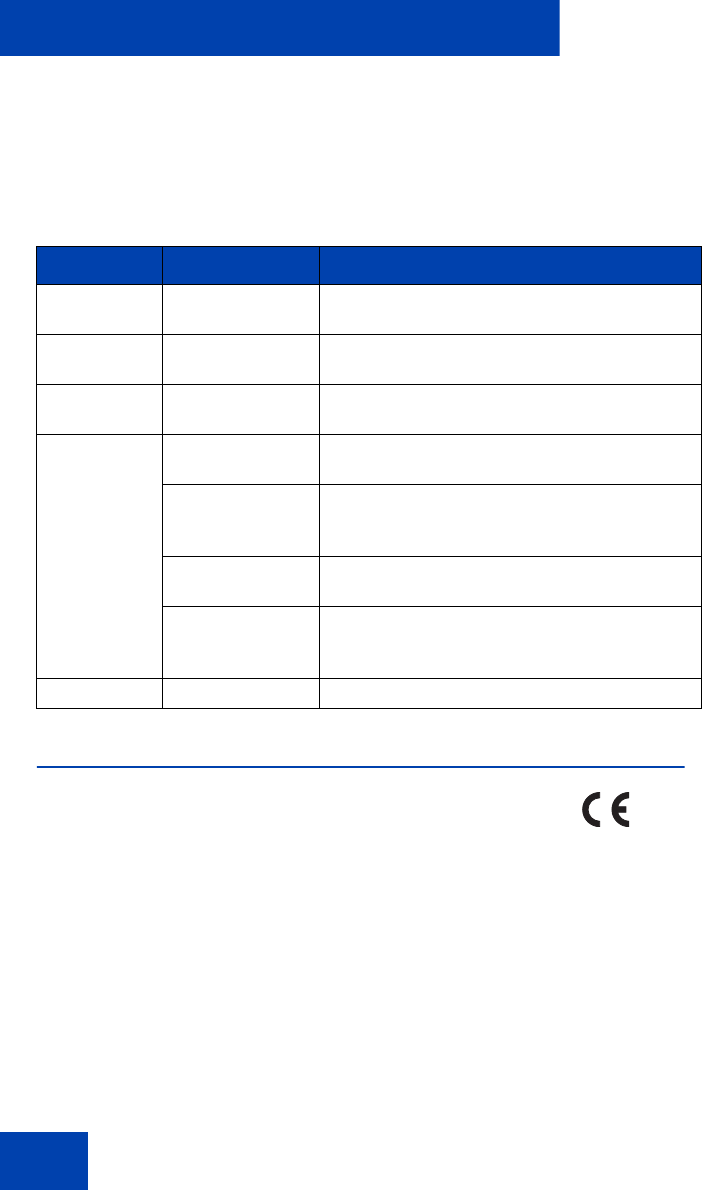
Regulatory and safety information
6
装置がラジオやテレビジョン受信機に近接して使用されると、受信障害を引き起こすこと
があります。
取扱説明書に従って正しい取り扱いをして下さい。
Table 1 lists EMC compliance for various jurisdictions.
Other
This equipment complies with the CE Marking requirements.
EU Countries: This device complies with the essential requirements and
other relevant provisions of EMC and LVD directives. A copy of the
Declaration may be obtained from http://support.avaya.com/css/
appmanager/public/support.
Table 1: EMC compliance
Jurisdiction Standard Description
United States FCC CFR 47 Part
15 Class B Emissions: FCC Rules for Radio
Frequency Devices
Canada ICES-003 Class B Emissions: Interference-Causing
Equipment Standard: Digital Apparatus
Australia/New
Zealand AS/NZ CISPR22
CISPR 22 Class B Emissions: Information technology
equipment - Radio disturbance
European
Community EN 55022 Class B Emissions: Information technology
equipment - Radio disturbance
EN 55024 Information technology equipment - Immunity
characteristics
Limits and methods of measurement
EN 61000-3-2 Limits for harmonic current emissions
(equipment input current <= 16 A per phase)
EN 61000-3-3 Limitation of voltage fluctuations and flicker in
low-voltage supply systems for equipment with
rated current <= 16 A
Japan VCCI Regulations for voluntary control measures.
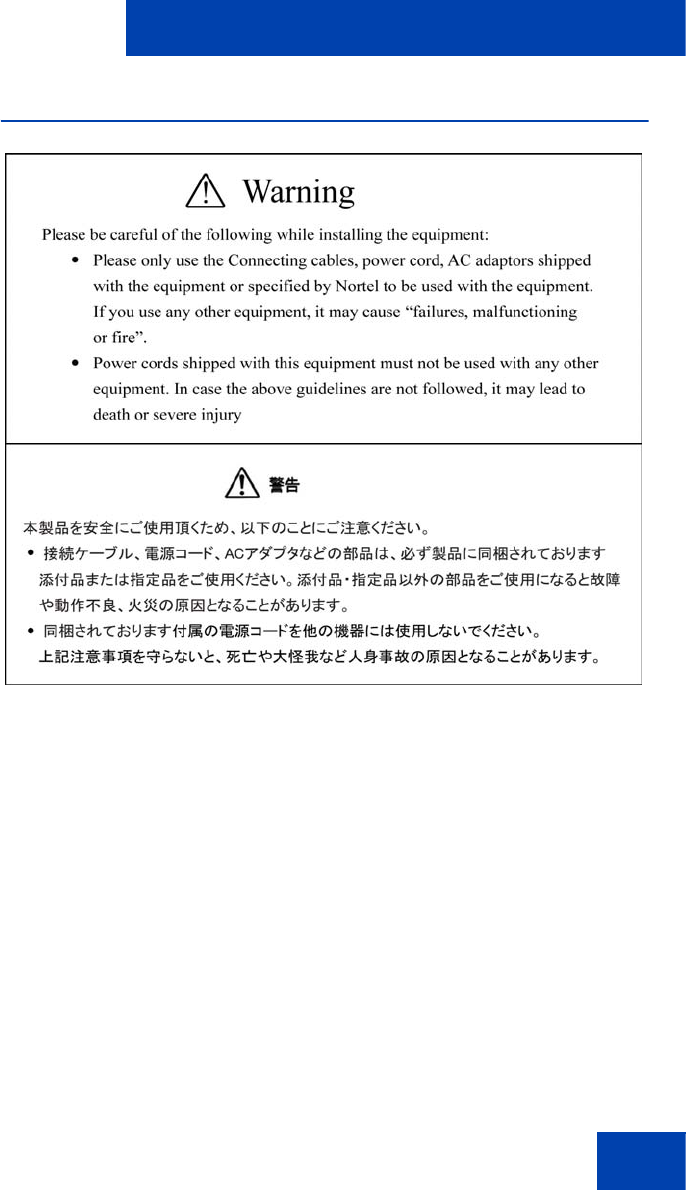
Regulatory and safety information
7
DenAn regulatory notice for Japan
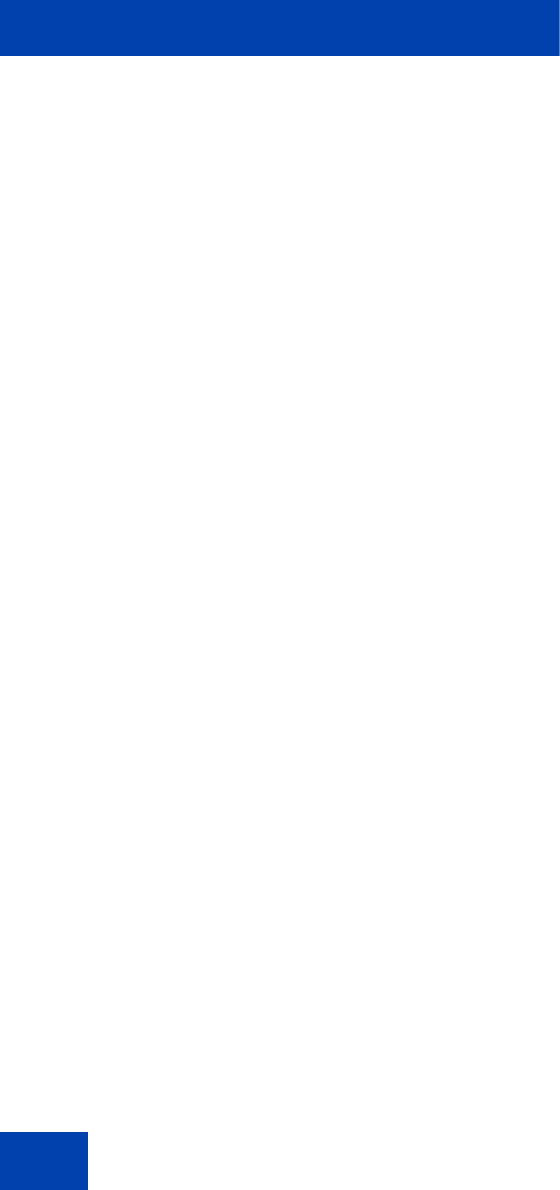
Regulatory and safety information
8
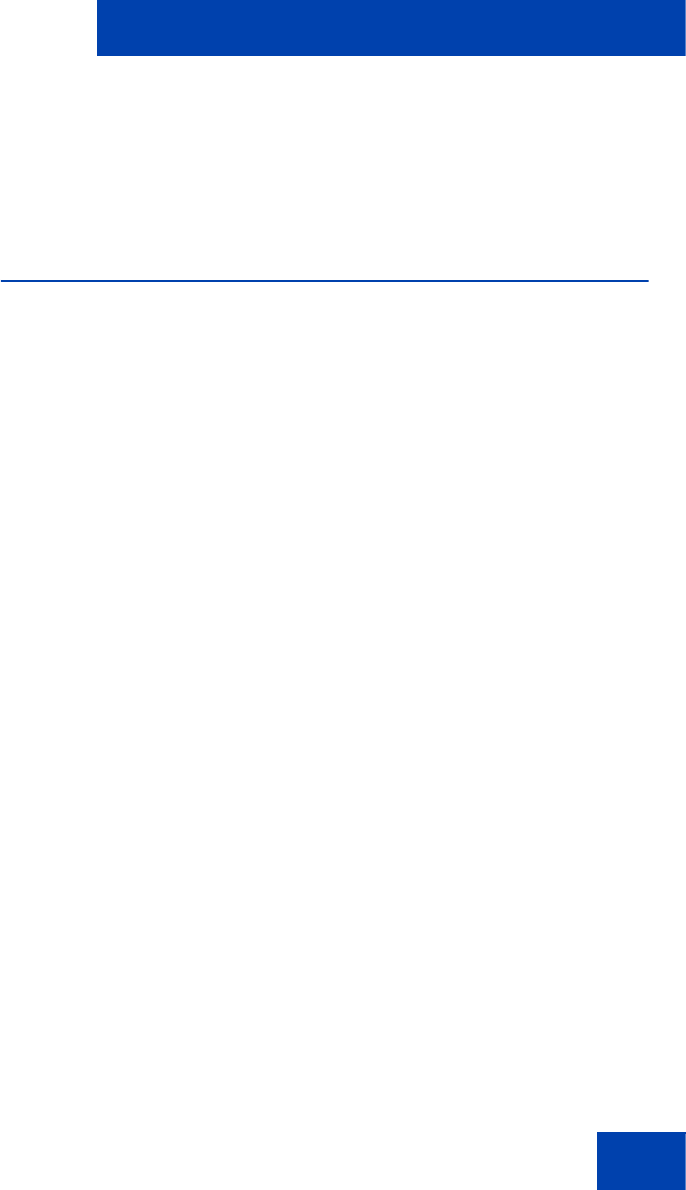
Introduction
9
Introduction
This document describes the Avaya 1100 Series Expansion Module with
SIP Software and how to use it with the IP Deskphone.
Description
The Avaya 1100 Series Expansion Module (SIP Firmware) is supported
on the following IP Deskphones:
• Avaya 1120E IP Deskphone
• Avaya 1140E IP Deskphone
• Avaya 1165E IP Deskphone
The Expansion Module is a hardware accessory that connects to the IP
Deskphone and provides additional line appearances and feature keys.
Up to three modules are supported. The Avaya 1120E IP Deskphone,
Avaya 1140E IP Deskphone and Avaya 1165E IP Deskphone can have
up to 54 additional line/feature keys with three Expansion Modules.
Note: The power adapter of the IP Deskphone can only supply
enough current for 3 Expansion Modules. For the purposes of this
release, only 3 Expansion Modules are supported by the IP
Deskphone.
Figure 1 on page 10 shows the Avaya 1100 Series Expansion Module.
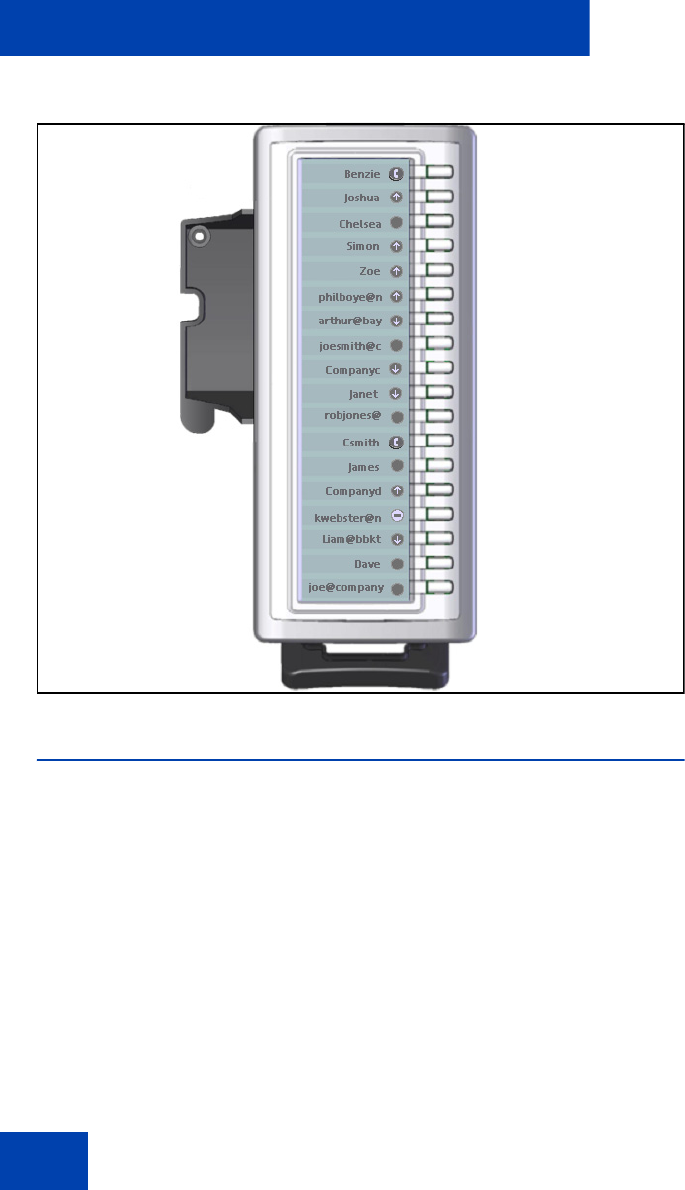
Introduction
10
Figure 1: Avaya 1100 Series Expansion Module
Features
The Avaya 1100 Series Expansion Module has the following features:
• The IP Deskphones can have up to 54 additional feature keys when
three Expansion Modules are added.
• A desk-mounted bracket and structural baseplate support the
connection of an Expansion Module o an IP Deskphone or to another
Expansion Module.
• IP Deskphone and Expansion Module combination can be wall-
mounted using the wall mount template provided.
• Power supplied directly by the IP Deskphone.
• Backlight and adjustable contrast
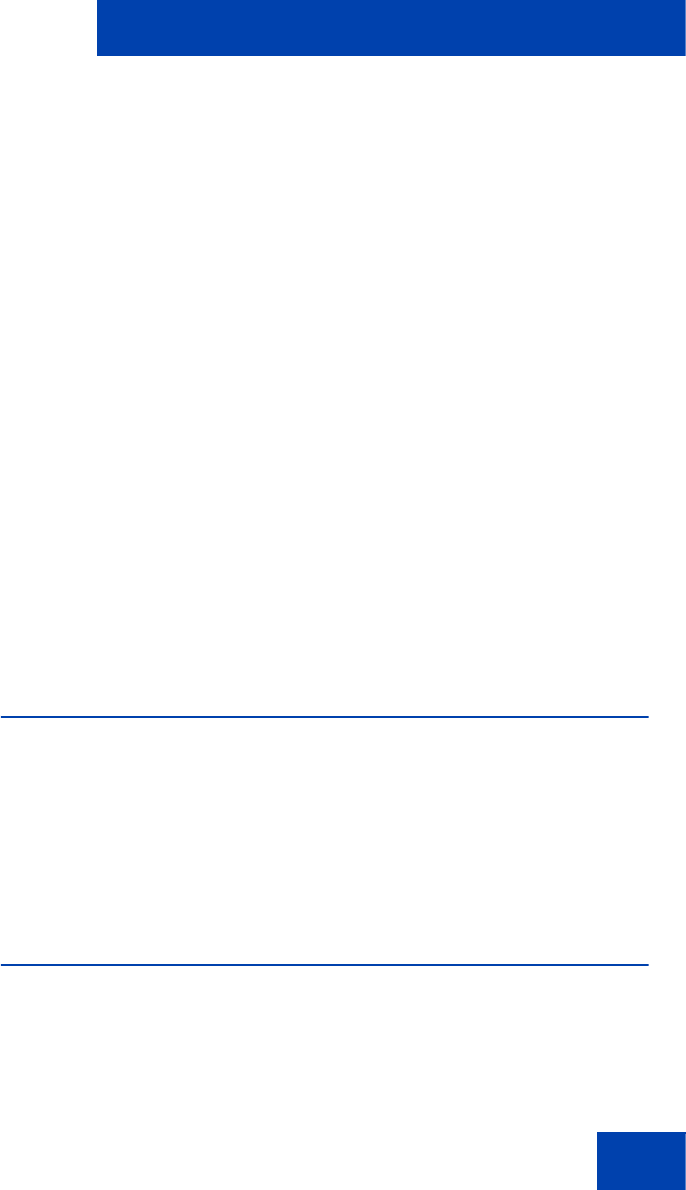
Introduction
11
Note: If the IP Deskphone is powered using PoE (Power over
Ethernet) the backlight of the Expansion Modules is disabled.
• The Expansion Module displays similar graphics for the key label and
icons as are displayed on the main IP Deskphone.
• Programmed keys are stored in the user profile. You can maintain
your list of programmed feature keys. You can program the feature
keys as:
— 1. Speed Dial
— 2. Presence
— 3. Send IM
— 4. Call Forward
— 5. Do Not Disturb
• You can automatically populate the unused Expansion Module
feature keys using the friends list or the address book as sources.
Note: The use of the USB device to navigate on the Expansion
Module display area is not supported. The cursor (guided by a USB
device) will not move out of the main display to the Expansion
Module.
Call Server Support
There is no specific dependency on the Call Server for the Avaya 1100
Series Expansion Module to be functional. However, the Friends list and
the Presence notification are Call Server dependant and may require
changes to the user package of your IP Deskphone. Contact the system
administrator or service provider for further information.
Avaya 1100 Series Expansion Module
display
The Avaya 1100 Series Expansion Module is equipped with a graphical,
pixel-based, grayscale LCD display area beside the 18 line/feature keys
(see Figure 1 on page 10). Each of the 18 physical keys on the Expansion
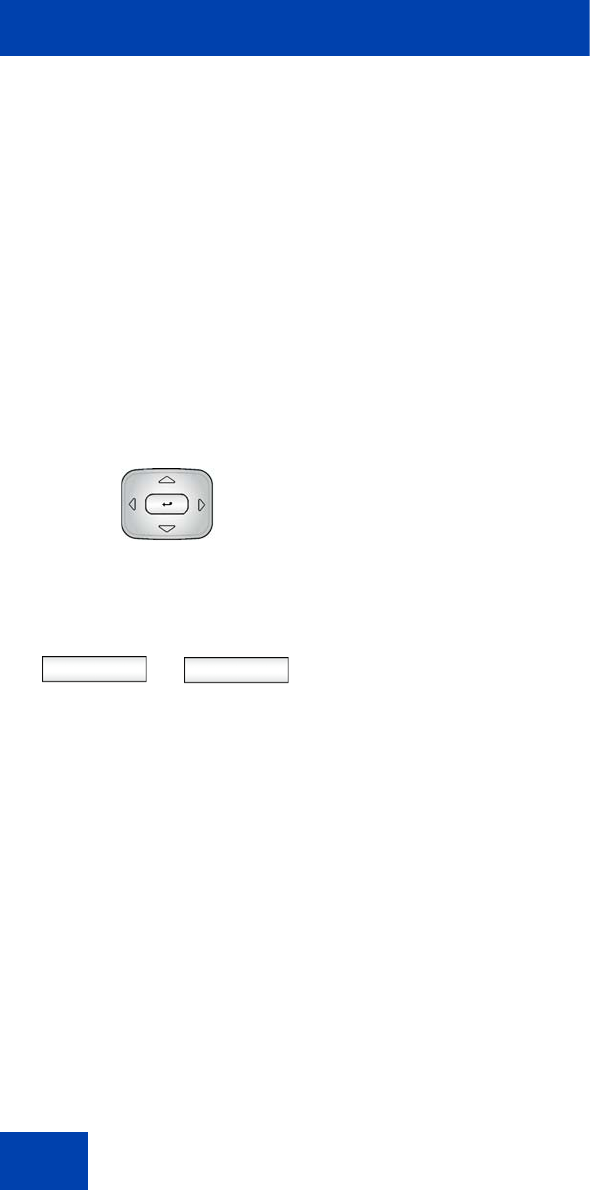
Introduction
12
Module has a 10-character display label. This label is set automatically,
however, you can edit the label using the controls on the IP Deskphone.
Adjusting the Avaya 1100 Series Expansion
Module display screen contrast
To adjust the Avaya 1100 Series Expansion Module screen contrast,
press the Prefs context-sensitive soft key, select Display, and select
Contrast.
Note: Contrast adjustment on the Expansion Module is controlled by
the same control the IP Deskphone uses for the main display.
To adjust the Expansion Module display screen contrast:
Backlight
The Avaya 1100 Series Expansion Module has a firmware controllable
backlight. The Expansion Module draws power from the IP Deskphone
and requires no external power adapter. Because of the higher power
consumption of the backlight, if the IP Deskphone is connected using
PoE, backlight is not supported; otherwise, the Expansion Module can still
operate normally.
1. Press the Left/Right navigation key to
increase or decrease the display
contrast level.
2. Choose one of the following:
— Press the Set context-sensitive soft
key to save the changes and return
to the Display menu.
— Press the Back context-sensitive
soft key to keep existing
configurations and return to the
Display menu.
or
Set Back
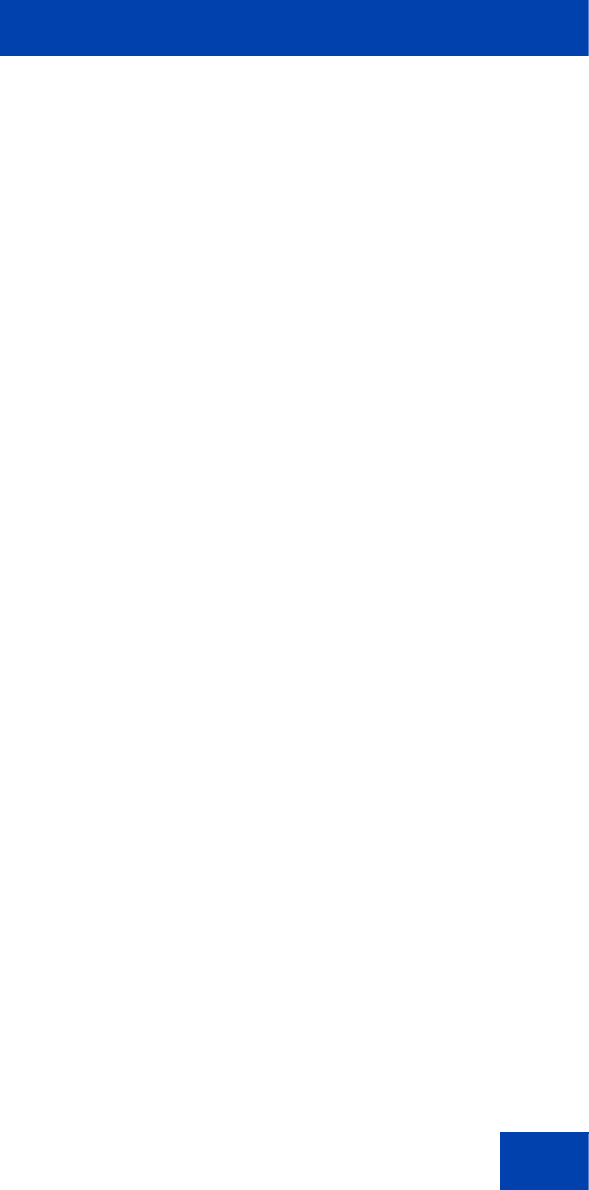
Introduction
13
The type of power supply to the IP Deskphone controls what is functional
on the Expansion Module. The Expansion Module backlight can only light
when the local 48V power supply is present. On the other hand, either
local 48V power supply or Power over Ethernet (PoE) to the IP
Deskphone will power all of the Expansion Module’s other functionality.
To have the backlight on for the Expansion Module, the IP Deskphone
should be powered by AC global power supply only.
Icons
The Avaya 1100 Series Expansion Module supports the same icons and
cadences that appear on the IP Deskphone line keys.
Icons on the display can flash at pre-defined intervals to indicate different
status. The flashing interval is defined by the IP Deskphone with the
flashing effect performed by the Expansion Module.
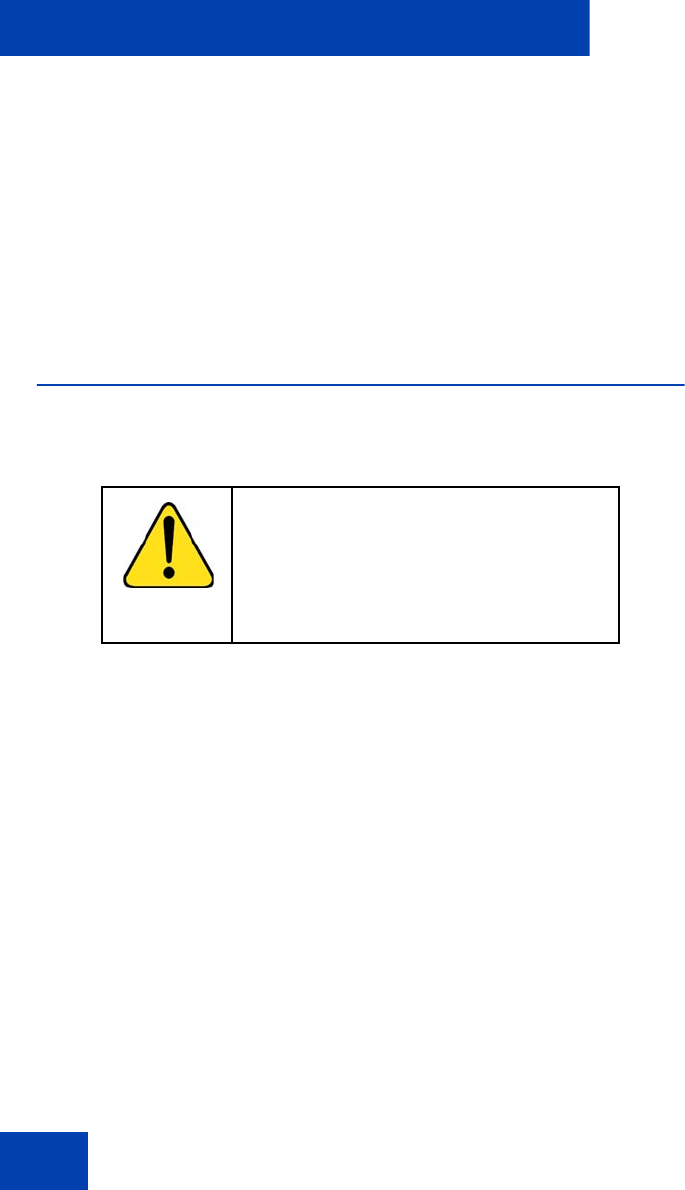
Setup and assembly
14
Setup and assembly
The Avaya 1100 Series Expansion Module mounts on the right side of the
IP Deskphone. The Expansion Module snaps into the Accessory
Expansion Module (AEM) on the back of the IP Deskphone using the
desk-mount bracket and structural baseplate supplied with the Expansion
Module.
Installing the Avaya 1100 Series Expansion
Module
Use the following instructions to install the Avaya 1100 Series Expansion
Module.
CAUTION
Damage to Equipment
To avoid damaging the equipment, remove the
power (PoE cable, or local power) from the IP
Deskphone before connecting the Expansion
Module.
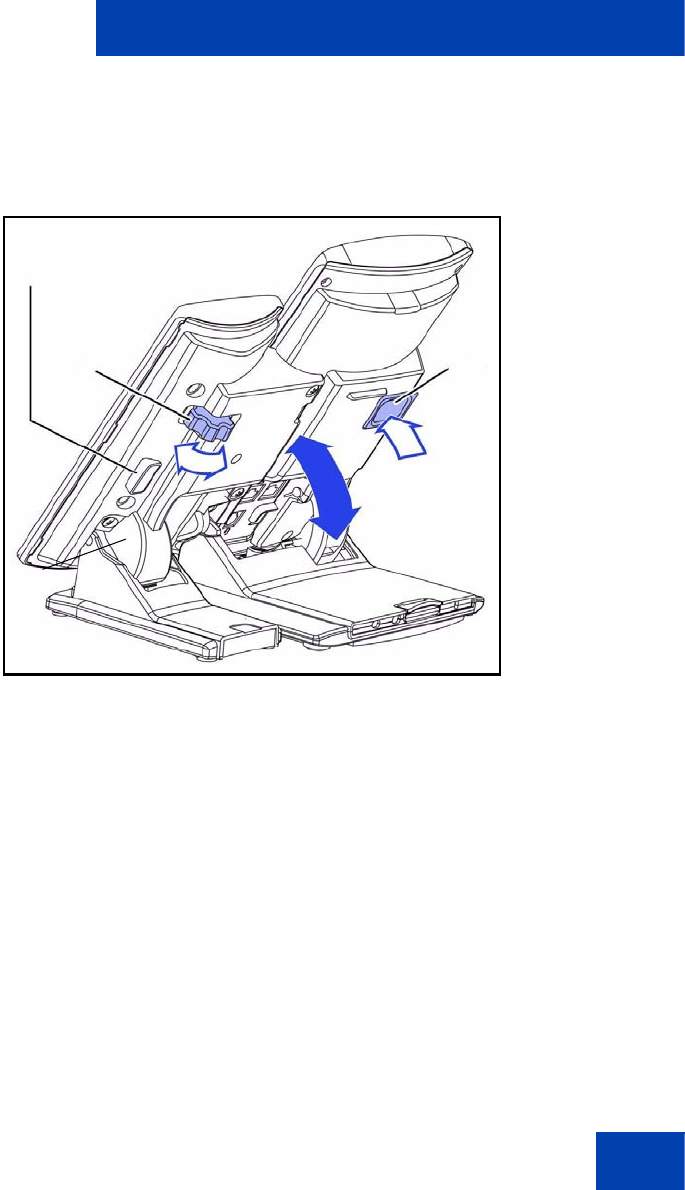
Setup and assembly
15
1. Press the tilt lever to adjust the stand angle on the IP Deskphone.
You can adjust the stand angle to maximum, instead of removing the
stand. See Figure 2.
Figure 2: Adjusting the stand angle on the IP Deskphone
2. At the back of the IP Deskphone, remove the rubber plug from the
AEM port. Place the connecting arm of the Expansion Module behind
the IP Deskphone and align the Expansion Module connection plug to
the AEM port on the back of the IP Deskphone.
3. Insert the screws in to the top and bottom holes of the connecting arm of the
Expansion Module and tighten until snug. See Figure 3 on page 16.
Wheel
Accessory Expansion Module (AEM) Port
Tilt
Lever
Clamp
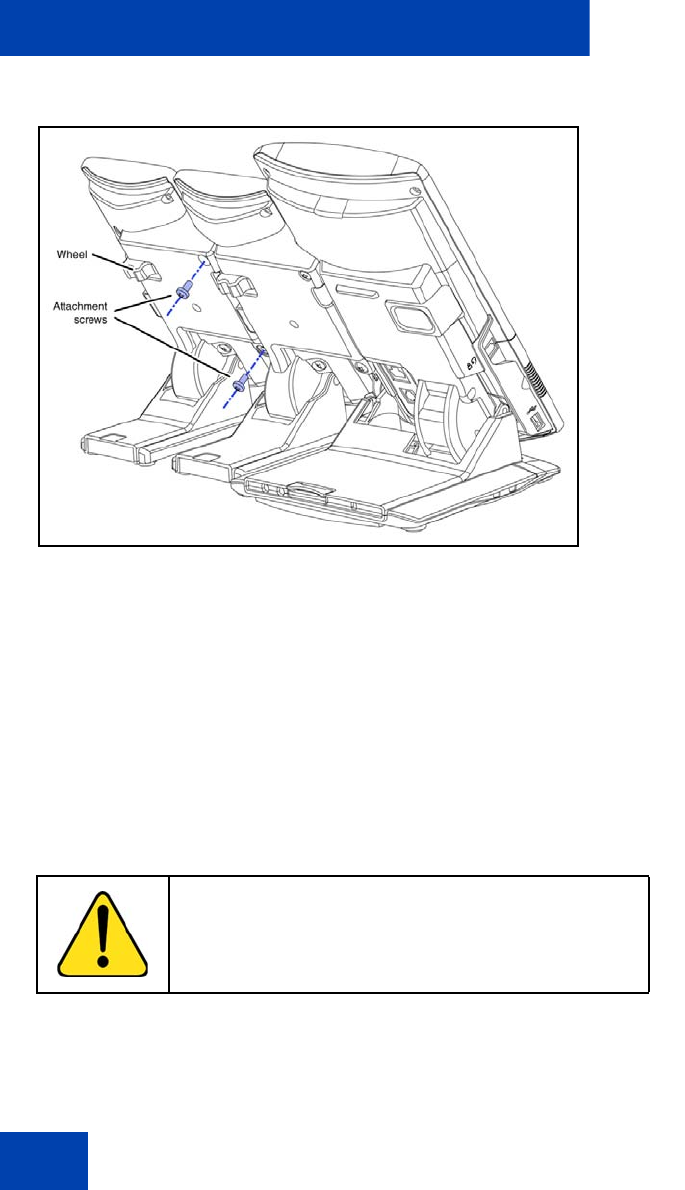
Setup and assembly
16
Figure 3: Connecting the Expansion Module
4. If connecting a second, or a third Expansion Module, repeat steps 2
to 4.
Note: The second Expansion Module is attached to the right side of
the first Expansion Module. The third Expansion Module is attached
to the right side of the second Expansion Module.
5. Adjust the height of the IP Deskphone tilt adjustment to a comfortable
viewing angle. Then adjust each of the Expansion Module footstands
so they are flush to the desk surface. Turn the wheel on the back right
side of the Expansion Module to the right (if viewed from the front) to
tighten the Expansion Module.
6. Connect power to the IP Deskphone. The Expansion Module powers up.
Note: The Expansion Module uses the electrical connection of the
IP Deskphone for power. It does not have its own power source.
WARNING
Do not over tighten the wheel on the Expansion Module.
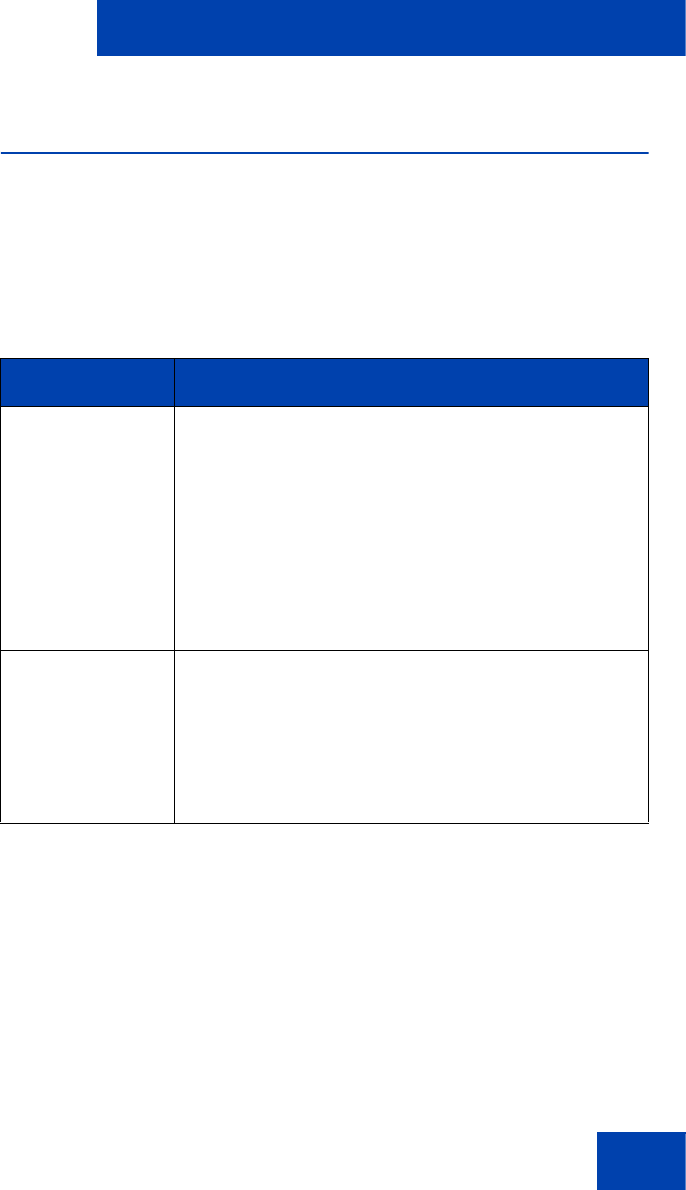
Setup and assembly
17
Avaya 1100 Series Expansion Module
startup initialization
After the Avaya 1100 Series Expansion Module is installed and powered
up on the IP Deskphone, the Expansion Module initializes.
Table 2 on page 17 lists the initialization process for the Expansion
Module.
Table 2: Initializing Expansion Module (Part 1 of 2)
Phase Description
Expansion
Module performs
self-test
The self-test confirms the operation of the
Expansion Module local memory, CPU, and other
circuitry. While undergoing this self-test, the
Expansion Module display lights up.
Note: If the Expansion Module display does
not light up, or lights up and then goes blank,
or fails to begin flashing, check that the
Expansion Module is correctly installed and
configured.
Expansion
Module
establishes
communication
with the
IP Deskphone
The Expansion Module display flashes until it
establishes communication with the IP Deskphone.
If the Expansion Module display does not stop
flashing, communication has not been established
with the IP Deskphone. Check that the Expansion
Module is correctly installed and configured.
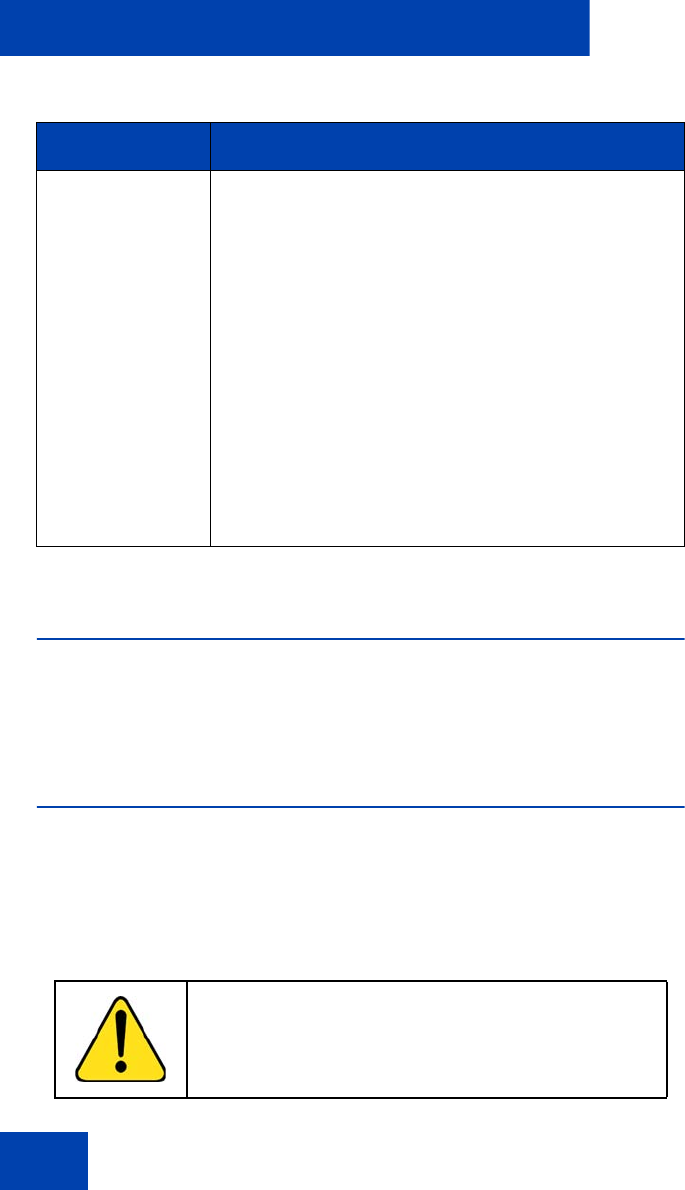
Setup and assembly
18
Using the wall-mount option
IP Deskphone and the Avaya 1100 Series Expansion Module
combination can be wall-mounted using the wall mount template
provided.
Adjusting the tilt base
The Avaya 1100 Series Expansion Module stand provides a continuous
tilt adjustment so the tilt angle matches the IP Deskphone stand angle
while accommodating variations in the desk surface. A clamp mechanism
is used to unlock and lock the foot stand angle from wall mount to desktop
configuration.
Software
upgrade The Expansion Module software is distributed
together with the IP Deskphone software as a part
of the application.
When the IP Deskphone detects a new Expansion
Module, the software version of the Expansion
Module is compared to the version of the
Expansion Module software stored on the IP
Deskphone. If the software of the Expansion
Module is different, the IP Deskphone version of
the software is uploaded to the Expansion Module.
After the updating of the Expansion Module
completes (if needed), the software now present
on the Expansion Module runs the Expansion
Module.
CAUTION
Do not over tighten the wheel on the Expansion Module.
Table 2: Initializing Expansion Module (Part 2 of 2)
Phase Description
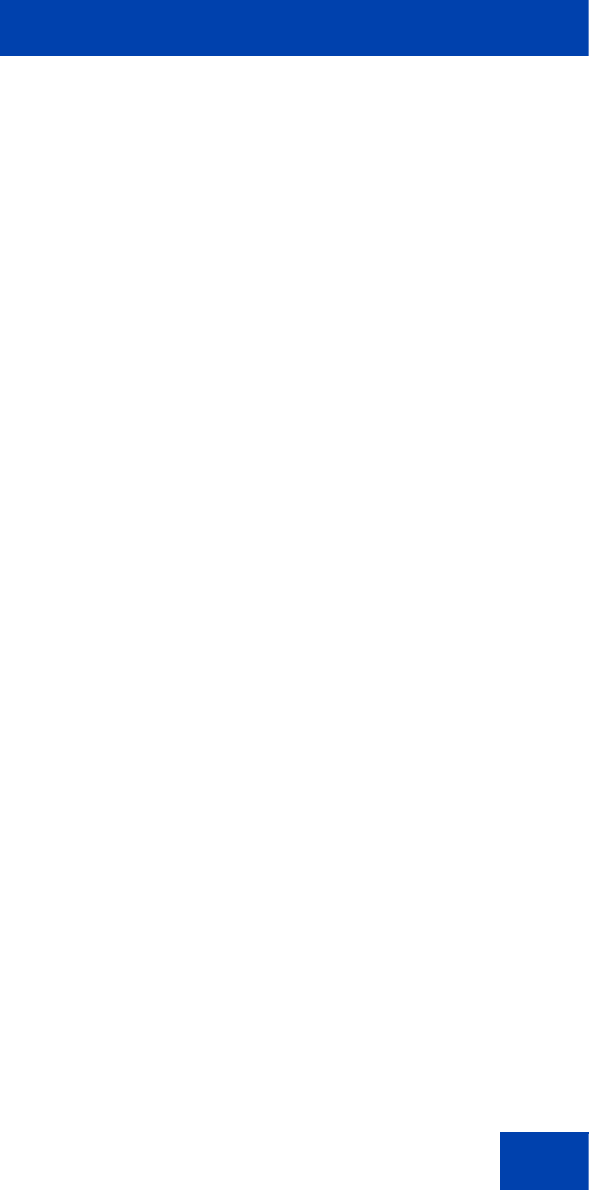
Setup and assembly
19
The Expansion Module is tightened by turning the wheel clockwise and loosened
by turning the wheel counter-clockwise.
Turn the wheel clockwise on the back right side (if viewed from the front)
of the Expansion Module to loosen the stand hinge. Adjust the angle of
the IP Deskphone using the tilt lever. When the IP Deskphone is set to a
preferred angle, turn the wheel counter-clockwise on the back of the
Expansion Module to tighten the stand hinge and lock the stand at the
same angle as the attached IP Deskphone.
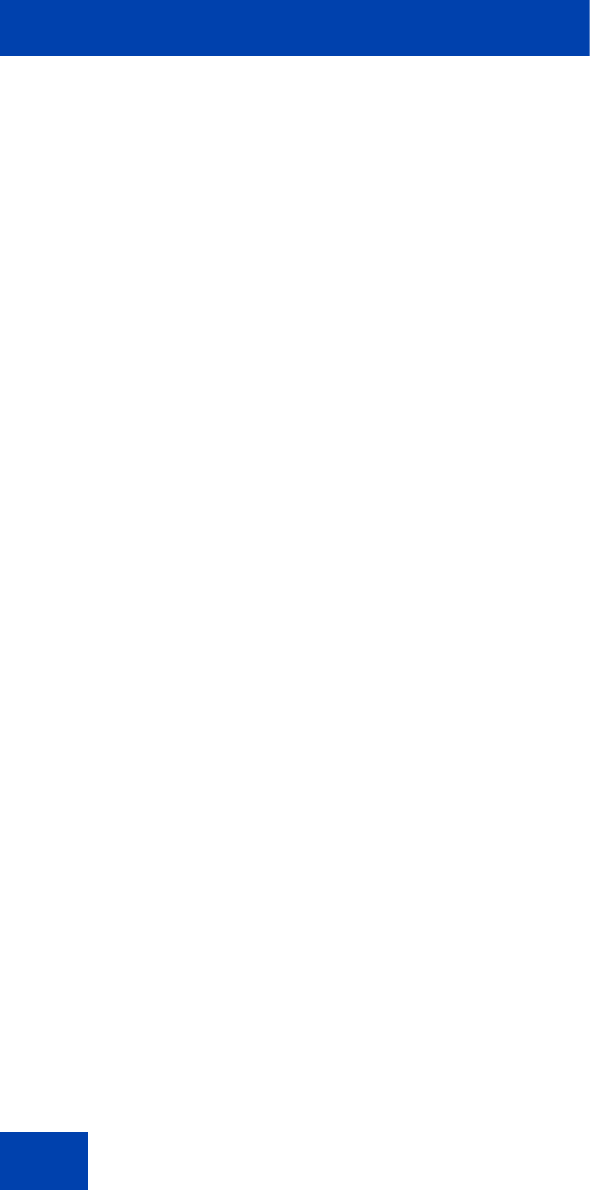
Avaya 1100 Series Expansion Module programming
20
Avaya 1100 Series Expansion
Module programming
When an Avaya 1100 Series Expansion Module is installed on an IP
Deskphone, the controls and settings of the IP Deskphone control
the IP Deskphone and the Expansion Module.
For more information about controls, settings, and programming of your
Expansion Module through your IP Deskphone, see your IP Deskphone
User Guide:
•Avaya 1120E IP Deskphone with SIP Software User Guide
(NN43112-110)
•Avaya 1140E IP Deskphone with SIP Software User Guide
(NN43113-110)
•Avaya 1165E IP Deskphone with SIP Software User Guide
(NN43170-100)