Avaya 1200 Series Expansion Module For Sip Software Installation Guide NN40050 303 001.00
2015-06-01
: Avaya Avaya-1200-Series-Expansion-Module-For-Sip-Software-Installation-Guide-736775 avaya-1200-series-expansion-module-for-sip-software-installation-guide-736775 avaya pdf
Open the PDF directly: View PDF ![]() .
.
Page Count: 1
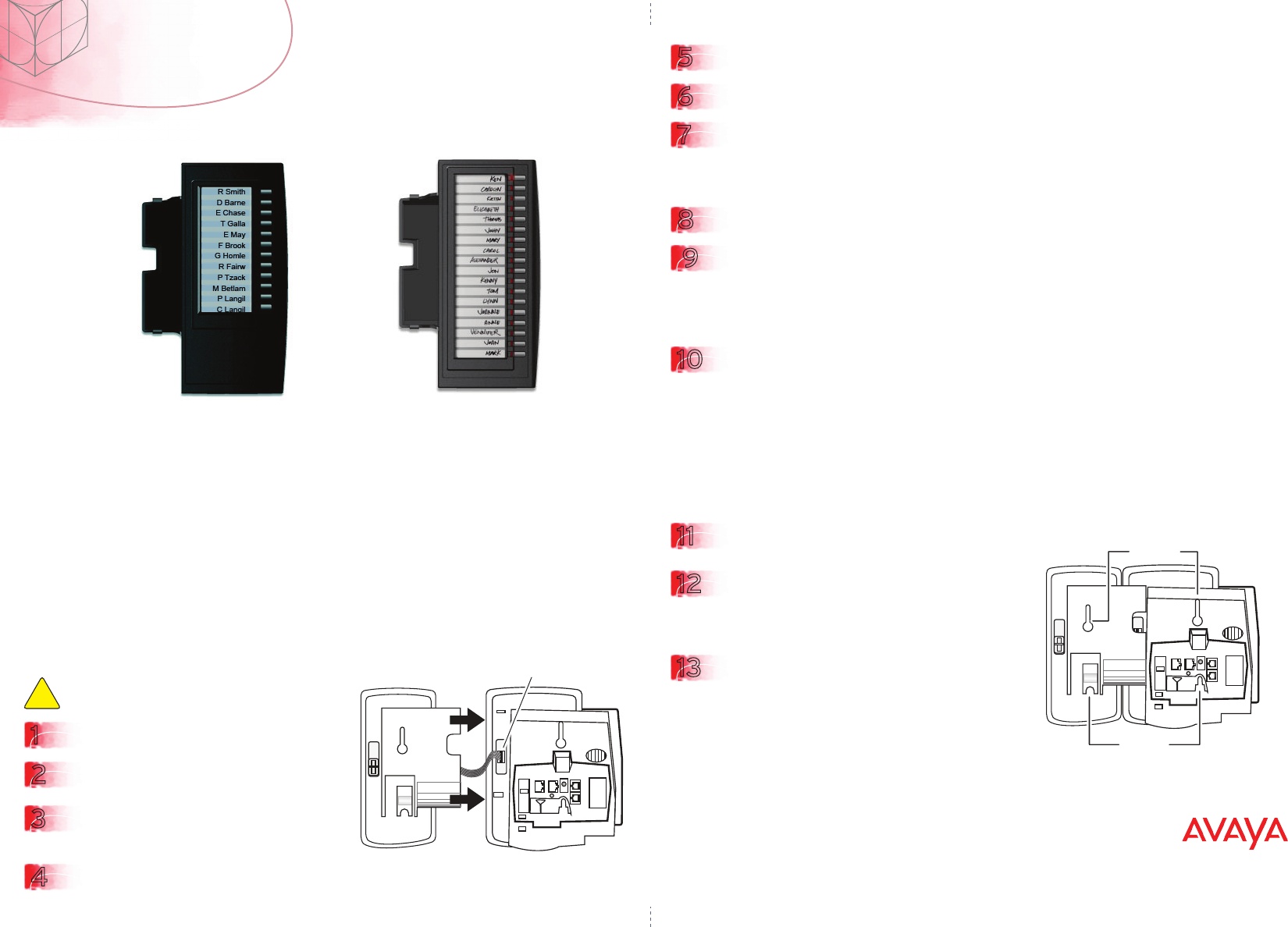
AEM port
LCD Expansion
Module: 12-Key
Self-Labeling
LED Expansion
Module: 18-Key
Paper Label
Keyholes
Keyholes
3
4
2
1
Expansion Modules
Avaya 1200 Series
Expansion Modules
N0154126
NN40050-303 01.00
Standard
Installing the Expansion Modules
Description
Completing the installation
Attaching the foot stands
Wall-mounting the IP Deskphone and Expansion Modules
This document provides information about the LCD
Expansion Module: 12-Key Self-Labeling and the LED
Expansion Module: 18-Key Paper Label. You can
download all required documents at www.avaya.com.
The Avaya 1200 Series Expansion Modules provide either 12 or 18 additional line/programmable feature keys
for your IP Deskphone. You can place the IP Deskphone and Expansion Modules on your desktop or you can
wall-mount the IP Deskphone and Expansion Modules.
Up to seven LCD Expansion Modules or up to two LED Expansion Modules are supported on a single IP
Deskphone. The two Expansion Module types are not supported on the same IP Deskphone.
The Expansion Modules are supported on the Avaya 1220 IP Deskphone and Avaya 1230 IP Deskphone.
Remove power from the IP Deskphone.
Remove the foot stand from the IP Deskphone
At the back of the IP Deskphone, remove
the rubber plug from the Accessory
Expansion Module (AEM) port.
Plug the 10-pin cable from the Expansion Module into the AEM port on the back of the IP
Deskphone. Align the red line on the cable with the triangular mark next to the AEM port.
5Place the connecting arm of the Expansion Module behind the IP Deskphone and align the
Expansion Module connecting tabs with the connecting slots on the back of the IP Deskphone.
6Press the Expansion Module and IP Deskphone firmly together until the Expansion Module locks
into place.
7If connecting another Expansion Module, repeat steps 3 to 6. A second Expansion Module is
attached to the right side of the first Expansion Module.
8Align the bottom tabs on the foot stands with the position 1 slots or the position 2 slots on the
back of the Expansion Module and IP Deskphone, and snap the foot stands into place.
9Ensure that the tab on the Expansion Module foot stand is under the tab on the IP Deskphone
foot stand.
11 Remove the foot stands from the IP Deskphone and Expansion Modules.
12 Ensure that the cables are properly connected to
the IP Deskphone, and then connect the Expan-
sion Modules to your IP Deskphone, as previously
described.
13 Wall-mount the IP Deskphone and Expansion
Modules using the keyholes in the back of the IP
Deskphone and Expansion Modules.
For more details, see the Avaya 1210/1220/1230
IP Deskphone Quick Installation Guide.
10 Connect power to the IP Deskphone. The IP Deskphone and Expansion Modules power up.
The Expansion Modules use the electrical connection of the IP Deskphone for power. Expansion
Modules do not have their own power source.
For more detailed installation instructions, see Avaya 1200 Series IP Deskphone Installation
(NN40050-302) at www.avaya.com.
After you power up your IP Deskphone, the Expansion Module LEDs or LCD display icons flash (depending
on Expansion Module type), until communication with the IP Deskphone is established. For information about
programming features, see the Avaya 1210/1220/1230 IP Deskphone Quick Installation Guide.
Caution! To avoid damaging equipment, remove the
power from the IP Deskphone before connecting an
Expansion Module.
!
For more information, see the Avaya 1210/1220/1230 IP Deskphone Quick Installation Guide (NN40050-301).
Set the Expansion Module and IP Deskphone foot stands to the same angle.