Avaya Bcm Ivr Tools Obtaining And Activating A Periproducer Or Peristudio Keycode Users Manual
2015-06-01
: Avaya Avaya-Bcm-Ivr-Tools-Obtaining-And-Activating-A-Periproducer-Or-Peristudio-Keycode-Users-Manual-736211 avaya-bcm-ivr-tools-obtaining-and-activating-a-periproducer-or-peristudio-keycode-users-manual-736211 avaya pdf
Open the PDF directly: View PDF ![]() .
.
Page Count: 4
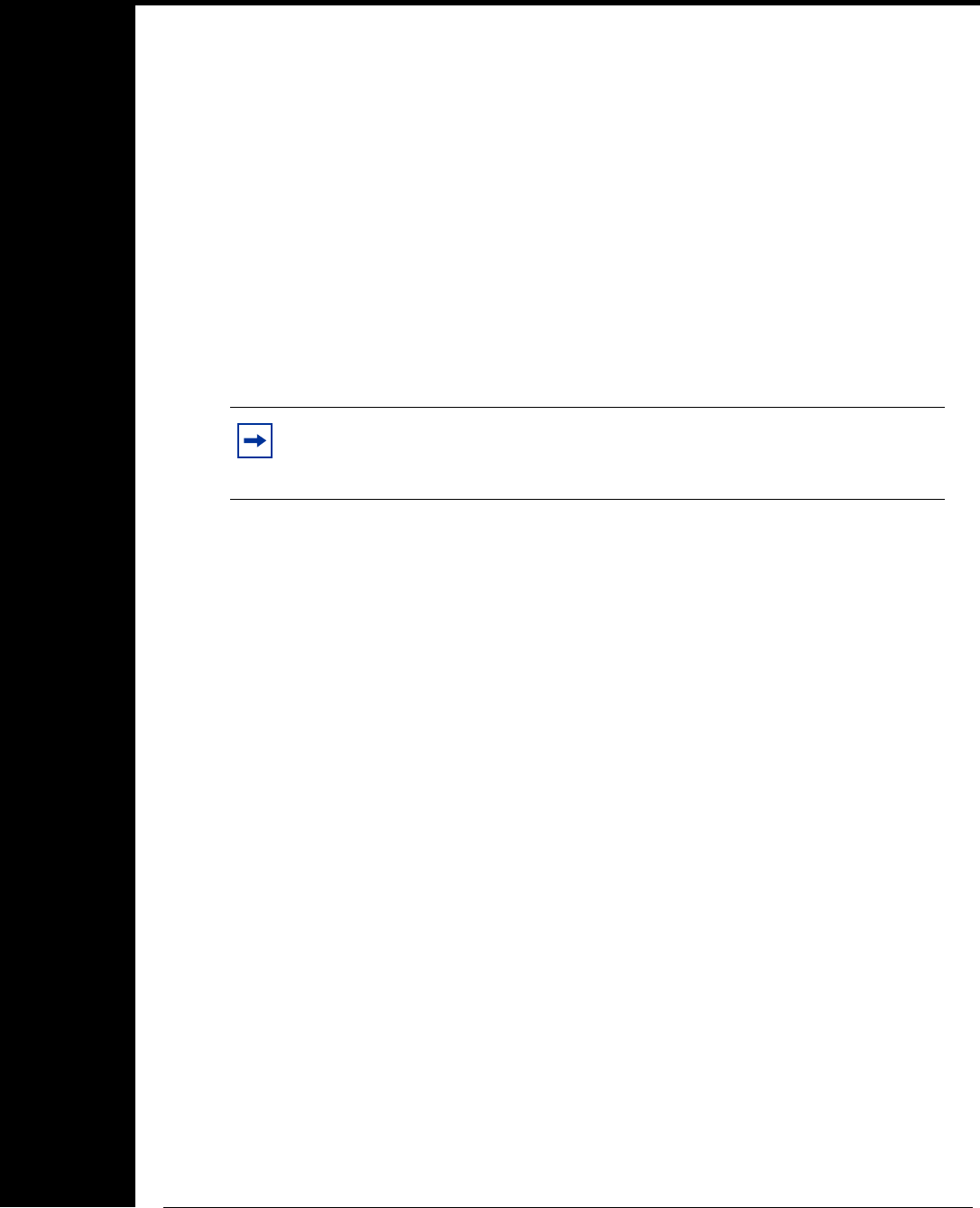
Information Sheet
BCM-IVR Tools: Obtaining and
Activating a PeriProducer or
PeriStudio Keycode
The following process applies to new users of IVR 2.1 PeriProducer or PeriStudio, or
both, who do not have the earlier versions (IVR1.1) of these tools installed. If you do
have an earlier version of these tools installed and you want to upgrade them, refer to
the BCM/IVR 2.1 Upgrade Guide (N0064485).
How to produce a PeriProducer or PeriStudio keycode
(license file)
1Purchase the appropriate authorization codes for PeriProducer (NTKC0275) or PeriStudio
(NTKC0274) from the BCM catalog.
2Install the BCM/IVR 2.1 workstation software (after you have installed the XVision7
preinstallation software on the CD) by following the instructions available in the Readme
file on the IVR 2.1 CD.
3Determine the MAC address of the workstation on which you want to install the
PeriProducer or PeriStudio software.
aGo to the DOS prompt and type plicnum.
C:\>plicnum
The interface address and hostname information appear on the screen.
Interface Address (Interface #0)--> 0:6:5b:da:51:3f
Interface Hostname -->BCMWKSTN-1
bRecord the MAC address that appears in the Interface Address field.
4Contact Avaya Support by calling 1-800-466-7835.
5Select option 5 and then option 1.
6Tell the Avaya support prime that you need assistance producing a keycode for BCM/IVR.
You are connected to the Avaya keycode support prime.
7Tell the Avaya keycode support prime that you need to produce a BCM PeriPro or
BCM PeriStudio keycode (licence file), or both. You must provide the support prime with
the authorization code(s) obtained in step 1 and the MAC address obtained in step 3.
The Avaya keycode support prime generates the keycode and sends it to you by e-mail.
Complete steps 8 to 16 to enable the appropriate licenses for PeriProducer, PeriStudio, and
plicd.
8Move the keycode file that the Avaya keycode support prime sent to you to the
following location on the PC where the PeriProducer and/or PeriStudio applications
have been installed:
%VPSHOME%\PERIplic\etc(%VPSHOME%=C:\Program Files\Nortel)
Note: The CD with the PeriProducer and PeriStudio applications is
contained in the BCM450 IVR 2.1 Management and IVR Tools CD Kit
(NTC04030SW) available from the BCM catalog.
.
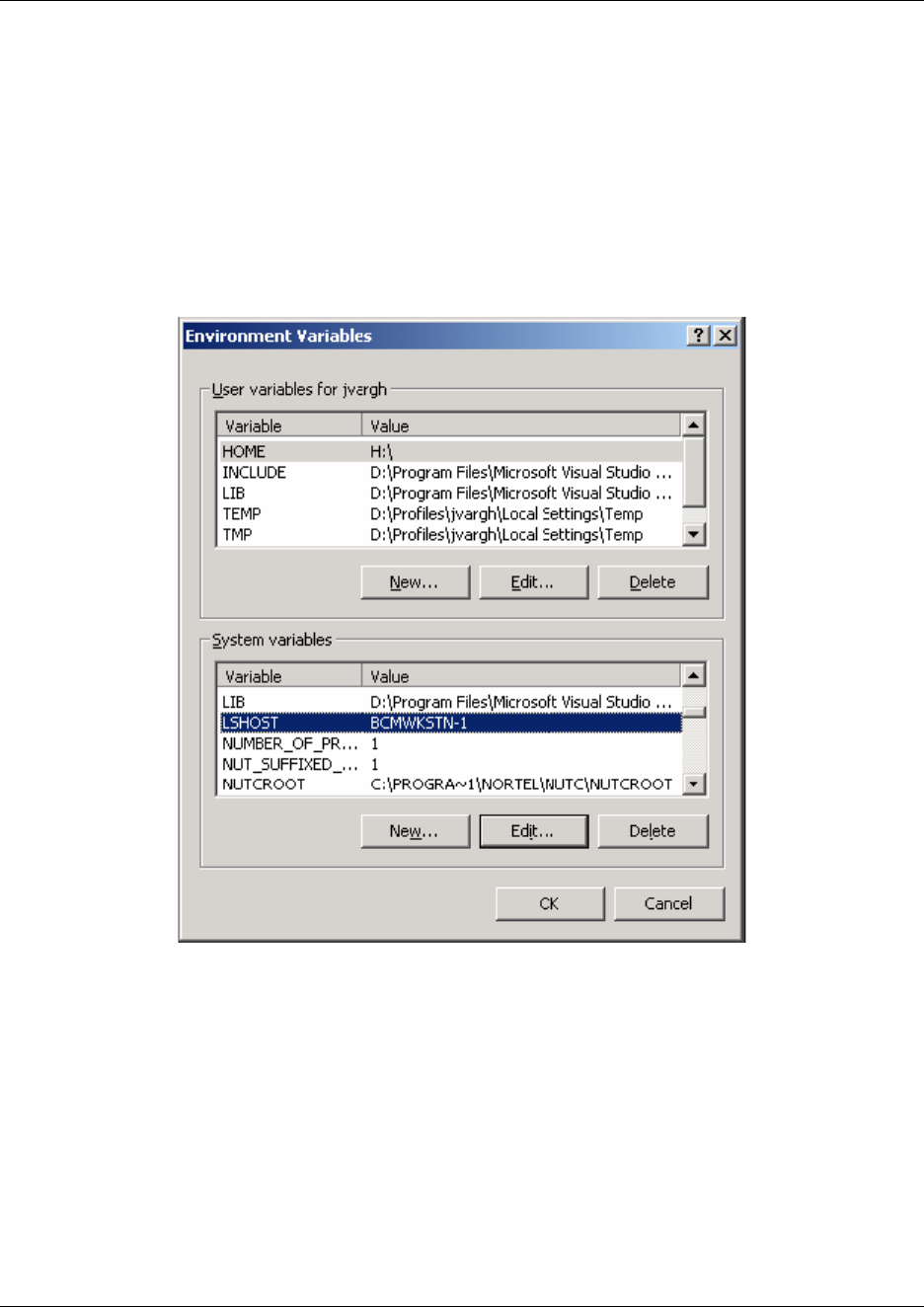
2
N0226975
9Enable the LSHOST System variable to point to the license server by using Start > Settings >
Control Panel > System.
The System Properties window appears.
10 From the System Properties window, click the Advanced tab.
11 Click Environment Variables.
The Environment Variables window opens. In this example, the localhost is BCMWKSTN-1.
12 In the Environment Variables window, in the User variables section, select the HOME
directory.
13 In the System variables area, select the LSHOST variable from the variables column.
14 Click OK.
The LSHOST system variable now points to the license server.
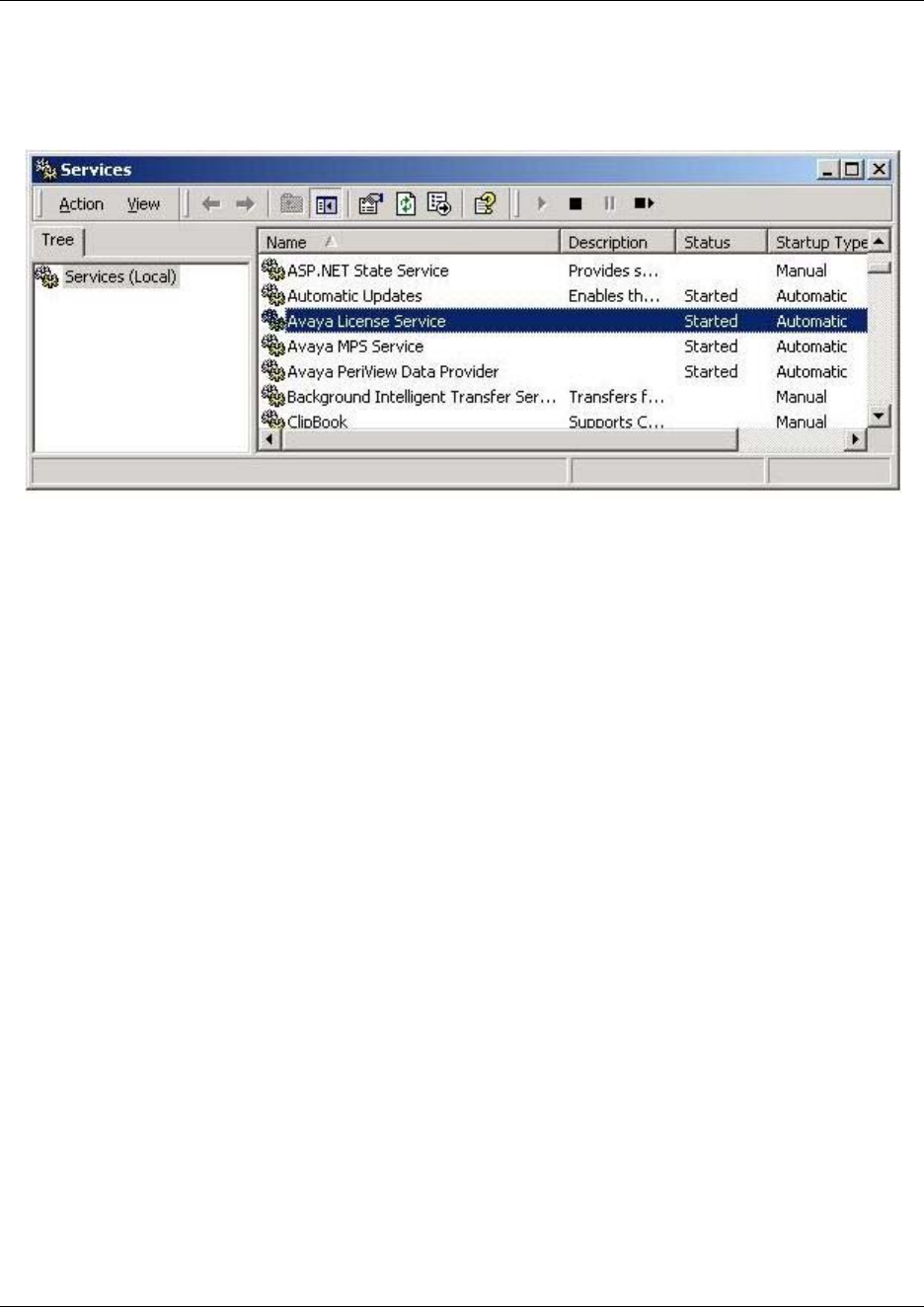
3
15 Start the license service.
aGo to Start > Settings > Control Panel > Administrative tools and click the Services icon.
The Services window opens.
bFrom the list of services, select Avaya License Service.
cClick Start.
16 Execute the following command to verify that the license server has obtained the appropriate
licenses and thereby confirming that the license is activated on the workstation (bcmwkstn-1).
C:\>plicmon bcmwkstn-1
Available Licenses from Server: bcmwkstn-1
Product:PERIPRO x.x
Licensed to ethernet: 0:6:5b:da:51:3f
Refresh every 360 seconds
Product: plicd x.x
Licensed to ethernet: 0:6:5b:da:51:3f
Product: PERISTUDIO x.x
Licensed to ethernet: 0:6:5b:da:51:3f
Refresh every 360 seconds
17 On the BCM IVR 2.1 workstation, go to Start > Settings > Control Panel > Vision
Communications.
aClick the Transports tab.
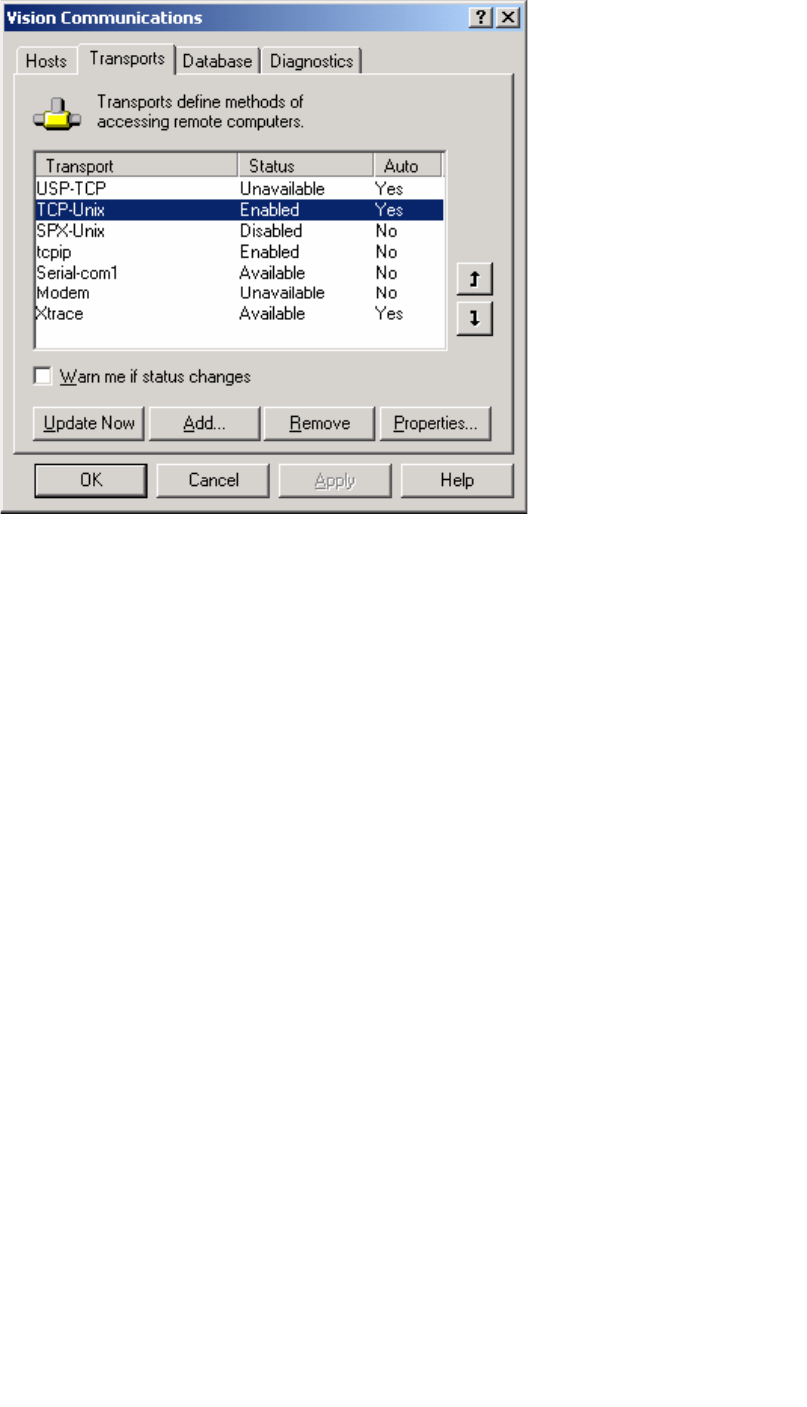
bVerify that TCP-Unix is enabled.
cIf the XVision server is running, restart the server by going to Start > Programs > Vision >Xvision
Server.
The server restarts.
18 Launch the licensed package (PeriProducer or PeriStudio) by going to Start > Programs > Avaya.
www.avaya.com
Copyright 2010
N0226975