Avaya Ip Phone 1120Sa Getting Started Manual 1120E
Nortel-Networks-1120Sa-Users-Manual-346147 nortel-networks-1120sa-users-manual-346147
1120SA to the manual 5e7e4804-36d9-4624-93f9-2b0c9fcece63
2015-06-01
: Avaya Avaya-Ip-Phone-1120Sa-Getting-Started-Manual-736673 avaya-ip-phone-1120sa-getting-started-manual-736673 avaya pdf
Open the PDF directly: View PDF ![]() .
.
Page Count: 2
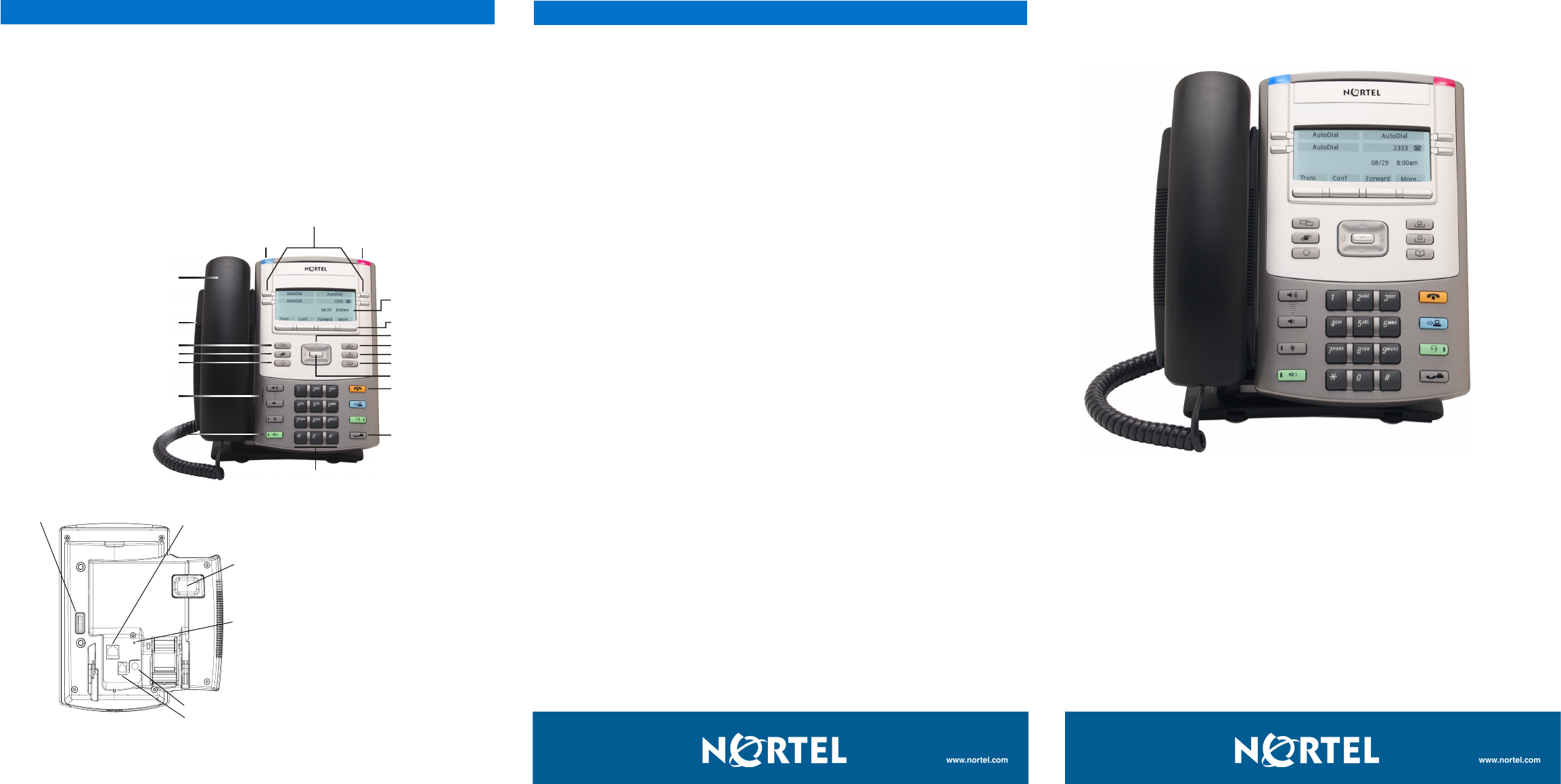
• Four user-defined feature keys with labels and indicators
• Four soft keys
• Graphical, high-resolution LCD display, backlit, with adjustable contrast
• High-quality speaker for on-hook listening
• Volume control keys for adjusting ringer, speaker, and handset volume
• Six specialized feature keys:
— Quit, Directory, Message/Inbox, Shift/Outbox, Services, Copy
• Four call-processing fixed keys:
— Mute, Handsfree for listening only, Goodbye, Hold
• Automatic network configuration
• Graphical XAS
• Hearing-aid compatibility
Nortel IP Phone 1120SA Emissions Statement
This device complies with Part 15 of the FCC Rules. Operation is subject to the following two
conditions: (1) this device may not cause harmful interference, and (2) this device must accept
any interference received, including interference that may cause undesired operation.
Note: This equipment has been tested and found to comply with the limits for a Class B digital
device, pursuant to Part 15 of the FCC Rules. These limits are designed to provide reasonable
protection against harmful interference in a residential installation. This equipment generates,
uses and can radiate radio frequency energy and, if not installed and used in accordance with the
instructions, may cause harmful interference to radio communications. However, there is no
guarantee that interference will not occur in a particular installation. If this equipment does cause
harmful interference to radio or television reception, which can be determined by turning the
equipment off and on, the user is encouraged to try to correct the interference by one or more of
the following measures: reorient or relocate the receiving antenna, increase the separation
between the equipment and receiver, connect the equipment into an outlet on a circuit different
from that to which the receiver is connected, or consult the dealer or an experienced radio or TV
technician for help.
The user should not make changes or modifications not expressly approved by Nortel Networks.
Any such changes could void the user’s authority to operate the equipment.
This Class B digital apparatus complies with Canadian ICES-003. Cet appareil numérique de la
classe B est conforme à la norme NMB-003 du Canada.
Use only with Nortel-approved Limited Power Source (output rated 48 V DC, 520mA.)
Warning: The earpiece/mouthpiece region on the handset can attract and retain small objects.
Date: October 2009
Document Release: 01.01
Document Number: NN43122-100
IP Phone 1120SA
Getting Started Card
Handsfree key
for listening only
Handset
User-defined feature keys
High-resolution
graphical display screen
Navigation keys
Services key
Copy key
Quit/Stop key
Message/Inbox key
Shift/Outbox key
Directory key
Hold key
Goodbye key
Volume control
Dialpad
Soft keys
Speaker
Off-hook Status indicator
*Note: If supported by your server, the Feature Status Lamp provides a user-defined alert.
Contact your system administrator to find out if this feature is available for you.
Visual Alerter/Message Waiting
indicator
Enter key
Figure 1
Features and keys
Figure 2
Connectors
LAN Ethernet port
Link lamp
Tilt lever
AC adapter jack
Handset jack
Expansion module port*
Regulatory Information
Nortel IP Phone 1120SA features
Copyright © 2009 Nortel Networks.
All rights reserved.
* Nortel, the Nortel logo, and the Globemark are trademarks of Nortel Networks.
To provide feedback or report a problem in this document, go to www.nortel.com/documentfeedback.
The Bluetooth word mark and logos are owned by the Bluetooth SIG, Inc. and any use of such marks by Nortel Networks is under license.
Other trademarks and trade names are those of their respective owners.
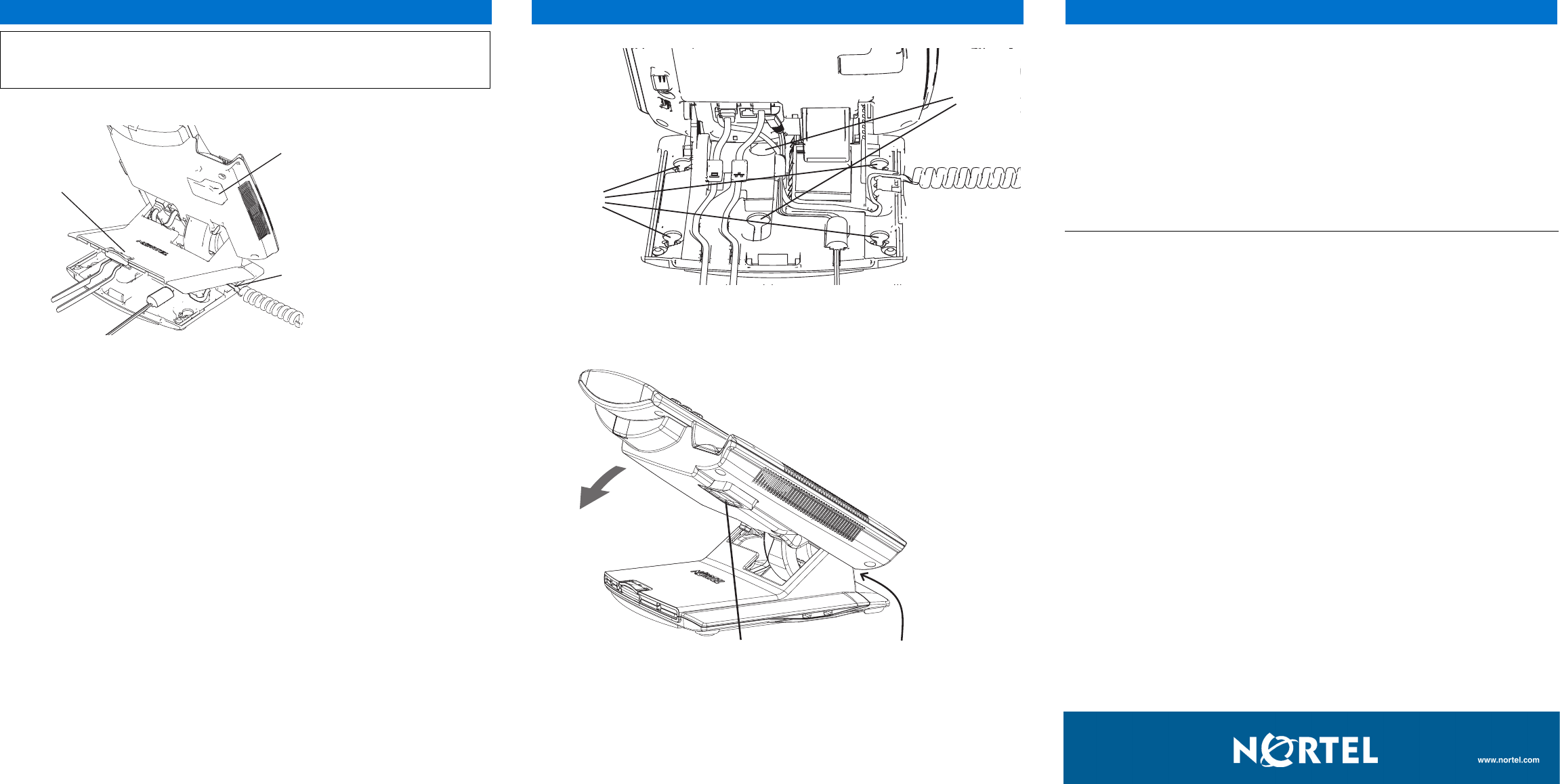
Step 1: Remove the stand cover. Pull upward on the center catch as indicated in Figure 3,
and remove the stand cover. The cable routing tracks are now accessible.
Step 2: Connect the AC power adapter. Connect the adapter to the AC adapter jack in the
bottom of the phone. Form a small bend in the cable, and then thread the adapter cord
through the channels in the stand.
Warning: Use your IP Phone 1120SA with the approved Nortel AC adapter (model
#NTYS17SAGS) for this model of phone only.
Note: You must use CAT-5e (or later) cables if you want to use gigabit Ethernet.
Step 3: Install the handset. Connect the end of the handset cable with the short straight
section into the handset. Connect the end of the handset cable with the long straight section
to the back of the phone, using the RJ-9 handset jack marked with the symbol ). Form a
small bend in the cable, and then thread the handset cord through the channels in the stand
so that it exits behind the handset on the right side, in the Handset cord exit marked with the
symbol ) in the stand base, as shown in Figure 3.
Step 4: Install the Ethernet cable. Connect one end of the supplied Ethernet cable to the
back of your phone using the RJ-45 connector marked with the symbol (, and thread the
network cable through the channel marked with the symbol (.
Step 5: Install additional cables. Plug the adapter into an AC outlet.
Step 6: Wall-mount your phone (optional). Your IP Phone 1120SA can be mounted either
by: (Method A) using the mounting holes on the bottom of the phone stand, or (Method B)
using a traditional-style wall-mount box with RJ-45 connector and 15-cm (6-inch) RJ-45 cord
(not provided).
Complete steps 1-5, as needed, before you wall-mount your phone:
Method A: Press the wall-mount lever, and pull the phone away from the stand, as shown in
Figure 5. Using the stand cover (the part you removed in step 1), mark the wall-mount holes
by pressing the bottom of the stand cover firmly against the wall in the location where you
wish to install the phone. Four small pins on the bottom of the stand cover make marks on
the wall. Use the marks as a guideline for installing the wall-mount screws (not provided).
Install the screws so that they protrude 3 mm (1/8 inch) from the wall, and then install the
phone stand mounting holes over the screw heads, as indicated in Figure 4 (Method A). You
may need to remove the phone from the wall to adjust the lower screws. When the lower
screws are snug, install the phone on the mounting screws, and then tighten the top screws.
Method B: Attach the 15-cm (6-inch) CAT5e cable, position the stand over the mounting
rivets, and slide the phone down the wall so that the rivets fit into the slots on the stand,
indicated in Figure 4 (Method B).
Step 7: Replace the stand cover. Ensure that all cables are neatly routed and press the
stand cover into place until you hear a click.
Step 8: Put the phone in the wall-mount position (optional). If you wall-mounted your
phone, put it in the wall-mount position by holding the Tilt Lever and pressing the phone
towards the base until the phone is parallel with the base. Release the Tilt Lever and
continue to push the phone towards the base until you hear an audible click. Ensure the
phone is securely locked in position.
IP Phone 1120SA installation
Caution: Your IP Phone 1120SA is shipped with the base locked in position. To
avoid damaging your phone, press the wall-mount lever, located just under the
Handsfree key as indicated in Figure 5, to release the base and pull it away from the
phone.
Figure 3
Removing the stand cover
Tilt Lever
Button
Center
Catch
Handset
cord channel
IP Phone 1120SA installation
Figure 4
Cable routing tracks
B
B
A
Figure 5
Rotate the phone until
the phone body is parallel to the stand
Wall-mount leverTilt lever
IP Phone 1120SA controls:
Controlling volume
Press the up or down volume control key while using your handset or speaker to adjust the
volume of the associated device.
Answering a call
Lift the handset to answer a ringing call.
Making a call with the handset
To make a call using the primary line, lift the handset and enter the phone number on the
dialpad. If your phone is programmed with several line keys, press a line key to select a line
before calling. When your call is complete, press the Goodbye key or return the handset to
the cradle.
On-hook dialing using the listen-only speaker
Press the Handsfree key. Enter the phone number.
To speak, lift the handset. When your call is complete, press the Goodbye key or return the
handset to the cradle.
Using Hold
While on a call, press the Hold key to place your caller on hold. Press the line key to
retrieve your call. The icons next to the line keys indicate held lines.
Setting the contrast
To adjust the display contrast, press the Services key, select Telephone Options, and
select Contrast Adjustment. Use the up/down arrow keys or up/down soft keys to change
the setting.
Setting the language
To select the language, press the Services key twice quickly to open the local menu. Select
1. Preferences, select 2. Language, and use the up or down arrow keys to select the
language. You can also access the language selection through the call server by pressing
the Services key once and using the Telephone Options menu.
IP Phone 1120SA installation and controls