Avaya Partner 34D Quick Reference Guide ManualsLib Makes It Easy To Find Manuals Online!
2014-12-12
: Avaya Avaya-Partner-34D-Quick-Reference-Guide-118990 avaya-partner-34d-quick-reference-guide-118990 avaya pdf
Open the PDF directly: View PDF ![]() .
.
Page Count: 9
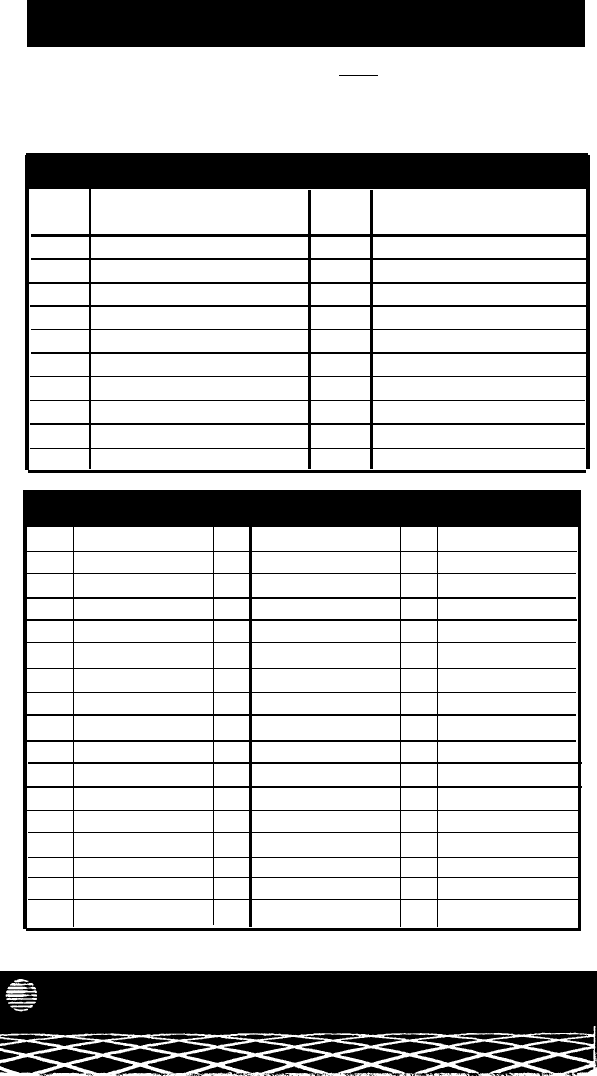
Personal Speed Dial Numbers
To dial a Personal Speed Dial number:
Press
Feature
followed by the Dial Code.
See panel 4 for programming instructions. Your system may also be programmed with System Speed
Dial numbers (Dial Codes 20-79), which are similar to Personal Speed Dial Numbers except anyone
on the system can dial them. If programmed, a list is available from your System Manager.
Record your Personal Speed Dial numbers below, in pencil.
DIAL NAME DIAL
CODE CODE NAME
80 90
81 91
82
92
83
93
84
94
85
95
86
96
87
97
88
98
89
99
System Extensions
EXT NAME EXT
NAME
EXT
NAME
10
26
42
11
27 43
12
28
44
13
29 45
14
30 46
15
31
47
16
32 48
17
33
49
18
34 50
19 35
51
20 36 52
21 37
53
22
23
24
25
38
39
40
41
54
55
56
57
518-455-305 Copyright © 1991 AT&T
AT&T
PARTNER™
II
Communications System
Release 1
Quick Reference for Use with MLS-Series Telephones
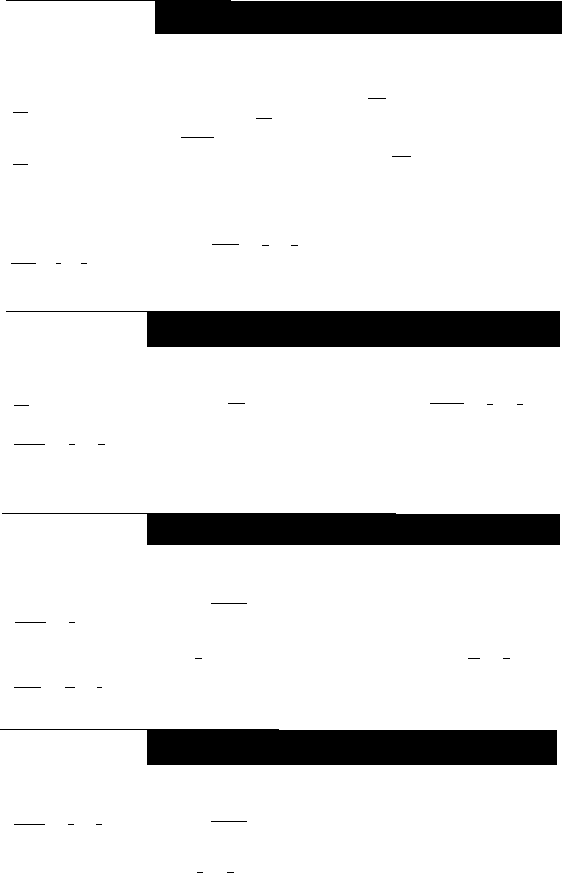
Making a Conference Call
To add parties to a call (max. 4 parties plus you):
Telephone or
Extension Number +
Conf
+
Telephone or
Extension Number +
Conf
1.
2.
3.
4.
Call the first party (can use Speed Dial or Auto Dial buttons).
After the first party answers, press
Conf
.
Press the idle
Line
button and call the second party (or press
Intercom
and extension number to add an inside party).
After the second party answers, press
Conf
again; you are
connected with both parties. To add others, repeat steps 2–4.
The lights at all extensions in the conference flash red and green.
To drop the last outside party added to the call:
To Drop:
Feature
0
6
1.
Press
Feature
0
6
.
NOTE: You cannot add more than 2 outside parties, transfer a
conference call, or join a conference call.
Joining a Call
To connect yourself to an outside call being conducted at
another extension:
Line
or
Intercom
6
8
+
Line Number
1.
2.
Press the
Line
button (steady red light) or dial
Intercom
6
8
and
the two-digit line number.
Lift the handset.
NOTE: You cannot join an inside call, a conference call, or a call at an
extension with Privacy turned on.
Making a Call to a Calling Group
To call everyone in a Calling Group* who is not busy on another
call:
Ringing Call:
Intercom
7
+
Group Number (1-4)
Voice-Signaled Call:
Intercom
★
7
+
Group Number (1-4)
1.
2.
3.
Press Intercom .
Lift handset.
Dial
7
and a group number to ring the group, or press
★
7
plus
a group number to page those in the group who have MLS-model
phones with speakers.
You are connected to the first extension to answer.
Loudspeaker Paging
To make an announcement over the loudspeaker paging
system (if one is connected to your PARTNER
II
system):
Intercom
7
0
1.
2.
3.
Press Intercom .
Lift handset.
Dial
7
0
,
then make your announcement.
* Calling Group, Pickup Group, and Hunt Group extensions are listed on a separate form. See your
System Manager.
1
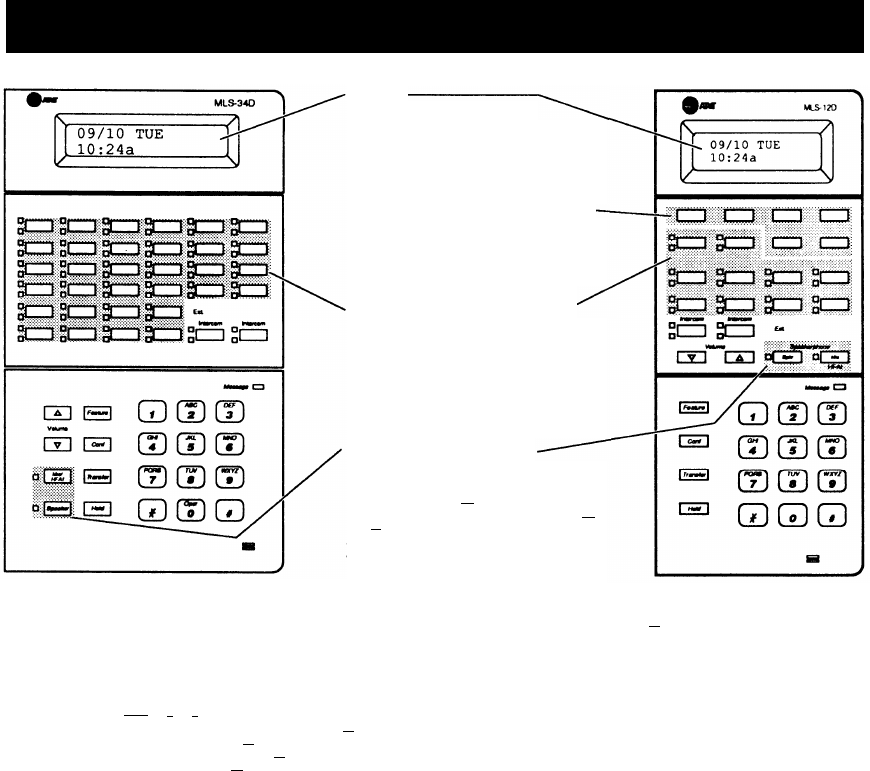
Telephone Buttons and Indicators
Display
[MLS-34D™ and MLS-12D™ only]
When dialing, shows the number dialed, duration of call, and
feature messages. When receiving an intercom call, shows
the number of the extension calling. When in program mode,
displays programming messages. When not using the phone,
displays today's date and time.
Programmable Buttons
[without lights]
On these buttons, you can program telephone or extension
numbers, or other dialing sequences (such as any of the dial-
code features on panels 5 and 6). To program see panel 4.
Once programmed, press the button to automatically dial the
number or use the feature.
Line/Programmable Buttons
[with lights]
When connected to an outside line, press to make and
receive calls. When not connected to an outside line, use to
program features or dialing sequences, for use with one touch
(see "Programmable Buttons" above).
NOTE: The MLS-6 (not show) has 4 dual-purpose buttons.
When connected to 4 outside lines, it has no programmable
buttons. An MLS-6 with 2 lines has 2 programmable buttons.
Speakerphone operation
[MLS-34D, MLS-12D and MLS-12]
Press to dial and speak on your phone without lifting the
handset. When you press
Spkr
,
both the speaker and the
microphone come on (indicated by the lisghts next to the
Spkr
and
Mic
buttons). When the party on the other end answers,
you can speak without lifting the handset. (On the MLS-6,
press to dial without lifting the handset; when the party you
are calling answers, lift the handset to speak.)
Intercom Buttons.
Press either button to place an inside (intercom) call to another extension.
HFAI (Hands-Free Answer on Intercom).
For more convenient speakerphone operation,
leave the microphone on all the time (press
Mic
if the light next to the button is off). When
Volume Control Buttons.
Press to decrease (
▼
) or increase (
▲
) the volume of the ringer,
speaker, and handset:
■
To adjust ringer volume, while phone is idle and handset is on the phone, press
▼
or
▲
.
■
To adjust speaker volume, press
▼
or
▲
while listening through the speaker.
■
To adjust handset earpiece volume, while listening on a call lift the handset and press
▼
or
▲
.
Message Indicator.
Appears when someone else signals you using the Message Light On
feature. To turn off, press
Feature
1
0
and your extension number. See panel 6.
Mic (Microphone) Button.
[MLS-34D, MLS-12D, and MLS-12 only] Press
Mic
to turn your
microphone on and off. When the green light next to
Mic
is on, the microphone is on. If you
prefer to answer calls without lifting the handset, leave your
Mic
on—see "HFAI" on this panel.
(If you are on a speakerphone call, you can press
Mic
to mute your voice.)
2
you receive a voice-signaled call (you hear a beep), the person calling can talk to you over
your phone’s speaker; simply begin speaking to have a hands-free, two-way conversation.
Feature Button.
Press to enter program mode (panel 4) or use dial-code features (panels 5
and 6).
Conf (Conference) Button.
Press to conference (add) other parties to your call (panel 1).
Transfer Button. Press to transfer a call to another extension (panel 8).
Hold Button.
Press to put a call on hold for later pickup (panel 8).
PARTNER, MLS-34D, MLS-12D, MLS-12, and MLS-6 are trademarks of AT&T.
3
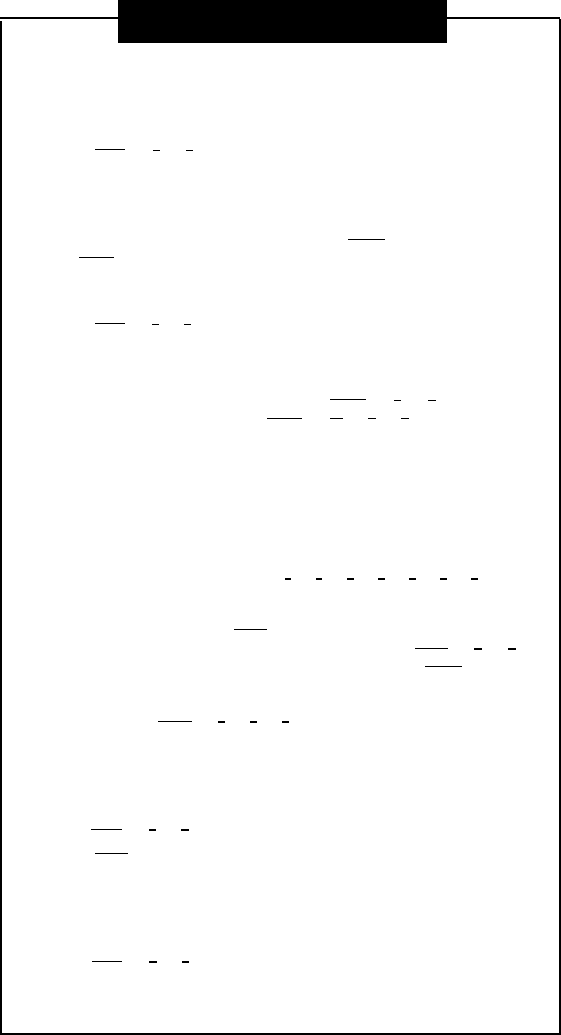
Programming
How to Program Buttons
Use programming to store dialing sequences on programmable buttons (see
diagram, panels 2–3). Then simply touch the button to dial automatically.
1.
Press
Feature
0
0
to enter program mode.
2. Press a programmable button (see diagram, on panels 2-3).
3. Press the buttons you normally press to dial another extension, to dial an
outside telephone number, or to use a dial-code feature (see examples below).
NOTE: For any programming that includes the Intercom button, press the
left
Intercom
button.
To program more buttons, or to change the programming, repeat steps
2 and 3.
4.
Press
Feature
0
0
to exit program mode.
Examples:
Another extension number
To ring extension 11 with one touch, program Intercom 1 1 ; to voice
signal (page) extension 11, program
Intercom
★
1
1
.
You can also use this button to:
■
■
Transfer calls with one touch.
See at a glance when the extension is busy (red steady light), calling
you (green flashing light), or when a transferred call is returning to you
(green fluttering light).
An outside telephone number
To dial 555-5678 with one touch, program
5
5
5
5
6
7
8
.
Any dial-code feature on panel 5 or 6
In general, you can program Feature and the two digit dial code on a button.
For example, to use Do Not Disturb with one touch, program Feature 0 1
on a button with lights. For any feature you use by pressing Intercom , you must
also program the extension number or group number (but not a line number)
on the button. For example, to answer a call ringing at any extension in Pickup
Group 2, program
Intercom
6
6
2
on a button.
How to Program Personal Speed Dial
Numbers
1.
2.
3.
4.
Press
Feature
0
0
to enter program mode.
Press Feature , then press the two-digit Dial Code (80-99) you want assigned
to the phone number.
Enter the phone number. An outside number can have a maximum of 20
digits.
To add more numbers, repeat steps 2 and 3.
Press
Feature
0
0
to exit program mode.
To change a number, follow steps 1-4.
4
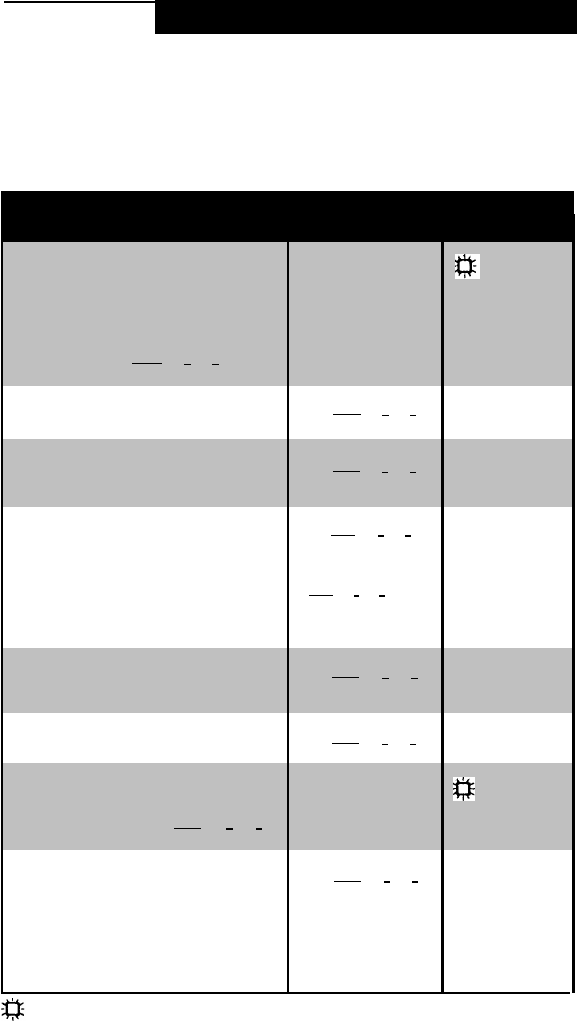
Dial-Code Features
You can use a dial-code feature in either of two ways:
■Dial it manually (except for Do Not Disturb and Privacy,
which require programming on buttons with lights).
■Press a button programmed with the feature (see
"Programming" on panel 4).
Dial-Code Feature To Dial
Manually
To Use On a
Button
Do Not Disturb
Prevents any calls from ringing at your
phone. Transferred calls return to sender
and inside calls get a busy signal. Outside
callers hear the usual ringing. Recom-
mended only if someone else answers
your outside calls. To use this feature,
you must program
Feature
0
1
on a
button with lights.
Exclusive Hold
Places a call on hold so other extensions
with the line cannot pick it up.
Recall
"Recalls" a dial tone. Use Recall to end a
call without hanging up—you will get a dial
tone and can then make another call.
Save Number Redial
Saves the last outside number you dialed
into temporary memory. Use the dial code
to save a number before you hang up on
a busy or non-answering call. Once
saved, you can redial it at any time. The
number stays in memory until a different
one is saved. System Speed Dial
numbers cannot be saved.
Last Number Redial
Redials the last outside number you
dialed. (You cannot redial a System
Speed Dial number with this feature.)
Conference Drop
Drops the last outside party added to a
conference call.
Privacy
Prevents other people with the same line
from joining your calls. To use this
feature, you must program
Feature
0
7
on a button with lights.
Touch-Tone Enable
When on a rotary line, allows you to
access phone services that require you to
dial touch-tone digits. After you make the
call to the service and are asked to enter
touch-tone digits, turn on Touch-Tone
Enable to change the rest of the digits
you dial to touch-tone.
Not available Press the
button to turn on
and off
Dial
Feature
0
2
Dial
Feature
0
3
Dial
Feature
0
4
before hanging up—
To redial later, press
Feature
0
4
again
Dial
Feature
0
5
Dial
Feature
0
6
Not available
Dial
Feature
0
8
Can use this feature only if programmed onto a button with lights (see panel 4).
Press the button
Press the button
Press the button
before hanging up—
To redial later, press
the button again
Press the button
Press the button
Press the
button to turn on
and off
Press the button
5

Dial-Code Features
(continued)
Dial-Code Feature To Dial
Manually To Use On a
Button
Message Light On
Turns on the message light on an MLS
phone.
Message Light Off
Turns off the message light on an MLS
phone.
Call Forwarding
Forwards intercom, outside, and transferred
calls from your extension to a destination
extension. Programing this feature on a
button with lights will let you see at a glance
if your calls have been forwarded. Unless
Do Not Disturb is on, phone will beep once
each time a call is forwarded. (To cancel
Call Forwarding, enter your own extension
number as the destination.)
Call Pickup
Picks up a call ringing at any extension in
the system.
Group Pickup
Picks Up an outside call ringing at any
extension in a Pickup Group.*
Direct Line Pickup—Idle Line
Lets you access an idle line that is not
assigned to your phone. For example, if
your company has a dedicated WATS
line, you can use this feature to access it.
Direct Line Pickup—Active Line
Lets you access a ringing, held, or active
call on a line not assigned to your phone.
Group Calling
Simultaneously rings all extensions in a
Calling Group.* You are connected to the
first extension that answers.
Group Paging
Voice signals all extensions in a Calling
Group* simultaneously. You are connected
to the first extension that answers.
Extension Hunt Group—Calling
Rings the next available extension in a
Hunt Group.*
Extension Hunt Group—Paging
Voice-signals the next available extension
in a Hunt Group.*
Loudspeaker Paging
Connects you to the (optional) loud-
speaker paging system.
Feature
0
9
+ Extension Number
Feature
1
0
+ Extension Number
Feature
1
1
+ Your Extension Number
+ Destination Extension
Number
Intercom
6
+ Extension Number
Intercom
6
6
+ Group Number (1–4)
Intercom
8
+ Two-Digit Line Number
(01–24)
Intercom
6
8
+ Line Number (01–24)
Intercom
7
+ Group Number (1–4)
Intercom
★
7
+ Group Number (1–4)
Intercom
7
7
+ Group Number (1–6)
Intercom
★
7
7
+ Group Number (1–6)
Press the button +
Extension Number
Press the button +
Extension Number
Press the button +
Your Extension
Number +
Destination Extension
Number
Press the button
Press the button
Press the button +
two-digit Line
Number (01-24)
Press the button +
two-digit Line
Number (01-24)
Press the button
Press the button
Press the button
Press the button
Intercom
7
0
Press the button
* Calling Group, Pickup Group, and Hunt Group extensions are Iisted on a separate form. See your
System Manager.
6
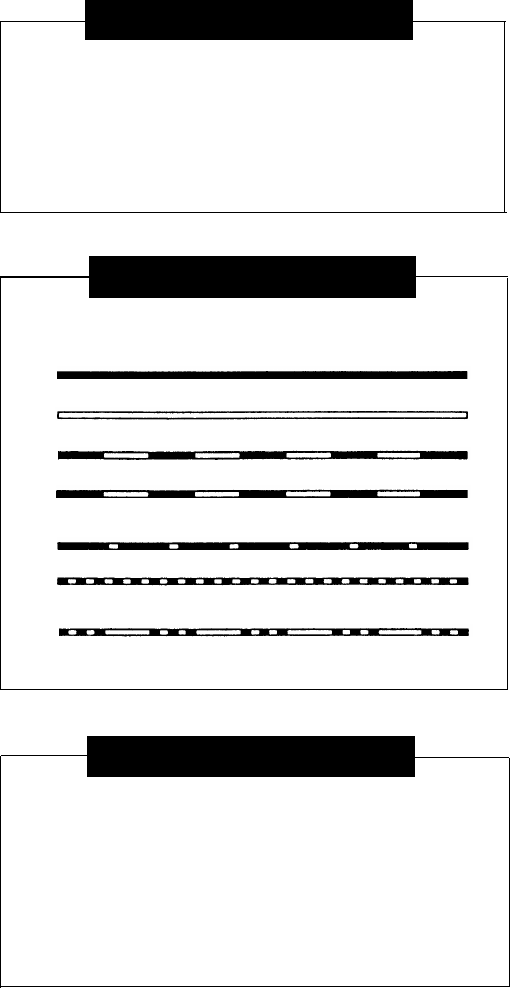
Ringing Patterns
You can tell the type of call coming in by the way the phone rings:
Ring...Ring...Ring...Ring...Ring...Ring... Outside Call
Ring-BEEP...Ring-BEEP...Ring-BEEP... Inside Call
Ring-BEEP-BEEP...Ring-BEEP-BEEP... Transferred Call
Lights
Red
(top) light shows activity at
another
extension.
Green
(bottom) light shows activity at
your
extension.
Steady on: Line is busy.
Off
(off continuously): Line is idle, available for use.
Flash
(long on, long off): Call is ringing on the line.
Alternating Red/Green Flash: (red on, green on, red on,
green on): Appears at all extensions in a conference or joined call.
Wink
(long on, short off): Call is on hold (anyone with line can pick up).
Flutter
(short on, short off): Call is on exclusive hold (only extension
that put call on hold can pick up).
Broken flutter
(short on and off followed by long off): Fax trouble.
Help!
If you have problems with your phone, contact your System Manager
or see the "Installation and Use" guide. If the problem is not solved,
please can our toll-free Helpline, available 24 hours a day:
U.S.: 1 800 628-2888
Canada:
Eastern Canada & Ottawa:
1 800 363-1882
Ontario:
1 800 387-4268
Central & Western Canada:
1 800 663-9817
7
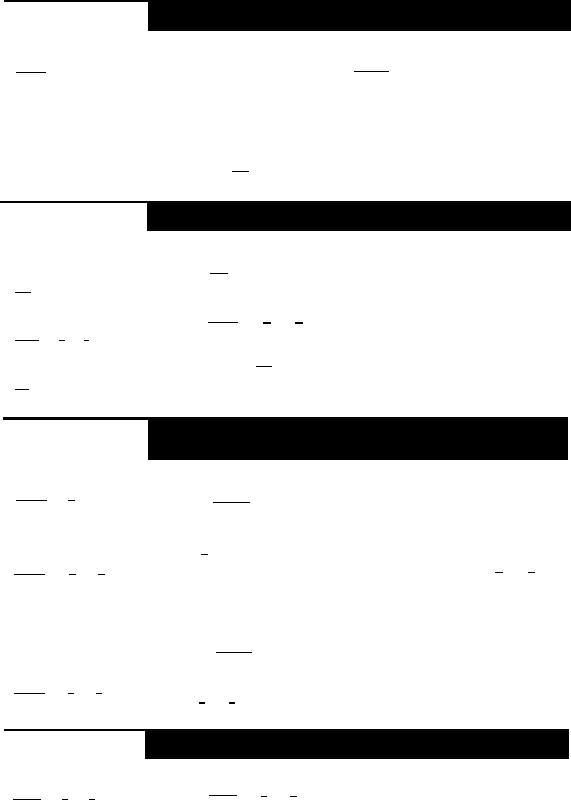
Transferring a Call
To pass a call to another extension:
Transfer
+
Extension Number 1.
2.
3.
While active on the call, press Transfer .
The call is put on hold and you hear intercom dial tone.
Dial the extension to which you want the call transferred.
When someone answers, announce the call, then hang up.
If no one answers or the call is refused, to reconnect to the caller,
press the
Line
button next to the winking green light.
Putting a Call on Hold
To hold so anyone with the line can pick it up:
Hold:
Hold
1.
Press
Hold
.
To hold so only you can pick it up (Exclusive Hold):
Exclusive Hold:
Feature
0
2
1.
Press
Feature
0
2
.
To pick up a held call:
To Pick Up:
Line
1.
2.
Press the held
Line
button.
Lift handset.
Answering a Call Ringing at Another
Extension
At a specific extension:
Intercom
6
+
Extension Number
To answer a call ringing at any other extension:
1.
2.
Press Intercom .
Lift handset.
or
At any extension:
Intercom
6
8
+
Line Number (01-24)
3.
Dial
6
plus the number of the ringing extension (or if you know
which line is ringing—but not the specific extension—dial
6
8
plus the two-digit line number).
To answer an outside call ringing at any other extension in
the Pickup Group:*
At any extension in the
Pickup Group:
Intercom
6
6
+
Group Number
1.
2.
3.
Press Intercom .
Lift handset.
Dial
6
6
plus the group number.
Forwarding a Call
To forward Intercom, outside, and transferred calls:
Feature
1
1
+
Source Extension
Number +
Destination Extension
Number
1.
2.
3.
Press
Feature
1
1
.
Dial your extension number.
Dial the destination extension number.
To cancel Call Forwarding, enter your own extension number as the
destination number. Your system phone will beep once each time a call
is forwarded from your extension, to indicate Call Forwarding is still
active.
* Calling Group, Pickup Group, and Hunt Group extensions are listed on a separate form. See your
System Manager.
8
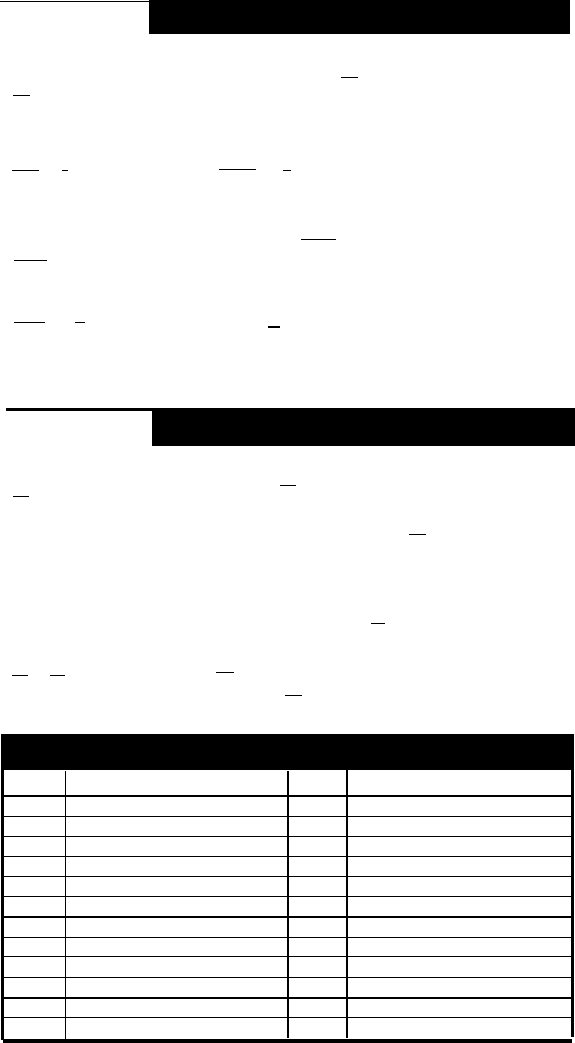
Making a Call
Outside:
Line
+ Phone Number
Intercom
8
+
Line Number +
Phone Number
Inside–Ringing:
Intercom +
Extension Number
Inside–Voice-Signaled:
Intercom
+
★
+
Extension Number
To call an outside party on a line assigned to your phone:
1.
Press an idle (not lit) outside
Line
button.
2.
Lift handset.
3.
Dial telephone number.
To call an outside party on a line not assigned to your phone:
1.
Press Intercom 8 .
2.
Dial a line number (01–24), followed by the telephone number.
To call an inside party (another extension):
1.
Press an idle (not lit)
Intercom
button.
2.
Lift handset.
3.
To ring the extension, dial two-digit extension number,
or
To voice signal (page) an MLS phone, so your voice is heard through
the speaker, dial
★
plus the extension number.
NOTE: If you lift the handset without pressing a button, you will be
connected to the first idle outside or intercom line programmed for your
extension.
Answering a Call
When the telephone is ringing:
At Your Extension: 1.
Press the flashing
Line
button.
Line
2. Lift the handset.
If you lift the handset without pressing a
Line
button, you will be
connected to the line ringing the longest time.
To answer a voice-signaled call (your phone beeps):
1.
If the microphone is on, you can speak after the beep.
If the microphone is not on, press
Mic
or lift the handset.
If you are already on a call:
Hold
Line
1.
Press
Hold
to put the first call on hold.
2.
Press the flashing
Line
button to pick up the new call.
System Lines
Line No. Phone No. or Description
Line No.
Phone No. or Description
01 13
02 14
03 15
04 16
05 17
06 18
07 19
08
20
09
21
10
22
11
23
12
24
9