Avaya EXPLORER-BTHS Bluetooth Handset User Manual EXPLORER BT Handset
AVAYA Bluetooth Handset EXPLORER BT Handset
Avaya >
User Manual
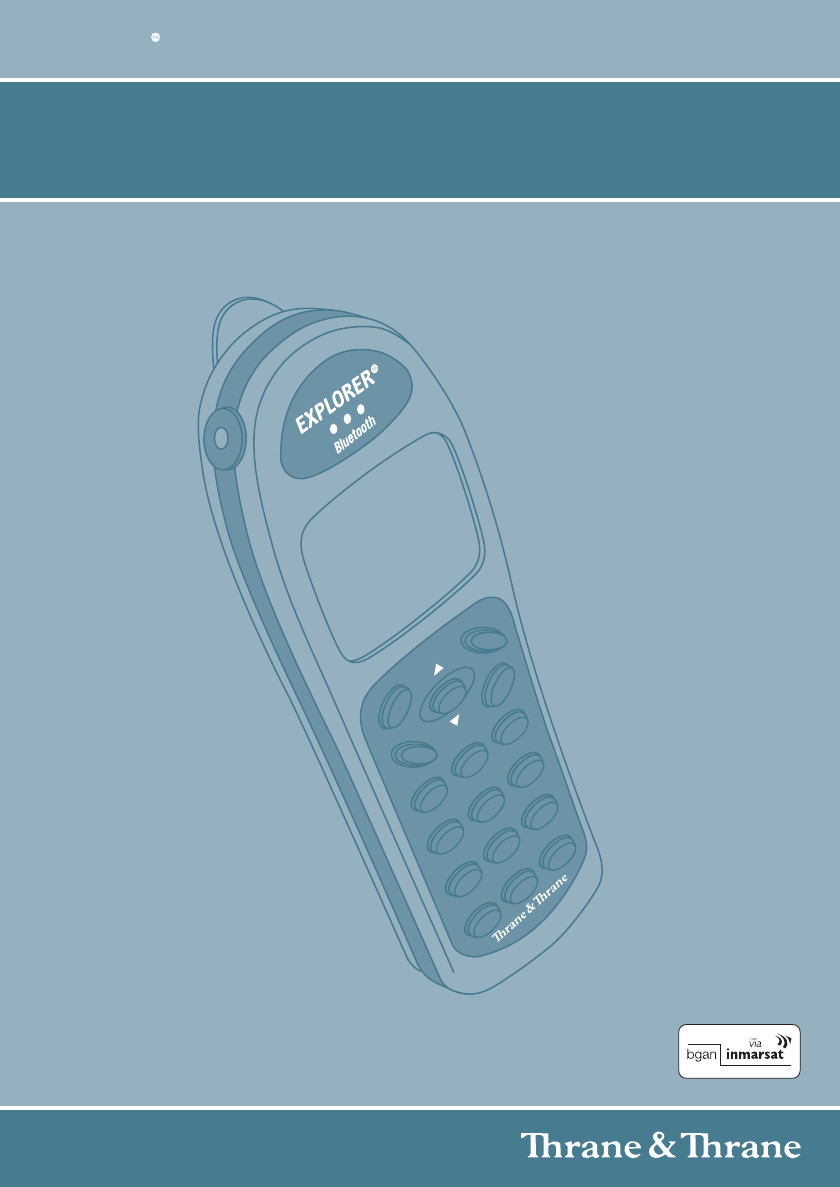
USER MANUAL
EXPLORER BLUETOOTH HANDSET
Thrane & Thrane A/S • info@thrane.com • www.thrane.com

Contents
2
Contents
Contents ................................................................................................................... 2
Familiarize yourself with the EXPLORER™ Bluetooth Handset
EXPLORER™ Bluetooth Handset ............................................................................ 4
Important notes ......................................................................................................... 5
Overview of the EXPLORER™ Bluetooth Handset .................................................. 7
All keys at a glance ................................................................................................... 8
Commissioning
Commissioning ......................................................................................................... 9
Positioning of the charger ....................................................................................... 10
Charging the battery ............................................................................................... 11
Pairing .................................................................................................................... 12
Basic rules of operation
Switching the telephone on and off ........................................................................ 14
The display ............................................................................................................. 15
Functions in the menu ............................................................................................ 18
Entering text ........................................................................................................... 19
Locking the keypad ................................................................................................. 22
Charge level of the battery ..................................................................................... 23
Telephoning
Making calls ............................................................................................................ 24
Answering calls ....................................................................................................... 25
Establishing several connections ........................................................................... 26
Making calls in Intercom mode ............................................................................... 27
Making calls with ease
Phone book ............................................................................................................ 29
Call list .................................................................................................................... 34
Redial ..................................................................................................................... 36
Settings
Acoustic settings ..................................................................................................... 37
Setting the date and time ........................................................................................ 41
Entering your own call number and name .............................................................. 42
Selecting the display language ............................................................................... 43
Further system settings .......................................................................................... 44
Consult the manual as required
Menu overview ....................................................................................................... 46
Meaning of symbols ................................................................................................ 47
Table of characters ................................................................................................. 48

3
Contents
Error Display ............................................................................................................50
Information about the EXPLORER™ terminal ........................................................51
Playing DMove ........................................................................................................52
FAQ - Frequently asked questions ..........................................................................53
Conformity ...............................................................................................................54
Specifications ..........................................................................................................56
Thrane & Thrane Service ........................................................................................57
Keywords .................................................................................................................58
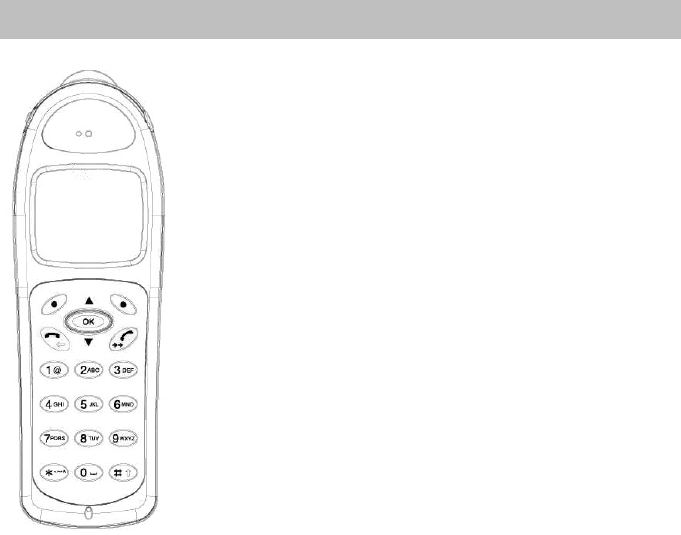
EXPLORER™ Bluetooth Handset
4
Familiarize yourself with the EXPLORER™ Bluetooth Handset
Familiarize yourself with the EXPLORER™ Bluetooth Handset
EXPLORER™ Blueto oth Handset
EXPLORER™ Bluetooth Handset is a cordless hand-
set. It can communicate with any Bluetooth EXPLO-
RER™ terminal by using the Bluetooth interface and
the Bluetooth Cordless Telephony Profile.
• EXPLORER™ Bluetooth Handset is an independent
second device attached to your EXPLORER™ termi-
nal. It rings together with all other phones connected
to the EXPLORER™ terminal, if the Bluetooth inter-
face and the Phone/Fax interface on the EXPLO-
RER™ terminal are using the same voice quality. For
further information, refer to the user manual for your
EXPLORER™ terminal.
• All basic telephone features can be used with
EXPLORER™ Bluetooth Handset.
• It is possible to make a telephone call outdoors at a
remove of up to 100 metres from the EXPLORER™
terminal. Inside a building, it is possible to make a
telephone call from the adjoining two or three rooms,
depending on the layout of the building.
Familiarize yourself with the EXPLORER™ Bluetooth
Handset (
→
S. 5)
Commissioning (
→
S. 9)
Basic rules of operation (
→
S. 14)
Telephoning (
→
S. 24)
Making calls with ease (
→
S. 29)
Settings (
→
S. 37)
Consult the manual as required (
→
S. 46)

5
Familiarize yourself with the EXPLORER™ Bluetooth Handset
Important notes
Important notes
Where you may use EXPLORER™ Bluetooth Handset
The EXPLORER™ Bluetooth Handset is suitable for use in the office, outdoors or in
a dusty environment. It complies with the IP 54 protection class and is splashproof
and dustproof.
Do not leave the telephone in direct sunlight. Doing so could cause damage to the
telephone, thus making it inoperable.
Operating the battery
Your EXPLORER™ Bluetooth Handset comes fitted with a Li-ion battery.
• Charge the battery completely the first time you use it.
• Insert the EXPLORER™ Bluetooth Handset into the charger repeatedly during the
first week of use.
The new battery attains its full capacity after it has been charged, used and charged
again a few times.
Thrane & Thrane is not liable for damage which occurs due to inappropriate handling
of the battery.
Repairs
The device may only be opened or repaired by qualified technicians. Do not open the
telephone yourself. Doing so could cause damage to the telephone, thus making it
inoperable.
Efficient use of the handset
Your EXPLORER™ Bluetooth Handset comes fitted with an antenna. The antenna
projects into the casing projection on the upper rear side of the device.
Do not cover up the antenna unnecessarily. Particularly when making a call.
This reduces the signal range, the connection quality and the talk time, as your
device must then operate at a higher transmission power.
It is recommended to switch your EXPLORER™ Bluetooth Handset off if you intend
to have it away from the charger for a long period of time. When switched off,
EXPLORER™ Bluetooth Handset remains on standby for up to 10 days before the
battery is finally flat.
Maintenance
Please clean your telephone with a soft, lint-free cloth. If required the cloth can be
moistened with a mild household or plastic cleanser or disinfectant. Do not clean with
scrubbing cleansers or solvents.
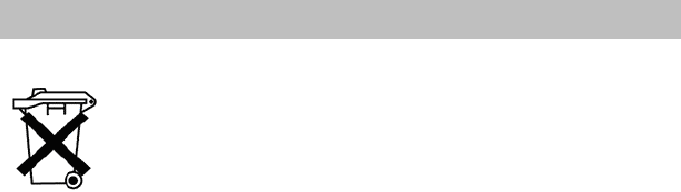
Important notes
6
Familiarize yourself with the EXPLORER™ Bluetooth Handset
Always dispose of old equipment correctly - keep our environment tidy
Old electrical and electronic equipment marked with this symbol can
contain substances hazardous to human beings and the environment.
Never dispose these items together with unsorted municipal waste
(household waste).
In order to protect the environment and ensure the correct recycling of
old equipment as well as the re-utilization of individual components,
use either public collection or private collection by the local distributor
of old electrical and electronic equipment marked with this symbol.
Contact the local distributor for information about what type of return
system to use.
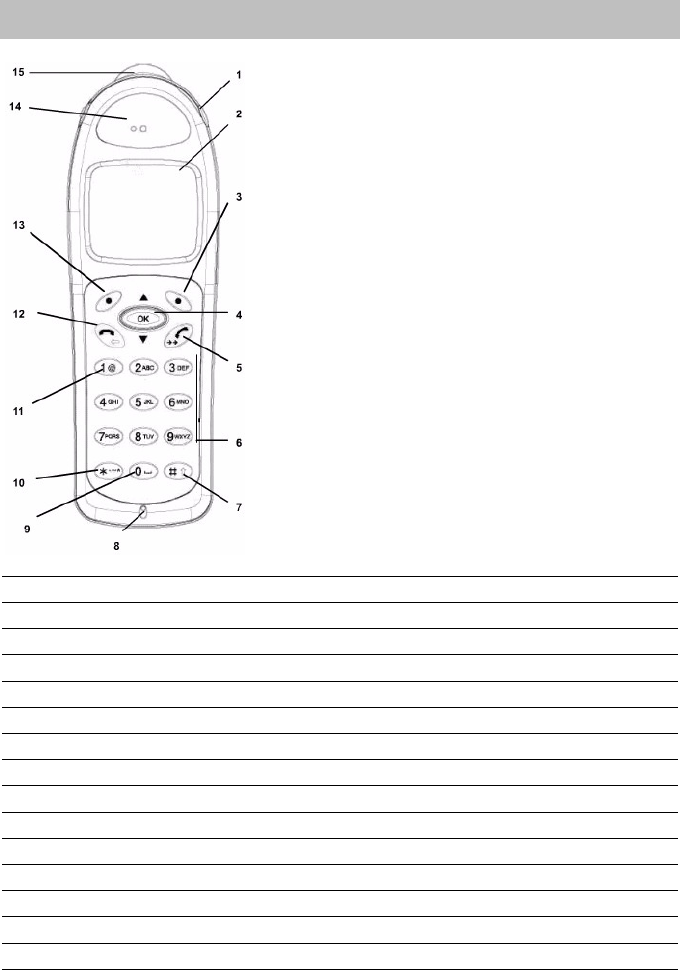
7
Familiarize yourself with the EXPLORER™ Bluetooth Handset
Overview of the EXPLORER™ Bluetooth Handset
Overview of the EXPLORER™ Blueto oth Handset
1 Charger socket for charging the handset from an EXPLORER™ terminal
2 Display
3 Right softkey
4Selector
5 Lift the receiver / redial key
6 Digit keys
7 Hash key / switchover between lower case and upper case letters key
8 Microphone
9 0 / empty space key
10 Star / special character mode key
11 Button 1
12 Hang up receiver / back key
13 Left softkey
14 Speaker loudspeaker
15 Antenna
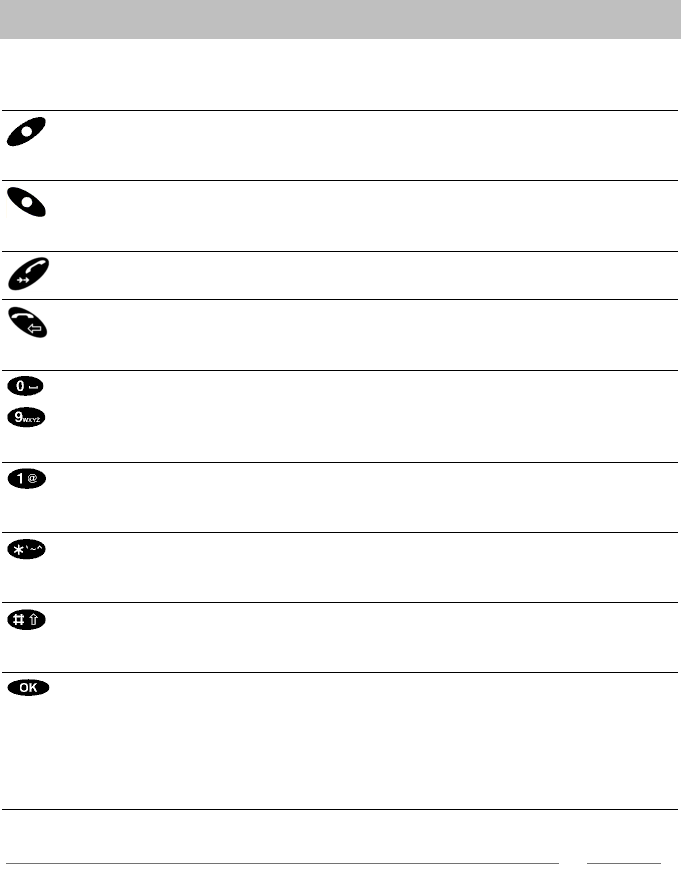
All keys at a glance
8
Familiarize yourself with the EXPLORER™ Bluetooth Handset
All keys at a glance
Many keys have two functions. According to the status of EXPLORER™ Bluetooth
Handset, the appropriate function is active.
i
Note
It normally does not matter if a key is pressed quickly or held down for a longer
period. Longer pressing is only necessary for the use of some special functions.
Left softkey Function depends on status
Second function (press and hold down
key): Switch off
Right softkey Function depends on status
Second function (press and hold down
key): Switch on
Lift the receiver Dials the call number entered
Second function: Redial
Hang up Ends call
Second function: Cancel / back to last
menu displayed
... Digit keys with letters For dialling call numbers and entering
text
Second function (press and hold down
key): Direct entry into phone book
Button 1 Digit / special characters
Second function (press and hold down
key): Direct entry into phone book
Star button For special function
Second function: Calls up the menu for
the entry of special characters
Hash key For special function
Second function: Switching between
upper case and lower case letters
Selector Pressing the key strongly:Opens a sel-
ected menu item or confirms an input.
Press the rocker switch up or down:
Moves the highlight in the display accor-
dingly. If a scroll bar is shown, the display
scrolls up or down.
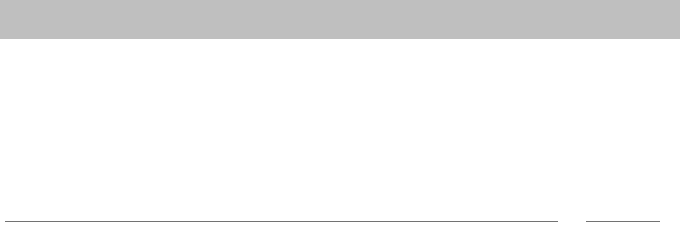
9
Commissioning
Commissioning
Commissioning
Commissioning
Only a few more steps are necessary before you can make calls with your EXPLO-
RER™ Bluetooth Handset:
1. Connect the charger. (
→
S. 10)
2. Charge the battery. (
→
S. 11)
3. Connect the EXPLORER™ Bluetooth Handset to your EXPLORER™ terminal
(pairing). (
→
S. 13)
i
Note
The following settings must be correct in the EXPLORER™ terminal:
The Bluetooth interface must be enabled in your EXPLORER™ terminal. The show/
hide setting must be set to "Show" in your EXPLORER™ terminal.
For information on how to check these settings, refer to the user manual for the
EXPLORER™ terminal.
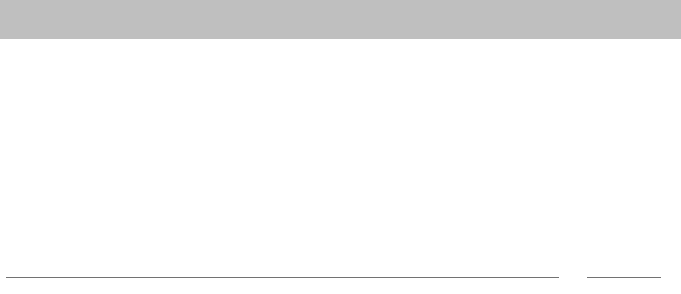
Positioning of the charger
10
Commissioning
Position ing of the charger
You have two options for charging your EXPLORER™ Bluetooth Handset. You can
use the charger cradle or you can connect the handset to your EXPLORER™ termi-
nal. If you are using the charger cradle, do as follows to prepare the charger:
• Place the charger on a solid, even surface, for example, on a table. Choose a loca-
tion that is protected from direct sunlight and dampness.
• Plug the small plug of the connecting cord into the back of the charger.
• Plug the plug-in power supply into a socket.
The charger is ready for operation.
i
Note
• When you are using the charger cradle, you may only use the charger with the
standard 6.2 V 620 mA plug-in power supply, reference number 4.999.109.002.
• The plug-in power supply must be accessible and close to the charger. In case of
danger it has to be unplugged from the socket.
• You are therefore advised to use an antiskid surface for your charger, in particular
with new furniture or furniture that has been refreshed using varnish preservation
agents. Varnishes or varnish preservation agents may contain substances that sof-
ten the feet of the device, thus leaving unsightly stains on the surface of your furni-
ture. Thrane & Thrane cannot assume liability for damage of this kind.
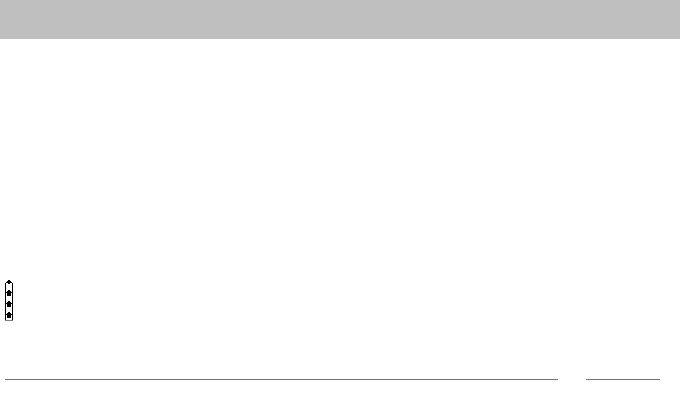
11
Commissioning
Charging the battery
Charging the battery
To charge the battery from your EXPLORER™ terminal, do as follows: Connect the
charger cable, delivered with your EXPLORER™ Bluetooth Handset, to the connec-
tor marked DC OUT on your EXPLORER™ terminal. Connect the other end of the
charger cable to the charger socket at the top of your handset. Make sure the
EXPLORER™ terminal is connected to Mains.
To charge the battery from the charger cradle, do as follows:
Simply place the EXPLORER™ Bluetooth Handset into the charger. It may be swit-
ched on or off. It will remain in the same condition during charging. You will hear a
confirmation tone if EXPLORER™ Bluetooth Handset is switched on.
The battery symbol with three arrows shown here is displayed until the battery is
completely charged.
i
Note
• When you are charging the EXPLORER™ Bluetooth Handset by the charger
socket at the top, you may only use the standard charger cable, reference number
4.999.106.502, which may only be connected to DC OUT on your EXPLORER™
terminal.
• You can leave the handset in the charger permanently, if you wish. The battery will
be loaded until it is full and then loaded no more - it cannot be ’overloaded’.
• When the battery is being charged, it will become slightly warm. This is perfectly
normal.
• If the battery is completely flat (for example, if the EXPLORER™ Bluetooth Hand-
set has not been charged for many weeks), you should leave the battery in the
charger for at least 30 minutes before switching on and using EXPLORER™ Blue-
tooth Handset.
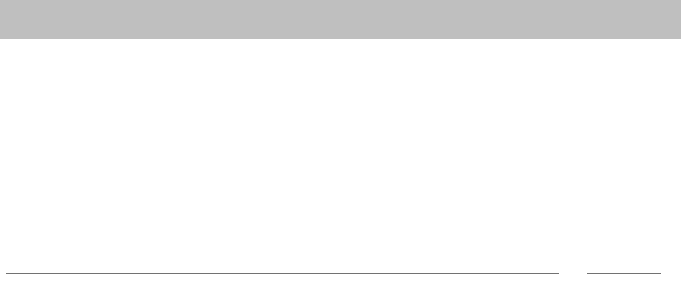
Pairing
12
Commissioning
Pairing
Before you can make calls with your EXPLORER™ Bluetooth Handset, a communi-
cation connection (pairing) between the EXPLORER™ Bluetooth Handset and the
EXPLORER™ terminal must be set up.
This procedure only needs to be carried out once. After ending a connection, the
Bluetooth connection will be automatically re-established.
First you should prepare your EXPLORER™ terminal for connection (pairing)
(
→
S. 13),
then you should connect (pair) your EXPLORER™ Bluetooth Handset. (
→
S. 13)
i
Note
• For further information, refer to the user manual for your EXPLORER™ terminal.
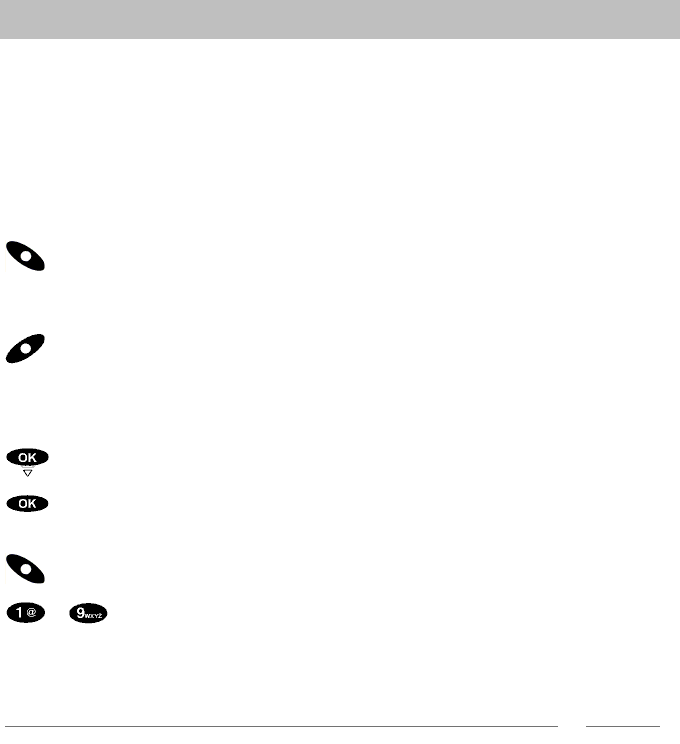
13
Commissioning
Pairing
Making the EXPLORER™ terminal recognisable for other Bluetooth devices
For information on how to set up the EXPLORER™ terminal for Bluetooth, refer to
the user manual for your EXPLORER™ terminal.
Connecting (pairing)
Your EXPLORER™ terminal must already be in "Discovery mode".
EXPLORER™ Bluetooth Handset is switched off.
Press the right softkey for a long period.
EXPLORER™ Bluetooth Handset starts up. The display shows No device or chan-
ges between Search devices and No device.
Press the "Search all" left softkey.
The display first shows Search available devices. The search can last appro-
ximately one minute. The device available or a list of all devices available will then be
displayed.
Select the device EXPLORER if necessary.
Confirm.
"Device details" are displayed:
Press the "Enrolment" right softkey.
... Enter the passkey for your EXPLORER™ terminal and confirm with the
"Enrolment" right softkey.
The message Registering with EXPLORER successful appears and
EXPLORER™ Bluetooth Handset goes into idle state.
i
Note
• Only those Bluetooth devices with the CTP profile are displayed.
• If more than one device is shown, compare the Bluetooth device addresses of the
device details. You will find the device address in the documents of your EXPLO-
RER™ terminal or in the display menu system of your EXPLORER™ terminal.
• If the system search was not successful, you can try again using the "Retry" soft-
key. Ensure that the EXPLORER™ terminal is in Discovery mode.
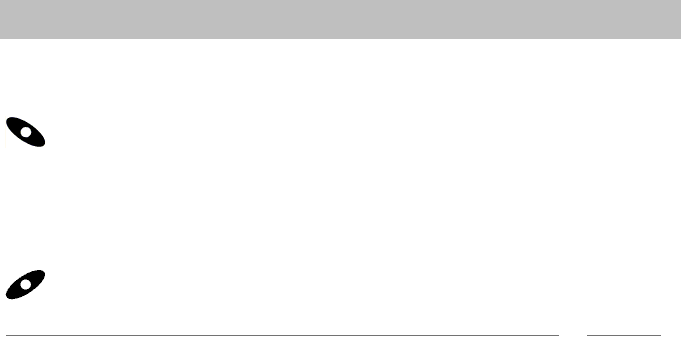
Switching the telephone on and off
14
Basic rules of operation
Basic rules of operation
Switching the telephone on an d off
Switching on the telephone
The telephone is switched off.
Press the right softkey for a long period.
You will be automatically connected with the last EXPLORER™ terminal upon which
you were last online.
Switching off the telephone
The telephone is idle.
Press the left softkey for a long period.
i
Note
• If your EXPLORER™ Bluetooth Handset cannot re-establish the last connection,
the display alternates between showing Search devices and No device.
Approach closer to your EXPLORER™ terminal. Check whether your EXPLO-
RER™ terminal is functioning correctly.
• You can also switch off your EXPLORER™ Bluetooth Handset by using the menu.
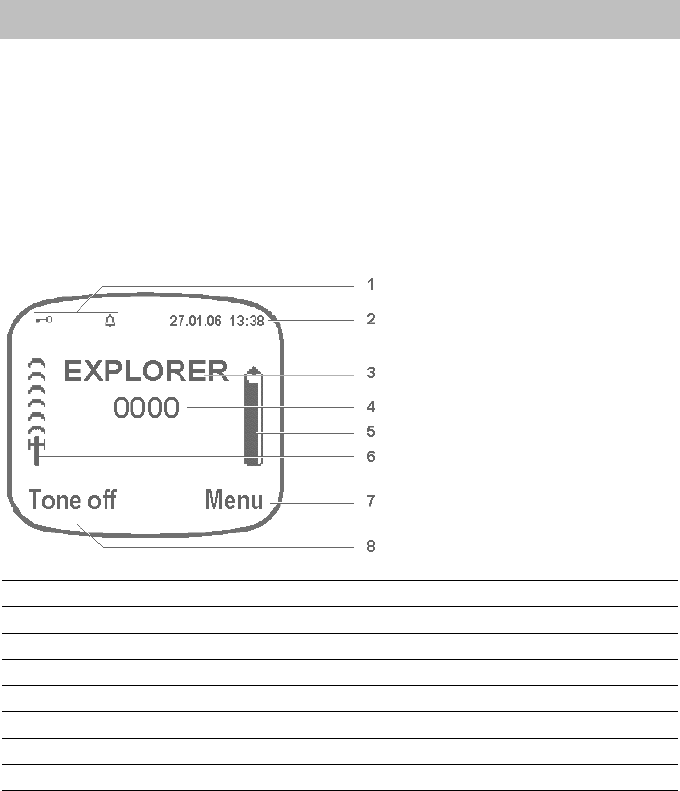
15
Basic rules of operation
The display
The display
In the idle state, (
→
S. 15) the display uses symbols to show important settings and
information.
You can access settings by using various menus. Menus (
→
S. 17) are always con-
structed in the same manner.
When you are using EXPLORER™ Bluetooth Handset, the display is highlighted in
blue. This lighting is automatically switched off after ten seconds in order to minimize
power consumption.
Idle display
1Symbols (
→
S. 47)
2The date and time (
→
S. 41)
3Username (
→
S. 42)
4Call number (
→
S. 42)
5Battery display (
→
S. 16)
6Field strength display (
→
S. 16)
7Right softkey (
→
S. 18), current function
8Left softkey (
→
S. 18), current function
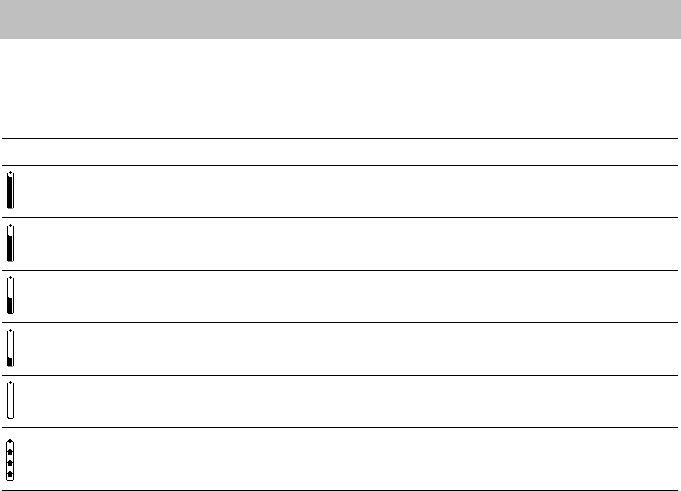
The display
16
Basic rules of operation
Battery display
The degree to which the symbol is ’full’ indicates the charge status of the battery.
Five levels are displayed:
Field strength display
The field strength display on the left hand side of the display shows the field strength
of the Bluetooth radio link. The number of radio waves (maximum of five) indicates
how good the link is. Even the presence of a single radio wave still indicates a suf-
ficiently good radio link.
Chrg disp. Remaining capacity
100 %
75 %
50 %
25 %
0 %
The battery is being charged.
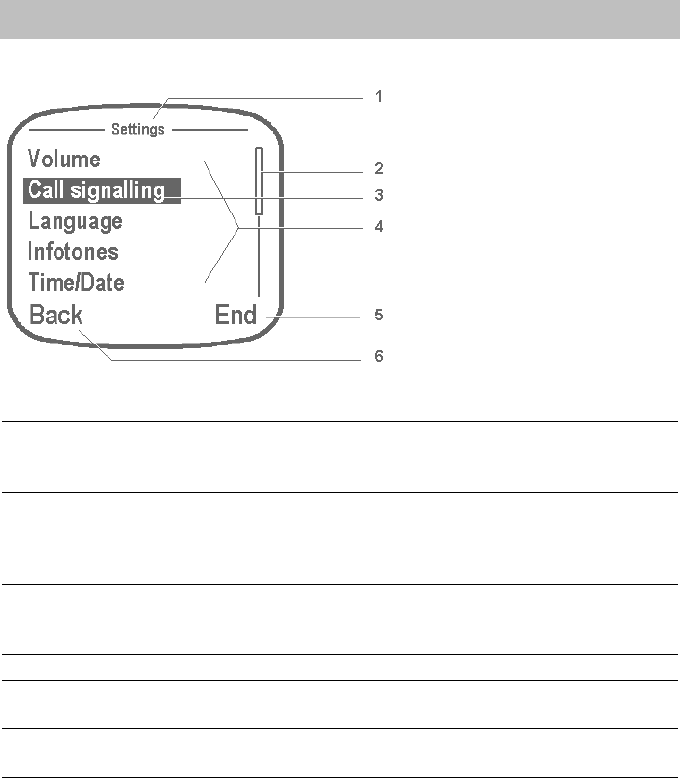
17
Basic rules of operation
The display
Layout of menus in the display
1Menu name Name of the menu or
designation of the setting which can be adjusted
here.</br>
2Scroll bar Only appears when not all menu entries can be
displayed at the same time. It serves as an indi-
cation that further menu entries will follow.
Disappears after a few seconds.</br>
3Selected menu item Select: Press the selector up or down.
Invoking the selected menu item: Press the sel-
ector.
4Menu items List with all setting possibilities in this menu
5Current function of right
softkey
"End": Back to idle state
6Current function of left soft-
key
"Back": Back to the previous menu
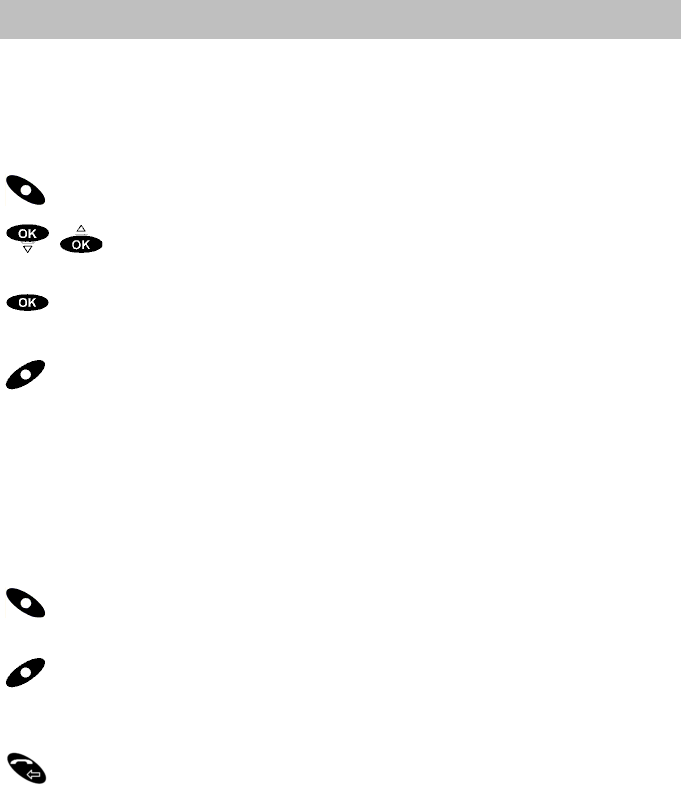
Functions in the menu
18
Basic rules of operation
Functions in the menu
Many functions and settings of your EXPLORER™ Bluetooth Handset can be acces-
sed using the display contents (menu). The menu is set out in such a way that most
of the menu items lead to submenus.
Selecting functions
Call up the menu using the right softkey.
Press the selector either up or down to select the desired menu item,
e.g. Settings.
Call up the menu item by using the selector.
Calling up higher-ranked menu levels
Use the left softkey to access higher-ranked menu level or to exit the main
menu.
Submenus
Submenus are operated in exactly the same way as the main menu.
Using softkeys
The functions of softkeys change according to the situation. The function is always
shown in the display directly above the key, e.g., Menu or Cut off.
The right softkey is used, for example, for switching on, for calling up menus or
when confirming a setting.
The left softkey is used, for example, to exit a menu item or to cancel.
Cancelling or exiting an action
Press the Hang up key. This action is cancelled without saving.
Pressing and holding down a key: Return to idle display.
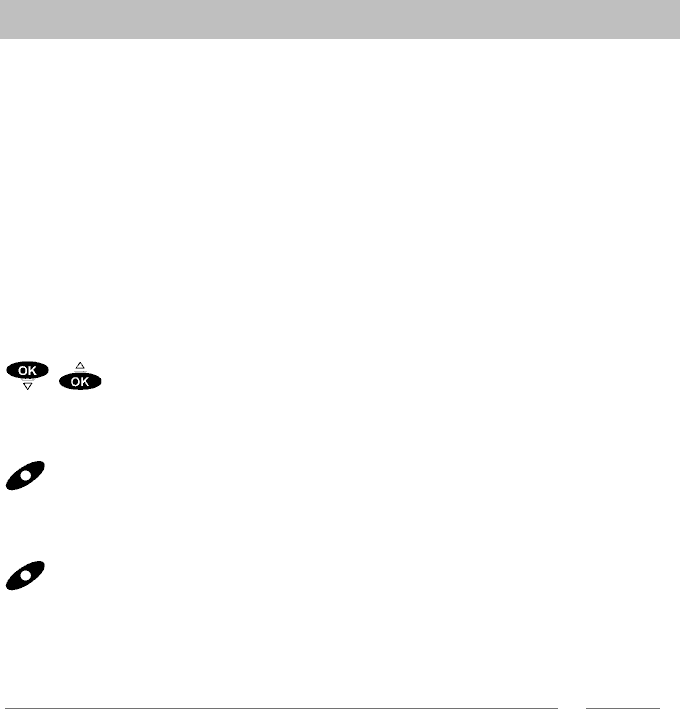
19
Basic rules of operation
Entering text
Entering text
The numeric keys can also be used to enter letters and symbols, e.g., for names in
the phone book. The letters are printed on the digit keys. Your telephone switches
automatically between entry of letters and numbers when this is necessary.
You may select special characters by using a Special character dialogue (
→
S. 20).
An overview of all symbols that may be entered by using numeric keys and the Spe-
cial character dialogue may be found in the Table of characters (
→
S. 48).
You may change all text, symbols and call numbers entered.
Text, symbols and call numbers entered
Text and call numbers may be changed in the same way as on a normal mobile
phone.
Moving the cursor
should be pressed briefly.
The cursor moves one step to the left or to the right.
Deleting a character or digit
should be pressed briefly.
The character left of the cursor is deleted.
Deleting a word
should be held down.
All characters left of the cursor up as far as the next empty space are deleted.
Entering a character or digit
Newly entered characters are entered at the position of the cursor.
i
Note
When setting the date or time, you may delete the digits one-by-one starting from the
left, you may delete all digits together or you may overwrite individual digits.
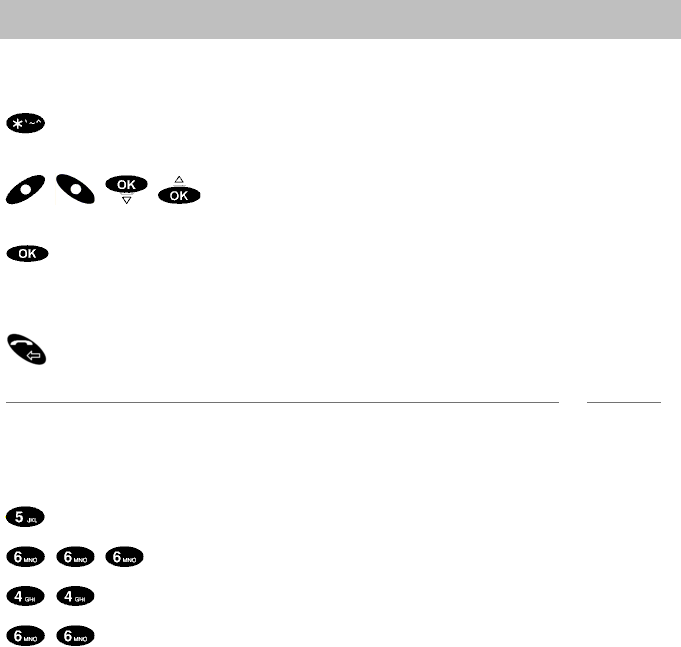
Entering text
20
Basic rules of operation
Entering special characters
EXPLORER™ Bluetooth Handset is in text input mode (e.g., when entering a name):
should be pressed briefly.
An overview of all special characters available is displayed
Using the left and right softkeys and the selector (up or
down), select the character desired.
Confirm your selection.
The character is added next to the last character entered.
Cancelling the entry of a special character
Press the back key.
i
Note
• You can use the hash key to switch between upper and lower case, as usual.
Example: Enter the name "John":
Press the JKL button once. J appears in the display.
Press the MNO button three times. Jo appears in the display.
Press the GHI button twice. Joh appears in the display.
Press the MNO button twice. John appears in the display.
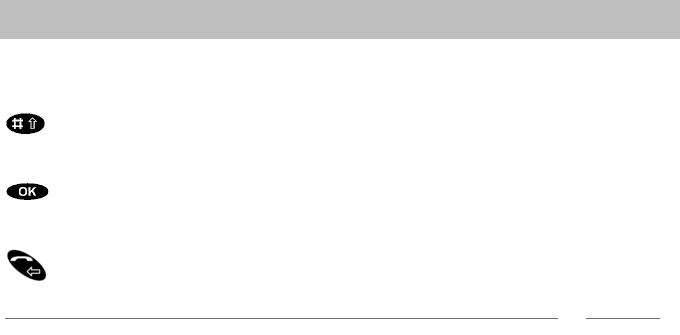
21
Basic rules of operation
Entering text
Switch to upper case letters
Enter text.
Press the Hash key. The next character entered will be upper case.
To finish entry
Press the selector. The characters are accepted.
Cancelling an entry
Press the back key. The entry is stopped.
i
Note
• The first letter of a name (user name, phone book entry) is always upper case.
• Before entering a second letter with the same key, you must wait a moment until
the cursor moves forward.
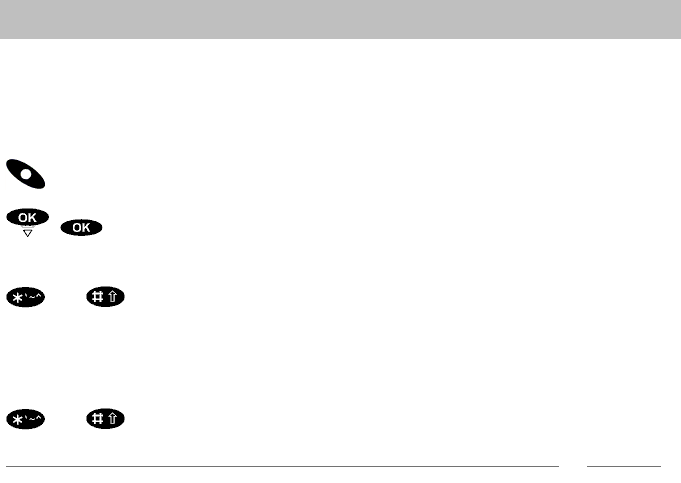
Locking the keypad
22
Basic rules of operation
Locking the keypad
You can set your EXPLORER™ Bluetooth Handset to ignore key presses. You will
thus prevent calls being made or settings from being changed by inadvertent key
presses.
... by using the menu
Call up the menu using the right softkey.
Select the Key lock menu item and confirm.
... by key press
and pressing and holding down at the same time.
You will briefly be shown a message stating that the key lock can be switched off by
pressing the star and hash keys simultaneously.
Unlocking the keypad
and pressing and holding down at the same time.
i
Note
When the keypad is locked, the corresponding symbol appears in the idle display.
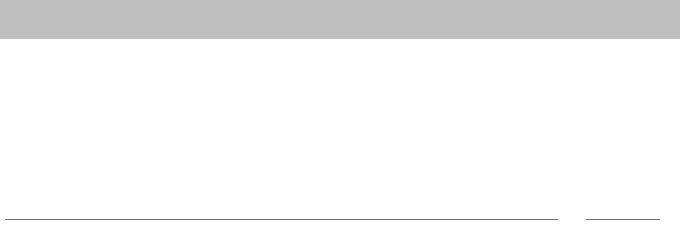
23
Basic rules of operation
Charge level of the battery
Charge level of the battery
Your EXPLORER™ Bluetooth Handset alerts you with signal tones to let you know
that the battery is almost flat:
• Single signal tone: The remaining capacity in the battery will soon be used up.
Please charge the battery immediately.
• Double signal tone: There is no capacity left in the battery and EXPLORER™
Bluetooth Handset will switch off presently.
i
Note
• No battery warning tones are heard during a call.
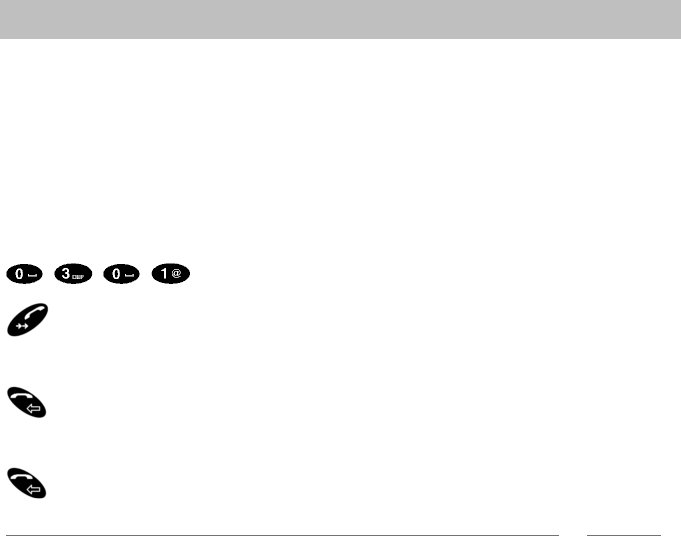
Making calls
24
Telephoning
Telephoning
You can make calls using your EXPLORER™ Bluetooth Handset in the same way as
with a normal mobile phone.
Making calls
You may use your EXPLORER™ Bluetooth Handset to telephone in the usual man-
ner.
• To make an external call, dial:
00 <country code> <phone number> followed by off-hook key.
• To make a local call to a phone connected to the same EXPLORER™ terminal,
simply dial the local number. Note that the local numbers always start with zero.
Dial the call number you wish to call, e.g. 0301.
Pick up the handset.
Cancelling a call
Press.
End call
Hang up.
i
Note
• You can easily redial call numbers which you have recently called using the Redial
list (
→
S. 36) .
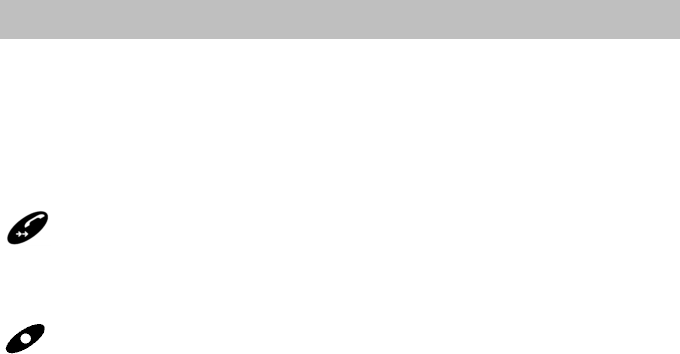
25
Telephoning
Answering calls
Answering calls
When you are being called, this is signalled as per the settings in the Call signalling
(
→
S. 37) menu.
Accepting a call
Your EXPLORER™ Bluetooth Handset rings.
The call number and, if the call number is stored in the phone book, then also the
name of the caller are displayed.
Pick up the handset.
Deactivating the call tone
Your EXPLORER™ Bluetooth Handset rings.
Ringer off. The call is still waiting.
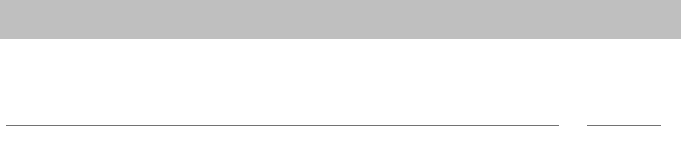
Establishing several connections
26
Telephoning
Establishing several co nnections
For information on how the EXPLORER™ terminal supports the "R"-button, refer to
the section on dialling functions in the user manual for your EXPLORER™ terminal.
i
Note
• EXPLORER™ Bluetooth Handset supports DTMF tones.
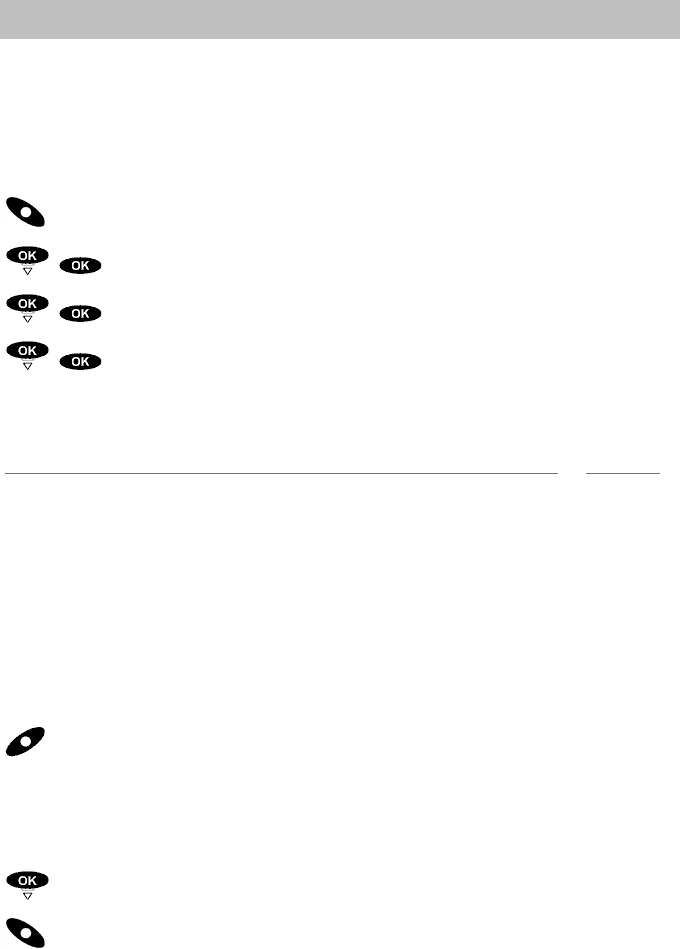
27
Telephoning
Making calls in Intercom mode
Making calls in Intercom mode
In Intercom mode, a direct connection can be made to a second Bluetooth device
which is also in Intercom mode. The EXPLORER™ terminal is not necessary for this.
In Intercom mode, only simple calls can be made (Basic call connection). No Com-
fort features can be used.
Switch on Intercom mode
Call up the menu using the right softkey.
Select the Settings menu item and confirm.
Select the System and confirm.
Select the Intercom mode menu item and confirm.
EXPLORER™ Bluetooth Handset switches to Intercom mode. EXPLORER™ Blue-
tooth Handset can now be recognised by other handsets. The display shows INTER-
COM MODE.
i
Note
• If EXPLORER™ Bluetooth Handset has no connection to the EXPLORER™ termi-
nal, you can select the "System" menu item from the main menu.
• No menu is available in Intercom mode.
• You can exit Intercom mode by using the "End" right softkey.
Telephoning
In Intercom mode, you can only make a call with a Bluetooth device which is itself
also in Intercom mode.
Searching for accessible Bluetooth devices
Press the "Search" left softkey.
A list is displayed of all Bluetooth devices found which are in Intercom mode. The
names of the devices for EXPLORER™ Bluetooth Handset consist of the last digits
of their Bluetooth addresses.
Connecting
You can now choose the device you wish to use to make calls.
Call the device by using the "Dialling" right softkey.
When the countercell picks up, Connected is displayed.
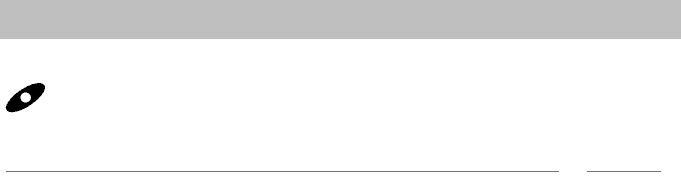
Making calls in Intercom mode
28
Telephoning
Ending a call
Press the "Cut off" left softkey.
The call is ended.
i
Note
• A search for other Bluetooth devices is automatically ended after 15 seconds. A
call attempt is also ended after 15 seconds. These procedures can not be interrup-
ted earlier.
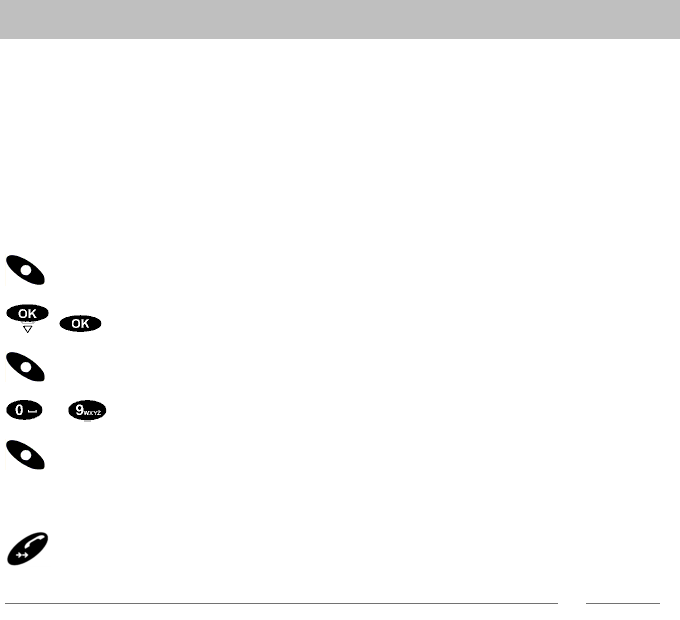
29
Making calls with ease
Phone book
Making calls with ease
EXPLORER™ Bluetooth Handset also has its own lists of call numbers and names.
The lists inform you and allow easy selection. The call list (
→
S. 34) and the redial
list (
→
S. 36) are created automatically. You can set up the phone book (
→
S. 29)
yourself.
Phone book
You may store up to 50 numbers with names in your phone book. This phone book is
only available on your EXPLORER™ Bluetooth Handset.
Searching for and calling the entry
Call up the menu using the right softkey.
Select the Phone book menu item and confirm.
Press the right softkey.
... Enter one or more of the first letters of the name.
Search (Right softkey).
The phone book shows the first entry which begins with this (or these) letters. If there
is no corresponding entry, the next entry alphabetically is shown.
Calling up an entry.
i
Note
• You can also scroll to the desired entry using the arrow keys.
• The entries are stored in the telephone book as follows: Special characters, digits,
letters (the difference between upper and lower case is not taken account of;
accents are ignored).
• You can also call up a highlighted entry by first confirming with "OK" and then sel-
ecting the Call menu item and confirming.
• The phone book menu can also be called up from the idle display by using the left
softkey.
•Accessing the phone book quickly: Press and hold down the digit key with the
first letter of the name you are looking for. The first entry which matched the first
letter on the key is shown.
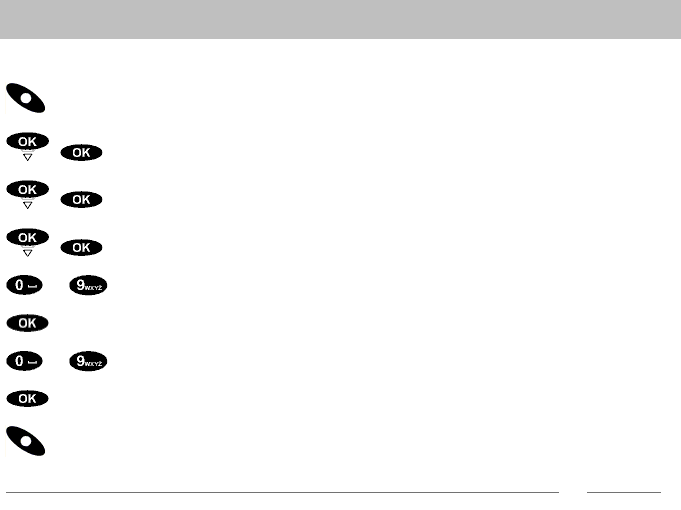
Phone book
30
Making calls with ease
Creating a new entry
Call up the menu using the right softkey.
Select the Phone book menu item and confirm.
Select the --General information-- menu item and confirm.
Select the New entry menu item and confirm.
... Enter name.
Confirm.
... Dial the call number.
Confirm.
Saving a new entry in the phone book.
i
Note
• The name may contain a maximum of 32 letters and the call number up to 24
digits.
• An empty phone book has only the New entry menu item.
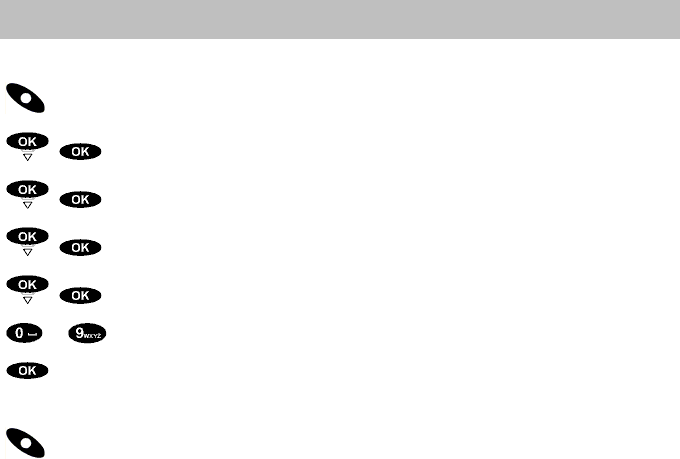
31
Making calls with ease
Phone book
Editing entries
Call up the menu using the right softkey.
Select the Phone book menu item and confirm.
Select the entry that you want to change, e.g., Mozart, and confirm.
Select the Change menu item and confirm.
Select the entry that you want to change, e.g., Mozart and confirm.
... Modify the name or call number.
Confirm.
If necessary, change the name or the call number in the same way.
Save the changes using the right softkey.
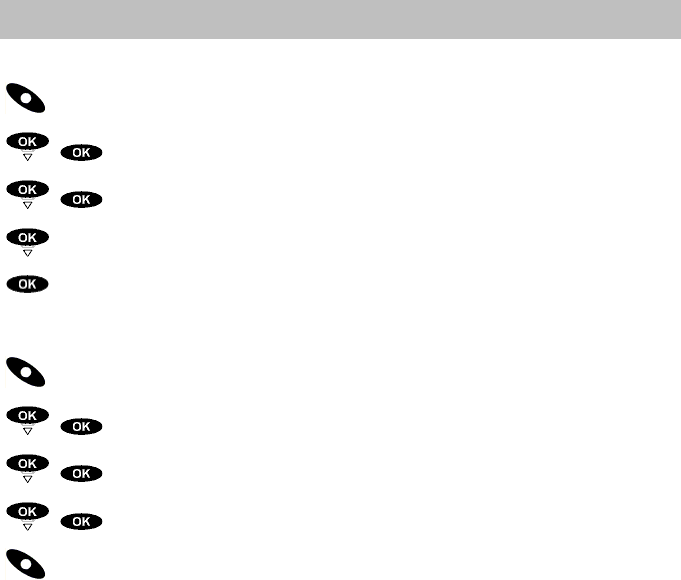
Phone book
32
Making calls with ease
Deleting an entry
Call up the menu using the right softkey.
Select the Phone book menu item and confirm.
Select the entry that you want to delete, e.g., Mozart, and confirm.
Select the Delete menu item.
Deleting an entry.
Delete all entries
Call up the menu using the right softkey.
Select the Phone book menu item and confirm.
Select the --General information-- menu item and confirm.
Select the Delete all menu item and confirm.
You are asked to confirm by using the right softkey whether you really wish to
delete all entries.
All entries in the phone book are deleted.
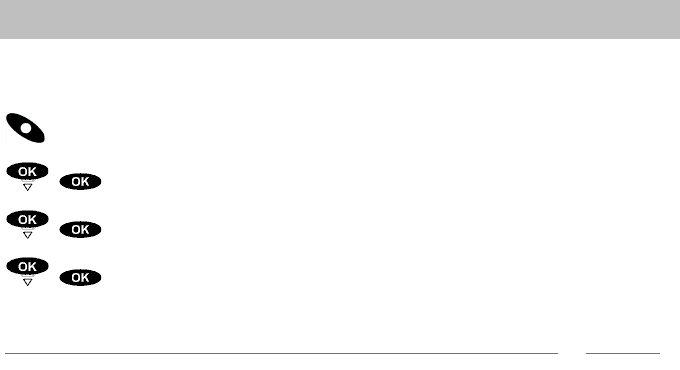
33
Making calls with ease
Phone book
Capacity
You can see how many memory places are still free in the phone book.
Call up the menu using the right softkey.
Select the Phone book menu item and confirm.
Select the --General information-- menu item and confirm.
Select the Capacity menu item and confirm.
The free and occupied capacity is displayed.
i
Note
The telephone book has a capacity of 50.
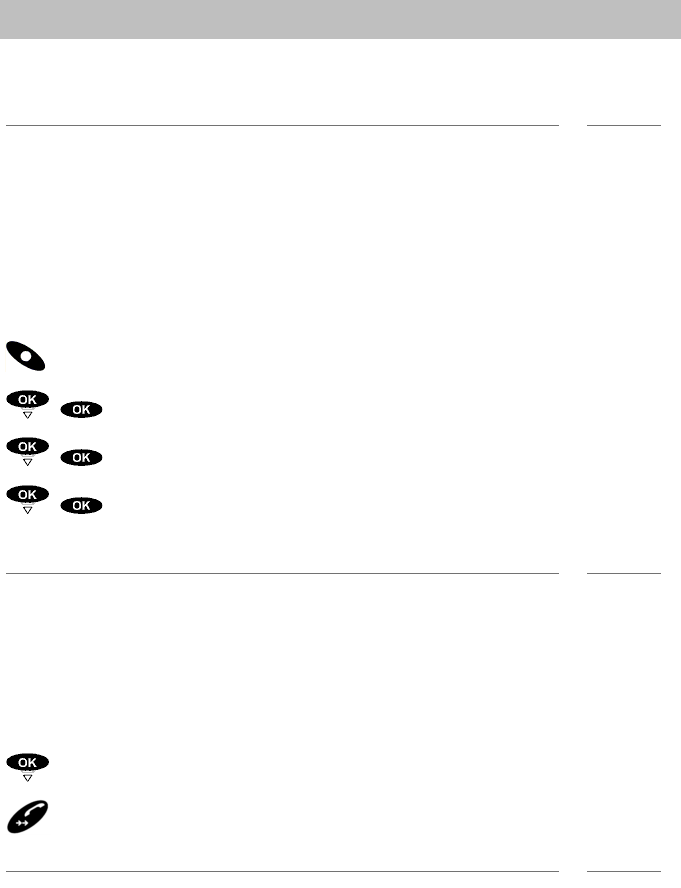
Call list
34
Making calls with ease
Call list
If you do not answer a call, the call is stored in the call list along with its date and
time.
i
Note
• No new entries can be made to the call list when you are making a call.
• EXPLORER™ Bluetooth Handset must be switched on and have radio contact to
the EXPLORER™ terminal in order to make an entry to the call list.
• When there are entries in the call list, the corresponding symbol appears in the idle
display.
• The call list shows the 32 most recent entries.
Viewing entries
Call up the menu using the right softkey.
Select the Call list menu item and confirm.
Select an entry, e.g., Saleri, and confirm.
Select the Details menu item and confirm.
How often this caller has called and when he/she last called is displayed.
i
Note
• If there are new entries in the call list, you can call up the call list directly from the
idle display by using the left softkey.
• The list entries are sorted by date and the most recent entry is shown first.
Selecting an entry
You have the call list open.
Select an entry, e.g. Saleri.
Calling up an entry.
i
Note
After a successful recall, an entry is automatically deleted from the call list.
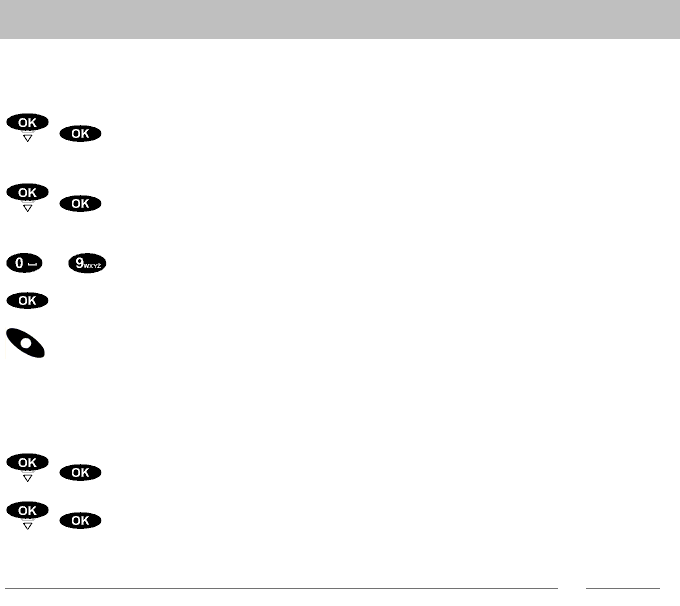
35
Making calls with ease
Call list
Transferring an entry to the phone book
Open the call list or the redial list.
Select the entry that you want to add to the phone book, e.g.,
006912346789, and confirm.
Select the Add to phone book menu item and confirm.
The name (empty) and call number are displayed on the idle display.
... Entering name.
Confirm.
Save the entry to the phone book by using the right softkey.
Deleting an entry
You have the redial list or the call list open.
Select an entry, e.g., Saleri, and confirm.
Select the Delete menu item and confirm.
The entry is deleted from the list.
i
Note
• If you want to delete all entries at once: Select the "Delete all" menu item and con-
firm.
• After a successful recall, an entry is automatically deleted from the call list.
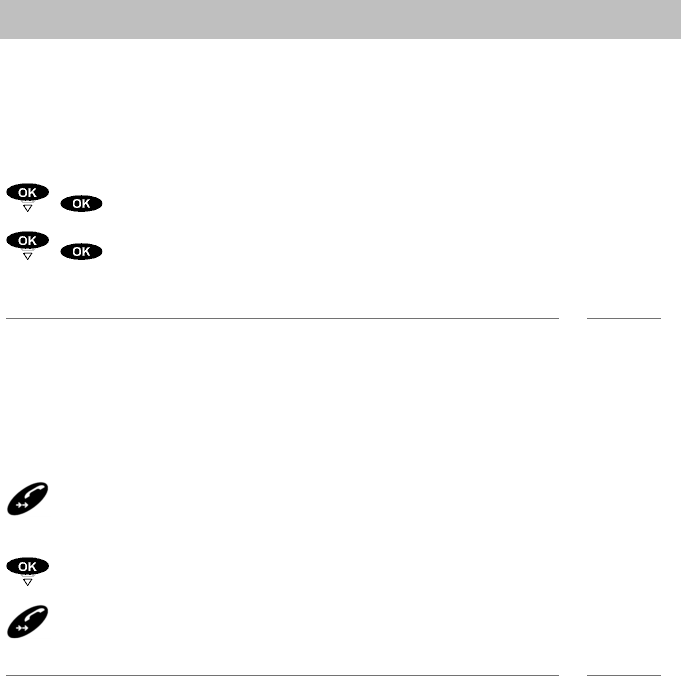
Redial
36
Making calls with ease
Redial
The last 10 call numbers and names that you have dialled are entered into the redial
list.
Deleting an entry
You have the redial list or the call list open.
Select an entry, e.g., Saleri, and confirm.
Select the Delete menu item and confirm.
The entry is deleted from the list.
i
Note
• If you want to delete all entries at once: Select the "Delete all" menu item and con-
firm.
• After a successful recall, an entry is automatically deleted from the call list.
Dialling a call number again.
The handset is in idle state.
press.
A list of the last ten numbers dialled is shown.
Select an entry, e.g. Saleri.
Selecting an entry
i
Note
Entries from the redial list can be directly added to the phone book. (
→
S. 35).
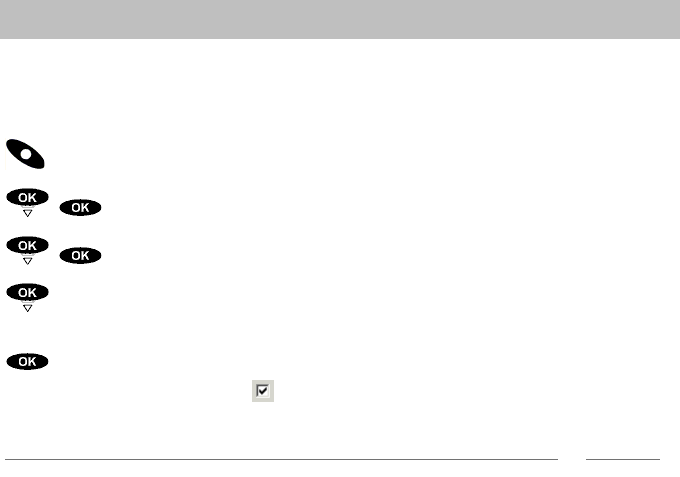
37
Settings
Acoustic settings
Settings
Acoustic settings
Call signalling
You can determine how your EXPLORER™ Bluetooth Handset should signal an
incoming call.
Call up the menu using the right softkey.
Select the Settings menu item and confirm.
Select the Call signalling menu item and confirm.
Select how a call should be signalled (call tone, vibrator). Select the menu item
desired, for example Vibrator.
Modifying settings.
The corresponding control box is highlighted or the highlighting is removed. The
new setting takes immediate effect.
i
Note
• To choose a ring tone, there is a list of tones from which you can select your favou-
rite tone (
→
S. 38).
• Call tone and vibrator can be switched on or off independently of each other.
• You can deactivate the call tone using the left softkey while your EXPLORER™
Bluetooth Handset is ringing.
• A symbol in the idle display indicates whether call tone is deactivated.
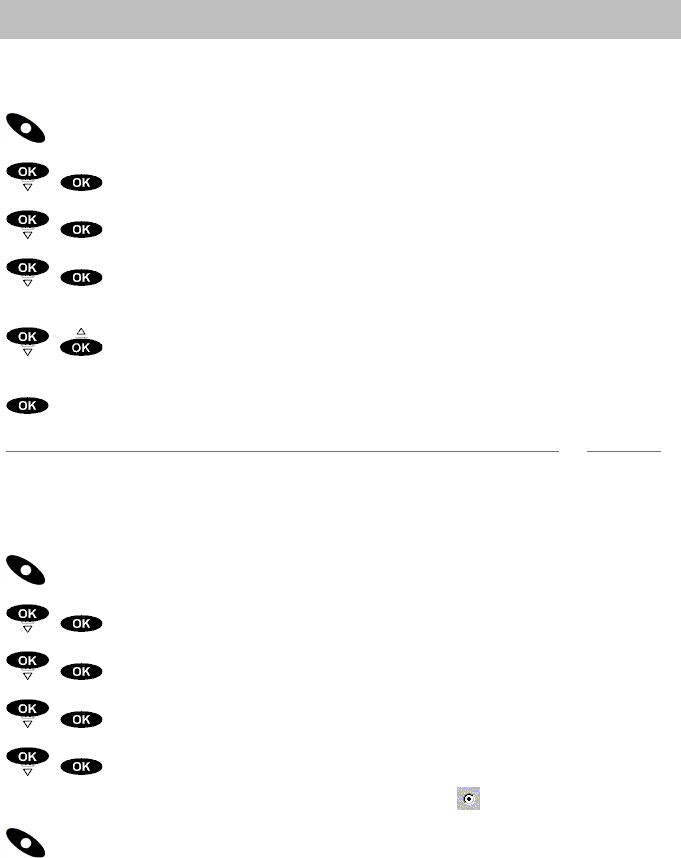
Acoustic settings
38
Settings
Ringer volume
You can select from four volume levels.
Call up the menu using the right softkey.
Select the Settings menu item and confirm.
Select the Volume menu item and confirm.
Select the Ringer volume menu item and confirm.
The volume is displayed and the call tone sounds at the volume set.
Increase or reduce volume.
The call tone sounds at the volume set and the volume is displayed, e.g., Stage 3.
Accept the new settings.
i
Note
You can also adjust the ringer volume using the Call signalling menu (
→
S. 37) .
Dial tone
Call up the menu using the right softkey.
Select the Settings menu item and confirm.
Select the Call signalling menu item and confirm.
Select the Melody selection menu item and confirm.
Select an entry, e.g., Elise, and confirm.
The melody is played and the corresponding option field is highlighted.
Save the melody using the right softkey.
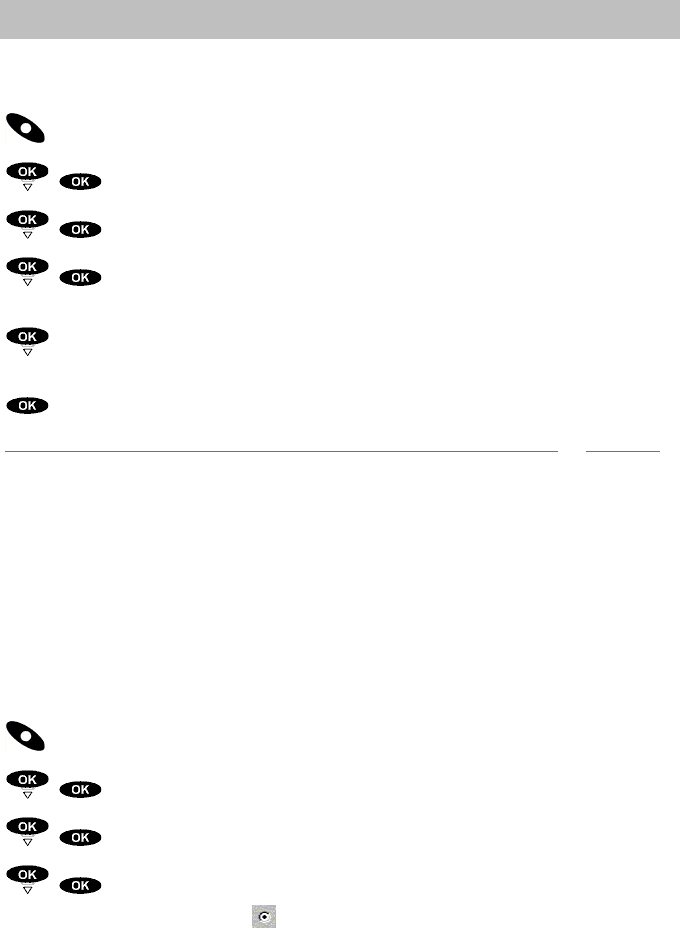
39
Settings
Acoustic settings
Speaker volume
You can select from five volume levels.
Call up the menu using the right softkey.
Select the Settings menu item and confirm.
Select the Volume menu item and confirm.
Select the Speaker volume menu item and confirm.
The volume is displayed and a test tone sounds at the volume set.
Increase or reduce volume.
The test tone sounds at the volume set and the volume is displayed, e.g., Stage 4.
Accept the new settings.
i
Note
During a call, you may adjust the speaker volume by using the selector (pressing up
or down). The new volume is applied immediately to the current call.
Infotones
Your EXPLORER™ Bluetooth Handset can confirm every keypress with a tone
(
→
S. 39).
EXPLORER™ Bluetooth Handset can warn you when the radio link (
→
S. 40) has
been broken and you are thus no longer reachable.
Key beeps
Call up the menu using the right softkey.
Select the Settings menu item and confirm.
Select the Infotones menu item and confirm.
Select and confirm how keypresses should be signalled, e.g., Click.
The corresponding option field is highlighted and the setting is saved.
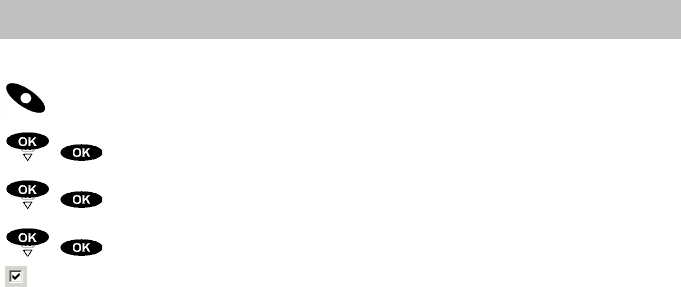
Acoustic settings
40
Settings
Linkloss
Call up the menu using the right softkey.
Select the Settings menu item and confirm.
Select the Infotones menu item and confirm.
Scroll to the Linkloss control box and confirm.
The control box is highlighted and the setting is saved.
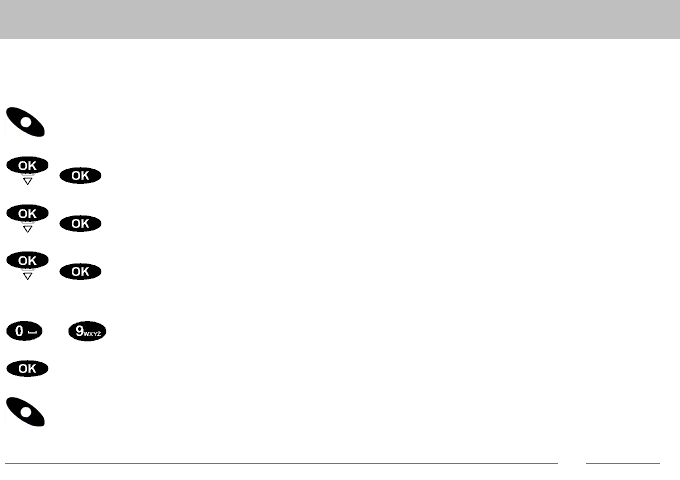
41
Settings
Setting the date and time
Setting the date and time
In the idle state, your EXPLORER™ Bluetooth Handset displays the time and date.
You may adjust both.
Call up the menu using the right softkey.
Select the Settings and confirm.
Select the Time/Date menu item and confirm.
Select the time or date entry that you want to change, e.g., 01.01.03,
and confirm.
... Modify the date or time (
→
S. 19).
Confirm.
Save the settings using the Store right softkey.
i
Note
Even when your EXPLORER™ Bluetooth Handset is switched off and the battery is
completely charged, the clock continues to run for about 10 days.
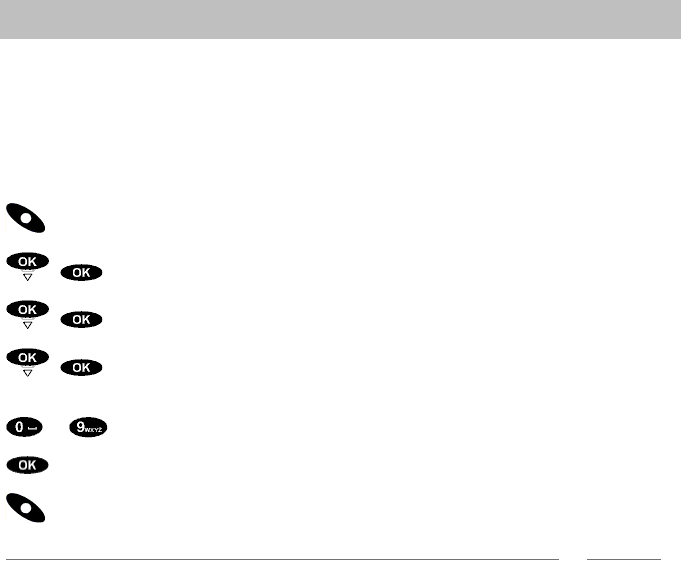
Entering your own call number and name
42
Settings
Entering your own call number and name
You can change the call number and name which EXPLORER™ Bluetooth Handset
displays when it is in the idle state.
Caution: These items serve only as user information on the idle state display.
Your call number does not change. The call number and name which are sent to
your call partner remain unchanged. Such settings can only be changed in your
telephone system.
Call up the menu using the right softkey.
Select the Settings and confirm.
Select the Settings and confirm.
Select the entry that you want to change, e.g., the call number
12345678, and confirm.
... Modify the name and call number. (
→
S. 19).
Confirm the new name or call number.
Save the settings using the right softkey.
i
Note
The name can be up to 16 characters long, depending on the width of the letters
used.
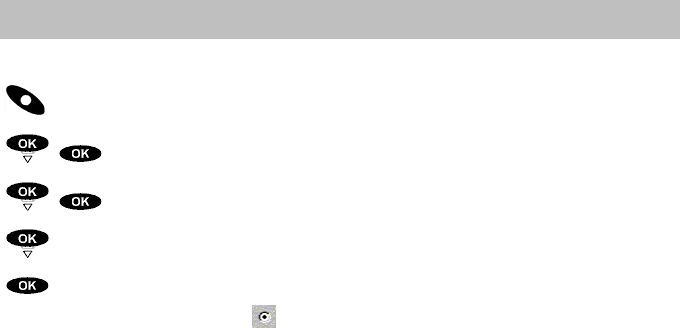
43
Settings
Selecting the display language
Selecting the displa y language
You have a choice of six languages for the display.
Call up the menu using the right softkey.
Select the Settings and confirm.
Select the Language menu item and confirm.
Select language, e.g. English.
Confirm entry.
The corresponding option field is selected. The display language is changed
immediately.
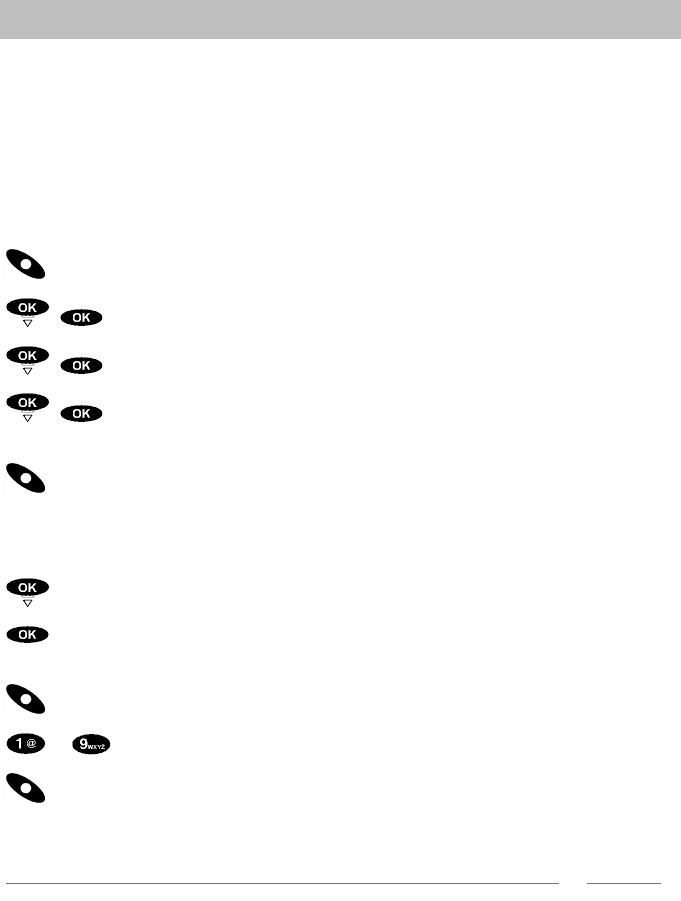
Further system settings
44
Settings
Further system settings
Changing the EXPLORER™ terminal
You can log your EXPLORER™ Bluetooth Handset onto another EXPLORER™ ter-
minal.
On the EXPLORER™ terminal:
Switch the new EXPLORER™ terminal to Discovery mode ("Show"). Refer to the
user manual for your EXPLORER™ terminal.
On EXPLORER™ Bluetooth Handset:
Call up the menu using the right softkey.
Select the Settings and confirm.
Select the System and confirm.
Select the Change device menu item and confirm.
You are notified that the current device data could be deleted.
Press the "Alternate" right softkey.
EXPLORER™ Bluetooth Handset searches for all available Bluetooth devices. The
search can last approximately one minute. The device available or a list of all
devices available will then be displayed.
Select new device EXPLORER if necessary.
Confirm.
Device details are displayed.
Press the "Enrolment" right softkey.
... Enter the Bluetooth passkey for your EXPLORER™ terminal.
Confirm using the "Enrolment" right softkey.
The message Registering with EXPLORER successful appears and
EXPLORER™ Bluetooth Handset goes into idle state.
i
Note
• If the device change did not work, EXPLORER™ Bluetooth Handset remains log-
ged on to the original EXPLORER™ terminal.
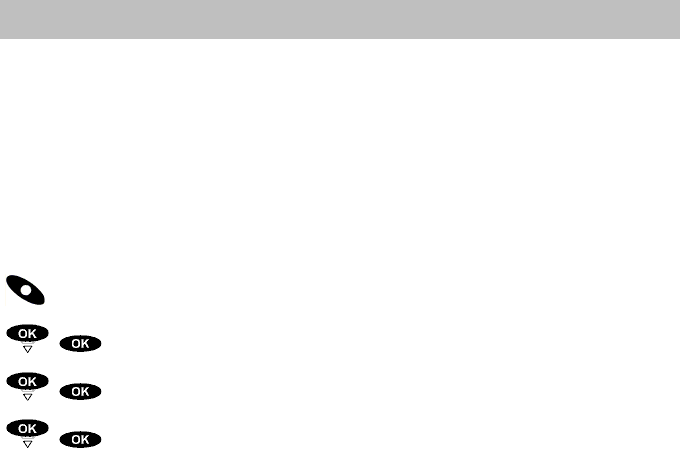
45
Settings
Further system settings
Displaying Software-Version and Hardware-Info
Concerning the hardware, you can have the following displayed:
• The Bluetooth address of the EXPLORER™ Bluetooth Handset and
• the serial number.
Concerning the software, you can have the following displayed:
• Date and release of the handset software,
• Bootloader version and
• Bluetooth firmware version.
Call up the menu using the right softkey.
Select the Settings menu item and confirm.
Select the System and confirm.
Select the Hardware-Info or Software version menu item and
confirm.
Information about hardware and software is then displayed.
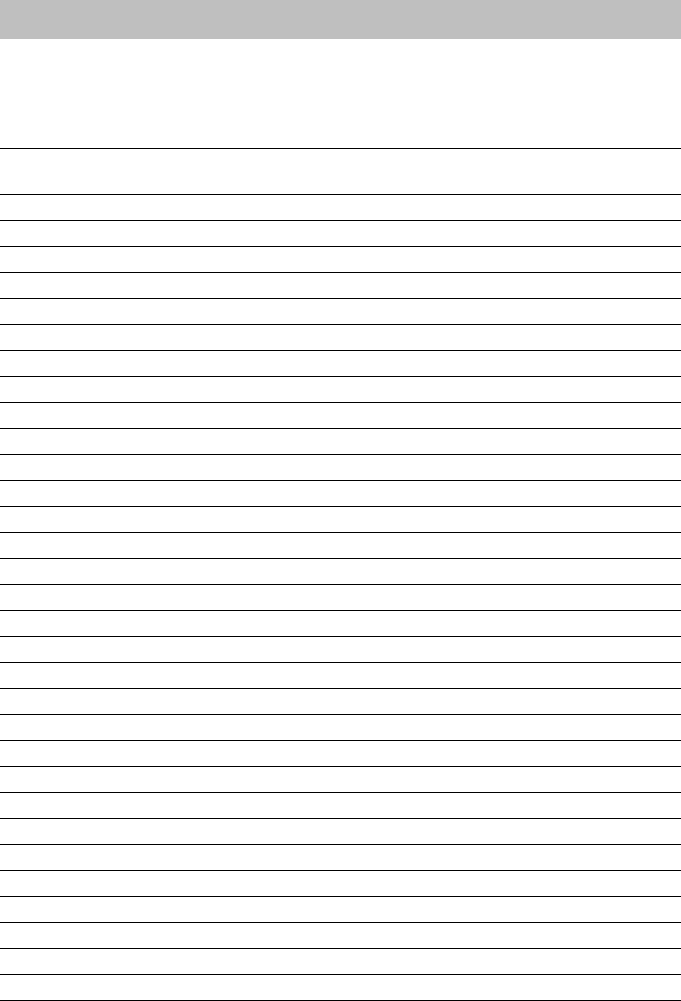
Menu overview
46
Consult the manual as required
Consult the manual as required
Menu overview
By using the right softkey, you can switch from idle state to the menu.
The left hand side column of the following table contains all menu items of the main
menu. If there is a menu item hidden behind a submenu, the submenu will be to the
right of the menu item and indicated with "-->".
Phone book
(
→
S. 29)
--> -- General information -- --> Search
--> New entry
--> Capacity
--> Delete all
--> Search (Right softkey) --> Name
--> Selected entry --> Change
--> Delete
--> Making calls
Call list (
→
S. 34) --> Selected entry --> Call
--> Details
--> Transfer phone book
--> Delete
--> Delete all
Settings --> Volume Ringer volume (
→
S. 38)
Speaker volume (
→
S. 39)
--> Call signalling (
→
S. 37) --> Melody selection
Call tone
--> Ringer volume
Vibrator
--> Language (
→
S. 43)
--> Infotones (
→
S. 39)
--> Time/Date (
→
S. 41) Time
Date
--> User info (
→
S. 42) Call number
Name
--> System --> Device change (
→
S. 44)
--> Software version (
→
S. 45)
--> Hardware-Info (
→
S. 45)
--> Intercom mode (
→
S. 27)
Key lock (
→
S. 22)
Switch off
(
→
S. 14)
Games (
→
S. 52)
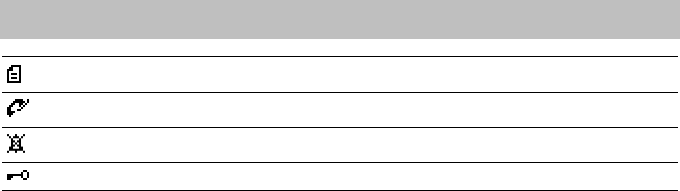
47
Consult the manual as required
Meaning of symbols
Meaning of symbols
Entry present in call list
Conversation
Call tone deactivated
Keyboard locked
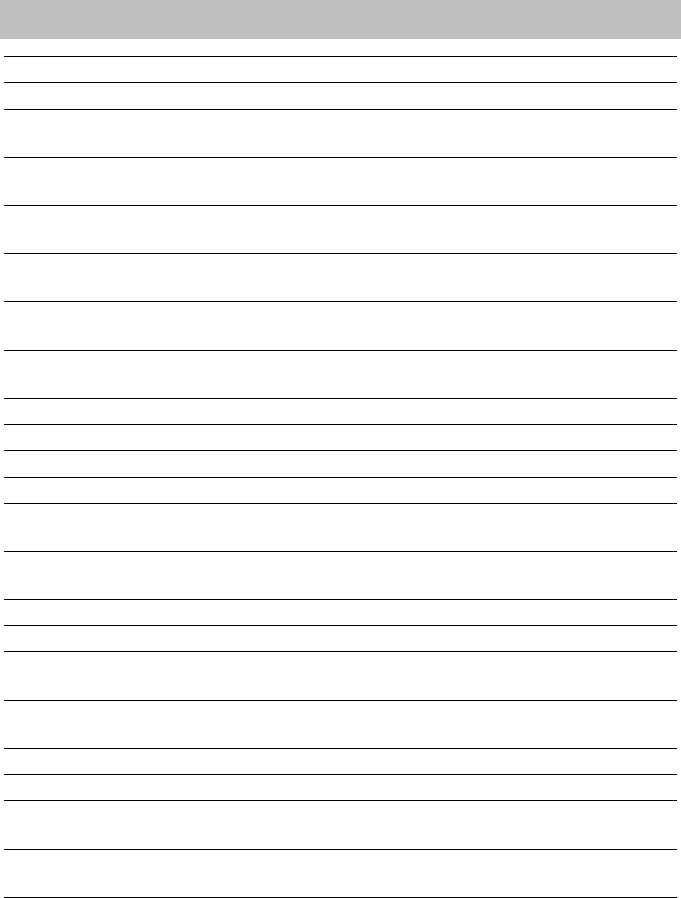
Table of characters
48
Consult the manual as required
Table of characters
Key Characters Additional characters
DFGBEI NL
1 Upper case letters . : , ? !
/ @
Lower case letters . : , ? !
/ @
2 Upper case letters A B C 2 Ä À Â Æ
Ç
Á À Ç À Ä Á À
 Ç
Lower case letters a b c 2 ä à â æ
ç
á à ç à ä á à
â ç
3 Upper case letters D E F 3 È É Ê
Ë
È É È É È É Ê
Ë
Lower case letters d e f 3 è é ê
ë
è é è é è é ê
ë
4 Upper case letters G H I 4 Î Ï Í Ï Í Ï Í Ì Î
Lower case letters g h i 4 î ï í ï í ï í ì î
5 Upper case letters J K L 5
Lower case letters j k l 5
6 Upper case letters M N O 6 ÖÑ Ô
Œ
Ñ Ó Ò Ò Ö Ó Ò
Ô
Lower case letters m n o 6 ö ñ ô œ ñ ó ò ò ö ó ò
ô
7 Upper case letters P Q R S 7
Lower case letters p q r s 7 ß
8 Upper case letters T U V 8 Ü Ù Û Ú Ü Ú Ü Ú Ù
Û
Lower case letters t u v 8 ü ù û ú ü ú ü ú ù
û
9 Upper case letters W X Y Z 9 Ÿ
Lower case letters w x y z 9 ÿ
0 Upper case letters <Empty
space> 0
Lower case letters <Empty
space> 0
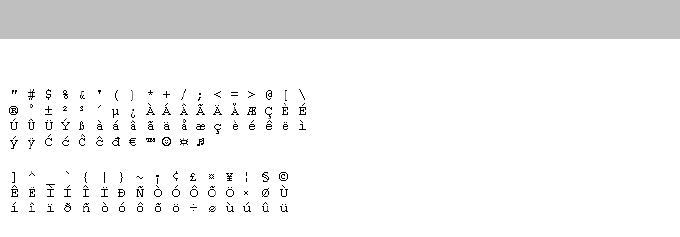
49
Consult the manual as required
Table of characters
Special characters

Error Display
50
Consult the manual as required
Error Display
If an error is displayed on the handset's screen (e. g. "internal accu error"), then
switch off the device and switch on again.
If the error occurs several times, don't use the device any more and contact your
local dealer.

51
Consult the manual as required
Information about the EXPLORER™ terminal
Information about the EXPLORE R™ terminal
The EXPLORER™ terminal is a broadband mobile terminal with integrated antenna,
providing communication via satellite through the Broadband Global Area Network
(BGAN). The EXPLORER™ terminal has a Bluetooth interface for connecting up to
7 Bluetooth devices.
For further information on the EXPLORER™ terminal, refer to the user manual deli-
vered with the terminal.
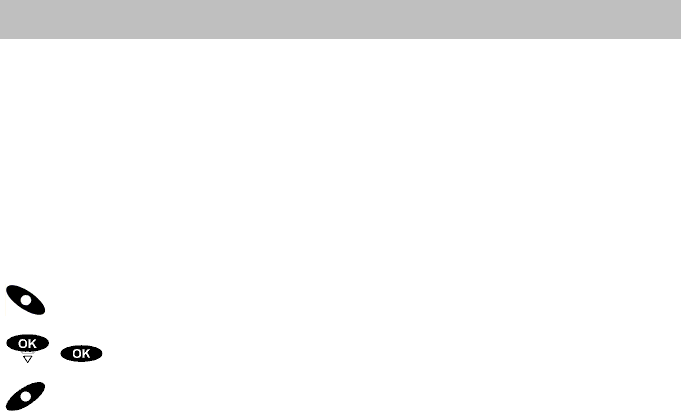
Playing DMove
52
Consult the manual as required
Playing DMove
With your EXPLORER™ Bluetooth Handset, you can test your powers of reasoning
and prediction by playing this game.
The aim of the DMove game is to rearrange scrambled letters into the correct
sequence. You have to achieve this in as few moves as possible.
One move: Moving of the two letters beside a position digit to be entered. Two letters
are always moved together: the one left of the position digit is moved to the front of
the sequence and the one right of the position digit to the end of the sequence. And
that is where the fun begins...
You can read more about the game in the help for DMove.
Call up the menu using the right softkey.
Select the Game menu item and confirm.
Call up "Help".

53
Consult the manual as required
FAQ - Frequently asked questions
FAQ - Frequently ask ed questions
EXPLORER™ Bluetooth Handset cannot automatically re-establish the last
connection after switching on
Approach closer to your EXPLORER™ terminal. Check whether your EXPLORER™
terminal is functioning correctly.
Are there negative effects of Bluetooth and WLAN interaction?
Both radio standards use the same frequencies (ISM band, 2,4 GHz), therefore the
quality of speech transmission may degrade. Please avoid to use Bluetooth equip-
ment and WLAN equipment simultanously and nearby.
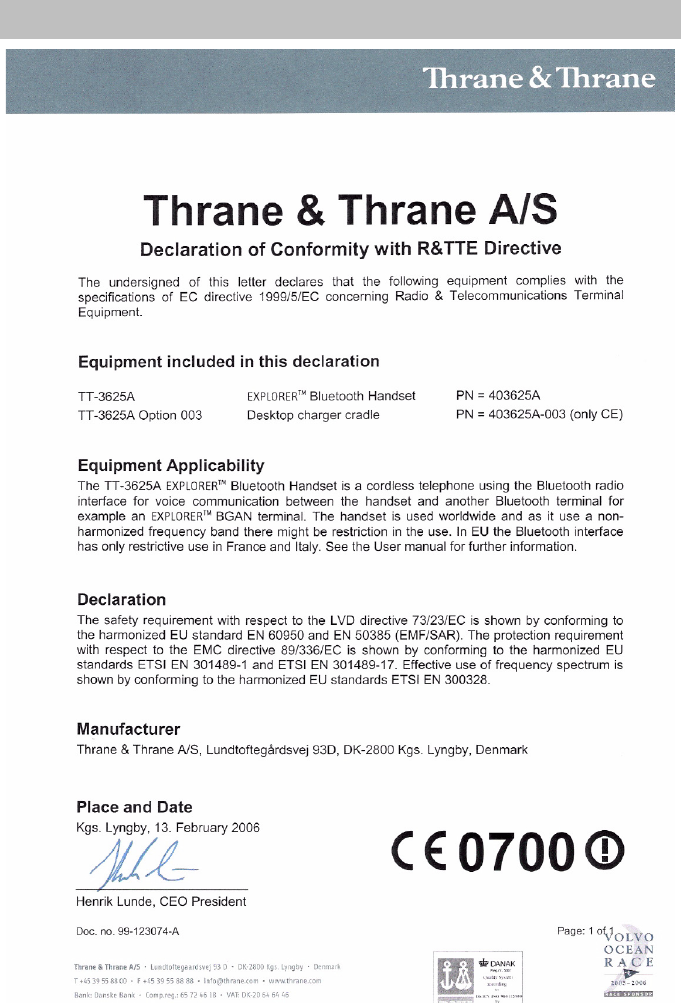
Conformity
54
Consult the manual as required
Confor-
mity

55
Consult the manual as required
Conformity
Notes for operation
The radiation of EXPLORER™ Bluetooth Handset into the human body (specific
absorption rate) was tested by an accredited laboratory. The measured values are
far below the limit value of 2 W/kg, which is defined by the EU. Average values of
about 0,1 W/kg have been measured, which is only about 5% of the limit. However,
in case of any problems during operation, please contact your dealer first.
Thrane & Thrane have sent notification to all countries in the EU for use of the Blue-
tooth interface. Individual license may be required in some countries outside the EU
and USA.
For use in the EU, the following restrictions apply: France: Outdoor use must be
limited to 10 mW EIRP within the frequency band 2454 MHz to 2483.5 MHz. Italy:
Outdoor use outside own premises require general authorization.
Bluetooth QPL
Concerning hardware, Bluetooth firmware, protocol stack and fundamental software
implementation, the EXPLORER™ Bluetooth Handset is identical to the handset
"Integral Blue Voice L", which is listed on the Bluetooth QPL (qualified products list)
with identifier B01620.
FCC ID: TYM-EXPLORER-BTHS
This device complies with Part 15 of the FCC Rules.
Operation is subject to the following two conditions:
1. this device may not cause harmful interference, and
2. this device must accept any interference received, including interference that
may cause undesired operation.
Changes or modifications not expressly approved by the party responsible for com-
pliance could void the user’s authority to operate the equipment.
Important note:
FCC Radiation Exposure Statement:
The EXPLORER™ Bluetooth Handset (FCC ID: TYM-Explorer-BTHS) is in compli-
ance with the Federal Communications Commission (FCC) Guidelines [OET 65] for
uncontrolled exposure.
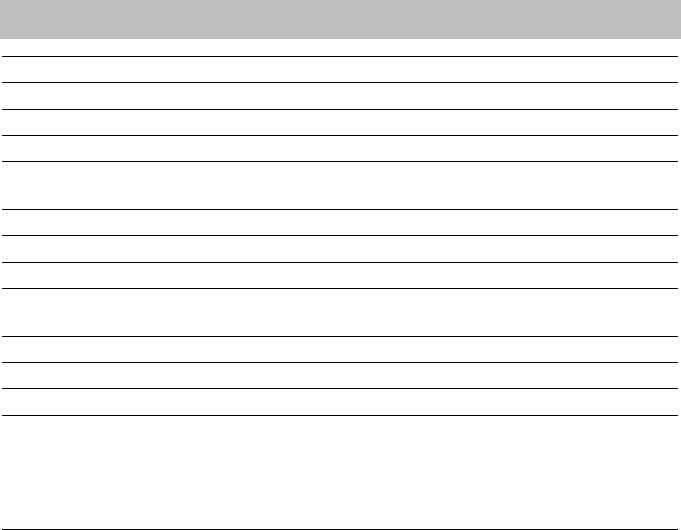
Specifications
56
Consult the manual as required
Specifications
Standard Bluetooth™
Dimensions 137 x 46 x 21 mm plus antenna
Weight approx. 100 g
Battery type: Liithium-Ion;900 mAh
Service life of EXPLORER™ Blue-
tooth Handset (with full battery):
Speaking: min. 11 hours
Stand-by: min. 43 hours
Charge time: approx. 3 hours
Frequency range: 2.4 - 2.483 GHz (ISM frequency band)
Transmitting power: up to max. 100 mW, up to max. +20 dBm
Permissible operating tempera-
ture:
Handset: -5 °C to +45 °C
Charger: +5 °C to +40 °C
Storage temperature: -25 °C to +55 °C
Transport temperature: -25 °C to +60 °C
Protection category: IP 54, splashproof and dustproof
Accessories: Charger, plug-in power supply, Charger cable for
charging from EXPLORER™ terminal.
Ask your dealer for further accessories
(e. g. cases, protective cases and clips) and
availability.

57
Consult the manual as required
Thrane & Thrane Service
Thrane & Thrane Service
www.thrane.com
info@thrane.com
(Lyngby, Denmark)
T +45 39 55 88 00
F +45 39 55 88 88
(Aalborg, Denmark)
T +45 39 55 88 00
F +45 96 34 61 01
(USA)
T +1 (866) SATCOMS or
+1 (757) 463-9557
F +1 (757) 463-9581

Keywords
58
Keywords
A
Acoustic settings 37
All keys at a glance 8
Always dispose of old equipment correctly - keep our environment tidy 6
Answering calls 25
B
Basic rules of operation 14
Battery display 16
C
Call list 34
Call signalling 37
Cancelling or exiting an action 18
Capacity 33
Changing the EXPLORER™ terminal 44
Charge level of the battery 23
Charging the battery 11
Commissioning 9
Conformity 54
Connecting (pairing) 13
Consult the manual as required 46
Creating a new entry 30
D
Delete all entries 32
Deleting an entry 32, 35, 36
Dial tone 38
Displaying Software-Version and Hardware-Info 45
E
Editing entries 31
Efficient use of the handset 5
Entering special characters 20
Entering text 19
Entering your own call number and name 42
Error Display 50
Establishing several connections 26
EXPLORER™ Bluetooth Handset 4
F
Familiarize yourself with the EXPLORER™ Bluetooth Handset 4, 5

59
Keywords
FAQ - Frequently asked questions 53
Field strength display 16
Functions in the menu 18
Further system settings 44
I
Idle display 15
Important notes 5
Information about the EXPLORER™ terminal 51
Infotones 39
K
Key beeps 39
Keys 8
L
Layout of menus in the display 17
Lighting 15
Linkloss 40
Locking the keypad 22
M
Maintenance 5
Making calls 24
Making calls in Intercom mode 27
Making calls with ease 29
Making the EXPLORER™ terminal recognisable for other Bluetooth devices 13
Meaning of symbols 47
Menu overview 46
N
Notes 5
O
Operating the battery 5
Overview 8
Overview of the EXPLORER™ Bluetooth Handset 7
P
Phone book 29
Playing DMove 52
Positioning of the charger 10

Keywords
60
Positioning of the telephone 10
R
Redial 36
Repairs 5
Ringer volume 38
S
Searching for and calling the entry 29
Selecting an entry 34
Selecting functions 18
Selecting the display language 43
Setting the date and time 41
Settings 37
Speaker volume 39
Specifications 56
Switch on Intercom mode 27
Switching the telephone on and off 14
T
Table of characters 48
Telephoning 24, 27
Text, symbols and call numbers entered 19
The display 15
Thrane & Thrane Service 57
Transferring an entry to the phone book 35
U
Using softkeys 18
V
Viewing entries 34
W
Where you may use EXPLORER™ Bluetooth Handset 5
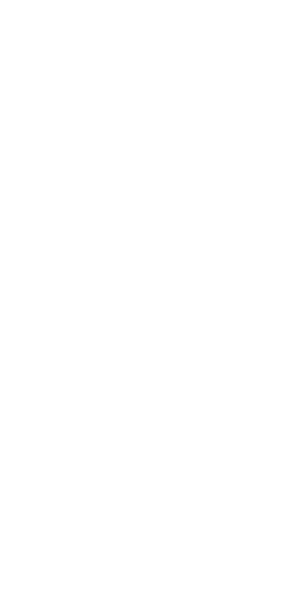
T + 1 (866) SATCOMS or
+ 1 (757) 463-9557
F + 1 (757) 463-9581
1/02/06 · EXPLORER™ Bluetooth Handset · en · Modifications reserved
www.thrane.com
info@thrane.com
(Lyngby, Denmark)
T+45 39 55 88 00
F+ 45 39 55 88 88
(Aalborg, Denmark)
T + 45 39 55 88 00
F + 45 96 34 61 01
(USA)