Aviat Networks 3ECJ68A4D Digital Radio User Manual 862 01881 10
Aviat Networks Digital Radio 862 01881 10
Contents
- 1. Descripton of Model Numbers in Manual
- 2. Users Manual Revised
- 3. Users Manual
Users Manual Revised
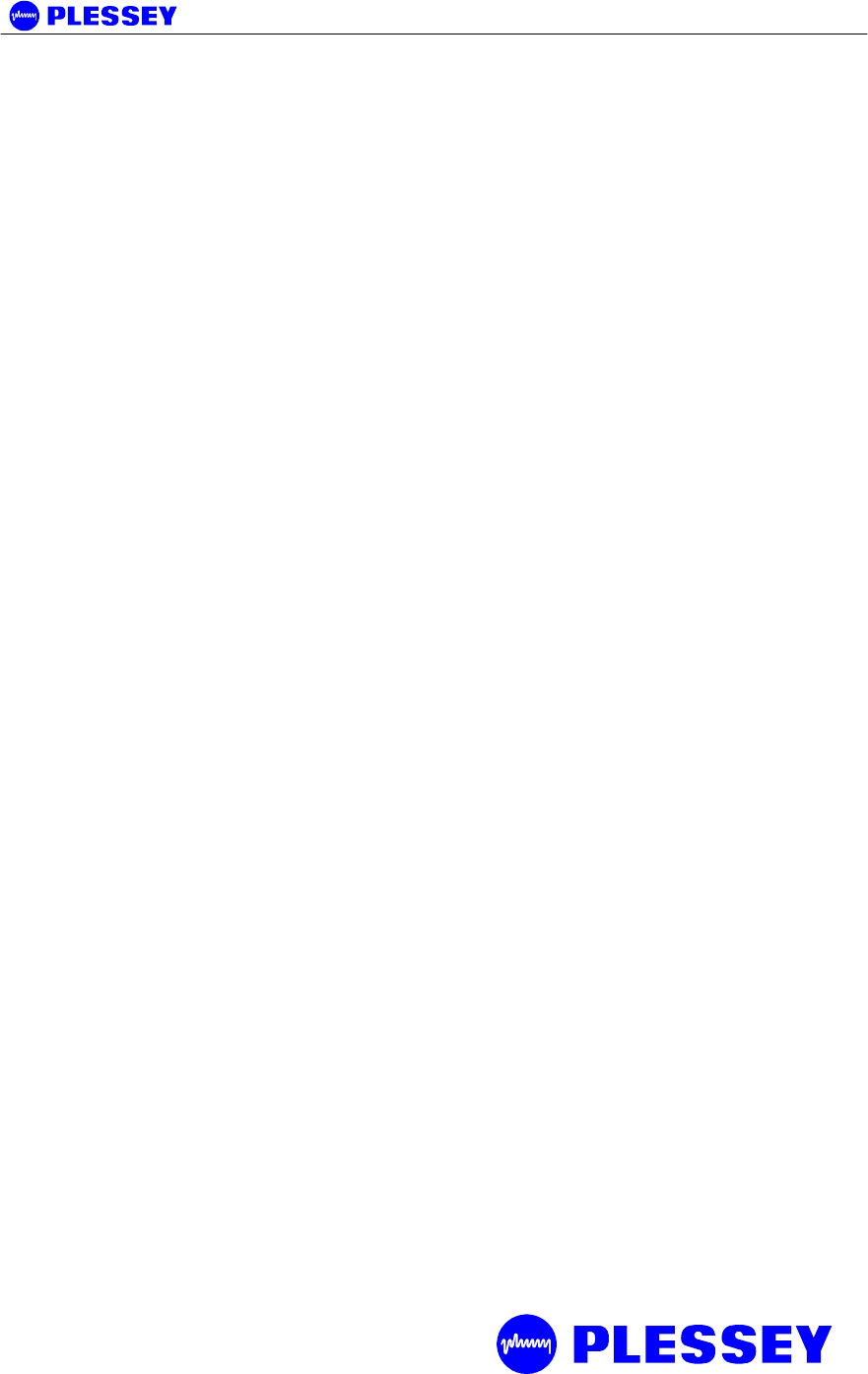
MDR2400-SR, MDR5800-SR and Orion 5825-SR
Issue 10 Page 1
MDR2400-SR, MDR5800-SR and
Orion 5825-SR
Digital Radios
User Manual
Document Number:
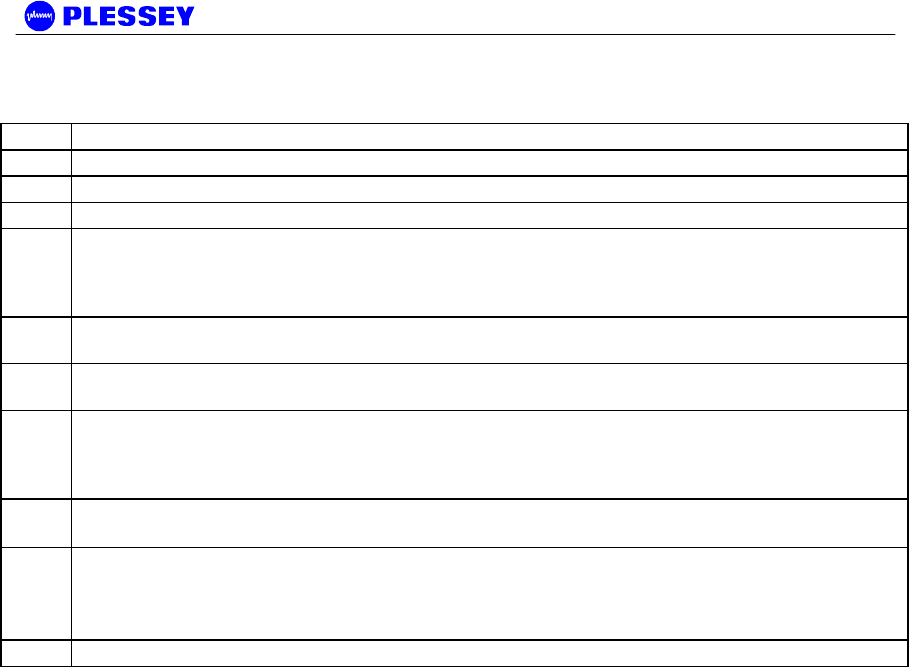
MDR2400-SR, MDR5800-SR and Orion 5825-SR
Issue 10 Page 2
Issue Status
Issue Revised Pages/Amendments
1 1
2 31
3 2
4 General – terminology definition PER used instead of BER to remove interpretation ambiguity
between Block Error Rate and Bit Error Rate. Note Block (equivalent to packet) concept is still
maintained within sections describing G.826 parameters to maintain consistency with G.826
terminology.
5 MIB Description chapter added, RESET Button Additions, chapter on setup of a serial connection
between a PC/Laptop and the Element Management Port, IP network address description diagrams.
6 Amendments related to customer furnished equipment, Outdoor Unit temperature range update,
Maintenance and Ordering section updates, Appendix added regarding Antennas.
7 Update on RESET Button functionality description, MIB definition additions, product receive sensitivity
level adjustment, FCC notice updates (Warning – this page, Antenna Information – Appendix E), NMS
picture update. Appendix D Indoor Unit firmware Upgrade Notice added. Appendix B MIB Elements
ResetAllRFPerfomanceData and ResetAllG826 deprecated.
8 Added detail for new MDR2400 Outdoor Unit
Added detail for new Indoor Unit – balanced and unbalanced connectors
9 Added detail for Orion 5825 – SR radio (16 QAM radio), 1+1 system. Changed to American English.
Updated MIB as well as NMS, now JAVA based. Support for Windows XP, 2000 added.
Added ftp firmware upload, Appendix G
Added text required by the ATCB with regards to the Orion 5825 – SR.
10 Added additional text required by the ATCB to adhere to FCC requirements.

MDR2400-SR, MDR5800-SR and Orion 5825-SR
Issue 10 Page 3
FEDERAL COMMUNICATIONS COMMISSION NOTICE
The equipment has been tested and found to comply with the limits for a Class A digital devices, pursuant to Part 15 of the
FCC Rules.
These limits are designed to provide reasonable protection against harmful interference when the equipment is operated in
a commercial environment. This equipment generates, uses, and can radiate radio frequency energy and, if not installed
and used in accordance with the instruction manual, may cause harmful interference to radio communications.
Operation of this equipment in a residential area is likely to cause harmful interference in which case the user will be
required to correct the interference at his own expense.
The manufacturer is not responsible for any radio or TV interference caused by unauthorized modifications to this
equipment. Such modifications could void the user's authority to operate the equipment.
This device complies with Part 15 of the FCC Rules. Operation is subject to the following two conditions: (1) this device may
not cause interference, and (2) this device must accept any interference, including interference that may cause undesired
operation of the device.
WARNING- To comply with FCC RF exposure
limits, the antennas for this transmitter must be
fix-mounted to provide a separation distance of 2
meters (6.6 ft) or more from all persons to satisfy
RF exposure requirements.
Equipment installation and use
This equipment must be professionally installed. The operator of the spread
spectrum or digitally modulated intentional radiator, or the installer if the equipment
is professionally installed, is responsible for ensuring that the system is used
exclusively for fixed, point-to-point operations.
NOTE 1 The MDR2400 frequency output must be limited to between 2412MHz and 2458MHz and the power
to a maximum of +22dBm (2412-2426MHz) and +18dBm (2458MHz) for the required antennas for compliance
to FCC standards, U.S. only.
NOTE 2 The center frequencies of the ORION5850 radio is limited by firmware between 5731MHz and
5844MHz as outlined in Sections 2.2.1.4 and 2.2.1.5 and the transmit power is limited to +24dBm. The device
must be used with one of the antennas listed below to comply with FCC standards:
1) Gabriel Electronics parabolic antenna, model number SSP2-52B
2) Harris Corporation flat panel antenna, model number MT-20004.
INDUSTRY CANADA NOTICE
This device has been designed to operate with an antenna having a maximum gain of 33 dBi. Antenna having a higher gain
is strictly prohibited per regulations of Industry Canada. The required antenna impedance is 50 ohms.
Operation is subject to the following two conditions: (1) this device may not cause interference, and (2) this device must
accept any interference, including interference that may cause undesired operation of the device.
Exposure of Humans to RF Fields
The installer of this radio equipment must ensure that the antenna is located or pointed such that it does not emit RF field in
excess of Health Canada limits for the general population; consult Safety Code 6, obtainable from Health Canada's website:
www.hc-sc.gc.ca/rpb

MDR2400-SR, MDR5800-SR and Orion 5825-SR
Issue 10 Page 4
Publication Number: 862-01881
Issue 10
March 2003
© 2003 Tellumat (Pty) Limited
The information contained herein is the property of Tellumat (Pty) Limited and is supplied
without liability for errors or omissions. No part may be reproduced, used or disclosed
except as authorised by contract or other written permission. The copyright and the
foregoing restriction on reproduction, use and disclosure extend to all media in which this
information may be embodied, including magnetic or electronic storage etc.

MDR2400-SR, MDR5800-SR and Orion 5825-SR
Issue 10 Page 5
Table of Contents
Page
1 INTRODUCTION 10
1.1 Radio Description 10
2 TECHNICAL DESCRIPTION 14
2.1 System Overview 14
2.2 Outdoor Unit 14
2.2.1 Frequency plans 15
2.2.2 RF Power Output Options 19
2.2.3 MDR2400, MDR5800 and Orion 5850 Outdoor Units 19
2.3 Indoor Unit 20
2.3.1 Payload Interface Options 21
2.3.2 1+1 Redundancy Protected Payload System 21
2.3.3 Indoor Unit Status LEDs 21
2.3.4 Reset / Configuration Button 22
2.3.5 Service (Wayside) Serial Data Channel 23
2.3.6 Element Manager Port 23
2.3.7 10BaseT Ethernet RJ45 Port 24
2.3.8 IU/OU Link LED 24
2.3.9 IU/OU Data Interconnect RJ45 24
2.3.10 IU/OU Power Interconnect 24
2.3.11 Auxiliary In/Out Port 24
2.3.12 IU DC Power Input 25
2.3.13 Fuse Holder 25
2.3.14 ON/OFF Switch 25
2.3.15 Ground Terminal 25
3 PLANNING 26
3.1 System Type Selection 26
3.1.1 Antenna selection 26
3.2 Site Evaluation 27
3.3 Multipath Effects 27
3.4 Interference Considerations 28
3.5 Microcell Backhaul Applications of MDR / Orion Digital Radios 29
3.5.1 Setting the Transmitted Power Levels 29
3.5.2 Frequency Multiplexing 29
3.5.3 Antenna Isolation 29
4 INSTALLATION 30

MDR2400-SR, MDR5800-SR and Orion 5825-SR
Issue 10 Page 6
4.1 Customer Furnished Tools and Equipment 31
4.2 Indoor Unit 32
4.2.1 Introduction 32
4.2.2 Installing the Indoor Unit in a Rack 32
4.2.3 Connecting a DC Power Supply 33
4.2.4 Balanced Payload Data : DB25 34
4.2.5 Balanced Payload Data : RJ48 35
4.2.6 Unbalanced Payload Data : BNC 35
4.2.7 Connecting Auxiliary In/Out (Optional) 35
4.2.8 Connecting the Service (Wayside) Serial Channel (Optional) 36
4.2.9 Connecting the Element Manager Port 36
4.3 Outdoor Unit 38
4.3.1 RF Connection 38
4.4 Interconnection Cable Installation 38
4.4.1 INTERCONNECTION CABLE WIRING DESCRIPTION 40
5 ANTENNA ALIGNMENT AND SOFTWARE SETUP 42
5.1 Installation Equipment Required 42
5.2 Information Required 42
5.3 Antenna Alignment 42
5.3.1 Introduction 42
5.3.2 Alignment Procedure 42
5.3.3 Set Transmitted Power Level 44
5.4 Software Setup 45
5.5 Functional Test 45
5.5.1 Link Bit Error Rate Performance Test 45
5.6 MDR / Orion Installation Record 46
5.7 MDR / Orion Test Record 47
6 NMS SOFTWARE 48
6.1 Scope 48
6.2 Introduction 48
6.3 System requirements 48
6.4 Installing the NMS 49
6.4.1 JRE Installation 49
6.4.2 NMS Installation 49
6.4.3 NMS Un-Installation 49
6.5 Help documentation 50
7 MAINTENANCE INFORMATION 51
8 TECHNICAL DATA 52
8.1 Environmental Requirements 52

MDR2400-SR, MDR5800-SR and Orion 5825-SR
Issue 10 Page 7
8.1.1 Outdoor Equipment 52
8.1.2 Indoor Equipment 52
8.2 Mechanical Information for Outdoor Equipment 52
8.3 Mechanical Information for Indoor Equipment 52
8.4 Power Supply Requirements 52
8.5 Electrical Performance 53
8.5.1 General Characteristics 53
8.5.2 Transceiver Characteristics 55
8.5.3 RF Interface 56
8.5.4 Payload Data Interfaces 56
8.5.5 Ethernet Traffic Interface 56
8.5.6 Auxiliary Input Interface (CONTACT CLOSURE) 57
8.5.7 Auxiliary Output Interface 57
8.5.8 Wayside channel interface 57
8.5.9 Element Manager Port Interface 57
8.5.10 Indoor/Outdoor Unit Interface 57
8.6 Ordering Information 59
1 APPENDIX: ELEMENT MANAGER PORT POINT-TO-POINT SERIAL
COMMUNICATIONS SETUP 66
Adding a Modem : Windows NT 66
Adding Dial-up Networking : Windows NT 71
To add dial-up networking 71
Adding a Modem : Windows 95/98 76
Adding Dial-up Networking : Windows 95/98 78
Adding Dial-up Networking : Windows 2000 / Windows XP 80
To add dial-up networking 80
2 APPENDIX: MANAGEMENT OF THE MDR2400-SR MDR5800-SR AND THE ORION
5825-SR 87
SNMP and the MDR / Orion 87
The MIB Elements – OID (Object ID) DESCRIPTIONS 89
The MIB elements – TRAP DESCRIPTIONS 104
3 APPENDIX: SETUP OF A PC (WIN 95, 98, NT) TO ALLOW PINGING OF A ‘REMOTE’-
CONFIGURED INDOOR UNIT 106
IP CONFIGURATION OF THE MDR / Orion – ROUTING CONFIGURATION 106
IP CONFIGURATION OF THE MDR / Orion – BRIDGING CONFIGURATION 108
4 APPENDIX: MDR5800 HARDWARE VERSION 1, 2.X DIFFERENCES, COMPATIBILITY
SUMMARY 109
5 APPENDIX: FIXED ANTENNAS 112
MDR5800 112

MDR2400-SR, MDR5800-SR and Orion 5825-SR
Issue 10 Page 8
ORION5850 112
MDR2400 112
6 APPENDIX: USEFUL WEB LINKS 113
7 APPENDIX: MDR / ORION SCALABLE 1-TO-4/8 E/T1 / 10 BASE-T ETHERNET
FUNCTIONALITY 114
8 APPENDIX: MDR / ORION FTP FIRMWARE UPLOAD 115
9 APPENDIX: GETTING STARTED GUIDE 117
Checklist for Bench Testing (without a PC) 117
Interpretation 118
Action 118
One Page Set-up for T1/E1 Bench Test (without a PC) 119
10 APPENDIX: 1+1 PROTECTION SYSTEM OPERATION 121
Introduction 121
System Description 121
Technical Description 122
System Overview 122
System Configuration 122
System functional description 124
Installation 126
Hardware Installation 126
Radio Software Configuration 127
System Verification 129

MDR2400-SR, MDR5800-SR and Orion 5825-SR
Issue 10 Page 9
List of Abbreviations
BIT Built-in-Test
AIS Alarm Indication Signal
PER Packet (or Block) Error Rate
DC Direct Current
DCE Data Communications Equipment
DRL Digital Radio Link
DRS Digital Radio Station
DTE Data Terminal Equipment
GUI Graphical User Interface
IU Indoor Unit
ISM Industrial, Scientific and Medical
LED Light Emitting Diode
LOS Loss of signal
Mbps Megabits per second
N.C Normally-closed
N.O Normally-open
NMS Network Management System
OU Outdoor Unit
PC Personal Computer
RF Radio Frequency
RSSI Received Signal Strength Indication
SNMP Simple Network Management Protocol

MDR2400-SR, MDR5800-SR and Orion 5825-SR
Issue 10 Page 10
1 Introduction
1.1 Radio Description
The MDR2400-SR and MDR5800-SR are ISM band digital radio systems that provide
short to medium range, point-to-point digital communication with high data security at
rates of T1, 2T1 or 4T1. Alternatively, the radio can be software configured to convey
E1, 2E1 or 4E1. The radio can also be configured to bridge or route IP via a 10BaseT
port. The data rates scale depending on the number of enabled T1/E1 tributaries and
whether the data is being bridged or routed. The products make use of spread
spectrum technology and may be operated license-free in the 2.4GHz and 5.8GHz
ISM bands.
The Orion 5825-SR is a similar radio also operating in the 5.8GHz ISM band.
Modulation can be switched between 16 and 32 QAM with digital output scalable up to
8T1/E1.
The radios are ideal for applications such as:
• Cellular/PCS base station interconnects.
• Telecommunications companies, cellular operators and private
carriers.
• State Local and Federal Government communication systems.
• Video surveillance data distribution.
• Power utilities.
• Petroleum/gas collection companies.
• Rural communications.
• Emergency/disaster telephone service restoration.
• Internet distribution.
The radio consists of two main parts:
a. An Outdoor Unit operating in the 2.4 GHz or 5.8 GHz ISM frequency bands.
This could be an MDR2400ET, an MDR5800 or an Orion 5850
unit.
b. An Indoor Unit, available with a Telecommunications (1, 2 or 4T1/E1 and up to
8T1/E1 on the Orion 5825) interface and a Data interface (10BaseT Ethernet).
This could be an MDRTE, an MDRETU (75 Ohm BNC) or an Orion
25 unit. The MDRTE and MDRTEU units operate with the
MDR2400ET and the MDR5800 Outdoor Unit.
Interconnection between the Outdoor Unit and Indoor Unit is achieved using a low-
cost UV-protected STP (Screened Twisted Pair: 4 pairs) data cable and a UV-
protected 2-core power cable. The split Indoor Unit and Outdoor Unit configuration is
used for the lowest loss between the antenna and the transceiver, thereby ensuring
optimal long-range performance.
The Outdoor Units use a Type-N RF (female) output connector for
connection to a coaxial cable jumper when co-located with a 2.4 GHz or
a 5.8 GHz antenna for applications where long range is required.
The Outdoor Unit can also be located remote from the antenna (tower
base or indoor mounted). The RF connector is then connected to the

MDR2400-SR, MDR5800-SR and Orion 5825-SR
Issue 10 Page 11
antenna via a coaxial transmission line. An optional indoor rack
mounting adapter is available for mounting the OU, indoors.
The system is available for use in FCC regulated countries.
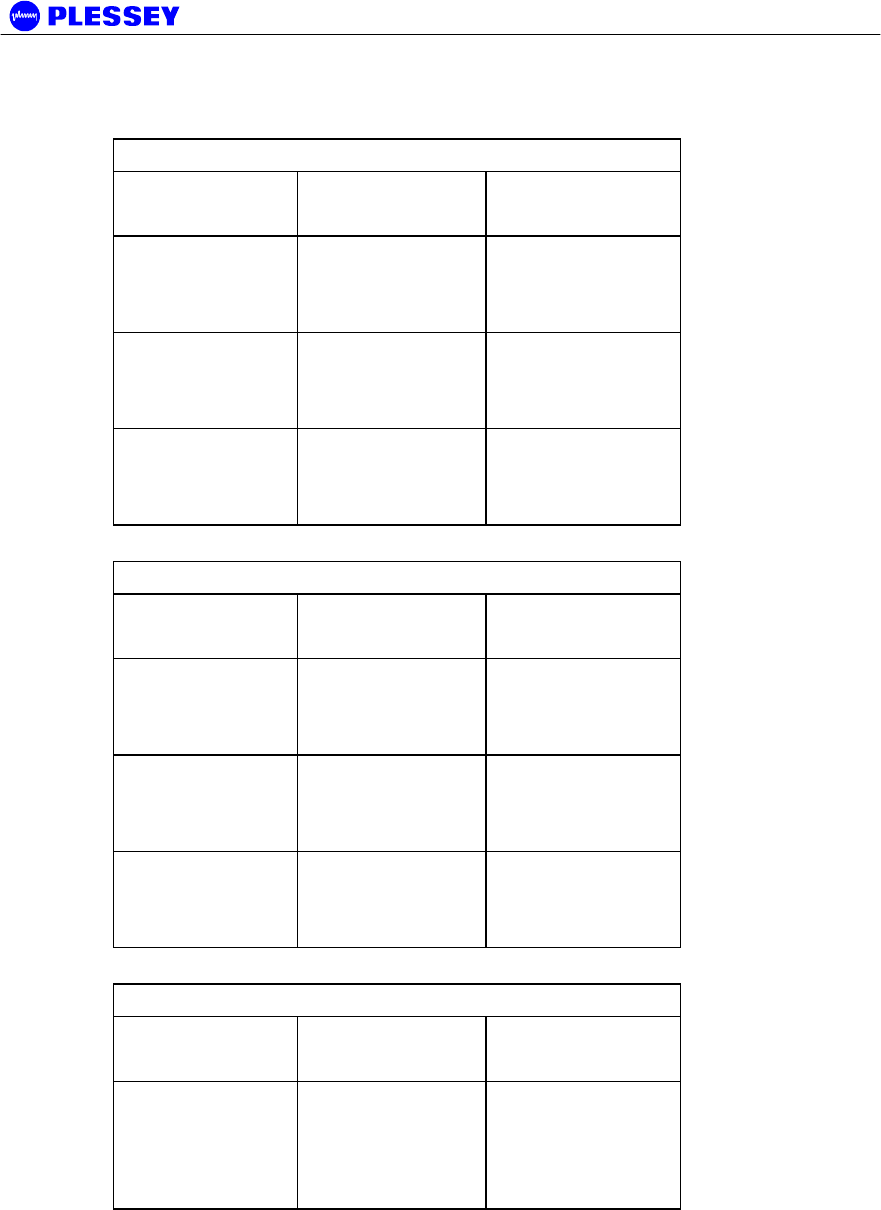
MDR2400-SR, MDR5800-SR and Orion 5825-SR
Issue 10 Page 12
Model variants
Table 1. MDR2400 model variants
Model
Number
Interfaces Antenna
Coupling
MDR2400-ET1 T1/E1
10BaseT
Ethernet
N-type Female
MDR2400-ET2 2 x T1 / 2 x E1
10BaseT
Ethernet
N-type Female
MDR2400-ET4 4 x T1 / 4 x E1
10BaseT
Ethernet
N-type Female
Table 2. MDR5800-SR model variants
Model
Number
Interfaces Antenna
Coupling
MDR5800-ET1 T1/E1
10BaseT
Ethernet
N-type Female
MDR5800-ET2 2 x T1 / 2 x E1
10BaseT
Ethernet
N-type Female
MDR5800-ET4 4 x T1 / 4 x T1
10BaseT
Ethernet
N-type Female
Table 3. Orion 5825-SR model variants
Model
Number
Interfaces Antenna
Coupling
Orion 5825-
ET8
currently only:
8 x T1 / 8 x E1
10BaseT
Ethernet
N-type Female
Refer to section 8.6, page 59 for ordering details.
The Network Management System provides control and management of the product.
SNMP support via an SNMP agent in the Indoor Unit ensures open network
management compatibility.
Comprehensive data and RF loop-back functions ensure that the system is easy to
install and maintain.

MDR2400-SR, MDR5800-SR and Orion 5825-SR
Issue 10 Page 13
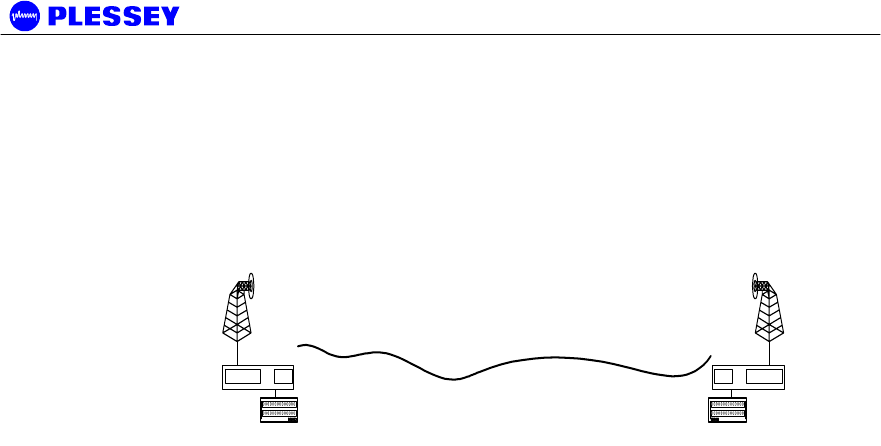
MDR2400-SR, MDR5800-SR and Orion 5825-SR
Issue 10 Page 14
2 Technical Description
2.1 System Overview
A digital radio link (DRL) consists of a pair of MDR / Orion radio stations.
The radio stations consists of two main parts:
• An Outdoor Unit operating in the 2.4GHz or 5.8 GHz ISM frequency bands. The
Outdoor Unit provides the radio transceiver functionality by accepting radio link
data from the Indoor Unit and converting it to the 2.4GHz or 5.8 GHz ISM
frequency band using spread spectrum or QAM modulation. The received signal
is de-modulated and transmitted to the Indoor Unit in a digital format.
• An Indoor Unit, available with 1, 2, 4 or 8 T1 and 1, 2, 4 or 8 E1 data interfaces
(choice of T1 or E1 is software selectable). The Indoor Unit combines nT1 or nE1
data with Wayside Service Channel serial data and link IP data to be transmitted
across the radio link. The Indoor Unit also provides power to the Outdoor Unit.
Interconnection between Outdoor Unit and Indoor Unit is achieved using low cost data
and power cables.
2.2 Outdoor Unit
The MDR2400 and MDR5800 Outdoor Units make use of Spread Spectrum
modulation technology for license-free operation in the 2.4GHz and 5.8 GHz ISM
bands. The Orion5850 Outdoor unit uses three software selectable bandwidths for
license-free operation in the 5.8 GHz ISM band.
For operation, the ISM bands are divided into upper and lower frequency sub-bands.
A ‘High Band’ Outdoor Unit transmits in the higher frequency sub-band and receives in
the lower frequency sub-band, while a ‘Low Band’ Outdoor Unit transmits in the lower
sub-band and receives in the higher sub-band. An MDR / Orion radio link will use a
‘Low Band’ Outdoor Unit on one end of the link to communicate with a ‘High Band’
Outdoor Unit on the other end.
The Outdoor Units use a Type-N RF output connector for connection to suitable
2.4GHz and 5.8GHz antennas for applications where long range is required.
The system is available for use in FCC regulated countries.
User Data
MDR2400, MDR5800 or
Orion 5850 OU
MDR / Orion IU
User Data
MDR2400, MDR5800 or
Orion 5850 OU
MDR / Orion IU
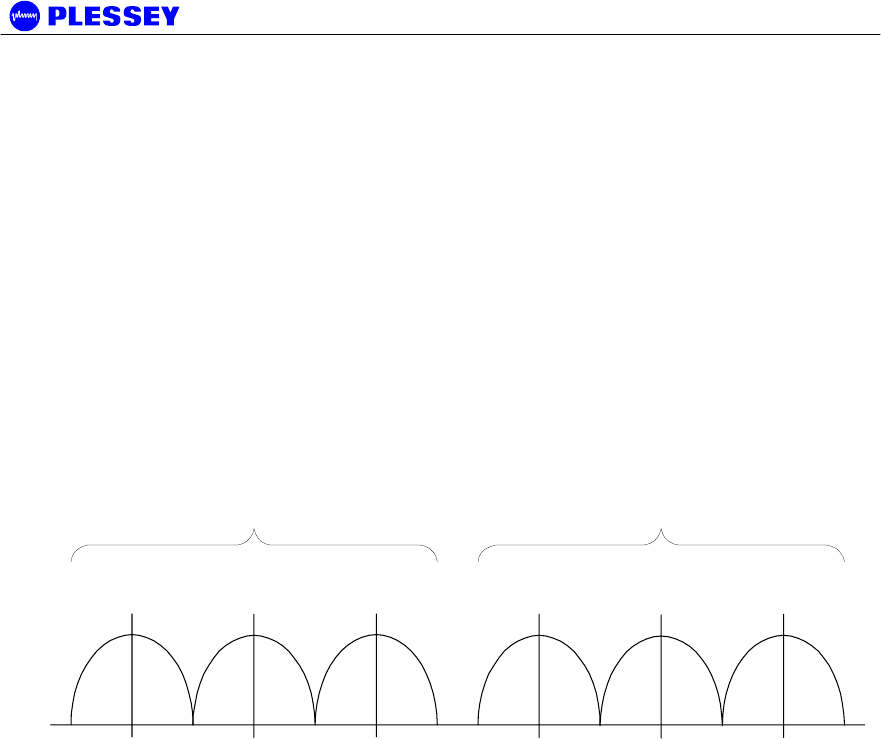
MDR2400-SR, MDR5800-SR and Orion 5825-SR
Issue 10 Page 15
2.2.1 Frequency plans
The MDR5800 and the Orion 5850 Outdoor Units operate in the 5.725 GHz to 5.850
GHz ISM frequency band with predefined frequency channel plans (termed A, B, C and
D). Channel plan D is user selectable / adjustable.
The MDR2400 Outdoor Units operate in the 2.400 GHz to 2.4835 GHz ISM frequency
band with predefined frequency channel plans (termed A, B and D). Channel plan D is
user selectable / adjustable.
2.2.1.1 MDR5800 Frequency Channel Plan A, B and C
The channel spacing is based on the bandwidth occupied by the spread spectrum
signal (approximately 17 MHz) and is used to optimise link performance. In the case
of plan A, plan B and C, note that both Outdoor Units of a link must be set up to the
same frequency channel plan (i.e. A, B or C).
C
H
B
H
Frequency (MHz)
LOW BAND TRANSMIT HIGH BAND TRANSMIT
A
H
A
L
B
L
C
L
5735 5753 5771 5804 5822 5840
Figure 1. MDR5800 Frequency channel plans A, B and C
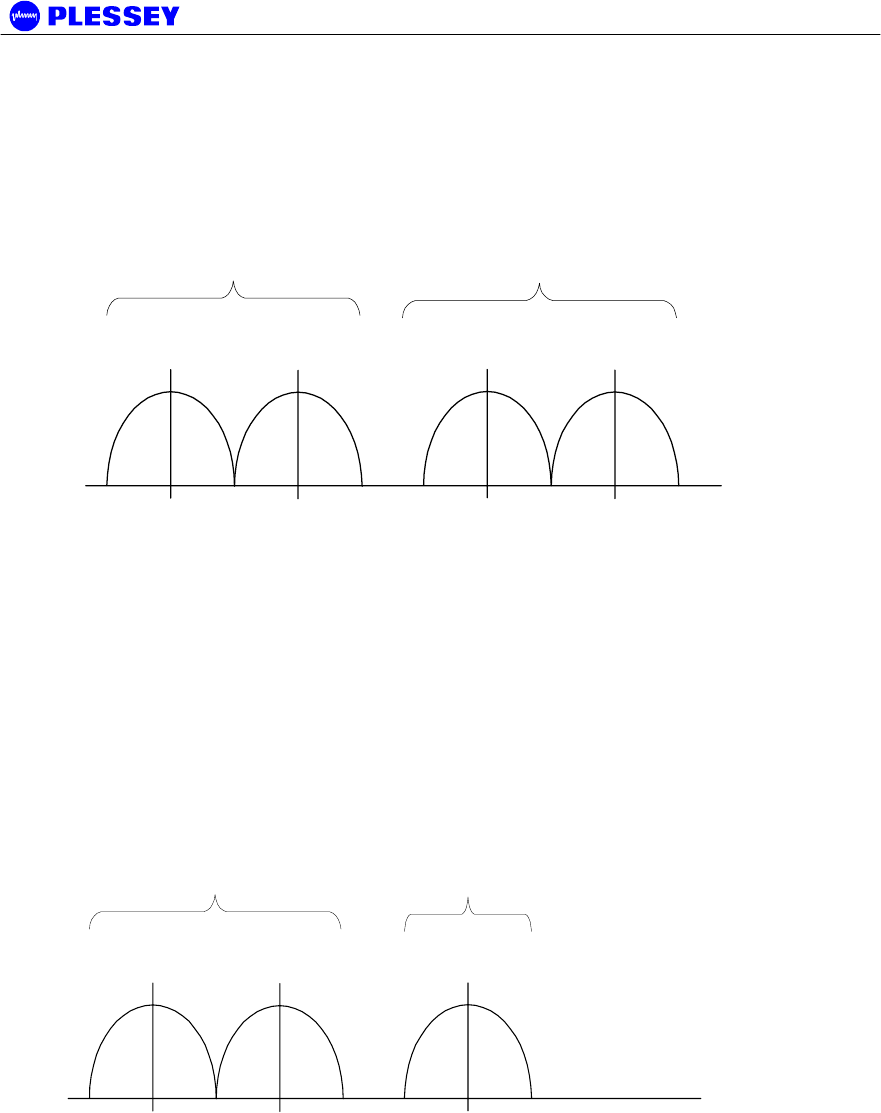
MDR2400-SR, MDR5800-SR and Orion 5825-SR
Issue 10 Page 16
2.2.1.2 MDR2400 Frequency Channel Plan A, B (non-FCC)
The channel spacing is based on the bandwidth occupied by the spread spectrum
signal (approximately 17 MHz) and is used to optimise link performance. In the case
of plan A and B, note that both Outdoor Units of a link must be set up to the same
frequency channel plan (i.e. A or B).
A
H
B
H
Frequency (MHz)
LOW BAND
TRANSMIT
HIGH BAND
TRANSMIT
A
L
B
L
2410 2426 2458 2474
Figure 2. MDR2400 Frequency channel plans A and B
2.2.1.3 MDR2400 FCC Compliant Frequency Channels for the U.S. only
In countries where FCC compliance is required, only the following
frequencies may be used:
Low band outdoor unit – 2412MHz to 2426MHz,
High band outdoor unit – 2458MHz.
Use frequency plan D (variable frequency) to set the outdoor unit.
DH
Frequency (MHz)
LOW BAND TRANSMIT HIGH BAND
TRANSMIT
DLDL
2412 2426 2458
Figure 3. MDR2400 FCC Compliant Frequency Channels for the U.S. only
2.2.1.4 Orion 5850 Frequency Channels Plan A, B and C (FCC Compliant)
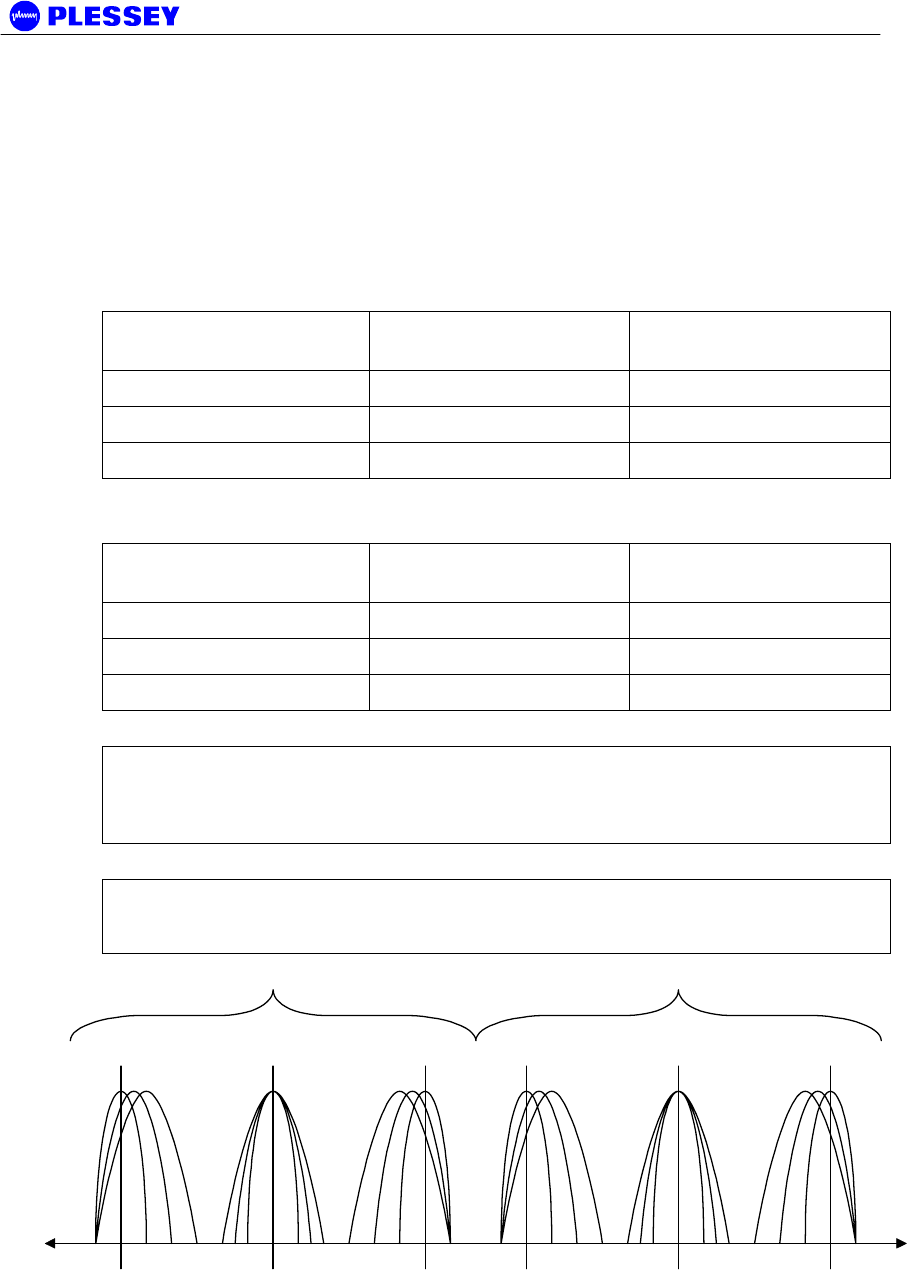
MDR2400-SR, MDR5800-SR and Orion 5825-SR
Issue 10 Page 17
The channel spacing is based on the transmit bandwidth, either 3 MHz, 6 MHz, or 10
MHz, software selectable. Different bandwidths can be selected dependent on the
optimum link performance; required system sensitivity versus data transfer rate.
Only channel frequencies that are FCC compliant can be selected through the
configuration software. The channel frequency ranges are programmed into the radio
firmware and cannot be adjusted by the user.
The radios were tested and approved for FCC compliance with the frequency ranges
below, see Figure 4.
Low band Outdoor Unit:
Modulation Type Lowest Center Freq.
(MHz)
Highest Center Freq.
(MHz)
8464kbps / 16-QAM 5731 5774
16928 kbps / 16-QAM 5732 5773
25392 kbps / 16-QAM 5734 5771
High band Outdoor Unit:
Modulation Type Lowest Center Freq.
(MHz)
Highest Center Freq.
(MHz)
8464kbps / 16-QAM 5801 5844
16928 kbps / 16-QAM 5802 5843
25392 kbps / 16-QAM 5804 5841
NOTE 1 Both Outdoor Units in a link must be set to the same frequency channel plan
(i.e. A, B, C or D) and modulator type. Also note that the frequencies differ for different
transmit bandwidths, i.e. the frequency of channel A changes according to the transmit
bandwidth.
NOTE 2 Figure 4 reflects all the frequency bands that could be obtained with the
ORION5850 OU. Pre-programmed frequency ranges in the radio firmware prevent the
user from selecting transmission options that will not meet FCC requirements.
Frequency [MHz]
5731 5774 5801 5844
ABCABC
Low Transmit Band High Transmit Band
Figure 4. Orion 5850 Frequency channel plans A, B and C. Refer to NOTE 2 above with
regards to FCC standards compliance of the different band plans.
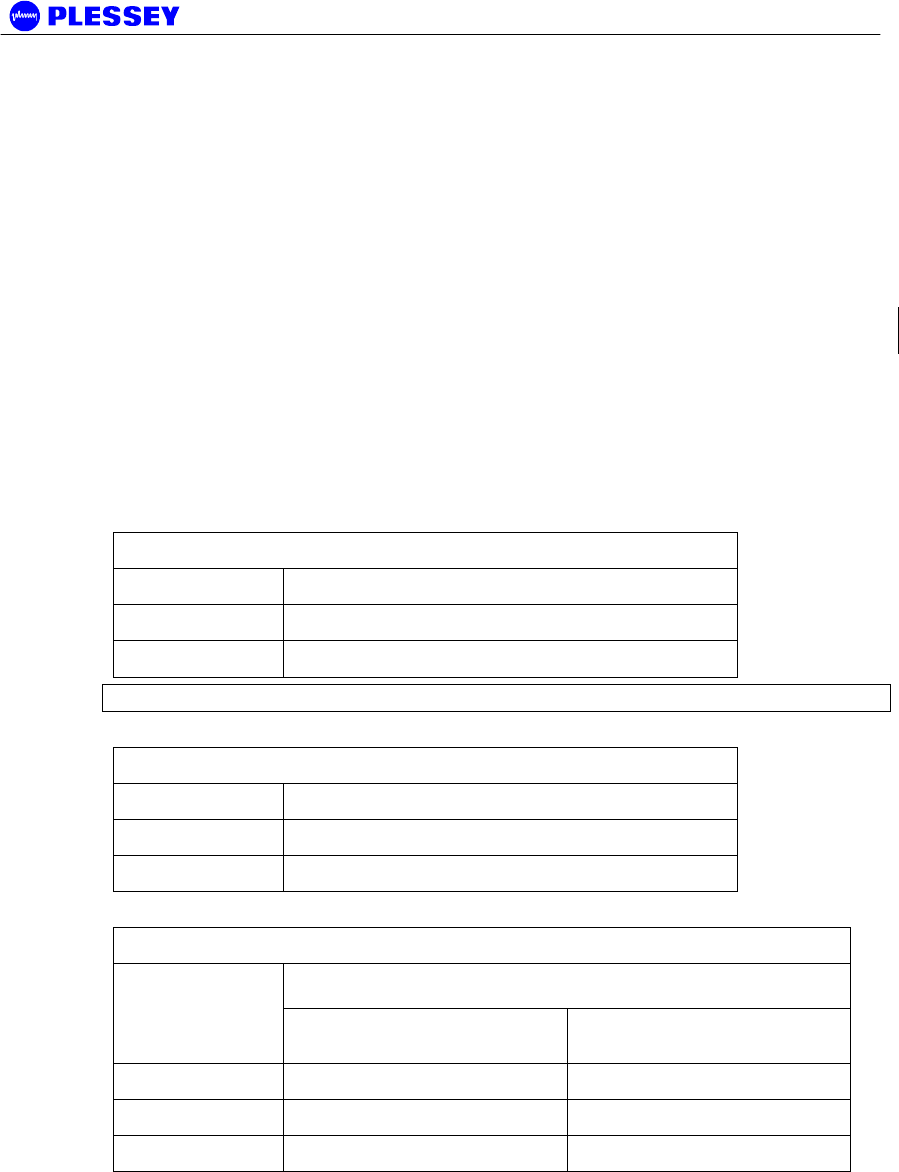
MDR2400-SR, MDR5800-SR and Orion 5825-SR
Issue 10 Page 18
2.2.1.5 Frequency Channel Plan D (FCC Compliant)
Frequency plan D allows independent control of transmit and receive frequencies.
This allows a flexible frequency plan and can be used to overcome interference in the
2.4GHz and 5.8 GHz ISM bands.
The frequencies that can be used in the lower or upper sub-bands can be selected in
1 MHz increments. Performance degradation can be expected when operating using
channel plan D mode with the chosen frequencies close to the sub-band edges i.e. a
choice of one of the high frequencies in the lower sub-band and one of the lower
frequencies in the upper sub-band.
The allocation of Channel plan D frequencies is shown in Table 4, Table 5 and Table
6.The Orion 5825 has up to three different sets of minimum and maximum
frequencies, which are determined by the data rate setting of the OU.
Only channel frequencies that are FCC compliant can be selected through the
configuration software. The channel frequency ranges are programmed into the radio
firmware and cannot be adjusted by the user.
The radios ware tested and approved for FCC compliance with the frequency ranges
below, see Figure 4.
Table 4. MDR2400 Channel plan D channel frequencies
Sub-band Center Frequency (MHz)
L 2410-2426
H 2458-2474
NOTE the allowable operation range in FCC countries, page 16.
Table 5. MDR5800 Channel plan D channel frequencies
Sub-band Center Frequency (MHz)
L 5735-5771
H 5804-5840
Table 6. Orion 5850 Channel plan D channel frequencies
Center Frequency (MHz)
RF BW [MHz] /
Data Rate
[kbps] Lower Sub-band Upper / Higher Sub-band
2.6 / 8464 5731-5774 5801-5844
5.4 / 16928 5732-5773 5802-5843
8.0 / 25392 5734-5771 5804-5841
2.2.1.6 Orion 5850 Modulator Types
The Orion 5850 can operate with different modulator types, the trade-offs being better
radio performance versus higher data throughput. The changes can be made via
software, using either the Orion NMS / GUI or an SNMP client application.
Modulator types and frequency bands that were tested and approved for compliance
with FCC regulations are specified in Sections 2.2.1.4 and 2.2.1.5.
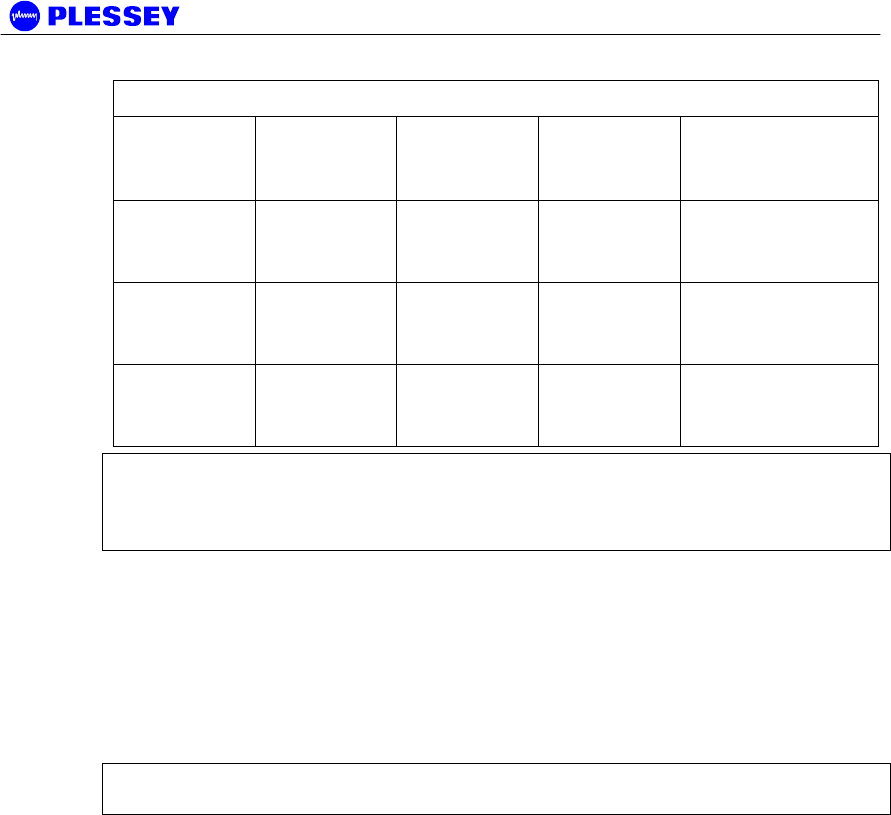
MDR2400-SR, MDR5800-SR and Orion 5825-SR
Issue 10 Page 19
Table 7. Orion 5850 Modulator Types
Data Rate
[kbps]
Modulation
type
Raw data
throughpu
t [bit/sec]
Typical
Payload
Approx. OU
output spectrum
BW
8464 16-QAM 8 464 052 4T1/E1 +
150kbit
Ethernet
2.6 MHz
16928 16-QAM 16 928 105 8T1/E1 +
150kbit
Ethernet
5.4 MHz
25392 16-QAM 25 392 157 8T1/E1 +
9.5Mbit
Ethernet
8 MHz
NOTE 1: Changing the modulator type of an Orion 5850 Outdoor Unit may take up to
30 seconds. During this period, the link will not be available. Changing the OU
modulator type does not support Auto Recovery thus; the modulator type of the remote
station must be changed before the modulator type of the local station is changed.
2.2.2 RF Power Output Options
The Outdoor Unit is designed for use in countries that have adopted FCC standards.
It is possible to adjust the output power on the OU using the supplied NMS software or
a SNMP Management application. The FCC standards for the MDR2400 unit require
a limited output power as stated on page 2, U.S. only.
NOTE 1 The firmware on the Orion and MDR type OUs will not accept power level
settings that fall outside the FCC compliant levels.
2.2.3 MDR2400, MDR5800 and Orion 5850 Outdoor Units
The Outdoor Units transmit and receive RF signals through a diplexer interfaced via
an RF cable to an external antenna. The unit has a type-N connector for connection
to the RF cable used between the OU and the antenna.
The Outdoor Unit houses the following main parts:
c. Transmit/Receive Modules
d. Baseband Modulator/Demodulator Circuitry
e. Microcontroller/Framing & Buffering Circuitry
f. Power Amplifier
g. Diplexer
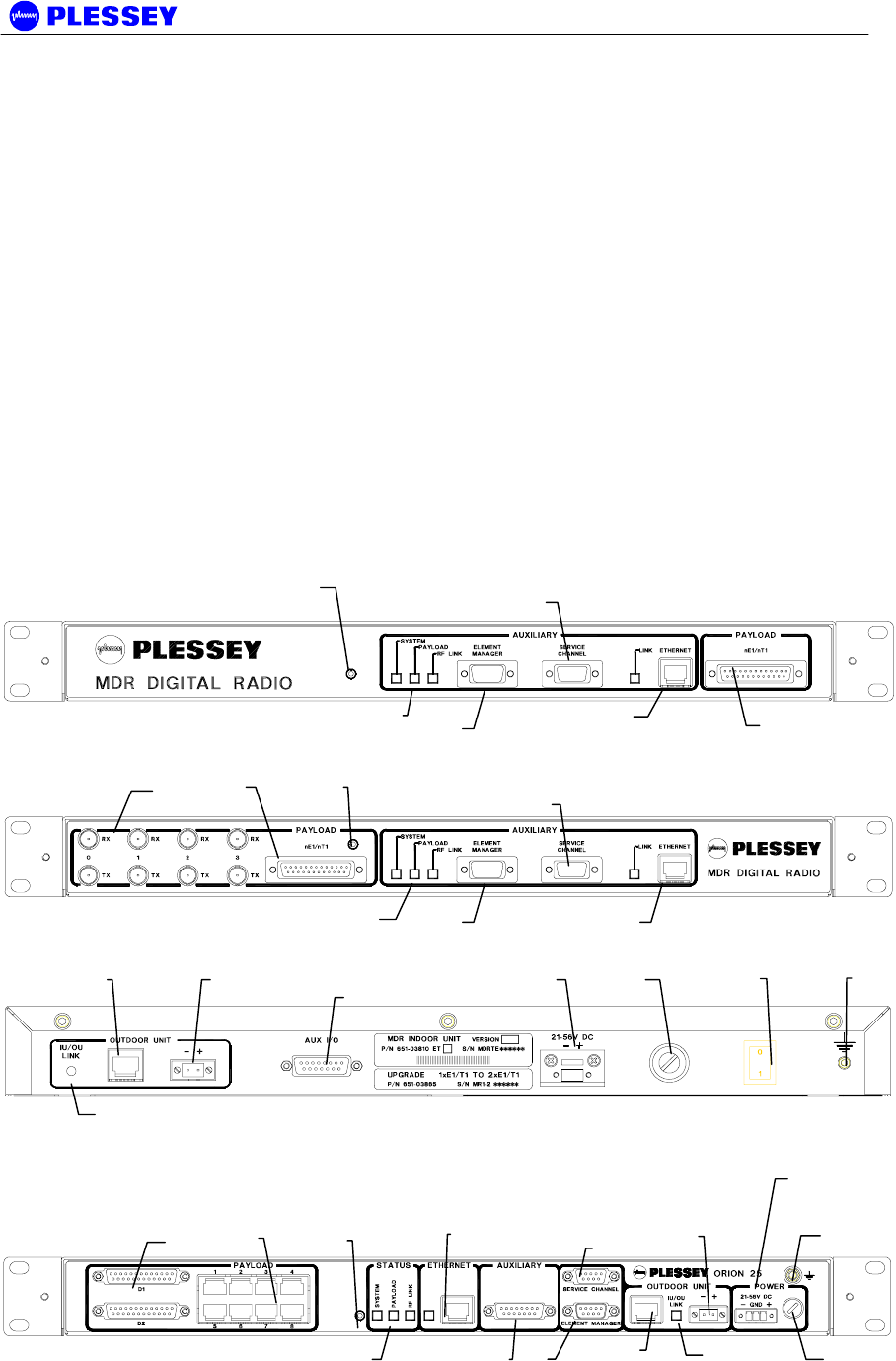
MDR2400-SR, MDR5800-SR and Orion 5825-SR
Issue 10 Page 20
2.3 Indoor Unit
The Indoor Unit is designed for mounting in a 19” rack, occupying a 1U slot. It can
also be used as a table-top system.
The Indoor Unit accepts n x T1/nE1 user payload channels and combines it with
Wayside Service Serial Data and IP data to be transmitted across the radio link.
The Indoor Unit is fitted with a DC power supply.
There are three types of Indoor Units:
An MDR 120 Ohm (scalable up to 4 T1/E1),
an MDR 75 / 120 Ohm (scalable up to 4 T1/E1),
and an Orion 25 Indoor Unit (scalable up to 8 T1/E1).
A firmware variant exists that determines whether the Outdoor Unit used with the MDR
Indoor Unit is an MDR2400 or an MDR5800. The Indoor Unit hardware is
independent of the type of Outdoor Unit i.e. whether it is an MDR2400 or MDR5800.
The Orion 25 Indoor Unit is used with the Orion 5850 Outdoor Unit, but can also
support the MDR2400 and MDR5800 OUs if the appropriate firmware version is
loaded on the Indoor Unit.
MDR MTE INDOOR UNIT V2, 120 OHM 651-03810-02.1, front panel
MDR MTE 75/120 OHM INDOOR UNIT 651-04008-02, front panel
MDR MTE 120 OHM and 75/120 OHM INDOOR UNIT, rear panel
Orion 25 INDOOR UNIT 651-04189-01 (front panel – no rear panel connectors)
1 Payload
T1/E1
1 Payload
T1/E1
2 IU Status
LEDs
2 IU Status
LEDs
2 IU Status
LEDs
3 Reset
button
3 Rese
t
button
3 Reset
button
9 OU
DC Out
9 OU DC
Out
4
4
4
5
5
5
6 10BaseT
RJ45 Socket
6 10BaseT
RJ45 Socke
t
6 10BaseT
RJ45 Socket
7
7
8 IU/OU
Data RJ45
8 IU/OU
Data RJ45
10 Auxiliary IO
10 Auxiliary IO
11 IU
DC In
11 IU DC In
12
Fuse
12
Fuse
13 ON/OFF
Switch
14 Ground
Terminal
14 Ground
Terminal
1 Payload
T1/E1

MDR2400-SR, MDR5800-SR and Orion 5825-SR
Issue 10 Page 21
Figure 5. Indoor Unit Connector Panels (numbers refer to paragraph number 2.3.x)
2.3.1 Payload Interface Options
The Indoor Unit can be configured for nT1 or nE1 operation.
h. 1, 2, 4 or 8(Orion 25) x T1 (1.544 Mbps)
i. 1, 2, 4 or 8(Orion 25) x E1 (2.048 Mbps)
For T1 connectivity, bipolar AMI or B8ZS line coding is software selectable.
For E1 connectivity, bipolar AMI or HDB3 line coding is software selectable.
Line coding on the Orion 25 IU may be selected separately for tributary channels 1 to
4 and 5 to 8 when used with an Orion 5850 OU.
The payload can be connected on:
• Unbalanced 75 Ohm BNC connectors, 75/120 Ohm IU only (RX= In, TX=
Out).
• Balanced 120 Ohm, 25 way D-type connectors (refer to paragraph 4.2.4 for
the pin outs).
• Balanced RJ48C connectors (refer to paragraph 4.2.5 for the pin outs).
2.3.2 1+1 Redundancy Protected Payload System
The MDR and Orion radios can be used in a 1+1 redundant mode system to
protect the tributary payload data carried over a radio link. This system detects the
quality of the link over which it is receiving data and allows switching between two
parallel radio links to protect the user data against link failures.
Please refer to Appendix I, or the Protection Kit user manual, doc. no. 862-02236
for detail on the functioning of this system.
2.3.3 Indoor Unit Status LEDs
The Indoor Unit LED functionality is described as follows:
SYSTEM
Green OK, Orange (OU/IU Comms Error), Red (OU/IU Comms
Down)
PAYLOAD
Green OK, Orange (AIS Detected), Red (LOS Detected)
RF LINK
Green OK, Orange (FEC Correcting Errors), Red (FEC unable to
correct errors)

MDR2400-SR, MDR5800-SR and Orion 5825-SR
Issue 10 Page 22
In ALL cases flashing red and orange LEDs imply historic alarm conditions (The alarm
can be cleared using the front panel button ‘position 1’ : see next section).
Flashing LED’s and yellow indicators (Orion NMS) may also be cleared by clicking on
the “Clear Alarms” button in the Orion NMS Main Radio Window.
2.3.4 Reset / Configuration Button
The functionality of the Reset Button is described below. These functions are used to
set up the radio. A paper clip or similar “probe” can be used to push the “reset /
configuration button”. The count value / LED count at which the button is released, will
be the "new" configuration / state of the IU.
The count value is determined by the different LEDs lighting up. ‘Position 1’ being RF
Link LED (Green), 2 being Payload LED (Green), 3 being System LED (Green), 4 being
RF Link LED (Orange), 5 being Payload LED (Orange) and 6 being System LED
(Orange) etc.
Reset button functions (according to "LED reset" number)
1. Clear Front Panel LEDs (and associated alarms in IU)
2. Clear Event Log in the Indoor Unit
3. Reset the Indoor Unit (does not reset the non-volatile memory storing the IU’s
configuration parameters)
4. Routed Configuration: Reset the IU configuration parameters that are stored in non-
volatile memory (BATTERY-BACKED STATIC RAM) and configure as a ‘Far Side
IU’ : i.e. for a ROUTED IP configuration, set the Ethernet IP address as 10.11.1.2,
Element Manager IP address to 10.12.1.2
5. Routed Configuration: Reset the IU configuration parameters that are stored in non-
volatile memory and configure as a ‘Near Side IU’ : i.e. for a ROUTED IP
configuration set the Ethernet IP address as 10.2.1.2, Element Manager IP address
to 10.13.1.2
6. Routed Configuration: If you are not sure how the IU is configured (NEAR or FAR
side IU), reset it AS IS i.e. reset the ‘Near Side IU’ or ‘Far Side IU’ configuration
parameters depending on how the IU is currently configured.
7. Bridged Configuration: Reset the IU configuration parameters that are stored in non-
volatile memory (BATTERY-BACKED STATIC RAM) and configure as a ‘Far Side
IU’ For a BRIDGED IP configuration, see Appendix C of this document for a
description of the default IP addresses.
8. Bridged Configuration: Reset the IU configuration parameters that are stored in non-
volatile memory and configure as a ‘Near Side IU’. For a BRIDGED IP
configuration, see Appendix C of this document for a description of the default IP
addresses.
9, 10, 11 RESERVED
12. Set up Indoor Unit with E1 tributaries.
13. Set up Indoor Unit with T1 tributaries.
14. Deactivate buttons 4 onwards.
15. Toggle SNMP and FTP Servers ON/OFF (V3.00+ firmware)
16. DHCP ON (V3.00+ firmware)
17. DHCP OFF (V3.00+ firmware)
18. Ethernet MAC learning enabled via front panel
19. Transparent ethernet mode enabled via front panel
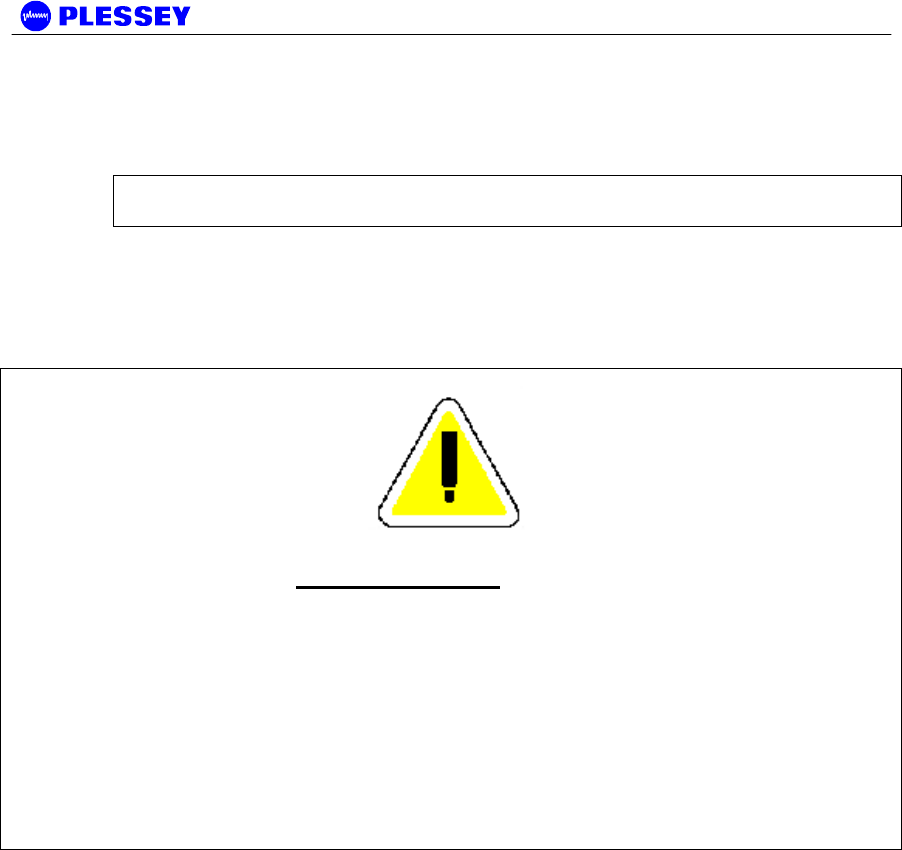
MDR2400-SR, MDR5800-SR and Orion 5825-SR
Issue 10 Page 23
20. EEprom erased via front panel (MDR Only)
21. OU back-to-back enable / disabled toggle via front panel
NOTE All buttons can be REACTIVATED (i.e. undoing a 14 'reset') by doing a power-
on reset while holding the front-panel Reset Button in for 1 LED count.
NOTE
POSITIONS 4, 5, 6, 7 and 8 RESET THE INDOOR UNIT TO FACTORY DEFAULTS – THESE
RESETS ARE TYPICALLY ONLY USED ONCE (THESE CHOICES RESET CERTAIN
ADJUSTABLE PARAMETERS IN NON-VOLATILE MEMORY IN THE INDOOR UNITS). IF
CHANGES ARE MADE TO THE CONFIGURATION PARAMETERS AND THE USER DOES NOT
WANT THESE TO CHANGE WHEN A UNIT IS RESET, THE INDOOR UNIT CAN BE POWER-
CYCLED OR POSITION ‘3’ MUST BE USED E.G. THIS TECHNIQUE IS USED IF THE IP
ADDRESSES ASSOCIATED WITH THE NETWORK INTERFACES ARE ADJUSTED – THE
PROCESSOR NEEDS TO BE RESET TO ALLOW THE CHANGE/S TO BE IMPLEMENTED.
IF YOU OVER-RUN THE SELECTION YOU REQUIRE, CONTINUE UNTIL THE LEDs GO
BLANK – THEN, START AGAIN (OPTION AVAILABLE WITH RELEASE 2+ OF IU FIRMWARE).
2.3.5 Service (Wayside) Serial Data Channel
This port supports asynchronous full duplex, serial data transfer at a speed of 115200
bps.
The interface type is RS-232 configured as DCE (Data Communications Equipment).
Handshaking can be None, Hardware.
2.3.6 Element Manager Port
This port is used for communication with the NMS software or with an SNMP manager
to control the MDR system. The port must be connected to a serial port (configured
for a speed of 115200 bps) on a personal computer to use the NMS software.
The interface type is RS-232 configured as DTE (Data Terminal Equipment).
Hardware handshaking is used.
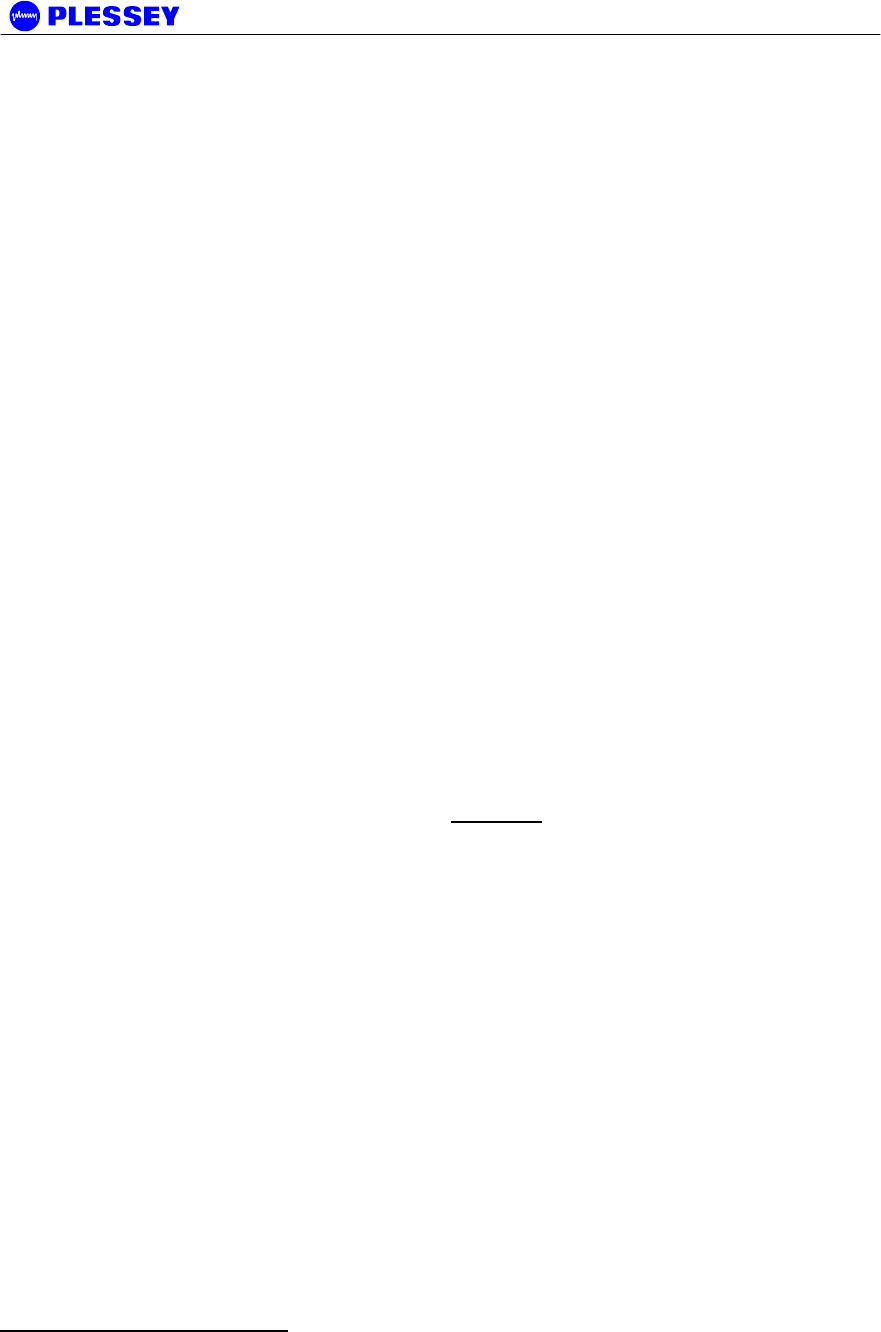
MDR2400-SR, MDR5800-SR and Orion 5825-SR
Issue 10 Page 24
2.3.7 10BaseT Ethernet RJ45 Port
This port is used for communications with the NMS / GUI software from a laptop / PC
or with an SNMP manger to control the system. It can also be connected to a hub for
10BaseT wayside Ethernet throughput.
The interface type is DTE (Data Terminal Equipment) and can support Full and Half
Duplex Ethernet connections. Select the Ethernet Duplex mode from the following
MIB element: 1.3.6.1.4.1.1316.1.1.1.4.16 mdrmteEthernetFullDuplex.
Take note that connecting the radio to an Ethernet hub requires the Ethernet interface
to operate in Half Duplex mode.
2.3.8 IU/OU Link LED
This LED indicates if there is a suitable electrical connection between the Indoor and
Outdoor Units1.
2.3.9 IU/OU Data Interconnect RJ45
This receptacle accepts an RJ45 plug that connects to UV-protected STP (Screened
twisted pair) cable used between the IU and the OU.
2.3.10 IU/OU Power Interconnect
This connector (socket) is used for power interconnection between the IU and the OU.
The connection is made using UV-protected 2-core cable. The cable is connected to a
GREEN, two-pin connector, a plug.
CAUTION
The polarity sense (labelled) must be maintained between the IU and the OU.
2.3.11 Auxiliary In/Out Port
The auxiliary in/out port is used for remote monitoring and control. The following are
provided
j. Two inputs (for sensing contact closure or opening) are provided to sense site
alarm inputs. The states of these alarm inputs can be monitored with NMS, as
well as from an SNMP Management Station.
k. Two relay contact outputs, normally-open and normally-closed contacts, are
provided as alarm / auxiliary outputs. Output states are software customised and
controlled. The outputs are used to indicate alarm or other states selected by the
operator via the NMS or a SNMP Management Station.
1 NOTE that on V1 hardware only the Ethernet Physical interface is checked with this LED, not the
RS232/485 interface. The integrity of the RS232/485 interface is checked using the front panel
“System LED”. On later versions the RS232/485 interface is no longer used.

MDR2400-SR, MDR5800-SR and Orion 5825-SR
Issue 10 Page 25
2.3.12 IU DC Power Input
This connector (socket) is used for power input to the IU. The connection is made
using 2 or 3-core cable. The cable is connected to a two pin GREY connector on the
MDR radio and a THREE pin GREEN connector on the Orion unit - both are plugs.
The polarity-sense (labelled) must be observed and implemented. A ground
connection is available on the three-pin connector. This ground connection is not
required if the ground terminal is connected (2.3.15).
2.3.13 Fuse Holder
This holder is used to hold a fuse (2A, slow blow fuse).
2.3.14 ON/OFF Switch
This switch is used to control power input to the Indoor Unit (and indirectly the Outdoor
Unit). No switch is fitted to the Orion IU. The unit will start up as soon as the required
DC voltage is applied.
2.3.15 Ground Terminal
This is used to accept connection to an earth strap, terminated with a crimped earth
lug. Refer to the installation chapter for details on wire/earth lug requirements. A
ground connection is also available on the three-pin IU DC power connector.
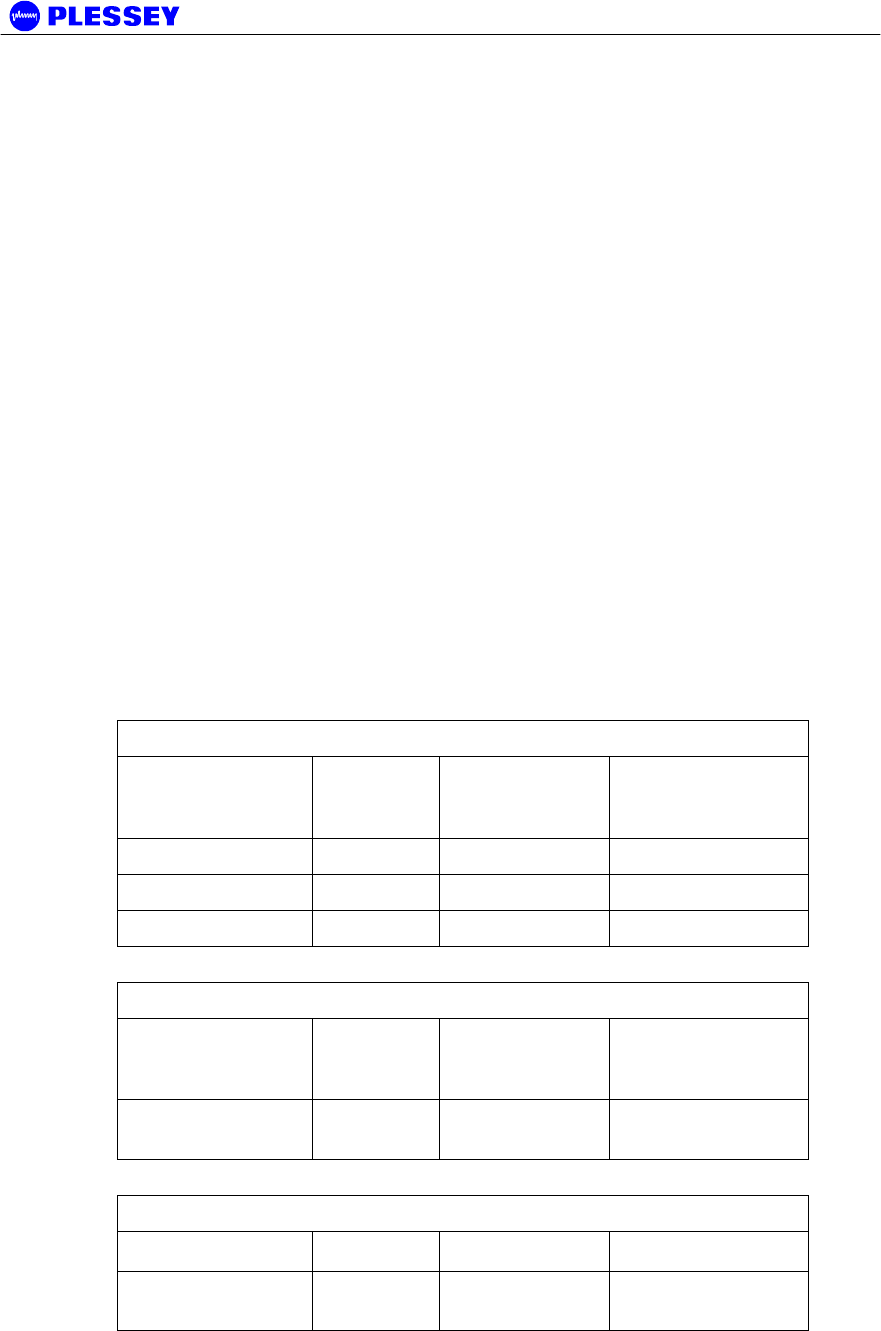
MDR2400-SR, MDR5800-SR and Orion 5825-SR
Issue 10 Page 26
3 Planning
This chapter is aimed at management and planning staff to enable them to assess the
requirements for installing an MDR / Orion digital radio link.
3.1 System Type Selection
The system uses an Outdoor Unit with a type-N RF output for connection to a range of
antennas.
The MDR / Orion is aimed at FCC regulated markets.
Antenna polarization can used to co-locate multiple systems.
Antenna polarization can be used to overcome interference.
3.1.1 Antenna selection
The antenna type must be selected before the system is to be installed. The chosen
antenna must enable the system to operate with sufficient link fade margin without
excessive cost and allow the user’s ‘link availability requirements’ to be met.
The main consideration when selecting an antenna is antenna gain measured in dBi.
A path loss analysis is highly recommended to determine the antenna gain needed for
adequate fade margin. The table below shows antenna selection guidelines for some
configurations. The distances are calculated for a 20 dB link fade margin.
To reduce potential radio interference to other users, the antenna type and its gain
should be so chosen that the equivalent isotropically radiated power (EIRP) is not
more than that required for successful communication.
Table 8 MDR5800 Antenna Selection
Antenna Type Gain (dBi) MDR OU
Typical
Distance (Km)
Power level (dBm)
0.15 m Flat panel 18 9 24
0.3 m Flat panel 24 30 24
0.6 m Flat panel 28 80 24
Table 9 Orion 5850 Antenna Selection
Antenna Type Gain (dBi) MDR OU
Typical
Distance (Km)
Power level (dBm)
0.6 m Flat panel
(MT-20004)
28 80 24
Table 10 MDR2400 Antenna Selection
Antenna Type Gain (dBi) Distance (Km) Power level (dBm)
1.2 m Parabolic
Antenna
27 80 18
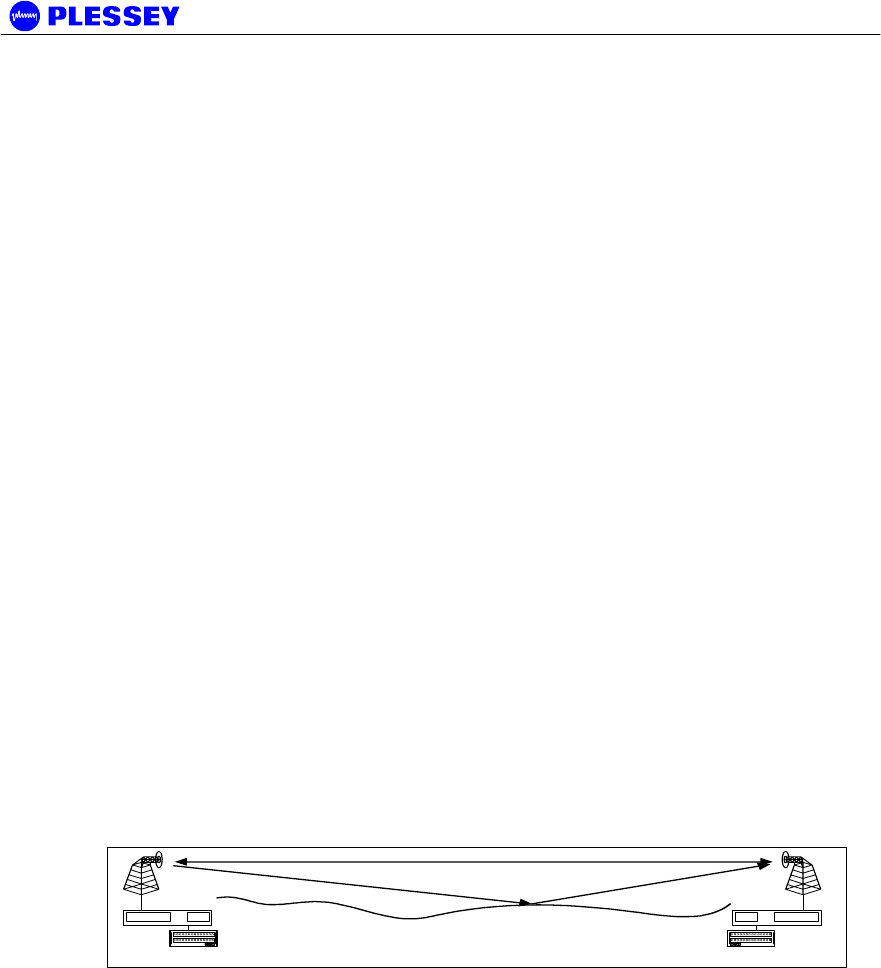
MDR2400-SR, MDR5800-SR and Orion 5825-SR
Issue 10 Page 27
3.2 Site Evaluation
When planning a site for a digital radio link, it is of the utmost importance that you take
the operational environment of the proposed site into account.
The combined effect of atmospheric environmental factors such as rain and lightning,
atmospheric attenuation, signal path obstruction, propagation fading, air temperature
gradients, ice build-up, wind and solar radiation can contribute towards reducing the
level of performance of the system. The 2.4 GHz and 5.8 GHz bands are not adversely
affected by rain, ice or snow. Severely cold and excessively warm climatic conditions
outside the scope of the operating temperature range can affect the function of the
system, especially the outdoor equipment (see Environmental Characteristics on page
52 of this manual).
Also, if masts are not sufficiently rigid, very strong winds can affect the antenna beam
alignment and Outdoor equipment reliability due to wind force build-up and/or vibration
of the mast-mounted equipment.
3.3 Multipath Effects
The effects of multipath propagation can influence the radio. Understanding these
effects will help when installing a radio link and maximise the reliability of the link.
Multipath fading occurs when the receiving antenna receives not only the direct signal
from the transmitting antenna but also a signal from the transmitting antenna that has
reflected off the ground or nearby obstacles. The reflected signal takes a longer path to
reach the receiver and acts as interference since it is not in-phase with the direct path
signal. The amplitude of the interference can be almost equal to that of the direct path
signal, thus degrading the performance of the link.
Multipath propagation is dependent on transmit frequency and the specific geometry of
the link such as antenna heights, distance between the antennas and the local terrain.
To counteract multipath propagation, the installer can change the frequency at which
the link operates or adjust the height of one or both of the antennas.
Figure 6. Multipath Effects.
User Data
MDR / Orion OU
M D R / O rio n IU
U s e r D a ta
MDR / Orion OU
MDR / Orion IU
D ire c t R F P a th
R e fle c tio n P a th

MDR2400-SR, MDR5800-SR and Orion 5825-SR
Issue 10 Page 28
3.4 Interference Considerations
The ISM frequency bands are used by other devices that can cause interference to the
MDR / Orion radio systems. Interference can be avoided by careful planning of the
system installation. The available methods for providing isolation from interfering
radiators are the following:
l. Frequency diversity
m. Antenna polarization
It is recommended to scan the proposed installation areas with a spectrum analyzer
prior to installation to establish the presence of interference. The spectrum analyzer
feature available on the NMS / GUI may also be used. If interference is detected on
the path, the GUI, via laptop connection, can be used to select a new channel plan (A,
B, or C) to “steer around the interferer, or to create a new custom channel plan (Plan
D) to avoid the interference. SNMP network architecture, if employed, may also be
used to make the frequency plan changes. The frequency spectrum should be
scanned over a sufficient time period to ensure that periodic transmissions are
recorded.
Interferers will cause problems if their amplitudes are not more than 20 dB below the
intended receive power level. A link path loss calculation should be performed to
determine the expected receive power level.
The procedure for selecting the optimum antenna polarization and system frequency
plan is the following:
n. Perform a spectral analysis at each site in the link direction using a high gain
antenna.
o. Repeat the spectral analysis for vertical and horizontal polarization.
p. Select the polarization with the lowest interfering levels as the system antenna
polarization.
q. Consult the MDR / Orion frequency channel plans as shown in section 2.2.1 and
select the frequency plan that would operate in an interference-free band.
r. Install the ‘High Band’ and ‘Low Band’ Outdoor Units at the sites where they would
experience the lowest interference in their respective receive bands.

MDR2400-SR, MDR5800-SR and Orion 5825-SR
Issue 10 Page 29
3.5 Microcell Backhaul Applications of MDR / Orion Digital Radios
In applications where more than one independent and separate links, need to radiate
from a central site, a number of parameters can be taken advantage of, to provide
isolation and minimise interference between these links:
• Frequency multiplexing
• Antenna polarization
• Choice of High Antenna Gain
It is important to note that these methods only provide isolation between two radio
Systems, and that power levels in the separate systems should be balanced to ensure
correct operation.
3.5.1 Setting the Transmitted Power Levels
To minimise interference, received power levels should be balanced between separate
radio links. This means that transmit power levels should be set to provide similar
levels of received power, as indicated by the RSSI values of the adjacent receivers at
the central site. Power levels are easily adjusted via point and click selection utilizing
the provided NMS / GUI, installed on your laptop or via SNMP network architecture.
3.5.2 Frequency Multiplexing
The MDR2400 offers three frequency channel plans, the MDR5800 four and the Orion
5850 also four. Refer to paragraph 2.2.1 for more detail on the frequency channel
plans. A radio link requires two channels (one for transmit and one to receive) to
provide full duplex operation. Each radio has a high and a low sub-band, one that it
uses for transmission and another for reception. Terminology definition: the ‘High-
band Outdoor Unit’ of a system transmits on the higher of the two sub-bands. The
‘Low-band Outdoor Unit’ of a system transmits on the lower of the two sub-bands. A
system (link) always has one High Band and one Low Band Outdoor Unit. It is
important to note that unwanted transmitted signals in adjacent frequency bands can
affect other receivers operating in an adjacent band if insufficient antenna isolation is
provided. A solution is to group high-band or low-band Outdoor Units at the central
site, rather than group high and low-band Outdoor Units together.
3.5.3 Antenna Isolation
Separate links at a central site will have sufficient isolation when radio systems
operate outside the radiation beamwidth or side lobes of the system antenna. The
achievable isolation can be established by examining the measured radiation patterns
of the system antennas. Directional isolation can be used if the antenna radiation is
15 dB or lower relative to the adjacent main beam. Antennas with high directionality
will allow reduced angular separation of adjacent systems. Antenna cross-polarization
isolation can be used for adjacent radio links, radiating in the same direction. Typical
isolation of 30 dB can be achieved using high quality antennas.
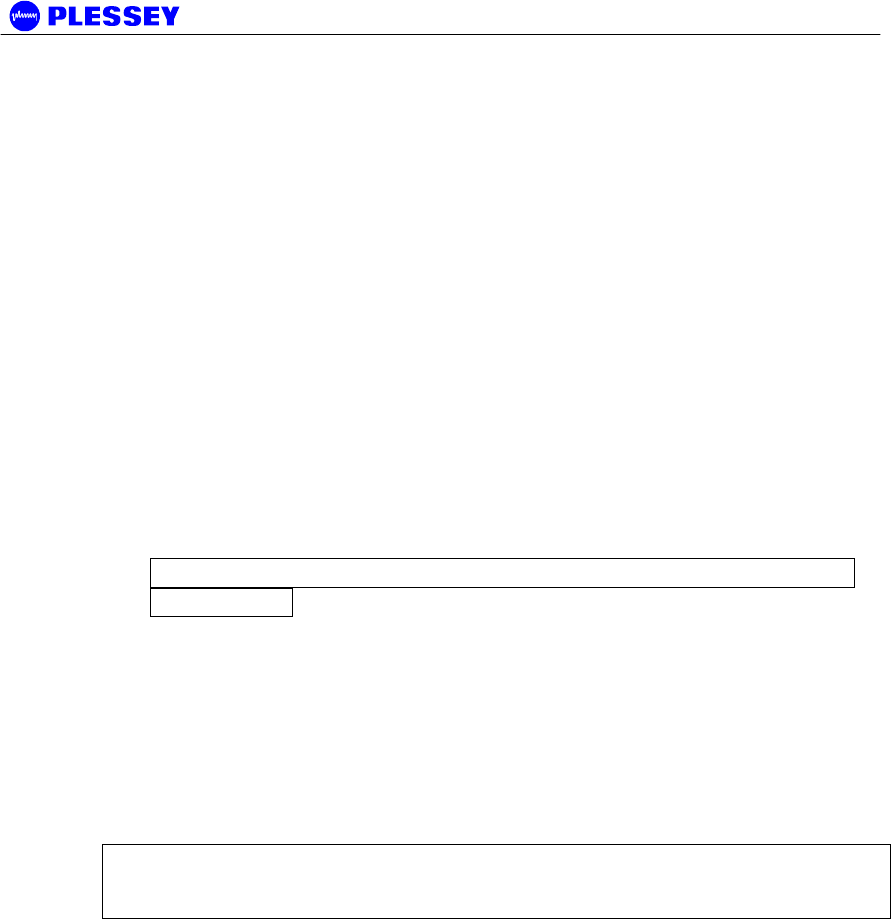
MDR2400-SR, MDR5800-SR and Orion 5825-SR
Issue 10 Page 30
4 Installation
This chapter describes a recommended installation procedure for the MDR2400, the
MDR5800 and the Orion 5850.
Before installation / departure to site
1. Carefully open all shipping boxes and look for any obvious damage
that might have resulted during shipment.
2. Do an operational bench test to verify the functionality of the system.
Confirm that both radios have the correct IP configuration (refer to
page 108, paragraph 0) for "local" and "remote" sites. Use the
provided NMS / GUI installed on a laptop / PC to configure / analyze
the radio via a serial / ethernet connection to the IU element
manager port. Local and remote IP addresses labels may be fitted to
the IU’s and can be verified with those listed in the GUI.
Both radios should be on the same channel plan (paragraph 2.2.1)
and power should be set to an appropriate test level (not muted).
NOTE Use at least 60dB attenuation when directly connecting two
OU RF ports.
After initial power up and a minute or so of “settle time”, clear any
flashing LEDs via the front panel reset button (paragraph 2.3.4) or
the GUI. The IU status LEDs should be green with no errors
indicated and remain green for an appropriate time span (at least 1-
2 minutes).
3. After satisfactory results, disconnect the units and transfer to the
installation site for permanent installation.
NOTE It is recommended that the installer have previous experience in installing radio
communication equipment or has attended a training course from the supplier for the
purpose of understanding how to set-up and configure an MDR / Orion radio.
Recommended installation procedure
1. Install the Indoor Unit.
2. Prepare and connect the cables to the Indoor Unit.
3. Install the Outdoor Unit and antenna.
4. Install the Indoor-to-Outdoor Unit interconnection cables (the power and data
cables).
5. Turn the Indoor Unit power on.
6. Perform the initial software setup using the supplied NMS application
7. Repeat item 1-5 for the remote site.
8. Align the antennas (use the RSSI voltage on the OU or the RSSI value from the
MIB or the NMS Graphic User Interface to assist with the setup).
9. Perform a functional test and commission the link.
10. Connect to user data.
11. Start the system.
Installation of the MDR / Orion elements are described in the following sections:

MDR2400-SR, MDR5800-SR and Orion 5825-SR
Issue 10 Page 31
s. Installing the Indoor Unit (paragraph 4.2, page 32)
t. Installing the Outdoor Unit and Antenna (paragraph 4.3, page 38)
u. Installing the interconnection cables (paragraph 4.4, page 38)
4.1 Customer Furnished Tools and Equipment
The following table lists tools and equipment required to install the MDR2400-SR, the
MDR5800-SR and the Orion 5825-SR system.
General, IU-to-OU Interconnect
• Cable cutting and stripping tools.
• Ground lug crimp tools.
• 3 mm flat screwdriver - IU to OU power cable.
• RJ45 crimp tool - IU to OU data cable.
• Soldering iron.
v. Ground cable or strap rated at 45A with 5 mm ground lug for grounding the Indoor
and Outdoor Units.
w. Cable ties, used to secure the cables to the mast at regular intervals.
IU
• Pozi #2 screwdriver - IU mounting in a 19" rack and the ground lug.
• 7mm Spanner – Attaching the earth cable to the IU.
• 2.5mm Allen key - To change the position of the IU mounting
brackets.
x. DC power supply cable: minimum 2.5 mm square conductor, rated for 10 A. For
connection between the power supply and the Indoor Unit DC connector on the
rear panel. (The DC connector is on the front panel of the Orion IU.)
• IU ground lug: 10-4 (10 square mm for wire and hole big enough for
M4 thread)
OU
• 13 mm wrench / spanner – used for attachment of OU to mounting
bracket and mounting bracket to pole. Also used to close OU with
hinge type connection box.
• 2.5 mm Allen key - used to tighten OU connection box cover
fasteners.
• OU ground lug: 10-8 (10 square mm for wire and hole big enough for M8 thread)
• Multimeter (recommended) to measure RSSI at OU during antenna panning. The RSSI level
may also be read from the NMS / GUI via laptop connection to the IU, indoors
Please refer to paragraphs 4.3.1 and 8.5.10 for details on the RF and data cables,
which are also customer furnished equipment.

MDR2400-SR, MDR5800-SR and Orion 5825-SR
Issue 10 Page 32
4.2 Indoor Unit
4.2.1 Introduction
This section describes the recommended installation procedure for the Indoor Unit.
The Indoor Unit is designed for mounting in the DIN 41494 (19") racking standard and
occupies a 1U high slot. Desktop mounting is also possible.
The Indoor Unit’s payload (nT1, nE1 and 10BaseT Ethernet) and Service Channel
(‘Wayside serial’) data interfaces and Element Management interface are located on
the front panel. Input Power, Auxiliary alarm and ‘IU/OU Interconnect’ interfaces are
located on the rear panel for the MDR IU, suitable for rack installations and on the
front panel for the Orion IU, simplifying accessibility.
Refer to paragraph 2.3, page 20 for a view of the IU ports.
The recommended installation procedure for the Indoor Unit is the following:
y. Install the Indoor Unit in the rack.
z. Ground the Indoor Unit. This is required for safety and to minimise radiated
emissions.
aa. Connect the DC power supply. There is no ON/OFF switch on the Orion IU, thus
connecting the DC power supply will start up the radio.
bb. Connect Payload data ports (front panel).
cc. Connect Auxiliary In/Out port (optional).
dd. Connect Service Channel (Wayside) serial port (optional).
ee. Connect the Element Manager port using the supplied cable (front panel).
4.2.2 Installing the Indoor Unit in a Rack
1. Slide the Indoor Unit into the 19" rack and secure to the rack using four (4)
APPROPRIATELY sized bolts for size and rack threads provided. M6 x 18 mm
screws are recommended.
2. Ground the Indoor Unit by connecting the ground cable or strap between the
station ground and the ground terminal on the Indoor Unit rear / front (Orion)
panel.
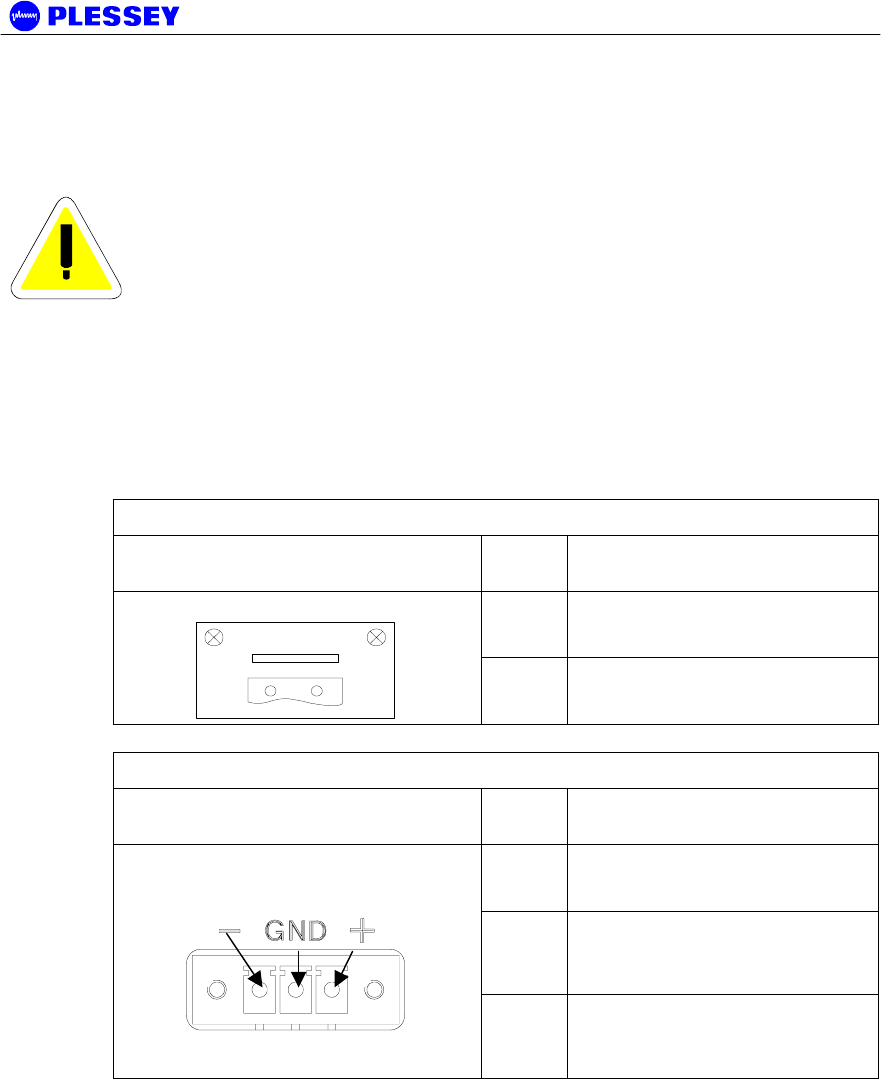
MDR2400-SR, MDR5800-SR and Orion 5825-SR
Issue 10 Page 33
4.2.3 Connecting a DC Power Supply
WARNING – See section 0 for specification of the power supply.
1. Observing the polarity of the supply, wire up the supplied power connector cable
plug and connect it to the DC supply (Voltage range as indicated on the Indoor
Unit) through a minimum 2 A slow blow circuit breaker.
2. Check the supply voltage using a multimeter.
3. Secure the connector screws to the unit.
DC Power Connector Pinouts (MDR IU)
Indoor unit connector: GREY Pin
No
Signal
+
DC POWER
2-pin Wieland Type 8213 Socket
-+
DC
-
DC POWER RETURN
DC Power Connector Pinouts (Orion IU)
Indoor unit connector:
GREEN
Pin
No
Signal
+
DC POWER
GND GROUND PIN
3-pin Phoenix Type 18.27.87.1
Socket
-
DC POWER RETURN
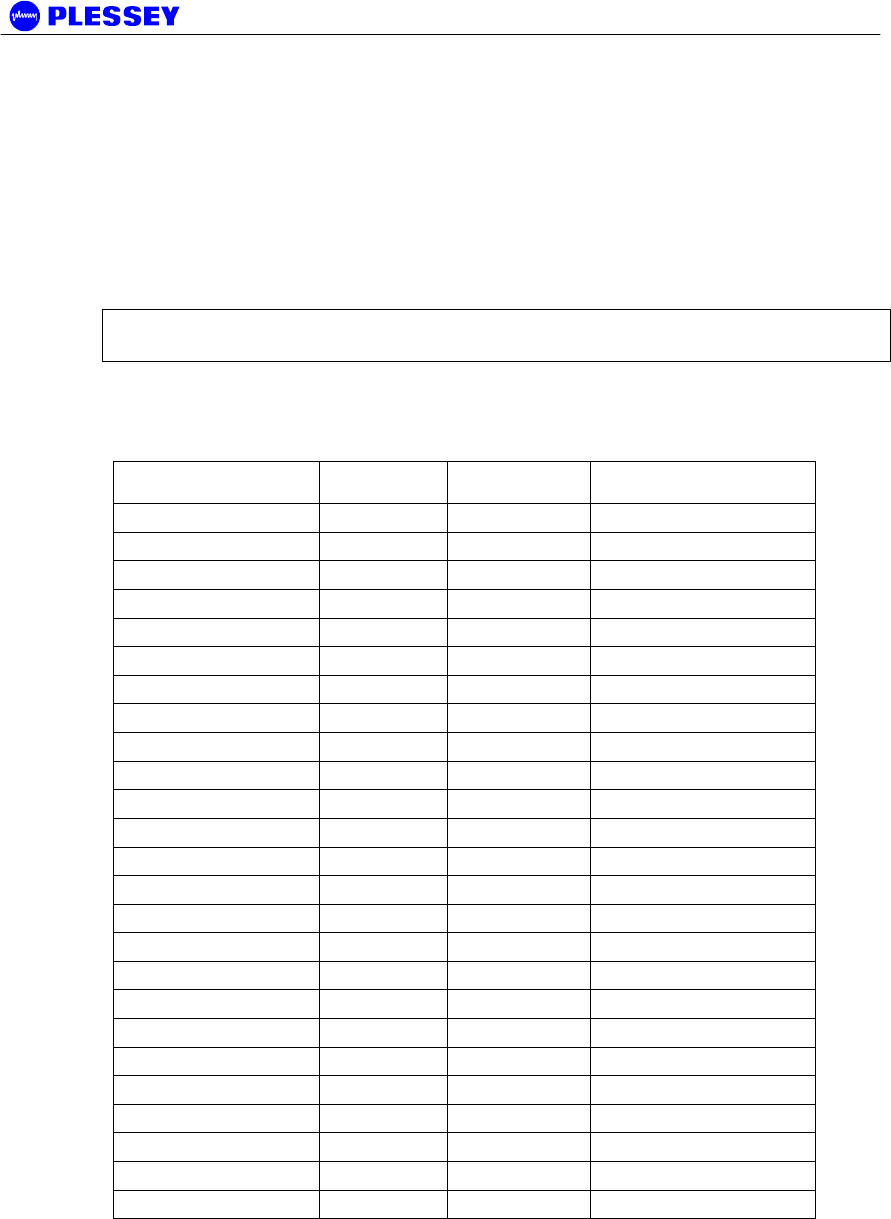
MDR2400-SR, MDR5800-SR and Orion 5825-SR
Issue 10 Page 34
4.2.4 Balanced Payload Data : DB25
1. Assemble the (nE1) / (nT1) payload data input and output cable. See the table
below for Indoor Unit connector pin assignments.
2. Connect the payload data cable to the DB25 connector on the front panel of the
Indoor Unit.
Standard termination of this port is 120 Ohms. On the Orion 25, 75 Ohms termination
is available on request (please contact the factory).
NOTE Rx implies IN (signal expected to go INTO the interface), Tx implies OUT
(signal coming out of the interface)
Tribs 1-4 are connected on D1 on the Orion 25 and MDR IU. In a similar fashion tribs
5-8 are connected on D2 for the Orion 25 radio, that is pin 2 = RTIP6, pin 10 = RTIP5
and so on.
D-Type Payload Data
Connector Pin #
Pin Name Tributary Direction
1 GND / Earth N/A
2 RTIP2 2 RX +
3 RRING2 2 RX -
4 GND / Earth N/A
5 TTIP2 2 TX -
6 TRING2 2 TX +
7 GND / Earth N/A
8 GND / Earth N/A
9 RRING1 1 RX +
10 RTIP1 1 RX -
11 GND / Earth N/A
12 TRING1 1 TX -
13 TTIP1 1 TX +
14 TRING3 3 TX -
15 TTIP3 3 TX +
16 GND / Earth N/A
17 RRING3 3 RX+
18 RTIP3 3 RX-
19 GND / Earth N/A
20 TTIP4 4 TX-
21 TRING4 4 TX+
22 GND / Earth N/A
23 RTIP4 4 RX+
24 RRING4 4 RX-
25 GND / Earth N/A
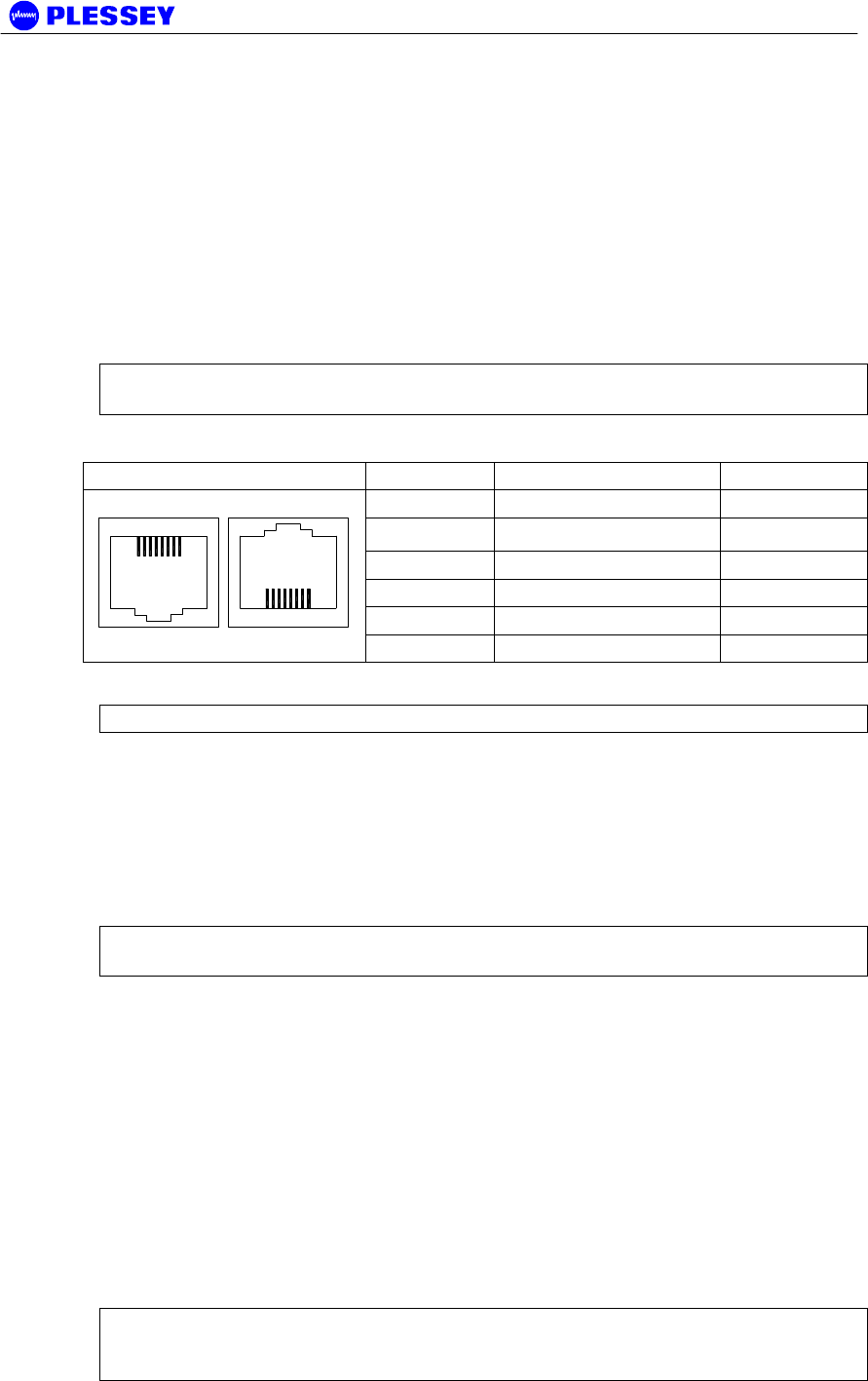
MDR2400-SR, MDR5800-SR and Orion 5825-SR
Issue 10 Page 35
4.2.5 Balanced Payload Data : RJ48
1. Assemble the T1 / E1 payload data input and output cable. See the table below
for Indoor Unit connector pin assignments.
2. Connect the payload data cables to the RJ48 connectors (numbered 1-8 for tribs
1-8) on the front panel of the Indoor Unit.
Standard termination of this port is 110 Ohms. On the Orion 25, 75 Ohms termination
is available on request (please contact the factory).
It is recommended to use a cable that connects to pin 1,2,4, and 5 only since the other
pins on the RJ48 are not used to transfer data.
NOTE Rx implies IN (signal expected to go INTO the interface), Tx implies OUT
(signal coming out of the interface)
RJ48C Socket Pin Description Direction
1 R (Ring 1) TX
2 T (Tip 1) TX
3,6 50 Ohm terminated N/A
4 R1 (Ring) RX
5 T1 (Tip) RX
1 8
1 8
7,8 No Connection N/A
NOTE Use Twisted Pair Cable conductors for pins: 1 & 2, 3 & 6 and 4 & 5.
4.2.6 Unbalanced Payload Data : BNC
One of the variants of the MDR Indoor Unit has a set of 75 Ohm BNC’s on the front
panel as well as the DB25 connector.
• Rx implies IN (signal expected to go INTO the interface)
• Tx implies OUT (signal coming OUT of the interface)
NOTE Tribs are numbered 0-3 on the front panel, but are called 1-4/1-8 in the NMS /
GUI.
4.2.7 Connecting Auxiliary In/Out (Optional)
The auxiliary in/out port is used to:
ff. Monitor switch-closure events using two isolated inputs.
gg. Control line connections using normally-open and normally-closed relay outputs.
Connect the port:
1. Assemble an auxiliary in/out cable using a 15 way D-type male connector
according to connector pin assignments shown in Table 11.
2. Connect to the cable Indoor Unit auxiliary in/out connector.
3. Secure the connector using locking screws.
NOTE The Orion and MDR Indoor Units are equipped with only two relays. The
Normally-Open and Normally-Closed output for each of the two relays are however
provided on the Auxiliary Connector for convenience.
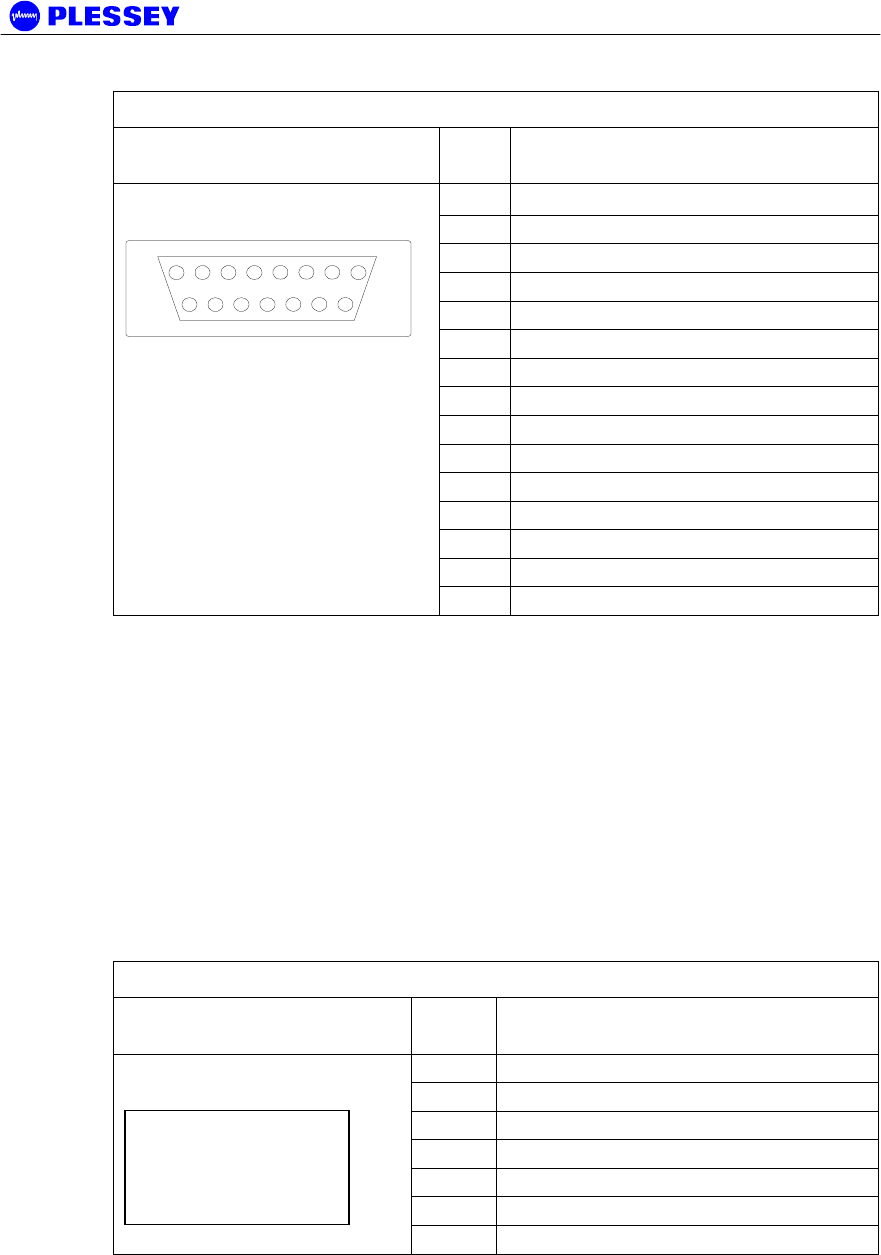
MDR2400-SR, MDR5800-SR and Orion 5825-SR
Issue 10 Page 36
Table 11. Auxiliary In/Out Connector Pin Outs
Indoor unit connector Pin
No
Signal
1 OUTPUT 1 COMMON
2 OUTPUT 1 NORMALLY-OPEN
3 OUTPUT 1 NORMALLY-OPEN
4 OUTPUT 1 NORMALLY-CLOSED
5 OUTPUT 1 NORMALLY-CLOSED
6 OUTPUT 1 COMMON
7 OUTPUT 2 COMMON
8 OUTPUT 2 COMMON
9 OUTPUT 2 NORMALLY-OPEN
10 OUTPUT 2 NORMALLY-OPEN
11 OUTPUT 2 NORMALLY-CLOSED
12 INPUT 1
13 INPUT 1 RETURN
14 INPUT 2
15-pin D-type female
1
8
9
15
15 INPUT 2 RETURN
4.2.8 Connecting the Service (Wayside) Serial Channel (Optional)
This ‘clear’ serial channel can transport up to 115,200 bps across the radio link. This
channel does not interfere with the payload data channels. The port is configured as
DCE.
1. Connect the serial data interface cable to the Service channel connector on the
Indoor Unit rear panel. The supplied serial data cable can be used to connect to
this port after the software setup is completed.
2. See the table below for Indoor Unit connector pin assignments when a custom
cable needs to be assembled.
3. Secure the connector using locking screws.
Service Channel Connector Pinouts
Indoor Unit connector Pin
No
Signal
2 TD
3 RD
4 DTR
5 GROUND
6 DSR
7 RTS
9-pin D-type Female
Connector
8 CTS
4.2.9 Connecting the Element Manager Port
The Element Manager port is used to connect the Indoor Unit to a PC/Laptop serial
port. This enables the Indoor Unit to be configured using the supplied NMS / GUI
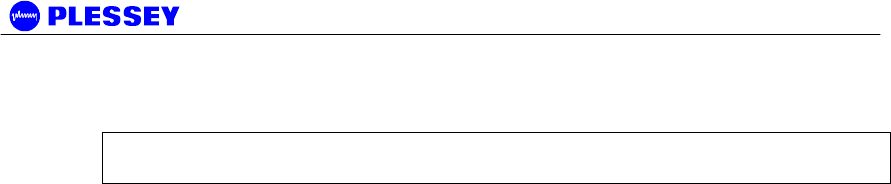
MDR2400-SR, MDR5800-SR and Orion 5825-SR
Issue 10 Page 37
software or controlled via a PPP-dialup connection. The port can be connected to
using the supplied serial data cable. The port is configured as DTE.
NOTE The Ethernet 10BaseT port can also be used to control the IU via the GUI /
SNMP software.
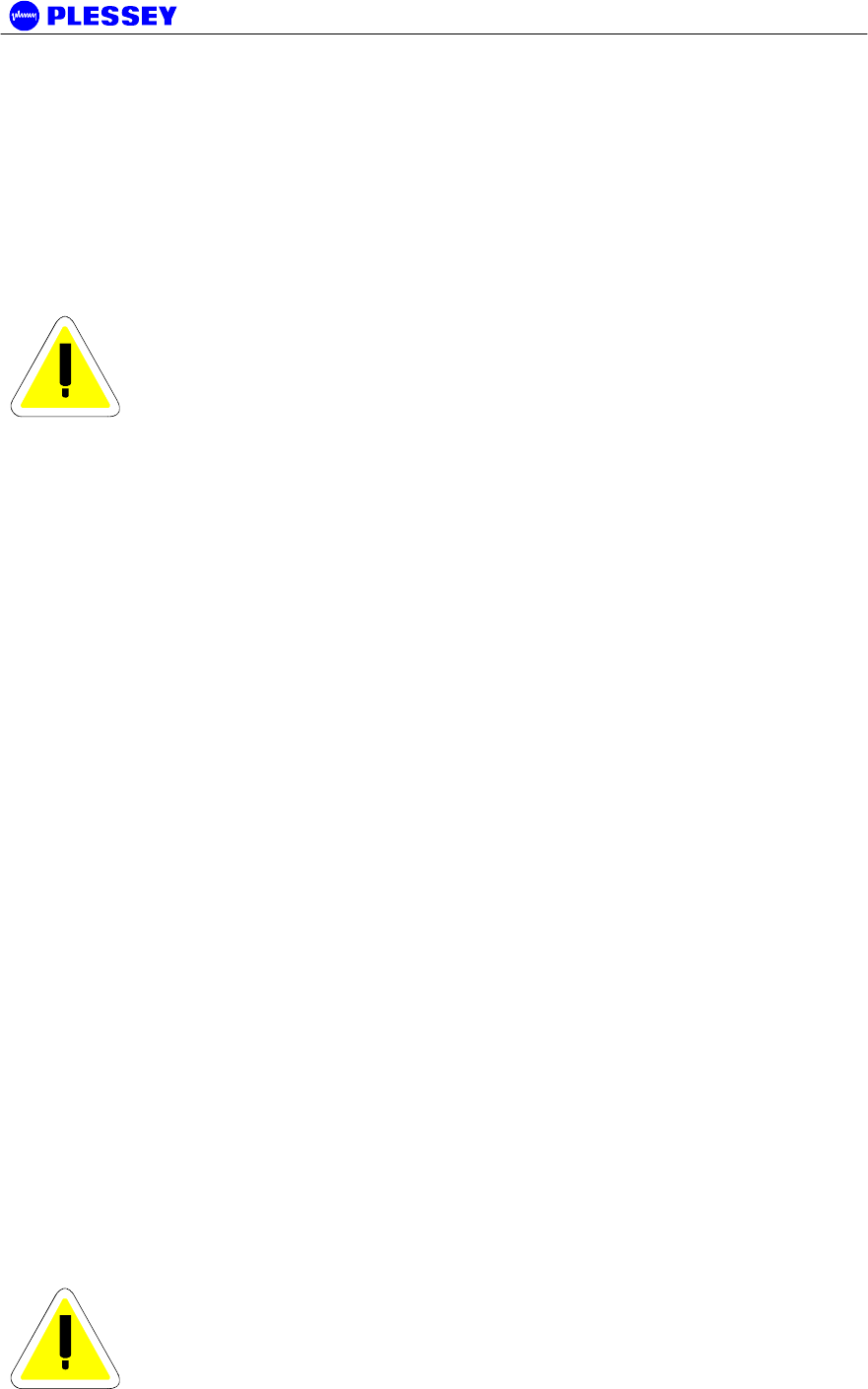
MDR2400-SR, MDR5800-SR and Orion 5825-SR
Issue 10 Page 38
4.3 Outdoor Unit
Before installing the MDR Outdoor Unit, ensure that a suitable mast is used for the
antenna and that the Outdoor Unit installation is firmly in position. The pole diameter
must be between 50 and 102 mm or between 2" and 4½".
The Outdoor Unit may also be mounted indoors, utilizing an optional rack mount
adapter (not included as a standard item) at the base of a tower for convenient
access. However, this as not recommended as a long and expensive RF cable would
then be required, compromising system sensitivity and increasing link costs.
CAUTION – ENSURE THAT THE POLE IS EARTHED FOR
LIGHTNING PROTECTION.
Follow these steps to install the Outdoor Unit:
1. Install the system antenna.
2. Adjust the mounting bracket to be slightly bigger than the pole diameter.
3. Secure the mounting bracket to the pole.
4. Secure the Outdoor Unit to the bracket using the screws on each bracket.
5. Connect the Outdoor Unit to the pole electrically by connecting the earth cable
or strap between the pole earth and the Outdoor Unit earth point.
6. Connect the type-N RF output connector to the system antenna through an in-
line lightning protection unit in areas with lightning activity.
7. Cover the connectors using an ultra violet protective, self-vulcanising tape.
4.3.1 RF Connection
1. The RF port is an N-type female connector.
2. The N-Type connector is used to connect to the antenna,
typically using coaxial transmission line.
3. 1/2" or 5/8” coaxial cables are recommended. Coaxial cable that
is 7/8” or larger can exhibit moding at 5.8 GHz and is not
recommended for 5.8 GHz radios.
4. Do not use right angle N-type connectors with the radios: they
may present high loss.
5. Do not use low quality cables. Some cable types, such as RG-8,
may have too high a loss at 5.8 GHz.
4.4 Interconnection Cable Installation
Follow these steps to install the Indoor Unit to Outdoor Unit interconnection cables.
CAUTION
- DO NOT OVER TIGHTEN THE CABLE STRAPS ON THE
CABLES AND DO NOT FASTEN THE STRAP LOCKING
MECHANISM OF THE CABLE STRAP ONTO THE CABLES.
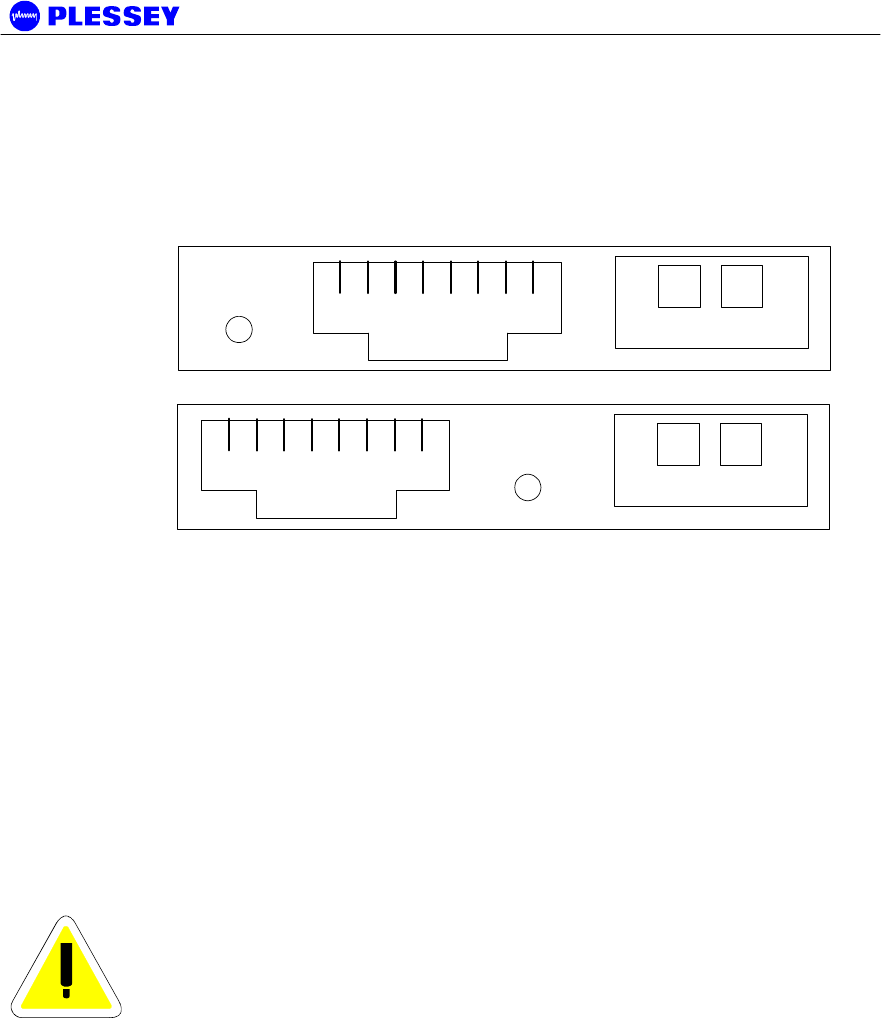
MDR2400-SR, MDR5800-SR and Orion 5825-SR
Issue 10 Page 39
1. On the OU side, connect an RJ45 plug to the data cable. Place the RJ45 plug
into the RJ45 socket in the Outdoor Unit connection box.
2. On the OU side, connect the DC power leads within the Outdoor Unit
Connection Box. Use the + and - connections.
18
-+
RJ45 Socket
IU/OU
LINK
18
-+
RJ45 Socket
IU/OU
LINK
Rear Panel
Front Panel
LOOKING AT THE "Outdoor Unit" CONNECTION BOX
(Located on the rear panel of the MDR IU, front panel of the Orion IU)
3. Close the Outdoor Unit Connection Box Cover using a 2.5mm Allen key. Make
sure the rubber gaskets seal correctly over the power and data cables.
4. Using cable ties, secure the cable to the pole at regular intervals.
5. On the IU side, connect an RJ45 plug to the data cable. Place the RJ45 plug
into the RJ45 socket in the "Outdoor Unit" connection box.
6. On the IU side, connect the DC power leads to the supplied GREEN Phoenix
plug. Insert this plug into the green socket in the "Outdoor Unit" connection box.
7. The user can see that there is a suitable IU/OU data interconnection if the
‘IU/OU Link’ LED of the IU is lit up green.
CAUTION
- UNDO THE SCREWS OF THE “CONNECTION BOX” IN A
UNIFORM MANNER. THIS ENSURES THAT THE
“CONNECTION BOX” GASKET MATERIAL RELEASES
STRESS UNIFORMLY AND DOES NOT LEAD TO THE
SECURING SCREWS BEING BENT DUE TO THE PRESSURE
PLACED ON THE CONNECTION BOX LID.
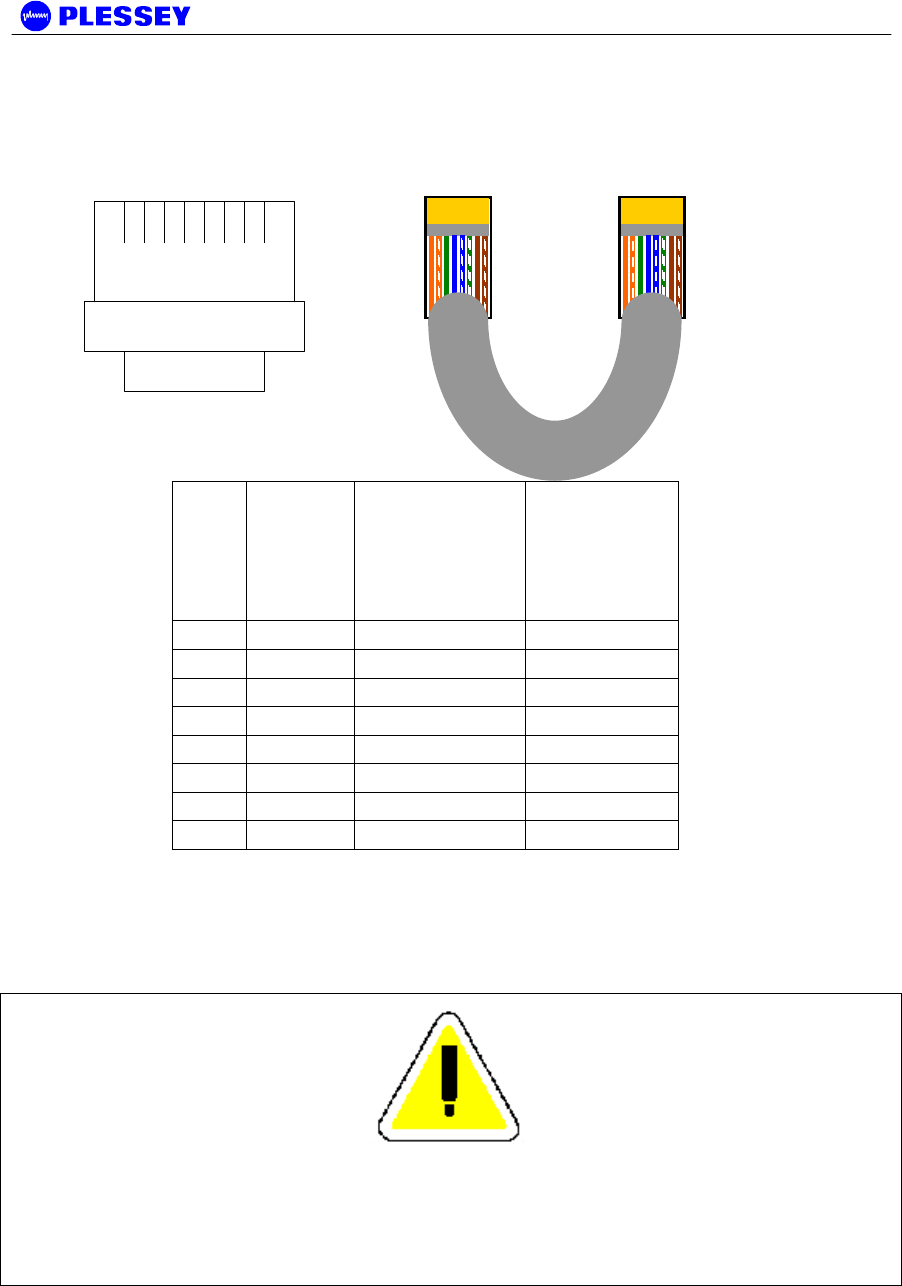
MDR2400-SR, MDR5800-SR and Orion 5825-SR
Issue 10 Page 40
4.4.1 INTERCONNECTION CABLE WIRING DESCRIPTION
18
TOP VIEW (LOCKING
TAB UNDERNEATH)
RJ-45 PLUG
Pin DTE
(on
INDOO
R
UNIT)
DCE (on
OUTDOOR
UNIT)
Wiring
1 TxD+ RxD- Orange/White
2 TxD- RxD+ White/Orange
3 RxD+ TxD+ Green/White
4† TxC+ RxC+ Blue/White
5† TxC- RxC- White/Blue
6 RxD- TxD- White/Green
7† RxC+ TxC+ Brown/White
8† RxC- TxC- White/Brown
NOTE
† VERSION 1 AND 2 RELEASES OF THE HARDWARE (INDOOR AND
OUTDOOR UNITS) CANNOT BE USED INTERCHANGEABLY. FOR VERSION
2 IU & OU HARDWARE, USE OF TxC+, TxC-, RxC+, RxC- FALLS AWAY AND
ONLY TWO (2) TWISTED PAIRS ARE REQUIRED.

MDR2400-SR, MDR5800-SR and Orion 5825-SR
Issue 10 Page 41
This page is left blank intentionally.

MDR2400-SR, MDR5800-SR and Orion 5825-SR
Issue 10 Page 42
5 Antenna Alignment and Software Setup
This chapter describes the procedure for software setup and antenna alignment. The
setup is done with a laptop / PC running the supplied NMS Graphical User Interface
(GUI) software. See chapter 6 for details on using the NMS / GUI.
5.1 Installation Equipment Required
The following tools and instruments are required for software setup and aligning the
antenna:
hh. RSSI test cable
ii. Voltmeter
jj. Wrench / spanner (see appropriate details in installation chapter depending on the
antenna being used)
kk. PC with NMS software and supplied serial data cable.
ll. Binoculars (optional) used for locating the far end site. This will assist in the
antenna alignment operation.
mm.GPS or Standard Compass (optional) used for locating the far end site. This will
assist in the antenna alignment operation.
nn. Bit Error Rate Tester and connecting leads.
5.2 Information Required
You should know:
• the proposed frequency channel plan for each station.
• the expected receive level based on the chosen system configuration and a path loss analysis.
5.3 Antenna Alignment
5.3.1 Introduction
The OU should be installed on both sites before alignment starts. Perform the
following steps at both stations:
1. Switch the Indoor Unit power ON.
2. Install and run the NMS Software application.
3. Configure the radio channel plan as required.
4. Set the transmitted power to maximum.
5. Perform a RF loopback test at each site before starting the alignment
procedure.
5.3.2 Alignment Procedure
1. Locate the far site and point the antenna to the antenna at the far site, as
accurately as possible using binoculars or a compass.
2. Connect the multimeter to the RSSI connector on the OU using the supplied
RSSI test cable and set the multimeter to measure volts.
3. Check the RSSI level and refer to the figure below for received power level.
4. Align the antenna until the maximum RSSI is attained.
5. Secure the antenna.
6. Measure the RSSI level and record the value (see section 5.7).
7. Compare with the value with that calculated for the link i.e. using the path loss
calculation done when planning the link.
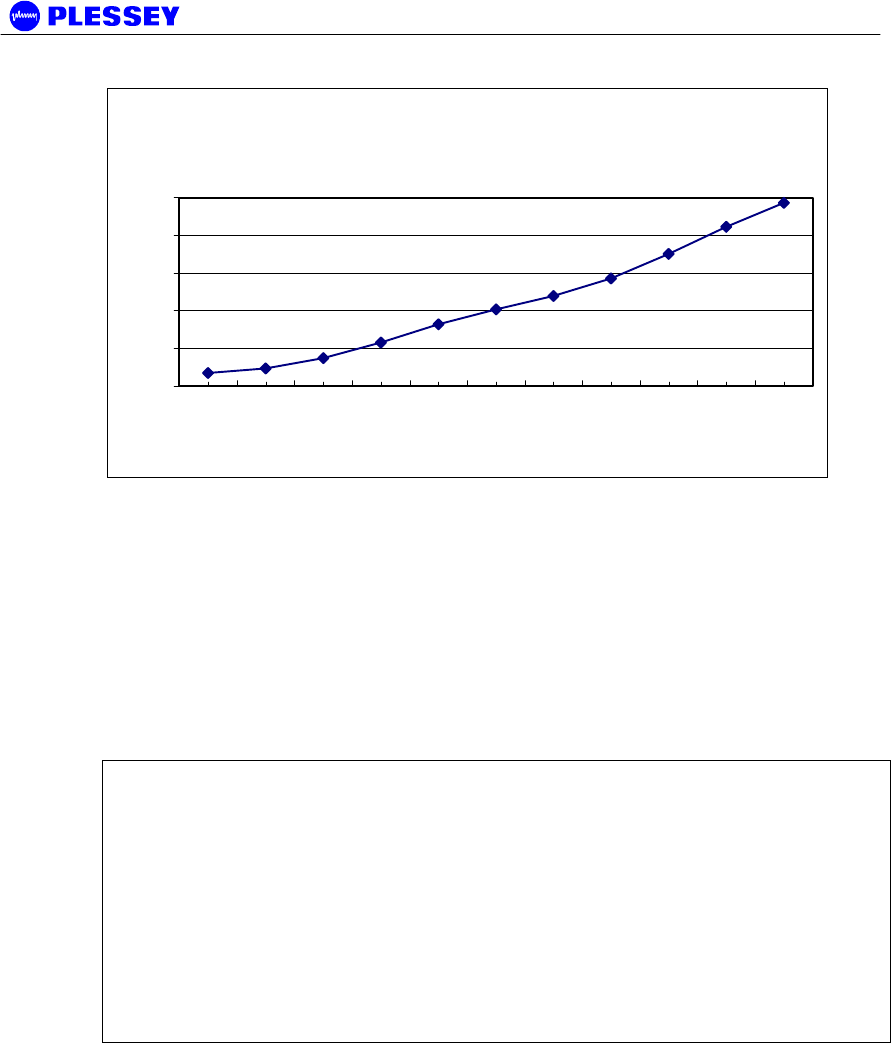
MDR2400-SR, MDR5800-SR and Orion 5825-SR
Issue 10 Page 43
Typical Version 2 MDR OU RSSI Voltage vs Received
Signal Power (5.8GHz)
0.4
0.6
0.8
1
1.2
1.4
-80 -75 -70 -65 -60 -55 -50 -45 -40 -35 -30
Received Signal Power [dBm]
Outdoor Unit RSSI
Voltage
Figure 7. Typical Version 2 MDR5800 OU RSSI Voltage as a function of RF input
power level
-80 dBm Average 0.436 ± 0.029 V : MIB RSSI 95 ± 1 dBm (see comment below)
-30 dBm Average 1.333 ± 0.047 V : MIB RSSI 54 ± 2 dBm (see comment below)
The front panel RF Link LED, the Received Signal Strength Indicators (RSSI : on
NMS, via SNMP or as an Electrical signal on the Outdoor Unit), Carrier-detect (NMS,
SNMP) and Frame Lock (NMS, SNMP) indicators are available to assist with link
installation and alignment.
NOTE 1 The MIB lists a value representative of the received signal level in [-dBm].
This value corresponds to the signal power measured in a 200 kHz BW centred at the
receive frequency of the radio.
When not in spectrum analyser mode, the Orion OU translates the measured signal
power to a value corresponding to the wanted signal power in the receiver bandwidth.
NOTE 2 For the MDR OU, the RSSI values displayed in the MIB are representative of
the signal level measured over a 200kHz BW. Add ~20dB to the MIB value for a
wanted spread spectrum signal. The NMS / GUI will do this adjustment automatically
and will therefore always display the correct RSSI value.
NOTE 3 Due to the technique used to calculate the RSSI level of a wanted signal, the
measured RSSI level can differ from the actual value with up to ±3 dB.
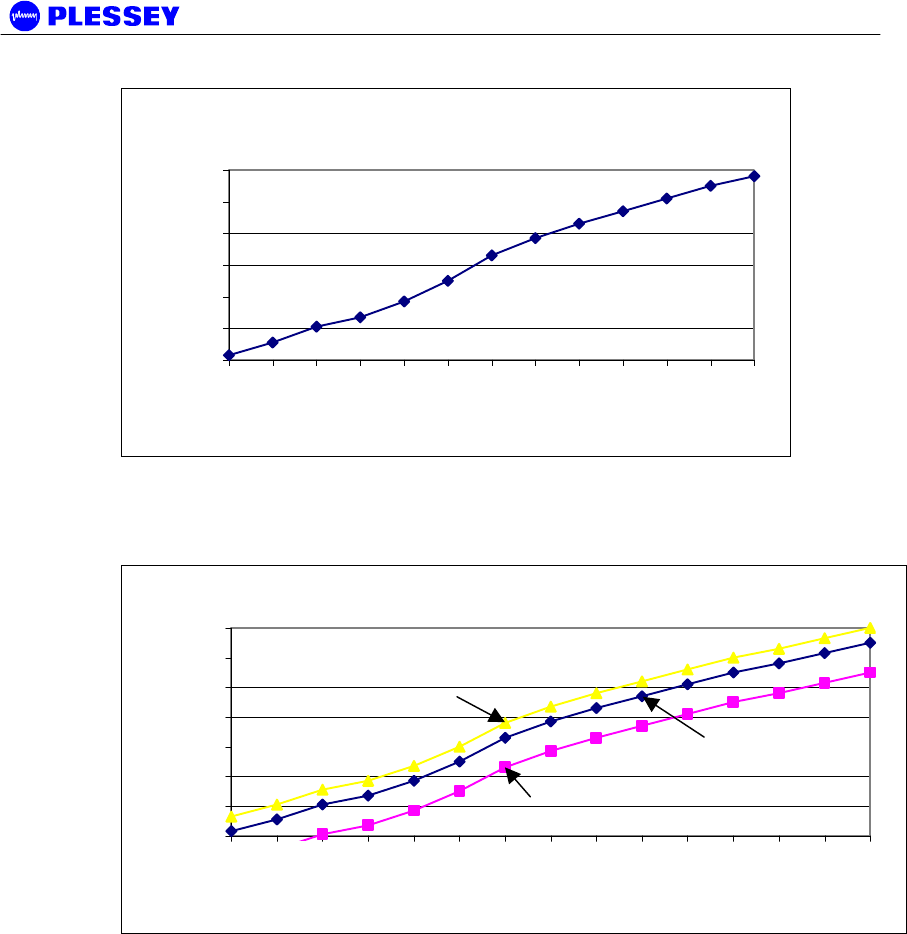
MDR2400-SR, MDR5800-SR and Orion 5825-SR
Issue 10 Page 44
Typical MDR2400 OU RSSI Voltage vs Received
Signal Power
0.6
0.8
1
1.2
1.4
1.6
1.8
-100 -95 -90 -85 -80 -75 -70 -65 -60 -55 -50 -45 -40
Received Signal Power [dBm]
Outdoor Unit RSSI
Voltage
Figure 8. Typical MDR2400 OU RSSI Voltage as a function of RF input power level
(See comment above.)
Typical Orion OU RSSI Voltage vs Received Signal Power
0.6
0.8
1
1.2
1.4
1.6
1.8
2
-100 -95 -90 -85 -80 -75 -70 -65 -60 -55 -50 -45 -40 -35 -30
Received Signal Power [dBm]
Outdoor Unit RSSI
Voltage
Figure 9. Typical Orion 5850 OU RSSI Voltage as a function of RF input power level
(note the different bandwidths)
5.3.3 Set Transmitted Power Level
It is good practice to match received power levels by adjusting transmitted powers if
co-located systems are being installed. This is important to avoid interference
between co-located systems. An attenuator can be fitted between the Outdoor Unit
and the antenna if the power level cannot be sufficiently reduced. The dBm output at
the OU N-type connector (socket) levels are set via the NMS or using a SNMP
Management application.

MDR2400-SR, MDR5800-SR and Orion 5825-SR
Issue 10 Page 45
5.4 Software Setup
Refer to chapter 6, for setting up the following:
oo. Payload interface.
pp. Service Channel (Wayside) serial port.
qq. Auxiliary in/out port.
rr. General link parameters.
5.5 Functional Test
After completing the physical installation of the Indoor Units, antennas, Outdoor Units
and the interconnection cables, you need to commission the system. This procedure
describes how to set up the minimum requirements for successful MDR / Orion system
operation.
5.5.1 Link Bit Error Rate Performance Test
To start : when the link is setup correctly, the RF Link LEDs on both IUs on both sides
of the RF link should be GREEN.
When the link has been setup and is running error-free:
1. Clear the Indoor Unit Log using Reset Button Position ‘2’
2. Clear the Indoor Unit Errors using Reset Button Position ‘1’
Perform a link bit error rate performance test as follows:
ss. Connect a bit error rate tester to the payload interface of the link.
tt. Run data over the link for a period of 24 hours.
uu. Record the BER.
vv. Record the LED statuses.
Check the Indoor Unit Packet Error Results via the NMS or via SNMP access to the
Indoor Unit MIB – for the NMS, right-click on the antennas in the NMS for either side of
the link and select the “Diagnostic/Error Monitor” option. Record the results by saving
the data to a file. For SNMP access, use a MIB Browser and check the
mdrmteRFLinkPerf and mdrmteG826 Performance groups.
Record all results on a test record. See MDR / Orion Test Record, section 5.7 for an
example.
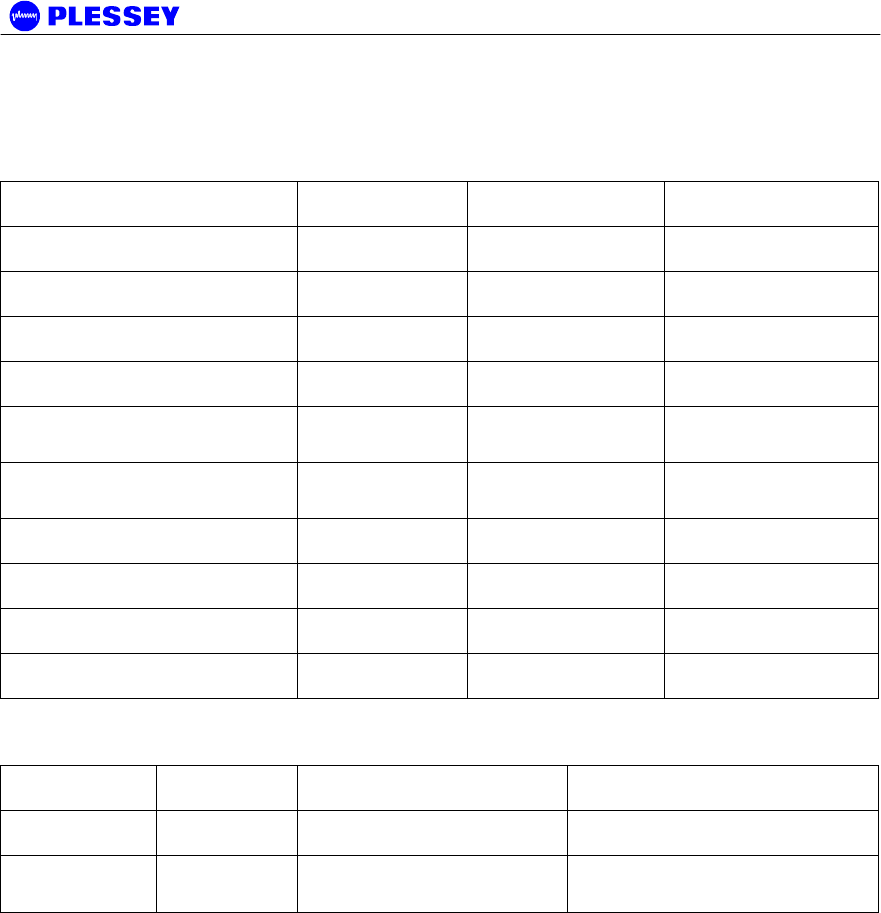
MDR2400-SR, MDR5800-SR and Orion 5825-SR
Issue 10 Page 46
5.6 MDR / Orion Installation Record
Parameter Unit Site A Site B
Site Name
Antenna Type
RF cable length Meters
Lightening protection unit Yes/No
Interconnecting cable
length
Meters
Outdoor Unit serial
number
Indoor Unit serial number
Outdoor Unit earthed Yes/No
Indoor Unit earthed Yes/No
Power Supply Volts DC/AC
Date Name Signature
Performed by
Approved
by
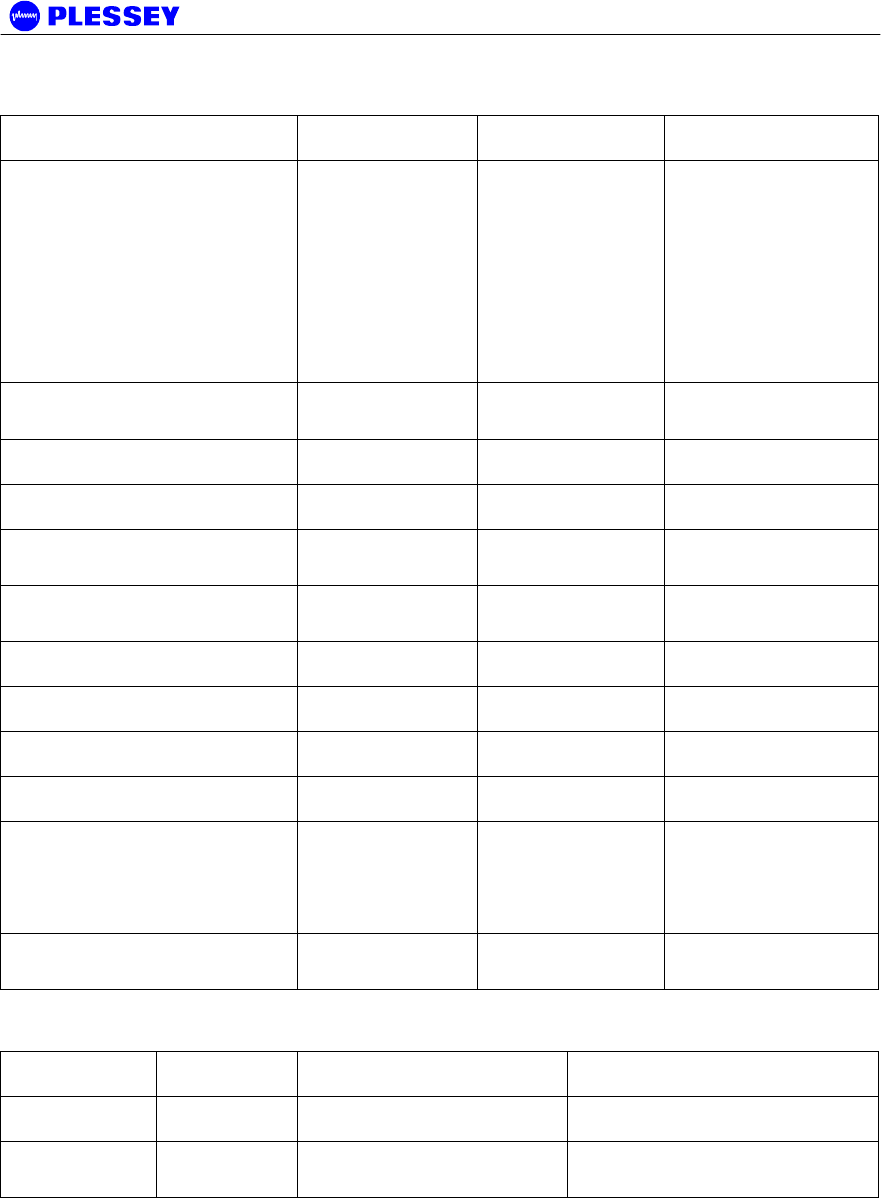
MDR2400-SR, MDR5800-SR and Orion 5825-SR
Issue 10 Page 47
5.7 MDR / Orion Test Record
Parameter Unit Site A Site B
Frequency channel plan:
Transmit
Receive
NOTE 1 : C is NOT used
for the MDR2400.
NOTE 2 : FCC
requirements (U.S. only),
page 2.
A/B/C/D
A/B/C/D
If D – List Transmit
and Receive
Frequencies [MHz]
Transmitter output power
(NOTE 2)
dBm
Receiver input level (ON) Volts
Receiver input level (ON) dBm
Receiver input level
(OFF)
Volts
Receiver input level
(OFF)
dBm
Calculated input level dBm
Fade margin dB
Frame Lock indicator Colour
Fixed attenuator DB
BER-test
Hours
BER
Alarm Indicators Clear
(Yes/No)
Date Name Signature
Performed by
Approved
by
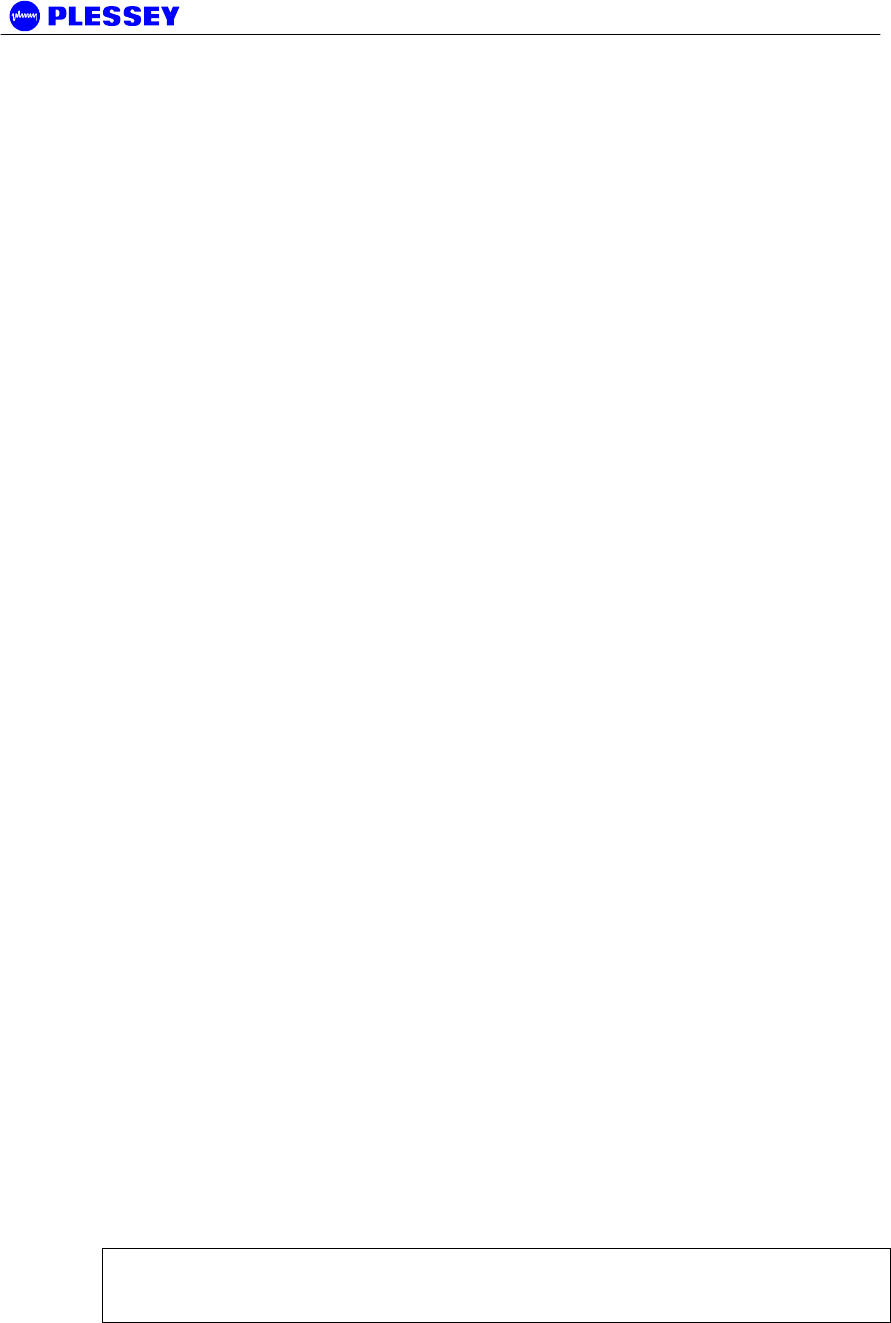
MDR2400-SR, MDR5800-SR and Orion 5825-SR
Issue 10 Page 48
6 NMS Software
6.1 Scope
This section provides minimal information required to install the Orion NMS. A detailed
HTML-based help document can be found on the NMS installation CD supplied with
new radios.
6.2 Introduction
The purpose of the Network Management System, hereafter called the NMS, is to
allow you to configure, manage or interrogate the following primary functional
elements of a Digital Radio Link:
• Indoor Unit
• Outdoor Unit
A Digital Radio Link consists of two Indoor-Outdoor Unit stations connected through a
radio link.
The Orion NMS is designed to auto-detect the radio type it is connected to and can
support the following radio types:
• Orion XX
• MDR XXXX
The NMS is a PC-based software package that provides you with a graphical interface
that is used to perform on-site element management of a digital radio system. It
allows you to configure, manage and interrogate the system by selecting various
menus and options.
The hardware as well as the software constituting the NMS is collectively called the
NMS Terminal.
The NMS Terminal is the principal system support equipment associated with the radio
for system installation and commissioning.
The NMS connects to a designated NMS Terminal port (labelled Element Manager) on
the front panel of the Indoor Unit, by means of a serial data interface (this cable is
supplied in the IU box). It can also connect to any number of Indoor Units
interconnected through an IP network.
The NMS communicates with SNMP agent software that is contained in each Indoor
Unit. The NMS communicates with the agent’s software: the software enables a unit
to interpret MIB (Management Information Base) commands via SNMP (Simple
Network Management Protocol).
NOTE The NMS application supplied with older MDR radios have been replaced with
the Java-based Orion NMS. The older NMS does not support the Orion series radios
and it is highly recommended to replace this NMS with the Orion NMS.
6.3 System requirements
The following PC system requirements apply for the Orion NMS:

MDR2400-SR, MDR5800-SR and Orion 5825-SR
Issue 10 Page 49
• P III 450 MHz or higher CPU
• 128 MB RAM
• 20 MB Free Hard disk space
• CD-ROM Drive
• Win 98, 2000, NT or XP Operating System (Linux optional)
6.4 Installing the NMS
The NMS have been developed on the Java platform from Sun Micro Systems. This
requires the installation of a Java Runtime Environment (JRE) on the PC from where
the NMS will be used.
The installation files for the NMS and the JRE are provided on the installation CD that
is shipped with each radio.
The supplied installation files allows the NMS to be set up on any WIN32 system
(Windows 98, NT, 2000, XP). If required, a special installation can also be provided
which would allow the NMS to be installed on a system using a Linux operating
system.
6.4.1 JRE Installation
Complete the following steps to set up the required JRE on the required PC:
• Browse to the //OrionNMS/JRE folder in the root of the installation CD
• Execute the j2re-1_3_1_02-win.exe installation application
• Follow the user prompts in the JRE installation application to set up the JRE in
the preferred folder on the PC
6.4.2 NMS Installation
After installing the JRE on the PC, complete the following steps to install the NMS on
the PC:
• If a previous version of the Orion NMS have been installed on the target PC,
first uninstall the older version
• Browse to the //OrionNMS/Setup folder in the root of the installation CD
• Execute the Plessey_OrionNMS_vXpXX.exe installation application
• Follow the user prompts in the NMS installation application to set up the NMS in
the preferred folder on the PC
The NMS should now be installed on the target PC and should be available for
selection through the Start Programs menu option.
6.4.3 NMS Un-Installation
Select the Uninstall menu item in the Orion NMS menu group from the Start Programs
menu to uninstall the NMS form the PC. This action removes all installed files, menu
items and register entries from the PC.

MDR2400-SR, MDR5800-SR and Orion 5825-SR
Issue 10 Page 50
6.5 Help documentation
The HTML based help documents for the Orion NMS application is available on the
installation CD at the following path: //OrionNMS/help/Orion NMS Help.htm. The
help document can be accessed by opening it with an Internet browser of your choice.
The help documents can also be opened from the Windows Start Menu folder created
for the Orion NMS or through the Help|Contents menu in the Orion NMS application.

MDR2400-SR, MDR5800-SR and Orion 5825-SR
Issue 10 Page 51
7 Maintenance Information
1. The user is advised to refer to the Technical Data section (paragraph
8.5.10) for details on IU/OU interconnection cables (customer-furnished).
2. The “Ordering Information” paragraph in the Technical Data section
(paragraph 8.6) provides details on part numbers for items that can be
ordered.
3. Paragraph 4 of this manual lists customer furnished equipment that should
be used for installing the MDR / Orion product.
4. There are two options to control the MDR / Orion products via SNMP.
a. One uses any open-standard-compliant SNMP Management
package (HP OpenView, SNMPc etc): in this case, one has access
to the full compliment of the product's MIB elements.
b. The NMS application package supplied with the product accesses a
subset of the MIB. It has a graphical user interface carefully
designed to assist installation and maintenance staff.

MDR2400-SR, MDR5800-SR and Orion 5825-SR
Issue 10 Page 52
8 Technical Data
8.1 Environmental Requirements
8.1.1 Outdoor Equipment
Operating temperature: -30°C to +60°C
Relative humidity: 8-100%
Atmospheric pressure: 0.7 to 1.06 kPa
Lightning protection ITU-T K.20
8.1.2 Indoor Equipment
Operating temperature: 0°C to +50°C
Relative humidity: 5-90%
Lightning protection: ITU-T K.20
8.2 Mechanical Information for Outdoor Equipment
Dimensions (HxWxD): 335mm x 231mm x 124mm
Weight: ~ 5.9 Kg
8.3 Mechanical Information for Indoor Equipment
Dimensions (HxWxD): 45mm x 480 mm x 265mm
Mounting: 19” Rack, 1U high or Table top
Weight: ~ 2.9 Kg
8.4 Power Supply Requirements
DC power supply: 21 to 56 VDC (58 VDC when indicated as such)
DC power supply grounding: Positively or negatively grounded
Power consumption
(MDR2400/5800)
35 W typical, 45 W maximum.
Power consumption
(Orion 5825):
35 W typical, 45 W maximum – standard power
42 W typical, 52 W maximum – high power

MDR2400-SR, MDR5800-SR and Orion 5825-SR
Issue 10 Page 53
8.5 Electrical Performance
8.5.1 General Characteristics
MDR2400-SR
Frequency Range: 2400 to 2483.5 MHz
Payload Data Capacity: T1 (1.544 Mbps/s) / E1 (2.048 Mbps)
2T1 / 2E1
4T1 / 4E1
RF Channel Bandwidth: 17 MHz
Go/Return spacing: Can be adjusted as fixed go-return spacing.
NOT mandatory in the ISM licence-free bands.
Modulation: CCK
Processing Gain: 11 dB
Frequency Channel Plan A: 2410 and 2460 MHz
Frequency Channel Plan B: 2426 and 2476 MHz
Transmission Delay: 600 us maximum for radios only (one-way)
MDR5800-SR
Frequency Range: 5731 to 5844 MHz
Payload Data Capacity: T1 (1.544 Mbps/s) / E1 (2.048 Mbps)
2T1 / 2E1
4T1 / 4E1
RF Channel Bandwidth: 17 MHz
Go/Return spacing: Can be adjusted as fixed go-return spacing.
NOT mandatory in the ISM licence-free bands.
Modulation: CCK
Processing Gain: 11 dB
Frequency Channel Plan A: 5735 and 5804 MHz
Frequency Channel Plan B: 5753 and 5822 MHz
Frequency Channel Plan C: 5771 and 5840 MHz
Transmission Delay: 600 us maximum for radios only (one-way)
Orion 5825-SR
Frequency Range: 5731 to 5844 MHz

MDR2400-SR, MDR5800-SR and Orion 5825-SR
Issue 10 Page 54
Payload Data Capacity: • 1 - 4T1 (1.544 Mbps/s) /
1 - 4E1 (2.048 Mbps) (2.6MHz BW)
• 1 - 8T1 (1.544 Mbps/s) /
1 - 8E1 (2.048 Mbps) (5.4MHz, 8.0MHz
BW)
RF Channel Bandwidth:
(Selectable)
2.6MHz
5.4MHz
8.0MHz
Go/Return spacing: Can be adjusted as fixed go-return spacing.
NOT mandatory in the ISM licence-free bands.
Modulation: 16-QAM
Frequency Channel Plan A: 5731 and 5801 MHz (2.6MHz BW)
5732 and 5802 MHz (5.4MHz BW)
5734 and 5804 MHz (8.0MHz BW)
Frequency Channel Plan B: 5752 and 5822 MHz (all bandwidths)
Frequency Channel Plan C: 5774 and 5844 MHz (2.6MHz BW)
5773 and 5843 MHz (5.4MHz BW)
5771 and 5841 MHz (8.0MHz BW)
Transmission Delay: 600 us maximum for radios only (one-way)

MDR2400-SR, MDR5800-SR and Orion 5825-SR
Issue 10 Page 55
8.5.2 Transceiver Characteristics
8.5.2.1 Frequency Band: MDR2400 Lowband Outdoor Units
Transmit band: 2410 – 2426 MHz (Centre frequency)
Receive band: 2458 – 2474 MHz (Centre frequency)
8.5.2.2 Frequency Band: MDR2400 Highband Outdoor Units
Transmit band: 2458 – 2474 MHz (Centre frequency)
Receive band: 2410 – 2426 MHz (Centre frequency)
8.5.2.3 Frequency Band: MDR5800 Lowband Outdoor Units
Transmit band: 5725 – 5787 MHz (Band edge)
Receive band: 5787 – 5850 MHz (Band edge)
8.5.2.4 Frequency Band: MDR5800 Highband Outdoor Units
Transmit band: 5787 – 5850 MHz (Band edge)
Receive band: 5725 – 5787 MHz (Band edge)
8.5.2.5 Frequency Band: Orion 5850 Lowband Outdoor Units
Transmit band: 5731 – 5774 MHz (Center frequency)
Receive band: 5801 – 5844 MHz (Center frequency)
8.5.2.6 Frequency Band: Orion 5850 Highband Outdoor Units
Transmit band: 5801 – 5844 MHz (Center frequency)
Receive band: 5731 – 5774 MHz (Center frequency)

MDR2400-SR, MDR5800-SR and Orion 5825-SR
Issue 10 Page 56
8.5.3 RF Interface
Transmitted Power +2 to+24 dBm – MDR2400 and MDR5800,
+2 to +18 dBm – Orion 5850 standard output power,
+2 to +24 dBm – Orion 5850 high output power,
software adjustable (incl. mute)
Receiver Sensitivity: Up to 4T1/4E1 :
-88dBm for BER = 10-6 (MDR2400)
-86dBm for BER = 10-6 (MDR5800)
Up to 8T1/E1 : Orion 5850, 16 QAM
-85dBm for BER = 10-6 (2.6 MHz BW)
-82dBm for BER = 10-6 (5.4 MHz BW)
-80dBm for BER = 10-6 (8 MHz BW)
Maximum Receive Level: -30dBm
8.5.4 Payload Data Interfaces
8.5.4.1 1, 2, 4 or 8 (i.e. nE1) Interface
Data Rate: Full duplex E1 (2.048Mbit/s), 2E1, 4E1 or 8E1
Digital Interface: ITU-T G.703
Connectors: Balanced 110 ohm on DB25
Balanced 110 ohm on RJ45 (Orion IU only)
Unbalanced 75 ohm on BNC’s
(Available on one of the MDR IU variants)
Line code: HDB3 or AMI selectable
Jitter and Wander: ITU-T G.823
8.5.4.2 1, 2, 4 or 8 (i.e. nT1) Interface
Data Rate: Full duplex T1 (1.544Mbit/s), 2T1, 4T1 or 8T1
Digital Interface: DSX-1, G.703 compliant
Connectors: Balanced 110 ohm on DB25
Balanced 110 ohm on RJ45 (Orion IU only)
Unbalanced 75 ohm on BNC’s
(Available on one of the MDR IU variants)
Line code: AMI or B8ZS selectable
Jitter and Wander: ITU-T G.823
8.5.5 Ethernet Traffic Interface

MDR2400-SR, MDR5800-SR and Orion 5825-SR
Issue 10 Page 57
Data Rate: < 8 Mbps Half / full duplex software selectable
(Refer to Chapter 7, page 114)
Digital Interface: 10 BaseT, Half / full duplex, DTE
Connector: RJ45
8.5.6 Auxiliary Input Interface (CONTACT CLOSURE)
Number of Inputs: 2
Maximum voltage: 12V
Logical zero: Short from input to return pin
Logical one: Open input to return pin
8.5.7 Auxiliary Output Interface
Number of outputs: 2
States: Normally-open and normally-closed
Contact rating: DC: 220 V, 1 A, 60 W
AC: 250 V, 1 A, 125 VA
8.5.8 Wayside channel interface
Interface standard: RS232, DCE
Handshaking: None, Hardware
Port rate: 115,200 bps
8.5.9 Element Manager Port Interface
Interface standard: RS232, DTE
Handshaking: Hardware
Data rate: 115,200 bps
8.5.10 Indoor/Outdoor Unit Interface
The physical interface between the Indoor and Outdoor Unit is
IEEE802.3 Ethernet. As such, the same considerations that apply
between standard routers/switches/hubs and PC LAN cards should be
adhered to when selecting lengths of cables between the OU and the IU.
Cable lengths of up to 120 meters have been tested in a laboratory
environment.
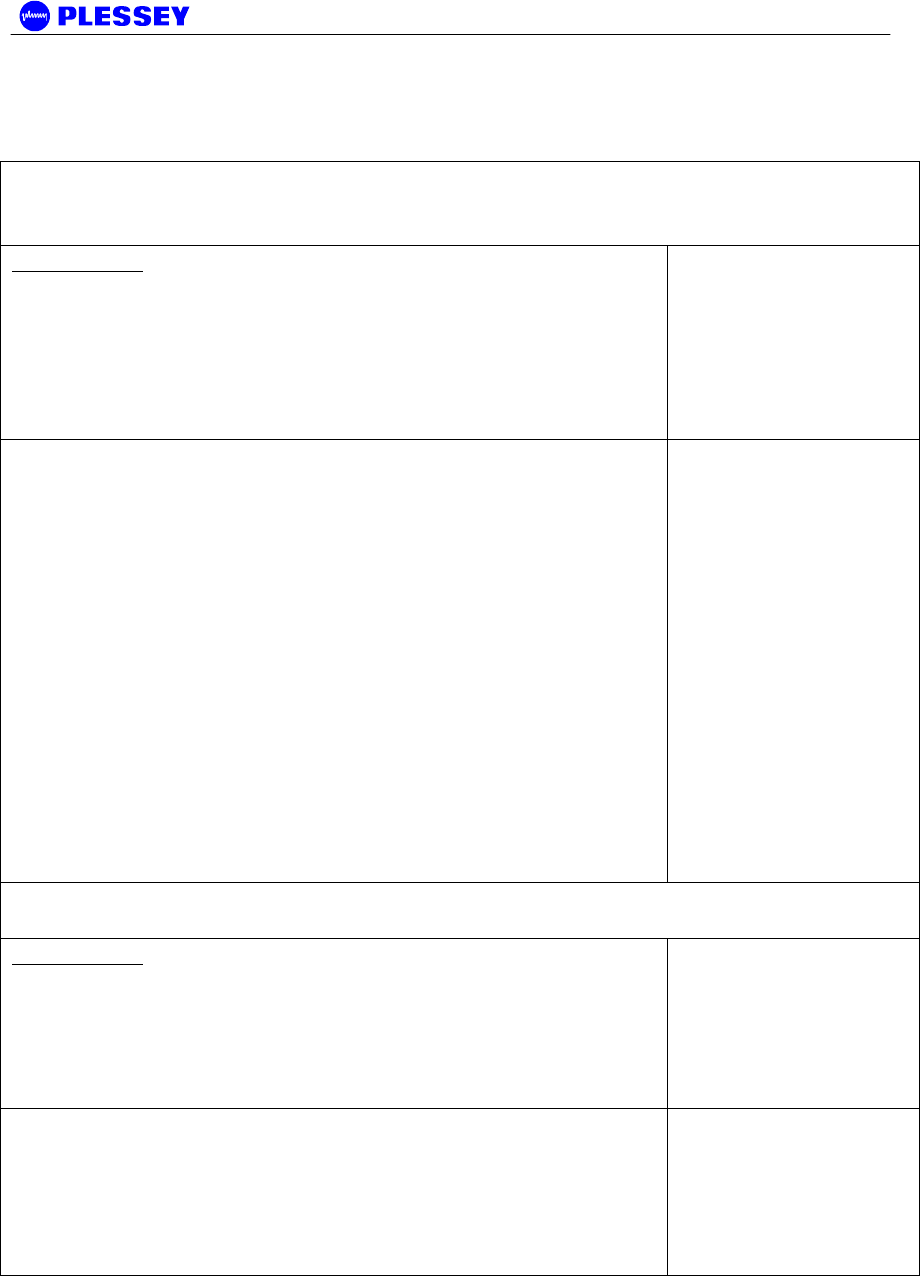
MDR2400-SR, MDR5800-SR and Orion 5825-SR
Issue 10 Page 58
The following table lists information to assist the user to select cables to be used
between the Indoor and Outdoor Units.
Interconnecting cable
Data
South Africa
STP (FTP) 4 Pairs Solid Cat 5, PVC FR UV protected Polifin
H2/J263/904 Outer Black. Outer diameter of cable : 7.3mm
± 0.5mm. (this is an “upjacketed” STP 4 Pair cable).
This is a standard
FTP Cat 5 cable that
is ‘upjacketed’ with
suitable plastic for
FR/UV (Flame
retardant/Ultra Violet)
protection.
Other cables:
1. Superior Essex BBDN CAT 5 cable P/N 04-0010-34
(7.8mm)
2. Superior Essex CAT 5 P/N 18-241-31 18-241-11
(5.1mm)
3. General Cable CAT 5 P/N 2137113 2137114
(5.6mm)
4. Belden CAT 5 P/N BC1002 (6.0mm)
Option 1 is the preferred choice. For the cables that have
diameters less the required OD, one can use one or two
pieces of heatshrink on the cable where it passes through
the gasket.
Interconnecting cable
Power
South Africa
Power 1.5mm sq stranded PVC Insulated, PVC FR UV
protected Polifin H2/J263/904 Outer Black 300/500V Temp -
20°C to +85°C. Cable outer diameter: between 7.4mm and
9mm i.e. 8.2mm ± 0.8mm.
Other cables:
Superior Essex type SJOOW flexible cable P/N 441821*
(7.4mm)
Carol Cable (General Cable) SJOW/SJO P/N 02001 18
gauge 2 conductor (7.8mm)
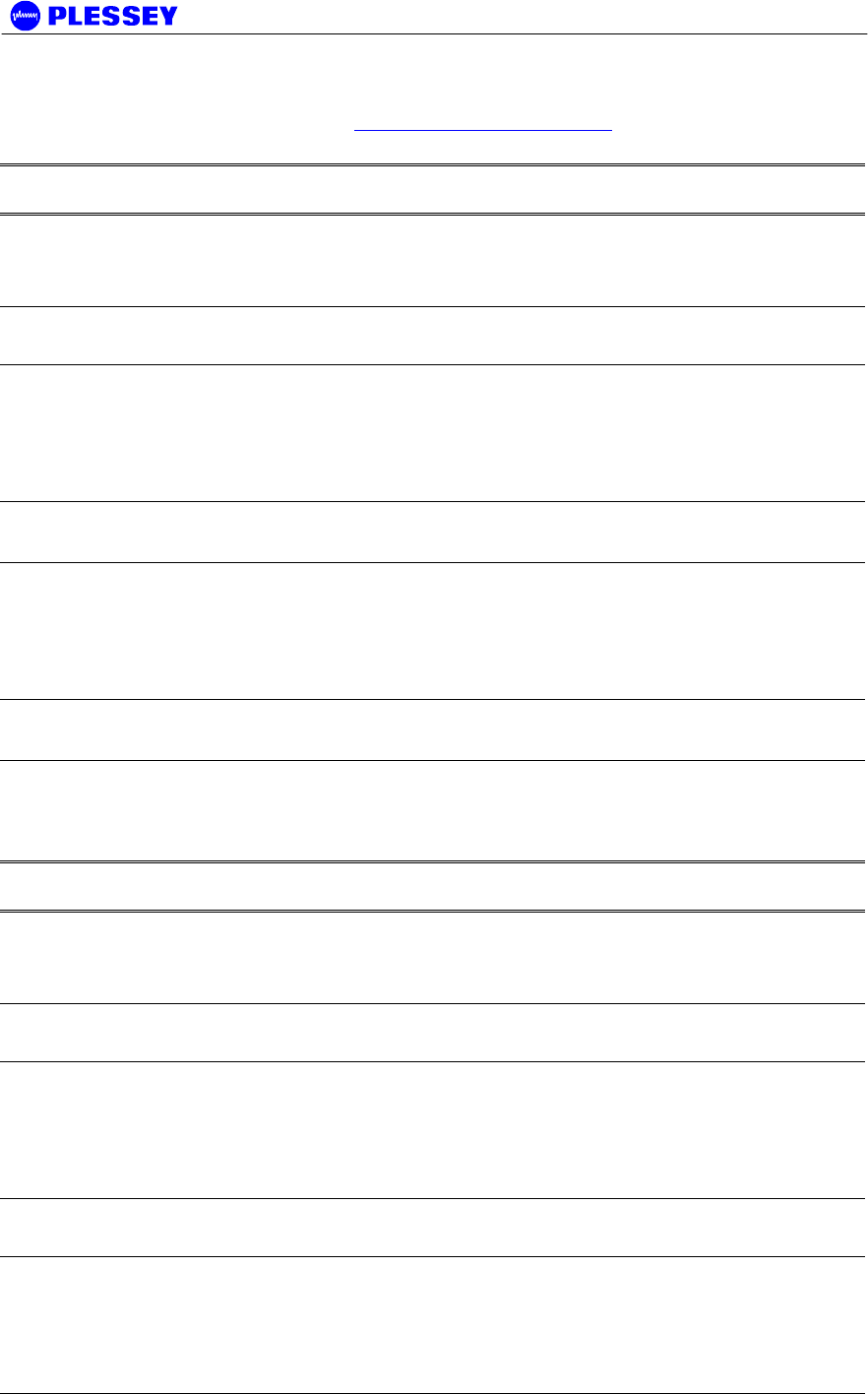
MDR2400-SR, MDR5800-SR and Orion 5825-SR
Issue 10 Page 59
8.6 Ordering Information
To confirm the correct order numbers, please visit www.plesseybbw.com/download.htm to download an "Order Number
Generator" utility.
Part No Model Number Description
651-03994-01-H1 or
651-03994-01-L1 MDR2400-ET1
MDR2400 Radio: Indoor Unit (DB25 balanced
payload) and High or Low Band Outdoor Unit, Type-
N RF output, high power output, Full T1/E1, 2Mbps
or 1.5Mbps data interface
651-04106-01-H1 or
651-04106-01-L1
As above with 75 Ohm, BNC unbalanced payload
also available.
651-03994-01-H2 or
651-03994-01-L2 MDR2400-ET2
MDR2400 Radio: Indoor Unit (DB25
balanced payload) and High or Low band
Outdoor Unit, Type-N RF output, high power
output, Full 2xT1/2xE1, 2x2Mbps or
2x1.5Mbps data interface
651-04106-01-H2 or
651-04106-01-L2
As above with 75 Ohm, BNC unbalanced
payload also available.
651-03994-01-H4 or
651-03994-01-L4 MDR2400-ET4
MDR2400 Radio: Indoor Unit (DB25
balanced payload) and High or Low band
Outdoor Unit, Type-N RF output, high power
output, Full 4xT1/4xE1, 4x2Mbps or
4x1.5Mbps data interface
651-04106-01-H4 or
651-04106-01-L4
As above with 75 Ohm, BNC unbalanced
payload also available.
The MDR2400 operates from 21-56VDC (58VDC if indicated as such), optional 110-220VAC power
supply available below.
A complete link requires two radios, one must be High Band (HB) and the other a Low Band (LB).
Part No Model Number Description
651-03853-02-H1 or
651-03853-02-L1 MDR5800-ET1
MDR5800 Radio: Indoor Unit (DB25 balanced
payload) and High or Low Band Outdoor Unit, Type-
N RF output, high power output, Full T1/E1, 2Mbps
or 1.5Mbps data interface
651-04055-02-H1 or
651-04055-02-L1
As above with 75 Ohm, BNC unbalanced payload
also available.
651-03853-02-H2 or
651-03853-02-L2 MDR5800-ET2
MDR5800 Radio: Indoor Unit (DB25
balanced payload) and High or Low band
Outdoor Unit, Type-N RF output, high power
output, Full 2xT1/2xE1, 2x2Mbps or
2x1.5Mbps data interface
651-04055-02-H2 or
651-04055-02-L2
As above with 75 Ohm, BNC unbalanced payload
also available.
651-03853-02-H4 or
651-03853-02-L4 MDR5800-ET4
MDR5800 Radio: Indoor Unit (DB25
balanced payload) and High or Low band
Outdoor Unit, Type-N RF output, high power
output, Full 4xT1/4xE1, 4x2Mbps or
4x1.5Mbps data interface
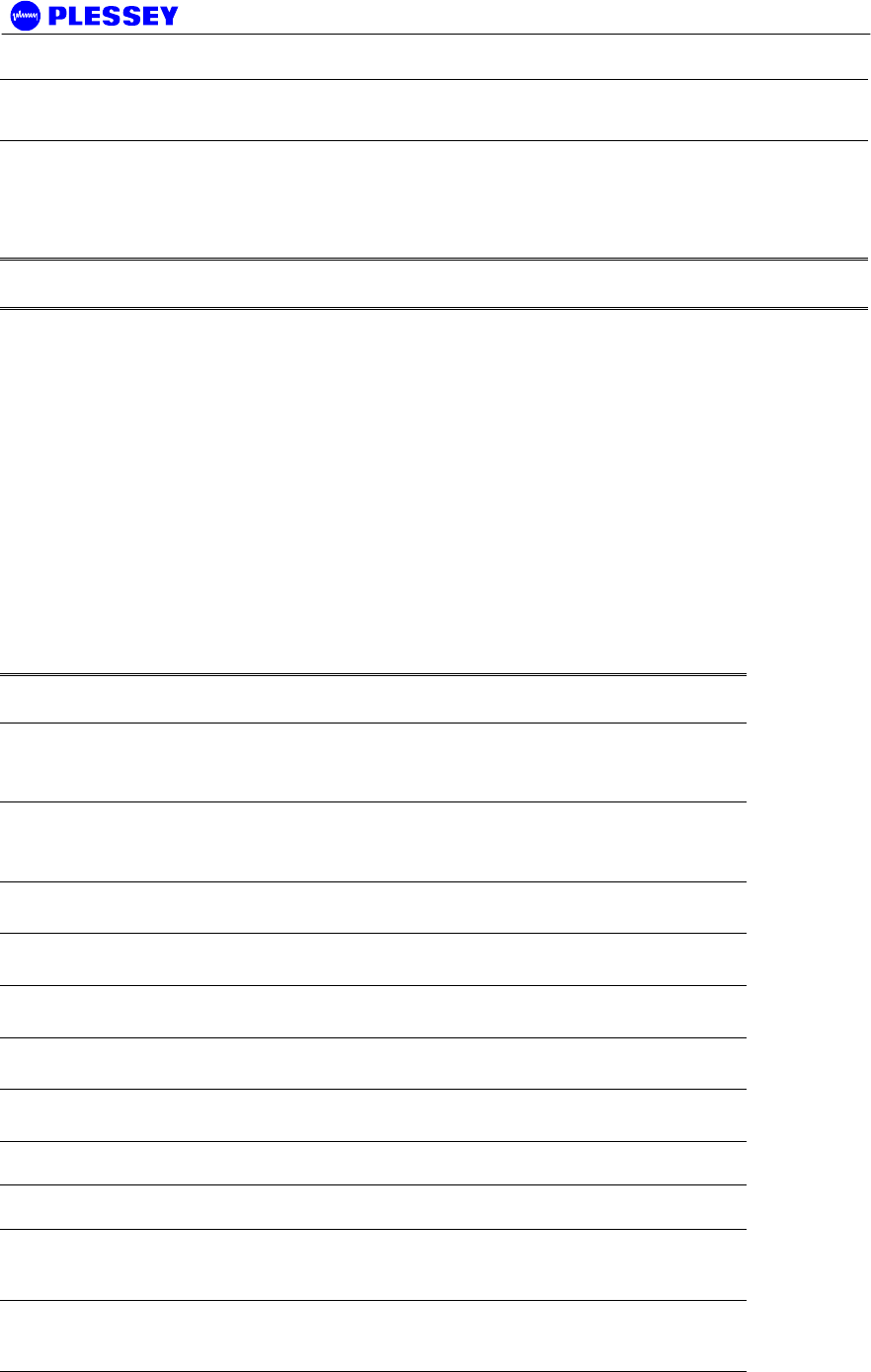
MDR2400-SR, MDR5800-SR and Orion 5825-SR
Issue 10 Page 60
651-04055-02-H4 or
651-04055-02-L4
As above with BNC unbalanced payload
also available.
The MDR5800 operates from 21-56VDC (58VDC if indicated as such), optional 110-220VAC power
supply available below.
A complete link requires two radios, one must be High Band (HB) and the other a Low Band (LB).
Part No Model Number Description
651-04230-01-H08
or
651-04230-01-L08
Orion5825-ET8
Orion5825 Radio: Indoor Unit and High or Low Band
Outdoor Unit, Type-N RF output, Full 8xT1/8xE1,
8x2Mbps or 8x1.5Mbps data interface
651-04253-01-H08
or
651-04253-01-L08
Orion5825-ET8
Orion5825 Radio: Indoor Unit and High or Low Band
Outdoor Unit, Type-N RF output, Full 8xT1/8xE1,
8x2Mbps or 8x1.5Mbps data interface
The Orion 5825 operates from 21-56VDC (58VDC if indicated as such), optional 110-220VAC
power supply available below.
A complete link requires two radios, one must be High Band (HB) and the other a Low Band (LB).
Accessories & Upgrades
Part Number Description
651-04226 MDR2400SR & MDR5800SR 1+1 hot standby
combiner/splitter (4-tribs)
651-04227 ORION 5825 1+1 hot standby combiner/splitter (8-
tribs)
651-03864 Bench Power Supply 110-220VAC to 24VDC
651-07865 19" Rack Mount for Outdoor Unit (4u high)
651-03865 MDR Indoor Unit Upgrade 1xT1/E1 to 2xT1/E1
651-03866 MDR Indoor Unit Upgrade 2xT1/E1 to 4xT1/E1
651-03867 MDR Indoor Unit Upgrade 1xT1/E1 to 4xT1/E1
651-04251 MDR / Orion NMS Software CD - Spare Part
651-03809 OU Pole Mounting Kit - Spare Part
862-01881 MDR / Orion Digital Radio System User Manual -
Spare Part
660-03405 MDR / Orion Cable Assembly: RSSI Test Loom -
Spare Part
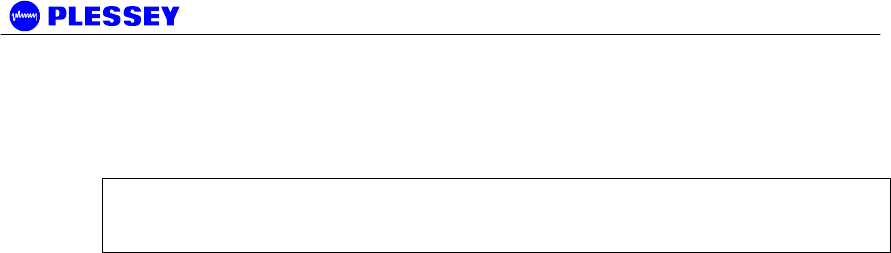
MDR2400-SR, MDR5800-SR and Orion 5825-SR
Issue 10 Page 61
The MDR and Orion systems use standard CAT5 Ethernet cable and RJ-45 connectors for
connecting the Indoor Unit to the Outdoor Unit. A two-wire power cable is also required between
the Indoor Unit and the Outdoor Unit.
NOTE Screened CAT-5 cable (for noise immunity) and UV resistant cables (for long-
term outdoor use) are required to meet FCC EMC emission standards for this type of
product.
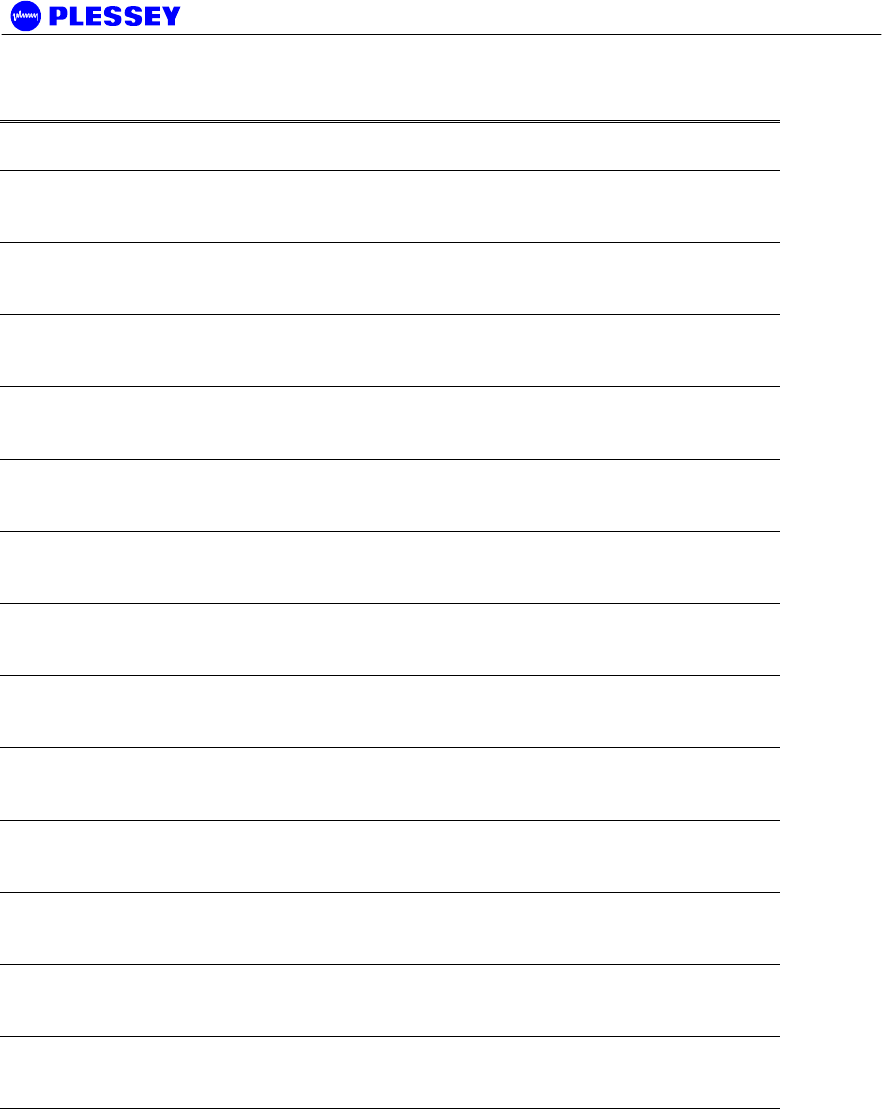
MDR2400-SR, MDR5800-SR and Orion 5825-SR
Issue 10 Page 62
Spare Parts for MDR2400, MDR5800 and Orion 5825 radios
Part Number Description
651-04104-02-
1
MDR MTE Indoor Unit 1xT1/E1 - Spare Part
651-04104-02-
2
MDR MTE Indoor Unit 2xT1/E1 - Spare Part
651-04104-02-
4
MDR MTE Indoor Unit 4xT1/E1 - Spare Part
651-04105-02-
1
MDR MTE 75/120 OHM Indoor Unit (BNC) 1xT1/E1 -
Spare Part
651-04105-02-
2
MDR MTE 75/120 OHM Indoor Unit (BNC) 2xT1/E1 -
Spare Part
651-04105-02-
4
MDR MTE 75/120 OHM Indoor Unit (BNC) 4xT1/E1 -
Spare Part
651-04231-01-
08
Orion 25 Indoor Unit 8xT1/E1
651-03806-
02L
MDR5800 Low Band Outdoor Unit - Spare Part
651-03806-
02H
MDR5800 High Band Outdoor Unit - Spare Part
651-03905-
01L
MDR2400 Low Band Outdoor Unit - Spare Part
651-03905-
01H
MDR2400 High Band Outdoor Unit - Spare Part
651-04232-
01L
Orion 5850 Low Band Outdoor Unit - Spare Part
651-04232-
01H
Orion 5850 High Band Outdoor Unit - Spare Part
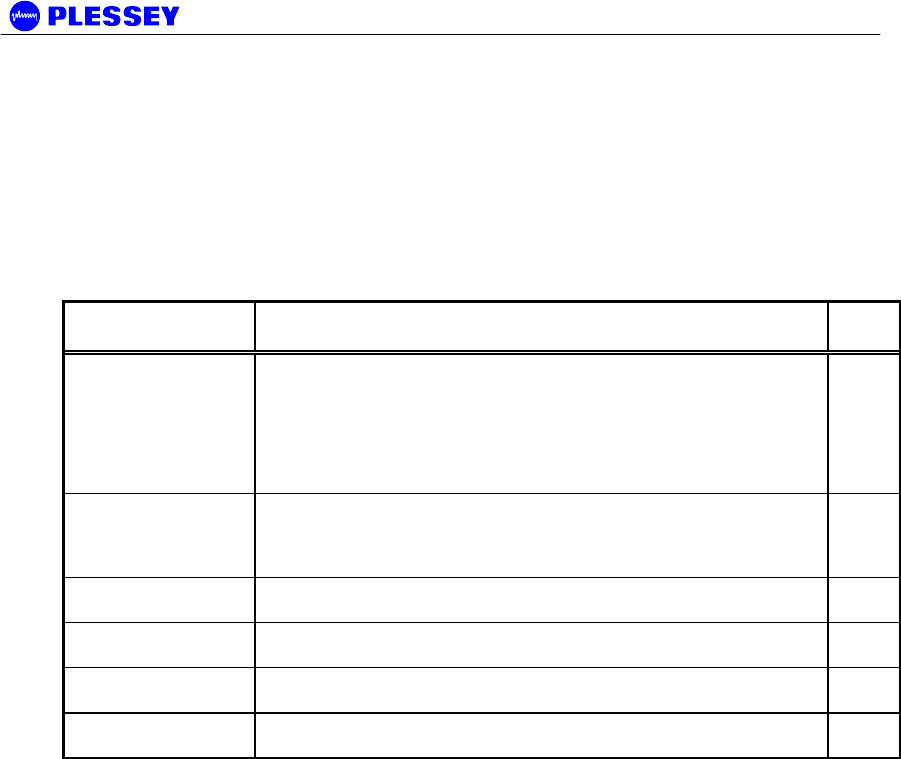
MDR2400-SR, MDR5800-SR and Orion 5825-SR
Issue 10 Page 63
MDR2400 Ordering Information:
Part no’s:
1T1/E1 Radio: 651-03994-01-H1 or 651-03994-01-L1
2T1/E1 Radio: 651-03994-01-H2 or 651-03994-01-L2
4T1/E1 Radio: 651-03994-01-H4 or 651-03994-01-L4
Each MDR2400 radio includes the following:
Part No Description QTY
651-04104-02-1
or
651-04104-02-2
or
651-04104-02-4
MDR Indoor Unit: 1xT1/E1or 2xT1/E1 or 4xT1/E1,
120 Ohm
1
651-03905-01H
or
651-03905-01L
MDR2400 ET4 Outdoor unit 1
651-03809 MDR 5800 OU Pole Mounting Kit 1
862-01881 MDR / Orion Digital Radio System User Manual 1
651-04252 NMS Software CD 1
660-03405 RSSI Cable 1
It is possible to purchase upgrades for T1/E1 Indoor Units (upgrades to 2T1/E1 or
4T1/E1). The user contacts the factory or distributor and provides the Indoor Unit Bar
Code number details. The factory then supplies a “Tributary Code”, unique to the
Indoor Unit, which is entered using the MIB (MDR v.1 & 2+ and Orion products) or
using the NMS (v. 2+ and Orion products).
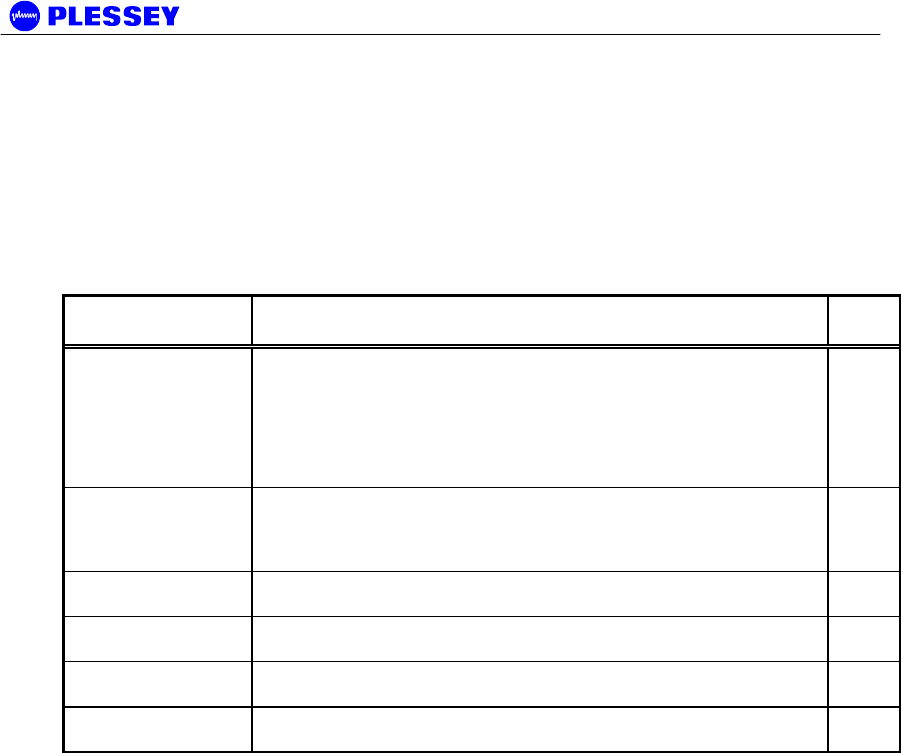
MDR2400-SR, MDR5800-SR and Orion 5825-SR
Issue 10 Page 64
MDR5800 Ordering Information:
Part no’s:
1T1/E1 Radio: 651-03853-02-H1 or 651-03853-02-L1
2T1/E1 Radio: 651-03853-02-H2 or 651-03853-02-L2
4T1/E1 Radio: 651-03853-02-H4 or 651-03853-02-L4
Each MDR5800 radio includes the following:
Part No Description QTY
651-04104-02-1
or
651-04104-02-2
or
651-04104-02-4
MDR Indoor Unit: 1xT1/E1or 2xT1/E1 or 4xT1/E1,
120 Ohm
1
651-03806-02H
or
651-03806-02L
MDR5800 Outdoor Unit 1
651-03809 MDR 5800 OU Pole Mounting Kit 1
862-01881 MDR / Orion Digital Radio System User Manual 1
651-04252 NMS Software CD 1
660-03405 RSSI Cable 1
It is possible to purchase upgrades for T1/E1 Indoor Units (upgrades to 2T1/E1 or
4T1/E1). The user contacts the factory or distributor and provides the Indoor Unit Bar
Code number details. The factory then supplies a “Tributary Code”, unique to the
Indoor Unit, which is entered using the MIB (MDR v.1 & 2+ and Orion products) or
using the NMS (v. 2+ and Orion products).
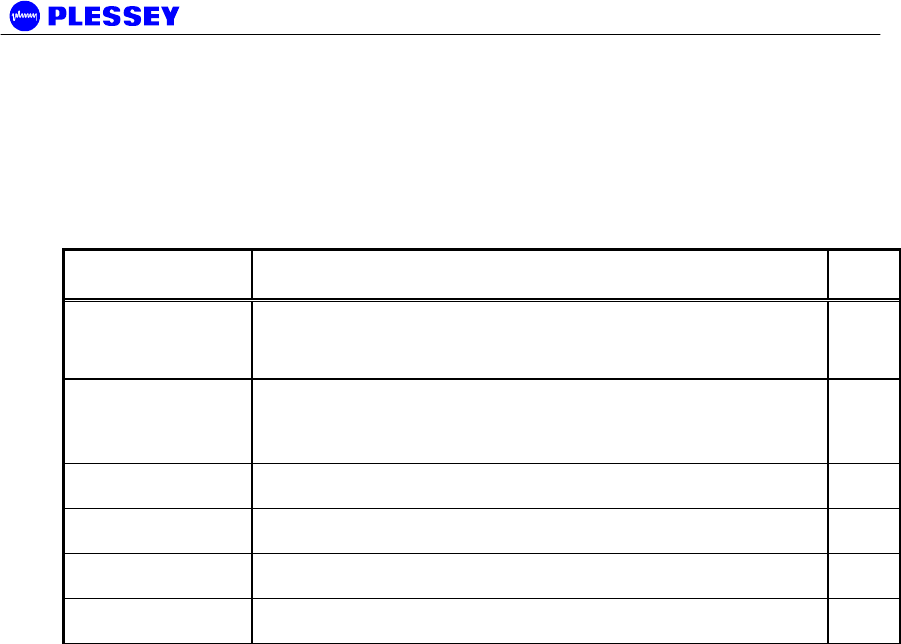
MDR2400-SR, MDR5800-SR and Orion 5825-SR
Issue 10 Page 65
Orion 5825-SR Ordering Information:
Part no’s:
8T1/E1 Radio: 651-04230-01-H08 or 651-04230-01-L08
Each Orion 5825 radio includes the following:
Part No Description QTY
651-04231-01-
08 Orion 25 Indoor Unit: 8xT1/E1 1
651-04232-01H
or
651-04232-01L
Orion 5850 Outdoor unit 1
651-03809 MDR / Orion OU Pole Mounting Kit 1
862-01881 MDR / Orion Digital Radio System User Manual 1
651-04252 NMS Software CD 1
660-03405 RSSI Cable 1
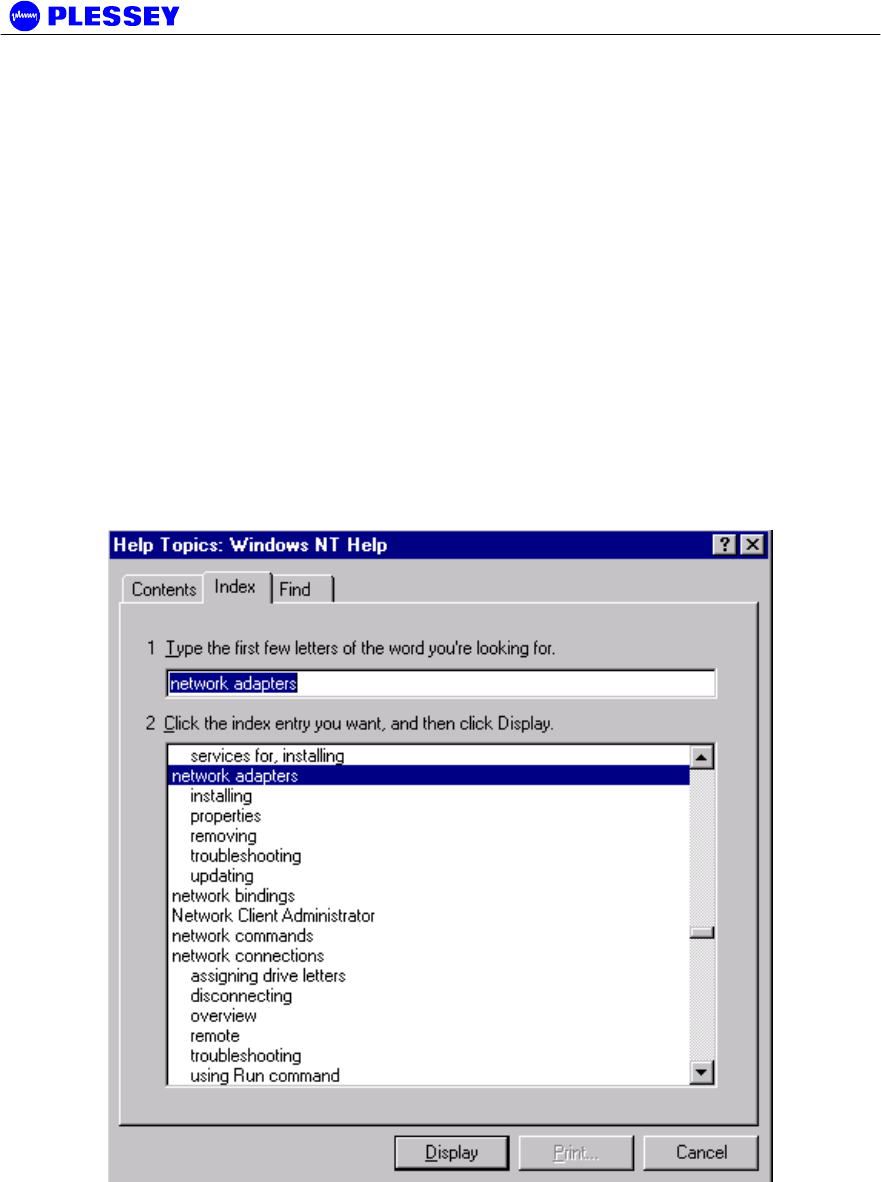
MDR2400-SR, MDR5800-SR and Orion 5825-SR
Issue 10 Page 66
1 Appendix: Element Manager Port Point-to-Point Serial
Communications Setup
This appendix summarises how to set up a network connection (using PPP) between a
computer and the MDR / Orion IU’s Element Manager port. It lists how the connection can
be setup and configured to allow data transfer and SNMP-based control of the MDR /
Orion IU.
Note : For both NT and Win 95 or 98 machines, check
that a Network Adapter is installed.
The following screen capture shows the Windows help available to assist setting up a
serial comms network adapter.
Adding a Modem : Windows NT
1. When working with a PC running a Windows NT, add a modem using the following
screen as a guideline.
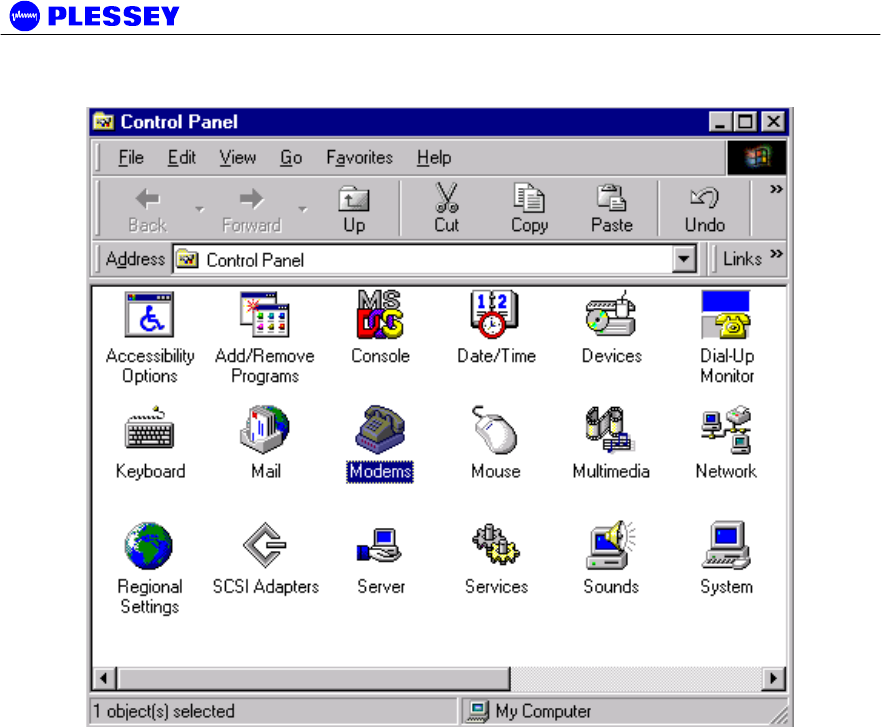
MDR2400-SR, MDR5800-SR and Orion 5825-SR
Issue 10 Page 67
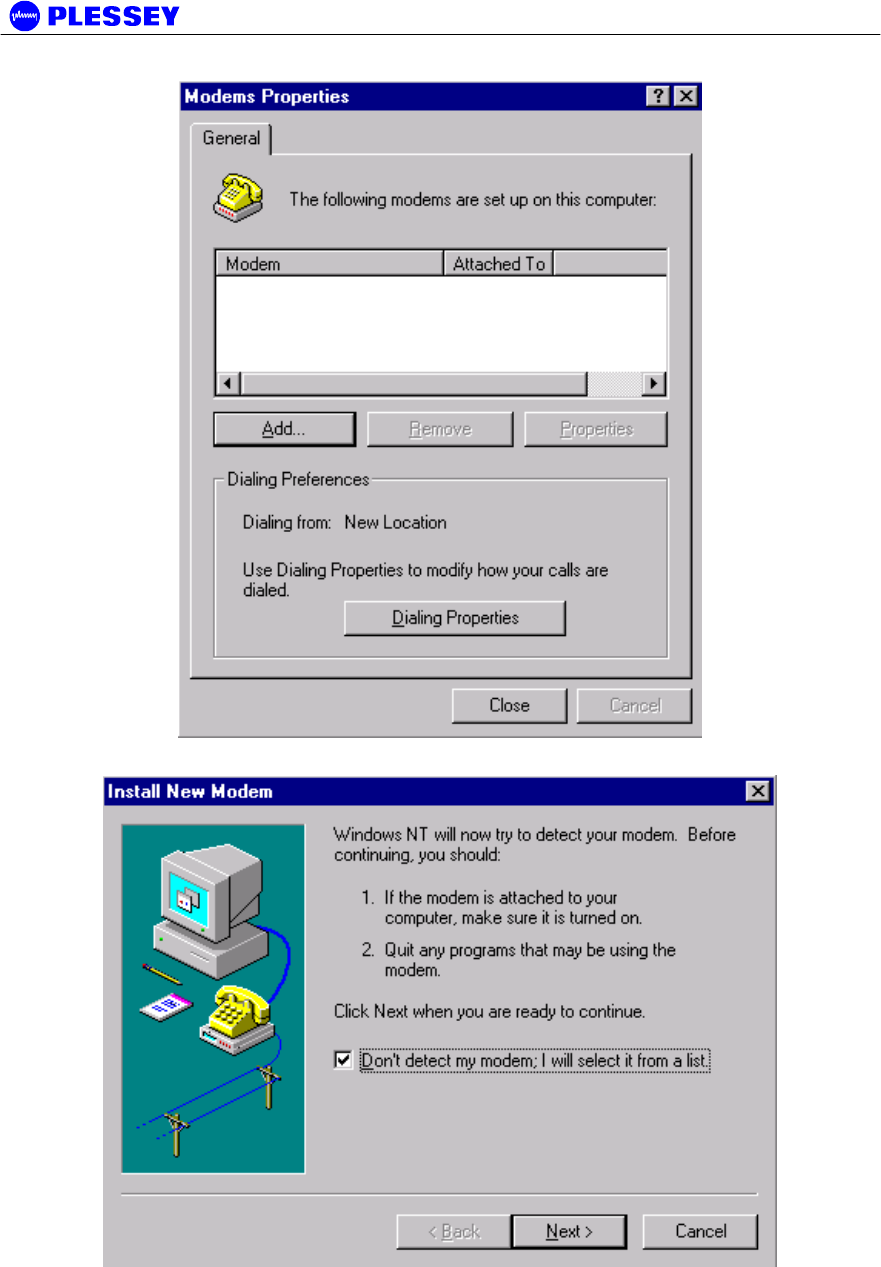
MDR2400-SR, MDR5800-SR and Orion 5825-SR
Issue 10 Page 68

MDR2400-SR, MDR5800-SR and Orion 5825-SR
Issue 10 Page 69
2. Select the COM port to use – push the Next when the COM port has been
selected.
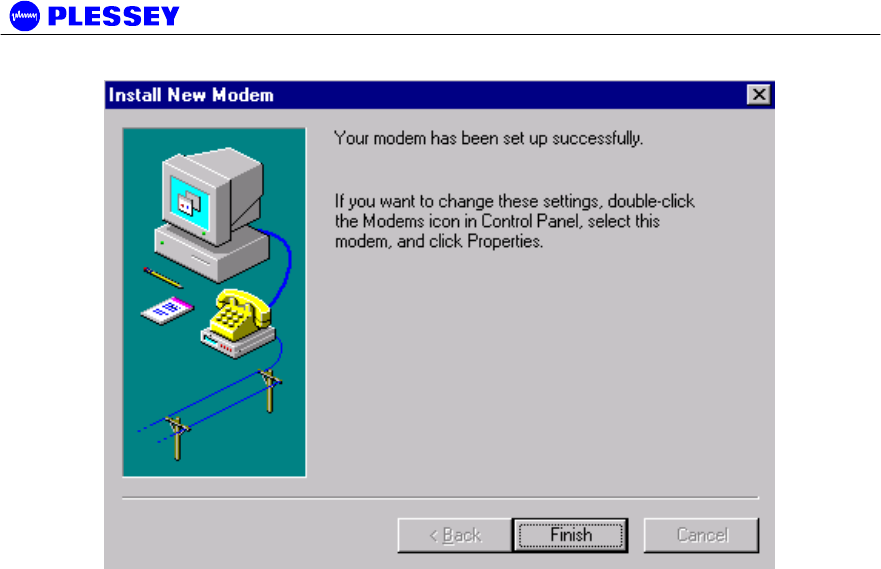
MDR2400-SR, MDR5800-SR and Orion 5825-SR
Issue 10 Page 70
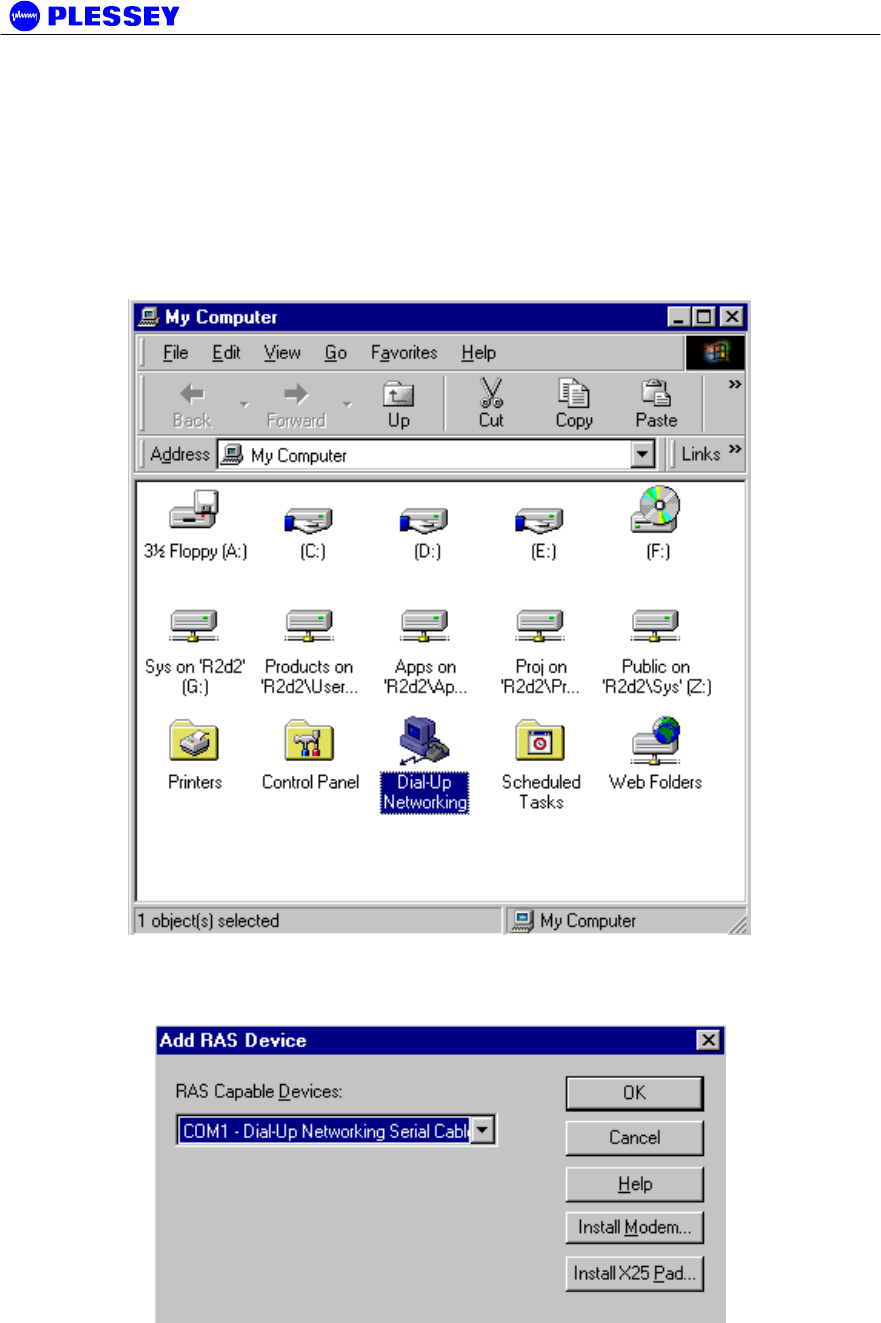
MDR2400-SR, MDR5800-SR and Orion 5825-SR
Issue 10 Page 71
Adding Dial-up Networking : Windows NT
To add dial-up networking
1. From the desktop, open the My Computer icon and double-click the Dial-up
Networking icon.
2. The following windows are displayed:
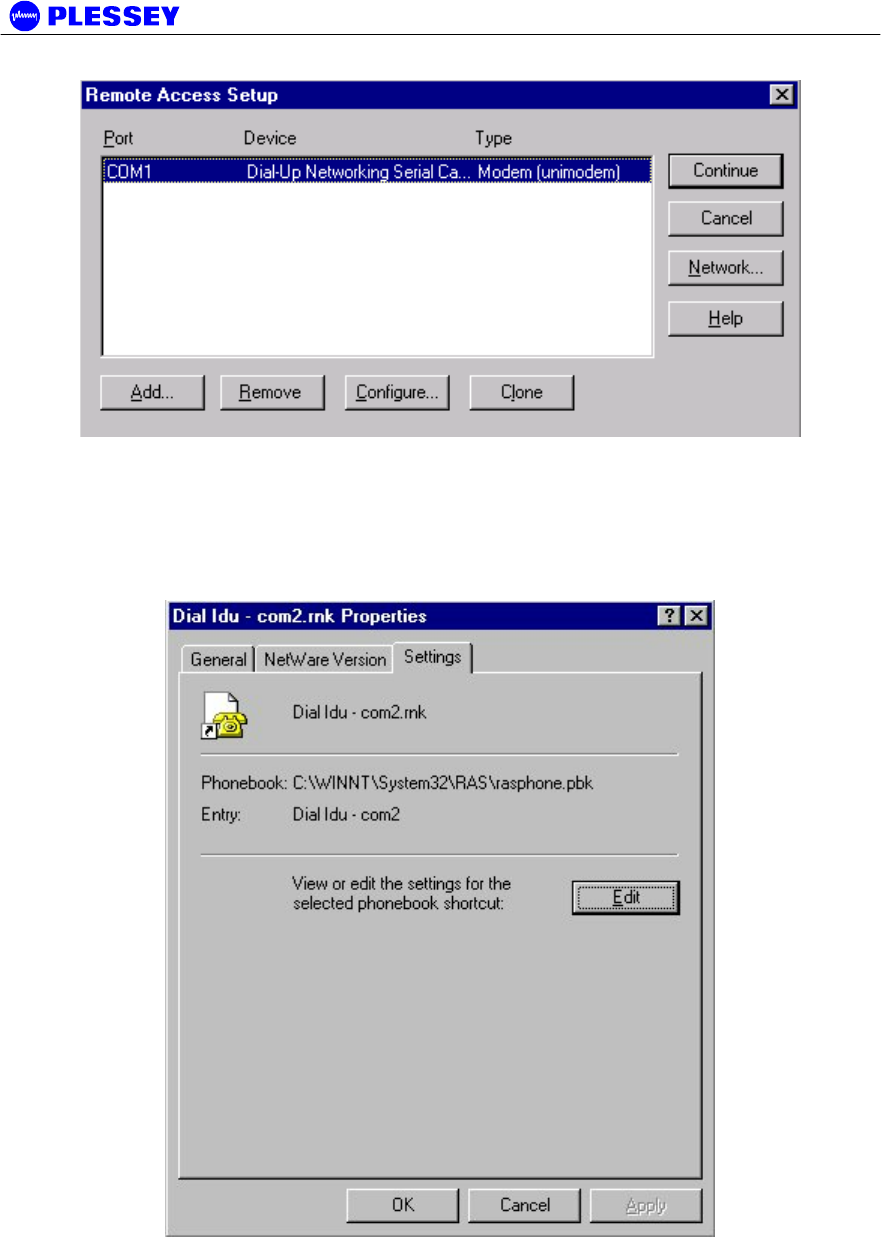
MDR2400-SR, MDR5800-SR and Orion 5825-SR
Issue 10 Page 72
3. Whether COM1 or COM2 is selected, setup the connection using the following screens as
a guideline. This allows establishment of a PPP connection between the computer and the
IU’s Element Manager port.
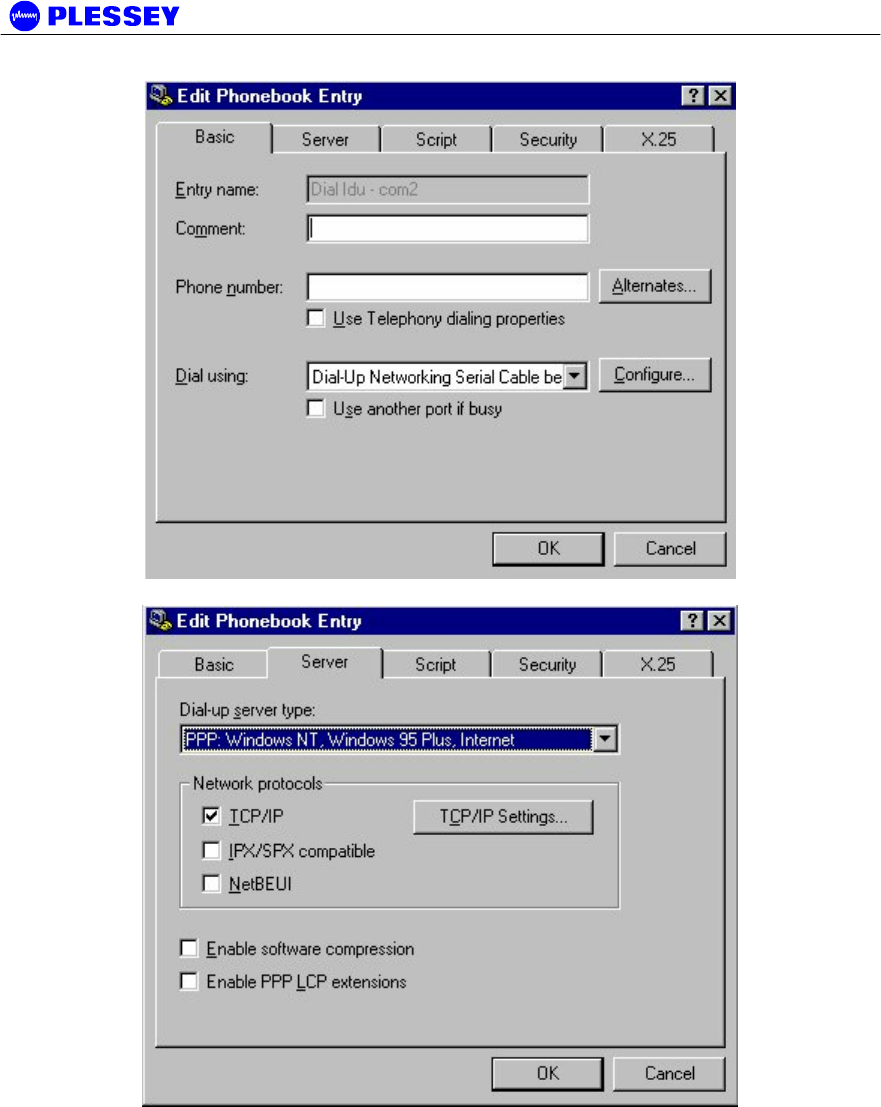
MDR2400-SR, MDR5800-SR and Orion 5825-SR
Issue 10 Page 73
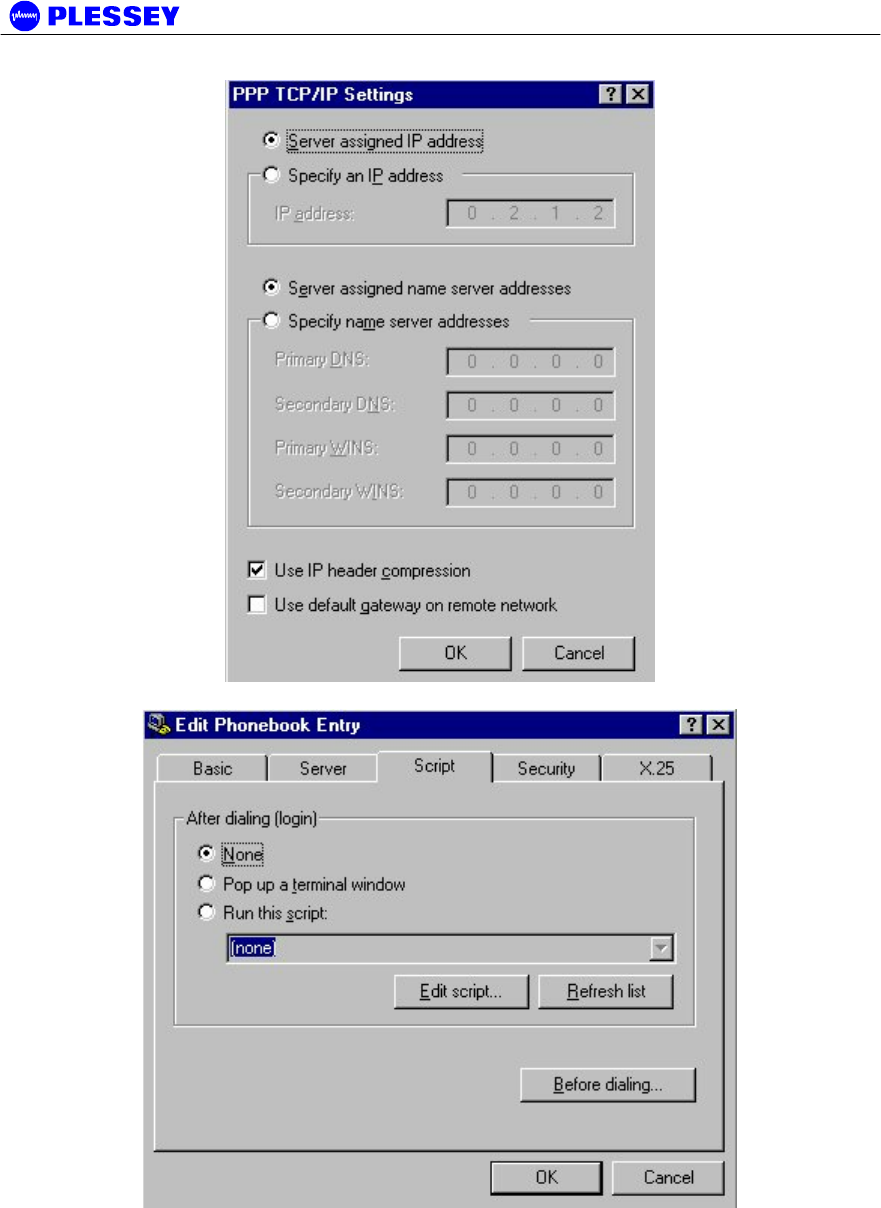
MDR2400-SR, MDR5800-SR and Orion 5825-SR
Issue 10 Page 74
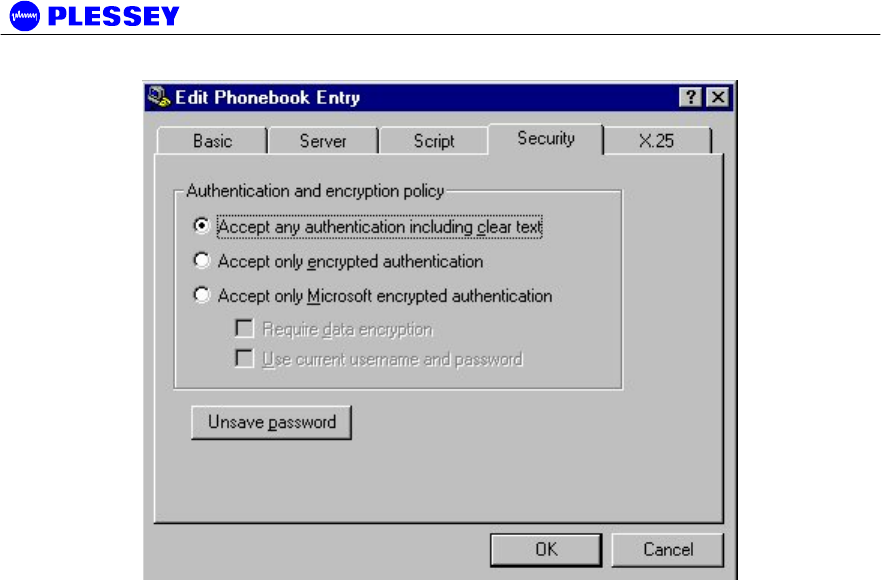
MDR2400-SR, MDR5800-SR and Orion 5825-SR
Issue 10 Page 75
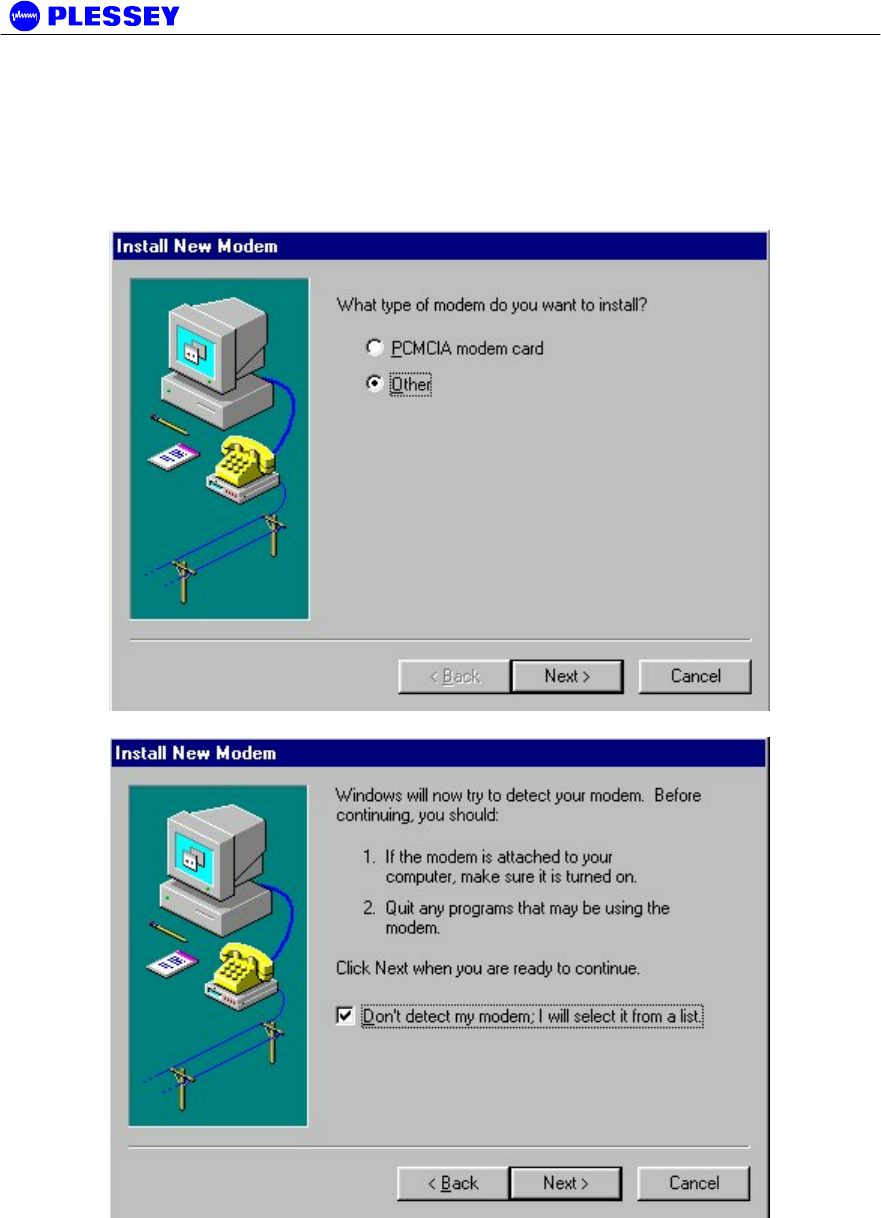
MDR2400-SR, MDR5800-SR and Orion 5825-SR
Issue 10 Page 76
Adding a Modem : Windows 95/98
1. When working with a PC running a Windows 95/98, add a modem using the
following screen as a guideline.
3. Use the mdrnull.inf to add a serial cable modem connection capability to the PC or laptop.
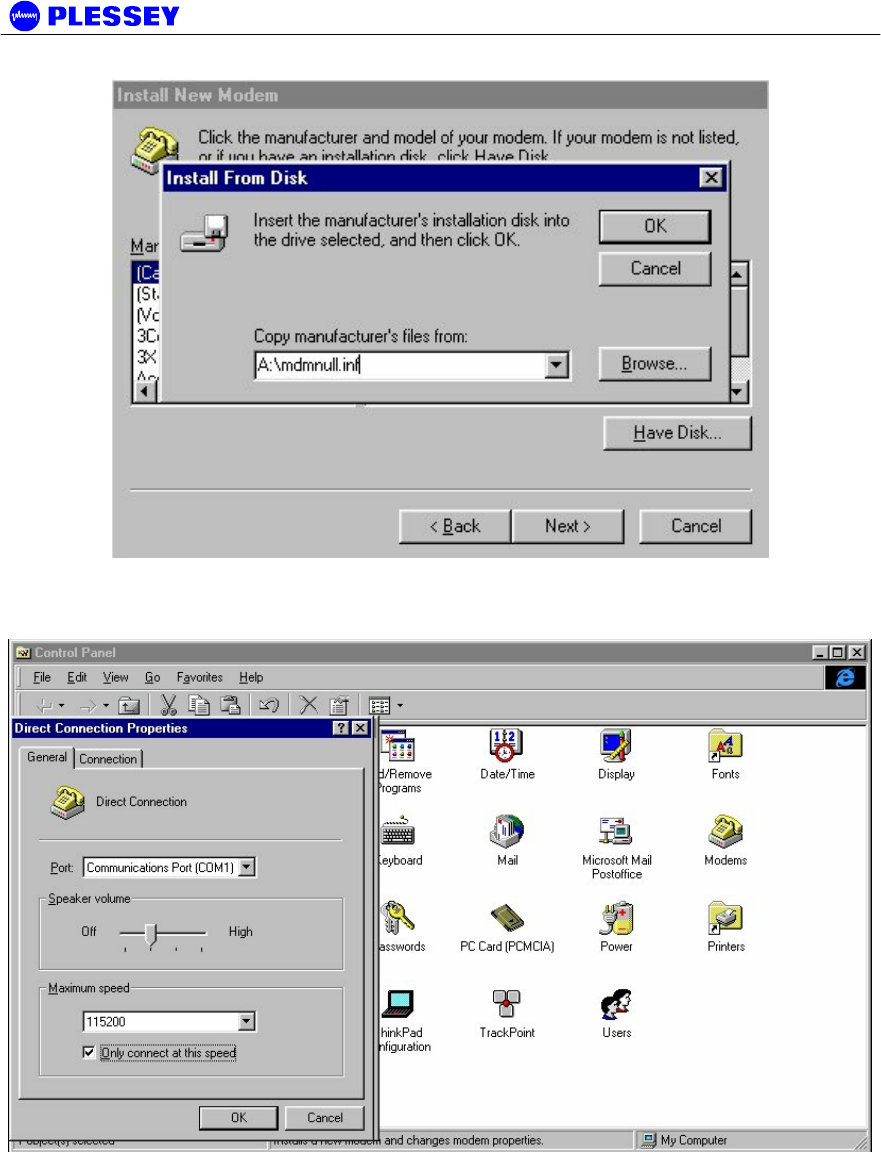
MDR2400-SR, MDR5800-SR and Orion 5825-SR
Issue 10 Page 77
4. Once setup, use the following screens to set up the COM port’s parameters.
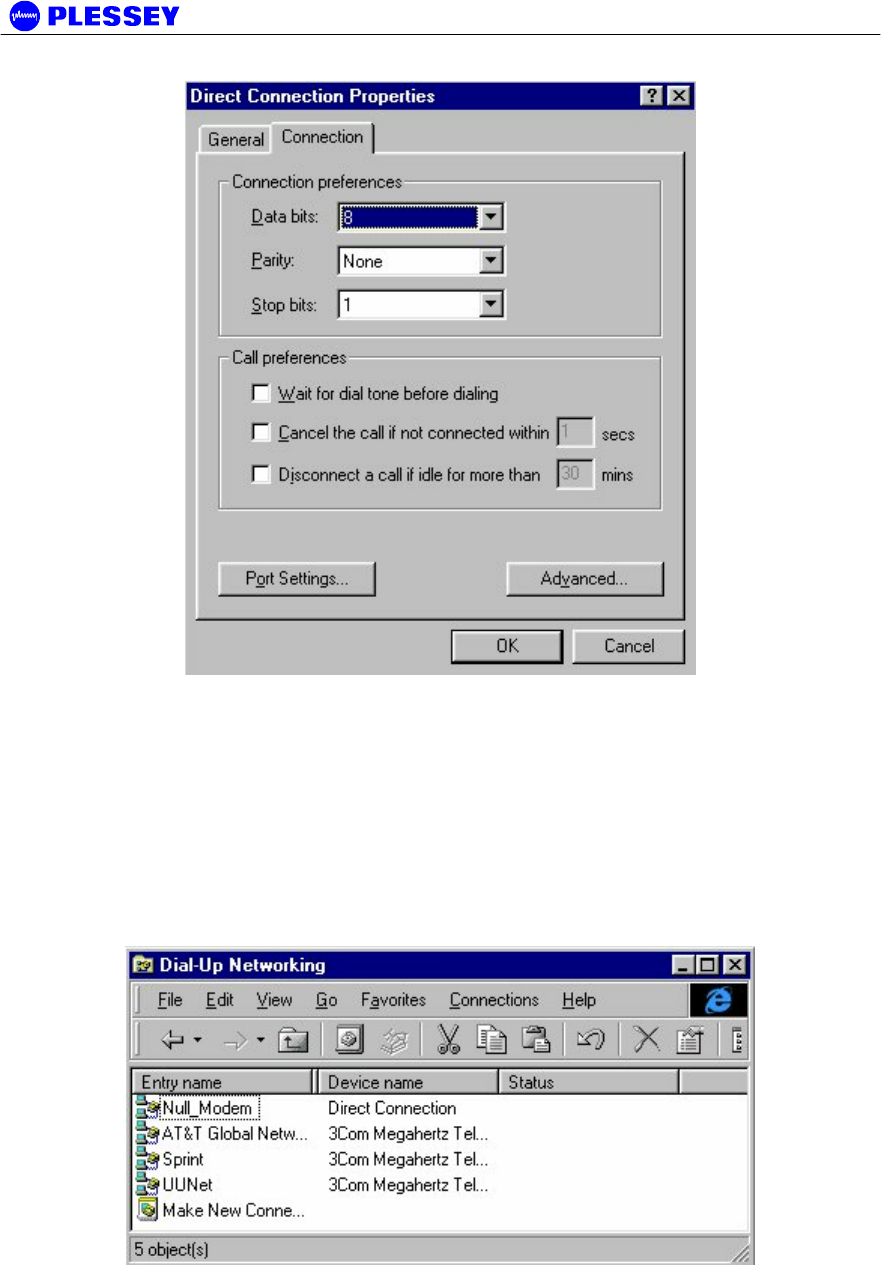
MDR2400-SR, MDR5800-SR and Orion 5825-SR
Issue 10 Page 78
Adding Dial-up Networking : Windows 95/98
1. After adding the modem, set up the connection properties using the following screens as a
guideline. This will allow establishment of a PPP connection between the computer and
the IU’s Element Manager port. A Null_Modem connection option as shown below will be
created. If one doesn’t exist, double click on the “Make New Connection” icon.
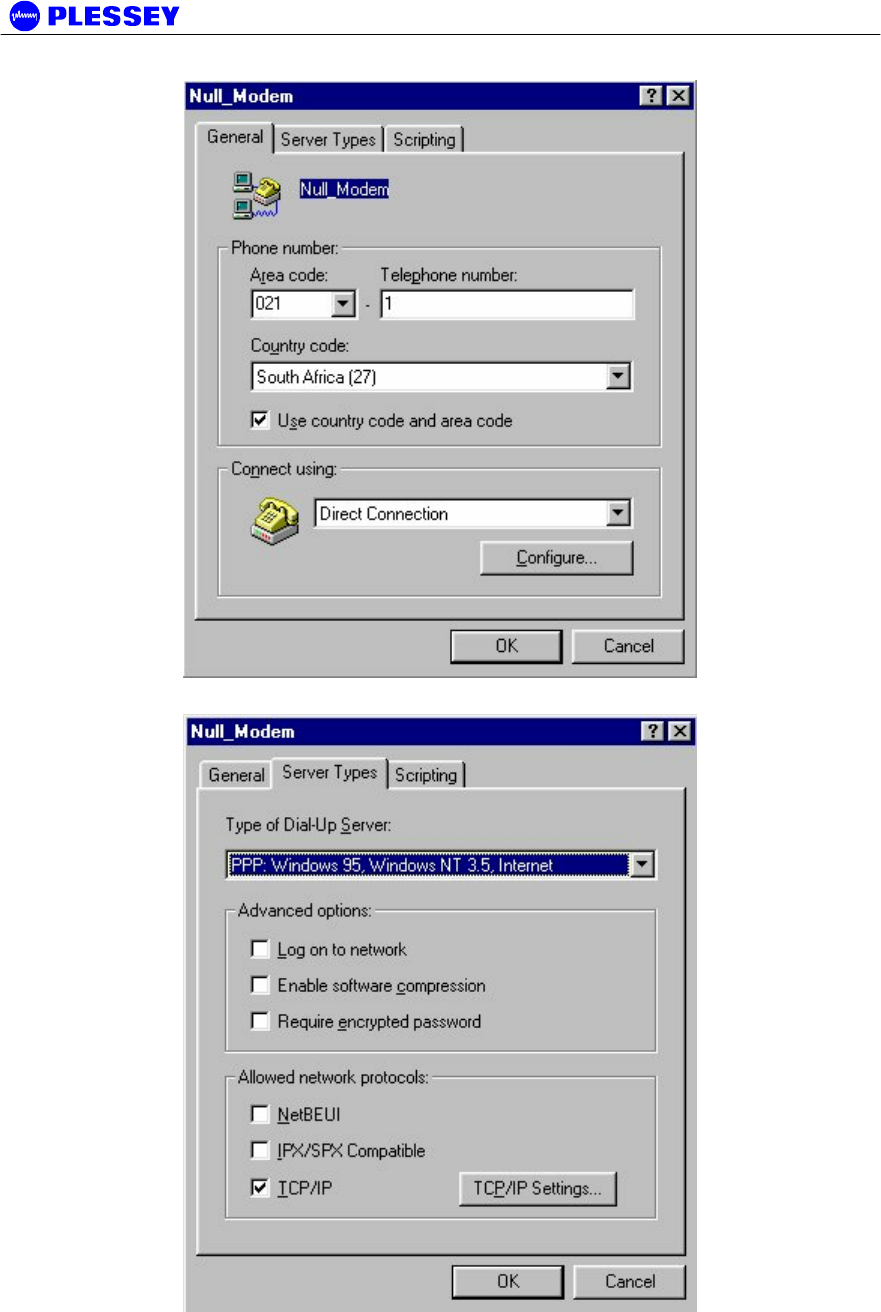
MDR2400-SR, MDR5800-SR and Orion 5825-SR
Issue 10 Page 79
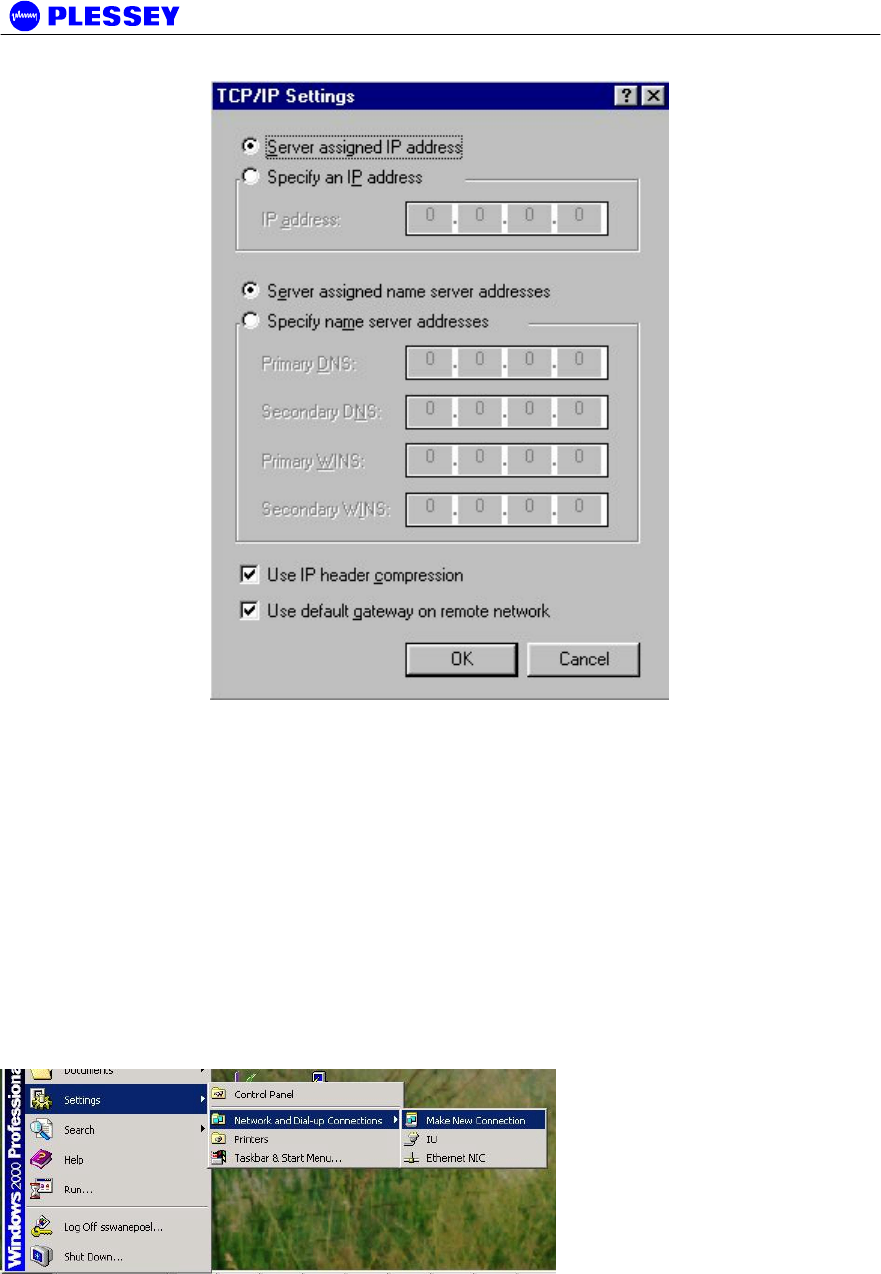
MDR2400-SR, MDR5800-SR and Orion 5825-SR
Issue 10 Page 80
Adding Dial-up Networking : Windows 2000 / Windows XP
To add dial-up networking
The installation procedure documented here is based on the procedure that should
be followed for Windows 2000. Some of the configuration windows for Windows
XP may look slightly different, and may appear in a different order, but the basic
procedure are the same as for Windows 2000 and are therefore not repeated in an
attempt to reduce the size of this user manual.
1. Select the Make New Connection menu item.
Win2000 & Win-XP
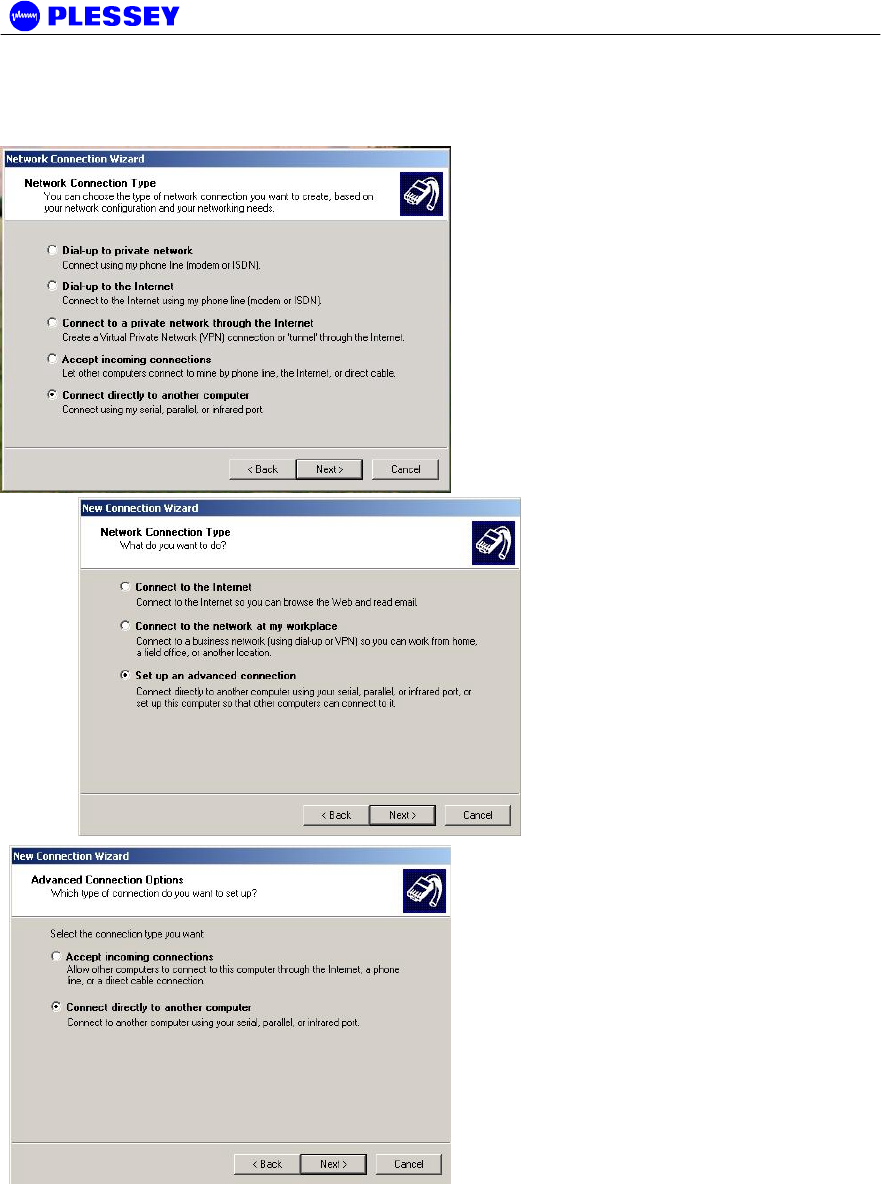
MDR2400-SR, MDR5800-SR and Orion 5825-SR
Issue 10 Page 81
2. Select the Connect directly to another computer and press the Next button.
Win2000
Win-XP
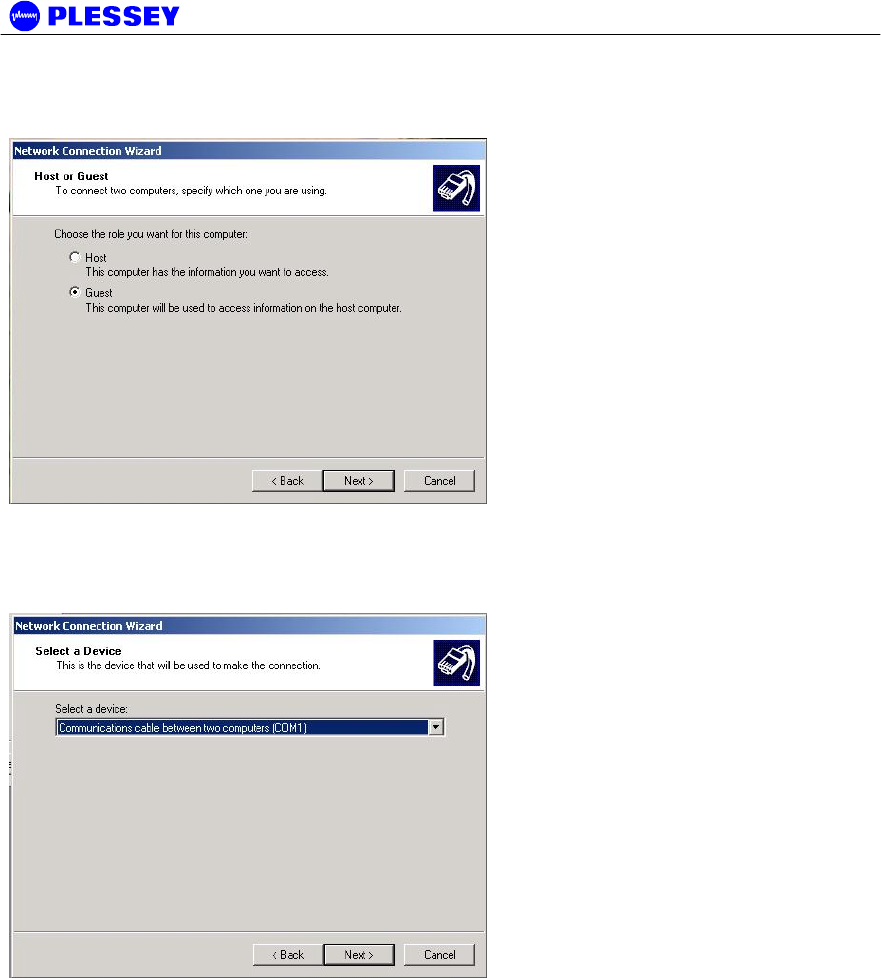
MDR2400-SR, MDR5800-SR and Orion 5825-SR
Issue 10 Page 82
3. Set the dialup connection to connect as Guest and press the Next button.
Win2000 & Win-XP
4. Select the COM port you intend to use to connect to the radio from the Select Device
dropdown box and press the Next button. In Windows XP, this window is preceded by Step 6
below.
Win2000 & Win-XP
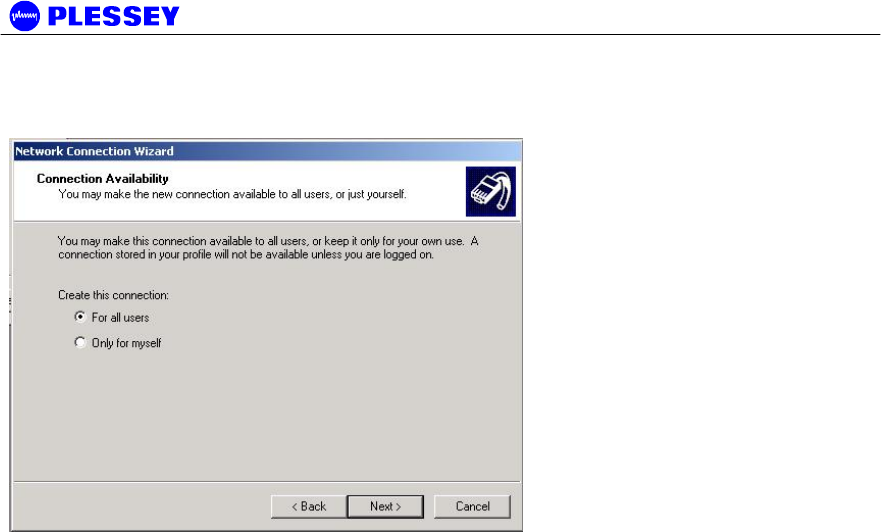
MDR2400-SR, MDR5800-SR and Orion 5825-SR
Issue 10 Page 83
5. Select the users that must be able to use this dialup connection and press the Next button.
Win2000 & Win-XP
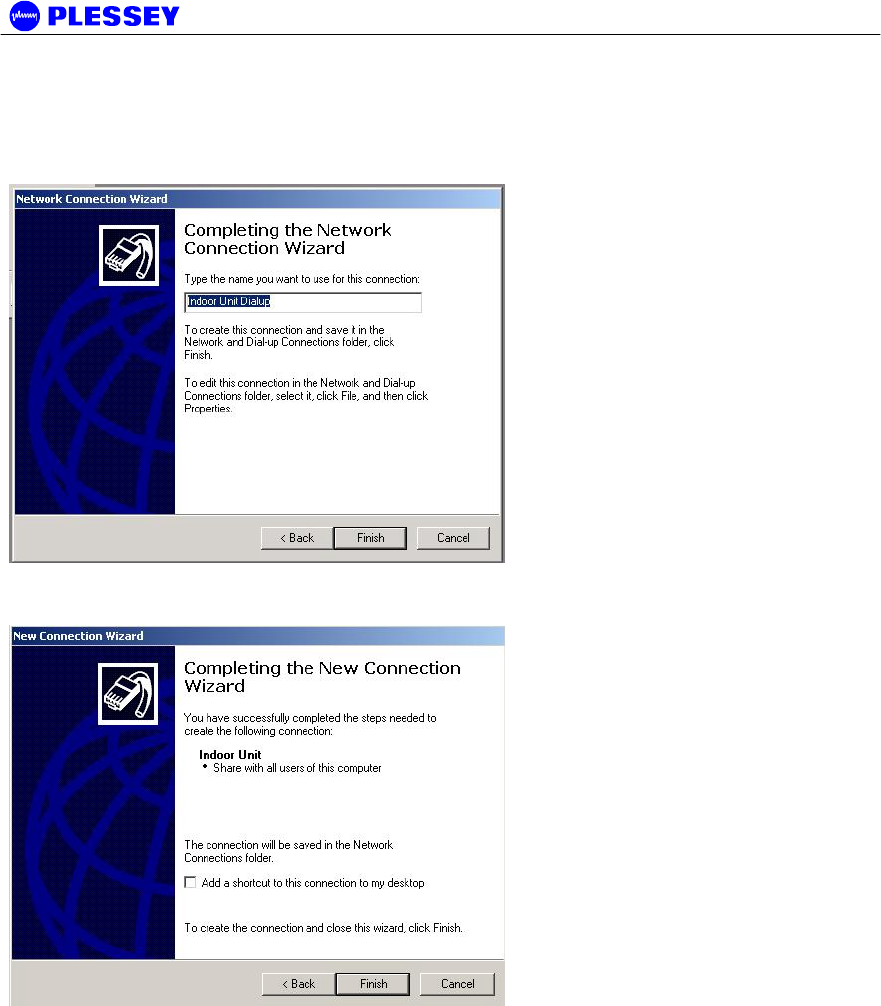
MDR2400-SR, MDR5800-SR and Orion 5825-SR
Issue 10 Page 84
6. Enter the name of this dialup connection and press the Finish button. This name may be any
name of your choice. The connection is now installed, but its properties must still be configured.
This window is displayed earlier in Windows XP.
Win2000 & Win-XP
7. Finish installing the connection (Windows XP only)
Win-XP
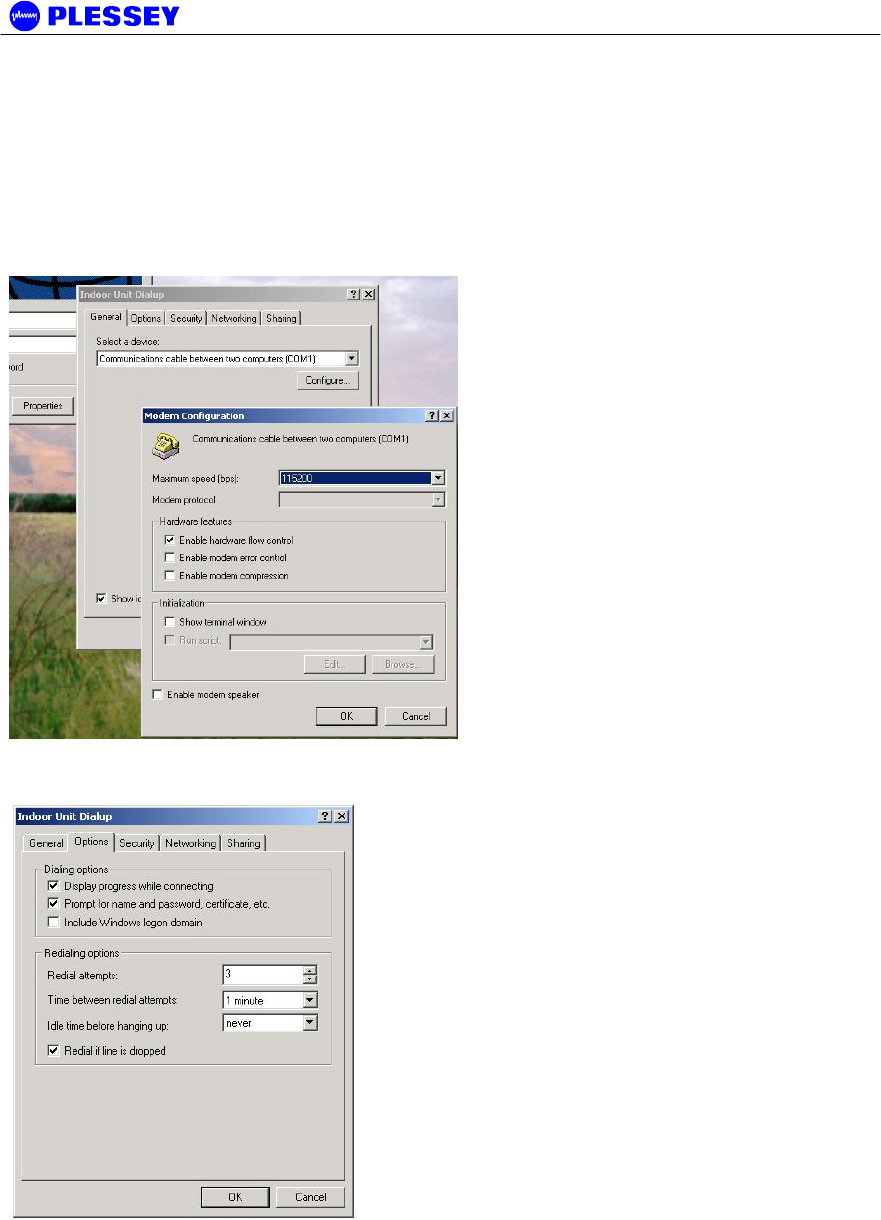
MDR2400-SR, MDR5800-SR and Orion 5825-SR
Issue 10 Page 85
8. Browse to the newly added connection under the Network and Dial-Up connections menu
item of Windows, and right-click on the connection with your mouse. Select the Properties item
from the pop-up menu to bring up the properties window below. Now click on the Configure
button below the Select a Device combo box in the General properties tab window to bring up the
Modem Configuration box below. Make sure that all the settings on your PC are the same is in
this window (Maximum speed: 115200 bps & hardware flow control enabled). Now press the OK
button.
Win2000 & Win-XP
9. In the Options properties box below, select Redial if line is dropped and press the OK button.
Win2000 & Win-XP
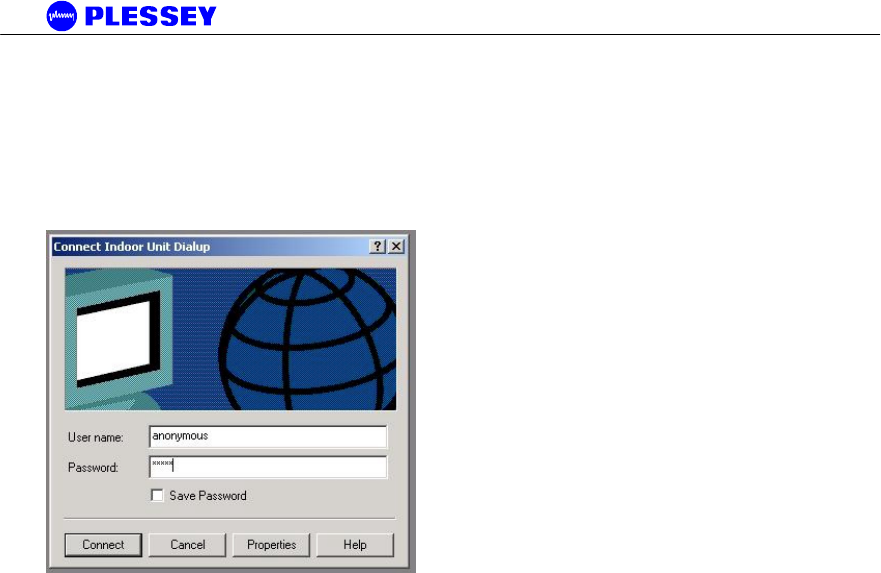
MDR2400-SR, MDR5800-SR and Orion 5825-SR
Issue 10 Page 86
10. Browse to the newly added connection under the Network and Dial-Up connections menu
item of Windows, and left-click on the connection with your mouse. This will bring up the
connection window below. The values of the Username and Password fields does not matter,
press Connect to dial into the radio once the dialup cable has been plugged into the Indoor Unit
and the PC.
Win2000 & Win-XP
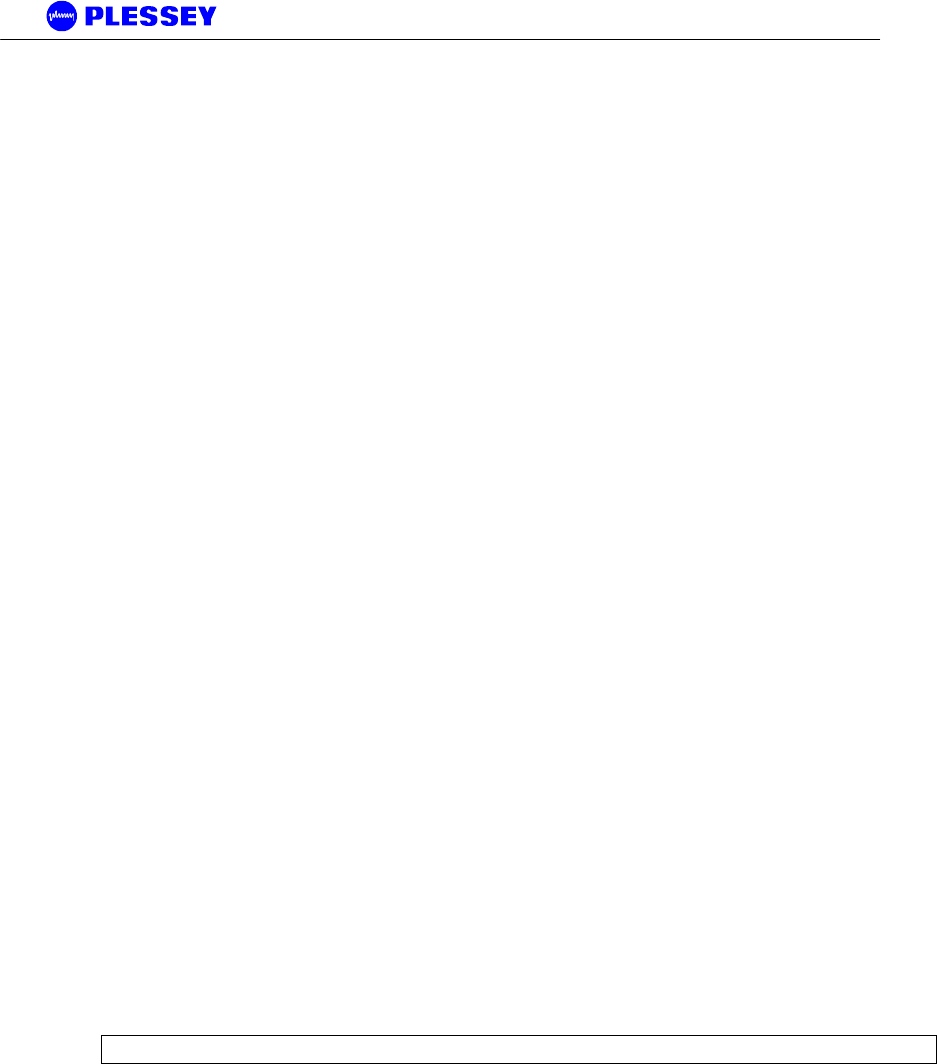
MDR2400-SR, MDR5800-SR and Orion 5825-SR
Issue 10 Page 87
2 Appendix: MANAGEMENT OF THE MDR2400-SR MDR5800-SR
and the Orion 5825-sr
All management of the MDR and Orion products are implemented using SNMP (Simple Network
Management Protocol), an open standard. The products can be managed by:
1. Standard SNMP managers such as HP OpenView or SNMPc i.e. there is Open Network
Management compatibility.
2. For rapid product installation, the NMS GUI Application (hereafter referred to as the NMS-GA)
provides extensive management functions on site and, via the microwave radio link, can be
used to access the MDR / Orion station on the opposite side of the link. The NMS-GA is a
software application that runs on a PC workstation such as a laptop or notebook computer that
is connected to an MDR / Orion Indoor Unit serial port (DB9 DTE) or an Ethernet connection
(10BaseT DTE), both accessed via the IU front-panel.
SNMP and the MDR / Orion
Use of SNMP within the product allows remote: configuration, monitoring of performance, notification of
alarms and firmware upgrades via an IP-network. Within an IP network supporting routing of IP data, the
radios can be supported from any remote location. The product can be accessed via the Internet if the
necessary gateways are provided. A GSM/PCS modem dial-up capability provides another remote
management option.
The Indoor Units have built-in SNMP agents and an extensive MIB (Management Information Base).
The MDR /Orion product uses SNMP V1 (RFC1155, 1157). The user has access to an Enterprise MIB
(obtainable though customer services) and MIB II (RFC 1213).
Access to the MIB via the IU SNMP agent is via Ethernet (10BaseT interface on the product's front
panel) or PPP (RFC 1661) via the product's serial channel Element Manager port. The use of SNMP
provides flexibility for operators with central equipment monitoring. It provides management access to
radio configuration (all data interfaces), interface status and statistics, fault and maintenance information.
SNMP security (if enabled) is ensured by using a login and password to give the user "administrator" or
"standard user" rights. The "standard user rights" option limits the ability to SET MIB variables.
NOTE Secure SNMP is not longer supported.
The product has threshold-based alarm generation (there is an extensive SNMP trap list with a trap filter
that is adjustable via SNMP). Network access (wired or wireless i.e. GSM/PCS Modem) allows over-the-
air remote firmware uploading (FTP) with a load verification (and reversion) capability.

MDR2400-SR, MDR5800-SR and Orion 5825-SR
Issue 10 Page 88
There are three principle requirements to use SNMP with the MDR / Orion Radio Stations.
1. A Management Station that runs a SNMP Management Software package that is installed on a
networked or stand-alone PC that can be connected to an Indoor Unit either using a serial
connection or an Ethernet connection. From the Management station, the agents within the
Indoor Units can be configured or polled for information.
2. Agent: The agent accepts SNMP GET, SET or GET-NEXT commands from the Management
Application software and collects or adjusts information from the Indoor Unit's MIB.
3. Management Information Base (MIB): the MIB is a database that is accessed based on the OID
(object ID) the SNMP Manager has chosen. The Indoor Unit uses an Enterprise MIB and a
standard MIB (MIB II) to store or allow access to information relevant to the MDR / Orion link.
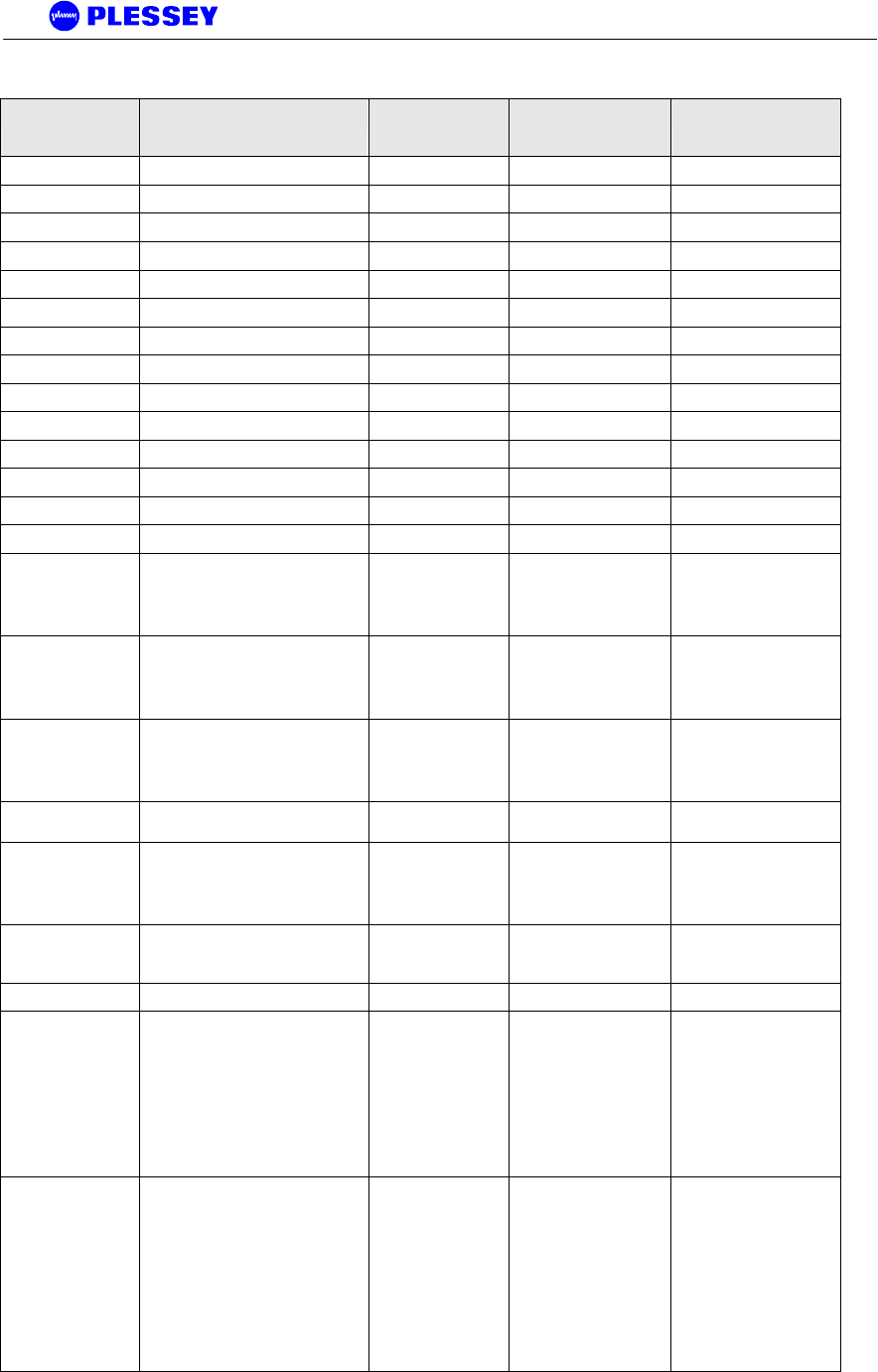
MDR2400-SR, MDR5800-SR and Orion 5825-SR
Issue 10 Page 89
The MIB Elements – OID (Object ID) DESCRIPTIONS
Object ID Object name Object Type
Access
Rights Description
.1316 plessey
.1316.1 products
.1316.1.1 digitalradio
.1316.1.1.1 mdrmte
.1316.1.1.1.1 mdrmtePerformance
.1316.1.1.1.2 mdrmteConfiguration
.1316.1.1.1.3 mdrmteFault
.1316.1.1.1.4 mdrmteAccess
.1316.1.1.1.5 mdrmteRelayOutputs
.1316.1.1.1.6 mdrmteOptoInputs
.1316.1.1.1.1.1 mdrmtePayloadPerf
.1316.1.1.1.1.1.1 mdrmtePpTable SEQUENCE not-accessible
.1316.1.1.1.1.1.1.1 mdrmtePpEntry MdrmtePpEntry not-accessible
.1316.1.1.1.1.1.1.1.1 mdrmtePpIndex INTEGER read-only
.1316.1.1.1.1.1.1.1.2 mdrmtePpLOS INTEGER read-only
A Loss of Signal has been
detected on the input to a
tributary - there is one for
each tributary (0, 1, 2, 3,
...)
.1316.1.1.1.1.1.1.1.3 mdrmtePpAIS INTEGER read-only
An Alarm Indication Signal
has been detected on the
input to a tributary - there
is one for each tributary (0,
1, 2, 3, ...)
.1316.1.1.1.1.1.2 mdrmteCrcErrors INTEGER read-only
The number of CRC4 or
CRC6 errors seen on the
selected tributary since the
last time errors were
cleared.
.1316.1.1.1.1.1.3 mdrmteCrcTribSelect INTEGER read-write
The tributary selected for
CRC checking.
.1316.1.1.1.1.1.4 mdrmteCrcLock INTEGER read-only
Indication of whether the
CRC checking algorithm
has locked onto a CRC
frame signature in the
payload data.
.1316.1.1.1.1.1.5 mdrmteCrcEbitCnt INTEGER read-only
Reflects the number of
assertions of the 'E' bits in
selected tributary.
.1316.1.1.1.1.2 mdrmteRFLinkPerf
.1316.1.1.1.1.2.1 mdrmteCarrierDetect INTEGER read-only
Indicates if a RF Carrier
has been detected by the
Outdoor Unit - if so, the
header in the RF Packet
has been identified as a
potential valid packet -
note however, that it could
be received from another
transmitter that uses the
same header format
.1316.1.1.1.1.2.2 mdrmteRSSI Gauge read-only
A dBm value
representative of the
received signal level. The
value detected is
representative of the level
that would be measured
should a spread spectrum
signal be input at the
Outdoor Unit's Diplexer RF
Port - a CW (Continuous
Wave) signal will appear to
be 20 dB higher
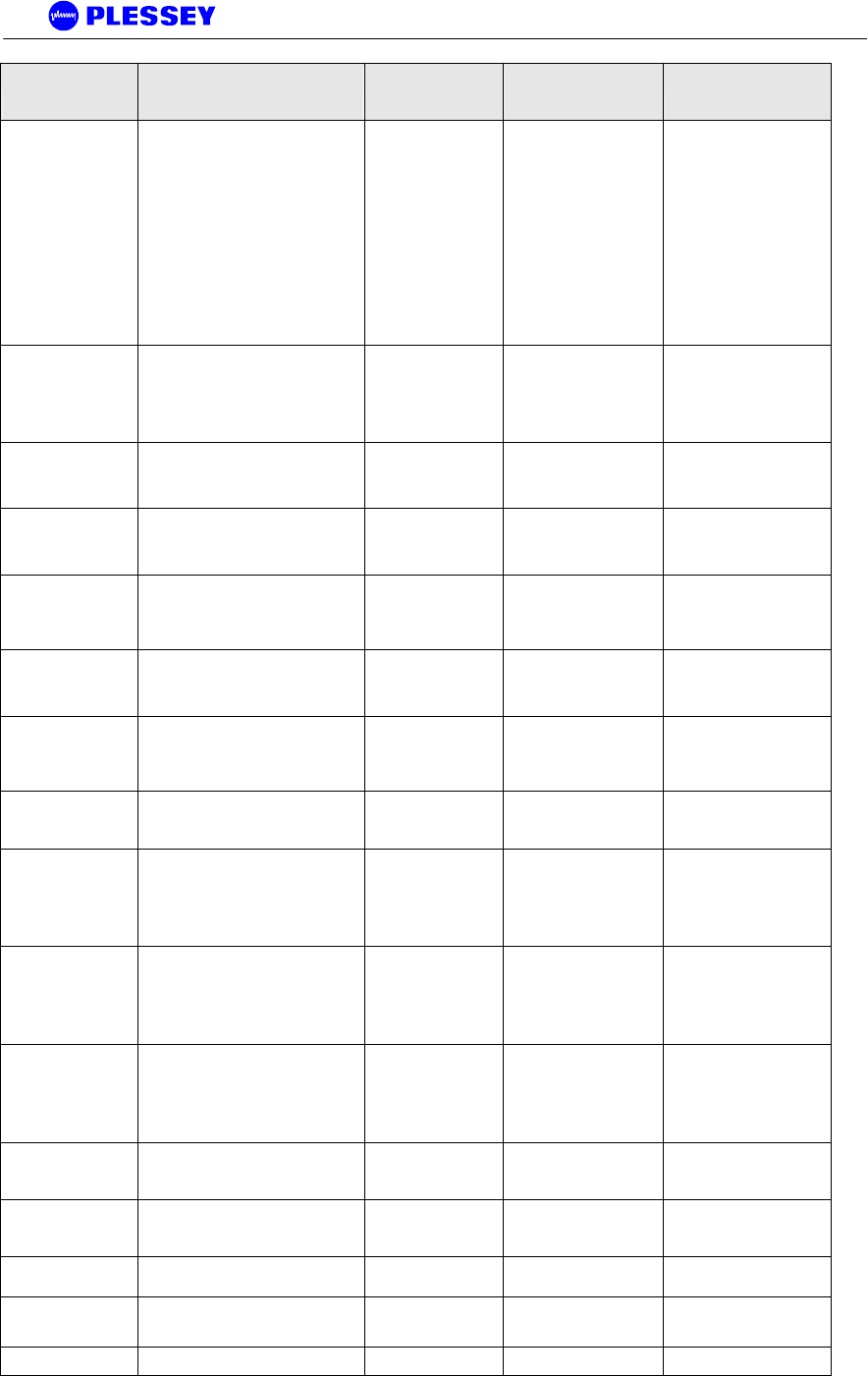
MDR2400-SR, MDR5800-SR and Orion 5825-SR
Issue 10 Page 90
Object ID Object name Object Type
Access
Rights Description
.1316.1.1.1.1.2.3 mdrmteCurrentPER DisplayString read-only
This is the current Packet
Error Rate and is based
on the number of
uncorrectable
packets/blocks being
detected by the FEC
(Forward Error Correction)
circuitry within the Indoor
Unit (based of the number
of errored packets divided
by the total number of
packets transmitted in a
measurement period of
250msec)
.1316.1.1.1.1.2.4 mdrmteMaximizedPER DisplayString read-only
This is the maximum
Packet Error Rate
detected during the last
measurement period,
based number of
maximum number
.1316.1.1.1.1.2.5 mdrmteLinkUnavailable INTEGER read-only
Based on G.826 criteria,
this MIB element indicates
RF Link Availability/Non-
availability
.1316.1.1.1.1.2.6 mdrmteFrameUnlock INTEGER read-only
The data that is
transmitted across the RF
Link is conveyed in a
frame, compiled within
.1316.1.1.1.1.2.7 mdrmteRemoteFrameUnlock INTEGER read-only
Frame-lock
(mdrmteFrameUnlock) as
seen by the other end of
the link is fed back here.
.1316.1.1.1.1.2.8 mdrmteErrSecRatioExceeded INTEGER read-only
The ESR is a ratio of the
number of Errored
seconds (one second
periods within
.1316.1.1.1.1.2.9 mdrmteSevErrSecRatioExceeded INTEGER read-only
The SESR is a ratio of the
number of Severely
Errored seconds (one
second periods within
.1316.1.1.1.1.2.10 mdrmteBkgrndBlkErrRatioExceeded INTEGER read-only
The BBER is a ratio of the
number of uncorrectable
blocks/packets received
.1316.1.1.1.1.2.11 mdrmteMinorPERExceeded INTEGER read-only
This parameter indicates if
the minor packet
(uncorrectable by FEC)
error rate has been
exceeded based on the
defined
.1316.1.1.1.1.2.12 mdrmteMajorPERExceeded INTEGER read-only
This parameter indicates if
the major packet
(uncorrectable by FEC)
error rate has been
exceeded based on the
defined
.1316.1.1.1.1.2.13 mdrmteCriticalPERExceeded INTEGER read-only
This parameter indicates if
the critical packet
(uncorrectable by FEC)
error rate has been
exceeded based on the
defined
.1316.1.1.1.1.2.14 mdrmtePrevParamsRestored INTEGER read-only
Indicates if autorecovery
for the Outdoor Unit
settings had to be invoked
.1316.1.1.1.1.2.15 mdrmteAveragePER DisplayString read-only
This is the current Average
Packet Error Rate and is
based on the number of
.1316.1.1.1.1.2.16 mdrmteStartSweep INTEGER read-write
This is used to start the
spectral RSSI sweep.
.1316.1.1.1.1.2.17 mdrmteRssiSpectrum DisplayString read-only
This contains the results of
the sweep through the
spectum of
.1316.1.1.1.1.3 mdrmteG826
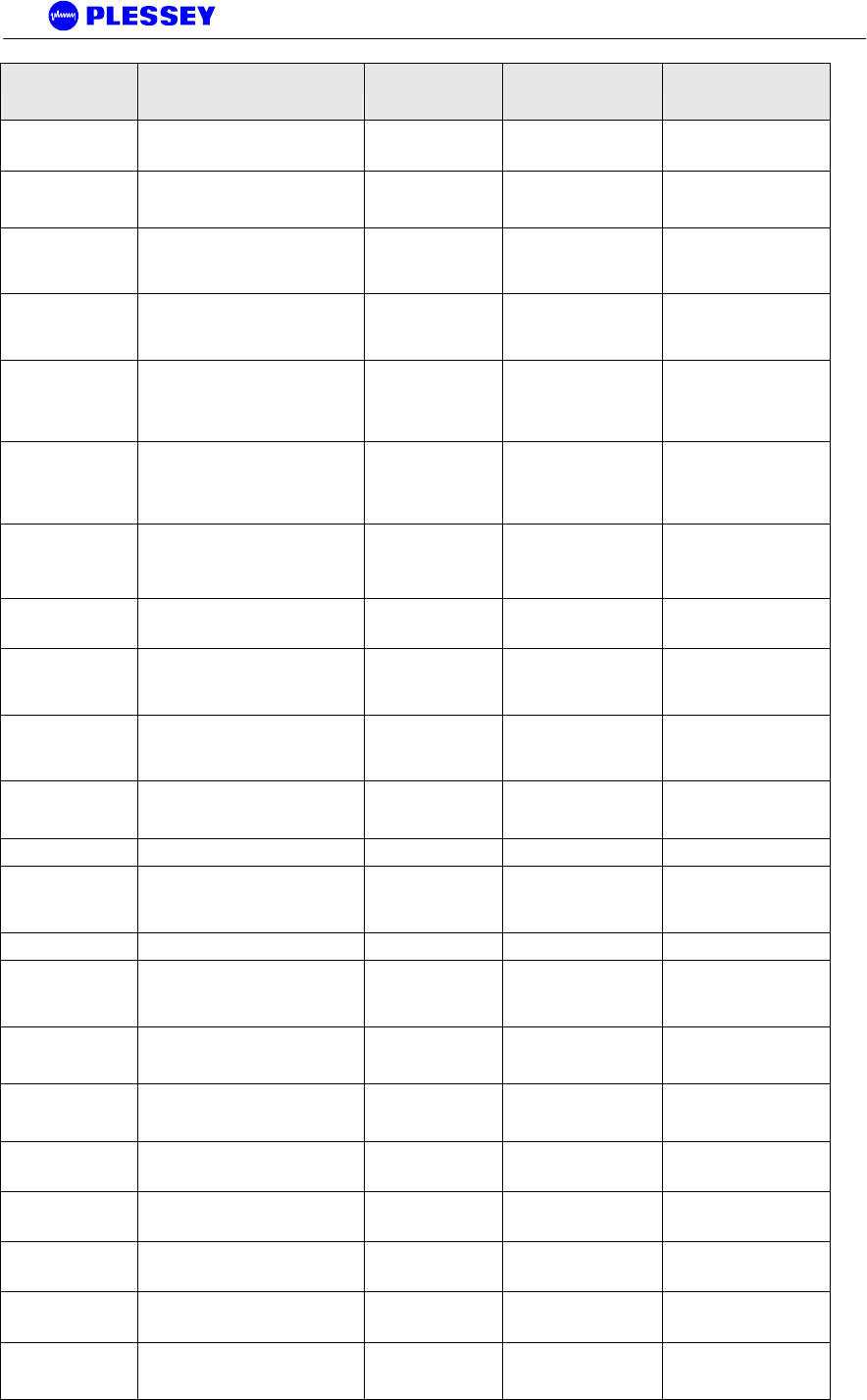
MDR2400-SR, MDR5800-SR and Orion 5825-SR
Issue 10 Page 91
Object ID Object name Object Type
Access
Rights Description
.1316.1.1.1.1.3.1 mdrmteStatus INTEGER read-only
Indicates if 'G.826-like'
errored, severely errored
and unavailable
.1316.1.1.1.1.3.2 mdrmteTotalSeconds Counter read-only
Indicates the total number
of seconds, both available
and unavailable
.1316.1.1.1.1.3.3 mdrmteAvailableSeconds Counter read-only
A period of unavailable
time begins at the onset of
ten consecutive SES
events.
.1316.1.1.1.1.3.4 mdrmteUnavailableSeconds Counter read-only
A period of unavailable
time begins at the onset of
ten consecutive SES
events.
.1316.1.1.1.1.3.5 mdrmteErroredSeconds Counter read-only
A one second period with
one or more errored
packets(uncorrectable
packets) or at least one
defect
.1316.1.1.1.1.3.6 mdrmteSeverelyErroredSeconds Counter read-only
A one-second period
which contains > 30%
errored blocks or at least
one defect. SES is a
subset of ES.
.1316.1.1.1.1.3.7 mdrmteErroredBlocks Counter read-only
A packet which has been
identified as containing
uncorrectable bits by the
FEC circuitry
.1316.1.1.1.1.3.8 mdrmteBackgroundBlockErrors Counter read-only
An errored block not
occurring as part of a
SES.
.1316.1.1.1.1.3.9 mdrmteErroredSecondsRatio DisplayString read-only
The ratio of ES to total
seconds in available time
during a fixed
measurement interval.
.1316.1.1.1.1.3.10
mdrmteSeverelyErroredSecondsRat
io DisplayString read-only
The ratio of SES to total
seconds in available time
during a fixed
measurement interval.
.1316.1.1.1.1.3.11 mdrmteBackgroundBlockErrorRatio DisplayString read-only
The ratio of Background
Block Errors (BBE) to total
blocks in available time
.1316.1.1.1.1.3.12 mdrmteDeprecated2 INTEGER write-only Deprecated
.1316.1.1.1.1.3.13 mdrmteCorrectedSymbols INTEGER read-only
This parameter lists the
number of corrected
symbols i.e. those
corrected by the FEC
.1316.1.1.1.1.4 mdrmteCounters
.1316.1.1.1.1.4.1 mdrmteLostEthRxPkts Counter read-only
Indicates the total number
of times an ethernet
packet could not be
buffered
.1316.1.1.1.1.4.2 mdrmteLostLinkRxPkts Counter read-only
Indicates the total number
of times a link packet
could not be buffered
.1316.1.1.1.1.4.3 mdrmteLostWaySideTxPkts Counter read-only
Indicates the total number
of times a wayside packet
could not be buffered
.1316.1.1.1.1.4.4 mdrmteScc1FullCnt Counter read-only
Indicates the total number
of times SCC1 was full to
capacity
.1316.1.1.1.1.4.5 mdrmteScc2FullCnt Counter read-only
Indicates the total number
of times SCC2 was full to
capacity
.1316.1.1.1.1.4.6 mdrmteScc1UnderrunCnt Counter read-only
Indicates the total number
of times SCC1 ran out of
BDs
.1316.1.1.1.1.4.7 mdrmteScc2UnderrunCnt Counter read-only
Indicates the total number
of times SCC2 ran out of
BDs
.1316.1.1.1.1.4.8 mdrmteScc2RxBdAbortCnt Counter read-only
Indicates the total number
of times SCC2 received an
aborted frame
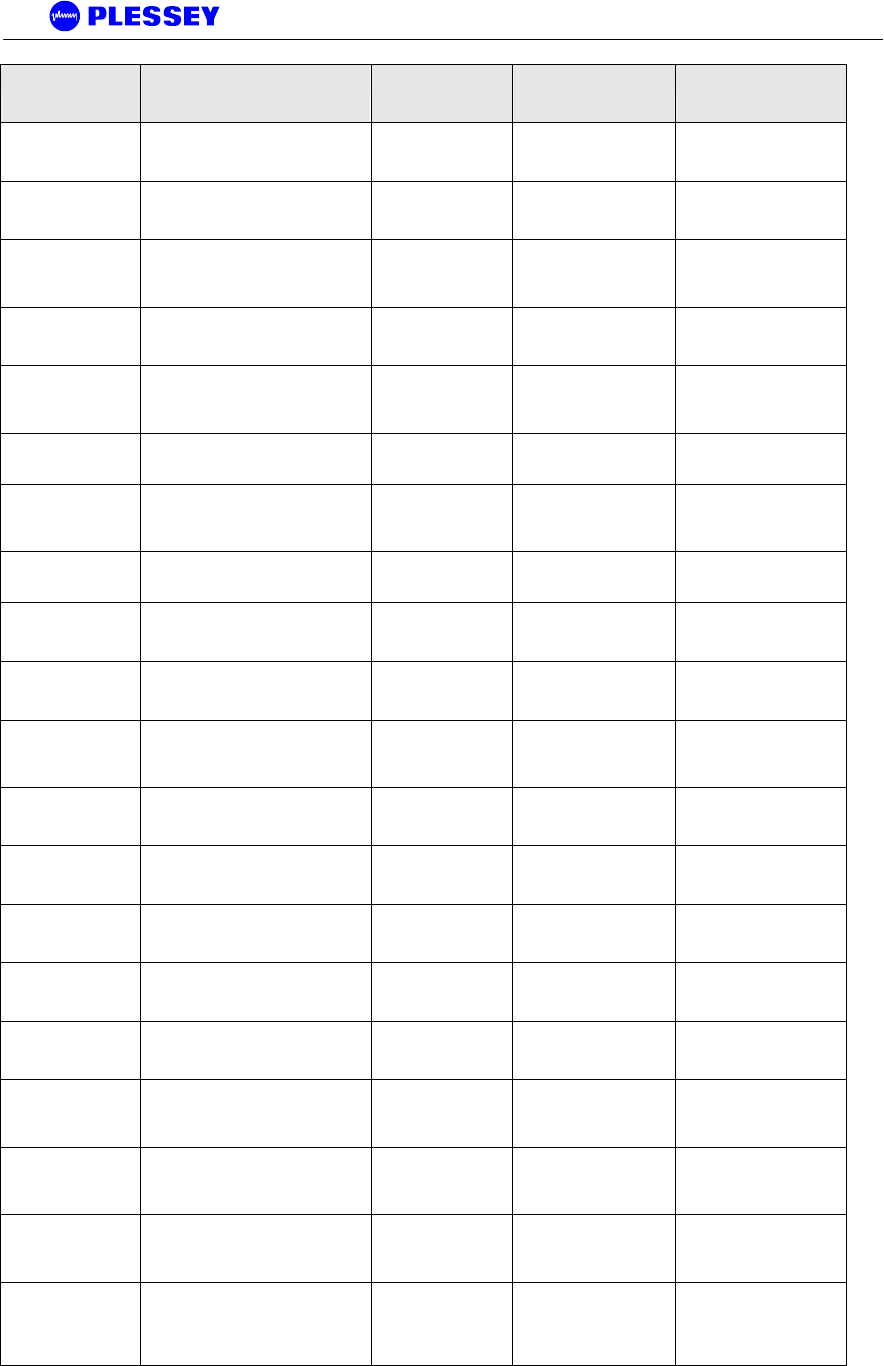
MDR2400-SR, MDR5800-SR and Orion 5825-SR
Issue 10 Page 92
Object ID Object name Object Type
Access
Rights Description
.1316.1.1.1.1.4.9 mdrmteScc2RxBdNonOctCnt Counter read-only
Indicates the total number
of times SCC2 received a
Non octet aligned frame
.1316.1.1.1.1.4.10 mdrmteScc2RxBdCrcCnt Counter read-only
Indicates the total number
of times SCC2 received a
frame with a CRC error
.1316.1.1.1.1.4.11 mdrmteEtherTxRetries Counter read-only
Indicates the total number
of (collisions) packets that
were retransmitted on
ethernet
.1316.1.1.1.1.4.12 mdrmteEtherTxDeferCnt Counter read-only
Indicates the total number
of frames deferred due to
early collisions on ethernet
.1316.1.1.1.1.4.13 mdrmteEtherTxHeartBeatCnt Counter read-only
Indicates the total number
of times the collision inup
was not asserted on
ethernet
.1316.1.1.1.1.4.14 mdrmteEtherTxLateCollisions Counter read-only
Indicates the total number
of late collisions on
ethernet
.1316.1.1.1.1.4.15 mdrmteEtherReTxLimit Counter read-only
Indicates the total number
of times the retransmission
limit was reached on
ethernet
.1316.1.1.1.1.4.16 mdrmteEtherTxUnderrun Counter read-only
Indicates the total number
of buffer underruns on
ethernet
.1316.1.1.1.1.4.17 mdrmteEtherTxCarrierLost Counter read-only
Indicates the total number
of times carrier was lost on
ethernet
.1316.1.1.1.1.4.18 mdrmteEtherRxLenErr Counter read-only
Indicates the total number
of frame length violations
received on ethernet
.1316.1.1.1.1.4.19 mdrmteEtherRxNonOctet Counter read-only
Indicates the total number
of non-octet aligned
frames received on
ethernet
.1316.1.1.1.1.4.20 mdrmteEtherRxShort Counter read-only
Indicates the total number
of (too) short frames
received on ethernet
.1316.1.1.1.1.4.21 mdrmteEtherRxCRCerr Counter read-only
Indicates the total number
of CRC errored frames
received on ethernet
.1316.1.1.1.1.4.22 mdrmteEtherRxOverrun Counter read-only
Indicates the total number
of receiver overruns
received on ethernet
.1316.1.1.1.1.4.23 mdrmteEtherRxCollision Counter read-only
Indicates the total number
of collisioned frames
received on ethernet
.1316.1.1.1.1.4.24 mdrmteEtherJunkFrames Counter read-only
Indicates the total number
of invalid frames received
on ethernet
.1316.1.1.1.1.4.25 mdrmteEtherShortFrames Counter read-only
Indicates the total number
of times the Ethernet
frame received was too
short.
.1316.1.1.1.1.4.26 mdrmteEtherTxBdsFull Counter read-only
Indicates the total number
of times the ethernet Tx
BD queue was too full to
insert data
.1316.1.1.1.1.4.27 mdrmteEtherRxPauseCnt Counter read-only
Indicates the total number
of times the ethernet
receiver was disabled due
to lack of buffers.
.1316.1.1.1.1.4.28 mdrmteIdma1InUse Counter read-only
Indicates the total number
of times IDMA controller 1
was already in use.
memcpy() was used
instead.
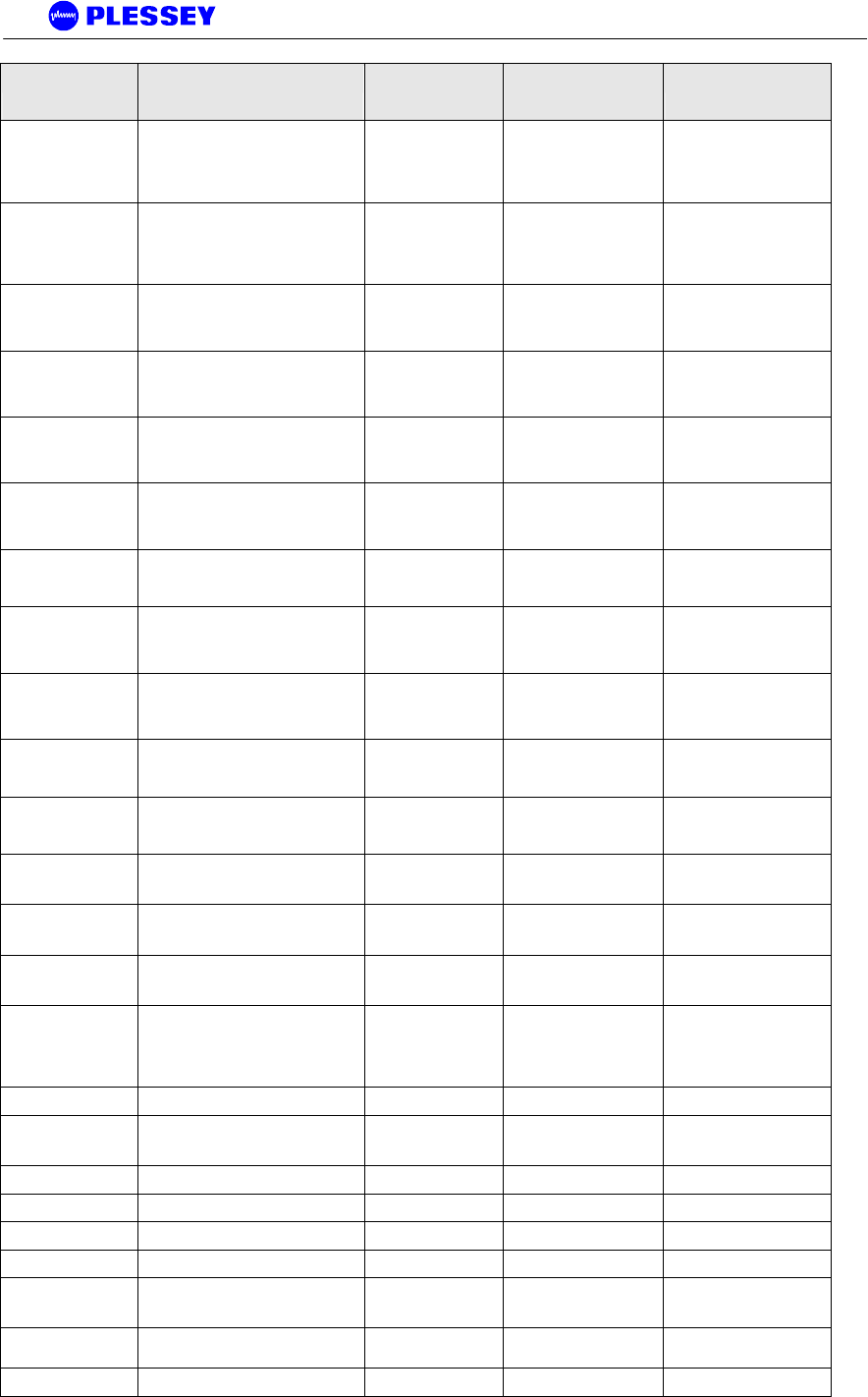
MDR2400-SR, MDR5800-SR and Orion 5825-SR
Issue 10 Page 93
Object ID Object name Object Type
Access
Rights Description
.1316.1.1.1.1.4.29 mdrmteIdma2InUse Counter read-only
Indicates the total number
of times IDMA controller 2
was already in use.
memcpy() was used
instead.
.1316.1.1.1.1.4.30 mdrmteLinkKnQueueFull Counter read-only
Indicates the total number
of times a Kwiknet frame
was deferred due to a lack
of space in the AMX link
queue.
.1316.1.1.1.1.4.31 mdrmteLinkTxBdsFull Counter read-only
Indicates the total number
of times the Rf Link Tx BD
queue was too full to insert
data
.1316.1.1.1.1.4.32 mdrmteKnEtherFramesLost Counter read-only
Indicates the total number
of times the Kwiknet
queue was too full to insert
Ethernet data
.1316.1.1.1.1.4.33 mdrmteKnCraftFramesLost Counter read-only
Indicates the total number
of times the Kwiknet
queue was too full to insert
SCC4 data
.1316.1.1.1.1.4.34 mdrmteKnLinkFramesLost Counter read-only
Indicates the total number
of times the Kwiknet
queue was too full to insert
SCC2 data
.1316.1.1.1.1.4.35 mdrmteKnFramesTooShort Counter read-only
Indicates the total number
of times the Kwiknet buffer
allocated was too short.
.1316.1.1.1.1.4.36 mdrmteLinkVoidFrames Counter read-only
Indicates the total number
of overwritten frames
received on the wireless
PPP link
.1316.1.1.1.1.4.37 mdrmteLinkRxPauseCnt Counter read-only
Indicates the total number
of times the link receiver
was disabled due to lack
of buffers.
.1316.1.1.1.1.4.38 mdrmteRelayServerRestarts Counter read-only
Indicates the total number
of times the Relay
scripting server restarted.
.1316.1.1.1.1.4.39 mdrmteRelayClientRestarts Counter read-only
Indicates the total number
of times the Relay
scripting client restarted.
.1316.1.1.1.1.4.40 mdrmteMuxEtherErrors Counter read-only
The number of Ethernet
errors reported by the
FPGA
.1316.1.1.1.1.4.41 mdrmteMuxBlockErrors Counter read-only
The number of Block
errors reported by the
FPGA
.1316.1.1.1.1.4.42 mdrmteOuRxEtherCRCerrors Counter read-only
The number of Ethernet
errors reported by the
FPGA on the OU
.1316.1.1.1.1.5 mdrmteResetAllPerfData INTEGER write-only
Reset all parameters
associated with Packet
Error and G.826
measurements for the RF
Link
.1316.1.1.1.2.1 mdrmtePayloadConf
.1316.1.1.1.2.1.1 mdrmteDataRate INTEGER read-write
Configure the tributary
data interface rate - either
E1 or T1
.1316.1.1.1.2.1.2 mdrmteLineCodeType INTEGER read-only Deprecated
.1316.1.1.1.2.1.3 mdrmtePcTable SEQUENCE not-accessible
.1316.1.1.1.2.1.3.1 mdrmtePcEntry MdrmtePcEntry not-accessible
.1316.1.1.1.2.1.3.1.1 mdrmtePcIndex INTEGER read-only
.1316.1.1.1.2.1.3.1.2 mdrmtePcLabel DisplayString read-write
E1/T1 Payload
configuration tributary
label
.1316.1.1.1.2.1.3.1.3 mdrmtePcActive INTEGER read-write
Defines whether tributaries
are active or inactive
.1316.1.1.1.2.1.4 mdrmteLineEncodingTable SEQUENCE not-accessible
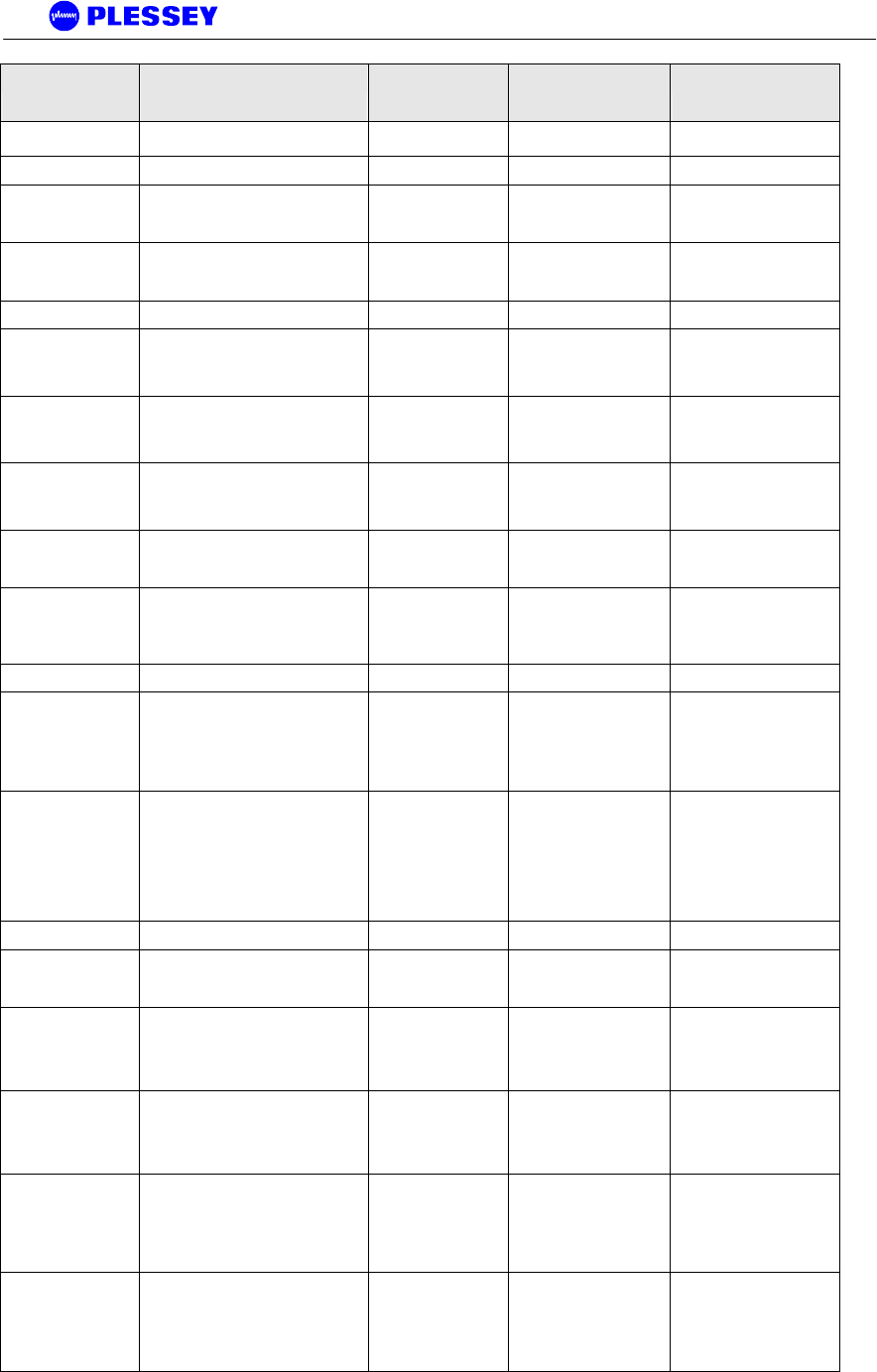
MDR2400-SR, MDR5800-SR and Orion 5825-SR
Issue 10 Page 94
Object ID Object name Object Type
Access
Rights Description
.1316.1.1.1.2.1.4.1 mdrmteLineEncodingEntry
MdrmteLineEncoding
Entry not-accessible
.1316.1.1.1.2.1.4.1.1 mdrmteLineEncodingIndex INTEGER read-only
.1316.1.1.1.2.1.4.1.2 mdrmteLineEncodingTribSelect INTEGER read-only
Selects the trib, or group
of tributaries to which
encoding applies
.1316.1.1.1.2.1.4.1.3 mdrmteLineEncoding INTEGER read-write
Defines the line code
types for the tributaries,
either HDB3 or AMI for E1
.1316.1.1.1.2.2 mdrmteRFLinkConf
.1316.1.1.1.2.2.1 mdrmteTxPower INTEGER read-write
Allows setup of the output
power available at the
diplexer port of the
Outdoor Unit
.1316.1.1.1.2.2.2 mdrmteBandPlan INTEGER read-write
The MDR5800 Outdoor
Units operate in the 5.725
GHz to 5.850 GHz ISM
frequency band.
.1316.1.1.1.2.2.3 mdrmteTxFrequencyPlanD INTEGER read-write
Frequency plan D allows
independent control of
transmit and receive
frequencies.
.1316.1.1.1.2.2.4 mdrmteRxFrequencyPlanD INTEGER read-write
Refer to the
mdrmteTxFrequencyPlanD
description
.1316.1.1.1.2.2.5 mdrmteTransmitBand INTEGER read-only
This value is read from the
Outdoor Unit via the
Indoor Unit and defines
whether it transmits in the
.1316.1.1.1.2.2.6 mdrmteReserved2 INTEGER read-write
.1316.1.1.1.2.2.7 mdrmteRegulations INTEGER read-only
This parameter is read
from the Outdoor Unit via
the Indoor Unit and
defines regulatory
compliance of the Outdoor
Unit
.1316.1.1.1.2.2.8 mdrmteAutoRecovery INTEGER read-write
This feature is used if the
user is installing a link
from one side and there is
no assistance on the
opposite side of the link. It
mitigates against the link
failing and not being able
to be
.1316.1.1.1.2.2.9 mdrmteOURateOverride INTEGER read-write Depracated
.1316.1.1.1.2.2.10 mdrmteOUDataRate INTEGER read-write
A setable rate that allows
a reduced transfer data
rate over the RF Link
.1316.1.1.1.2.2.11 mdrmteTxFrequencyCurrent INTEGER read-only
This value [MHz] is read
back from the Outdoor
Unit and defines the
transmit frequency of the
Outdoor Unit
.1316.1.1.1.2.2.12 mdrmteRxFrequencyCurrent INTEGER read-only
This value [MHz] is read
back from the Outdoor
Unit and defines the
receive frequency of the
Outdoor Unit
.1316.1.1.1.2.2.13 mdrmteNonAutoBandPlan INTEGER read-write
Same as
mdrMTEBandPlan setting
in this MIB group except
Autorecovery is not
enabled - this allows
control of the Outdoor
.1316.1.1.1.2.2.14 mdrmteNonAutoTxFreqPlanD INTEGER read-write
Same as
mdrTxFrequencyPlanD
setting in this MIB group
except autorecovery is not
enabled - this allows
control of the Outdoor
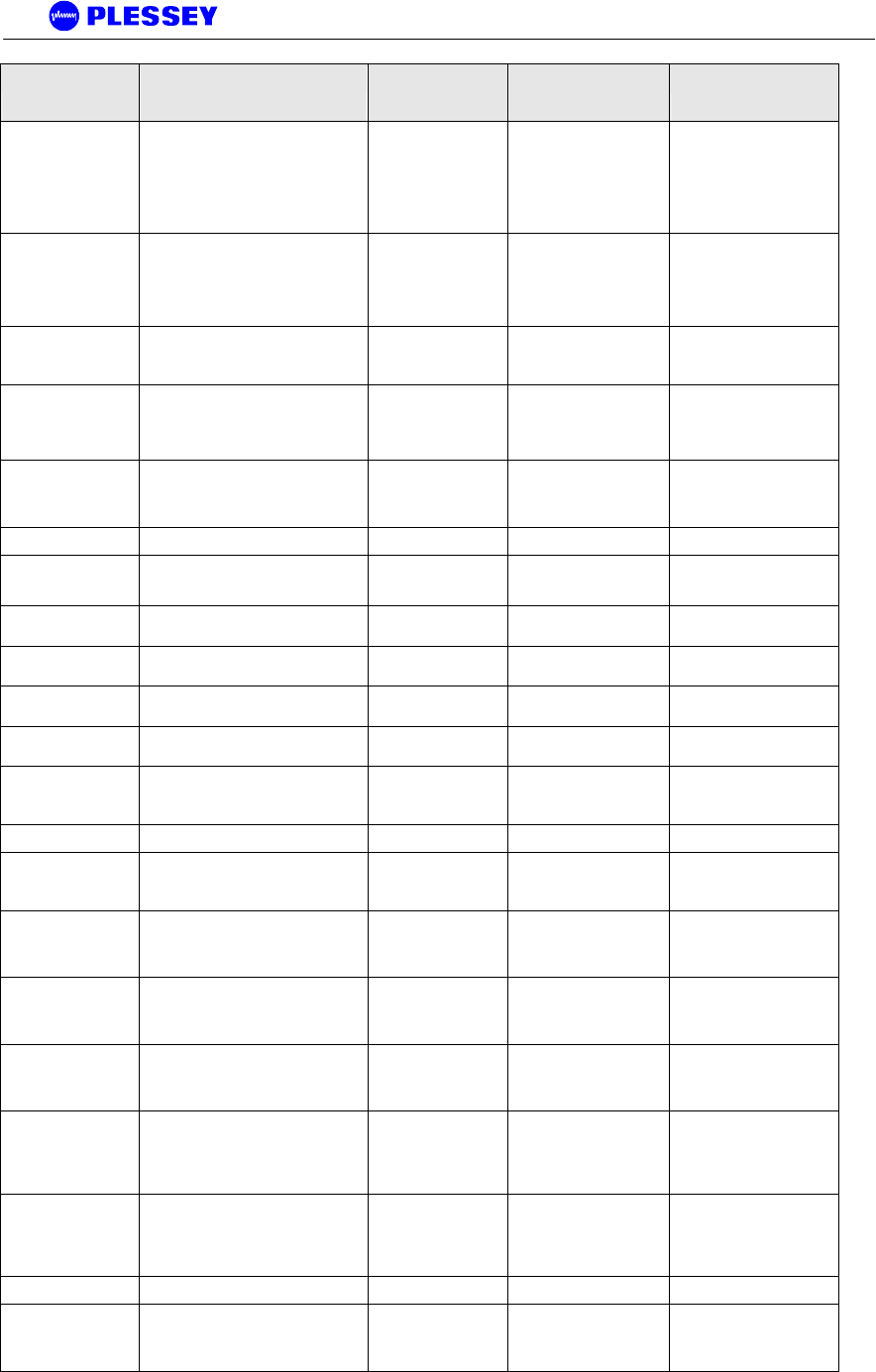
MDR2400-SR, MDR5800-SR and Orion 5825-SR
Issue 10 Page 95
Object ID Object name Object Type
Access
Rights Description
.1316.1.1.1.2.2.15 mdrmteNonAutoRxFreqPlanD INTEGER read-write
Same as
mdrRxFrequencyPlanD
setting in this MIB group
except autorecovery is not
enabled - this allows
control of the Outdoor
.1316.1.1.1.2.2.16 mdrmteNonAutoTxPower INTEGER read-write
Same as mdrTxPower
setting in this MIB group
except autorecovery is not
enabled - this allows
control of the Outdoor
.1316.1.1.1.2.2.17 mdrmteRadioType INTEGER read-only
This value is read from the
Outdoor Unit via the
Indoor Unit and defines
.1316.1.1.1.2.2.18 mdrmteSevereErrorMargin INTEGER read-write
Defines the percentage
threshold (1-99) used
when calculating in a one
second period
.1316.1.1.1.2.2.19 mdrmteTimedMute INTEGER write-only
Initiates muting of
transmitted signal for a
short period to facilitate
spectral analysis.
.1316.1.1.1.2.3 mdrmteServiceChannel
.1316.1.1.1.2.3.1 mdrmteScDataRate INTEGER read-write
Bit rate used across the
wayside service channel
link
.1316.1.1.1.2.3.2 mdrmteScDataBits INTEGER read-write
The data width - can be 7
or 8 bits
.1316.1.1.1.2.3.3 mdrmteScParity INTEGER read-write
Serial channel - set to
none, odd or even
.1316.1.1.1.2.3.4 mdrmteScStopBits INTEGER read-write
The nuber of stop bits can
be set to 1 or 2
.1316.1.1.1.2.3.5 mdrmteScFlowControl INTEGER read-write
Either hardware or no flow
control is used
.1316.1.1.1.2.3.6 mdrmteScStatusDump INTEGER read-write
Allows the wayside service
(serial) channel to be used
as a diagnostics port
.1316.1.1.1.2.4 mdrmteGeneral
.1316.1.1.1.2.4.1 mdrmteStationName DisplayString read-write
The station name is stored
in the Indoor Unit in
nonvolatile memory
.1316.1.1.1.2.4.2 mdrmteIUSerialNumber DisplayString read-only
An electronic serial
number is read from the
Indoor Unit - this number
is unique
.1316.1.1.1.2.4.3 mdrmteIUFirmwareVersion DisplayString read-only
The Indoor Unit firmware
number is the version of
application firmware that is
loaded into
.1316.1.1.1.2.4.4 mdrmteIUBootkernelVersion DisplayString read-only
The Indoor Unit bootkernel
version is the version of
boot firmware that is
loaded into
.1316.1.1.1.2.4.5 mdrmteOUBarCode INTEGER read-only
The Outdoor Unit bar-code
number is programmed
into the OU at time of
manufacture and is read
via the
.1316.1.1.1.2.4.6 mdrmteOUPICFirmwareVersion DisplayString read-only
The Outdoor Unit PIC
firmware number is
programmed into the OU
at time of manufactute and
is read via the
.1316.1.1.1.2.4.7 mdrmteOUPayloadSupport INTEGER read-only Deprecated
.1316.1.1.1.2.4.8 mdrmteDate DisplayString read-write
This is a date record that
is recovered from the
Indoor Unit's Real Time
Clock
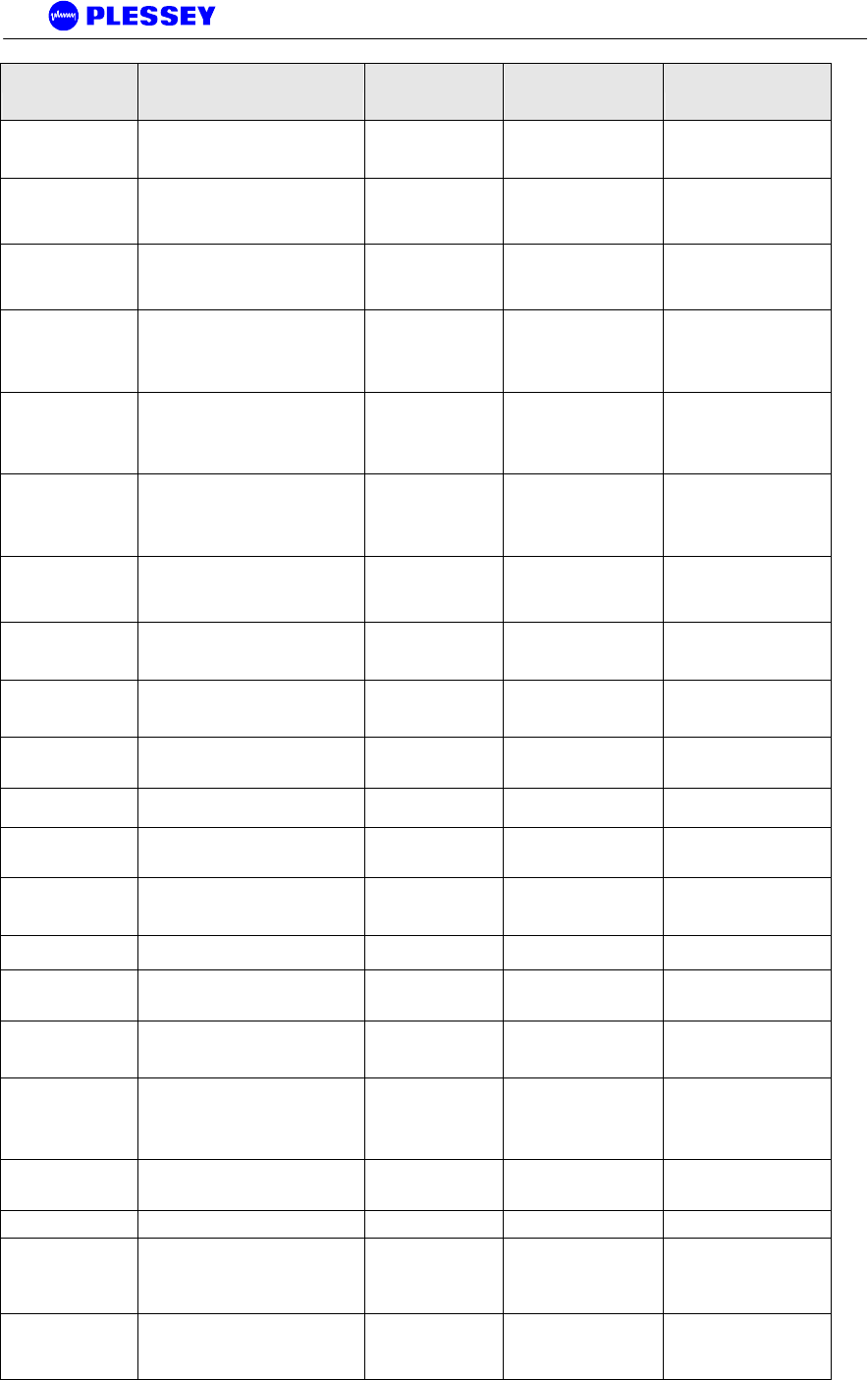
MDR2400-SR, MDR5800-SR and Orion 5825-SR
Issue 10 Page 96
Object ID Object name Object Type
Access
Rights Description
.1316.1.1.1.2.4.9 mdrmteTime DisplayString read-write
This is a time record that is
recovered from the Indoor
Unit's Real Time Clock
.1316.1.1.1.2.4.10 mdrmteNOVRAMInit INTEGER read-write
If activated, the
Nonvolatile memory is
initialised to a set of
default parameters
.1316.1.1.1.2.4.11 mdrmteFECBypass INTEGER read-write
This is primarily a
laboratory test entry used
to control whether the FEC
circuitry within the
.1316.1.1.1.2.4.12 mdrmteFECCorrectableSymbols INTEGER read-write
This is primarily a
laboratory test entry used
to control the FEC
correction power - 20
parity symbols
.1316.1.1.1.2.4.13 mdrmteTribCode DisplayString read-write
This is a text entry code
(80 characters ie 40 bytes)
used to allow activation of
tributaries on the Indoor
Units.
.1316.1.1.1.2.4.14 mdrmteIndoorUnitBarCodeNumber DisplayString read-write
This is a text entry code
used to allow storage of
the Indoor Unit's bar code
serial number (as seen on
the outside of the
.1316.1.1.1.2.4.15 mdrmteIndoorUnitPCBrevision INTEGER read-write
This is a numeric entry
code used to reflect the
PCB revision number and
modification status.
.1316.1.1.1.2.4.16 mdrmteLocation DisplayString read-write
The station location is
stored in the Indoor Unit in
nonvolatile memory
.1316.1.1.1.2.4.17 mdrmteOnePlusOne INTEGER read-write
Enables 'one-plus-one'
dual-redundant (non-
hitless) operation
.1316.1.1.1.2.4.18 mdrmteMaxTribs INTEGER read-only
How many tribs can be
used with the current trib
code.
.1316.1.1.1.2.4.19 mdrmteDefaultConfig INTEGER write-only
Allows one to set one of
four default-configurations.
.1316.1.1.1.2.4.20 mdrmteTotalTribs INTEGER read-only
How many tribs in total on
this version of IDU
motherboard.
.1316.1.1.1.2.4.21 mdrmteCustomConfigSet INTEGER read-write
Changes the way in which
the default configurations
work by pre-loading
.1316.1.1.1.2.4.22 mdrmteFpgaVersion INTEGER read-only
Firmware version of the
FPGA.
.1316.1.1.1.2.4.23 mdrmteOuCommsRate INTEGER read-write
Data-rate of the ethernet
link between the IU and
the OU.
.1316.1.1.1.2.4.24 mdrmteHdlcRateCap INTEGER read-write
Maximum Data-rate of the
HDLC link between the
IU's (Mbit/sec + 1)
.1316.1.1.1.2.4.25 mdrmteOUSerialNo DisplayString read-only
The Outdoor Unit serial
number is programmed
into the OU at time of
manufacture and is read
via the
.1316.1.1.1.2.4.26 mdrmteApVersion DisplayString read-only
The Firmware version
number of the Atmel
processor
.1316.1.1.1.2.5 mdrmteFirmware
.1316.1.1.1.2.5.1 mdrmteFTPServerStatus INTEGER read-write
This allows
activation/deactivation of
the FTP server that runs in
the Indoor Unit and is
.1316.1.1.1.2.5.2 mdrmteFlashNewFirmware INTEGER read-write
This entry determines the
time when the new version
of firmware will be
activated
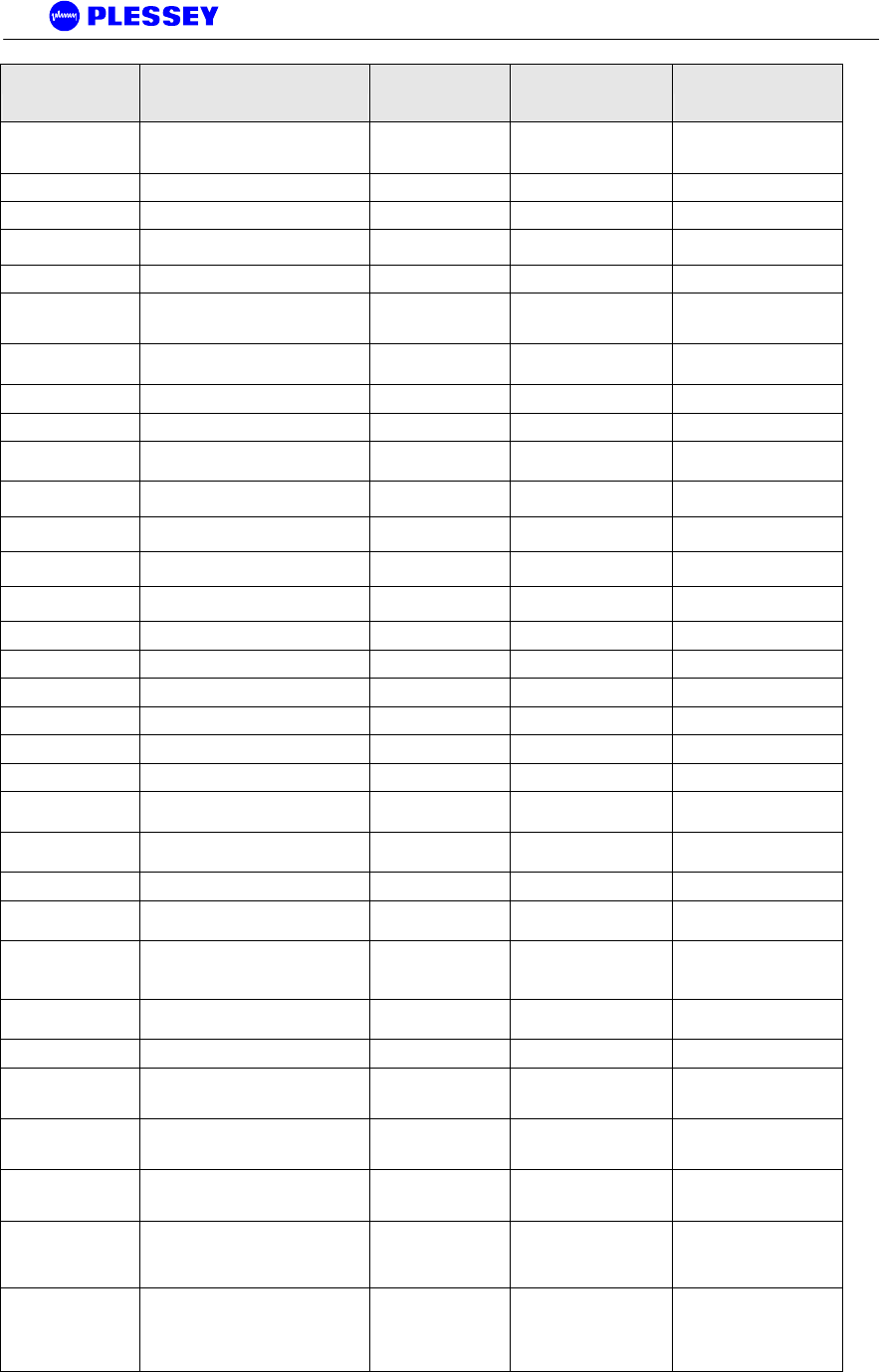
MDR2400-SR, MDR5800-SR and Orion 5825-SR
Issue 10 Page 97
Object ID Object name Object Type
Access
Rights Description
.1316.1.1.1.2.5.3 mdrmtePlatformSupport DisplayString read-only
This indicates the
hardware types supported
by the firmware:
.1316.1.1.1.2.6 mdrmteOutdoorUnit
.1316.1.1.1.2.6.1 mdrmteOuPersonalityTable SEQUENCE not-accessible
.1316.1.1.1.2.6.1.1 mdrmteOuPersonalityEntry
MdrmteOuPersonality
Entry not-accessible
.1316.1.1.1.2.6.1.1.1 mdrmteOuPersonalityIndex INTEGER read-only
.1316.1.1.1.2.6.1.1.2 mdrmteOuPersonalityActive INTEGER read-write
Indicates whether this
particular OU personality
is selected.
.1316.1.1.1.2.6.1.1.3 mdrmteOuPersonalityDataRate INTEGER read-only
Maximum raw data rate of
the personality.
.1316.1.1.1.2.6.1.1.4 mdrmteOuPersonalityModulation INTEGER read-only Modulation type.
.1316.1.1.1.2.6.1.1.5 mdrmteOuPersonalityFpgaVersion INTEGER read-only FPGA version.
.1316.1.1.1.2.6.1.1.6 mdrmteOuPersonalityRssiComp INTEGER read-only
RSSI compensation factor
used by the OU
.1316.1.1.1.2.6.1.1.7 mdrmteOuPersonalityMinTxFreq INTEGER read-only
Lowest allowed Tx
frequency
.1316.1.1.1.2.6.1.1.8 mdrmteOuPersonalityMaxTxFreq INTEGER read-only
Highest allowed Tx
frequency
.1316.1.1.1.2.6.1.1.9 mdrmteOuPersonalityMinRxFreq INTEGER read-only
Lowest allowed Rx
frequency
.1316.1.1.1.2.6.1.1.10 mdrmteOuPersonalityMaxRxFreq INTEGER read-only
Highest allowed Rx
frequency
.1316.1.1.1.2.6.1.1.11 mdrmteOuPersonalityPlanATxFreq INTEGER read-only Band plan A Tx frequency
.1316.1.1.1.2.6.1.1.12 mdrmteOuPersonalityPlanARxFreq INTEGER read-only Band plan A Tx frequency
.1316.1.1.1.2.6.1.1.13 mdrmteOuPersonalityPlanBTxFreq INTEGER read-only Band plan B Tx frequency
.1316.1.1.1.2.6.1.1.14 mdrmteOuPersonalityPlanBRxFreq INTEGER read-only Band plan B Rx frequency
.1316.1.1.1.2.6.1.1.15 mdrmteOuPersonalityPlanCTxFreq INTEGER read-only Band plan C Rx frequency
.1316.1.1.1.2.6.1.1.16 mdrmteOuPersonalityPlanCRxFreq INTEGER read-only Band plan C Rx frequency
.1316.1.1.1.2.6.1.1.17 mdrmteOuPersonalityMaxTxPower INTEGER read-only
Maximum allowed
Transmit Power
.1316.1.1.1.2.6.1.1.18 mdrmteOuPersonalityMinTxPower INTEGER read-only
Minimum allowed Transmit
Power
.1316.1.1.1.2.6.1.1.19 mdrmteOuPersonalityDefTxPower INTEGER read-only Default Transmit Power
.1316.1.1.1.2.6.1.1.20 mdrmteOuPersonalityDescription DisplayString read-only
Verbal description of this
personality
.1316.1.1.1.2.6.2 mdrmteOuPersonalities INTEGER read-only
The number of FPGA
personalities that the OU
has programmed
.1316.1.1.1.2.6.3 mdrmteOuActivePersonality INTEGER read-write
The currently active FPGA
personality
.1316.1.1.1.3.1 mdrmteInfo
.1316.1.1.1.3.1.1 mdrmteLEDTable SEQUENCE not-accessible
A group of LEDs on the
front panel of the Indoor
Unit.
.1316.1.1.1.3.1.1.1 mdrmteLEDEntry MdrmteLEDEntry not-accessible
A LED entry containing
objects describing a
particular LED.
.1316.1.1.1.3.1.1.1.1 mdrmteLEDIndex INTEGER read-only
A unique value for each
LED in the Indoor Unit. Its
value
.1316.1.1.1.3.1.1.1.2 mdrmteLEDLabel DisplayString read-only
SYSTEM Green OK,
Orange (OU/IU Comms
Error), Red (OU/IU
Comms Down).
.1316.1.1.1.3.1.1.1.3 mdrmteLEDState INTEGER read-only
The current state of the
LED - for a detailed
description of functionality,
see the mdrmteLEDLabel
entry
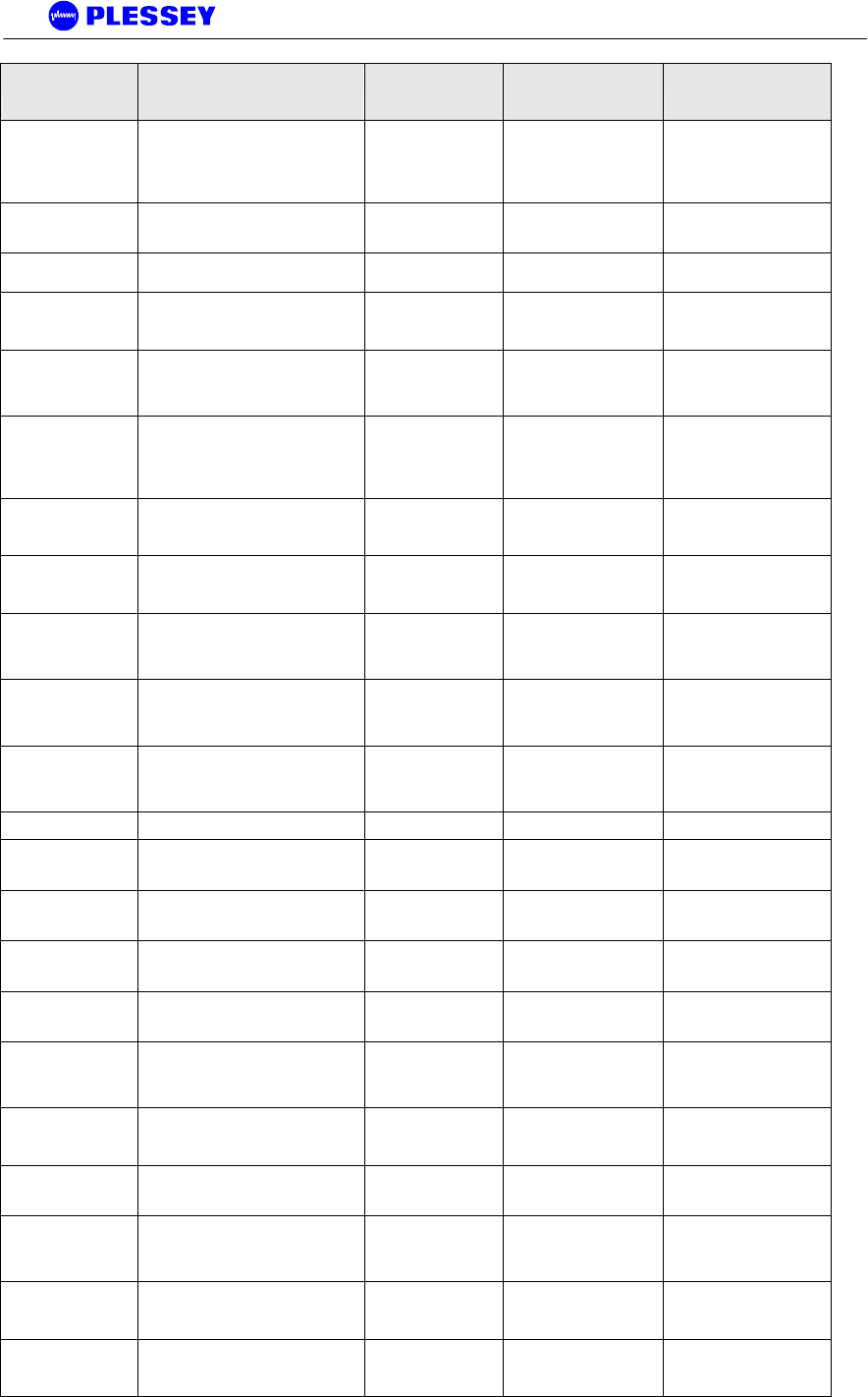
MDR2400-SR, MDR5800-SR and Orion 5825-SR
Issue 10 Page 98
Object ID Object name Object Type
Access
Rights Description
.1316.1.1.1.3.1.1.1.4 mdrmteLEDColour INTEGER read-only
The current colour of the
LED - for a detailed
description of functionality,
see the mdrmteLEDLabel
entry
.1316.1.1.1.3.1.1.1.5 mdrmteLEDHistoricAmberWarning INTEGER read-only
The number of Amber
'blips' that the LED is
flashing
.1316.1.1.1.3.1.1.1.6 mdrmteLEDHistoricRedError INTEGER read-only
The number of Red 'blips'
that the LED is flashing
.1316.1.1.1.3.1.2 mdrmteOutdoorUnitComms INTEGER read-only
Describes the state of
Indoor Unit communication
with the Outdoor unit.
.1316.1.1.1.3.1.3 mdrmteOutdoorUnitResetType INTEGER read-only
This message is read from
the Outdoor Unit and
identifies the last reason
for a reset within the
.1316.1.1.1.3.1.4 mdrmteOutdoorUnitLockDetect INTEGER read-only
The transmit RF
synthesizer, receive RF
synthesizer and IF phased
locked loop lock detect
signals
.1316.1.1.1.3.1.5 mdrmtePayloadDrive INTEGER read-only
In a One-Plus-One
configuration, this tells you
if this IU is driving the
.1316.1.1.1.3.1.6 mdrmteLock INTEGER read-only
In a One-Plus-One
configuration, this tells you
if this IU is driving the
.1316.1.1.1.3.1.7 mdrmtePeerPayloadDrive INTEGER read-only
In a One-Plus-One
configuration, this tells you
if the peer (standby) is
driving the
.1316.1.1.1.3.1.8 mdrmtePeerLock INTEGER read-only
In a One-Plus-One
configuration, this tells you
if the peer (standby) is
driving the
.1316.1.1.1.3.1.9 mdrmteOuEtherRate INTEGER read-only
The current (actual) Data-
rate of the ethernet link
between the IU and the
OU.
.1316.1.1.1.3.2 mdrmteSelfTest
.1316.1.1.1.3.2.1 mdrmteFlash INTEGER read-only
Identifies pass/fail status
of the Indoor Unit's
application flash
.1316.1.1.1.3.2.2 mdrmteDRAM INTEGER read-only
Identifies pass/fail status
of the Indoor Unit's
Dynamic RAM
.1316.1.1.1.3.2.3 mdrmteSRAM INTEGER read-only
Identifies pass/fail status
of the Indoor Unit's Static
RAM
.1316.1.1.1.3.2.4 mdrmteLineInterface INTEGER read-only
Identifies pass/fail status
of the Indoor Unit's Line
Interface IC
.1316.1.1.1.3.2.5 mdrmteFPGA INTEGER read-only
Identifies pass/fail status
of the Indoor Unit's FPGA
interface registers to the
microprocessor
.1316.1.1.1.3.2.6 mdrmteFEC INTEGER read-only
Identifies pass/fail status
of the Indoor Unit's FEC IC
electrical interface
.1316.1.1.1.3.2.7 mdrmteRealTimeClock INTEGER read-only
Identifies pass/fail status
of the Indoor Unit's Real
Time Clock
.1316.1.1.1.3.2.8 mdrmteIndoorUnitResetType INTEGER read-only
This message is read from
the Indoor Unit and
identifies the last reason
for a reset within the
.1316.1.1.1.3.2.9 mdrmteLoopbackMode INTEGER read-write
Entry defines the loopback
mode of a radio station in
terms of loopback at either
.1316.1.1.1.3.2.10 mdrmteLoopbackTimeOut INTEGER read-write
This is the number of
seconds the loopback will
run for until it times out
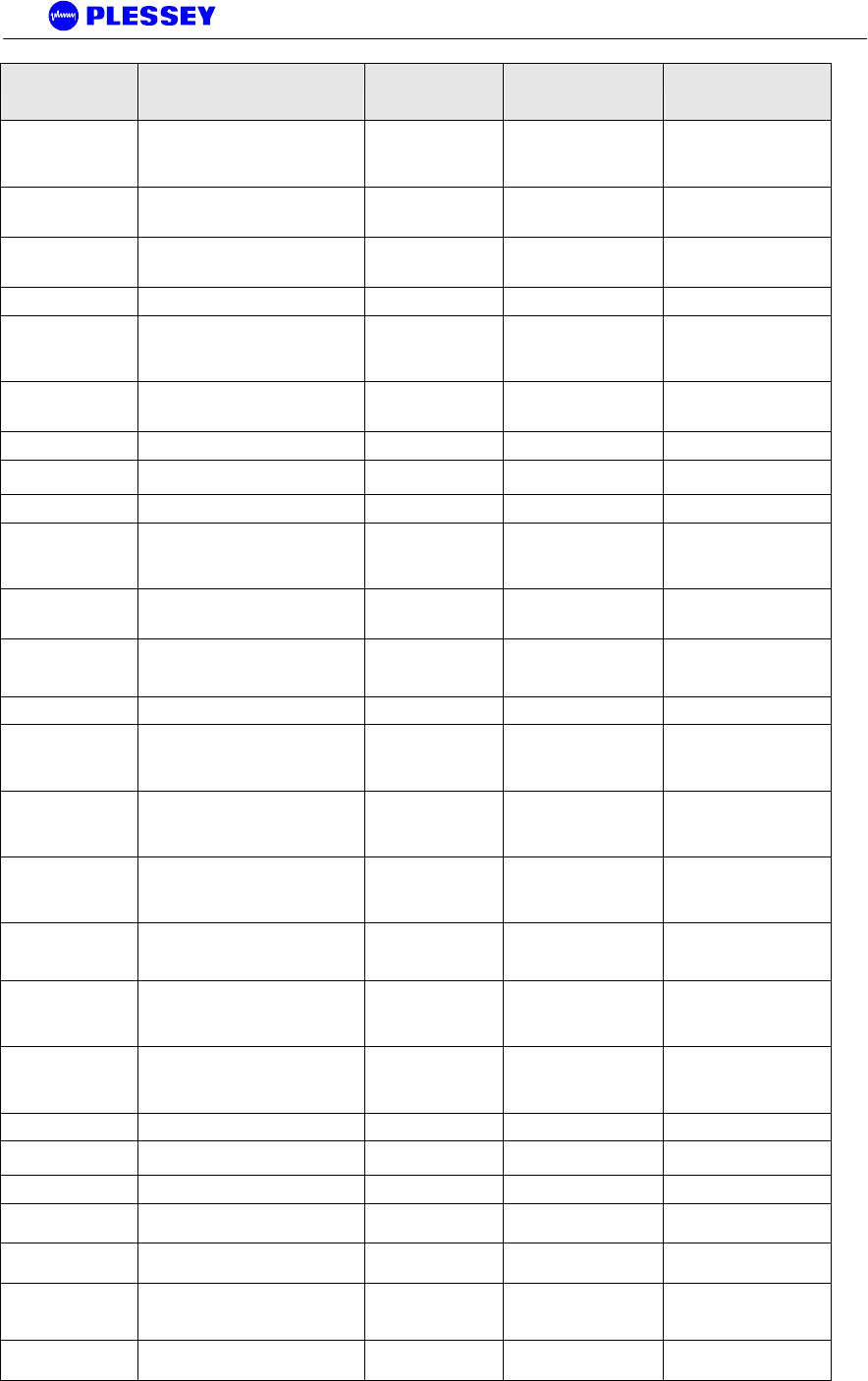
MDR2400-SR, MDR5800-SR and Orion 5825-SR
Issue 10 Page 99
Object ID Object name Object Type
Access
Rights Description
.1316.1.1.1.3.2.11 mdrmteOuTemperature DisplayString read-only
This is the measured
temperature in the Out-
door unit (if supported) in
degrees Celcius
.1316.1.1.1.3.2.12 mdrmteOuEtherPhy INTEGER read-only
Identifies pass/fail status
of the ethernet phy to the
OU
.1316.1.1.1.3.2.13 mdrmteEEprom INTEGER read-only
Identifies pass/fail status
of the Indoor Unit's
EEPROM
.1316.1.1.1.3.3 mdrmteTrapManagement
.1316.1.1.1.3.3.1 mdrmteTrapFilter INTEGER read-write
Alarms within the MDR
product are classfied as
critical, major, minor or
informational. The trap
.1316.1.1.1.3.3.2 mdrmteNumberTrapManagers INTEGER read-only
This entry shows the
number of trap managers
allowed
.1316.1.1.1.3.3.3 mdrmteTrapManagerTable SEQUENCE not-accessible
.1316.1.1.1.3.3.3.1 mdrmteTrapManagerEntry
MdrmteTrapManager
Entry not-accessible
.1316.1.1.1.3.3.3.1.1 mdrmteTrapManagerIndex INTEGER read-only
.1316.1.1.1.3.3.3.1.2 mdrmteTrapManagerIP IpAddress read-write
This is the IP address of
the management station
that is set up to detect and
act upon
.1316.1.1.1.3.3.3.1.3 mdrmteTrapManagerComm DisplayString read-write
This is the 'SNMP
community name' used for
dispatch of traps
.1316.1.1.1.3.3.3.1.4 mdrmteTrapManagerActive INTEGER read-write
Defines whether a
particular Trap Manager is
active or inactive
.1316.1.1.1.3.4 mdrmtePerfTrapThreshold
.1316.1.1.1.3.4.1 mdrmteMinorPERThreshold DisplayString read-write
Defines the threshold used
as a checking criterion for
the Minor PER (Packet
Error Rate)
.1316.1.1.1.3.4.2 mdrmteMajorPERThreshold DisplayString read-write
Defines the threshold used
as a checking criterion for
the Major PER (Packet
Error Rate)
.1316.1.1.1.3.4.3 mdrmteCriticalPERThreshold DisplayString read-write
Defines the threshold used
as a checking criterion for
the Critical PER (Packet
Error Rate)
.1316.1.1.1.3.4.4 mdrmteErrSecRatioThreshold DisplayString read-write
Defines the threshold used
as a checking criterion for
the Errored Second Ratio
.1316.1.1.1.3.4.5 mdrmteSevErrSecRatioThreshold DisplayString read-write
Defines the threshold used
as a checking criterion for
the Severely Errored
Second Ratio
.1316.1.1.1.3.4.6 mdrmteBkgrndBlkErrRatioThreshold DisplayString read-write
Defines the threshold used
as a checking criterion for
the Background Block
Error Ratio
.1316.1.1.1.3.5 mdrmteEventLogTable SEQUENCE not-accessible
.1316.1.1.1.3.5.1 mdrmteEventLogEntry
MdrmteEventLogEntr
y not-accessible
.1316.1.1.1.3.5.1.1 mdrmteEventIndex INTEGER read-only
.1316.1.1.1.3.5.1.2 mdrmteEventDate DisplayString read-only
Lists the date on which the
event occurred
.1316.1.1.1.3.5.1.3 mdrmteEventTime DisplayString read-only
Lists the time when the
event occurred
.1316.1.1.1.3.5.1.4 mdrmteEventType INTEGER read-only
Lists the type of event -
informational, minor, major
or critical
.1316.1.1.1.3.5.1.5 mdrmteEventDescription DisplayString read-only
Textual description of the
logged event
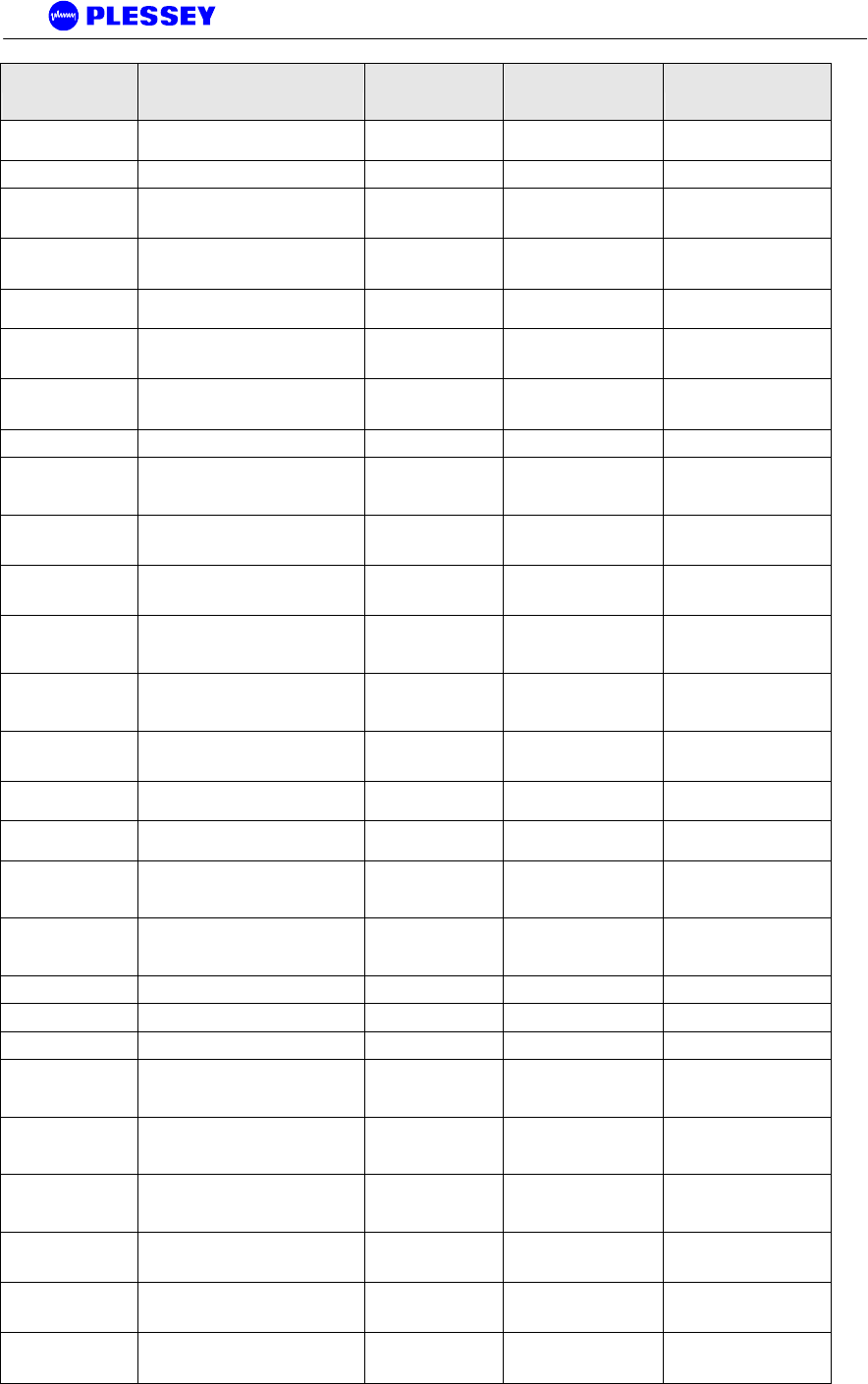
MDR2400-SR, MDR5800-SR and Orion 5825-SR
Issue 10 Page 100
Object ID Object name Object Type
Access
Rights Description
.1316.1.1.1.3.6 mdrmteClearEventLog INTEGER write-only
This entry is used to clear
the Event Log
.1316.1.1.1.3.7 mdrmteResetAllFaults INTEGER write-only This entry is used to
.1316.1.1.1.3.8 mdrmteEnableDebug INTEGER read-write
This entry is used to
enable test and debugging
features
.1316.1.1.1.3.9 mdrmteErrorWindow INTEGER read-write
This entry is used to set
the time period in minutes
during
.1316.1.1.1.3.10 mdrmteTrapData DisplayString read-only
Textual description or data
relating to a trap
.1316.1.1.1.3.11 mdrmteLogCorrectedSymbols INTEGER read-write
Enable or disable periodic
logging of corrected
sybmols
.1316.1.1.1.3.13 mdrmteHideHistoricLeds INTEGER read-write
Enable or disable the
'historic' flashing on the
LEDs
.1316.1.1.1.3.12 mdrmteEngineering
.1316.1.1.1.3.12.1 mdrmteDataStreamStatus INTEGER read-only
Status bits for the outdoor
unit and tribs during during
production tests.
.1316.1.1.1.3.12.2 mdrmteFramingSchedule INTEGER read-only
The current framing
schedule selected on the
FPGA
.1316.1.1.1.3.12.3 mdrmteFrameTribCnt INTEGER read-only
The number of tribs
supported by the framing
structure in use
.1316.1.1.1.3.12.4 mdrmteIuBackToBack INTEGER read-write
Loop one Indoor unit to
another without Outdoor
units for production tests
.1316.1.1.1.3.12.5 mdrmteWaysideFeedsOu INTEGER read-write
Feed the Wayside channel
to the Outdoor Unit for
production tests
.1316.1.1.1.4.1 mdrmteEthernetIPAddress IpAddress read-write
The IP address associated
with product's Ethernet
port.
.1316.1.1.1.4.2 mdrmteEthernetNetMask IpAddress read-write
The netmask associated
with the Ethernet port
.1316.1.1.1.4.3 mdrmteMaxNumUsers INTEGER read-only
If the firmware is compiled
with the security feature
.1316.1.1.1.4.4 mdrmteMaxNumActiveUsers INTEGER read-only
If the firmware is built with
the security feature
switched on, users
.1316.1.1.1.4.5 mdrmteNumActiveUsers Gauge read-only
If the firmware is built with
the security feature
switched on, users
.1316.1.1.1.4.6 mdrmteUserTable SEQUENCE not-accessible Deprecated
.1316.1.1.1.4.6.1 mdrmteUserEntry MdrmteUserEntry not-accessible Deprecated
.1316.1.1.1.4.6.1.1 mdrmteUserIndex INTEGER read-only Deprecated
.1316.1.1.1.4.6.1.2 mdrmteUserName DisplayString read-write
If the firmware is built with
the security feature
switched on, users
.1316.1.1.1.4.6.1.3 mdrmteUserPassword DisplayString write-only
If the firmware is built with
the security feature
switched on, users
.1316.1.1.1.4.6.1.4 mdrmteUserAccessLevel INTEGER read-write
If the firmware is built with
the security feature
switched on, users
.1316.1.1.1.4.6.1.5 mdrmteUserActive INTEGER read-write
Indicates if a user is active
or not based on password
entry
.1316.1.1.1.4.6.1.6 mdrmteUserAdd INTEGER write-only
In security-enabled mode,
allows an administrator to
add users
.1316.1.1.1.4.6.1.7 mdrmteUserDelete INTEGER write-only
In security-enabled mode,
allows an administrator to
delete users
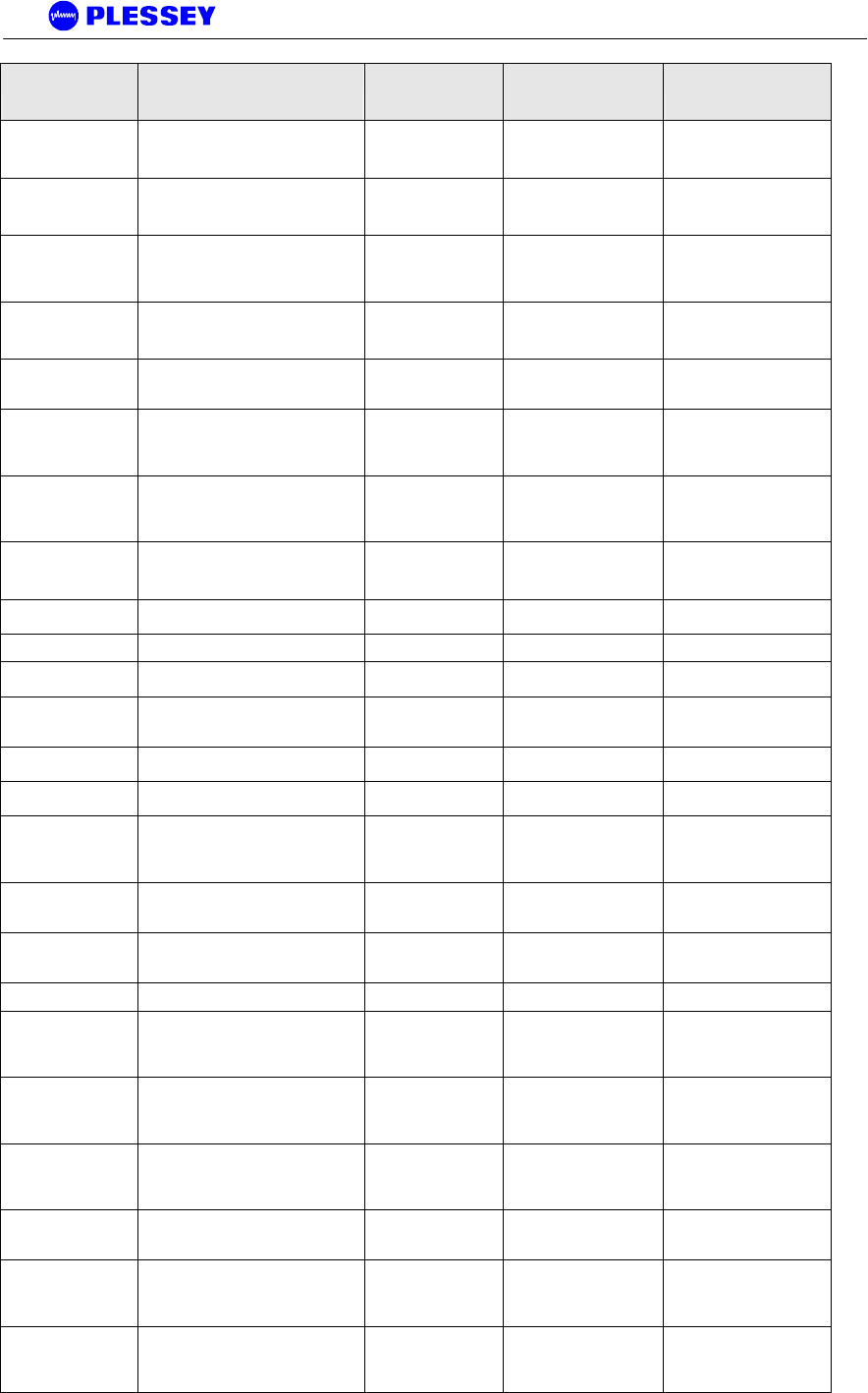
MDR2400-SR, MDR5800-SR and Orion 5825-SR
Issue 10 Page 101
Object ID Object name Object Type
Access
Rights Description
.1316.1.1.1.4.7 mdrmteRFLinkIPAddress IpAddress read-write
PPP IP address for the RF
Link. The user need not
adjust this parameter
.1316.1.1.1.4.8 mdrmteRFLinkNetMask IpAddress read-write
PPP IP netmask for the
RF Link. The user need
not adjust this parameter
.1316.1.1.1.4.9 mdrmteRemoteIPAddress IpAddress read-write
Default PPP IP address
for the other end of the
link. The user need not
adjust this parameter
.1316.1.1.1.4.10 mdrmteElementManagerIPAddress IpAddress read-write
Default PPP IP address
for the the element
manager port - 10.13.1.1
.1316.1.1.1.4.11 mdrmteElementManagerNetMask IpAddress read-write
IP netmask for the
Element Manager PPP
port
.1316.1.1.1.4.12 mdrmteIPNegotiable INTEGER read-write
Determines if the local
PPP IP address is
negotiable or not - does
not need to be adjusted by
.1316.1.1.1.4.13 mdrmtePPPisDefaultRoute INTEGER read-write
Determines if PPP
interface is the default
route - does not need to
be adjusted by
.1316.1.1.1.4.14 mdrmteStaticRouteTable SEQUENCE not-accessible
Manually added static
routes. (Only activated
after system reset)
.1316.1.1.1.4.14.1 mdrmteStaticRouteEntry
MdrmteStaticRouteEn
try not-accessible
.1316.1.1.1.4.14.1.1 mdrmteStaticRouteIndex INTEGER read-only
.1316.1.1.1.4.14.1.2
mdrmteStaticRouteIPAddressDestin
ation IpAddress read-write Ultimate destination
.1316.1.1.1.4.14.1.3 mdrmteStaticRouteIPAddressMask IpAddress read-write
net mask,
255.255.255.255 if
destination is host address
.1316.1.1.1.4.14.1.4
mdrmteStaticRouteIPAddressNextH
op IpAddress read-write Where to forward to
.1316.1.1.1.4.14.1.5
mdrmteStaticRouteInterfaceForNext
Hop INTEGER read-write Interface (net) for nexthop
.1316.1.1.1.4.15 mdrmteBridgeEnable INTEGER read-write
Determines if the system
is to act as a transparent
bridge for all ethernet
packets received.
.1316.1.1.1.4.16 mdrmteEthernetFullDuplex INTEGER read-write
Determines if the ethernet
interface is full- or half-
duplex.
.1316.1.1.1.4.17 mdrmteDefaultGateway IpAddress read-write
Default Gateway (Only
activated after system
reset)
.1316.1.1.1.4.18 mdrmteDefaultGWInterface INTEGER read-write Default Gateway interface
.1316.1.1.1.4.19 mdrmteElementManagerPeerIP IpAddress read-write
Default PPP IP address
for the the PC connected
to the element manager
serial port.
.1316.1.1.1.4.20 mdrmteMacLearning INTEGER read-write
Enable or disable the
ability to learn what MAC
addresses are present
locally.
.1316.1.1.1.4.21 mdrmteEnableDHCP INTEGER read-write
Enable or disable the
DHCP client on ethernet. If
enabled, the locally stored
IP
.1316.1.1.1.4.22 mdrmteClearArpCache INTEGER read-write
Delete all cached MAC
addresses in the ARP
table
.1316.1.1.1.4.23 mdrmteMacAddress DisplayString read-write
3-octet substring of the
ethernet MAC address
excluding the Plessey
OUI.
.1316.1.1.1.4.24 mdrmteSnmpSetCommunity DisplayString write-only
Up to 31 octets defining
the SNMP Write
community string for
READ/WRITE access.
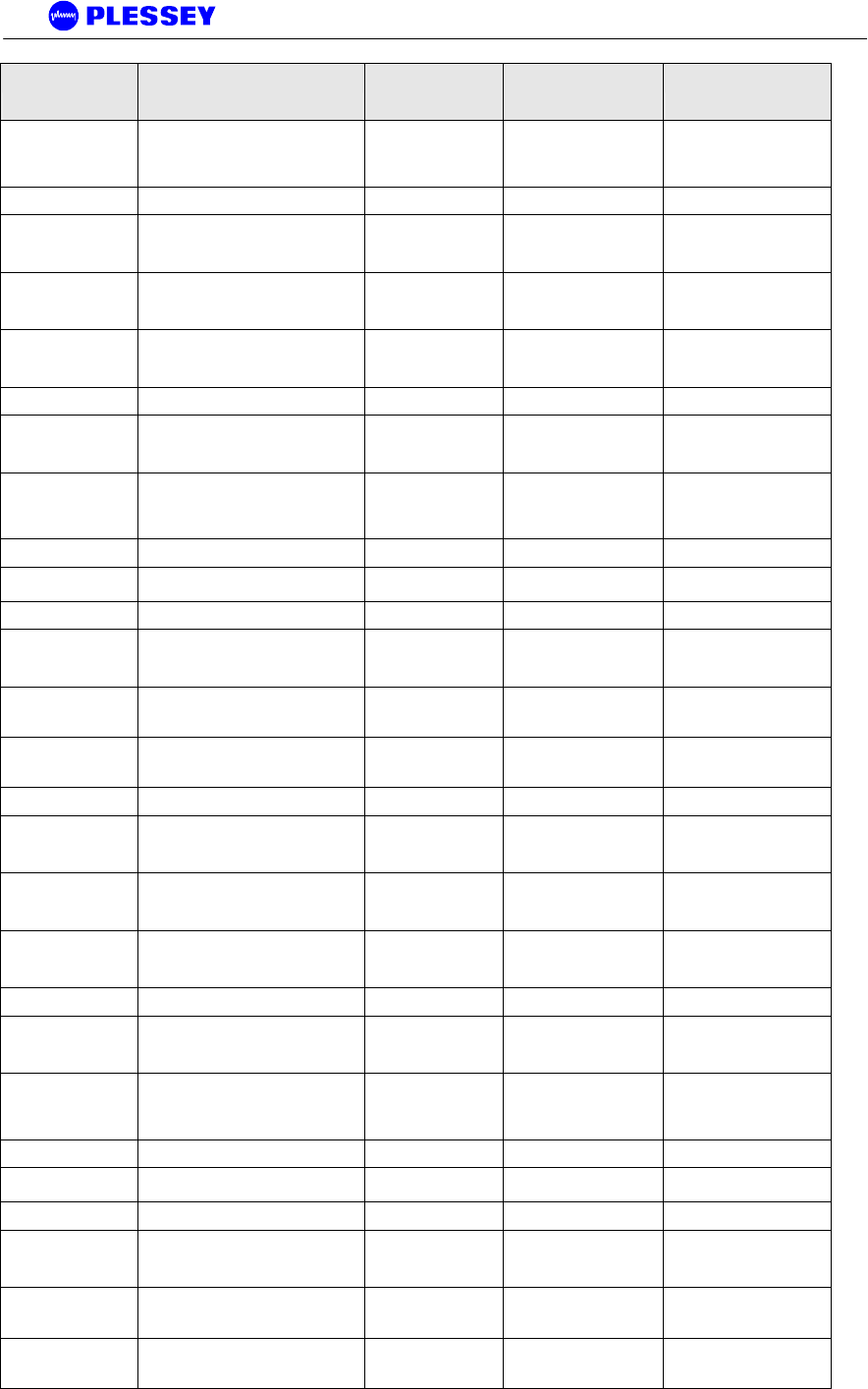
MDR2400-SR, MDR5800-SR and Orion 5825-SR
Issue 10 Page 102
Object ID Object name Object Type
Access
Rights Description
.1316.1.1.1.4.25 mdrmteSnmpGetCommunity DisplayString write-only
Up to 31 octets defining
the SNMP Read
community string for
READ access.
.1316.1.1.1.5.1 mdrmteRelay1
.1316.1.1.1.5.1.1 mdrmteRelay1Label DisplayString read-write
A short, descriptive name
indicating the primary
funtion of the relay,
.1316.1.1.1.5.1.2 mdrmteRelay1OpenStateLabel DisplayString read-write
A short, descriptive name
indicating the primary
funtion of the relay
.1316.1.1.1.5.1.3 mdrmteRelay1ClosedStateLabel DisplayString read-write
A short, descriptive name
indicating the primary
funtion of the relay
.1316.1.1.1.5.1.4 mdrmteRelay1Reserved INTEGER read-write Reserved.
.1316.1.1.1.5.1.5 mdrmteRelay1CurrentState INTEGER read-write
The current state of the
relay. Used to
activate/deactivate a relay.
.1316.1.1.1.5.1.7 mdrmteRelay1Latching INTEGER read-write
Indicates whether the
relay will be latched by
Scripting events, or will
follow the state.
.1316.1.1.1.5.1.6 mdrmteRelay1ScriptTable SEQUENCE not-accessible
.1316.1.1.1.5.1.6.1 mdrmteRelay1ScriptEntry
MdrmteRelay1ScriptE
ntry not-accessible
.1316.1.1.1.5.1.6.1.1 mdrmteRelay1ScriptIndex INTEGER read-only
.1316.1.1.1.5.1.6.1.2 mdrmteRelay1ScriptID INTEGER read-only
Defines which of the listed
alarms can cause a relay
to activate
.1316.1.1.1.5.1.6.1.3 mdrmteRelay1ScriptActiveLocal INTEGER read-write
Defines if the script is
active or not for local relay
activation
.1316.1.1.1.5.1.6.1.4 mdrmteRelay1ScriptActiveRemote INTEGER read-write
Defines if the script is
active or not for remote
relay activation
.1316.1.1.1.5.2 mdrmteRelay2
.1316.1.1.1.5.2.1 mdrmteRelay2Label DisplayString read-write
A short, descriptive name
indicating the primary
funtion of the relay.
.1316.1.1.1.5.2.2 mdrmteRelay2OpenStateLabel DisplayString read-write
A short, descriptive name
indicating the primary
funtion of the relay
.1316.1.1.1.5.2.3 mdrmteRelay2ClosedStateLabel DisplayString read-write
A short, descriptive name
indicating the primary
funtion of the relay
.1316.1.1.1.5.2.4 mdrmteRelay2Reserved INTEGER read-write Reserved.
.1316.1.1.1.5.2.5 mdrmteRelay2CurrentState INTEGER read-write
The current state of the
relay. Used to
activate/deactivate a relay.
.1316.1.1.1.5.2.7 mdrmteRelay2Latching INTEGER read-write
Indicates whether the
relay will be latched by
Scripting events, or will
follow the state.
.1316.1.1.1.5.2.6 mdrmteRelay2ScriptTable SEQUENCE not-accessible
.1316.1.1.1.5.2.6.1 mdrmteRelay2ScriptEntry
MdrmteRelay2ScriptE
ntry not-accessible
.1316.1.1.1.5.2.6.1.1 mdrmteRelay2ScriptIndex INTEGER read-only
.1316.1.1.1.5.2.6.1.2 mdrmteRelay2ScriptID INTEGER read-only
Defines which of the listed
alarms can cause a relay
to activate
.1316.1.1.1.5.2.6.1.3 mdrmteRelay2ScriptActiveLocal INTEGER read-write
Defines if the script is
active or not for local relay
activation
.1316.1.1.1.5.2.6.1.4 mdrmteRelay2ScriptActiveRemote INTEGER read-write
Defines if the script is
active or not for remote
relay activation
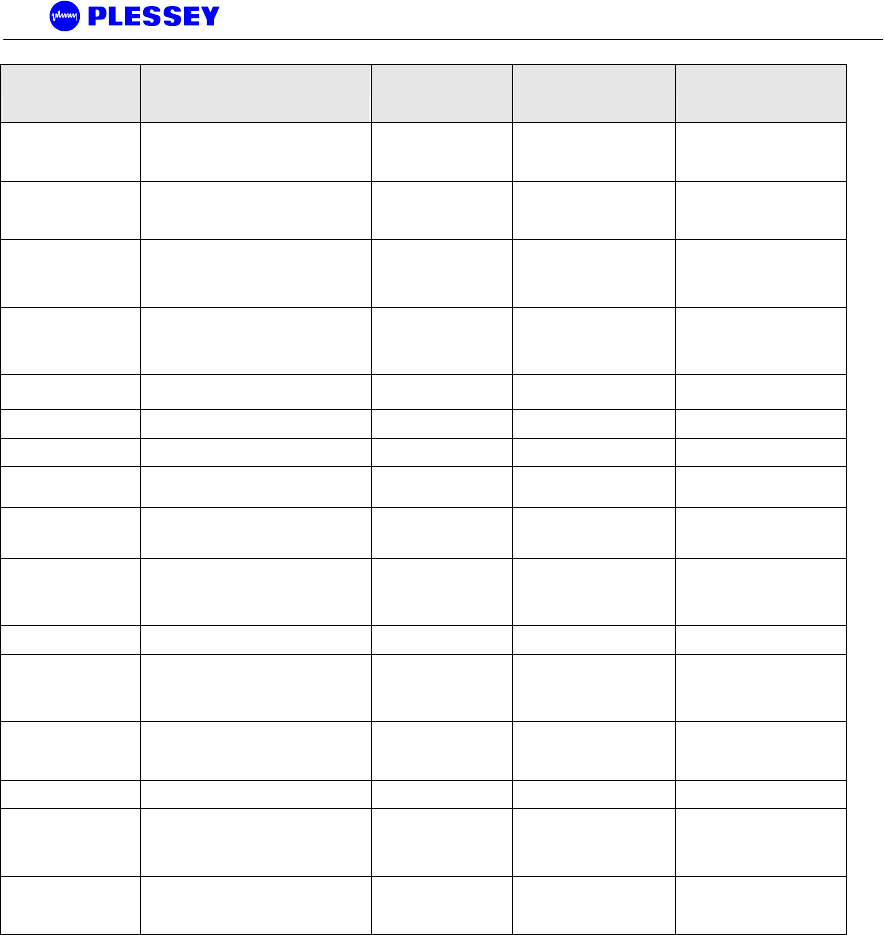
MDR2400-SR, MDR5800-SR and Orion 5825-SR
Issue 10 Page 103
Object ID Object name Object Type
Access
Rights Description
.1316.1.1.1.5.3 mdrmteRelayScriptServerPort INTEGER read-write
This specifies the IP port
number to be used by the
Relay scripting server
.1316.1.1.1.5.4 mdrmteRelayClientComms INTEGER read-only
This indicates the state of
the Relay Scripting client-
server socket.
.1316.1.1.1.5.5 mdrmteRelayScriptRemotePollTime INTEGER read-write
This specifies the poll
interval for remote
scripting updates in
seconds.
.1316.1.1.1.5.6 mdrmteActiveEventsTable SEQUENCE not-accessible
Shows all the currently
active events (even if
scripting on the event is
disabled.)
.1316.1.1.1.5.6.1 mdrmteActiveEventsEntry
MdrmteActiveEvents
Entry not-accessible
.1316.1.1.1.5.6.1.1 mdrmteActiveEventsIndex INTEGER read-only Index
.1316.1.1.1.5.6.1.2 mdrmteActiveEventsLabel INTEGER read-only Name of the event
.1316.1.1.1.5.6.1.3 mdrmteActiveEvents INTEGER read-only
Defines whether events
are active or inactive
.1316.1.1.1.5.6.1.4 mdrmteActiveRemoteEvents INTEGER read-only
Defines whether remote
events are active or
inactive
.1316.1.1.1.5.7 mdrmteRelayScriptingEnable INTEGER read-write
This enables or disables
relay scripting. Both near
and far units must have
the same setting.
.1316.1.1.1.6.1 mdrmteOptoInput1
.1316.1.1.1.6.1.1 mdrmteOptoInput1Label DisplayString read-write
A short, descriptive name
indicating the primary
funtion of the contact-
closure input
.1316.1.1.1.6.1.2 mdrmteOptoInput1State INTEGER read-only
Indicates if the opto input
contact-closure input is
active (on) or not (off)
.1316.1.1.1.6.2 mdrmteOptoInput2
.1316.1.1.1.6.2.1 mdrmteOptoInput2Label DisplayString read-write
A short, descriptive name
indicating the primary
funtion of the contact-
closure input
.1316.1.1.1.6.2.2 mdrmteOptoInput2State INTEGER read-only
Indicates if the opto input
contact-closure input is
active (on) or not (off)
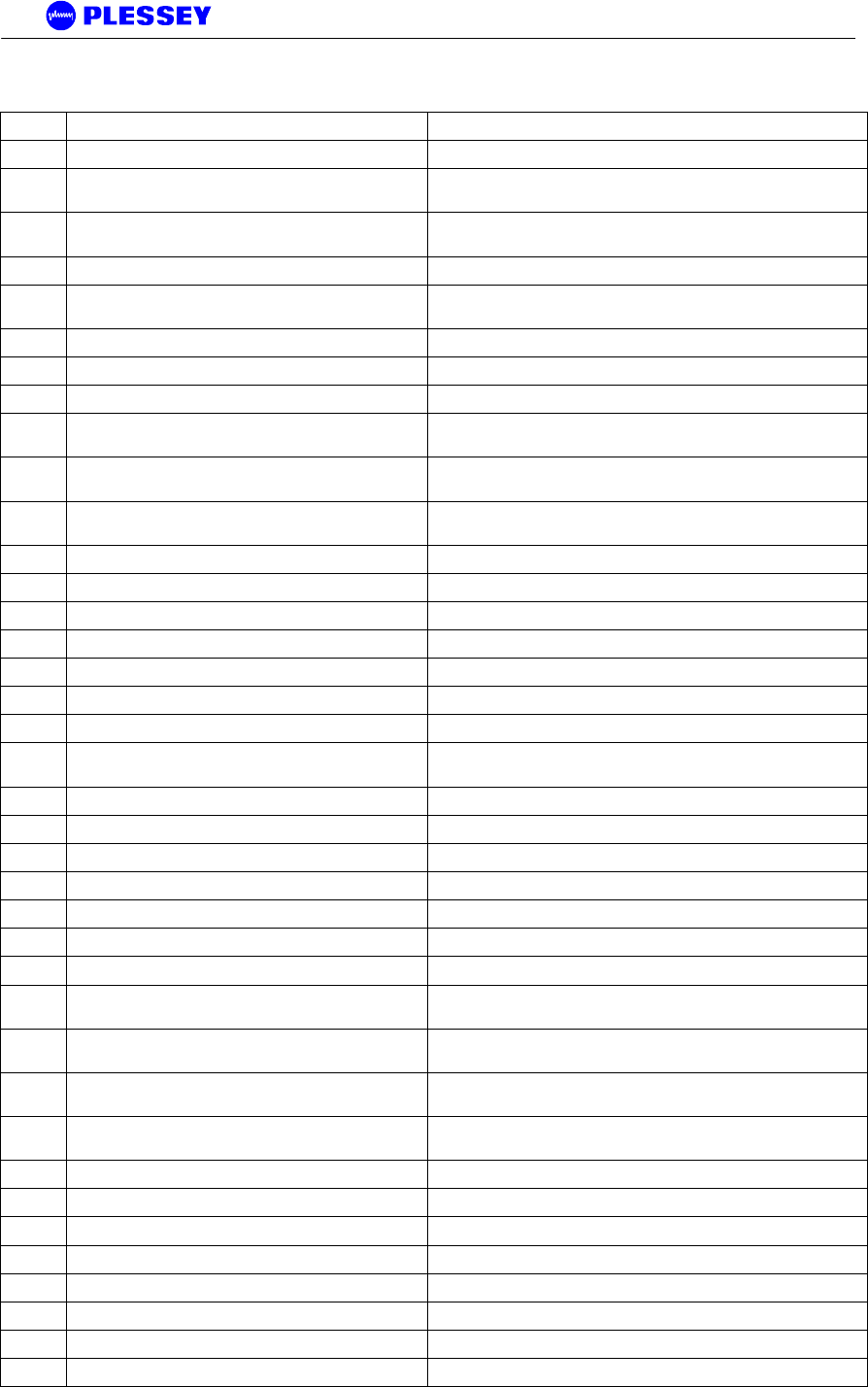
MDR2400-SR, MDR5800-SR and Orion 5825-SR
Issue 10 Page 104
The MIB elements – TRAP DESCRIPTIONS
1 mdrmteTrapUndefined : Informational
2 mdrmteTrapPayloadLOS : Critical Indicates a Loss of Signal identified on the INPUT TO a tributary
3 mdrmteTrapPayloadAIS : Critical Indicates an Alarm Indication Signal ' all 1's ' identified/sensed on the
INPUT TO a tributary
4 mdrmteTrapLinkUnavailable : Critical Indicates, based on G.826 criteria if the RF Link has become
unavailable
5 MdrmteTrapLinkFrameUnlock : Critical Indicates a Frame Unlock condition associated with the Indoor Unit
6 mdrmteTrapLinkOuSynthUnlock : Critical Indicates if a synthesizer unlock condition was identified in the
Outdoor Unit
7 mdrmteTrapLinkMinorPERExceeded : Minor Indicates the minor packet error rate threshold was exceeded
8 mdrmteTrapLinkMajorPERExceeded : Major Indicates the major packet error rate threshold was exceeded
9 mdrmteTrapLinkCriticalPERExceeded : Critical Indicates the critical packet error rate threshold was exceeded
10 mdrmteTrapLinkESRExceeded : Minor Indicates the Link Errored Second Ratio Threshold limit was
exceeded
11 mdrmteTrapLinkSESRExceeded : Critical Indicates the Link Severely Errored Second Ratio threshold limit was
exceeded
12 mdrmteTrapLinkBBERExceeded : Minor Indicates the Link Background Block Error Rate threshold limit was
exceeded
13 mdrmteTrapFTPUploadDone : Informational Indicates FTP Upload done
14 mdrmteTrapFlashEraseFail : Informational Indicates failure to erase Application flash
15 mdrmteTrapFirmwareUpgradePass : Informational Indicates that firmware was uploaded successfully
16 mdrmteTrapFirmwareUpgradeFail : Informational Indicates that there was a firmware upload failure
17 mdrmteTrapInterstationCommsTimeOut : Major Indicates an interstation communications timeout
18 mdrmteTrapInterstationCommsInvalidResponse : Minor Indicates a communications error on the interstation overhead link
19 mdrmteTrapOUCommsTimeOut : Major Indicates an Outdoor Unit communications timeout
20 mdrmteTrapOUCommsInvalidResponse : Minor Indicates an Outdoor Unit communications error - an invalid response
was received
21 MdrmteTrapOUCommsTxFail Indicates Outdoor Unit communications transmit failure
22 mdrmteTrapSSPCRCError : Minor Simple Serial Protocol CRC error identified
23 mdrmteTrapSSPLengthError : Minor Simple Serial Protocol Length error identified
24 mdrmteTrapOptoInput1Off : Major Contact closure input off state detected - Opto 1
25 mdrmteTrapOptoInput1On : Major Contact closure input off state detected- Opto 1
26 mdrmteTrapOptoInput2Off : Major Contact closure input off state detected - Opto 2
27 mdrmteTrapOptoInput2On : Major Contact closure input on state detected - Opto 2
28 mdrmteTrapUserLoginFailed : Informational With security MODE ON - indicates a user attempted to log on and
the attempt failed
29 mdrmteTrapUserLogoutFailed : Informational With security MODE ON - indicates a user attempted to log out and
the attempt failed
30 MdrmteTrapUserAddFailed : Informational With security MODE ON - indicates there was an attempt to add a
user, but the attempt failed.
31 mdrmteTrapUserDeleteFailed : Informational With security MODE ON - indicates there was an attempt to
remove/delete a user, but the attempt failed.
32 mdrmteTrapUserLogIn : Informational With security MODE ON - indicates a user logged in.
33 mdrmteTrapUserLogOut : Informational With security MODE ON - indicates a user logged out.
34 mdrmteTrapUserAdd : Informational With security MODE ON - indicates a user was added successfully.
35 mdrmteTrapUserDelete : Informational With security MODE ON - indicates a user was deleted successfully.
36 mdrmteTrapOUSetBandPlan : Informational Indicates the Outdoor Unit channel/band plan was changed.
37 mdrmteTrapOUSetTxChannel : Informational Indicates the Outdoor Unit transmit frequency was changed.
38 mdrmteTrapOUSetRxChannel : Informational Indicates the Outdoor Unit receive frequency was changed.
39 mdrmteTrapOUEepromWrite : Minor Indicates there was an attempt to write to the Outdoor Unit EEPROM.
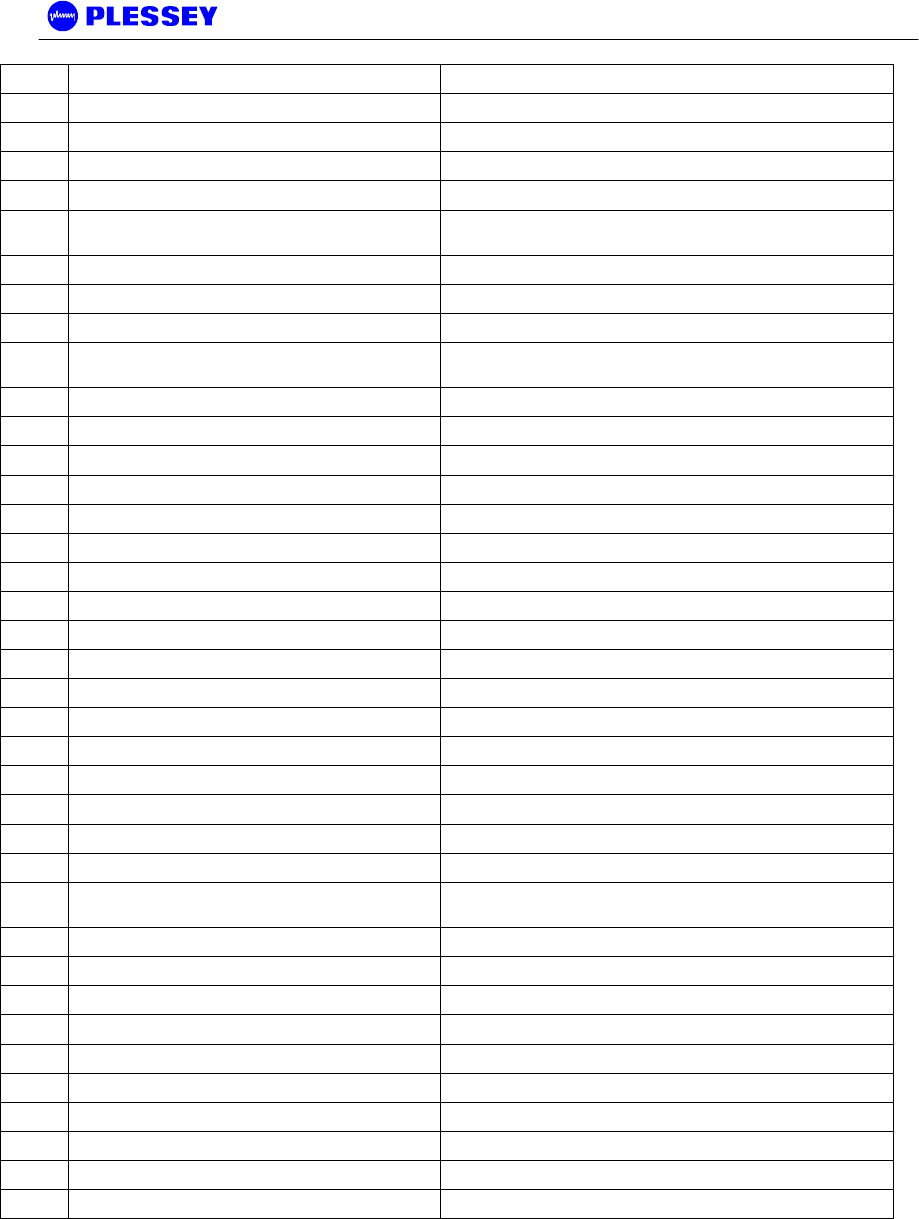
MDR2400-SR, MDR5800-SR and Orion 5825-SR
Issue 10 Page 105
40 MdrmteTrapOUSetTxPower : Informational Indicates there was an attempt to change the transmit power.
41 MdrmteTrapOUSetPNCode Deprecated
42 MdrmteTrapOUSetAutoRecovery Indicates there was an attempt to change the 'auto recovery' setting.
43 MdrmteTrapOUProgramConfig Deprecated
44 mdrmteTrapOUChangeRFLoopback : Informational Indicates a change the OU RF Loopback setting was implemented.
45 mdrmteTrapOUChangeBBPLoopback : Informational Indicates a change the Baseband Processor Loopback setting was
implemented.
46 mdrmteTrapOUWriteBBP : Minor Indicates there was an attempt to write to the Baseband Processor.
47 mdrmteTrapSetDate : Informational Indicates the Indoor Unit date was adjusted.
48 mdrmteTrapSetTime : Informational Indicates the Indoor Unit time was adjusted.
49 mdrmteTrapSynchronizeSwRTC : Informational Indicates the Indoor Unit's time was synchronized with its real-time
clock.
50 MdrmteTrapSetRelayLabel A relay label was changed.
51 MdrmteTrapSetRelayOpenStateLabel A relay open-state label was changed.
52 MdrmteTrapSetRelayClosedStateLabel A relay closed-state label was changed.
53 mdrmteTrapSetRelayDefaultState : NA Deprecated
54 mdrmteTrapSetRelayCurrentState : Informational Relay's current state has changed
55 MdrmteTrapRelayScriptEnable Relay scripting is enabled.
56 MdrmteTrapRelayScriptDisable Relay scripting is disabled.
57 mdrmteTrapGetEventLog : Informational Indoor Unit's event log is being accessed.
58 mdrmteTrapClearEventLog : Informational Indoor Unit's event log is being cleared.
59 mdrmteTrapSelfTestFailure : Major Indoor Unit's self test failed.
60 mdrmteTrapProcessorReset : Critical There was an Indoor Unit processor reset.
61 MdrmteTrapEtherRx There was an Indoor Unit Receive Ethernet buffer error.
62 mdrmteTrapTest : Informational Test trap
63 MdrmteTrapGenericText Test trap
64 mdrmteTrapGenericText_Data Test trap
65 mdrmteTrapGenericText_DecData Test trap
66 mdrmteTrapSocket_Error Test trap
67 mdrmteLog_Link_Status : Informational The Event Log was cleared, so a summary of the status has been
logged.
68 mdrmteLog_Link_Errors : Informational One or more packet errors occurred in the last error window.
69 mdrmteLog_Link_Corrections : Informational One or more corrected symbols occurred in the last error window.
70 mdrmteLocRelayScriptOpen : Minor A relay opened as a result of a local relay scripting event.
71 mdrmteLocRelayScriptClose : Minor A relay closed as a result of a local relay scripting event.
72 mdrmteRemRelayScriptOpen : Minor A relay opened as a result of a remote relay scripting event.
73 MdrmteRemRelayScriptClose : Minor A relay closed as a result of a remote relay scripting event.
74 mdrmteRemScriptEvent : Minor A remote event occurred which will be processed by relay scripting.
75 MdrmteTrapLinkFrameUnlockAgain Indicates a Frame Unlock condition associated with the Indoor Unit
76 MdrmteTrapOUSetFrequencies Indicates the Outdoor Unit receive frequencies were changed.
77 MdrmteTrapOUSetPersonality Indicates the Outdoor Unit FPGA personality was changed.
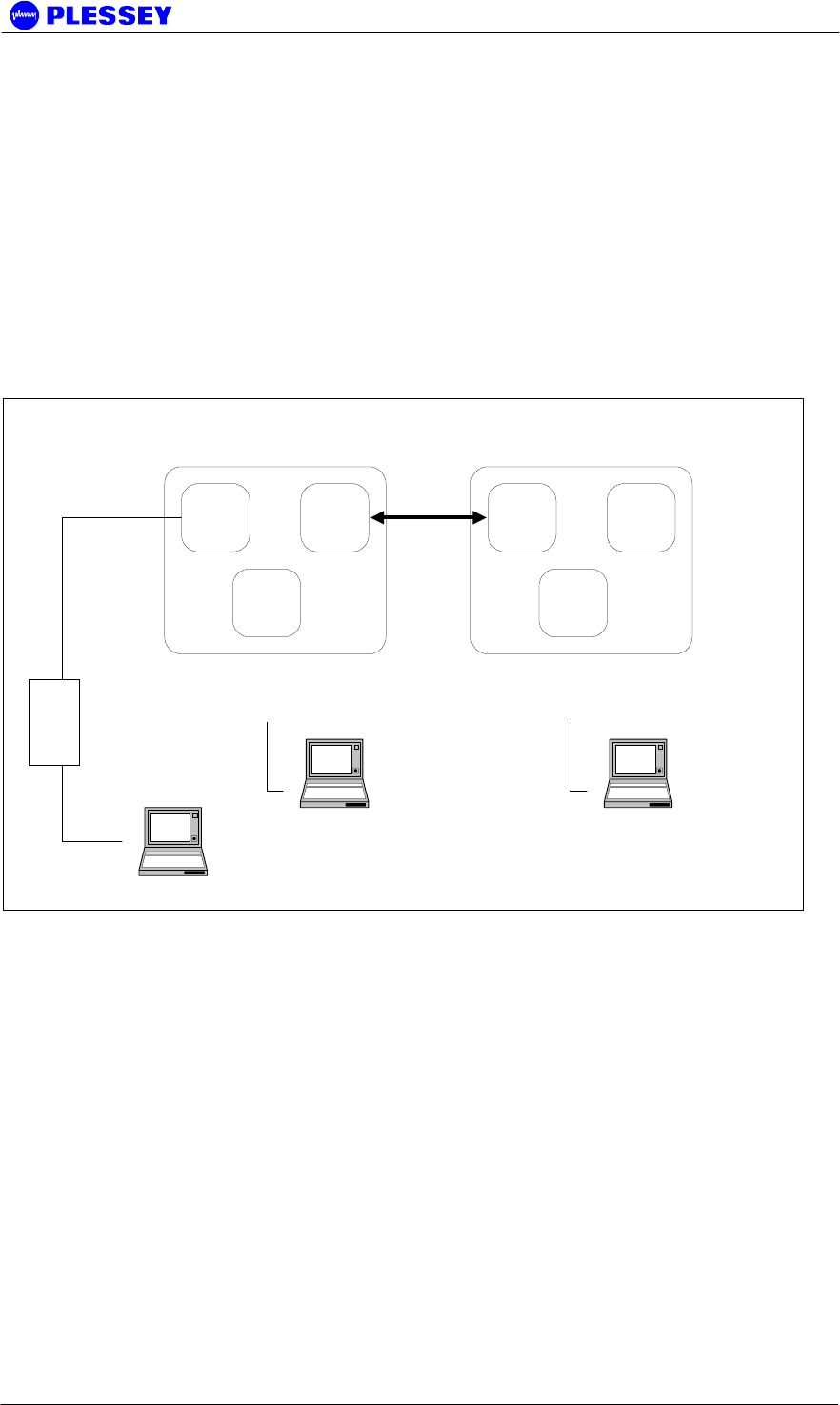
MDR2400-SR, MDR5800-SR and Orion 5825-SR
Issue 10 Page 106
3 Appendix: SETUP OF A PC (WIN 95, 98, NT) TO ALLOW
PINGING OF A ‘REMOTE’-CONFIGURED INDOOR UNIT
The following diagram shows the default (factory) network IP addresses assigned
to the various network ports on the MDR / Orion System: ROUTING
CONFIGURATION
IP CONFIGURATION OF THE MDR / Orion – ROUTING CONFIGURATION
10.2.1.2 10.10.9.9
10.13.1.1
10.10.9.10 10.11.1.2
10.12.1.1
Ethernet
10-BaseT
PPP
RS232
PPP
WIRELESS
PPP
RS232
Ethernet
10-BaseT
"NEAR" "FAR"
Laptop computer
Browser/NMS
10.2.1.3
(IP User assigned)
Hub
MDR / Orion - ROUTING CONFIGURATION
Laptop computer
Browser/NMS
10.12.1.2
(IP Auto assigned)
"Server assigned"
Laptop computer
Browser/NMS
10.13.1.2
(IP Auto assigned)
"Server assigned"
To allow pinging of an IU configured as a "remote unit" i.e. with an IP address of
(10.11.1.2) when the PC has a 10.2.1.3 IP address, 10.2.1.2 default gateway and
netmask 255.255.0.0, create batch files.
Batch file 1 - addroute.bat
route add 10.11.0.0 mask 255.255.0.0 10.2.1.3
Batch file 1 adds a route so that the IP stack on the PC "knows" where to send IP
packets destined for the net 10.11.0.0
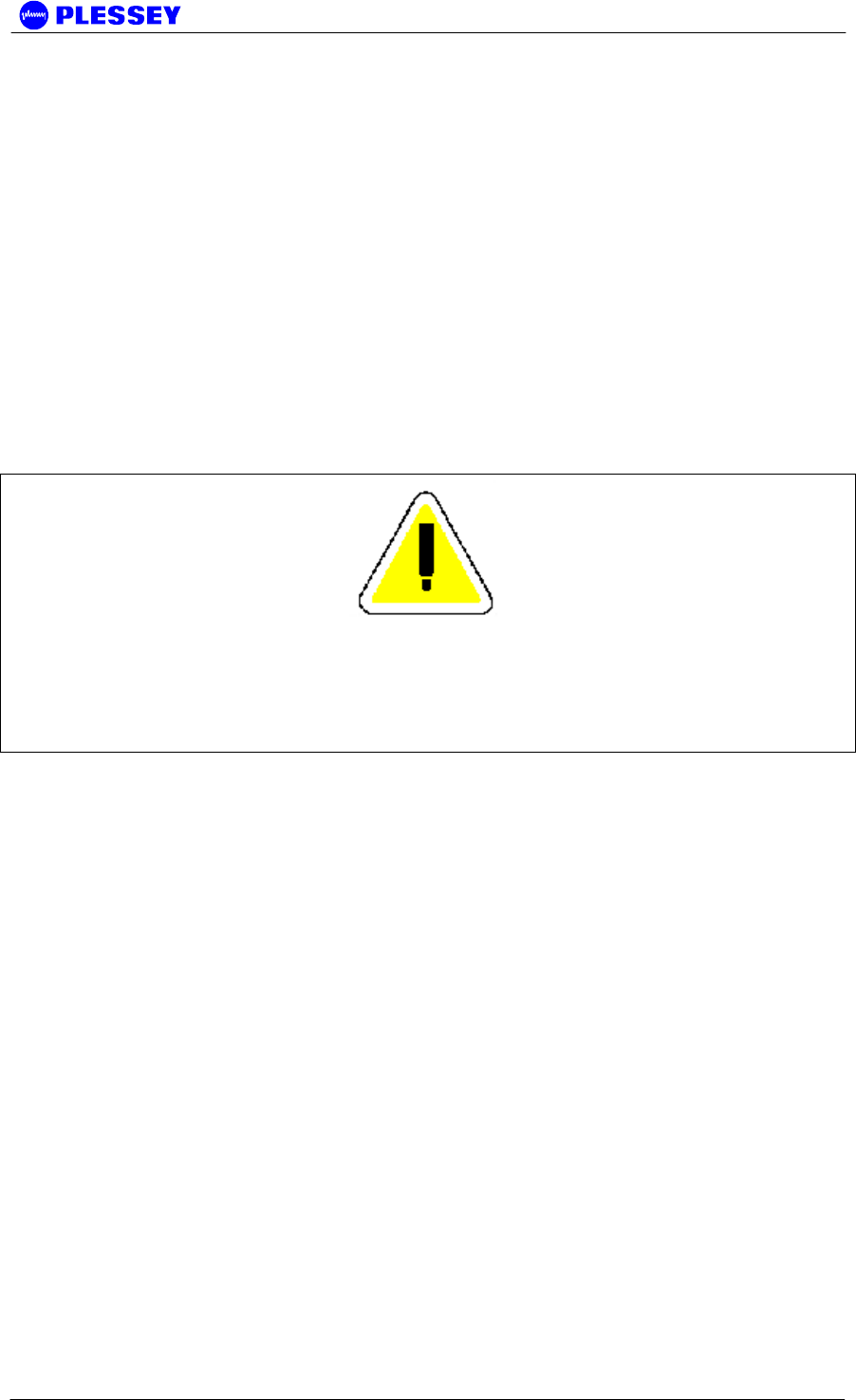
MDR2400-SR, MDR5800-SR and Orion 5825-SR
Issue 10 Page 107
If you want to delete the route, use
Batch file 2 - delroute.bat
route delete 10.11.0.0
If you want a screen printout of the routes the PC is using, use the command line
entry:
route print
NOTE
DO NOT ALLOW AN RF LINK TO ESTABLISH BEFORE DOING A PING on the
remote IU (with 10.11.1.2 as an IP address) - if the RF link was established
before, use the front panel button "position 3" to reset the IU before
attempting to ping.
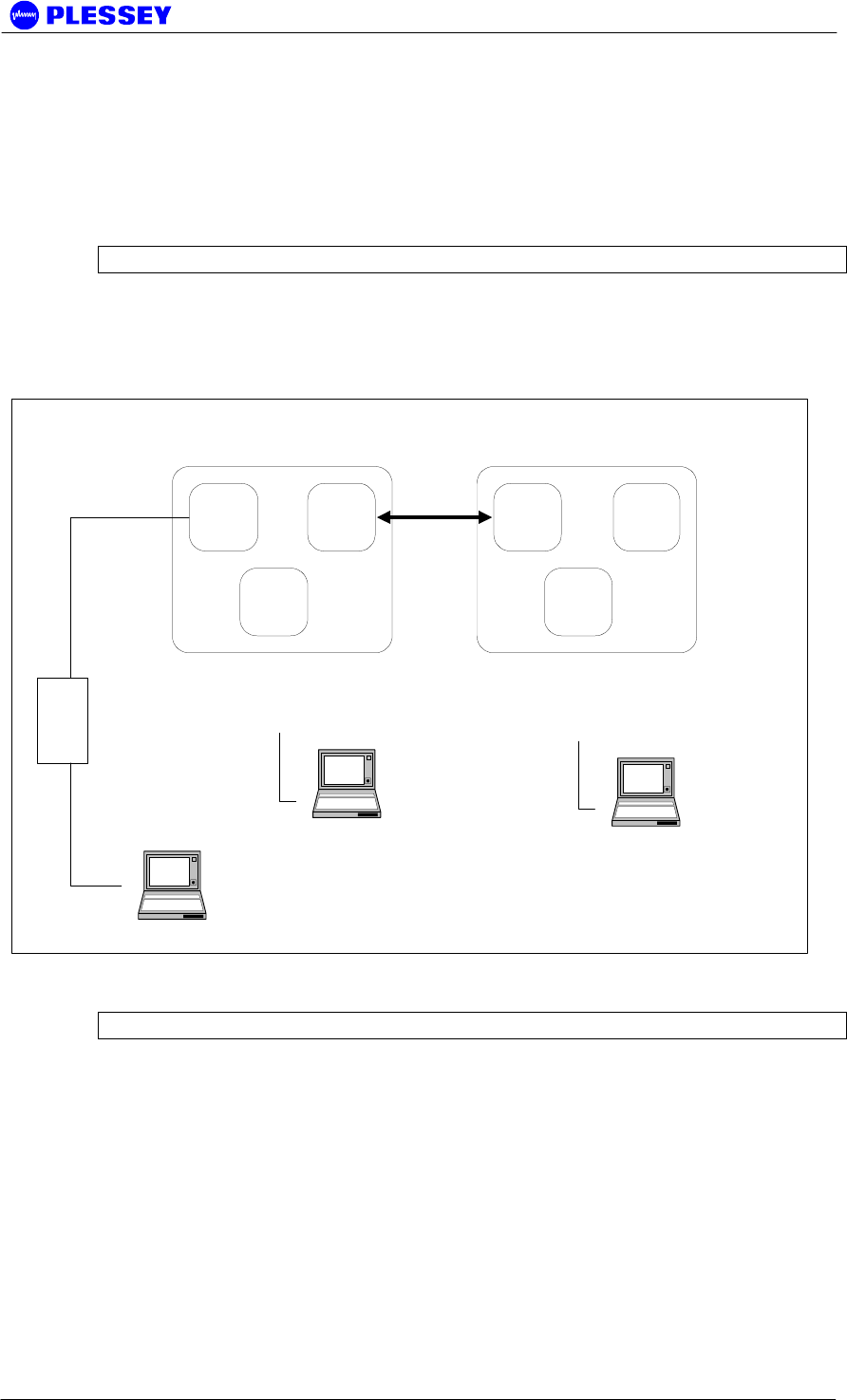
MDR2400-SR, MDR5800-SR and Orion 5825-SR
Issue 10 Page 108
IP CONFIGURATION OF THE MDR / Orion – BRIDGING CONFIGURATION
The following diagram shows the default (factory) network IP addresses assigned
to the various network ports on the MDR / Orion System: BRIDGING
CONFIGURATION.
NOTE For most networks, bridging is the preferred IP configuration.
192.168.1.2 192.168.4.2
192.168.2.2
192.168.4.3 192.168.1.3
192.168.3.3
Ethernet
10-BaseT
PPP
RS232
PPP
WIRELESS
PPP
RS232
Ethernet
10-BaseT
"NEAR" "FAR"
Laptop computer
Browser/NMS
192.168.1.4
(IP User assigned)
Hub
MDR / Orion - BRIDGING CONFIGURATION
Laptop computer
Browser/NMS
192.168.3.2
(IP Auto assigned)
"Server assigned"
Laptop computer
Browser/NMS
192.168.2.3
(IP Auto assigned)
"Server assigned"
NOTE The netmask for all the 192.168.x.x addresses is 255.255.255.0
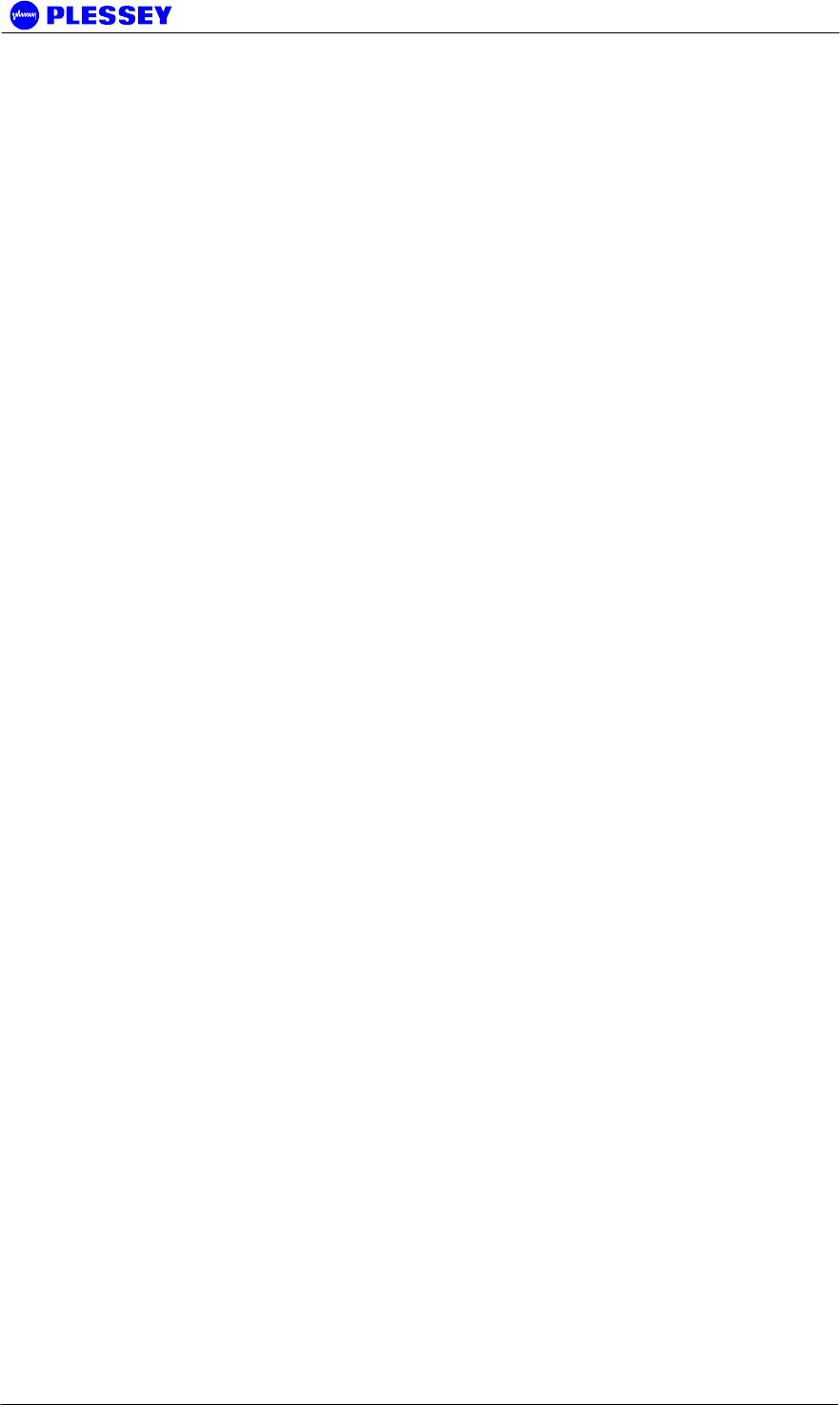
MDR2400-SR, MDR5800-SR and Orion 5825-SR
Issue 10 Page 109
4 Appendix: MDR5800 hardware VERSION 1, 2.x
DIFFERENCES, COMPATIBILITY SUMMARY
Version 1 hardware (Indoor and Outdoor Units) is incompatible with Version 2.x
hardware.
• The Indoor Unit /Outdoor Unit Twisted Pair Data Interconnection for Version
2 hardware uses 2 twisted pair cables to convey payload and Outdoor Unit
control signals whereas Version 1 hardware uses 4 twisted pair cables.
Notes :
Version 2.x firmware (can be uploaded into the Indoor Unit using the NMS’s
Maintenance option) that can be used in Version 1.x hardware must be obtained
from the product manufacturer. The file is not the same file that is used with
Version 2.x hardware.
Updated RSSI and Power control functionality have been added to Version 2.x
hardware and firmware.
Version 2.x firmware has
1. FTP upload functionality (needs to be activated via the MIB)
2. IP Bridging functionality (half and full duplex – selectable via the MIB).
Appropriate IU hardware must be used.
3. Band Plan C
4. Refer to the MIB section of this manual and look for the † symbol to see
what MIB-related functionality is in place/activated/planned for Version 2.x +
firmware.
5. Functional RF Loopback built-in test feature.
6. Ethernet packet error monitoring and buffer monitoring added to MIB
7. E1 CRC4 payload monitoring added to MIB (only applicable for a single
tributary)
8. Indoor Unit PCB hardware revision added to MIB
9. Periodic reporting of RF Link packet errors (adjustable in time, defaulted to
10 minutes) added to MIB.
Version 2.x NMS has
1. Ability to allow the user to connect to the Indoor Unit using PPP (via a serial
cable interface to the IU’s front panel Element Manager RS232 port) or via
Ethernet (via the front panel RJ45 connector: 10BaseT).
2. Graphical Spectrum Analyzer display
By default, firmware provided for the Indoor Units does not provide a secure login
feature (thereby limiting a user’s ability to ‘set’ MIB variables). Suitably adapted
firmware versions (dependent on hardware version) need to be requested from the
product manufacturer to allow activation of this feature.
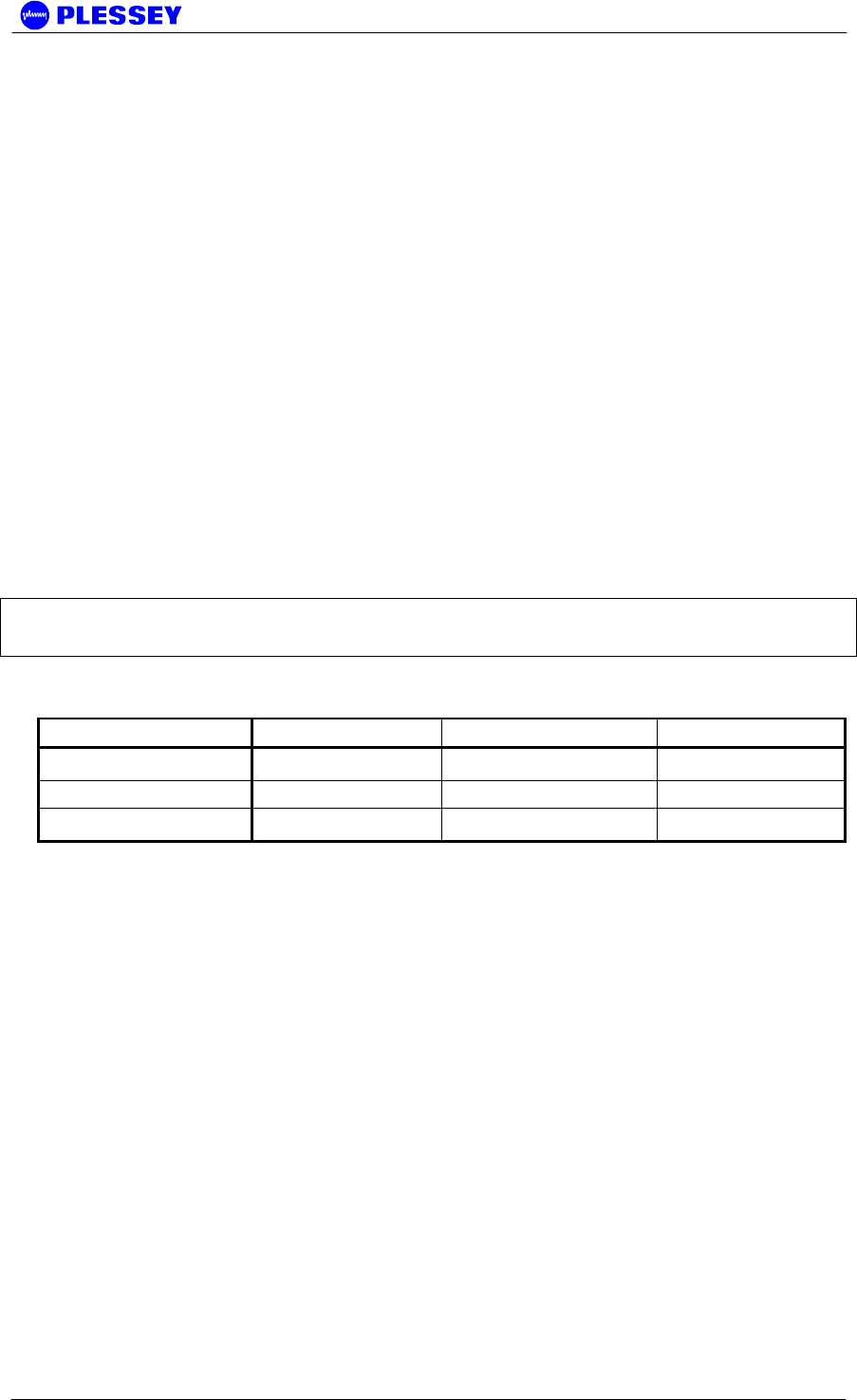
MDR2400-SR, MDR5800-SR and Orion 5825-SR
Issue 10 Page 110
MDR / ORION INDOOR UNIT FIRMWARE UPGRADE
NOTICE
MDR Version 2 hardware Indoor Units are identified as having 200+ serial
numbers, Outdoor Units have 250+ serial numbers.
If upgrading Indoor Units to use V2.02+ IU firmware, upgrade the IU firmware on
BOTH sides of the RF Link.
Note that firmware upgrades of Version 1 MDR Indoor Unit hardware do not
require setting up of the PCB Issue in the MIB i.e. mdrmteIndoorUnitPCBrevision
element. Upgrade to IU firmware Version 2+ of Version 1 hardware will NOT give
improved RSSI functionality. This is only achieved with Version 2 hardware or
modified version 1 hardware.
As a standard setting for mdrmteIndoorUnitPCBrevision, use MIB selection
Issue_2. HOWEVER, if an appropriate Indoor PCB modification (made at the
factory) has been made to allow Full Duplex Ethernet operation, the
Issue_2_Mod_A selection option in the MIB MUST be used.
Table 12 indicates the compatibility between different indoor and outdoor unit
types. The IU firmware types required to provide the compatibility between
different hardware types are listed in.
NOTE Different indoor unit firmware versions may be required to provide
compatibility between different indoor and outdoor unit types.
Table 12 Indoor - Outdoor Unit compatibility matrix.
Hardware Type MDR IU ORION 10 IU ORION 25 IU
MDR2400 OU X X X
MDR5800 OU X X X
MDR5850 OU X X
Older versions (up to version 3.08) of the firmware are only suitable for MDR
indoor units and are identified by the following filename:
idu_x_xx.cvf, where the x_xx is the numeric version number.
Newer firmware versions (version 4 upwards) are identified by the following
filename:
abcddeeefghI_x_xx.cvf, where x_xx is the numeric version number of the
firmware. The other fields in the name has the following meaning:
a: M or O = Indoor Unit PCB (MDR or Orion)
b: C=100 X=10 Ethernet to OU (or - if both are supported)
c: 2=v2 framing 3=v3 framing structure (3 is programmable, 2 is used on
MDR)
dd: tt = 04=4 tribs 08=8 tribs E3, T3, etc
eee: 2.4 5.8 if it's specifically limited, not in name if not used
f: T or E for T1/E1 if it's specifically limited, not in name if not used
ghi: Reserved, not in number if not used
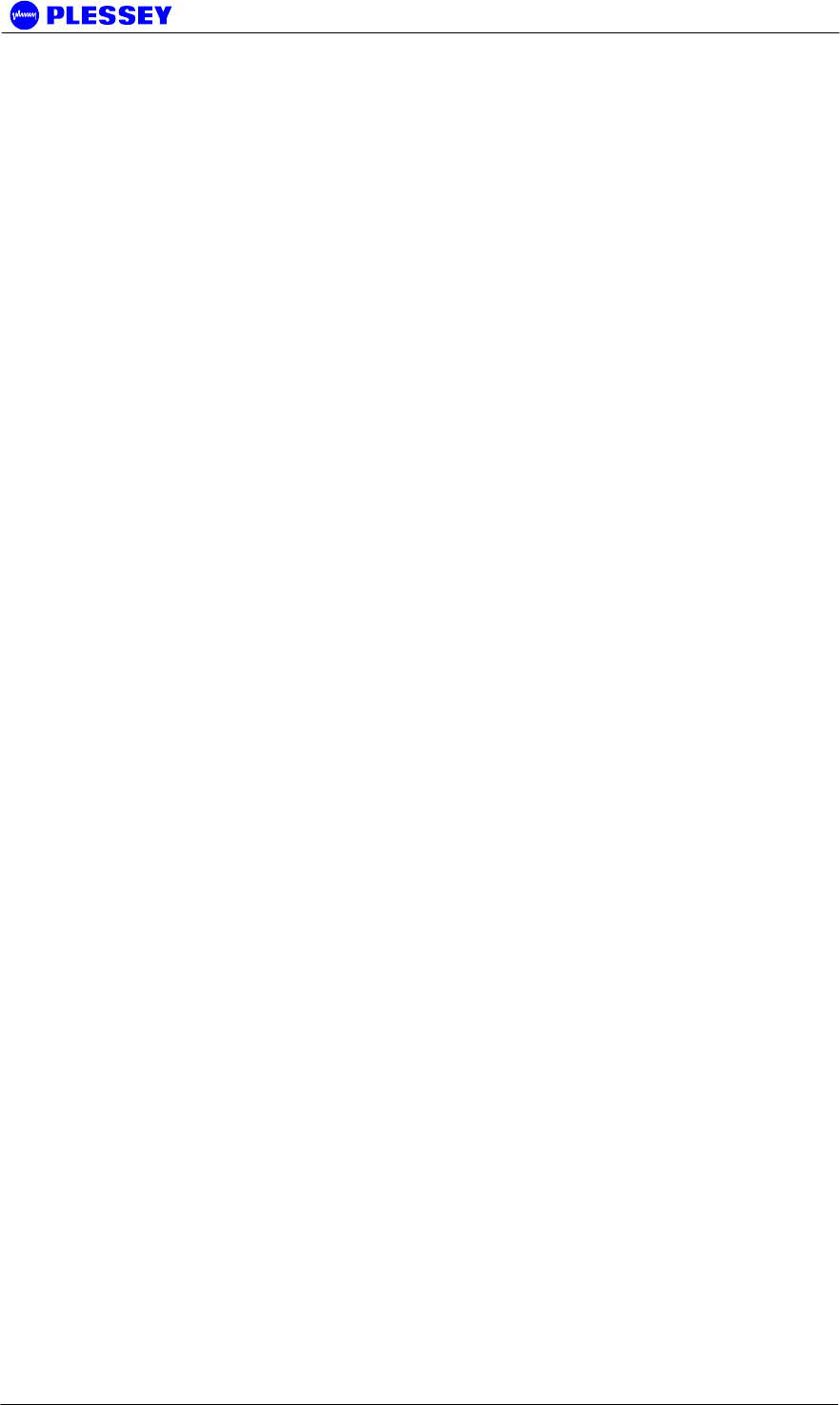
MDR2400-SR, MDR5800-SR and Orion 5825-SR
Issue 10 Page 111
Examples:
oc308_4_04.cvf = Orion 100M v3 framing 8 tribs (Normal 8e1)
ox204_4_04.cvf = Orion 10M v2 framing 4 tribs (CCK-compatible 8e1)
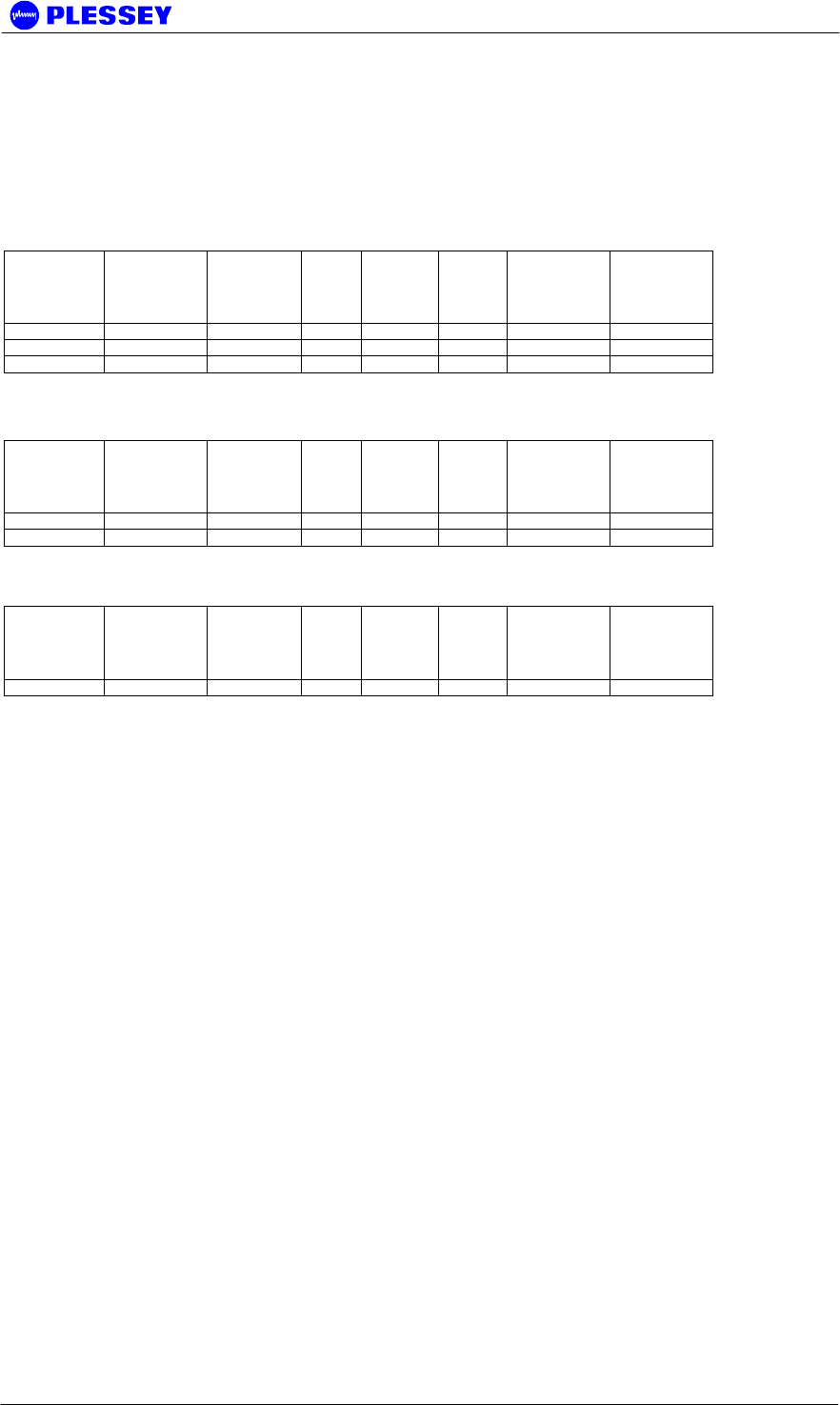
MDR2400-SR, MDR5800-SR and Orion 5825-SR
Issue 10 Page 112
5 Appendix: FIXED AntennaS
The table below identifies the distances where the 1mW/cm2 exposure limits may
be exceeded during continuous transmission using the proposed fixed antennas.
MDR5800
Manufacturer Type Model Gain
(dBi)
Numeric
gain
Peak
Power
(mW)
Calculated
Distance (m)
Minimum RF
Exposure
Separation
Distance (m)
Gabriel Dish SSP2 52B 29.0 794.3 239.9 1.2 2
Gabriel Flat panel DFPD1-52 23.9 245.5 239.9 0.7 2
MTI Flat panel MT-20004 28.0 631.0 239.9 1.1 2
ORION5850
Manufacturer Type Model Gain
(dBi)
Numeric
gain
Peak
Power
(mW)
Calculated
Distance (m)
Minimum RF
Exposure
Separation
Distance (m)
Gabriel Dish SSP2 52B 29.0 794.3 239.9 1.2 2
MTI Flat panel MT-20004 28.0 631.0 239.9 1.1 2
MDR2400
Manufacturer Type Model Gain
(dBi)
Numeric
gain
Peak
Power
(mW)
Calculated
Distance (m)
Minimum RF
Exposure
Separation
Distance (m)
Gabriel Parabolic SSG4-23 26.7 467.7 63 0.5 2
WARNING: It is the responsibility of the professional installer to ensure that when
using the outdoor antenna kits in the United States (or where FCC rules apply),
only these antenna configurations shown in the table above are used. The use of
any antenna other than those listed is expressly forbidden in accordance to FCC
rules CFR47 part 15.204.
FCC Radiation Exposure Statement
This equipment complies with FCC radiation exposure limits set forth for an
uncontrolled environment when installed as directed.
This equipment should be installed and operated with fix-mounted antennas that
are installed with a minimum separation distance of 2 meters (6.6 ft) or more from
all persons during normal operation to satisfy RF exposure requirements.

MDR2400-SR, MDR5800-SR and Orion 5825-SR
Issue 10 Page 113
6 Appendix: Useful web links
The URL http://www.plesseyinc.com/ provides information on current products
as well as some FAQ.
For any other questions, the latest firmware or software, contact your local
distributor, customer support on the above web site or customer support at
mdrsupport@tellumat.com.
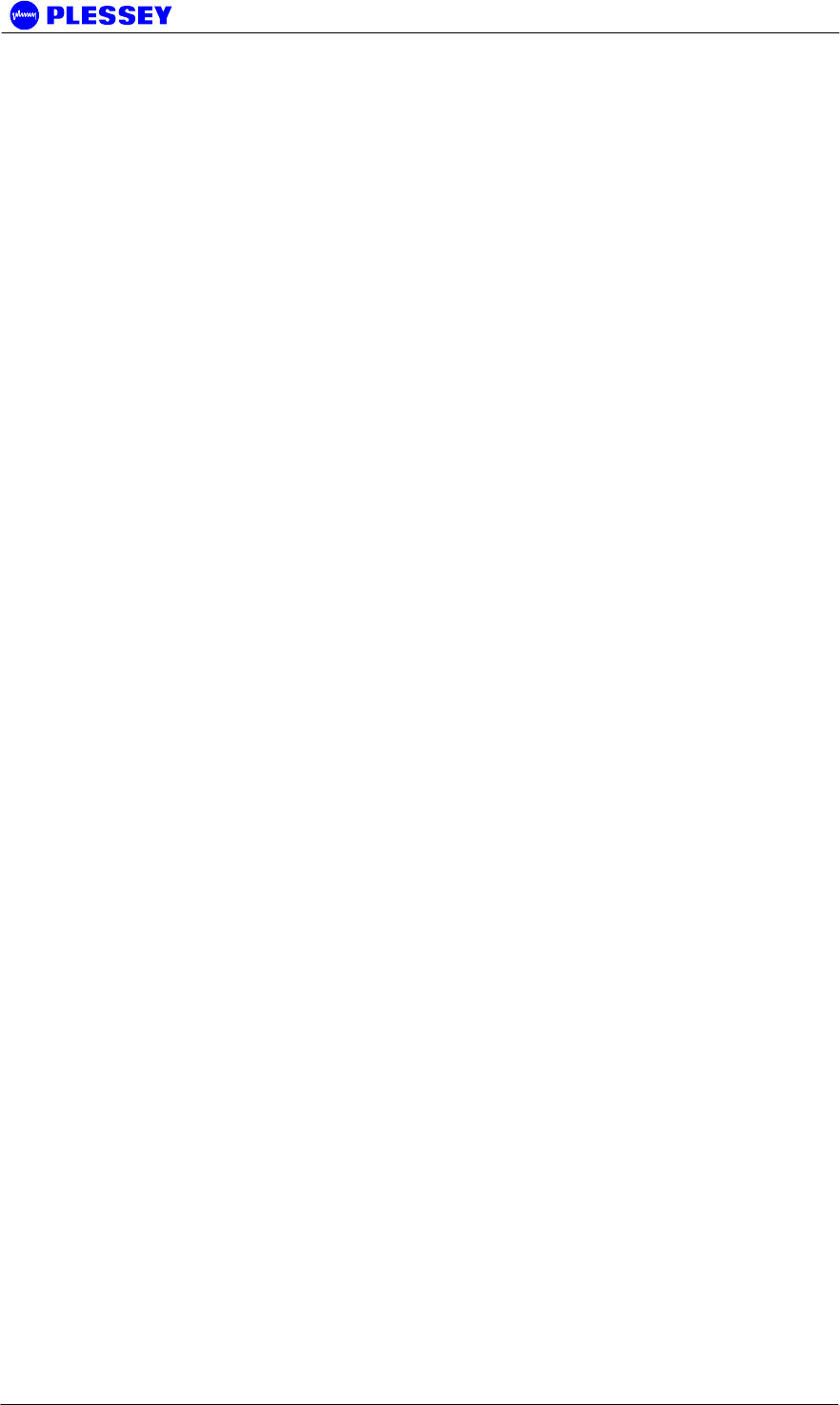
MDR2400-SR, MDR5800-SR and Orion 5825-SR
Issue 10 Page 114
7 Appendix: MDR / Orion SCALABLE 1-to-4/8 E/T1 / 10 Base-
T Ethernet functionality
Depending on the radio model and OU configuration, the MDR / Orion radio can
simultaneously support 1 to 8 E1 or T1 tributary channels, with the balance of the
available user BW made up by Ethernet packet data, up to a maximum aggregate
Ethernet throughput no greater than 9.5 Mbps (Combined up- and downstream
throughput). The unidirectional Ethernet throughput of the radios is limited to a
maximum of 8 Mbps, which decreases as more tributary channels are activated.
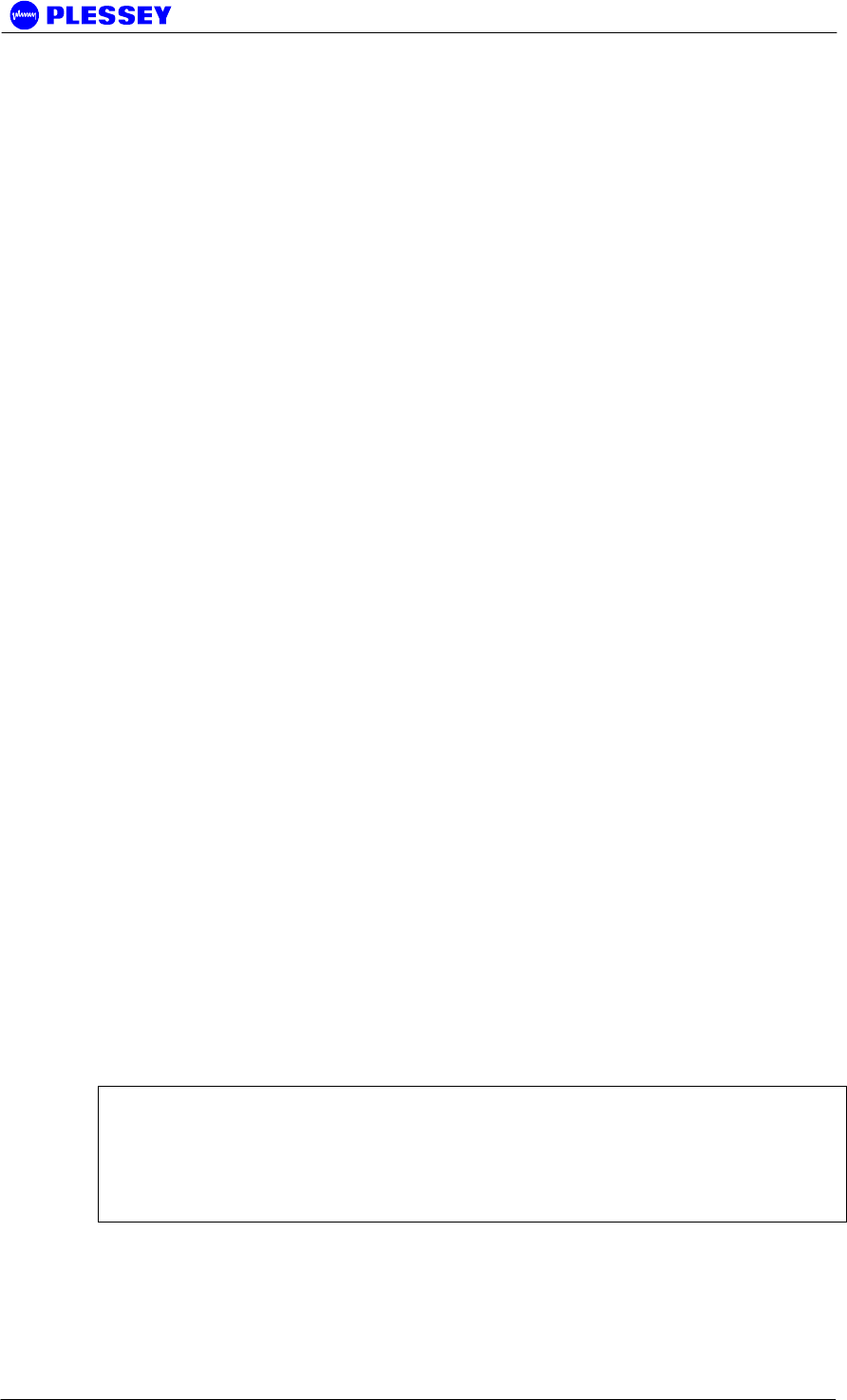
MDR2400-SR, MDR5800-SR and Orion 5825-SR
Issue 10 Page 115
8 Appendix: MDR / orion FTP Firmware Upload
Firmware can be uploaded to MDR and Orion IUs using FTP uploads as well as by
using the "CVF Loader" or NMS software, available on the software CD or from the
distributor.
Note the following:
Username : anonymous
Password : guest
The relevant MIB info is in the "mdrmteConfiguration" GROUP
1.3.6.1.4.1.1316.1.1.1.2.5 mdrmteFirmware
1.3.6.1.4.1.1316.1.1.1.2.5.1 mdrmteFTPServerStatus
1.3.6.1.4.1.1316.1.1.1.2.5.2 mdrmteFlashNewFirmware
By Default for mdrmteFTPServerStatus : the Indoor Unit FTP server is active
By Default for mdrmteFlashNewFirmware : the upgrade is immediate (it can also
be timed)
We recommend that the user ALWAYS verify that the new version has indeed
been uploaded and is being used by the IU. In this case one checks the following
element:
1.3.6.1.4.1.1316.1.1.1.2.4.3 mdrmteIUFirmwareVersion
This OID (object ID) is part of:
1.3.6.1.4.1.1316.1.1.1.2.4 mdrmteGeneral, part of the "mdrmteConfiguration"
GROUP
When updating the Indoor Unit firmware by means of FTP, please note that the
choice of IP address is very important. You must always choose the IP address of
the interface "closest" to you. In other words if you are using Ethernet to connect,
then use the IP address of the Ethernet Interface.
NOTE If you are updating the firmware on the remote unit, use the IP address of the
"overhead" PPP link - NOT the Ethernet interface of the remote unit. For example use
192.168.4.3 when uploading to the far side and using the bridging configuration. If by
mistake you use the wrong address, you will create a "half-established" FTP session,
and NO FURTHER SESSIONS will be permitted until the session times out after some
minutes.
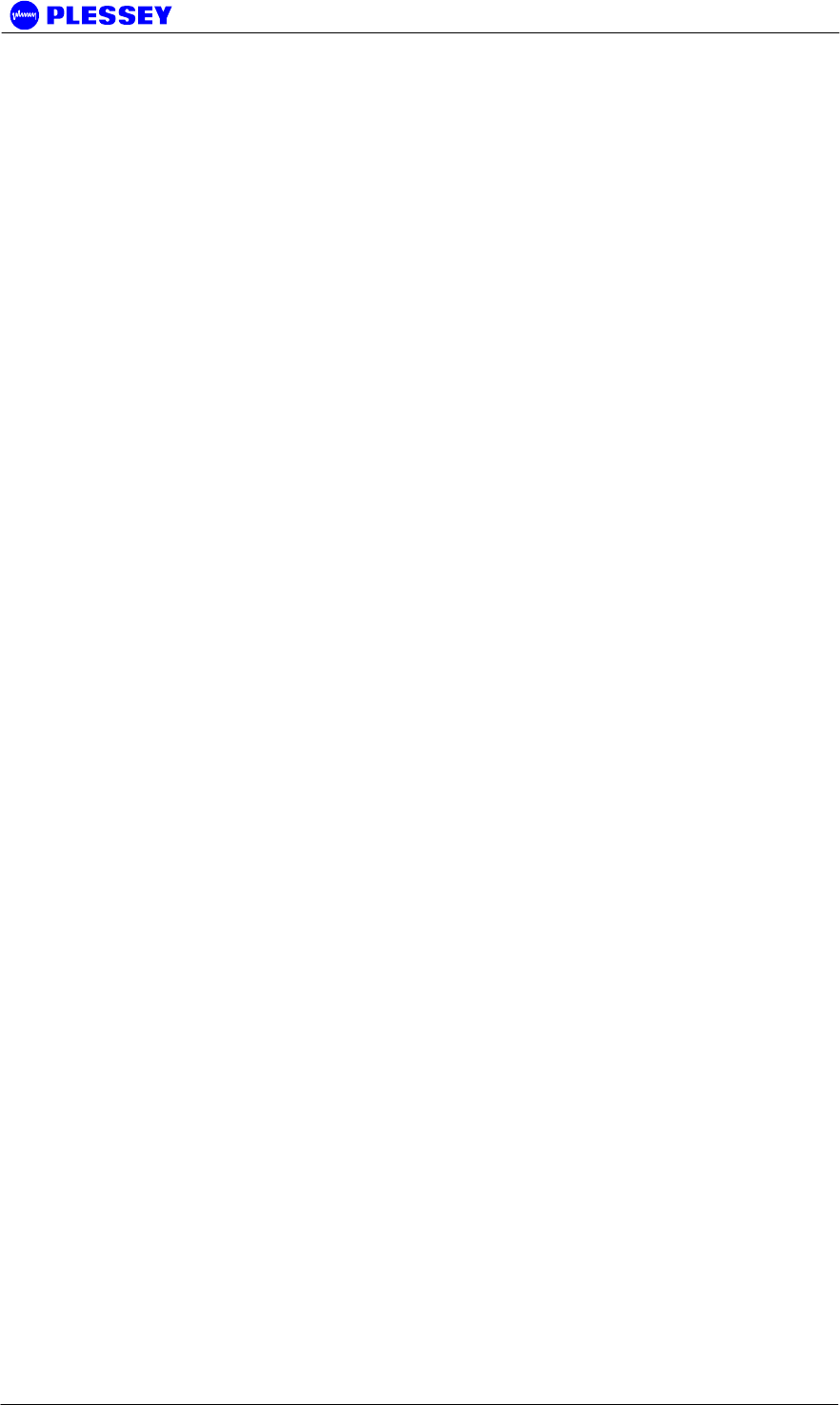
MDR2400-SR, MDR5800-SR and Orion 5825-SR
Issue 10 Page 116
Setup for Full Duplex mode on the MDR: Max Transfer Rate
Follow the steps outlined below to setup the MDR radio in Full Duplex mode:
• Upload the radio Firmware by following the aforementioned procedure. Full
duplex Ethernet operation is supported from version 2 of the firmware.
• Setup default configuration of the radio to the required configuration. Refer
to Section 2.3.4 for a description of the different default configurations.
• Ensure that the PCB revision of the IU is issue_2_mod_a(3) by reading the
following MIB element: 1.3.6.1.4.1.1316.1.1.1.2.4.15
mdrmteIndoorUnitPCBrevision. If the PCB revision is issue_2(2) the radio
hardware does not support Full Duplex Ethernet mode.
• Disable all tributary channels to make the maximum user bandwidth
available for Ethernet traffic.
• Enable Full Duplex mode via the MIB using element:
1.3.6.1.4.1.1316.1.1.1.4.16 mdrmteEthernetFullDuplex.
• Set the data rate to T1 if required using MIB element:
1.3.6.1.4.1.1316.1.1.1.2.1.1 mdrmteDataRate.
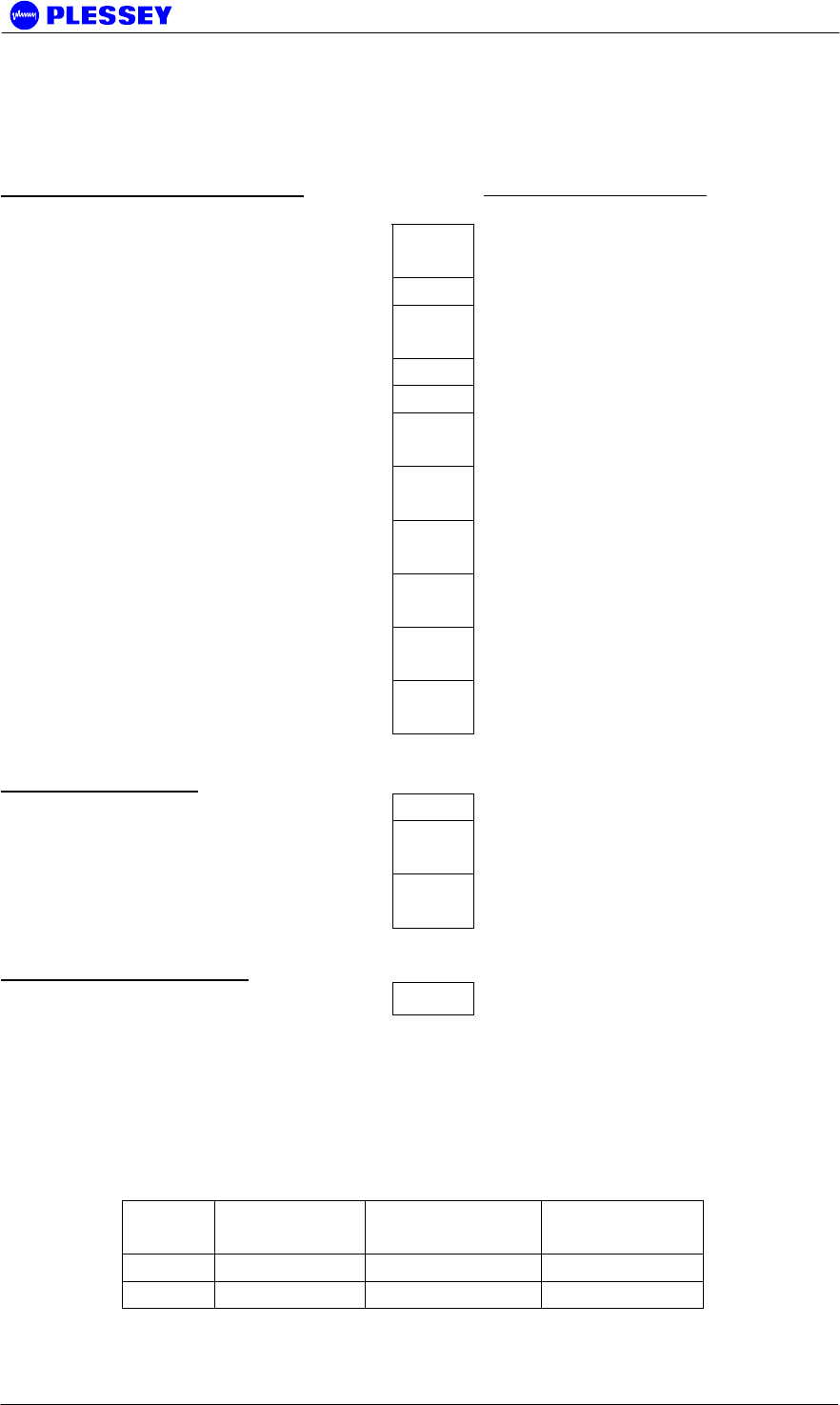
MDR2400-SR, MDR5800-SR and Orion 5825-SR
Issue 10 Page 117
9 Appendix: Getting started guide
Checklist for Bench Testing (without a PC)
You will need the following: Chec
k
Additional Information
1 1 MDR / Orion User Manual
(Issue 10)
2 2 Indoor Units
3 2 Outdoor Units 1 low and 1 high band - see L/H
stamp near serial number
4 1 or 2 Power supplies User Manual par. 4.2.3 and 8.4
5 2 Indoor Unit power cables User Manual par. 4.2.3
6 2 Indoor to Outdoor Unit power
cables
Specifications - User Manual par.
8.5.10
7 2 Indoor to Outdoor RJ45 Data
cables
Connections - User Manual par.
4.4.1
8 N-type male to N-type male (6
GHz) RF cable
Type and connection - User
Manual par. 4.3.1
9 60 - 90 dB of N-type attenuators Note Max input is -30 dBm, default
output power is +24 dBm
10 2.5 mm Allen Key Required to open the connector lid
on the outdoor unit.
11 3 mm terminal screwdriver Required to connect the power
cables
Recommended items:
12 T1 or E1 BER Tester
13 T1/E1 Payload cable User Manual par. 4.2.4, 4.2.5,
4.2.6
14 Payload Loopback Connector User Manual par. 4.2.4, 4.2.5,
4.2.6
You will need to know:
15 How to use the reset button:
When you press and hold down the reset button on the front panel with a suitable
tool,the 3 LEDs on the front panel will change state depending on the duration that
the button is held down for:
Count the number of state changes and let go of the reset button when the desired
count is reached: It starts off with one green LED in the right most position,
"moving" to the left:
Numb
er
Left
(System)
Middle(Payloa
d)
Right (RF
Link)
1 off off Green
2 off Green off
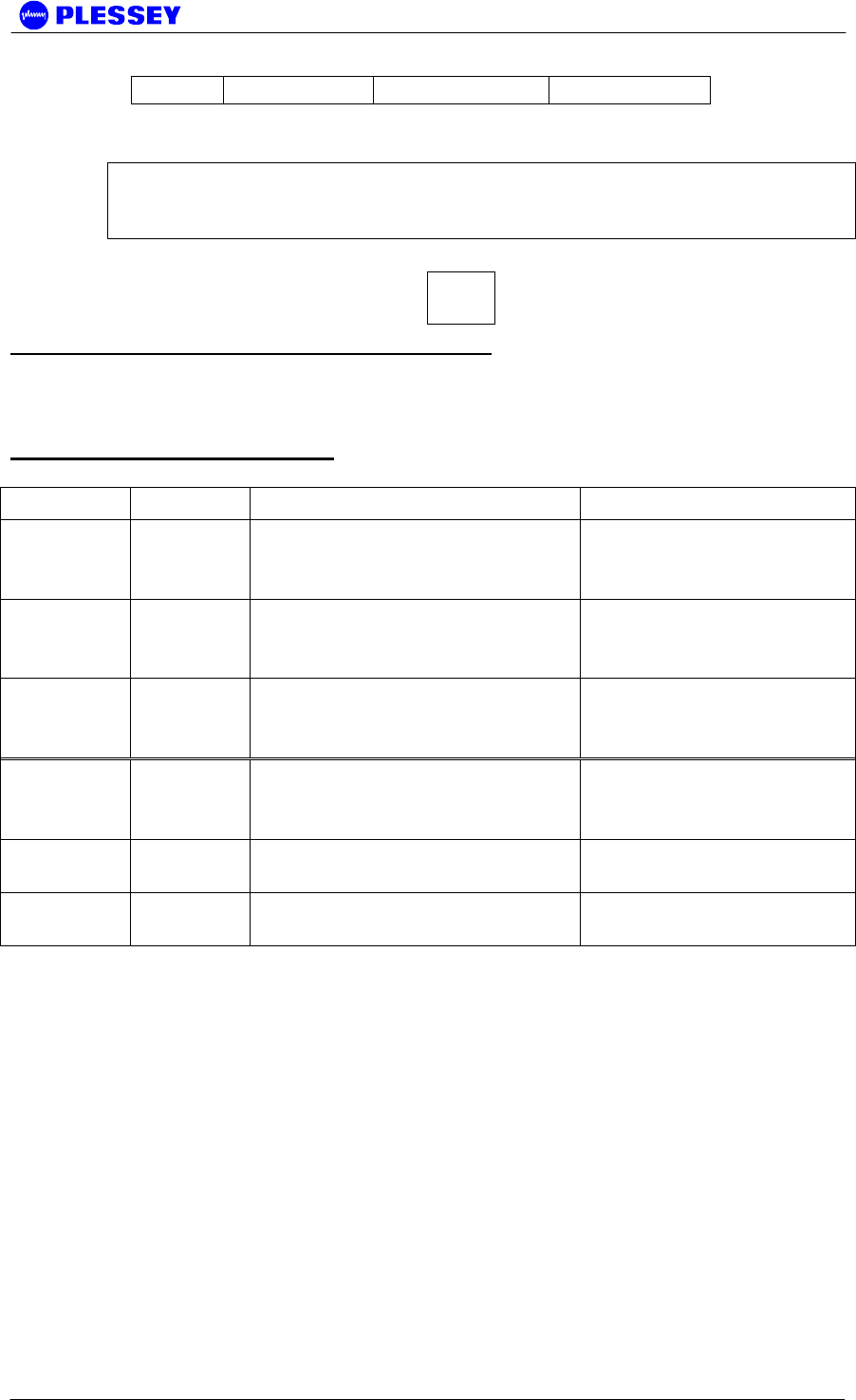
MDR2400-SR, MDR5800-SR and Orion 5825-SR
Issue 10 Page 118
3 Green off off
Then an Orange LED "moving" from right to left (for 4-6), then Red, then Green
again etc.
NOTE If you accidentally overshoot, keep on holding the reset button until all the LEDs
eventually go off. Then release the button and try again.
See User Manual - par. 2.3.4 for more detail.
16 How to interpret the status of
the LEDs:
Interpreting Rear Panel LED (Front Panel on Orion IU)
IU/OU Link LED - OFF: No communication between Indoor and Outdoor Units
Check cables between Indoor Unit and Outdoor Unit
Interpreting Front Panel LEDs
Continually Lit LEDs
LED COLOR Interpretation Action
System RED There is a problem with the
communication to the Outdoor
Unit
Check cables between
Indoor Unit and Outdoor
Unit
RF Link RED Continually running bit errors
on tributaries
If System LEDs are
green then check
Outdoor Units
Payload RED The is no Payload signal
present (LOS) on one or more
tributaries
Check connections to
the BER Tester
System ORANGE There is a problem with the
communication to the Outdoor
Unit
Check cables between
Indoor Unit and Outdoor
Unit
RF Link ORANGE FEC is correcting errors - no
problem
No problem unless the
LED stays orange
Payload ORANGE The incoming payload signal
is AIS
Check BER tester
Flashing/Blinking LEDs
A blinking LED indicates that a particular error condition from the table above
(same colour coding) occurred at some time in the past.
You can clear this memory of past errors by applying a "1 LED"-reset.
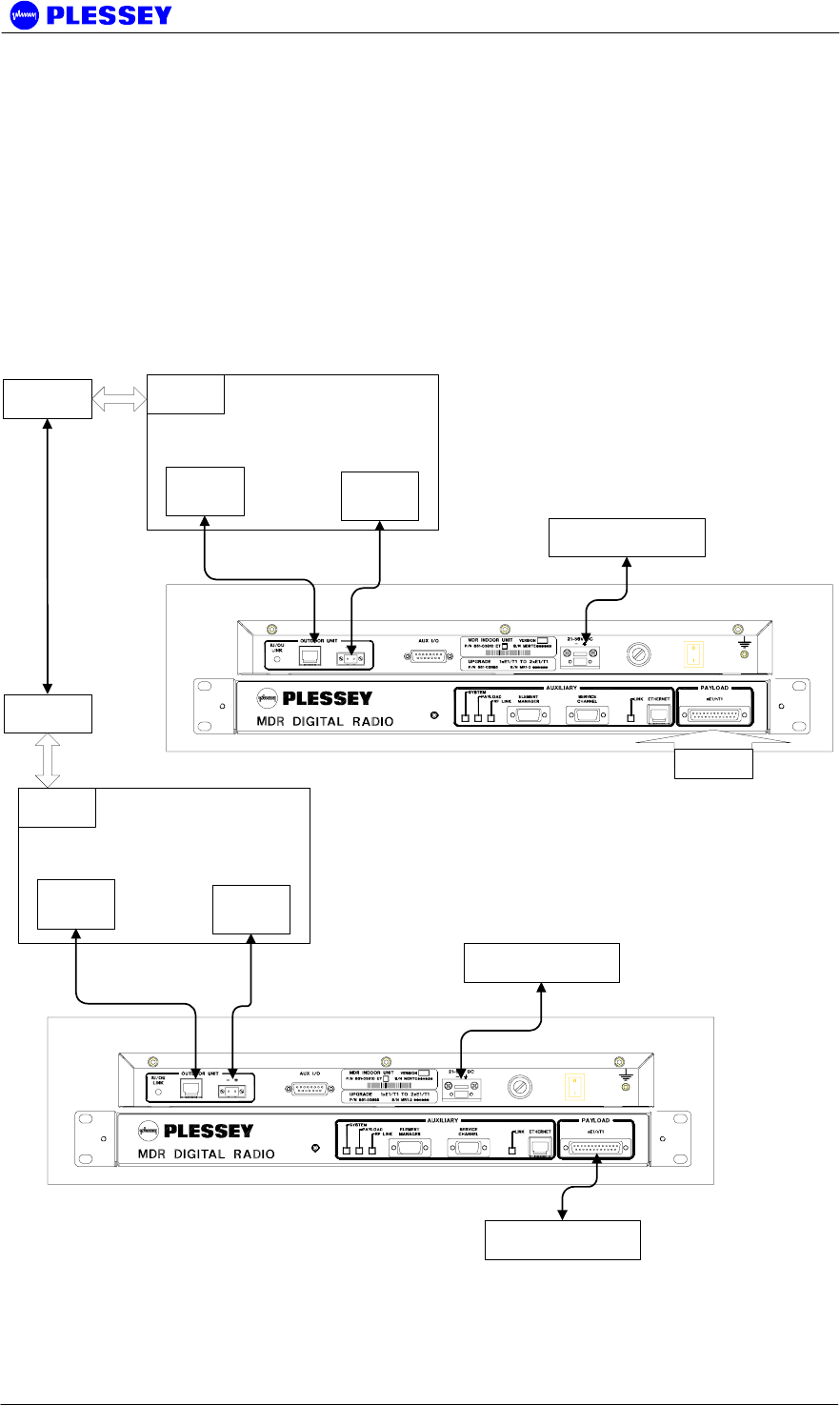
MDR2400-SR, MDR5800-SR and Orion 5825-SR
Issue 10 Page 119
One Page Set-up for T1/E1 Bench Test (without a PC)
1. PREPARATION: Complete the attached check list
This section applies to the MDR and Orion radio series with the only
difference being the location of the interface connectors on the MDR and
Orion IUs.
Complete the attached checklist (above section) to ensure that you have the
required equipment and information to continue.
Do not continue until you have read the checklist in the above section!
2. CONNECT AS SHOWN, THEN SWITCH POWER ON
Far Side Indoor Unit
Outdoor Unit
Near Side Indoor Unit
DC Power Supply
BER Tester
Power
Data
RF
Attenuator
DC Power Supply
Outdoor Unit
Power
Data
RF
Attenuator
Loopback
Connector
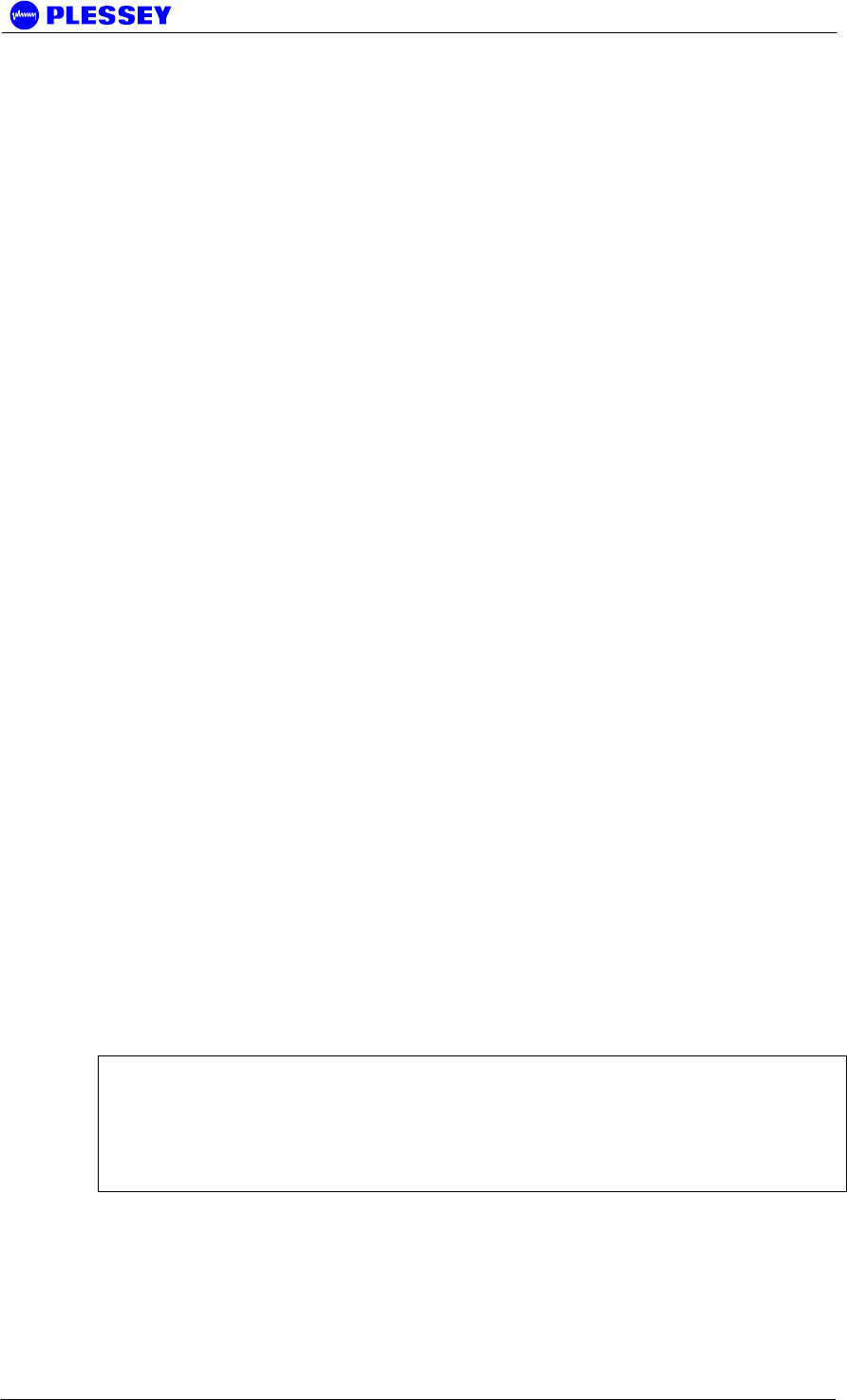
MDR2400-SR, MDR5800-SR and Orion 5825-SR
Issue 10 Page 120
3. CONFIGURE USING THE RESET BUTTON
Be sure that you know how to use the reset button before continuing!
See note "How to use the reset button" on the checklist, above section.
Configure your payload type to T1 or E1:
For E1: Do a 12-reset on both Indoor Units
For T1: Do a 13-reset on both Indoor Units
Configure Near and Far side Indoor Units:
For Near: Do an 8-reset on the Indoor Unit you would like as the "Near"
side unit
Note that this clears all stored parameters to factory defaults
For Far: Do a 7-reset on the Indoor Unit you would like as the "Far"
side unit
Note that this clears all stored parameters to factory defaults
4. CLEAR ERRORS
Apply a 1-reset to Clear the Historical errors on the Front Panel LEDs
See note "Interpreting LED Status" on the checklist
Apply a 2-reset to Clear the Event Log in the Indoor Unit
This is required if you wish to view the Event Log using a PC.
Reset your BER Tester.
5. MONITOR STATUS
Be sure that you know how to interpret the status of the LEDs before continuing!
See note "Interpreting LED Status" on the checklist
If all is well, then:
BER Tester should run with no errors
All 3 Front Panel LEDs should be green.
(The RF Link LED may flash orange without the need to worry.)
If you have not connected a BER Tester, then the Payload LED will be Red,
indicating LOS i.e. no payload signal.
NOTE Make sure to deactivate all unused tribs to ensure that the Payload LED stays
GREEN for the tribs used. That is: if only two tribs are used, but all four are active, a
RED Payload LED will be indicated as the two unused tribs have LOS. Deactivating
the two unused tribs through the NMS / GUI, will result in the Payload LED only
indicating information for two active tribs – i.e. are there a valid signals on the two
tribs, regardless of the two other, unused tribs.
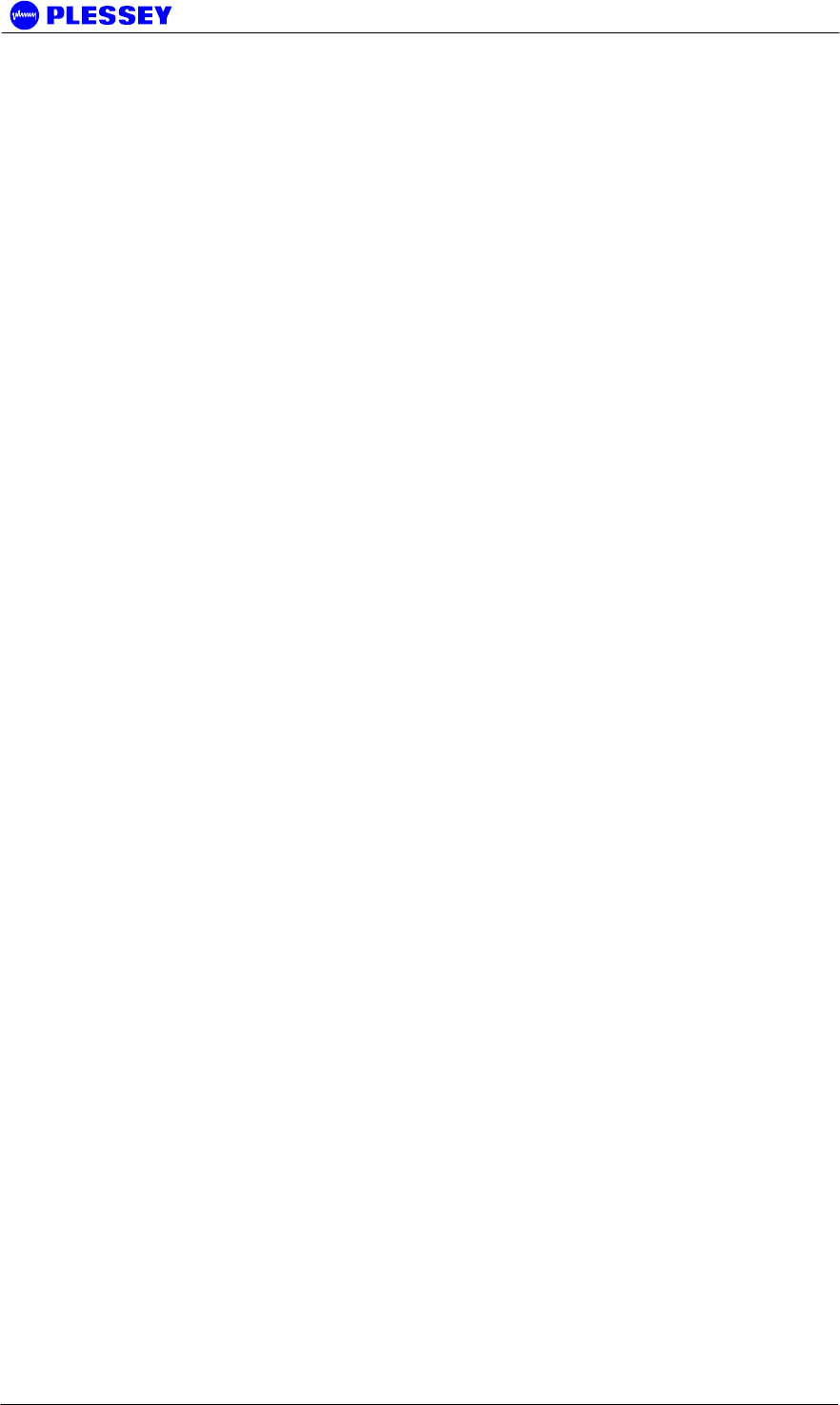
MDR2400-SR, MDR5800-SR and Orion 5825-SR
Issue 10 Page 121
10 APPENDIX: 1+1 PROTECTION SYSTEM OPERATION
Introduction
System Description
When a single radio link is used to convey user data, any number of unexpected
events may cause the link to fail resulting in user data being lost. This would require
immediate corrective actions from the network operator responsible for maintaining the
radio link. Since such a failure may occur at any time and possibly at a remote
location, corrective actions may be very costly, both in terms of downtime and human
resources. Common reasons for radio links to fail are:
• Signal fading on the radio link
• The presence of strong in-band interference
• Equipment failure
One possible solution to this problem is to install a second redundant radio link that
can automatically take over the function of the primary radio link. This not only
reduces the downtime of the link, but also provides the network operator with the
opportunity to repair the faulty link at a convenient time.
This document describes the one-plus-one redundancy system that can be used with
the radio products of Plessey BBW. Radio systems that are currently supported by the
system are:
• MDR2400-SR
• MDR5800-SR
• Orion 5810-SR
• Orion 5825-SR
The remainder of this document is aimed at giving a detailed technical description of
the redundancy system and the installation thereof.
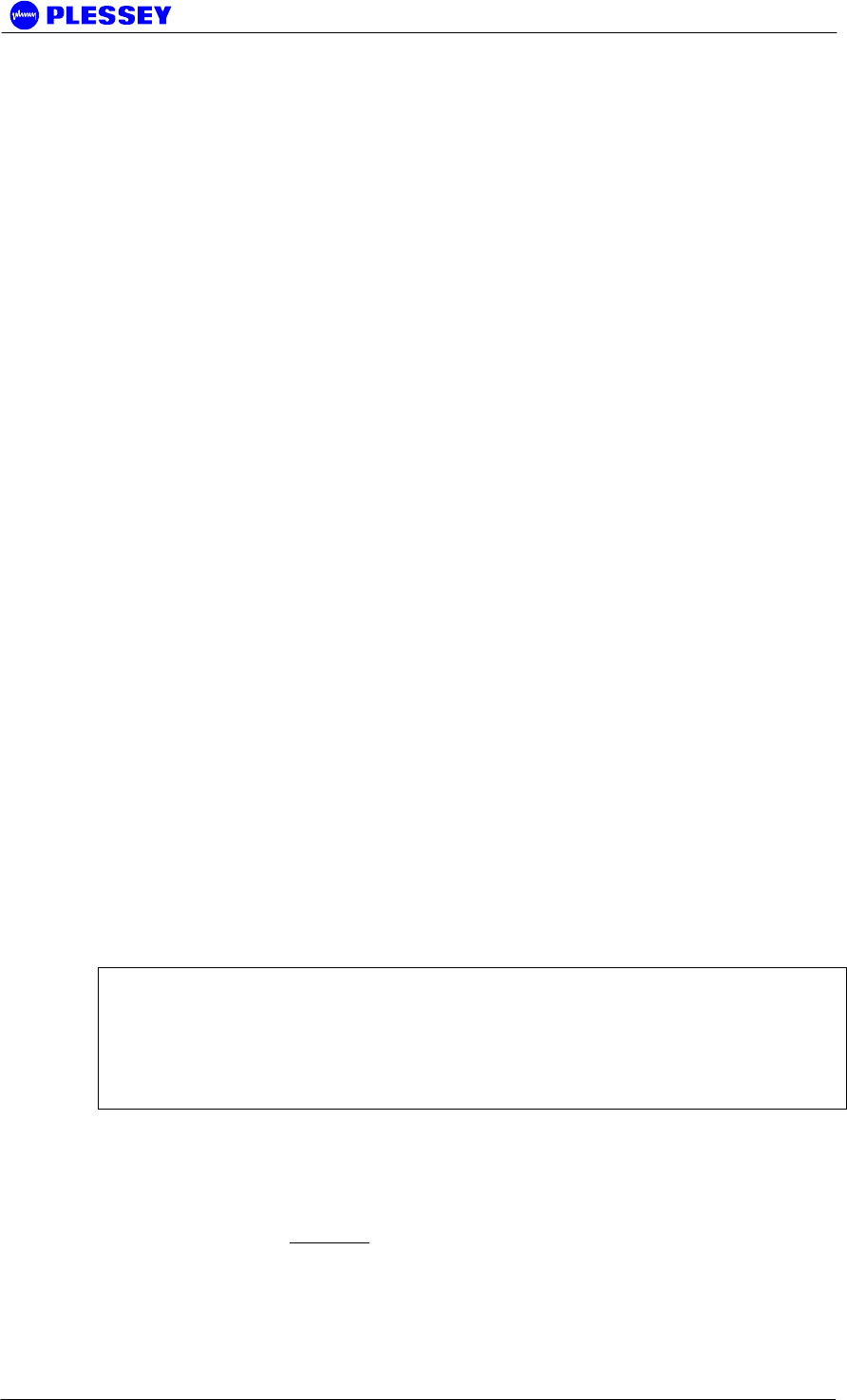
MDR2400-SR, MDR5800-SR and Orion 5825-SR
Issue 10 Page 122
Technical Description
System Overview
The functionality required to establish a protected radio link is already built into the
MDR- and Orion-type Software Radios. This implies that the user can set up a
protected radio link by interconnecting the equipment for two parallel radio links
through a 1U protection panel and a dedicated communications cable.
Each Indoor Unit in a protected radio system continuously monitors the status of the
radio link it uses, as well as the radio link provided through the redundant system
running in parallel. Indoor Units forming part of a redundant link at each end of the
radio link share status information through a cable connecting the two Auxiliary ports
of the Indoor Units.
Only the tributary payload data channels are protected by the redundant link i.e. there
is no protection for Ethernet data. Tributary payload data is split and combined
between links through a 1U protection panel that connects to the user network
equipment as well as the two Indoor Units used at each end of the redundant link.
Although both radio links are functioning continuously, only one of the Indoor Units is
actively driving the tributary channels of the user network at any given time.
Each Indoor Unit continuously monitors the level of the Packet Error Ratio (PER) for
the radio link on which it is receiving user data. When the PER exceeds a predefined
ratio of 10 consecutive seconds, the Indoor Unit driving the tributary channels of the
user network will signal the redundant Indoor Unit to take over processing the data it
receives over the radio link.
The value of the PER threshold is configurable and can be changed through the Orion
NMS if required. The default value is set at 30%.
There is no notion of a primary and secondary link in this redundancy system. The
first link to be configured successfully will start driving the tributary payload channels.
Switch over will only take place when the aforementioned condition occurs. In the
event where the link to which the data was switched over fails at a later stage, the
system will attempt to switch the data back to the original link.
NOTE 1 A situation can arise where the up- and downstream user tributary data is
carried by separate radio links, i.e. link A carries the upstream data, and link B carries
the downstream data.
NOTE 2 Due to the architecture of the redundancy system, the process of switching
over from one link to another is not hitless and user tributary data will be lost for a few
seconds (< 10)
System Configuration
The block diagram in Figure 10 illustrates a typical redundancy system configuration.
Note that this system is managed over an Ethernet LAN, where the two local Indoor
Units are connected to the LAN using a hub. It is important to note that the IP
addresses for each Indoor Unit should be unique. It is however possible to configure
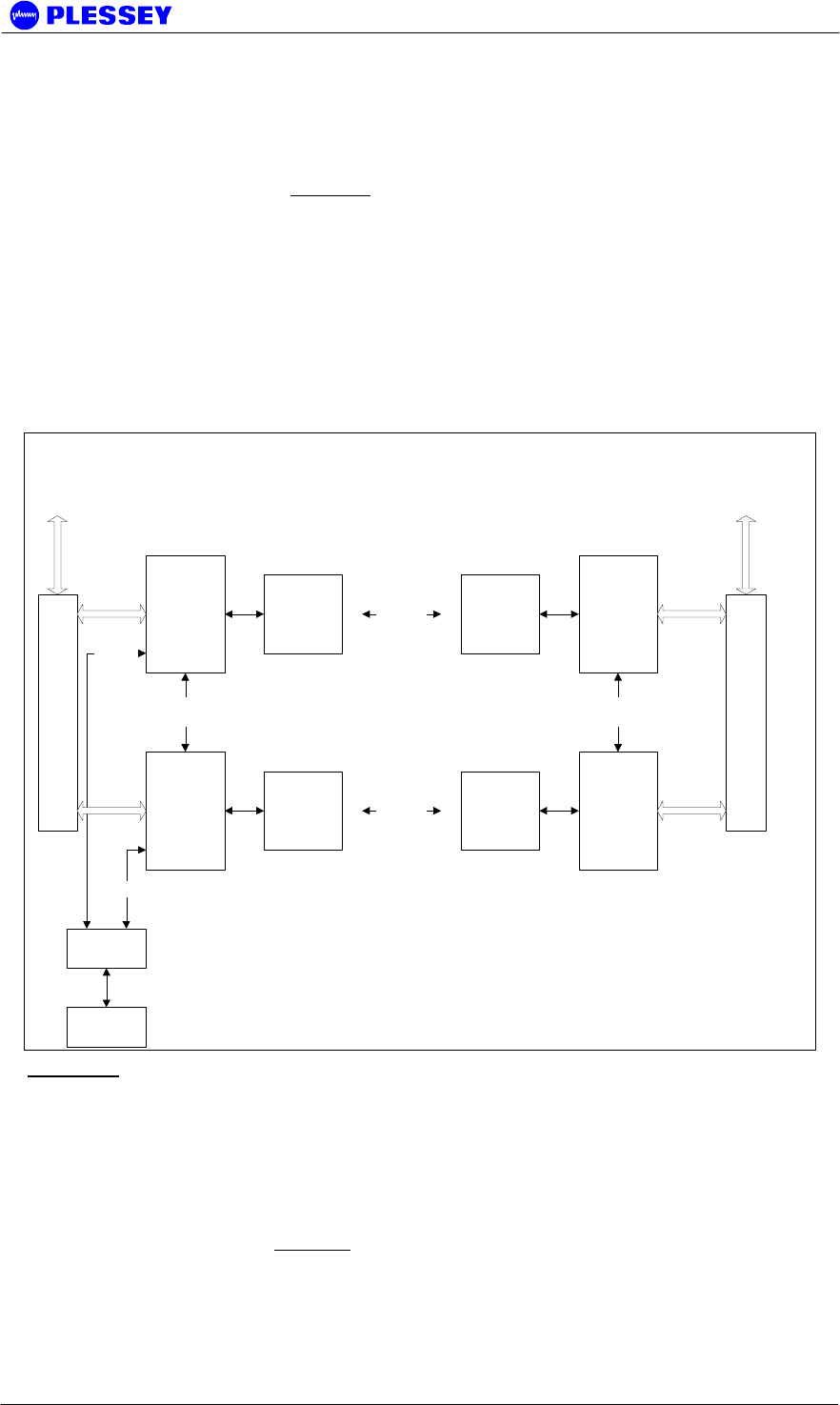
MDR2400-SR, MDR5800-SR and Orion 5825-SR
Issue 10 Page 123
each link in the redundant system separately through the Element-Manager port of
each local Indoor Unit, in which case it is not necessary to assign unique IP addresses
to the Indoor Units.
The block diagram in Figure 10 also clearly illustrates the following important
interfaces:
• IU A to IU B connection through the respective Auxiliary ports of the four Indoor
Units
• The Protection Panel interfaces on each side of the link that combines and splits
the tributary payload channels between the two radio links
• The single user network interfaces provided by the Protection Panel
• The two radio links that provide the redundancy required for user data
protection
IDU 1 A
IDU 1 B
IDU 2 A
IDU 2 B
ODU ODU
ODU ODU
RF Link A
RF Link B
HUB
Ethernet
Tributries
AUX Port
Cross Connect
Ethernet
Network Port IP Addr
192.168.1.2
Network Port IP Addr
192.168.1.4
Network Port IP Addr
192.168.1.3
Network Port IP Addr
192.168.1.5
Config PC
Tributries
AUX Port
Cross Connect
One-Plus-One Redundancy System
Protection Panel
Splitter/Combiner
Protection Panel
Splitter/Combiner
Figure 10: Block diagram of a typical redundancy protected system where the radio links
are managed through an Ethernet network.
1U Protection Panel
There are two types of protection panels: a four and an eight tributary channel panel.
They operate in the same way and perform the signal splitting and combination
functions for the tributary channels taking part in the redundancy protected radio
system. Note from Table 13: Protection Kit connector interfaces. that the Protection
Kit is currently only provided in 110-ohm as a compromise to make provision for E1
and T1 mode.
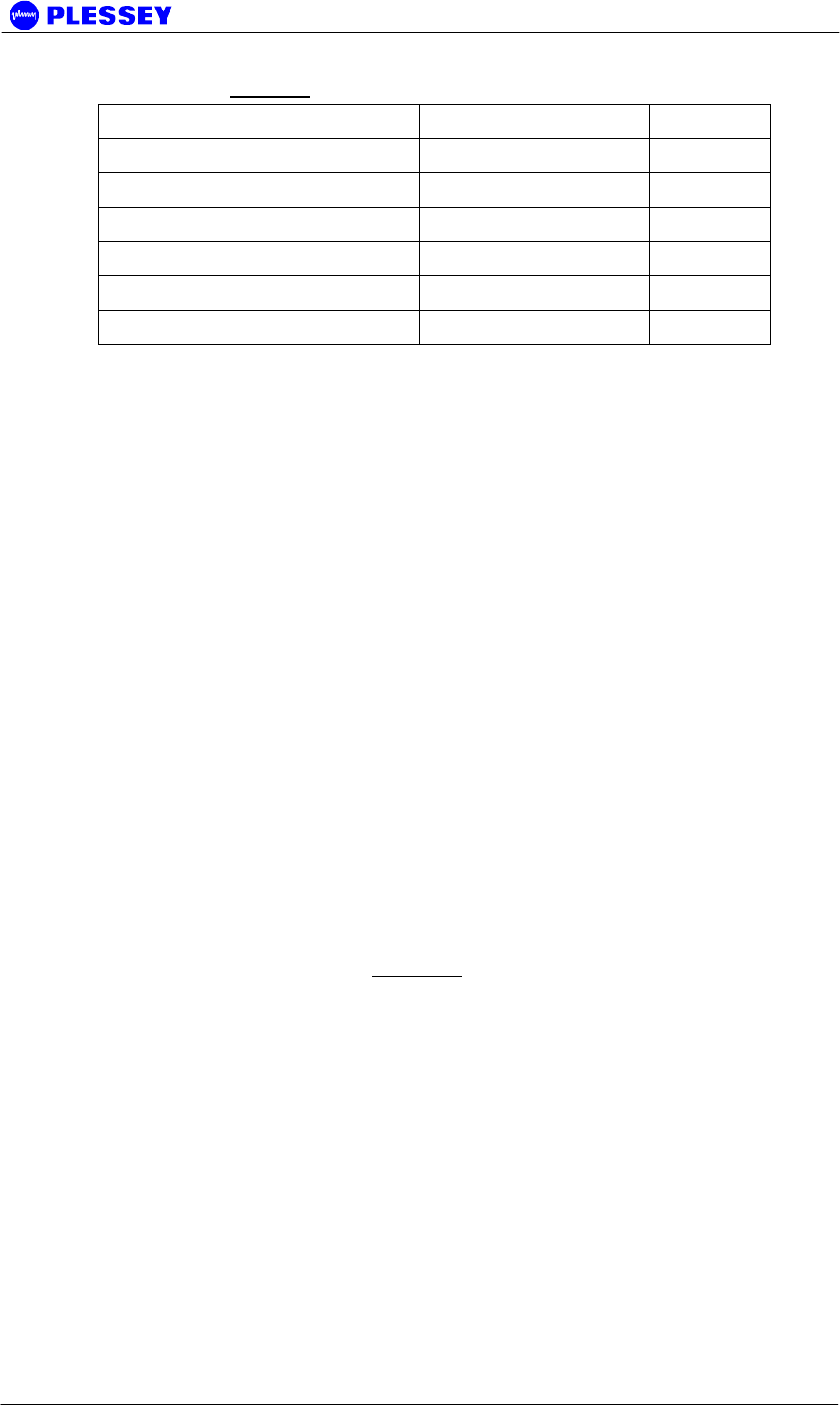
MDR2400-SR, MDR5800-SR and Orion 5825-SR
Issue 10 Page 124
Table 13: Protection Kit connector interfaces.
Description Connector Impedance
Orion Protection Panel
Payload Network Interface 2xDB-25 or 8xRJ-48 110 ohm
Indoor Unit Interface 2x2xDB-25 110 ohm
Orion Protection Panel
Payload Network Interface DB-25 or 4xRJ-48 110 ohm
Indoor Unit Interface 2xDB-25 110 ohm
The cables required to connect the Patch Panel to the two Indoor Units are provided
with the Patch Panel. The DB-25 pinouts used for each DB-25 connector on the patch
panel are exactly the same as that of the MDR and Orion Indoor Units respectively.
Auxiliary port communication
The two Indoor Units on each side of the radio link share status information through
the two relay outputs and OPTO inputs on the Auxiliary (AUX) port of each Indoor Unit.
Information shared by each of these:
• Indication if the Indoor Unit is currently driving the tributary channels on the user
network
• The current Frame Lock status detected by the Indoor Unit for the radio link it is
using
System functional description
Each Indoor Unit taking part in a protected radio link continuously monitors the PER of
the radio link it is receiving tributary data over. If the PER for the link increases above
the Sever Error Margin for more than 10 consecutive seconds, the Indoor Unit will
request the second Indoor Unit to take over the driving of the tributary channels if the
second Indoor Unit sees a frame lock.
Once the second Indoor Unit has started driving the tributary channels, the first Indoor
Unit becomes the redundant link.
The flow diagram for the algorithm that governs the protection switch-over process in
each Indoor Unit is illustrated in Figure 11.
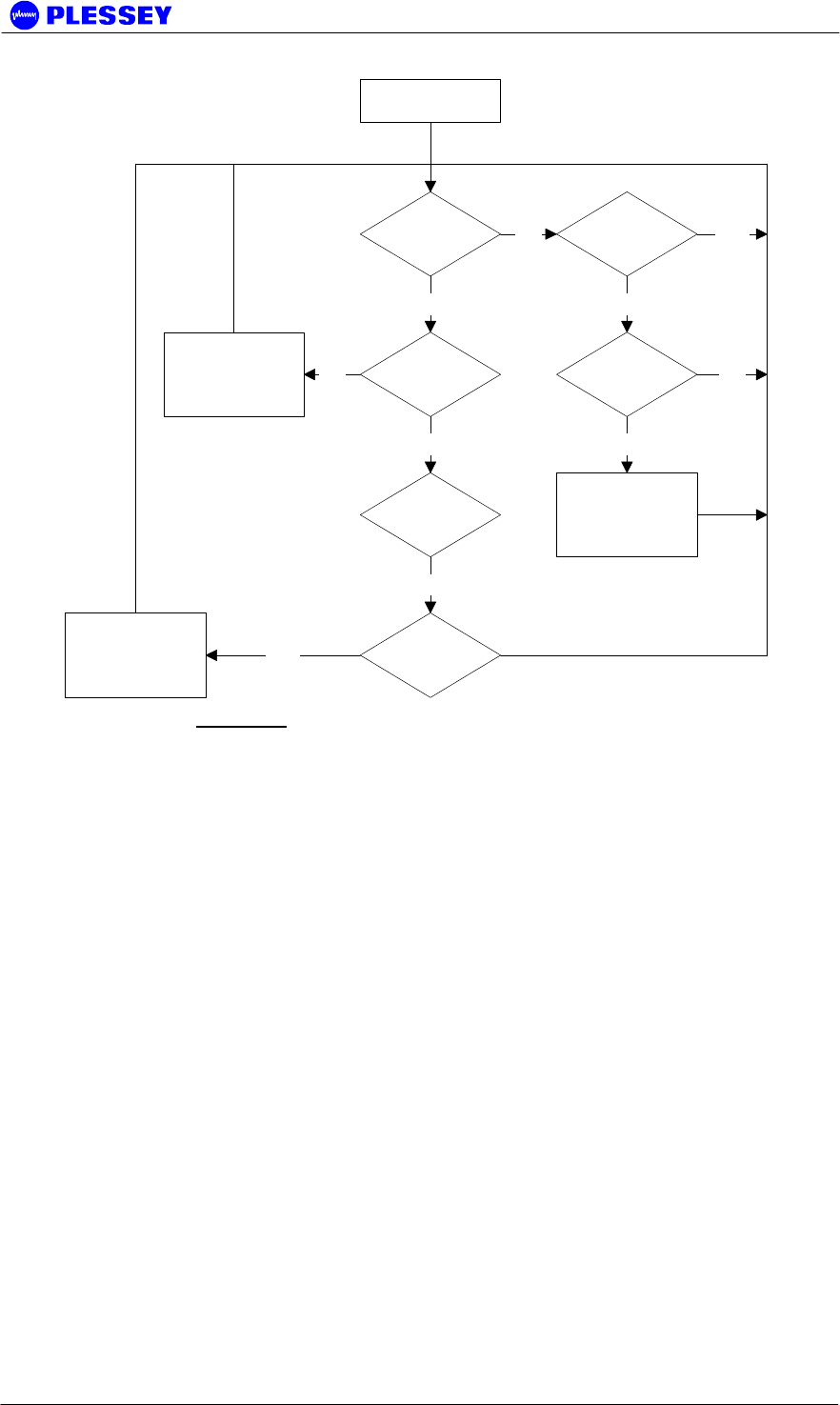
MDR2400-SR, MDR5800-SR and Orion 5825-SR
Issue 10 Page 125
Is IU driving the
Tribs
PER >
Threshold
YES
YES
Timer >= 10sec
Redundant IU
has frame lock
YES
Start Driving Tribs
& Signal
Redundant IU
Is Redundant
IU driving Tribs
IU has frame
lock
Reset Timer
Stop Driving Tribs
& Signal
Redundant IU
NO
NO
YES
YES
NO NO
YES
Reset
Figure 11: Redundant system switch-over algorithm.
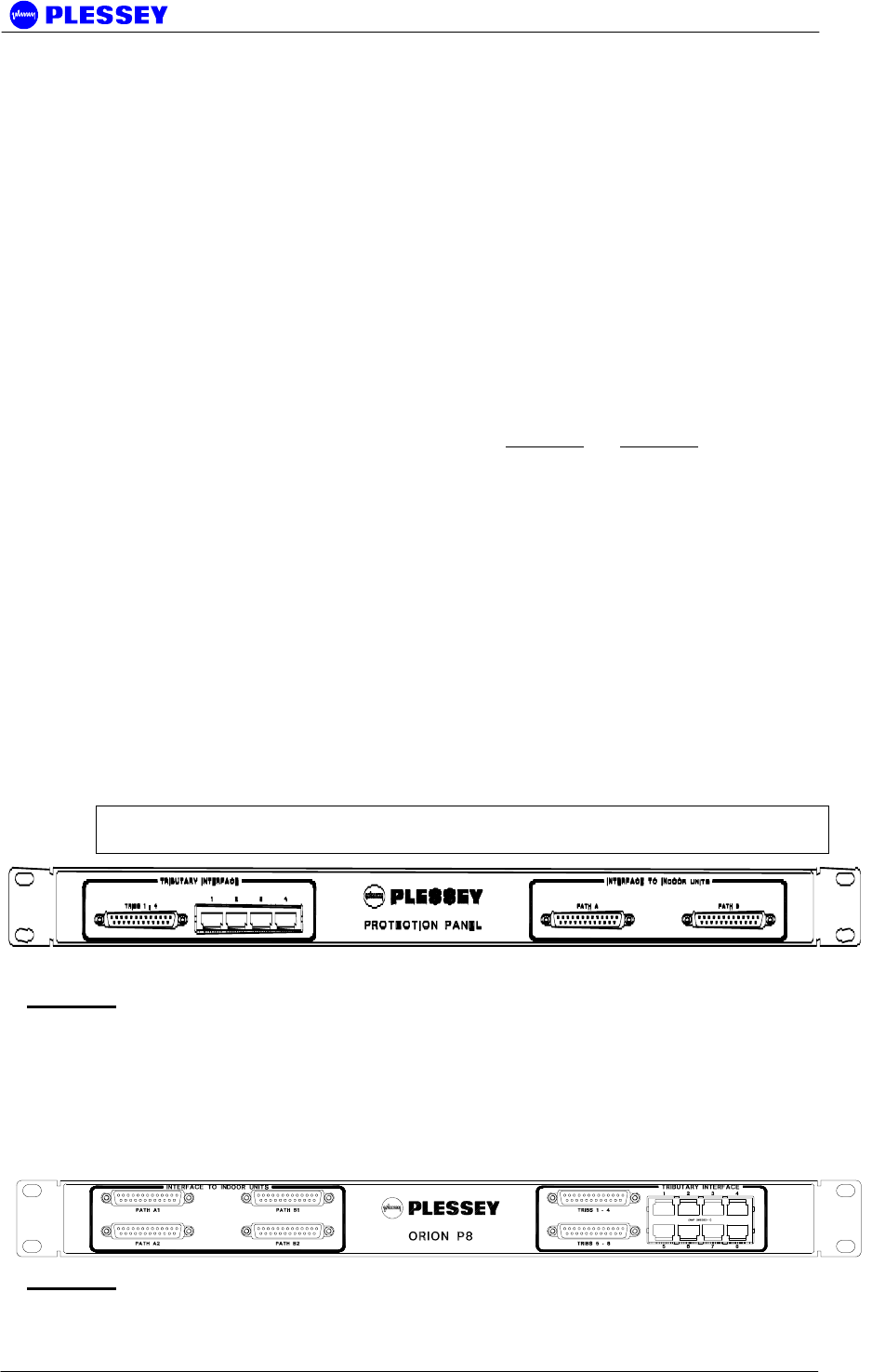
MDR2400-SR, MDR5800-SR and Orion 5825-SR
Issue 10 Page 126
Installation
Hardware Installation
The following list of equipment is required to set up a protected radio link:
• Four MDR / Orion Indoor Units
• Four MDR / Orion Outdoor Units
• Two MDR / Orion Protection Kit 1U panels (Supplied with protection kit)
• Four / Eight IU interface loom cables (Supplied with protection kit)
• Tributary channel interface cables to connect to the user network
• Two IU-IU auxiliary communications cables (Supplied with protection kit)
• Standard tools and cabling required to set up a MDR / Orion radio link
Illustrations of the Protection Kits can be seen in Figure 12and Figure 13. Note from
the drawings that the Orion Protection Kit offers the ability to protect eight E1/T1
tributary channels. Thus, the latter could be used with either the MDR or Orion radios.
Follow the steps below at each site to interconnect and set up the protected radio
systems:
• Install each IU-OU system as described in the MDR / Orion User Manual
• Install the four / eight tributary channel Protection Kit panel in the rack mount
• Connect tributary paths A and B on the Protection Kit panel to the two installed
indoor units using the provided DB-25 interface cables
• Link the two Indoor Unit auxiliary ports of the Indoor Units through the IU-IU
auxiliary communications cable
• Switch on the two units and configure the radios as explained in Section 0
• Connect the tributary interface of the Protection Kit panel to the user network
through the preferred interface (DB-25 / RJ48)
NOTE Be sure to acquire the correction protection kit that matches the indoor unit type
you intend to use.
Figure 12: MDR Protection Kit front panel.
Figure 13: Orion Protection Kit front panel.
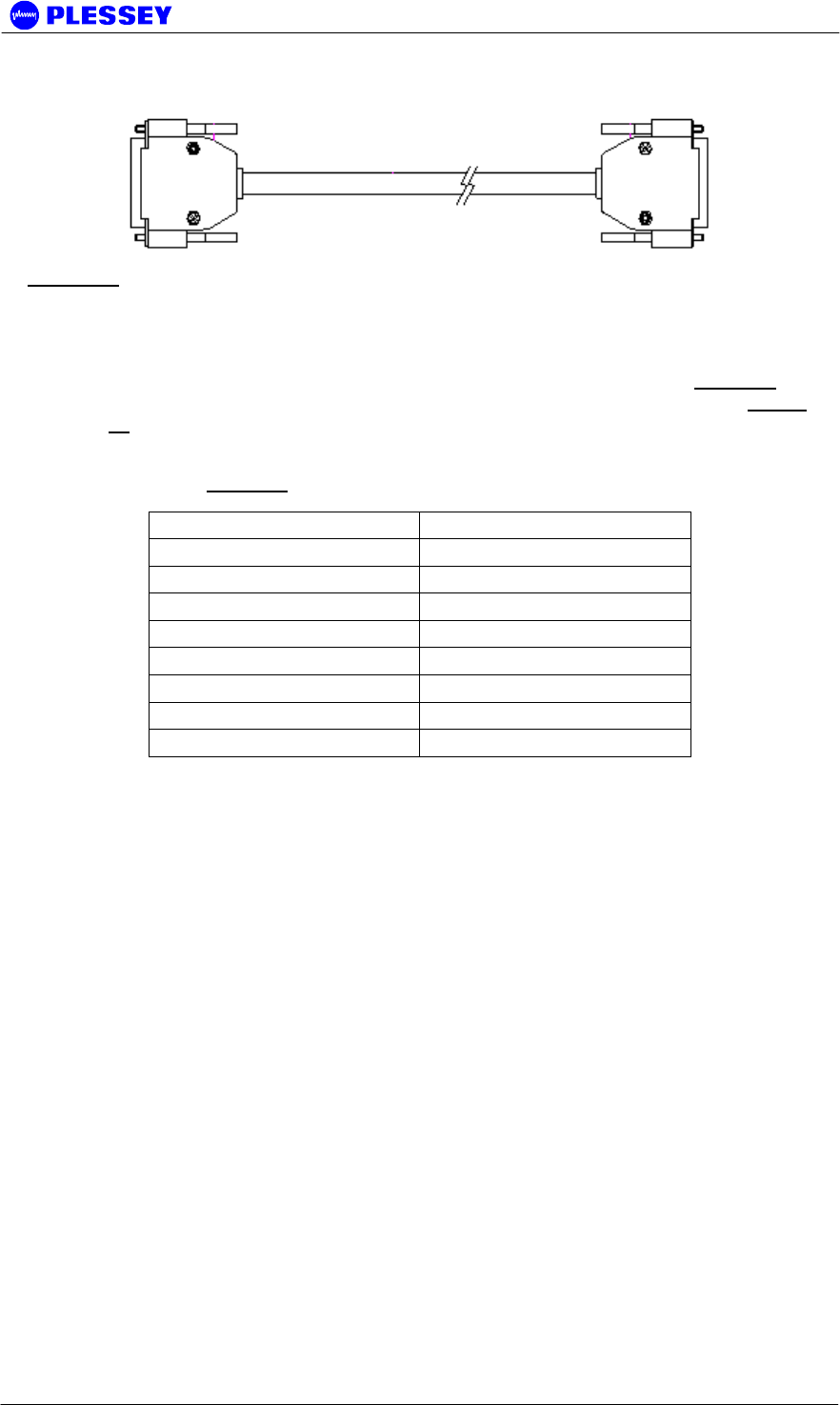
MDR2400-SR, MDR5800-SR and Orion 5825-SR
Issue 10 Page 127
Figure 14: Tributary channel interface cable used to connect Protection Kit Paths A & B
to the two Indoor Units.
IU-IU auxiliary communications cables are supplied with the Protection Kit and are
used to connect the auxiliary ports of the two indoor units according to Table 14. The
system diagram when using the two radio pairs in bridging mode is shown in Figure
10.
Table 14: Auxiliary Port cross connection.
Radio Software Configuration
Two MIB elements are used to configure the radios taking part in the protected radio
link. These MIB elements can be set using any SNMP element manager application,
or through the Orion NMS application. Please refer to the following user manuals for
details on using the above applications:
• MDR / Orion – SR user manual
• Orion NMS HTML user manual
• 3rd party user manual (If a 3rd party SNMP element manager / MIB browser is
used.
Set the following MIB element in all IDUs taking part in the protected radio link to 1
(Yes). mdrmteOnePlusOne (OID: 1.3.6.1.4.1.1316.1.1.1.2.4.17, Parent:
mdrmteGeneral)
The MIB element controlling the switch-over threshold, mdrmteSevereErrorMargin
(OID: 1.3.6.1.4.1.1316.1.1.1.2.2.18, Parent: mdrmteRFLinkConf), is set to 30% by
default. This value is a percentage and represents the switch-over threshold for the
Packet Error Ratio (PER). When the PER exceeds 30%, the switch-over will occur.
The value of this MIB element can be adjusted to meet the exact user requirements. It
is advisable to set the switch-over threshold on all Indoor Units to the same value.
Radio 1A Pin No Radio 1B Pin No
1 12
2 13
8 14
9 15
12 1
13 2
14 8
15 9
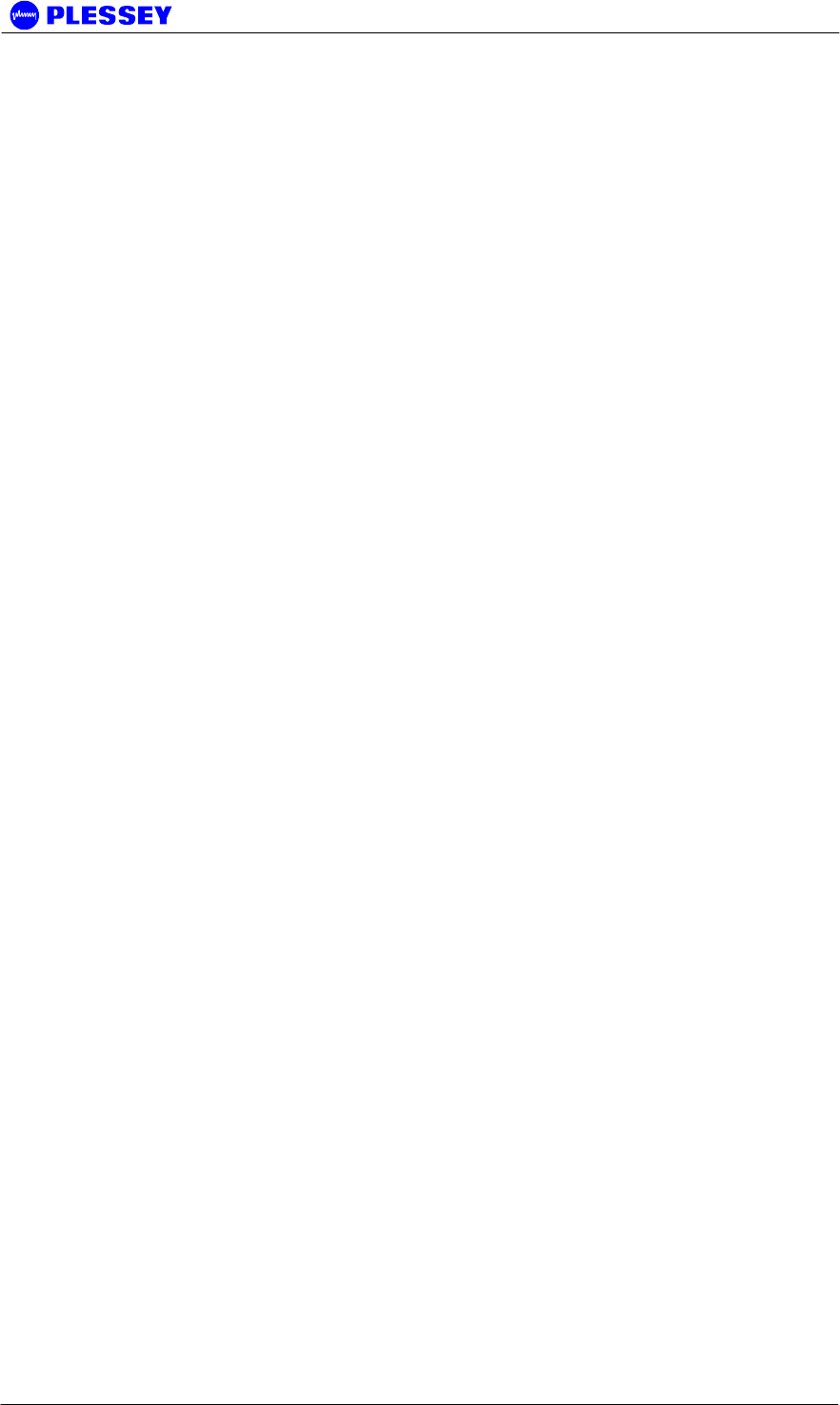
MDR2400-SR, MDR5800-SR and Orion 5825-SR
Issue 10 Page 128
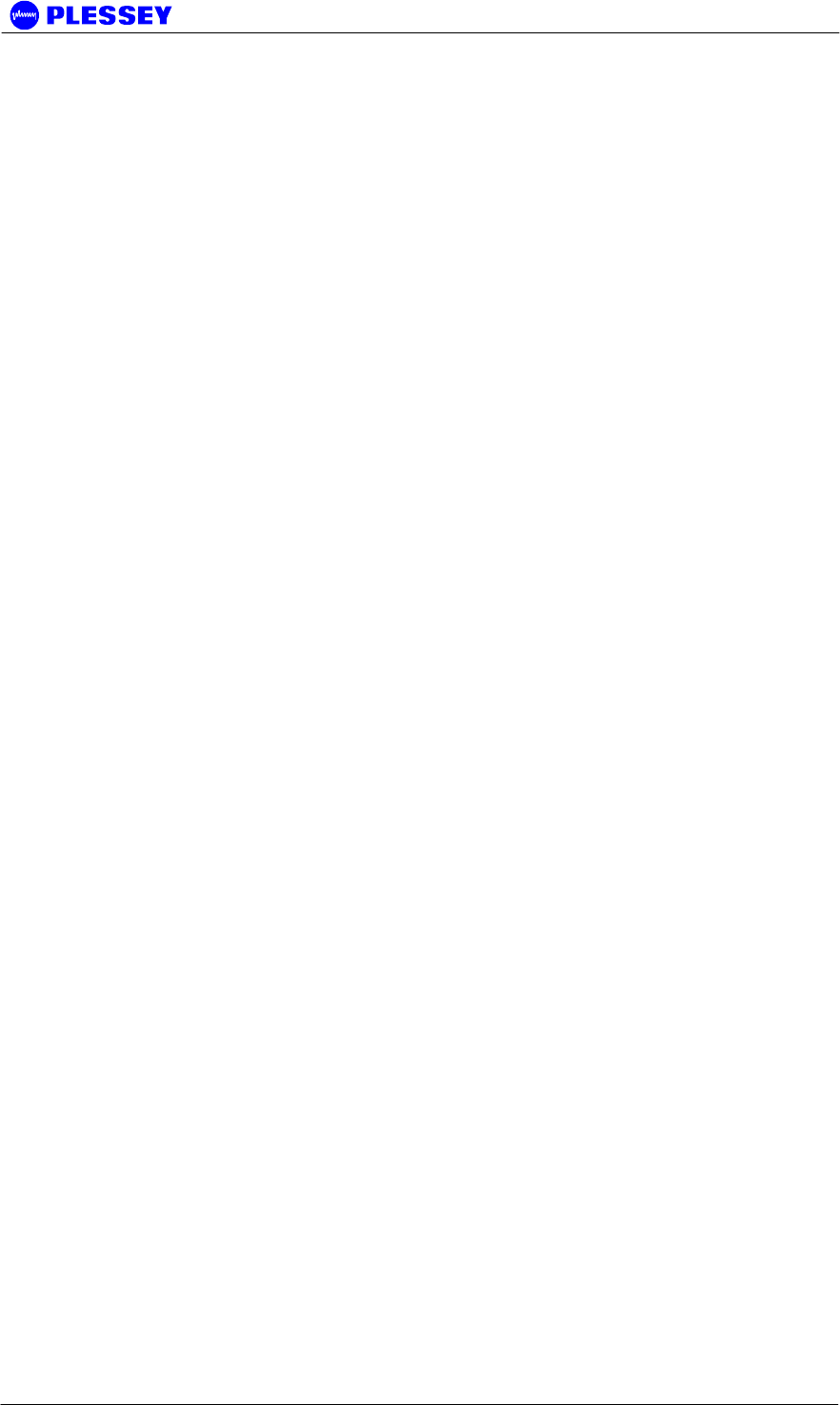
MDR2400-SR, MDR5800-SR and Orion 5825-SR
Issue 10 Page 129
System Verification
Since most of the functionality of the protected system is hidden from the user, it may
be difficult to monitor the status at times. It can however be determined by monitoring
the MIB elements listed below.
The status of the protected link can also be monitored through the Orion NMS. Please
refer to the Orion NMS user manual for more information on this option.
• Name: mdrmteOnePlusOne – shows if the protected mode is active (OID:
1.3.6.1.4.1.1316.1.1.1.2.4.17, Parent: mdrmteGeneral)
• Name: mdrmtePayloadDrive – shows if the indoor unit is driving the tributary
channels of the user network (OID: 1.3.6.1.4.1.1316.1.1.1.3.1.5, Parent:
mdrmteInfo)
• Name: mdrmteLock – shows if frame lock is present (OID:
1.3.6.1.4.1.1316.1.1.1.3.1.6, Parent: mdrmteInfo)
• Name: mdrmtePeerPayloadDrive – shows if the Auxiliary port connected indoor
unit (Peer) is driving the tributary channels. This element is the inverse
(opposite) of mdrmtePayloadDrive (OID: 1.3.6.1.4.1.1316.1.1.1.3.1.7, Parent:
mdrmteInfo)
• Name: mdrmtePeerLock - shows if the Auxiliary port connected indoor unit
(Peer) has frame lock (OID: 1.3.6.1.4.1.1316.1.1.1.3.1.8, Parent: mdrmteInfo)
• Name: mdrmteSevereErrorMargin – the threshold percentage value for link
unavailable to switch over (OID: 1.3.6.1.4.1.1316.1.1.1.2.2.18, Parent:
mdrmteRFLinkConf)
• Name: mdrmteAveragePER – average Packet Error Ratio (OID:
1.3.6.1.4.1.1316.1.1.1.1.2.15, Parent: mdrmteRFLinkPerf)
• Name: mdrmteCurrentPER – real time Packet Error Ratio. For example a PER
of 1e-1 (10%) corresponds to a SevereErrorMargin value of 10. The Current
PER has to exceed the Severe Error Margin for 10 seconds continuously for the
link to become unavailable and switch over to its peer indoor unit. (OID:
1.3.6.1.4.1.1316.1.1.1.1.2.3, Parent: mdrmteRFLinkPerf)
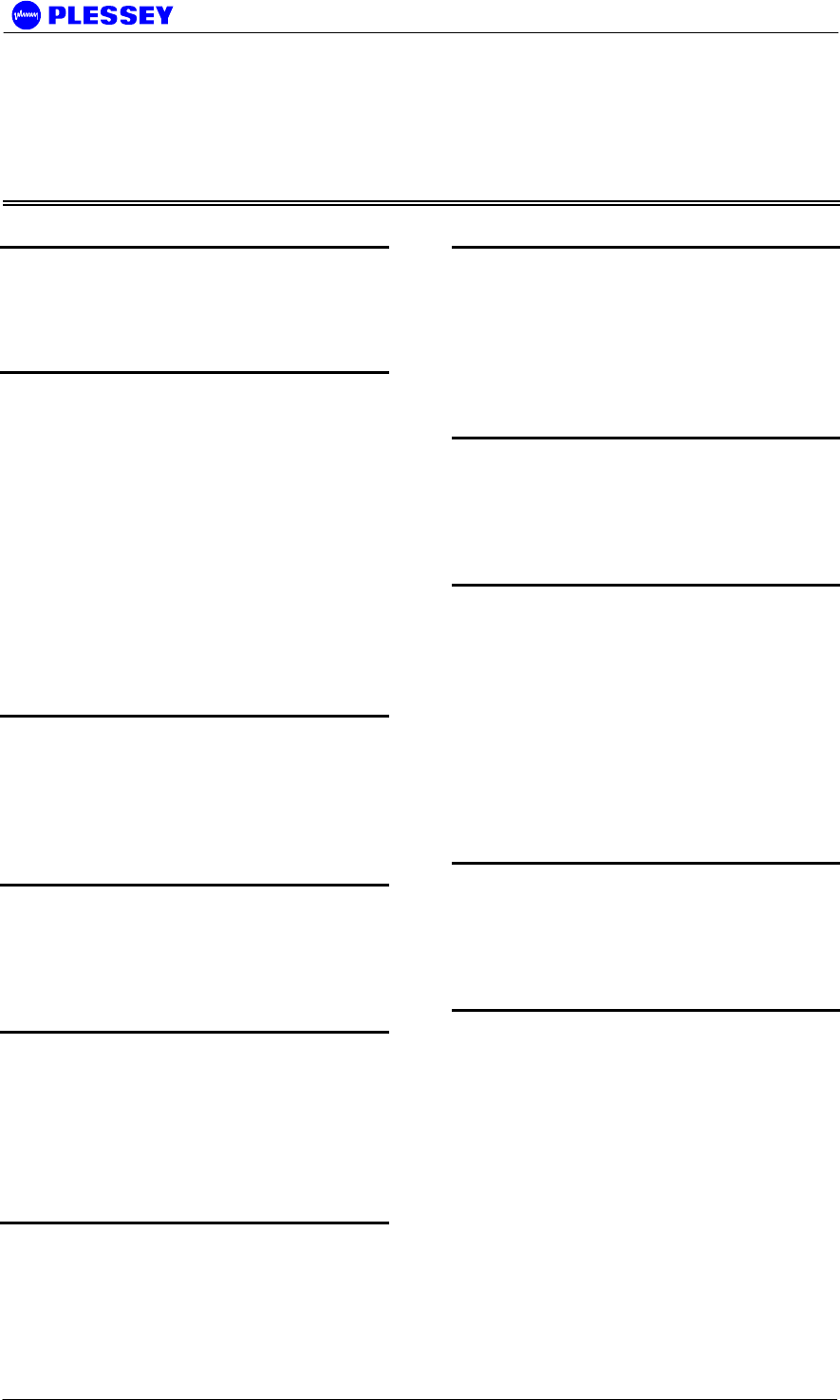
MDR2400-SR, MDR5800-SR and Orion 5825-SR
Issue 10 Page 130
Index
A
Add Modem Windows 2000 and XP · 80
auxiliary port · 21, 35
C
cables
IU to OU
connections · 38
IU to OU (RJ45 + power)
cable type · 10, 58
recommended · 58
RF · 38
commissioning · See installation
configuration button · See reset button
connectors
location on IU · 21
customer support · See web links
D
dial-up networking
add
Windows 95/98 · 78
Windows NT · 71, 80
E
element manager
dial-up connection · See modem
PPP RS232 connection · See modem
F
firmware
compatibility · 109
upload
ftp · 115
fuse · 25
G
getting started · 117
I
installation
before radio installation · 30
commissioning record · 46
outdoor unit mechanical · 38
recommended procedure · 30
L
LED reset · See reset button
LEDs
interpreting on front panel · 21
M
modem
add
Windows 95/98 · 76
Windows NT · 66
modulation
different types
MDR2400 · 53
MDR5800 · 53
Orion 5850 · 18
O
outdoor unit
connection to IU · See cables, IU to OU (RJ45
+ power)
P
payload (T1/E1)
BNC · 35
DB25 · 34
location · 21
RJ45 · 35
power
IU DC connector · 25, 33
IU DC requirement · 52
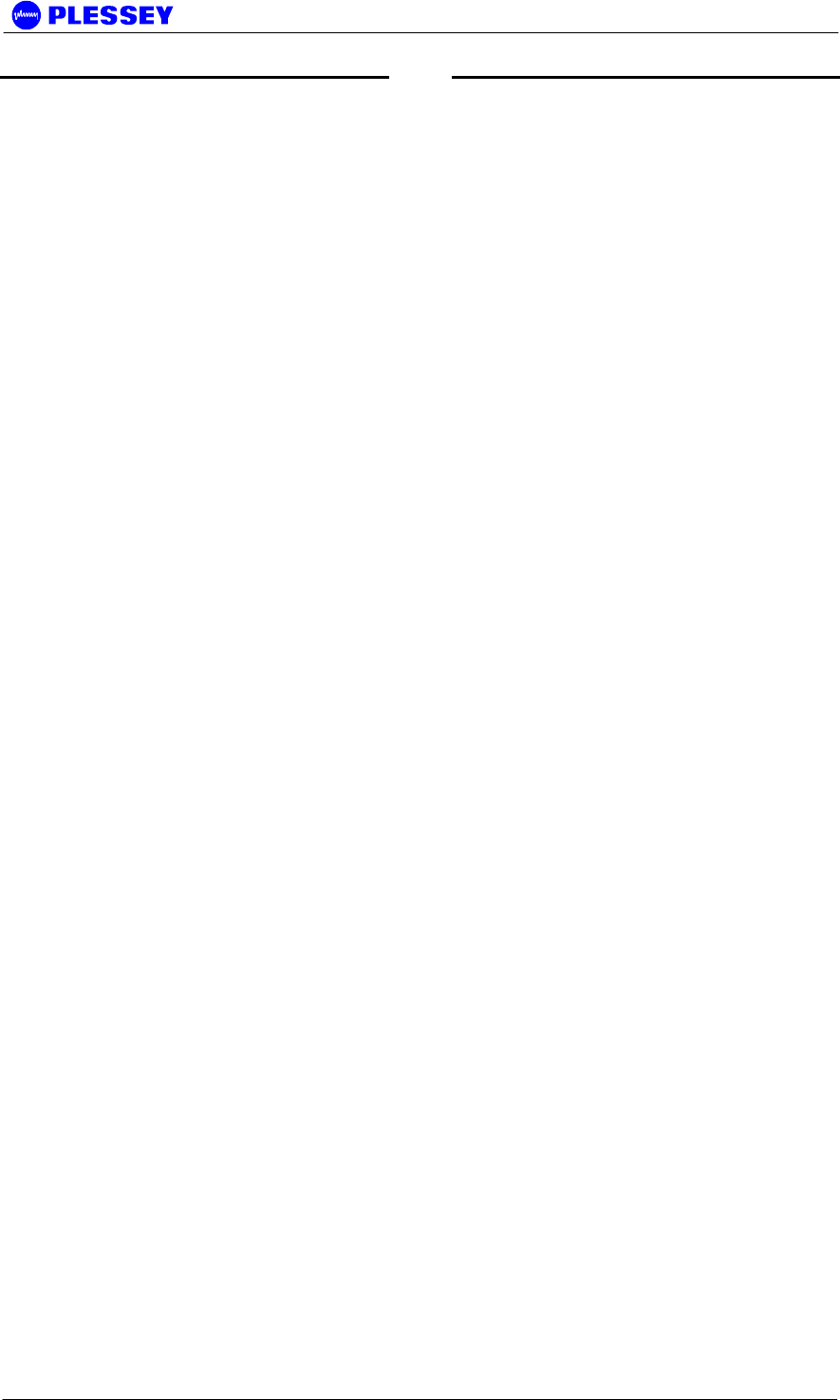
MDR2400-SR, MDR5800-SR and Orion 5825-SR
Issue 10 Page 131
R
reset button · 22
W
web links · 113
www · See web links