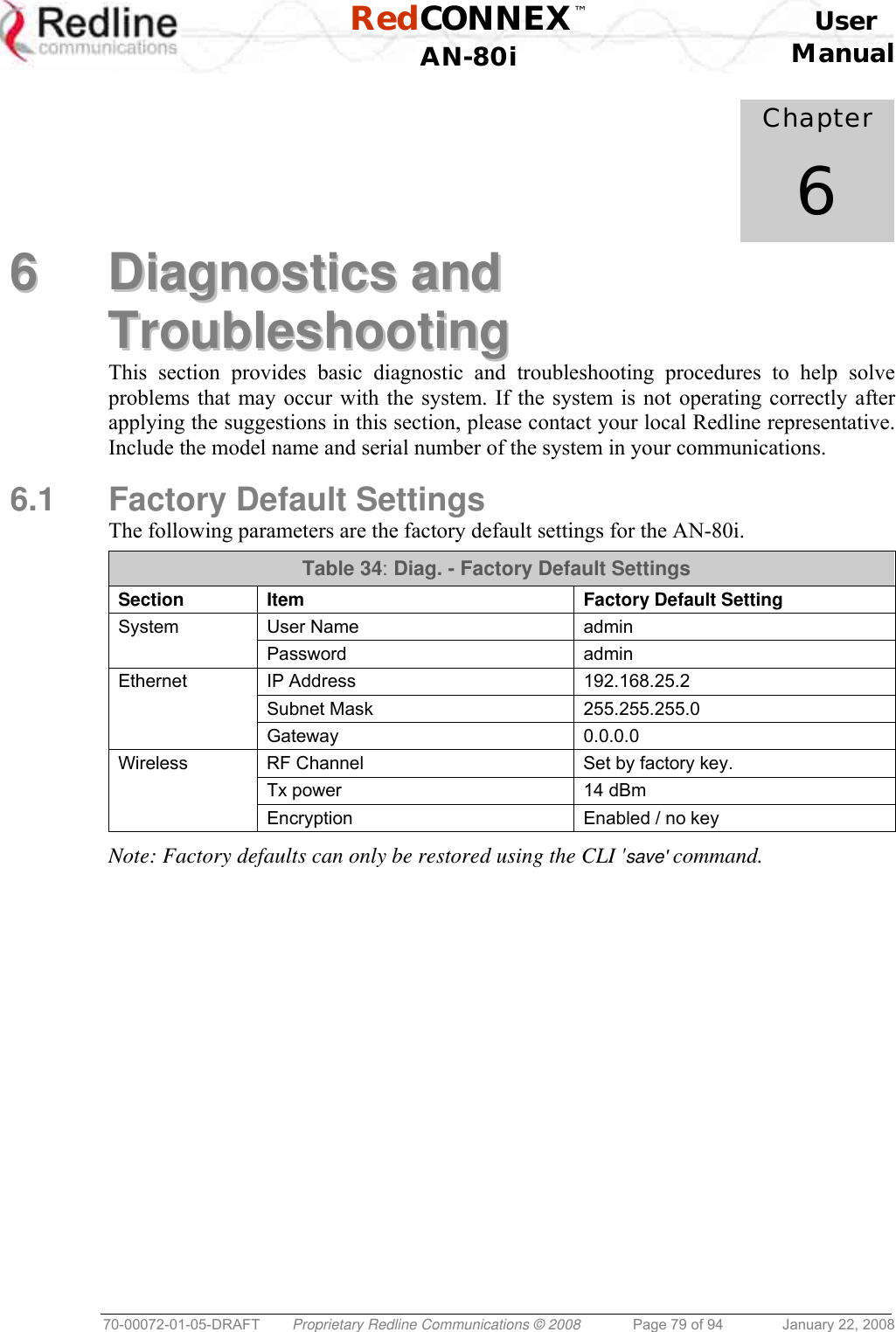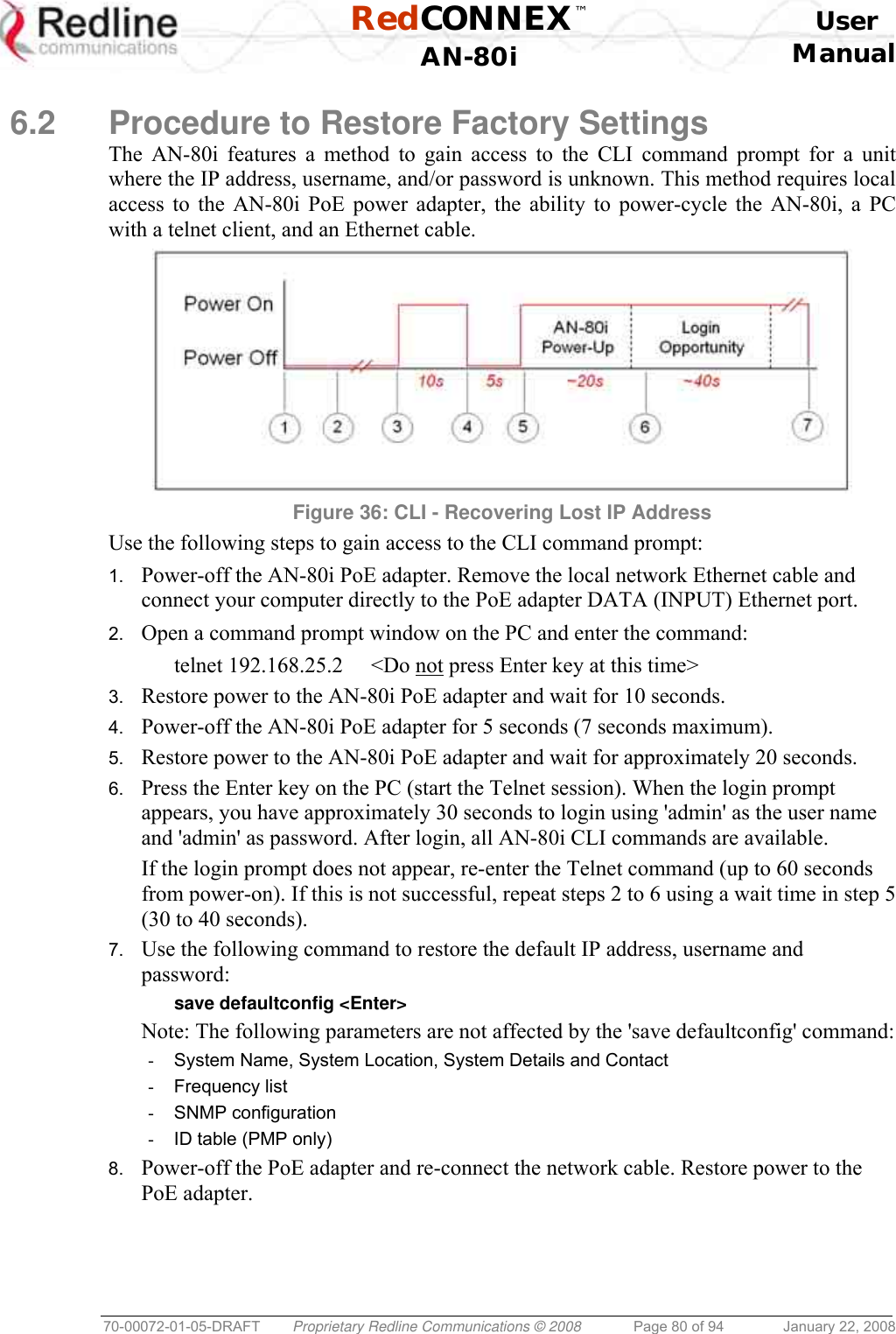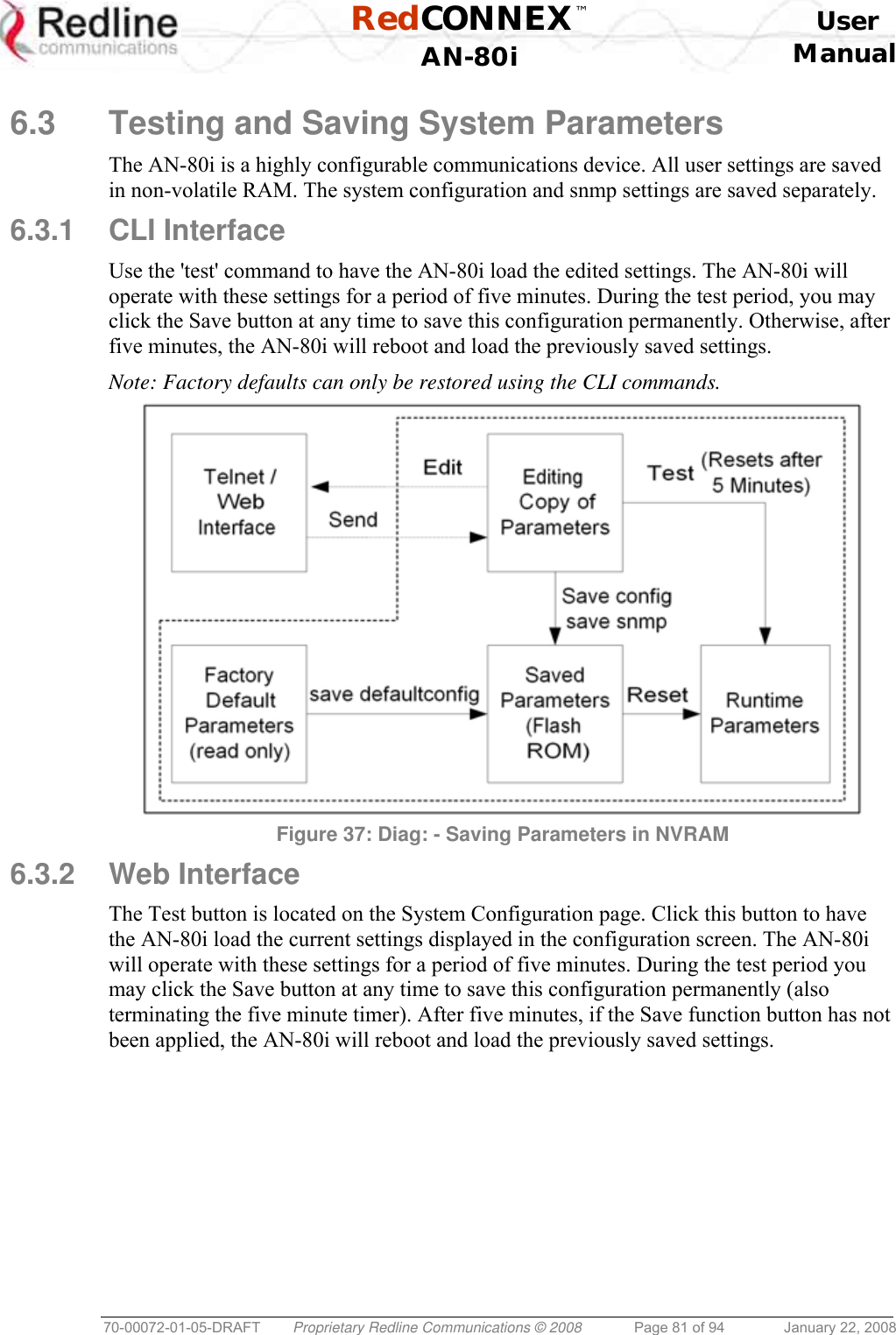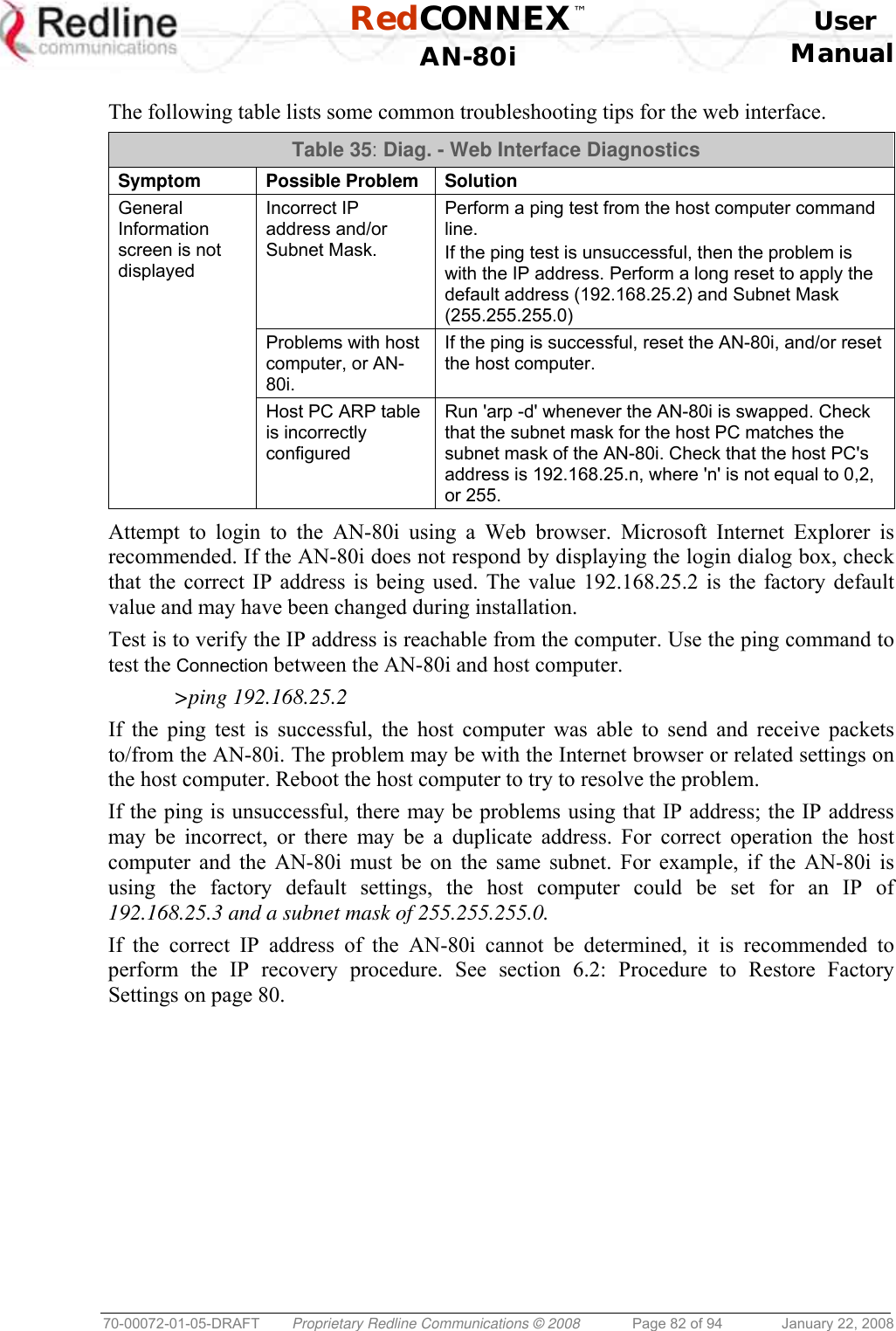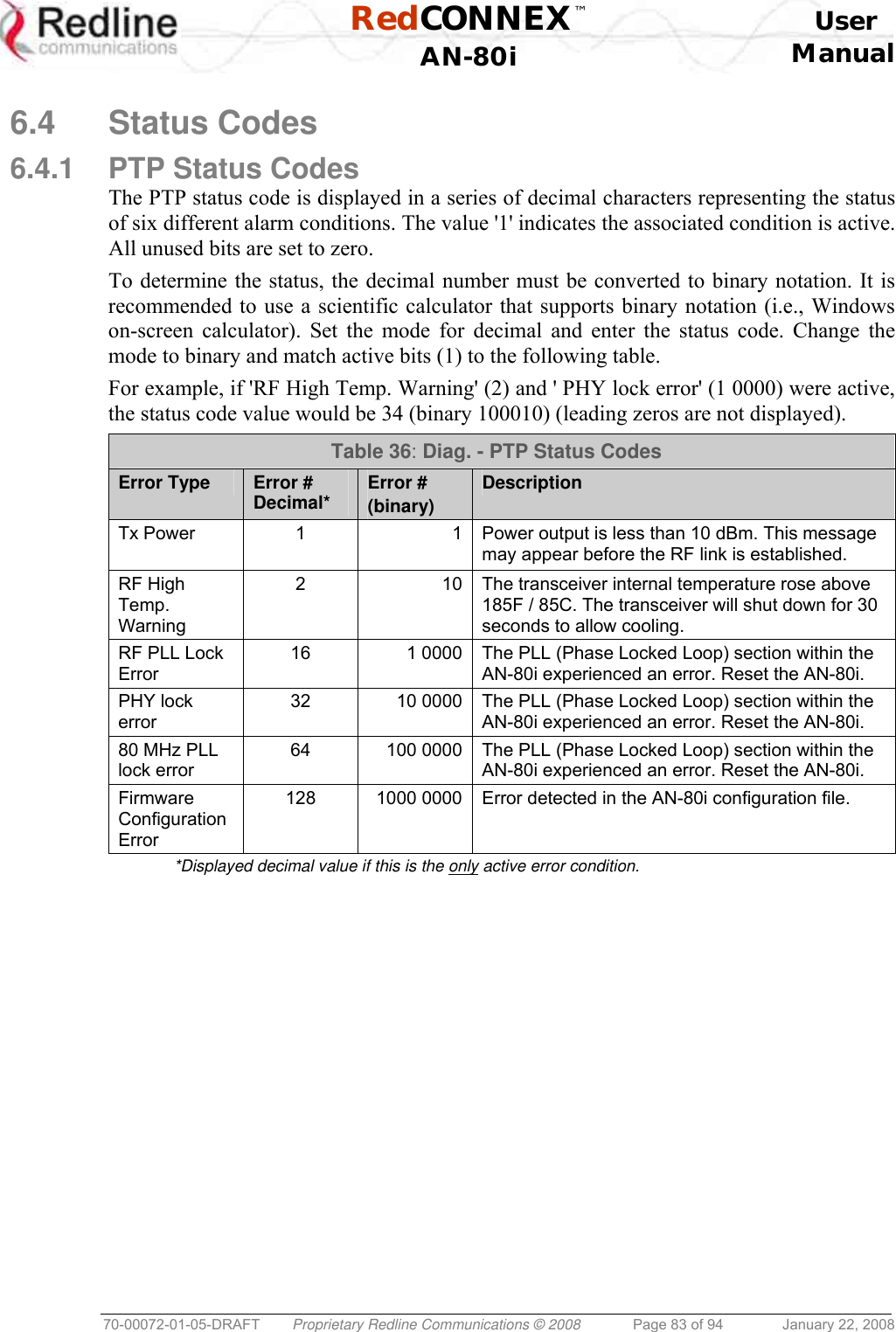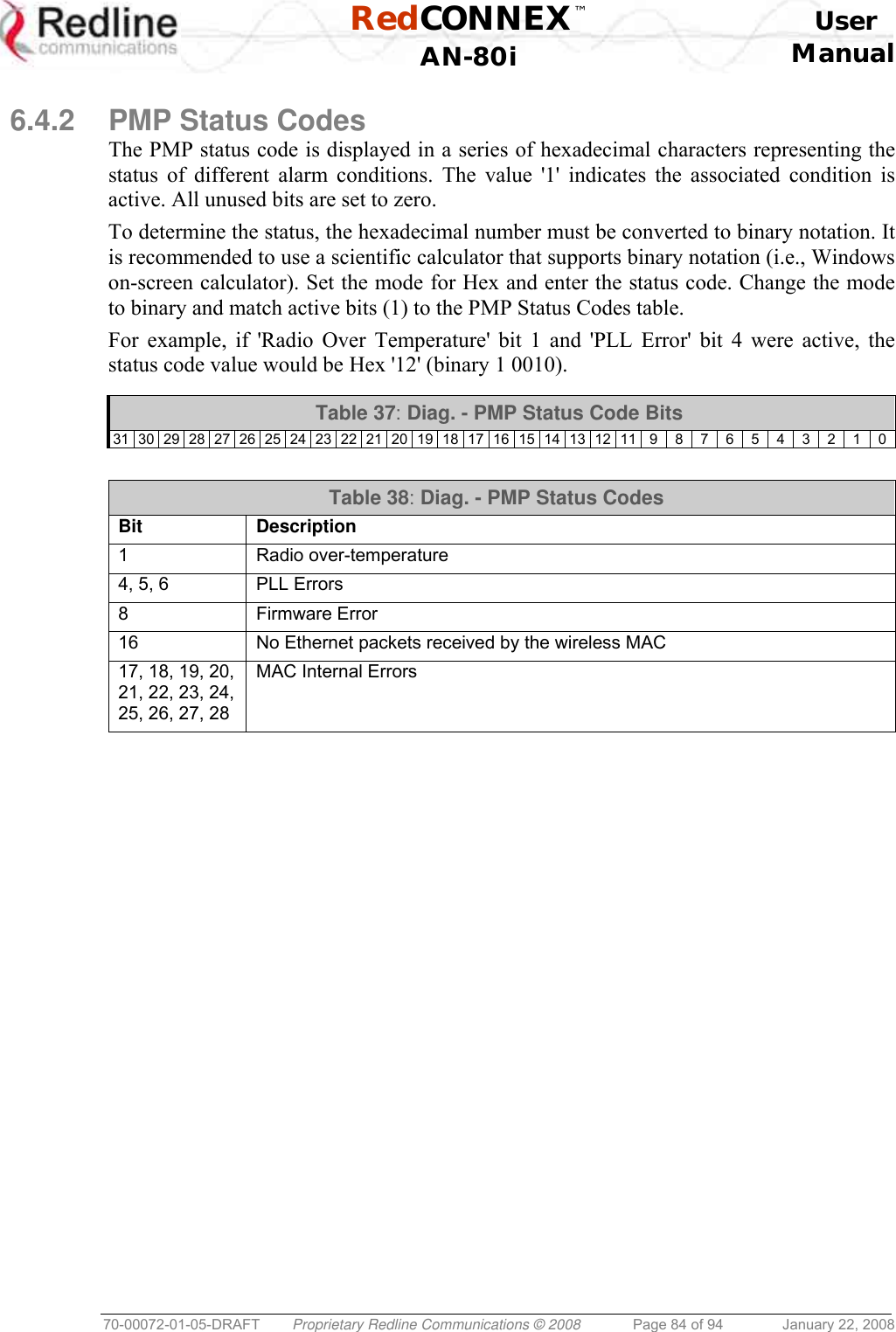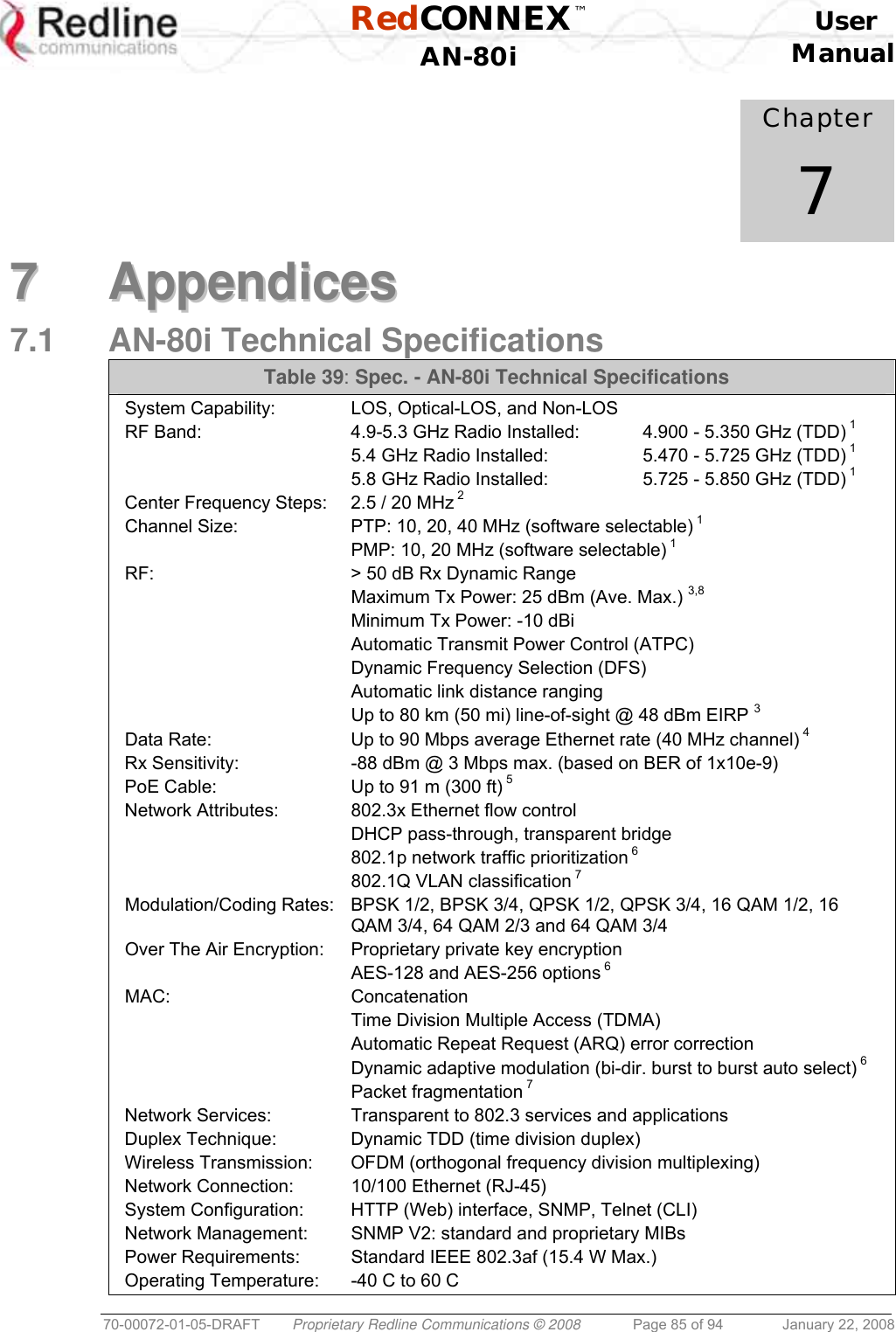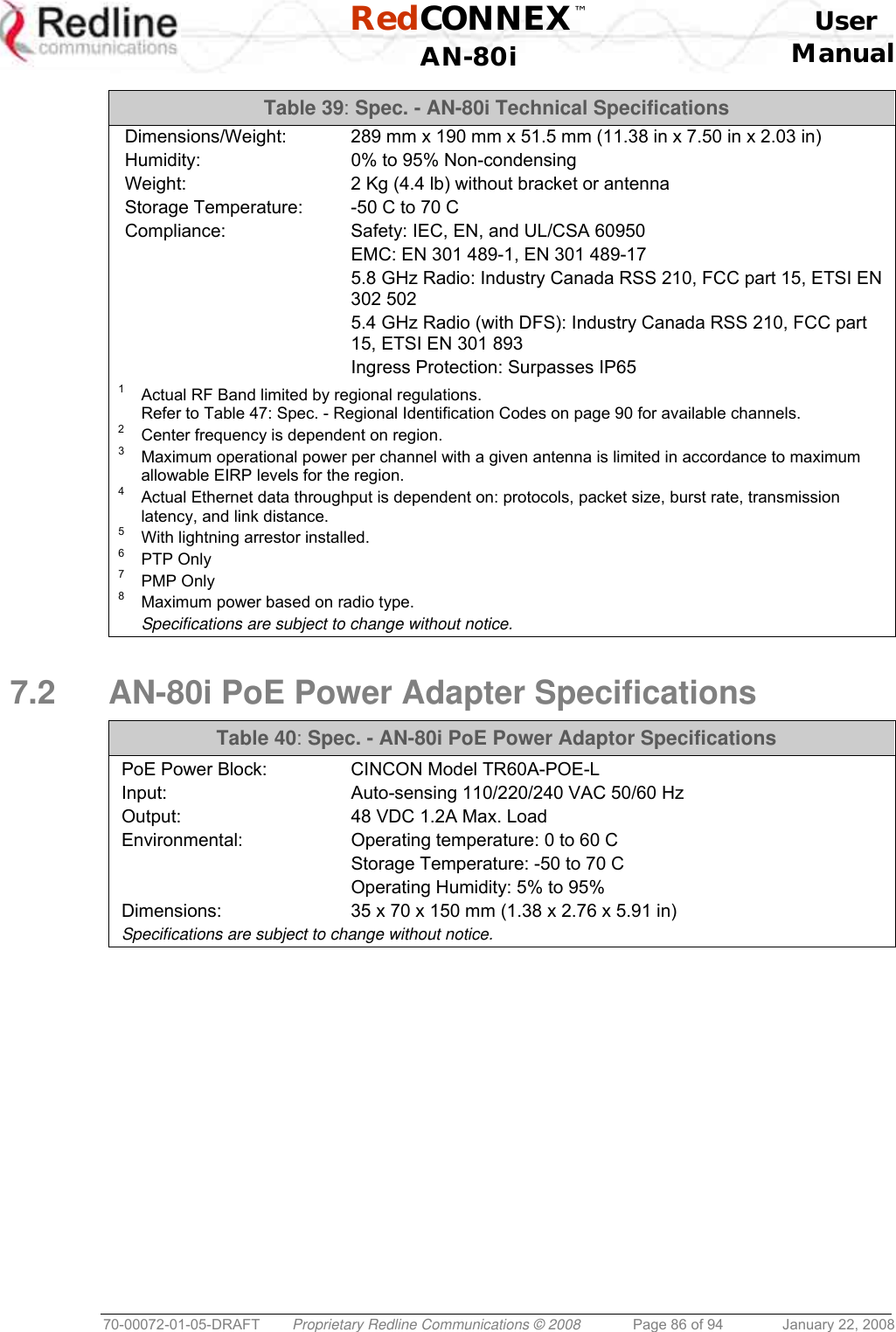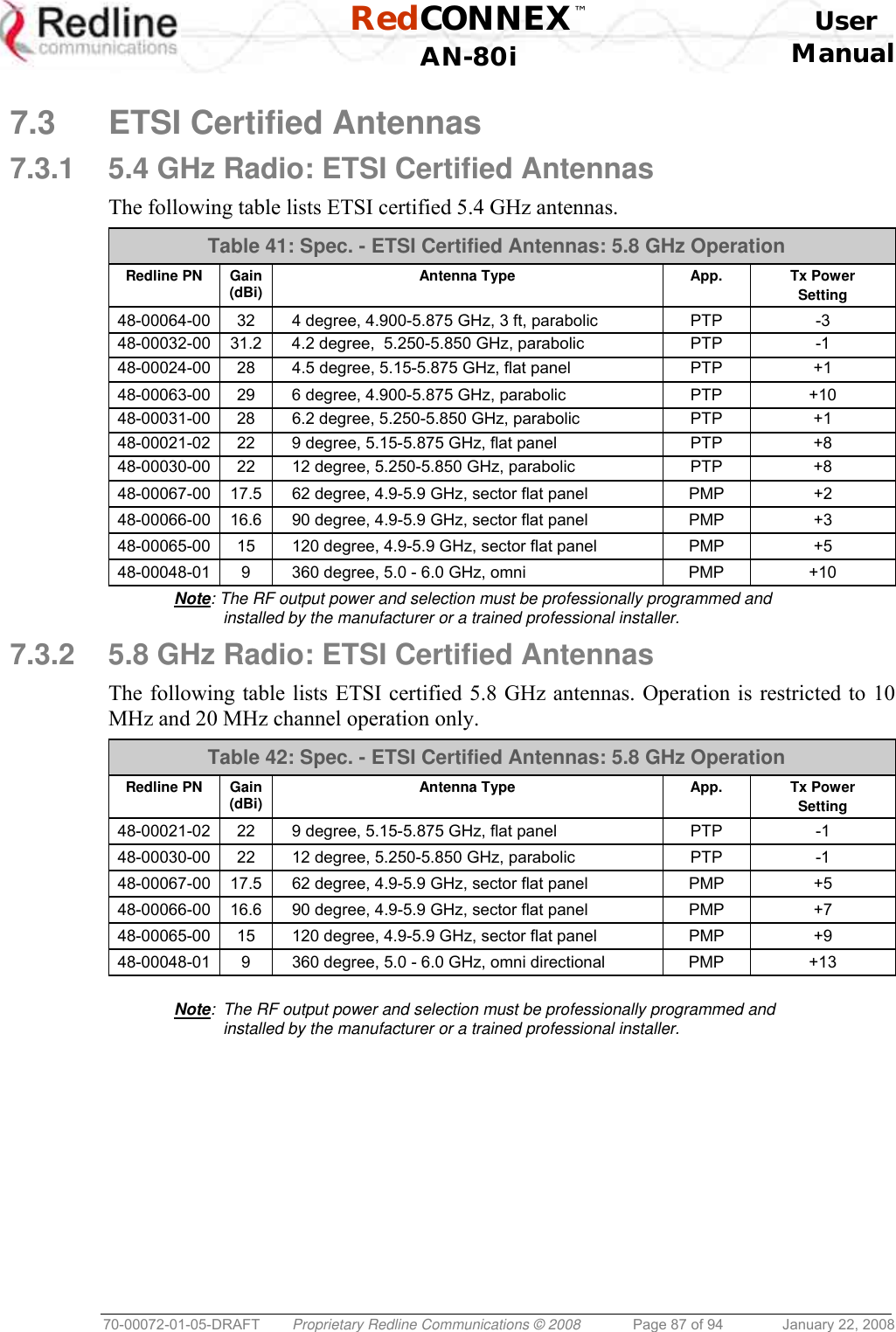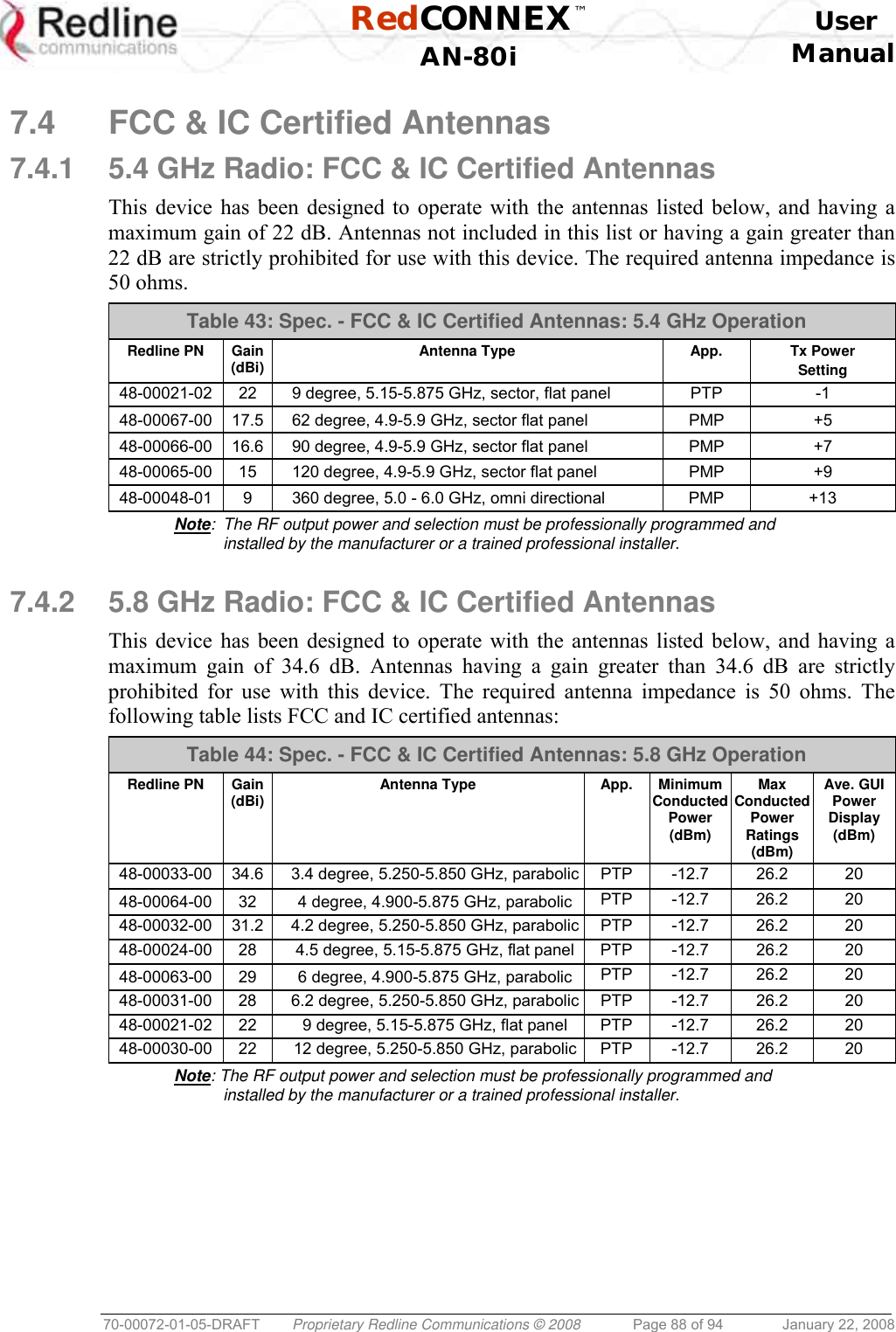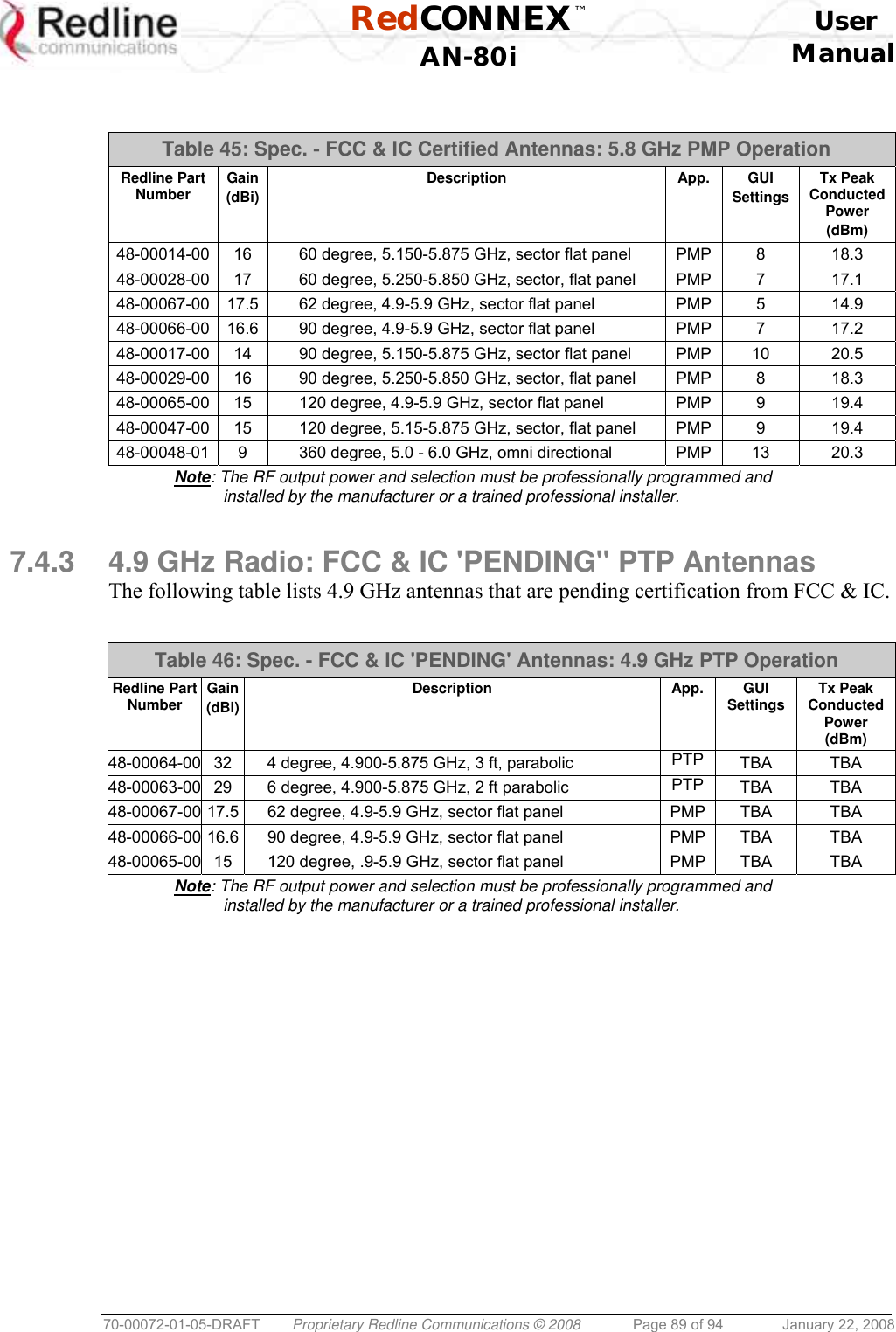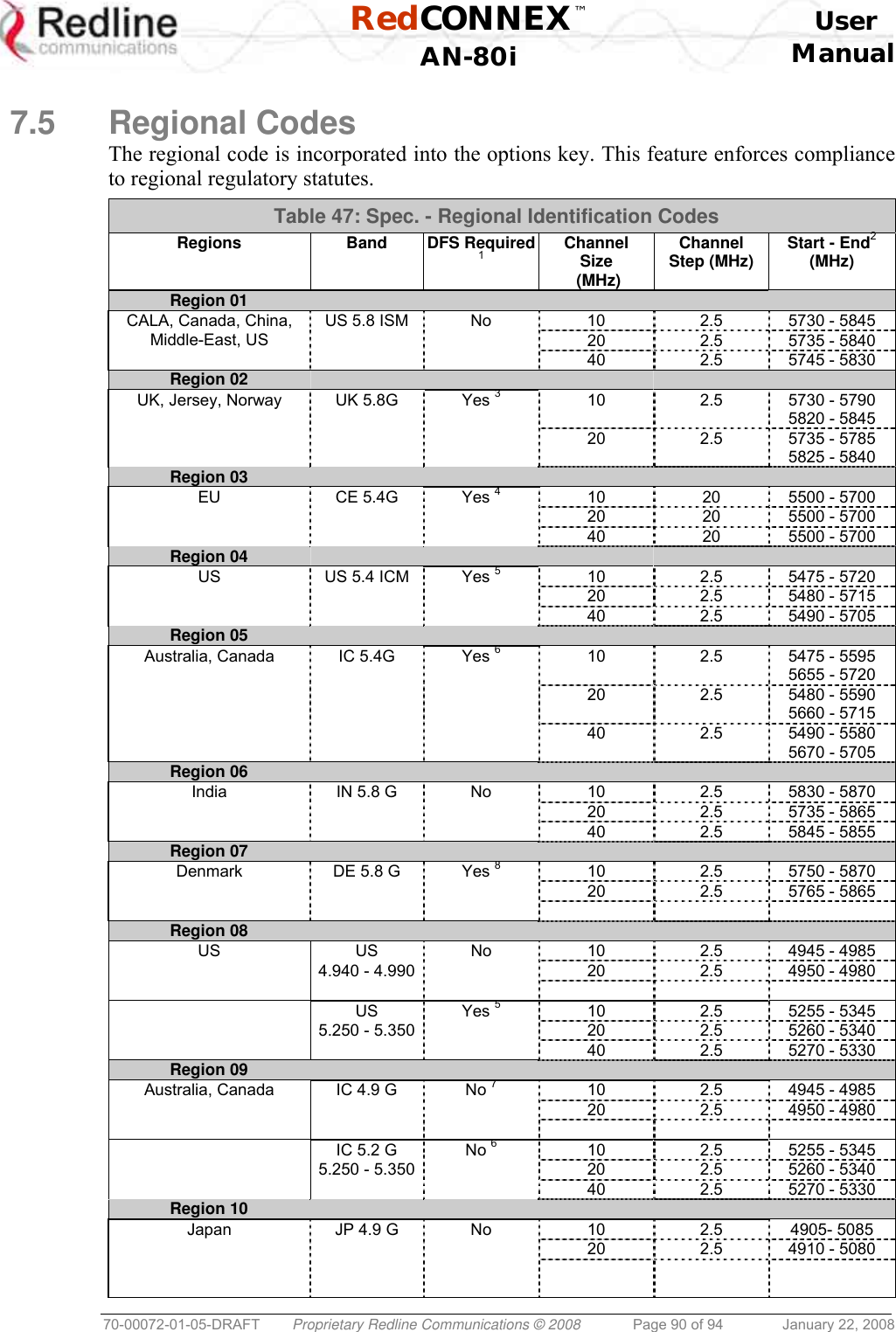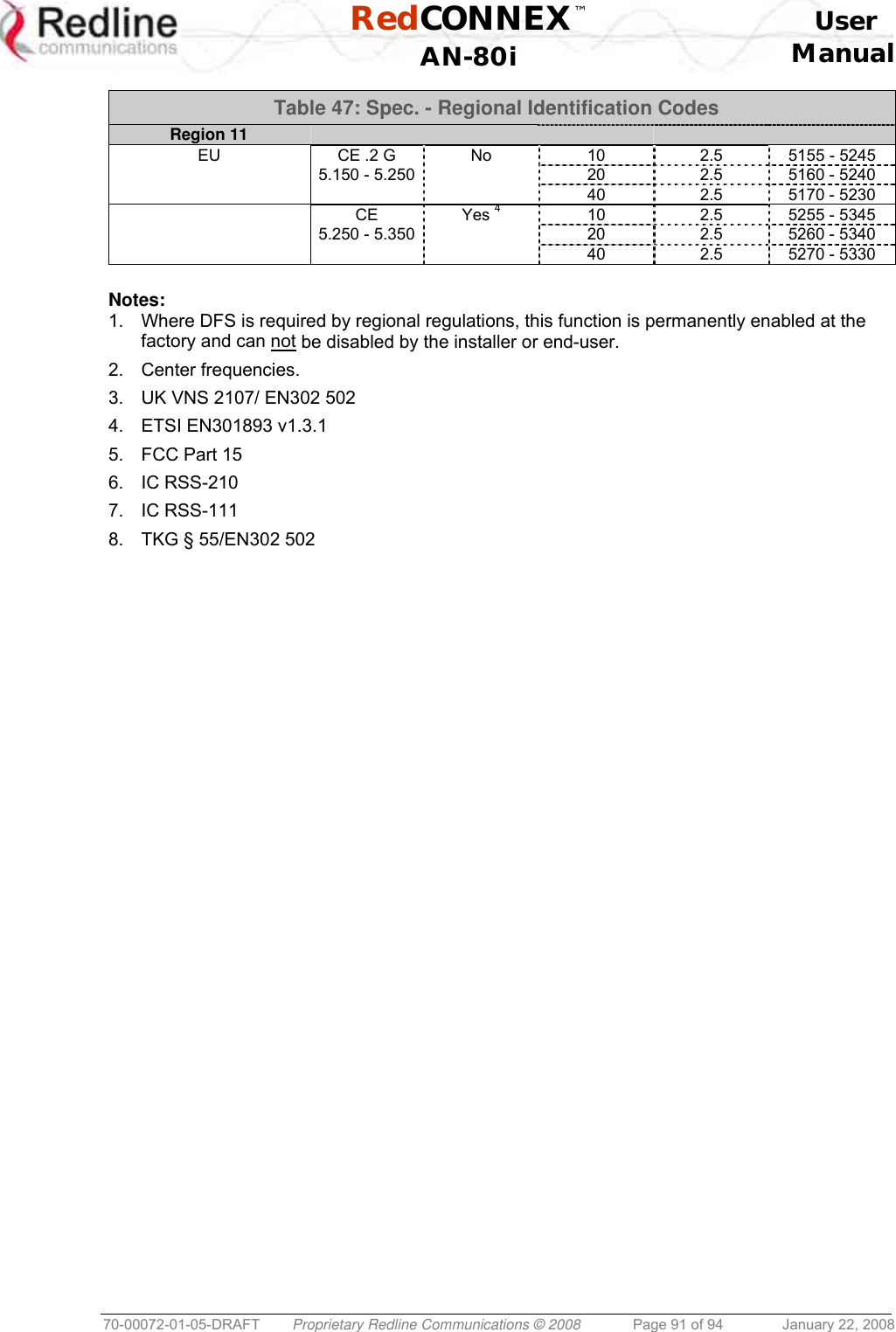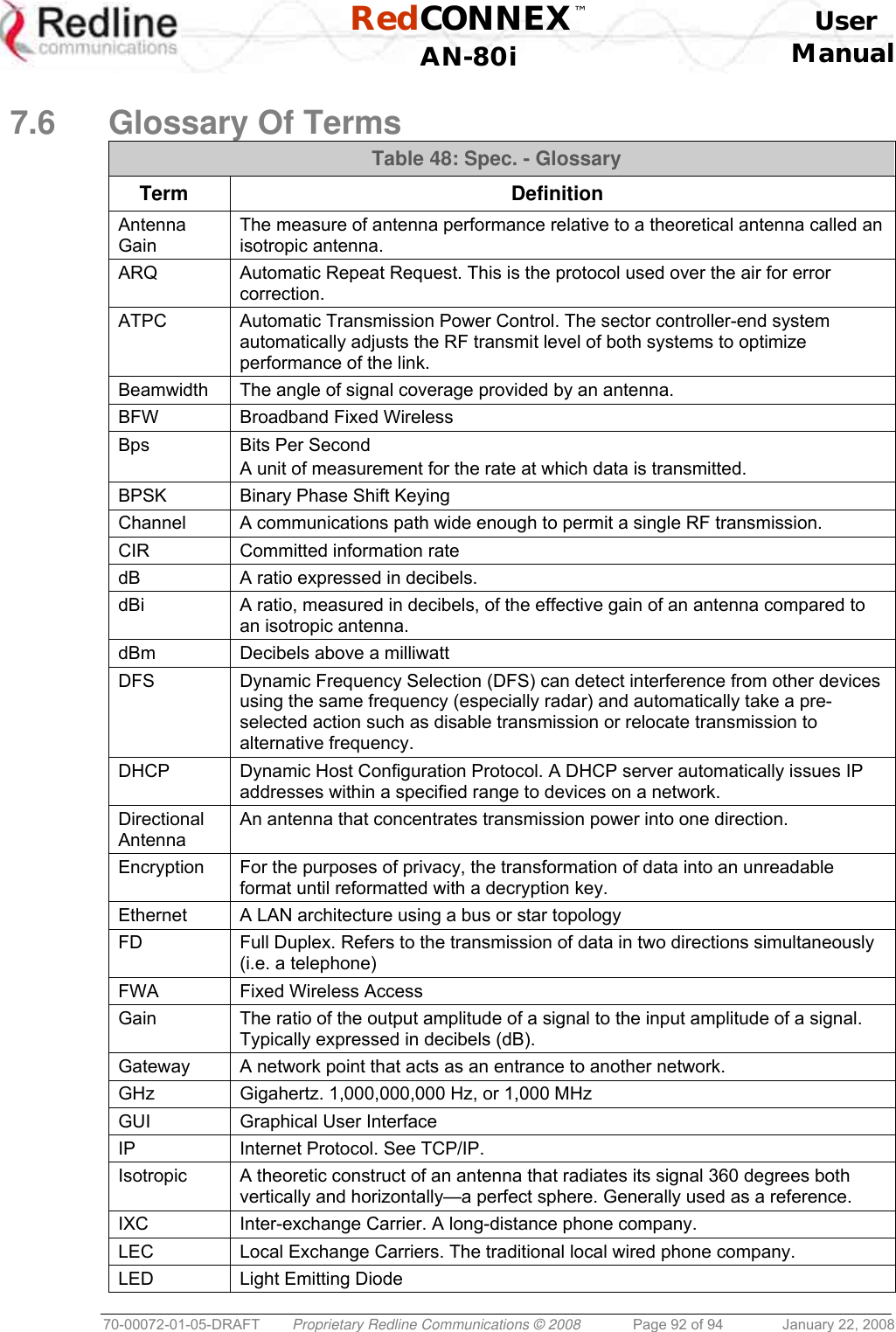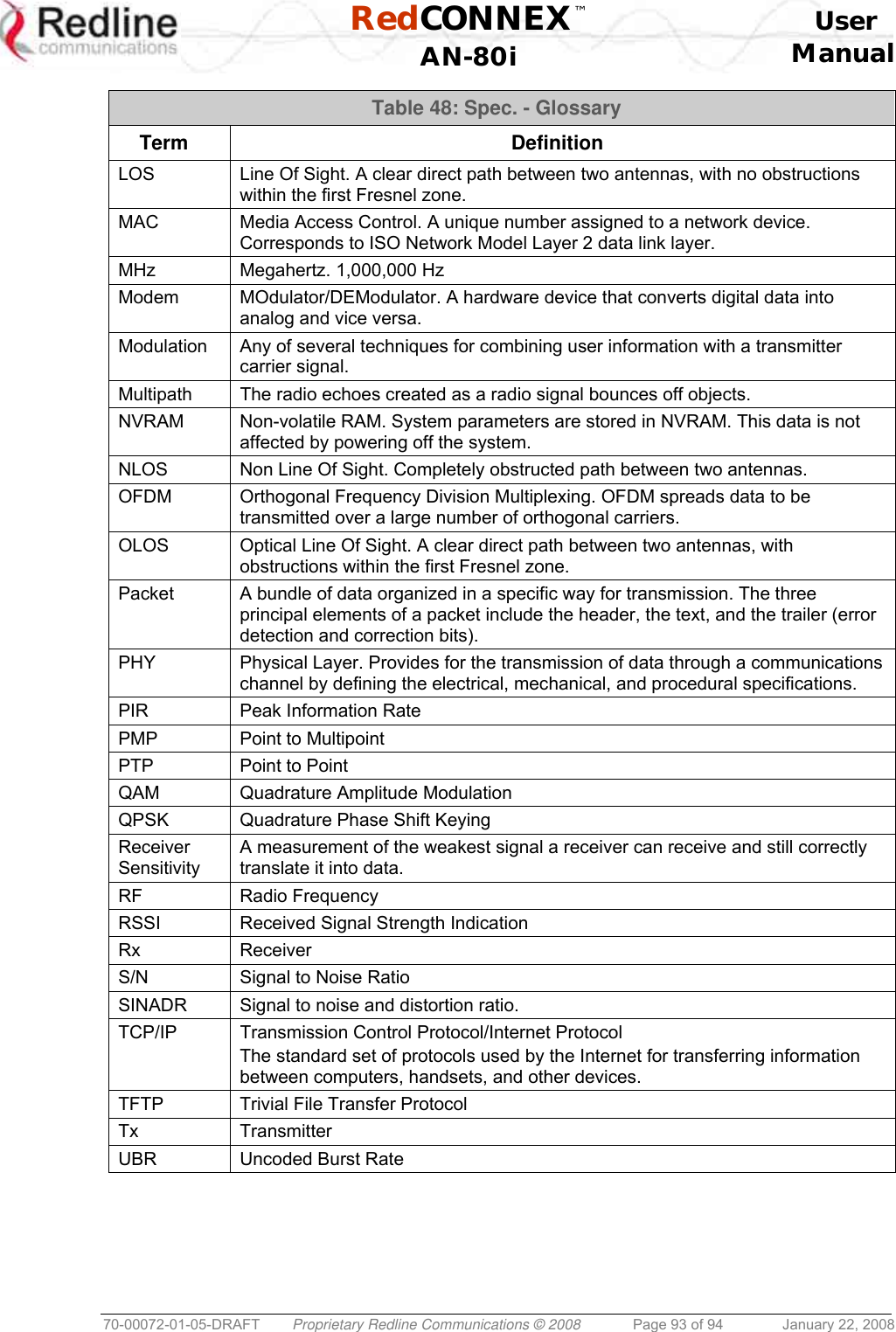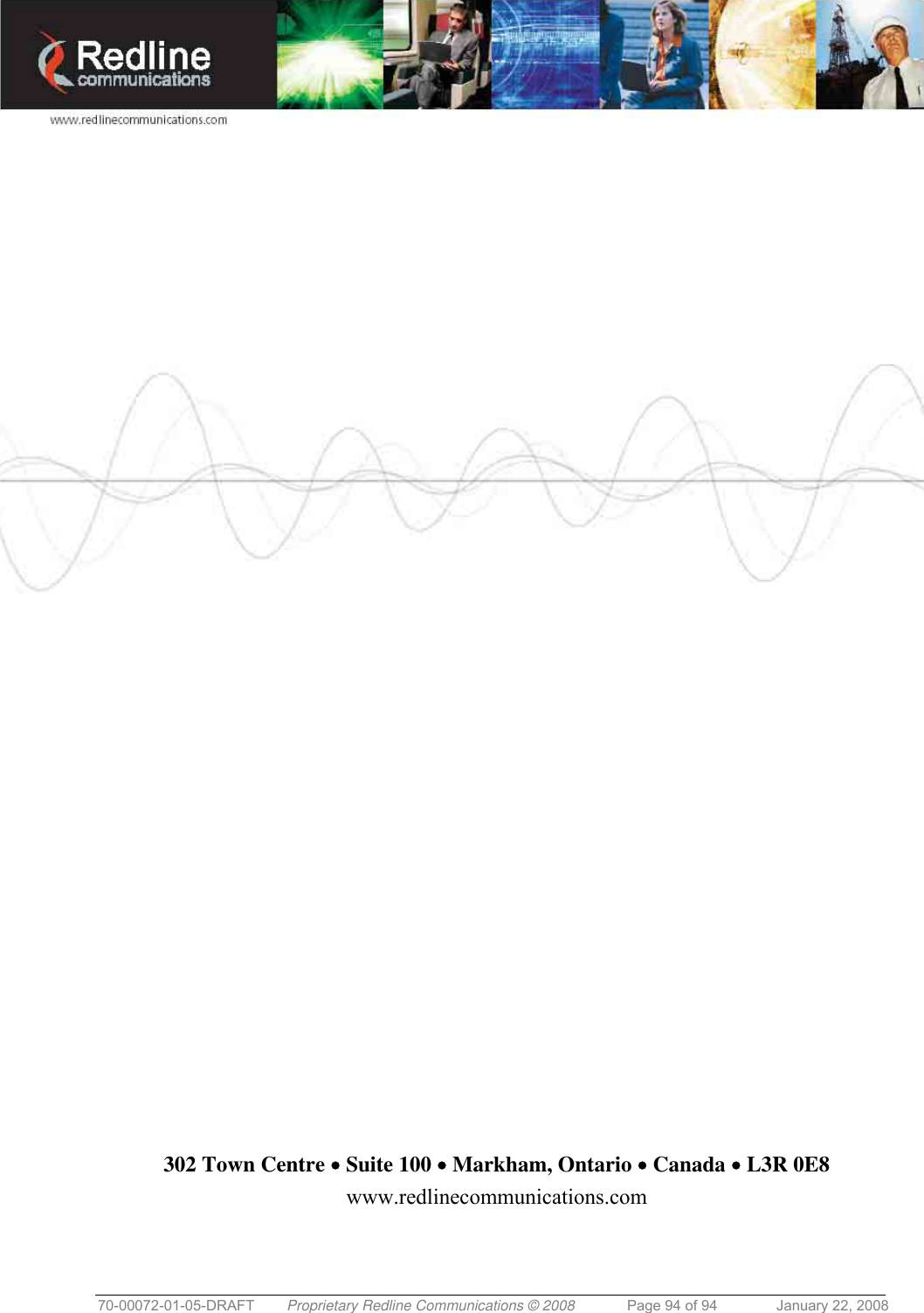Aviat Networks AN80IB OFDM broadband wireless transceiver device User Manual 70 00072 01 05 DRAFT
Redline Communications Inc. OFDM broadband wireless transceiver device 70 00072 01 05 DRAFT
Contents
- 1. User Maunal
- 2. Revised User Manual
- 3. User Manual
User Maunal

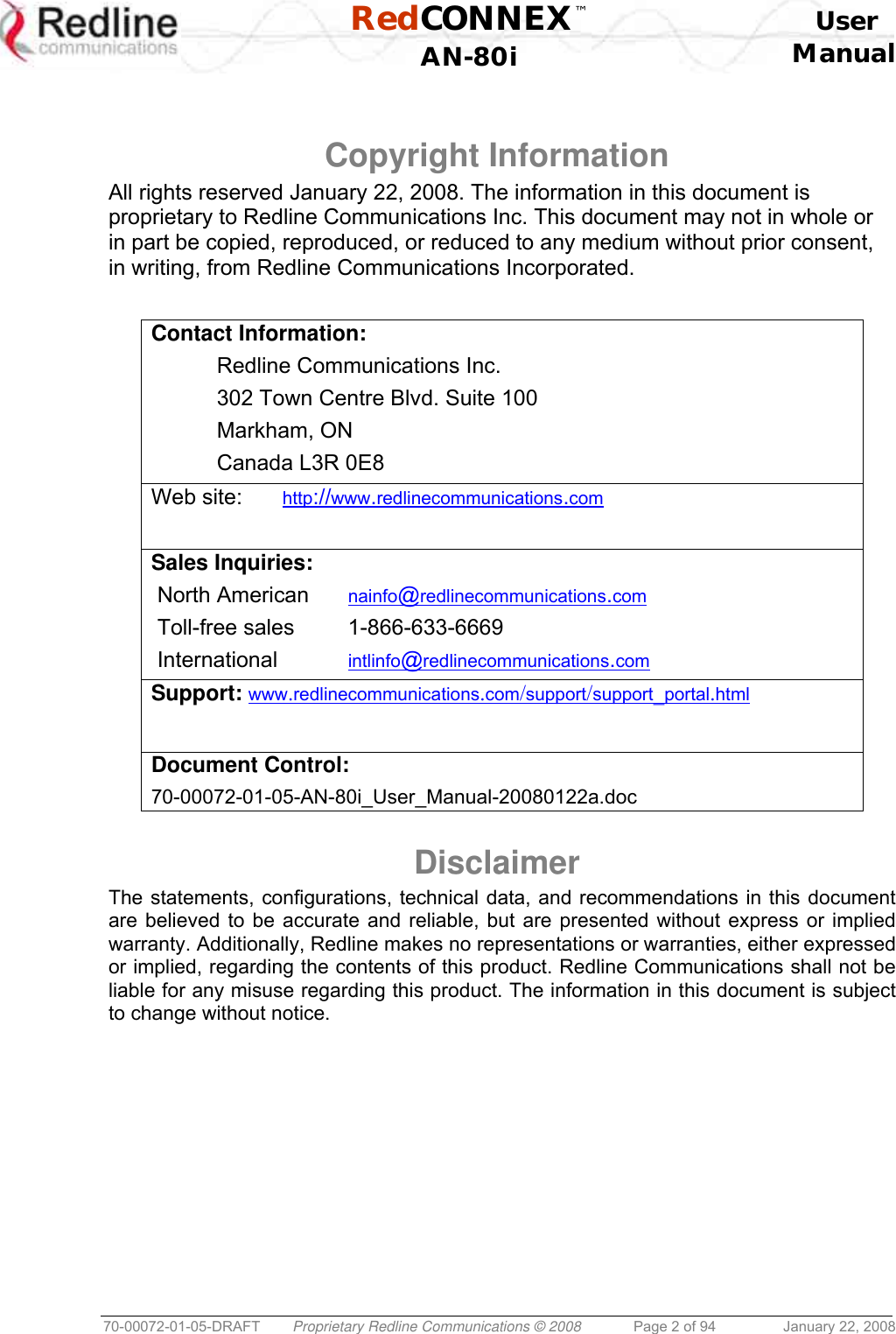
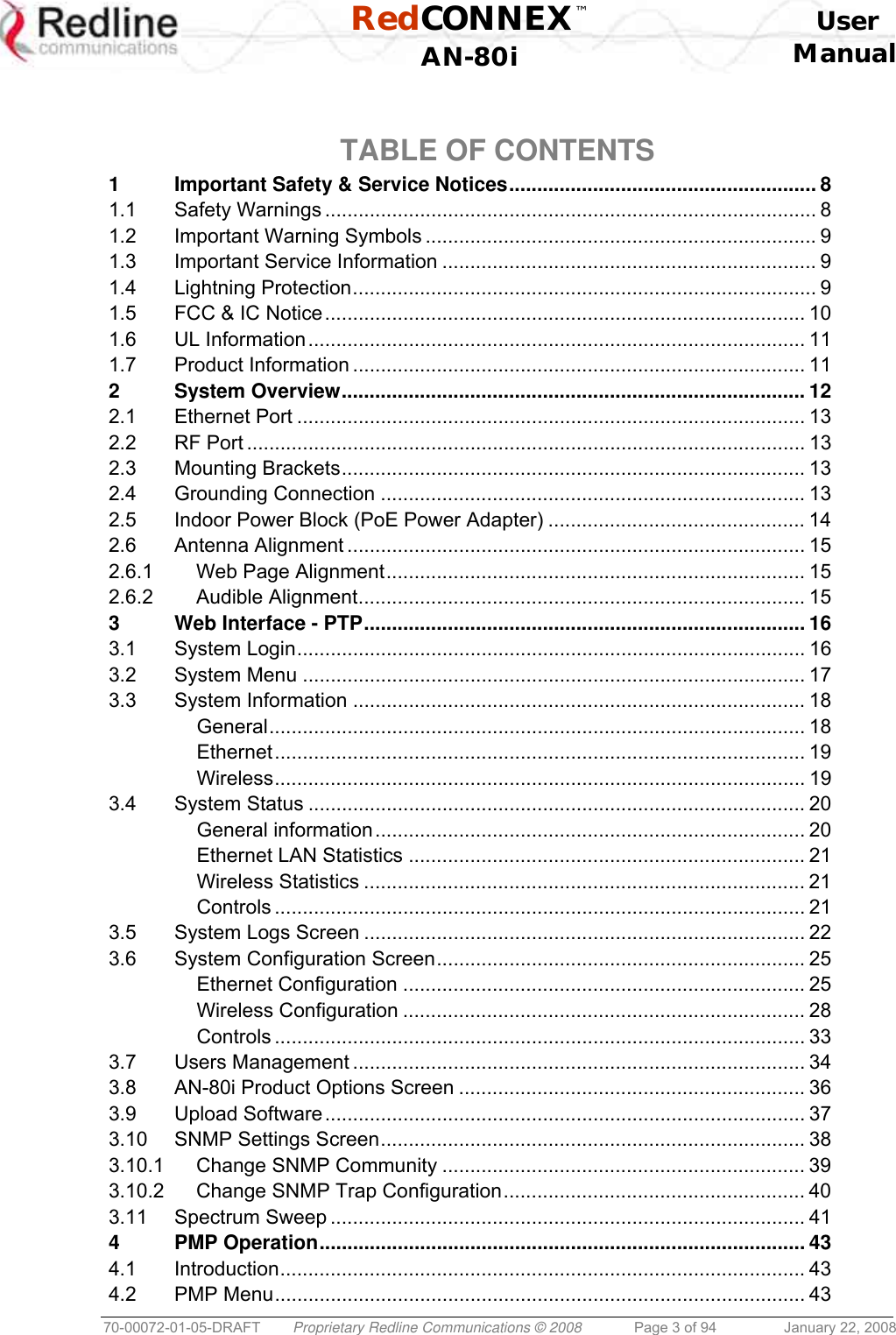
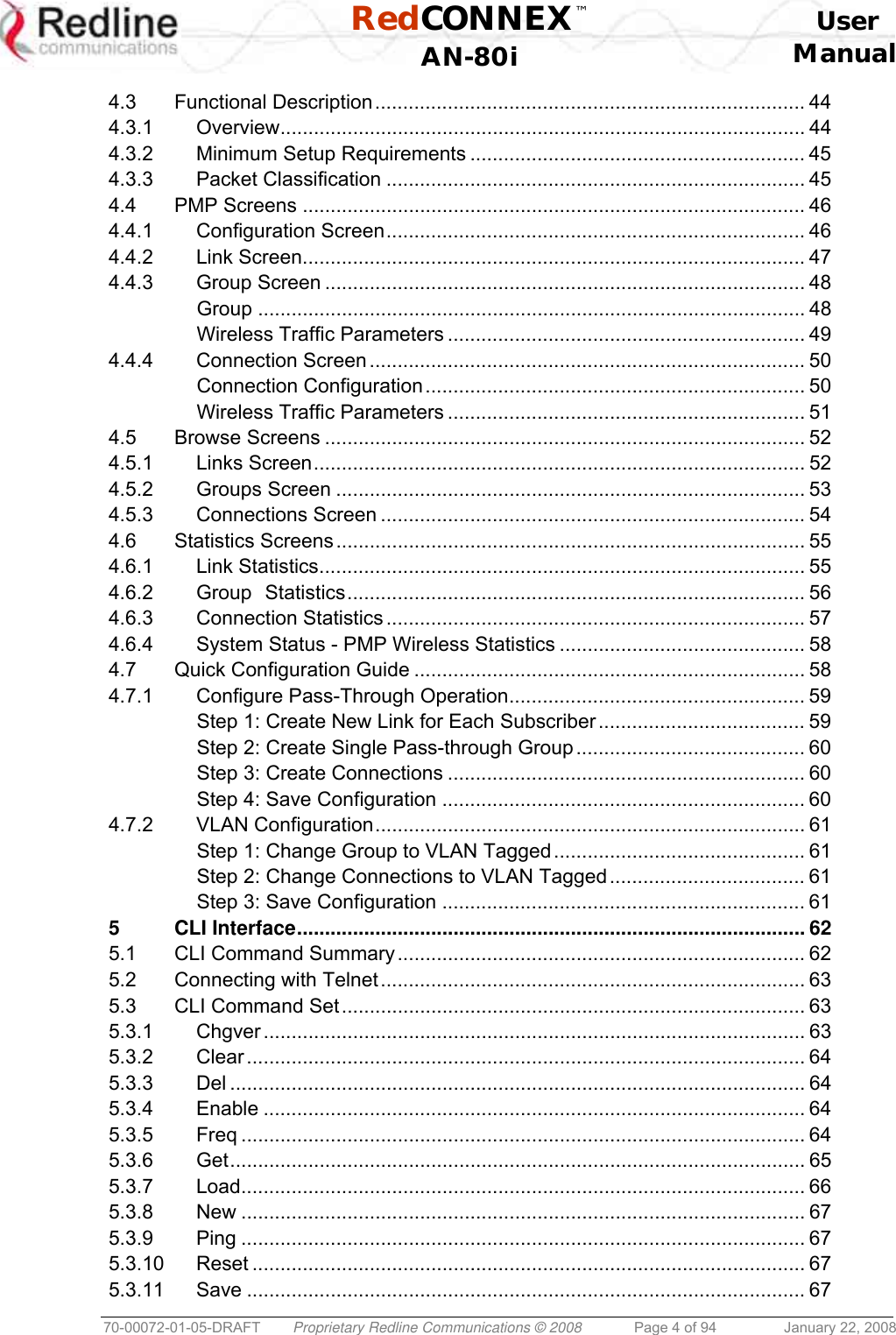
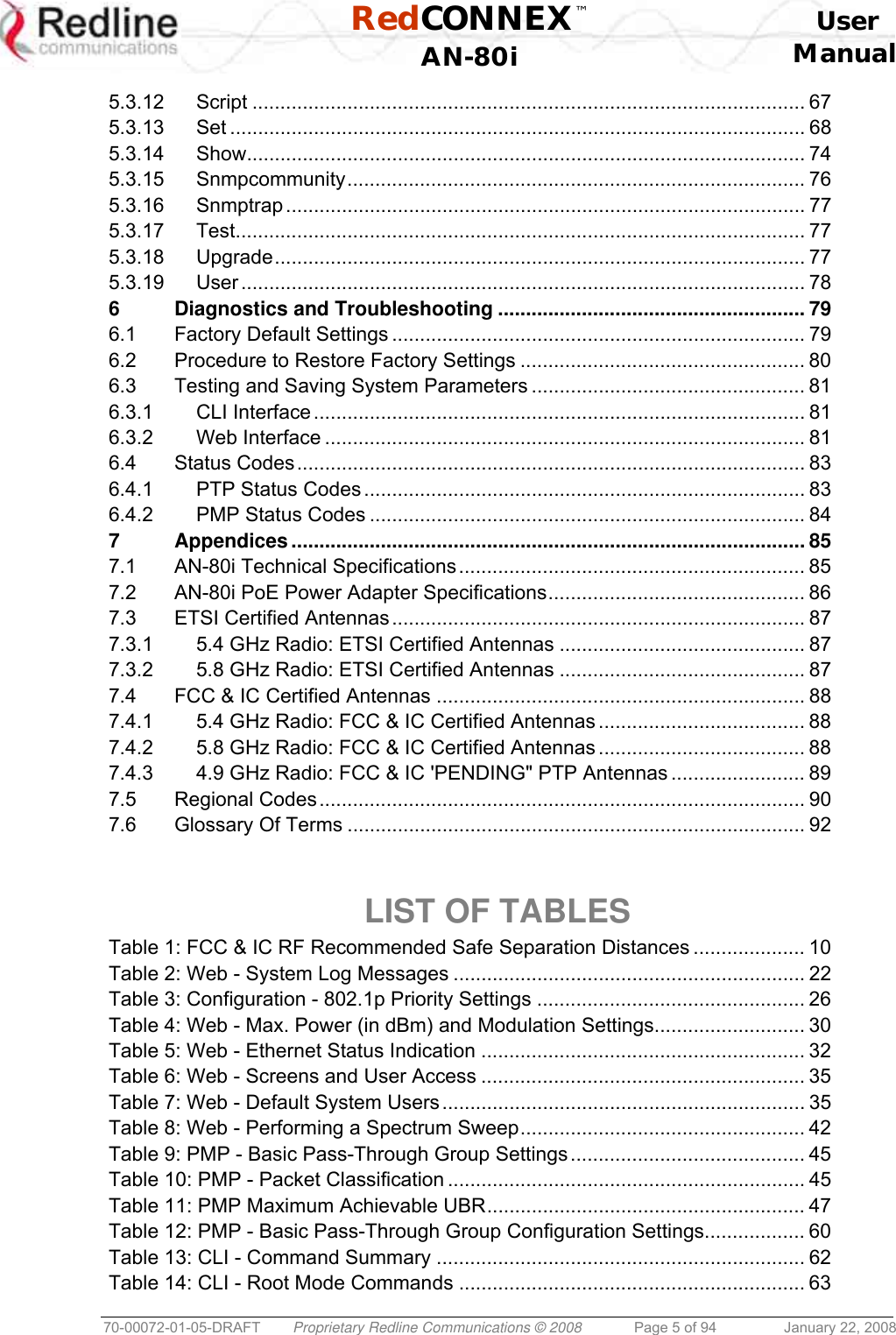
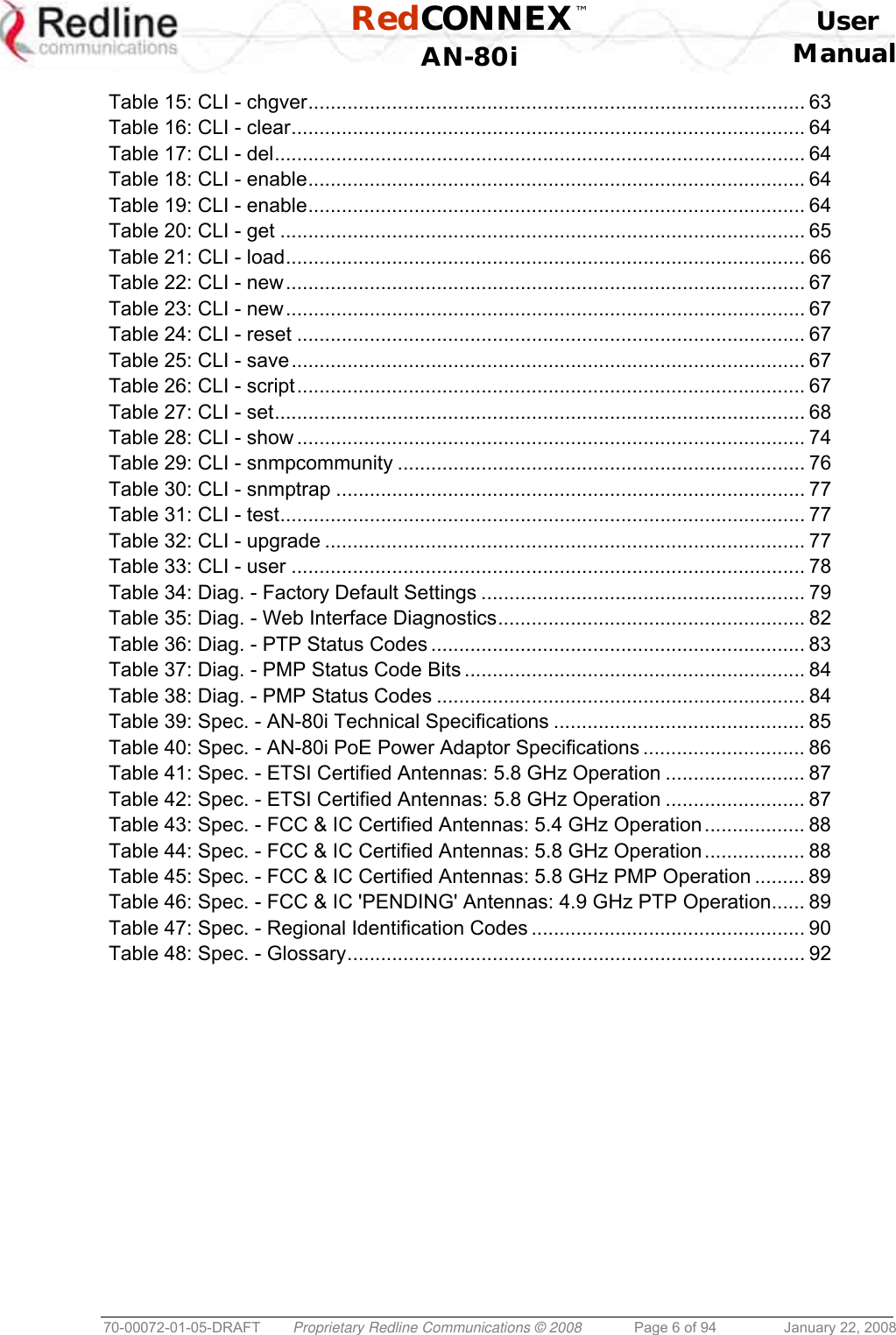
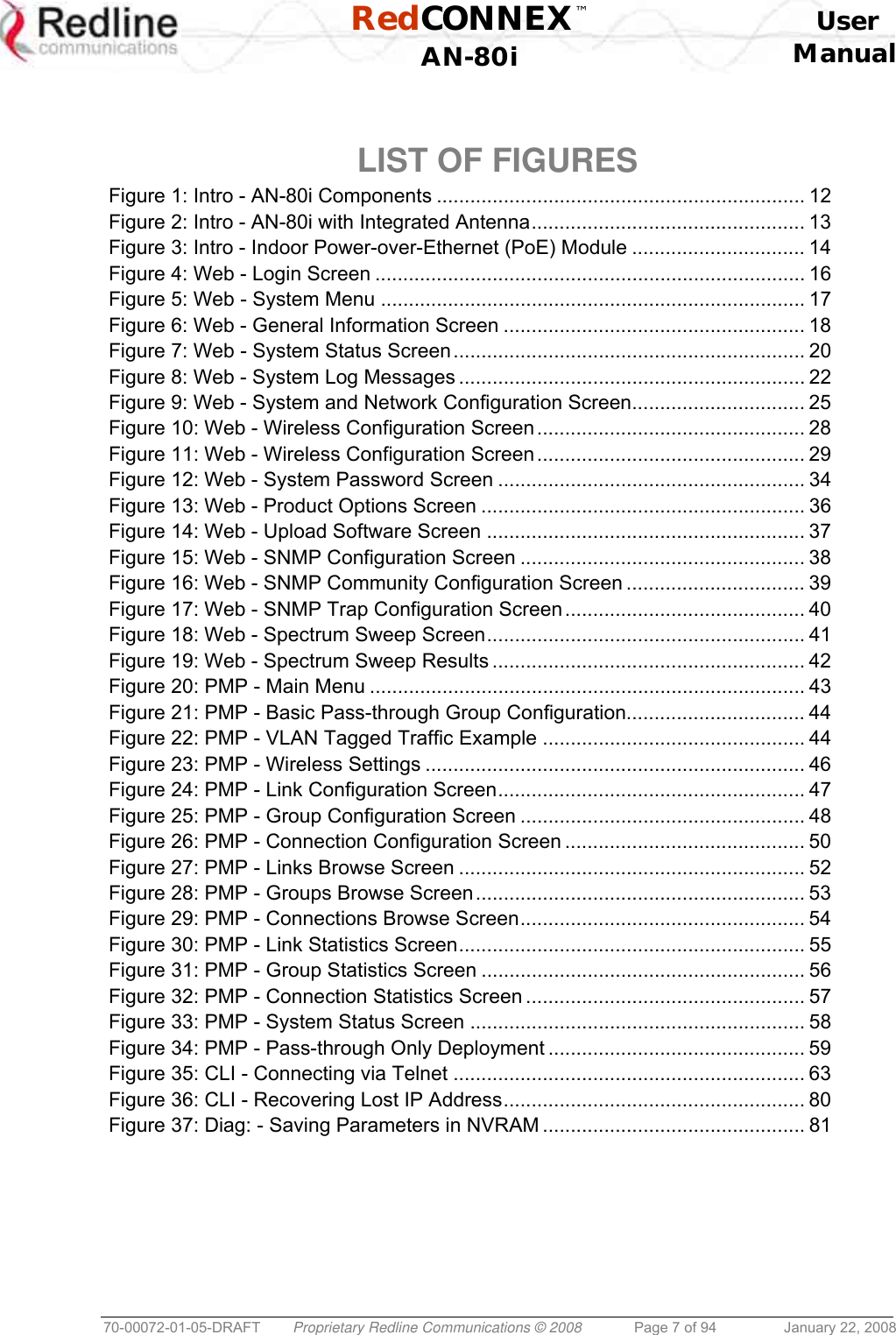
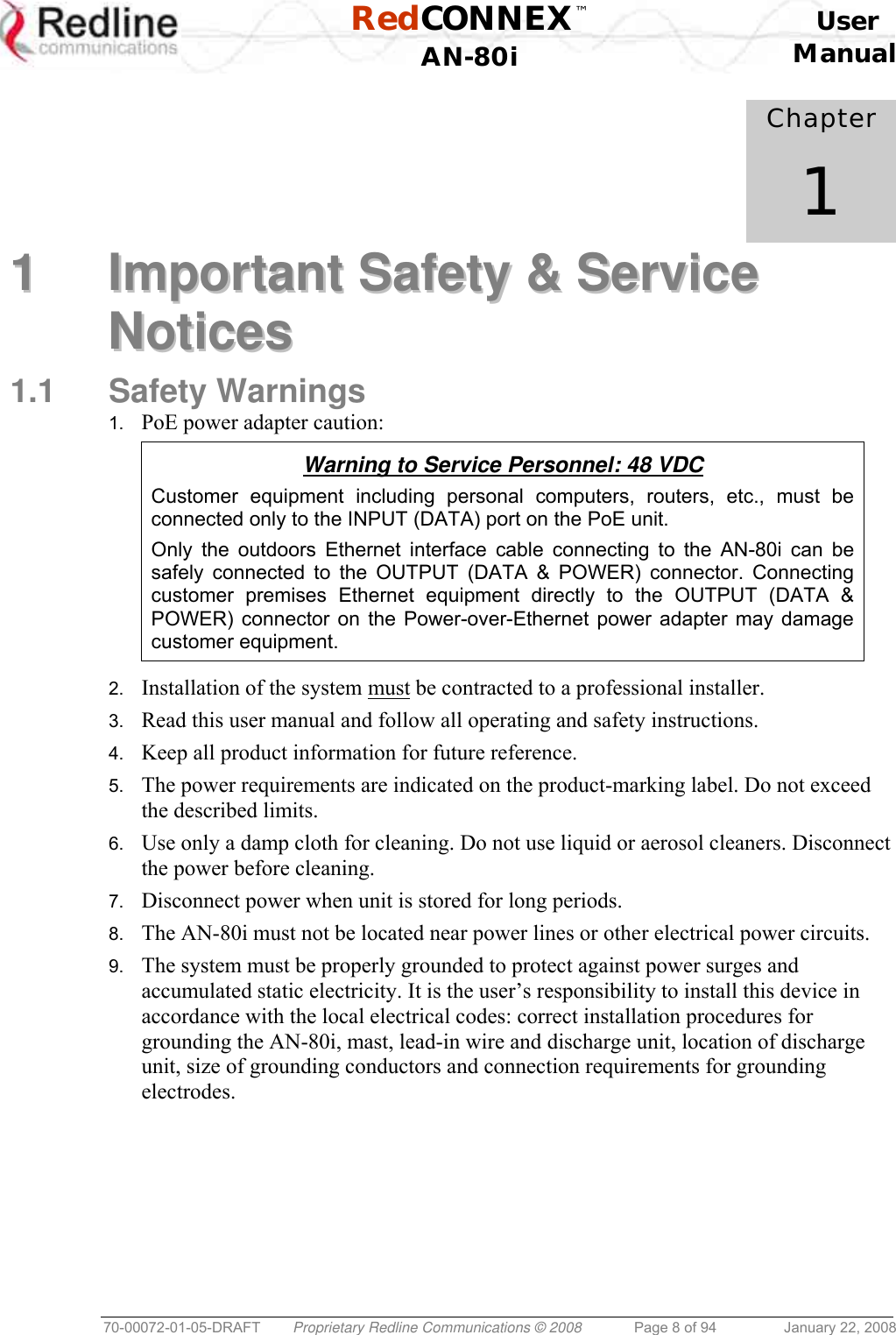
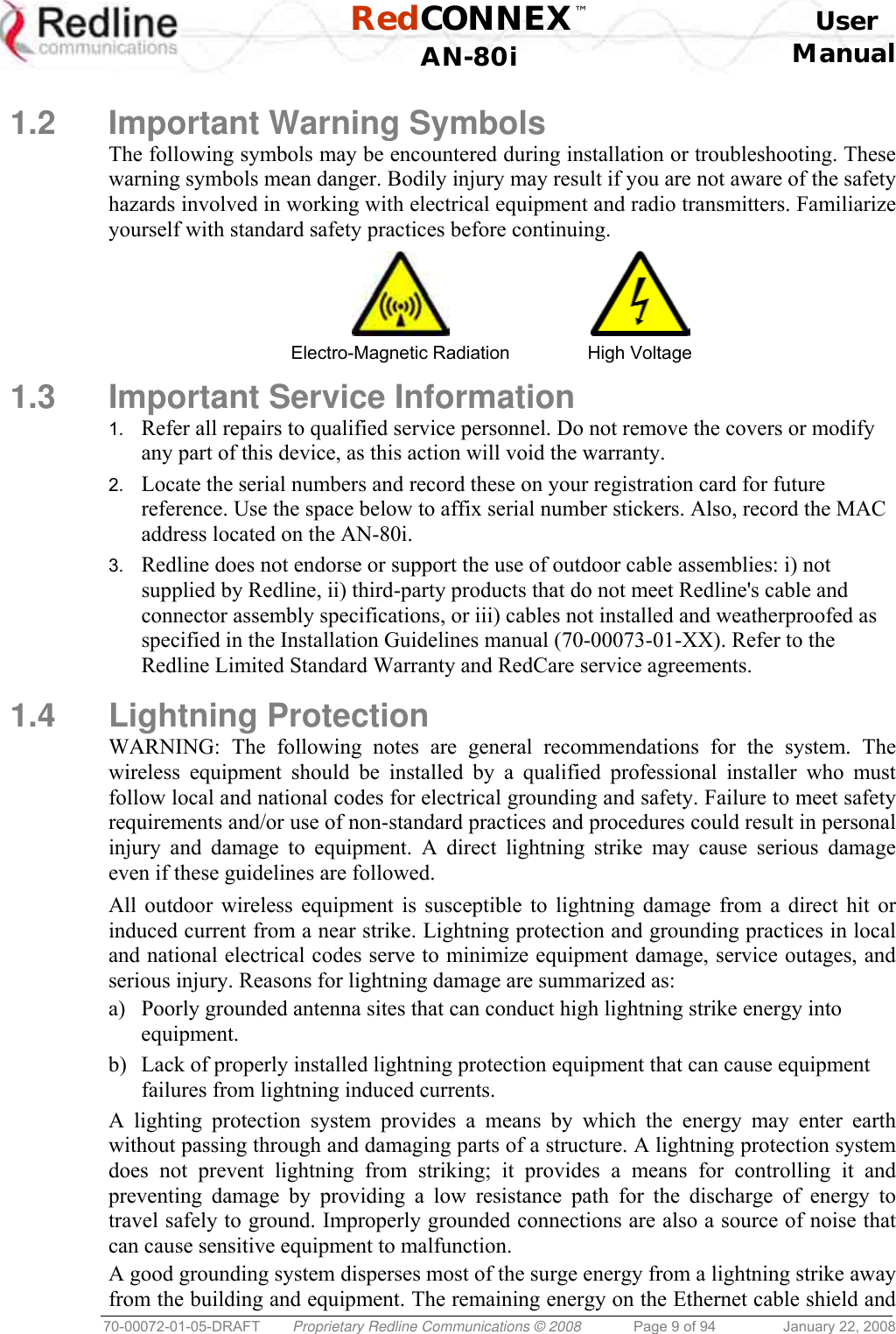
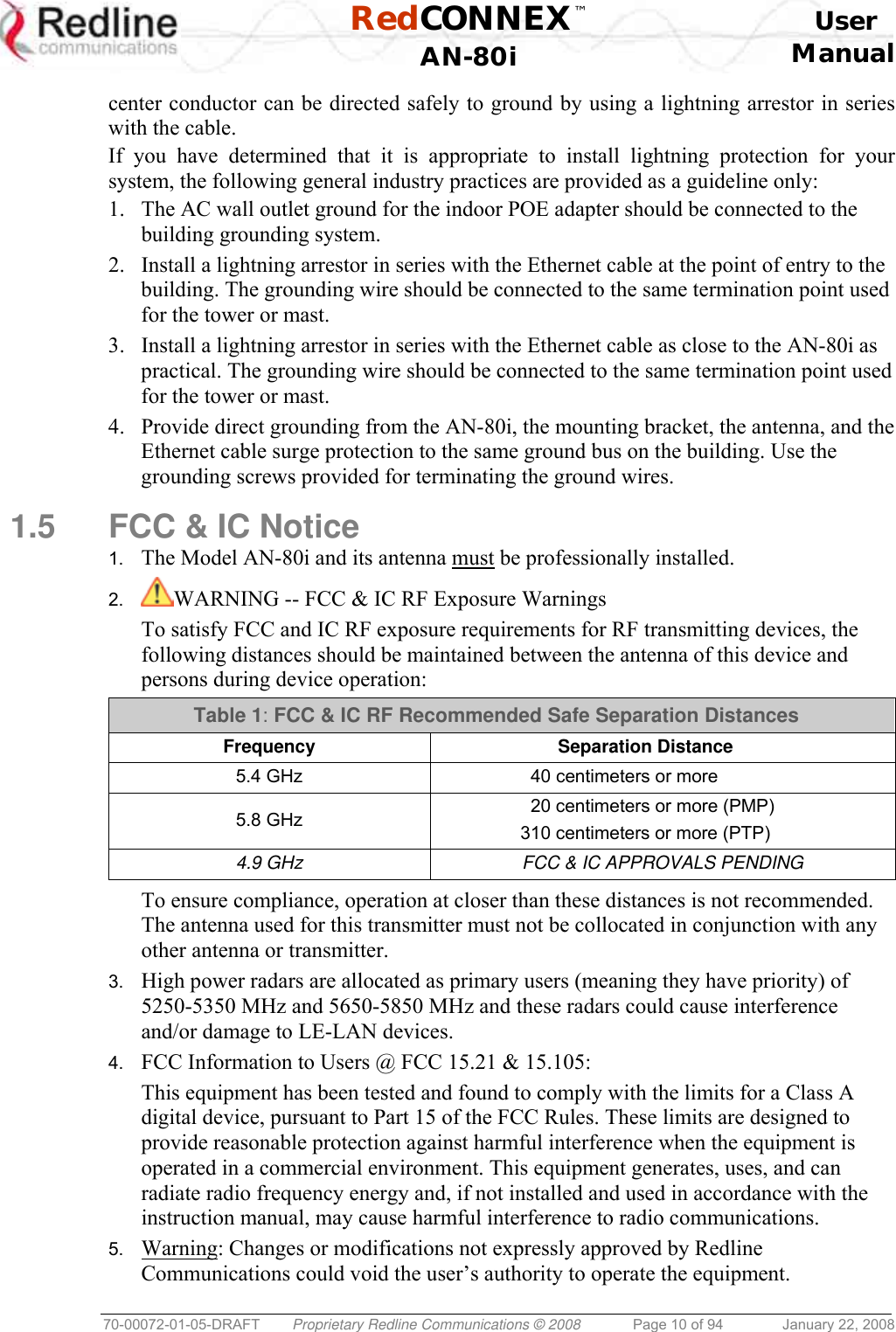
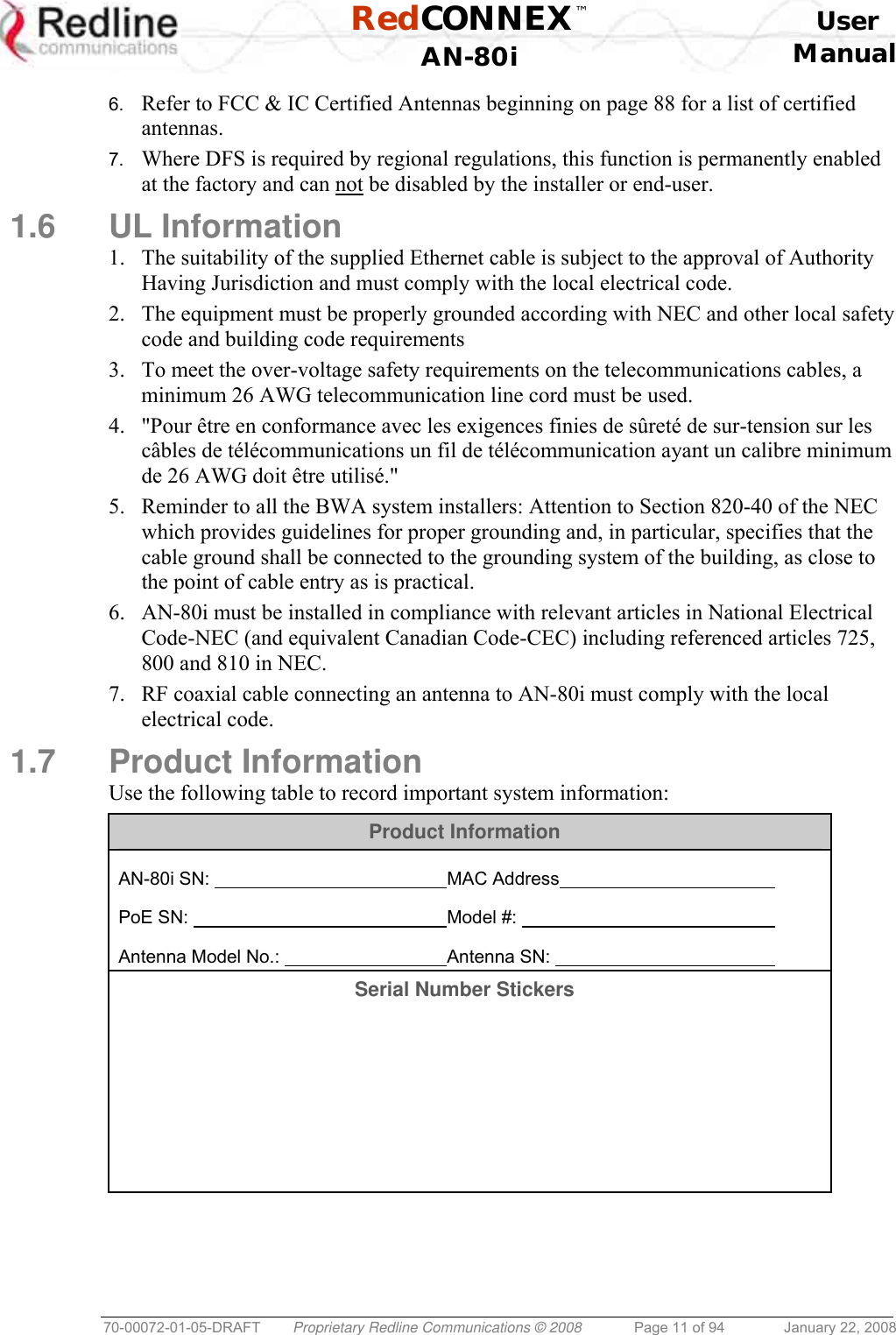
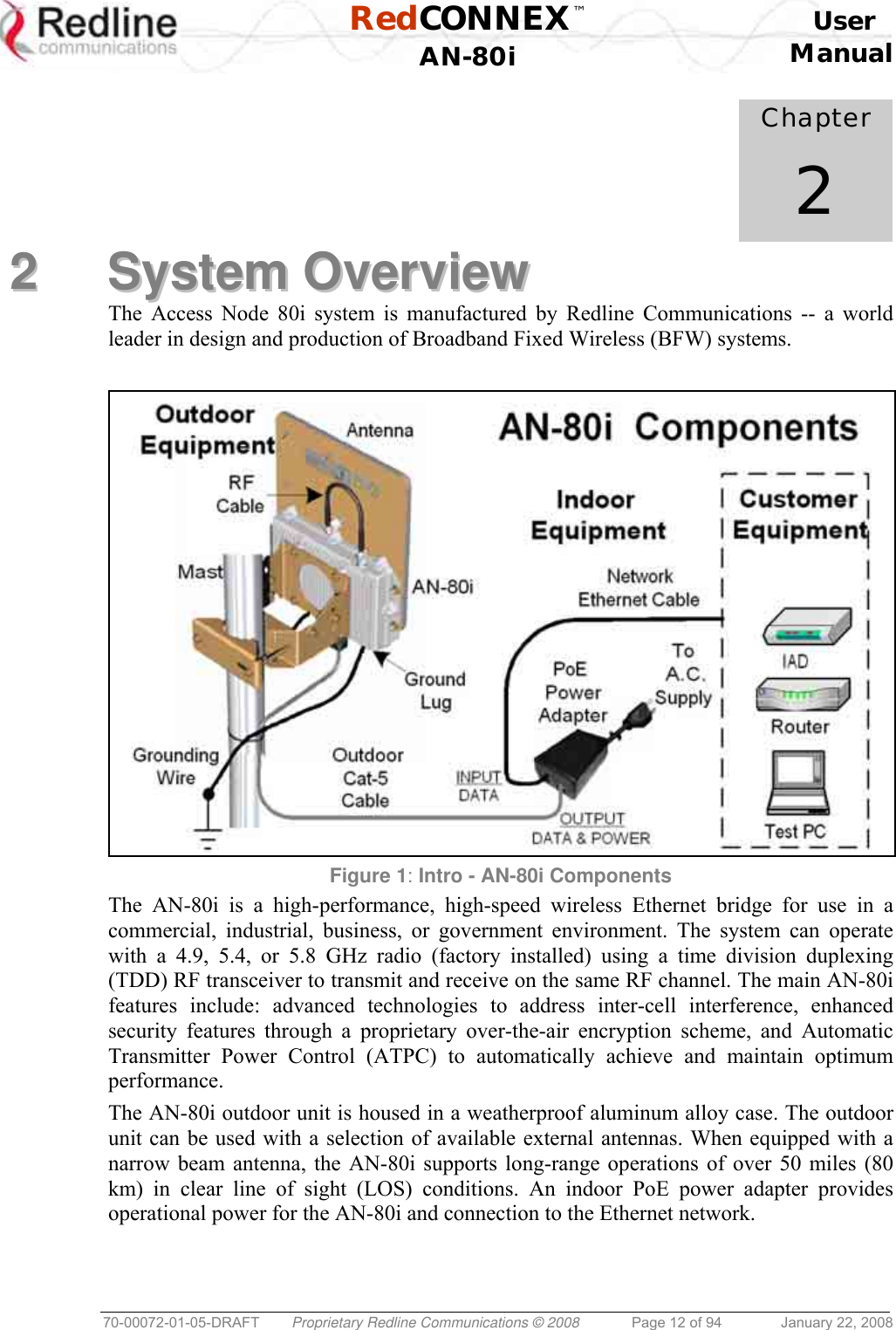
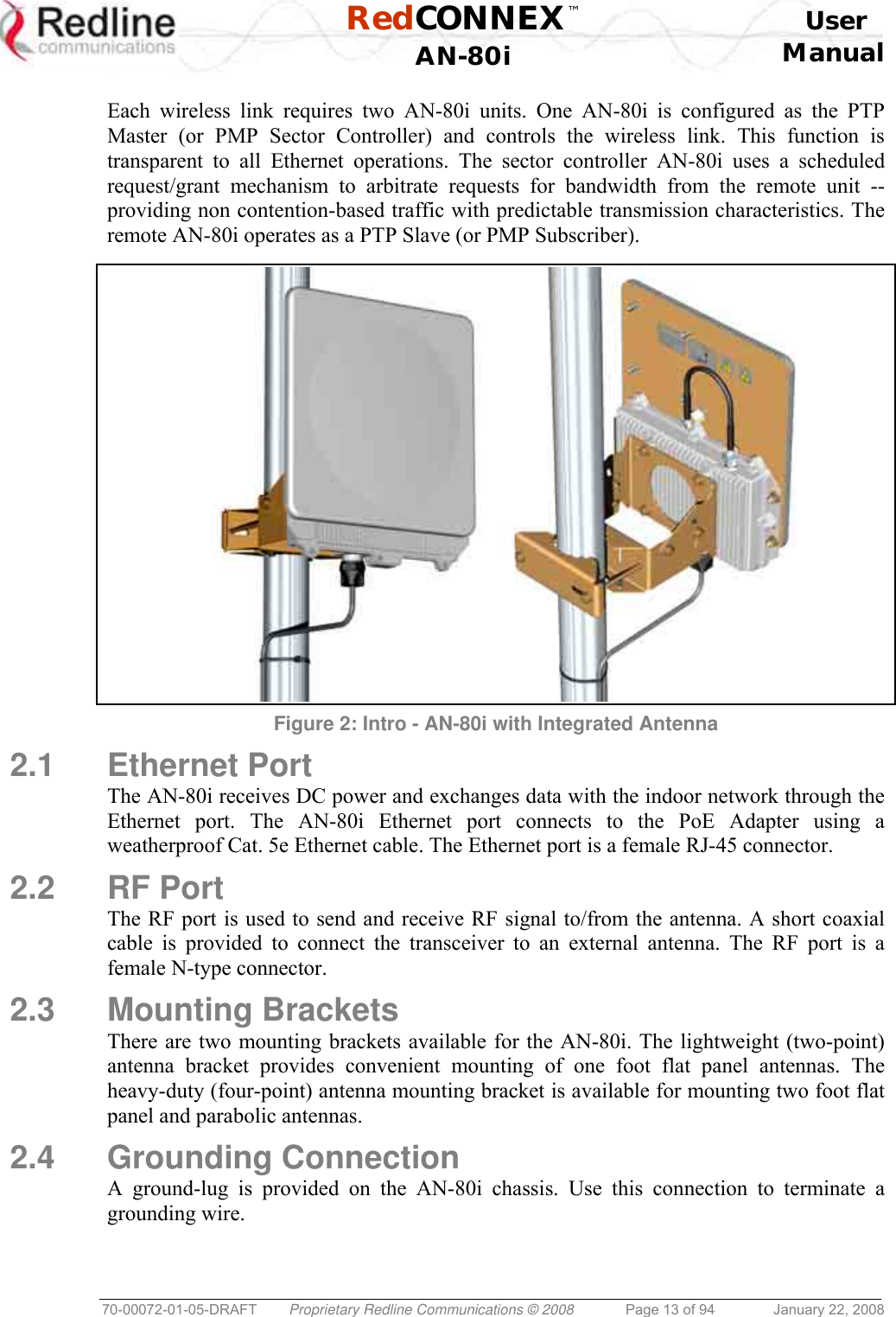
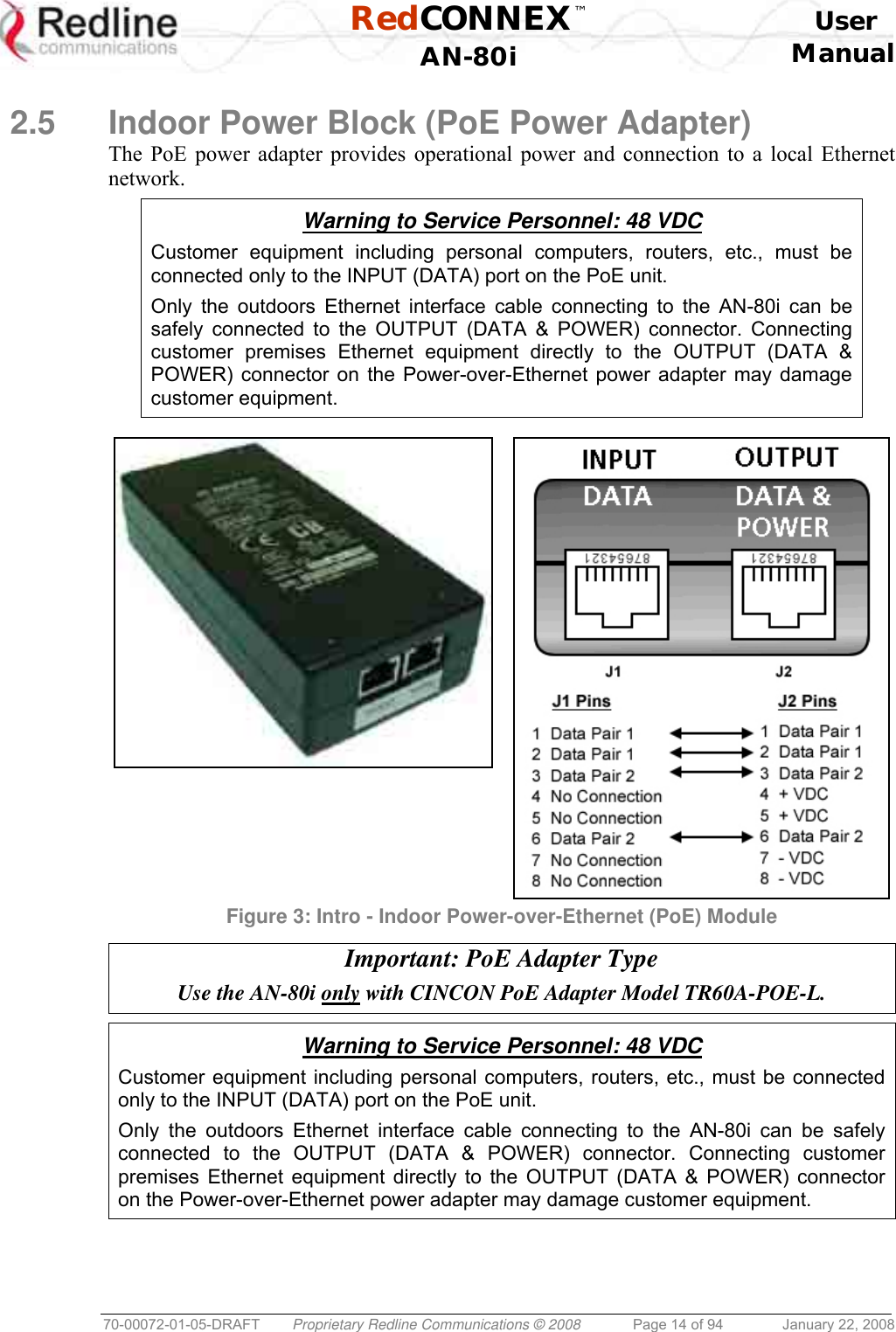
![RedCONNEX™ User AN-80i Manual 70-00072-01-05-DRAFT Proprietary Redline Communications © 2008 Page 15 of 94 January 22, 2008 2.6 Antenna Alignment The AN-80i includes both an audible antenna alignment tool and a web-based alignment tool to assist in pointing the antenna. 2.6.1 Web Page Alignment The most reliable method for obtaining optimum performance from a wireless link is to align the antenna to the position providing the highest RSSI value and the best SINADR ratio. The web page alignment tool provides continuous updates (1 second intervals) of the measured RSSI (received signal strength indication) and SINADR (Signal to noise and distortion ratio). This web page can be accessed from a laptop computer and most web-enabled handheld devices. Use the following URL to access the AN-80i alignment web page: http:// [AN-80i IP Address] / usr / aa.html For example: http://192.168.20.30/usr/aa.html 2.6.2 Audible Alignment The signal will sound infrequently when a low signal is detected, and more often as the signal strength increases. The audible signal is enabled and disabled through the user interface: Web: See Antenna Alignment Buzzer Enable on page 22 Telnet: See buzzer in CLI Set commands on page 68 The audible antenna alignment tool provides only rough adjustment for the subscriber antennas. It is recommended to monitor the RSSI measurements to achieve maximum signal strength when performing fine adjustments to the subscriber antenna. Refer to the AN-80i Installation Guidelines for detailed instructions.](https://usermanual.wiki/Aviat-Networks/AN80IB.User-Maunal/User-Guide-904014-Page-15.png)
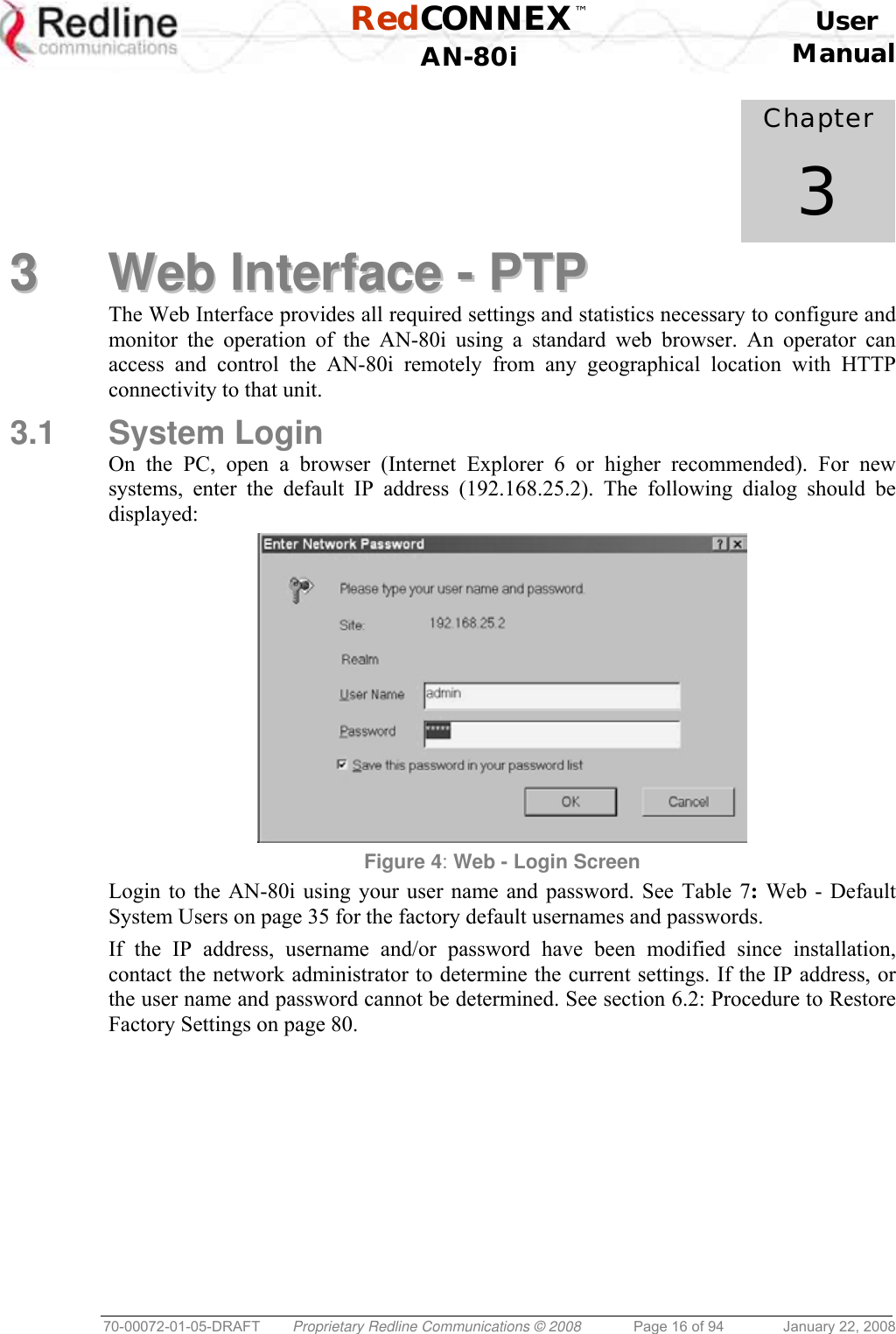
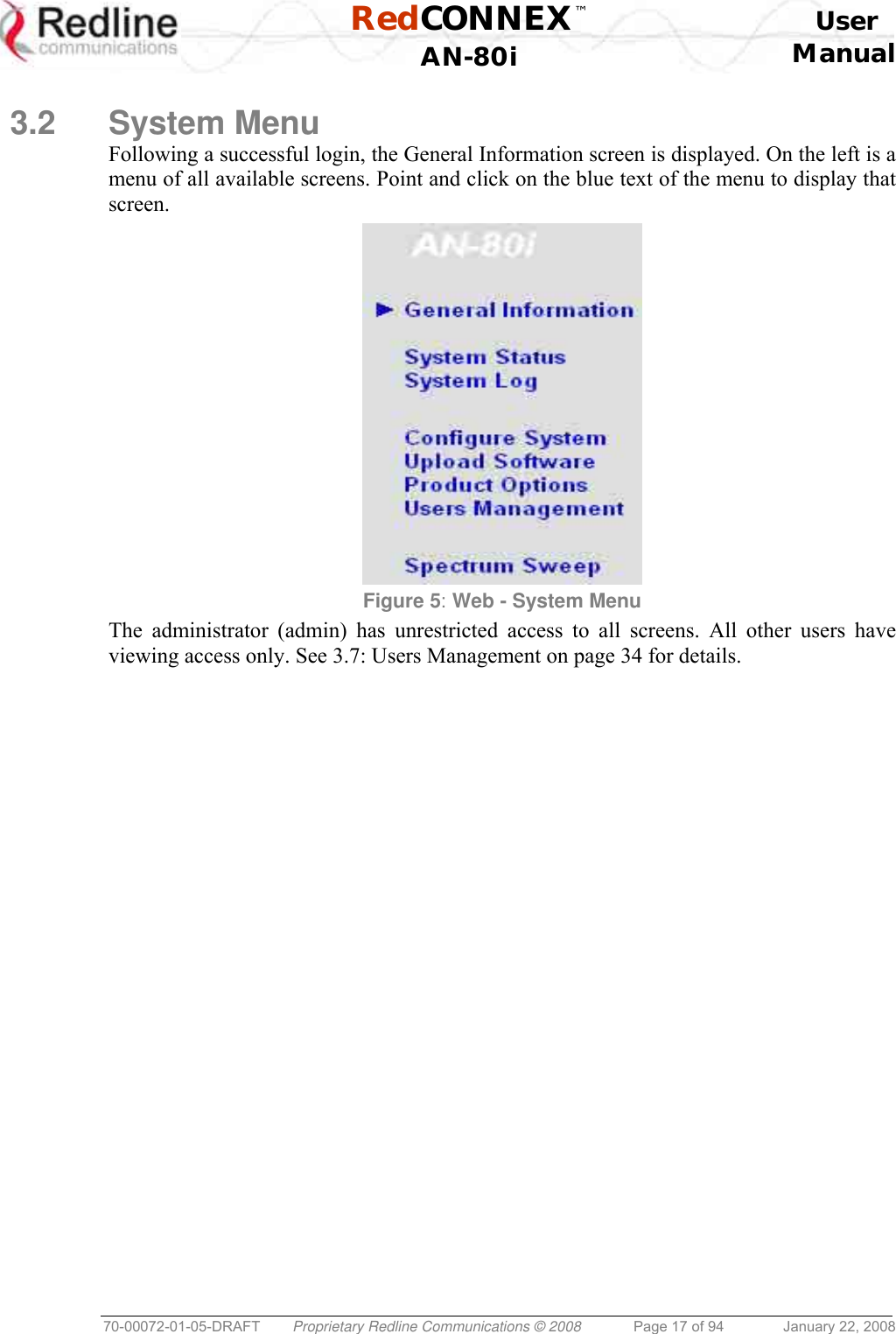
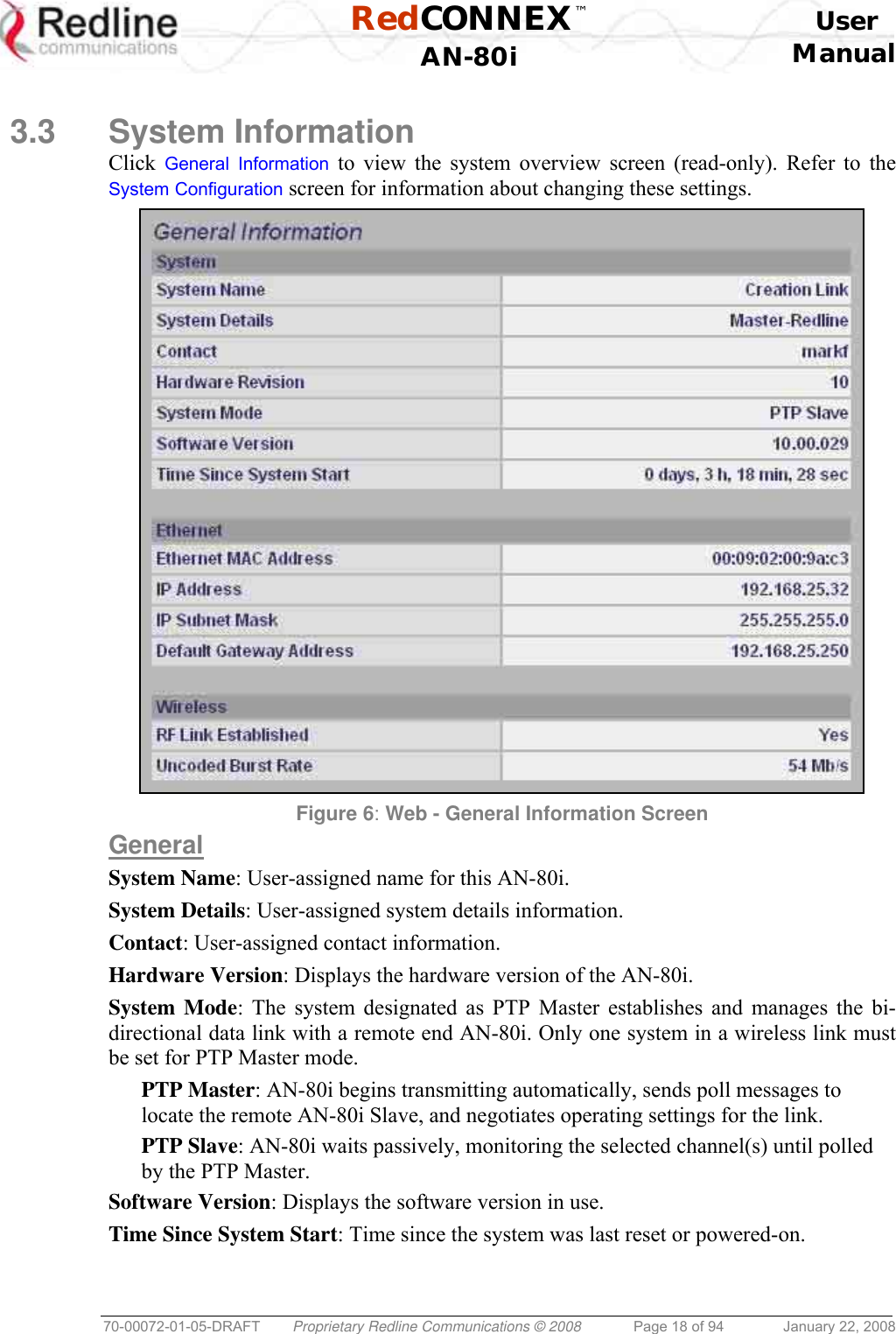
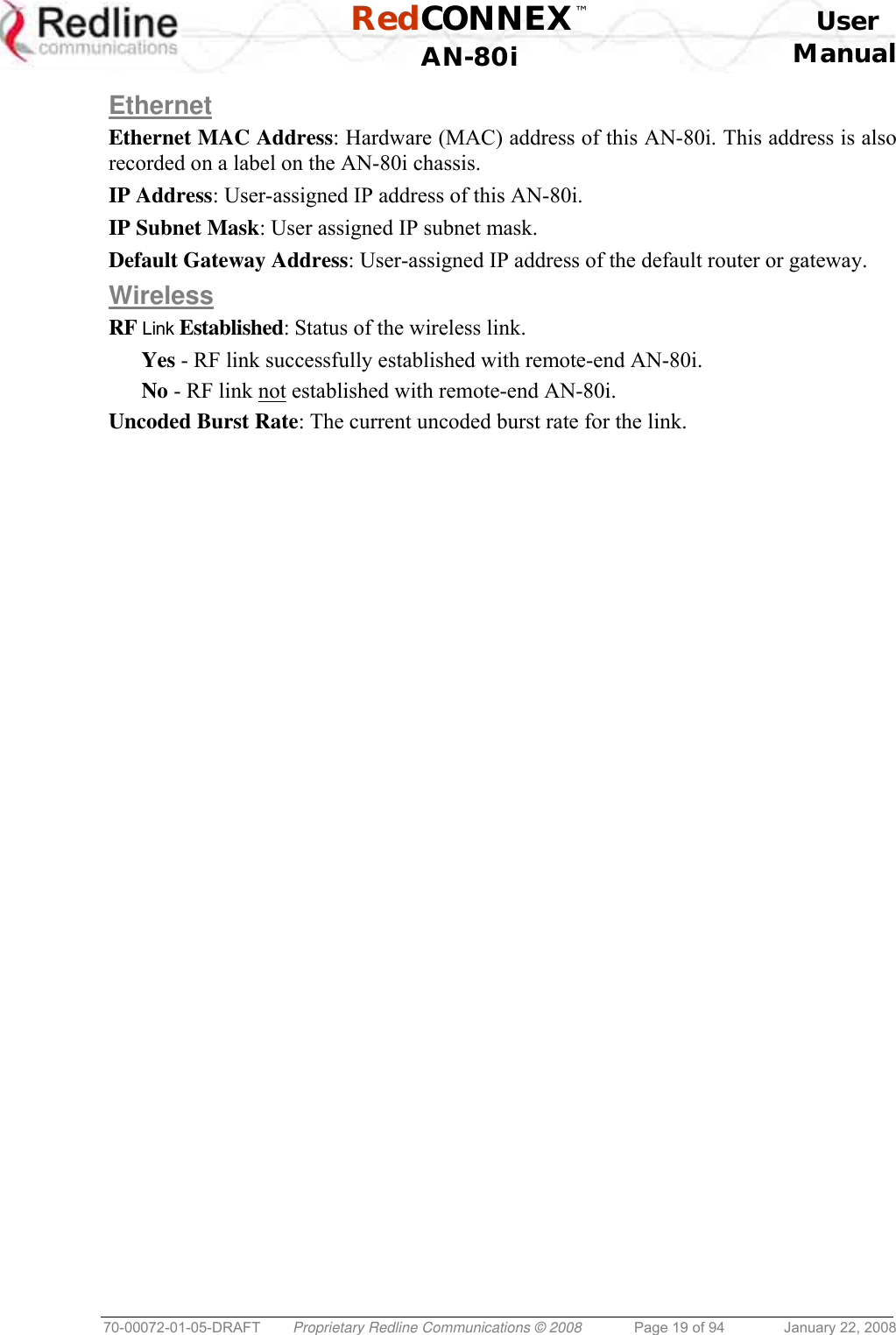
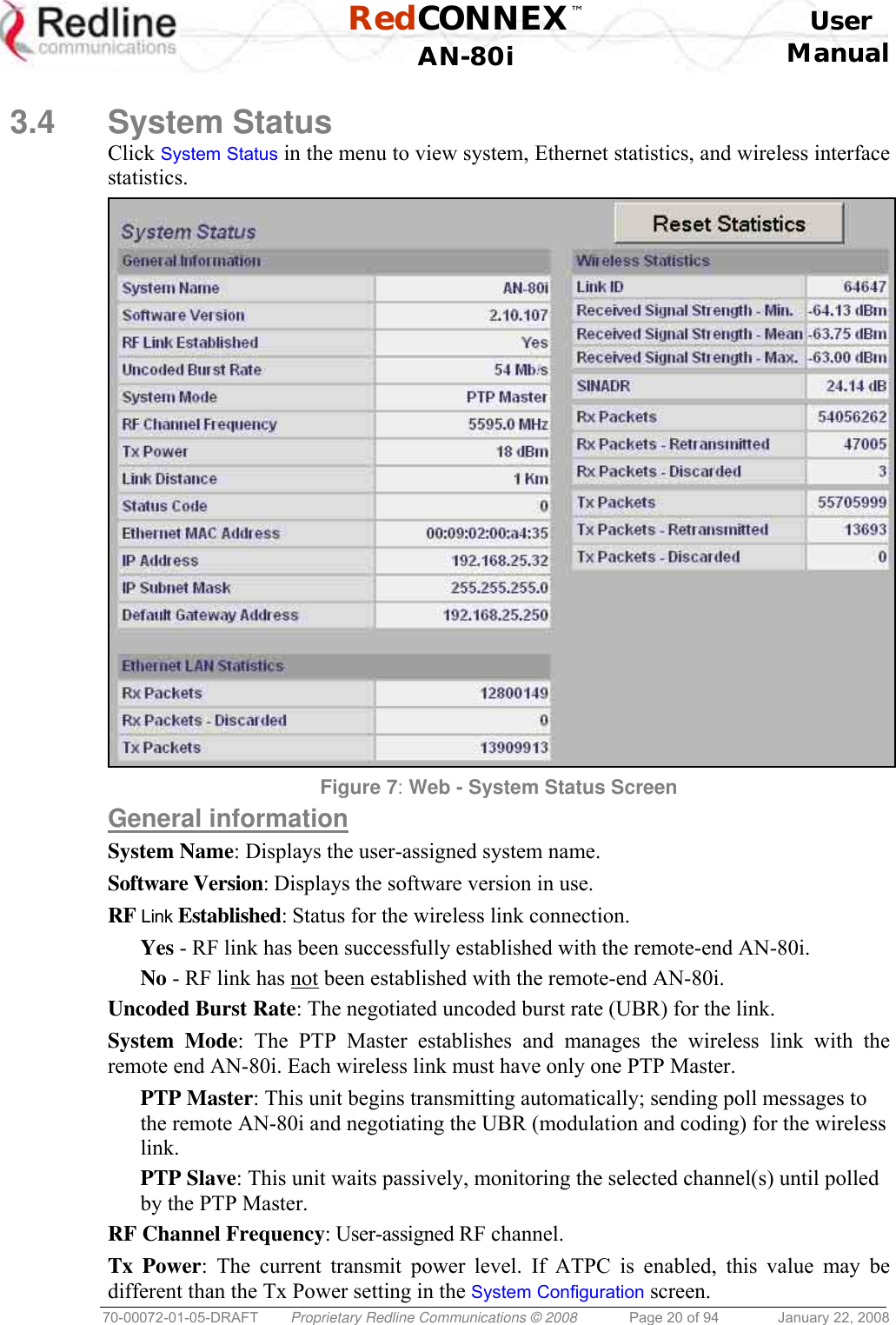
![RedCONNEX™ User AN-80i Manual 70-00072-01-05-DRAFT Proprietary Redline Communications © 2008 Page 21 of 94 January 22, 2008 Link Distance [Miles or Km]: Distance between wireless systems. This may be the calculated or user-assigned distance (System Configuration screen). Status Code: Code indicating the condition of the AN-80i system. Status indications are specific for PMP and PTP operation. Ethernet MAC Address: System hardware address. This is also printed on a label affixed to the AN-80i. IP Address: User-assigned IP address of the AN-80i. IP Subnet Mask: User-assigned IP subnet mask. Default Gateway Address: User-assigned IP for the default router or gateway. Ethernet LAN Statistics Rx Packets: Total packets received on the Ethernet port. Rx Packets: Discarded: Total valid Ethernet frames received on the Ethernet port that are discarded due to lack of buffer space. Tx Packets: Number of packets transmitted on the Ethernet port (including Ethernet frames and error correction bytes). Wireless Statistics Received Signal Strength: Min: Minimum measured RSSI value. Received Signal Strength: Mean: Average measured RSSI value. Received Signal Strength: Max: Maximum measured RSSI value. SINADR: Average signal to interference, noise, and distortion ratio measured since the last screen refresh. Rx Packets: Total number of packets received over the wireless interface. Rx Packets: Retransmitted Number of packets received over the wireless interface that were retransmitted by the remote-end system (ARQ mechanism re-transmitting unacknowledged packets). Rx Packets - Discarded: Number of received packets discarded due to errors. Tx Packets: Number of packets transmitted over the wireless interface. Tx Packets - Retransmitted: Number of packets re-transmitted over the wireless interface (ARQ mechanism re-transmitting unacknowledged packets). Tx Packets: Discarded: Total number of packets transmitted over the wireless interface that were not acknowledged (discarded by remote-end due to errors). Controls Reset Statistics: Click this button to zero the counters for the wireless and Ethernet LAN Statistics displayed on this page.](https://usermanual.wiki/Aviat-Networks/AN80IB.User-Maunal/User-Guide-904014-Page-21.png)
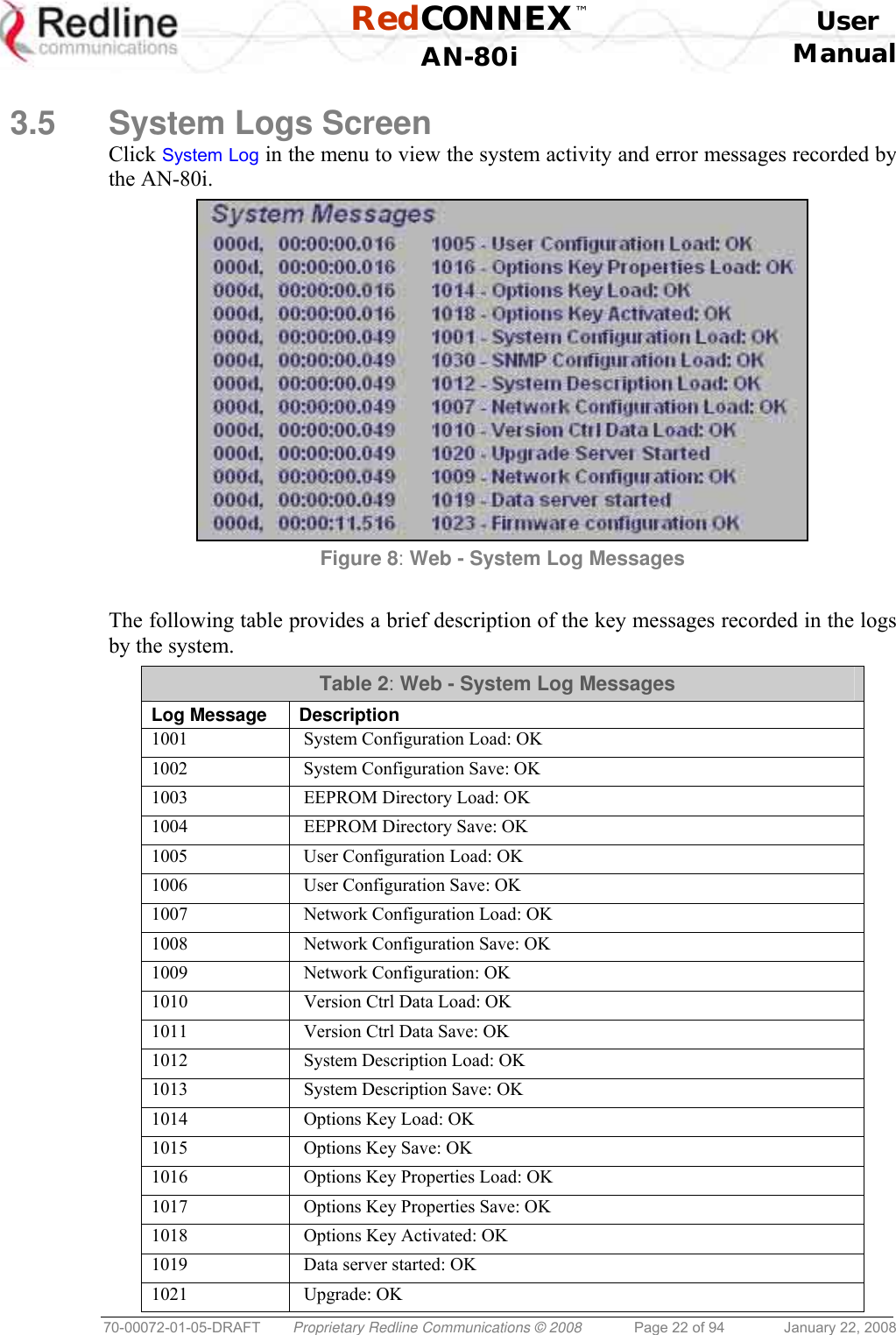
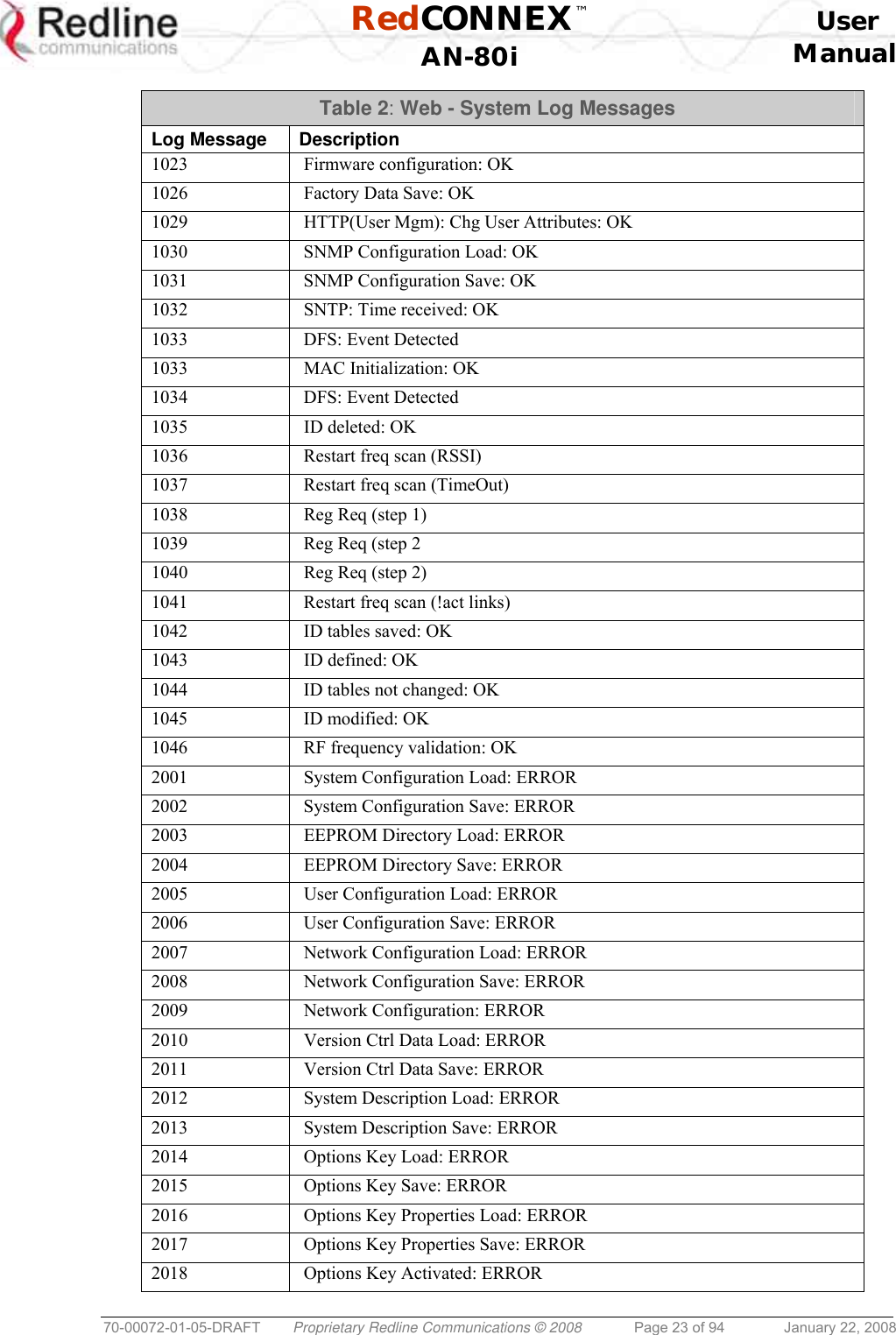
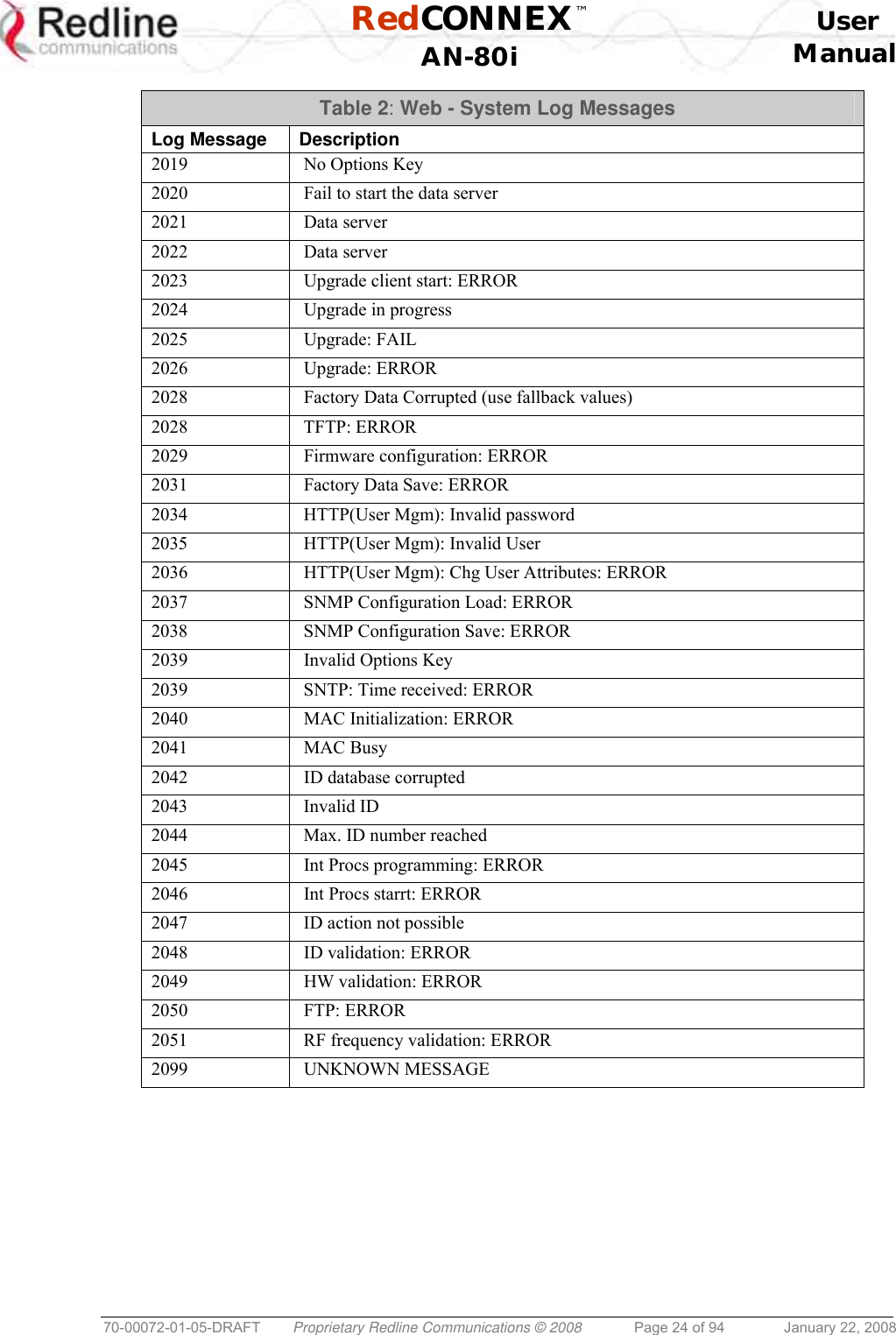

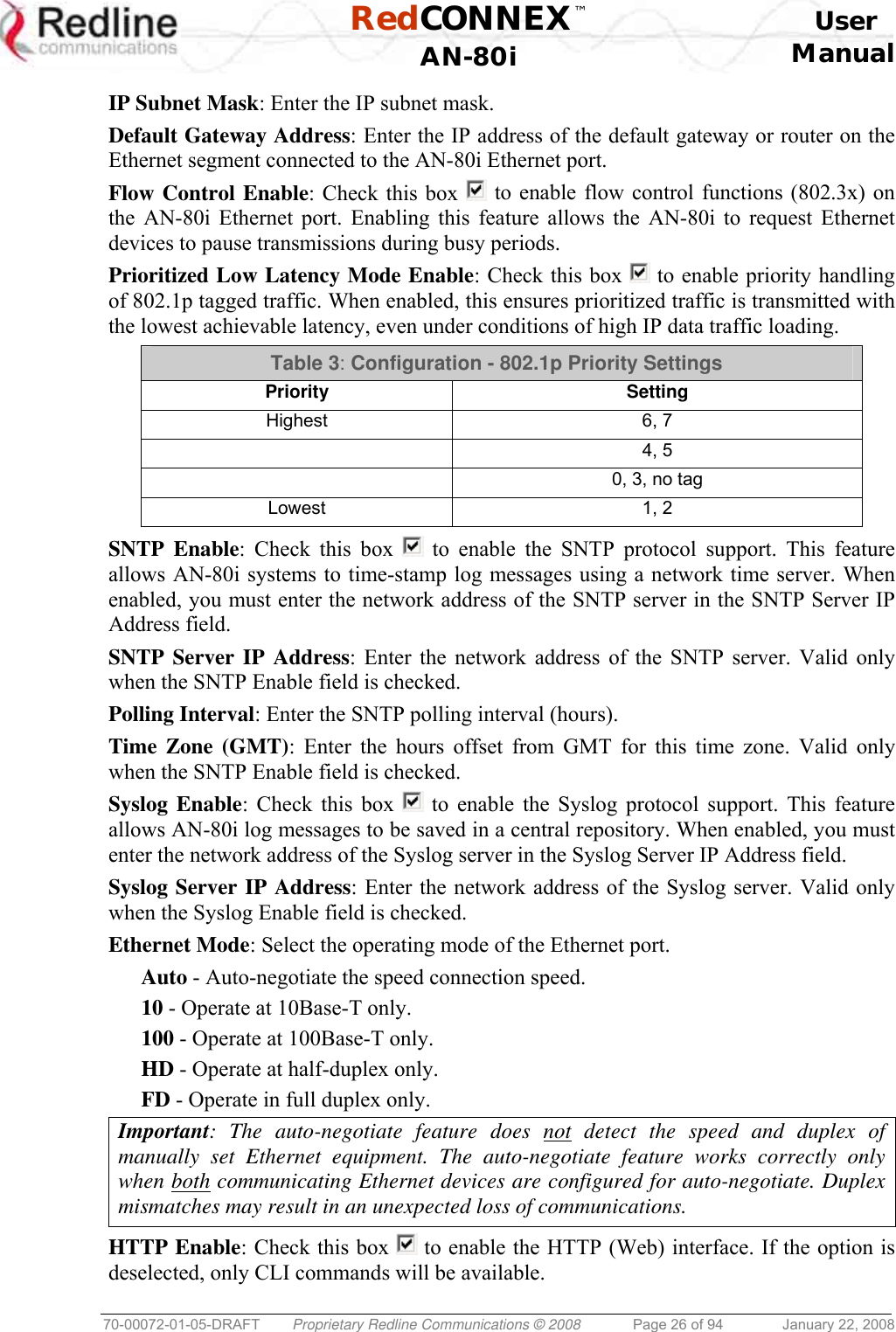
![RedCONNEX™ User AN-80i Manual 70-00072-01-05-DRAFT Proprietary Redline Communications © 2008 Page 27 of 94 January 22, 2008 Telnet Enable: Check this box to enable a Telnet access (CLI) to the AN-80i. Refer to the CLI commands in CLI Interface on page 62. Telnet Port: Enter Telnet port address (default is 23). SNMP Enable: Check this box to enable the Simple Network Management Protocol (SNMP) agent. When this item is checked, click on the blue text [Configure SNMP] adjacent to the check box to display the SNMP Configuration screen. Mgmt. Tag Enable: Check this box to enable VLAN tagged traffic. The Mgmt Tag Enable setting is disabled (factory default) when shipped from the factory or following a long-reset operation. In this mode the PTP Master and PTP Slave can be managed through the local Ethernet port using untagged traffic. Over-the-air management is possible only after creating a pass-through group and pass-through connections for each PTP Slave. When Mgmt Tag Enable is enabled, this PTP Master or PTP Slave can be managed only using VLAN traffic tagged with the value specified in the Mgmt. VID field. Over-the-air management is possible only after creating a VLAN tagged group and VLAN tagged connections for each PTP Slave. It is recommended to create and test a VLAN group for tagged management traffic before activating the Mgmt Tag Enable function. Set the associated QoS and priority values to ensure management traffic has adequate priority and bandwidth during system operation. Mgmt. VID: Enter the VLAN ID. When Mgmt. Tag Enable is selected, the system recognizes only management commands with this VLAN ID. Important: The VLAN network support should be verified before enabling this feature to ensure the AN-80i system will be reachable using the VLAN tagged traffic.](https://usermanual.wiki/Aviat-Networks/AN80IB.User-Maunal/User-Guide-904014-Page-27.png)
![RedCONNEX™ User AN-80i Manual 70-00072-01-05-DRAFT Proprietary Redline Communications © 2008 Page 28 of 94 January 22, 2008 Wireless Configuration Use settings on the following screen to configure the AN-80i wireless interface. Figure 10: Web - Wireless Configuration Screen RF Freq. [MHz]: Enter the center frequency for the RF channel. This setting must be identical for both AN-80i systems operating as a wireless link. The options key controls channel availability. Refer to Table 47: Spec. - Regional Identification Codes on page 90 for available channels. Use the Autoscan feature to enable use of multiple channels. When the Auto Scan field is not checked, the PTP Slave will only register with a PTP Master operating at the frequency specified in the RF Freq. [MHz] field. Important: To minimize interference, the channel frequencies for AN-80i links operating in close proximity should be separated by a minimum of the channel size in use (to avoid overlapping bands).](https://usermanual.wiki/Aviat-Networks/AN80IB.User-Maunal/User-Guide-904014-Page-28.png)
![RedCONNEX™ User AN-80i Manual 70-00072-01-05-DRAFT Proprietary Redline Communications © 2008 Page 29 of 94 January 22, 2008 Auto scan: Check this box to enable the PTP Slave automatically scan available channels to locate and register with an AN-80i PTP Master. When the Auto Scan field is checked, click on the blue text [Frequency Ranges] adjacent to the check box to display the Frequency Management screen. Up to 32 frequency ranges may be specified. Frequency ranges may be entered on the PTP Master and the PTP Slave. Settings entered on the PTP Master will be downloaded and used by the PTP Slave. Figure 11: Web - Wireless Configuration Screen Add Frequency Range Begin: Enter the lower limit of the frequency scan interval (MHz). The scan interval must be a subset of the region frequency range. End: Enter the upper limit of the frequency scan interval (MHz). The scan interval must be a subset of the region frequency range. Add: Click to check the range settings and add these to the Local Frequency Range list (if valid). To save changes to non-volatile memory, return to the Configuration Screen and click the Save button at the bottom of the screen. Delete Frequency Range Index: Select the index value for the scan interval delete from the Local Ranges table. Delete: Click the Delete button to permanently remove the selected scan interval. Local Frequency Ranges: These are the (optional) scan intervals for this PTP Slave. The last settings saved in non-volatile memory will be loaded when the PTP Slave is rebooted. Remote Frequency Ranges: When settings are displayed in this table, the frequency scan intervals have been downloaded from the PTP Master. Setting scan intervals in the PTP Master is optional.](https://usermanual.wiki/Aviat-Networks/AN80IB.User-Maunal/User-Guide-904014-Page-29.png)
![RedCONNEX™ User AN-80i Manual 70-00072-01-05-DRAFT Proprietary Redline Communications © 2008 Page 30 of 94 January 22, 2008 When present, these settings override the local settings and are used whenever the PTP Slave has deregistered and is scanning for a PTP Master. This list is not saved permanently, and is discarded when the PTP Slave is rebooted. Reload: Display the saved (Local) scan intervals. Save: Click to verify the range settings, and if valid, add these to the Local Frequency Range list. An event message will be entered in the system log indicating the results of the test. Important: Clicking the Save button does not save changes to non-volatile memory. To permanently save changes, click Save at the bottom of the System Configuration screen. Test: Click to check the range settings and add these to the Local Frequency Range list (if valid). This action does not save the changes to non-volatile memory. Operating Notes If no scan intervals are defined, the PTP Slave will scan all frequency ranges for the enabled region. If scan intervals are defined, only the listed channels will be scanned for a PTP Master. If the PTP Slave checks all scan intervals three times without locating and registering with a PTP Master, the scanning mode is changed to include all frequency ranges for the enabled region (until registration or reboot). The PTP Master can also be programmed with a list of scan intervals. When the PTP Slave registers with a PTP Master that has frequency ranges defined, the list is transmitted to the PTP Slave and is displayed as Remote Frequency Ranges. When present, the scan intervals in the Remote Frequency Ranges table are used exclusively during autoscan (Local Frequency Ranges are ignored). The Remote Frequency Ranges remain in effect until the PTP Slave is rebooted. Tx Power [dBm]: Enter the transmit power level (dBm). This setting is for the transceiver output only. The actual EIRP depends on the gain of the connected antenna. Important: Where required by local regulations, the maximum operational power per channel for a specific antenna must not exceed the maximum allowable EIRP levels. Refer to the FCC and CE notices in this manual. The RF output power settings must be professionally programmed by the manufacturer or a trained professional installer. See Table 4: Web - Max. Power (in dBm) and Modulation to determine the maximum transmit power level available at each modulation setting. When ATPC is enabled, the Tx power will be automatically adjusted to achieve optimum performance. Table 4: Web - Max. Power (in dBm) and Modulation Settings Modulation BPSK QPSK 16 QAM 64 QAM Code Rate 1/2 3/4 1/2 3/4 1/2 3/4 2/3 3/4 Max Tx Power 20 20 20 20 20 20 17 17](https://usermanual.wiki/Aviat-Networks/AN80IB.User-Maunal/User-Guide-904014-Page-30.png)
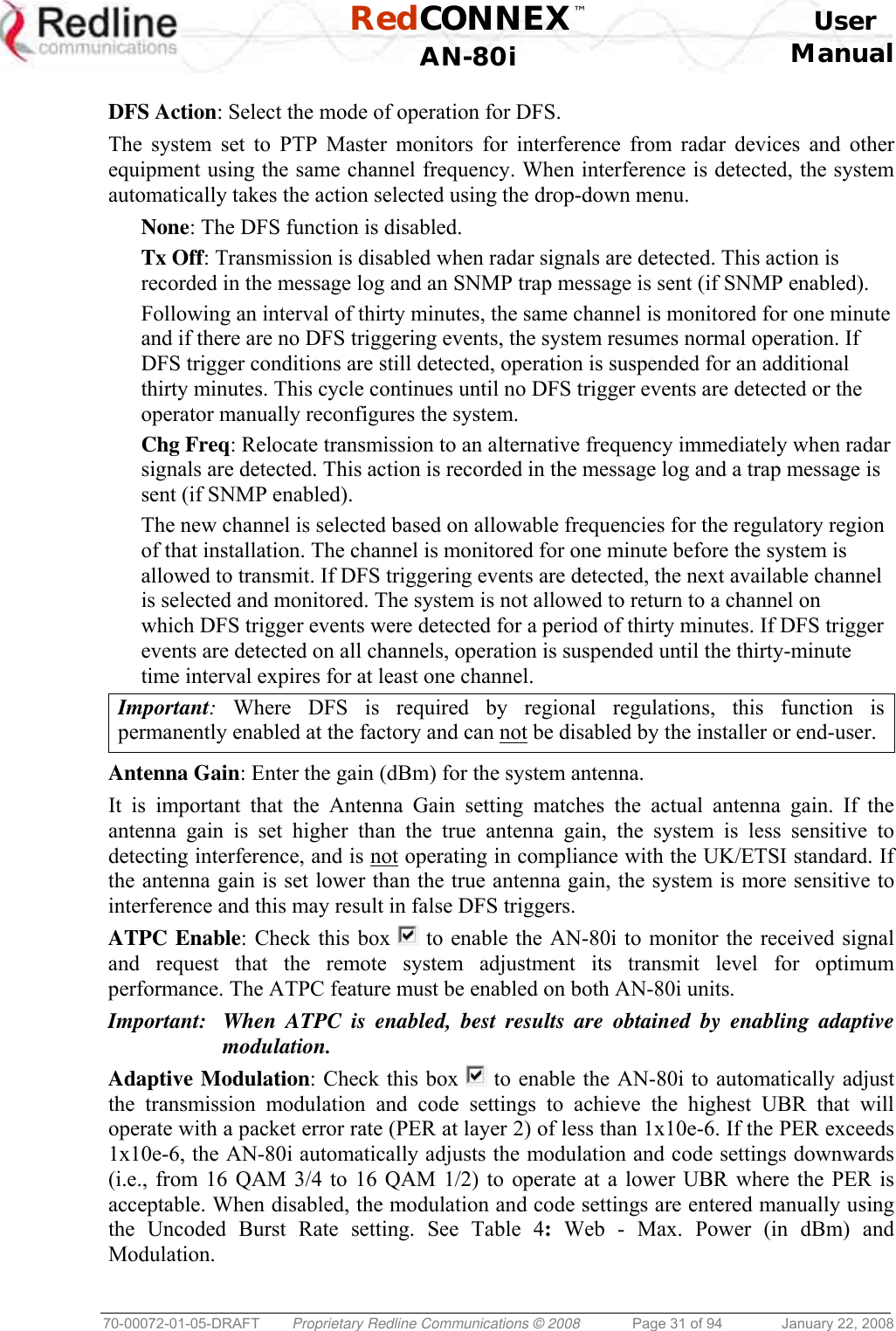
![RedCONNEX™ User AN-80i Manual 70-00072-01-05-DRAFT Proprietary Redline Communications © 2008 Page 32 of 94 January 22, 2008 Modulation Reduction Level: Enter the number of modulation/coding levels to step down during re-transmission of errored wireless packets. Each step down lowers the UBR. The level can be set from 0 to 7 (recommended value = 2). Uncoded Burst Rate [Mb/s]: Select the desired UBR for the link. If Adaptive Modulation is disabled, the AN-80i will transmit using only the specified settings. See Table 4: Web - Max. Power (in dBm) and Modulation. Channel Width [MHz]: Select the channel bandwidth. Refer to Table 47: Spec. - Regional Identification Codes on page 90 for available channel widths. Ethernet Follows Wireless: Check this box to have the AN-80i disable and enable the Ethernet port function based on the status of the wireless interface. This feature allows switches and routers to trigger configuration changes based on changes to the AN-80i Ethernet port status. Disabled ( ): The AN-80i Ethernet port is always enabled. Enabled ( ): The Ethernet port is controlled based on the status of the wireless interface. See the following table. Table 5: Web - Ethernet Status Indication Configuration Setting Wireless interface Status Ethernet Port Status Ethernet Follows Wireless Link Up Enabled Link Down Disabled Important: The Ethernet Follows Wireless setting affects all data and management traffic (HTTP, TELNET, and SNMP). While activated, it is not possible to manage the AN-80i using the Ethernet port. Ethernet follows wireless timeout [sec]: Enter the period (in seconds) the Ethernet port will remain disabled following loss of connectivity on the wireless interface. Following this interval, the Ethernet port will be automatically re-enabled to allow management of the AN-80i. Important: When Ethernet Follows Wireless Timeout is enabled, external switches/routers monitoring the Ethernet port must be programmed to not switch automatically when the Ethernet port function is restored -- the wireless interface may not be operational. System Mode: Set the operating mode for each AN-80i system. PTP Master: This unit begins transmitting automatically; sends poll messages to the remote AN-80i, and negotiates the wireless link. PTP Slave: This unit waits passively, monitoring the selected channel(s) until polled by the PTP Master, and participates in negotiating the wireless link. Software Version: Select the version of system software to load when the AN-80i is rebooted. The system holds two independent software images. Encryption Type: Select an encryption type for data transmitted over the wireless interface. When encryption is enabled, no Ethernet packets can be transferred over-the-air unless encryption is enabled on the remote-end AN-80i, and the correct Encryption Key is entered on both AN-80i units. None: Encryption is disabled.](https://usermanual.wiki/Aviat-Networks/AN80IB.User-Maunal/User-Guide-904014-Page-32.png)
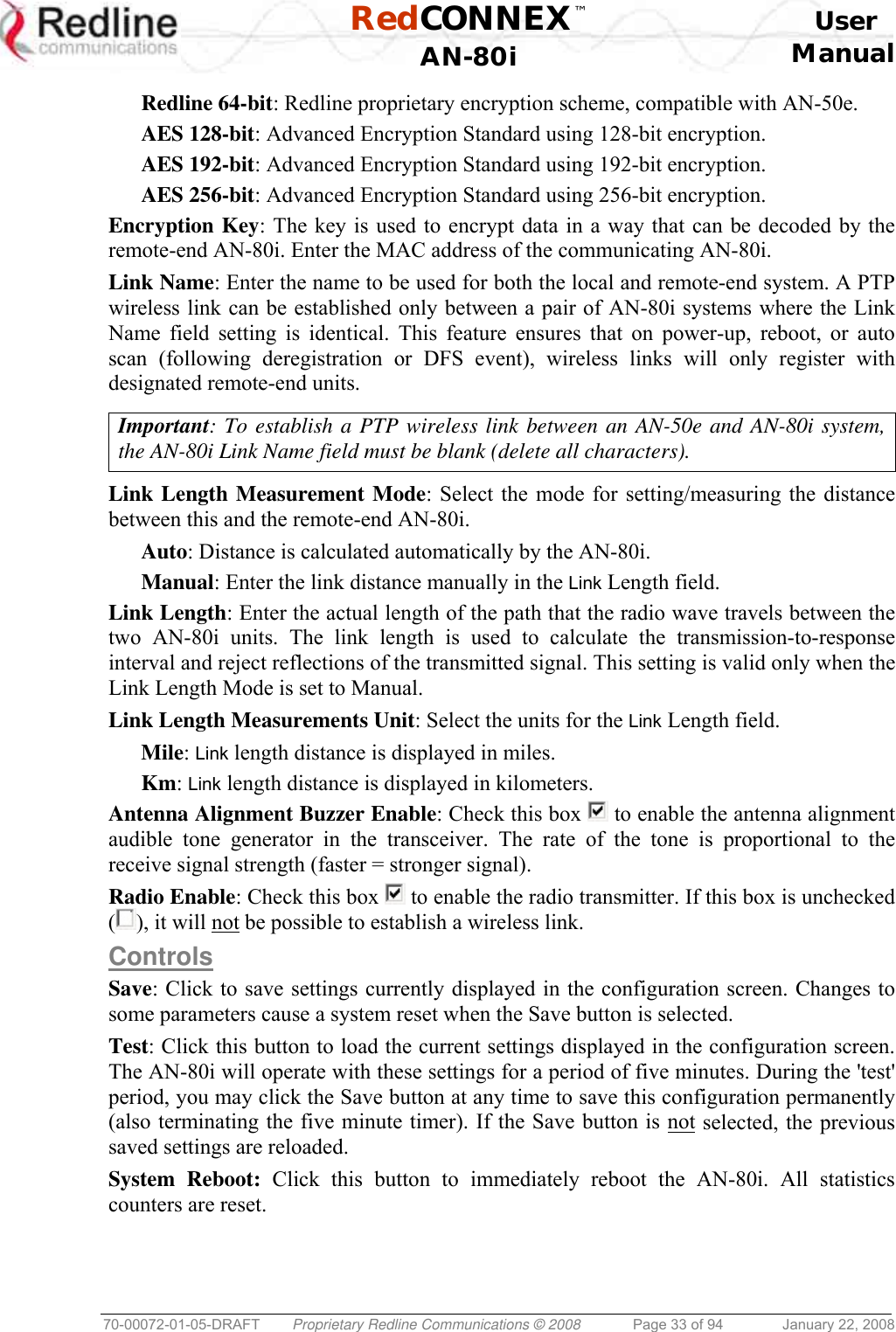
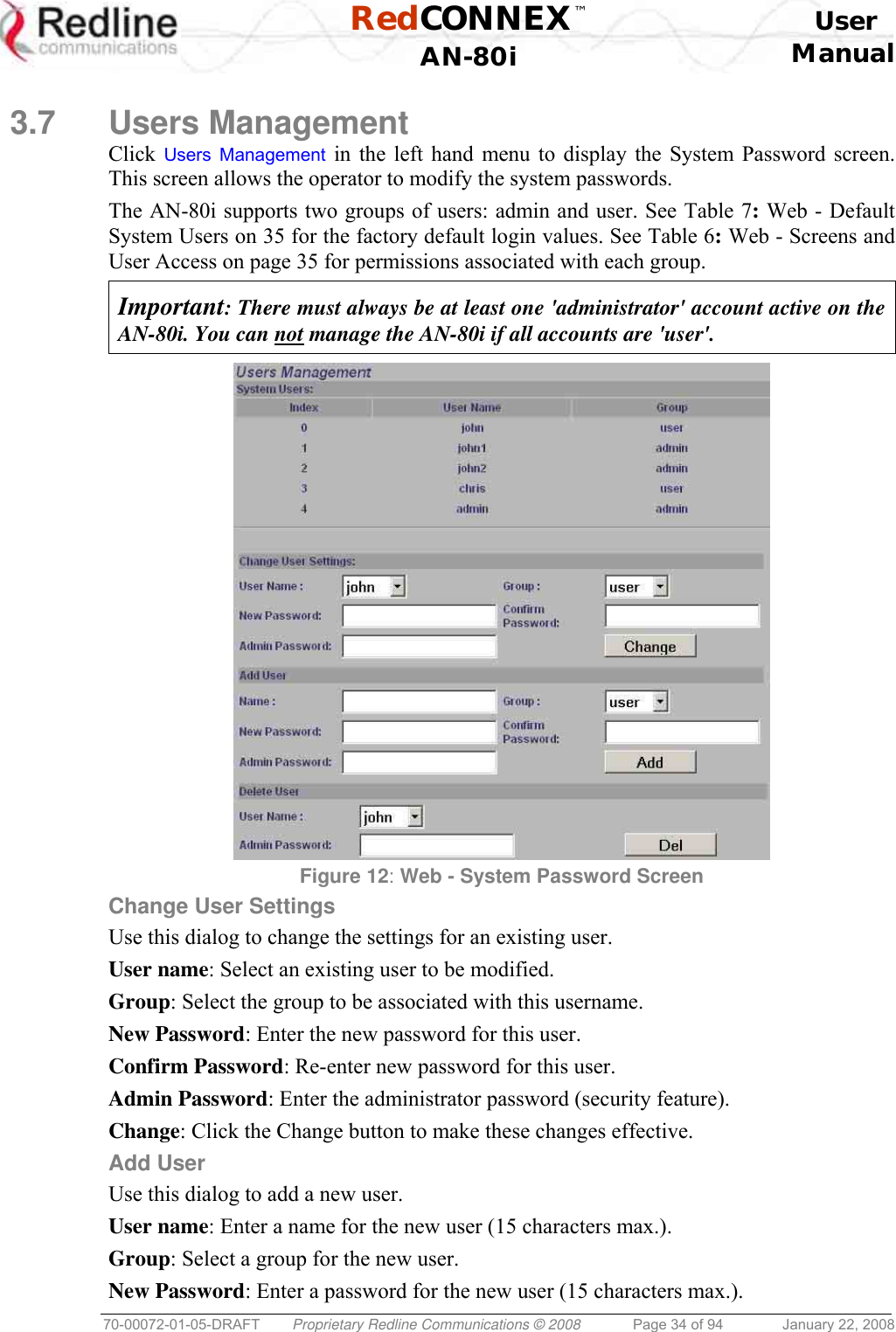
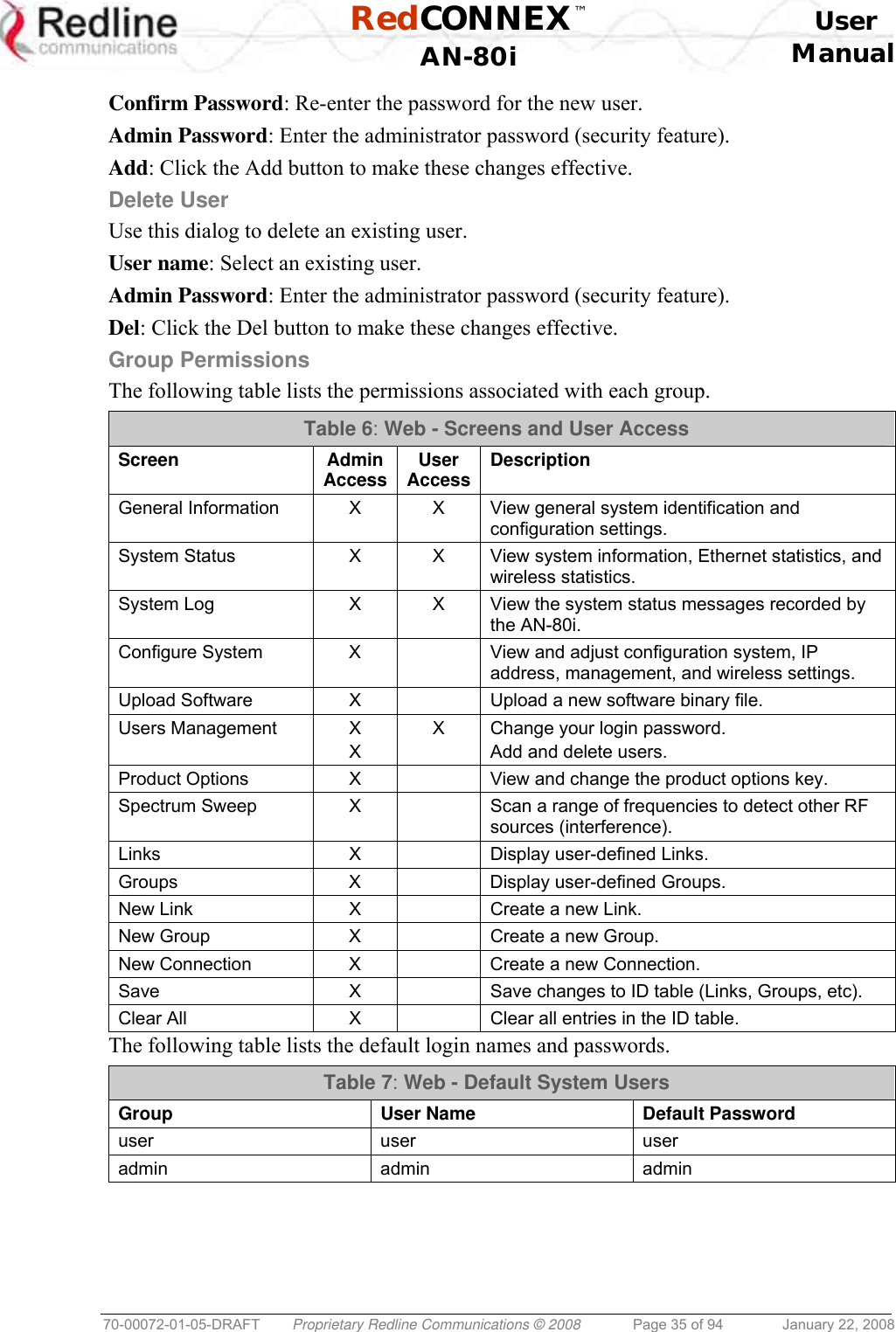
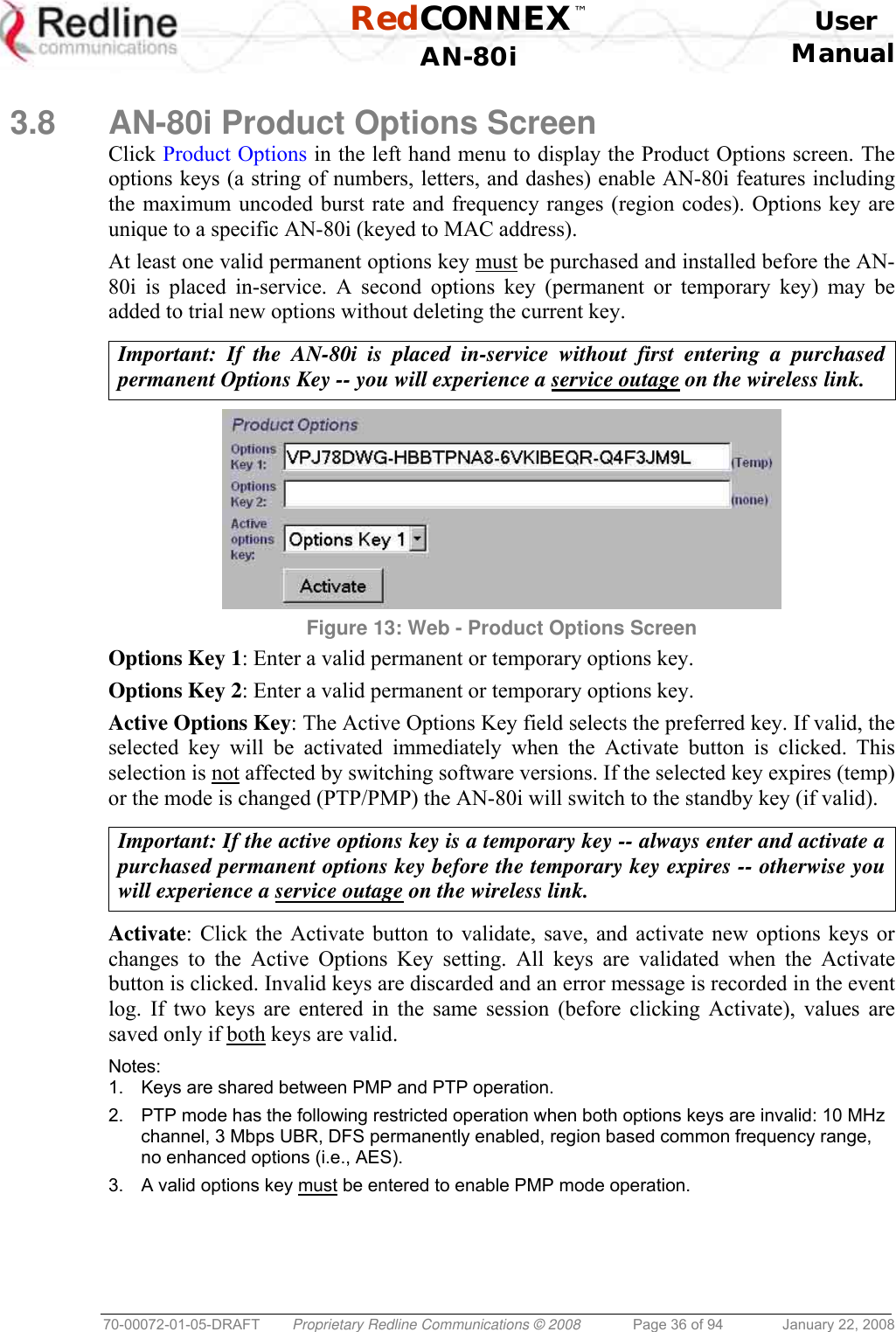
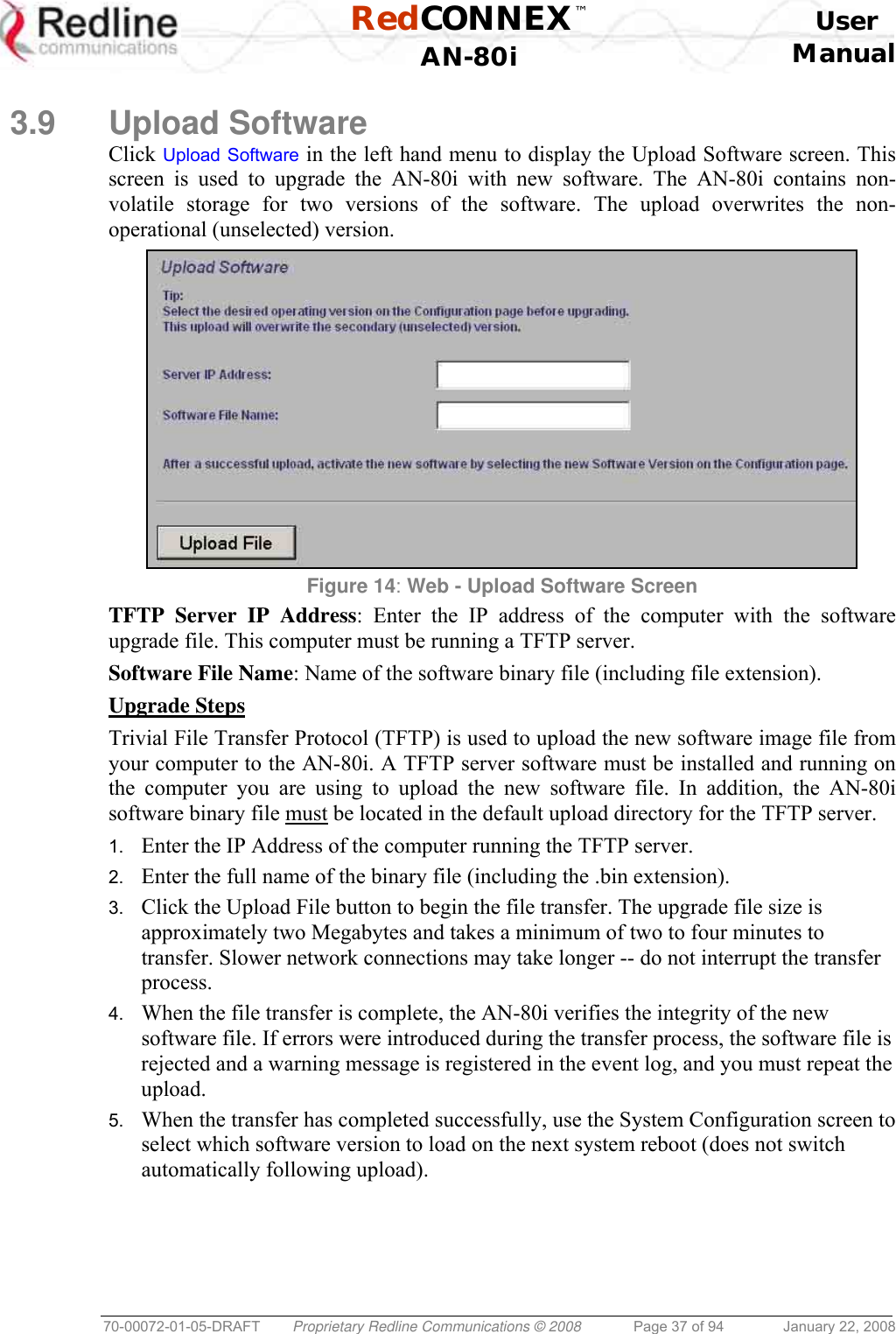
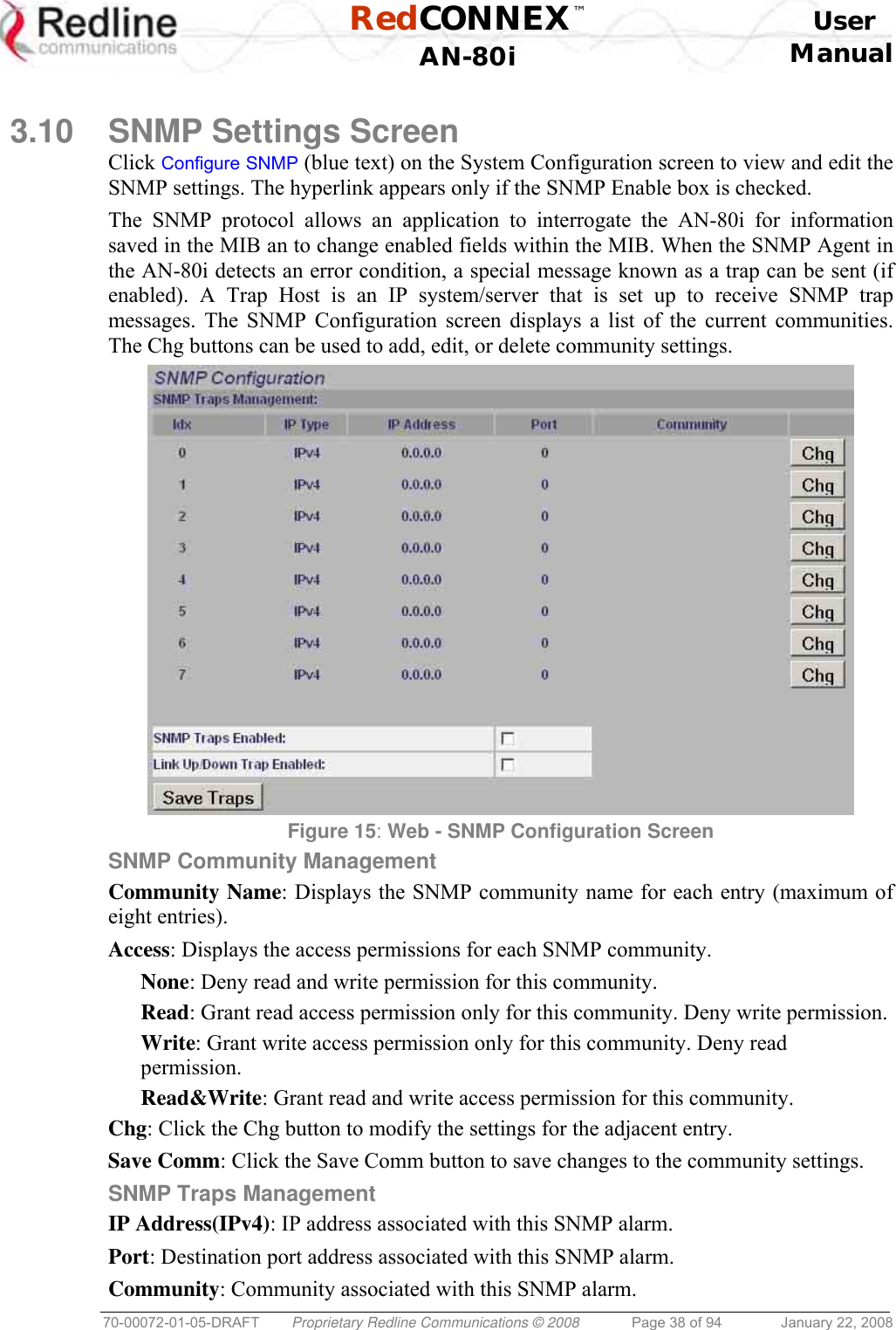
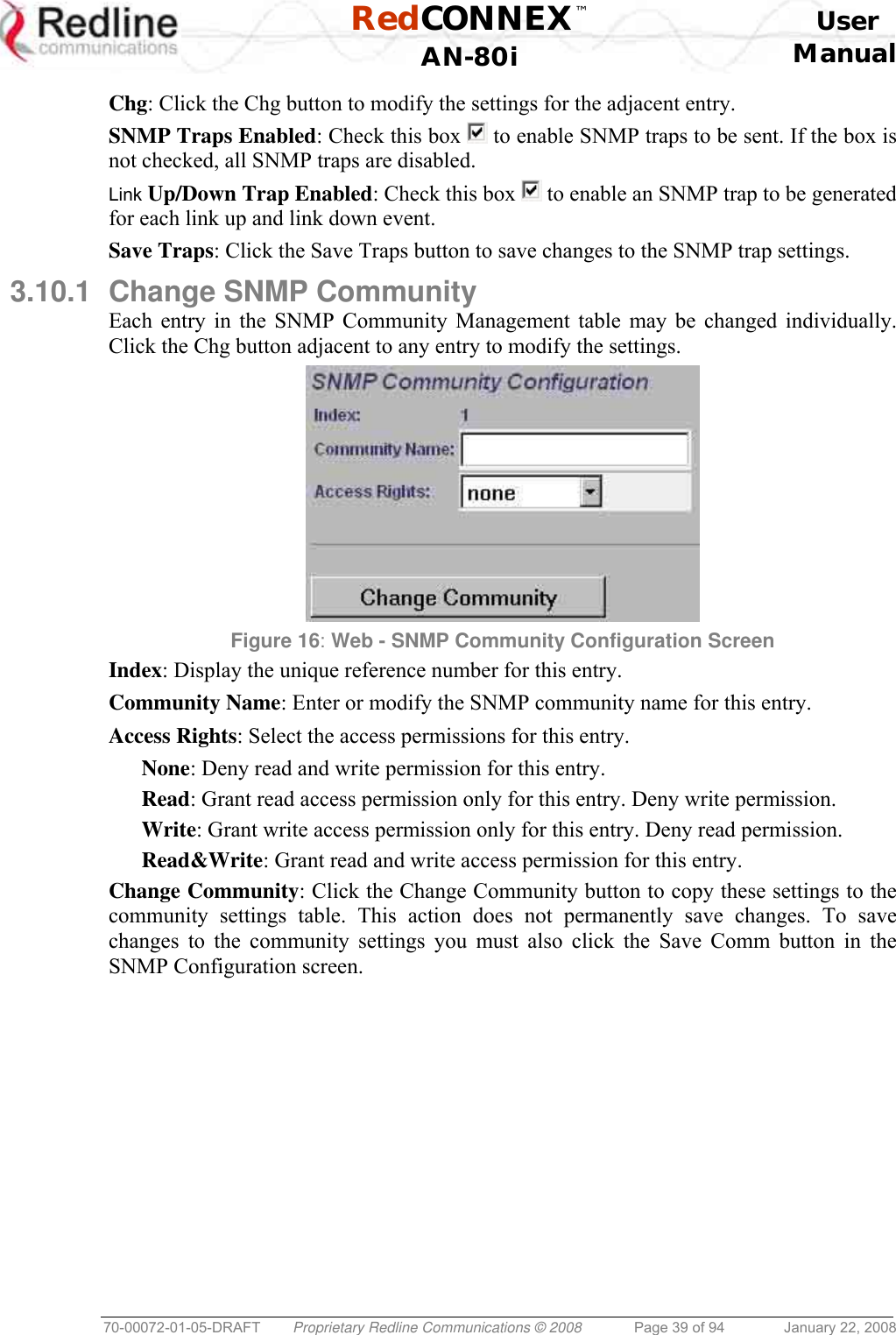
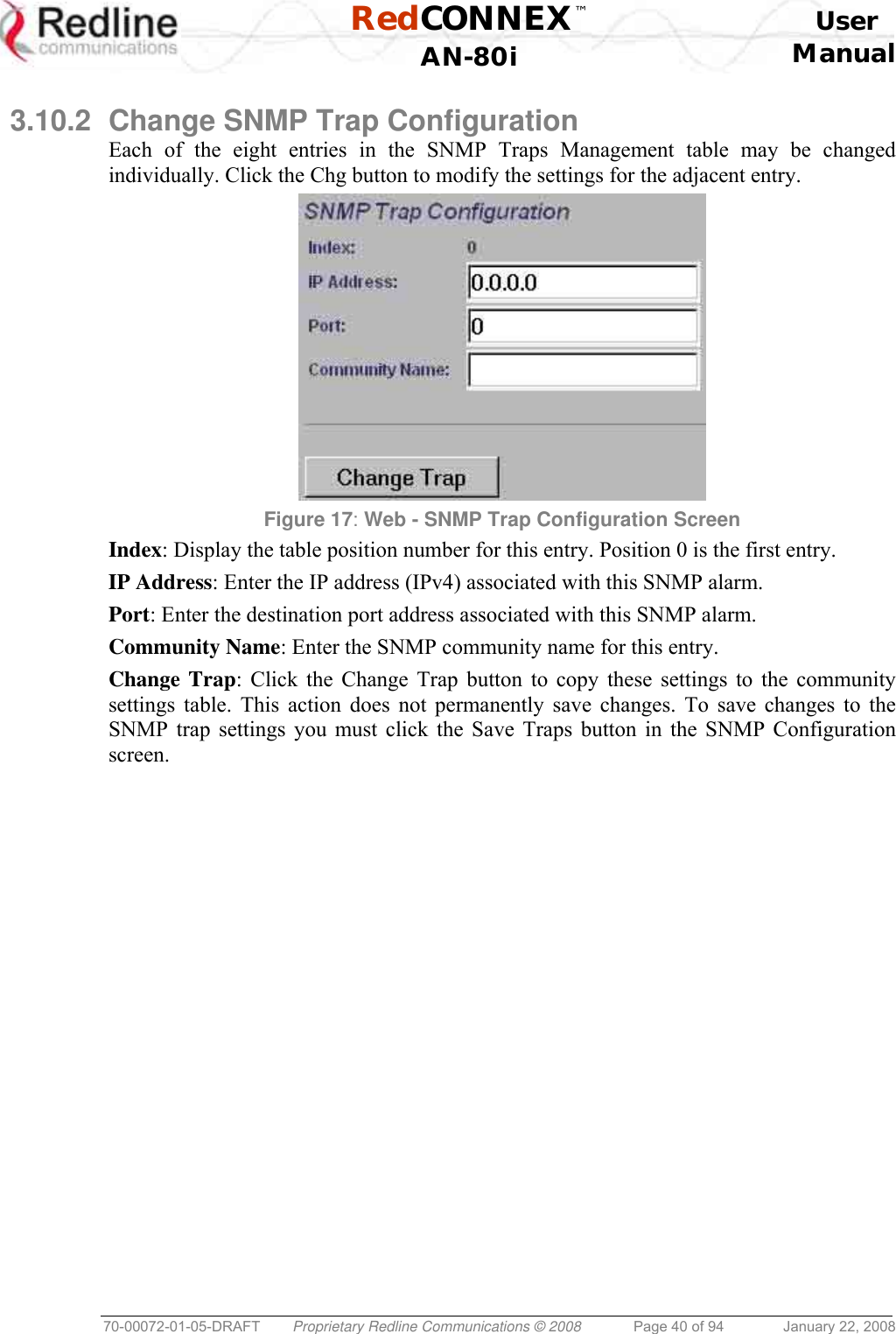
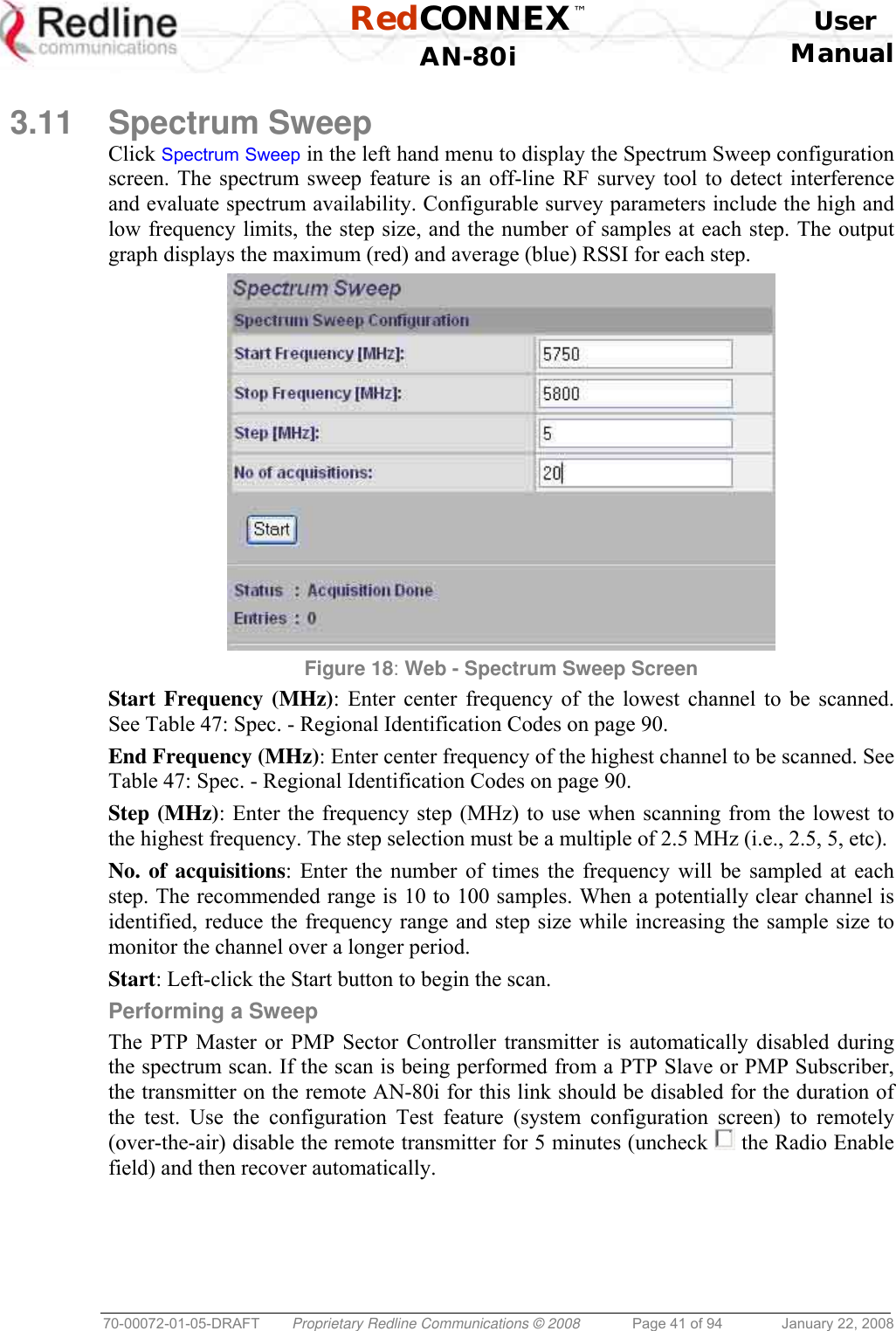
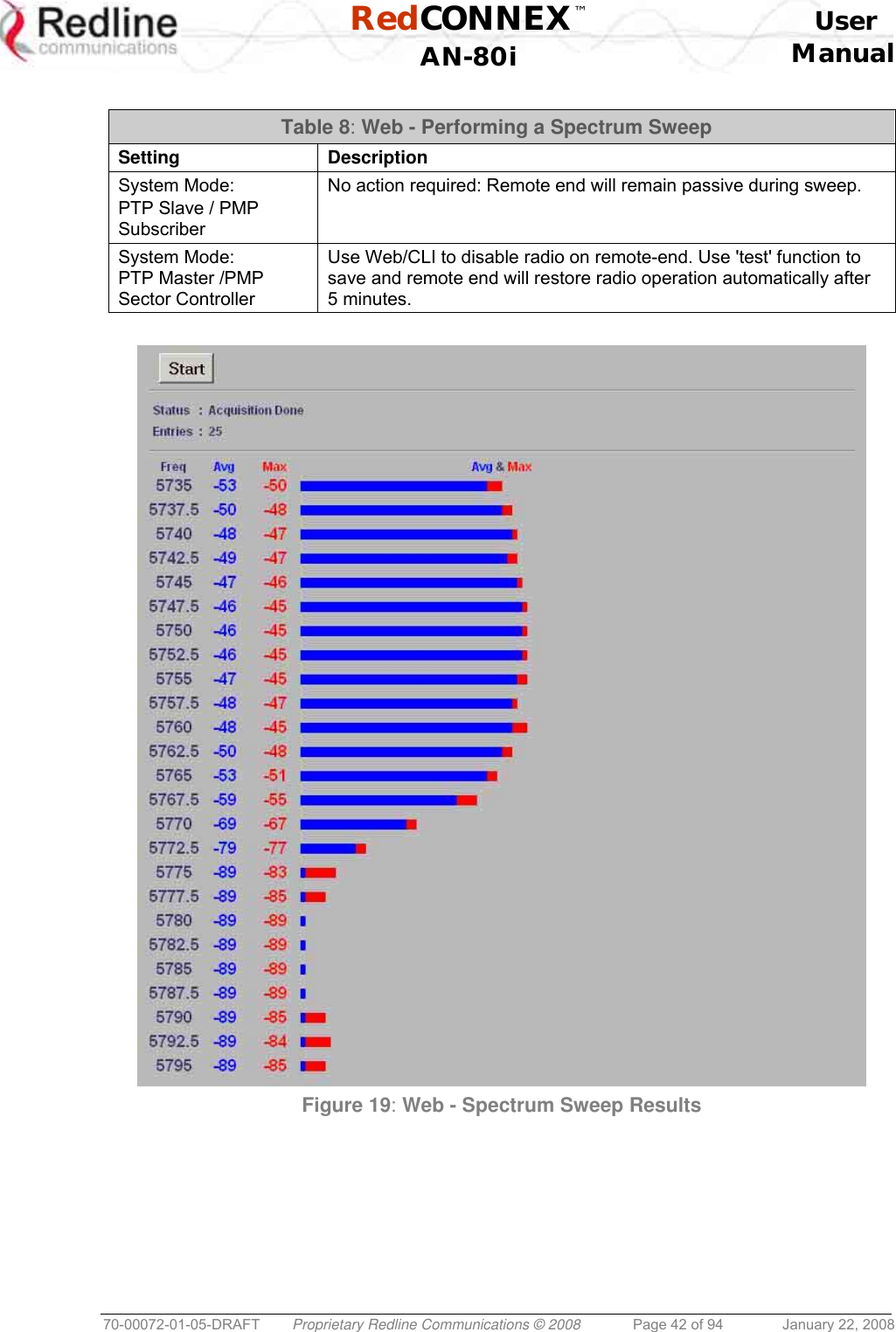
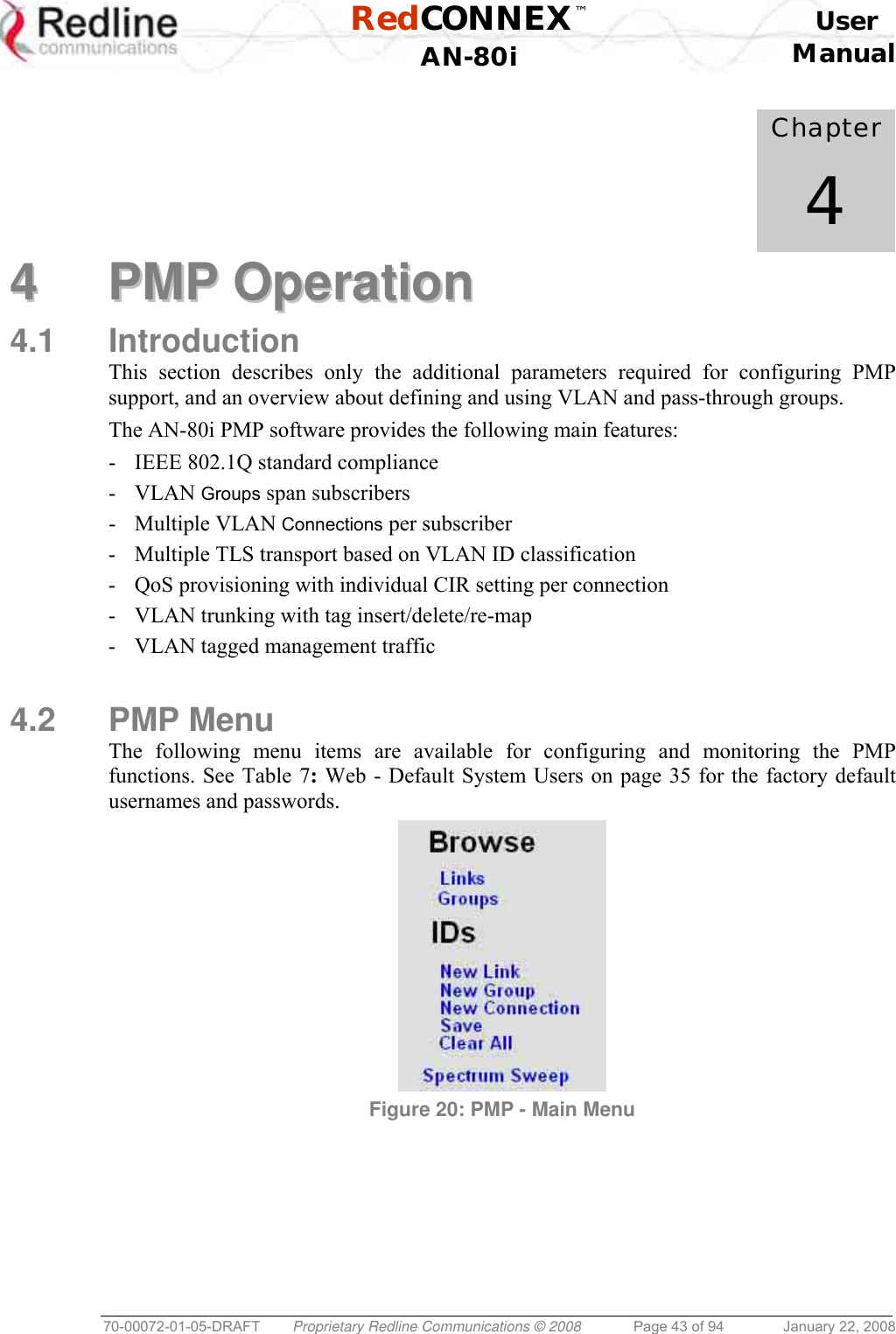
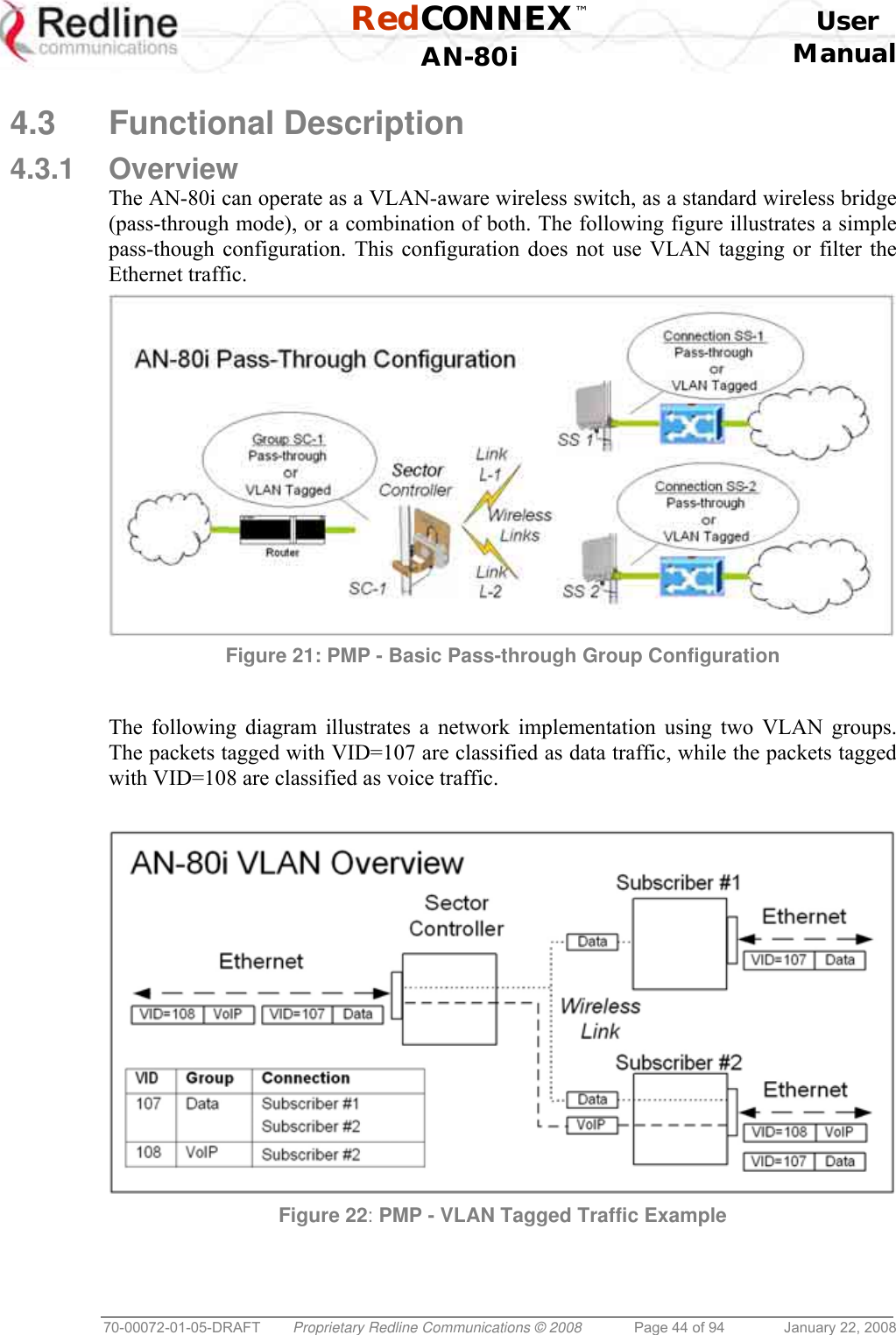
![RedCONNEX™ User AN-80i Manual 70-00072-01-05-DRAFT Proprietary Redline Communications © 2008 Page 45 of 94 January 22, 2008 4.3.2 Minimum Setup Requirements A minimum set of parameters must be configured to enable data and management traffic on any PMP deployment: 1. Create one or more Links to identify each subscriber in the sector, and set the wireless link operating characteristics, including the maximum uplink and downlink modulation. 2. Create one or more Groups (VLAN or pass-through) and set the operating characteristics of this group. 3. Create one or more Connections (to Groups) for each subscriber, to assign membership to at least one Group. The following table provides a summary of the configuration shown in the pass-through configuration diagram above. The actual Group ID and Link ID values are not available until these items have been created during configuration of the system. This configuration passes all data traffic as a standard PMP configuration. Table 9: PMP - Basic Pass-Through Group Settings Group Configuration (Sector Controller) Connection Configuration (Subscriber) Group Name Port Tagging Group VID Connection Name Port Tagging Link ID Group ID ConnectionVID SC-1 Pass Through NA SS-1 Pass Through [L-1] [SC-1] NA SS-2 Pass Through [L-2] [SC-1] NA Notes: 1. The Group ID, Conn ID, and Link ID values are assigned automatically and must be read from the screen after items are created. 2. The QoS settings must be determined using the PMP Configuration Tool. 4.3.3 Packet Classification The AN-80i PMP deployment can be configured for use with VLAN tagged traffic, untagged traffic, or a combination these two types. Ingress packets received on the Ethernet port are classified into tagged or pass-through groups according to the criteria in the following table. The Group settings apply to packets processed at the sector controller, while Connection settings apply to packets processed at the subscriber. Table 10: PMP - Packet Classification Type Description Tagged Traffic Packet has a VLAN tag and there is a Group/Connection configured for this VID. Sector Controller: Packets are forwarded over the wireless link to all subscribers with Connections to this VLAN Group. Subscribers: Packets are forwarded to the sector controller. The sector controller forwards the packets to the local Ethernet port and subscribers with Connections to this VLAN Group. Pass-Through Traffic The packet does not have a VLAN tag, or no Group/Connection exists for this VID. If a pass-through Group has not been defined, unclassified packets are discarded. If a pass-through Group has been defined, classified packets are forwarded based on the rules for tagged traffic. The packet VLAN information is not modified.](https://usermanual.wiki/Aviat-Networks/AN80IB.User-Maunal/User-Guide-904014-Page-45.png)
![RedCONNEX™ User AN-80i Manual 70-00072-01-05-DRAFT Proprietary Redline Communications © 2008 Page 46 of 94 January 22, 2008 4.4 PMP Screens This section describes the configuration screens used to setup a PMP deployment. 4.4.1 Configuration Screen Click Configure System in the menu to view and adjust configuration settings for general system identification, Ethernet, and the wireless interface (partial screen shown below). The highlighted wireless settings are specific to PMP deployments. Figure 23: PMP - Wireless Settings System Mode: The system designated as sector controller establishes and manages the bi-directional data link with a remote end AN-80i. Only one system in a wireless link must be set for Sector Controller mode. PTP Sector Controller: AN-80i begins transmitting automatically, sends poll messages to locate remote AN-80i subscribers, and negotiates operating settings for the link. PTP Subscriber: AN-80i waits passively, monitoring the selected channel(s) until polled by the PTP Sector Controller. Registration Period: The polling period for detecting new subscribers. Period is based on the number of wireless frames transmitted. Permitted values are 1 to 400. The recommended default registration period is 4. Max. Distance [km]: Enter the distance to the subscriber located farthest away from the sector controller (outer boundary of sector). This parameter is used to optimize communications with the subscribers.](https://usermanual.wiki/Aviat-Networks/AN80IB.User-Maunal/User-Guide-904014-Page-46.png)
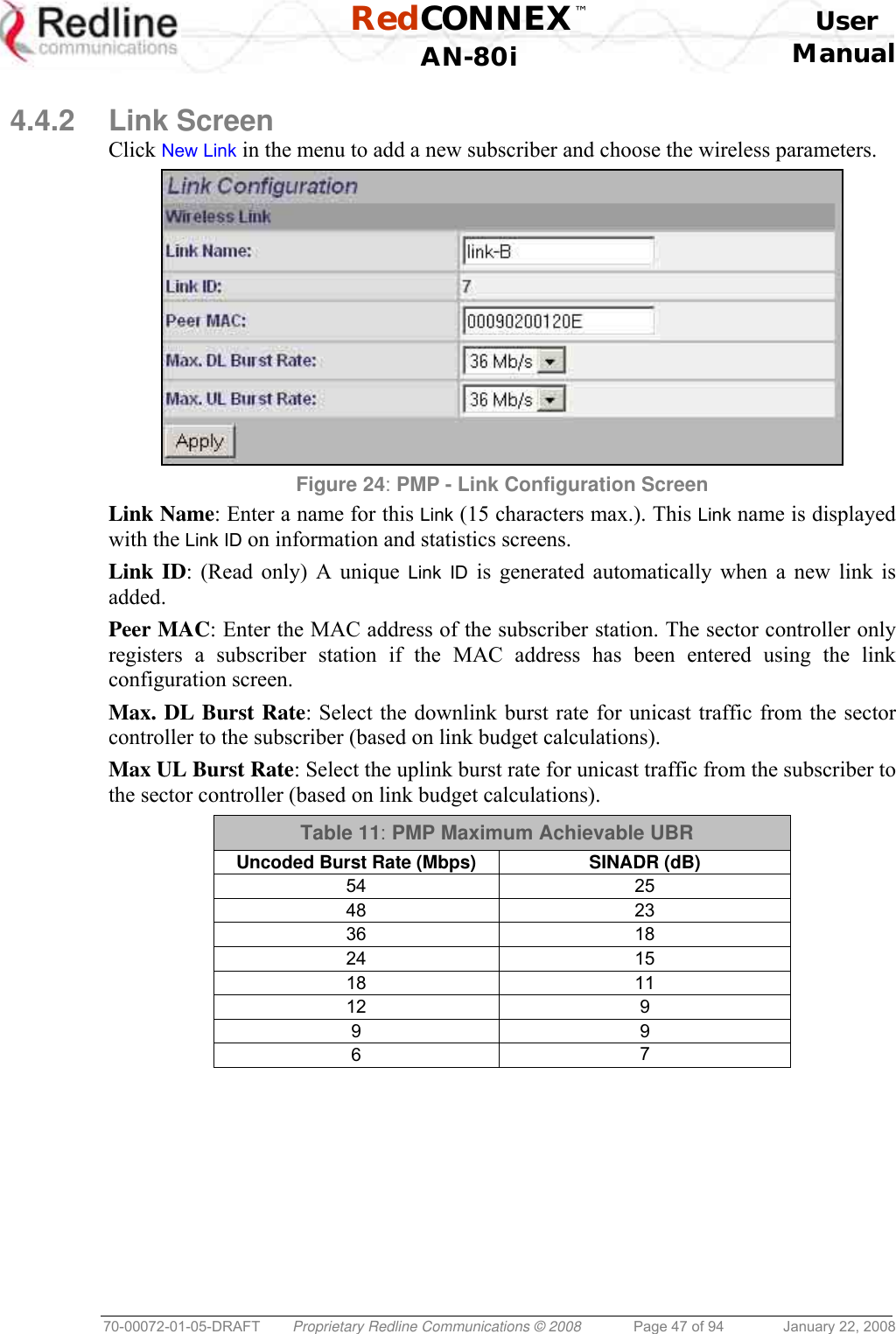
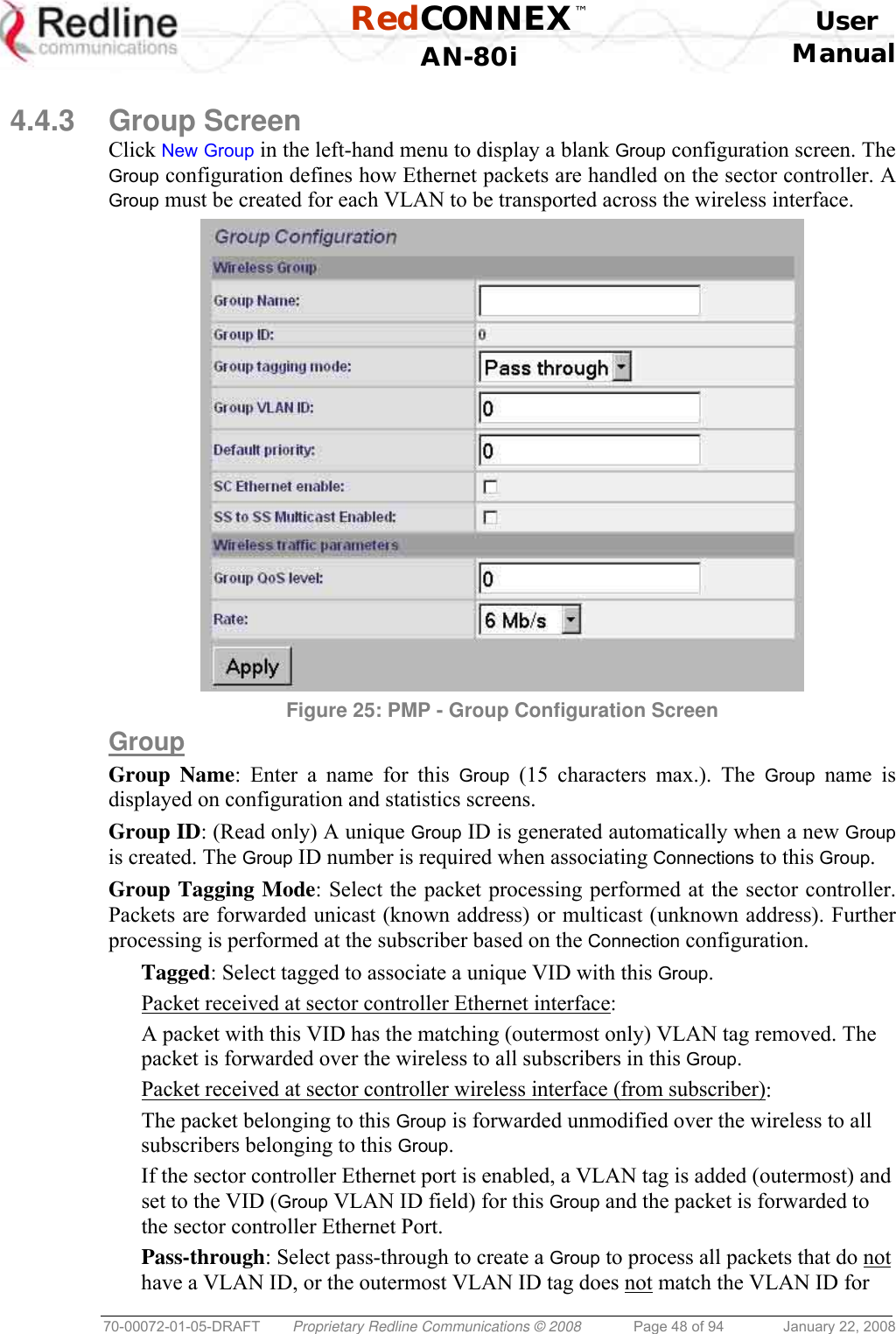
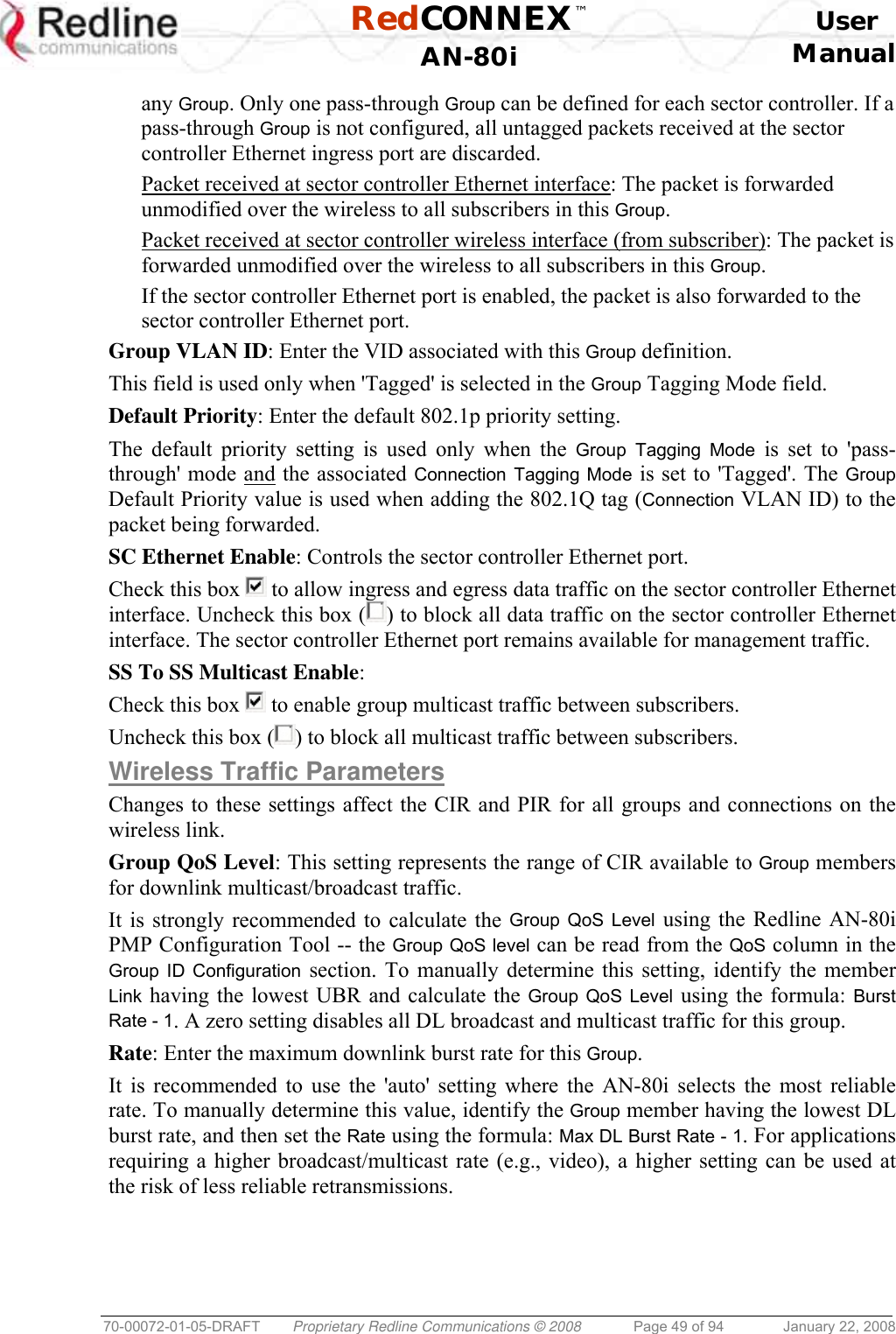
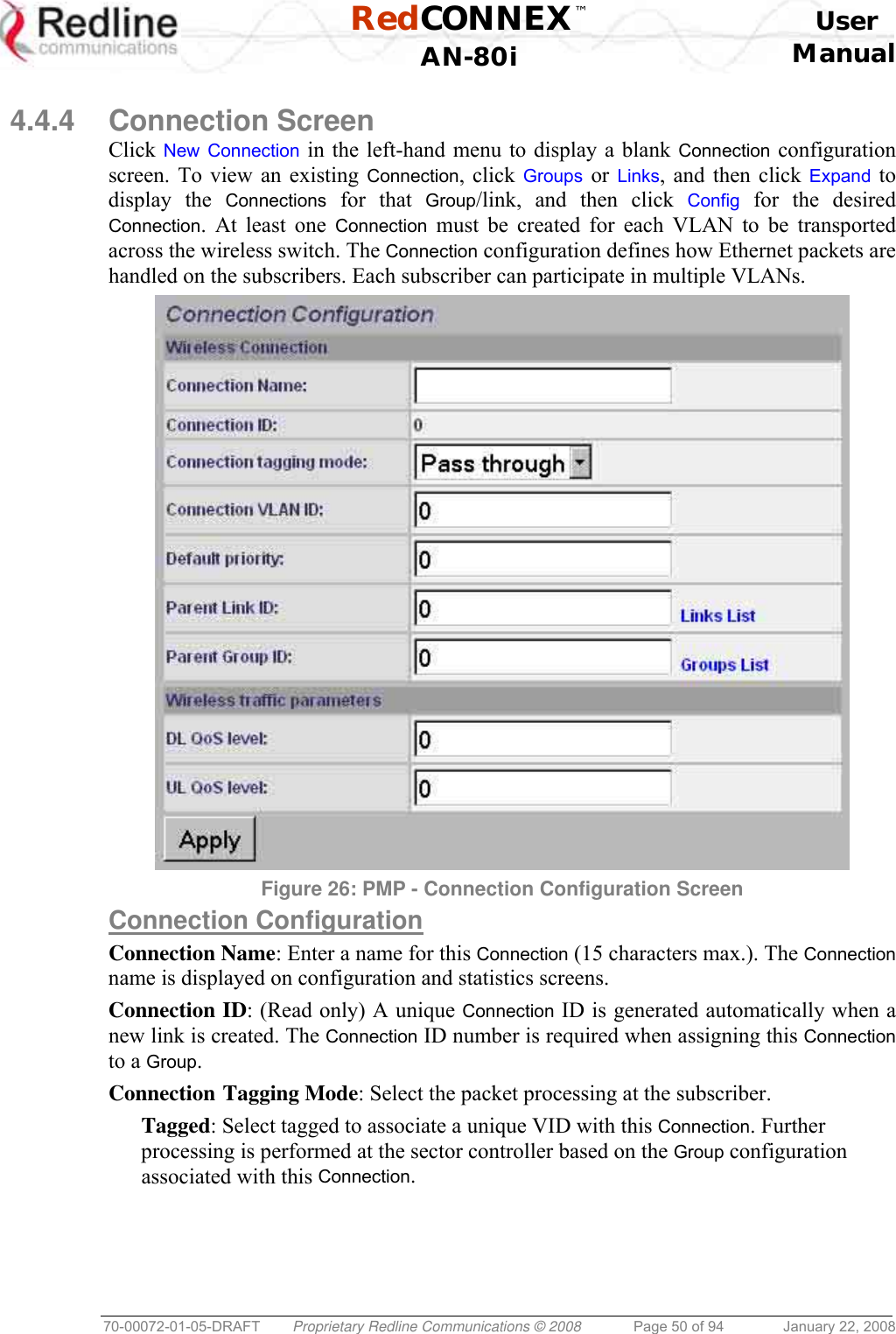
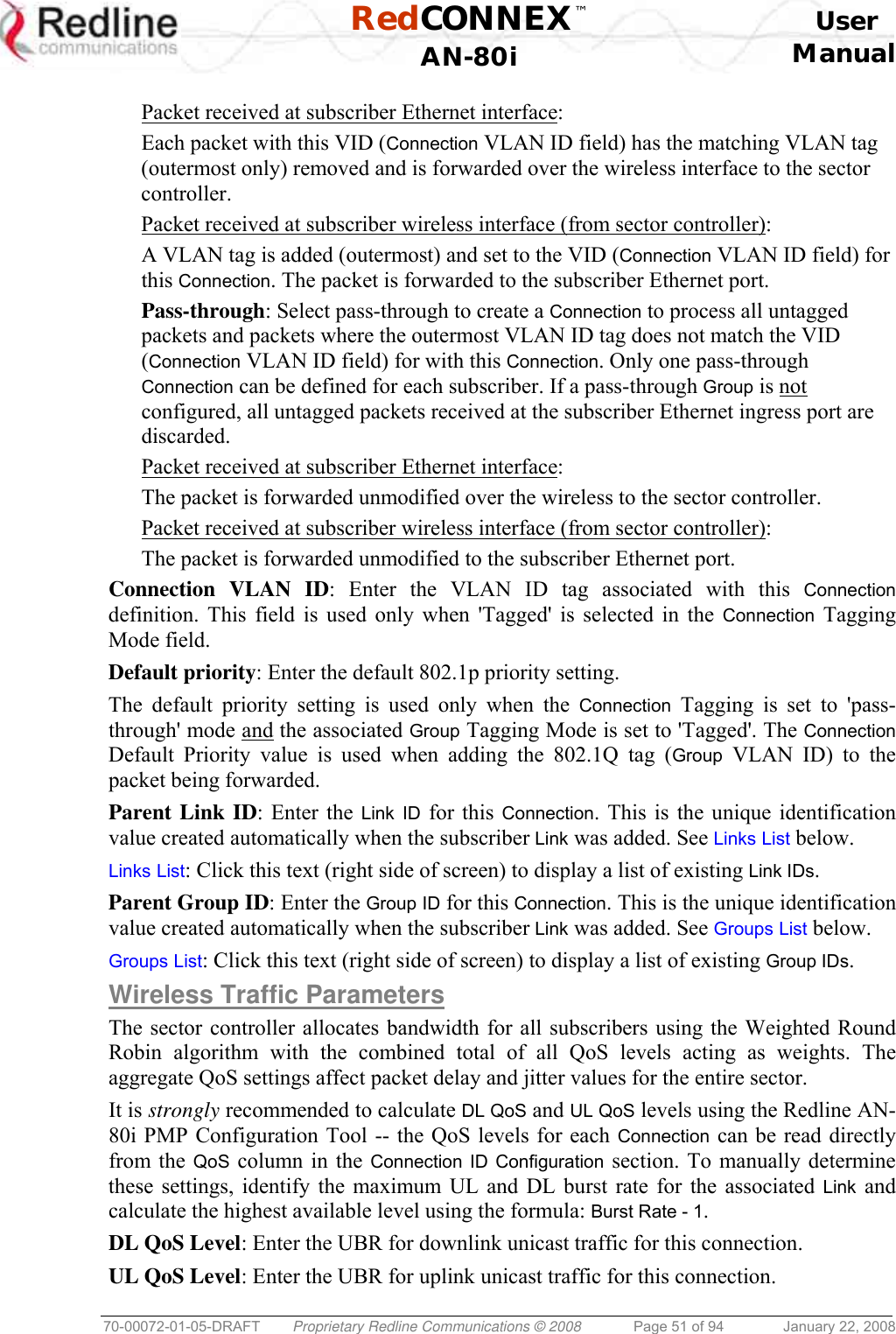
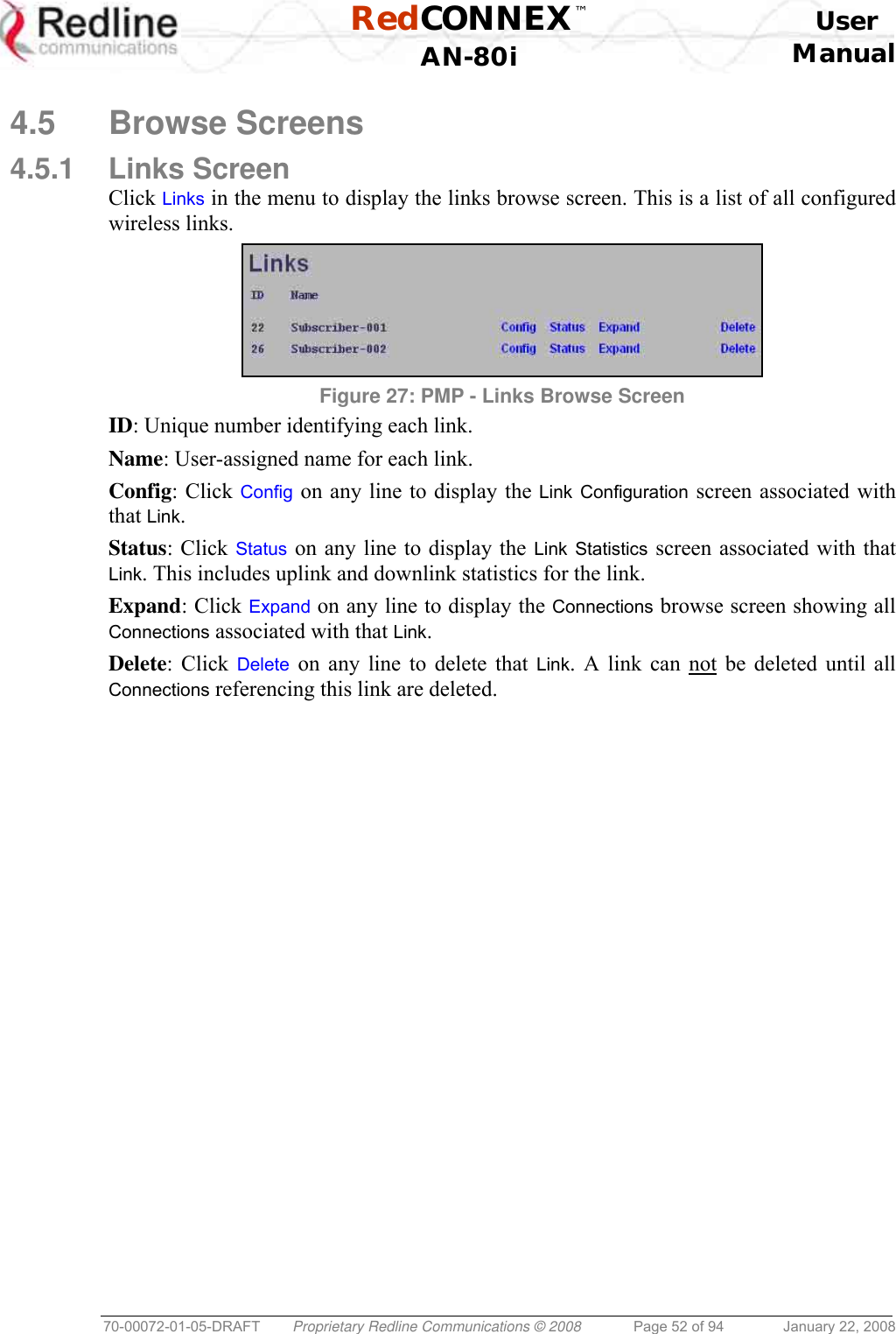
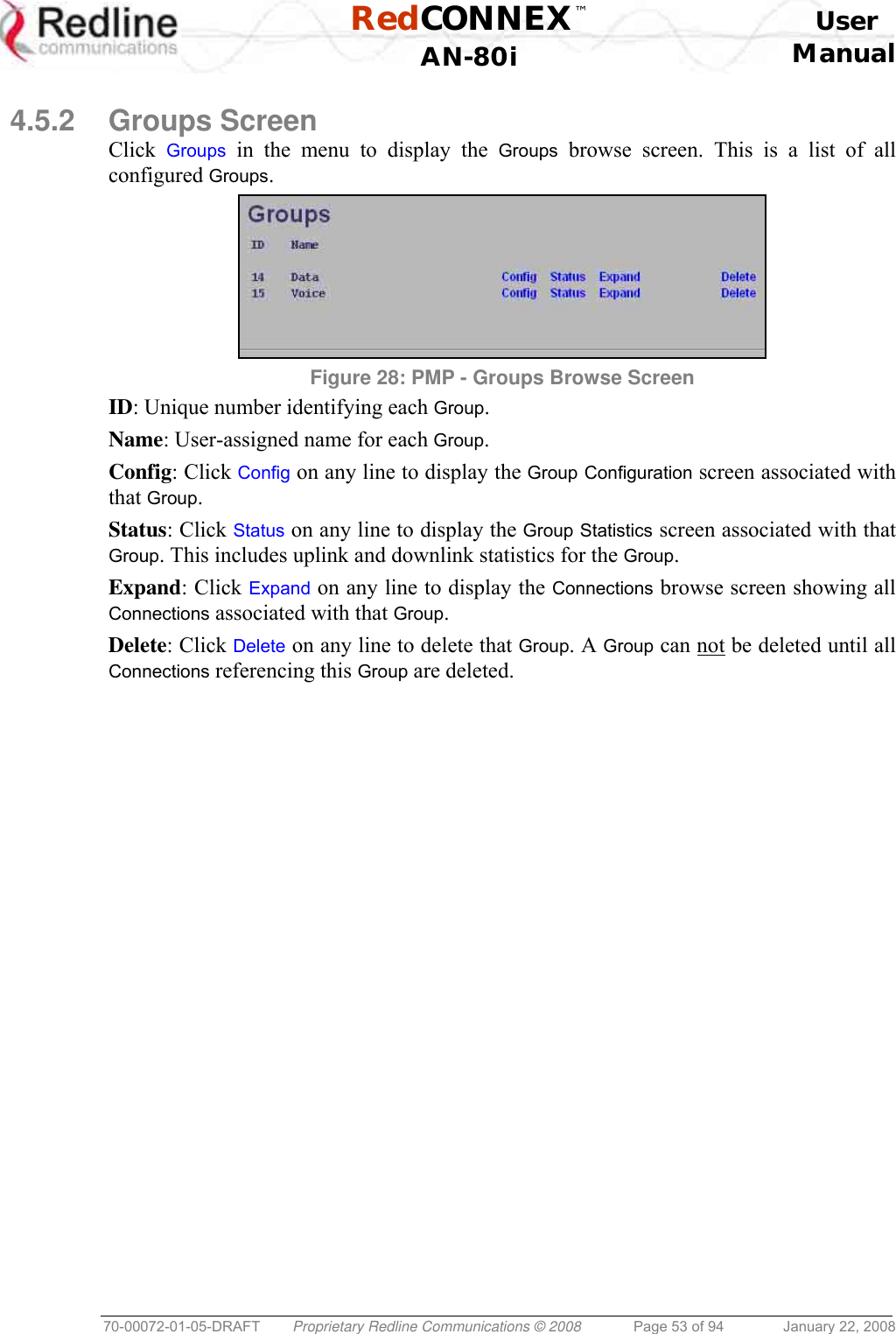
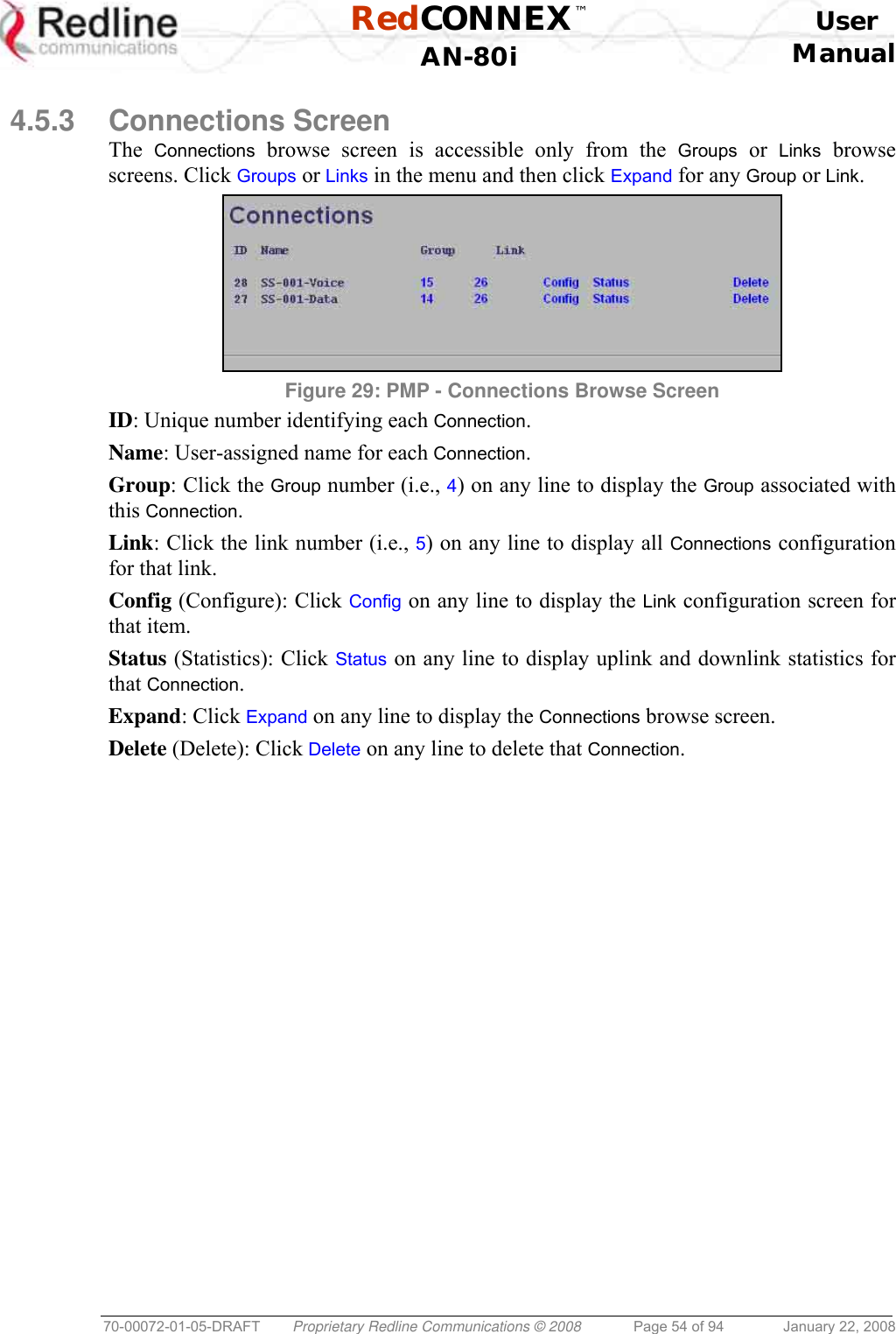
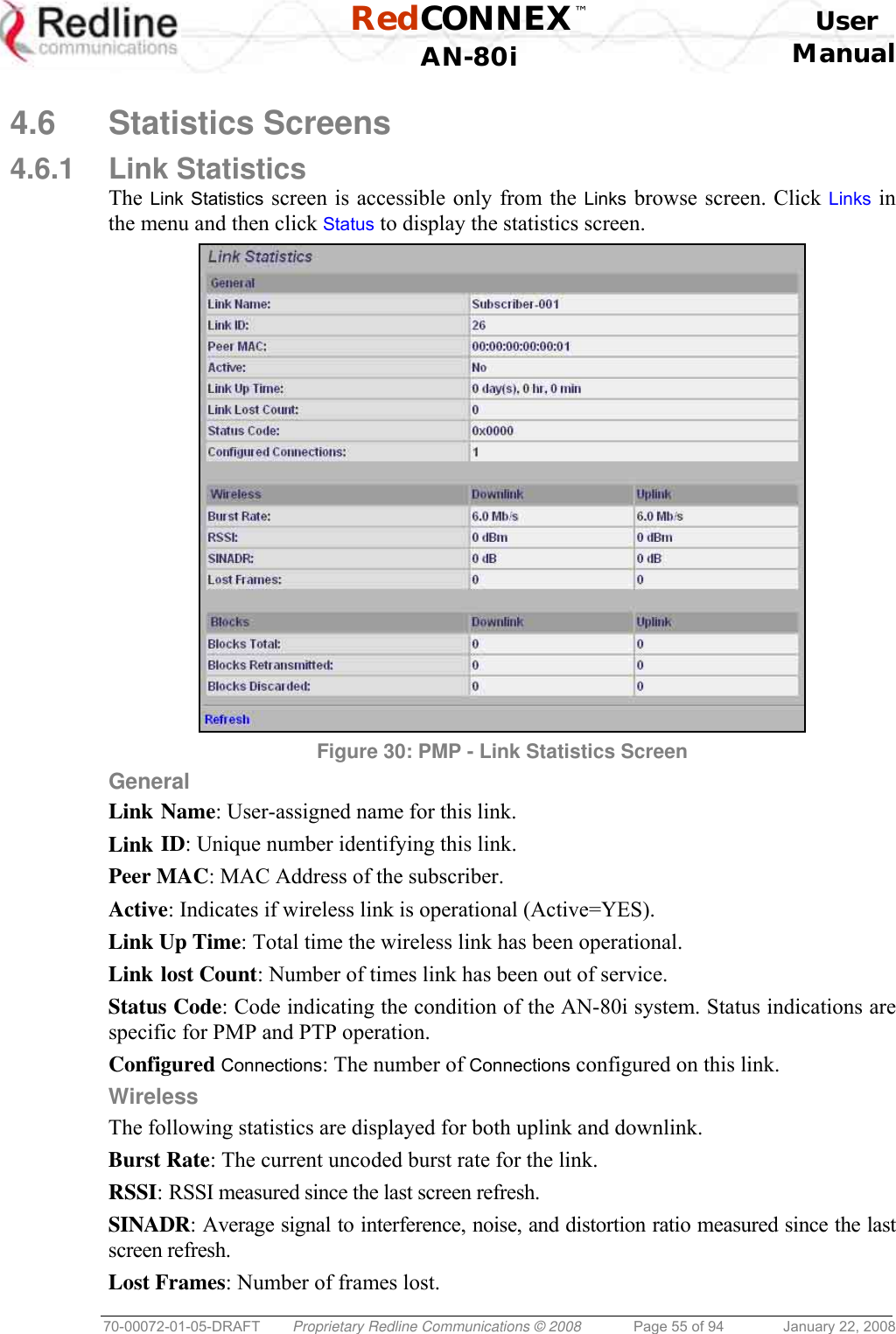
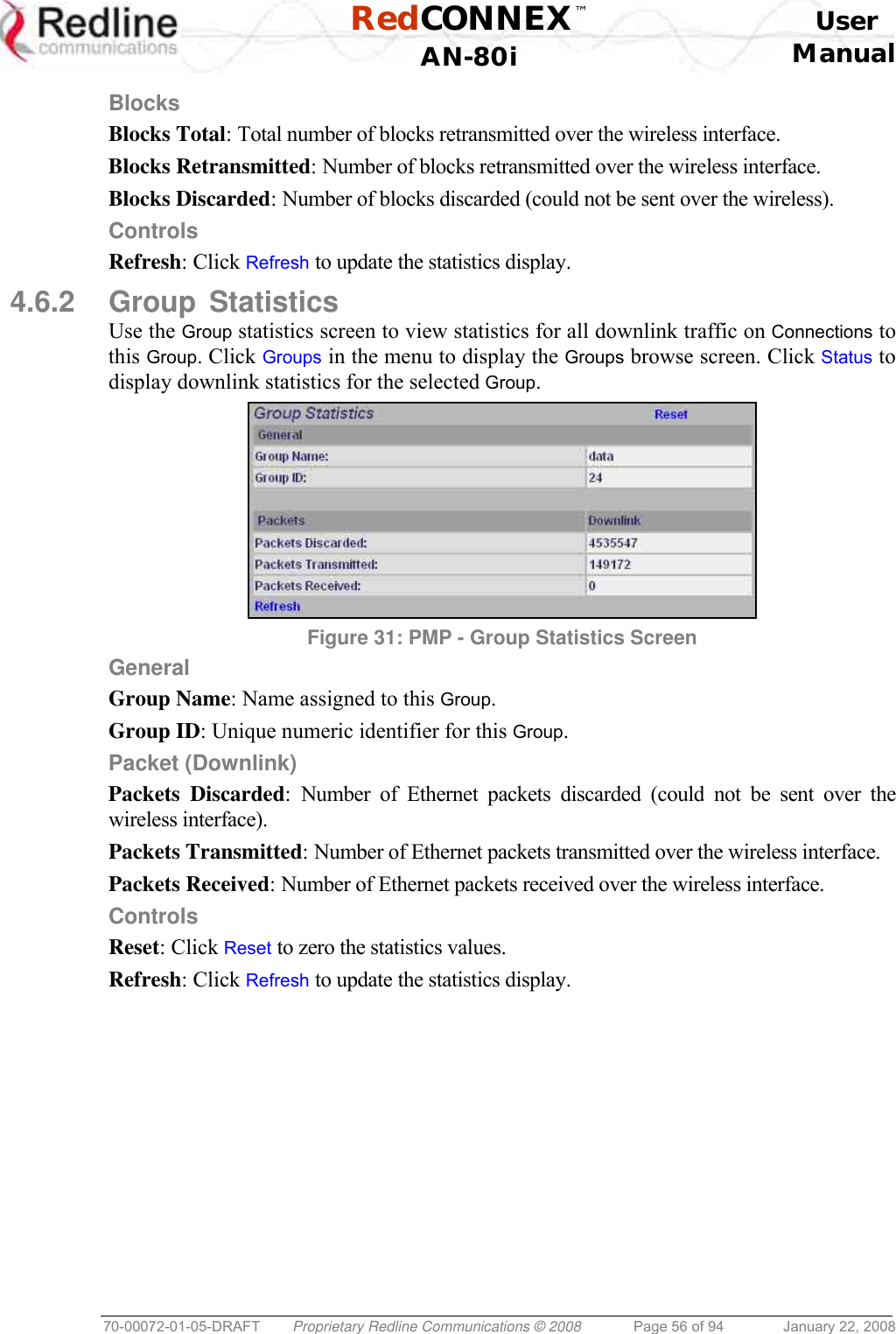
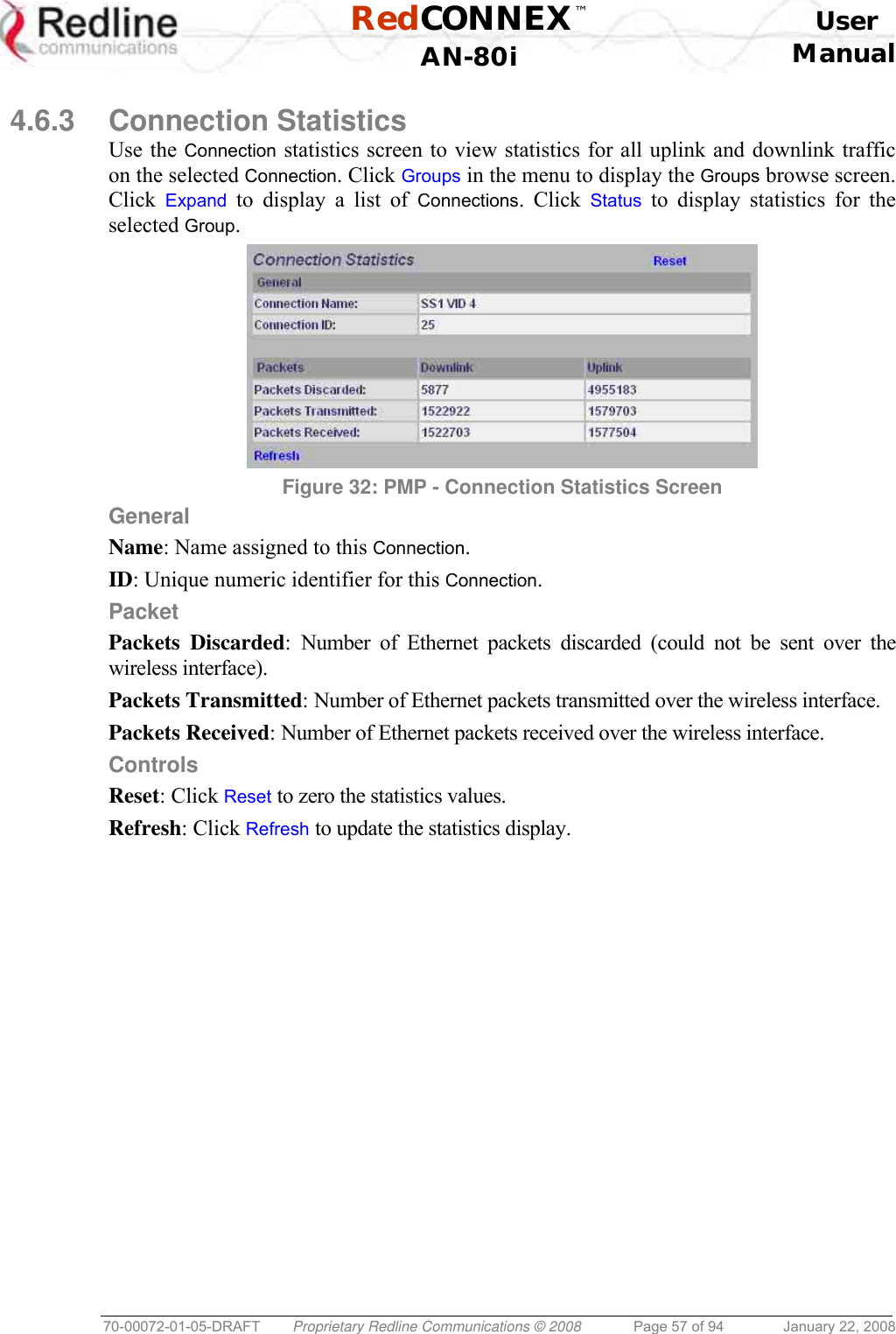
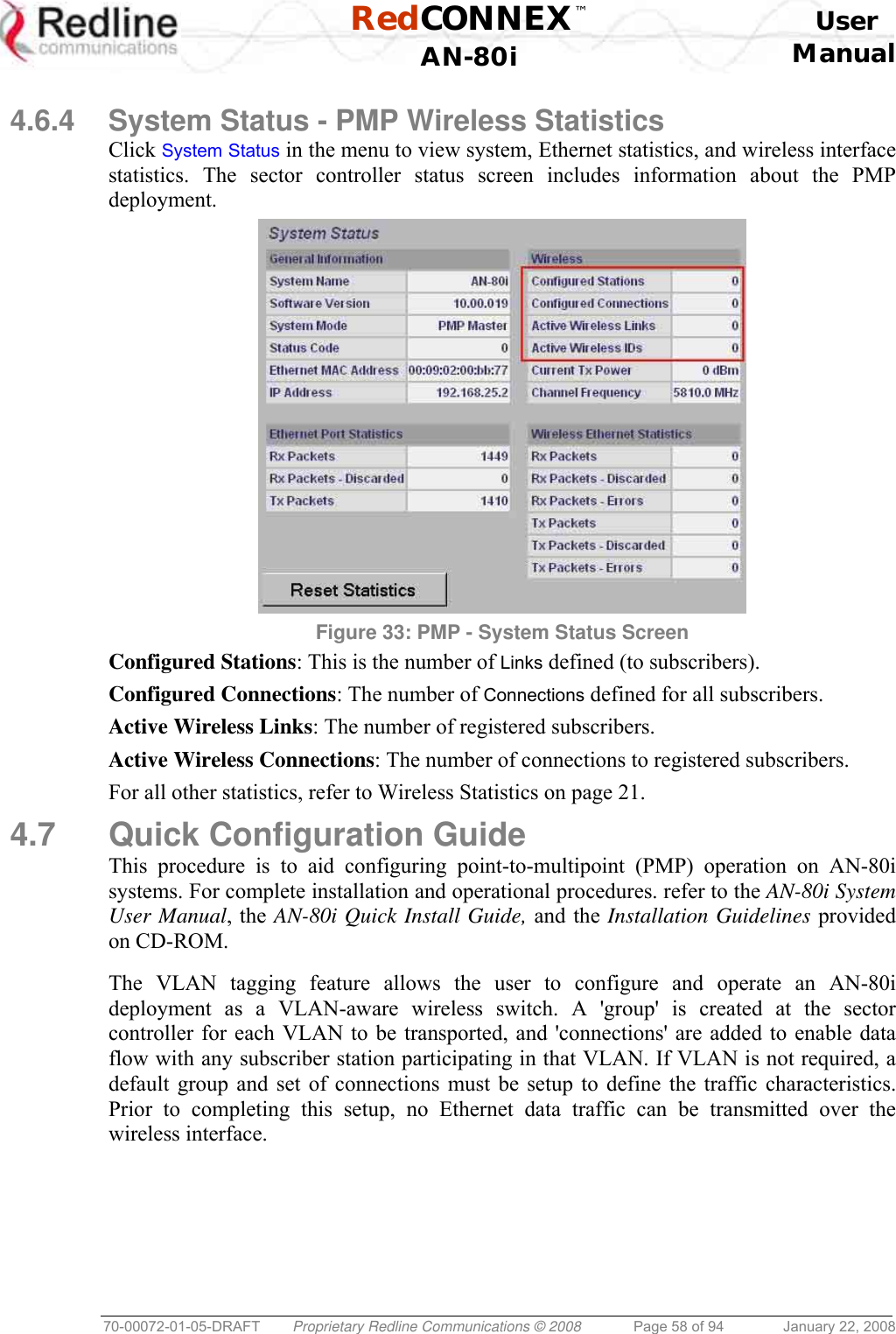
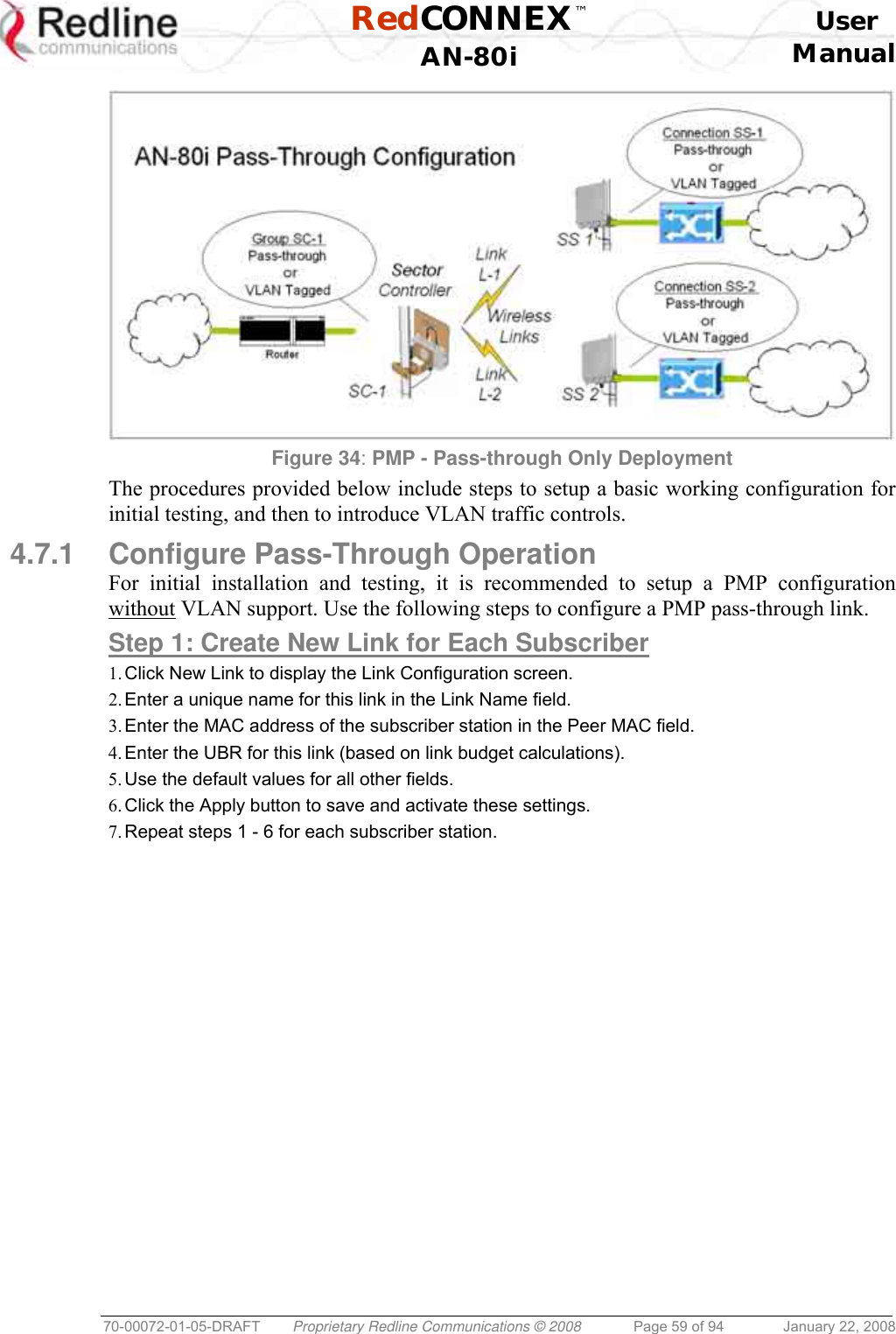
![RedCONNEX™ User AN-80i Manual 70-00072-01-05-DRAFT Proprietary Redline Communications © 2008 Page 60 of 94 January 22, 2008 Step 2: Create Single Pass-through Group 1. Click New Group to display the Group Configuration screen. 2. Enter a unique name for this group in the Group Name field. 3. Set the Group Tagging Mode to Pass-through. 4. Check the SC Ethernet Enable box . 5. Set the Group QoS value for sending multicasts (i.e., 5). A value of zero (0) disables all traffic. 6. Use the default values for all other fields. 7. Click the Apply button to save and activate these settings. Step 3: Create Connections 1. Click New Connection to display the Connection Configuration screen. 2. Enter a unique name for this connection in the Connection Name field. 3. Set the Connection Tagging Mode to Pass-through. 4. Enter the Link ID of a subscriber station in the Link ID field. 5. Enter the Group ID in the Group ID field. 6. Set the DL QoS Level and UL QoS Levels. Default values are MAX Burst Rate Value - 1. A value of zero (0) disables all traffic. 7. Click the Apply button to save and activate these connection settings. 8. Repeat steps 1 - 7 to add a connection for each subscriber station. Step 4: Save Configuration Click Save in the left-hand menu to permanently save all settings. The system will pass all tagged and untagged data and management traffic. The following table provides sample settings for a pass-though group at the sector controller and connections to two subscriber stations. Table 12: PMP - Basic Pass-Through Group Configuration Settings Group Configuration (SC) Connection Configuration (SS) Group Name Group Tagging Mode Group VLAN ID Connection Name Connection Tagging Mode Link ID Group ID Connection VLAN ID SC-1 Pass Through NA SS-1 Pass Through [L-1]* [SC-1]* NA SS-2 Pass Through [L-2]* [SC-1]* NA *The group ID and link ID are numbers generated automatically by the AN-80i.](https://usermanual.wiki/Aviat-Networks/AN80IB.User-Maunal/User-Guide-904014-Page-60.png)

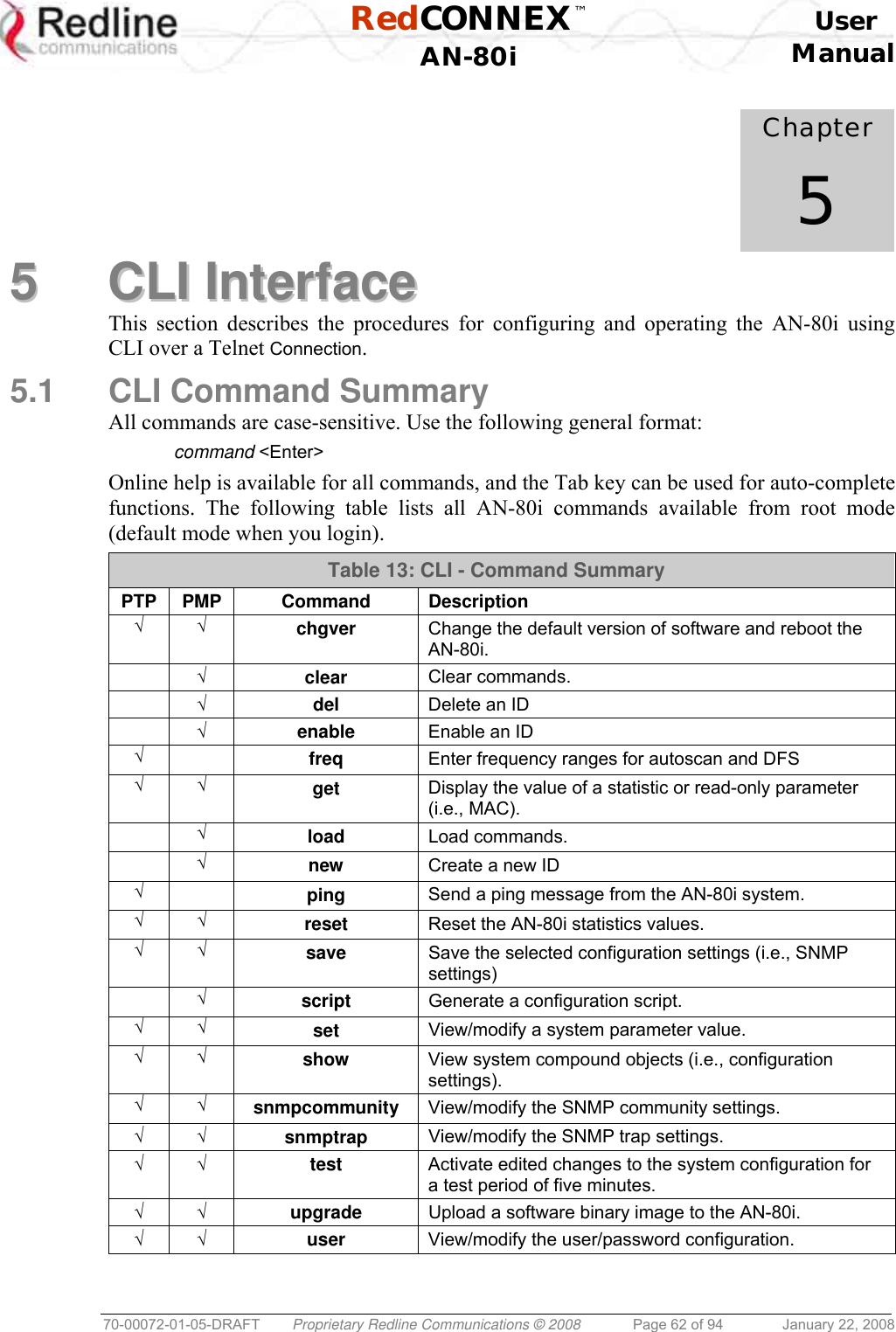
![RedCONNEX™ User AN-80i Manual 70-00072-01-05-DRAFT Proprietary Redline Communications © 2008 Page 63 of 94 January 22, 2008 Table 14: CLI - Root Mode Commands PTP PMP Command Description Tab When entering a command, hit the Tab key at any time to perform auto-complete or view available options. √ √ ? Use the '?' character to display help for any command or mode. Example: From the root directory, enter the following command to list all parameters that can be changed using the 'set' command: set ? √ √ CTRL-Z Return to root mode. Cancel command entry (alternative to backspace delete). √ √ exit Return to parent node / mode. all (exit all) Return to root mode. √ √ logout Terminate this telnet session. May be entered from any mode. 5.2 Connecting with Telnet To connect to the AN-80i, open a Telnet session to the IP address of the AN-80i. On a Windows™ PC, open the Run command and type 'telnet' followed by the IP address of the AN-80i. When the command prompt screen appears, login to the AN-80i. The AN-80i may now be controlled using a set of CLI commands. Figure 35: CLI - Connecting via Telnet The system will logout users automatically if no commands are received (idle) for five minutes. To exit immediately from the CLI, type the following command: logout [ENTER] 5.3 CLI Command Set 5.3.1 Chgver Use the chgver command to change the software version to loaded when you reboot the AN-80i. Also see the Get command 'swver'. Table 15: CLI - chgver PTP PMP Parameter/Description √ √ Enter this command to toggle between software versions. The setting will alternate between the two banks of memory (no parameters). chgver <Enter>](https://usermanual.wiki/Aviat-Networks/AN80IB.User-Maunal/User-Guide-904014-Page-63.png)
![RedCONNEX™ User AN-80i Manual 70-00072-01-05-DRAFT Proprietary Redline Communications © 2008 Page 64 of 94 January 22, 2008 5.3.2 Clear Use the clear command to delete all IDs from an ID table. Table 16: CLI - clear PTP PMP Parameter/Description √ clear idtable - Clear all the IDs 5.3.3 Del Use the del command to delete a specific ID. Table 17: CLI - del PTP PMP Parameter/Description √ del <id> - [id number] 5.3.4 Enable Use the enable command to re-enable a specific ID (that was disabled). Table 18: CLI - enable PTP PMP Parameter/Description √ enable <id> - [id number] 5.3.5 Freq Use the freq command to configure frequency ranges when using autoscan or DFS. Table 19: CLI - enable PTP PMP Parameter/Description √ freq add Add a frequency range (up to 32 ranges). <begin> - start frequency (MHz) <end> - end frequency (MHz) del Delete a frequency validation range <index> - Frequency validation range index print Print the list of frequency validation ranges. Local frequency ranges: <index> <begin> <end> reload Reload the active list of frequency validation ranges.](https://usermanual.wiki/Aviat-Networks/AN80IB.User-Maunal/User-Guide-904014-Page-64.png)
![RedCONNEX™ User AN-80i Manual 70-00072-01-05-DRAFT Proprietary Redline Communications © 2008 Page 65 of 94 January 22, 2008 5.3.6 Get Use the get command to view system parameters. Use the following general format to view a parameter: get [field] <Enter> Table 20: CLI - get PTP PMP Parameter/Description √ calcdst: Calculated link distance between units. √ √ erxpkt: Number of Ethernet packets received. √ √ erxpktd: Number of Ethernet packets received that were discarded. √ √ etxpkt: Number of Ethernet packets transmitted. √ √ mac: AN-80i MAC address. √ √ radiotype: Radio type. √ √ rffreq: Current RF frequency setting. √ rflink: Status of the RF link. √ √ rfstatus: Status RF transmitter. √ rssimax: Maximum RSSI. √ rssimean: Mean RSSI. √ rssimin: Minimum RSSI. √ sinadr: Ration of signal to interference + noise. √ √ swver: List the downloaded software versions. √ √ sysuptime: Display the time since the last reboot. √ √ txpower: Current Tx power setting. √ ubrate: Current UBR value. √ wrxpkt: Number of wireless packets received. √ wrxpktd: Number of wireless packets received that were discarded. √ wrxpktr: Number of wireless packets that were retransmitted. √ wtxpkt: Number of wireless packets transmitted. √ wtxpktd: Number of wireless packets transmitted that were discarded. √ wtxpktr: Number of wireless packets that were retransmitted. √ activeids: Number of active IDs. √ activelinks: Number of the active links. √ boardtype: Board type. √ dldpkt: Downlink discarded packets counter. √ dlrpkt: Downlink Rx packets counter. √ dltpkt: downlink Tx packets counter. √ idenable: ID status. √ lactive: Link active status. √ ldlblk: Downlink total blocks counter. √ ldlbr: Downlink burst rate.](https://usermanual.wiki/Aviat-Networks/AN80IB.User-Maunal/User-Guide-904014-Page-65.png)
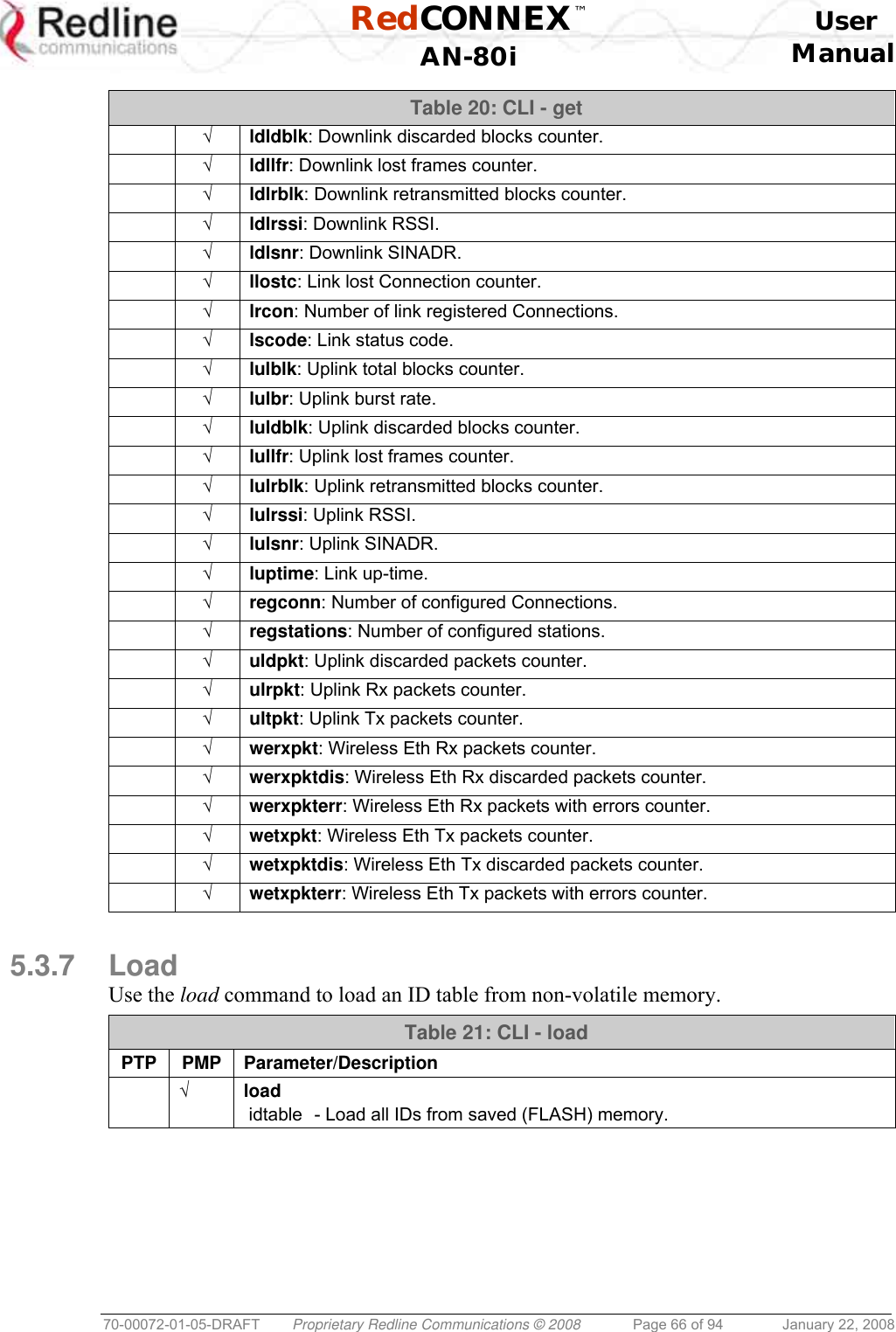
![RedCONNEX™ User AN-80i Manual 70-00072-01-05-DRAFT Proprietary Redline Communications © 2008 Page 67 of 94 January 22, 2008 5.3.8 New Use the new command to create a new link, group, or connector ID. Table 22: CLI - new PTP PMP Parameter/Description √ new <id_type> - [link | group | conn] <id> - <id number> 5.3.9 Ping Use the ping command to initiate an ICMP ping command from the AN-80i. Table 23: CLI - new PTP PMP Parameter/Description √ ping <address> - Target IP address <count> - Number of ICMP packets to send [1..16]. 5.3.10 Reset Use the reset command to set all AN-80i statistics values to zero. Table 24: CLI - reset PTP PMP Parameter/Description √ √ stats: Reset the AN-80i statistics counters. reset stats <Enter> 5.3.11 Save Use the save command to copy edited parameter settings into non-volatile memory. save [option] <Enter> Table 25: CLI - save PTP PMP Parameter/Description √ √ config: Save Ethernet, wireless, and user configuration settings. snmp: Save SNMP settings. defaultconfig: Overwrite parameters with the factory default settings. The following settings are not affected: system name, location, details and contact, frequency list, SNMP configuration, IDs table (PMP only). 5.3.12 Script Use the script command to save a file containing a string of CLI commands that can be used to restore the current (active) configuration of the AN-80i. Table 26: CLI - script PTP PMP Parameter/Description √ script <server> - [server IP address] <name> - [script file name]](https://usermanual.wiki/Aviat-Networks/AN80IB.User-Maunal/User-Guide-904014-Page-67.png)
![RedCONNEX™ User AN-80i Manual 70-00072-01-05-DRAFT Proprietary Redline Communications © 2008 Page 68 of 94 January 22, 2008 5.3.13 Set Use the set command to view and/or change a parameter. View a parameter: set [field] <Enter> Change a parameter: set [field] [value] <Enter> Table 27: CLI - set PTP PMP Parameter/Description √ activekey: Current active options key. <active_idx> - [ 0 | 1] √ adaptmod: Enable or disable the adaptive modulation function. off - Disable on - Enable When enabled, the AN-80i will automatically change the modulation to the highest setting that can sustain a packet error rate lower than 1x10e-6. If the packet error rate exceeds 1x10e-6, the system automatically steps down modulation/code rate (i.e., from 16 QAM 3/4 to 16 QAM 1/2 ) to maintain the wireless link quality. √ antgain: Enter value for antenna gain (dBi). When DFS is enabled, it is important that the Antenna Gain setting matches the true antenna gain. If the antenna gain is set higher incorrectly, the AN-80i is less sensitive to detecting interference, and is not operating in compliance with the UK/ETSI standard. √ atpc: Enable or disable the ATPC function. Both AN-80i units monitor Rx signal and automatically adjust the Tx level of the transmitting system to optimize system performance. The ATPC feature must be enabled on both ends of the link. off - Disable on - Enable This mode can be changed only if allowed by the options key. If the options key does not allow changes: 1) value is specified by the options key, 2) executing a set command for this field will generate an error message. √ √ autoscan: Enable or disable the Autoscan function. off - Disable on - Enable When enabled, the PTP Subscriber (system mode) AN-80i automatically scans available channels to locate the current operating frequency of the PTP Sector Controller system. Executing a set command this field on a PTP Sector Controller will generate an error message. √ bsporten: Sector controller Ethernet port enable. <id> - [id number] <mode> - <on/off> √ √ buzzer: Enable or disable the audible alignment buzzer. off - Disable on - Enable When enabled, the rate of the tone is proportional to the receive signal strength (faster = stronger signal). √ √ chwidth: Enter the channel bandwidth in MHz. Valid entries are 10, 20, and 40.](https://usermanual.wiki/Aviat-Networks/AN80IB.User-Maunal/User-Guide-904014-Page-68.png)
![RedCONNEX™ User AN-80i Manual 70-00072-01-05-DRAFT Proprietary Redline Communications © 2008 Page 69 of 94 January 22, 2008 Table 27: CLI - set PTP PMP Parameter/Description √ congid: Connection's group ID. <id> - [id number] <gid> - <gid> √ conlid: Connection's Link ID. <id> - [id number] <lid> - <lid> √ conpri: Connection priority. <id> - [id number] <pri> - <VLAN priority> √ convid: Connection VLAN ID. <id> - [id number] <vid> - <VLAN ID> √ conviden: Connection VLAN enable. <id> - [id number] <mode> - <on/off> √ dfsaction: Select the mode of operation for DFS. The system set to master-mode monitors for interference from radar devices and other equipment using the same channel frequency. When interference is detected, the system automatically takes the action selected using the drop-down menu: <action> - [none=0 | txoff=1 | chgfreq=2] None: The DFS function is disabled. Tx Off: Transmission is immediately disabled when radar signals are detected. This action is recorded in the message log and an SNMP trap message is sent (if SNMP enabled). Chg Freq: Relocate transmission to an alternative frequency immediately when radar signals are detected. This action is recorded in the message log and a trap message is sent (if SNMP enabled). √ dlqos: Downlink QoS. <id> - [id number] <qos> - <QoS> √ dlrate: Downlink rate. <id> - [id number] <rate> - <rate> √ dst: Enter the actual length of the path that the wave travels in order to establish the link. Units are defined by dstmu setting. This value is used to calculate the transmission-to-response interval and disregard reflections of the transmitted signal. Used only if dstmod is set to 'manual'. √ dstmode: Select the mode for determining the distance of the wireless link. auto: Distance is calculated automatically by the AN-80i. manual: Operator enters link distance. √ dstmu: Select the measurement unit for the link length (dstmode). mile - dstmode units are miles km - dstmode units are kilometers](https://usermanual.wiki/Aviat-Networks/AN80IB.User-Maunal/User-Guide-904014-Page-69.png)
![RedCONNEX™ User AN-80i Manual 70-00072-01-05-DRAFT Proprietary Redline Communications © 2008 Page 70 of 94 January 22, 2008 Table 27: CLI - set PTP PMP Parameter/Description √ efw: Enable or disable the Ethernet Follows Wireless function. off - Disable on - Enable When Ethernet Follows Wireless is enabled the Ethernet port status is controlled to reflect the status of the wireless interface. When the AN-80i detects that the wireless interface has failed (or is manually disabled), the local Ethernet port is immediately disabled. The Ethernet port is enabled when the AN-80i registers on the wireless link. √ efwtimeout: Enter the period (in seconds) the Ethernet port will remain disabled following loss of connectivity on the wireless interface. Following this interval, the Ethernet port will be automatically re-enabled to allow management of the AN-80i. √ encmode: Enable or disable the encryption function. off - Disable on - Enable If encryption is enabled, the correct encryption keys must be entered on both communicating systems. √ enckey: Enter the encryption key. If encryption is enabled, the correct encryption keys must be entered on both communicating systems. Used only if encmode is set to 'on'. <mac> - <MAC address> √ √ ethmode: Enter the Ethernet speed and duplex setting. auto - Auto-negotiate 10hd - 10Base-T Half Duplex 10fd - 10Base-T Full Duplex 10hd - 100Base-T Half Duplex 100fd - 100Base-T Full Duplex √ exit: Exit from the current mode (go up one level). √ √ flowctrl: Enable or disable the flow control function. The Flow control feature enables the AN-80i to request other Ethernet devices to pause transmission during busy periods. off - Disable on - Enable √ √ gateway: Enter the IP address of the default gateway on this segment. √ √ gmt: Enter the time offset from GMT (i.e., -5 for EST). √ grppri: Group priority. <id> - [id number] <pri> - <VLAN priority> √ grpqos: Group QoS. <id> - [id number] <qos> - <QoS> √ grprate: Group rate. <id> - [id number] <rate> - <group rate> √ grpvid: Group VLAN ID. <id> - [id number] <vid> - <VLAN ID>](https://usermanual.wiki/Aviat-Networks/AN80IB.User-Maunal/User-Guide-904014-Page-70.png)
![RedCONNEX™ User AN-80i Manual 70-00072-01-05-DRAFT Proprietary Redline Communications © 2008 Page 71 of 94 January 22, 2008 Table 27: CLI - set PTP PMP Parameter/Description √ grpviden: Group VLAN enable. <id> - [id number] <mode> - <on/off> √ √ http: Enable or disable the HTTP function. When disabled, the Web interface will not be available. off - Disable on - Enable √ idname: ID name. <id> - [id number] <name> - <id name> - maximum 15 characters √ lkname: Link name. <name> - <id name> - maximum 15 characters √ √ ipaddr: Enter the IP address and subnet mask of the AN-80i. Address - IP Address Mask - Subnet Mask Yes - Confirmation to proceed √ maxdst: Maximum distance to a subscriber [Km]. <distance> - Maximum distance from SC to SS [Km]. √ √ maxtxpower: Enter the Tx power level (dBm). This setting is for the transceiver output only. The actual EIRP depends on the gain of the connected antenna. See ETSI Certified Antennas on page 87 for a list the maximum transmit power setting based on the antenna gain for a series of frequency settings. The maximum value for this field is determined by the options key. √ mgmtag: Management VLAN enable. <mode> - [on | off] √ mgmvid: Management VLAN ID. <vlan_id> - <VLAN ID> √ mrate: Enter the maximum uncoded burst rate (Mbps). Entry values are dependant on the channel bandwidth (chwidth). 10 MHz: 3, 4.5, 6, 9, 12, 18, 24 or 27 20 MHz: 6, 12, 18, 24, 30, 36, 48, or 54 40 MHz: 12, 24, 36, 48, 60, 72, 96, or 108 The maximum value for this field is determined by the options key. √ √ netmask: Enter the IP netmask. √ √ optionskey: Enter the options key string. <kIdx> - Index of the options key [0 | 1] <kStr> - [<options_key_string>] √ peermac: Peer MAC address. <id> - [id number] <mac> - <MAC address> √ pllm: Enable or disable prioritized low latency mode; off - Disable on - Enable √ √ radio: Enable or disable the radio transmitter. off - Disable on - Enable](https://usermanual.wiki/Aviat-Networks/AN80IB.User-Maunal/User-Guide-904014-Page-71.png)
![RedCONNEX™ User AN-80i Manual 70-00072-01-05-DRAFT Proprietary Redline Communications © 2008 Page 72 of 94 January 22, 2008 Table 27: CLI - set PTP PMP Parameter/Description √ ratedif: Enter the number of modulation levels to step down during re-transmission of errored wireless packets. The level can be set from 0 to 7 (recommended value = 2). √ regper: Frames number between registrations. <frames> - The number of frames between registrations [4..100]. √ √ rffreq: Enter the center frequency for the RF channel. When operating multiple links in close proximity, channel frequencies should be separated by a minimum of the channel size to minimize interference. For example, when operating in with 20 MHz channels, the separation must be greater than 20 MHz. √ √ snmp: SNMP enable setting. off - Disable the SNMP agent. on - Enable the SNMP agent. √ √ snmptraplink: Enable or disable sending an SNMP trap message for each link-up and link-down event. <setting> - [on | off] √ snmptraps: Status of the SNMP traps flag. <mode> - [on | off] √ snmptraps: Enable or disable sending all SNMP traps. <setting> - [on | off] √ √ sntp: SNTP enable setting. off - Disable SNTP protocol support. on - Enable SNTP protocol support. √ √ sntpip: Enter the SNTP server IP address. Valid only if sntp is enabled. √ √ sntppoll: Enter the interval to synchronize with the sntp server. <polltime> - SNTP polling interval [hours]. √ sstoss: Status of packet routing between SSs. <id> - [id number] <mode> - <on/off> - Route broadcast packets from SS to SS √ √ syscontact: Enter additional descriptive details about this AN-80i. The description can be any combination of up to 20 letters and numbers. √ √ sysdescr: Enter descriptive details about this AN-80i. The description can be any combination of up to 20 letters and numbers. √ √ sysloc: Enter descriptive details about the location of this AN-80i. The description can be any combination of up to 20 letters and numbers. √ √ syslog: Syslog enable setting. off - Disable syslog server protocol support. on - Enable syslog server protocol support. √ √ syslogip: Enter the syslog server IP address. Valid only if syslog is enabled.](https://usermanual.wiki/Aviat-Networks/AN80IB.User-Maunal/User-Guide-904014-Page-72.png)
![RedCONNEX™ User AN-80i Manual 70-00072-01-05-DRAFT Proprietary Redline Communications © 2008 Page 73 of 94 January 22, 2008 Table 27: CLI - set PTP PMP Parameter/Description √ √ sysmode: PTP Operation: ptpsector controller - The sector controller (base station) begins transmitting automatically; sending poll messages to locate the remote subscribers (ptpsubscriber). ptpsubscriber - Subscriber waits passively, monitoring the selected channel(s) until polled by the ptpsector controller (base station). PMP Operation: pmpsc - The sector controller (base station) begins transmitting automatically; sending poll messages to locate the remote subscribers (pmpss). pmpss - Subscribers wait passively, monitoring the selected channel(s) until polled by the pmpsc (sector controller). <SysMode> - [pmpss | pmpsc] √ √ sysname: Enter the name for this AN-80i. The name can be any combination of up to 20 letters and numbers. √ √ telnet: Enable or disable the Telnet port. If the Telnet port is disabled, it will not be possible to use the CLI interface. off - Disable on - Enable Changes to this field are effective only following reboot. √ √ telnetport: Enter Telnet port address (default is 23). √ ulqos: Uplink QoS. <id> - [id number] <qos> - <QoS> √ ulrate: Set the uplink rate. <id> - [id number] <rate> - <rate>](https://usermanual.wiki/Aviat-Networks/AN80IB.User-Maunal/User-Guide-904014-Page-73.png)
![RedCONNEX™ User AN-80i Manual 70-00072-01-05-DRAFT Proprietary Redline Communications © 2008 Page 74 of 94 January 22, 2008 5.3.14 Show Use the show command to display system statistics. show <Enter> Change to 'show' mode. show [field] <Enter> Display values for the selected parameter. Table 28: CLI - show PTP PMP Description √ config: list all system configuration information. Example: 192.168.25.2(show)# config System Information: sysname = 1234567890 sysdescr = b sysloc = c syscontact = d Ethernet Configuration: ipaddr = 192.168.25.2 netmask = 255.255.255.0 gateway = 192.168.25.1 flowctrl = Off sntp = On sntpip = 192.168.25.1 sntppoll = 24 gmt = +0:00 syslog = Off syslogip = 192.168.25.1 ethmode = auto http = On telnet = On telnetport = 23 snmp = On snmptraps = On snmptraplink = On mgmtag = Off mgmvid = 0 Wireless Configuration: rffreq = 5610.0 autoscan = Off maxtxpower = 15 chwidth = 20 MHz sysmode = pmpsc swver = 10.00.027 (other: 2.00.004) buzzer = On regper = 18 maxdst = 2 radio = Off = 2 radio = Off √ conns: list all Connections. <id> - [id number] Example: 192.168.25.2(show)# conns 14 27 SS-001-Data Conn √ groups: list all Groups. Example: 192.168.25.2(show)# groups 14 Data Group 15 Voice Group](https://usermanual.wiki/Aviat-Networks/AN80IB.User-Maunal/User-Guide-904014-Page-74.png)
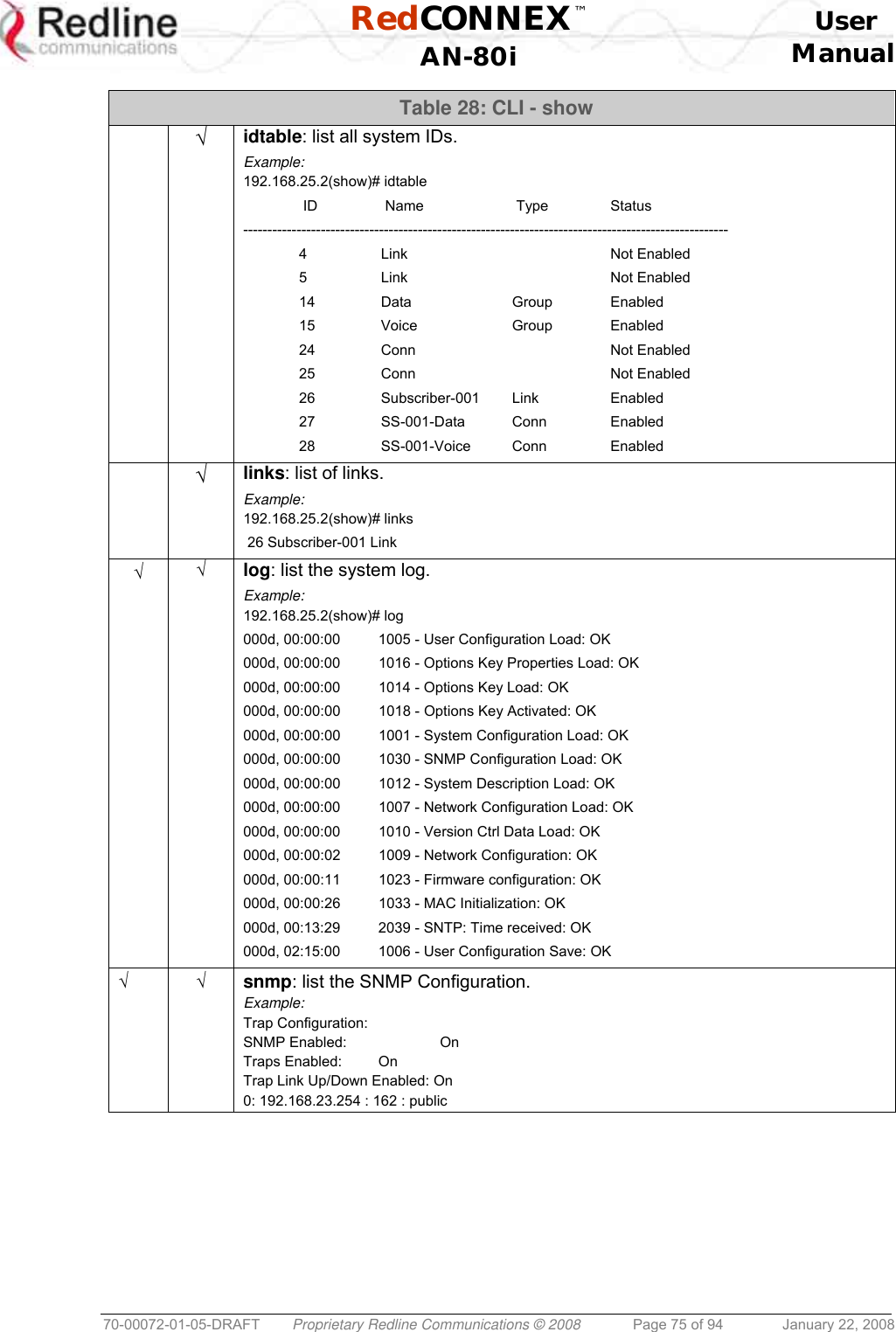
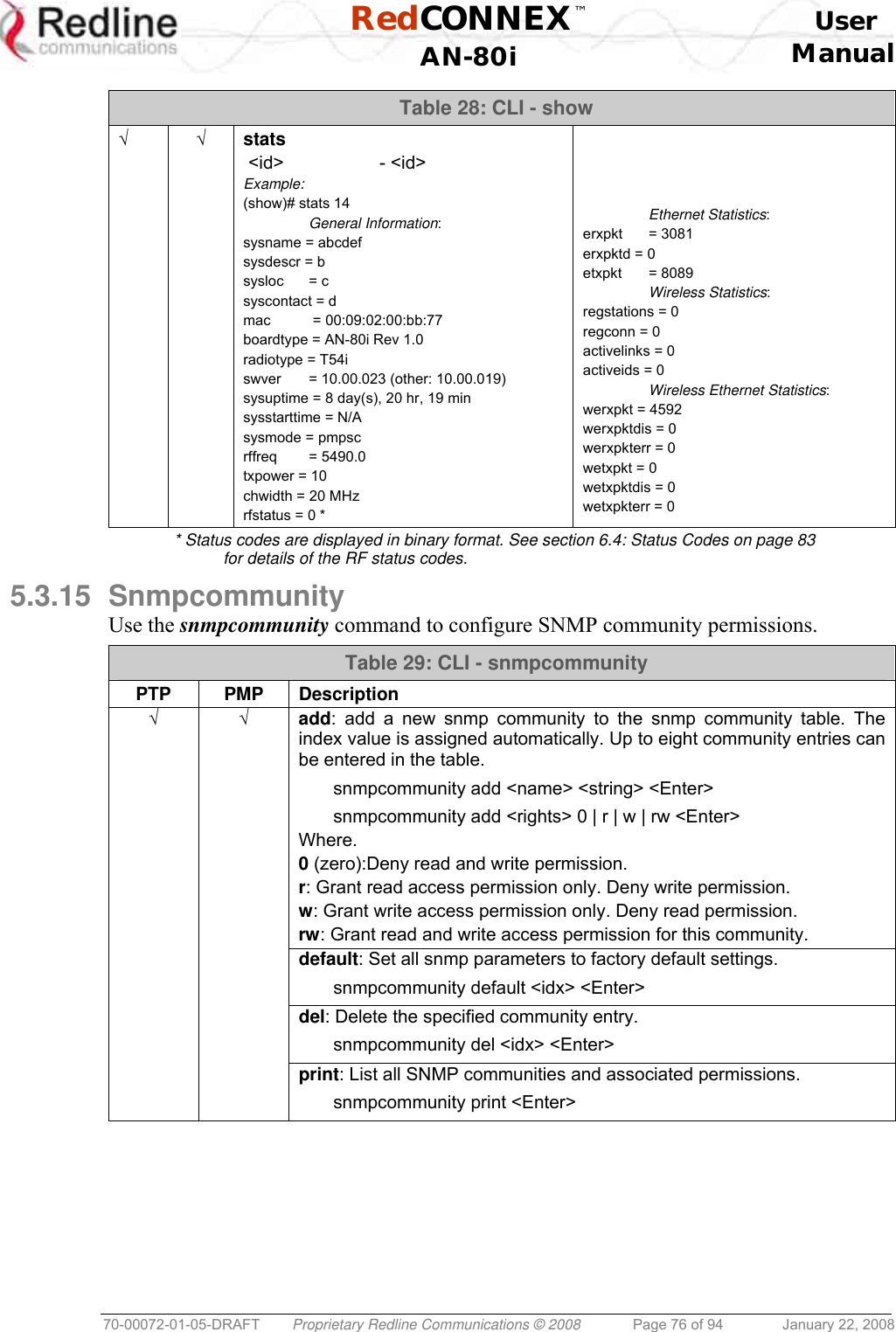
![RedCONNEX™ User AN-80i Manual 70-00072-01-05-DRAFT Proprietary Redline Communications © 2008 Page 77 of 94 January 22, 2008 5.3.16 Snmptrap Use the snmptrap command to configure the SNMP trap message reporting. Table 30: CLI - snmptrap PTP PMP Description √ √ add: add a new snmp trap to the snmp trap table. The index value is assigned automatically. Up to eight settings can be entered. snmptrap add <ipaddr> <port> <community> <Enter> change: Modify the specified snmp setting. snmptrap change <idx> [-p <port>] [-i <ip_add>] [-c <community] <Ent> del: Delete the specified snmp setting. snmptrap del <idx> <Enter> print: List all SNMP trap settings. snmptrap print <Enter> 5.3.17 Test Use the test command to load the current edited (but not permanently saved) configuration settings. Table 31: CLI - test PTP PMP Parameter/Description √ √ config - AN-80i configuration settings test config <Enter> The AN-80i will operate with these settings for a period of five minutes. During the 'test' period, you may click the Save button at any time to save this configuration permanently (also terminating the five minute timer). If the Save button is not selected, the previous saved settings are reloaded. 5.3.18 Upgrade Use the upgrade command to upload a new software binary file to the AN-80i. Table 32: CLI - upgrade PTP PMP Description √ √ ipaddr: Enter the IP address of the TFTP server. filename: Enter the name of the binary file to be uploaded to the AN-80i. upgrade <ipaddr> <filename> <Enter> You must specify the TFTP server address and the full name of the binary file (including .bin extension). The AN-80i software binary file must be located in the default directory of the TFTP server.](https://usermanual.wiki/Aviat-Networks/AN80IB.User-Maunal/User-Guide-904014-Page-77.png)
![RedCONNEX™ User AN-80i Manual 70-00072-01-05-DRAFT Proprietary Redline Communications © 2008 Page 78 of 94 January 22, 2008 5.3.19 User Use the user command to manage user accounts, passwords, and user Groups. When in user mode, only the <chgpasswd> field is available, since the user can change only his own password. The other commands are available only for members of the administrator Group. Table 33: CLI - user PTP PMP Description √ √ add: Administrators can use this command to add new user accounts. This option is available only for administrators. user add <username> <usertype> <Enter> chgpasswd: For the user accounts, the chgpasswd command must be executed without the <username> parameter -- user's can change only their own password. user chgpasswd [<username>] <Enter> Administrators can change their own password, or specify a <username> to change the password of the specified user account. user chgpasswd [<username>] <Enter> del: Administrators can use this command to delete user accounts. This option is available only for administrators. user del <username> <Enter> print: Administrators can use this command to display a list of user accounts. This option is available only for administrators. user print <Enter>](https://usermanual.wiki/Aviat-Networks/AN80IB.User-Maunal/User-Guide-904014-Page-78.png)