Aviat Networks MDR2400ET Digital Radio User Manual 862 01881 Iss8 e200602
Aviat Networks Digital Radio 862 01881 Iss8 e200602
Contents
- 1. Manual
- 2. Revised Users manual
Revised Users manual
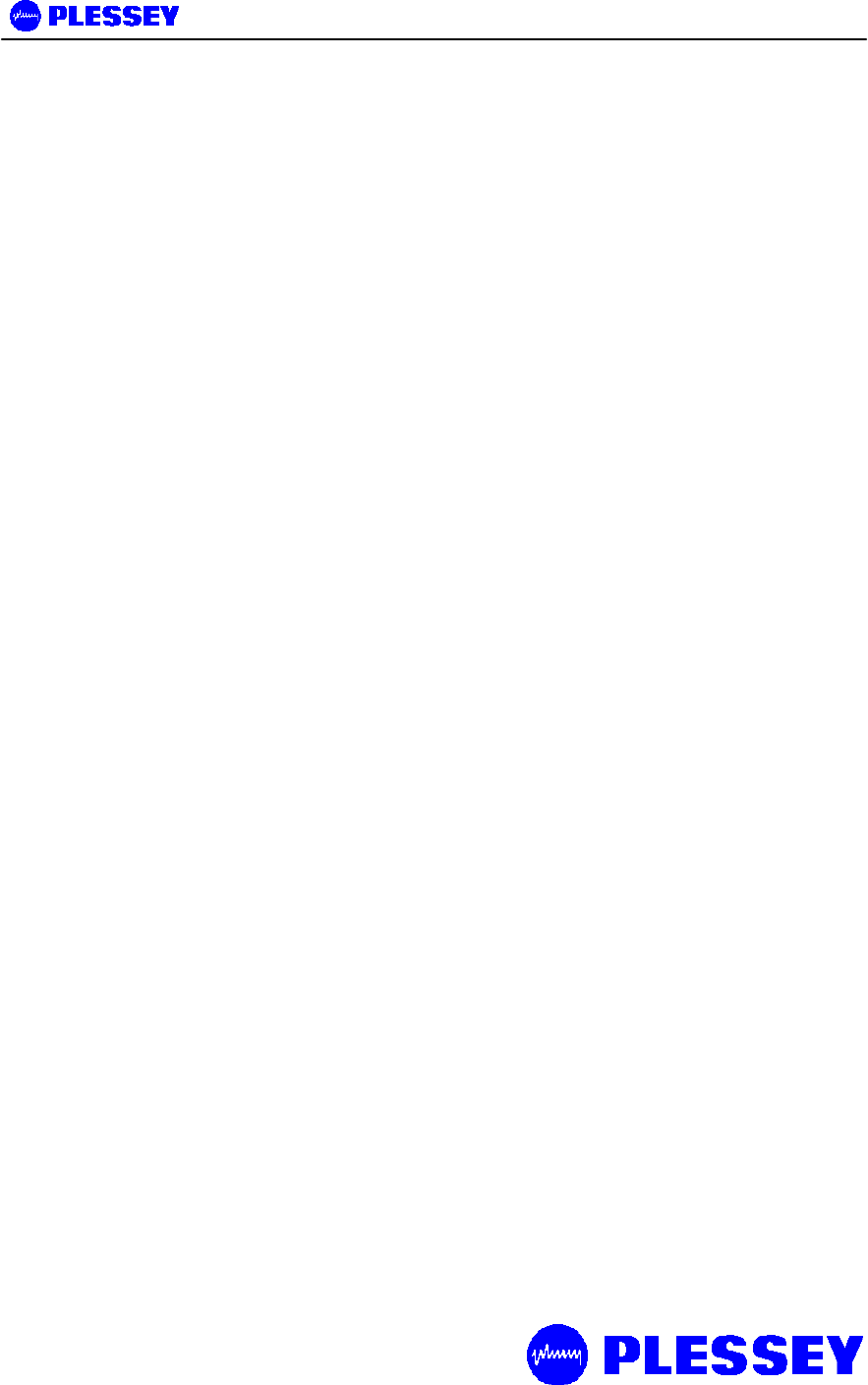
MDR2400 and MDR5800 User Manual
862-01881 Issue 8 Page 1
MDR2400 and MDR5800
Digital Radio
User Manual
Document Number: 862-01881
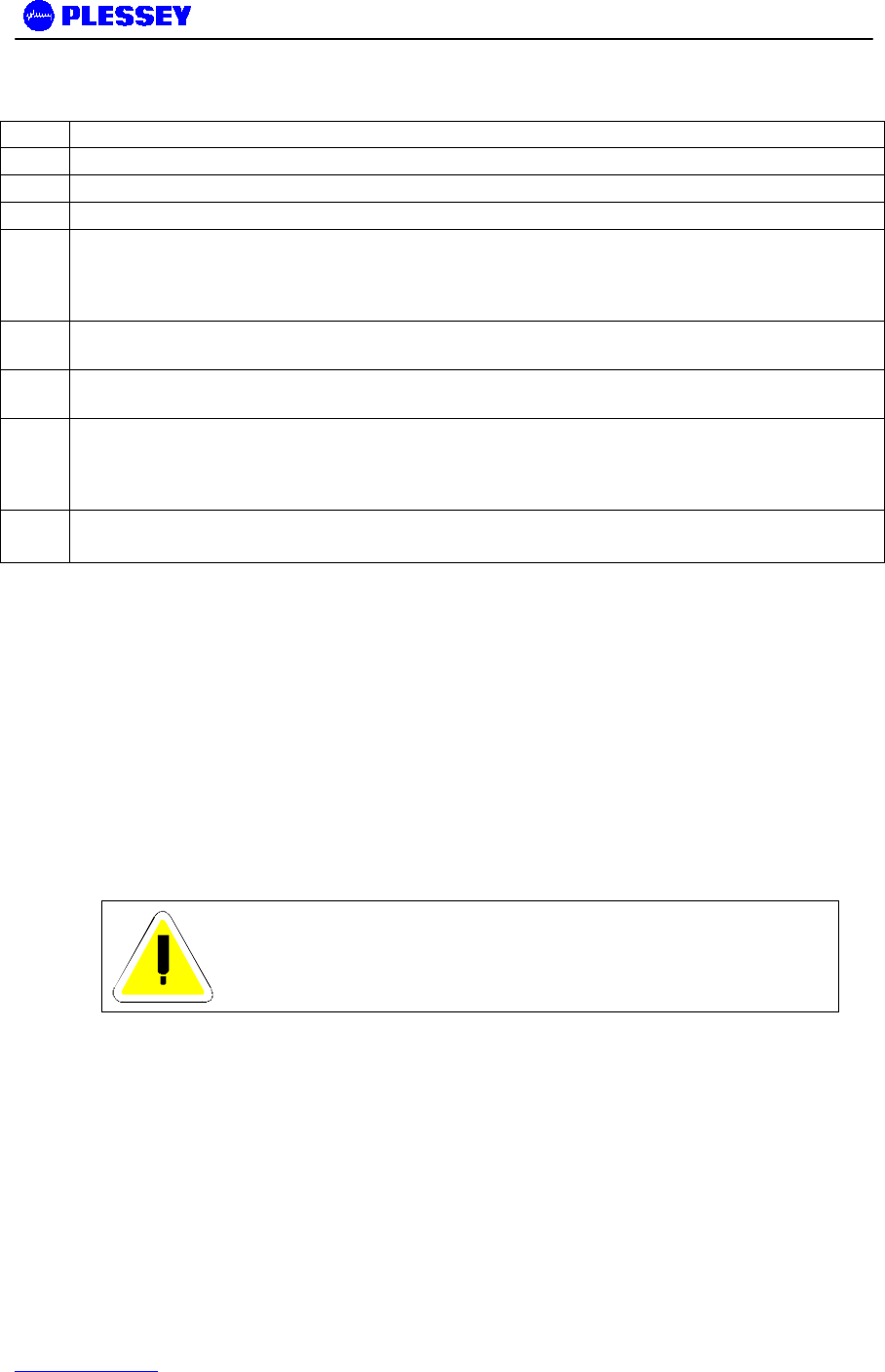
MDR2400 and MDR5800 User Manual
862-01881 Issue 8 Page 2
Issue Status
Issue Revised Pages/Amendments
1 1
2 31
3 2
4 General – terminology definition PER used instead of BER to remove interpretation ambiguity
between Block Error Rate and Bit Error Rate. Note Block (equivalent to packet) concept is still
maintained within sections describing G.826 parameters to maintain consistency with G.826
terminology.
5 MIB Description chapter added, RESET Button Additions, chapter on setup of a serial connection
between a PC/Laptop and the Element Management Port, IP network address description diagrams.
6 Amendments related to customer furnished equipment, Outdoor Unit temperature range update,
Maintenance and Ordering section updates, Appendix added regarding Antennas.
7 Update on RESET Button functionality description, MIB definition additions, product receive
sensitivity level adjustment, FCC notice updates (Warning – this page, Antenna Information –
Appendix E), NMS picture update. Appendix D Indoor Unit firmware Upgrade Notice added.
Appendix B MIB Elements ResetAllRFPerfomanceData and ResetAllG826 deprecated.
8 Added detail for new MDR2400 Outdoor Unit
Added detail for new Indoor Unit – balanced and unbalanced connectors
FEDERAL COMMUNICATIONS COMMISSION NOTICE
The equipment has been tested and found to comply with the limits for a Class A digital devices, pursuant to Part 15 of the
FCC Rules.
These limits are designed to provide reasonable protection against harmful interference when the equipment is operated in a
commercial environment. This equipment generates, uses, and can radiate radio frequency energy and, if not installed and
used in accordance with the instruction manual, may cause harmful interference to radio communications.
Operation of this equipment in a residential area is likely to cause harmful interference in which case the user will be required
to correct the interference at his own expense.
The manufacturer is not responsible for any radio or TV interference caused by unauthorized modifications to this equipment.
Such modifications could void the user's authority to operate the equipment.
This device complies with Part 15 of the FCC Rules. Operation is subject to the following two conditions: (1) this device may
not cause interference, and (2) this device must accept any interference, including interference that may cause undesired
operation of the device.
WARNING- To comply with FCC RF exposure limits, the
antennas for this transmitter must be fix-mounted to
provide a separation distance of 2 meters (6.6 ft) or more
from all persons to satisfy RF exposure requirements.
This equipment must be professionally installed.
Note The MDR2400 frequency output must be limited to between 2412MHz and 2458MHz and the power to
a maximum of +22dBm (2412-2426MHz) and +18dBm (2458MHz) for the recommended antennas for
compliance to FCC standards, U.S. only.
INDUSTRY CANADA NOTICE
This device has been designed to operate with an antenna having a maximum gain of 42 dB. Antenna having a higher gain is
strictly prohibited per regulations of Industry Canada. The required antenna impedance is 50 ohms.
Operation is subject to the following two conditions: (1) this device may not cause interference, and (2) this device must
accept any interference, including interference that may cause undesired operation of the device.
Exposure of Humans to RF Fields
The installer of this radio equipment must ensure that the antenna is located or pointed such that it does not emit RF field in
excess of Health Canada limits for the general population; consult Safety Code 6, obtainable from Health Canada's website:
www.hc-sc.gc.ca/rpb

MDR2400 and MDR5800 User Manual
862-01881 Issue 8 Page 3
Publication Number: 862-01881
Issue 8
June 2002
© 1999 Tellumat (Pty) Limited
The information contained herein is the property of Tellumat (Pty) Limited and is supplied
without liability for errors or omissions. No part may be reproduced, used or disclosed
except as authorised by contract or other written permission. The copyright and the
foregoing restriction on reproduction, use and disclosure extend to all media in which this
information may be embodied, including magnetic or electronic storage etc.

MDR2400 and MDR5800 User Manual
862-01881 Issue 8 Page 4
Table of Contents
Page
1 INTRODUCTION 9
1.1 MDR2400 and MDR5800 Description 9
2 TECHNICAL DESCRIPTION 11
2.1 System Overview 11
2.2 Outdoor Unit 11
2.2.1 Frequency plans 11
2.2.2 RF Power Output Options 14
2.2.3 MDR2400 and MDR5800 Outdoor Units 14
2.3 Indoor Unit 15
2.3.1 Payload Interface Options 15
2.3.2 Reset/Configuration Button 16
2.3.3 Service (Wayside) Serial Data Channel 17
2.3.4 Element Manager Port 18
2.3.5 10BaseT Ethernet RJ45 Port 18
2.3.6 IU/OU Link LED 18
2.3.7 IU/OU Data Interconnect RJ45 18
2.3.8 IU/OU Power Interconnect 19
2.3.9 Auxiliary In/Out Port 19
2.3.10 DC Power Input 19
2.3.11 Fuse Holder 19
2.3.12 ON/OFF Switch 19
2.3.13 Ground Terminal 19
3 PLANNING 21
3.1 System Type Selection 21
3.1.1 Antenna selection (MDR5800) 21
3.1.2 Antenna selection (MDR2400) 21
3.2 Site Evaluation 22
3.3 Multipath Effects 22
3.4 Interference Considerations 23
3.5 Microcell Backhaul Applications of MDR Digital Radios 24

MDR2400 and MDR5800 User Manual
862-01881 Issue 8 Page 5
3.5.1 Setting the Transmitted Power Levels 24
3.5.2 Frequency Multiplexing 24
3.5.3 Antenna Isolation 24
4 INSTALLATION 26
4.1 Customer Furnished Tools and Equipment 27
4.2 Indoor Unit 28
4.2.1 Introduction 28
4.2.2 Installing the Indoor Unit in a Rack 28
4.2.3 Connecting a DC Power Supply 29
4.2.4 Balanced Payload Data 30
4.2.5 Unbalanced Payload Data 31
4.2.6 Connecting Auxiliary In/Out (Optional) 31
4.2.7 Connecting the Service (Wayside) Serial Channel (Optional) 32
4.2.8 Connecting the Element Manager Port 32
4.3 Outdoor Unit 33
4.3.1 MDR Outdoor Unit 33
4.4 Interconnection Cable Installation 34
4.4.1 INTERCONNECTION CABLE WIRING DESCRIPTION 35
5 ANTENNA ALIGNMENT AND SOFTWARE SETUP 37
5.1 Installation Equipment Required 37
5.2 Information Required 37
5.3 Antenna Alignment 37
5.3.1 Introduction 37
5.3.2 Alignment Procedure 38
5.3.3 Set Transmitted Power Level 39
5.4 Software Setup 40
5.5 Functional Test 40
5.5.1 Link Bit Error Rate Performance Test 40
5.6 MDR Installation Record 41
5.7 MDR Test Record 42
6 NMS SOFTWARE 44
6.1 Introduction to the Network Management System 44
6.2 General Information 44

MDR2400 and MDR5800 User Manual
862-01881 Issue 8 Page 6
6.2.1 Microwave Digital Radio 45
6.3 Main Screen 46
6.3.1 Link Elements Areas 47
6.4 NMS Menus 48
6.4.1 Main Screen Menus 48
6.4.2 Main Screen Short-cut Buttons 50
6.5 Indoor Unit Configuration 50
6.5.1 Controls 50
6.5.2 Menu Items 52
6.6 Outdoor Unit Configuration 56
6.6.1 Controls 56
6.6.2 Menu Items 57
6.6.3 OU Station Info 57
6.6.4 Outdoor Unit Status 58
6.7 RF Link Error Status Monitoring 58
6.7.1 RF Link Status 58
6.7.2 Packet Error Rate Thresholds 59
6.7.3 RF Link Error Monitor 60
7 MAINTENANCE INFORMATION 63
8 TECHNICAL DATA 65
8.1 Environmental Requirements 65
8.1.1 Outdoor Equipment 65
8.1.2 Indoor Equipment 65
8.2 Mechanical Information for Outdoor Equipment 65
8.2.1 MDR2400 and MDR5800 Outdoor Unit 65
8.3 Mechanical Information for Indoor Equipment 65
8.4 Power Supply Requirements 65
8.5 Electrical Performance 66
8.5.1 General Characteristics 66
8.5.2 Transceiver Characteristics 67
8.5.3 RF Interface 68
8.5.4 Payload Data Interfaces 68
8.5.5 Auxiliary Input Interface (CONTACT CLOSURE) 69

MDR2400 and MDR5800 User Manual
862-01881 Issue 8 Page 7
8.5.6 Auxiliary Output Interface 69
8.5.7 Wayside channel interface 69
8.5.8 Element Manager Port Interface 69
8.5.9 Indoor/Outdoor Unit Interface 69
8.6 Ordering Information 71
9 APPENDIX A: ELEMENT MANAGER PORT POINT-TO-POINT SERIAL COMMUNICATIONS SETUP
76
9.1 Adding a Modem : Windows NT 76
9.2 Adding Dial-up Networking : Windows NT 81
9.2.1 To add dial-up networking 81
9.3 Adding a Modem : Windows 95/98 86
9.4 Adding Dial-up Networking : Windows 95/98 89
10 APPENDIX B: MANAGEMENT OF THE MDR2400 AND MDR5800 91
10.1 SNMP and the MDR 91
10.2 The MIB Elements – OID (Object ID) DESCRIPTIONS 93
10.3 The MIB elements – TRAP DESCRIPTIONS 106
11 APPENDIX C: SETUP OF A PC (WIN 95, 98, NT) TO ALLOW PINGING OF A ‘REMOTE’-
CONFIGURED INDOOR UNIT 108
11.1 IP CONFIGURATION OF THE MDR – ROUTING CONFIGURATION 108
11.2 IP CONFIGURATION OF THE MDR – BRIDGING AND ROUTING
CONFIGURATION 110
12 APPENDIX D: MDR5800 HARDWARE VERSION 1, 2.X DIFFERENCES, COMPATIBILITY SUMMARY
111
13 APPENDIX E: MDR5800 FIXED ANTENNAS 113
14 APPENDIX F: USEFUL WEB LINKS 114
15 APPENDIX F: MDR5800 SCALABLE 1-TO-4 E1 / 10 BASE-T ETHERNET FUNCTIONALITY 115

MDR2400 and MDR5800 User Manual
862-01881 Issue 8 Page 8
List of Abbreviations
BIT Built-in-Test
AIS Alarm Indication Signal
PER Packet (or Block) Error Rate
DC Direct Current
DCE Data Communications Equipment
DRL Digital Radio Link
DRS Digital Radio Station
DTE Data Terminal Equipment
IU Indoor Unit
ISM Industrial, Scientific and Medical
LED Light Emitting Diode
LOS Loss of signal
Mbps Megabits per second
N.C Normally-closed
N.O Normally-open
NMS Network Management System
OU Outdoor Unit
PC Personal Computer
RF Radio Frequency
RSSI Received Signal Strength Indication
SNMP Simple Network Management Protocol

MDR2400 and MDR5800 User Manual
862-01881 Issue 8 Page 9
1 INTRODUCTION
1.1 MDR2400 and MDR5800 Description
The MDR2400 and MDR5800 are ISM band digital radio systems that provide short to
medium range, point-to-point digital communication with high data security at rates of
E1, 2E1 or 4E1. Alternatively, the radio can be software configured to convey T1,
2T1 or 4T1. The radio can also be configured to bridge or route IP via a 10BaseT
port. The data rates scale depending on the number of enabled E1/T1 tributaries and
whether the data is being bridged or routed. The products make use of spread
spectrum technology and may be operated license-free in the 2.4GHz and 5.8GHz
ISM bands. They are ideal for applications such as:
• Telecommunications companies, cellular operators and private carriers.
• Cellular/PCS base station interconnects.
• Internet distribution.
• Video surveillance data distribution.
• Rural communications.
The MDR2400 and MDR5800 consists of two main parts:
• An Outdoor Unit operating in the 2.4 GHz or 5.8 GHz ISM frequency bands.
• An Indoor Unit, available with a Telecommunications (1, 2 or 4E1 or 1, 2 or
4T1) interface and a Data interface (10BaseT Ethernet).
Interconnection between the Outdoor Unit and Indoor Unit is achieved using a low-
cost UV-protected STP (Screened Twisted Pair: 4 pairs) data cable and a UV-
protected 2-core power cable. The MDR2400 and MDR5800 series products use a
split Indoor Unit and Outdoor Unit configuration for lowest loss between the antenna
and the transceiver, thereby ensuring optimal long-range performance.
MDR2400 and MDR5800 Outdoor Units uses a Type-N RF (female) output connector
for connection to any 2.4GHz or 5.8 GHz antenna for applications where long range is
required.
The system is available for use in FCC regulated countries.
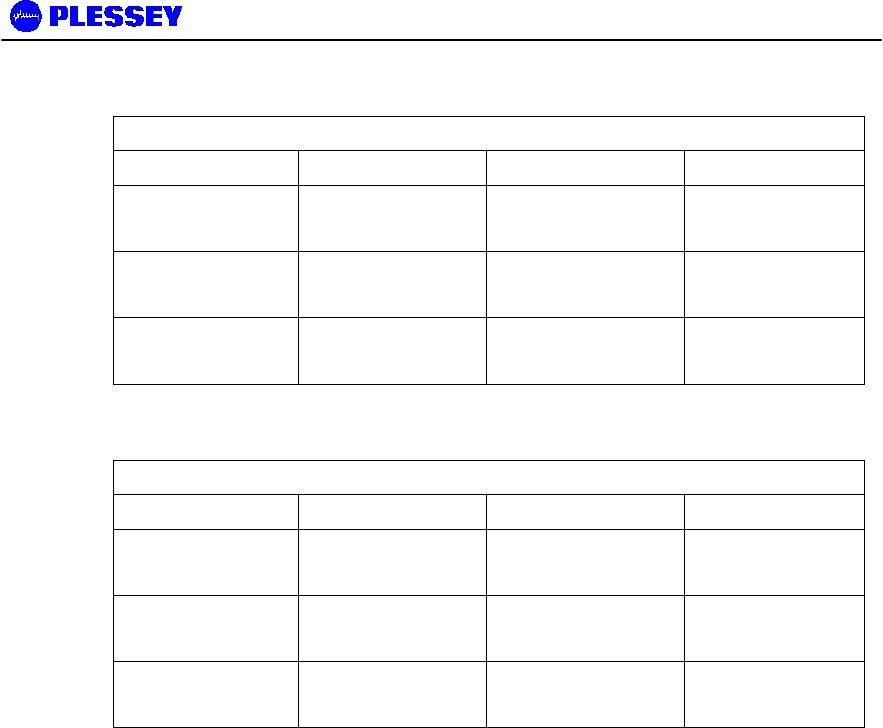
MDR2400 and MDR5800 User Manual
862-01881 Issue 8 Page 10
Table 1 lists the MDR5800 model variants.
Table 1. MDR5800 model variants
Model Number Interfaces Antenna Coupling Antenna Type
MDR5800-ET1 E1/T1
10BaseT Ethernet
N-type Female Customer
supplied
MDR5800-ET2 2 x E1 / 2 x T1
10BaseT Ethernet
N-type Female Customer
supplied
MDR5800-ET4 4 x E1 / 4 x T1
10BaseT Ethernet
N-type Female Customer
supplied
This table lists the MDR2400 model variants.
Table 2. MDR2400 model variants
Model Number Interfaces Antenna Coupling Antenna Type
MDR2400-ET1 E1/T1
10BaseT Ethernet
N-type Female Customer
supplied
MDR2400-ET2 2 x E1 / 2 x T1
10BaseT Ethernet
N-type Female Customer
supplied
MDR2400-ET4 4 x E1 / 4 x T1
10BaseT Ethernet
N-type Female Customer
supplied
Refer to section 8 for Ordering details.
The Network Management System provides control and management of the product.
SNMP support via an SNMP agent in the Indoor Unit ensures open network
management compatibility.
Comprehensive data and RF loop-back functions ensure that the system is easy to
install and maintain.
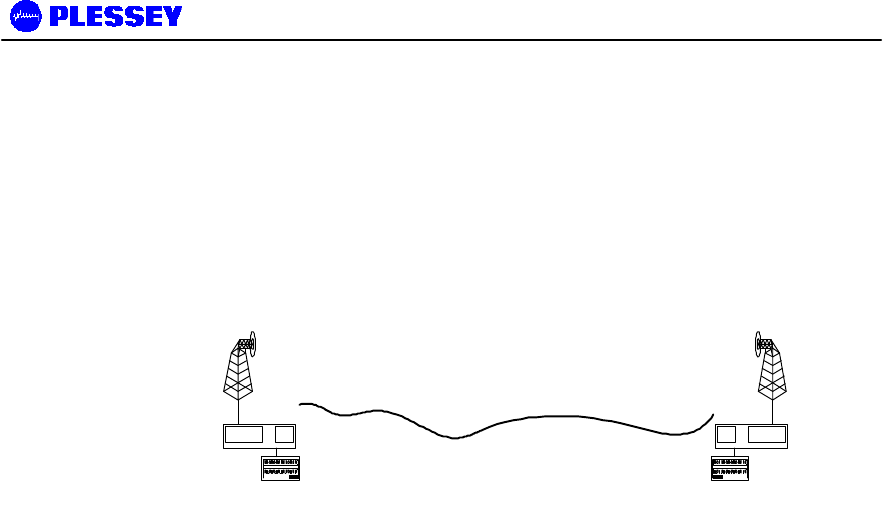
MDR2400 and MDR5800 User Manual
862-01881 Issue 8 Page 11
2 TECHNICAL DESCRIPTION
2.1 System Overview
An MDR digital radio link (DRL) consists of a pair of MDR radio stations.
The MDR radio stations consists of two main parts:
• An Outdoor Unit operating in the 2.4GHz or 5.8 GHz ISM frequency bands. The
Outdoor Unit provides the radio transceiver functionality by accepting radio link
data from the Indoor Unit and converting it to the 2.4GHz or 5.8 GHz ISM
frequency band using spread spectrum modulation. The received signal is de-
spread and transmitted to the Indoor Unit in a digital format.
• An Indoor unit, available with 1, 2 or 4 E1 and 1, 2 or 4 T1 data interfaces (choice
of E1 or T1 is software selectable). The Indoor Unit combines nE1 or nT1 data
with Wayside Service Channel serial data and link IP data to be transmitted
across the radio link. The Indoor Unit also provides power to the Outdoor Unit.
Interconnection between Outdoor Unit and Indoor Unit is achieved using low cost data
and power cables.
2.2 Outdoor Unit
The MDR2400 and MDR5800 Outdoor Units make use of Spread Spectrum
modulation technology for license-free operation in the 2.4GHz and 5.8 GHz ISM
bands.
For MDR operation, the ISM bands are divided into upper and lower frequency sub-
bands. An MDR ‘High Band’ Outdoor Unit transmits in the higher frequency sub-band
and receives in the lower frequency sub-band, while a ‘Low Band’ Outdoor Unit
transmits in the lower sub-band and receives in the higher sub-band. An MDR radio
link will use a ‘Low Band’ Outdoor Unit on one end of the link to communicate with a
‘High Band’ Outdoor Unit on the other end.
The MDR Outdoor Units use a Type-N RF output connector for connection to suitable
2.4GHz and 5.8GHz antennas for applications where long range is required.
The system is available for use in FCC regulated countries.
2.2.1 Frequency plans
User Data
MDR5800 OR MDR2400
OU
MDR IDU
User Data
MDR5800 OR MDR2400
OU
MDR IDU
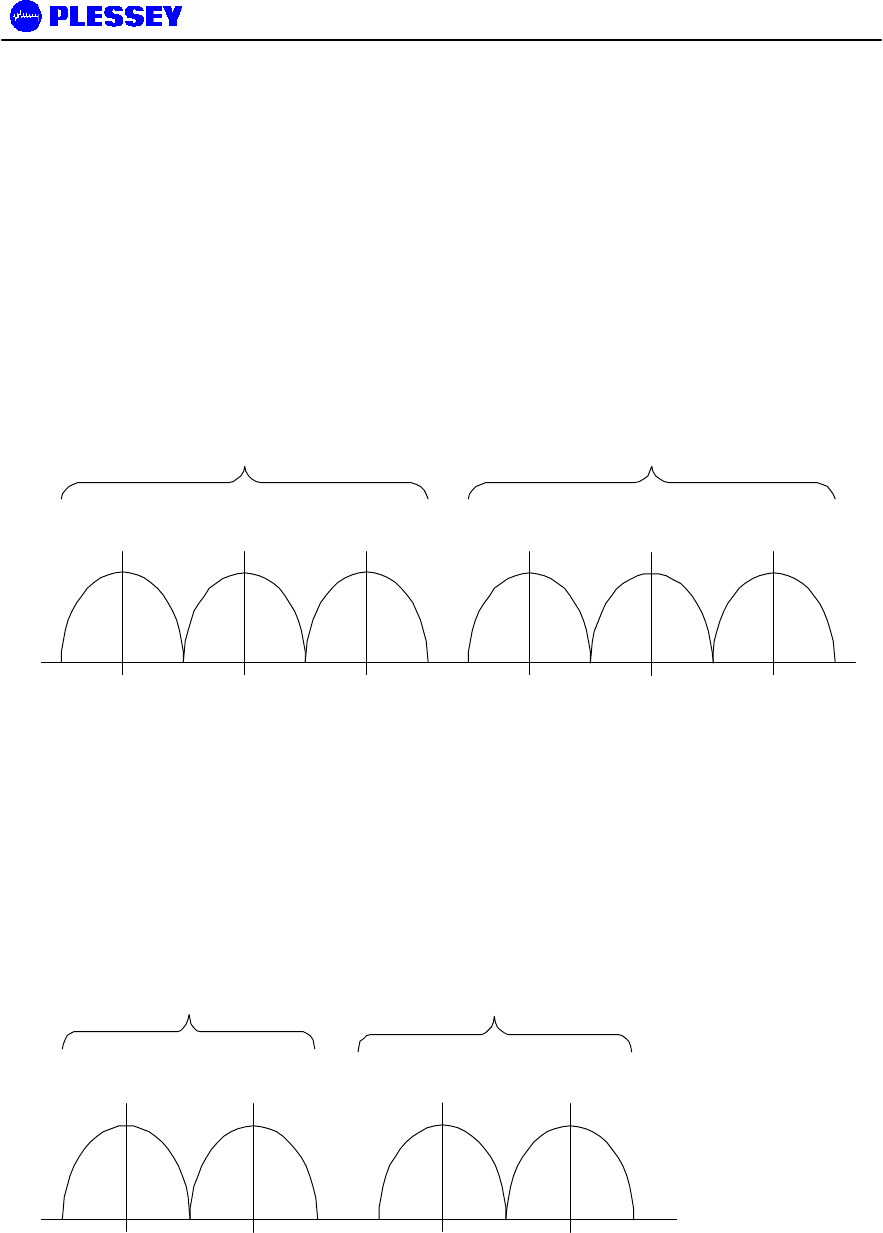
MDR2400 and MDR5800 User Manual
862-01881 Issue 8 Page 12
The MDR5800 Outdoor Units operate in the 5.725 GHz to 5.850 GHz ISM frequency
band. The MDR5800 has predefined frequency channel plans (termed A, B, C and D).
The MDR2400 Outdoor Units operate in the 2.400 GHz to 2.4835 GHz ISM frequency
band. The MDR2400 has predefined frequency channel plans (termed A, B and D).
2.2.1.1 MDR5800 Frequency Channel Plan A, B and C
The channel spacing is based on the bandwidth occupied by the spread spectrum
signal (approximately 17 MHz) and is used to optimise link performance. In the case
of plan A, plan B and C, note that both Outdoor Units of a link must be set up to the
same frequency channel plan (i.e. A, B or C).
CHBH
Frequency (MHz)
LOW BAND TRANSMIT HIGH BAND TRANSMIT
AH
ALBLCL
5735 5753 5771 5804 5822 5840
Figure 1. MDR5800 Frequency channel plans A, B and C
2.2.1.2 MDR2400 Frequency Channel Plan A, B (non-FCC)
The channel spacing is based on the bandwidth occupied by the spread spectrum
signal (approximately 17 MHz) and is used to optimise link performance. In the case
of plan A and B, note that both Outdoor Units of a link must be set up to the same
frequency channel plan (i.e. A or B).
AHBH
Frequency (MHz)
LOW BAND
TRANSMIT HIGH BAND
TRANSMIT
ALBL
2410 2426 2458 2474
Figure 2. MDR2400 Frequency channel plans A and B
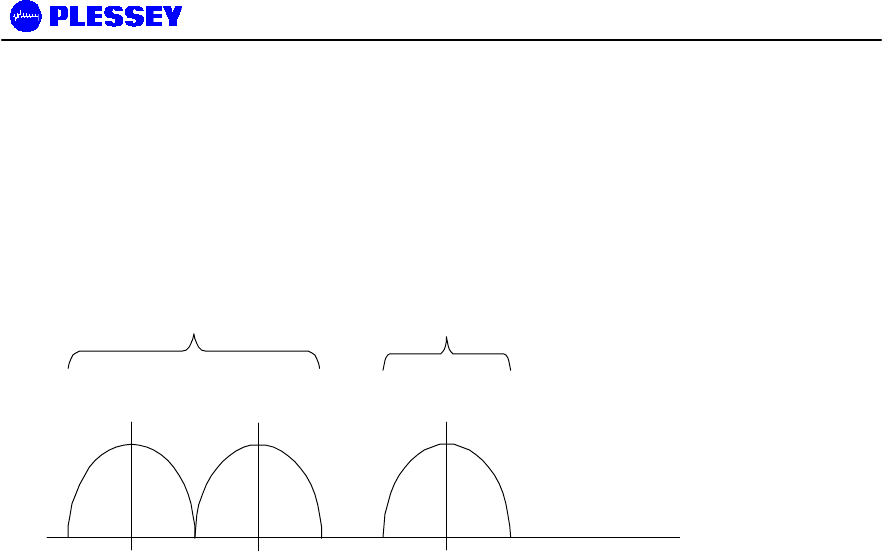
MDR2400 and MDR5800 User Manual
862-01881 Issue 8 Page 13
2.2.1.3 MDR2400 FCC Compliant Frequency Channels for the U.S. only
In countries where FCC compliance is required, only the following frequencies may be
used:
Low band outdoor unit – 2412MHz to 2426MHz,
High band outdoor unit – 2458MHz.
Use frequency plan D (variable frequency) to set the outdoor unit.
DH
Frequency (MHz)
LOW BAND TRANSMIT HIGH BAND
TRANSMIT
DLDL
2412 2426 2458
Figure 3. MDR2400 FCC Compliant Frequency Channels for the U.S. only
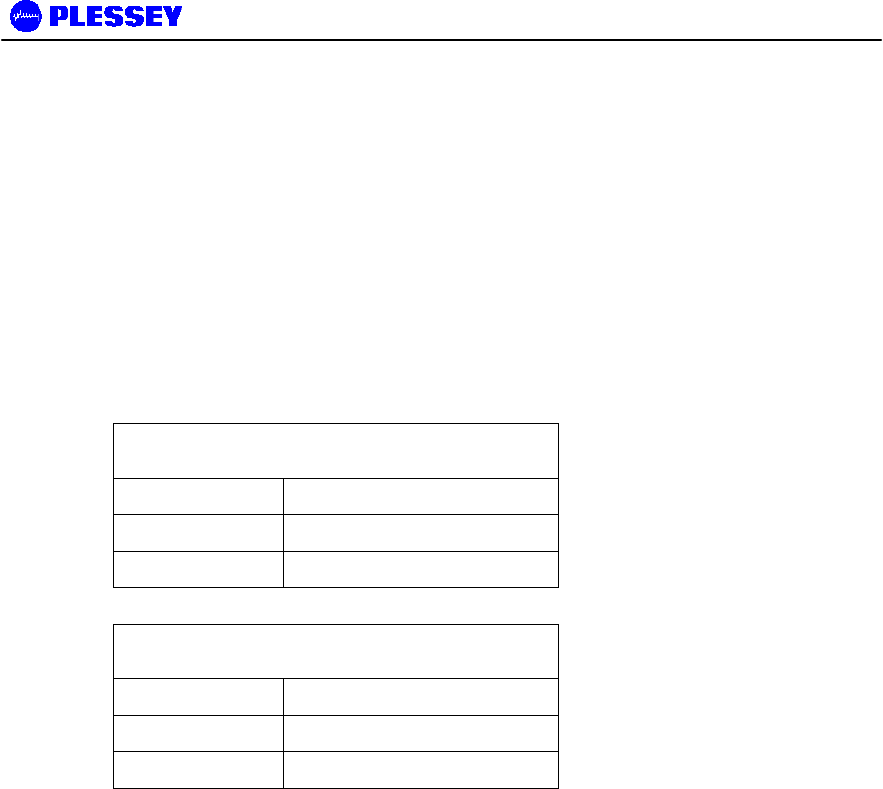
MDR2400 and MDR5800 User Manual
862-01881 Issue 8 Page 14
Frequency Channel Plan D
Frequency plan D allows independent control of transmit and receive frequencies.
This enables a very flexible frequency plan and can be used to overcome interference
in the 2.4GHz and 5.8 GHz ISM bands.
The frequencies that can be used in the lower or upper sub-bands can be selected in
1 MHz increments. Performance degradation can be expected when operating using
channel plan D mode and the chosen frequencies are close to the sub-band edges
i.e. a choice of one of the high frequencies in the lower sub-band and one of the lower
frequencies in the upper sub-band.
The allocation of Channel plan D frequencies is shown in Table 3and Table 4.
Note the allowable operation range in FCC countries, page 13.
Table 3. MDR2400 Channel plan D channel
frequencies
Sub-band Center Frequency (MHz)
L 2410-2426
H 2458-2474
Table 4. MDR5800 Channel plan D channel
frequencies
Sub-band Center Frequency (MHz)
L 5735-5771
H 5804-5840
2.2.2 RF Power Output Options
The Outdoor Unit is designed for use in countries that have adopted FCC standards.
It is possible to adjust the output power on the OU using the supplied NMS software or
a SNMP Management application. The FCC standards for the MDR2400 unit require
a limited output power as stated on page 2, U.S. only.
2.2.3 MDR2400 and MDR5800 Outdoor Units
The MDR2400 and MDR5800 Outdoor Units transmit and receive RF through a
diplexer interfaced via an RF cable to an external antenna. The unit has a type-N
connector for connection to the RF cable used between the OU and the antenna.
The MDR Outdoor Units house the following main parts:
• Transmit/Receive Modules
• Baseband Modulator/Demodulator Circuitry
• Microcontroller/Framing & Buffering Circuitry
• Power Amplifier
• Diplexer
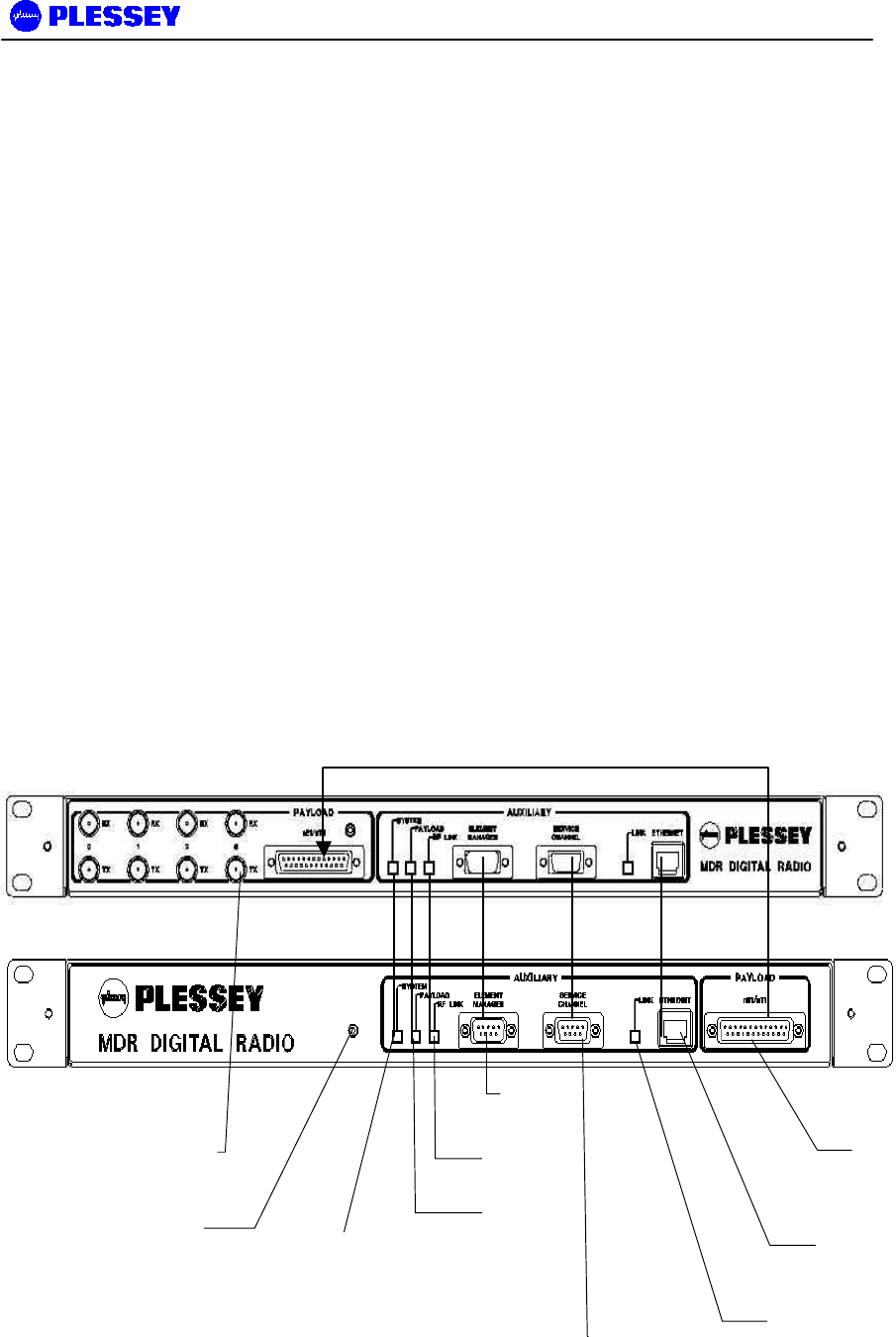
MDR2400 and MDR5800 User Manual
862-01881 Issue 8 Page 15
2.3 Indoor Unit
The Indoor Unit is designed for mounting in a 19” rack, occupying a 1U slot, or can be
table-top standing.
The Indoor Unit accepts user nE1/nT1 and combines it with Wayside Service Serial
Data and IP data to be transmitted across the radio link.
The Indoor Unit is fitted with a DC power supply.
A firmware variant exists that determines whether the Outdoor Unit is an MDR2400 or
MDR5800. The Indoor Unit hardware is independent of the type of Outdoor Unit i.e.
whether it is an MDR2400 or MDR5800.
2.3.1 Payload Interface Options
The Indoor Unit can be configured for nE1 or nT1 operation.
• 1, 2 or 4 x E1 (2.048 Mbps)
• 1, 2 or 4 x E1 (1.544 Mbps)
For E1 connectivity, bipolar AMI or HDB3 line coding is software selectable.
For T1 connectivity, bipolar AMI or B8ZS line coding is software selectable.
MDR MTE 75/120 OHM INDOOR UNIT 651-04008-02
MDR MTE INDOOR UNIT V2 651-03810-02
Figure 4. Indoor Unit Front Panel
Reset/Configuration
Button System
LED
Payload
LED
Wayside Service
Serial Channel
nE1/nT1
Connector
Balanced
RF Link
LED
Element
Manager
Connector
Ethernet Link LED
10BaseT RJ45
Socket
nE1/nT1 BNC
Connectors: Unbalanced
Rx = In, Tx = Out

MDR2400 and MDR5800 User Manual
862-01881 Issue 8 Page 16
The Indoor Unit LED functionality is described as follows:
SYSTEM
Green OK, Orange (OU/IU Comms Error), Red (OU/IU Comms Down)
PAYLOAD
Green OK, Orange (AIS Detected), Red (LOS Detected)
RF LINK
Green OK, Orange (FEC Correcting Errors), Red (FEC unable to correct errors)
In ALL cases flashing red and orange LEDs imply historic alarm conditions
(The alarm can be cleared using the front panel button ‘position 1’ : see
next section).
2.3.2 Reset/Configuration Button
The Front Panel Button has the following functionality used to setup a radio (as
determined by different LEDs lighting up. ‘Position 1’ being RF Link LED (Green), 2
being Payload LED (Green), 3 being System LED (Green), 4 being RF Link LED
(Orange), 5 being Payload LED (Orange) and 6 being System LED (Orange) etc.
1. Clear Front Panel LEDs (and associated alarms in IU)
2. Clear Event Log in the Indoor Unit
3. Reset the Indoor Unit (don’t reset the non-volatile memory’s store of the IU’s
configuration parameters)
4. Routed Configuration: Reset the IU configuration parameters that are stored in
non-volatile memory (BATTERY-BACKED STATIC RAM) and configure as a ‘Far
Side IU’ : i.e. for a ROUTED IP configuration, set the Ethernet IP address as
10.11.1.2, Element Manager IP address to 10.12.1.2
5. Routed Configuration: Reset the IU configuration parameters that are stored in
non-volatile memory and configure as a ‘Near Side IU’ : i.e. for a ROUTED IP
configuration set the Ethernet IP address as 10.2.1.2, Element Manager IP
address to 10.13.1.2
6. Routed Configuration: If you are not sure how the IU is configured (NEAR or FAR
side IU), reset it AS IS i.e. reset the ‘Near Side IU’ or ‘Far Side IU’ configuration
parameters depending on how the IU is currently configured.
7. Bridged Configuration: Reset the IU configuration parameters that are stored in
non-volatile memory (BATTERY-BACKED STATIC RAM) and configure as a ‘Far
Side IU’ . For a BRIDGED IP configuration, see Appendix C of this document for a
description of the default IP addresses.
8. Bridged Configuration: Reset the IU configuration parameters that are stored in
non-volatile memory and configure as a ‘Near Side IU’. For a BRIDGED IP
configuration, see Appendix C of this document for a description of the default IP
addresses.
9, 10, 11 RESERVED
12. Set up Indoor Unit with E1 tributaries.
13. Set up Indoor Unit with T1 tributaries.
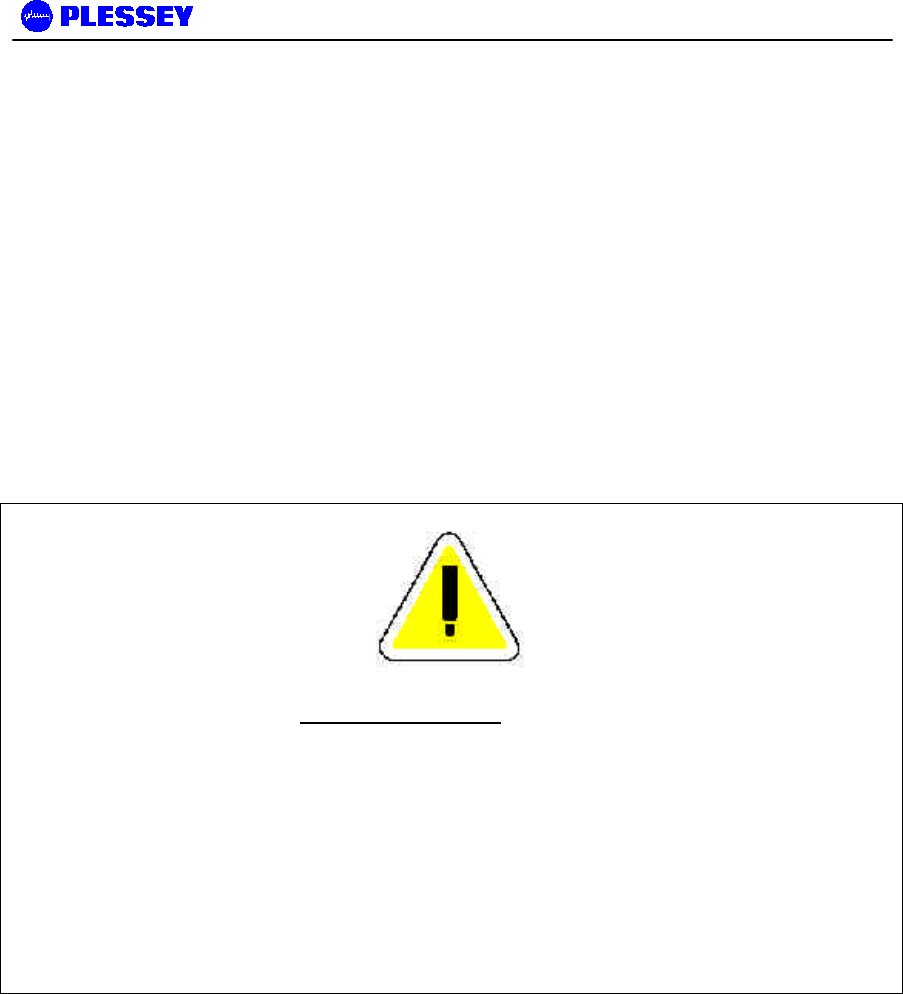
MDR2400 and MDR5800 User Manual
862-01881 Issue 8 Page 17
14. Deactivate buttons 4 onwards.
15. Toggle SNMP and FTP Servers ON/OFF (V3.00+ firmware)
16. DHCP ON (V3.00+ firmware)
17. DHCP OFF (V3.00+ firmware)
NB : All buttons can be REACTIVATED (i.e. undoing a 14 'reset') by doing a power-on reset while
holding the front-panel Reset Button in.
NOTE
POSITIONS 4, 5, 6, 7 and 8 RESET THE INDOOR UNIT TO FACTORY DEFAULTS – THESE
RESETS ARE TYPICALLY ONLY USED ONCE (THESE CHOICES RESET CERTAIN
ADJUSTABLE PARAMETERS IN NON-VOLATILE MEMORY IN THE INDOOR UNITS). IF
CHANGES ARE MADE TO THE CONFIGURATION PARAMETERS AND THE USER DOES NOT
WANT THESE TO CHANGE WHEN A UNIT IS RESET, THE INDOOR UNIT CAN BE POWER-
CYCLED OR POSITION ‘3’ MUST BE USED E.G. THIS TECHNIQUE IS USED IF THE IP
ADDRESSES ASSOCIATED WITH THE NETWORK INTERFACES ARE ADJUSTED – THE
PROCESSOR NEEDS TO BE RESET TO ALLOW THE CHANGE/S TO BE IMPLEMENTED.
IF YOU OVER-RUN THE SELECTION YOU REQUIRE, CONTINUE UNTIL THE LEDs GO BLANK
– THEN, START AGAIN (OPTION AVAILABLE WITH RELEASE 2+ OF IU FIRMWARE).
2.3.3 Service (Wayside) Serial Data Channel
This port supports asynchronous full duplex, serial data transfer at a speed of 115200
bps.
The interface type is RS-232 configured as DCE (Data Communications Equipment).
Handshaking can be None, Hardware.
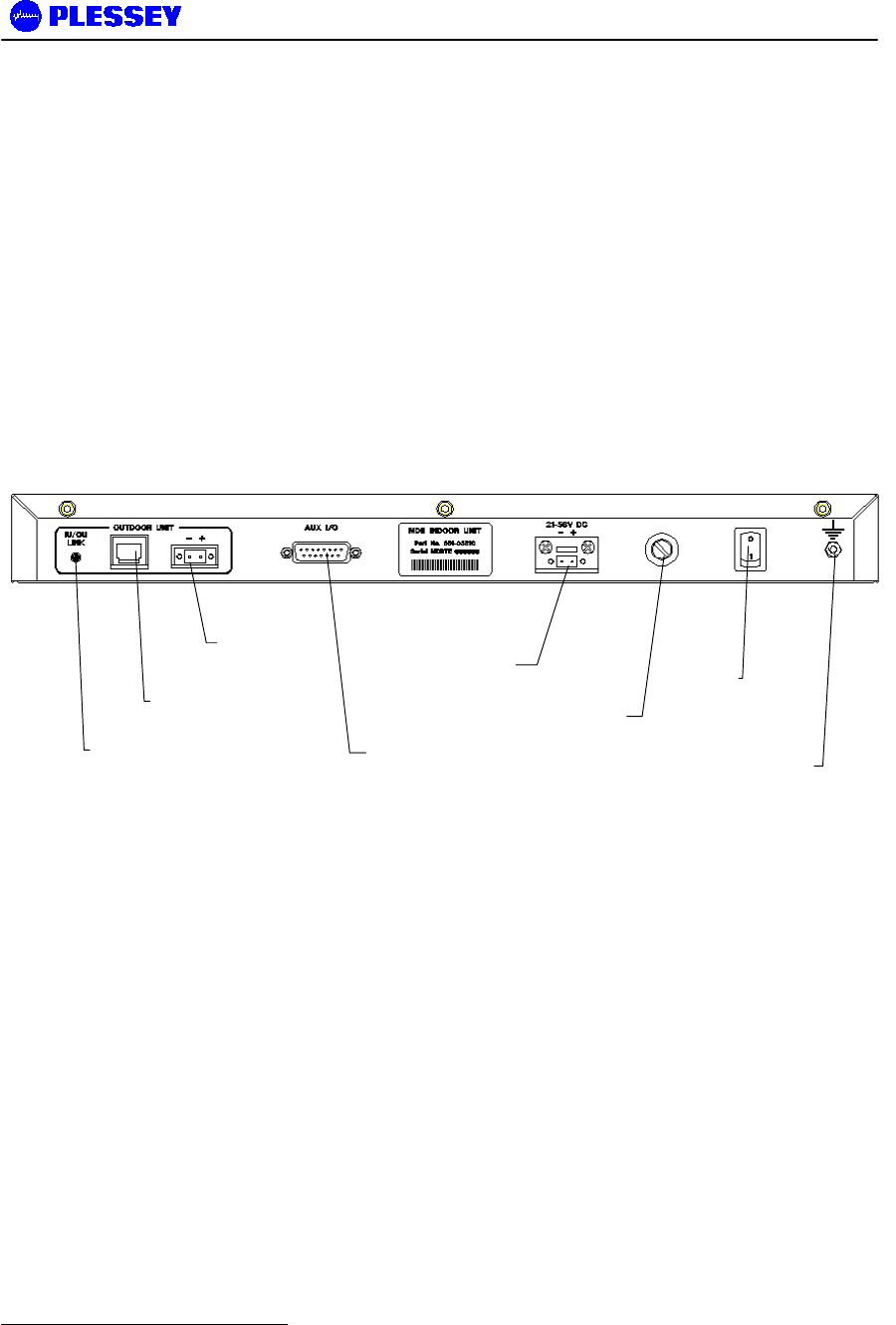
MDR2400 and MDR5800 User Manual
862-01881 Issue 8 Page 18
2.3.4 Element Manager Port
This port is used for communication with the NMS software or with an SNMP manager
to control the MDR system. The port must be connected to a serial port (configured
for a speed of 115200 bps) on a personal computer to use the NMS software.
The interface type is RS-232 configured as DTE (Data Terminal Equipment).
Hardware handshaking is used.
2.3.5 10BaseT Ethernet RJ45 Port
This port is used for communication with the NMS software or with an SNMP manager
to control the MDR system.
The interface type is DTE (Data Terminal Equipment).
Figure 5. Indoor Unit Rear Panel : NOTE : SAME FOR BALANCED-ONLY (120 Ohm) AND 75/120
Ohm configurations.
2.3.6 IU/OU Link LED
This LED indicates if there is a suitable electrical connection between the Indoor and
Outdoor Units1.
2.3.7 IU/OU Data Interconnect RJ45
This receptacle accepts an RJ45 plug that connects to UV-protected STP (Screened
twisted pair) cable used between the IU and the OU.
1 Note that only the Ethernet Physical interface is checked on V1 hardware with this LED, not the
RS232/485 interface. The integrity of the RS232/485 interface is checked using the front panel
“System LED”.
IU/OU Data
Interconnect RJ45
IU/OU Power
Interconnect
Auxiliary IO
DC In
Fuse
Holder
ON/OFF
Switch
Ground
Terminal
IU/OU Link LED

MDR2400 and MDR5800 User Manual
862-01881 Issue 8 Page 19
2.3.8 IU/OU Power Interconnect
This connector (socket) is used for power interconnection between the IU and the
OU. The connection is made using UV-protected 2-core cable. The cable is
connected to a GREEN connector, a plug. The polarity sense (labelled) must be
maintained between the IU and the OU.
2.3.9 Auxiliary In/Out Port
The auxiliary in/out port is used for remote monitoring and control. The following are
provided
• Two inputs (for sensing contact closure or opening) are provided to sense site
alarm inputs. The states of these alarm inputs can be monitored with NMS, as
well as from an SNMP Management Station.
• Two relay contact outputs, normally-open and normally-closed contacts, are
provided as alarm / auxiliary outputs. Output states are software customised
and controlled. The outputs are used to indicate alarm or other states selected
by the operator via the NMS or a SNMP Management Station.
2.3.10 DC Power Input
This connector (socket) is used for power input to the IU. The connection is made
using 2-core cable. The cable is connected to a GREY connector, a plug. The
polarity-sense (labelled) must be observed and implemented.
2.3.11 Fuse Holder
This holder is used to hold a fuse (5A).
2.3.12 ON/OFF Switch
This switch is used to control power input to the Indoor Unit (and indirectly the
Outdoor Unit).
2.3.13 Ground Terminal
This is used to accept connection to an earth strap, terminated with a crimped earth
lug. Refer to the installation chapter for details on wire/earth lug requirements.

MDR2400 and MDR5800 User Manual
862-01881 Issue 8 Page 20
This page is left blank intentionally.
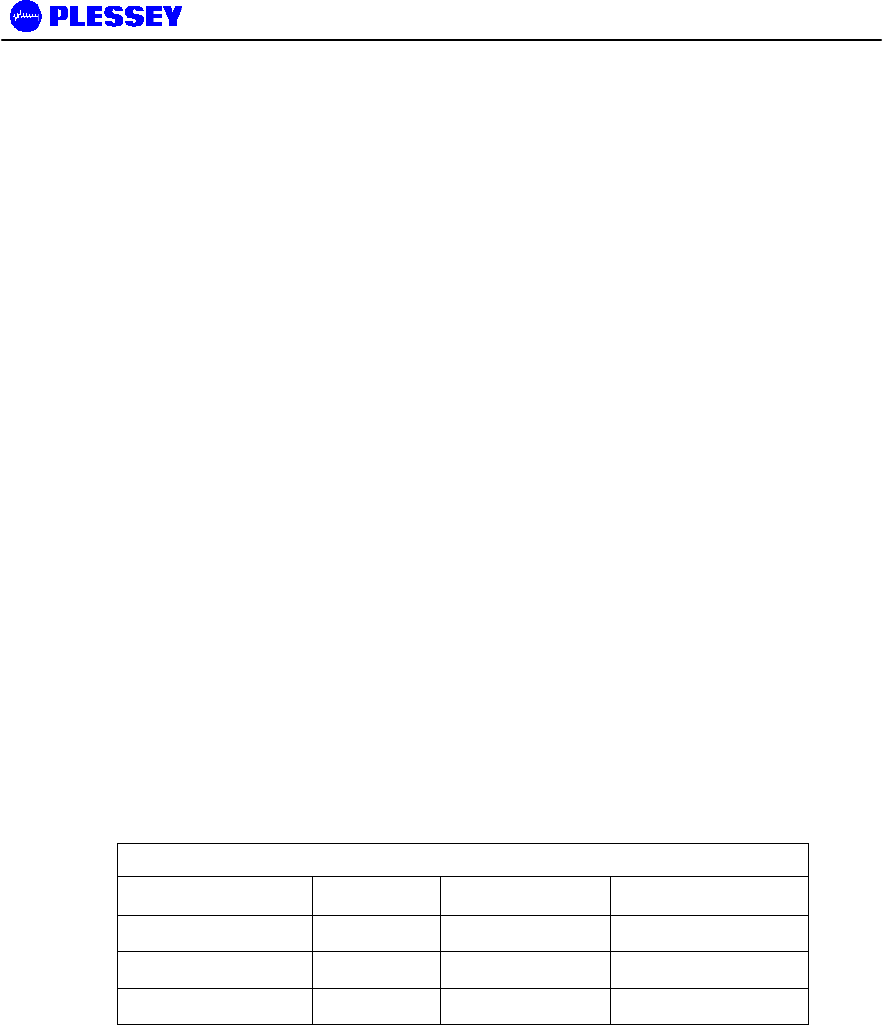
MDR2400 and MDR5800 User Manual
862-01881 Issue 8 Page 21
3 PLANNING
This chapter is aimed at management and planning staff to enable them to assess the
requirements for installing an MDR digital radio link.
3.1 System Type Selection
The MDR system uses an Outdoor Unit with a type-N RF output for connection to a
range of antennas.
The MDR is aimed at FCC regulated markets.
Antenna polarisation can used to co-locate multiple MDR systems.
Antenna polarisation can be used to overcome interference.
3.1.1 Antenna selection (MDR5800)
The antenna type must be selected before the MDR5800 system is to be installed.
The chosen antenna must enable the system to operate with sufficient link fade
margin without excessive cost and allow the user’s ‘link availability requirements’ to
be met.
The main consideration when selecting an antenna is antenna gain measured in dBi.
A path loss analysis is highly recommended to determine the antenna gain needed for
adequate fade margin. The table below shows antenna selection guidelines for some
configurations. The distances are calculated for a 20 dB link fade margin.
To reduce potential radio interference to other users, the antenna type and its gain
should be so chosen that the equivalent isotropically radiated power (EIRP) is not
more than that required for successful communication.
Table 5 MDR5800 Antenna Selection
Antenna Type Gain (dBi) Distance (Km) Power level (dBm)
0.15 m Flat panel 18 9 24
0.3 m Flat panel 24 30 24
0.6 m Flat panel 28 80 24
3.1.2 Antenna selection (MDR2400)
The antenna type must be selected before the MDR2400 system is to be installed.
The chosen antenna must enable the system to operate with sufficient link fade
margin without excessive cost and allow the user’s ‘link availability requirements’ to
be met.
The main consideration when selecting an antenna is antenna gain measured in dBi.
A path loss analysis is highly recommended to determine the antenna gain needed for
adequate fade margin. The table below shows an antenna selection guideline for a
flat panel configuration. The distance is calculated for a 20 dB link fade margin.
To reduce potential radio interference to other users, the antenna type and its gain
should be so chosen that the equivalent isotropically radiated power (EIRP) is not
more than that required for successful communication.
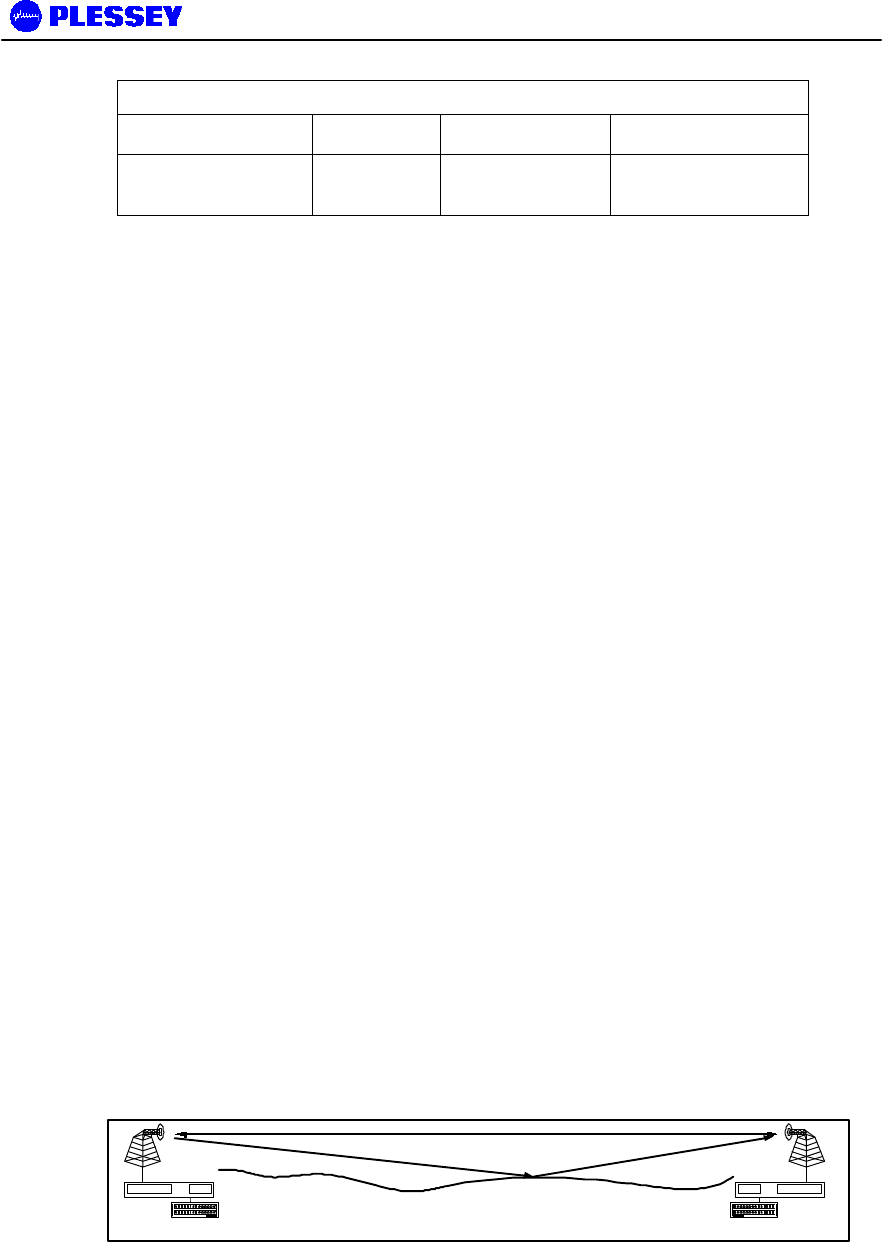
MDR2400 and MDR5800 User Manual
862-01881 Issue 8 Page 22
Table 6 MDR2400 Antenna Selection
Antenna Type Gain (dBi) Distance (Km) Power level (dBm)
1.2 m Parabolic
Antenna 27 80 18
3.2 Site Evaluation
When planning a site for a digital radio link, it is of the utmost importance that you
take the operational environment of the proposed site into account.
The combined effect of atmospheric environmental factors such as rain and lightning,
atmospheric attenuation, signal path obstruction, propagation fading, air temperature
gradients, ice build-up, wind and solar radiation can contribute towards reducing the
level of performance of the system. In the higher frequency bands, rainfall is the main
attenuation mechanism that limits error performance. Ice and snow will have a similar
effect. Severely cold and excessively warm climatic conditions outside the scope of
the operating temperature range can affect the function of the system, especially the
outdoor equipment (see Environmental Characteristics on page 65 of this manual).
Also, if masts are not sufficiently rigid, very strong winds can affect the antenna beam
alignment and Outdoor equipment reliability due to wind force build-up and/or vibration
of the mast-mounted equipment.
3.3 Multipath Effects
The MDR digital radio can be influenced by the effects of multipath propagation.
Understanding these effects will help when installing an MDR digital radio link and
maximise the reliability of the link.
Multipath fading occurs when the receiving antenna receives not only the direct signal
from the transmitting antenna but also a signal from the transmitting antenna that has
reflected off the ground or nearby obstacles. The reflected signal takes a longer path
to reach the receiver and acts as interference since it is not in-phase with the direct
path signal. The amplitude of the interference can be almost equal to that of the direct
path signal, thus degrading the performance of the link.
Multipath propagation is dependent on transmit frequency and the specific geometry
of the link such as antenna heights, distance between the antennas and the local
terrain. To counteract multipath propagation, the installer can change the frequency
at which the link operates or adjust the height of one or both of the antennas.
Figure 6. Multipath Effects.
User Data
MDR OU
MDR IU
User Data
MDR OU
MDR IU
Direct RF Path
Reflection Path

MDR2400 and MDR5800 User Manual
862-01881 Issue 8 Page 23
3.4 Interference Considerations
The ISM frequency bands are used by devices that can cause interference to the
MDR radio systems. Interference can be avoided by careful planning of the system
installation. The available methods for providing isolation from interfering radiators
are the following:
• Frequency diversity
• Antenna polarisation
It is recommended to scan the proposed installation areas (spectrum analyzer) to
establish the presence of interference. The frequency spectrum should be scanned
over a sufficient time period to ensure that periodic transmissions are recorded.
Interferers will cause problems if their amplitudes are not more than 20 dB below the
intended receive power level. A link path loss calculation should be performed to
determine the expected receive power level.
The procedure for selecting the optimum antenna polarisation and system frequency
plan is the following:
• Perform a spectral analysis at each site in the link direction using a high gain
antenna.
• Repeat the spectral analysis for vertical and horizontal polarisation.
• Select the polarisation with the lowest interfering levels as the system antenna
polarisation.
• Consult the MDR frequency channel plans as shown in section 2.2.1 and
select the frequency plan that would operate in an interference-free band.
• Install the ‘High Band’ and ‘Low Band’ Outdoor Units at the sites where they
would experience the lowest interference in their respective receive bands.

MDR2400 and MDR5800 User Manual
862-01881 Issue 8 Page 24
3.5 Microcell Backhaul Applications of MDR Digital Radios
In applications where more than one independent and separate links, need to radiate from a
central site, a number of parameters can be taken advantage of, to provide isolation and minimise
interference between these links:
• Frequency multiplexing
• Antenna polarisation
• Choice of High Antenna Gain
It is important to note that these methods only provide isolation between two radio Systems, and
that power levels in the separate systems should be balanced to ensure correct operation.
3.5.1 Setting the Transmitted Power Levels
To minimise interference, received power levels should be balanced between separate radio links.
This means that transmit power levels should be set to provide similar levels of received power, as
indicated by the RSSI values of the adjacent receivers at the central site.
3.5.2 Frequency Multiplexing
The MDR2400 offers three frequency channel plans and the MDR5800 offers four frequency
channel plans. A radio link requires two channels (one for transmit and one to receive) to provide
full duplex operation. Each radio has a high and a low sub-band, one that it uses for transmission
and another for reception. Terminology definition: the ‘High-band Outdoor Unit’ of a system
transmits on the higher of the two sub-bands. The ‘Low-band Outdoor Unit’ of a system transmits
on the lower of the two sub-bands. A system (link) always has one High Band and one Low Band
Outdoor Unit. It is important to note that unwanted transmitted signals in adjacent frequency bands
can affect other receivers operating in an adjacent band if insufficient antenna isolation is
provided. A solution is to group high-band or low-band Outdoor Units at the central site, rather than
group high and low-band Outdoor Units together.
3.5.3 Antenna Isolation
Separate links at a central site will have sufficient isolation when radio systems operate outside
the radiation beamwidth or side lobes of the system antenna. The achievable isolation can be
established by examining the measured radiation patterns of the system antennas. Directional
isolation can be used if the antenna radiation is 15 dB or lower relative to the adjacent main beam.
Antennas with high directionality will allow reduced angular separation of adjacent systems.
Antenna cross-polarisation isolation can be used for adjacent radio links, radiating in the same
direction. Typical isolation of 30 dB can be achieved using high quality antennas.

MDR2400 and MDR5800 User Manual
862-01881 Issue 8 Page 25
This page is left blank intentionally.

MDR2400 and MDR5800 User Manual
862-01881 Issue 8 Page 26
4 INSTALLATION
This chapter describes a recommended installation procedure for the MDR2400 and
MDR5800.
Recommended installation procedure:
1. Install the Indoor Unit.
2. Prepare and connect the cables to the Indoor Unit.
3. Install the Outdoor Unit and antenna.
4. Install the Indoor-to-Outdoor Unit interconnection cables (the power and data
cables).
5. Turn the Indoor Unit power on.
6. Perform the initial software setup using the supplied NMS application
7. Repeat item 1-5 for the remote site.
8. Align the antennas (use the RSSI voltage on the OU or the RSSI value from the
MIB or the NMS Graphic User Interface to assist with the setup).
9. Perform a functional test and commission the link.
10. Connect to user data.
11. Start the system.
Installation of the MDR2400 or MDR5800 elements is described in the following
sections:
• Installing the Indoor Unit.
• Installing the Outdoor Unit and Antenna.
• Installing the interconnection cables.

MDR2400 and MDR5800 User Manual
862-01881 Issue 8 Page 27
4.1 Customer Furnished Tools and Equipment
The following table lists tools and equipment required to install the MDR2400 or
MDR5800 system.
General, IU-to-OU Interconnect
• Cable cutting and stripping tools.
• Earth lug crimp tools.
• 3 mm flat screwdriver - IU to OU power cable.
• RJ45 crimp tool - IU to OU data cable.
• Earth cable or strap rated at 45A with 5 mm earth lug for earthing the Indoor and
Outdoor Units.
• Cable ties, used to secure the cables to the mast at regular intervals.
IU
• Pozi #2 screwdriver - IU mounting in a 19" rack and the earth lug.
• 2.5mm Allen key - To change the position of the IU mounting brackets.
• DC power supply cable: minimum 2.5 mm square conductor, rated for 10 A. For
connection between the power supply and the Indoor Unit DC connector on the
rear panel.
• IU earth lug: 10-4 (10 square mm for wire and hole big enough for M4 thread)
OU
• 13 mm wrench / spanner – used for attachment of OU to mounting bracket.
• 13 mm wrench / spanner – used for attachment of OU mounting bracket to pole.
• 2.5 mm Allen key - used to tighten OU connection box cover fasteners.
• OU earth lug: 10-8 (10 square mm for wire and hole big enough for M8 thread)
Please refer to Chapter 7 for details on the data and RF cables, which are also
customer furnished equipment.
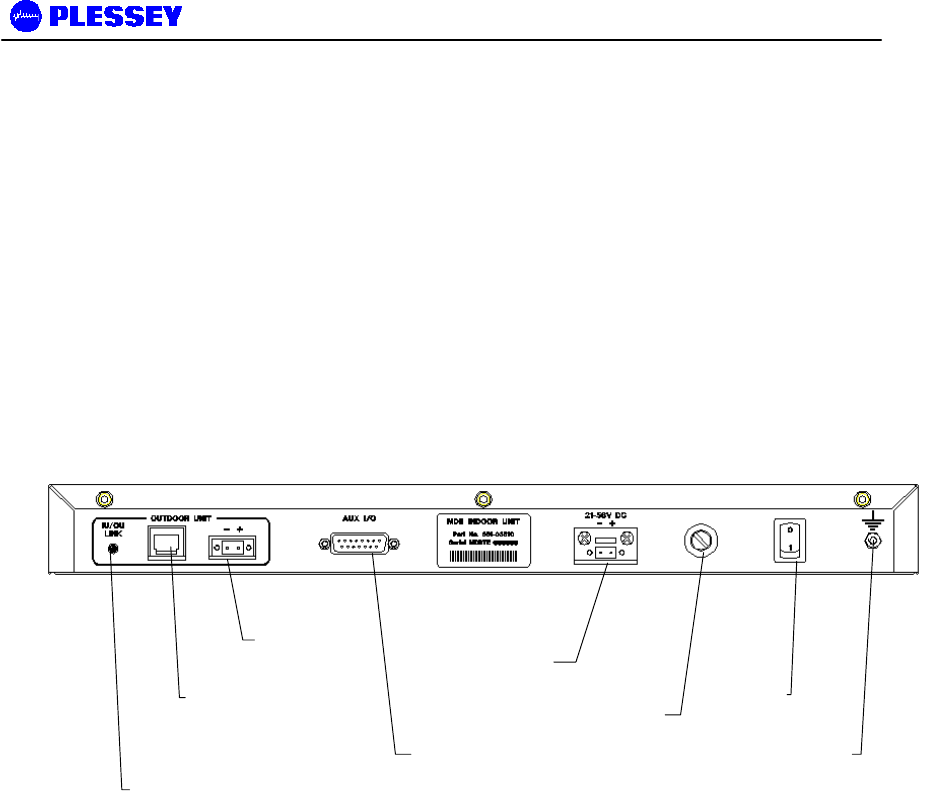
MDR2400 and MDR5800 User Manual
862-01881 Issue 8 Page 28
4.2 Indoor Unit
4.2.1 Introduction
This section describes the recommended installation procedure for the Indoor Unit.
The Indoor Unit is designed for mounting in the DIN 41494 (19") racking standard and
occupies a 1U high slot. Desktop mounting is also possible.
The Indoor Unit’s payload (nE1, nT1 and 10BaseT Ethernet) and Service Channel
(‘Wayside serial’) data interfaces and Element Management interface are located on
the front panel. Input Power, Auxiliary alarm and ‘IU/OU Interconnect’ interfaces are
located on the rear panel, suitable for rack installations.
The recommended installation procedure for the Indoor Unit is the following:
• Install the Indoor Unit in the rack.
• Earth the Indoor Unit. This is required for safety and to minimise radiated
emissions.
• Connect the DC power supply.
• Connect Payload data ports (front panel).
• Connect Auxiliary In/Out port (optional).
• Connect Service Channel (Wayside) serial port (optional).
• Connect the Element Manager port using the supplied cable (front panel).
4.2.2 Installing the Indoor Unit in a Rack
1. Slide the Indoor Unit into the 19" rack and secure to the rack using four M6 x 18
mm screws.
2. Earth the Indoor Unit by connecting the earth cable or strap between the station
earth and the earth stud on the Indoor Unit rear panel.
IU/OU Link LED
IU/OU Data
Interconnect RJ45
IU/OU Power
Interconnect
Auxiliary IO
DC In
Fuse
Holder
ON/OFF
Switch
Ground
Terminal
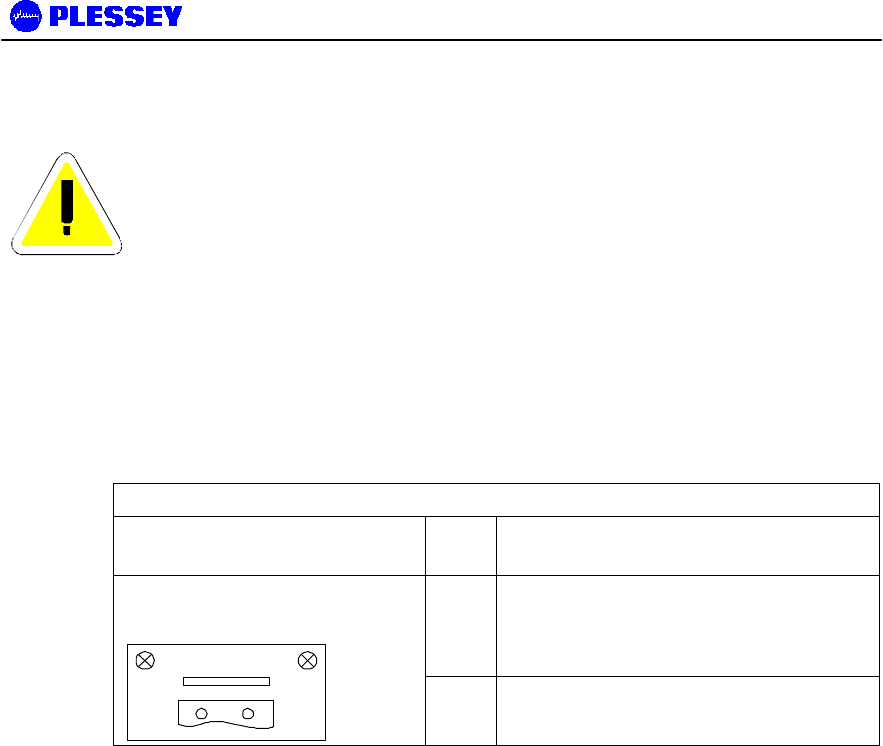
MDR2400 and MDR5800 User Manual
862-01881 Issue 8 Page 29
4.2.3 Connecting a DC Power Supply
WARNING – See section 8.4 for specification of the power supply.
1. Observing the polarity of the supply, wire up the supplied power connector
cable plug and connect it to the DC supply (21 to 56 V) through a minimum 5 A
circuit breaker.
2. Check the supply voltage using a multimeter.
3. Secure the connector screws to the unit.
DC Power Connector Pinouts
Indoor unit connector: GREY Pin
No Signal
+
DC POWER
2-pin Wieland Type 8213
Socket
-+
DC
-
DC POWER RETURN
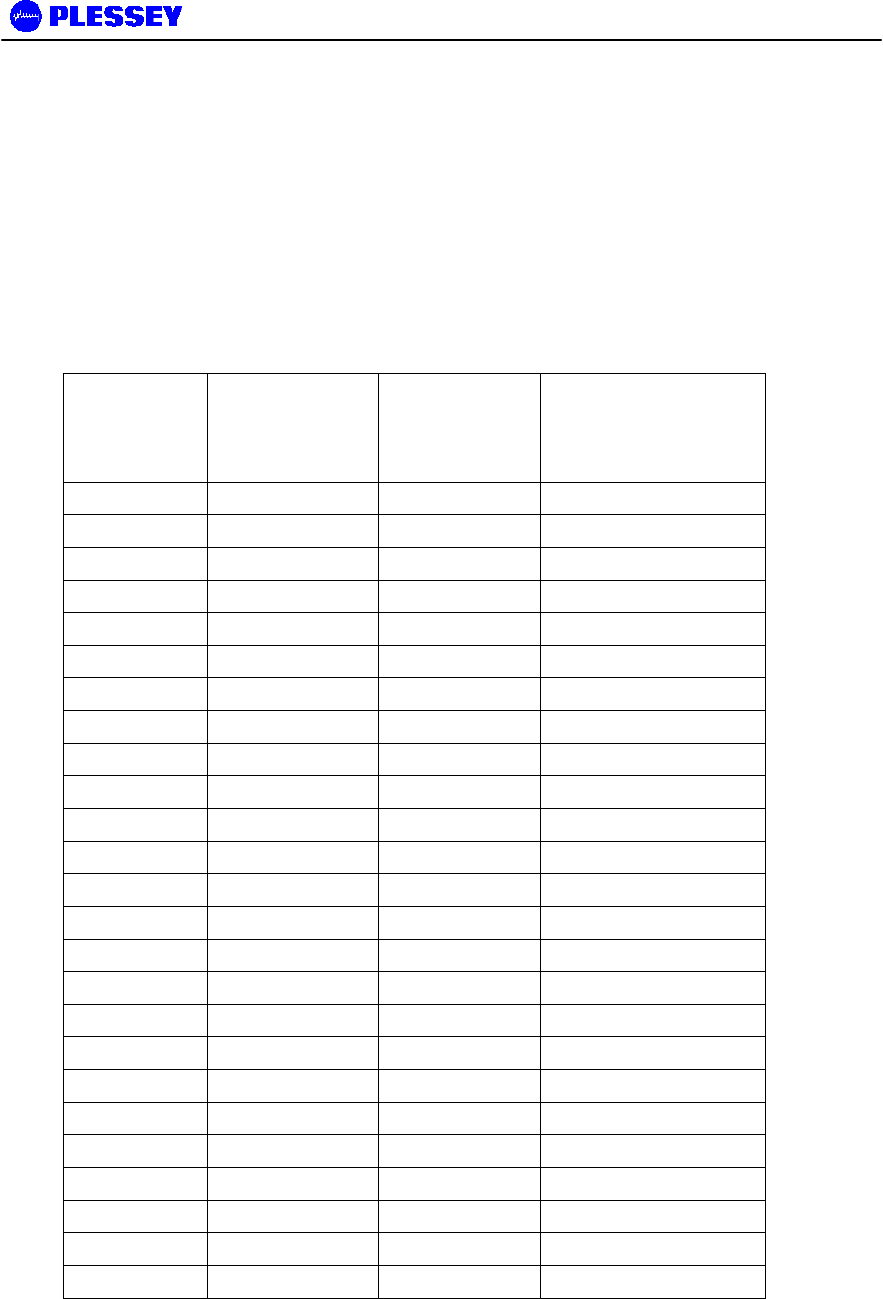
MDR2400 and MDR5800 User Manual
862-01881 Issue 8 Page 30
4.2.4 Balanced Payload Data
1. Assemble the (nE1) / (nT1) payload data input and output cable. See the table
below for Indoor Unit connector pin assignments.
2. Connect the payload data cable to the DB25 connector on the front panel of the
Indoor Unit.
Note: Rx implies IN (signal expected to go INTO the interface), Tx implies OUT (signal
coming out of the interface)
D-Type
Payload Data
Connector
Pin #
Pin Name Tributary Direction
1 GND Earth N/A
2 RTIP1 1 RX +
3 RRING1 1 RX -
4 GND Earth N/A
5 TTIP1 1 TX -
6 TRING1 1 TX +
7 GND Earth N/A
8 GND Earth N/A
9 RRING0 0 RX +
10 RTIP0 0 RX -
11 GND Earth N/A
12 TRING0 0 TX -
13 TTIP0 0 TX +
14 TRING2 2 TX -
15 TTIP2 2 TX +
16 GND Earth N/A
17 RRING2 2 RX+
18 RTIP2 2 RX-
19 GND Earth N/A
20 TTIP3 3 TX-
21 TRING3 3 TX+
22 GND Earth N/A
23 RTIP3 3 RX+
24 RRING3 3 RX-
25 GND Earth N/A
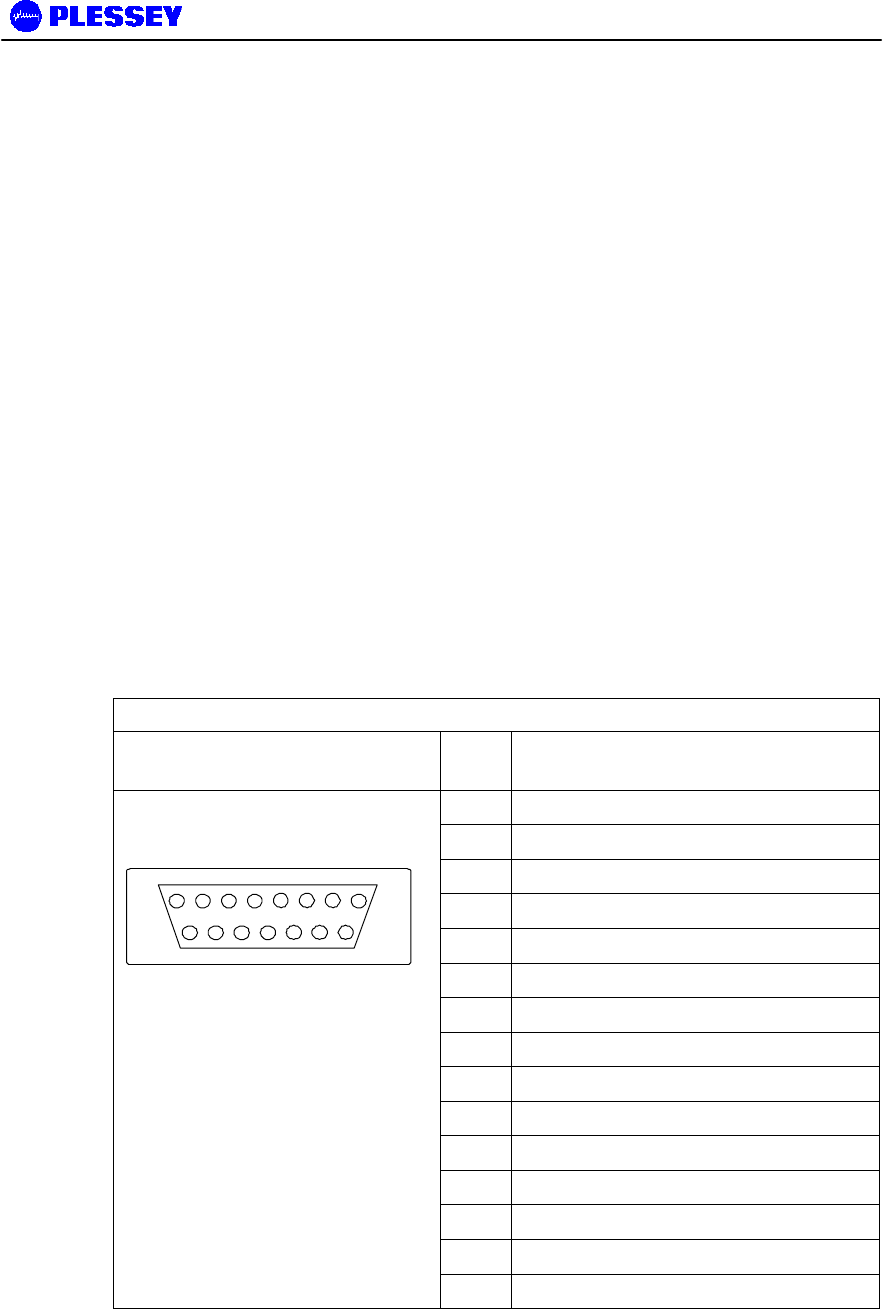
MDR2400 and MDR5800 User Manual
862-01881 Issue 8 Page 31
4.2.5 Unbalanced Payload Data
For a later variant of the Indoor Unit, there is a set of 75 Ohm BNC’s on the front panel.
• Rx implies IN (signal expected to go INTO the interface)
• Tx implies OUT (signal coming OUT of the interface)
4.2.6 Connecting Auxiliary In/Out (Optional)
The auxiliary in/out port is used to:
• Monitor switch-closure events using two isolated inputs.
• Control line connections using normally-open and normally-closed relay outputs.
Connect the port:
1. Assemble an auxiliary in/out cable using a 15 way D-type male connector
according to connector pin assignments shown in Table 7.
2. Connect to the cable Indoor Unit auxiliary in/out connector.
3. Secure the connector using locking screws.
Table 7. Auxiliary In/Out Connector Pin Outs
Indoor unit connector Pin
No Signal
1 OUTPUT 1 COMMON
2 OUTPUT 1 NORMALLY-OPEN
3 OUTPUT 1 NORMALLY-OPEN
4 OUTPUT 1 NORMALLY-CLOSED
5 OUTPUT 1 NORMALLY-CLOSED
6 OUTPUT 1 COMMON
7 OUTPUT 2 COMMON
8 OUTPUT 2 COMMON
9 OUTPUT 2 NORMALLY-OPEN
10 OUTPUT 2 NORMALLY-OPEN
11 OUTPUT 2 NORMALLY-CLOSED
12 INPUT 1
13 INPUT 1 RETURN
14 INPUT 2
15-pin D-type female
1
8
9
15
15 INPUT 2 RETURN
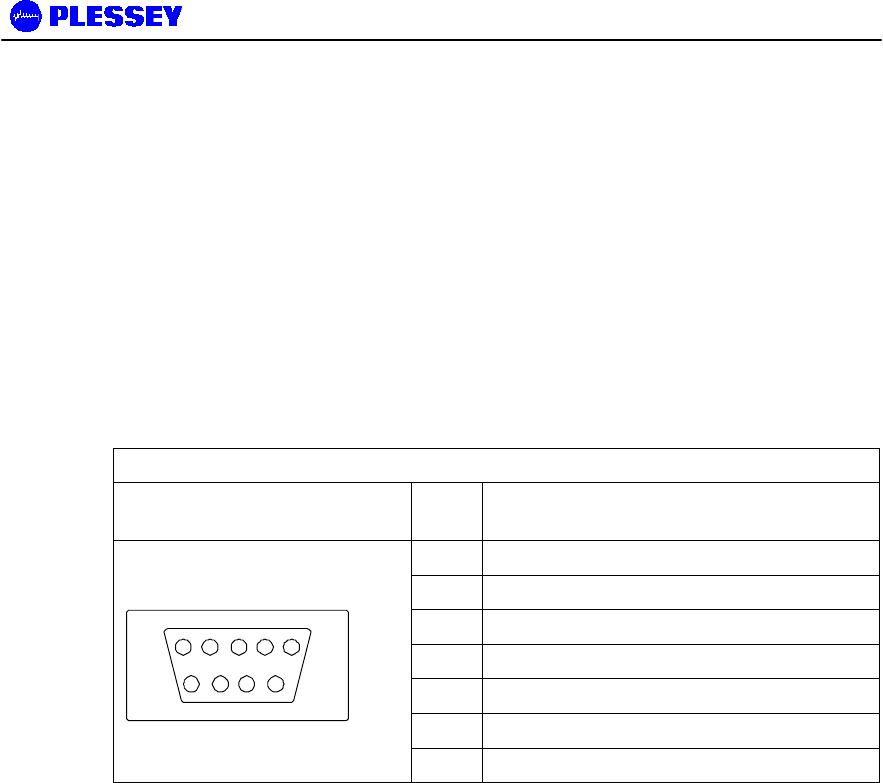
MDR2400 and MDR5800 User Manual
862-01881 Issue 8 Page 32
4.2.7 Connecting the Service (Wayside) Serial Channel (Optional)
This ‘clear’ serial channel can transport up to 115,200 bps across the radio link. This
channel does not interfere with the payload data channels. The port is configured as
DCE.
1. Connect the serial data interface cable to the Service channel connector on the
Indoor Unit rear panel. The supplied serial data cable can be used to connect
to this port after the software setup is completed.
2. See the table below for Indoor Unit connector pin assignments when a custom
cable needs to be assembled.
3. Secure the connector using locking screws.
Service Channel Connector Pinouts
Indoor Unit connector Pin
No Signal
2 TD
3 RD
4 DTR
5 GROUND
6 DSR
7 RTS
9-pin D-type Female
Connector
15
69
8 CTS
4.2.8 Connecting the Element Manager Port
The Element Manager port is used to connect the Indoor Unit to a PC/Laptop serial
port. This enables the Indoor Unit to be configured using the supplied NMS software
or controlled via a PPP-dialup connection. The port can be connected to using the
supplied serial data cable. The port is configured as DTE.
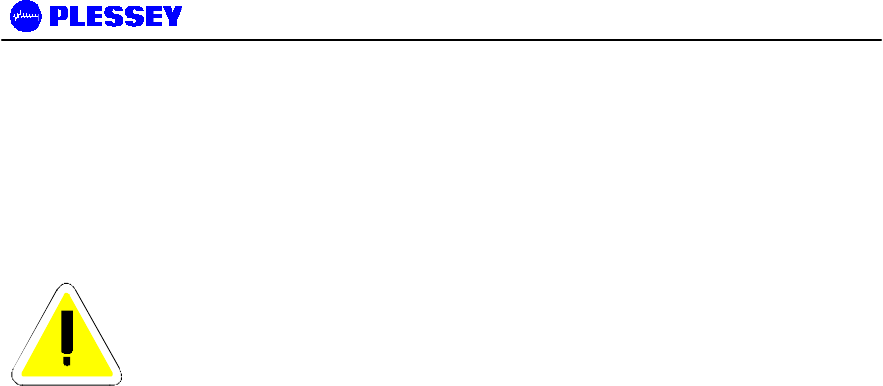
MDR2400 and MDR5800 User Manual
862-01881 Issue 8 Page 33
4.3 Outdoor Unit
Before installing the MDR Outdoor Unit, ensure that a suitable mast is used for the
antenna and that the Outdoor Unit installation is firmly in position. The pole diameter
must be between 50 and 102 mm.
CAUTION – ENSURE THAT THE POLE IS EARTHED FOR LIGHTNING
PROTECTION.
4.3.1 MDR Outdoor Unit
Follow these steps to install the MDR Outdoor Unit:
1. Install the system antenna.
2. Adjust the mounting bracket to be slightly bigger than the pole diameter.
3. Secure the mounting bracket to the pole.
4. Secure the Outdoor Unit to the bracket using the screws on each bracket.
5. Connect the Outdoor Unit to the pole electrically by connecting the earth cable
or strap between the pole earth and the Outdoor Unit earth point.
6. Connect the type-N RF output connector to the system antenna through an in-
line lightning protection unit in areas with lightning activity.
7. Cover the connectors using an ultra violet protective, self-vulcanising tape.
4.3.1.1 RF Connection
1. The RF port is an N-type female connector.
2. The N-Type connector is used to connect to the antenna, typically using coaxial
transmission line.
3. 1/2" or 5/8” coaxial cables are recommended. Coaxial cable that is 7/8” or
larger can exhibit moding at 5.8 GHz and is not recommended for 5.8 GHz
radios.
4. Do not use right angle N-type connectors with the radios: they may present
high loss.
5. Do not use low quality cables. Some cable types, such as RG-8, may have too
high a loss at 5.8 GHz.
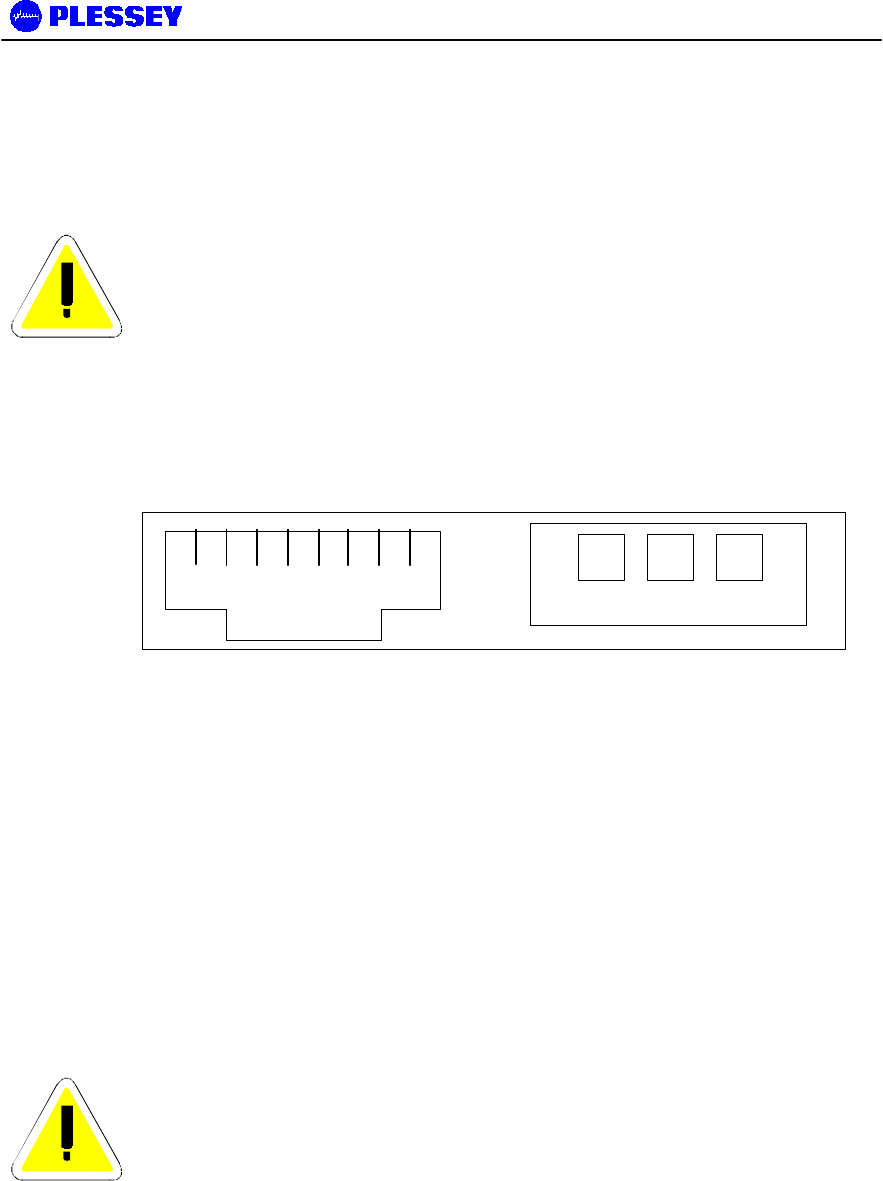
MDR2400 and MDR5800 User Manual
862-01881 Issue 8 Page 34
4.4 Interconnection Cable Installation
Follow these steps to install the Indoor Unit to Outdoor Unit interconnection cables.
CAUTION
- DO NOT OVER TIGHTEN THE CABLE STRAPS ON THE CABLES AND DO
NOT FASTEN THE STRAP LOCKING MECHANISM OF THE CABLE
STRAP ONTO THE CABLES.
1. On the OU side, connect an RJ45 plug to the data cable. Place the RJ45 plug
into the RJ45 socket in the Outdoor Unit connection box.
2. On the OU side, connect the DC power leads within the Outdoor Unit
Connection Box. Use the +Ve and Return connections.
1 8
Return +Ve "Chassis"
RJ45 Socket
LOOKING AT THE REAR PANEL OF THE INDOOR UNIT
3. Close the Outdoor Unit Connection Box Cover using a 2.5mm Allen key. Make
sure the rubber gaskets seal correctly over the power and data cables.
4. Using cable ties, secure the cable to the pole at regular intervals.
5. On the IU side, connect an RJ45 plug to the data cable. Place the RJ45 plug
into the RJ45 socket in the rear of the Indoor Unit.
6. On the IU side, connect the DC power leads to the supplied GREEN Phoenix
plug. Insert this plug into the green socket on the rear-panel of the IU.
7. The user can see that there is a suitable IU/OU data interconnection if the
‘IU/OU Link’ LED on the rear-panel of the IU is lit up green.
CAUTION
- UNDO THE SCREWS OF THE “CONNECTION BOX” IN A UNIFORM
MANNER. THIS ENSURES THAT THE “CONNECTION BOX” GASKET
MATERIAL RELEASES STRESS UNIFORMLY AND DOES NOT LEAD TO
THE SECURING SCREWS BEING BENT DUE TO THE PRESSURE
PLACED ON THE CONNECTION BOX LID.
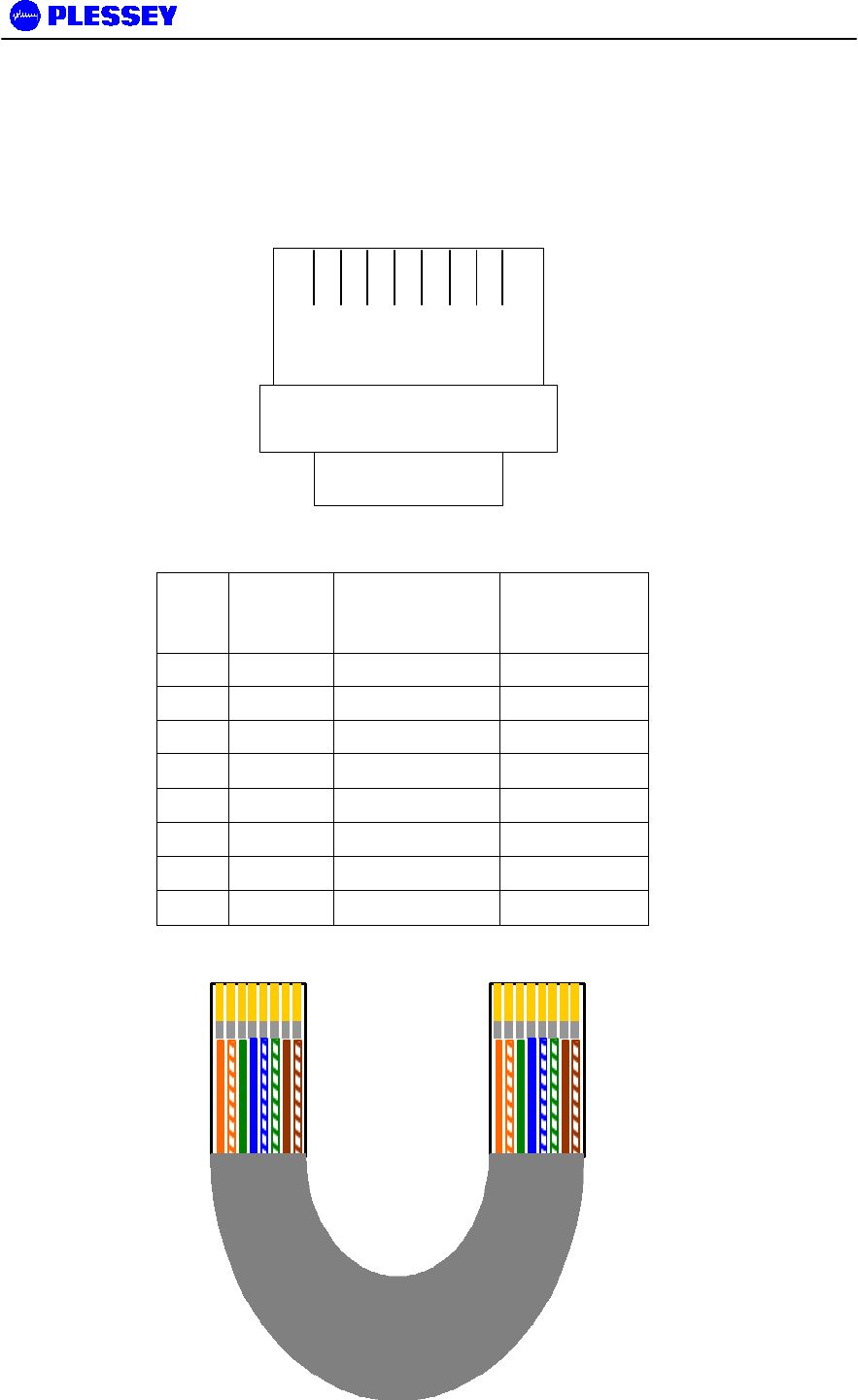
MDR2400 and MDR5800 User Manual
862-01881 Issue 8 Page 35
4.4.1 INTERCONNECTION CABLE WIRING DESCRIPTION
1 8
TOP VIEW (LOCKING
TAB UNDERNEATH)
RJ-45 PLUG
Pin DTE (on
INDOOR
UNIT)
DCE (on
OUTDOOR
UNIT)
Wiring
1 TxD+ RxD- Orange/White
2 TxD- RxD+ White/Orange
3 RxD+ TxD+ Green/White
4† TxC+ RxC+ Blue/White
5† TxC- RxC- White/Blue
6 RxD- TxD- White/Green
7† RxC+ TxC+ Brown/White
8† RxC- TxC- White/Brown
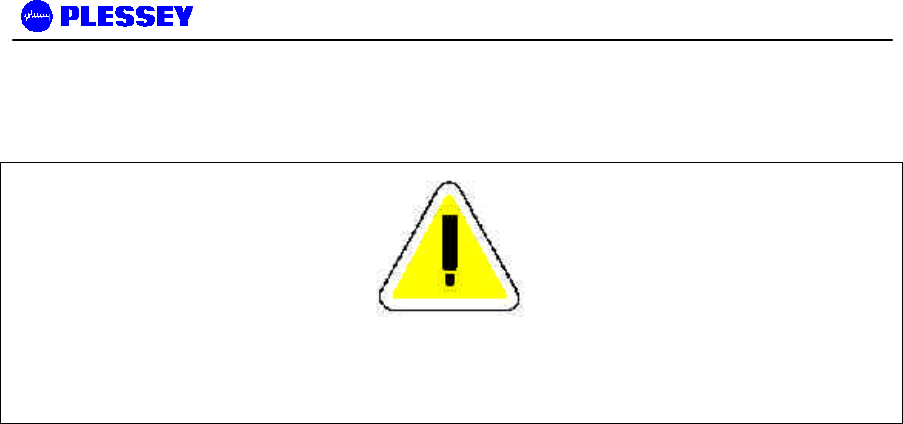
MDR2400 and MDR5800 User Manual
862-01881 Issue 8 Page 36
NOTE
† VERSION 1 AND 2 RELEASES OF THE HARDWARE (INDOOR AND OUTDOOR UNITS)
CANNOT BE USED INTERCHANGEABLY. FOR VERSION 2 IU & OU HARDWARE, USE OF
TxC+, TxC-, RxC+, RxC- FALLS AWAY AND ONLY TWO (2) TWISTED PAIRS ARE REQUIRED.

MDR2400 and MDR5800 User Manual
862-01881 Issue 8 Page 37
5 ANTENNA ALIGNMENT AND SOFTWARE SETUP
This chapter describes the procedure for software setup and antenna alignment. The
setup is done with a PC running the supplied NMS software. See chapter 6 for details
on using the NMS software.
5.1 Installation Equipment Required
The following tools and instruments are required for software setup and aligning the
antenna:
• RSSI test cable
• Voltmeter
• Wrench / spanner (see appropriate details in installation chapter depending on
the antenna being used)
• PC with NMS software and supplied serial data cable.
• Binoculars (optional) used for locating the far end site. This will assist in the
antenna alignment operation.
• GPS or Standard Compass (optional) used for locating the far end site. This
will assist in the antenna alignment operation.
• Bit Error Rate Tester and connecting leads.
5.2 Information Required
You should know:
• the proposed frequency channel plan for each station.
• the expected receive level based on the chosen system configuration and a path
loss analysis.
5.3 Antenna Alignment
5.3.1 Introduction
The MDR OU should be installed on both sites before alignment starts. Perform the
following steps at both stations:
1. Switch the Indoor Unit power ON.
2. Install and run the MDR NMS Software application.
3. Configure the radio channel plan as required.
4. Set the transmitted power to maximum.
5. Perform a RF loopback test at each site before starting the alignment
procedure.
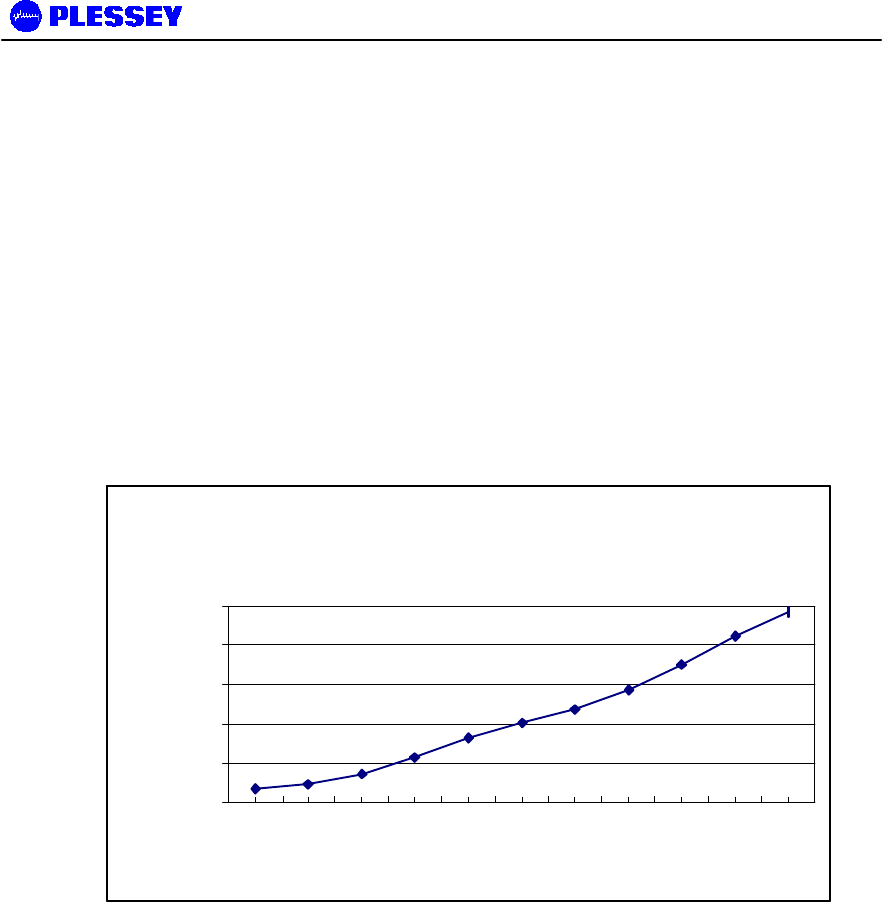
MDR2400 and MDR5800 User Manual
862-01881 Issue 8 Page 38
5.3.2 Alignment Procedure
1. Locate the far site and point the antenna to the antenna at the far site, as
accurately as possible using binoculars or a compass.
2. Connect the multimeter to the RSSI connector on the Outdoor Unit using the
supplied RSSI test cable and set the multimeter to measure volts.
3. Check the RSSI level and refer to the figure below for received power level.
4. Align the antenna until the maximum RSSI is attained.
5. Secure the antenna.
6. Measure the RSSI level and record the value (see section 5.7).
7. Compare with the value with that calculated for the link i.e. using the path loss
calculation done when planning the link.
Typical Version 2 Outdoor Unit RSSI Voltage vs
Received Signal Power
0.4
0.6
0.8
1
1.2
1.4
-80 -75 -70 -65 -60 -55 -50 -45 -40 -35 -30
Received Signal Power [dBm]
Outdoor Unit RSSI
Voltage
Figure 7. Typical Version 2 MDR5800 OU RSSI Voltage as a function of RF input power level
-80 dBm Average 0.436 ± 0.029 V : MIB RSSI 95 ± 1 dBm (see comment below)
-30 dBm Average 1.333 ± 0.047 V : MIB RSSI 54 ± 2 dBm (see comment below)
The MIB lists a dBm value representative of the received signal level. The value
detected is representative of the level that would be measured should a CW signal be
input at the Outdoor Unit's Diplexer RF Port - a Spread Spectrum signal will appear to
be 20 dB lower. The NMS makes an adjustment for this by using a 20 dB offset
(addition to the Indoor Unit MIB-indicated value).
The front panel RF Link LED, the Received Signal Strength Indicators (RSSI : on
NMS, via SNMP or as an Electrical signal on the Outdoor Unit), Carrier-detect (NMS,
SNMP) and Frame Lock (NMS, SNMP) indicators are available to assist with link
installation and alignment.
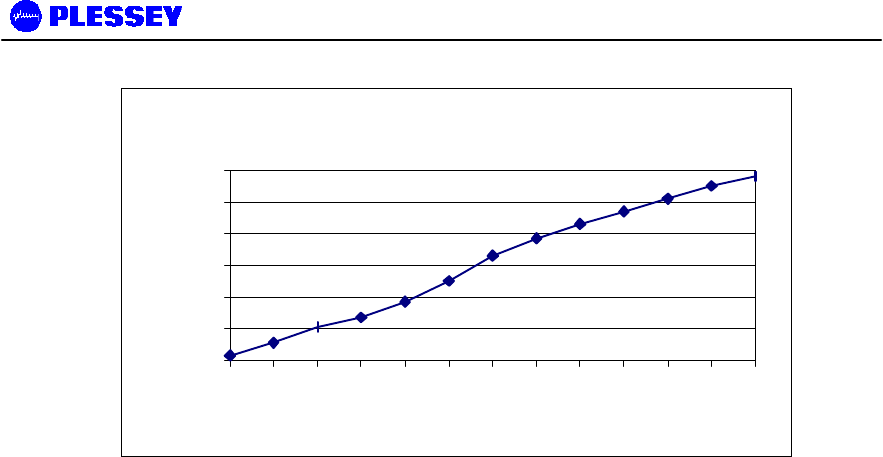
MDR2400 and MDR5800 User Manual
862-01881 Issue 8 Page 39
Typical MDR2400 OU RSSI Voltage vs Received
Signal Power
0.6
0.8
1
1.2
1.4
1.6
1.8
-100 -95 -90 -85 -80 -75 -70 -65 -60 -55 -50 -45 -40
Received Signal Power [dBm]
Outdoor Unit RSSI
Voltage
Figure 8. Typical MDR2400 OU RSSI Voltage as a function of RF input power level
5.3.3 Set Transmitted Power Level
It is good practice to match received power levels by adjusting transmitted powers if
co-located systems are being installed. This is important to avoid interference
between co-located systems. An attenuator can be fitted between the Outdoor Unit
and the antenna if the power level cannot be sufficiently reduced. The dBm output at
the OU N-type connector (socket) levels are set via the NMS or using a SNMP
Management application.

MDR2400 and MDR5800 User Manual
862-01881 Issue 8 Page 40
5.4 Software Setup
Refer to chapter 6, for setting up the following:
• Payload interface.
• Service Channel (Wayside) serial port.
• Auxiliary in/out port.
• General link parameters.
5.5 Functional Test
After completing the physical installation of the Indoor Units, antennas, Outdoor Units
and the interconnection cables, you need to commission the system. This procedure
describes how to set up the minimum requirements for successful MDR system
operation.
5.5.1 Link Bit Error Rate Performance Test
To start : when the link is setup correctly, the RF Link LEDs on both IUs on both sides
of the RF link should be GREEN.
When the link has been setup and is running error-free:
1. Clear the Indoor Unit Log using Reset Button Position ‘2’
2. Clear the Indoor Unit Errors using Reset Button Position ‘1’
Perform a link bit error rate performance test as follows:
• Connect a bit error rate tester to the payload interface of the link.
• Run data over the link for a period of 24 hours.
• Record the BER.
• Record the LED statuses.
Check the Indoor Unit Packet Error Results via the NMS or via SNMP access to the
Indoor Unit MIB – for the NMS, right-click on the antennas in the NMS for either side
of the link and select the “Diagnostic/Error Monitor” option. Record the results by
saving the data to a file. For SNMP access, use a MIB Browser and check the
mdrmteRFLinkPerf and mdrmteG826 Performance groups.
Record all results on a test record. See MDR Test Record, section 5.7 for an
example.
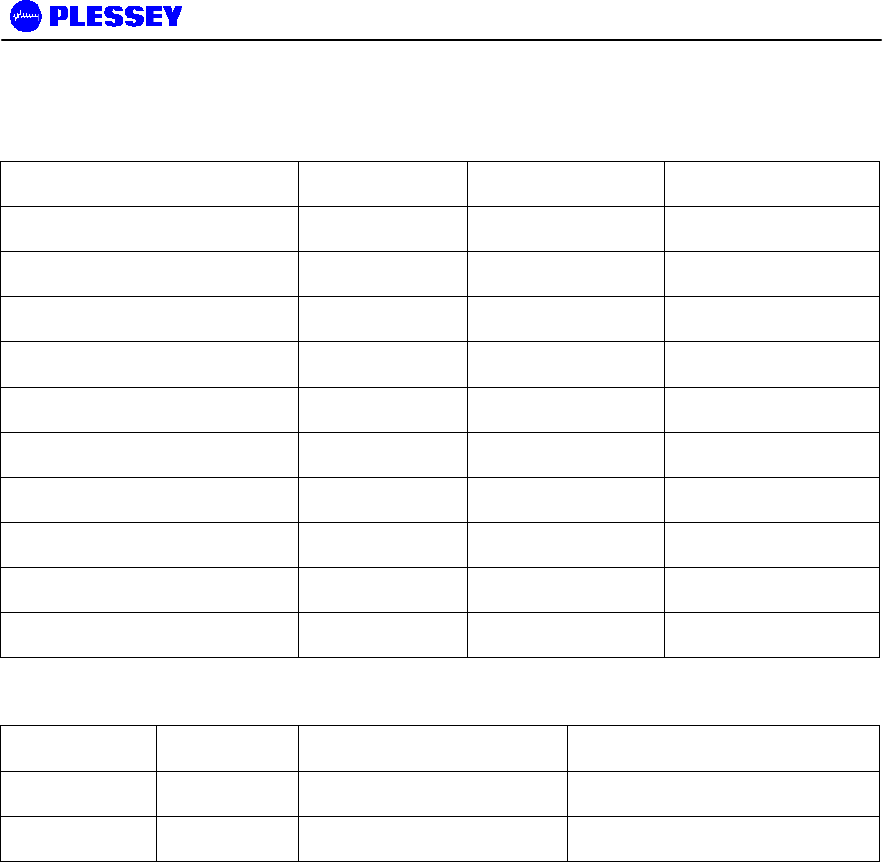
MDR2400 and MDR5800 User Manual
862-01881 Issue 8 Page 41
5.6 MDR Installation Record
Parameter Unit Site A Site B
Site Name
Antenna Type
RF cable length Meters
Lightening protection unit Yes/No
Interconnecting cable length Meters
Outdoor Unit serial number
Indoor Unit serial number
Outdoor Unit earthed Yes/No
Indoor Unit earthed Yes/No
Power Supply Volts DC/AC
Date Name Signature
Performed by
Approved by
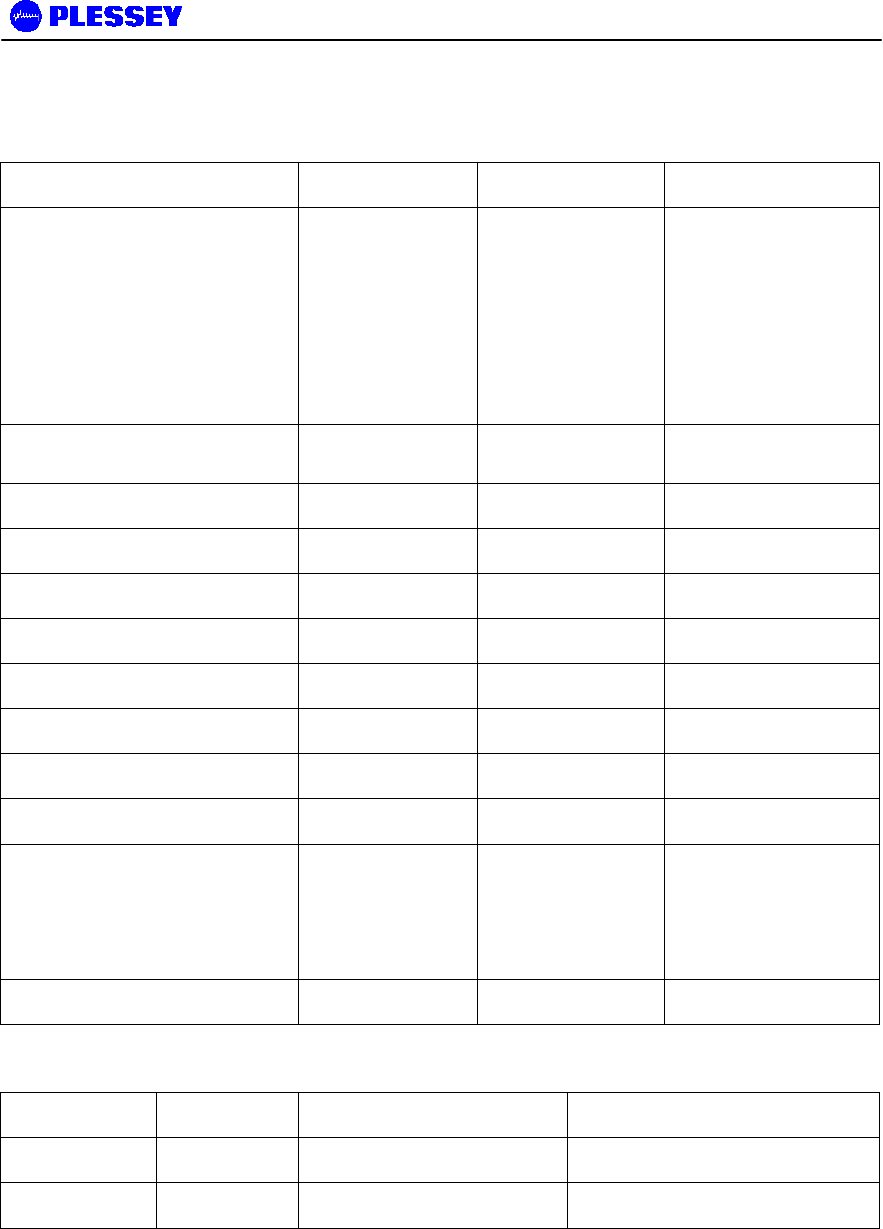
MDR2400 and MDR5800 User Manual
862-01881 Issue 8 Page 42
5.7 MDR Test Record
Parameter Unit Site A Site B
Frequency channel plan:
Transmit
Receive
Note 1 : C is NOT used for the
MDR2400.
Note 2 : FCC requirements
(U.S. only), page 2.
A/B/C/D
A/B/C/D
If D – List Transmit
and Receive
Frequencies [MHz]
Transmitter output power
(Note 2) DBm
Receiver input level (ON) Volts
Receiver input level (ON) DBm
Receiver input level (OFF) Volts
Receiver input level (OFF) dBm
Calculated input level dBm
Fade margin dB
Frame Lock indicator Colour
Fixed attenuator dB
BER-test
Hours
BER
Alarm Indicators Clear (Yes/No)
Date Name Signature
Performed by
Approved by

MDR2400 and MDR5800 User Manual
862-01881 Issue 8 Page 43
This page is left blank intentionally.
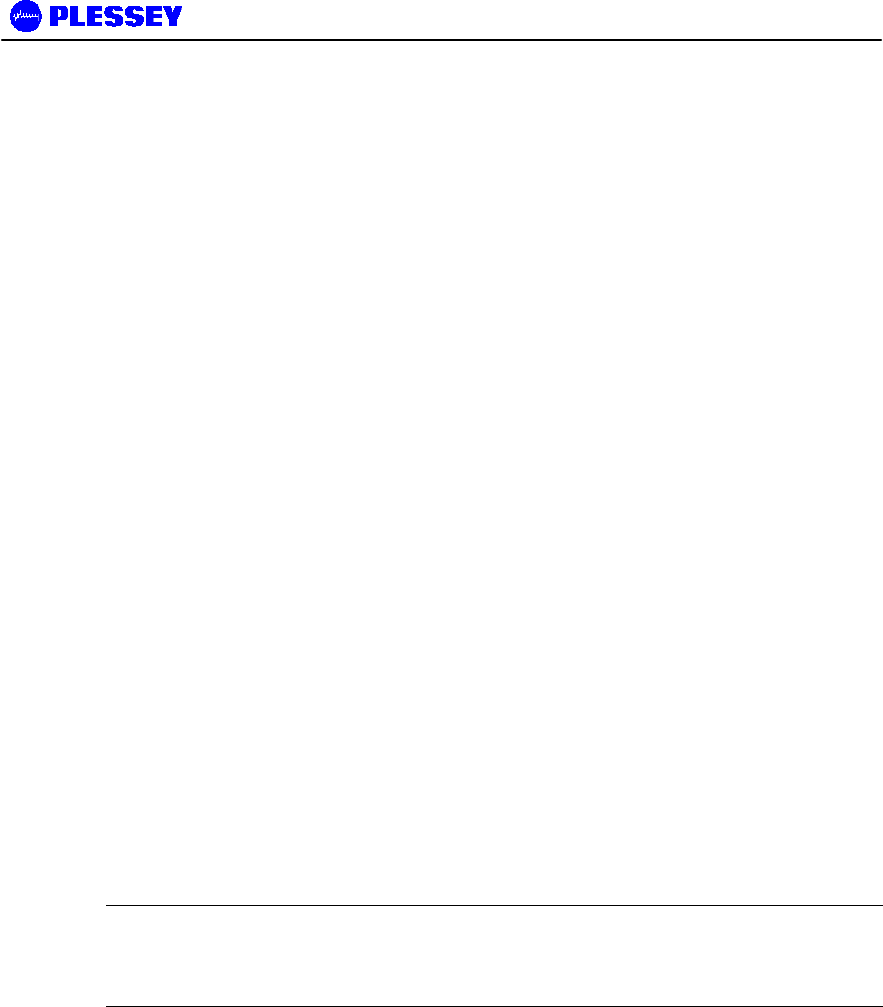
MDR2400 and MDR5800 User Manual
862-01881 Issue 8 Page 44
6 NMS SOFTWARE
6.1 Introduction to the Network Management System
The purpose of the Network Management System, hereafter called the NMS, is to
allow you to configure, manage or interrogate the following primary functional
elements of a Digital Radio Link (Local or Remote Stations within the link):
• Indoor Unit
• Outdoor Unit
The NMS is a PC-based software package that provides you with a graphical interface
that is used to perform on-site element management of a Microwave Digital Radio
(MDR) System. It allows you to configure, manage and interrogate the MDR System
by selecting various menus and options.
It provides extensive management functions on site and, via the microwave radio link,
can be used to access the remote MDR station.
The hardware as well as the software constituting the NMS is collectively called the
NMS Terminal.
The NMS Terminal is the principal system support equipment associated with the MDR
System for system installation and commissioning.
It connects to a designated NMS Terminal port (labelled Element Manager) on the front
panel of the Indoor Unit of a MDR Station installation, by means of a serial data
interface (this cable is supplied in the IU box).
The NMS communicates with SNMP agent software that is contained in each MDR
Indoor Unit. The NMS communicates with the agent’s software: the software enables
a unit to interpret MIB (Management Information Base) commands via SNMP (Simple
Network Management Protocol).
6.2 General Information
1. To select a button/option, simply click the appropriate button/option.
2. Move the mouse pointer to the different areas of the screen. When the pointer
changes into a hand, this indicates that the area can be activated by a left
mouse button click. In some cases (opto inputs, relays, payload interfaces),
hold the mouse hand cursor over the particular area of the screen and a hint
appears indicating the state associated with the selected item. If the pointer
changes to vertical bar, then the field may be edited if clicked.
3. The main screen has pull-down menus that are activated by clicking on the
words of the menu (menu items).

MDR2400 and MDR5800 User Manual
862-01881 Issue 8 Page 45
4. A general help facility is available by clicking on the Help button on the Main
screen. This opens the help file for the Network Management System. From
here, you can search for a particular topic using the Index facility or you can
use the Find facility to search for key words connected to the specific
information required.
6.2.1 Microwave Digital Radio
A MDR link consists of at least one complementary pair of MDR stations that may be
extended over longer distances by linking further station pairs in a multiple-hop
configuration. A single MDR station comprises an Indoor Unit and an Outdoor Unit
interconnected by a data cable (CAT5) and a 2-core DC supply cable.
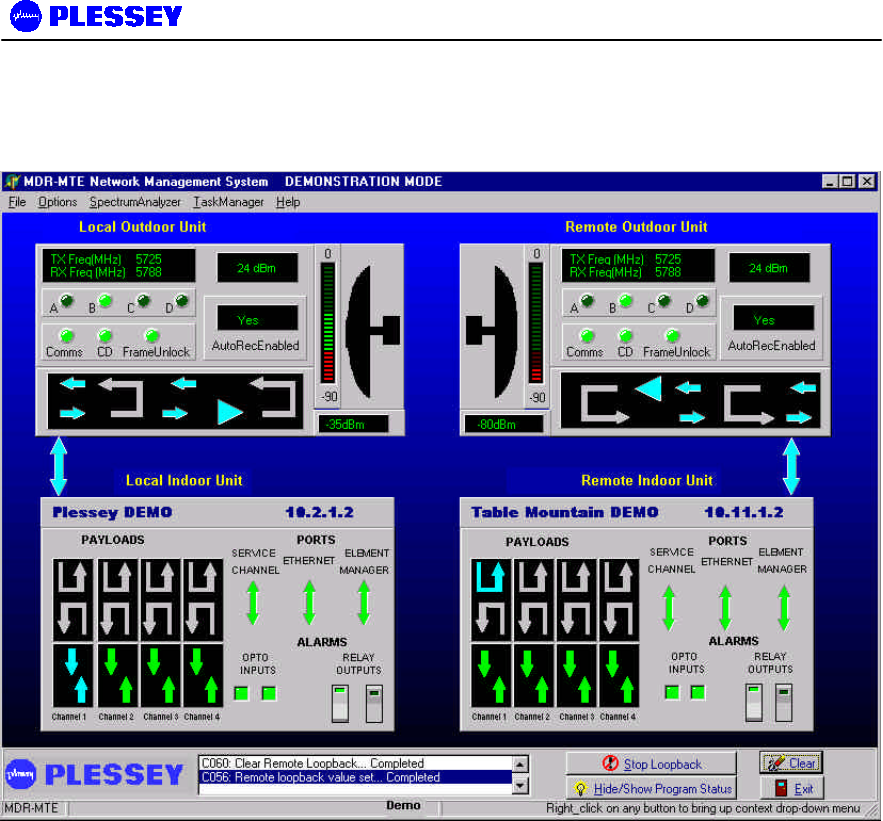
MDR2400 and MDR5800 User Manual
862-01881 Issue 8 Page 46
6.3 Main Screen
This screen displays the names of the stations/sites, their IP addresses and allows
you to view or edit the parameters and status for the entire station. Indoor Unit and
Outdoor Unit details are accessed by using the mouse to select the Indoor Unit and
Outdoor Units of the local or remote sites.
Note that if the local Indoor Unit is offline, all controls for both station IUs and OUs are
'greyed out' and thus unavailable. If the Outdoor Unit is offline and the Indoor Unit is
online, then only the Outdoor Unit controls are 'greyed out' and unavailable.
The Main screen shows a local station on the left hand side of the screen and a
remote station on the right hand side of the screen.
The Main Menu area provides pull-down menus and controls that allow you to
configure and monitor system link parameters and to perform basic tasks.
The station elements are displayed initially with no colours, but the controls in the
blocks change colours when the NMS attempts to communicate with the link’s primary
elements.
The control buttons on the screen are short-cuts to MIB elements in the Indoor Units.
Move your mouse pointer to the required area of the screen and when the mouse
pointer changes into a 'hand', click the right mouse button to display more detailed
information. Click the left mouse button to activate relays and loopbacks.

MDR2400 and MDR5800 User Manual
862-01881 Issue 8 Page 47
6.3.1 Link Elements Areas
The Link Elements Areas on the Main Screen show an abbreviated status of the
Indoor and Outdoor Unit interfaces. Move your mouse pointer to each block until a
hand appears and click the right mouse button (right click) to see more information on
each element.
If both Stations are online, the status bar at the bottom of the screen shows that the
stations are being polled. If there is no communication with the remote side, the
remote station will be greyed. If there is no communication with the local side’s
Outdoor Unit, it will be grey.
Display Indicators
• A GREEN status indicator shows that there are no current alarms or errors.
• A YELLOW status indicator shows that there was a historic alarm condition.
• A RED status indicator shows that there is a current alarm condition.
The main screen shows a RSSI (Received Signal Strength Indication) bar graph in
dBm.
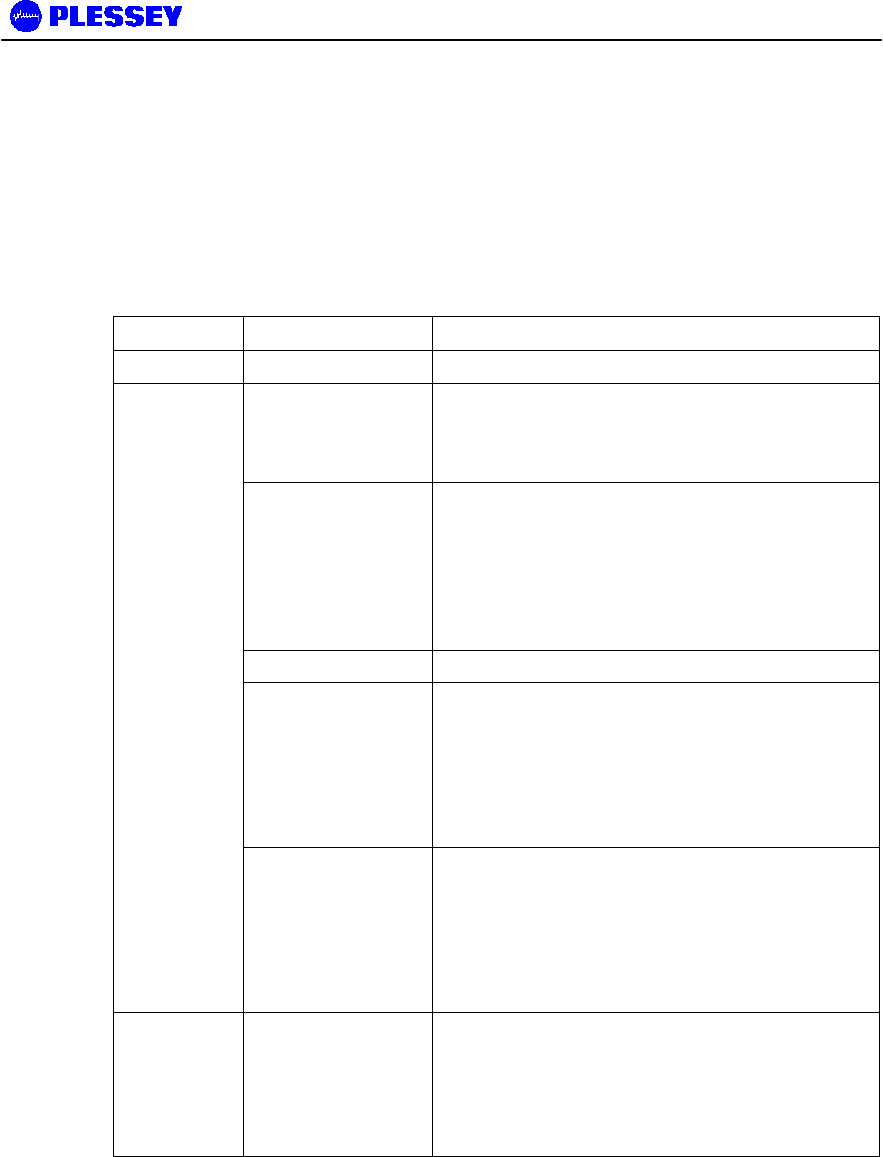
MDR2400 and MDR5800 User Manual
862-01881 Issue 8 Page 48
6.4 NMS Menus
6.4.1 Main Screen Menus
The following pull-down menus are available from the Main menu:
Menu Sub-item Result
File Exit Exit from NMS.
Communications
Allows setup of which communications port is used
on the PC or Laptop for communication with the
Indoor Unit via the front panel Element Manager
Serial Port.
Local Trib Code It is possible to purchase upgrades for E1/T1 Indoor
Units (upgrades to 2E1/T1 or 4E1/T1). The user
contacts the factory and provides the Indoor Unit Bar
Code number details. The factory then supplies a
“Tributary Code”, unique to the Indoor Unit, which is
entered using the MIB (Version 1 & 2 products) or
using the NMS (Version 2 product).
Remote Trib Code See above.
Local User
Configuration Allows the user to set the access control settings for
the local station equipment to allow the user to log on
as an ‘Administrator’ with full read/write configuration
access or with ‘Read-only’ access. (Note: This
option is only available if the IU firmware has been
supplied with secure-features activated – the default
is NOT to have this feature activated).
Options
Remote User
Configuration Allows the user to set the access control settings for
the remote station equipment to allow the user to log
on as an ‘Administrator’ with full read/write
configuration access or with ‘Read-only’ access.
(Note: This option is only available if the IU firmware
has been supplied with secure-features activated –
the default is NOT to have this feature activated).
Spectrum
Analyzer Allows the user to examine the RF spectrum using a
RSSI (received signal strength indicator) value
measured in the Outdoor Unit. If interference exists,
this feature allows the user to examine the spectrum
and decide where to set the transmit and receive
frequencies for the local and remote stations.
6.4.1.1 Exiting from the NMS : File/Exit
You can exit from the NMS as follows:
Click on the Exit option from the File pull-down menu on the Main screen.

MDR2400 and MDR5800 User Manual
862-01881 Issue 8 Page 49
You are prompted for confirmation of the shutdown – answer OK or Cancel to this
prompt.
6.4.1.2 Communications
This menu item allows you to configure the following NMS communications
parameters:
• Serial Port
• Polling Cycle
The users can either:
Use the Load Defaults option or change to the required settings and then use the
Apply Changes button.
Use the Exit button to exit without any changes being made.
6.4.1.2.1 Serial Port
Configure the serial port as follows:
1. Select Communications from the menu on the main screen.
2. Select the required port: COM1, COM2, COM3 or COM4.
6.4.1.2.2 Polling Cycle
Set the polling cycle (minimum 3 seconds). This determines how often the information
is updated.
6.4.1.3 Local User Configuration
Allows the user to set the access control settings for the local station equipment to
allow the user to log on as an ‘Administrator’ with full read/write configuration access
or with ‘Read-only’ access (only available with “security-enabled” versions of Indoor
Unit firmware).
The user enters a ‘Username’, ‘Password’, ‘Access level’ and activates the user via
an ‘Active’ input field.
With ‘Administrator’ access, the user can add new users.
Use the Apply Changes button once the changes are to be made in the Indoor Unit.
Use the Exit button to exit without any changes being made.

MDR2400 and MDR5800 User Manual
862-01881 Issue 8 Page 50
6.4.1.4 Remote User Configuration
As above, but controls access to the remote station’s MIB.
6.4.2 Main Screen Short-cut Buttons
Short-cut buttons are provided to allow quick access to the above menu items.
6.5 Indoor Unit Configuration
The Indoor Units have graphical interface controls that allow you to configure the
following items:
• Payload Data Interface Port
• Service Channel Port
• ‘Loopback to Line’ and ‘loopback to RF Link’
• Opto Inputs
• Relays
Payload is from the user’s ‘line’ equipment to the Indoor Unit Payload Data DB25
connector and RF Link is from Antenna to Antenna.
Right click on the Indoor Unit to get the following options
• Time/date entry
• Station Status
• Station Properties
• Station Info (Serial number, software version, bootkernel version)
• View Event Log
• Maintenance
6.5.1 Controls
6.5.1.1 Payload Data Interface Port
A label/name can be assigned to any of the payloads.
6.5.1.1.1 E1 Port Line Code
Default setting is HDB3. However, it can be set to either HDB3 or AMI.
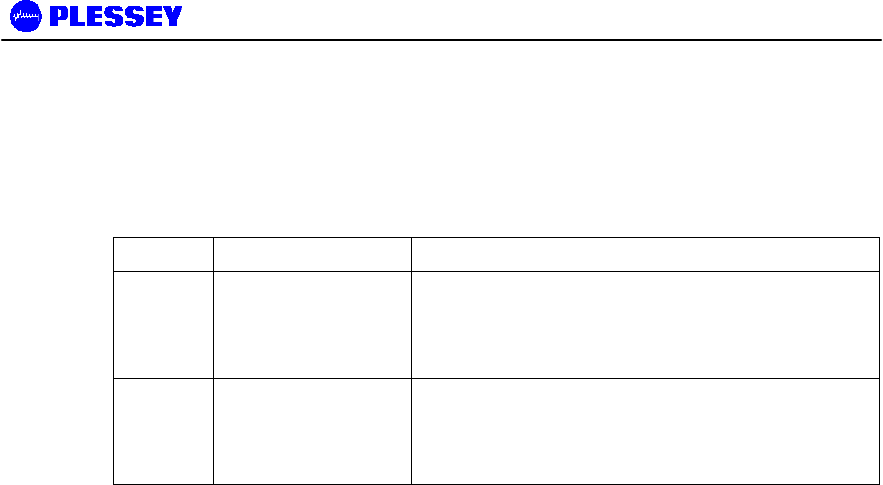
MDR2400 and MDR5800 User Manual
862-01881 Issue 8 Page 51
6.5.1.1.2 T1 Port Line Code
Default setting is B8ZS. However, it can be set to either B8ZS or AMI.
6.5.1.2 Payload Error Monitoring
Term Name Description
AIS Alarm Indication
Signal This is an all 1’s detection, incoming to the
equipment on the payload tributaries. Note that
there is independent monitoring for AIS on each
of the 4 tributaries.
LOS Loss of Signal This is a loss of signal detected on the input to
the payload data port tributaries. Note that there
is independent monitoring for LOS on each of the
4 tributaries.
6.5.1.3 Service Channel Port
The service channel serial port provides a means to send asynchronous data across
the link to the far side service channel port. Service channel ports can be connected
back-to-back (i.e. Remote to Local) at a remote site so as to extend the channel in a
multi-hop network. The service channel data is multiplexed with IP data onto the RF
overhead link. Priority is given to IP data.
Use the Load Defaults option or change to the required settings and then use the
Apply Changes button.
Use the Exit button to exit without any changes being made.
6.5.1.3.1 Baud Rate
Default setting is 115200 bit/s (Ver 1, 2).
6.5.1.3.2 Data Width
Default setting is 8 bits.
6.5.1.3.3 Parity
Default setting is None.
6.5.1.3.4 Flow Control
Default setting is None.
6.5.1.3.5 Stop Bits
Default setting is 1 Bit.
6.5.1.4 Relay Scripting (NA for Version 1, 2 releases)
Configure the various alarms that will switch on Indoor Unit relays as required. There
are two relays on each Indoor Unit. Each relay can be programmed to switch on
based on the occurrence of Payload or RF Link errors detected in the LOCAL/NEAR
and/or REMOTE/FAR Indoor Units. The user can visually select those errors that will
trigger the respective relays.
The following built-in test status can be monitored on a link:
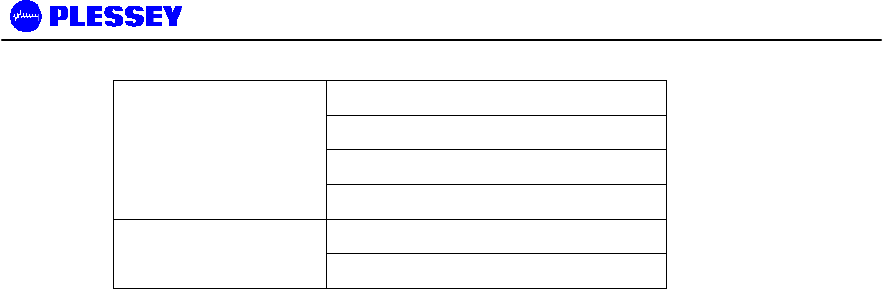
MDR2400 and MDR5800 User Manual
862-01881 Issue 8 Page 52
Link Unavailable
Frame Unlock
Minor PER Exceeded
RF Link
ESR Exceeded
LOS Payload Interface
AIS
Use the Apply Changes button to change settings.
Use the Exit button to exit without any changes being made.
6.5.1.5 Indoor Unit Loopback Controls
These controls allow you to set the loopbacks on the payload data.
• IU Loopback to Line - Used to loopback the data on the payload interface so
that incoming user payload data is sent straight back to the user. The payload
data does not go out over the RF link.
• IU Loopback to RF Link - Used to loopback the payload (Indoor Unit)/Outdoor
Unit data so that payload data arriving over the RF link is looped and sent back
across the RF link.
Perform a loopback as follows:
1. Select the Loopback Type by choice of arrows on the IU being tested.
2. Select the Loopback Timeout Time (in seconds). If enabled, the Loopback
state will cancel after Time seconds and the unit will return to normal operation.
3. Click on the Loopback Timeout Enable checkbox.
4. Click on the Apply Changes button.
6.5.2 Menu Items
6.5.2.1 Date/Time Entry
In his menu, the user has the option of entering the:
• Date (change date using the calendar display)
• Time (change time using the spin button on the right-hand side of the control or enter
manually).
• The user had the option of ‘fetching’ the date and time from the PC or Laptop and using this
information.
• Use the Apply Changes button once the update in the Indoor Unit is to be made.
6.5.2.2 Station Status

MDR2400 and MDR5800 User Manual
862-01881 Issue 8 Page 53
6.5.2.3 General Status Indicators
These errors occur during the phase of continuous error checking. Errors are
latched until the operator clears them on the NMS.
The following is a list of possible error indicators as well as the possible faults and
corrective actions to solve each error.
Error Displayed Possible Faults and Corrective Actions
General Faults
Outdoor Unit Not
Responding • The Outdoor Unit simply doesn't respond to any messages sent to it
by the Indoor Unit. The Outdoor Unit could possibly be damaged or
the cables to the Outdoor Unit are disconnected from the Indoor
Unit or damaged.
Outdoor Unit
Comms Error • Message from Outdoor Unit too long (data corruption).
• Received message frame invalid – the Outdoor Unit messages
follow a strict data link layer frame protocol. There could data
corruption.
• Partial message received from Outdoor Unit - remainder did not
arrive in time (Outdoor Unit switched off?).
• CRC Error – data corruption.
• Software queuing/buffering errors in the Indoor Unit firmware.
Wayside Port
Comms Error • Wayside port queue overruns - too high data rates or failed
overhead link.
• Comms Error - errors caused by Rx Overrun (Indoor Unit processor
could not service the received characters fast : too high data rates),
parity error if odd or even parity enabled (data corruption or
incorrect configuration), framing error (no valid stop bit where one
was expected - invalid baud rate or data width or parity
configuration or data corruption) or break detected (line shorted
causing permanent break or corruption).
Overhead Link
Comms Error • Overhead PPP link error: the buffering system of the overhead link
cannot process data fast enough and received messages have
been discarded (the software cannot process the data fast enough).
Ethernet Comms
Error • The buffering system of the interface cannot process data fast
enough and received messages have been discarded (the software
cannot handle the data fast enough).
Element Manager
Comms Error • Message from PC or laptop too long (data corruption).
• Software queuing/buffering errors in the NMS firmware.
Alarm 1 on A digital optically isolated input used for general site alarm monitoring
(Auxiliary Input 1).
Alarm 2 on A digital optically isolated input used for general site alarm monitoring
(Auxiliary Input 2).
6.5.2.3.1 Power-up Self Test Indicators

MDR2400 and MDR5800 User Manual
862-01881 Issue 8 Page 54
The following is a list of errors that can occur during the power-up phase of operation.
These errors may only be cleared by switching the Indoor Unit off and then on again.
The list also describes the possible faults and corrective actions to solve each error.
Error Possible Faults and Corrective Actions
FLASH The Application FLASH memory test failed. Only a faulty Application Flash
device can cause this fault and the Application Flash device will have to
be replaced.
DRAM Error The DRAM test failed. Only a faulty DRAM device can cause this fault
and the DRAM will have to be replaced.
SRAM Error The battery-backed up SRAM test failed. Only a faulty SRAM device or
battery can cause this fault and the Battery and/or SRAM will have to be
replaced.
Watchdog
Reset Software error. Please contact the supplier. Processor triggered a
watchdog restart because watchdog is no longer being toggled by the
application. Either the application has become too overloaded or this is a
software or design fault.
Hard Reset A hardware reset was performed. This is an indication of the last reason
for a reset and does not constitute a fault condition.
Unknown Reset Another reset detected by the Indoor Unit’s microprocessor (other than
Watchdog and Hard Reset) was performed. This is an indication of the
last reason for a reset and does not constitute a fault condition.
Line Interface
Error The line interface transceiver is not responding as expected and is most
likely faulty. The transceiver is programmed for operation and then
checked to see that the values programmed are valid (read correctly).
FPGA The FPGA register interface is not responding correctly and is most likely
faulty. The FPGA is programmed for operation and then checked to see
that the values programmed are valid (read correctly).
Real Time Clock The Real Time Clock (RTC) is not responding correctly and is most likely
faulty. The RTC is programmed for operation and then checked to see
that the values programmed are valid (read correctly).
Use the Clear button to clear alarm indicators.
6.5.2.4 Station Properties
In this menu, the user has the option of entering the:
• Indoor Unit Station name
• IP address of the Indoor Unit
• Netmask
Use the Apply Changes button once the update in the Indoor Unit is to be made.
6.5.2.5 Station Info

MDR2400 and MDR5800 User Manual
862-01881 Issue 8 Page 55
This information allows you to view the build state details of the primary hardware and
software components of the selected Indoor Unit. Information provided is read from
the Indoor Unit microprocessor.
Serial Number (Programmed into the Indoor Unit at time of manufacture),
Software Version (Programmed into the Indoor Unit during any software upgrade) and
Bootkernel Version Number (Programmed into the Indoor Unit at time of manufacture).
6.5.2.6 Indoor Unit Event Log
This screen is used for the viewing of the event log file. In the event of a persistent
field fault it will be useful for you to save the logged data file and send it, with the
faulty unit, to the repair department to assist in the repair of the unit. There is a
maximum of 100 records stored in the Indoor Unit (one filled, earlier records are
discarded in favour of newer records). The event log file is displayed from oldest to
youngest i.e. ascending order by time. The log file columns are:
Date – the date of the event dd-mm-yyyy.
Time – the time of the event in hh:mm:ss.
Type – the type of event.
Event – a text description of the event itself.
Use the Clear Log button to clear the log in the Indoor Unit.
Use the Refresh button to collect the log from the Indoor Unit.
Use the Save button to save the log on the NMS PC or Laptop platform.
Use the Exit button to exit the Event Log menu.
6.5.2.7 Maintenance
This screen provides the ability to upgrade the Indoor Unit firmware on the local/near
Indoor Unit only.
The user selects the file to be uploaded using the ‘Select File’ button. A file selection
dialogue is presented which provides a means to retrieve the file from any directory
on any drive.
Once the file is selected, the following information is displayed on the screen:
Application version - the Indoor Unit application code software version number as
read from the Indoor Unit application).
Date and time - the Indoor Unit application code software date as read from the
Indoor Unit application.
Bootkernel version - the Indoor Unit boot kernel code software version number as
read from the boot kernel.

MDR2400 and MDR5800 User Manual
862-01881 Issue 8 Page 56
Upload Status box
Used to display the steps being undertaken during the programming and verification
process. As the upload process proceeds, the user is informed of progress.
Verification of upload is done once the file has been uploaded into DRAM. Thereafter
the data is loaded into ‘Application Flash’. The latest version is uploaded into one ½ of
the flash device. The other half maintains the old version. In this way, there is an
option to revert to the old version should there be an upload problem.
6.5.2.7.1 Programming an Indoor Unit
This procedure allows you to program factory-supplied firmware into the Application
Flash IC on the Indoor Unit. Proceed as follows:
1. Switch off the Indoor Unit. Run the NMS application and connect to the Indoor
Unit via the Element Manager Port.
2. Select the file to be uploaded into the Indoor Unit.
3. Switch on the Indoor Unit.
4. The upload process will proceed and the user is informed of the progress via the
status box.
5. Once complete, the IU verifies the program code is valid.
6. Once verified, the data is transferred into the IU’s Application Flash.
7. Once the code is programmed, the Indoor Unit application is restarted by the boot
kernel.
6.6 Outdoor Unit Configuration
6.6.1 Controls
6.6.1.1 Loopback Controls
These controls allow you to set the loopbacks on the payload data.
• OU Baseband Loopback - Used to loopback the data at baseband processor
level in the Outdoor Unit so that incoming user payload data is sent back to the
user via the IU/OU interconnection data cable.
• OU RF Loopback - All RF data sent out of the Local Indoor Unit to the Outdoor
Unit is looped back at the output stage of the Outdoor Unit and returned to the
Indoor Unit.
Perform a loopback as follows:
1. Select the Loopback Type by choice of arrows on the OU being tested.
2. Select the Loopback Timeout Time (in seconds). If enabled, the Loopback state
will cancel after Time seconds and the unit will return to normal operation.

MDR2400 and MDR5800 User Manual
862-01881 Issue 8 Page 57
3. Click on the Loopback Timeout Enable checkbox. If not enabled, then only the
NMS can cancel the loopback condition.
4. Click on the Apply Changes button.
6.6.2 Menu Items
6.6.2.1 Station Configure
The current Outdoor Unit parameters for Channel plan, Transmit Power and
Autorecovery are displayed. All Outdoor Unit operational parameters are stored in
the Indoor Unit. The Outdoor Unit is unaware of what it has been programmed to do.
The operational parameters are programmed automatically after a power up.
This screen allows you configure the following Operational Outdoor Unit parameters:
• Frequency channel Plan.
• Transmit Power.
6.6.2.1.1 Frequency Channel Plan
The MDR5800 Radios operate in the 5.725 GHz to 5.850 GHz ISM frequency band.
The MDR5800 has predefined frequency channel plans (termed A, B, C and D).
The MDR2400 Radios operate in the 2.400 GHz to 2.4835 GHz ISM frequency band.
The MDR2400 has predefined frequency channel plans (termed A, B and D).
Note : FCC requirements for the MDR2400, page 2.
6.6.2.1.2 Transmit Power
The Transmit power ranges from 2 to 24 dBm. There is also a mute setting.
Note : FCC requirements for the MDR2400, page 2.
6.6.2.1.3 Auto-recovery
This feature is used if the user is installing a link from one side and there is no
technical staff assistance on the opposite side of the link. It mitigates against the link
failing and not being able to be re-established.
If auto-recovery is enabled, the required operational RF parameters are programmed
into the Outdoor Units by the local and remote Indoor Units. If communication
between the two Indoor Units has not reactivated within 5 seconds, the previous
(working) ‘default’ RF parameters are programmed into the respective Outdoor Units.
6.6.3 OU Station Info

MDR2400 and MDR5800 User Manual
862-01881 Issue 8 Page 58
The OU Station Info screen provides a brief report of the build state of the Outdoor
Unit:
• Serial number – loaded into the Outdoor Unit at time of manufacture.
• Software version – loaded into the Outdoor Unit at time of manufacture.
• High Band Transmitter – affects the way the channel plan is implemented on the
Outdoor Unit.
• Low Band Transmitter – affects the way the channel plan is implemented on the
Outdoor Unit.
• FCC Regulations (None, FCC, Other).
6.6.4 Outdoor Unit Status
This screen allows you to view the following Outdoor Unit status information:
• Last Restart. This indicates the reason why the Outdoor Unit restarted, e.g.
Power On, Watchdog Timeout.
• OU Lock Detect Status: indicates if there is a loss of lock of the IF, Transmit or
Receive path phase-locked oscillators in the OU.
6.7 RF Link Error Status Monitoring
Selected by right-clicking the relevant antenna and choosing the Diagnostics/Error option.
6.7.1 RF Link Status
Link Unavailable The RF Link is considered not available (see Link Availability definition
on next page).
Frame Unlock RF link only. It looks at data received from the link. If the link is quality
is poor, i.e. high PER at the RF level, ‘Frame Unlock’ is the result. AIS
is sent from the transceiver (from link direction) as long as ‘Frame
Unlock’ is true and no reliable data is available.
Packet Error Rate
Fault The PER Monitoring has been enabled and the Instantaneous PER has
exceeded the configured PER Fault Threshold for the RF link.
ESR Exceeded RF Errored Second Ratio has been exceeded due to Packet errors on
the RF link.
SESR Exceeded RF Seriously Errored Second Ratio has been exceeded due to Packet
errors on the RF link.
BBER Exceeded RF Background Block/Packet Errors Ratio has been exceeded due to
block errors on the RF link.

MDR2400 and MDR5800 User Manual
862-01881 Issue 8 Page 59
Default RF
Parameters
Activated
The Operational RF parameters were programmed into the Outdoor Unit
by the local and remote Indoor Units. Communication between the two
Indoor Units has not reactivated within 5 seconds. To recover
communication the Indoor Unit has selected the ‘Default’ RF parameters
and programmed the Outdoor Unit with them.
6.7.2 Packet Error Rate Thresholds
Packet error rate (PER) is calculated as the ratio of the number of uncorrectable
blocks over the number of blocks transmitted per second. Three PER thresholds are
provided for each monitored link, these are:
• Minor PER Threshold – this threshold defaults to 0.0002 and triggers an alarm if the
calculated PER exceeds this value.
• Major PER Threshold – this threshold defaults to 0.02 and triggers an alarm if the
calculated PER exceeds this value.
• Fault PER Threshold – this threshold defaults to 2.0 and triggers an alarm if the
calculated PER exceeds this value.
6.7.2.1 G.826 Thresholds
Three G.826 thresholds are provided for each monitored link. Each of these ratios is
calculated once every second and will trigger a fault condition if the ratios exceed the
programmed thresholds that are:
• Errored Second Ratio Threshold – this threshold which defaults to 4 X 10-2 triggers
an alarm if the calculated ESR exceeds this value over the measurement period
(Report Time).
• Severely Errored Second Ratio Threshold – this threshold which defaults to 2 X
10-3 triggers an alarm if the calculated SESR exceeds this value over the
measurement period (Report Time).
• Background Block Error – this threshold which defaults to 6.25 X 10-2 triggers an
alarm if the calculated BBER exceeds this value over the measurement period
(Report Time).
6.7.2.2 Link Availability
A period of unavailable time begins at the onset of ten consecutive SES events.
These ten seconds are considered to be part of unavailable time. A new period of
available time begins at the onset of ten consecutive non-SES events. These ten
seconds are considered to be part of available time. The figure below illustrates this
definition.

MDR2400 and MDR5800 User Manual
862-01881 Issue 8 Page 60
6.7.3 RF Link Error Monitor
The Link Error Monitor screen provides the user with detailed Packet Error Rate
(PER), G.826 and link availability monitoring for the RF link. There is a status field,
Total Seconds, which applies to the link. Total Seconds is the total number of
seconds since the counts were last cleared. It is used to determine available and
unavailable seconds on a link.
6.7.3.1 General
• Errored Blocks Counter - containing the number of blocks containing errors
accumulated until cleared.
• Errored Seconds Counter - containing the number of seconds containing
errored blocks since the counters were last cleared.
• Severely Errored Seconds Counter - a counter containing the number of
seconds containing more than 30% errored blocks since the counters were last
cleared.
• Background Block Errors Counter - a counter containing the number of
blocks received in error excluding those contributing to severely errored
seconds since the counters were last cleared.
• Error Second Ratio – a ratio of the number of Errored seconds to the total
number of seconds since the counters were last reset.
• Severely Error Second Ratio – a ratio of the number of Severely Errored
seconds to the total number of seconds since the counters were last reset.
• Background Block Error Ratio – a ratio of the number of Background Blocks
in errors to the total number of blocks received since the counters were last
reset.
• Corrected Symbols field shows the number of symbols that have been
corrected by the FEC device within the Indoor Unit.
6.7.3.2 Packet Error Rate
• Instantaneous Ratio - This is the number of errored blocks as determined by
the FEC on the RF Link, divided by the total number of blocks per second for

MDR2400 and MDR5800 User Manual
862-01881 Issue 8 Page 61
that link. If the instantaneous PER exceeds the minor or major PER thresholds,
a fault is triggered and a RF Link error is indicated on the Indoor Unit Front
Panel.
• Maximised Ratio - The highest Packet error rate reached since the errors
were last cleared.
6.7.3.3 Link Availability
• Available Seconds – the number of seconds the link has been available since
counts were last cleared.
• Unavailable Seconds – the number of seconds the link has been unavailable
since counts were last cleared.

MDR2400 and MDR5800 User Manual
862-01881 Issue 8 Page 62
This page is left blank intentionally

MDR2400 and MDR5800 User Manual
862-01881 Issue 8 Page 63
7 MAINTENANCE INFORMATION
1. The user is advised to refer to the Technical Data section for details on IU/OU
interconnection cables (customer-furnished).
2. The “Ordering Information” paragraph in the Technical Data section provides details on
part numbers for items that can be ordered.
3. Section 4 of this manual lists customer furnished equipment that should be used for
installing the MDR product.
4. There are two options to control the MDR products via SNMP.
a. One uses any open-standard-compliant SNMP Management package (HP
OpenView, SNMPc etc): in this case, one has access to the full compliment of the
product's MIB elements.
b. The NMS application package supplied with the product accesses a subset of the
MIB. It has a graphical user interface carefully designed to assist installation and
maintenance staff.

MDR2400 and MDR5800 User Manual
862-01881 Issue 8 Page 64
This page is left blank intentionally

MDR2400 and MDR5800 User Manual
862-01881 Issue 8 Page 65
8 TECHNICAL DATA
8.1 Environmental Requirements
8.1.1 Outdoor Equipment
Operating temperature: -30°C to +60°C
Relative humidity: 8-100%
Atmospheric pressure: 0.7 to 1.06 kPa
Lightning protection ITU-T K.20
8.1.2 Indoor Equipment
Operating temperature: 0°C to +50°C
Relative humidity: 5-90%
Lightning protection: ITU-T K.20
8.2 Mechanical Information for Outdoor Equipment
8.2.1 MDR2400 and MDR5800 Outdoor Unit
Dimensions (HxWxD): 335mm x 231mm x 124mm
Weight: 5.9 Kg
8.3 Mechanical Information for Indoor Equipment
Dimensions (HxWxD): 45mm x 480 mm x 265mm
Mounting: 19” Rack, 1U high or Table top
Weight: 2.9 Kg
8.4 Power Supply Requirements
DC power supply: 21 to 56 VDC
DC power supply grounding: Positively or negatively grounded
Power consumption: 35 W typical, 45 W maximum.

MDR2400 and MDR5800 User Manual
862-01881 Issue 8 Page 66
8.5 Electrical Performance
8.5.1 General Characteristics
MDR2400
Frequency Range: 2400 to 2483.5 MHz
Data Capacity: E1 (2048 Mbps), T1 (1544 Mbps/s)
2E1 : 2T1
4E1 : 4T1
RF Channel Bandwidth: 17 MHz
Go/Return spacing: Can be adjusted as fixed go-return spacing is
NOT mandatory in the ISM licence-free bands.
Modulation: CCK
Processing Gain: 11 dB
Frequency Channel Plan A: 2410 and 2460 MHz
Frequency Channel Plan B: 2426 and 2476 MHz
Transmission Delay: 600 us maximum for radios only (one-way)
MDR5800
Frequency Range: 5725 to 5850 MHz
Data Capacity: E1 (2048 Mbps), T1 (1544 Mbps/s)
2E1 : 2T1
4E1 : 4T1
RF Channel Bandwidth: 17 MHz
Go/Return spacing: Can be adjusted as fixed go-return spacing is
NOT mandatory in the ISM licence-free bands.
Modulation: CCK
Processing Gain: 11 dB
Frequency Channel Plan A: 5735 and 5804 MHz
Frequency Channel Plan B: 5753 and 5822 MHz
Frequency Channel Plan C: 5771 and 5840 MHz
Transmission Delay: 600 us maximum for radios only (one-way)

MDR2400 and MDR5800 User Manual
862-01881 Issue 8 Page 67
8.5.2 Transceiver Characteristics
8.5.2.1 Frequency Band: MDR2400 Lowband Outdoor Units
Transmit band: 2410 – 2426 MHz
Receive band: 2458 – 2474 MHz
8.5.2.2 Frequency Band: MDR2400 Highband Outdoor Units
Transmit band: 2458 – 2474 MHz
Receive band: 2410 – 2426 MHz
8.5.2.3 Frequency Band: MDR5800 Lowband Outdoor Units
Transmit band: 5725 – 5787 MHz
Receive band: 5787 – 5850 MHz
8.5.2.4 Frequency Band: MDR5800 Highband Outdoor Units
Transmit band: 5787 – 5850 MHz
Receive band: 5725 – 5787 MHz

MDR2400 and MDR5800 User Manual
862-01881 Issue 8 Page 68
8.5.3 RF Interface
Transmitted Power +2 to +24 dBm, software adjustable (incl. mute)
Receiver Sensitivity: 4E1/4T1 : -88dBm for PER = 10-6 (2400)
-86dBm for PER = 10-6 (5800)
Maximum Receive Level: -30dBm
8.5.4 Payload Data Interfaces
8.5.4.1 1, 2 or 4 (i.e. nE1) Interface
Data Rate: Full duplex E1 (2.048Mbit/s), 2E1 or 4E1
Digital Interface: ITU-T G.703
Connectors: Balanced 110 ohm on DB25
Unbalanced 75 ohm on BNC’s (later variant of
IU)
Line code: HDB3 or AMI selectable
Jitter and Wander: ITU-T G.823
8.5.4.2 1, 2 or 4 (i.e. nT1) Interface
Data Rate: Full duplex T1 (1.544Mbit/s), 2T1 or 4T1
Digital Interface: DSX-1, G.703 compliant
Connectors: Balanced 110 ohm on DB25
Unbalanced 75 ohm on BNC’s (later variant of
IU)
Line code: AMI or B8ZS selectable
Jitter and Wander: ITU-T G.823

MDR2400 and MDR5800 User Manual
862-01881 Issue 8 Page 69
8.5.5 Auxiliary Input Interface (CONTACT CLOSURE)
Number of Inputs: 2
Maximum voltage: 12V
Logical zero: Short from input to return pin
Logical one: Open input to return pin
8.5.6 Auxiliary Output Interface
Number of outputs: 2
States: Normally-open and normally-closed
Contact rating: DC: 220 V, 1 A, 60 W
AC: 250 V, 1 A, 125 VA
8.5.7 Wayside channel interface
Interface standard: RS232, DCE
Handshaking: None, Hardware
Port rate: 115,200 bps
8.5.8 Element Manager Port Interface
Interface standard: RS232, DTE
Handshaking: Hardware
Data rate: 115,200 bps
8.5.9 Indoor/Outdoor Unit Interface
The physical interface between the Indoor and Outdoor Unit is IEEE802.3 Ethernet.
As such, the same considerations that apply between standard routers/switches/hubs
and PC LAN cards should be adhered to when selecting lengths of cables between the
OU and the IU. Cable lengths of up to 120 meters have been tested in a laboratory
environment.
The following table lists information to assist the user to select cables to be used
between the Indoor and Outdoor Units.
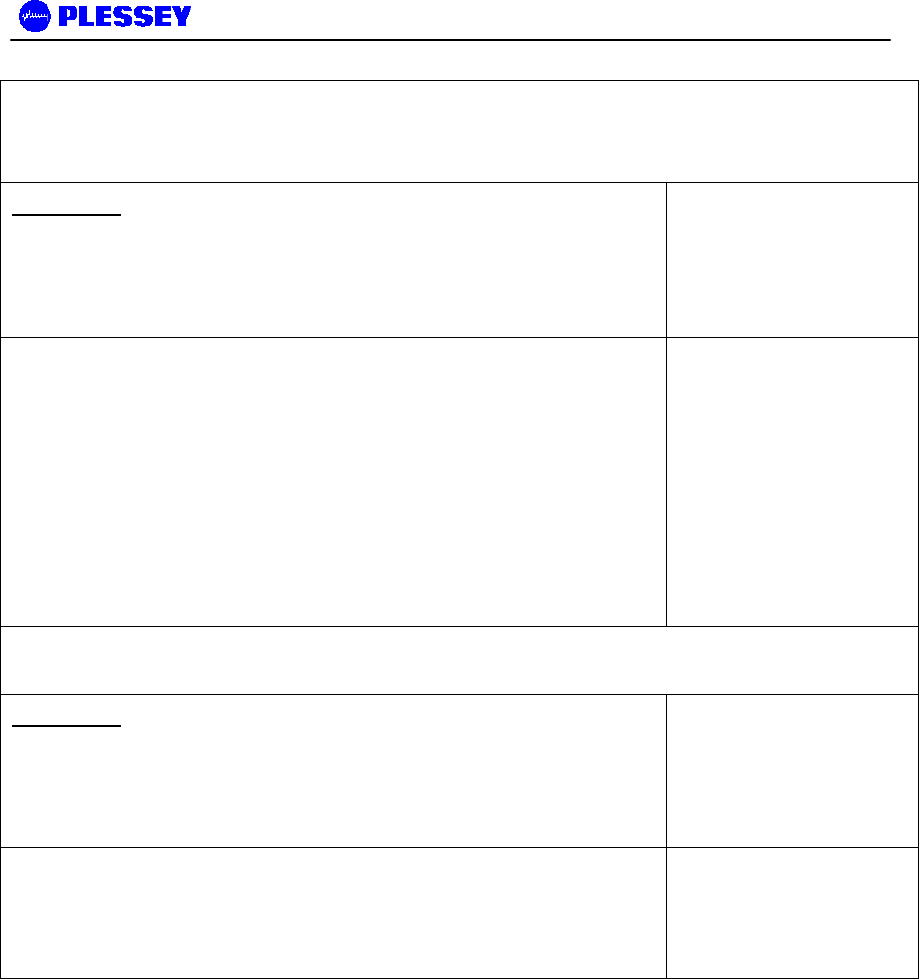
MDR2400 and MDR5800 User Manual
862-01881 Issue 8 Page 70
Interconnecting cable
Data
South Africa
STP (FTP) 4 Pairs Solid Cat 5, PVC FR UV protected Polifin
H2/J263/904 Outer Black. Outer diameter of cable : 7.3mm ± 0.5mm.
(this is an “upjacketed” STP 4 Pair cable).
This is a standard FTP
Cat 5 cable that is
‘upjacketed’ with suitable
plastic for FR/UV (Flame
retardant/Ultra Violet)
protection.
Other cables:
1. Superior Essex BBDN CAT 5 cable P/N 04-0010-34 (7.8mm)
2. Superior Essex CAT 5 P/N 18-241-31 18-241-11 (5.1mm)
3. General Cable CAT 5 P/N 2137113 2137114 (5.6mm)
4. Belden CAT 5 P/N BC1002 (6.0mm)
Option 1 is the preferred choice. For the cables that have diameters
less the required OD, one can use one or two pieces of heatshrink on
the cable where it passes through the gasket.
Interconnecting cable
Power
South Africa
Power 1.5mm sq stranded PVC Insulated, PVC FR UV protected Polifin
H2/J263/904 Outer Black 300/500V Temp -20°C to +85°C. Cable outer
diameter: between 7.4mm and 9mm i.e. 8.2mm ± 0.8mm.
Other cables:
Superior Essex type SJOOW flexible cable P/N 441821* (7.4mm)
Carol Cable (General Cable) SJOW/SJO P/N 02001 18 gauge 2
conductor (7.8mm)
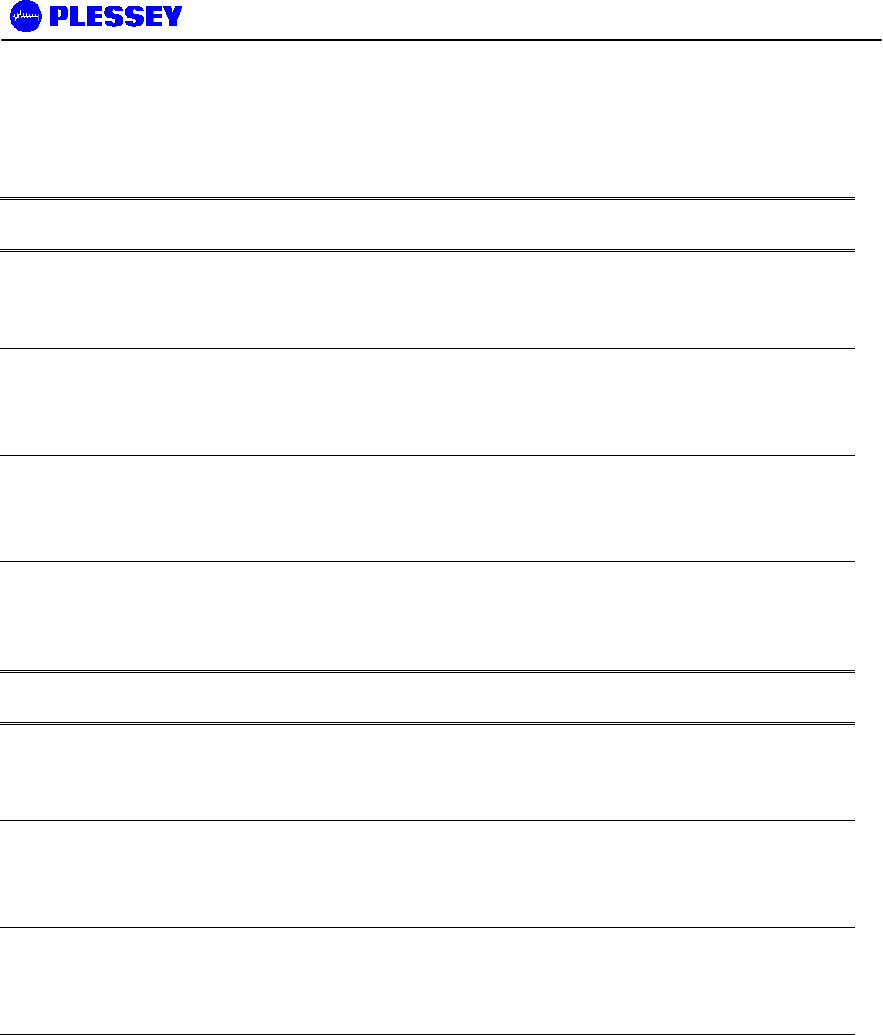
MDR2400 and MDR5800 User Manual
862-01881 Issue 8 Page 71
8.6 Ordering Information
Part No Model Number Description
651-03853ET1HB
or
651-03853ET1LB MDR5800-ET1
MDR5800 Radio: Indoor Unit and High or Low Band
Outdoor Unit, Type-N RF output, high power output
for FCC and unregulated, Full E1/T1, 2Mbps or
1.5Mbps data interface
651-03853ET2HB
or
651-03853ET2LB MDR5800-ET2
MDR5800 Radio: Indoor Unit and High or Low band
Outdoor Unit, Type-N RF output, high power output
for FCC and unregulated, Full 2xE1/2xT1, 2x2Mbps
or 2x1.5Mbps data interface
651-03853ET4HB
or
651-03853ET4LB MDR5800-ET4
MDR5800 Radio: Indoor Unit and High or Low band
Outdoor Unit, Type-N RF output, high power output
for FCC and unregulated, Full 4xE1/4xT1, 4x2Mbps
or 4x1.5Mbps data interface
The MDR5800 operates from 21-56VDC, optional 110-220VAC power supply available below.
A complete link requires two radios, one must be High Band (HB) and the other a Low Band (LB).
Part No Model Number Description
651-03994ET1HB
or
651-03994ET1LB MDR2400-ET1
MDR2400 Radio: Indoor Unit and High or Low Band
Outdoor Unit, Type-N RF output, high power output
for FCC and unregulated, Full E1/T1, 2Mbps or
1.5Mbps data interface
651-03994ET2HB
or
651-03994ET2LB MDR2400-ET2
MDR2400 Radio: Indoor Unit and High or Low band
Outdoor Unit, Type-N RF output, high power output
for FCC and unregulated, Full 2xE1/2xT1, 2x2Mbps
or 2x1.5Mbps data interface
651-03994ET4HB
or
651-03994ET4LB MDR2400-ET4
MDR2400 Radio: Indoor Unit and High or Low band
Outdoor Unit, Type-N RF output, high power output
for FCC and unregulated, Full 4xE1/4xT1, 4x2Mbps
or 4x1.5Mbps data interface
The MDR2400 operates from 21-56VDC, optional 110-220VAC power supply available below.
A complete link requires two radios, one must be High Band (HB) and the other a Low Band (LB).
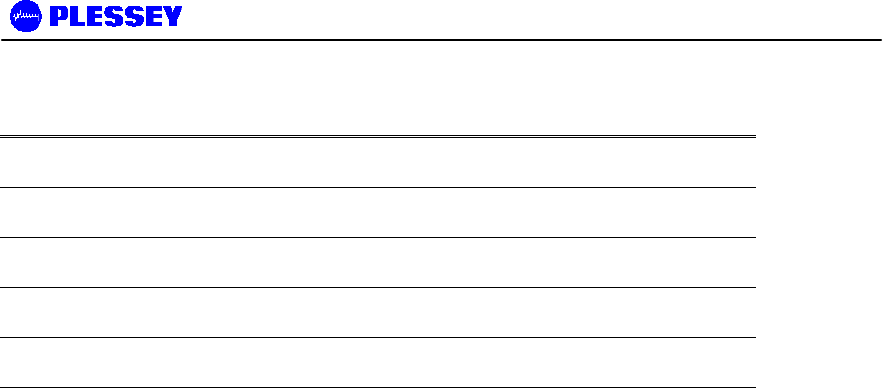
MDR2400 and MDR5800 User Manual
862-01881 Issue 8 Page 72
Accessories & Upgrades
Part Number Description
651-03864 Bench Power Supply 110-220VAC to 48VDC
651-03865 MDR Upgrade 1xE1/T1 to 2xE1/T1
651-03866 MDR Upgrade 2xE1/T1 to 4xE1/T1
651-03867 MDR Upgrade 1xE1/T1 to 4xE1/T1
The MDR systems use standard CAT5 Ethernet cable and RJ-45 connectors for connecting the
Indoor Unit to the Outdoor Unit. A two-wire power cable is also required between the Indoor Unit
and the Outdoor Unit. Note Screened Cat5 cable and UV resistant cables are recommended for
long term outdoor use.
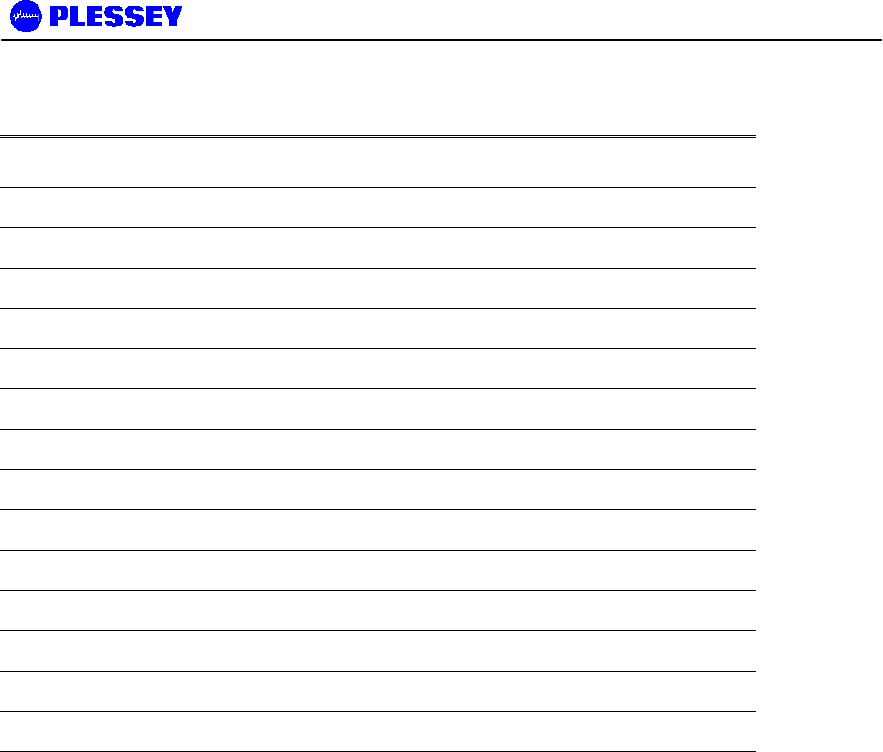
MDR2400 and MDR5800 User Manual
862-01881 Issue 8 Page 73
Microwave Digital Radio System Spare Parts for MDR2400 and MDR5800
Part Number Description
651-03810ET1 MDR MTE Indoor Unit 1xE1/T1 - Spare Part
651-03810ET2 MDR MTE Indoor Unit 2xE1/T1 - Spare Part
651-03810ET4 MDR MTE Indoor Unit 4xE1/T1 - Spare Part
651-04008ET1 MDR MTE 75/120 OHM Indoor Unit 1xE1/T1 - Spare Part
651-04008ET2 MDR MTE 75/120 OHM Indoor Unit 2xE1/T1 - Spare Part
651-04008ET4 MDR MTE 75/120 OHM Indoor Unit 4xE1/T1 - Spare Part
651-03806LB MDR5800 Low Band Outdoor Unit - Spare Part
651-03806HB MDR5800 High Band Outdoor Unit - Spare Part
651-03905LB MDR2400 Low Band Outdoor Unit - Spare Part
651-03905HB MDR2400 High Band Outdoor Unit - Spare Part
651-03868 MDR NMS Software Disk - Spare Part
651-03809 MDR OU Pole Mounting Kit - Spare Part
862-01881 MDR Digital Radio System User Manual - Spare Part
660-03405 MDR Cable Assembly: RSSI Test Loom - Spare Part
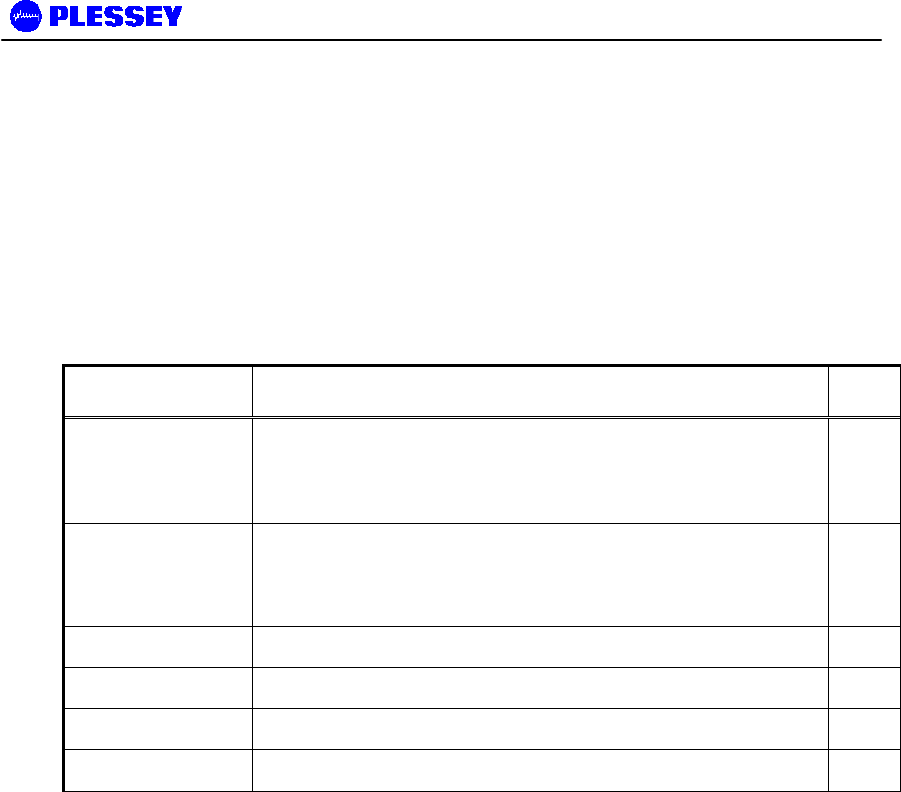
MDR2400 and MDR5800 User Manual
862-01881 Issue 8 Page 74
MDR5800 Ordering Information:
Part no’s:
1E1/T1 Radio: 651-03853ET1HB or 651-03853ET1LB
2E1/T1 Radio: 651-03853ET2HB or 651-03853ET2LB
4E1/T1 Radio: 651-03853ET4HB or 651-03853ET4LB
Each MDR5800 radio includes the following:
Part No Description QTY
651-03810ET1 or
651-03810ET2 or
651-03810ET4
MDR MTE Indoor Unit: 1xE1/T1or 2xE1/T1 or 4xE1/T1 1
651-03806HB
or
651-03806LB
MDR5800 Outdoor Unit 1
651-03809 MDR 5800 ODU Pole Mounting Kit 1
862-01881 MDR Digital Radio System User Manual 1
651-03868 NMS Software Disks 1
660-03405 RSSI Cable 1
It is possible to purchase upgrades for E1/T1 Indoor Units (upgrades to 2E1/T1 or
4E1/T1). The user contacts the factory and provides the Indoor Unit Bar Code
number details. The factory then supplies a “Tributary Code”, unique to the Indoor
Unit, which is entered using the MIB (Version 1 & 2 product) or using the NMS
(Version 2 product).
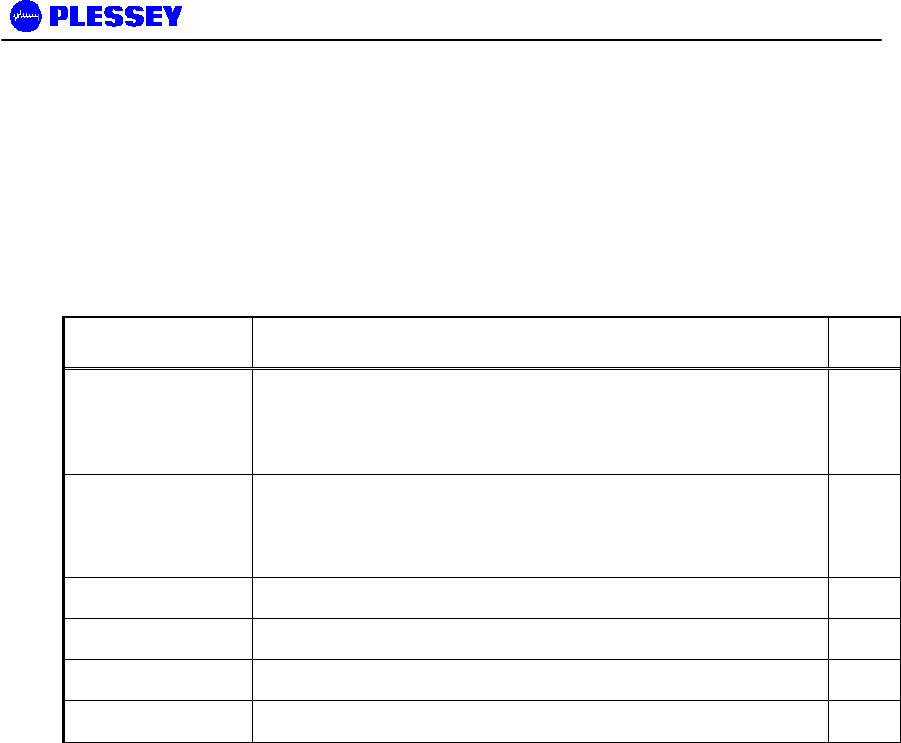
MDR2400 and MDR5800 User Manual
862-01881 Issue 8 Page 75
MDR2400 Ordering Information:
Part no’s:
1E1/T1 Radio: 651-03994ET1HB or 651-03994ET1LB
2E1/T1 Radio: 651-03994ET2HB or 651-03994ET2LB
4E1/T1 Radio: 651-03994ET4HB or 651-03994ET4LB
Each MDR2400 radio includes the following:
Part No Description QTY
651-03810ET1 or
651-03810ET2 or
651-03810ET4
MDR MTE Indoor Unit: 1xE1/T1or 2xE1/T1 or 4xE1/T1 1
651-03905HB
or
651-03905LB
MDR2400 ET4 Outdoor unit 1
651-03809 MDR 5800 ODU Pole Mounting Kit 1
862-01881 MDR Digital Radio System User Manual 1
651-03868 NMS Software Disks 1
660-03405 RSSI Cable 1
It is possible to purchase upgrades for E1/T1 Indoor Units (upgrades to 2E1/T1 or
4E1/T1). The user contacts the factory and provides the Indoor Unit Bar Code
number details. The factory then supplies a “Tributary Code”, unique to the Indoor
Unit, which is entered using the MIB (Version 1 & 2 product) or using the NMS
(Version 2 product).
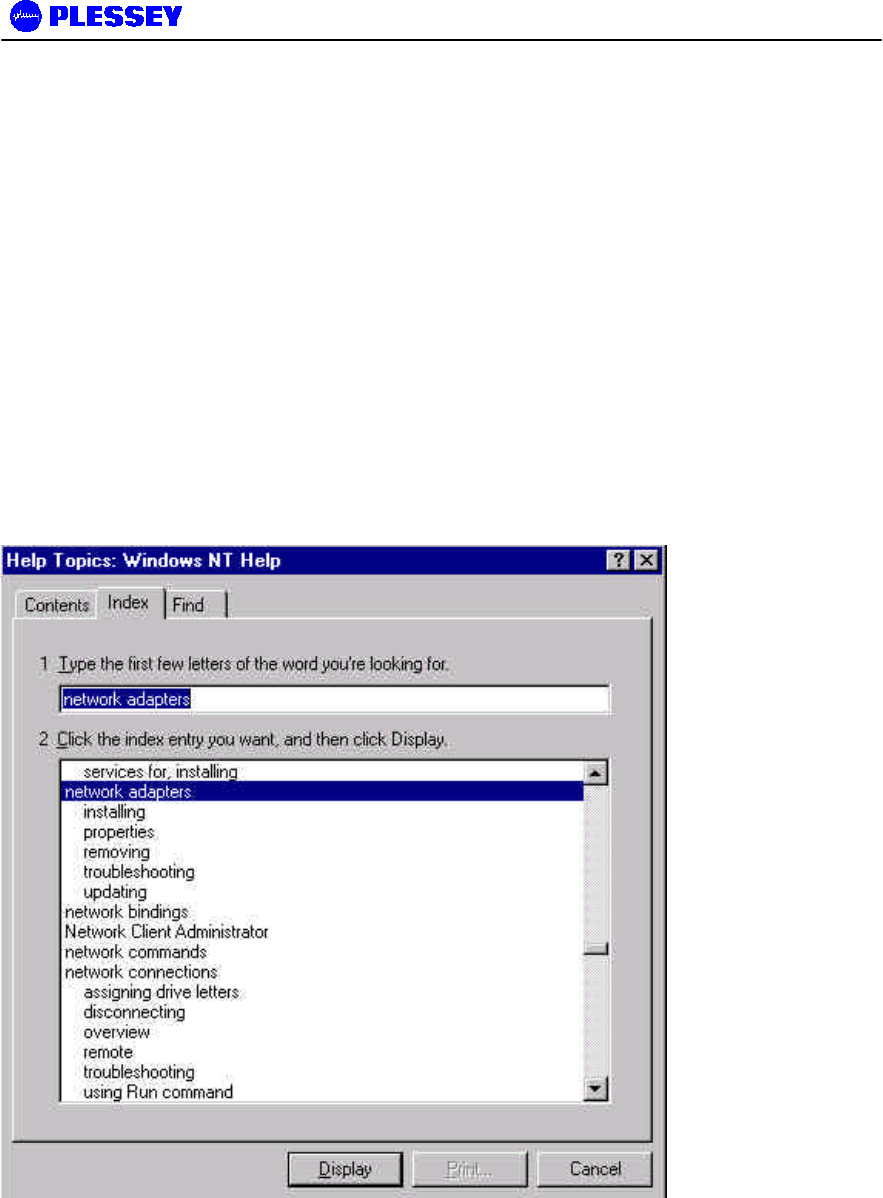
MDR2400 and MDR5800 User Manual
862-01881 Issue 8 Page 76
9 APPENDIX A: ELEMENT MANAGER PORT POINT-TO-POINT
SERIAL COMMUNICATIONS SETUP
This appendix summarises how to set up a network connection (using PPP) between a computer and the
MDR Indoor Unit’s Element Manager port. It lists how the connection can be setup and configured to allow
data transfer and SNMP-based control of the MDR Indoor Unit.
Note : For both NT and Win 95 or 98 machines, check that a
Network Adapter is installed.
The following screen capture shows the Windows help available to assist setting up a
serial comms network adapter.
9.1 Adding a Modem : Windows NT
1. When working with a PC running a Windows NT, add a modem using the following
screen as a guideline.
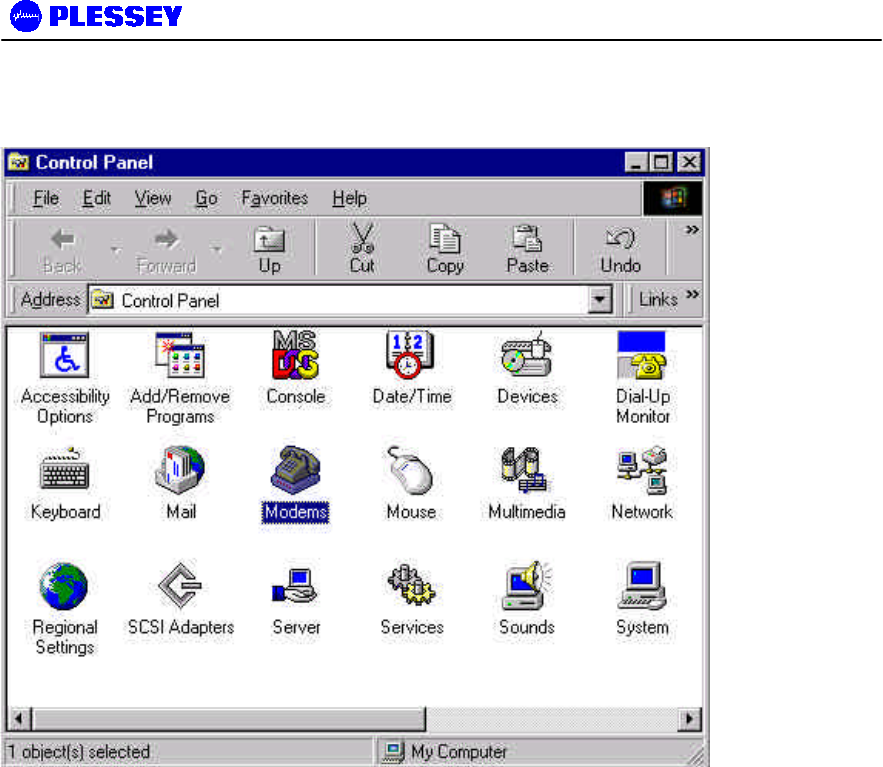
MDR2400 and MDR5800 User Manual
862-01881 Issue 8 Page 77
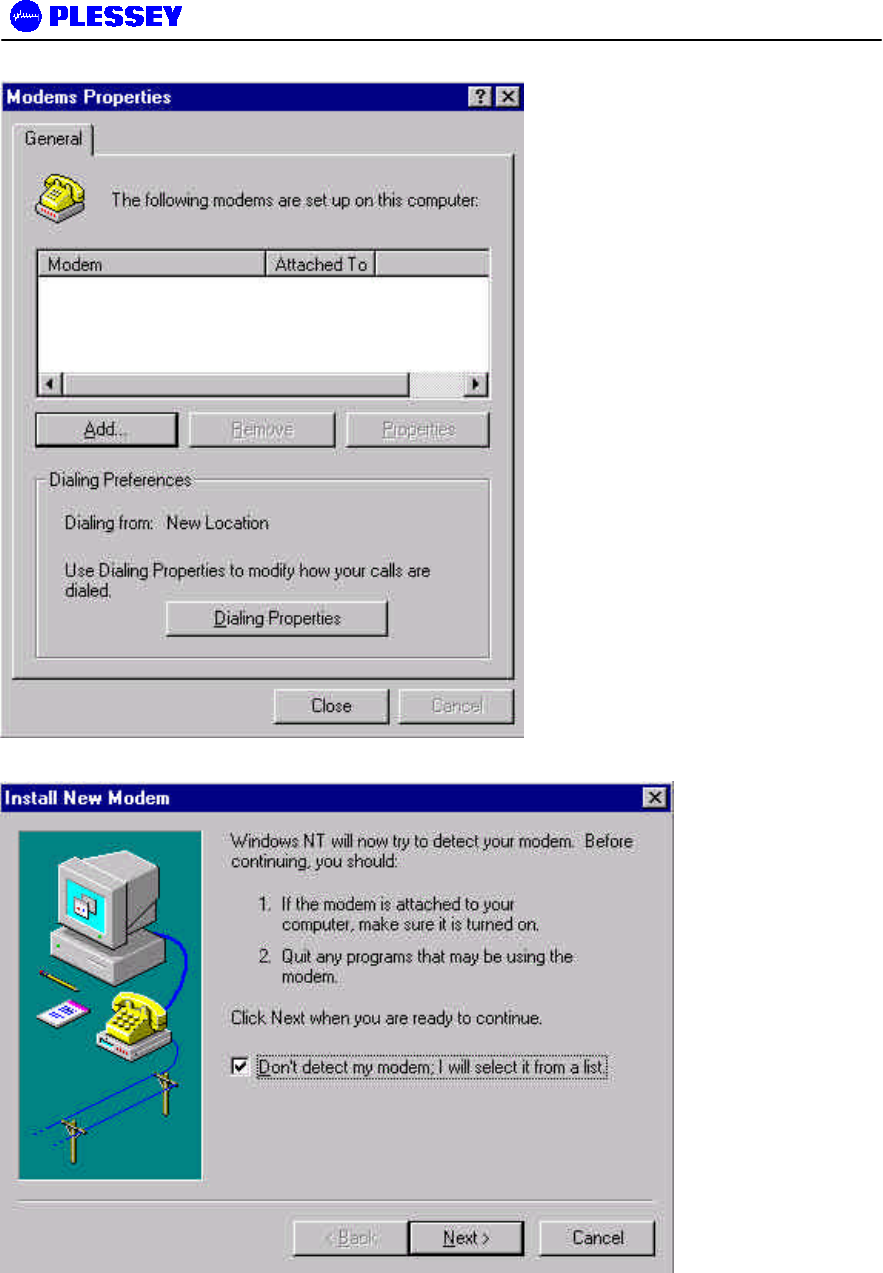
MDR2400 and MDR5800 User Manual
862-01881 Issue 8 Page 78
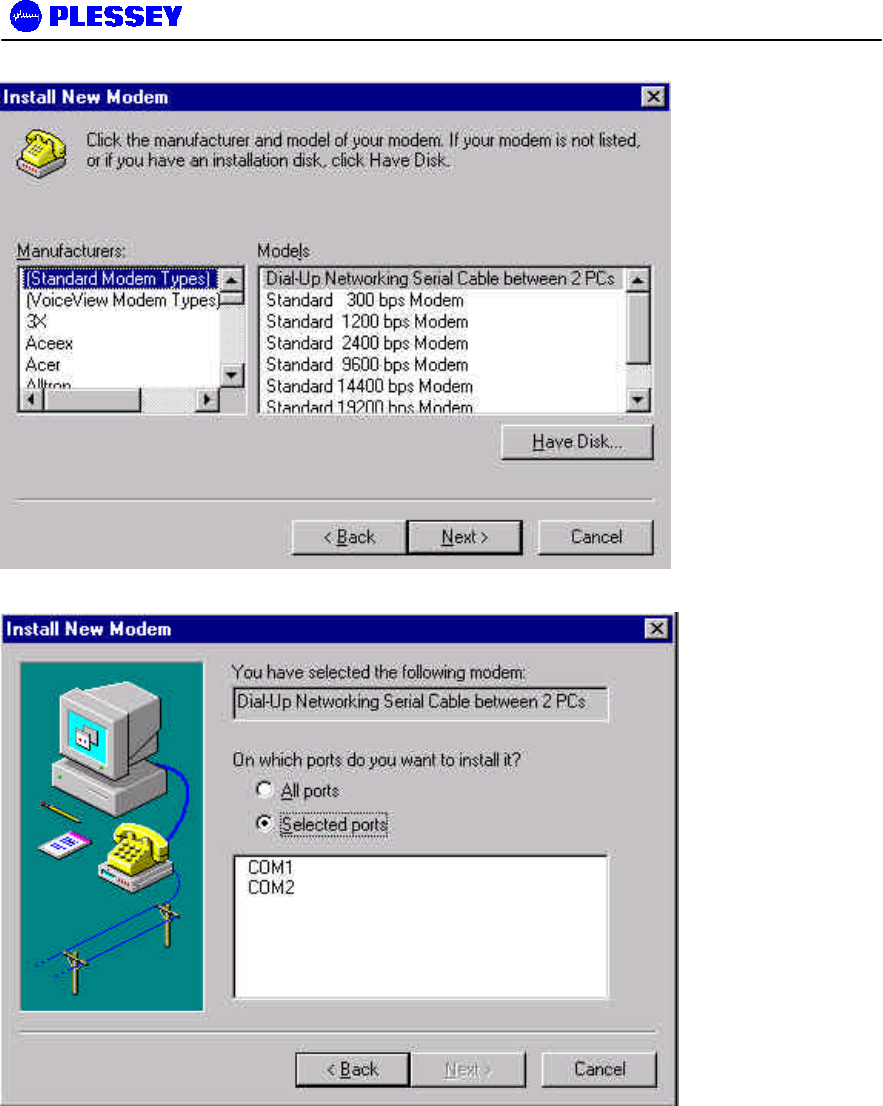
MDR2400 and MDR5800 User Manual
862-01881 Issue 8 Page 79
2. Select the COM port to use – push the Next when the COM port has been selected.
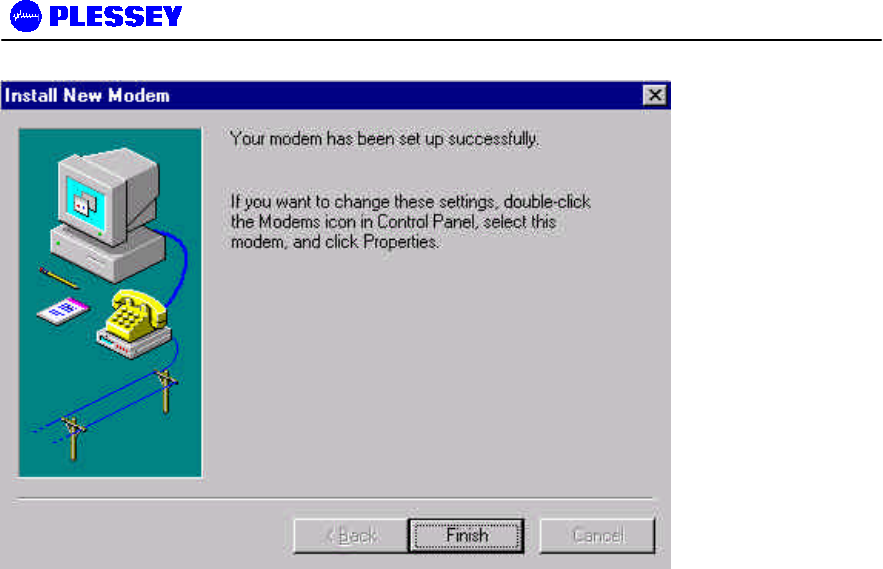
MDR2400 and MDR5800 User Manual
862-01881 Issue 8 Page 80
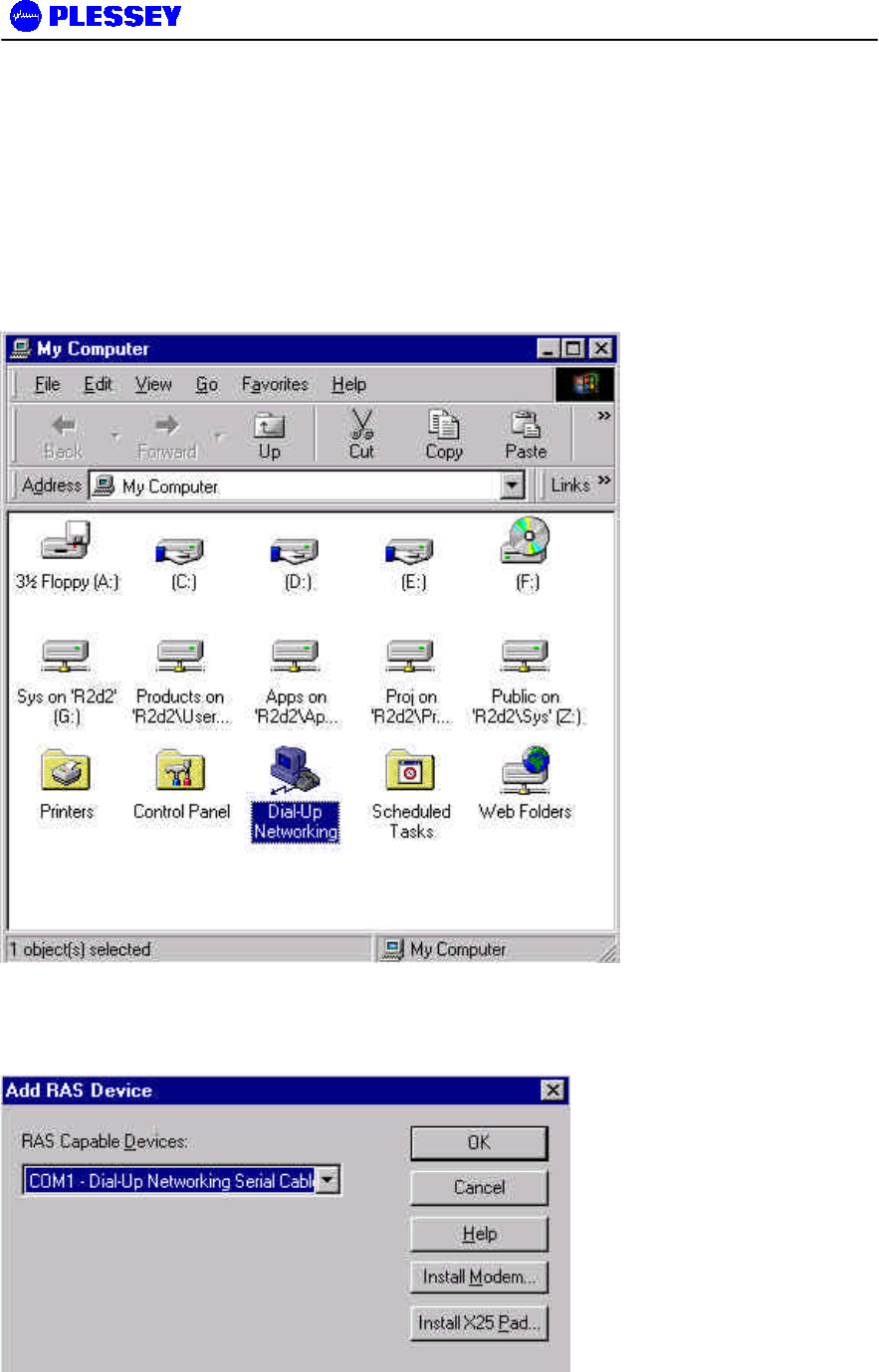
MDR2400 and MDR5800 User Manual
862-01881 Issue 8 Page 81
9.2 Adding Dial-up Networking : Windows NT
9.2.1 To add dial-up networking
1. From the desktop, open the My Computer icon and double-click the Dial-up
Networking icon.
2. The following windows are displayed:
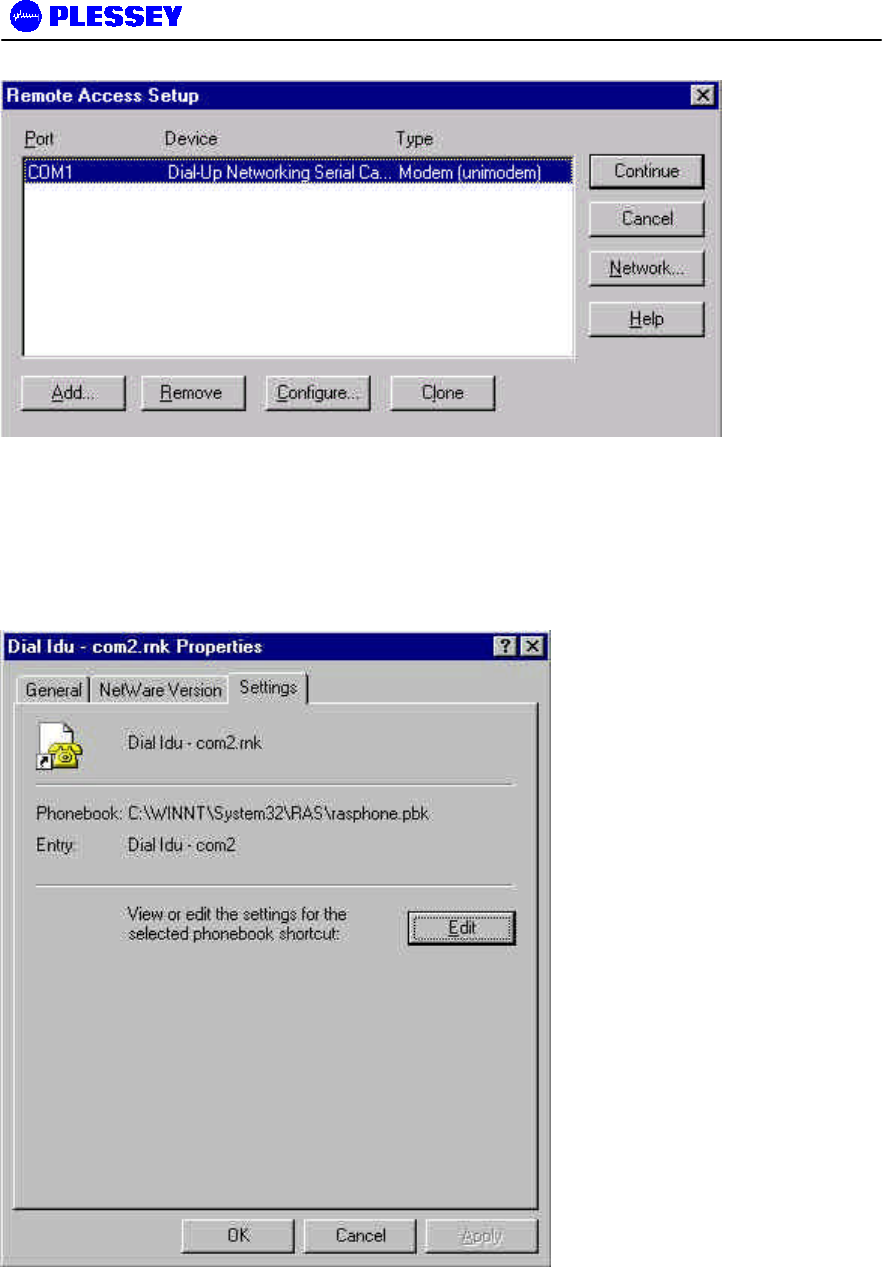
MDR2400 and MDR5800 User Manual
862-01881 Issue 8 Page 82
3. Whether COM1 or COM2 is selected, setup the connection using the following screens as
a guideline. This allows establishment of a PPP connection between the computer and the
MDR Indoor Unit’s Element Manager port.
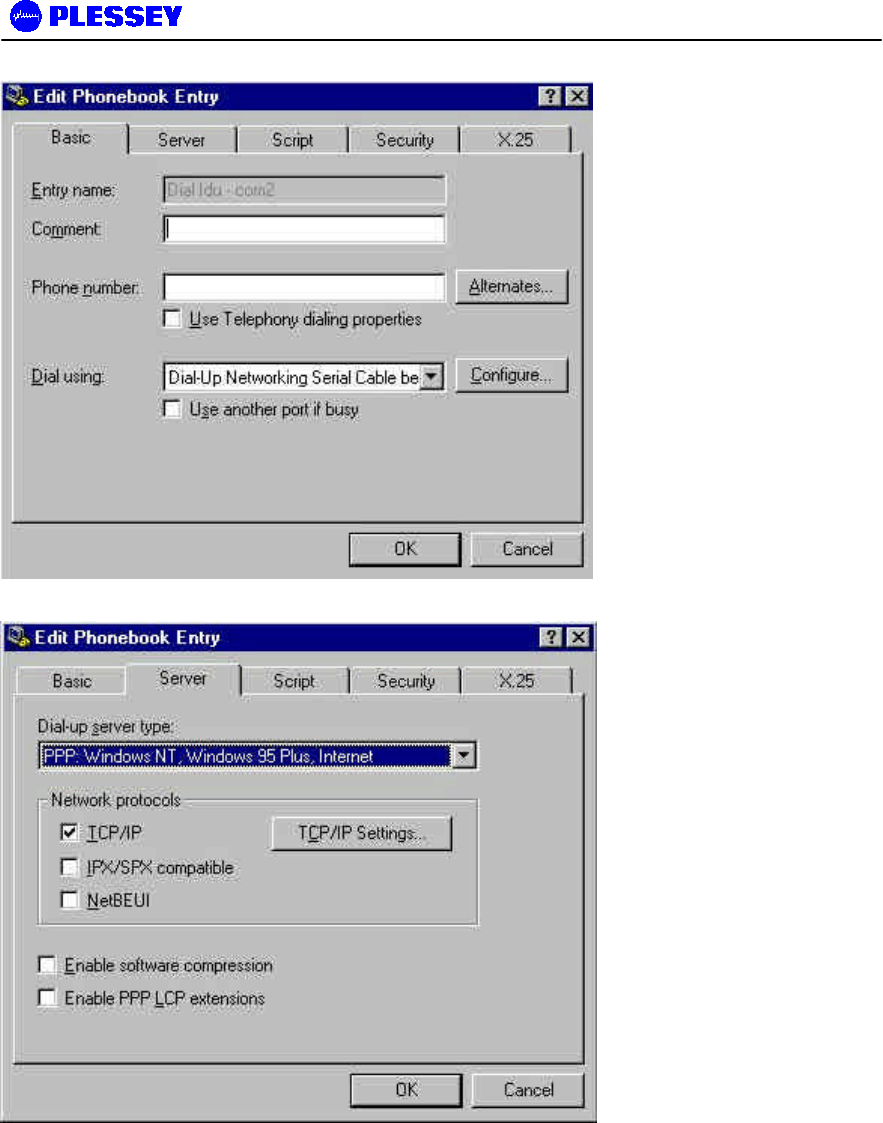
MDR2400 and MDR5800 User Manual
862-01881 Issue 8 Page 83
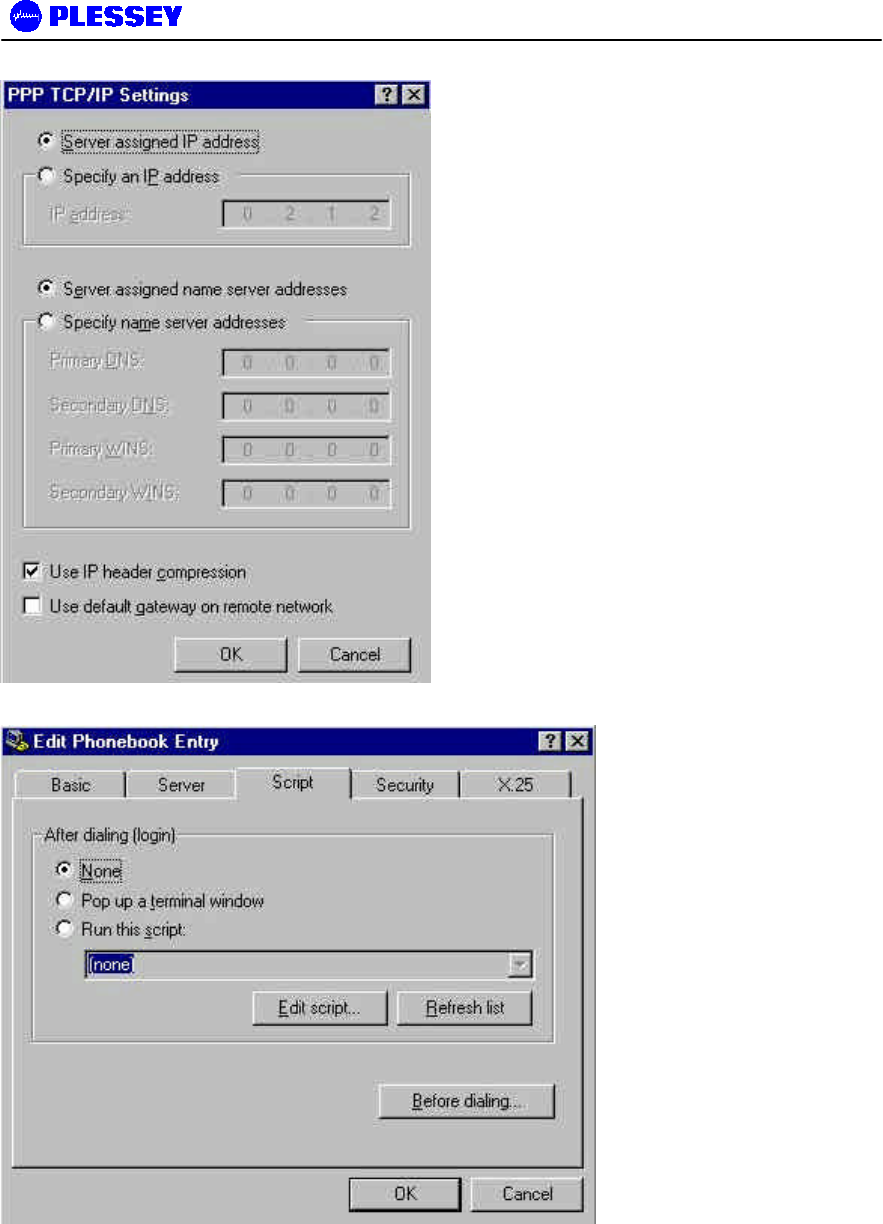
MDR2400 and MDR5800 User Manual
862-01881 Issue 8 Page 84
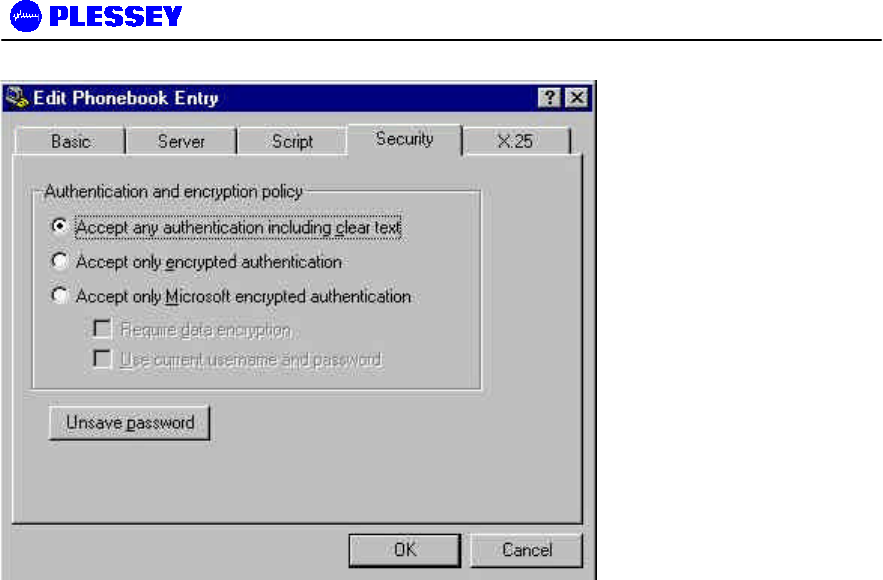
MDR2400 and MDR5800 User Manual
862-01881 Issue 8 Page 85
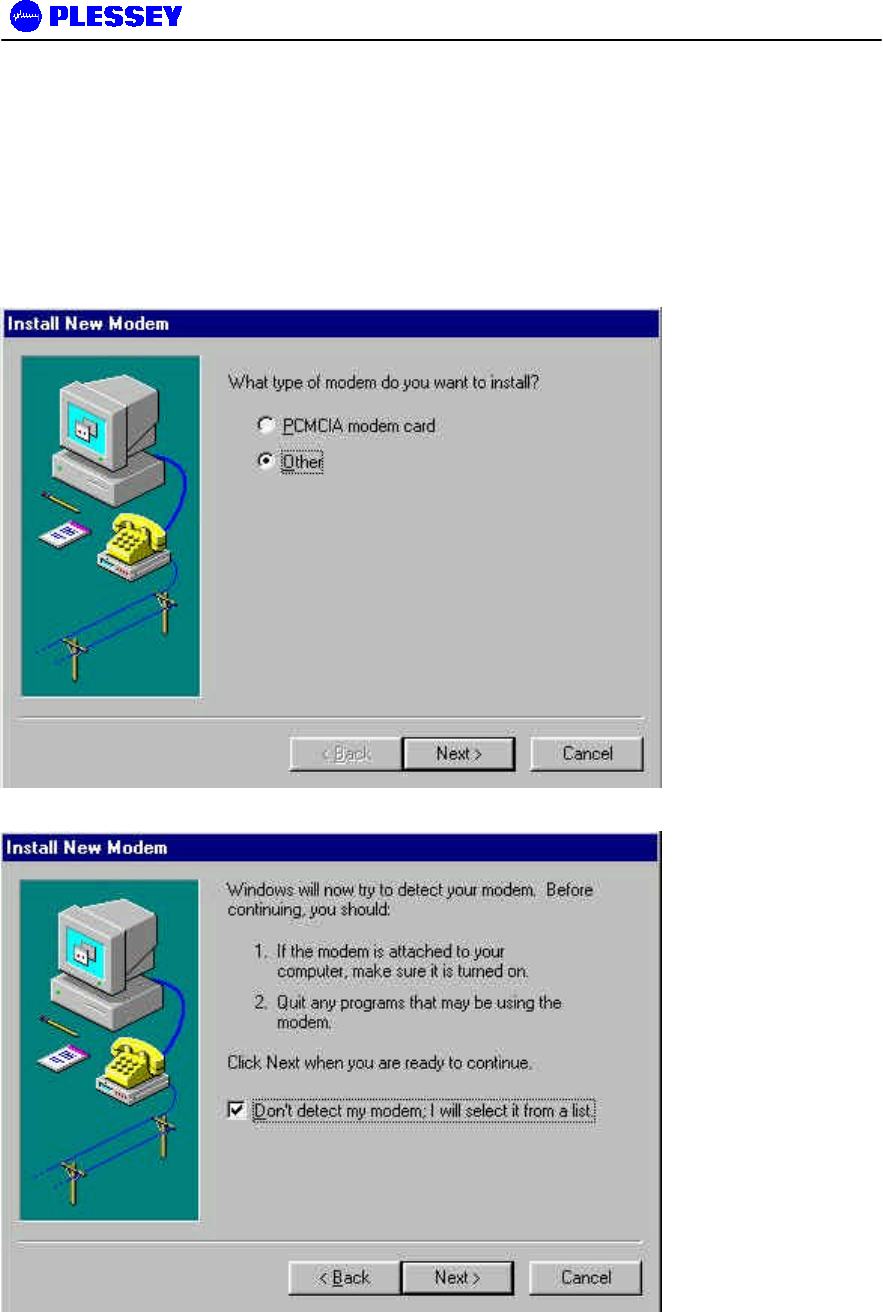
MDR2400 and MDR5800 User Manual
862-01881 Issue 8 Page 86
9.3 Adding a Modem : Windows 95/98
1. When working with a PC running a Windows 95/98, add a modem using the following
screen as a guideline.
3. Use the mdmnull.inf to add a serial cable modem connection capability to the PC or laptop.
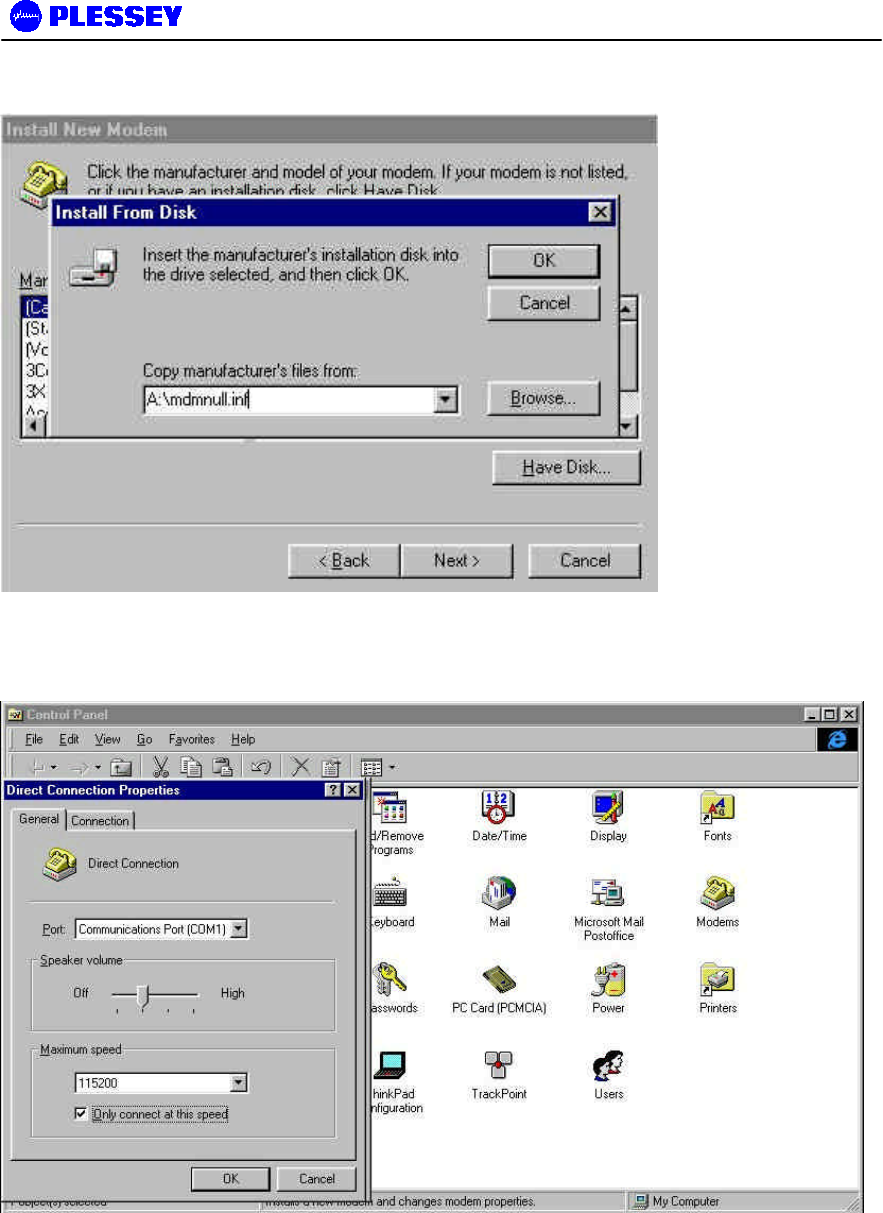
MDR2400 and MDR5800 User Manual
862-01881 Issue 8 Page 87
4. Once setup, use the following screens to set up the COM port’s parameters.
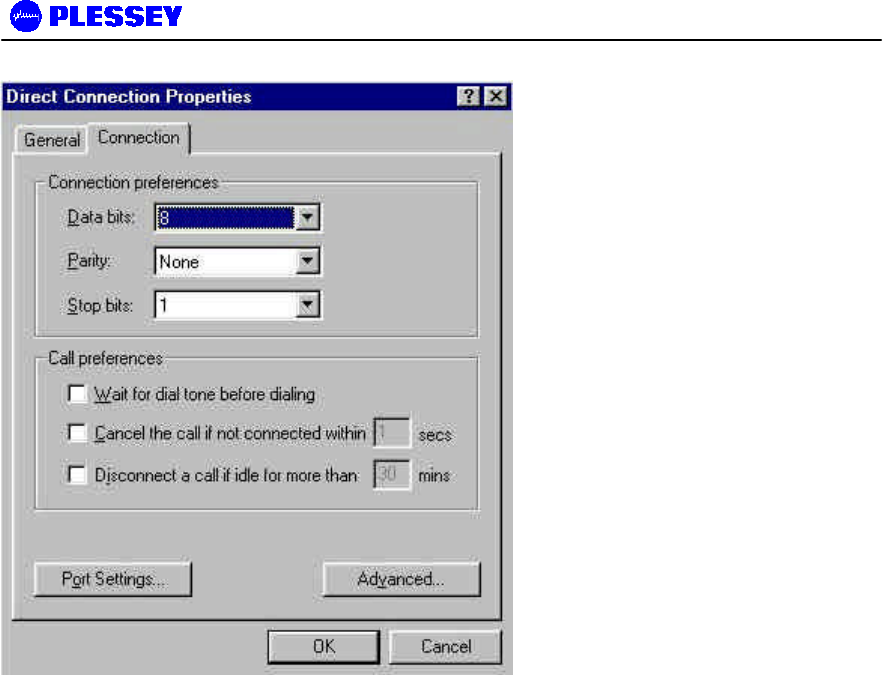
MDR2400 and MDR5800 User Manual
862-01881 Issue 8 Page 88
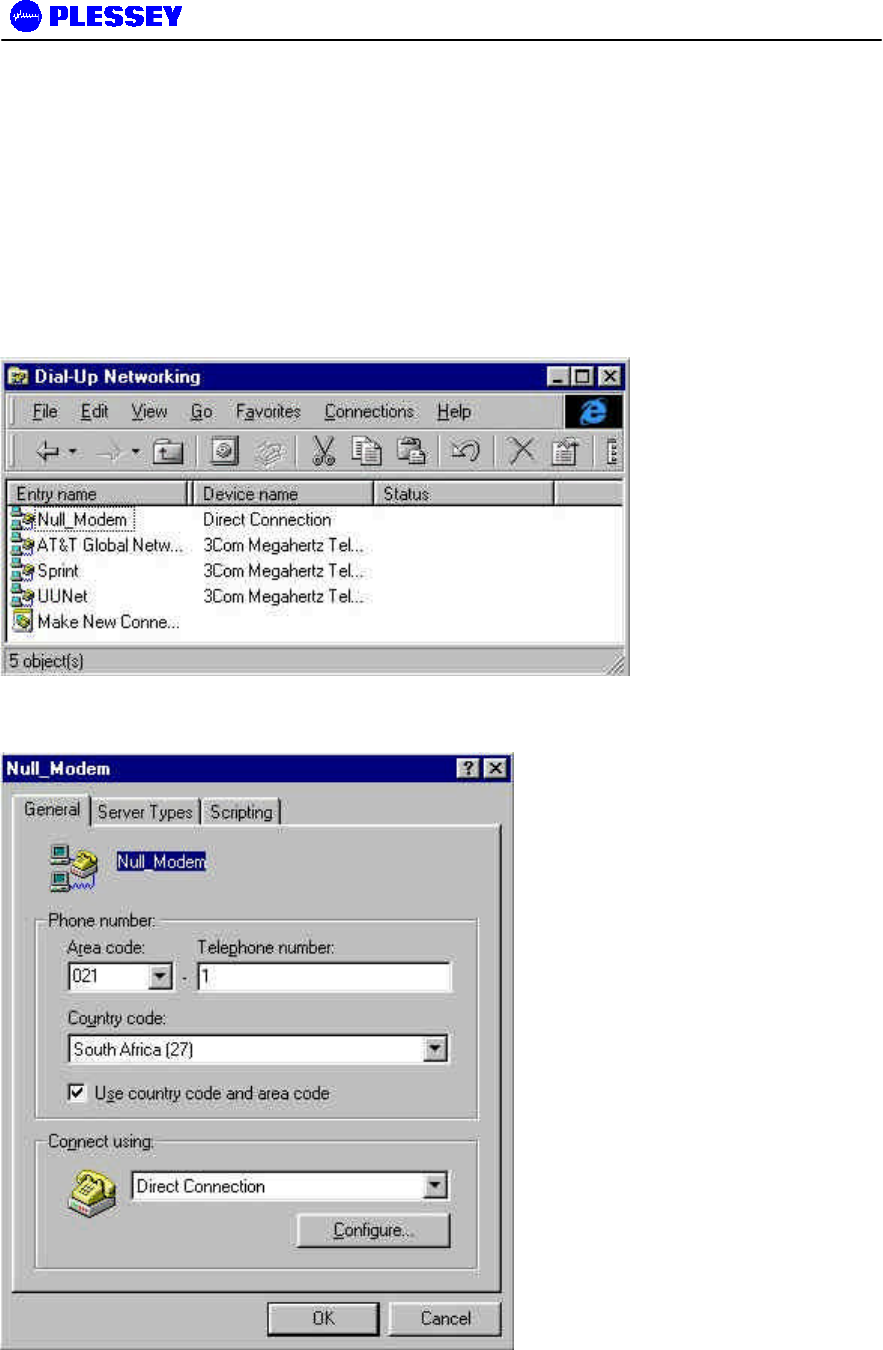
MDR2400 and MDR5800 User Manual
862-01881 Issue 8 Page 89
9.4 Adding Dial-up Networking : Windows 95/98
1. After adding the modem, set up the connection properties using the following screens as a
guideline. This will allow establishment of a PPP connection between the computer and
the MDR Indoor Unit’s Element Manager port. A Null_Modem connection option as shown
below will be created. If one doesn’t exist, double click on the “Make New Connection”
icon.
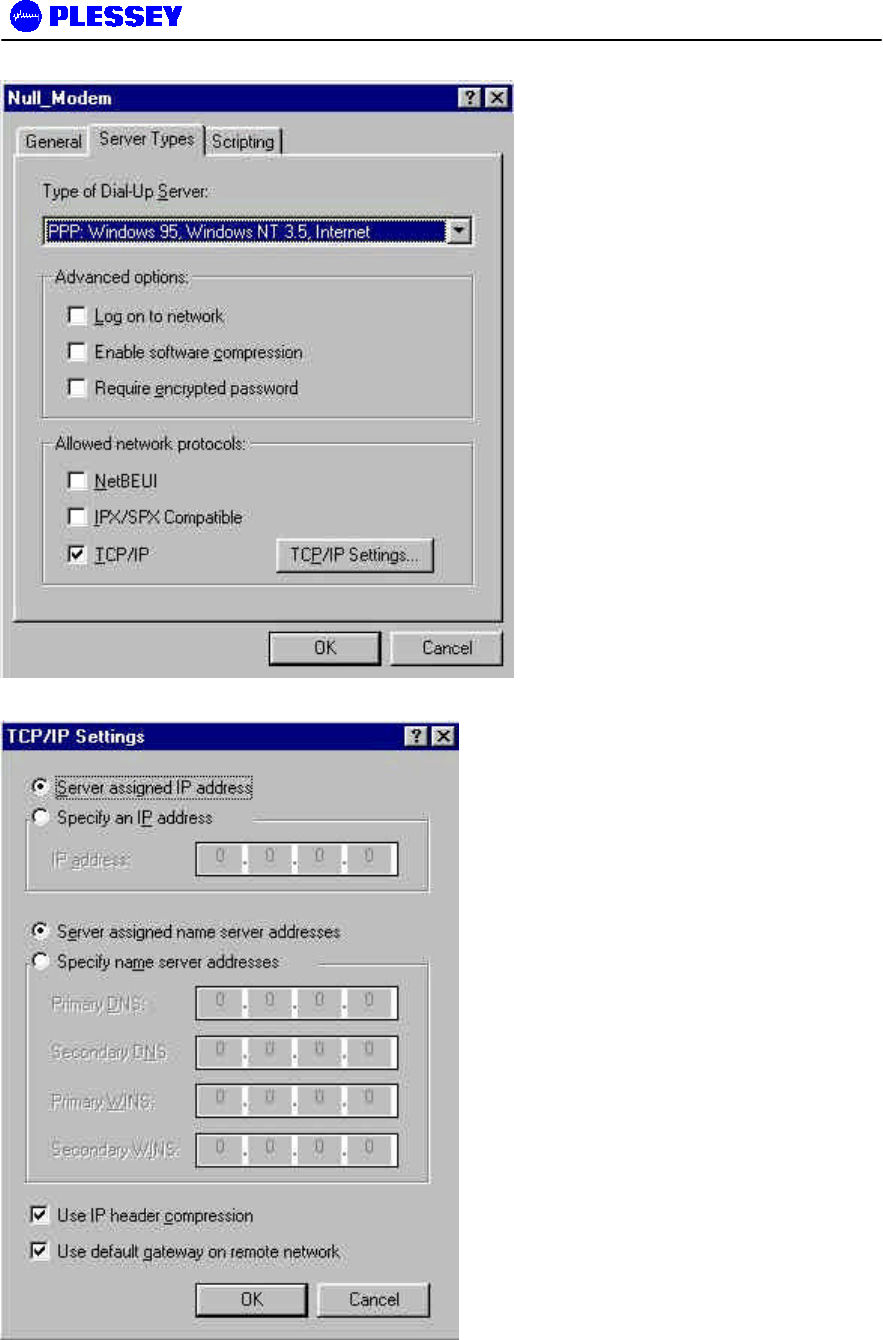
MDR2400 and MDR5800 User Manual
862-01881 Issue 8 Page 90

MDR2400 and MDR5800 User Manual
862-01881 Issue 8 Page 91
10 APPENDIX B: MANAGEMENT OF THE MDR2400 AND MDR5800
All management of the MDR product is implemented using SNMP (Simple Network Management
Protocol), an open standard. The MDR product can be managed by:
1. Standard SNMP managers such as HP OpenView or SNMPc i.e. there is Open Network
Management compatibility.
2. For rapid product installation, the NMS GUI Application (hereafter referred to as the NMS-GA)
provides extensive management functions on site and, via the microwave radio link, can be
used to access the MDR station on the opposite side of the link. The MDR NMS-GA is a
software application that runs on a PC workstation such as a laptop or notebook computer that
is connected to an MDR Indoor Unit (IU) serial port (DB9 DTE) or an Ethernet connection
(10BaseT DTE) (both accessed via the IU front-panel).
10.1 SNMP and the MDR
Use of SNMP within the product allows remote: configuration, monitoring of performance, notification of
alarms and firmware upgrades via an IP-network. Within an IP network supporting routing of IP data,
the radios can be supported from any remote location. The product can be accessed via the Internet if
the necessary gateways are provided. A GSM/PCS modem dial-up capability provides another remote
management option.
The MDR Indoor Units have built-in SNMP agents and an extensive MIB (Management Information
Base). The MDR product uses SNMP V1 (RFC1155, 1157). The user has access to an Enterprise MIB
(obtainable though customer services) and MIB II (RFC 1213).
Access to the MIB via the IU SNMP agent is via Ethernet (10BaseT interface on the product's front
panel) or PPP (RFC 1661) via the product's serial channel Element Manager port. The use of SNMP
provides flexibility for operators with central equipment monitoring. It provides management access to
radio configuration (all data interfaces), interface status and statistics, fault and maintenance
information.
SNMP security (if enabled) is ensured by using a login and password to give the user administrator or
basic user rights (a standard user rights option limits the ability to SET MIB variables).
The product has threshold-based alarm generation (there is an extensive SNMP trap list with a trap filter
that is adjustable via SNMP). Network access (wired or wireless i.e. GSM/PCS Modem) allows over-
the-air remote firmware uploading (FTP) with a load verification (and reversion) capability.

MDR2400 and MDR5800 User Manual
862-01881 Issue 8 Page 92
There are three principle requirements to use SNMP with the MDR Radio Stations.
1. A Management Station that runs a SNMP Management Software package that is installed on a
networked or stand-alone PC that can be connected to an Indoor Unit either using a serial
connection or an Ethernet connection. From the Management station, the agents within the
MDR Indoor Units can be configured or polled for information.
2. Agent: The agent accepts SNMP GET, SET or GET-NEXT commands from the Management
Application software and collects or adjusts information from the Indoor Unit's MIB.
3. Management Information Base (MIB): the MIB is a database that is accessed based on the OID
(object ID) the SNMP Manager has chosen. The MDR Indoor Unit used an Enterprise MIB and
a standard MIB (MIB II) to store or allow access to information relevant to the MDR Link.
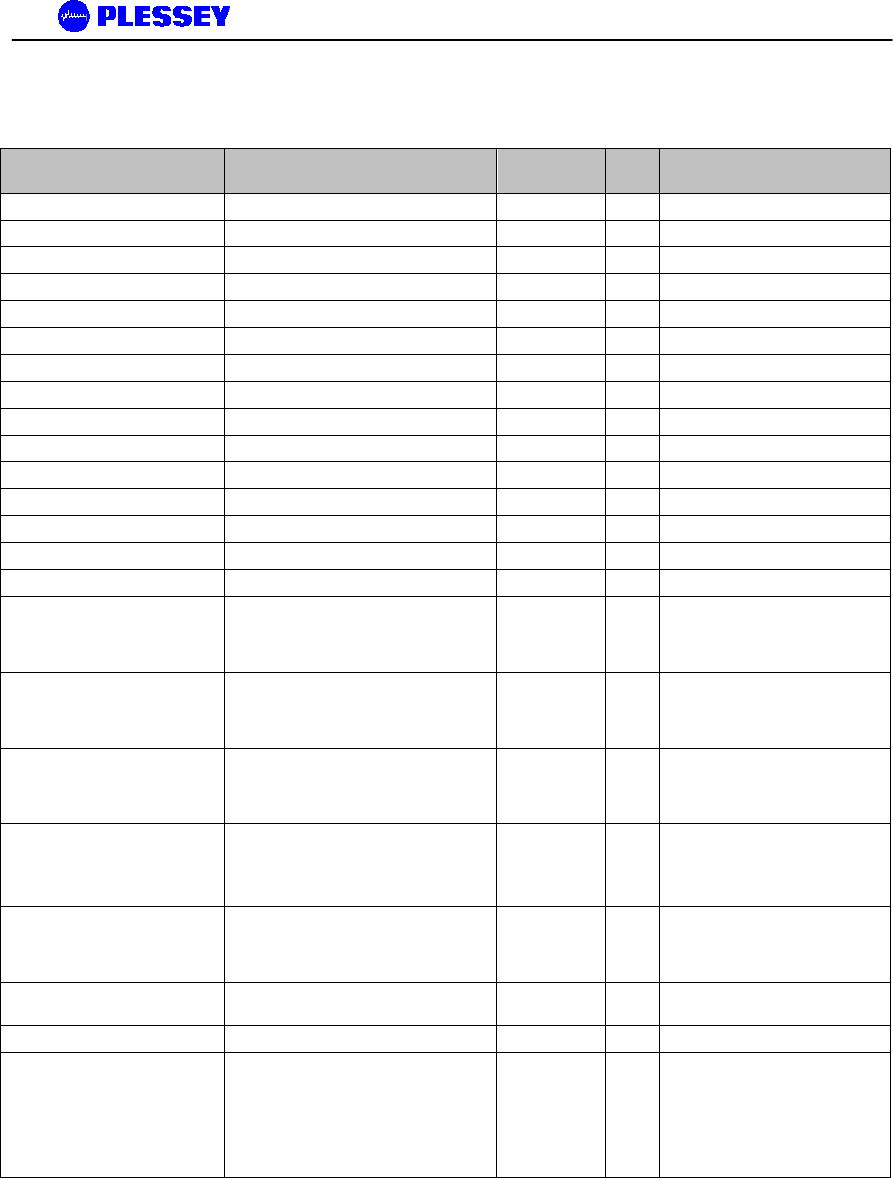
MDR2400 and MDR5800 User Manual
862-01881 Issue 8 Page 93
10.2 The MIB Elements – OID (Object ID) DESCRIPTIONS
Object ID Group Object Type Acce
ss Description
1 Iso
1.3 Org
1.3.6 dod
1.3.6.1 internet
1.3.6.1.4 private
1.3.6.1.4.1 enterprises
1.3.6.1.4.1.1316 plessey
1.3.6.1.4.1.1316.1 products
1.3.6.1.4.1.1316.1.1 digitalradio
1.3.6.1.4.1.1316.1.1.1 mdrmte
1.3.6.1.4.1.1316.1.1.1.1 mdrmtePerformance
1.3.6.1.4.1.1316.1.1.1.1.1 mdrmtePayloadPerf
1.3.6.1.4.1.1316.1.1.1.1.1.1 mdrmtePpTable SEQUENCE
1.3.6.1.4.1.1316.1.1.1.1.1.1.1 mdrmtePpEntry SYNTAX
1.3.6.1.4.1.1316.1.1.1.1.1.1.1.1 mdrmtePpIndex INTEGER
1.3.6.1.4.1.1316.1.1.1.1.1.1.1.2 MdrmtePpLOS INTEGER read-
only A Loss of Signal has been
detected on the input to a
tributary - there are four, one for
each tributary.
1.3.6.1.4.1.1316.1.1.1.1.1.1.1.3 MdrmtePpAIS INTEGER read-
only An Alarm Indication Signal has
been detected on the input to a
tributary - there are four, one for
each tributary.
1.3.6.1.4.1.1316.1.1.1.1.1.2
mdrmteCrcErrors† INTEGER read-
only "The number of CRC4 or CRC6
errors seen on the selected
tributary since the last time errors
were cleared."
1.3.6.1.4.1.1316.1.1.1.1.1.3
mdrmteCrcTribSelect† INTEGER Rd-
Writ
e
"The tributary selected for CRC
checking."
1.3.6.1.4.1.1316.1.1.1.1.1.4
mdrmteCrcLock† INTEGER read-
only "Indication of whether the CRC
checking algorithm has locked
onto a CRC frame signature in
the payload data."
1.3.6.1.4.1.1316.1.1.1.1.1.5 MdrmteCrcEbit† INTEGER read-
only "Reflects the status of the 'E' bits
in the frame."
1.3.6.1.4.1.1316.1.1.1.1.2 mdrmteRFLinkPerf
1.3.6.1.4.1.1316.1.1.1.1.2.1 mdrmteCarrierDetect INTEGER read-
only Indicates if a RF Carrier has been
detected by Outdoor Unit – if so,
the header in the RF Packet has
been identified as a potential valid
packet - note however, that it
could be received from another
transmitter that uses the same
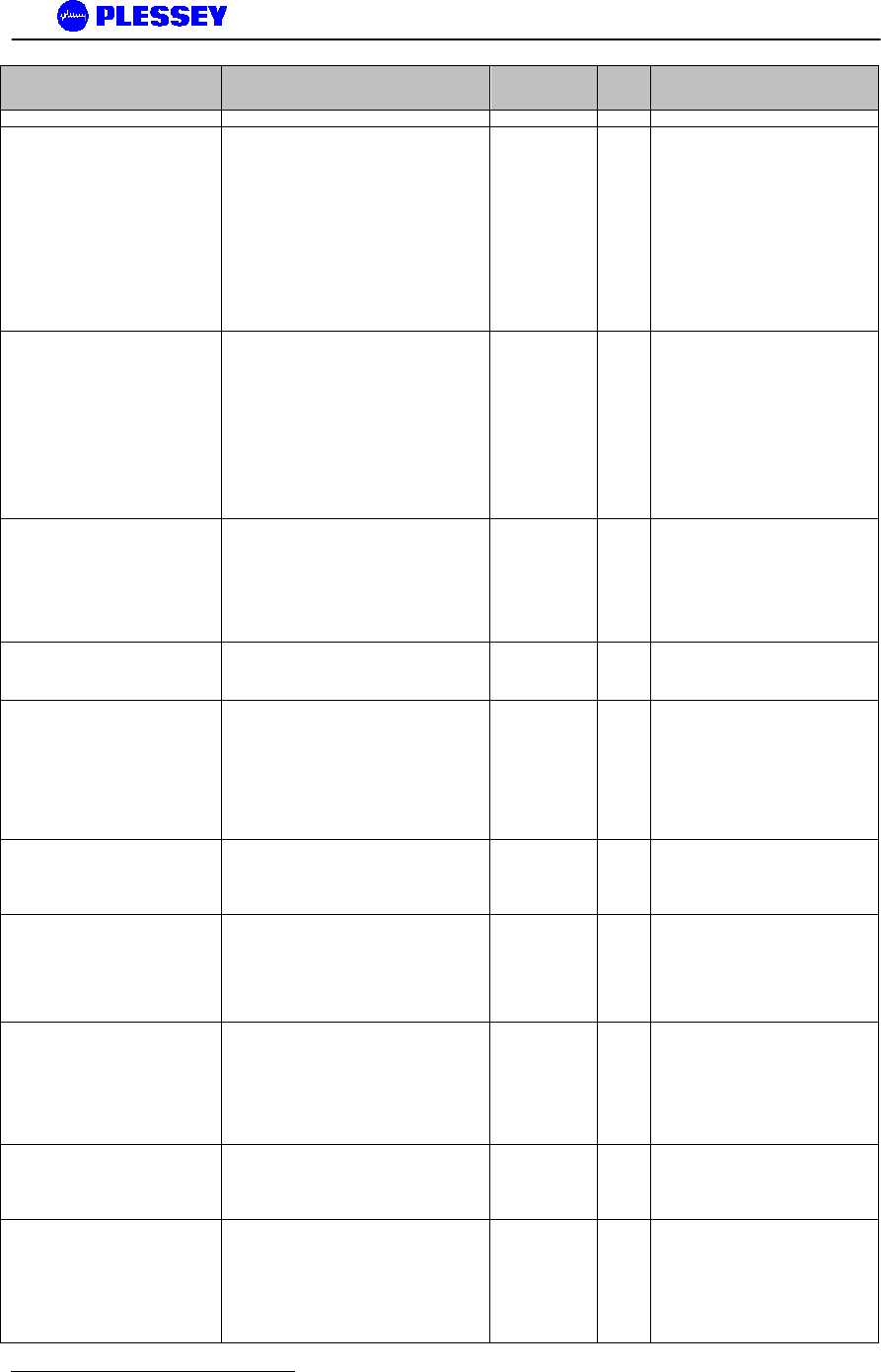
MDR2400 and MDR5800 User Manual
862-01881 Issue 8 Page 94
Object ID Group Object Type Acce
ss Description
header format.
1.3.6.1.4.1.1316.1.1.1.1.2.2 MdrmteRSSI †2 Gauge read-
only A dBm value representative of the
received signal level. The value
detected is representative of the
level that would be measured
should a CW signal be input at
the Outdoor Unit's Diplexer RF
Port - a Spread Spectrum signal
will appear to be 20 dB lower.
The NMS makes an adjustment
for this by using a 20 dB offset
(addition to the Indoor Unit MIB-
indicated value).
1.3.6.1.4.1.1316.1.1.1.1.2.3 mdrmteCurrentPER DisplayString read-
only This is the current Packet Error
Rate and is based on the number
of uncorrectable packets/blocks
being detected by the FEC
(Forward Error Correction)
circuitry within the Indoor Unit
(based on the number of errored
packets divided by the total
number of packets transmitted in
a measurement period of
250msec).
1.3.6.1.4.1.1316.1.1.1.1.2.4 mdrmteMaximizedPER DisplayString read-
only This is the maximum Packet
Error Rate detected during the
last measurement period, based
number of maximum number of
uncorrectable packets/blocks
detected by the FEC circuitry
within the Indoor Unit.
1.3.6.1.4.1.1316.1.1.1.1.2.5 mdrmteLinkUnavailable INTEGER read-
only Based on G.826 criteria, this MIB
element indicates RF Link
Availability/Non-availability.
1.3.6.1.4.1.1316.1.1.1.1.2.6 mdrmteFrameUnlock INTEGER read-
only The data that is transmitted
across the RF Link is conveyed
in a frame, compiled within the
Indoor Unit's FPGA. The
received data frame is examined
to see that the frame, with a
suitable format has been
received.
1.3.6.1.4.1.1316.1.1.1.1.2.7 mdrmteRemoteFrameUnlock†
INTEGER read-
only Frame-lock
(mdrmteFrameUnlock) as seen
by the other end of the link is fed
back here.
1.3.6.1.4.1.1316.1.1.1.1.2.8 MdrmteErrSecRatioExceeded INTEGER read-
only The ESR is a ratio of the number
of Errored seconds (one second
periods within which
uncorrectable packets were
counted by the FEC IC) to the
total time in seconds.
1.3.6.1.4.1.1316.1.1.1.1.2.9 mdrmteSevErrSecRatioExceeded INTEGER read-
only The SESR is a ratio of the
number of Severely Errored
seconds (one second periods
within which 30% of packets over
the RF Link had uncorrectable
errors) to the total time in
seconds.
1.3.6.1.4.1.1316.1.1.1.1.2.10 mdrmteBkgrndBlkErrRatioExceeded INTEGER read-
only The BBER is a ratio of the
number of uncorrectable
blocks/packets received to the
total number of packets received.
1.3.6.1.4.1.1316.1.1.1.1.2.11 MdrmteMinorPERExceeded INTEGER read-
only This parameter indicates if the
minor packet (uncorrectable by
FEC) error rate has been
exceeded based on the defined
threshold listed in the
mdrmteFAULT -
mdrmtePerfTrapThreshold group.
2 † indicates Version 2.00 MIB additions/name changes
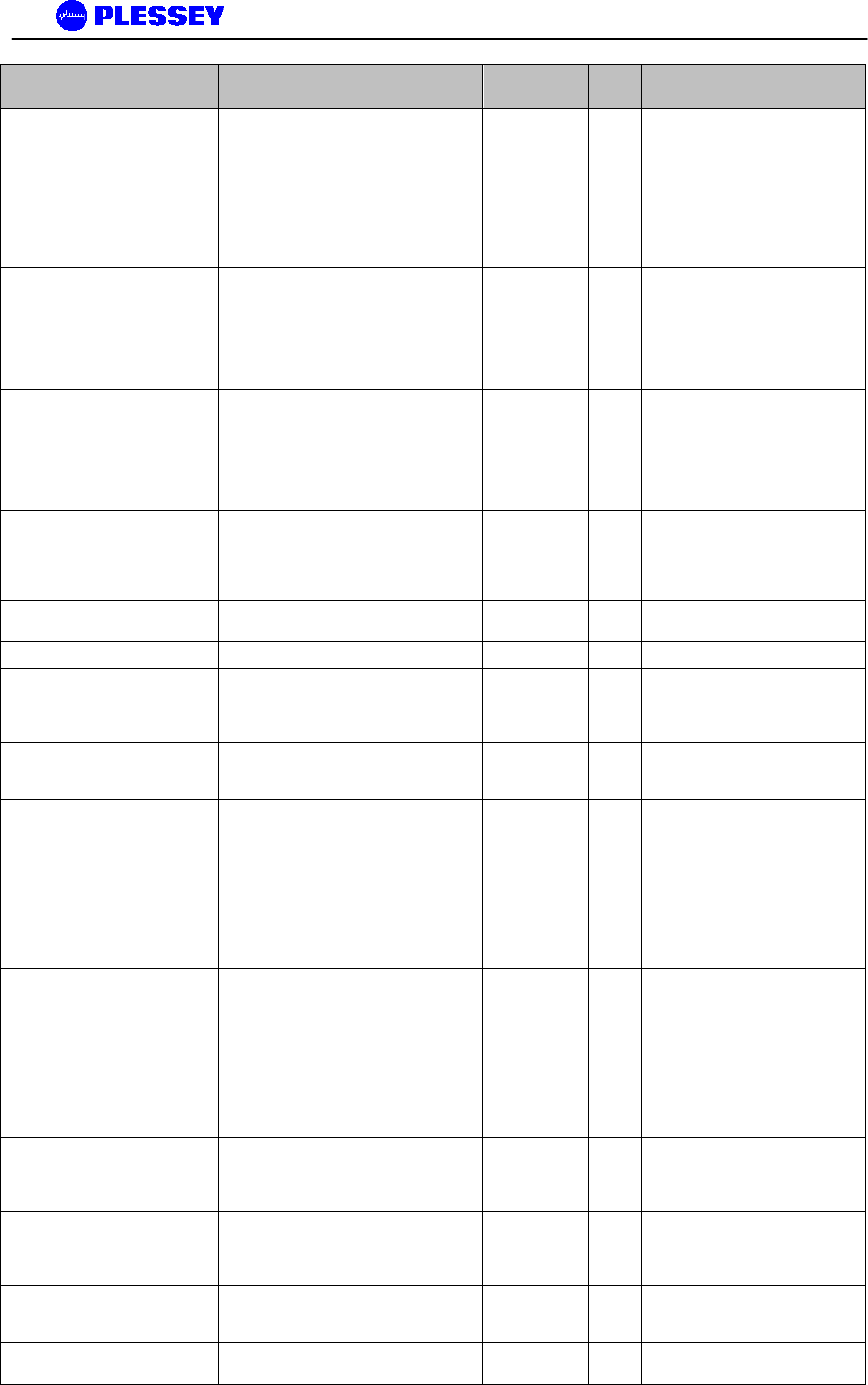
MDR2400 and MDR5800 User Manual
862-01881 Issue 8 Page 95
Object ID Group Object Type Acce
ss Description
A GH filter is applied to the
calculation. This GH filter
functions as a weighted average
where the GH Average Filter
Fraction is the proportion of the
instantaneous PER used in the
current seconds calculation. The
remainder (1-Fraction(0.7)) is
taken from the previous 250 milli-
second calculation.
1.3.6.1.4.1.1316.1.1.1.1.2.12 mdrmteMajorPERExceeded INTEGER read-
only This parameter indicates if the
major packet (uncorrectable by
FEC) error rate has been
exceeded based on the defined
threshold listed in the
mdrmteFAULT -
mdrmtePerfTrapThreshold group.
1.3.6.1.4.1.1316.1.1.1.1.2.13 mdrmteCriticalPERExceeded INTEGER read-
only This parameter indicates if the
critical packet (uncorrectable by
FEC) error rate has been
exceeded based on the defined
threshold listed in the
mdrmteFAULT -
mdrmtePerfTrapThreshold group.
1.3.6.1.4.1.1316.1.1.1.1.2.14 mdrmtePrevParamsRestored INTEGER read-
only Indicates if “auto recovery” for the
Outdoor Unit settings had to be
invoked due to an unsuitable
choice of frequency or power
settings for the RF link.
1.3.6.1.4.1.1316.1.1.1.1.2.15 Deprecated1 INTEGER write
-only Deprecated
1.3.6.1.4.1.1316.1.1.1.1.3 mdrmteG826
1.3.6.1.4.1.1316.1.1.1.1.3.1 mdrmteStatus INTEGER read-
only Indicates if 'G.826-like' errored,
severely errored and unavailable
conditions have been monitored
on the RF Link.
1.3.6.1.4.1.1316.1.1.1.1.3.2 mdrmteTotalSeconds Counter read-
only Indicates the total number of
seconds, both available and
unavailable.
1.3.6.1.4.1.1316.1.1.1.1.3.3 mdrmteAvailableSeconds Counter read-
only A period of unavailable time
begins at the onset of ten
consecutive SES events. These
ten seconds are considered to be
part of unavailable time. A new
period of available time begins at
the onset of ten consecutive non-
SES events. These ten seconds
are considered to be part of
available time.
1.3.6.1.4.1.1316.1.1.1.1.3.4 mdrmteUnavailableSeconds Counter read-
only A period of unavailable time
begins at the onset of ten
consecutive SES events. These
ten seconds are considered to be
part of unavailable time. A new
period of available time begins at
the onset of ten consecutive non-
SES events. These ten seconds
are considered to be part of
available time.
1.3.6.1.4.1.1316.1.1.1.1.3.5 mdrmteErroredSeconds Counter read-
only A one second period with one or
more errored packets
(uncorrectable packets) or at
least one defect.
1.3.6.1.4.1.1316.1.1.1.1.3.6 mdrmteSeverelyErroredSeconds Counter read-
only A one-second period which
contains > 30% errored blocks or
at least one defect. SES is a
subset of ES.
1.3.6.1.4.1.1316.1.1.1.1.3.7 mdrmteErroredBlocks Counter read-
only A packet that has been identified
as containing uncorrectable bits
by the FEC circuitry.
1.3.6.1.4.1.1316.1.1.1.1.3.8 mdrmteBackgroundBlockErrors Counter read-
only An errored block not occurring as
part of a SES.
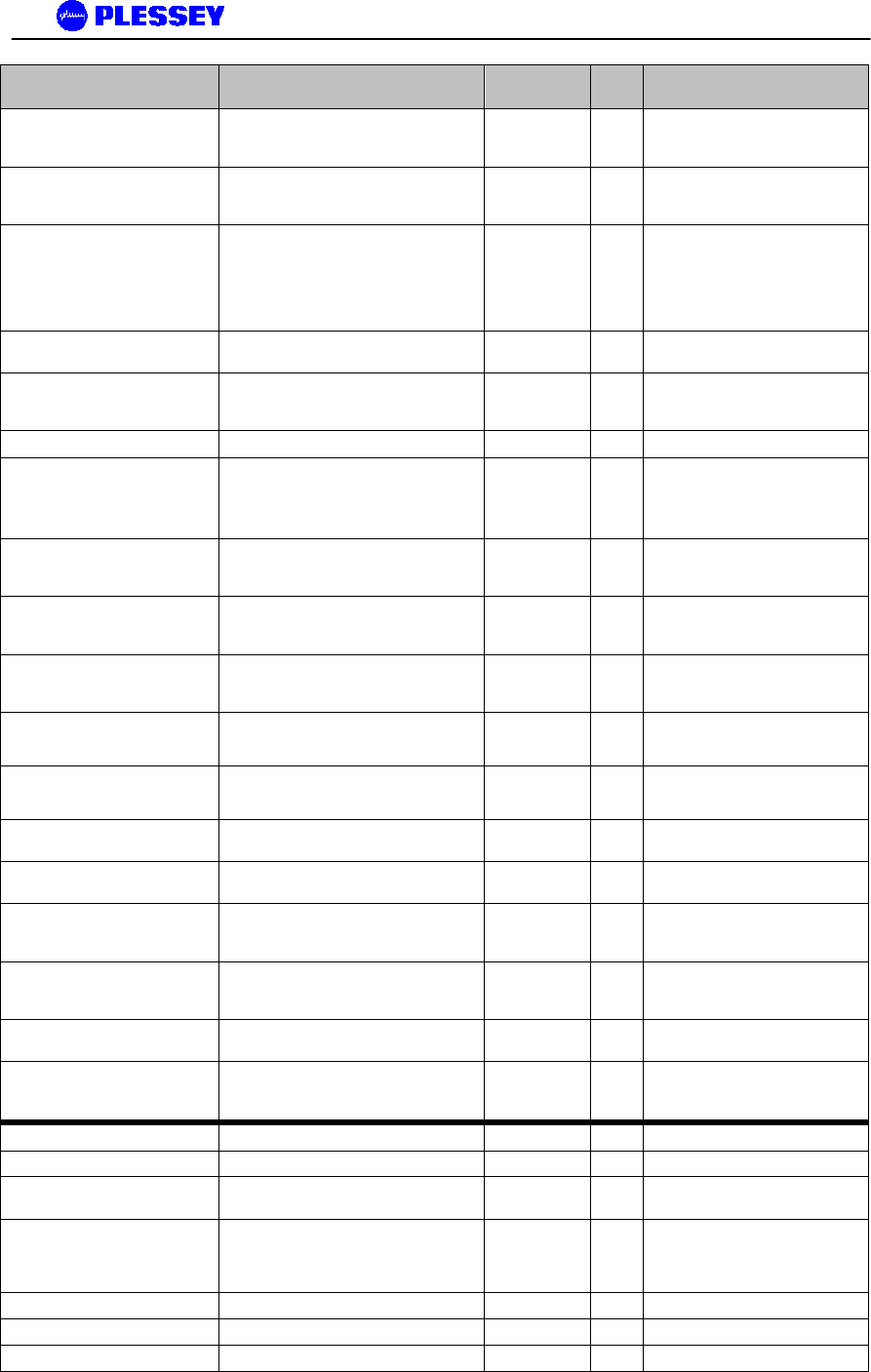
MDR2400 and MDR5800 User Manual
862-01881 Issue 8 Page 96
Object ID Group Object Type Acce
ss Description
1.3.6.1.4.1.1316.1.1.1.1.3.9 mdrmteErroredSecondsRatio DisplayString read-
only The ratio of ES to total seconds
in available time during a fixed
measurement interval.
1.3.6.1.4.1.1316.1.1.1.1.3.10 mdrmteSeverelyErroredSecondsRatio DisplayString read-
only The ratio of SES to total seconds
in available time during a fixed
measurement interval.
1.3.6.1.4.1.1316.1.1.1.1.3.11 mdrmteBackgroundBlockErrorRatio DisplayString read-
only The ratio of Background Block
Errors (BBE) to total blocks in the
available time during a fixed
measurement interval. The count
of total blocks excludes all blocks
during SESs.
1.3.6.1.4.1.1316.1.1.1.1.3.12 Deprecated2 INTEGER write
-only Deprecated
1.3.6.1.4.1.1316.1.1.1.1.3.13 mdrmteCorrectedSymbols INTEGER read-
only This parameter lists the number
of corrected symbols i.e. those
corrected by the FEC.
1.3.6.1.4.1.1316.1.1.1.1.4 Counters†
1.3.6.1.4.1.1316.1.1.1.1.4.1
mdrmteLostEthRxPkts† COUNTER read-
only Indicates the total number of
times an ethernet packet could
not be buffered
1.3.6.1.4.1.1316.1.1.1.1.4.2 MdrmteLostLinkRxPkts† COUNTER read-
only Indicates the total number of
times a link packet could not be
buffered
1.3.6.1.4.1.1316.1.1.1.1.4.3 MdrmteLostWaySideTxPkts† COUNTER read-
only Indicates the total number of
times a wayside packet could not
be buffered
1.3.6.1.4.1.1316.1.1.1.1.4.4 mdrmteEtherRetries† COUNTER read-
only Indicates the total number of
(collisions) packets that were
retransmitted on Ethernet
1.3.6.1.4.1.1316.1.1.1.1.4.5
mdrmteScc1FullCnt† COUNTER read-
only Indicates the total number of
times SCC1 was full to capacity
1.3.6.1.4.1.1316.1.1.1.1.4.6
mdrmteScc2FullCnt† COUNTER read-
only Indicates the total number of
times SCC2 was full to capacity
1.3.6.1.4.1.1316.1.1.1.1.4.7 mdrmteScc1UnderrunCnt† COUNTER read-
only Indicates the total number of
times SCC1 ran out of BDs
1.3.6.1.4.1.1316.1.1.1.1.4.8 mdrmteScc2UnderrunCnt† COUNTER read-
only Indicates the total number of
times SCC2 ran out of BDs
1.3.6.1.4.1.1316.1.1.1.1.4.9 mdrmteScc2RxBdAbortCnt† COUNTER read-
only Indicates the total number of
times SCC2 received an aborted
frame
1.3.6.1.4.1.1316.1.1.1.1.4.10 mdrmteScc2RxBdNonOctCnt† COUNTER read-
only Indicates the total number of
times SCC2 received a Non octet
aligned frame
1.3.6.1.4.1.1316.1.1.1.1.4.11 mdrmteScc2RxBdCrcCnt† COUNTER read-
only Indicates the total number of
times SCC2 received
1.3.6.1.4.1.1316.1.1.1.1.5 mdrmteResetAllPerfData INTEGER write
-only Reset all parameters associated
with Packet Error and G.826
measurements for the RF Link.
1.3.6.1.4.1.1316.1.1.1.2 mdrmteConfiguration
1.3.6.1.4.1.1316.1.1.1.2.1 MdrmtePayloadConf
1.3.6.1.4.1.1316.1.1.1.2.1.1 MdrmteDataRate INTEGER read-
write Configure the tributary data
interface rate - either E1 or T1.
1.3.6.1.4.1.1316.1.1.1.2.1.2 mdrmteLineCodeType INTEGER read-
write Defines the line code types for
the tributaries, either HDB3 or
AMI for E1 tributaries or B8ZS or
AMI for T1 tributaries.
1.3.6.1.4.1.1316.1.1.1.2.1.3 mdrmtePcTable SEQUENCE
1.3.6.1.4.1.1316.1.1.1.2.1.3.1 mdrmtePcEntry SYNTAX
1.3.6.1.4.1.1316.1.1.1.2.1.3.1.1 mdrmtePcIndex INTEGER
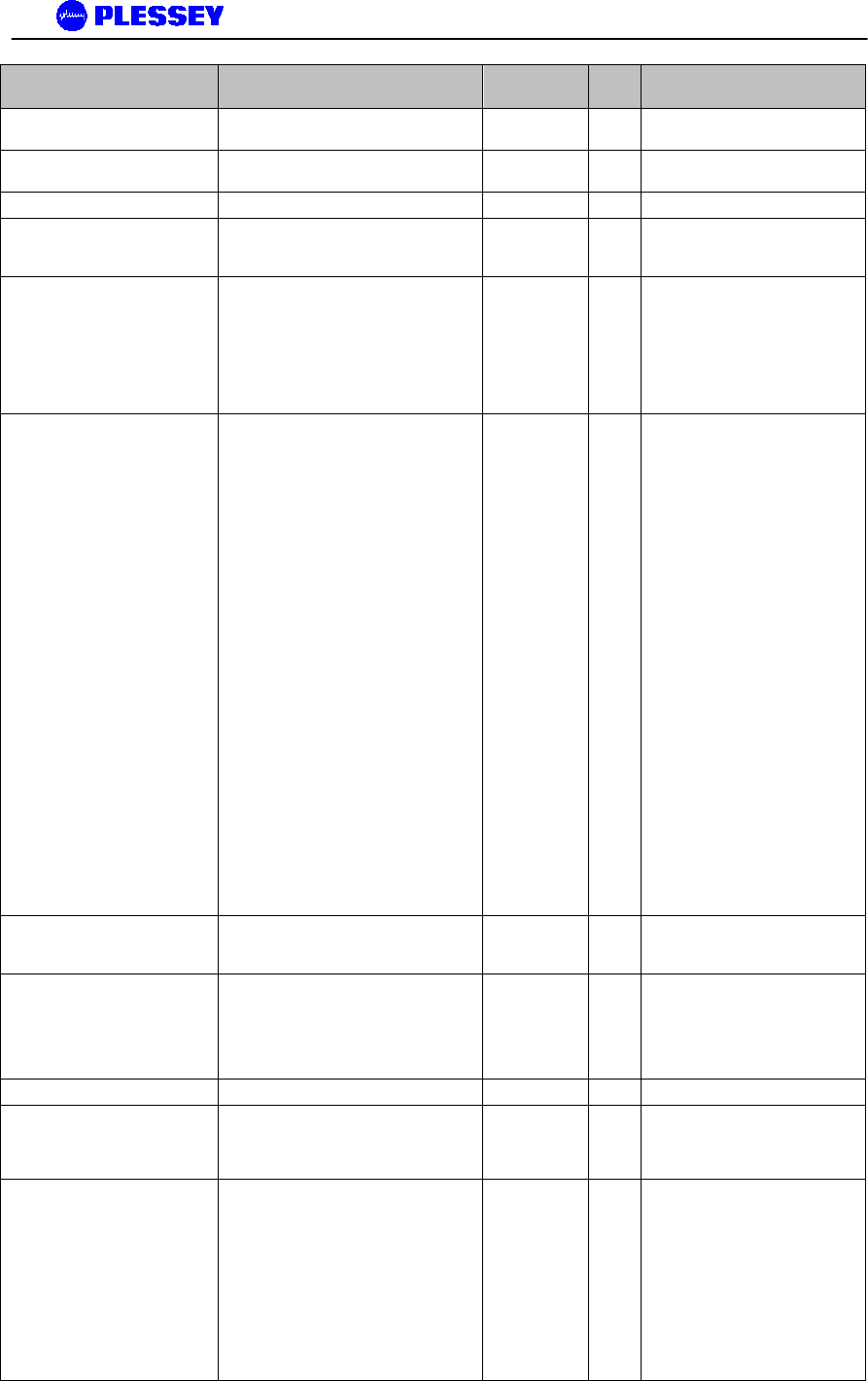
MDR2400 and MDR5800 User Manual
862-01881 Issue 8 Page 97
Object ID Group Object Type Acce
ss Description
1.3.6.1.4.1.1316.1.1.1.2.1.3.1.2 mdrmtePcLabel DisplayString read-
write E1/T1 Payload configuration
tributary label.
1.3.6.1.4.1.1316.1.1.1.2.1.3.1.3 mdrmtePcActive INTEGER read-
write Defines whether tributaries are
active or inactive.
1.3.6.1.4.1.1316.1.1.1.2.2 mdrmteRFLinkConf
1.3.6.1.4.1.1316.1.1.1.2.2.1 mdrmteTxPower INTEGER read-
write Allows setup of the output power
available at the diplexer port of
the Outdoor Unit.
1.3.6.1.4.1.1316.1.1.1.2.2.2 mdrmteBandPlan INTEGER read-
write The MDR5800 Outdoor Units
operate in the 5.725 GHz to 5.850
GHz ISM frequency band. The
MDR5800 has predefined
frequency channel plans (termed
A, B, C and D). Refer to the
User's manual for details on
defined frequencies.
1.3.6.1.4.1.1316.1.1.1.2.2.3 mdrmteTxFrequencyPlanD INTEGER read-
write Frequency plan D allows
independent control of transmit
and receive frequencies. This
enables a very flexible frequency
plan and can be used to
overcome interference in the 5.8
GHz ISM band. The frequencies
that can be used in the lower or
upper sub-bands can be selected
in 1 MHz increments.
Performance degradation can be
expected when operating using
channel plan D mode and the
chosen frequencies are close to
the sub-band edges i.e. a choice
of one of the high frequencies in
the lower sub-band and one of
the lower frequencies in the
upper sub-band. The allocation of
Channel plan D frequencies is
Lower Sub-band - 5735-5771
MHz, Upper Sub-band - 5804-
5840 MHz. The user must take
note of whether the radio is a high
or low band unit before choosing
a set of transmit and receive
frequencies. Note also that THE
TX AND RX FREQUENCIES
MUST BE SELECTED BEFORE
BAND PLAN D OPTION IS
SELECTED VIA THE MIB.
1.3.6.1.4.1.1316.1.1.1.2.2.4 mdrmteRxFrequencyPlanD INTEGER read-
write Refer to the
mdrmteTxFrequencyPlanD
description.
1.3.6.1.4.1.1316.1.1.1.2.2.5 mdrmteTransmitBand INTEGER read-
only This value is read from the
Outdoor Unit via the Indoor Unit
and defines whether it transmits
in the Lower Sub-band - 5735-
5771 MHz or Upper Sub-band -
5804-5840 MHz.
1.3.6.1.4.1.1316.1.1.1.2.2.6 MdrmteReserved2 INTEGER
1.3.6.1.4.1.1316.1.1.1.2.2.7 mdrmteRegulations INTEGER This parameter is read from the
Outdoor Unit via the Indoor Unit
and defines regulatory
compliance of the Outdoor Unit.
1.3.6.1.4.1.1316.1.1.1.2.2.8 mdrmteAutoRecovery INTEGER read-
only This feature is used if the user is
installing a link from one side and
there is no assistance on the
opposite side of the link. It
mitigates against the link failing
and not being able to be re-
established. If “auto recovery” is
enabled, the required operational
RF parameters are programmed
into the Outdoor Units by the local
and remote Indoor Units. If
communication between the two
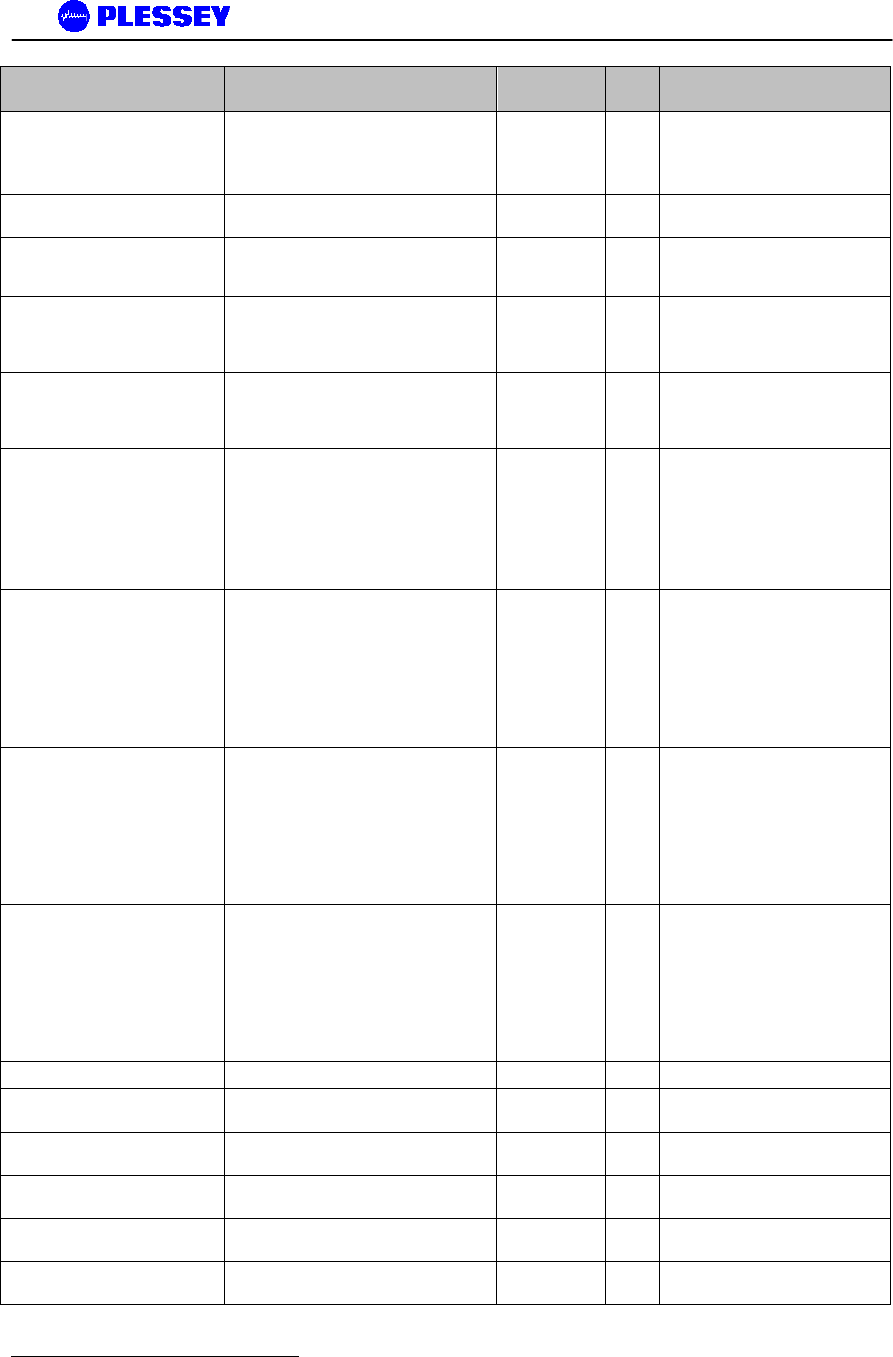
MDR2400 and MDR5800 User Manual
862-01881 Issue 8 Page 98
Object ID Group Object Type Acce
ss Description
Indoor Units has not reactivated
within 5 seconds, the previous
(working) 'default' RF parameters
are programmed into the
respective Outdoor Units.
1.3.6.1.4.1.1316.1.1.1.2.2.9 mdrmteOURateOverride INTEGER read-
write Deprecated
1.3.6.1.4.1.1316.1.1.1.2.2.10 mdrmteOUDataRate INTEGER read-
write A settable rate that allows a
reduced transfer data rate over
the RF Link.
1.3.6.1.4.1.1316.1.1.1.2.2.11 mdrmteTxFrequencyCurrent INTEGER read-
only This value [MHz] is read back
from the Outdoor Unit and
defines the transmit frequency of
the Outdoor Unit.
1.3.6.1.4.1.1316.1.1.1.2.2.12 mdrmteRxFrequencyCurrent INTEGER read-
only This value [MHz] is read back
from the Outdoor Unit and
defines the receive frequency of
the Outdoor Unit.
1.3.6.1.4.1.1316.1.1.1.2.2.13 mdrmteNonAutoBandPlan INTEGER read-
write Same as mdrMTEBandPlan
setting in this MIB group except
“auto recovery” is not enabled -
this allows control of the Outdoor
Unit frequencies without the “auto
recovery” feature attempting to
intervene and re-establish setup
of an operational RF Link.
1.3.6.1.4.1.1316.1.1.1.2.2.14 mdrmteNonAutoTxFreqPlanD INTEGER read-
write Same as mdrTxFrequencyPlanD
setting in this MIB group except
“auto recovery” is not enabled -
this allows control of the Outdoor
Unit Plan D frequencies without
the “auto recovery” feature
attempting to intervene and re-
establish setup of an operational
RF Link.
1.3.6.1.4.1.1316.1.1.1.2.2.15 mdrmteNonAutoRxFreqPlanD INTEGER read-
write Same as mdrTxFrequencyPlanD
setting in this MIB group except
“auto recovery” is not enabled -
this allows control of the Outdoor
Unit Plan D frequencies without
the “auto recovery” feature
attempting to intervene and re-
establish setup of an operational
RF Link.
1.3.6.1.4.1.1316.1.1.1.2.2.16 mdrmteNonAutoTxPower INTEGER read-
write Same as mdrTxPower setting in
this MIB group except “auto
recovery” is not enabled - this
allows control of the Outdoor Unit
power level setting without the
“auto recovery” feature
attempting to intervene and re-
establish setup of an operational
RF Link.
1.3.6.1.4.1.1316.1.1.1.2.3 mdrmteServiceChannel
1.3.6.1.4.1.1316.1.1.1.2.3.1 mdrmteScDataRate†3 INTEGER read-
write Bit rate used across the wayside
service channel link.
1.3.6.1.4.1.1316.1.1.1.2.3.2 mdrmteScDataBits†4 INTEGER read-
write The data width - can be 7 or 8
bits.
1.3.6.1.4.1.1316.1.1.1.2.3.3 MdrmteScParity INTEGER read-
write Serial channel - set to none, odd
or even.
1.3.6.1.4.1.1316.1.1.1.2.3.4 MdrmteScStopBits INTEGER read-
write The number of stop bits can be
set to 1 or 2.
1.3.6.1.4.1.1316.1.1.1.2.3.5 mdrmteScFlowControl INTEGER read-
write Either hardware or no flow control
is used.
3 Fixed at 115.2kbps in Version 1.00 and 2.00, 2.01, 2.02 IU firmware releases.
4 Serial setting – 8 bits, no parity, 1 stop bit
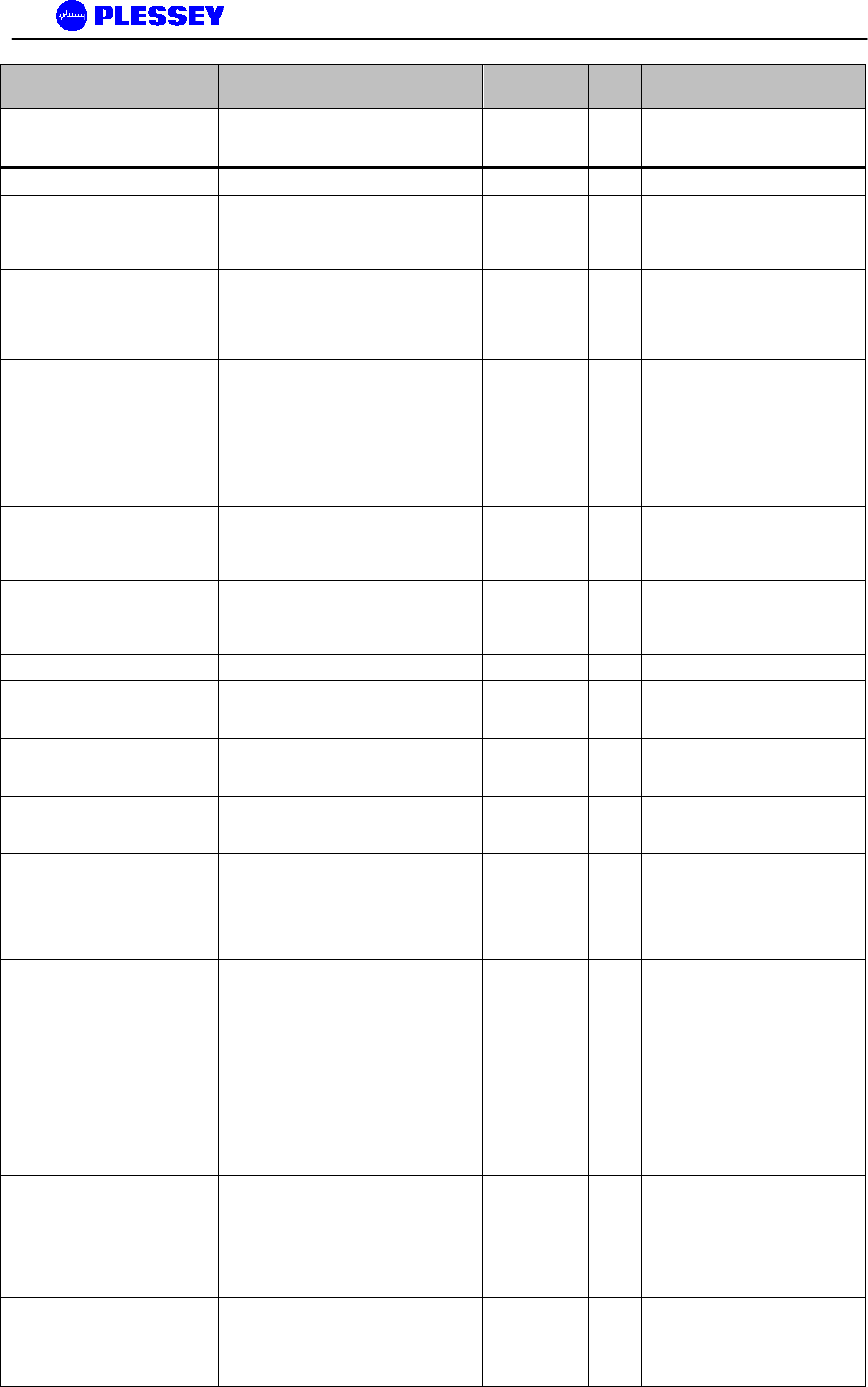
MDR2400 and MDR5800 User Manual
862-01881 Issue 8 Page 99
Object ID Group Object Type Acce
ss Description
1.3.6.1.4.1.1316.1.1.1.2.3.6 mdrmteScStatusDump INTEGER read-
write Allows the wayside service
(serial) channel to be used as a
diagnostics port [deprecated].
1.3.6.1.4.1.1316.1.1.1.2.4 MdrmteGeneral
1.3.6.1.4.1.1316.1.1.1.2.4.1 MdrmteStationName DisplayString read-
write The station name is stored in the
Indoor Unit in non-volatile
memory - limited to 14
characters in length.
1.3.6.1.4.1.1316.1.1.1.2.4.2 mdrmteIUSerialNumber DisplayString read-
only An electronic serial number is
read from the Indoor Unit - this
number is unique for each IU and
is derived from an IC that is used
within the product.
1.3.6.1.4.1.1316.1.1.1.2.4.3 mdrmteIUFirmwareVersion DisplayString read-
only The Indoor Unit firmware version
is the version of application
firmware that loaded into the
product's application Flash.
1.3.6.1.4.1.1316.1.1.1.2.4.4 mdrmteIUBootkernelVersion DisplayString read-
only The Indoor Unit bootkernel
version is the version of boot
firmware that loaded into the
product's Boot Flash.
1.3.6.1.4.1.1316.1.1.1.2.4.5 mdrmteOUSerialNumber INTEGER read-
only The Outdoor Serial Number is
programmed into the OU at time
of manufacture and is read via
the Indoor Unit.
1.3.6.1.4.1.1316.1.1.1.2.4.6 MdrmteOUPICFirmwareVersion DisplayString read-
only The Outdoor Unit PIC firmware
number is programmed into the
OU at time of manufacture and is
read via the Indoor Unit.
1.3.6.1.4.1.1316.1.1.1.2.4.7 mdrmteOUPayloadSupport INTEGER Deprecated.
1.3.6.1.4.1.1316.1.1.1.2.4.8 mdrmteDate DisplayString read-
write This is a date record that is
recovered from the Indoor Unit's
Real Time Clock.
1.3.6.1.4.1.1316.1.1.1.2.4.9 mdrmteTime DisplayString read-
write This is a time record that is
recovered from the Indoor Unit's
Real Time Clock.
1.3.6.1.4.1.1316.1.1.1.2.4.10 mdrmteNOVRAMInit INTEGER read-
write If activated, the Nonvolatile
memory is initialised to a set of
default parameters.
1.3.6.1.4.1.1316.1.1.1.2.4.11 mdrmteFECBypass INTEGER read-
write This is primarily a laboratory test
entry used to control whether the
FEC circuitry within the Indoor
Unit is activated. By default the
FEC is not bypassed i.e. FEC is
active.
1.3.6.1.4.1.1316.1.1.1.2.4.12 mdrmteFECCorrectableSymbols INTEGER read-
write This is primarily a laboratory test
entry used to control the FEC
correction power - 20 parity
symbols are appended to the
transmit packet - 10 is the
maximum number of symbols the
FEC circuitry can correct. At a
maximum, 20 symbols in error
can be detected but only 10 can
be corrected - the higher the
correction power selected, the
greater the improvement in
system gain.
1.3.6.1.4.1.1316.1.1.1.2.4.13 mdrmteTribCode DisplayString read-
write This is a text entry code (16
characters) used to allow
activation of tributaries on the
Indoor Units. It is unique to the
Indoor Unit based on a hardware-
dependent serial number in the
IU.
1.3.6.1.4.1.1316.1.1.1.2.4.14 mdrmteIndoorUnitBarCodeNumber† DisplayString read-
write This is a text entry code used to
allow storage of the Indoor Unit's
bar code serial number (as seen
on the outside of the on the
outside of product's housing).
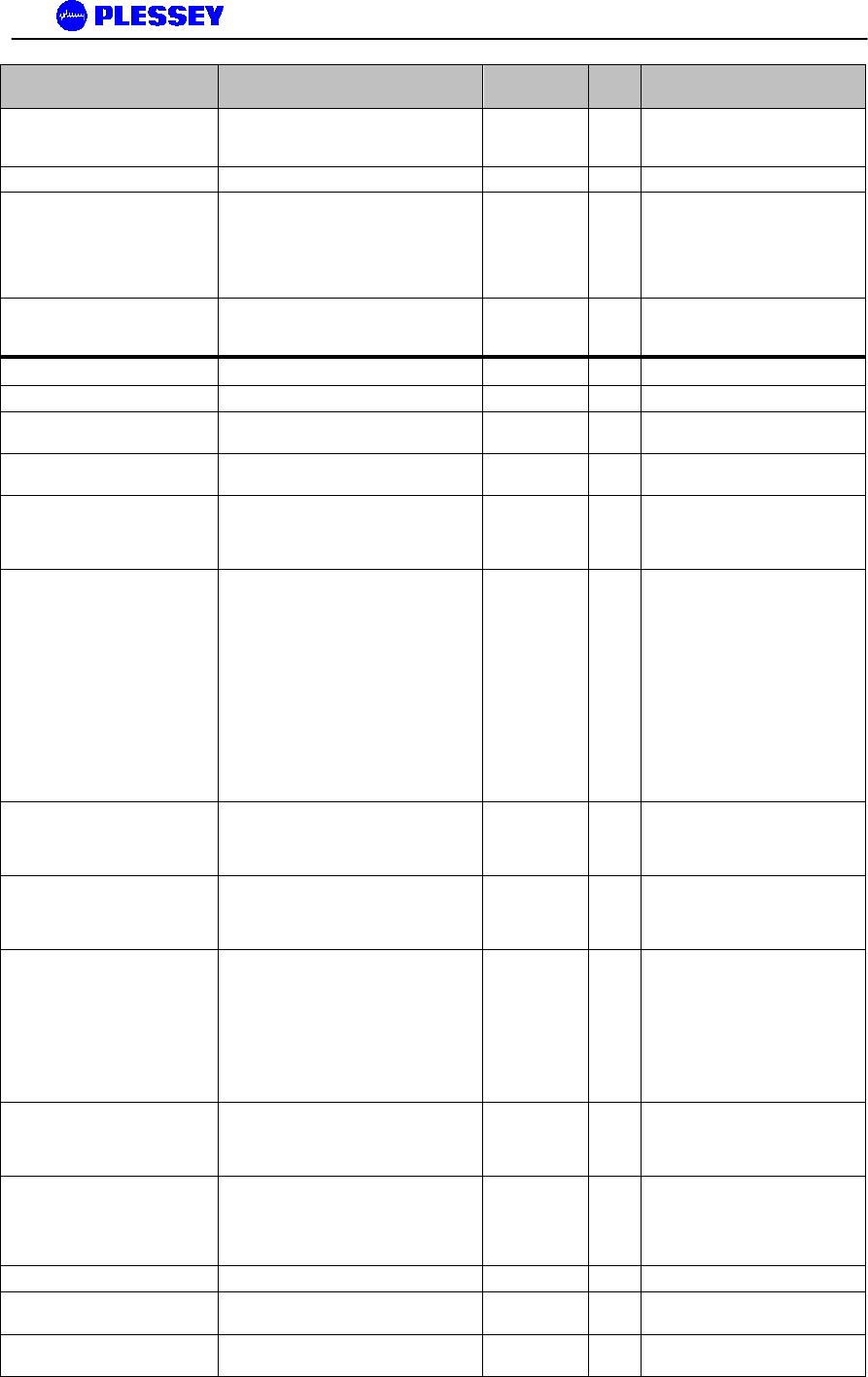
MDR2400 and MDR5800 User Manual
862-01881 Issue 8 Page 100
Object ID Group Object Type Acce
ss Description
1.3.6.1.4.1.1316.1.1.1.2.4.15
mdrmteIndoorUnitPCBrevision† DisplayString read-
write "This is a numeric entry code
used to reflect the PCB revision
number and modification status."
1.3.6.1.4.1.1316.1.1.1.2.5 mdrmteFirmware
1.3.6.1.4.1.1316.1.1.1.2.5.1 mdrmteFTPServerStatus† INTEGER read-
write This allows
activation/deactivation of the FTP
server that runs in the Indoor Unit
and is used to upload new
revisions of firmware via a routed
IP network.
1.3.6.1.4.1.1316.1.1.1.2.5.2 mdrmteFlashNewFirmware† INTEGER read-
write This entry determines the time
when the new version of firmware
will be activated.
1.3.6.1.4.1.1316.1.1.1.3 mdrmteFault
1.3.6.1.4.1.1316.1.1.1.3.1 mdrmteInfo
1.3.6.1.4.1.1316.1.1.1.3.1.1 mdrmteLEDTable SEQUENCE A group of LEDs on the front
panel of the Indoor Unit.
1.3.6.1.4.1.1316.1.1.1.3.1.1.1 mdrmteLEDEntry SYNTAX A LED entry containing objects
describing a particular LED.
1.3.6.1.4.1.1316.1.1.1.3.1.1.1.1 mdrmteLEDIndex INTEGER A unique value for each LED in
the Indoor Unit. Its value ranges
from 1 to the number of LEDs on
the front panel of the Indoor Unit.
1.3.6.1.4.1.1316.1.1.1.3.1.1.1.2 mdrmteLEDLabel DisplayString read-
only SYSTEM Green OK, Orange
(OU/IU Comms Error), Red
(OU/IU Comms Down)
PAYLOAD Green OK, Orange
(AIS Detected), Red (LOS
Detected)RF LINK Green OK,
Orange (FEC Correcting Errors),
Red (FEC unable to correct
errors)In ALL cases flashing red
and orange LEDs imply historic
alarm conditions (The alarm can
be cleared using the front panel
button 'position 1': see next
paragraph).
1.3.6.1.4.1.1316.1.1.1.3.1.1.1.3 mdrmteLEDState INTEGER read-
only The current state of the LED - for
a detailed description of
functionality, see the
mdrmteLEDLabel entry.
1.3.6.1.4.1.1316.1.1.1.3.1.1.1.4 mdrmteLEDColour INTEGER read-
only The current colour of the LED -
for a detailed description of
functionality, see the
mdrmteLEDLabel entry.
1.3.6.1.4.1.1316.1.1.1.3.1.2 mdrmteOutdoorUnitComms INTEGER read-
only Describes the state of
communication with the Outdoor
unit in terms of whether it is up or
down completely. Alternatively, if
there were errors, these are
identified as comms errors
(based on a CRC check) or
content errors (i.e. undeclared,
unused messages).
1.3.6.1.4.1.1316.1.1.1.3.1.3 mdrmteOutdoorUnitResetType INTEGER read-
only This message is read from the
Outdoor Unit and identifies the
last reason for a reset within the
OU.
1.3.6.1.4.1.1316.1.1.1.3.1.4 mdrmteOutdoorUnitLockDetect INTEGER read-
only The transmit RF synthesizer,
receive RF synthesizer and IF
phased locked loop lock detect
signals are monitored and
reported via this MIB element.
1.3.6.1.4.1.1316.1.1.1.3.2 mdrmteSelfTest
1.3.6.1.4.1.1316.1.1.1.3.2.1 mdrmteFlash INTEGER read-
only Identifies pass/fail status of the
Indoor Unit's application flash.
1.3.6.1.4.1.1316.1.1.1.3.2.2 mdrmteDRAM INTEGER read-
only Identifies pass/fail status of the
Indoor Unit's Dynamic RAM.
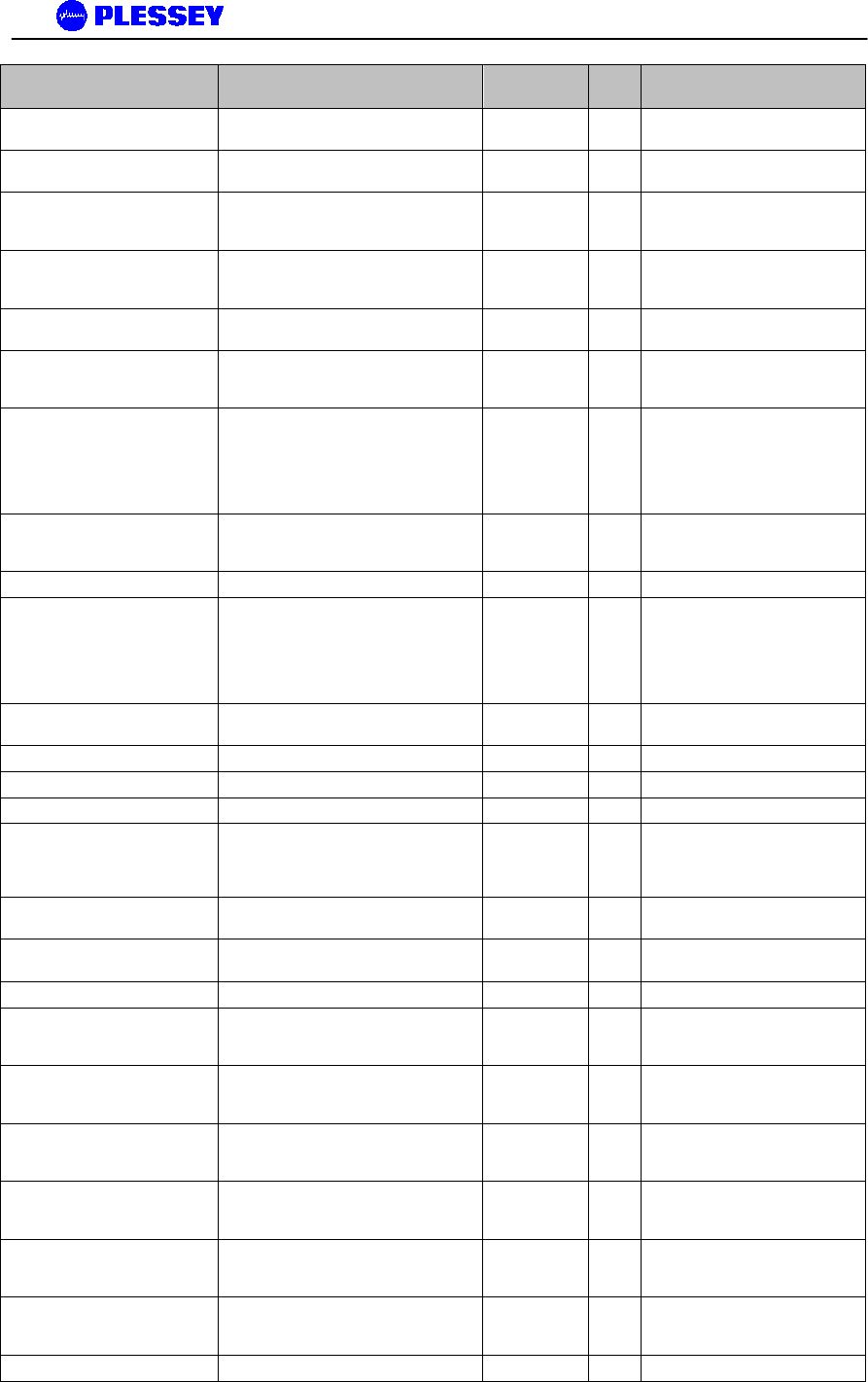
MDR2400 and MDR5800 User Manual
862-01881 Issue 8 Page 101
Object ID Group Object Type Acce
ss Description
1.3.6.1.4.1.1316.1.1.1.3.2.3 mdrmteSRAM INTEGER read-
only Identifies pass/fail status of the
Indoor Unit's Static RAM.
1.3.6.1.4.1.1316.1.1.1.3.2.4 mdrmteLineInterface INTEGER read-
only Identifies pass/fail status of the
Indoor Unit's Line Interface IC.
1.3.6.1.4.1.1316.1.1.1.3.2.5 mdrmteFPGA INTEGER read-
only Identifies pass/fail status of the
Indoor Unit's FPGA interface
registers to the microprocessor.
1.3.6.1.4.1.1316.1.1.1.3.2.6 mdrmteFEC INTEGER read-
only Identifies pass/fail status of the
Indoor Unit's FEC IC electrical
interface.
1.3.6.1.4.1.1316.1.1.1.3.2.7 mdrmteRealTimeClock INTEGER read-
only Identifies pass/fail status of the
Indoor Unit's Real Time Clock.
1.3.6.1.4.1.1316.1.1.1.3.2.8 mdrmteIndoorUnitResetType INTEGER read-
only This message is read from the
Indoor Unit and identifies the last
reason for a reset within the IU.
1.3.6.1.4.1.1316.1.1.1.3.2.9 mdrmteLoopbackMode INTEGER read-
write Entry defines the loopback mode
of a radio station in terms of
loopback at either the payload line
interface level, baseband
processor level in an OU or RF
loopback in the OU.
1.3.6.1.4.1.1316.1.1.1.3.2.10 mdrmteLoopbackTimeOut INTEGER read-
write This is the number of seconds
the loopback will run for until it
times out.
1.3.6.1.4.1.1316.1.1.1.3.3 mdrmteTrapManagement
1.3.6.1.4.1.1316.1.1.1.3.3.1 mdrmteTrapFilter INTEGER read-
write Alarms within the MDR product
are classified as critical, major,
minor or informational. The trap
filter allows screening of alarms
before they are dispatched as
traps.
1.3.6.1.4.1.1316.1.1.1.3.3.2 mdrmteNumberTrapManagers INTEGER read-
only This entry shows the number of
trap managers allowed.
1.3.6.1.4.1.1316.1.1.1.3.3.3 mdrmteTrapManagerTable SEQUENCE
1.3.6.1.4.1.1316.1.1.1.3.3.3.1 mdrmteTrapManagerEntry SYNTAX
1.3.6.1.4.1.1316.1.1.1.3.3.3.1.1 mdrmteTrapManagerIndex INTEGER
1.3.6.1.4.1.1316.1.1.1.3.3.3.1.2 mdrmteTrapManagerIP IpAddress read-
write This is the IP address of the
management station that is set
up to detect and act upon
received traps.
1.3.6.1.4.1.1316.1.1.1.3.3.3.1.3 mdrmteTrapManagerComm DisplayString read-
write This is the “SNMP community
name” used for dispatch of traps.
1.3.6.1.4.1.1316.1.1.1.3.3.3.1.4 mdrmteTrapManagerActive INTEGER read-
write Defines whether a particular Trap
Manager is active or inactive.
1.3.6.1.4.1.1316.1.1.1.3.4 mdrmtePerfTrapThreshold
1.3.6.1.4.1.1316.1.1.1.3.4.1 mdrmteMinorPERThreshold DisplayString read-
write Defines the threshold used as a
checking criterion for the Minor
PER (Packet Error Rate).
1.3.6.1.4.1.1316.1.1.1.3.4.2 mdrmteMajorPERThreshold DisplayString read-
write Defines the threshold used as a
checking criterion for the Major
PER (Packet Error Rate).
1.3.6.1.4.1.1316.1.1.1.3.4.3 mdrmteCriticalPERThreshold DisplayString read-
write Defines the threshold used as a
checking criterion for the Critical
PER (Packet Error Rate).
1.3.6.1.4.1.1316.1.1.1.3.4.4 mdrmteErrSecRatioThreshold DisplayString read-
write Defines the threshold used as a
checking criterion for the Errored
Second Ratio.
1.3.6.1.4.1.1316.1.1.1.3.4.5 mdrmteSevErrSecRatioThreshold DisplayString read-
write Defines the threshold used as a
checking criterion for the
Severely Errored Second Ratio.
1.3.6.1.4.1.1316.1.1.1.3.4.6 mdrmteBkgrndBlkErrRatioThreshold DisplayString read-
write Defines the threshold used as a
checking criterion for the
Background Block Error Ratio.
1.3.6.1.4.1.1316.1.1.1.3.5 mdrmteEventLogTable SEQUENCE
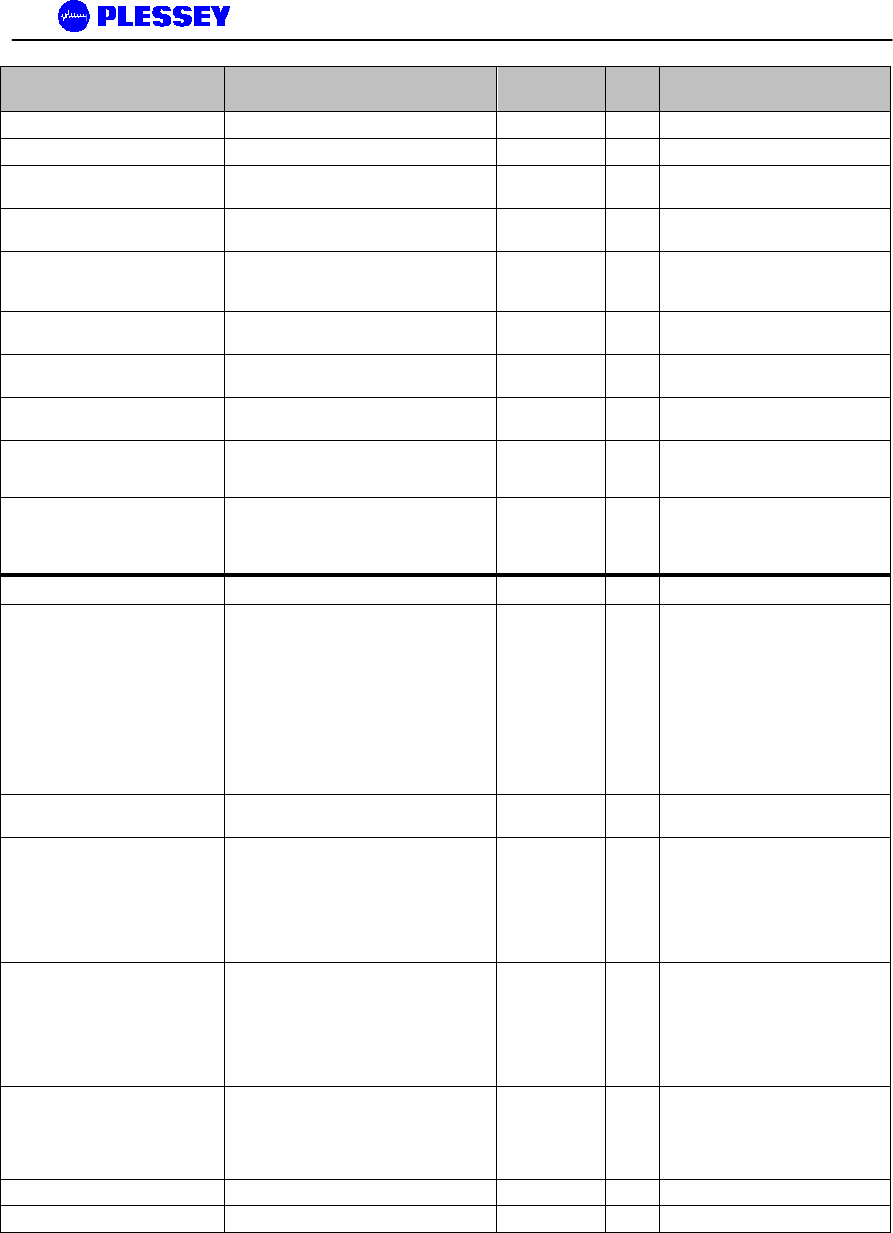
MDR2400 and MDR5800 User Manual
862-01881 Issue 8 Page 102
Object ID Group Object Type Acce
ss Description
1.3.6.1.4.1.1316.1.1.1.3.5.1 mdrmteEventLogEntry SYNTAX
1.3.6.1.4.1.1316.1.1.1.3.5.1.1 mdrmteEventIndex INTEGER
1.3.6.1.4.1.1316.1.1.1.3.5.1.2 mdrmteEventDate DisplayString read-
only Lists the date on which the event
occurred.
1.3.6.1.4.1.1316.1.1.1.3.5.1.3 mdrmteEventTime DisplayString read-
only Lists the time when the event
occurred.
1.3.6.1.4.1.1316.1.1.1.3.5.1.4 mdrmteEventType INTEGER read-
only Lists the type of event -
informational, minor, major or
critical.
1.3.6.1.4.1.1316.1.1.1.3.5.1.5 mdrmteEventDescription DisplayString read-
only Textual description of the logged
event.
1.3.6.1.4.1.1316.1.1.1.3.6 mdrmteClearEventLog INTEGER write
-only This entry is used to clear the
Event Log.
1.3.6.1.4.1.1316.1.1.1.3.7 mdrmteResetAllFaults INTEGER write
-only
1.3.6.1.4.1.1316.1.1.1.3.8
mdrmteEnableDebug INTEGER read-
write This entry is used to enable test
and debugging features
1.3.6.1.4.1.1316.1.1.1.3.9
mdrmteErrorWindow INTEGER read-
write This entry is used to set the time
period in minutes during which
errors are counted, but not
logged.
1.3.6.1.4.1.1316.1.1.1.4 mdrmteAccess
1.3.6.1.4.1.1316.1.1.1.4.1 mdrmteEthernetIPAddress IpAddress read-
write The IP address associated with
product's Ethernet port (NOTE :
USE A POWER-ON RESET OR
RESET BUTTON POSITION ‘3’
TO ALLOW ACCEPTANCE OF
THE NEW IP ADDRESS – I.E. IT
IS UPDATED IN NON-VOLATILE
MEMORY AND GETS
ACCEPTED BY THE INDOOR
UNIT’S IP STACK AS A VALID
ADDRESS).
1.3.6.1.4.1.1316.1.1.1.4.2 mdrmteEthernetNetMask IpAddress read-
write The netmask associated with the
Ethernet port.
1.3.6.1.4.1.1316.1.1.1.4.3 mdrmteMaxNumUsers INTEGER read-
only If the firmware is complied with
the security feature switched on,
users can log into an IU. This
value is read back from the IU
and indicates the maximum
number of users that can
connect to an Indoor Unit.
1.3.6.1.4.1.1316.1.1.1.4.4 mdrmteMaxNumActiveUsers INTEGER read-
only If the firmware is built with the
security feature switched on,
users can log into an IU. This
entry defines the maximum
number of active users that can
be connected to an Indoor Unit
using IP.
1.3.6.1.4.1.1316.1.1.1.4.5 mdrmteNumActiveUsers Gauge read-
only If the firmware is built with the
security feature switched on,
users can log into an IU. This
entry defines the number of
active users logged into an IU.
1.3.6.1.4.1.1316.1.1.1.4.6 mdrmteUserTable SEQUENCE
1.3.6.1.4.1.1316.1.1.1.4.6.1 mdrmteUserEntry SYNTAX
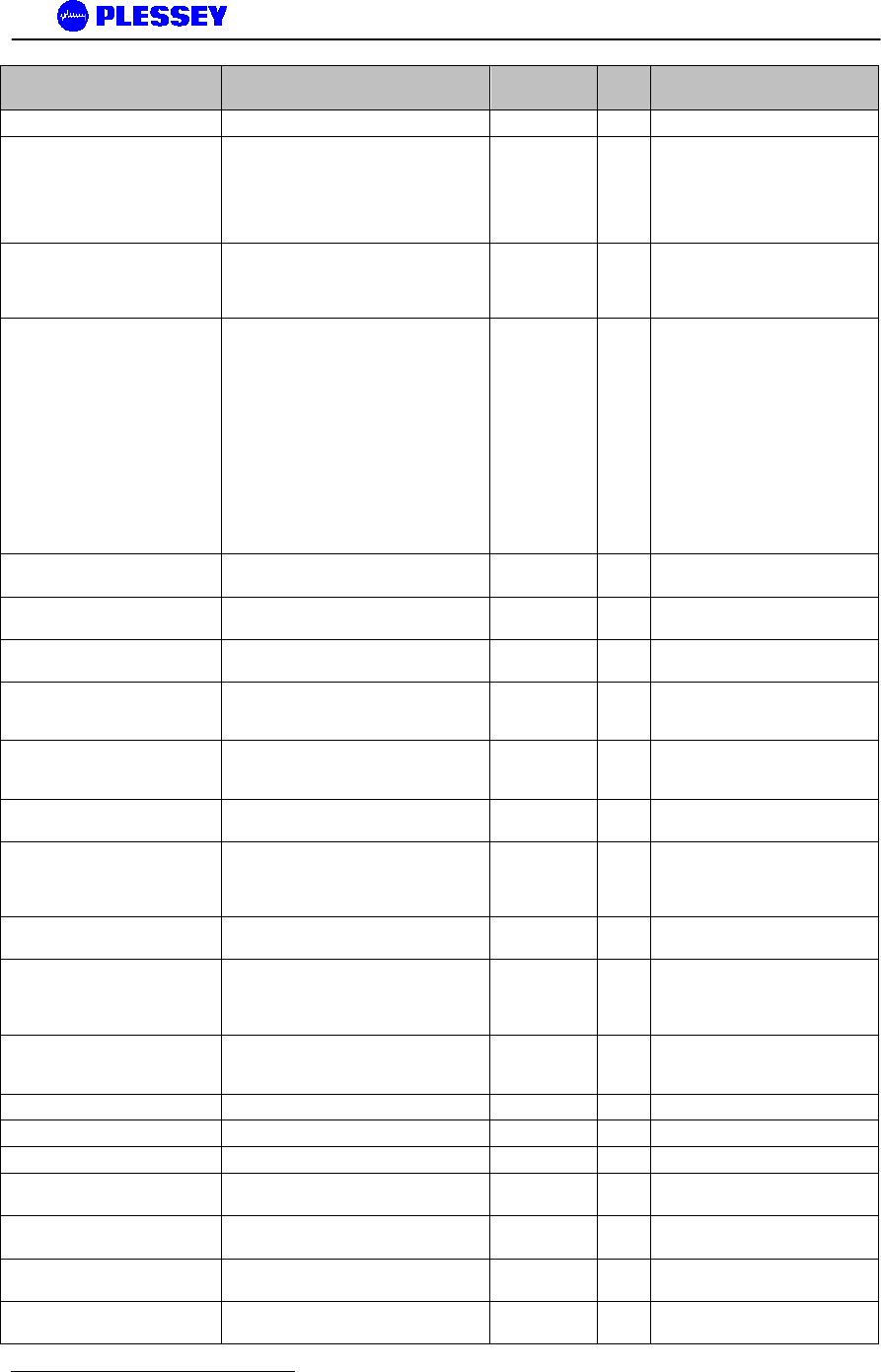
MDR2400 and MDR5800 User Manual
862-01881 Issue 8 Page 103
Object ID Group Object Type Acce
ss Description
1.3.6.1.4.1.1316.1.1.1.4.6.1.1 mdrmteUserIndex INTEGER
1.3.6.1.4.1.1316.1.1.1.4.6.1.2 mdrmteUserName5 DisplayString read-
write If the firmware is built with the
security feature switched on,
users can log into an IU. This
entry allows the user to enter a
password associated with their
sign-on name.
1.3.6.1.4.1.1316.1.1.1.4.6.1.3 mdrmteUserPassword DisplayString write
-only If the firmware is built with the
security feature switched on,
users can log into an IU – this
entry allows password entry.
1.3.6.1.4.1.1316.1.1.1.4.6.1.4 mdrmteUserAccessLevel INTEGER read-
write If the firmware is built with the
security feature switched on,
users can log into an IU. The
access entries that are used are
“read_only” and “administrator”.
An administrator can add and
delete new users, assign
passwords, initialise NOVRAM
via SNMP, enter tributary codes,
adjust FTP server status, initiate
new flash updates after an FTP
upload. Read_only prevents the
ability of the user to adjust the
SETable variables in the MIB.
1.3.6.1.4.1.1316.1.1.1.4.6.1.5 mdrmteUserActive INTEGER read-
write Indicates if a user is active or not
based on password entry.
1.3.6.1.4.1.1316.1.1.1.4.6.1.6 mdrmteUserAdd INTEGER write
-only In security-enabled mode, allows
an administrator to add users.
1.3.6.1.4.1.1316.1.1.1.4.6.1.7 mdrmteUserDelete INTEGER write
-only In security-enabled mode, allows
an administrator to delete users.
1.3.6.1.4.1.1316.1.1.1.4.7 mdrmteRFLinkIPAddress IpAddress read-
write PPP IP address for the RF Link.
The user need not adjust this
parameter.
1.3.6.1.4.1.1316.1.1.1.4.8 mdrmteRFLinkNetMask IpAddress read-
write PPP IP netmask for the RF Link.
The user need not adjust this
parameter.
1.3.6.1.4.1.1316.1.1.1.4.9 mdrmteRemoteIPAddress IpAddress read-
write Default PPP IP address for the
other end of the RF link.
1.3.6.1.4.1.1316.1.1.1.4.10 MdrmteElementManagerIPAddress IpAddress read-
write Default PPP IP address for the
the element manager port -
10.13.1.1 for a 'local IU' and
10.12.1.1 for a 'remote IU'.
1.3.6.1.4.1.1316.1.1.1.4.11 MdrmteElementManagerNetMask IpAddress read-
write IP netmask for the Element
Manager PPP port.
1.3.6.1.4.1.1316.1.1.1.4.12 MdrmteIPNegotiable INTEGER read-
write Determines if the local PPP IP
address is negotiable or not -
does not need to be adjusted by
the user.
1.3.6.1.4.1.1316.1.1.1.4.13 MdrmtePPPisDefaultRoute INTEGER read-
write Determines if PPP interface is
the default route - does not need
to be adjusted by the user.
1.3.6.1.4.1.1316.1.1.1.4.14 MdrmteStaticRouteTable SEQUENCE
1.3.6.1.4.1.1316.1.1.1.4.14.1 MdrmteStaticRouteEntry SYNTAX
1.3.6.1.4.1.1316.1.1.1.4.14.1.1 MdrmteStaticRouteIndex INTEGER
1.3.6.1.4.1.1316.1.1.1.4.14.1.2 MdrmteStaticRouteIPAddressDestinatio
n IpAddress read-
write Ultimate destination.
1.3.6.1.4.1.1316.1.1.1.4.14.1.3 MdrmteStaticRouteIPAddressMask IpAddress read-
write net mask, 255.255.255.255 if
destination is host address.
1.3.6.1.4.1.1316.1.1.1.4.14.1.4 mdrmteStaticRouteIPAddressNextHop IpAddress read-
write Where to forward to.
1.3.6.1.4.1.1316.1.1.1.4.14.1.5 mdrmteStaticRouteInterfaceForNextHop INTEGER read-
write Interface (net) for nexthop.
5 The default build for firmware DOES NOT include a SECURE LOGIN option.
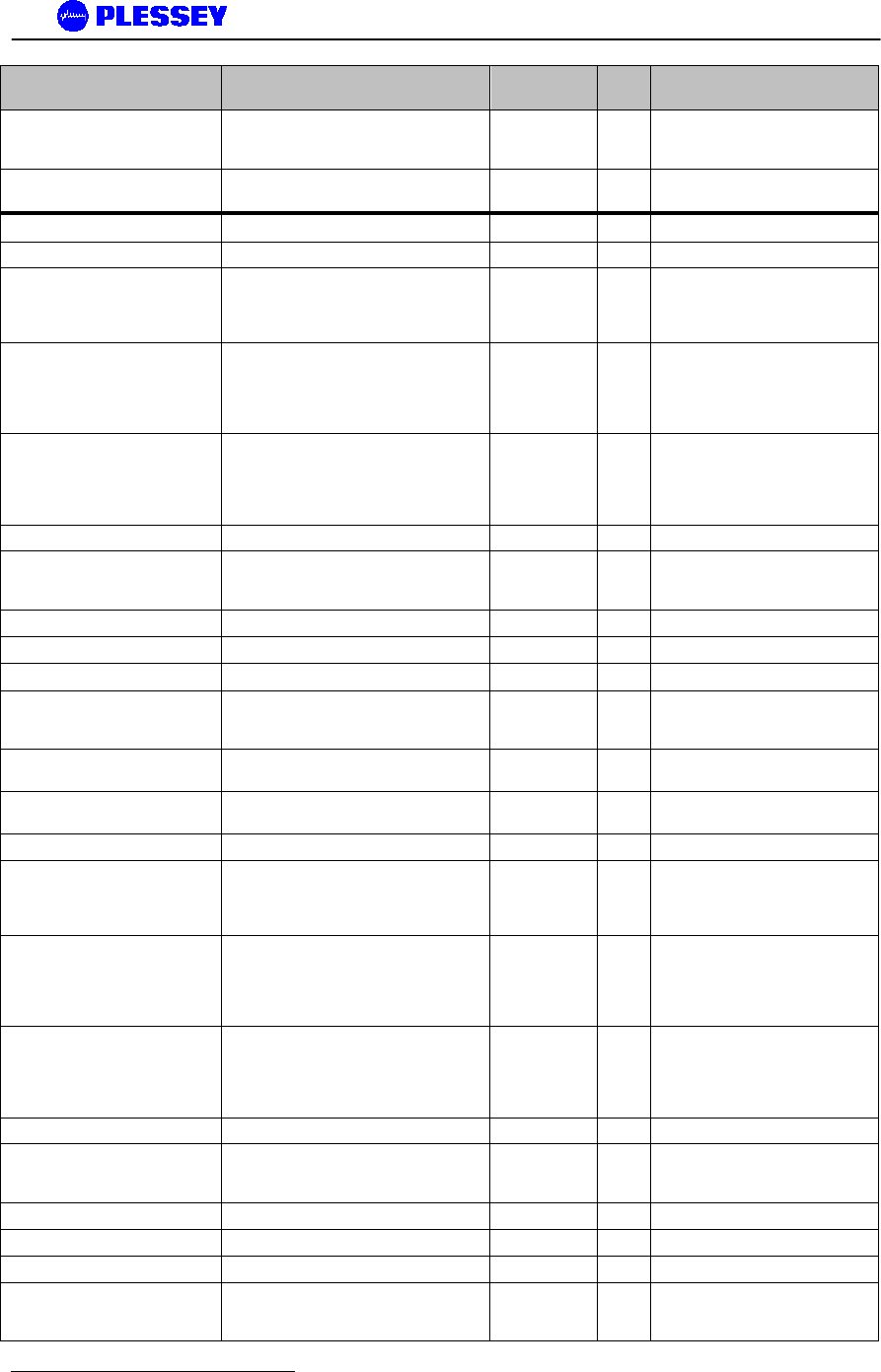
MDR2400 and MDR5800 User Manual
862-01881 Issue 8 Page 104
Object ID Group Object Type Acce
ss Description
1.3.6.1.4.1.1316.1.1.1.4.15 mdrmteBridgeEnable† INTEGER read-
write Determines if the system is to act
as a transparent bridge for all
Ethernet packets received.
1.3.6.1.4.1.1316.1.1.1.4.16 mdrmteEthernetFullDuplex† INTEGER read-
write Determines if the Ethernet
interface is full- or half-duplex.
1.3.6.1.4.1.1316.1.1.1.5 mdrmteRelayOutputs
1.3.6.1.4.1.1316.1.1.1.5.1 mdrmteRelay1
1.3.6.1.4.1.1316.1.1.1.5.1.1 mdrmteRelay1Label DisplayString read-
write A short, descriptive name
indicating the primary function of
the relay, most probably in terms
of the equipment connected to it.
1.3.6.1.4.1.1316.1.1.1.5.1.2 mdrmteRelay1OpenStateLabel DisplayString read-
write A short, descriptive name
indicating the primary function of
the relay in the open state, most
probably in terms of the
equipment connected to it.
1.3.6.1.4.1.1316.1.1.1.5.1.3 mdrmteRelay1ClosedStateLabel DisplayString read-
write A short, descriptive name
indicating the primary function of
the relay in the closed state, most
probably in terms of the
equipment connected to it.
1.3.6.1.4.1.1316.1.1.1.5.1.4 mdrmteRelay1Reserved INTEGER
1.3.6.1.4.1.1316.1.1.1.5.1.5 mdrmteRelay1CurrentState INTEGER read-
write The current state of the relay.
Used to activate/deactivate a
relay.
1.3.6.1.4.1.1316.1.1.1.5.1.6 mdrmteRelay1ScriptTable SEQUENCE
1.3.6.1.4.1.1316.1.1.1.5.1.6.1 mdrmteRelay1ScriptEntry SYNTAX
1.3.6.1.4.1.1316.1.1.1.5.1.6.1.1 mdrmteRelay1ScriptIndex†6 INTEGER
1.3.6.1.4.1.1316.1.1.1.5.1.6.1.2 mdrmteRelay1ScriptID INTEGER read-
write Defines which of the listed
alarms can cause a relay to
activate.
1.3.6.1.4.1.1316.1.1.1.5.1.6.1.3 mdrmteRelay1ScriptActiveLocal INTEGER read-
write Defines if the script is active or
not for local relay activation.
1.3.6.1.4.1.1316.1.1.1.5.1.6.1.4 mdrmteRelay1ScriptActiveRemote INTEGER read-
write Defines if the script is active or
not for remote relay activation.
1.3.6.1.4.1.1316.1.1.1.5.2 mdrmteRelay2
1.3.6.1.4.1.1316.1.1.1.5.2.1 mdrmteRelay2Label DisplayString read-
write A short, descriptive name
indicating the primary function of
the relay, most probably in terms
of the equipment connected to it.
1.3.6.1.4.1.1316.1.1.1.5.2.2 mdrmteRelay2OpenStateLabel DisplayString read-
write A short, descriptive name
indicating the primary function of
the relay in the open state, most
probably in terms of the
equipment connected to it.
1.3.6.1.4.1.1316.1.1.1.5.2.3 mdrmteRelay2ClosedStateLabel DisplayString read-
write A short, descriptive name
indicating the primary function of
the relay in the closed state, most
probably in terms of the
equipment connected to it.
1.3.6.1.4.1.1316.1.1.1.5.2.4 mdrmteRelay2Reserved INTEGER
1.3.6.1.4.1.1316.1.1.1.5.2.5 mdrmteRelay2CurrentState INTEGER read-
write The current state of the relay.
Used to activate/deactivate a
relay.
1.3.6.1.4.1.1316.1.1.1.5.2.6 mdrmteRelay2ScriptTable SEQUENCE
1.3.6.1.4.1.1316.1.1.1.5.2.6.1 mdrmteRelay2ScriptEntry SYNTAX
1.3.6.1.4.1.1316.1.1.1.5.2.6.1.1 mdrmteRelay2ScriptIndex INTEGER
1.3.6.1.4.1.1316.1.1.1.5.2.6.1.2 mdrmteRelay2ScriptID INTEGER read-
write Defines which of the listed
alarms can cause a relay to
activate.
6 Relay scripting is not activated in Versions 1.00 & 2.00, 01, 02 of the IU firmware release.
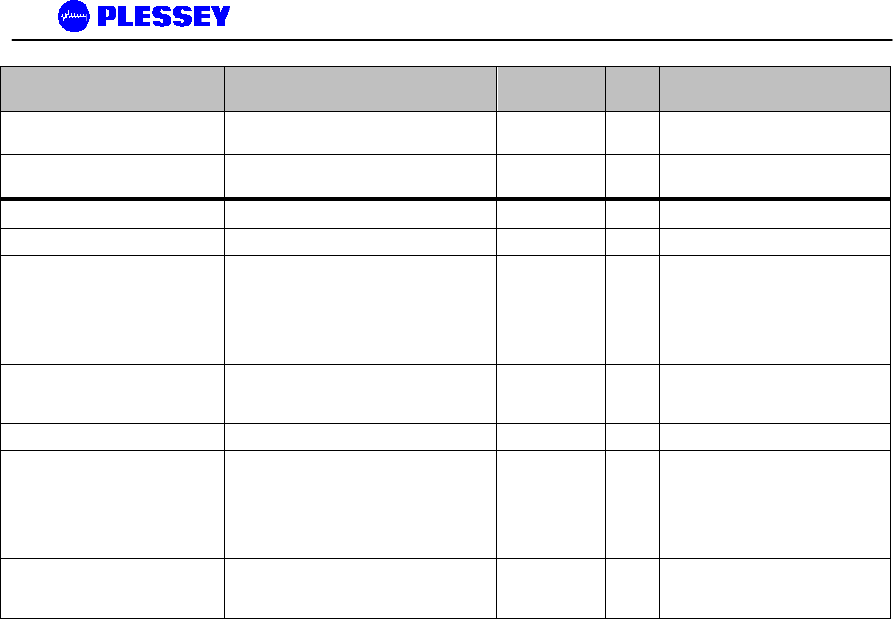
MDR2400 and MDR5800 User Manual
862-01881 Issue 8 Page 105
Object ID Group Object Type Acce
ss Description
1.3.6.1.4.1.1316.1.1.1.5.2.6.1.3 mdrmteRelay2ScriptActiveLocal INTEGER read-
write Defines if the script is active or
not for local relay activation.
1.3.6.1.4.1.1316.1.1.1.5.2.6.1.4 mdrmteRelay2ScriptActiveRemote INTEGER read-
write Defines if the script is active or
not for remote relay activation.
1.3.6.1.4.1.1316.1.1.1.6 mdrmteOptoInputs
1.3.6.1.4.1.1316.1.1.1.6.1 mdrmteOptoInput1
1.3.6.1.4.1.1316.1.1.1.6.1.1 mdrmteOptoInput1Label DisplayString read-
write A short, descriptive name
indicating the primary function of
the contact-closure input in the
closed state, most probably in
terms of the equipment
connected to it.
1.3.6.1.4.1.1316.1.1.1.6.1.2 mdrmteOptoInput1State INTEGER read-
only Indicates if the opto input contact-
closure input is active (on) or not
(off).
1.3.6.1.4.1.1316.1.1.1.6.2 mdrmteOptoInput2
1.3.6.1.4.1.1316.1.1.1.6.2.1 mdrmteOptoInput2Label DisplayString read-
write A short, descriptive name
indicating the primary function of
the contact-closure input in the
closed state, most probably in
terms of the equipment
connected to it.
1.3.6.1.4.1.1316.1.1.1.6.2.2 mdrmteOptoInput2State INTEGER read-
only Indicates if the opto input contact-
closure input is active (on) or not
(off).
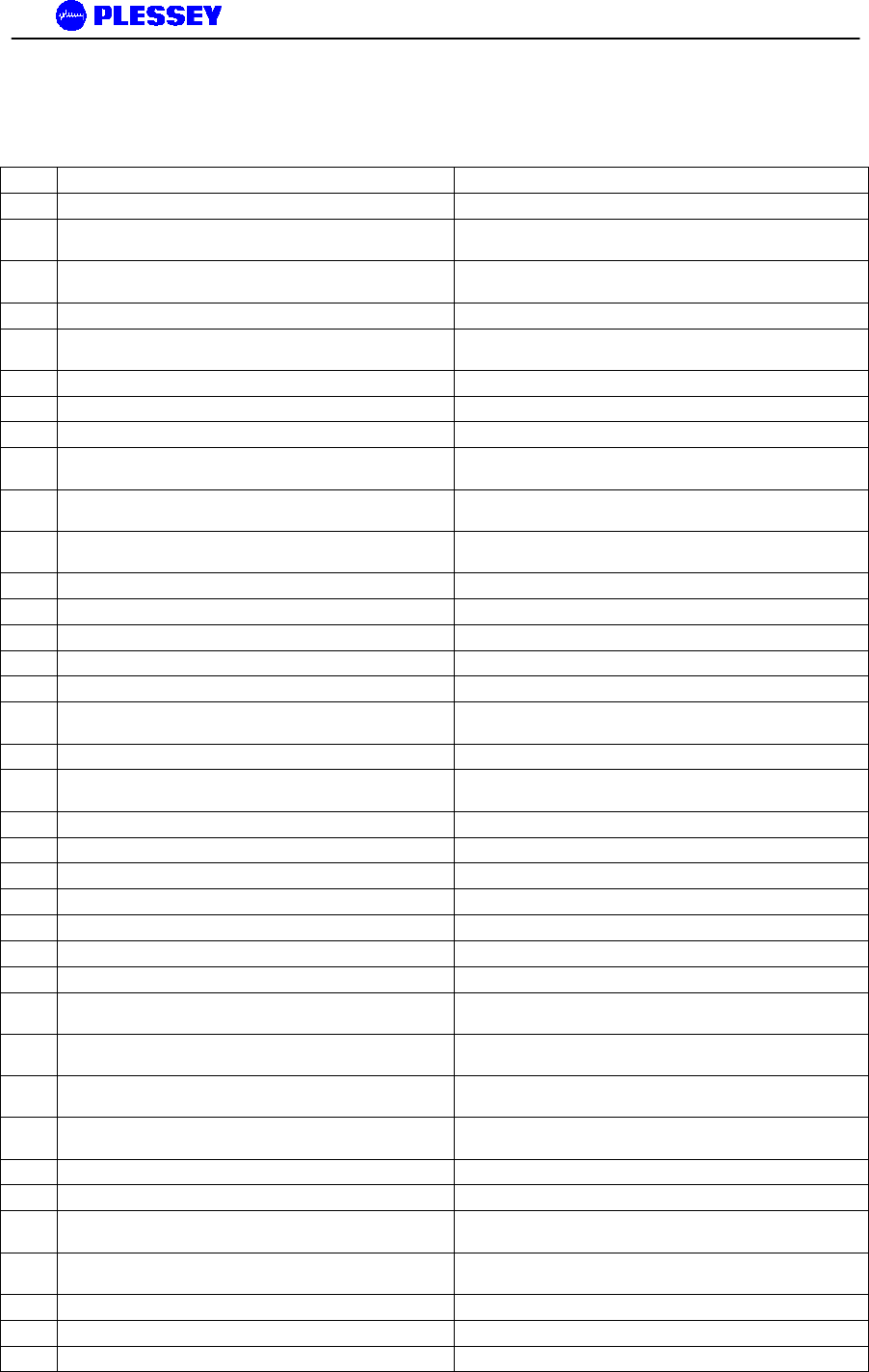
MDR2400 and MDR5800 User Manual
862-01881 Issue 8 Page 106
10.3 The MIB elements – TRAP DESCRIPTIONS
1 MdrmteTrapUndefined: Informational
2 MdrmteTrapPayloadLOS: Critical Indicates a Loss of Signal identified on the INPUT TO a tributary.
3 MdrmteTrapPayloadAIS: Critical Indicates an Alarm Indication Signal ' all 1's ' identified/sensed on
the INPUT TO a tributary.
4 MdrmteTrapLinkUnavailable: Critical Indicates, based on G.826 criteria if the RF Link has become
unavailable.
5 MdrmteTrapLinkFrameUnlock: Critical Indicates a Frame Unlock condition identified in the Indoor Unit.
6 MdrmteTrapLinkOuSynthUnlock: Critical Indicates if a synthesizer unlock condition was identified in the
Outdoor Unit.
7 MdrmteTrapLinkMinorPERExceeded: Minor Indicates the minor packet error rate threshold was exceeded.
8 MdrmteTrapLinkMajorPERExceeded: Major Indicates the major packet error rate threshold was exceeded.
9 MdrmteTrapLinkCriticalPERExceeded: Critical Indicates the critical packet error rate threshold was exceeded.
10 MdrmteTrapLinkESRExceeded: Minor Indicates the Link Errored Second Ratio Threshold limit was
exceeded.
11 MdrmteTrapLinkSESRExceeded: Critical Indicates the Link Severely Errored Second Ratio threshold limit
was exceeded.
12 MdrmteTrapLinkBBERExceeded: Minor Indicates the Link Background Block Error Rate threshold limit
was exceeded.
13 MdrmteTrapFTPUploadDone: Informational Indicates FTP Upload done.
14 MdrmteTrapFlashEraseFail: Informational Indicates failure to erase Application flash.
15 MdrmteTrapFirmwareUpgradePass: Informational Indicates that firmware was uploaded successfully.
16 MdrmteTrapFirmwareUpgradeFail: Informational Indicates that there was a firmware upload failure.
17 MdrmteTrapInterstationCommsTimeOut: Major Indicates an interstation communications timeout.
18 MdrmteTrapInterstationCommsInvalidResponse: Minor Indicates a communications error on the interstation overhead
link.
19 MdrmteTrapOUCommsTimeOut: Major Indicates an Outdoor Unit communications timeout.
20 MdrmteTrapOUCommsInvalidResponse: Minor Indicates an Outdoor Unit communications error - an invalid
response was received.
21 MdrmteTrapOUCommsTxFail Indicates Outdoor Unit communications transmit failure.
22 MdrmteTrapSSPCRCError: Minor Simple Serial Protocol CRC error identified.
23 MdrmteTrapSSPLengthError: Minor Simple Serial Protocol Length error identified.
24 mdrmteTrapOptoInput1Off: Major Contact closure input off state detected - Opto 1.
25 mdrmteTrapOptoInput1On: Major Contact closure input off state detected - Opto 1.
26 mdrmteTrapOptoInput2Off: Major Contact closure input off state detected - Opto 2.
27 mdrmteTrapOptoInput2On: Major Contact closure input on state detected - Opto 2.
28 mdrmteTrapUserLoginFailed: Informational With security MODE ON - indicates a user attempted to log on
and the attempt failed.
29 mdrmteTrapUserLogoutFailed: Informational With security MODE ON - indicates a user attempted to log out
and the attempt failed.
30 MdrmteTrapUserAddFailed: Informational With security MODE ON - indicates there was an attempt to add
a user, but the attempt failed.
31 mdrmteTrapUserDeleteFailed: Informational With security MODE ON - indicates there was an attempt to
remove/delete a user, but the attempt failed.
32 MdrmteTrapUserLogIn: Informational With security MODE ON - indicates a user logged in.
33 MdrmteTrapUserLogOut: Informational With security MODE ON - indicates a user logged out.
34 MdrmteTrapUserAdd: Informational With security MODE ON - indicates a user was added
successfully.
35 MdrmteTrapUserDelete: Informational With security MODE ON - indicates a user was deleted
successfully.
36 MdrmteTrapOUSetBandPlan: Informational
Indicates the Outdoor Unit channel/band plan was changed.
37 mdrmteTrapOUSetTxChannel: Informational
Indicates the Outdoor Unit transmit frequency was changed.
38 mdrmteTrapOUSetRxChannel: Informational
Indicates the Outdoor Unit receive frequency was changed.
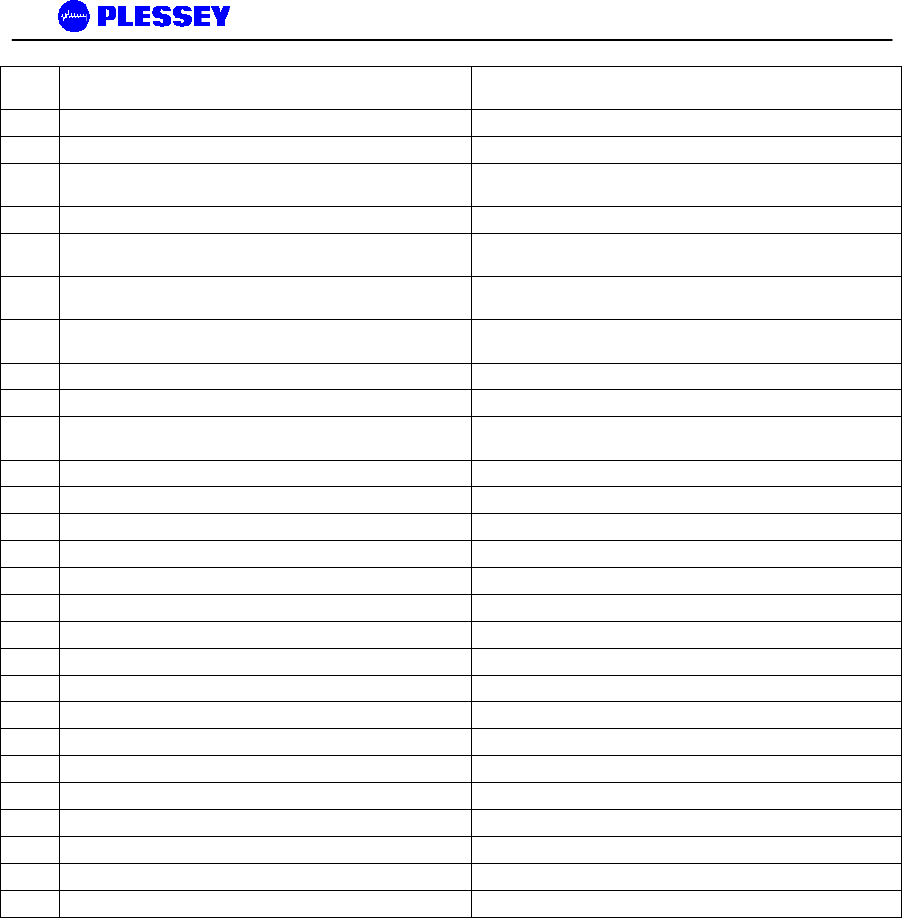
MDR2400 and MDR5800 User Manual
862-01881 Issue 8 Page 107
39 MdrmteTrapOUEepromWrite: Minor Indicates there was an attempt to write to the Outdoor Unit
EEPROM.
40 mdrmteTrapOUSetTxPower: Informational Indicates
there was an attempt to change the transmit power.
41 MdrmteTrapOUSetPNCode – NA Deprecated.
42 MdrmteTrapOUSetAutoRecovery Indicates there was an attempt to change the “auto recovery”
setting.
43 MdrmteTrapOUProgramConfig Deprecated.
44 mdrmteTrapOUChangeRFLoopback: Informational Indicates a change the OU RF Loopback setting was
implemented.
45 mdrmteTrapOUChangeBBPLoopback: Informational Indicates a change the Baseband Processor Loopback setting
was implemented.
46 MdrmteTrapOUWriteBBP: Minor Indicates there was an attempt to write to the Baseband
Processor.
47 MdrmteTrapSetDate: Informational Indicates the Indoor Unit date was adjusted.
48 MdrmteTrapSetTime: Informational Indicates the Indoor Unit time was adjusted.
49 MdrmteTrapSynchronizeSwRTC: Informational Indicates the Indoor Unit's time was synchronized with its real-
time clock.
50 MdrmteTrapSetRelayLabel A relay label was changed.
51 MdrmteTrapSetRelayOpenStateLabel A relay open-state label was changed.
52 mdrmteTrapSetRelayClosedStateLabel A relay closed-state label was changed.
53 MdrmteTrapSetRelayDefaultState: NA Deprecated.
54 mdrmteTrapSetRelayCurrentState: Informational Relay's current state has changed.
55 mdrmteTrapRelayScriptEnable Relay scripting is enabled.
56 mdrmteTrapRelayScriptDisable Relay scripting is disabled.
57 MdrmteTrapGetEventLog: Informational Indoor Unit's event log is being accessed.
58 MdrmteTrapClearEventLog: Informational Indoor Unit's event log is being cleared.
59 MdrmteTrapSelfTestFailure: Major Indoor Unit's self test failed.
60 MdrmteTrapProcessorReset: Critical There was an Indoor Unit processor reset.
61 MdrmteTrapEtherRx There was an Indoor Unit Receive Ethernet buffer error.
62 MdrmteTrapTest: Informational Test trap.
63 MdrmteTrapGenericText Test trap.
64 mdrmteTrapGenericText_Data Test trap.
65 mdrmteTrapGenericText_DecData Test trap.
66 mdrmteTrapSocket_Error Test trap.
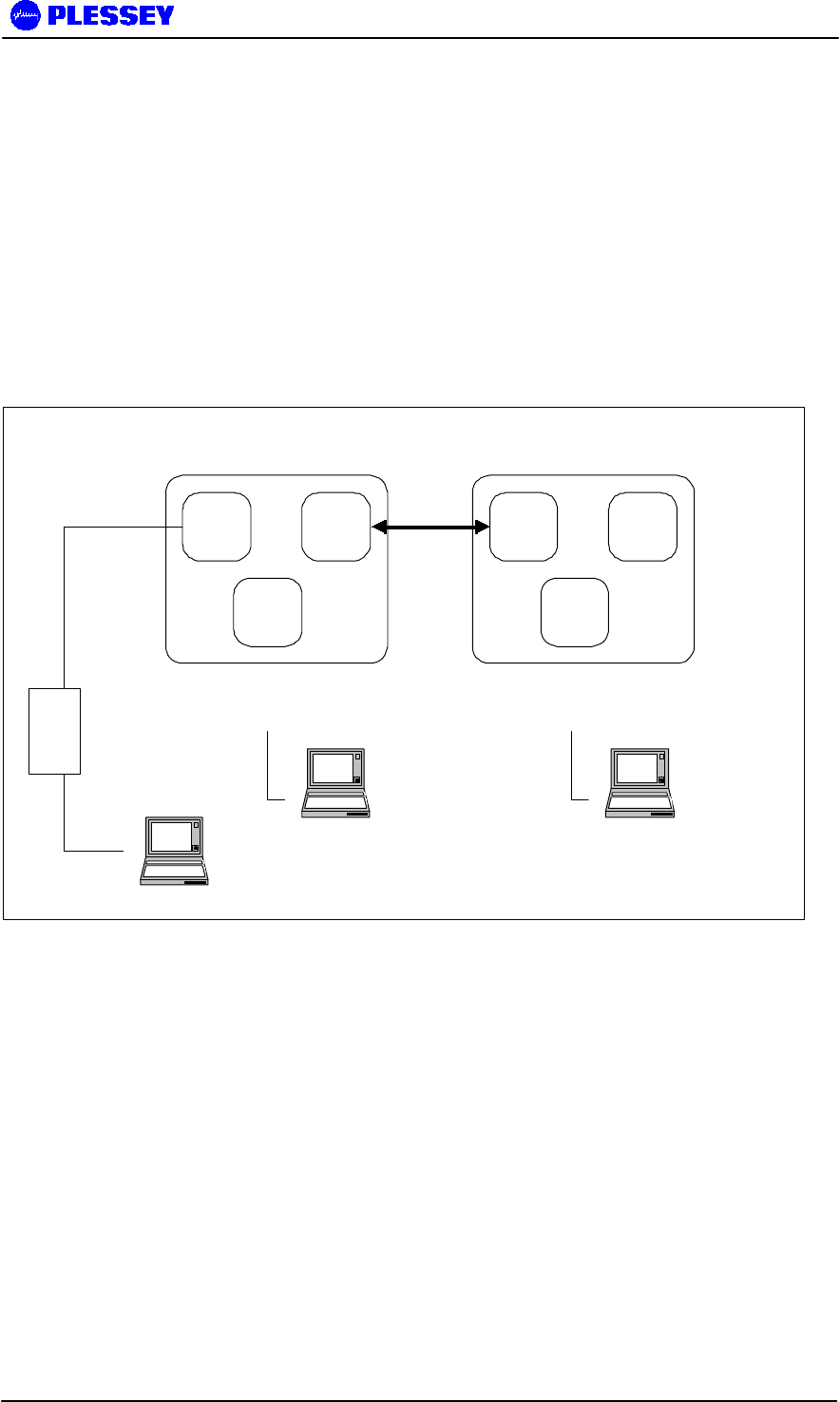
MDR2400 and MDR5800 User Manual
862-01881 Issue 8 Page 108
11 APPENDIX C: SETUP OF A PC (WIN 95, 98, NT) TO ALLOW
PINGING OF A ‘REMOTE’-CONFIGURED INDOOR UNIT
The following diagram shows the default (factory) network IP addresses assigned to the various
network ports on the MDR System: ROUTING CONFIGURATION
11.1 IP CONFIGURATION OF THE MDR – ROUTING CONFIGURATION
10.2.1.2 10.10.9.9
10.13.1.1
10.10.9.10 10.11.1.2
10.12.1.1
Ethernet
10-BaseT
PPP
RS232
PPP
WIRELESS
PPP
RS232
Ethernet
10-BaseT
"NEAR" "FAR"
Laptop computer
Browser/NMS
10.2.1.3
Hub
MDR - ROUTING CONFIGURATION
Laptop computer
Browser/NMS
10.12.1.2
Laptop computer
Browser/NMS
10.13.1.2
To allow pinging of an IU configured as a "remote unit" i.e. with an IP address of (10.11.1.2) when
the PC has a 10.2.1.3 IP address, 10.2.1.2 default gateway and netmask 255.255.0.0, create
batch files.
Batch file 1 - addroute.bat
route add 10.11.0.0 mask 255.255.0.0 10.2.1.3
Batch file 1 adds a route so that the IP stack on the PC "knows" where to send IP packets
destined for the net 10.11.0.0
If you want to delete the route, use
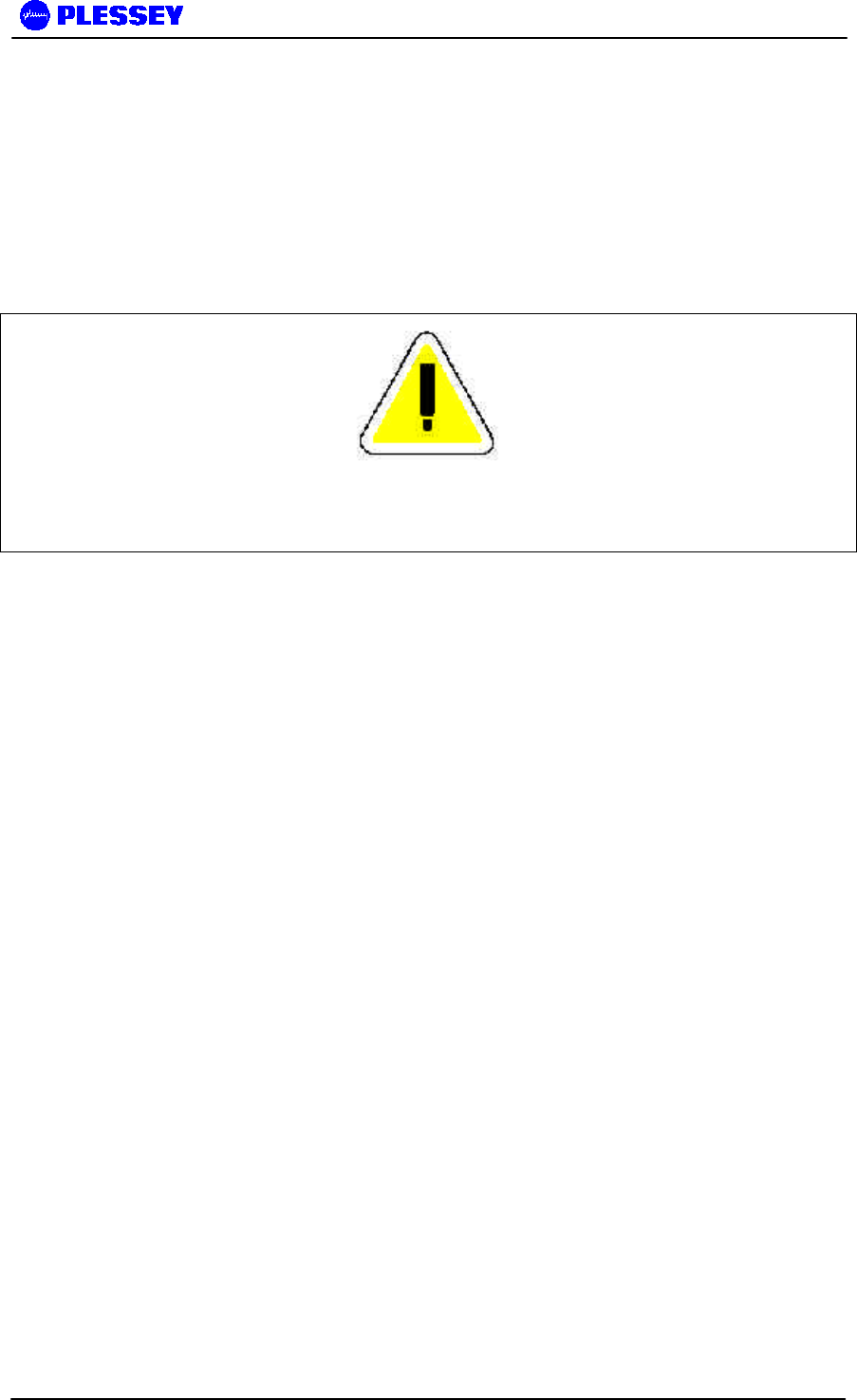
MDR2400 and MDR5800 User Manual
862-01881 Issue 8 Page 109
Batch file 2 - delroute.bat
route delete 10.11.0.0
If you want a screen printout of the routes the PC is using, use the command line entry:
route print
NOTE
DO NOT ALLOW AN RF LINK TO ESTABLISH BEFORE DOING A PING on the remote IU (with
10.11.1.2 as an IP address) - if the RF link was established before, use the front panel
button "position 3" to reset the IU before attempting to ping.
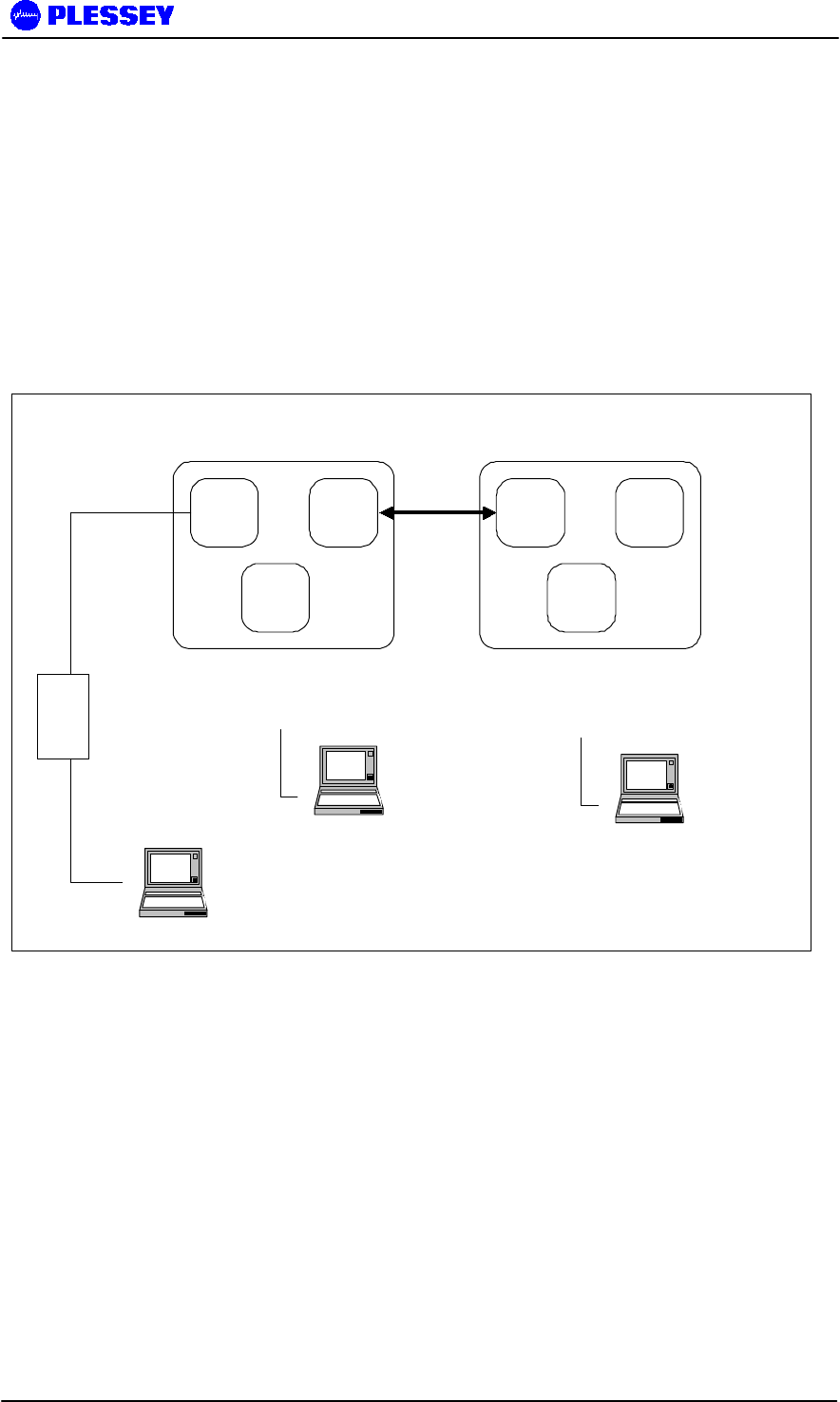
MDR2400 and MDR5800 User Manual
862-01881 Issue 8 Page 110
11.2 IP CONFIGURATION OF THE MDR – BRIDGING AND ROUTING CONFIGURATION
The following diagram shows the default (factory) network IP addresses assigned to the various
network ports on the MDR System: BRIDGING AND ROUTING CONFIGURATION.
Note : For most networks, bridging is the preferred IP configuration.
10.2.1.2 R
192.168.1.2
B192.168.4.2
192.168.2.2
192.168.4.3 10.11.1.2 R
192.168.1.3
B
192.168.3.3
Ethernet
10-BaseT
PPP
RS232
PPP
WIRELESS
PPP
RS232
Ethernet
10-BaseT
"NEAR" "FAR"
Laptop computer
Browser/NMS
10.2.1.3 R
192.168.1.4 B
Hub
MDR - BRIDGING OR ROUTING DEFAULT
CONFIGURATION
Laptop computer
Browser/NMS
192.168.3.2 B
Laptop computer
Browser/NMS
192.168.2.3 B
Note : The netmask for all the 192.168.x.x addresses is 255.255.255.0
The netmask for all the 10.x.x.x addresses is 255.255.0.0
R above refers to “IP routing”
B above refers to “Ethernet bridging”
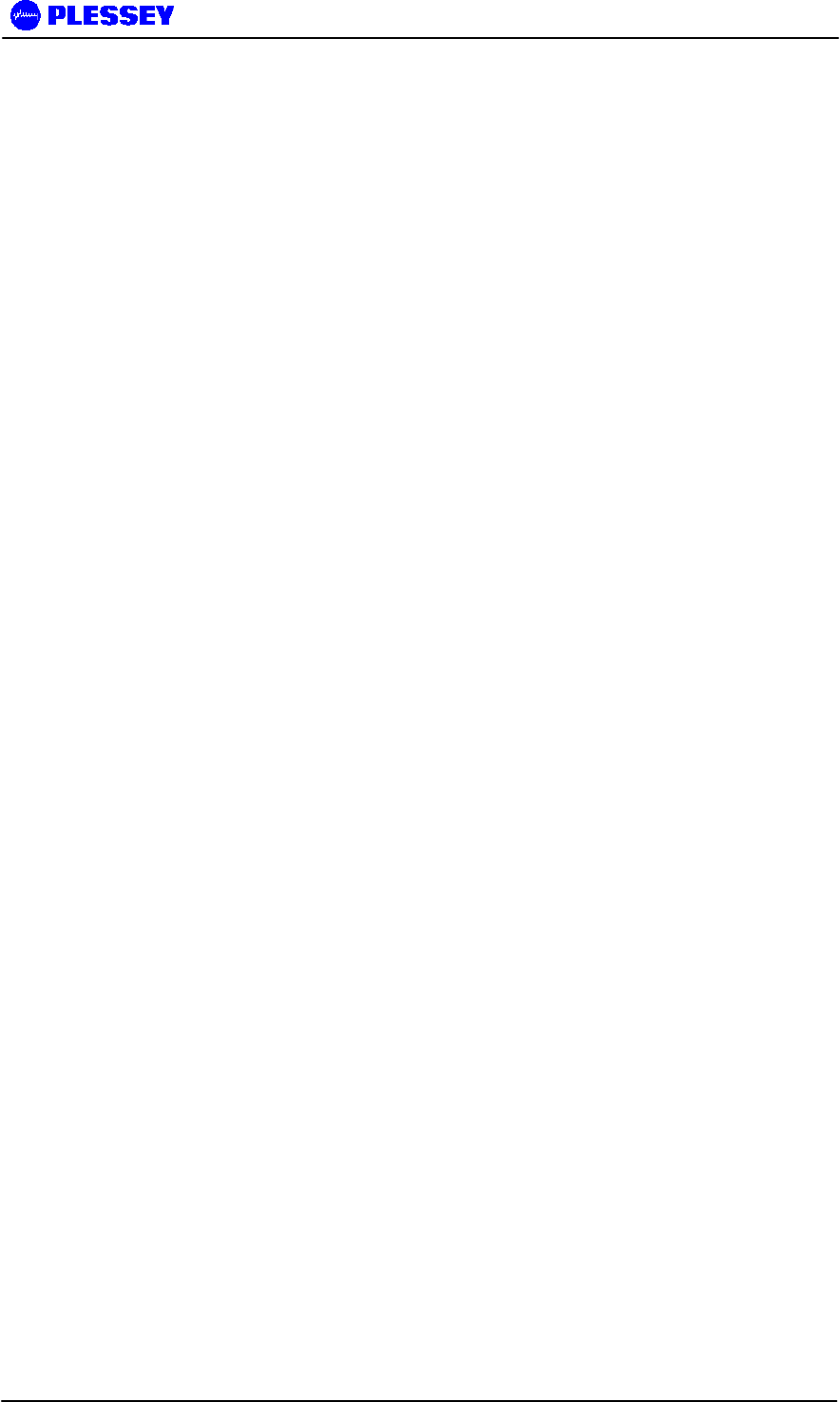
MDR2400 and MDR5800 User Manual
862-01881 Issue 8 Page 111
12 APPENDIX D: MDR5800 HARDWARE VERSION 1, 2.X
DIFFERENCES, COMPATIBILITY SUMMARY
Version 1 hardware (Indoor and Outdoor Units) is incompatible with Version 2.x hardware.
• The Indoor Unit /Outdoor Unit Twisted Pair Data Interconnection for Version 2 hardware
uses 2 twisted pair cables to convey payload and Outdoor Unit control signals whereas
Version 1 hardware uses 4 twisted pair cables.
Notes :
Version 2.x firmware (can be uploaded into the Indoor Unit using the NMS’s Maintenance option)
that can be used in Version 1.x hardware must be obtained from the product manufacturer. The file
is not the same file that is used with Version 2.x hardware.
Updated RSSI and Power control functionality have been added to Version 2.x hardware and
firmware.
Version 2.x firmware has
1. FTP upload functionality (needs to be activated via the MIB)
2. IP Bridging functionality (half and full duplex – selectable via the MIB). Appropriate IU
hardware must be used.
3. Band Plan C
4. Refer to the MIB section of this manual and look for the † symbol to see what MIB-related
functionality is in place/activated/planned for Version 2.x + firmware.
5. Functional RF Loopback built-in test feature.
6. Ethernet packet error monitoring and buffer monitoring added to MIB
7. E1 CRC4 payload monitoring added to MIB (only applicable for a single tributary)
8. Indoor Unit PCB hardware revision added to MIB
9. Periodic reporting of RF Link packet errors (adjustable in time, defaulted to 10 minutes)
added to MIB.
Version 2.x NMS has
1. Ability to allow the user to connect to the Indoor Unit using PPP (via a serial cable
interface to the IU’s front panel Element Manager RS232 port) or via Ethernet (via the
front panel RJ45 connector: 10BaseT).
2. Graphical Spectrum Analyzer display
By default, firmware provided for the Indoor Units does not provide a secure login feature (thereby
limiting a user’s ability to ‘set’ MIB variables). Suitably adapted firmware versions (dependent on
hardware version) need to be requested from the product manufacturer to allow activation of this
feature.
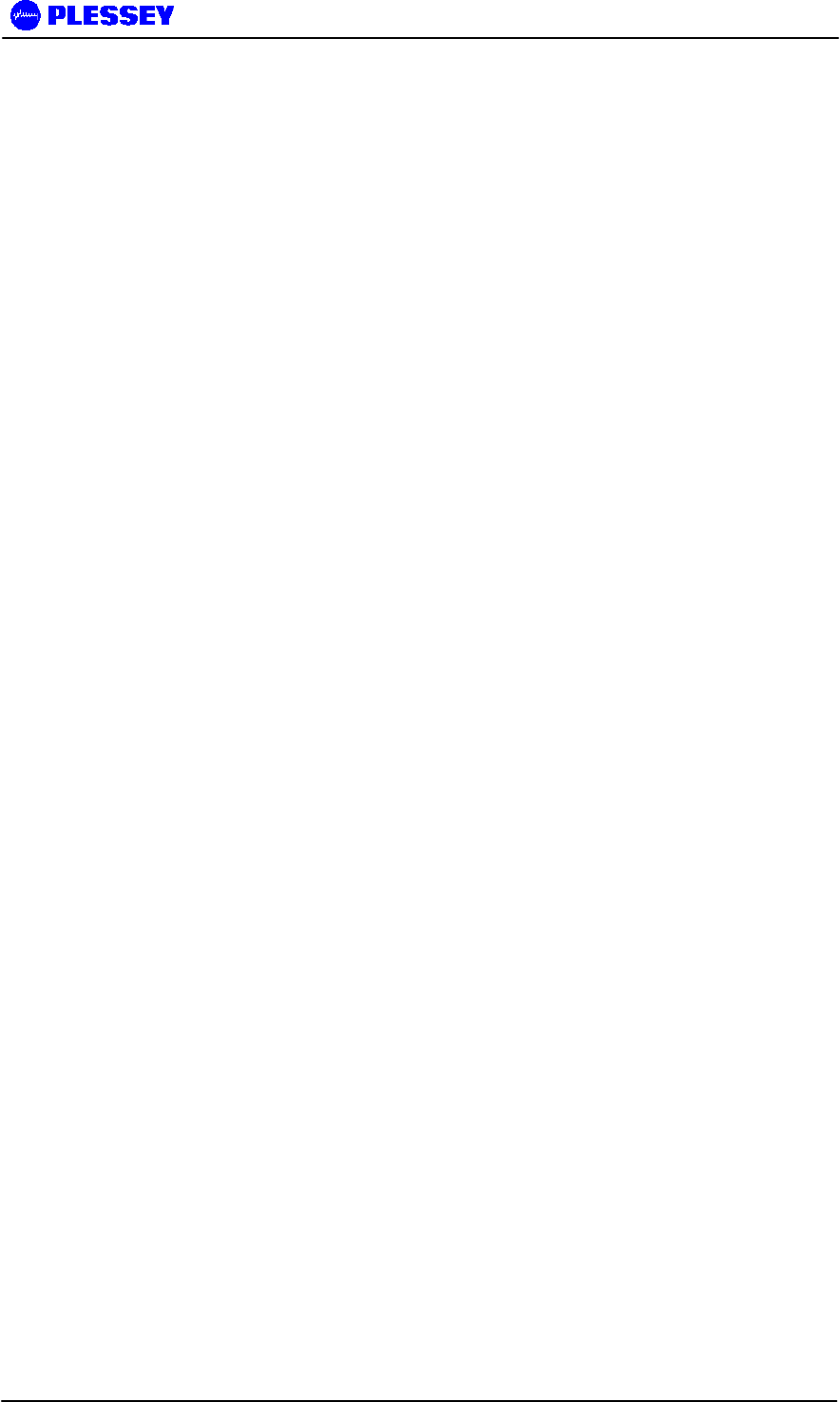
MDR2400 and MDR5800 User Manual
862-01881 Issue 8 Page 112
INDOOR UNIT FIRMWARE UPGRADE NOTICE
MDR Version 2 hardware Indoor Units are identified as having 200+ serial numbers, Outdoor Units
have 250+ serial numbers.
If upgrading Indoor Units to use V2.02+ IU firmware, upgrade the IU firmware on BOTH sides of
the RF Link.
Note that firmware upgrades of Version 1 Indoor Unit hardware do not require setting up of the
PCB Issue in the MIB i.e. mdrmteIndoorUnitPCBrevision element. Upgrade to IU firmware Version
2+ of Version 1 hardware will NOT give improved RSSI functionality. This is only achieved with
Version 2 hardware or modified version 1 hardware.
As a standard setting for mdrmteIndoorUnitPCBrevision, use MIB selection Issue_2. HOWEVER,
if an appropriate Indoor PCB modification (made at the factory) has been made to allow Full
Duplex Ethernet operation, the Issue_2_Mod_A selection option in the MIB MUST be used.
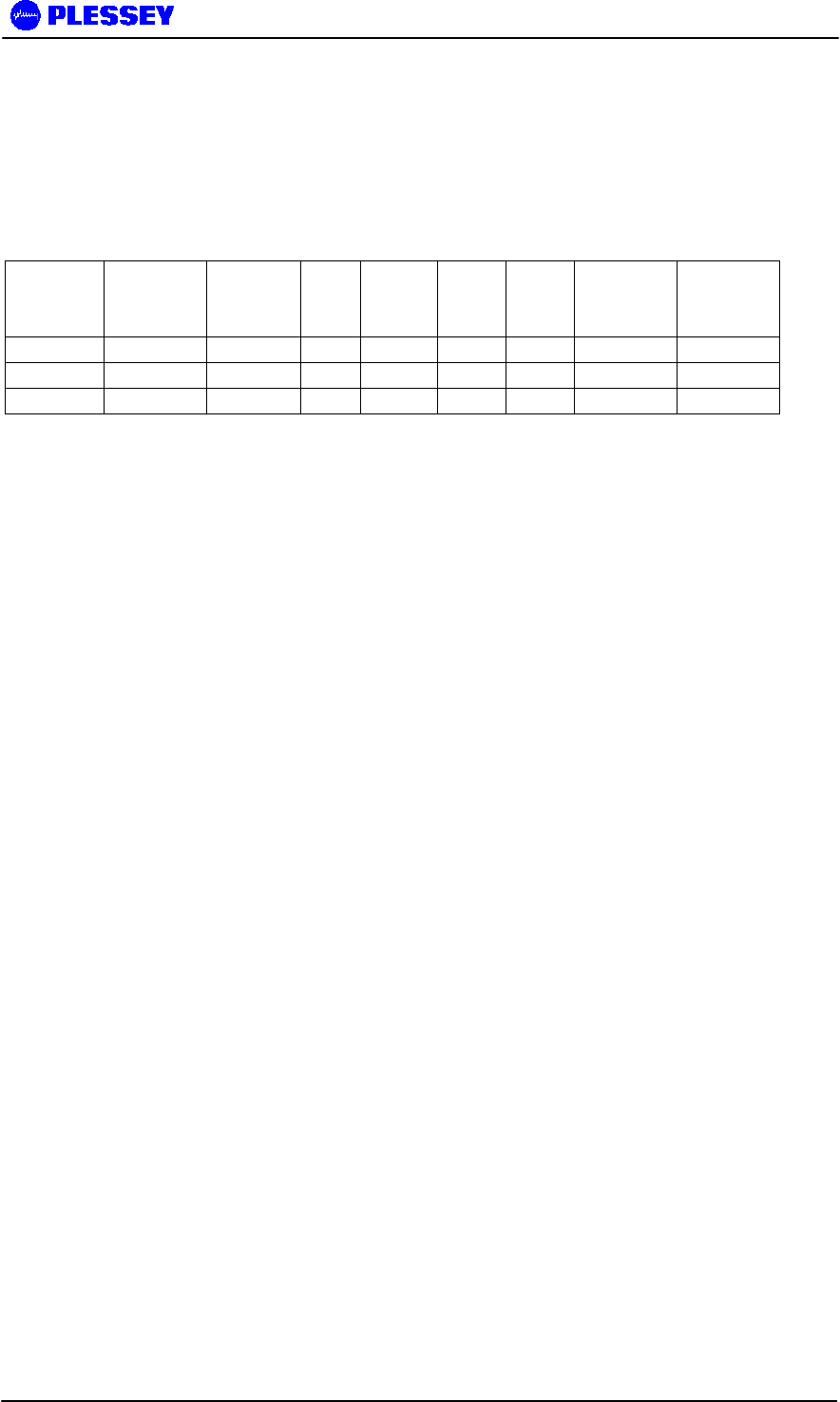
MDR2400 and MDR5800 User Manual
862-01881 Issue 8 Page 113
13 APPENDIX E: MDR5800 FIXED ANTENNAS
The table below identifies the distances where the 1mW/cm2 exposure limits may be
exceeded during continuous transmission using the proposed fixed antennas.
Manufacturer Type Model Gain
(dBi)
Numeric
gain
Channel Peak
Power
(mW)
Calculated
Distance (m)
Minimum RF
Exposure
Separation
Distance (m)
Gabriel Dish SSSP2 52B 29.0 794.3 3 239.9 1.2 2
Gabriel Flat panel DFPD1-52 23.9 245.5 3 239.9 0.7 2
MTI Flat panel MT-20004 28.0 631.0 3 239.9 1.1 2
WARNING: It is the responsibility of the professional installer to ensure that when using the
outdoor antenna kits in the United States (or where FCC rules apply), only these antenna
configurations shown in the table above are used. The use of any antenna other than those listed
is expressly forbidden in accordance to FCC rules CFR47 part 15.204.
FCC Radiation Exposure Statement
This equipment complies with FCC radiation exposure limits set forth for an uncontrolled
environment when installed as directed. This equipment should be installed and operated with fix-
mounted antennas that are installed with a minimum of 2 meters of separation distance between
the antenna and all persons body during normal operation and the antennas as shown above.

MDR2400 and MDR5800 User Manual
862-01881 Issue 8 Page 114
14 APPENDIX F: USEFUL WEB LINKS
The URL http://www.plesseyinc.com/support.htm provides a lot of detailed support information
for the MDR product.
Please note that the MDR2400 referenced on the above site is the 1E1 variant.
The http://www.plessmdr.co.za/ site is used to download the latest variants of IU firmware and
NMS software.
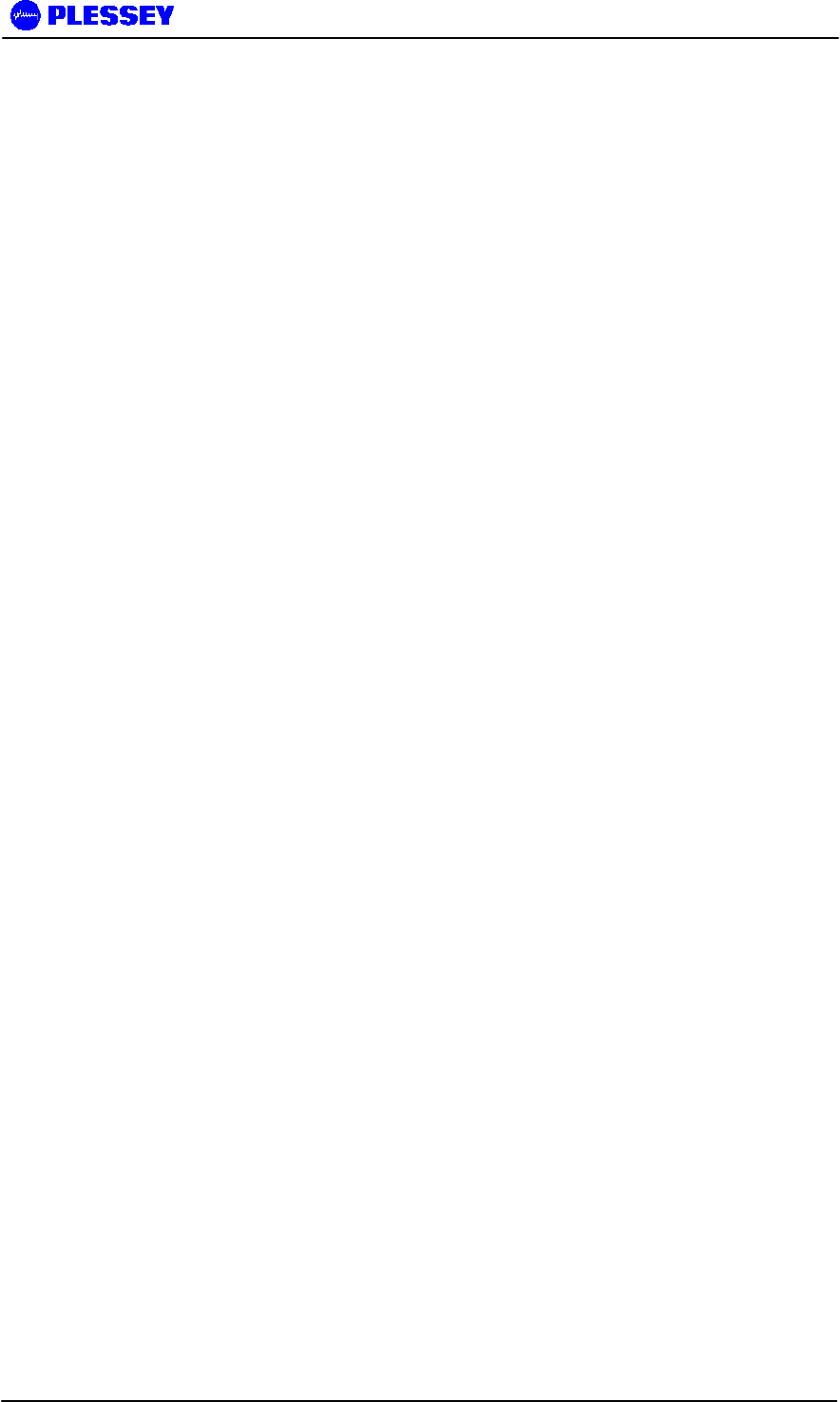
MDR2400 and MDR5800 User Manual
862-01881 Issue 8 Page 115
15 APPENDIX F: MDR5800 SCALABLE 1-TO-4 E1 / 10 BASE-T
ETHERNET FUNCTIONALITY
There is a total of 10 Mbps combined send-and-receive data throughput capability via the Ethernet
interfaces on either side of an MDR5800 link.
As E1 tributaries are deactivated, more bandwidth becomes available for the 10BaseT Ethernet
Interfaces.
Case 1 : 3 x E1's active, 2 Mbps 10BaseT Ethernet possible in both directions i.e. 4 Mbps
aggregate.
Case 2 : 2 x E1's active, 4 Mbps 10BaseT Ethernet possible in both directions i.e. 8 Mbps
aggregate.
Case 3 : 1 x E1 active, 10 Mbps aggregate shared in both directions.
e.g. with a maximum of 6 Mbps in any one direction (leaving 4 Mbps for return traffic when that
occurs)
Case 4 : No E1's active, 10 Mbps aggregate shared in both directions.
e.g. with a maximum of 8 Mbps in any one direction (leaving 2 Mbps for return traffic when that
occurs)