AwarePoint T3X T3X User Manual T3X
AwarePoint Corporation T3X T3X
User Manual
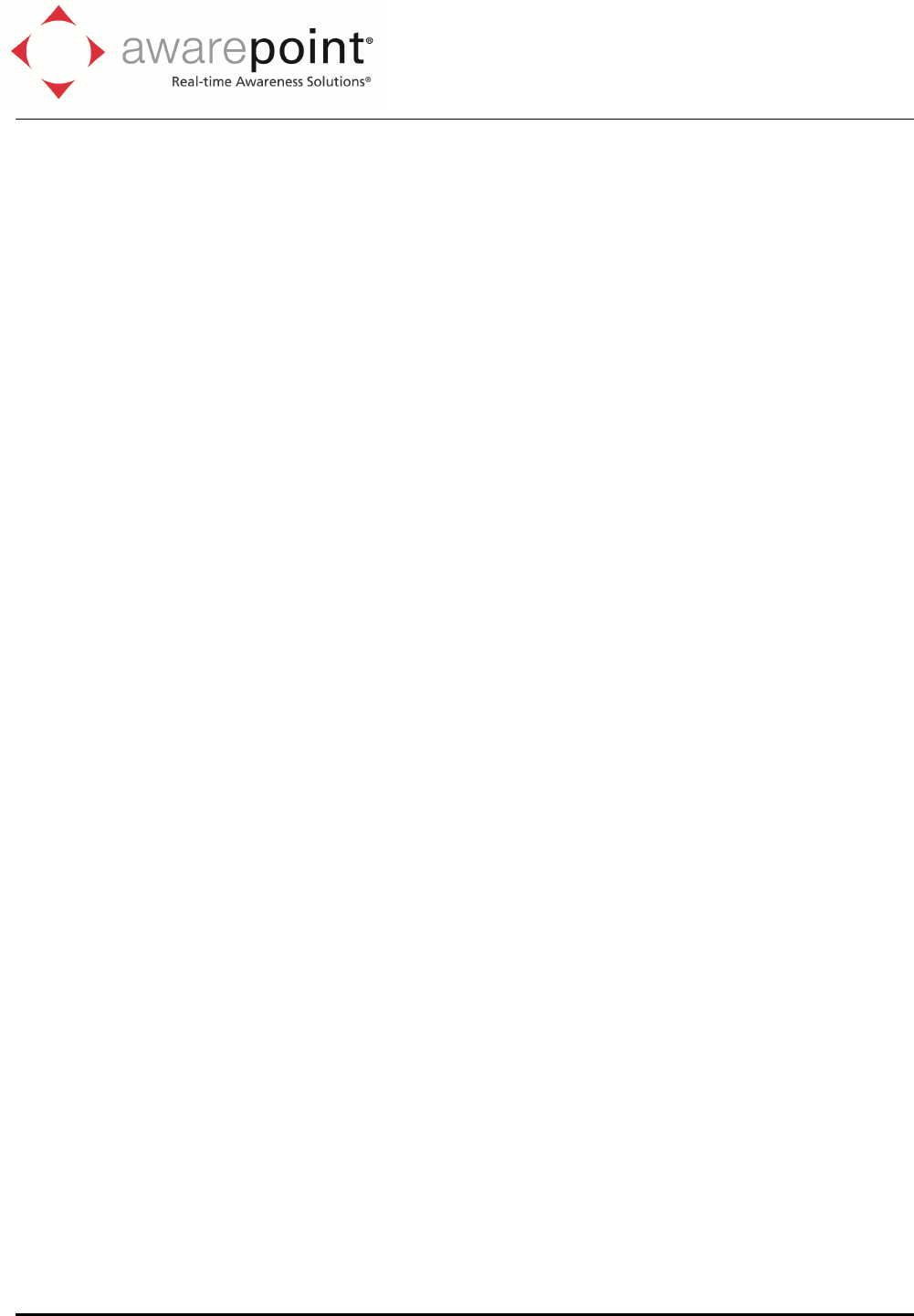
600 W Broadway Ave., Suite 250
San Diego, CA 92101
Tel: (858) 345-5000
Fax: (619) 230-8886
Awarepoint Corporation
Confidential and Proprietary
Tag Model T3X
User’s Manual
April 18, 2011
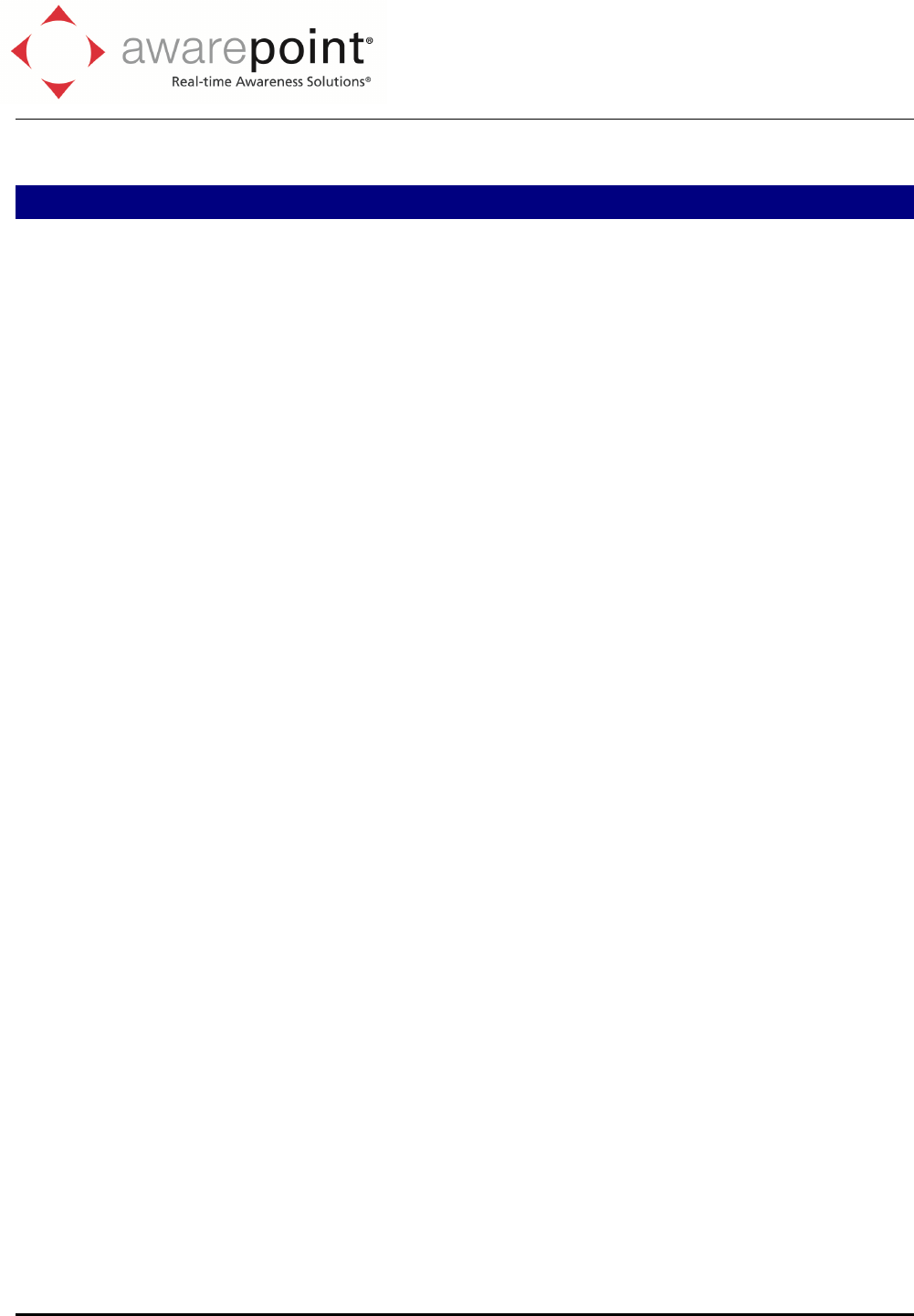
600 W Broadway Ave., Suite 250
San Diego, CA 92101
Tel: (858) 345-5000
Fax: (619) 230-8886
Awarepoint Corporation
Confidential and Proprietary
Introduction
Safety and Regulatory Information
FCC ID: UAG-T3X
This device complies with Part 15 of the FCC Rules. Operation is subject to the
following two conditions: (1) this Device may not cause harmful interference and (2) this
Device must accept any interference received, including Interference that may cause
undesired operation.
CAUTION: Changes or modifications not expressly approved by the party responsible
for compliance could void the user's authority to operate the equipment.
Warnings
• This product is for indoor use only.
• This product is only to be installed by factory trained Awarepoint personnel.
• Do not open the product as there are no user serviceable parts inside and this product
is powered at all times.
• Do not use unit if the case is cracked or worn.
Product Description
The Tag is a wireless device that is attached to equipment so that the equipment may
be located by the Awarepoint system. The Tags transmits short messages periodically which
are received by the Awarepoint sensors. The sensors measures the signal strength of the
message transmission carrier and transmits this data (tag ID and signal strength) to the bridge
via the mesh network created by the plurality of sensors. The bridge communicates with the
tags on its wireless link via the sensors. The bridges communicate with the Awarepoint server
over an ethernet Interface. Tags, sensors and bridges also periodically check the server for
updated configuration information or firmware updates. The tag works with other Awarepoint
products as shown in the diagram below.
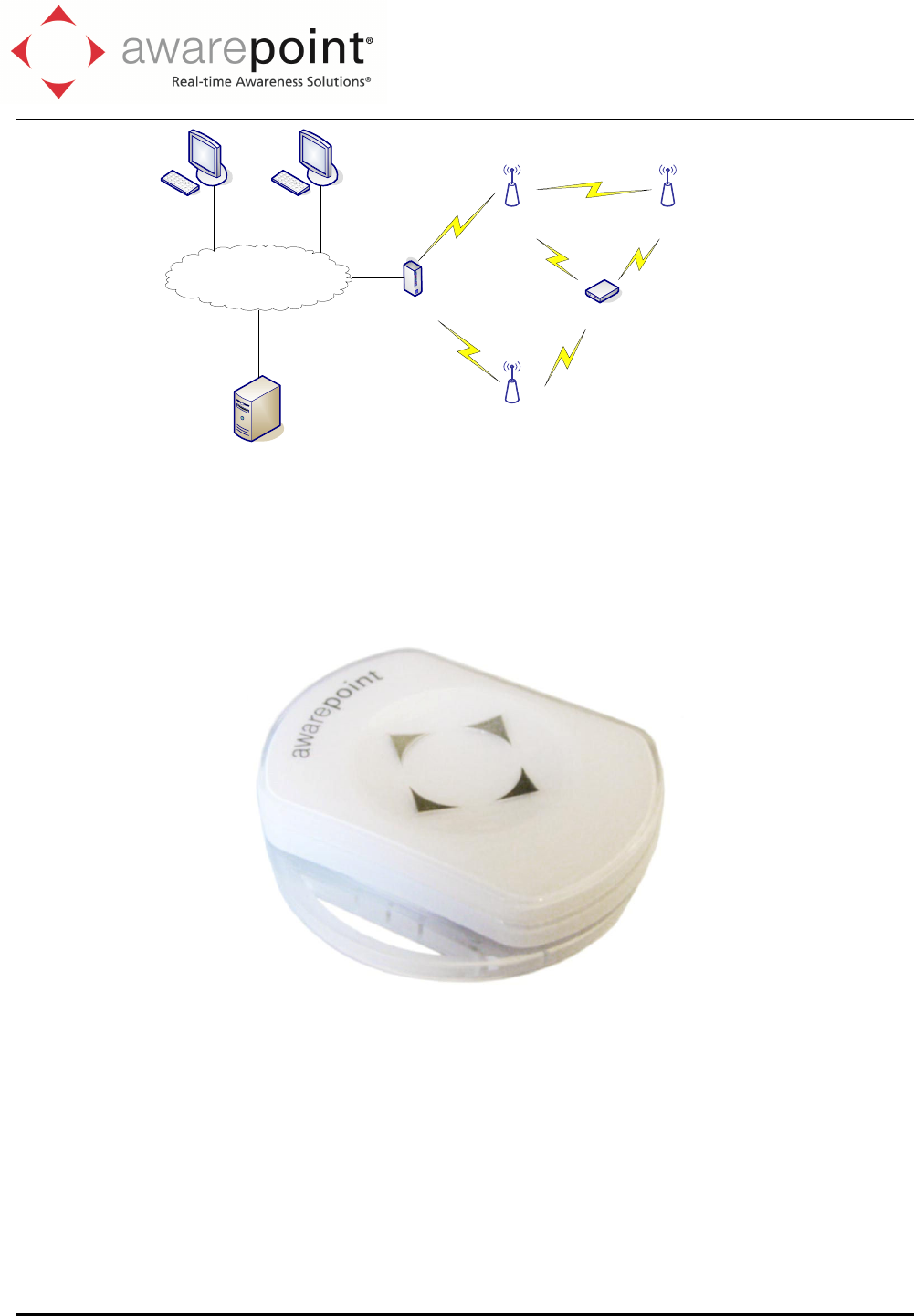
600 W Broadway Ave., Suite 250
San Diego, CA 92101
Tel: (858) 345-5000
Fax: (619) 230-8886
Awarepoint Corporation
Confidential and Proprietary
AwarePoint
Receiver
Corporate LAN
AwarePoint
Bridge AwarePoint
Tag
AwarePoint
Server
PC Running
Management Console
PC Running
Dashboard
AwarePoint
Receiver
AwarePoint
Receiver
Figure 1: Awarepoint Tracking System
Product Illustration
Figure 2: Tag, with optional strap base
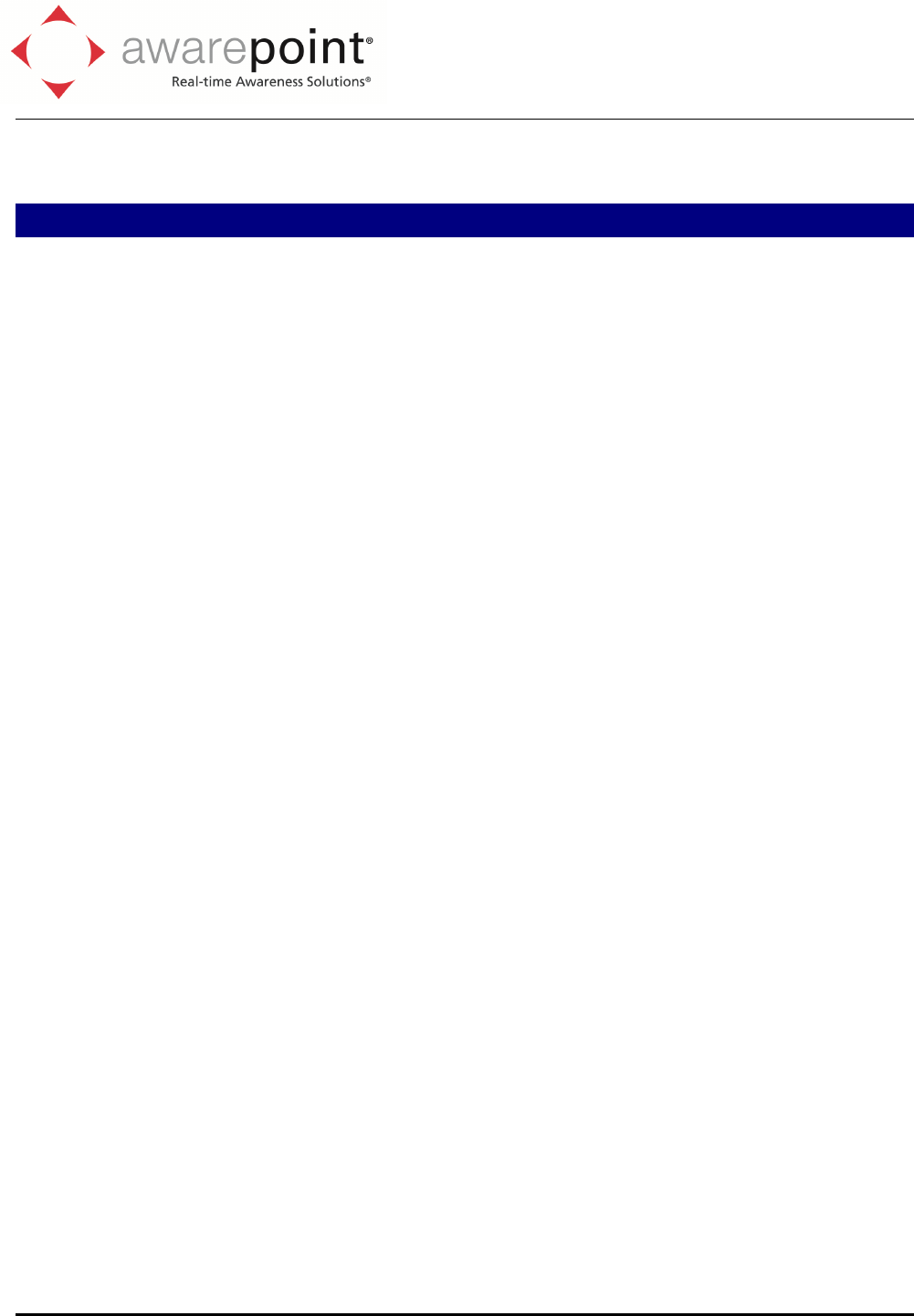
600 W Broadway Ave., Suite 250
San Diego, CA 92101
Tel: (858) 345-5000
Fax: (619) 230-8886
Awarepoint Corporation
Confidential and Proprietary
Installation
Pre-Installation
Prior to installing the tag, the Awarepoint server, bridges, and sensors must be
correctly installed. In an area that is covered, switch the slider on the tag. This will initialize it
to the facility. Next, in the System Manager check that the tag is in the system by viewing the
list of tags on the Devices: Tags page.
Attaching the tag to an asset
To attach a tag to an asset, you will need to know the asset’s type, and optionally
manufacturer, model, and serial number.
1. You can use zip ties or double sided tape to attach the tag to the asset. For zip tie
attachment, use the two mounting holes.
2. In the system manager, create a new asset type if one does not exist already.
3. In the system manager, create a new asset with the specified manufacturer, model,
and unique ID.
4. Drag the tag’s MAC address onto the newly created asset.
5. Click Apply