Axesstel AZ100 Z-Wave PIR Motion Sensor User Manual
Axesstel Inc Z-Wave PIR Motion Sensor
Axesstel >
User Manual
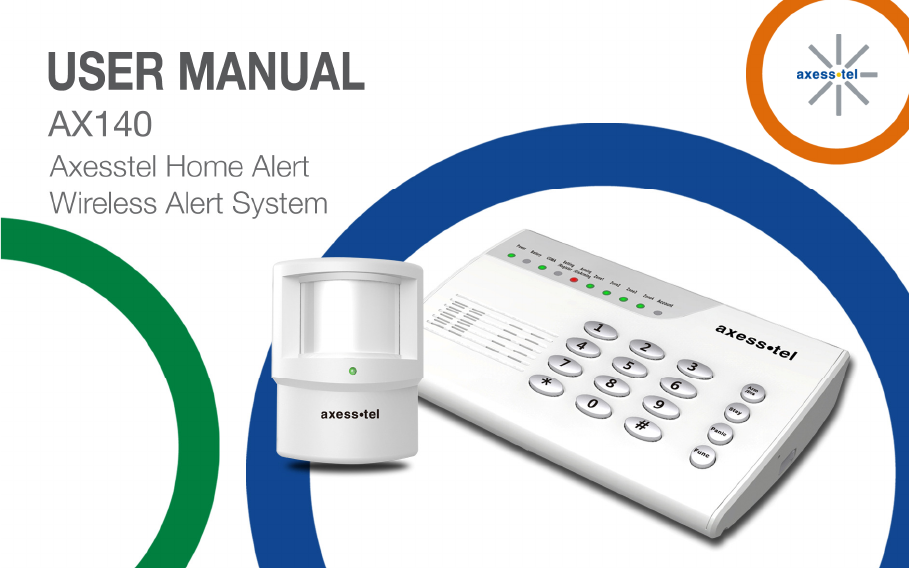
0

1
Important Notice
Due to the nature of wireless communications, transmission and reception of data can never
be guaranteed. Data may be delayed, corrupted (i.e., have errors) or be totally lost. Although
significant delays or losses of data are rare when wireless devices are used in a normal
manner with a well-constructed network, the device should not be used in situations where
failure to transmit or receive data could result in damage of any kind to the user or any other
party, including but not limited to personal injury, death or loss of property. Axesstel accepts
no responsibility for damages of any kind resulting from delays or errors in data transmitted or
received using the Axesstel device or for failure of the Axesstel device to transmit or receive
such data.

2
Safety Precautions
• Only use the supplied power adaptor, and do not use the power adaptor in
temperatures over 40oC, and only use in a dry location
• Only use 9V batteries in the main unit and the motion sensors, as there is a risk of
explosion if an incorrect battery type is used
• Please dispose of any used 9V batteries at a proper facility
• Do not operate the device:
o In areas where blasting is in progress
o Where explosive atmospheres may be present
o Near medical equipment
o Near life support equipment or any equipment that may be susceptible to any
form of radio interference. In such areas, the device MUST BE POWERED
OFF. The Axesstel device can transmit signals that could interfere with this
equipment.
3
AXESSTEL ALERT PRODUCTS
CONSUMER WARRANTY AND LIMITATION OF LIABILITY
THE AXESSTEL ALERT PRODUCT THAT YOU HAVE PURCHASED, WHEN PROPERLY INSTALLED, CAN BE USED TO
DETECT MOTION IN A SPECIFIED AREA AND PROVIDE AN ALERT TO TELEPHONES OR PERSONAL DIGITAL
ASSISTANTS THAT YOU SPECIFY. THE PRODUCT IS DESIGNED SOLELY TO PROVIDE AN ALERT. IT DOES NOT
PROVIDE SECURITY, OR PREVENT INTRUSION, THEFT OR CRIME.
THE PRODUCT IS NOT A SECURITY SERVICE, ALERTS ARE SENT ONLY TO THE DEVICES YOU SPECIFY. THEY ARE
NOT MONITORED BY AXESSTEL, THE TELEPHONE COMPANY, LAW ENFORCEMENT OR OTHER AGENCIES. ALERTS
ARE SENT OVER THE PUBLIC WIRELESS TELEPHONE NETWORK. INTERRUPTION OF TELEPHONE SERVICE WILL
PREVENT TRANSMISSION OF ALERTS.
LIMITED WARRANTY. FOR PERIOD OF [APPLICABLE WARRANTY PERIOD], AXESSTEL WARRANTS THAT THE ALERT
PRODUCT SHALL (I) BE FREE FROM DEFECTS IN DESIGN, MATERIALS OR WORKMANSHIP, (II) CONFORM TO ITS
PRODUCT SPECIFICATIONS AND (III) BE COMPLIANT WITH ITS WIRELESS COMMUNICATION STANDARD (CDMA 1X,
EVDO, GSM, GPRS AND EDGE, AS APPLICABLE). FOR ANY PRODUCTS THAT FAIL TO MEET THE FOREGOING
WARRANTY, AXESSTEL, SHALL REPAIR OR REPLACE SUCH PRODUCTS, IN ITS DISCRETION, SO THAT ANY
DEFECTIVE PRODUCT OR ANY REPLACEMENT PRODUCT SHALL CONFORM TO THE WARRANTY. IF AXESSTEL
CANNOT CURE ANY DEFECT ON COMMERCIALLY REASONABLE TERMS, AXESSTEL SHALL REFUND THE VALUE OF
THE NON-CONFORMING PRODUCT WITHIN FORTY- FIVE (45) DAYS. EXCEPT FOR THE FOREGOING WARRANTY,
4
AXESSTEL MAKES NO WARRANTIES, EXPRESS OR IMPLIED, WITH RESPECT TO THE ALERT PRODUCT, AND
SPECIFICALLY DISCLAIMS ANY WARRANTIES INCLUDING BUT NOT LIMITED TO ANY WARRANTY OF
MERCHANTABILITY OR FITNESS FOR A PARTICULAR PURPOSE OR AGAINST INFRINGEMENT, OR ANY EXPRESS OR
IMPLIED WARRANTY ARISING OUT OF TRADE USAGE OR OUT OF A COURSE OF DEALING OR COURSE OF
PERFORMANCE
AXESSTEL DOES NOT REPRESENT OR WARRANT THAT THE PRODUCT WILL OPERATE ERROR FREE, OR THAT THE
PRODUCT WILL NOT BE DISABLED, COMPRISED OR CIRCUMVENTED (BY DISABLING TELEPHONE SERVICE OR IN
SOME OTHER WAY). AXESSTEL DOES NOT WARRANT THAT THE PRODUCT WILL DETECT OR PREVENT ALL
INTRUSION, LOSS OF PROPERTY OR PERSONAL INJURY OR BURGLARY, HOLD-UP, FIRE, OR MEDICAL PROBLEM;
OR THAT THE PRODUCT WILL IN ALL CASES PROVIDE THE PROTECTION FOR WHICH IT IS INTENDED.
LIMITATION OF LIABILITY. AXESSTEL NOT BE LIABLE TO YOU UNDER ANY CIRCUMSTANCE FOR INCIDENTAL,
CONSEQUENTIAL OR SPECIAL DAMAGES, ARISING OUT OF THE USE OR INABILITY TO USE, ANY OF THE ALERT
PRODUCTS OR COMPONENTS. AXESSTEL WILL NOT BE RESPONSIBLE FOR ANY LOSS OF PROPERTY, DAMAGE TO
PROPERTY, PERSONAL INJURY, DEATH OR OTHER INCIDENTAL DAMAGES, HOWEVER CAUSED, ARISING OUT OF
THE USE OR INABILITY TO USE, ANY OF THE ALERT PRODUCTS OR COMPONENTS. ANY LIABILITY OF AXESSTEL
TO YOU, AND YOUR SOLE AND EXCLUSIVE REMEDY, FOR ANY CLAIM ARISING OUT OF THE USE OR PURCHASE OF
THE PRODUCT (WHETHER IN CONTRACT, TORT, OR OTHERWISE) WILL NOT EXCEED THE PURCHASE PRICE PAID
FOR THE PRODUCT WHICH IS THE SUBJECT OF SUCH CLAIM OR CAUSE OF ACTION.
5
NOT INSURANCE. AXESSTEL IS NOT AN INSURER AND IS NOT RESPONSIBLE FOR ACTS OR OMISSIONS OF
OTHERS OR FOR EVENTS BEYOND ITS CONTROL. THE PURCHASE PRICE FOR THE PRODUCT HAS NO
RELATIONSHIP TO THE VALUE, IN WHOLE OR IN ANY PART, ANY LOSS, DAMAGE, INJURY OR DEATH WHICH MIGHT
RESULT TO YOU OR YOUR PROPERTY FROM ANY HAZARD OR EVENT OR CONSEQUENCE WHICH THE PRODUCT IS
INTENDED TO DETECT. YOU HAVE THE SOLE RESPONSIBILITY TO OBTAIN WHATEVER INSURANCE YOU WANT TO
HAVE IN ORDER TO COVER RISK, LOSSES, DAMAGES, INJURIES, DEATH AND OTHER EFFECTS OF BURGLARY, FIRE,
PHYSICAL DANGERS OR MEDICAL PROBLEMS AFFECTING, YOU, YOUR FAMILY OR ANY OTHER PERSONS WHO
MAY BE IN OR NEAR YOUR LOCATION. YOU WILL LOOK SOLELY TO THE PROCEEDS OF SUCH INSURANCE FOR
ANY LOSS, LIABILITY, DAMAGE OR CLAIM.
USE AT OWN RISK. YOU ACCEPT THE ENTIRE RISK OF THE USE OF THE PRODUCT. YOU HEREBY AGREE TO
RELEASE, DEFEND, INDEMNIFY AND HOLD AXESSTEL HARMLESS FROM AND AGAINST CLAIM OR LIABILITY FOR
ANY RISK, LOSS, PROPERTY DAMAGE, PERSONAL INJURY, DEATH AND OTHER EFFECTS MENTIONED ABOVE AT
YOUR SOLE COST AND EXPENSE INCLUDING ATTORNEY’S FEES.
6
Important Notice .................................................................................................................... 1
Safety Precautions ................................................................................................................ 2
Introduction ........................................................................................................................... 9
Product Overview .................................................................................................................. 9
1. Features......................................................................................................................... 9
2. Benefits ........................................................................................................................ 10
Using your AX140 ............................................................................................................... 12
1. Package Contents ........................................................................................................ 12
2. Knowing your Main Unit................................................................................................ 12
2.1 LEDs ................................................................................................................. 14
2.2 Battery Installation into Main Unit ....................................................................... 16
2.3 Battery Installation into Motion Sensor ............................................................... 16
2.4 Connecting the Power Adaptor ........................................................................... 17
2.5 Placement of Main Unit ...................................................................................... 18
2.6 Placement of Motion Sensor .............................................................................. 18
3. Using your Main Unit .................................................................................................... 18
3.1 Changing the Default Password ......................................................................... 18
3.2 Adding / Removing Motion Sensors.................................................................... 19
3.3 Adding / Removing SMS Numbers ..................................................................... 22
3.4 Adding / Removing Call Numbers ....................................................................... 25
7
3.5 Arming the AX140 .............................................................................................. 27
3.5.1 Arm away Mode ............................................................................................... 27
3.5.2 Stay Mode ........................................................................................................ 29
3.5.3 Remote Arming ................................................................................................ 30
3.6 Disarming the AX140 ......................................................................................... 30
3.6.1 Normal Disarming ............................................................................................ 30
3.6.2 Duress Disarming ............................................................................................. 31
3.6.3 Remote Disarming ........................................................................................... 31
3.7 Entry / Exit Delay ............................................................................................... 31
3.7.1 Entry Delay ...................................................................................................... 32
3.7.2 Exit Delay......................................................................................................... 32
3.8 Panic Button ...................................................................................................... 33
3.9 Factory Reset .................................................................................................... 34
3.10 Test Mode.......................................................................................................... 34
3.11 Pet Immunity ...................................................................................................... 34
3.12 Accessories ....................................................................................................... 35
4. AX140 Smartphone Application .................................................................................... 36
4.1 AX140 App for Android ...................................................................................... 36
The AX140 App for android is available from Google Play. ........................................... 36
4.2 AX140 App for iPhone ........................................................................................ 37
8
4.3 AX140 App creating user account (Android/iOS) ................................................ 38
4.4 Manage Call Numbers (Android/iOS) ................................................................. 39
4.5 Manage SMS Numbers (Android/iOS) ................................................................ 40
4.6 Delay Time (Entry/Exit ) ..................................................................................... 41
4.7 Remote Arming/Disarming ................................................................................. 42
4.8 Account Info/Device Status (Android/iOS) .......................................................... 44
4.9 Event Log .......................................................................................................... 46
5. Z-Wave ........................................................................................................................ 47
6. Operating Specifications............................................................................................... 52
6.1 Main Unit AX140 ................................................................................................ 52
6.2 Motion Sensor (AZ100) ...................................................................................... 54
7. Safety Information ........................................................................................................ 55
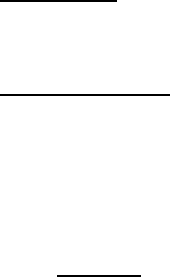
9
Introduction
This user manual will help you place, configure and use your AX140 Alert System.
Product Overview
The AX140 is an easy to install, use and maintain alert system, which can provide peace of
mind and security without the need for an expensive security contract.
Some features described in this manual may not be supported by your service provider or may
not be available with your network account. For details of the services and accounts available,
contact your service provider.
1. Features
• Android and iOS Applications for AX140 Management
• 10 Multiple LED indicators - Power, Battery, CDMA, Setting/Register,
Arming/Disarming, Zone Status Indicator 1 – 4, Account status
• Loud Audible Siren
• Z-Wave support
• Call Alerting Numbers - Stores 5 pre-assigned numbers
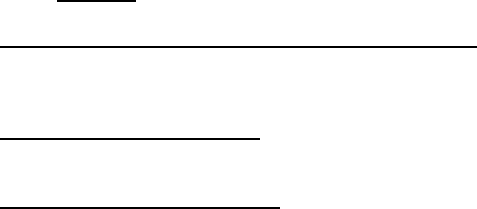
10
• SMS Alerting Numbers - Stores 3 pre-assigned number
• Remote Arm / Disarm Capabilities via Smartphone application
• Audible Beeper for Programming Configuration
• Panic Button for Emergency Situations
• 9 Volt Battery for Emergency Backup
• Low battery warning LED
• Tamper Prevention on Controller
2. Benefits
SMS / Call Alerts if the Motion Sensor is Triggered
Notify up to 8 friends and neighbors via call and SMS when motion is detected to increase
chances of a close-by responder. You can program up to 3 SMS numbers and 5 call numbers.
Emergency Backup Battery
An AC adaptor with a 9V backup battery provides continued functionality in the event of a
power outage.
Remote Control Convenience
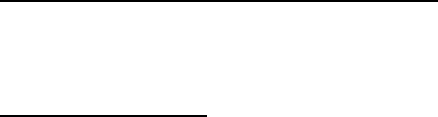
11
The arming and disarming of the AX140 Alert System can be triggered by keypad input or by
using the smartphone App (Android/iOS) from one of your registered numbers. A smartphone
app may also be used from your Android or iOS smartphone.
Affordable, Easy to Setup, Configure, and Use
A basic prepaid / postpaid subscription provides increased peace of mind. To setup the device,
you will simply need to contact your service provider. You are then ready to start using your
AX140 Alert system.
Easy to use Main Unit
10 LED indicators represent the product status. The unit is also very easy to program and to
modify the list of SMS / Call contacts.

12
Using your AX140
1. Package Contents
• 1x Main Unit
• 1x Motion Sensor with bracket
• 1x Power Adaptor
2. Knowing your Main Unit
Your AX140 is designed to be wall mounted, or it can simply be placed on a shelf. All the
LEDs are easily visible while the power cord will connect at the back.
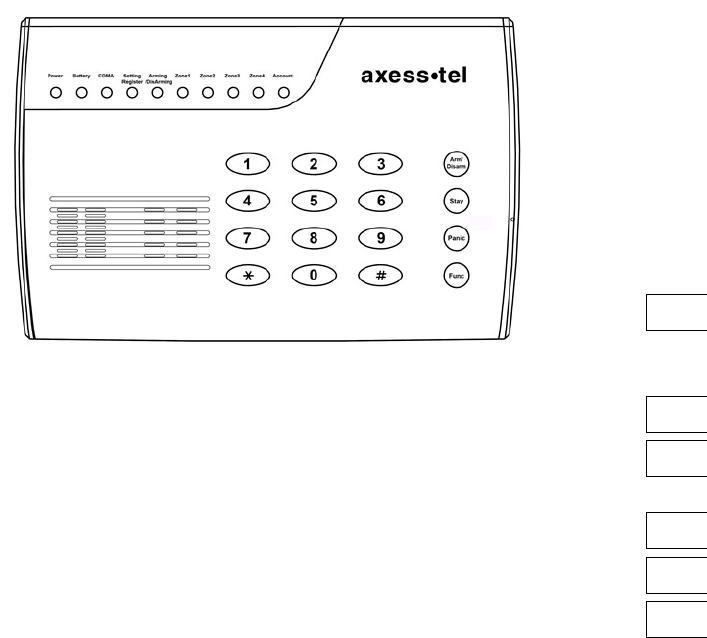
13
Power LED
Battery LED
CDMA LED
Setting/Register
Arm/Disarm
Zone LED Account LED
Arm/Disarm
Stay
Panic
Func
Siren
Mic
Speaker
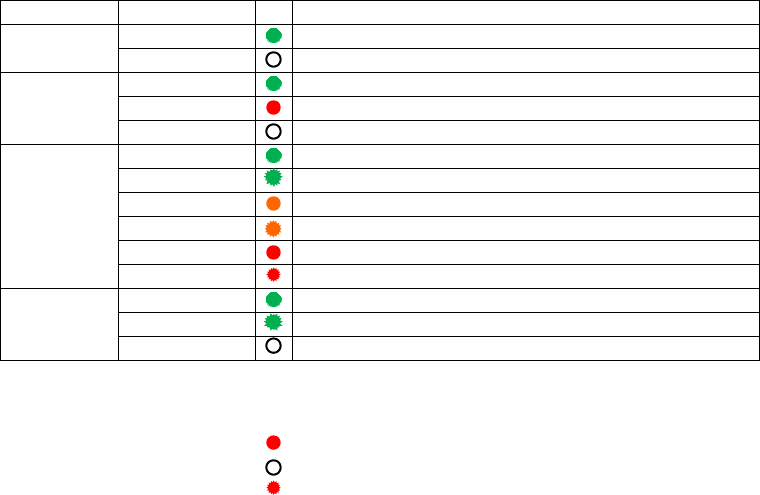
14
2.1 LEDs
The AX140 has 10 LEDs to determine status of the device. The functionality of the LEDs can
be found in the table below.
LED description
LED Color Function
Power Green
Device is powered on
OFF The device is powered off
Battery
Green
Battery is good/ powered by battery
Red Battery is low/ powered by battery
OFF No battery in use
Signal
Green
registered to the network, strong signal, 5 bars
Blink Green registered to the network, very good signal, 4 bars
Orange registered to the network, good signal, 3 bars
Blink Orange
registered to the network, low signal, 2 bars
Red registered to the network, weak signal, 1 bar
Blink Red not registered to the network
Setting
/Register
Green
In setting status
Blinking In registration status, push button in sensor to add
OFF Not in the setting mode
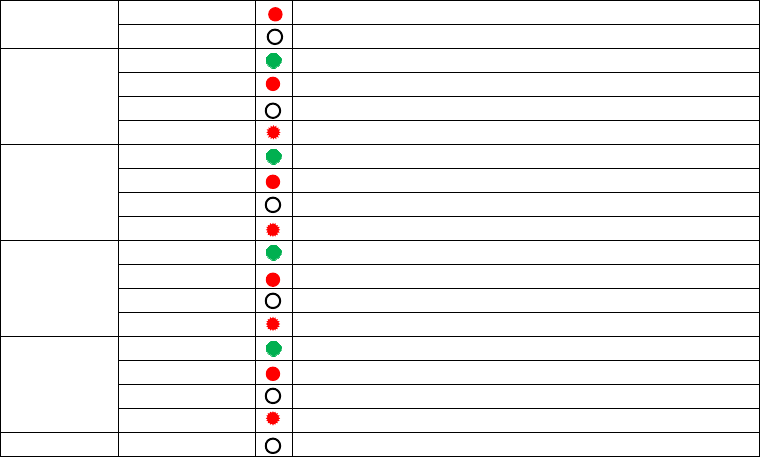
15
Arming
/Disarming
Red Device is armed
OFF Device is disarmed
Zone1
Green
Sensor is Armed
Red Sensor Alarm detected
OFF Sensor is Disarmed
Blink Red Sensor Low battery warning, blink each 2 seconds
Zone2
Green
Sensor is Armed
Red Sensor Alarm detected
OFF Sensor is Disarmed
Blink Red Sensor Low battery warning, blink each 2 seconds
Zone3
Green
Sensor is Armed
Red Sensor Alarm detected
OFF Sensor is Disarmed
Blink Red Sensor Low battery warning, blink each 2 seconds
Zone4
Green
Sensor is Armed
Red Sensor Alarm detected
OFF Sensor is Disarmed
Blink Red Sensor Low battery warning, blink each 2 seconds
Account OFF Optional use by Network
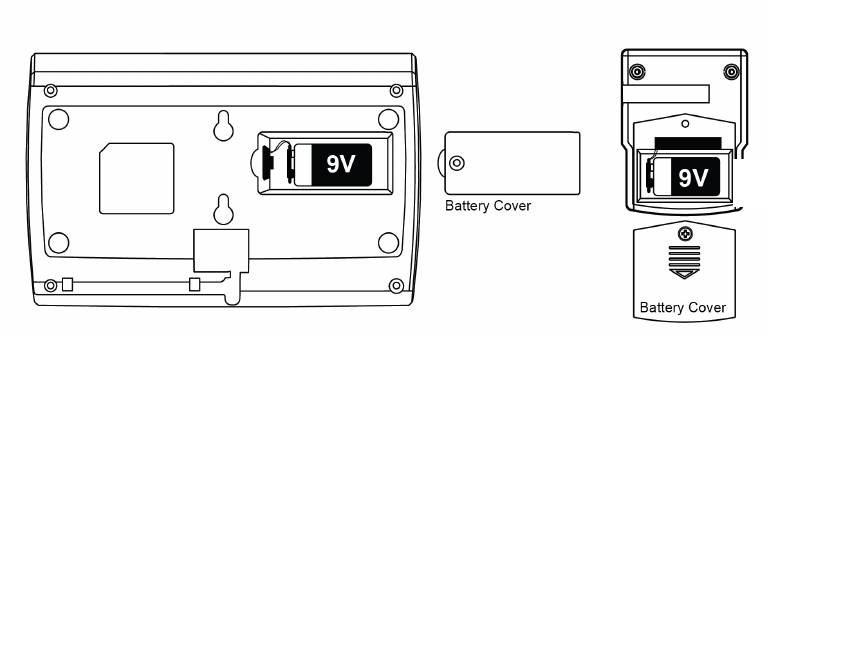
16
2.2 Battery Installation into Main Unit
Your AX140 provides battery backup support. Please see figure1 below to install the 9V
battery.
2.3 Battery Installation into Motion Sensor
To install the battery into the Motion Sensor please see figure1 below.
Figure 1
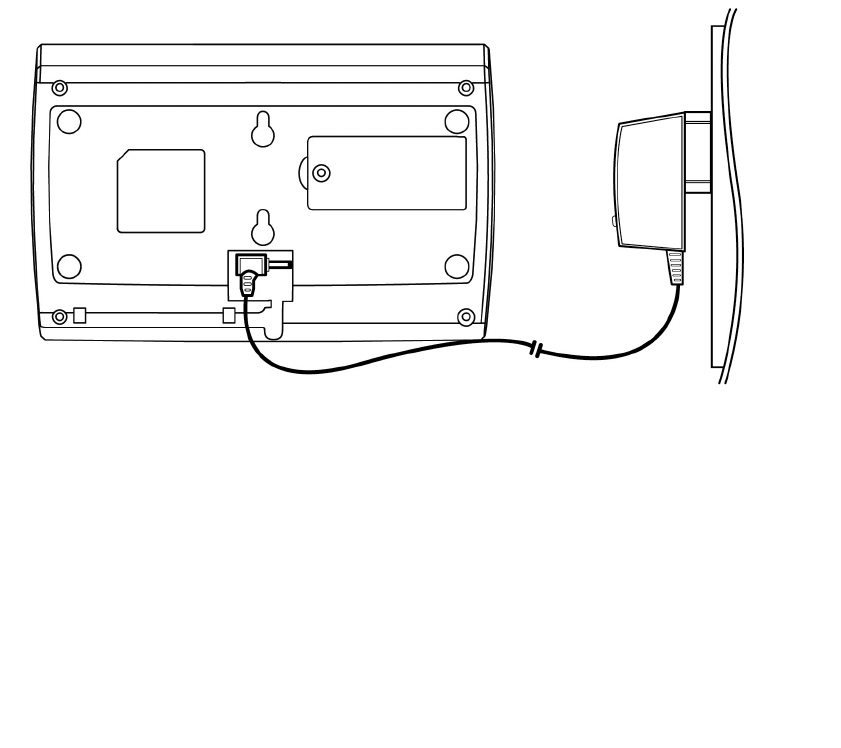
17
2.4 Connecting the Power Adaptor
To connect the power adaptor, please see figure2 below.
Figure 2
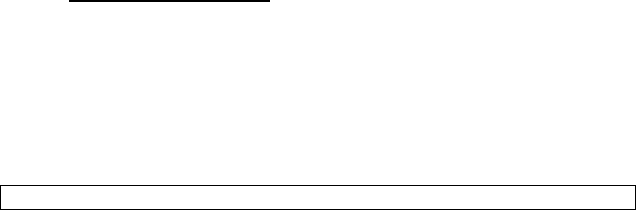
18
2.5 Placement of Main Unit
The keypad should be placed near the entry / exit point of the house.
2.6 Placement of Motion Sensor
The motion sensor should be placed on shelves or walls and can detect motion within 50
meters, great for rooms with lots of windows.
3. Using your Main Unit
3.1 Changing the Default Password
Now that the battery is installed and the power adaptor connected you are ready to use some
of the more advanced features of the AX140.
To change the default password please follow the instructions below.
Using your keypad please enter the following
#
password
00
new password
new password
Func Key
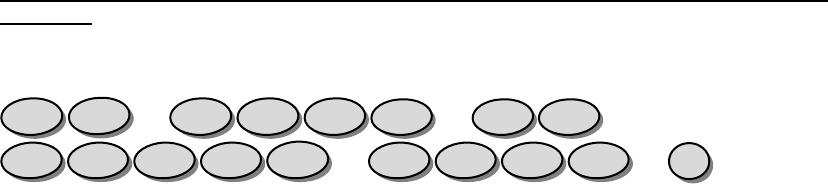
19
NOTE: IT IS ADVISABLE TO CHANGE YOUR PASSWORD AS SOON AS YOU CONNECT
THE UNIT
*Default password is 1234. So if you wanted to change your password to 4897, then you
would enter the following:
3.2 Adding / Removing Motion Sensors
To add motion sensors (AZ100) to the AX140 please follow the instructions below. Up to 200
Motion sensors can be added across 4 zones. In the rear housing, there is a small push
button switch which is used for adding the sensor (inclusion) and remove (exclusion) of the
sensor. The following will add the AZ100 sensors (inclusion/association) to the AX140 (see
illustration below).
You will have 30 seconds to push the add button once the “Setting/Register” Led is lit.
Func
7
9
8
4
7
9
8
4
0
0
4
3
2
1
#
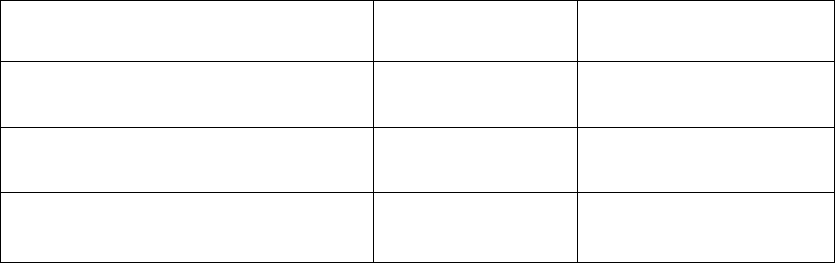
20
NOTE: You will need to (Remove motion sensor battery cover in order to register your
sensor, see figure3)
#
password
71 (zone
-
1)
Func
-
Key
Press the sensor
button.
Setting/Register LED
Blinks few times then OFF
#
password
72 (zone
-
2
)
Func
-
Key
Press the sensor
button.
Setting/Register LED
Blinks few times then OFF
#
password
73 (zone
-
3
)
Func
-
Key
Press the sensor
button.
Setting/Register LED
Blinks few times then OFF
#
password
74 (zone
-
4
)
Func
-
Key
Press the sensor
button.
Setting/Register LED
Blinks few times then OFF
Please note: that you need to press the button of the desired sensor within 30 seconds to
register correctly.
To add additional sensors in your desired zone please repeat the above instructions.
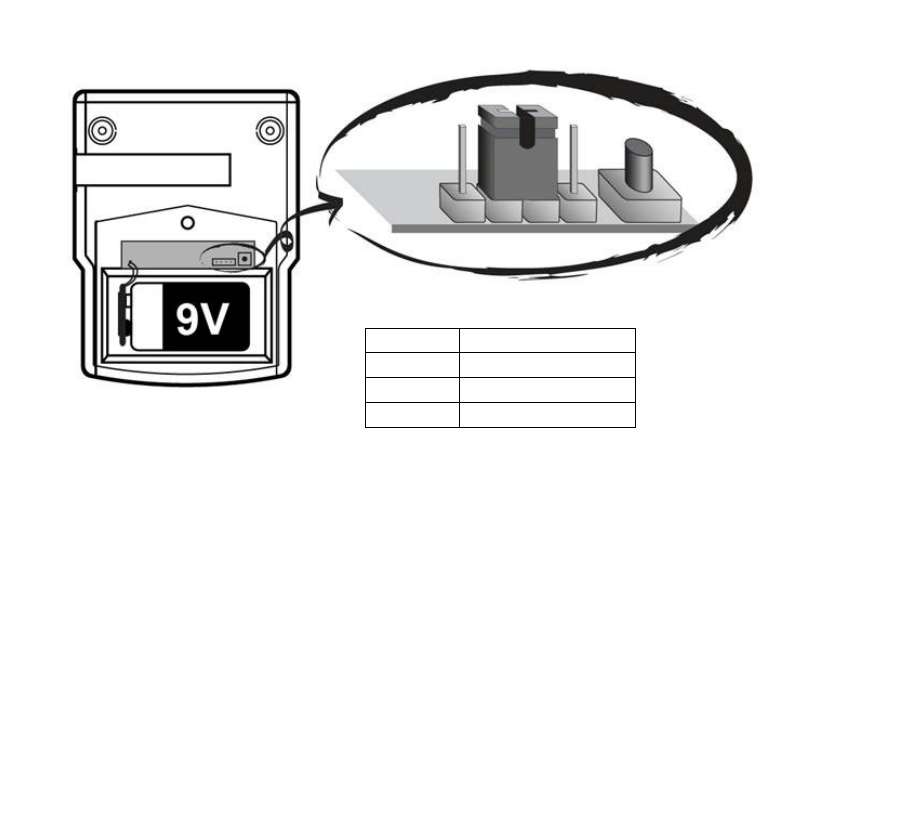
21
Position
Range/Sensitivity
1 12m/100%
2 9m/75%
3 7m/50%
Z-Wave
Inclusion/Exclusion
Push
-
button
Range/Sensitivity
adjustment
Figure 3
1
2
3
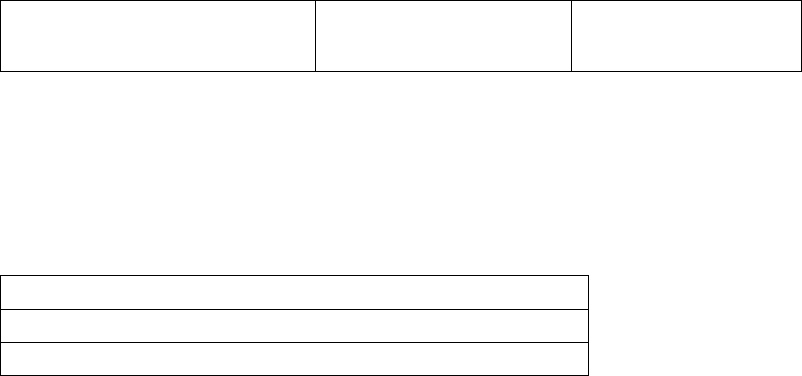
22
To remove/delete (exclusion) any motion sensors please follow the instructions below.
#
password
70
Func
-
Key
Remove motion sensor
battery cover and press
the sensor button.
Setting/Register LED
Blinks few times then
OFF
Please note: that you need to press the button on the desired sensor within 30 seconds for
de-registration.
3.3 Adding / Removing SMS Numbers
When your alarm is triggered in any zone, you can choose to send an SMS to up to 3
numbers. To add the SMS numbers into your AX140 please follow the instructions below.
#
password
11
SMS Num.1
SMS Num.1
Func Key
#
password
12
SMS Num.2
SMS Num.2
Func Key
#
password
13
SMS Num.3
SMS Num.3
Func Key
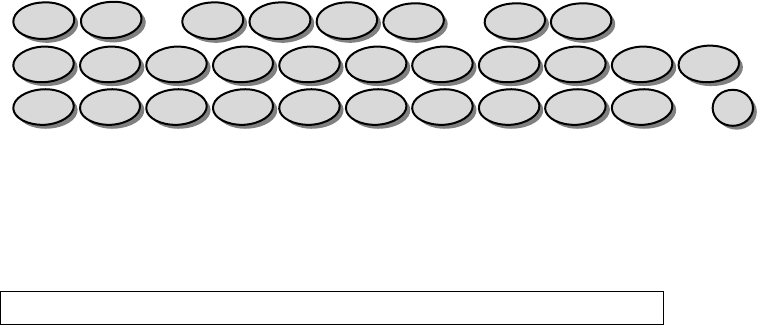
23
Example:
Adding the first SMS number:
#password1112345678901234567890 Func Key
Please note: that you have to enter the desired number twice. The number that you entered
will need to match. If the numbers entered do not match then the unit will beep 3 times. If the
numbers match then you will hear 2 beeps.
To remove the SMS numbers please enter the details below.
#
password
20
Func Key Delete all SMS telephone numbers
Func
0
9
8
7
6
5
4
3
2
1
0
9
8
7
6
5
4
3
2
1
1
1
4
3
2
1
#

24
#
password
21
Func Key
Delete number 1
#
password
22
Func Key
Delete number 2
#
password
23
Func Key
Delete number 3
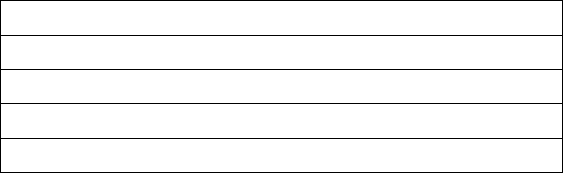
25
3.4 Adding / Removing Call Numbers
When your alarm is triggered as well as sending SMS, the AX140 will also dial 5 numbers of
your choice.
To add numbers please follow the instructions below.
#
password
31
Tel Num.1
Tel Num.1
Func Key
#
password
32
Tel Num.2
Tel Num.2
Func Key
#
password
33
Tel Num.3
Tel Num.3
Func Key
#
password
34
Tel Num.4
Tel Num.4
Func Key
#
password
35
Tel Num.5
Tel Num.5
Func Key
Example:
Adding the first telephone number: #password3112345678901234567890Func
Key
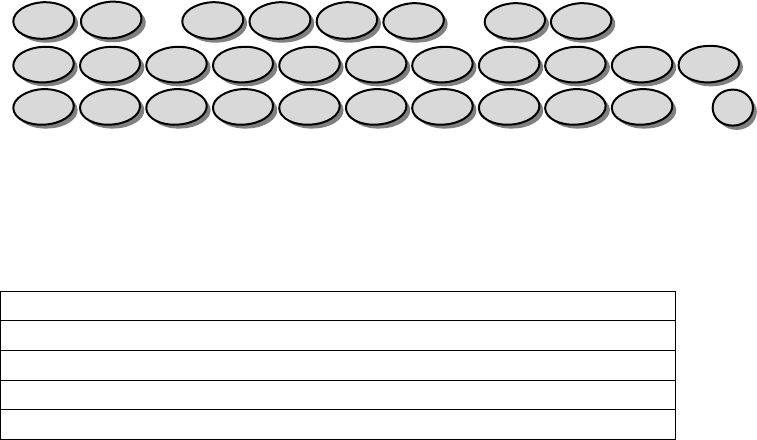
26
Please note: that you have to enter the desired number twice. The number that you entered
will need to match. If the numbers do not match, then the unit will beep 3 times. If the
numbers match then you will hear 2 beeps.
To remove the phone numbers please follow the instructions below.
#
password
40
Func Key Delete all telephone numbers
#
password
41
Func Key Delete number 1
#
password
42
Func Key Delete number 2
#
password
43
Func Key Delete number 3
#
password
44
Func Key Delete number 4
Func
0
9
8
7
6
5
4
3
2
1
0
9
8
7
6
5
4
3
2
1
1
3
4
3
2
1
#
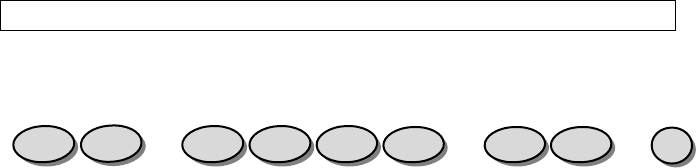
27
#
password
45
Func Key
Delete number 5
Example:
Removing the first telephone number:
#password41Func Key
3.5 Arming the AX140
Now that the AX140 is installed, the motion sensors have been added, and the SMS / Call
numbers have been inputted, you can now start using your AX140 as an alert system.
There are two arming modes within the AX140, Arm away Mode and Stay Mode. In both
modes SMS / Calls will automatically be sent.
3.5.1 Arm away Mode
In the “arm away” mode, when the motion sensors are triggered, it will emit a high pitched
continuous siren for 4mins, then re-arm or until the unit is disarmed. You can also choose the
Func
1
4
4
3
2
1
#
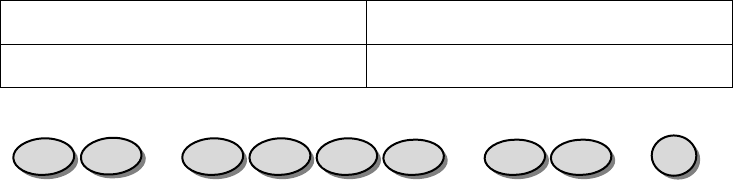
28
silent setting when the alarm is triggered. The intruder will be unaware that the alarm has
been triggered, although SMS / Calls will be sent.
To activate “Arm away” mode enter the following:
#
password
01
Arming Key;
Alarm siren audible
#
password
02
Arming Key;
Alarm siren silent
Example:
Arm/
Disarm
1
0
4
3
2
1
#
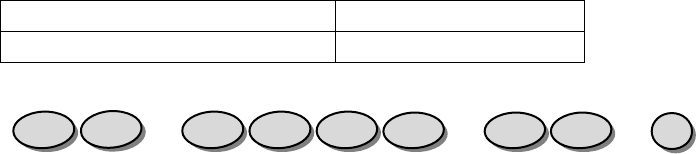
29
3.5.2 Stay Mode
Occasionally you may want to alarm only a certain part of your house, and this can be
achieved by using Stay mode. Please note that zones one, two or three will be excluded
when using stay mode.
In Stay mode, you can activate your alarm so that any motion in zone four will trigger the
alarm, but if there is any movement in zones one, two or three then the alarm will not be
triggered. In Stay mode you can choose whether the device emits a beep or stays silent when
the alarm is triggered. To activate Stay mode enter the following:
#
password
01
Stay Key
Stay siren audible
#
password
02
Stay Key
Stay siren silent
Example:
Stay
1
0
4
3
2
1
#

30
3.5.3 Remote Arming
You can also arm the AX140 remotely via AX140 smartphone (Android/iOS) App. Please refer
to App section.
3.6 Disarming the AX140
When disarming the AX140, you can disarm in multiple ways, and these are described below.
3.6.1 Normal Disarming
To disarm the AX140 in a normal manner enter the following:
#password05(Arm/Disarm) Key Normal disarming
Example:
Arm/
Disarm
5
0
4
3
2
1
#

31
3.6.2 Duress Disarming
If you are forced to disarm the unit under duress, then SMS / Calls will still be made to the
numbers that are stored in your device. Disarm under duress by entering the following:
#password03(Arm/Disarm) Key
Example:
3.6.3 Remote Disarming
You can also disarm the AX140 remotely via AX140 smartphone (Android/iOS) App.
Please refer to App section.
3.7 Entry / Exit Delay
You can modify the entry / exit delay to suit your needs.
Arm/
Disarm
3
0
4
3
2
1
#
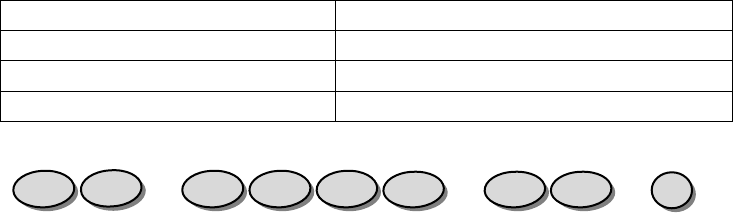
32
3.7.1 Entry Delay
No Entry Delay
#
password
50
Func Key
15 Seconds -
#
password
51
Func Key
30 Seconds -
#
password
52
Func Key
45 Seconds -
#
password
53
Func Key
Example:
3.7.2 Exit Delay
Func
1
5
4
3
2
1
#
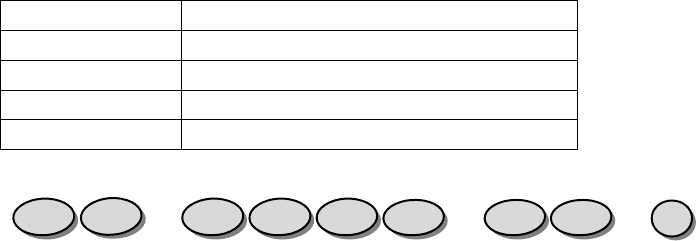
33
No Exit Delay
#
password
60
Func Key
30 Seconds -
#
password
61
Func Key
60 Seconds -
#
password
62
Func Key
90 Seconds -
#
password
63
Func Key
120 Seconds -
#
password
64
Func Key
Example:
3.8 Panic Button
Your AX140 features a panic button, that when pressed will immediately activate the siren, as
well as alerting your friends and neighbors via SMS and Calls.
To activate the panic button simply press the ‘PANIC’ button which is located on your main
unit. Disable PANIC by #password05Arm/Disarm Key for normal disable.
All Disarming procedures will work for Panic also.
Func
1
6
4
3
2
1
#
34
Please note: Once the panic button has been activated it can be disabled by the Keypad only,
not remotely by SMS application.
3.9 Factory Reset
If your unit malfunctions or develops any form of software fault then it may be necessary to
perform a factory reset. To perform a factory reset, please enter the following:
#password90Func Key
3.10 Test Mode
“Test mode” - #password91XXX-XXX-XXXXFunc Key
This allows the AX140 to make a phone call to any phone number.
3.11 Pet Immunity
The passive infrared (PIR) motion detector can be adjusted to provide pet immunity.
35
Remove the back cover of the PIR motion sensor (see figure 3) to adjust the range/sensitivity
setting. Moving the jumper to the number 3 position will adjust for minimum sensitivity. You
can also adjust the angle of the sensor slightly upwards to allow for your pet immunity.
3.12 Accessories
Additional accessories can be added to your AX140:
• Door/Window Sensor (same as adding a sensor)
• Key Fob (#password76Func Key)
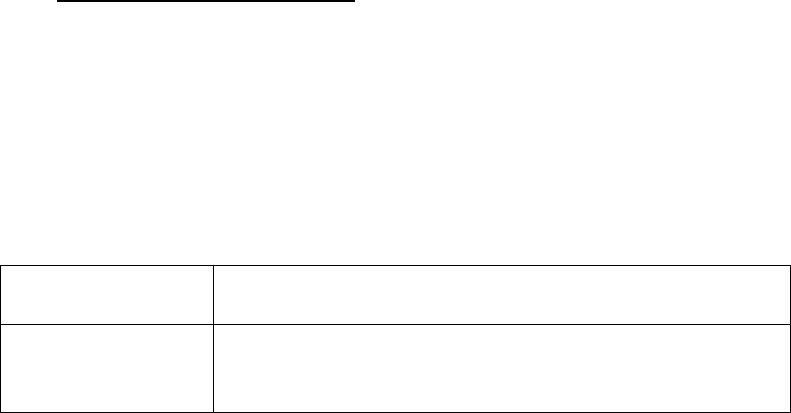
36
4. AX140 Smartphone Application
The below sections define the AX140 Smartphone Application. For the first time setting up the
device, a phone number must be entered into the AX140 manually in order for it to be
recognized from the app. This can be done by entering the following:
#password11 SMS Number 1 SMS Number 1 Func Key
The default password is 1234 and a SMS Number needs to be 10 digits.
4.1 AX140 App for Android
The AX140 App for android is available from Google Play.
Preconditions Phone is powered on and registered in the network and
is able to launch Google Play
Procedure 1. Open Google Play
2. Search for AX140 App
3. Download the application to the device

37
4.2 AX140 App for iPhone
The AX140 app for iPhone is available from the Apple App Store
Preconditions 1. Phone is powered on
2. Launch App Store
Procedure 1. Open App Store
2. Search for AX140 App
3. Download the application to the device
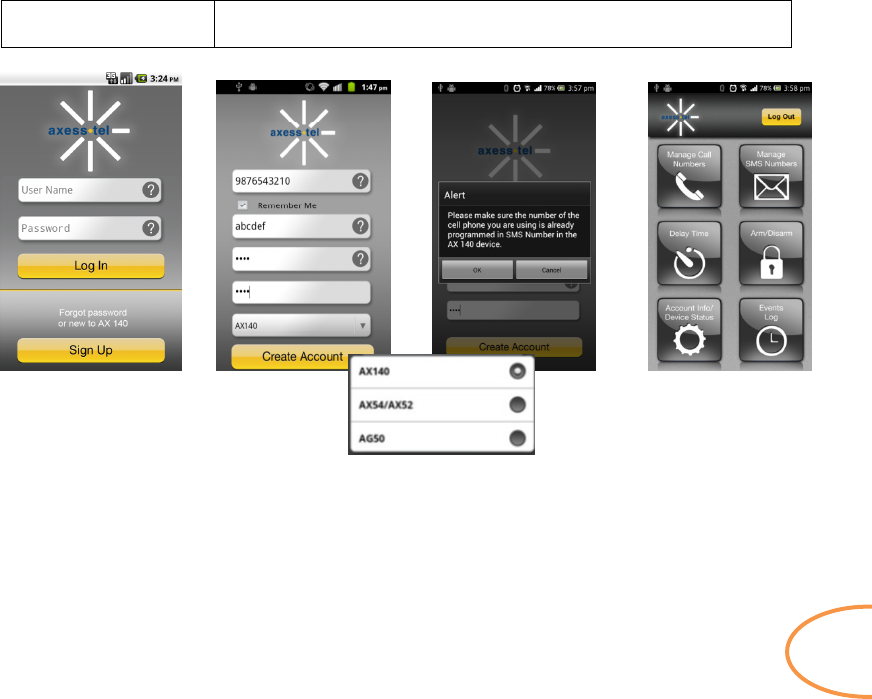
38
4.3 AX140 App creating user account (Android/iOS)
Preconditions 1. Phone is powered on
The AX140 application has been downloaded and open
Done
Optional
Select Device
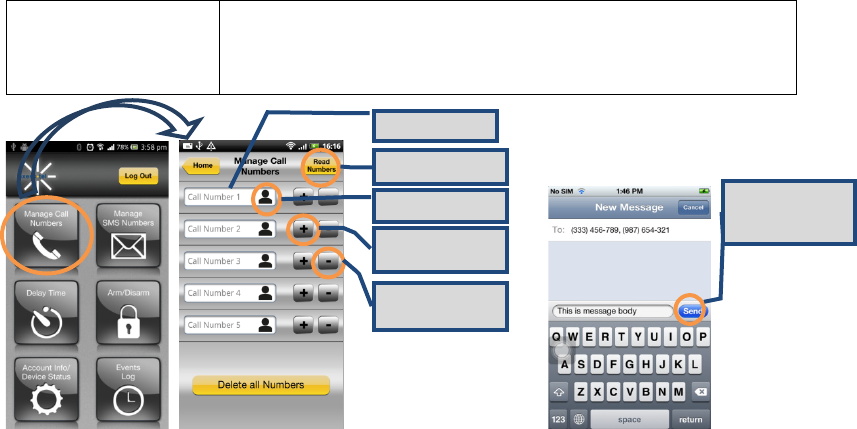
39
4.4 Manage Call Numbers (Android/iOS)
Preconditions 1. Phone is powered on
2. The AX140 application has been downloaded
3. The SMS number (of the phone using this App) has
already been added in the AX140
Add Call number
Read numbers
from
AX140
Add from Phone
Send number to
AX140
Delete number
from AX140
iPhone only; must
press Send.
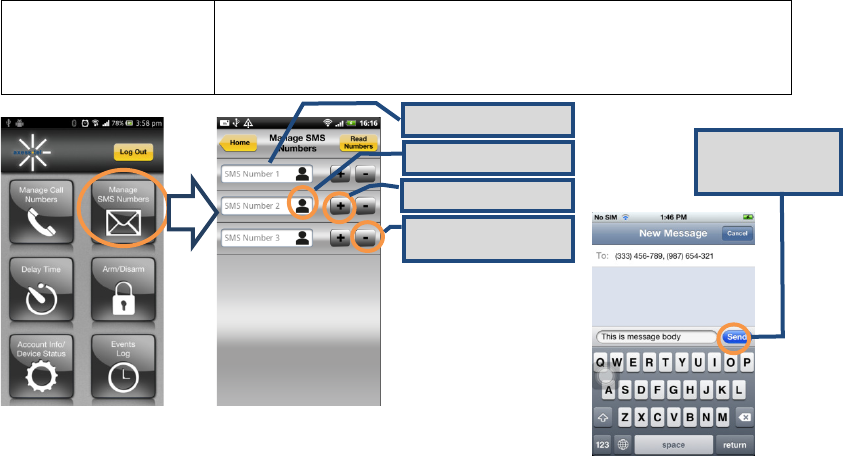
40
4.5 Manage SMS Numbers (Android/iOS)
Preconditions 1. Phone is powered on
2. The AX140 application has been downloaded
3. The SMS number (of the phone using this App) has
already been added in the AX140
Pre-entered SMS number
Add from Phone Book
Send number to AX140
Delete number from
AX140
iPhone only; must
press Send.
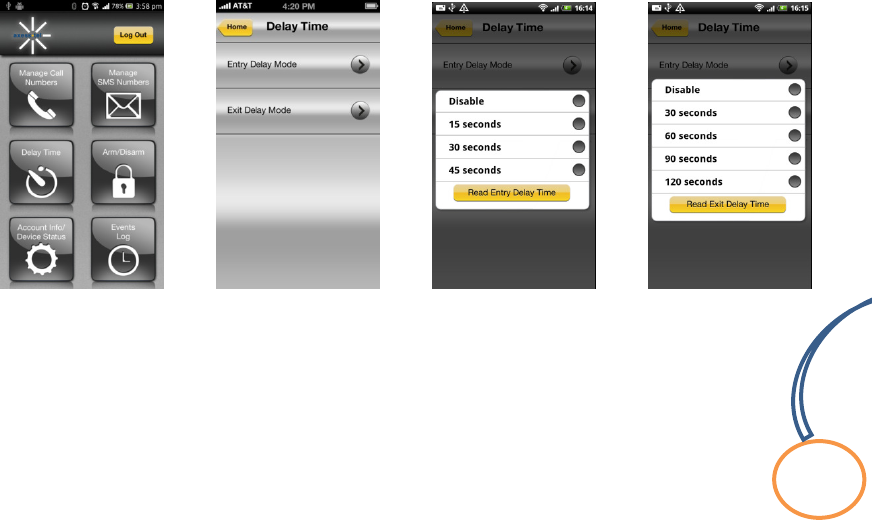
41
4.6 Delay Time (Entry/Exit )
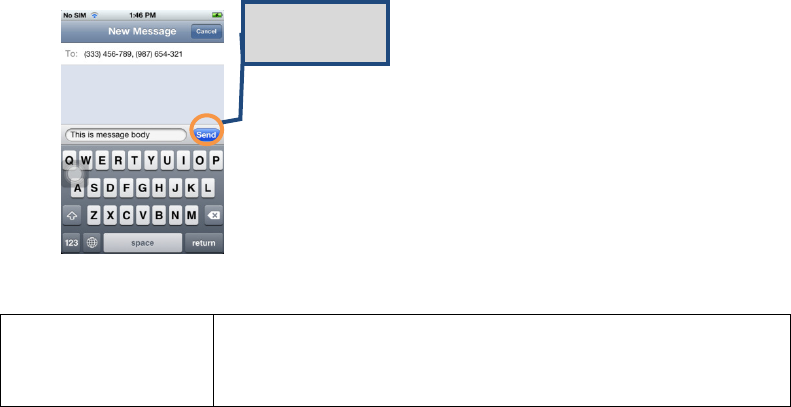
42
4.7 Remote Arming/Disarming
Preconditions 1. Phone is powered on
2. The AX140 application has been downloaded
3. The SMS number (of the phone using this App) has
already been added in the AX140
iPhone only; must
press Send.
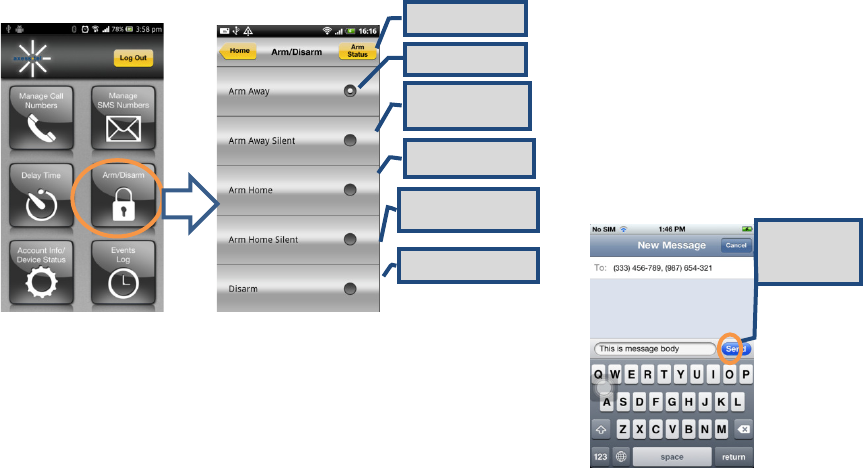
43
Read Status
Normal Arming
Normal Arming;
No Siren
Arm when at Home
Arm when at Home, no
Siren.
Disarm Alarm
iPhone only;
must press
Send.
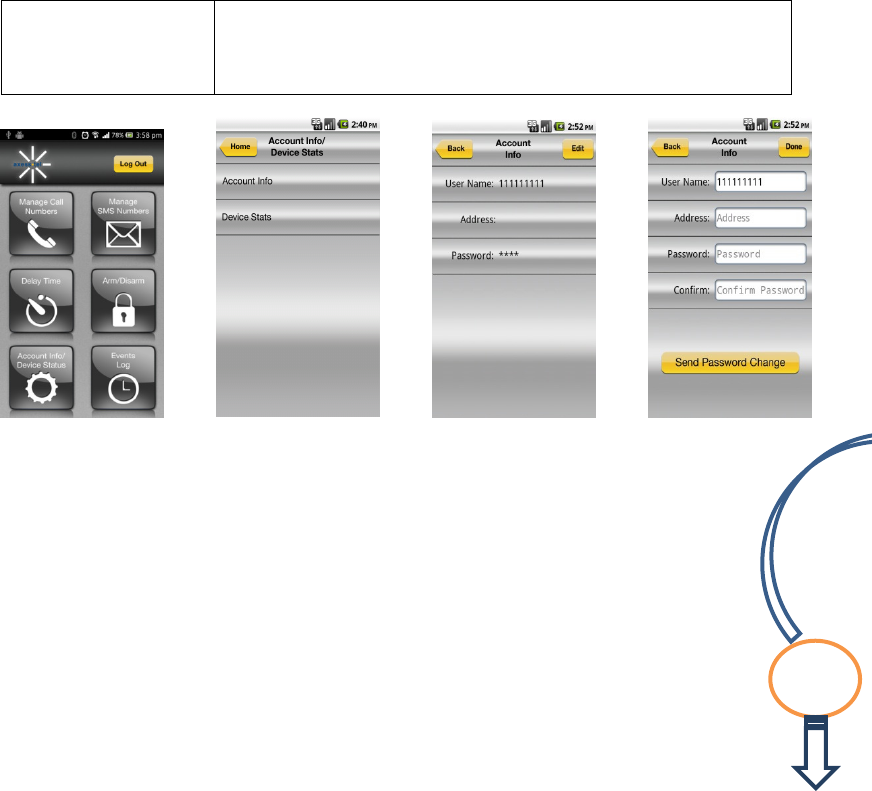
44
4.8 Account Info/Device Status (Android/iOS)
Preconditions 4. Phone is powered on
5. The AX140 application has been downloaded
6. The SMS number (of the phone using this App) has
already been added in the AX140
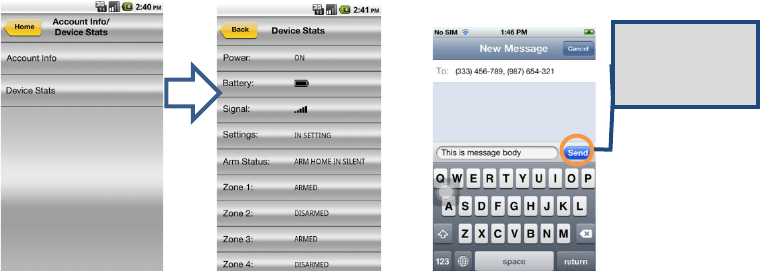
45
Android
iPhone only; must
press Send.
Status Displayed in
SMS Message box.
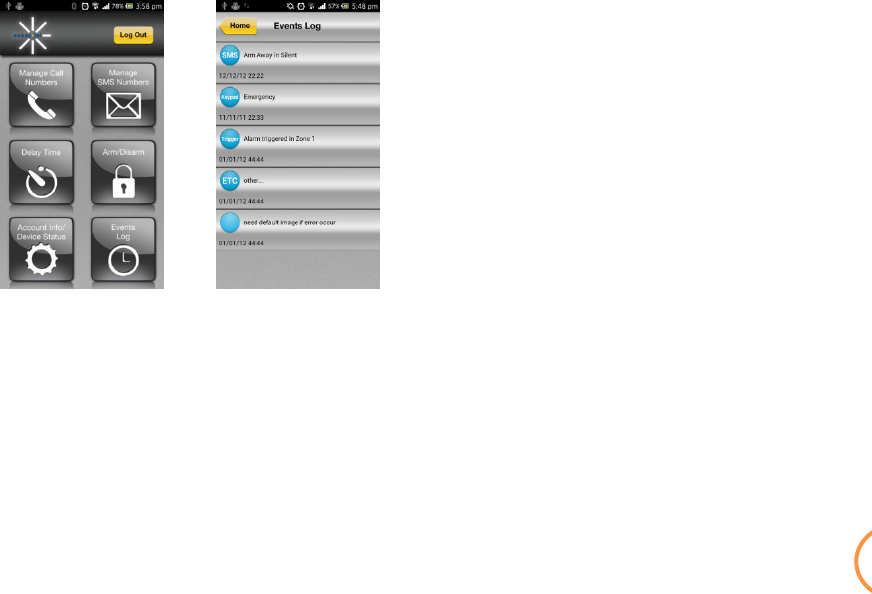
46
4.9 Event Log

47
5. Z-Wave
Interoperability with Z-Wave Devices:
Every Z-Wave certified device is designed to work with all other Z-Wave certified devices. The
Z-Wave network can integrate devices of various classes, and these devices can be made by
different manufacturers. The AX140 is a dedicated controller; since it uses the Basic
Command Class, it can provide limited control of other Z-Wave devices using this command
class.
Wireless range:
This device has an open air line of sight transmission distance of 100 feet which complies with
the Z-Wave standards. Performance can vary depending on the amount of objects between Z-
Wave devices such as walls and furniture. Every installed Z-Wave device will act as a signal
repeater allowing devices to talk to each other and will find alternate routes/paths, in the case
of a reception dead spot.
Radio frequency limitations:
1. Each wall or object (i.e.: refrigerator, bookshelf, large TV, etc) can reduce the maximum
range of 65 feet by up to 25 to 30%.
48
2. Plasterboard and wooden walls block less of the radio signal then concrete, brick or tile
walls which will have more of an effect on signal strength.
3. Wall mounted Z-Wave devices will also suffer a loss of range as they are housed in metal
junction boxes which could reduce the range by up to 25 to 30%.
Z-Wave basic terminology:
Include /Exclude: Include and exclude are the Z-Wave terms used to describe adding,
removing or deleting devices to or from the control network.
Replicate: This is the Z-Wave term for copying or transferring the Z-Wave network data (all
devices) to a new controller. This process is also used to update secondary controllers after
changes have been made to the control network with the primary controller.
Functional Overview:
This device is based on the Z-Wave Controller Library and works with devices that support the
following Z-Wave Device/Command Classes:
Z-Wave device type:
Basic Device Class: BASIC_TYPE_CONTROLLER
Generic Device Class: GENERIC_TYPE_STATIC_CONTROLLER
Specific Device Class: SPECIFIC_TYPE_NOT_USED
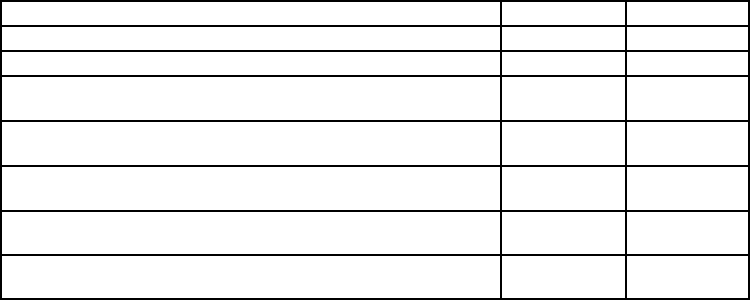
49
Z
-
Wave Command Class
Controlled
Supported
COMMAND_CLASS_BASIC NO YES
COMMAND_CLASS_SENSOR_BINARY YES NO
COMMAND_CLASS_VERSION YES YES
COMMAND_CLASS_MANUFACTURER_SPECIFIC YES YES
COMMAND_CLASS_WAKE_UP YES NO
COMMAND_CLASS_ALARM YES NO
COMMAND_CLASS_CONTROLLER_REPLICATION
NO YES
Compatible Devices:
Z-Wave devices may vary; follow the instructions in the User’s Guide for your specific device
when adding and deleting devices into the Z-Wave network. Not all features are supported for
off-the-shelf Z-Wave devices.
Basic Z-Wave Functions:
50
Adding 3rd party vendor Z-Wave device; please refer to the instructions for the Z-Wave device
that you are installing.
• Inclusion: Add a Z-Wave enabled device
On AX140 enter the command [#password75 Func-Key]; on other Z-Wave
device [Press switch to enter inclusion mode (see manufactures instructions for
device)]
• Exclusion: Remove a Z-Wave enabled device.
On AX140 enter the command [#password70 Func-Key]; on other Z-Wave
device [Press switch to enter inclusion mode (see manufactures instructions for
device)]
• Association: After inclusion, define the relationship between devices
(primary/secondary), by specifying one as primary to control the other secondary
device.
On AX140 enter the command [#password81 Group IDFunc-Key]; on the
other Z-Wave sensor [Click the button in secondary sensor first then in the primary
sensor; this will add the primary sensor to secondary sensor association group (see
manufactures instructions for device)] If no Group ID is found, user can specify
(example “1”).
51
To Remove the Association (primary sensor from secondary sensor):
On AX140 enter the command [#password82Group IDFunc-Key].
• Manual Association to the AX140 Controller:
On AX140 enter the command [#password83Group IDFunc-Key]; Click the
Z-Wave button on the primary sensor will add it to Controller Association Group.
To Remove the primary sensor Association Group:
On AX140 enter the command [#password84Group IDFunc-Key]
• Learn Mode: How to make the AX140 become a secondary controller. On AX140
enter the command [#password85 Func-Key]. Click Z-Wave button on the
primary controller.
• Controller Shift: How to go back/shift back to primary controller. On AX140 enter the
command [#password86 Func-Key]. Click Z-Wave button on the secondary
controller.
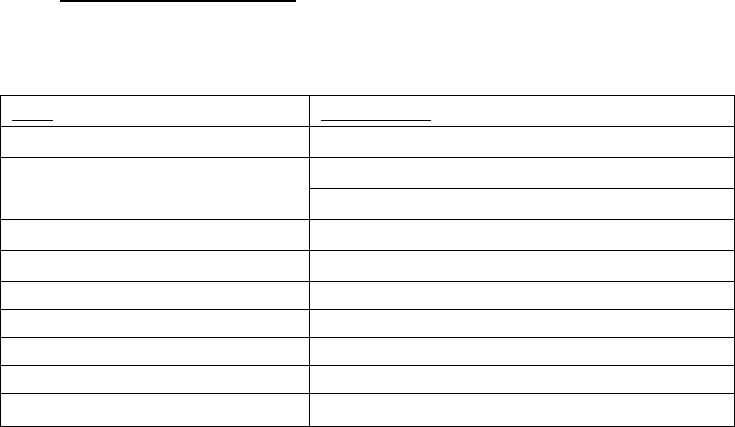
52
6. Operating Specifications
For 908.42MHz,the Main Unit is only for RX function without TX function, and Motion
Sensor (AZ100) is only for TX function without RX function
6.1 Main Unit AX140
Item Description
CDMA 2000/1XRTT 800/1900 MHz
Alert Panel size(mm) and
weight
7.8*4.9*1.5 inches (198*126*38 mm)
12 ounces (340g)
Antenna CDMA Dual Band antenna
Z-Wave 908.42MHz Up to 100 feet line of sight
LED 10
Key 16
SMS number 3 sets phone number
CALL number 5 sets phone number
Zone number 4 zones
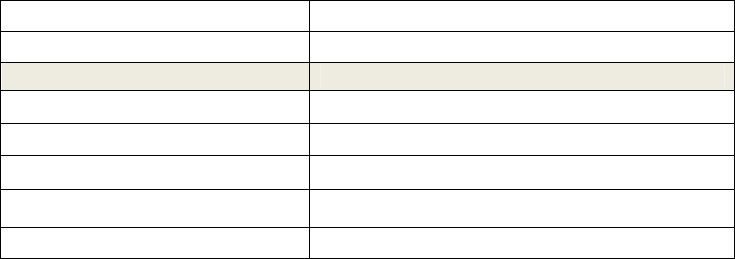
53
Power adapter 5V/2A
Battery 9V
Z-Wave 908.42MHz
Band Frequency 908.42MHz
RSSI -102dBm
Operating Temperature 14~122 oF (-10~+50oC)
Storage Temperature -4~158 oF (-20~+70oC)
Humidity 0% to 95%
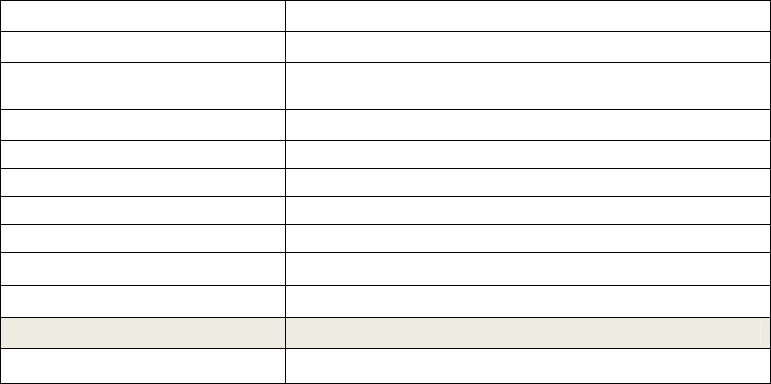
54
6.2 Motion Sensor (AZ100)
AZ100
Detection mode Passive infrared signal (PIR)
Dimensions: Size(mm) and
Weight
3.3*2.5*1.8 inches (85*65*45 mm)
2.8 ounces (80g)
Antenna Build in Z-Wave antenna
Transmit distance Up to 100 feet line of sight
Detection range 23-39.4 ft. (7-12m
)
LED Red & Green
Motion sensitivity adjust 3 level
Tamper switch Support
Battery 9V
Z-Wave 908.42MHz
Band Frequency 908.42MHz
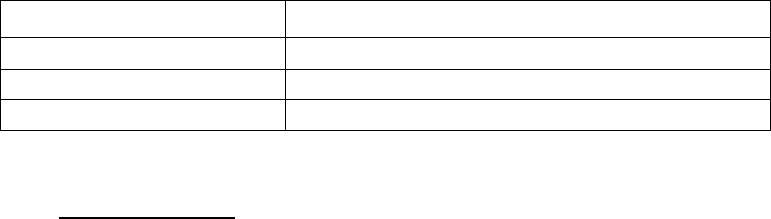
55
RSSI -102dBm
Working Temperature 32~122
o
F (0~+50
o
C)
Storage Temperature 14~176
o
F (-10~+80
o
C)
Humidity 0% to 95%
7. Safety Information
This device complies with Part 15 of the FCC Rules. Its operation is subject to the following
two conditions:
(1) This device may not cause harmful interference, and
(2) this device must accept any interference received, including interference that may cause
undesired operation.
Note: This product has been tested and found to comply with the limits for a Class B digital
device, pursuant to Part 15 of the FCC Rules. These limits are designed to provide reasonable
protection against harmful interference in a residential installation. This product generates,
uses, and can radiate radio frequency energy and, if not installed and used in accordance with
56
the instructions, may cause harmful interference to radio communications. However, there is
no guarantee that interference will not occur in a particular installation. If this product does
cause harmful interference to radio or television reception, which can be determined by
turning the equipment off
and on, the user is encouraged to try to correct the interference by one or more of the
following measures:
—Reorient or relocate the receiving antenna.
—Increase the separation between the equipment and receiver.
—Connect the equipment into an outlet on a circuit different from that to which the receiver is
connected.
—Consult the dealer or an experienced radio/TV technician for help.