Axesstel PG330 Fixed WLL Telephone (Dual-Band GSM) User Manual PG330 english
Axesstel Inc Fixed WLL Telephone (Dual-Band GSM) PG330 english
Axesstel >
Users Manual
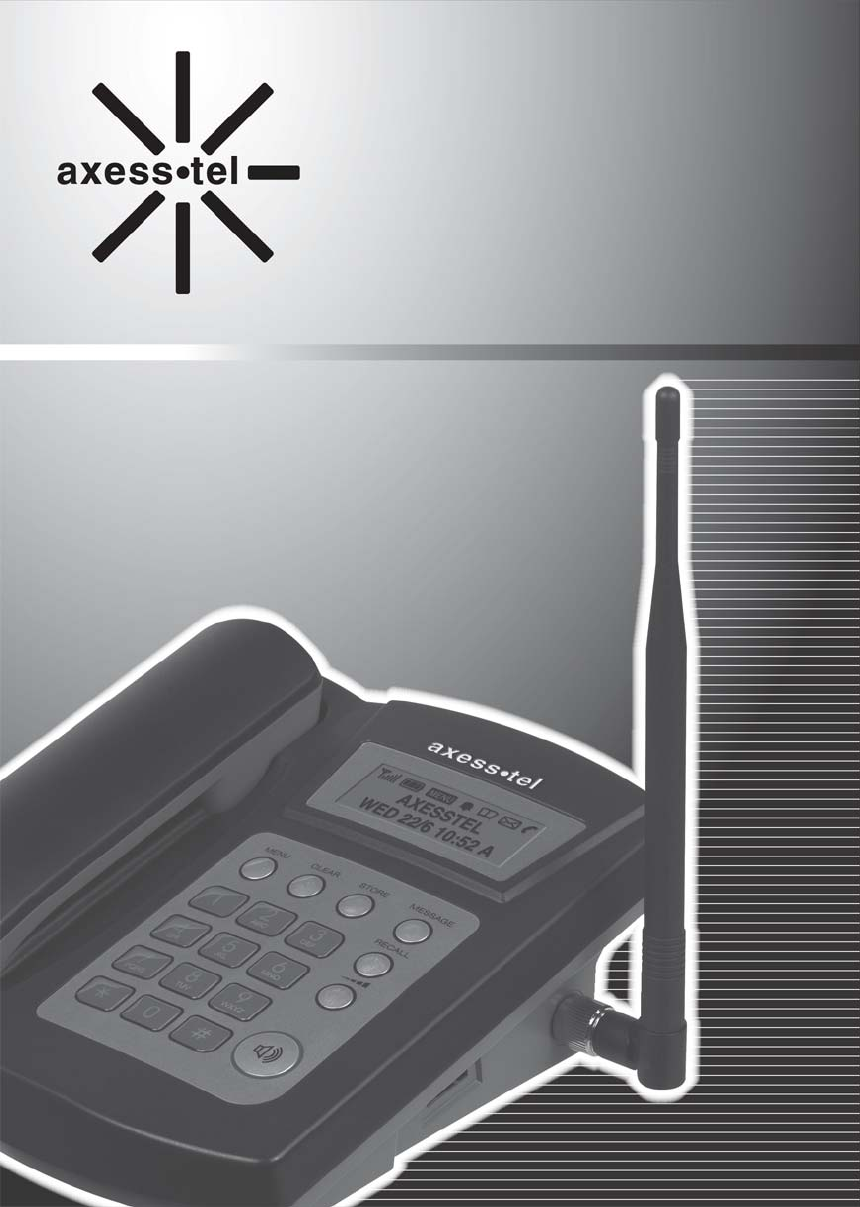
1
User’s Manual
PG330
2
INRTDUCTION
The Fixed Wireless phone operates through a wireless connection instead of a landline
phone cable, enabling the subscriber to set up the phone at any where wireless service
is available.
Axesstel GSM Technology Fixed Wireless Phone provides high quality and
superior performance with many features such as superior voice quality, optional data
service, caller ID, three-way calling, call waiting, short message service, etc.
A large 3-line dot matrix liquid crystal display provides user-friendly interface for
quick and easy information display.
NOTE: Data services are not supported on PG330 model
FEATURES
1. Hand Free Dialing*
2. Signal Strength Indicator
3. Redial
4. Volume Control
5. Dust-proof Laminate Keypad
6. Battery Power Backup
7. LCD Screen
8. One-touch, Two-touch Dialing
9. Automatic Sending
10. Phone Book
11. Short Message Service
* Hands-Free Dialing: Lets you attempt to dial without lifting the handset.
Once the call is connected, simply pick up the handset to talk.
(Note: Speaker phone feature is not supported.)
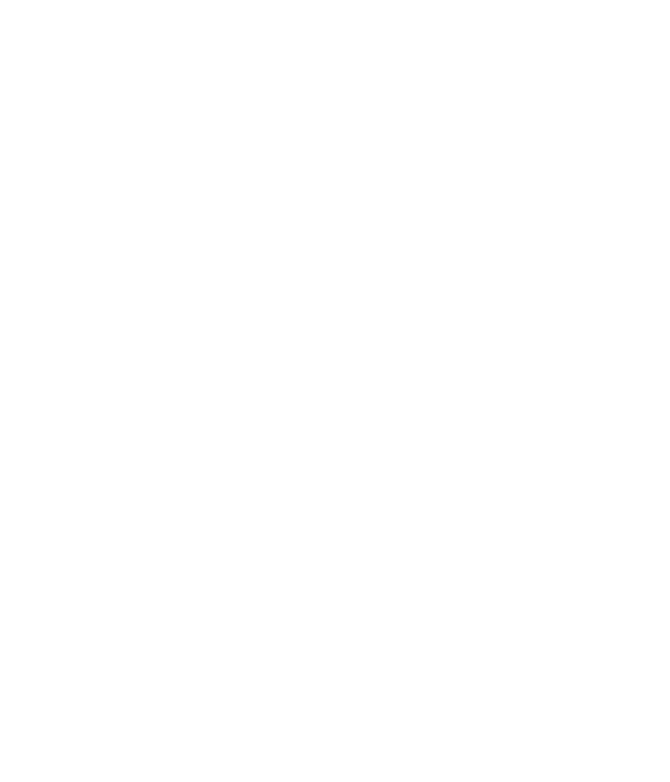
3
TABLES OF CONTENTS
Safety Precautions……………….…..........3 Advanced Features
Checking Parts .……………………..….…4 Changing Greeting Message..................33
Setting up Your Phone ……….…….....…7 System Reset…………………………….33
Getting to Know Your Phone …………...9 Restricting Use of the Phone…………..34
Display Icons………………………..…..….10 Locking / Unlocking the Phone………...35
Function Keys……....……………..…….....11 Changing the Lock Code…………...…..35
Language………………………………...36
Basic Operation
Making Calls ...…….……………...…….. 13 Optional Features
Redial…………………………...…………. 14 Call Forwarding…………………………38
Receiving Calls ……………..….……….. 14 Call Waiting………………………………38
Adjusting Volumes …………..….………. 15 Three-Way Calling………………....……38
Choosing the Ring Tone …………...…... 15
Message Service ......…………………… 116 Miscellaneous
Menu Table………………………………40
Internal Phone Book Specification……………………………..40
Internal Phone Book ……………............ 21
Storing in phonebook ……..……………. 21
Searching for Entries in Phonebook ..…22
Erasing An Entry in Phonebook ….…... 23
Erasing All Entries in Phonebook ....…23
One-Touch Dialing ………………….… 24
Useful Features
Call History.......................................... 26
Mute………………………………..…27
Selecting Time Mode……………………28
Setting the Alarm………………………...29
Checking and Clearing Call Times .......30
Setting Warning Alerts…………………31
4
SAFETY PRECAUTIONS
1. Avoid placing the phone in a dusty location, or near a source of gas or fire.
2. Don't Shake, hit of drop the phone.
3. To if you clean the outside of the phone, use only a soft, dry cloth. The chemicals
in alcohol, benzine or acetone can damage the surface of the phone.
4. Do not twist or pull the cord out of the phone.
5. Do not disassemble the phone.
6. Do NOT use the power adaptor if:
- The power cord is damaged.
- The phone has been dropped or damaged in any way.
7. Use only the AXESSTEL provided adaptor. Do not use the AXESSTEL adaptor for
any other purpose.
8. Use only the AXESSTEL provided antenna. Do not use the antenna for any
other purpose.
9. Frequency and length of use can affect the life of the self-charging battery.
Contact your customer service if the battery is not operating properly.
10. Use only the designated self-charging battery. Dispose of exhausted batteries
properly. Never discard a battery in or near fire or flame.
11. Do not the telephone near water, for example, near a bathtub, sink, wet
basement, or swimming pool.
NOTE: The input and output voltages are indicated on the adapter.
(Input: AC 240V, 50~60 Hz, Output: DC 5V, 2A)
NOTE: Do not insert eject SIM card while the phone is powered on.
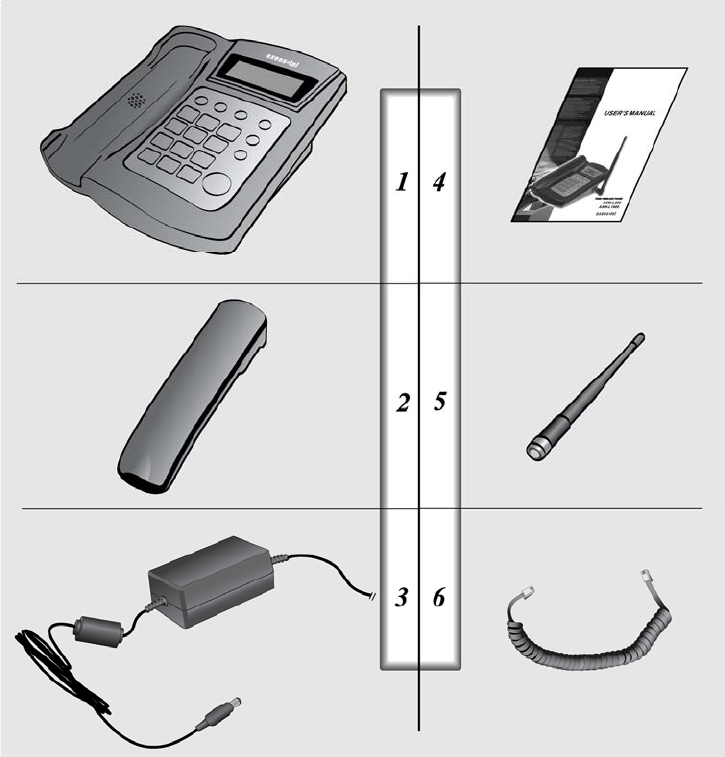
5
CHECKING THE PARTS
After unpacking your phone, make sure that you have all the parts shown below.
If any piece is missing or broken, please call your customer service center.
1. Main Unit 4. User Manual
2. Handset 5. Antenna
3. Power Adaptor 6. Handset Cord
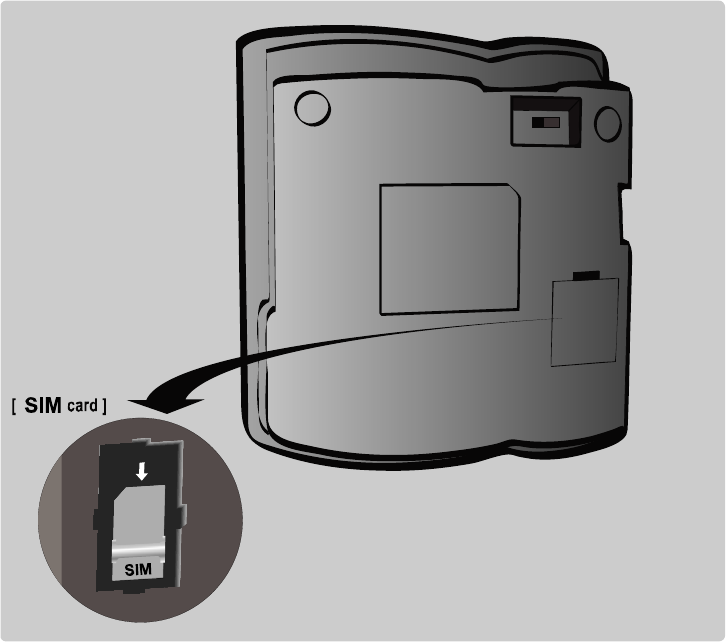
6
SETTING UP YOUR PHONE
Installing SIM card
1. Remove SIM bracket cover.
2. Lift SIM bracket by pulling.
3. Insert proper SIM card.
4. Put the bracket back in place.
5. Close the cover.
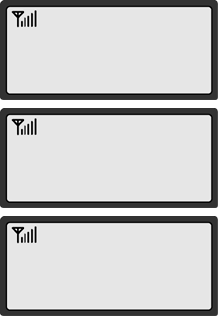
7
USING SIM CARD FOR THE FIRST TIME
1. Entering PIN code.
NOTE1: The function of pin feature can be set on/off in
PIN setup menu.
NOTE2: PIN code can be changed in PIN setup menu.
2. If an incorrect PIN code is entered, an error message
displays.
NOTE: NOTE: There are 3 chances to enter the correct
PIN code. If incorrect PIN codes are entered
3 times, the SIM card will be locked.
3. The phone is ready to use after entering the correct
PIN code.
* Default PIN code is provided by your service provider.
ENTER PIN
PIN FAILED
2 TRY LEFT
AXESSTEL
THU 10/09 2:32P

8
Connect the antenna Attach the handset
ON/OFF power switch is located
on the bottom side of the phone.
Please turn on the power switch to
"ON" for operation
Plug the Power adaptor into an
appropriate Wall outlet
SETTING UP YOUR PHONE
Installing the phone
This phone operates by receiving DC power from the AXESSTEL power adaptor,
which connects to an electrical outlet. The phone is equipped with a rechargeable
battery as a back up in case of an AC power failure.
Desktop installation
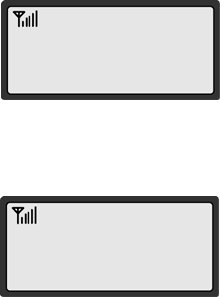
9
SETTING UP YOUR PHONE
Service Status Check
Display in the Service Area
When the phone’s power is turned on, LCD will display
“Initializing” while the phone loads information from SIM
card. After the loading is finished, LCD will display greeting
with date and time. The number of bars of signal strength
indicator (antenna icon) indicates the strength of service
signal of the area.
Display in area with no service
When there is no service signal detected in your area,
no antenna bar appears. Contact your service provider
for the coverage area information.
First, check if the antenna is connected firmly.
AXESSTEL
THU 10/09 5:24P
AXESSTEL
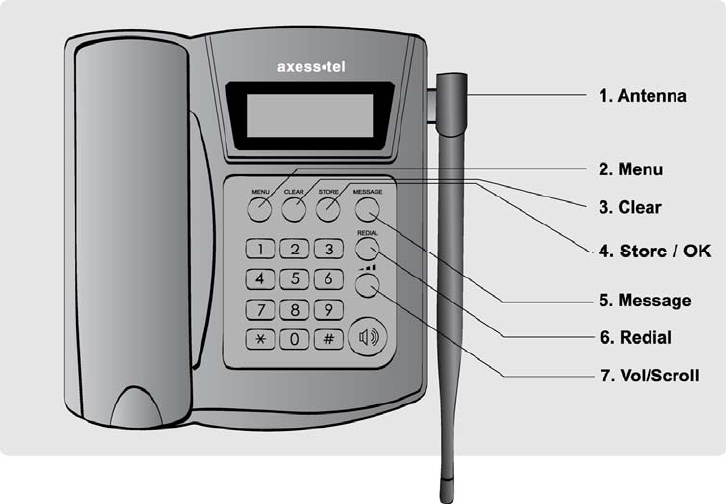
10
GETTING TO KNOW YOUR PHONE
1. Antenna: Adjusting the position of antenna improves the sound quality of the call.
2. Menu: Press to access the phone's menus.
3. Clear: Lets you clear your last entry.
4. Store: Stores phone numbers, and anysettings you select in the menu with in the
phone's memory
5. Message: Press to retrieve messages.
6. Redial: Allows you to redial the last
7. Vol/Scroll: Lets you adjust sound levels and scroll through the menu options and
displays.
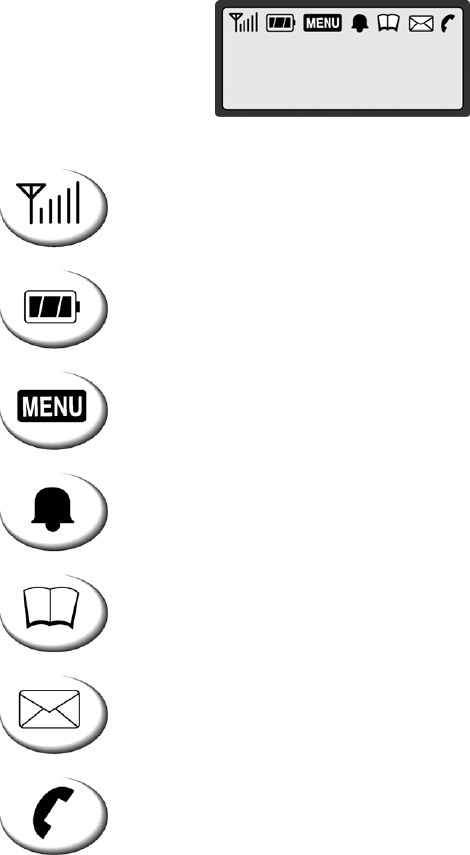
11
DISPLAY ICONS
Icons display on the screen to indicate what features you are using, signal strength
and battery status etc...
Indicate the strength of the signal. More bars indicates stronger
signal.
Indicates the level of battery power. The more bars, the more
power. When the battery is low, the icon blinks, and an alert
tone sounds.
Indicates that you are using the phone's menu.
Indicates that the alarm has been set.
Indicates that you are in the Phonebook menu.
Indicates that you have text message or a voice mail
message.
Indicates that a voice or data call is in progress.
AXESSTEL
THU 10/09 5:24P

12
FUNCTION KEYS
Press this key to display the phone's main menu.
Clears information from display screen.
- To erase one character from the display screen, press it once.
- To erase all characters on the screen, press and hold.
- To go back one step in the menu mode, press it once
Press this key to retrieve messages.
Press this key to store a phone number in the phone book,
to save menu settings.
Press this key to redial the last number called or to connect a
call right after dialing the number without waiting until the call
is connected automatically.
Press this key to control the volume of keypad, earpiece
And speaker. In the menu mode, use this key to scroll through
The menu items.
The Hands-Free Dialing button is used to place a call without
Using the handset. Built-in speaker allows dialing without
picking up the handset
13
Basic Operation
Making Calls
Redial
Receiving Calls
Adjusting Volumes
Choosing the Ring Tones
Message Service
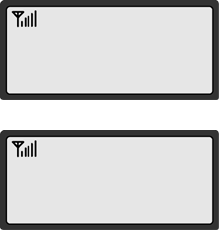
14
MAKING CALLS
1. Make sure your phone is turned on.
2. Pick up the handset to hear a dial tone.
When the phone fails to acquire service signal, you will
hear "No Service" tone (intermittent tone).
3. Dial the number to call. The LCD window displays
the number.
4. Wait for a moment for auto calling or press <REDIAL> .
5. When the other person answers, begin conversation.
6. To end the call, replace the handset on the main unit.
NOTE1: Modifying a phone number while dialing.
- To erase the last digit entered: Press <CLEAR> .
- To erase the entire number: Press <CLEAR> and hold.
NOTE2: Automatic calling
The phone was set to places a call automatically 3~8 seconds
after last digit entry. To disable automatic calling or change time.
setting, access “Auto Send Time” menu to change settings.
1. Press <MENU> , <6> (Security) , <8> (Auto Send Time).
CALLING....
02255558282
PLEASE DIAL
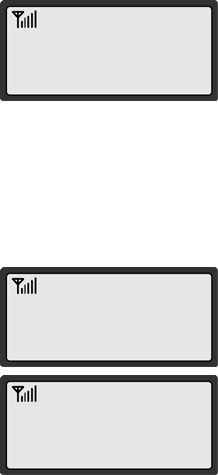
15
REDIAL
Redial the last number you dialed.
1. Pick up the handset or press <SPEACKER>.
2. Press <REDIAL>.
NOTE: You may not redial when there is no last number dialed stored
in the memory. "EMPTY LIST!" message is displayed on the LCD.
RECEIVING CALLS
When there is an incoming call, the phone rings blinks
"Incoming Call" message on the display.
1. Simply pick up the handset or press <SPEAKER> to answer
the call.
2. To disconnect, replace the handset or press <SPEACKER>.
NOTE: When the ringer volume is set to 'Silent', the
phone does not ring. Only the "Incoming Call“
message blinks.
When the Caller ID service is activated.
Call ID Display
The Caller ID feature displays the caller's number when the
phone receives a call. If the caller's name and number are
stored together in the phone book, the caller's name is
displayed. Contact your service provider to activate this
feature.
NOTE: If the call is not answered, the phone displays the
“Missed Call" message with the call arrival date and
time.
INCOMING CALL
123-456-7890
INCOMING CALL
ALEX
MISSED 1CALL
THU 10/09 2:56P
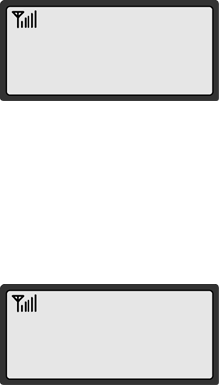
16
ADJUSTING VOLUMES
You can control the sound volumes including the key tone,
Earpiece, speaker and the ringer
Adjusting earpiece volume
Pick up the handset and press <volume key> repeatedly during
a phone call to adjust earpiece volume.
Adjusting ring volume
1. Press <MENU> , <4> (Sound) , <3> (Ring Volume)
2. Press <*> , <#> to adjust ringer volume.
3. Press <STORE> to save.
NOTE: If 'Silent' is selected, the phone does not ring
when an incoming call comes in. Only the
"INCOMING CALL" message blinks on the
display.
CHOOSING THE RING TONES
You can choose from twelve different ring tones.
1. Press <MENU> , <4> (Sound) , <2> (Ring Select).
2. Press <volume key> (or <*>, <#> ) to select ring type.
3. Press <STORE> to save.
1: LEVEL1
2: LEVEL2
RING TONE
▶ TONE # 1
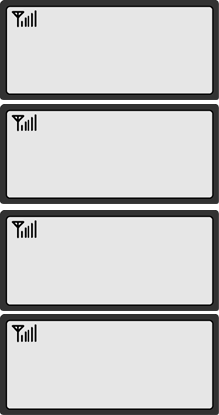
17
MESSAGE SERVICE
Message service is network dependent feature and is available only when your
service provider supports it. Check your service provider is providing message
service before using this function.
Sending New Text Messages
1. Press <MESSAGE> . Press <5>(Send Message).
2. Write message using the keypad. Toggle between
uppercase, lowercase, and numeric by pressing <MESSAGE>
button. Press <STORE> when finished.
3. Select <2> (Send) to send message or <1> (Save) to save
message.
NOTE: See page 20 for more information on text edit.
4. Enter destination number and press <STORE>.
5. Once the destination number has been entered, the message
will be sent.
NOTE: To change default message options, access Message
Options menu.
Sending Saved Text Messages
1. Press <MESSAGE> , <6>(Saved MSG).
2. Select message to resend with <Volume key> (or <*>, <#>)
and press <STORE>.
3. Review the content of the message and press <STORE> to confirm.
Choose Edit-option to edit if needed.
4. Select Send-option to send.
1: NEW MESSAGE
2: INBOX
PHONE NUMBER
123_
HELLO_
SENDING...
PLEASE WAIT...
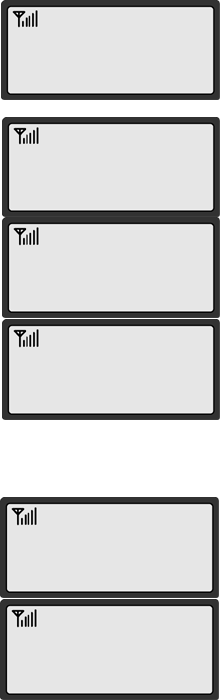
18
MESSAGE!
10/12 4:04 P
1: NEW MESSAGE
2: INBOX
▶ 1: SUNNY
2: 022255558282
10/12 4 : 04 PM
FROM:022255558282
V
OICE MSG
10/12 4:05A
3: SMS SERVICES▼
4: VOICE MSG
Received Text Message
1. When a new text message arrives, ‘1 New Msg’ will be
displays shortly and appears in the icon line.
2. Press <MESSAGE> , <2> (Text Message).
3. Press <Volume key> (or <*>, <#>) to select message you
want to see and press <STORE>.
4. The message, arrival time and call back number displays.
If the message is longer then single line, scroll up and
down by pressing <Volume key> (or <*>, <#>).
NOTE: If the call back number is already stored in the
phonebook with a matching name, the matching
name will be displayed instead of the phone number.
5. Press <STORE> after viewing. Different options are available.
6. Select Reply-option to reply message to sender.
7. Select Delete-option to delete message.
8. Select Forward-option to forward the message.
9. Select Call Number-option to call the sender.
Retrieving Voice Messages
1. When voice messages arrive, "VOICE MSG“
10/12 4:04 PM" shortly appears and <SMS ICON> appears
in the icon line.
2. Press <MESSAGE> ,<4>(Voice MSG) or press <STORE>
to view message directly.
3. Press <REDIAL> to dial voice mail service center.
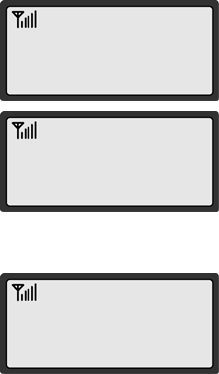
19
ERASE ALL?
▶ YES
MESSAGE ALERT
▶ ON
2: TEXT MESSAGE
3: OUTBOX
Erasing All Messages
1. Press <MESSAGE> , <6>(Erase MSG).
2. Select 'YES' with <Volume key> (or <*>, <#>).
3. Press <STORE>.
Retrieve Saved Message
1. Press <MESSAGE>, <3> (Outbox).
2. Select appropriate message by scrolling.
Press <STORE> to confirm.
Saving Sent Message Acknowledge
1. Press <MESSAGE>, <7> (MSG Option),
<2> (Message Ack).
2. Select "ON" or "OFF".
3. With Message Ack option set, the network will send
acknowledgement that message was received by
the network.
NOTE: Your service provider must support Message
Ack service in order to use this feature
Setting Message Alert
1. Press <MESSAGE> , <7> (MSG Option),
<2> (Auto Delete).
2. Select "ON" or "OFF“.
3. While the message alert is set, the phone will alert
The user when messages arrive.
20
Phone book
Internal phone Book
Storing in phonebook
Searching For Entries in Phonebook
Erasing An Entry in Phonebook
Erasing All Entries in Phonebook
One-Touch Dialing
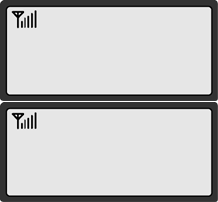
21
ENTER NUMBER
_
ENTER NAME
_
INTERNAL PHONE BOOK
Your phone has an internal "Phone Book" in which you can store up to
250 frequently used names and numbers. Or you can store to SIM card.
STORING IN THE MEMORY PHONEBOOK
1. Press <MENU> , <2> (Phonebook), <STORE> (store).
2. Enter the name by pressing the alphanumeric keypad
and pressing <STORE> after completed.
NOTE1: If you do not want to enter a name. just press
<STORE> here. The number will be saved as
"No Name".
NOTE2: Name entry is limited to maximum of 14 letters.
How to Enter &Edit Texts
You can enter letters using the alphanumeric keypad.
Each button has 3 to 4 letters assigned. Each stroke on
the button scrolls the assigned alphabet letters and the
numeric value. Stop pressing when the letter you want
appears. You can switch between uppercase, lowercase,
and numeric characters by pressing <MESSAGE> .
To enter special characters. Press <1> repeatedly.
For space, press <#> . To go back, press <*> .
A single stoke on <CLEAR> will erase the last letter in line.
3. Enter the name by pressing the alphanumeric keypad
and pressing <STORE> after completed.
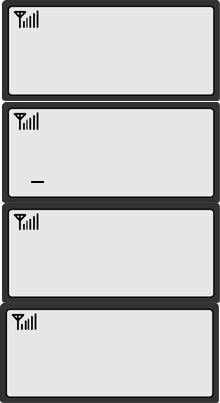
22
1: NAME
2: NUMBER
▶ ALEX
A
A
LEX
022255558282
Setting One-Touch Speed Dial
1. Press <MENU> , <2> (Phonebook), <3> (Speed Dial).
2. Select Speed Dial location you wish to program.
Location 1 is assigned for Voicemail access number.
Up to 8 speed dials are possible.
3. Select Add-option to add a new speed dial. Search by
Name or Number and assign number.
NOTE: The number must be already in phonebook to
Assign to speed dial.
4. Select Edit-option to edit previously programmed speed dial.
5. Select Delete-option to delete previously programmed speed dial.
SEARCHING FOR ENTRIES IN PHONEBOOK
You can search information stored in the phone book in various
way and make a call directly from the phonebook.
Setting Search Location
1. Press <MENU> , <2> (phonebook), <7> (Select Book).
2. Scroll to select “SIM” or “Phone”, Press <STORE> to confirm.
3. Phone wil search the location you’ve selected during phonebook search.
Searching by Name
1. Press <MENU>, <1>(Phone book), <1> (Search),
<1> (Name).
2. Enter all or part of the name and press <STORE>.
Example) Enter A and press <STORE> to find all names
that start with A.
3. The phone displays the memory location numbers along
with the name of the first match.
NOTE: “NO NAME MATCHES” appears when there is no
name matching with your entry.
4. Press <Volume key> (or <*>, <#>) to search for the name
you’re looking for and press <STORE> to display the
number.
NOTE: “ENTER LOCK CODE” appears when you try to
Access secretly saved number. Enter lock code and
press <STORE>.
5. Press <REDIAL> to dial the number displayed to make
a call.
CALLING....
02255558282
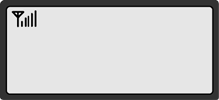
23
▶ NICK
1230_
Searching by Phone Number
1. Press <MENU> (Phone book), <1>(Search),
<2>(Number).
2. Enter all or part of the number you remember and
press <STORE>.
3. The phone displays the memory location and names
which contain your entry.
NOTE: When there is no exact match, a closest match will be displayed.
4. Press <Volume key> (or <*>, <#>) to search for the name you’re
looking for and press <STORE> to display the number.
5. Press <REDIAL> to dial the number displayed.
Copying phonebook entry
1. Search the entry you like to copy by pressing
<MENU>, <2> (Phonebook), <1> (Search).
2. Press <STORE> to confirm your search.
3. Select <4> (Copy) option.
4. Select “Copy One” to copy only one entry or select
“Copy All” to copy all the entries in the phonebook.
5. Press <STORE> to confirm.
6. Now you can find copy of SIM card entry in your phonebook.
NOTE: “Copy” function copies entries from selected book.
That is if “Select Book” option is set to SIM, then it will copy
form SIM to Phone, and vice versa.
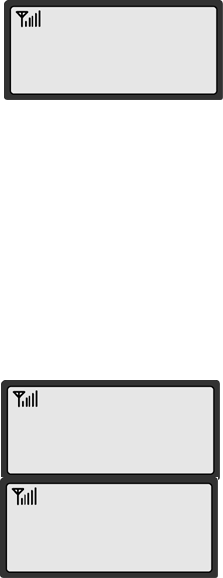
24
PRESS OK TO
DELETE
5: MEMORY STATUS
6: DELETE ALL
ERASING AN ENTRY IN PHONEBOOK
To Erase a Specific Number
1. Press <MENU>, <2> (Phonebook), <1> (Search).
2. Search the entry that you like to erase. Press
<STORE> to select and view options.
3. Select <4> (Delete) option.
4. Press <STORE> to delete.
ERASING ALL ENTRIES IN PHONEBOOK
To Erase All Numbers in Phonebook
1. Press <MENU>, <2> (Phonebook), <6> (Delete all).
2. Press <STORE> to confirm of <CLEAR> to cancel.
PRESS OK TO
DELETE ALL
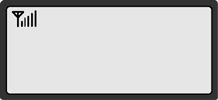
25
ONE-TOUCH DIALING
Memory locations 01 ~ 09 are special one-touch dialing locations. You can dial the
numbers stored in 01~09 by pressing just one key.
1. Pick up the handset or press <SPEACKER>.
2. Press and hold the number of the location (1~9)
containing the number to be called for a moment.
3. The name and the phone number displays and dials
automatically.
NOTE: Location 1 may be preprogrammed as emergency
number or voice mail. Please check with your
service provider.
CALLING....
02255558282
26
Useful Features
Call History
Mute
Selecting Time Mode
Setting Time Mode
Checking and Clearing Call Times
Setting Warning Alerts
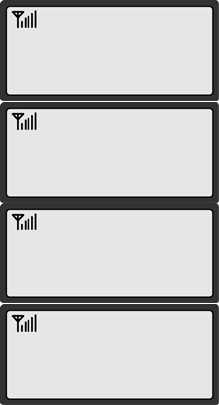
27
0 : OUTGOING ▼
1 : INCOMING
▶ 01 : ALEX
02 : SUNNY
FRI 10/09 9: 45P
CALLING....
02255558282
CALL HISTORY
Your phone stores the last 30 outgoing calls, incoming, and missed
Calls combined (only when Caller ID function is activated).
You can display and redial these numbers.
Redialing Outgoing Calls
1. Press <MENU>, <1> (Call History), <1> (Outgoing)
NOTE: If there’s no outgoing call history, “Empty List”
displays.
2. Press <Volume key> (or <*>, <#>) to select number
to redial.
3. Press <REDIAL> to redial the number.
NOTE1: Press <STORE> to view different option. Select
<2> (Details) to see time and date of the call made.
Or select <1> (Store Number) to save the number
in phonebook.
NOTE2: To redial the last number called. Just pick up the
handset or press <Volume key> and <REDIAL>.
Redialing Incoming Calls
1. Press <MENU>, <1> (Call History), <2> (Incoming).
NOTE: If there’s no incoming call record, “Empty List”
displays.
2. Press <Volume key> or <*>, <#> to select number to redial.
3. Press <REDIAL> to redial the number.
NOTE1: Press <STORE> to view different option. Select <2> (Details) to see time and
date of the call made. Or select <1> (Store Number) to save the number in
phonebook.
NOTE2: Incoming history is available only when caller ID is activated.
Redialing missed Calls
To display a list of missed received calls.
1. Press <MENU>, <1> (Call History), <3>(Missed Calls).
NOTE: If there’s no missed call record, “Empty List” displays.
3. Press <REDIAL> to redial the number.
NOTE1: Press <STORE> to view different option. Select <2> (Details) to see time and
date of the call made. Or select <1> (Store Number) to save the number in
phonebook.
NOTE2: Missed history is available only when caller ID is activated.
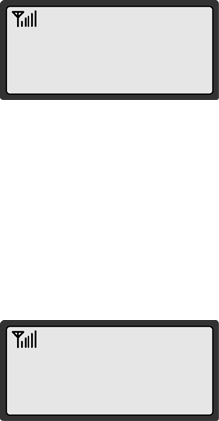
28
PRESS OK TO
DELETE ALL
00:00:12
MUTED
Erasing Call History
1. Press <MENU>, <1> (Call History), <4> (Delete all).
2. Press <STORE> to confirm.
MUTE
This feature lets you mute the microphone, so that the other party cannot
hear your voice or the sound of your surroundings. This function is available
only during conversation.
1. Press <MENU> during conversation. Select <3> (Mute)
option. The message ‘MUTE’ blinks to indicate the
function Is working. The other party can no longer hear
you, but you can hear them.
2. Press <MENU> , <1> again to resume the conversation.
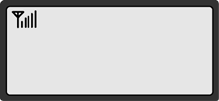
29
1: 12 HOUR CLOC
K
2: 24 HOUR CLOCK
SILENT KEY PAD
You can turn off DTMF tone during phone conversation.
1. During conversation, press <MENU> , <4> (DTMF Off) to disable it.
2. During conversation, press <MENU> , <4> (DTMF On) again to enable key tone.
NOTE: With DTMF tone feature disabled, you cannot access an ARS
(Automatic Response System).
SELECTING TIME MODE
1. Press <MENU>, <3>(Time), <5>(Time Mode).
2. Select the time display mode by pressing
12 Hour: Display 0-12 hours with AM or PM indicator
24 Hour: Display 0-24 hours
3. Press <STORE> to save the change.
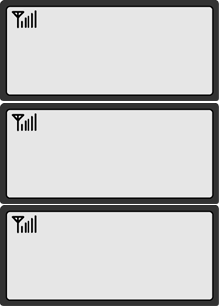
30
A
LARM
▶ ON
A
LARM MODE
▶ DAILY
ALARM SOUND TIME
1 MINUTE
SETTING THE ALARM
You can set the alarm sound daily or one time only.
1. Press <MENU>, <4>(Time), <1>(Alarm).
2. Press <1> (ON) to enable Alarm Function.
3. Select “One Time” or “Dally” type. Press <STORE> to
confirm.
4. Enter alarm time and press <STORE> to confirm.
Canceling the Alarm Time
1. Press <MENU>, <3>(Time), <1>(Alarm), <2>(Off)/
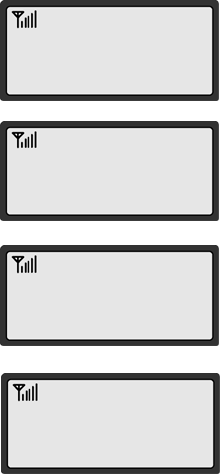
31
CHECKING AND CEARING CALL TIMES
Checking the Last call Time
1. Press <MENU>, <3> (Time), <2>(Last Call).
2. Press <CLEAR> to exit the display.
Checking Accumulated Incoming Call Time
1. Press <MENU>, <3> (Time), <3>(Total Time),
<1> (Incoming).
2. Press <CLEAR> to exit the display.
Checking Accumulated Outgoing Call Air Time
1. Press <MENU>, <3> (Time), <3>(Total Time),
<2> (Outgoing).
2. Press <CLEAR> to exit the display.
Reset Accumulated Call Time
1. Press <MENU>, <3> (Time), <3> (Total Time).
2. Press <CLEAR>.
LAST CALL TIME
3:25
INCOMING CALL
3:25
OUTGOING CALL
12:26:32
CLEAR CALL TIME
▶ YES
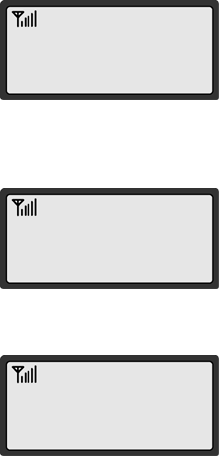
32
SETTING WARNING ALERTS
You can set your phone to sound warning beeps that indicate:
- each minute you are on a phone call
- when you are out of the service area
Setting/Releasing 1 Minute Alert
1. Press <MENU>, <4> (Sound), <4> (1 Min Alert).
2. Select ON or OFF by pressing <Volume key> (or <*>, <#>).
3. Press <STORE>.
NOTE: When 1 minute alert is set, the phone gives alert sound
each minute while you are on a phone call.
Setting/Releasing Service Alert
1. Press <MENU>, <4> (Sound), <5>(Service Alert).
2. Select ON or OFF by pressing <Volume key> (or <*>, <#>).
3. Press <STORE>.
NOTE: When service alert is set, the phone gives alert sound
when the phone is acquiring or loses the service signal.
Setting/Releasing Connection Alert
1. Press <MENU>, <4> (Sound), <6> (Connect Alert).
2. Select ON or OFF by pressing <Volume key> (or <*>, <#>).
3. Press <STORE>.
NOTE: When service alert is set, the phone gives
alert sound when the call has been connected to the
number dialed.
1 MINUTE ALERT
▶ OFF
SERVICE ALERT
▶ OFF
CONNECT ALERT
▶ ON
33
Advanced Features
Changing Greeting Message
System Reset
Restricting Use of the Phone
Locking / Unlocking the Phone
Changing the Lock Code
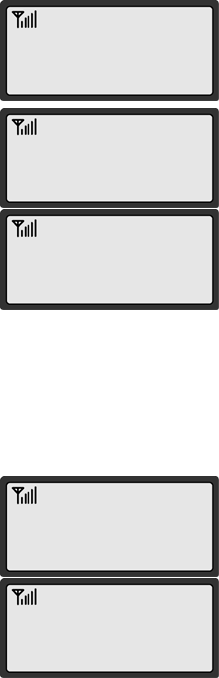
34
1. GREETING ▼
2. CHANGE CODE
MY Phon
_
MY Phone
FRI 10/10 1:24A
3: CLEAR MEMORY
4: RESET PHONE
PHONE
INTIALIZATION
CHANGING GREETING MESSAGE
This feature lets you change the greeting message that the
phone displays during standby mode.
1. Press <MENU>, <6> (Configuration).
2. Press <2>(Getting). Current greeting displays.
3. Press <STORE> to change greeting.
4. Enter your new greeting message with alphanumeric keys
NOTE: Press <MESSAGE> to switch between capital and
lower case
Example) To enter “My Phone”
Press <MESSAGE>, <9>, <9>, <9>, <#>
<MESSAGE>, <7>, <MESSAGE>, <4>, <4>, <6>,
<6>, <6>, <6>, <6>, <3>, <3>.
5. Press <STORE> to save change.
SYSTEM RESET
To reset your phone settings to manufacture’s defaults, follow these steps:
1. Press <MENU>, <7> (Security).
2. Enter lock code.
3. Press <7> (Reset Phone).5. Press <STORE>.
4. Enter lock code again to confirm and press <STORE>
5. “Phone Initialization” blinks while the phone is resetting.
To clear all user data , follow these steps:
1. Press <MENU>, <7> (Security).
2. Enter lock code.
3. 3.Press <3> (Clear Memory).
4. Enter lock code again to confirm and press <STORE>
5. “Phone Initialization” blinks while the phone is resetting.
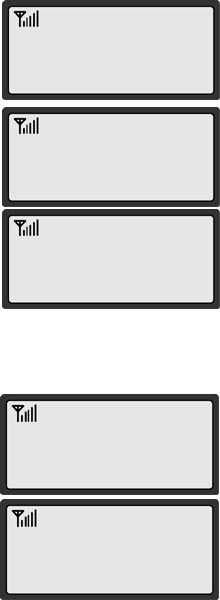
35
1. OUTGOING ▼
2. INTERNATIONAL
OUTGOING CALL
▶ ON
OUTGOING CALL
RESTRICTED
INTENATIONAL
▶ ON
INTERNATIONAL
RESTRICTED
RESTRICTING USE OF THE PHONE
You can restrict the use of the phone by unauthorized persons
Restricting Outgoing Calls
1. Press <MENU>, <6> (Security).
2. Enter lock code.
NOTE: Lock code is set as 0000 from the factory.
To change lock code, see page 33.
3. Press <2> (Restrict), <1> (Outgoing).
4. Select ‘ON’ by pressing <Volume key> (or <*>, <#>).
5. Press <STORE> to save change.
In this mode, when you try to call, “OUTGOING
CALL RESTRICTED” displays and no outgoing call
goes through.
Restricting Outgoing Calls
1. Press <MENU>, <7> (Security).
2. Enter lock code.
3. Press <2> (Restrict), <2> (International).
4. Select ‘ON’ by pressing <Volume key> (or <*>, <#>).
5. Press <STORE> to save change.
In this mode, when you try to make an international
call (headed by00), “INTERNATIONAL RESTRICTED”
displays and no outgoing goes through.
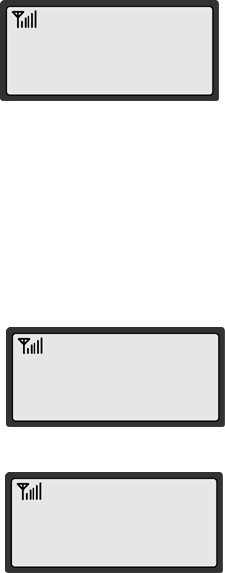
36
- LOCKED -
FRI 10/11 2:44P
ENTER NEW CODE
_ _ _
_
CONFIRM NEW CODE
_ _ _ _
LOCKING / UNLOCKING THE PHONE
You can lock your phone so that calls cannot be made by unauthorized
Persons. You can still receive incoming calls. Turning the phone off does
not unlock the phone; the phone stays in locked mode until you change it.
1. Press <MENU>, <6> (Security).
2. Enter lock code.
3. Press <5> (Lock), <1> (Auto Lock).
4. Select ‘ON’ or ‘OFF’ by pressing
<Volume key> (or <*>, <#>).
5. Press <STORE> to save the change.
NOTE1: When locked, the phone displays “LOCKED”.
NOTE2: When locked, you have to enter the lock code to make a call.
NOTE3: You can still receive incoming calls.
CHANSING THE LOCK CODE
The lock code is 0000. It can be changed to any 4 digit number.
1. Press <MENU>, <6> (Security).
2. Enter lock code.
3. Press <2> (Change Code).
4. Enter your new lock code.
NOTE: The lock must be four numeric digits.
5. Press <STORE>.
6. Re-enter new lock code for verification.
7. Press <STORE> to confirm.
NOTE: CODE NOT MATCHED TRY AGAIN!” displays
if the second entry does not match the first entry.
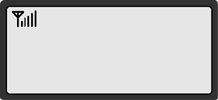
37
1: TONE LENGTH
2: LANGUAGE
TONE LENGTH
Some ARS systems may not recognize different tones.
You may have to change the tone length in such case.
1. Press <MENU>, <5> (Configuration), <1> (Tone Length).
2. Select ‘NORMAL’ or ‘LONG’ by scrolling.
3. Press <STORE> to save the change.
LANGUAGE
You can select different language mode if available.
1. Press <MENU>, <5> (Configuration), <2> (Language).
2. Select appropriate language.
38
Optional Features
Call Divert
Call Waiting
Three-way Calling / Conference Call
39
Call Divert
Call Divert is a feature that lets you forward your incoming calls to another phone
number, even if your phone is turned off or is in no service area.
To set Call Divert, press <MENU>, <5> (Configuration), <3> (Call Divert).
And select Call Divert options as needed.
Call Waiting
Call Waiting alerts you to a second incoming call while you are on the conversation.
When there’s another incoming call, you will hear warning beep.
To enable Call Waiting, press <MENU>, <5> (Configuration), <4> (Call Waiting).
And select Call Waiting options as needed.
Three-Way Calling
Three-Way Calling is a feature that lets you set up a three-way conversation
with two different parties. While you’re in conversation with a party, hit or the hook
switch and place another call with the third party. Then press <REDIAL> or hit the hook
switch again to connect the three parties together. Contact your service provider
to activate Three-Way Calling.
40
Miscellaneous
Menu Table
Specification
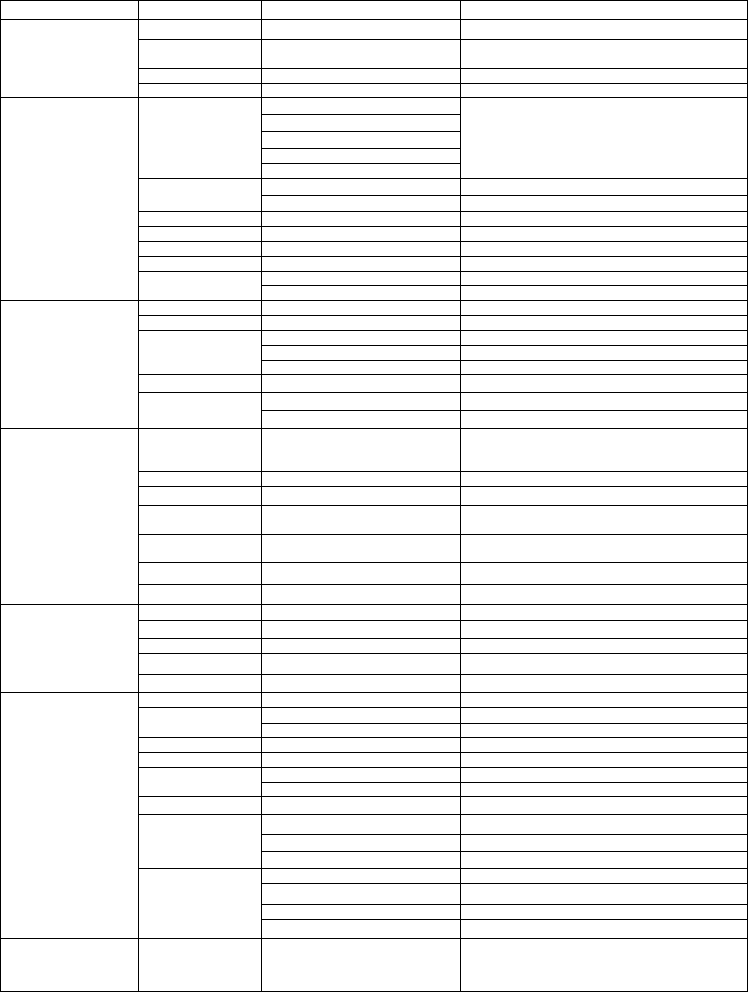
41
MENU OPTION TABLE
I II III Explanation
OUTGOING Store Numbers/Details/Delete Stores missed incoming calls
INCOMING Store Numbers/Details/Delete
Stores phone numbers of calls
received recently
MISSED CALL Store Numbers/Details/Delete Stores phone numbers called recently
1. CALL HISTORY
Delete all Store Numbers/Details/Delete Delete all call history
SEND MESSAGE
CHANGE
DETAILS
COPY
SEARCH
DELETE
Used When searching for a phone number
in the phone book by name/number
already stored.
SIM Store number and name to SIM
STORE PHONE Store number and name to Phone
SPEED DIAL
A
ssign numbers to speed dial
SERVICE NUMBER Directory of Service Numbers
MEMORY STATUS Memory usuage status
DELETE ALL Delete all phone book entries
SIM Set search location to SIM
2.PHONEBOOK
SELECT BOOK PHONE Set search location to Phone
A
LARM
A
larm On/Off
LAST CALL Shows time duration of last call
1.OUTGOING Shows accumulated outgoing call time
2.INCOMING Shows accumulated incoming call time
TOTAL TIME
3.TIMER RESET Resets accumulated call time
TIME/DATE SET Set current time
12 HORES Time: AM/PM display mode.
3.TIME
TIME MODE 24 HORES Time: 24 Hours display mode.
RING
Determines whether the phone alerts the incoming
call with sound or only
With message
RING SELECT Selects the ring type
RING VOLUME
A
djust ring volume
MIN ALERT ON/OFF Beeps at one minute interval during
conversation
SERVICE ALERT ON/OFF Beeps when the phone is getting out
of or entering service area
CONNECT ALERT ON/OFF Beeps when the call is connected
4.SOUND
A
LARM TONE
A
LARM TONE Selects alarm sound
TONE LENGTH NORMAL/LONG Set DTMF tone length
LANGUAGE Selects user language
DIVERT CALL Set Call Diverting
CALL WAITING Set Call Waiting
5.CONFIGURATION
A
UTO-HYPHEN Set auto hyphen display
GREETING change greeting
OUTGOING Restrict outgoing calls
RESTRICT INTERNATIONAL Restrict international calls
CLEAR MEMORY Clears user data
FACTORY RESET Reset to default settings
A
UTO LOCK Lock the phone
LOCK CHANGE CODE Change current lock code
MY PHONE Show your phone number
ENABLE Enable PIN security
DISABLE Disable PIN security
PIN
CHANGE Change PIN
OFF Turn off auto send function
3 SEC
A
uto Call after 3 seconds
5 SEC
A
uto Call after 5 seconds
6. SECURITY
A
UTO SEND TIME
8 SEC
A
uto Call after 8 seconds
7.SIM APPLICATION SERVICE PROVIDER
A
PPLICATION
Use SIM application from the SIM card if Service
Provider supports it. Otherwise, this menu is not
Displayed.
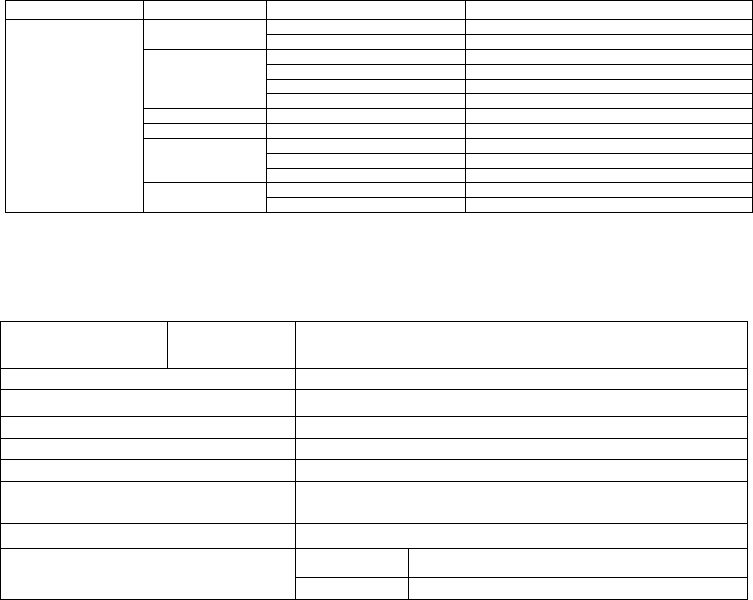
42
MENU OPTION TABLE
I II III Explanation
VOICEMAIL Received SMS messages
VOICE MSG SET VOICEMAIL SMS Services
DELETE Open pre-saved templates
REPLY Open saved message
FORWARD Erase received messages
TEXT MESSAGE
CALL NUMBER Set message alert
OUTBOX Sent SMS messages
SERVICE CENTER Service center
SAVE Save the composed message
SEND Sand the composed message
SEND MESSAGE
DISACARD Discard the composed message
MSG ALERT TYPE Set message alert type
MESSAGES
MSG OPTION MSG ACK Set message Delivery ACK
SPECIFICATIONS
Frequency Range PG330 1900: TX 1850 ~ 1910 , RX 1930 ~ 1990
850 : TX 824 ~ 849 , RX 869 ~ 894
Channel Bandwidth 850 / 1900 Dual Band
Stability of frequency 0.4 ppm
External appearance (mm) 173 x 196 x 70 mm
Weight 600 g
Sending output maximum 0.23W E.R.P
Temperature of operation
Relative humidity
-20 ~ +50 degrees Celcius
5% ~ 90%
Adapter Input: AC 100~240V 50~60Hz Output: DC 5V/2A
Standby 500 hours
Battery Talk 3 Hours

43
SAR INFORMATION
THIS MODEL PHONE MEETS THE GOVERNMENT’S
REQUIREMENTS FOR EXPOSURE TO RADIO WAVES.
Your wireless phone is a radio transmitter and receiver. It is designed and
manufactured not to exceed the emission limits for exposure to radiofrequency
(RF) energy set by the Federal Communications Commission of the U.S.
Government. These limits are part of comprehensive guidelines and establish
permitted levels of RF energy for the general population. The guidelines are
based on standards that were developed by independent scientific organizations
through periodic and thorough evaluation of scientific studies. The standards
include a substantial safety margin designed to assure the safety of all persons,
regardless of age and health. The exposure standard for wireless mobile phones
employs a unit of measurement known as the Specific Absorption Rate, or SAR.
The SAR limit set by the FCC is 1.6 W/kg. *
Tests for SAR are conducted with the phone transmitting at its highest certified
power level in all tested frequency bands. Although the SAR is determined at the
highest certified power level, the actual SAR level of the phone while operating
can be well below the maximum value. This is because the phone is designed to
operate at multiple power levels so as to use only the power required to reach the
network. In general, the closer you are to a wireless base station antenna, the
lower the power output. Before a phone model is available for sale to the public, it
must be tested and certified to the FCC that it does not exceed the limit
established by the government adopted requirement for safe exposure. The tests
are performed in positions and locations (e.g., at the ear and worn on the body)
as required by the FCC for each model. The highest SAR value for this model
phone when tested for use at the when worn on the body , as described in this
user guide, is 0.223 W/Kg . (Body-worn measurements differ among phone
models, depending upon available accessories and FCC requirements). While
there may be differences between the SAR levels of various phones and at
various positions, they all meet the government requirement for safe exposure.
The FCC has granted an Equipment Authorization for this model phone with all
reported SAR levels evaluated as in compliance with the FCC RF exposure
guidelines. SAR information on this model phone is on file with the FCC and can
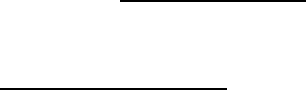
44
be found under the Display Grant section of http://www.fcc.gov/ oet/fccid after
searching on FCC ID: PH7PG330.
Additional information on Specific Absorption Rates (SAR) can be found on the
Cellular Telecommunications Industry Asso-ciation (CTIA) web-site at
http://www.wow-com.com. * In the United States and Canada, the SAR limit for
mobile phones used by the public is 1.6 watts/kg (W/kg) averaged over one gram
of tissue. The standard incorporates a sub-stantial margin of safety to give
additional protection for the public and to account for any variations in
measurements.
SAFETY INFORMATION FOR RF EXPOSURE
Body worm operation
This device was tested for typical body-worn operations with the back of the
phone kept 25 mm. from the body. To maintain compliance with FCC RF
exposure requirements, use only belt-clips, holsters or similar accessories that
maintain a 25 mm. separation distance between the user’s body and the back of
the phone, including the antenna. The use of belt-clips, holsters and similar
accessories should not contain metallic components in its assembly. The use of
accessories that do not satisfy these requirements may not comply with FCC RF
exposure requirements, and should be avoided.
45
Safety Information
1 . SAFETY INFORMATION FOR FIXED WIRELESS TERMINALS
.POTE NTIALLY EXPLOSIVE ATMOSPHERES
Turn your phone OFF when in any area with a potentially explosive atmosphere
and obey all signs and instructions. Sparks in such areas could cauls e an
explosion or fire resulting in bodily injury or even death.
INTERFERENCE TO MEDICAL DIVICES
Certain electronic equipment may be shielded against RF signal from you
wireless phone. (pacemakers, Hearing Aids, and so on) Turn your phone OFF in
health c are facilities when any regulations posted in these areas instruct you to
do so. RF signals may affect improperly installed or inadequately shielded
electronic system in motor vehicles.
.EXPOSURE TO RF ENERGY
Use only the supplied or an approved replacement antenna. Do not touch the
antenna unnecessarily when the phone is in use. Do not move the antenna close
to, or couching any exposed part of the body when making a call.
FCC Compliance Information
This device complies with Part 15 of FCC Rules.
Operation is subject to the following two conditions:
(1) This device may not cause harmful interference, and
(2) This device must accept any interference received.
Including interference that may cause undesired operation.
46
U.S.A.
U.S.FEDERAL COMMUNICATIONS COMMISSION
RADIO FREQUENCY INTERFERENCE STATEMENT
INFORMATION TO THE USER
NOTE : This equipment has been tested and found to comply with the limits for a
Class B digital device pursuant to Part 15 of the FCC Rules. These limits are
designed to provide reasonable protection against harmful Interference in a
residential installation This equipment generates, uses, and can radiate radio
frequency energy and, if Not installed and used in accordance with the
instructions, may cause harmful Interference to radio communications. However,
there is no guarantee that interference will not occur in a particular Installation. If
this equipment does cause harmful interference to radio or television reception,
which can be determined by turning the equipment off and on, the user is
encouraged to try to correct the interference by one or more of the following
measures:
*- Reorient or relocate the receiving antenna.
Increase the separation between the equipment and receiver.
*- Connect the equipment into an outlet of a circuit different from that to which the
receiver is connected.
*- Consult the dealer or an experienced radio/TV technician for assistance.
Changes or modification not expressly approved by the party responsible for
Compliance could void the user’s authority to operate the equipment. Connecting
of peripherals requires the use of grounded shielded signal cables.