Axesstel PXA10 Fixed WLL Telephone CDMA User Manual 4 PXA10 20091225
Axesstel Inc Fixed WLL Telephone CDMA 4 PXA10 20091225
Axesstel >
User Manual

CDMA Cellular Fixed Wireless Phone
User Manual
(General Function)
Model : PXA10 (Voice & SMS)

AWP-PXA10 Fixed Wireless Phone
All Rights Reserved
THIS PUBLICATION AND ITS CONTENTS ARE PROPIETARY TO Company name
and location. NO PART OF THIS PUBLICATIONS MAY BE REPRODUCED IN
WHOLE OR IN PART IN ANY FORM OR BY ANY MEANS, WITHOUT THE
WRITTEN PERMISSION OF Company name and location.

AWP-PXA10 Fixed Wireless Phone
3 User Manual
Table of Contents
1 PHONE OVERVIEW............................................................................................6
2 BASIC FUNCTIONS.............................................................................................7
3 BASIC OPERATIONS..........................................................................................8
3.1 POWER ON/OFF...........................................................................................................................8
3.1.1 Power On..........................................................................................................................8
3.1.2 Power Off..........................................................................................................................8
3.2 MAKE A CALL.............................................................................................................................8
3.3 RECEIVE A CALL .........................................................................................................................8
3.4 END A CALL................................................................................................................................8
3.5 MUTE KEY FUNCTIONS..............................................................................................................8
3.6 METERING FUNCTION .................................................................................................................9
3.7 SPEED DIAL ................................................................................................................................9
3.8 BATTERY USING NOTES..............................................................................................................9
4 IDLE SCREEN.......................................................................................................9
5 PHONE MENU....................................................................................................10
5.1 MAIN MENU..............................................................................................................................10
5.2 CONTACTS (PHONEBOOK).........................................................................................................11
5.3 MESSAGES ................................................................................................................................12
5.4 RECENT CALLS .........................................................................................................................13
5.5 TOOLS .......................................................................................................................................14
5.6 SETTINGS ..................................................................................................................................15
6 KEYPAD LOCKING ..........................................................................................18
6.1 LOCK KEYPAD ..........................................................................................................................18
6.2 MODIFY KEYPAD LOCKING CODE.............................................................................................19
7 TECHNICAL SPECIFICATIONS ....................................................................19
8 QUICK TROUBLESHOOTING GUIDE..........................................................19
9 STATEMENT FOR USB CONNECTION........................................................21
10 SAR INFORMATION.........................................................................................22

AWP-PXA10 Fixed Wireless Phone
4 User Manual
Introduction
Congratulations on your purchase of the CDMA Fixed Wireless Phone (Hereinafter referred to as
Phone). The Phone has been designed to operate with the latest digital communication technology -
Code Division Multiple Access (CDMA). The CDMA technology has many advanced features and
provides excellent voice quality.
The Phone has advanced features as follows:
z Large, easy to read, backlight LCD with status icons
z Choice of 13 ring tones and power On/Off music
z Two-way SMS, voice mail and caller ID
z User friendly Keypad
z Long battery stand-by and talk time
z Menu driven interface for easy operation and configuration
z Last number redial
z Adjustable ring and voice volume
z AC power supply
z Indoor antenna
z Speaker Phone for hand-free operation
z Call privacy is also supported by CDMA technology
z USB cable is provided for after service
z Easy service and repair
z Subscriber call charge meter
Do’s & Don’ts
z Do not clean the Phone while in op eration. Befo re atte mpting to clean the Phon e, turn th e
Phone off, disconnect the external power adapter and take out the battery. Use a Damp cloth
for cleaning. Do not use liquid or aerosol cleaners.
z Do no t ho ld th e an tenna. Th is m ay affect call q uality an d cau se Pho ne to operate at
unintended power levels.
z Keep th e an tenna free fro m ob structions and position th e an tenna straig ht up. Th is will
ensure best call quality.
z Do not use a damaged antenna. Have this re placed through a qualified technician. Use only
antenna approved by the manufacturer. Unapproved antenna may impair the call quali ty as
well as cause damage to the Phone.
z Only use th e battery and the power ad apter provided with th e In strument. Th e in strument
might get damaged if any other accessories are used. This will also void the warranty.
z It is highly recommended t o fu lly ch arge t he battery before in itial use. Th e battery might
have been discharged during storage and delivery.
This user guide provides information on the use and
operation of your Phone. Kindly read all the information
contained in this user guide carefully prior to using the
Phone. This will help you in getting the best performance
and shall prevent any unintended damage to the Phone.
Check the contents of the box as per the packing list and
report any discrepancies immediately to the store from
where Phone has been purchased.

AWP-PXA10 Fixed Wireless Phone
5 User Manual
z Do not use with car battery. It may lead to electric shock or damage to Phone.
z Do no t t hrow battery. Batteri es are no t t o be d isposed off b y putting the m in fire. It may
explode or catch fire.
z Do not atte mpt to ch ange the security co des o r co mponents. User is responsible fo r an y
consequences arising out of such attempt.
z Avoid shock or impact. Rough handling can cause damage to the Phone body and internal
circuits.
z Do not paint.
z During ligh tening do no t touch pow er plug o r Phone lin e. Th is can cause Electr ic shock ,
even death. Do not touch the external antenna.
z Your Phone is to work with 90-300V AC. Check the voltage before connecting.
z Do not plug many power cords in the outlet.
z Do not touch the plug with wet hands. Always grasp and pull the plug, not the cord. Do not
put heavy things on the power cord or bend it too much.
z Do not take out the backup battery while Phone is on.
z If the Phone is no t working for any reason, do not attempt to repair it. Th e Phone should be
serviced by qualified service personnel only.
z Place the Phone and the power supply in a properly ventilated place.
z Do not place the Phone near high temperature objects, under direct sunlight, near source of
water, near fire or near inflammable and explosive materials.
z Do not place any articles over the Phone.
z Place the Phone in a dry place and do not expose to moisture.
z Place the Phone away from other electronic devices like TV and Radio to avoid interference.
z For a better reception, do not place the Instrument in a building with iron or metal roof.
z Hospitals or health care facilities may use equipment which is sensitive to Radio Frequencies.
Please ensure that your Phone is turned “OFF” while in the vicinity of such facilities.
z Do not use the Phone in designated “No Fixed Phone Use” area.
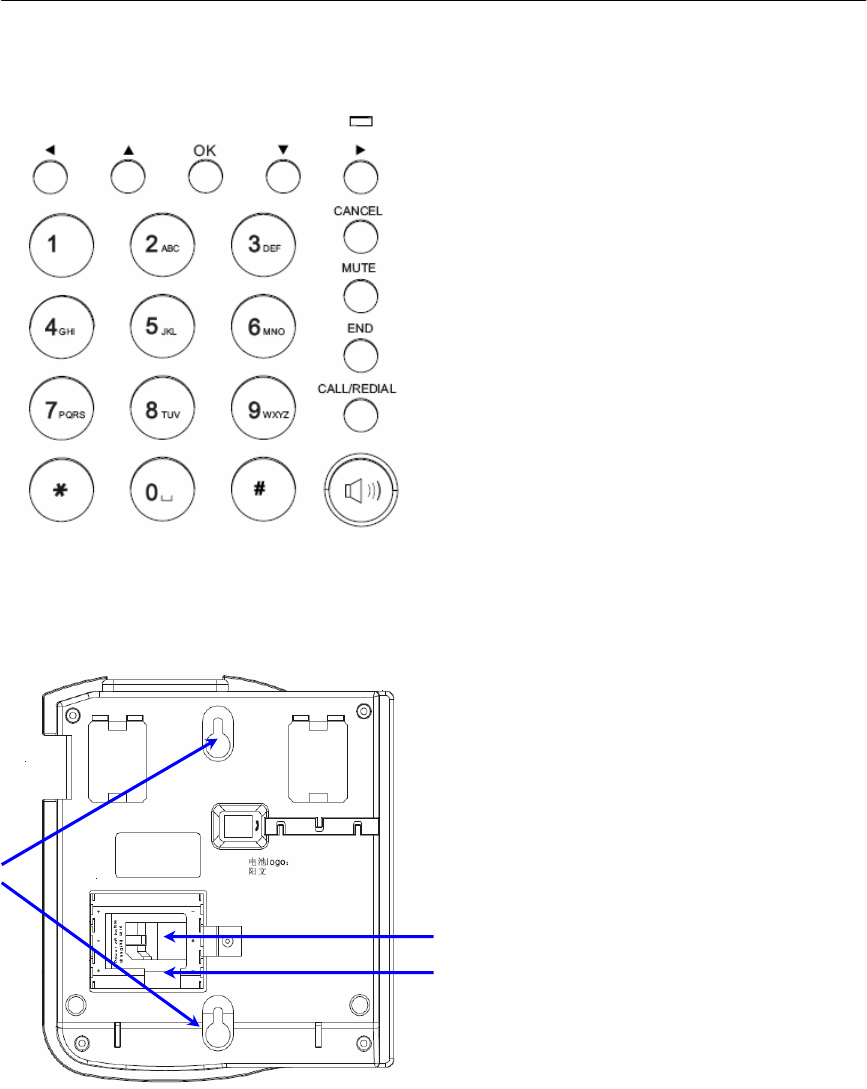
AWP-PXA10 Fixed Wireless Phone
6 User Manual
1 Phone Overview
Figure 1 shows the Keypad layout of the Phone.
Figure 1 Keypad Layout
1. Left Key
2. Up Key
3. Down Key
4. Right Key
5. IN-USE LED
6. OK Key
7. CANCEL Key
8. MUTE Key
9. END Key
10. CALL/REDIAL Key
11. Speaker Key
12. CALL/REDIAL Key
13. Numerical Keys (0~9, * ,#)
Figure 2 shows the back side of the Phone.
Figure 2 Backside of the Phone
1. R-UIM card slot
2. Battery chamber
3. Hooks for wall-mounting
1
2
3
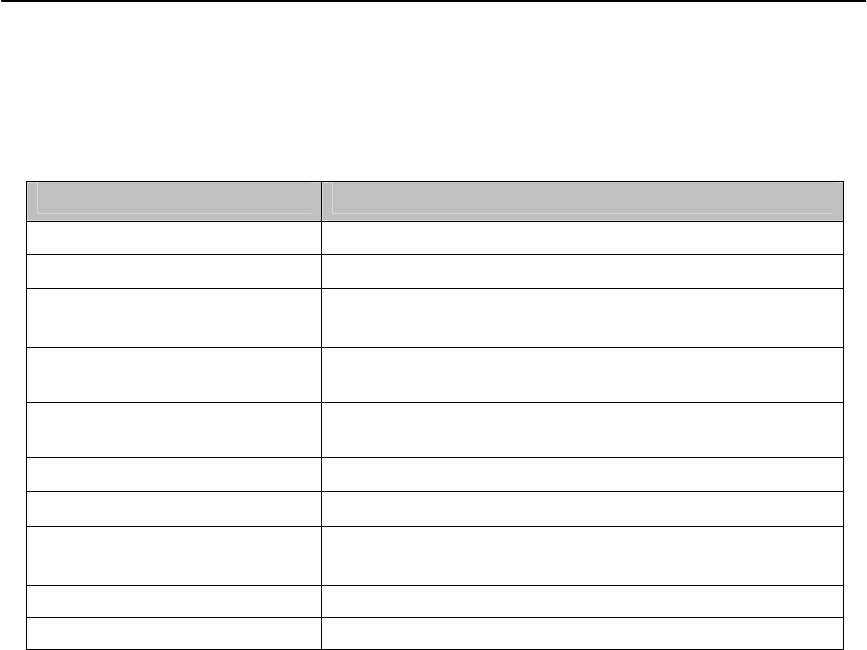
AWP-PXA10 Fixed Wireless Phone
7 User Manual
2 Basic Functions
The following table lists the basic functions supports.
Table 1 List of Basic Functions
Functions Remark
Voice Calls Support caller ID for incoming calls
Call Barring Outgoing calls/Incoming calls
Contact Store up to 200 entries in Phone memory
And up to 200 entries in R-UIM card (if used)
Recent Calls Records for i ncoming cal ls, outgoing cal ls, and m issed
calls (total 30 entries)
Phone Setting Sounds, Display, Security, Network, Language (English
only), Call Forward, Call Waiting
Tools Schedule, Alarm Clock, Calculator
Phone Status Software and Hardware Versions and etc
Message Sending/Receiving SMS 200 entries in the Phone
and 40 in R-UIM card (if used)
Battery Management Battery Charging, Battery Capacity Indication
AT Commands Standard

AWP-PXA10 Fixed Wireless Phone
8 User Manual
3 Basic Operations
3.1 Power On/Off
3.1.1 Power On
Hook up handset to you r Phone and put the han dset to hang up position ,
then connect DC power suppl y to the “DC IN” port at th e rear of the Phone or
insert the battery to the battery chamber. Switch the “Power” switch (on the rear
of the Phone) to ON, your Phone should go to idle screen and is ready to use.
3.1.2 Power Off
You can turn the Phone off direc tly by switching the “Power ON/OFF”
switch (on the rear of th e Phone) to OFF position. If the Pho ne will not be used
for long time, please turn this switch to OFF.
3.2 Make a Call
While your Phone is on and at idle sc reen, enter a destination num ber you
wish to call, then press “CALL/REDIAL ” Key. (Note: To m odify digits you
enter, you can press “C ANCEL” Key to delete wrong digits first and then enter
new digits).
Once the call is connected, the Phone’s screen will display the number you
have dialed, and the time duration the call has lasted.
The Phone also has a speaker. To use the speaker to m ake a call, press
“SPK” Key, enter a phone number, and press “CALL/REDIAL” Key.
3.3 Receive a Call
When there is an incom ing call, the Phone will ring and disp lay the Phone
number of t he incoming call (if the num ber is availab le). You can pick up the
handset or press “SPK” Key to take the incom ing call. The ring tone and ring-
tone volume can be changed in the setting menu.
3.4 End a Call
You can always end call by pressing “END” Key. If you are using the
handset for a Phone call, hanging up the handset will end the call automatically.
3.5 MUTE Key functions
When the MUTE Key is press ed at idle screen, an MUTE icon (speaker
with cross) appears on the top of LCD to indicate the phone is in silent Mode.
When there is an incom ing call and phone rings, pressi ng the MUTE Key,
would stop the ringer sound.
During the call, if MUTE Key is pr essed, your voice would NOT be heard
by far-end, and the MUTE icon appears on the top of LCD. Pressing the MUTE
Key again, would resume sending the voice to far-end.
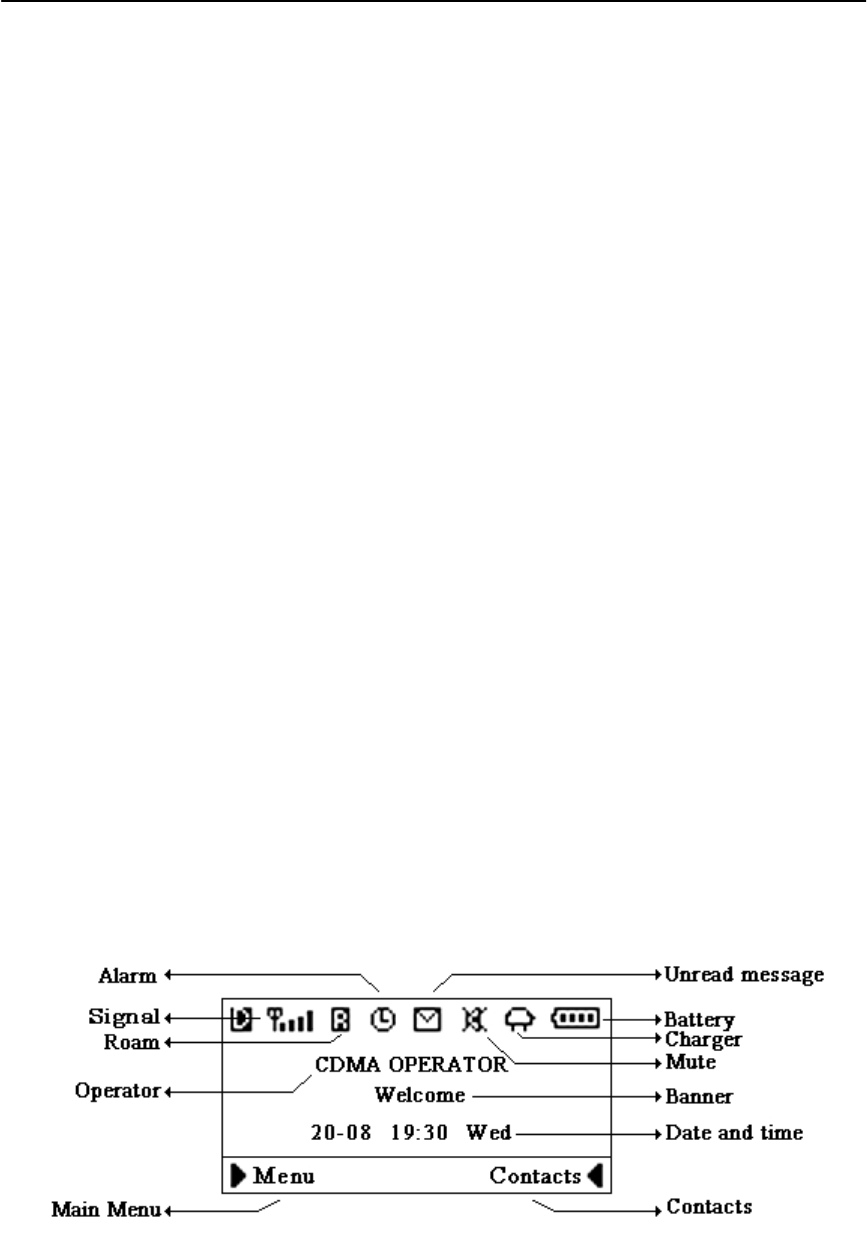
AWP-PXA10 Fixed Wireless Phone
9 User Manual
3.6 Metering Function
The Phone support time and tariff unit m etering function. When the call is
connecting, the screen will display the talk time and tariff unit . User can ask the
local operator for the unit price of every ta riff unit. Once th e unit price is set in
the Phone, then the Phone would calculate and display the cost of each phone
call.
3.7 Speed Dial
User can set the speed dial for quick phone calls
Save the Phone number in the contacts of Phone ;
Set the speed dial number (1~10) under the menu “Main
menu/contacts/speed dial”;
Choose the Phone number from contacts ,and Press “SELECT” ,then save;
When use speed dial number, enter speed dial number (1~10) followed by #,
then press “CALL/REDIAL” Key .
3.8 Battery Using Notes
When using Phone, 3 AA-size Ni-MH rechargeable batteries should be
inserted.
Please switch off the Phone by power switch on the rear side, when not to
use the phone for long time.
The battery can be automatically charged when the power switch is ON and
charger is plugged in.
Please DO NOT switch on/off the phone frequently when phone is in use.
It is recommended keep the charger plugged even the battery is fully
charged.
4 Idle Screen
After powered up and phone acquired the network signal, the Phone will
display the following idle screen:
Figure 3 Idle Screen
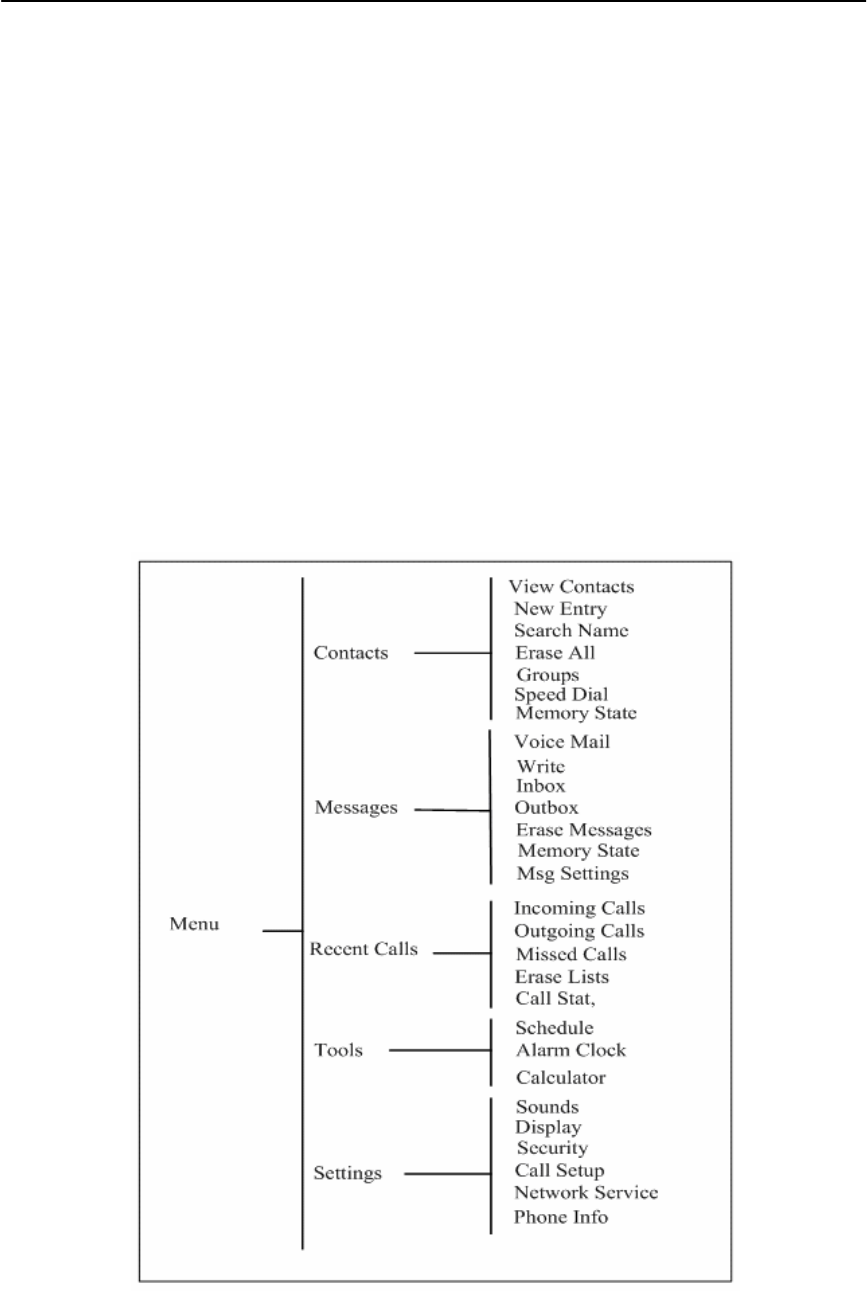
AWP-PXA10 Fixed Wireless Phone
10 User Manual
5 Phone Menu
The idle scr een display s: rece ived CDMA signal str ength, batte ry leve l,
Local date and tim e from CDM A network, your CDMA operator nam e,
programmable banner, and som e other usef ul information: for exam ple, if you
have unread SMS, the message icon would appear
5.1 Main Menu
At the bottom of the display (see Figure 4), there is an area called soft Key
area, in which there are two soft Keys : Menu and Contact. Pressing L eft Key
will take yo u to th e m ain m enu. The m ain m enu contains the following sub-
menu items:
1) Contacts (Phonebook)
2) Messages
3) Recent Calls
4) Tools
5) Settings
The following diagram depicts menu tree:
Figure 4 Menu Tree
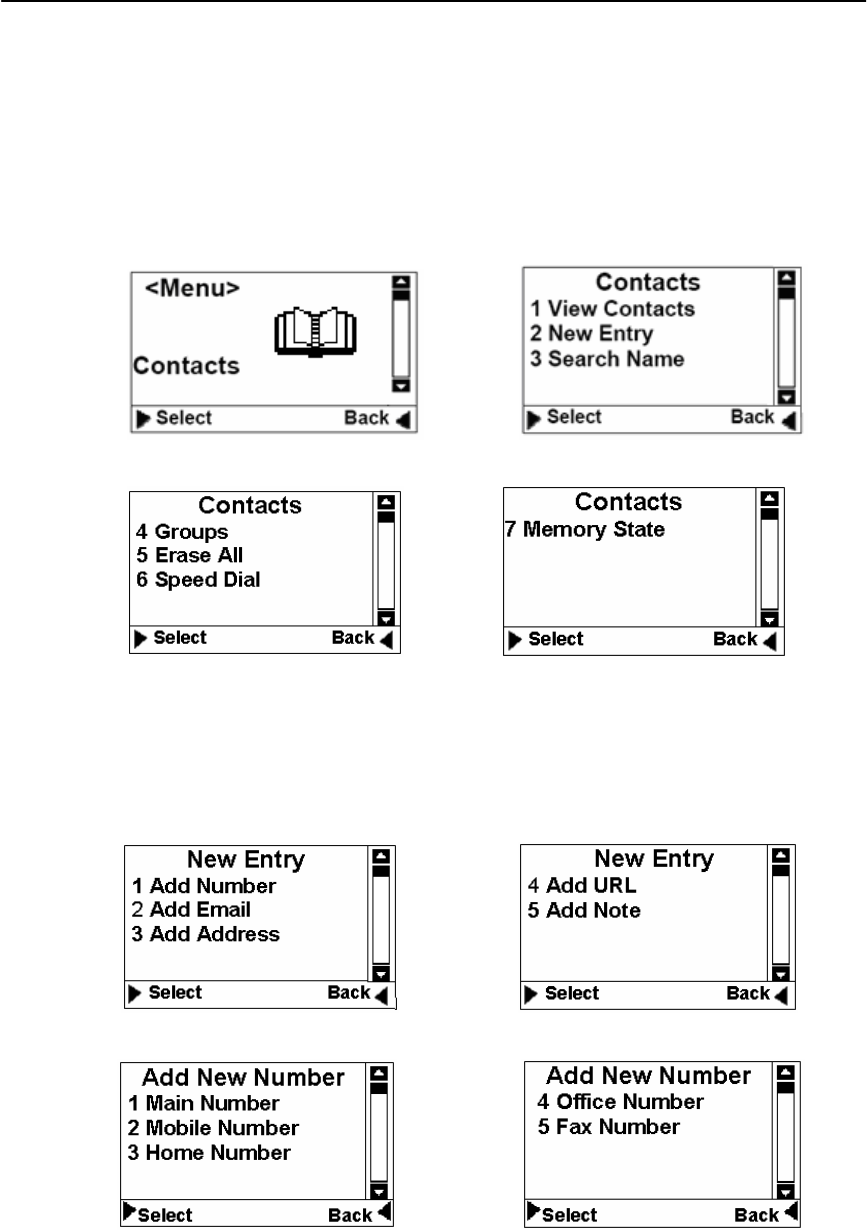
AWP-PXA10 Fixed Wireless Phone
11 User Manual
5.2 Contacts (Phonebook)
Phonebook can be used to store cont act’s nam e and contact’s Phone
numbers, address, em ail address and internet address. You can store up to 200
Phonebook entries to P hone memory. If your Phone supports R-UIM card, you
can also store contacts to R-UIM card.
Phonebook menu is depicted in the following diagrams:
Figure 5 Phonebook: Menu –1 Figure 6 Phonebook: Menu –2
Figure 7 Phonebook: Menu –3 Figure 8 Phonebook: Menu –4
1) View Contacts: You can use this menu item to browse all Phonebook entries
stored. For each selected Phonebook entries, you can edit, erase the contact,
send message and make phone calls.
2) New Entry: You can use this m enu item to add a new Phonebook entry to
the Phonebook:
Figure 9 Phonebook: New Entry -1 Figure 10 Phonebook: New Entry -2
Figure 11 Phonebook: New Entry -3 Figure 12 Phonebook: New Entry –4
3) Search Name: Using this m enu item, you can search a Phonebook entry by
entering the name of the contact you want to find.
4) Groups: You can use this m enu item to group Phonebook entries into five
different groups: family, friends, colleagues, business and classmates:
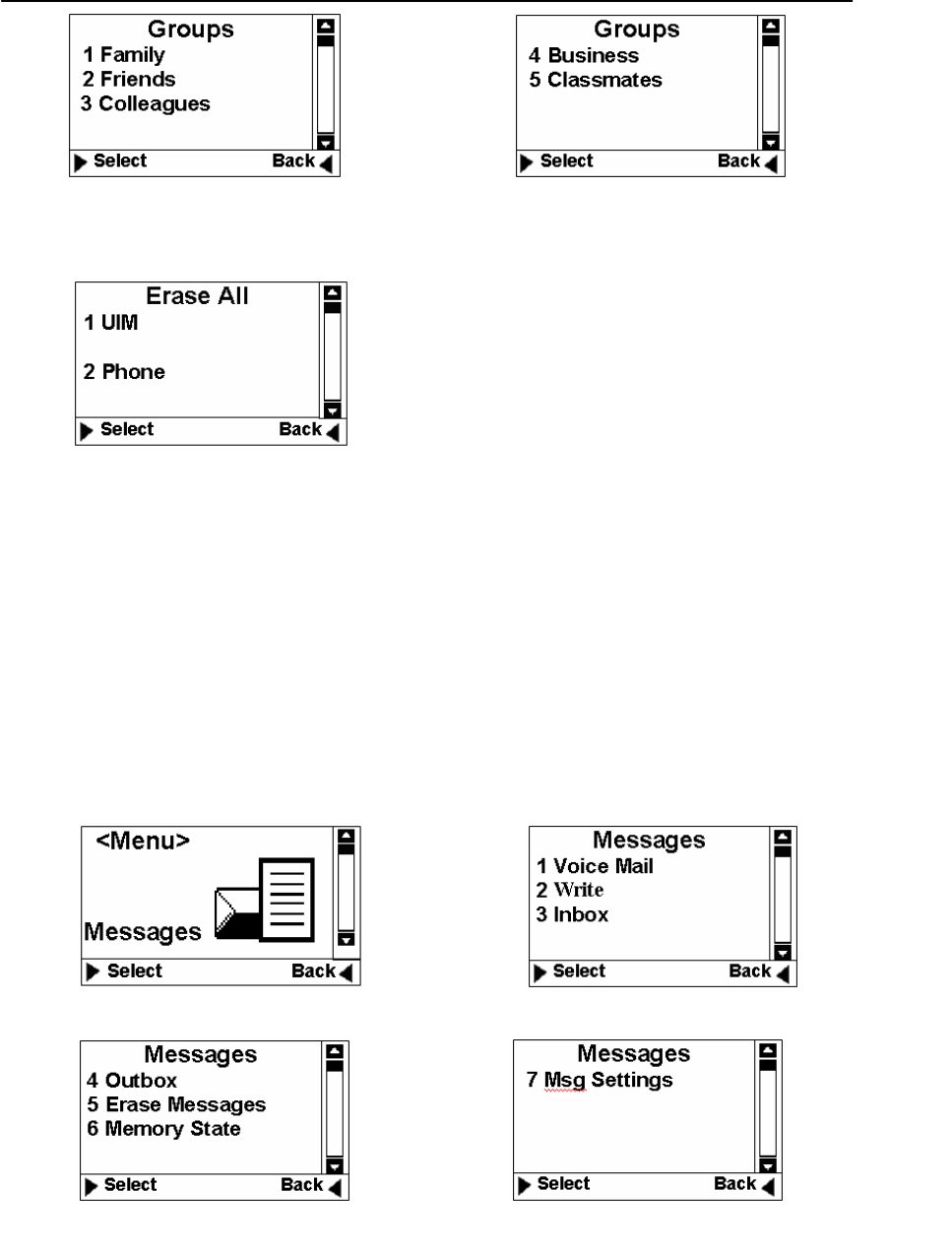
AWP-PXA10 Fixed Wireless Phone
12 User Manual
Figure 13 Phonebook: Group - 1 Figure 14 Phonebook: Group - 2
5) Erase All: U sing this menu item, you can delete all Phonebook entries from
Phone memory. or R-UIM card memory:
Figure 15 Phonebook: Erase All
6) Speed Dial: This feature is used to s etup speed dial. You can add speed dial
number, remove or remove all speed dial numbers.
7) Memory State: This m enu can display the memory usage of the Phone and
R-UIM card.
5.3 Messages
The Message m enu can be used to create SMS m essages, send m essages,
view received m essages, delete stored m essages, extract and store Phone
numbers from messages, reply and forwar d messages. You can store up to 200
messages to Phone memory and 40 messages to R-UIM card.
Messages’ main menu and menu tree Message are shown as below:
Figure 16 Message: Menu-1 Figure 17 Message: Menu-2
Figure 18 Message: Menu-3 Figure 19 Message: Menu-4
1) Voice Mail :You can use this m enu item to access your voice m ail box
(Note: please contact your service provider for voice mail services).
2) New Message: You can use this menu item to create new messages and send
out messages. The sent m essage will be sto red to m essage outbox. You can
also send a message to multiple contacts (up to 10 contacts)
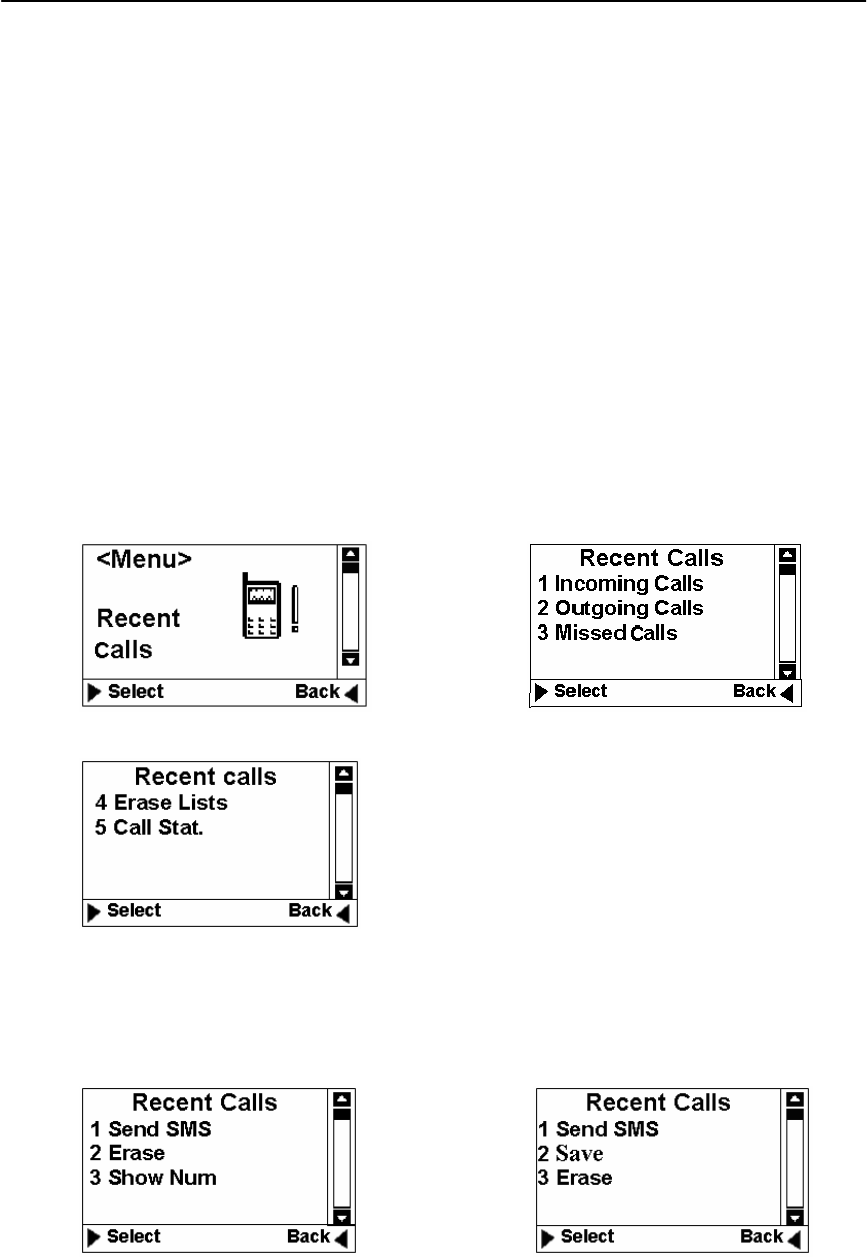
AWP-PXA10 Fixed Wireless Phone
13 User Manual
3) Inbox: You can use this m enu item to view all of the m essages you have
received. For each message, you can delete, reply and forward the messages.
You can also store the sender’s Phone number and make a call to the sender.
4) Outbox: Outbox stores all of the m essages you have sent out so far. Each
message inside the outbox, you can erase and forward.
5) Erase Messages: You can erase messages from Inbox, Outbox or erase All.
6) Memory State: This m enu can display the m emory state of Phone for SMS
storage.
7) Msg Settings: User can edit the setting of message.
Callback: when activ e the function and s et the Callback num ber, the
recipient can view your callback number in the message sent.
Deliver Report: After recipient receives the m essage, then CDMA network
will send SMS to inform the sender successful delivery of the message.
Preferred Storage (on ly when R-UIM is used): this m enu item is used to
select storage device, Phone memory or R-UIM card.
5.4 Recent Calls
The “Recent Calls” records information for all calls including incoming
calls, outgoing calls, and missed calls.
Figure 20 Recent calls: Menu-1 Figure 21 Recent calls: Menu-2
Figure 22 Recent calls: Menu-3
1) Incoming Calls: All received calls infor mation can be viewed through this
menu. For each in coming call entry, you can perform the following
operations: save phone number, erase the record, and send SMS to the phone
number.
Figure 23 Recent calls: Menu-4 Figure 24 Recent calls: Menu-5
2) Outgoing Calls: The inf ormation of the calls you have m ade can be viewed
through this m enu. For each outgo ing cal l, you can perform the following
operations: store receiver’s phone num ber, erase the record, and send SMS
to the receiver.
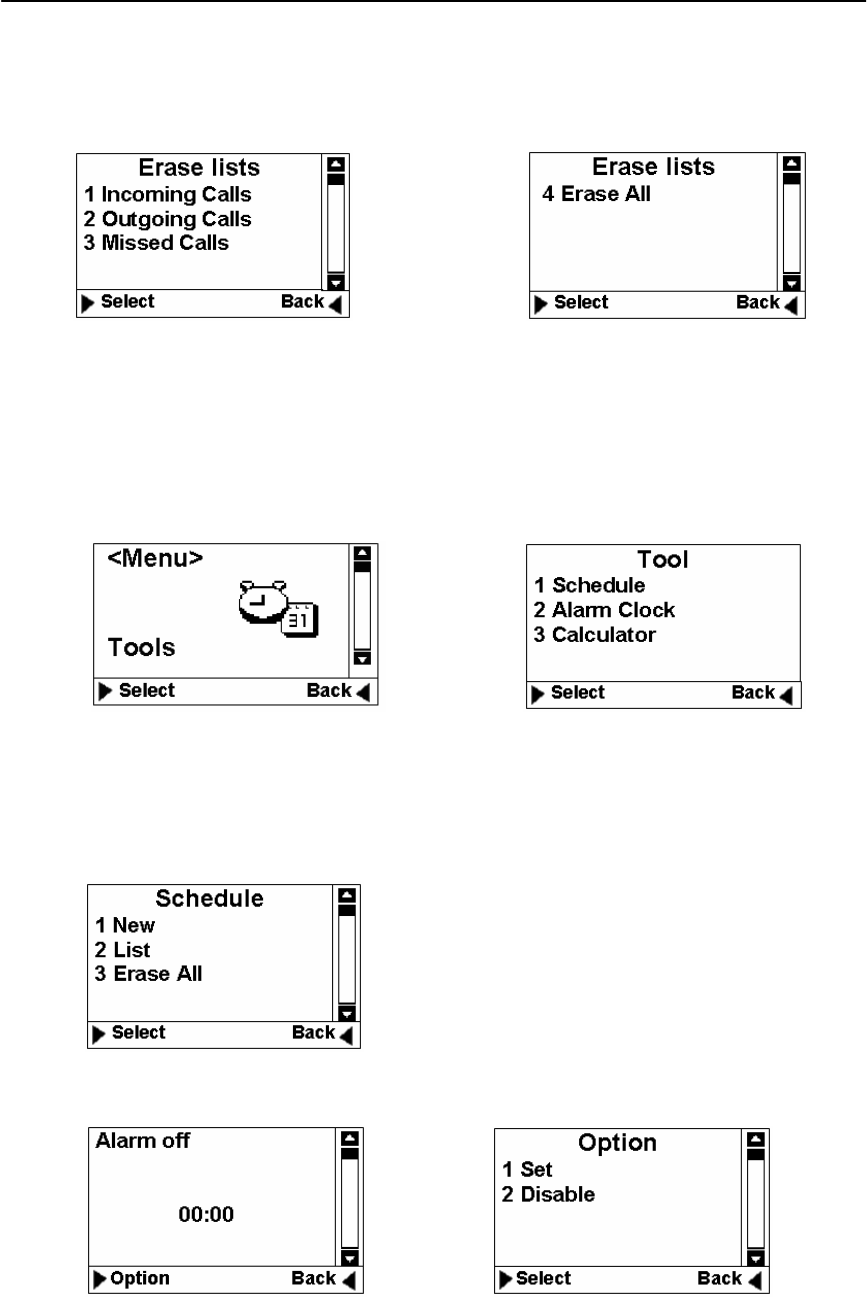
AWP-PXA10 Fixed Wireless Phone
14 User Manual
3) Missed Calls: This m enu records all of the inco ming calls you m issed. For
each missed call, the following information gets saved: the Phone number of
the missed call, the time when the call arrived.
4) Erase Lists: You can erase incom ing calls, outgoing calls, missed calls and
erase all by using this menu:
Figure 25 Recent calls: Menu-6 Figure 26 Recent calls: Menu-7
5) Call Sta t. :This m enu stores s tatistic data for all in coming calls and
outgoing calls. The statistic data incl udes the total num ber of calls and
calling time.
5.5 Tools
The Phone provides you with the following tools:
Figure 27 Tools: Menu-1 Figure 28 Tools: Menu-2
1) Schedule: The sch edule can be u sed as an ev ent reminder. Once a sc hedule
has been setup f or an event, the Pho ne will start ring when the date and tim e is
reached to remind you that there is an event coming up . Up to ten schedules can
be set at a time. You can view, edit and erase any schedule.
Figure 29 Tools: Menu-3
2) Alarm: The function of this tool is the same as that of regular alarm clock.
Figure 30 Tools: Menu-4 Figure 31 Tools: Menu-5
3) Calculator: “*” Key to en ter a decimal poin t an d the “#”Key for a
negative sign. Then select the operation by pressing UP/DOWN direction keys.
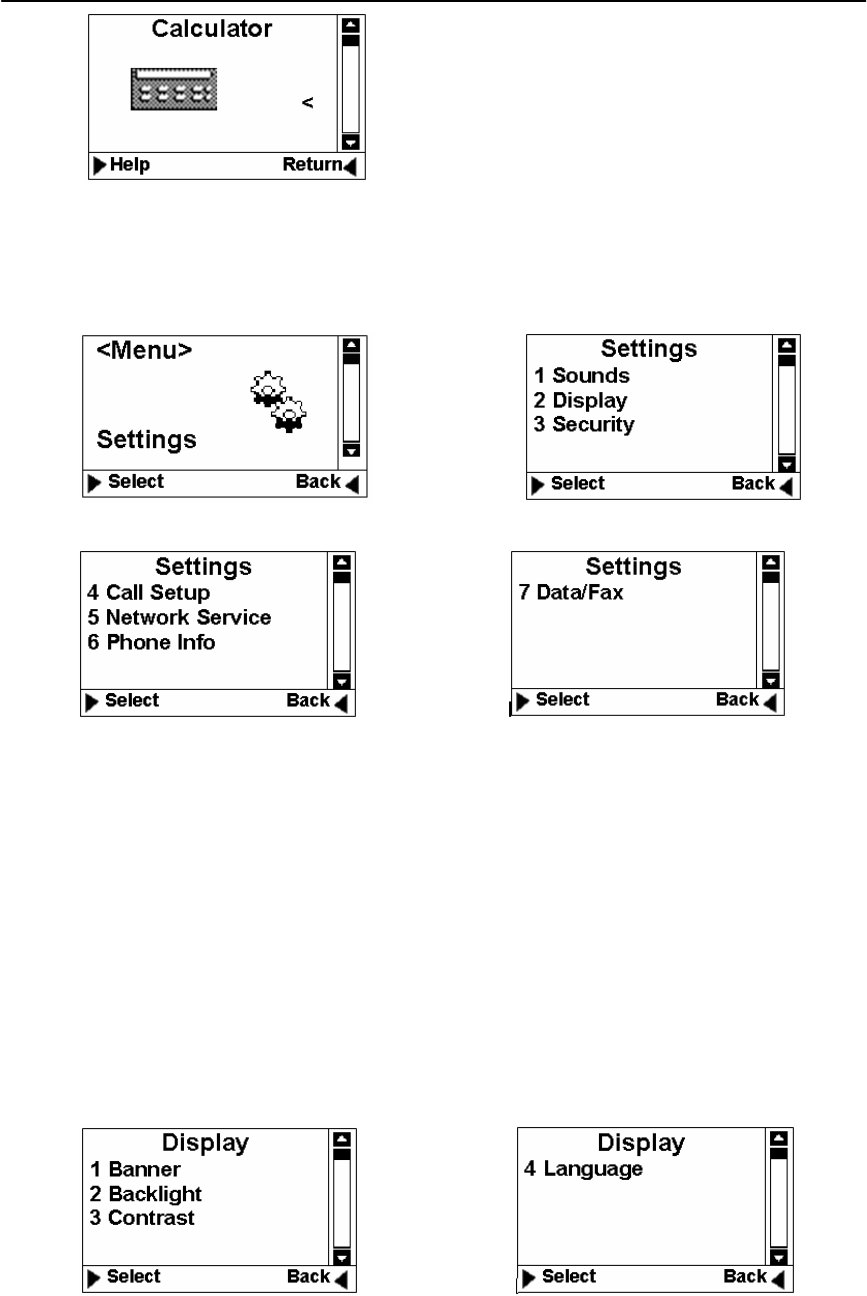
AWP-PXA10 Fixed Wireless Phone
15 User Manual
Figure 32 Tools: Menu-6
5.6 Settings
You can use Setting m enu to custom ize your Phone’s setup. The Setting
menu is shown below:
Figure 33 Setting: Menu-1 Figure 34 Setting: Menu-2
Figure 35 Setting: Menu-3 Figure 36 Setting: Menu-4
1. Sounds:
Ringer: You can select your preferred ring tone.
Volume: You can change the volum e of ring tone, Key press beep tone,
handset receiver, hand-free speaker , handset m icrophone and hand-free
microphone.
Alert: You can set the alert ton es for service changes, call connect, call
disconnect and m inute rem inder (re minding you every m inute during a
call).
2. Display
Banner: editing the banner for display on idle screen.
Backlight: setting backlight’s duration and brightness.
Contrast: setting LCD’s contrast.
Language: setting Phone’s language (English only).
Figure 37 Setting: Menu-5 Figure 38 Setting: Menu-6
3. CM Setting
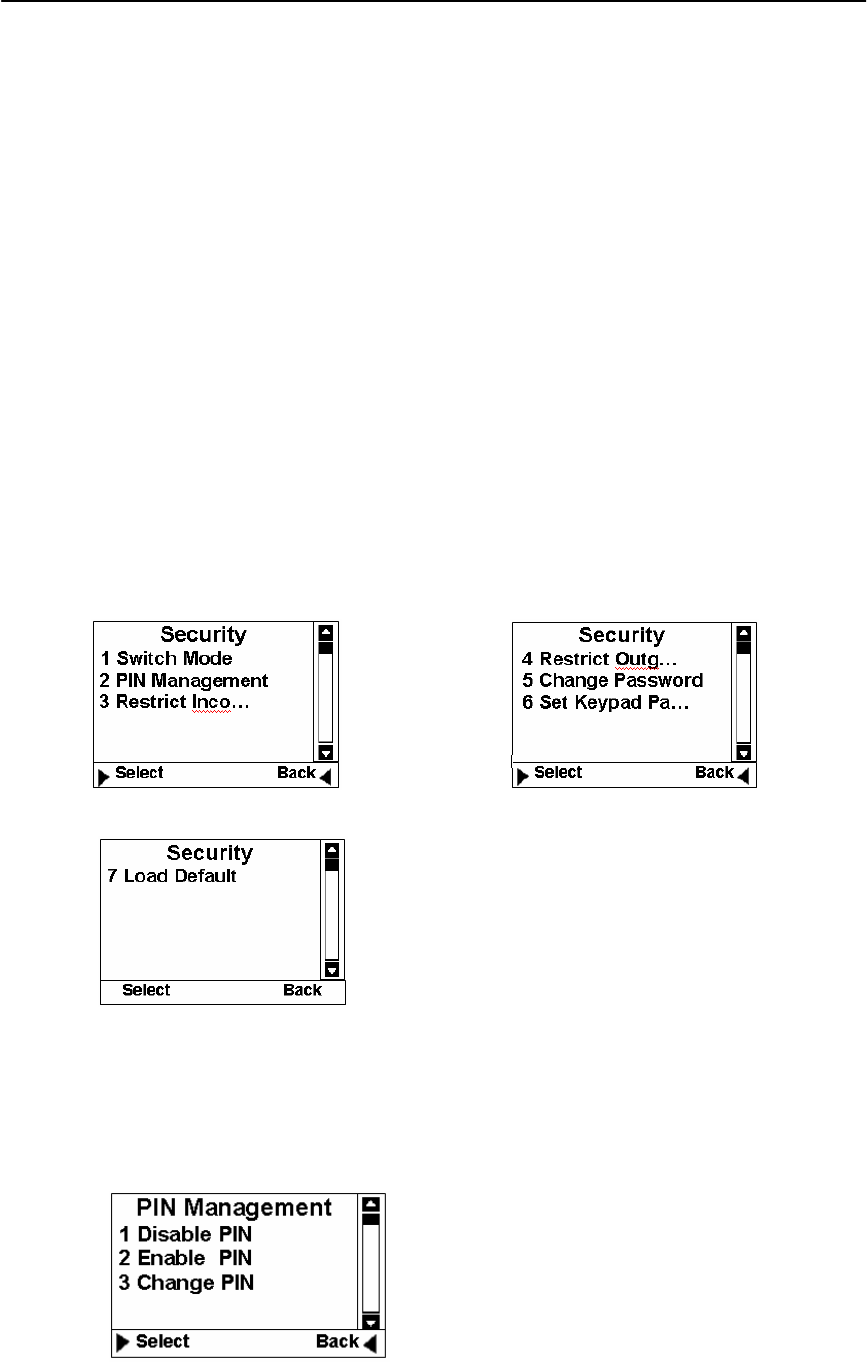
AWP-PXA10 Fixed Wireless Phone
16 User Manual
a) Use Password: Password for enter bill ing mode as Prepaid, Postpaid and
Menu mode, Yes is for enable and No is for disable.
b) Change CM PIN: Change the password for billing m ode as Prepaid and
Postpaid.
c) Change Master PIN: Change the password for Main menu from OK key.
d) Bill Decim al Digit: Se t the dec imal digit nu mbers of billing ch arge
showed.
e) Postpaid Limit: Set the value lim it for serv ice charge in Pos tpaid mode,
which is take the service first and then pay the bill.
f) Allow Incoming Calls: To set if calls outside can be available or not.
g) Allow send Message : To set if short message service can be enjoyed or
not.
h) Network Num: To set the number of network server.
i) Emergency1: To set emergency No.
j) Emergency2: To set emergency No.
k) Emergency3: To set emergency No.
4. Security
Before entering security m enu, you w ill be prom pted to input a valid
password. The default password is set to 0000. You c an change this
password o nce you en ter th e secu rity menu successfully. Please rem ember
your password if you change it. Forget ting the password may require you to
contact the service provider.
Figure 16 Security-1 Figure 17 Security-2
Figure 18 Security-3
a) Switch Mode: This menu is used to change network setting. Only service
provider is authorized to change this setting.
b) PIN Managem ent: This m enu allows you to enable/disable PIN and
change PIN. This is ONLY used when R-UIM is used.
Figure 19 Pin Management
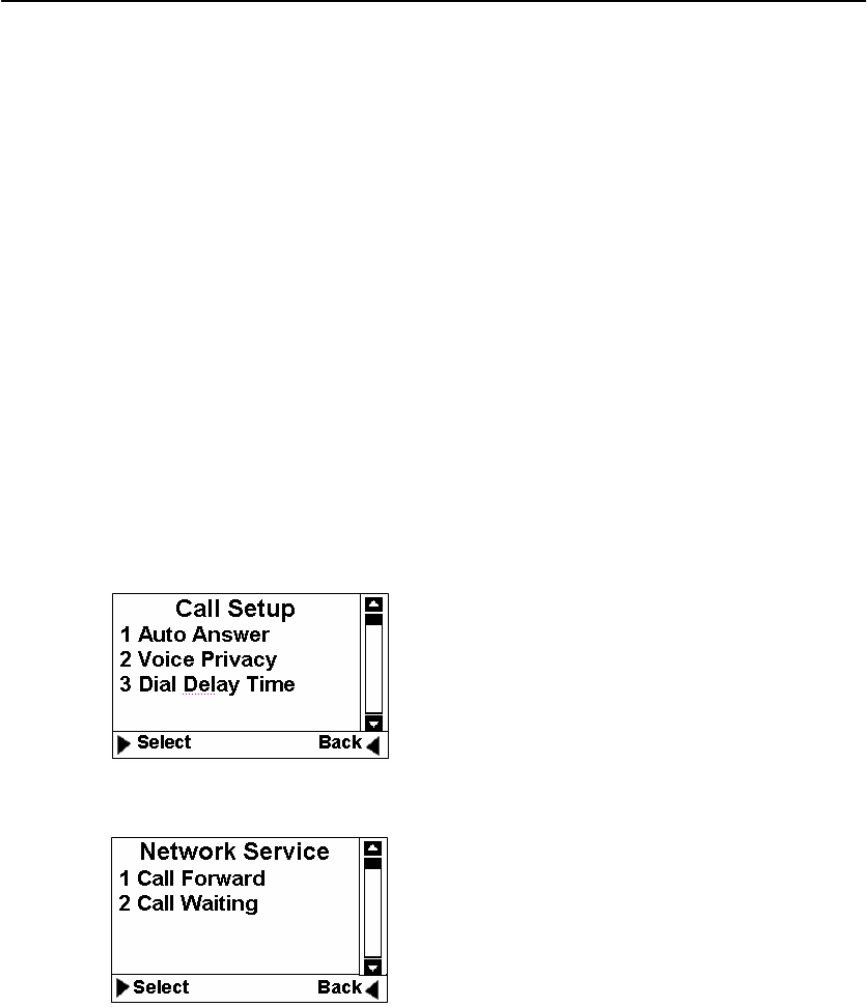
AWP-PXA10 Fixed Wireless Phone
17 User Manual
c) Restrict Incom ing Call: You can en ter up to 10 phone num bers for
restricted incoming calls.
d) Restrict Outgoing Call: You can enter up to 10 phone num bers for
restricted outgoing calls.
e) Change Password: You can change your security password through this
menu. Remember the password after changing it.
f) Set Keypad Password: You can change your Keypad locking code. The
default is 0000. Once this is set a nd Keypad is locked, each tim e before
using the phone, the Keypad password must be entered.
g) Load Default: Th is m enu lets you reset your Phone with the defau lt
setting sam e as the def ault m anufacture se tting. This is ver y im portant
feature. For the case that when you think that your Phone is not working
the way as you expected, you can always use “Load Default” to reset
your Phone to its default setting.
5. Call Setup: This menu allows you to set call answer mode, which includes:
a) Auto Answer: Allows you to answer incoming calls automatically.
b) Voice Privacy: Turning on “Voice P rivacy” can enhance the security of
the call by voice encryption.
c) Dial Delay Tim e: delay tim er for a utodialing. W hen entered a phone
number for m aking call, once the tim er is expired the call would be
automatically made even without pressing CALL/REDIAL Key.
Figure 20 Call setup
6. Network Service :
Figure 21 Network Service
a) Call Forward: You can forward incom ing calls to a designated phone
number. You can forward incoming call under the following situations:
Busy forwarding
No answer forwarding
All calls
b) Call Waiting: You can enable/disab le call waiting function through th is
menu.
7. Phone Info
a) Phone Number: Your phone num ber can be entered and stored by using
this menu.
b) SW Version: This menu can display the software version of the Phone.
c) Hardware: This menu is used to list hardware version.
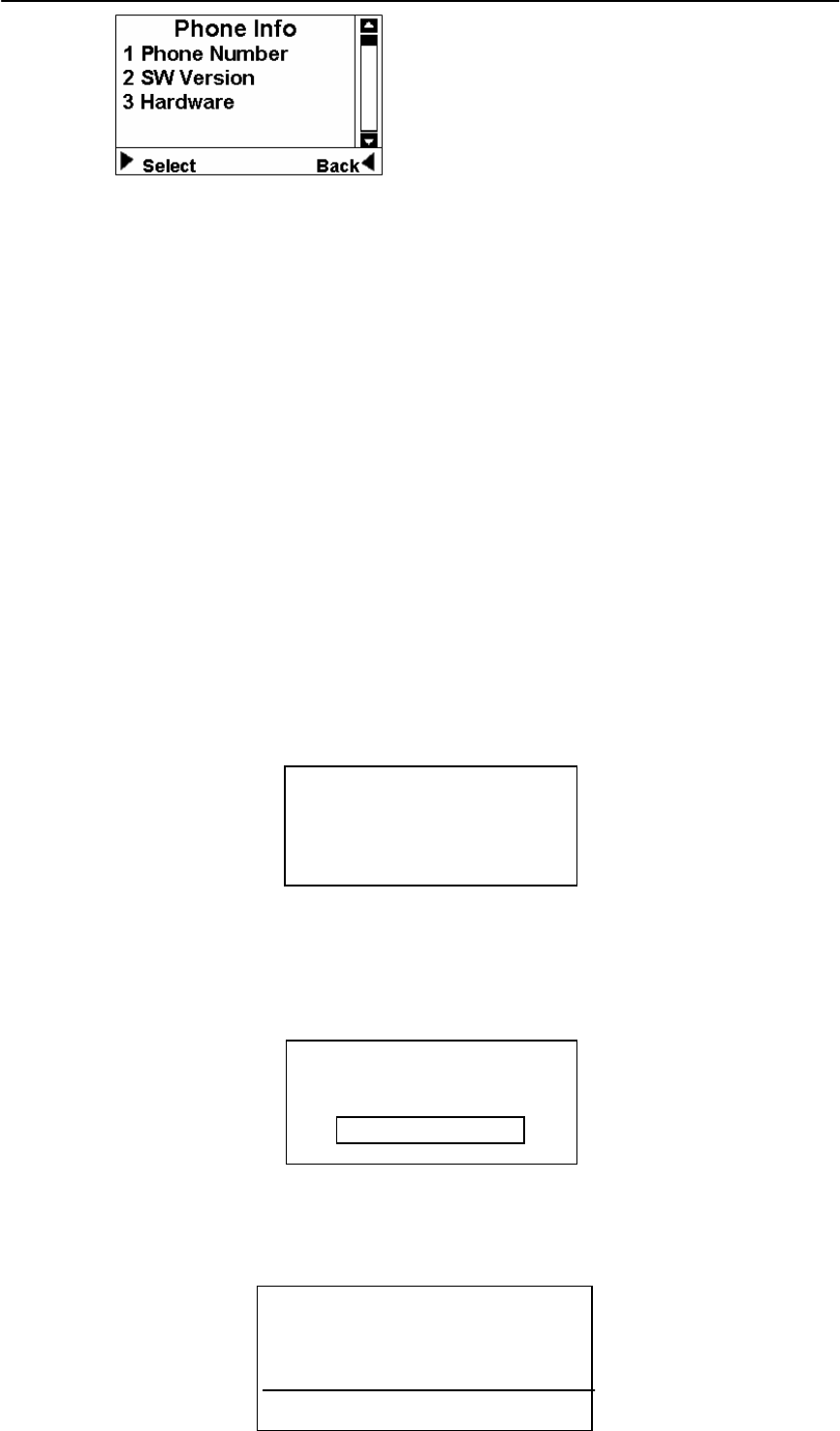
AWP-PXA10 Fixed Wireless Phone
18 User Manual
Figure 22 Phone Info
8. Management
Enter password: 764200
Set the delay time manually when begin to charge the bill.
9. Port Speed
To set the port speed to 9600, 19200,57600, 115200 or 230400.
6 Keypad Locking
For better protection, the Phone provides you with Keypad locking feature.
You can lock your Phone’s Keypad if you do not want som eone else to access
your Phone while you are away from your Phone.
Once Phone’s Keypad is locked, P hone will not allow to m ake outgoing
calls or access other features, such as Contact, Recent Calls. But a locked Phone
will allow to accept in coming calls and notif y you for any incom ing short
messages. Unlock the Keypad before using the Phone.
6.1 Lock Keypad
When the Phone is at idle state (Phone must be at idle state), firmly pressing
“CANCEL” Key for over 2 seconds, the Keypad will be locked, and a pop-
up window displayed as following:
Figure 23 Lock Keypad-1
When any Key is pres sed while Keypad is locked, Phone will sho w a
password dialog. The default password for unlocking K eypad is: 0000.
(Note: In the case that you forgot your Keypad locking code, you will have
to ask your service provide to unlock your phone).
Figure 24 Lock Keypad-2
Once Keypad is locked, at Idle state, “Key Guard Mode” message will be
displayed on LCD to indicate that the Keypad has been locked:
Key Locked.
Input Password to
unlock
Enter Password
Key Guard Mode
Menu Contacts
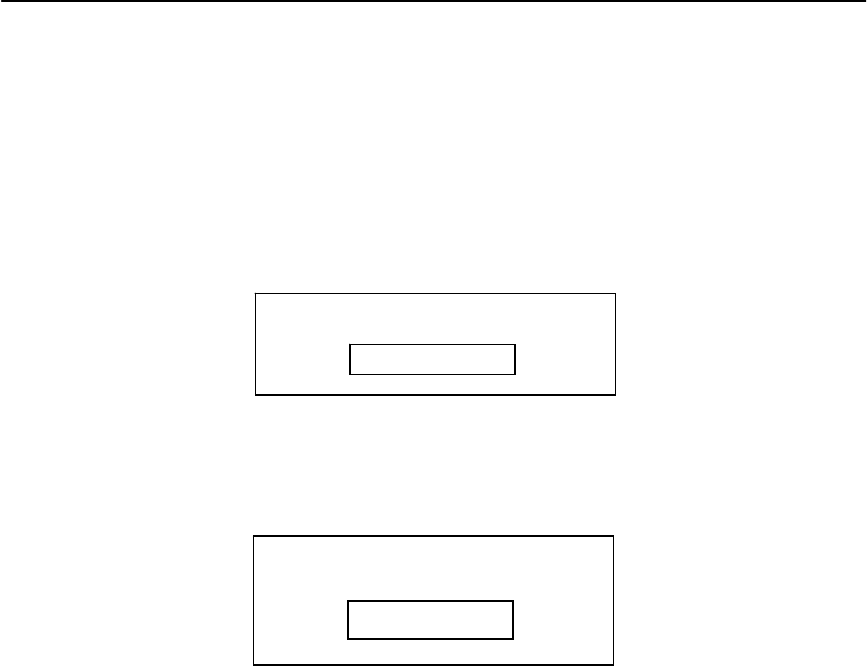
AWP-PXA10 Fixed Wireless Phone
19 User Manual
Figure 25 Lock Keypad-3
6.2 Modify Keypad Locking Code
Go to Settings menu, then choose “Security” sub-menu, from there, you will
find “Set K eypad Password” sub-m enu, once this m enu is selected, LCD
will show a password dialog. Just enter a new password for keypad locking:
Figure 26 Set Keypad Password-1
After a new password is entered, a password confirm ation dialog will be
displayed. Re-enter the new password you just entered:
Figure 27 Set Keypad Password-2
If the re-entered password is the same as the one you enter for the first tim e,
the new password will be changed successfully.
7 Technical Specifications
Frequency: CDMA 800 MHZ
Maximum Transmitting Power: > 23 dBm @ 50 ohm
Receiving Sensibility: < -105dBm/1.23MHz;
External DC Voltage: DC 5.3 V
Operation Temperature: -10℃ ~ +45℃
Ambient Humidity: 0~95%
Storage Temperature: -30oC~+60oC
Pressure: 86-106Kpa
8 Quick Troubleshooting Guide
Moisture or ventilation problems: Visually inspect the Phone body, moisture
can damage the Phone. Ventilation is also very important. M ove the Phone
to improve the ventilation as necessary.
No power: Verify that AC powe r source and its corresponding circuit
breaker are functioning properly.
Unable to receive incoming calls:
1. Make sure that the incoming call is not restricted;
Enter Password
****
Confirm Password
****

AWP-PXA10 Fixed Wireless Phone
20 User Manual
2. Make sure that your Phone is having good signal reception
Unable to make outgoing calls:
1. Make sure that the numbers you dialed are not restricted;
2. Make sure that your Phone is having good signal reception
Unable to receive SMS: Make sure that your Phone’s m emory is not full for
storing SMS. If the memory is full, please empty inbox.
REMEMBER: you can always use “Load Default” sub-menu in “Security”
menu to reset your Phone to its default setting.
While charging the battery, DON’T disconnect the charger before the battery
is fully charged.

AWP-PXA10 Fixed Wireless Phone
21 User Manual
9 Statement for USB connection
This equipm ent has be en tested and found to com ply with the lim its for a
Class B digital device, purs uant to p art 15 of the FCC Rules. These lim its
are designed to provide reasonable protection against harmful interference in
a resid ential insta llation. This equipm ent generates, us es and can rad iate
radio frequency energy and, if not instal led and used in accordance with the
instructions, m ay cause harm ful inte rference to rad io communications.
However, there is no guarantee that interference will not occur in a particular
installation. If this equipm ent doescause harm ful inte rference to radio or
television reception, which can be determ ined by turningthe equipm ent off
and on, the user is encour aged to try to correct the interference by one
ormore of the following measures:
• Reorient or relocate the receiving antenna.
• Increase the separation between the equipment and receiver.
• Connect the equipm ent into an o utlet on a c ircuit d ifferent f rom that to
which the receiver is connected.
• Consult the dealer or an experienced radio/TV technician for help.
Changes or modifications not expressl y approved by the party responsible
for compliance could void the user's authority to operate the equipment.
This device complies with Part 15 of the FCC Rules.
Operation is subject to the following two conditions:
1.This device may not cause harmful interference, and
2.This device must accept any interference received,
including interference that may causeundesired operation.

AWP-PXA10 Fixed Wireless Phone
22 User Manual
10 SAR information
SAR information The SAR limit of USA (FCC) is 1.6 W/kg averaged over
one gram of tissue. Device types PXA10(FCC ID: PH7PXA10) has also
been tested against this SAR limit.The highest SAR value reported under this
standard when properly worn on the body is 0.406 W/kg.