Axis Communications AXISM1031-W Network Camera User Manual cam IG
Axis Communications AB Network Camera cam IG
Users Manual

INSTALLATION GUIDE
AXIS M1011 STS Network Camera
AXIS M1011-W STS Network Camera
AXIS M1031-W STS Network Camera
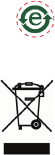
About this Document
This document includes instructions for installing
the AXIS M1011/M1031 STS on your network.
Previous experience of networking will be
beneficial when installing the product.
Legal Considerations
Video and audio surveillance can be prohibited by
laws that vary from country to country. Check the
laws in your local region before using this product
for surveillance purposes.
This product includes one (1) H.264 and one (1)
MPEG-4 decoder license. To purchase further
licenses, contact your reseller.
Electromagnetic Compatibility (EMC)
This equipment generates, uses and can radiate
radio frequency energy and, if not installed and
used in accordance with the instructions, may
cause harmful interference to radio
communications. However, there is no guarantee
that interference will not occur in a particular
installation.
If this equipment does cause harmful interference
to radio or television reception, which can be
determined by turning the equipment off and on,
the user is encouraged to try to correct the
interference by one or more of the following
measures: Re-orient or relocate the receiving
antenna. Increase the separation between the
equipment and receiver. Connect the equipment
to an outlet on a different circuit to the receiver.
Consult your dealer or an experienced radio/TV
technician for help. Shielded (STP) network cables
must be used with this unit to ensure compliance
with EMC standards. See Radio Transmission
Regulatory Information & EMC, on page 12 for
more information on this product’s compliance
with radio frequency and safety standards.
Equipment Modifications
This equipment must be installed and used in
strict accordance with the instructions given in
the user documentation. This equipment contains
no user-serviceable components. Unauthorized
equipment changes or modifications will
invalidate all applicable regulatory certifications
and approvals.
Liability
Every care has been taken in the preparation of
this document. Please inform your local Axis
office of any inaccuracies or omissions. Axis
Communications AB cannot be held responsible
for any technical or typographical errors and
reserves the right to make changes to the product
and documentation without prior notice. Axis
Communications AB makes no warranty of any
kind with regard to the material contained within
this document, including, but not limited to, the
implied warranties of merchantability and fitness
for a particular purpose. Axis Communications AB
shall not be liable nor responsible for incidental or
consequential damages in connection with the
furnishing, performance or use of this material.
RoHS
This product complies with both the
European RoHS directive, 2002/95/EC, and
the Chinese RoHS regulations, ACPEIP.
WEEE Directive
The European Union has enacted a
Directive 2002/96/EC on Waste Electrical
and Electronic Equipment (WEEE
Directive). This directive is applicable in
the European Union member states.
The WEEE marking on this product (see right) or
its documentation indicates that the product
must not be disposed of together with household
waste. To prevent possible harm to human health
and/or the environment, the product must be
disposed of in an approved and environmentally
safe recycling process. For further information on
how to dispose of this product correctly, contact
the product supplier, or the local authority
responsible for waste disposal in your area.
Business users should contact the product
supplier for information on how to dispose of this
product correctly. This product should not be
mixed with other commercial waste. For more
information, visit www.axis.com/techsup/.
Support
Should you require any technical assistance,
please contact your STS operator. If your
questions cannot be answered immediately, your
operator will forward your queries through the
appropriate channels to ensure a rapid response.

Axis STS Network Camera Installation Guide Page 3
Axis STS Network Camera
Installation Guide
This installation guide provides instructions for installing your Axis STS Network Camera. The
models covered by this guide are:
• AXIS M1011 STS
• AXIS M1011-W STS
• AXIS M1031-W STS
For more information on using your camera, please visit your operator’s web portal.
Installation steps
1. Check the package contents against the list below.
2. Study the overview for your camera.
3. Mount the camera and connect the cables.
4. Register the camera at your operator’s web portal.
5. Configure the wireless connection (wireless models
only).
Package contents
Item Models/variants/notes
Network Camera AXIS M1011 STS
AXIS M1011-W STS
AXIS M1031-W STS
Indoor power supply
(country specific)
PS-H or PS-V
Europe, UK, USA/Japan, Australia, Korea, Argentina, China
Power supply extension cable 1.8m (for PS-H only)
Network cable 1m (3.2 ft)
Camera stand Including fitted extension section and 4 mounting screws/plugs
Flexible clamp For shelf mounting
Printed Materials Axis STS Network Camera Installation Guide (this document)
Axis Warranty Document
Owner Authentication Key document
Important!
This product must be used in
compliance with local laws and
regulations.
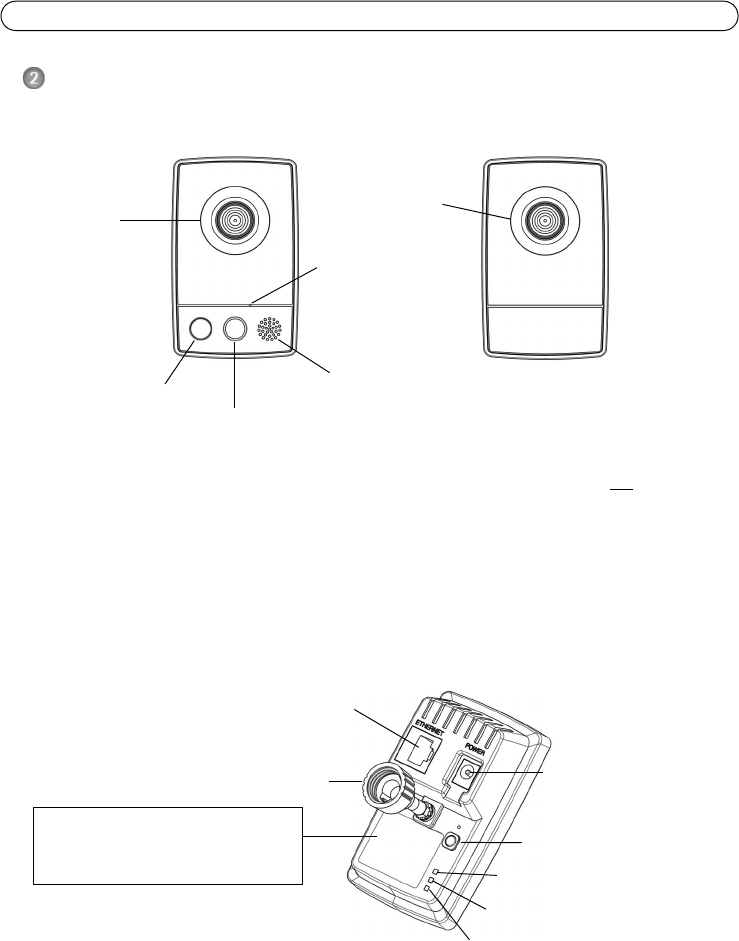
Page 4 Axis STS Network Camera Installation Guide
Camera overview
Power connector
Control button
Network connector
Network Indicator LED
Power Indicator LED
Lock ring
Speaker
PIR Sensor
Wireless Indicator LED
(only active on wireless models)
Lens with Status
Front view AXIS M1031-W STS Front view AXIS M1011/-W STS
Rear view (all models)
Indicator LED
Lens with
Status Indicator
LED Microphone
Light
AXIS M1031-W STS Notes:
• The light (an illuminator LED) has a maximum lifespan of 30000 hours. It is not intended
for constant operation.
• The Passive Infrared (PIR) sensor detects heat from moving objects and can be used to
e.g. automatically switch on the light when triggered. Sensitivity range = up to 5m (16ft).
• Microphone & speaker - for half-duplex audio.
Notes:
• Network connector - RJ-45 Ethernet connector. Shielded cables recommended.
• Power connector - Mini DC connector, 5.0-5.1V DC, max 1.5A. Center pin +.
Product number P/N & Serial
number (S/N). The serial number
may be needed during installation.
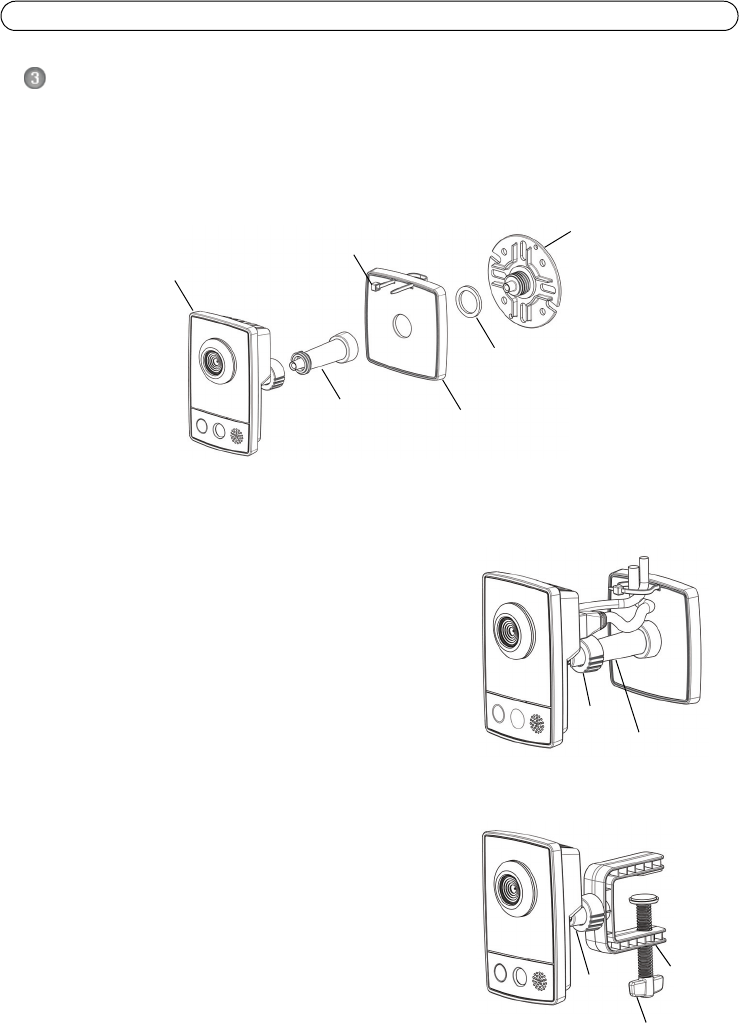
Axis STS Network Camera Installation Guide Page 5
Mount the camera
Camera stand
The Axis STS Network Camera is shipped with the stand and extension section mounted. Depending
on the required installation, disassemble the stand and follow the instructions for wall or shelf
mounting below.
Make a note of the serial number (S/N) located on the product label. This number may be required
during installation.
Wall mounting
1. Unscrew the extension section to release the base plate
from the stand.
2. Use the supplied screws to fix the base plate to a flat
(horizontal or vertical) surface.
3. Attach the stand and optionally the extension section.
4. Attach the camera, adjust the angle and tighten the lock
ring.
5. The stand is equipped with a cable tie to secure the cables
once connected.
Shelf mounting
1. Position the clamp and tighten the fixing screw securely.
2. Attach the lock ring on the camera to the clamp.
3. Adjust the camera angle and tighten the lock ring.
Cable tie Base plate
Rubber washer
Stand
Extension
section (optional)
Network camera
Lock
ring Extension
section
Stand
Wall mounting
Shelf mounting
Clamp
Lock
ring
Fixing screw

Page 6 Axis STS Network Camera Installation Guide
Connect the cables
1. Connect the camera to your home broadband router, using a shielded network cable - do not
connect it directly to your computer. For the wireless models, this connection is temporary and
allows the camera’s wireless settings to be configured before connecting to the wireless
network.
2. Connect the supplied indoor power supply to the power connector on the camera.
3. After power is applied, check that the Status LED on the front of the camera first shows orange,
and is then unlit after approximately 10 seconds. If not, see page 10.
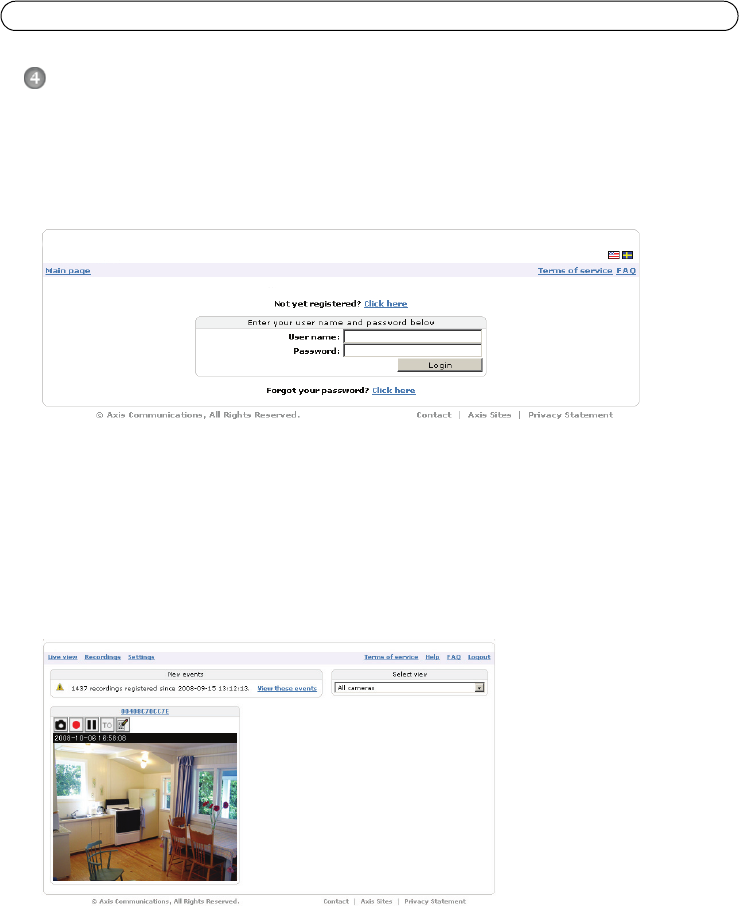
Axis STS Network Camera Installation Guide Page 7
Register the camera at your operator’s web portal
If your operator gave you specific instructions on how to register your camera, you should now
follow those instructions. The steps and illustrations below are examples only and may differ from
those provided by your operator.
1. Open a browser (e.g. Internet Explorer) and visit your operator’s web portal, as in the example
below.
2. If you do not already have an account, click on the appropriate link, which might be named e.g.
“Create new account” or something similar.
3. Enter any information requested, as well as the camera’s serial number and the “Owner
authentication key”, which can be found on the document supplied with the camera.
4. Accept the terms of the service and click on “Register” or similar.
After registration is complete, live images from your camera should be available within a few
seconds. Note that the various features, settings, links etc., available in your account all depend on
the subscription you have with your operator - some features might not be available.
Notes: •If using Internet Explorer, you may need to approve the automatic installation of AMC (AXIS
Media Control), which allows viewing of the video stream. You will need administrator rights
on the computer to do this.
•The document “Camera owner authentication key” contains a unique code that is associated
with your camera. This code must be specified every time the camera is registered or
unregistered, and should therefore be kept in a safe place.
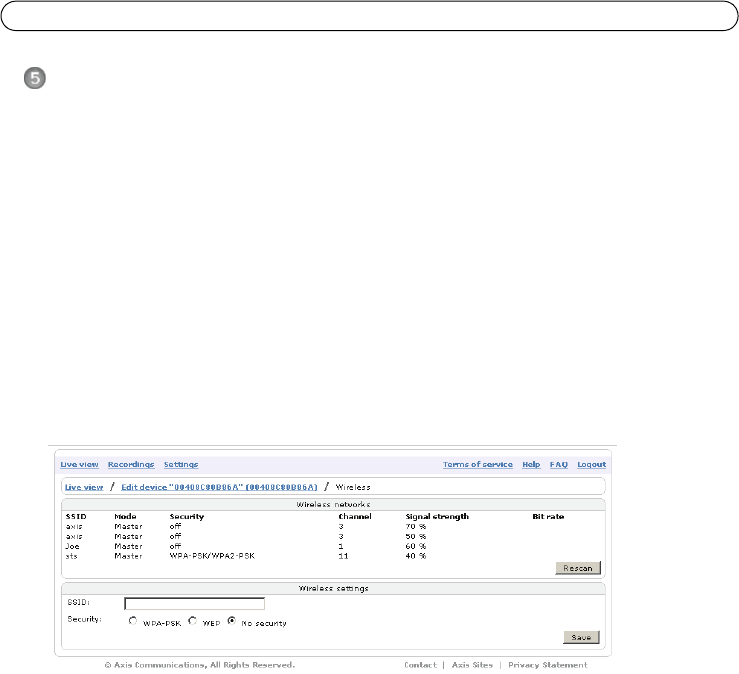
Page 8 Axis STS Network Camera Installation Guide
Configure the wireless connection
For a wireless camera, the wireless settings should be configured while the camera is connected via
the network cable. After the settings have been made, the cable can be disconnected. Configuring
the camera via an unsecured wireless connection is not recommended, as passphrases and keys will
be sent in plain text.
The wireless camera automatically senses the available network connections, and only allows one
of these to be active at any one time. Connecting a network cable disables the wireless connection.
To configure the wireless settings - in your account at your operator’s web portal, click on Settings.
Then select the camera name, and click on Wireless Settings.
Wireless network list
This list is the result of a network scan. Access points with a disabled SSID Broadcast will not
appear unless the camera is associated with it. A network using unsupported security is shown in
grey.
The list provides the following information:
•SSID - The name of a wireless network (or ad-hoc device). If the same name occurs several
times this means that several access points for that network were found, in which case
the camera cannot be configured to only associate with one particular access point.
•Mode - Indicates if the network node is an access point (Master) or an Ad-Hoc device.
•Security - Shows which type of security the network uses. See below for the supported
security types.
•Channel - Shows the wireless channel currently in use.
•Signal strength - Shows the signal strength.
•Bit rate - Shows the bit rate in Mbit/s. This can only be shown for the access point
currently in use. Note that the bit rate shown is the current rate, and that this value may
vary over time.
To update the list, click the button Rescan.
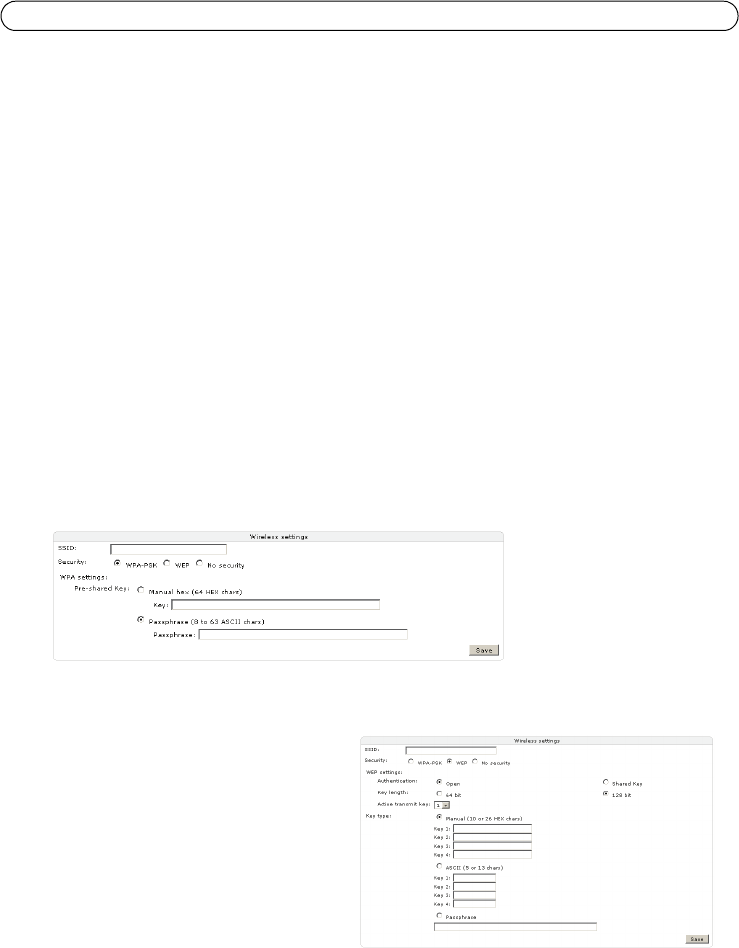
Axis STS Network Camera Installation Guide Page 9
Wireless Settings
These settings control how the wireless camera interacts with the wireless network. Apart from
identifying the wireless network, it is also possible to enable wireless encryption.
SSID - This is the name of the wireless network the camera is configured for. The field accepts up to
32 alphanumeric characters. The name must be exactly the same as that used in the wireless access
point, or the connection will not be established.
Leaving this field blank means the camera will attempt to access the nearest unsecured network.
Note: SSID is sometimes shown as ESSID.
Security - The camera supports two security methods:
•WPA-PSK (recommended method)
•WEP
WPA-PSK (Wi-Fi Protected Access - Pre-Shared Key)
In this method the camera uses a pre-shared key (PSK) for key management. The pre-shared key
can be entered either as Manual hex - using 64 hexadecimal (0-9, A-F) characters, or as a
Passphrase - using 8 to 63 ASCII characters.
WEP (Wired Equivalent Protection)
Authentication - Select Open or Shared Key,
depending on the method used by your access
point. Not all access points have this option, in
which case they probably use Open, which is
sometimes known as SSID Authentication.
Key length - This sets the length of the key
used for the wireless encryption, 64 or 128-bit.
The encryption key length can sometimes be
shown as 40/64 and 104/128.
Active Transmit Key - This selects which of the
4 keys the camera uses when transmitting.

Page 10 Axis STS Network Camera Installation Guide
Key Type - The key types available depend on the access point being used. The following options
may be available:
•Manual - Allows you to manually enter the hex key (10 or 26 characters).
•ASCII - In this method the string must be exactly 5 characters for 64-bit WEP, or 13
characters for 128-bit WEP.
•Passphrase - The passphrase can contain up to 31 characters. In 64-bit WEP, the
Passphrase generates 4 different keys. For 128-bit WEP, only 1 key is generated, which is
then replicated for all 4 keys. Key generation is not standardized and may differ from
brand to brand. Check that the generated keys are identical to those in your access point -
if not, they must be entered manually.
Complete the wireless installation
1. Check that the wireless settings in the camera correspond to the settings in the wireless access
point/router.
2. Disconnect the network cable from the camera, which will now attempt to establish the
wireless connection. This may take up to 3 minutes.
3. Refresh the web page to confirm the wireless connection. If the camera cannot be accessed
after 3 minutes, reconnect the network cable and check that the wireless settings match those
in the wireless access point/router.
LED indications & troubleshooting
Status LED
During startup, the Status LED on an Axis STS camera shows the following:
1. Unlit for approximately 10 seconds.
2. Orange for approximately 10 seconds.
3. Unlit.
When using default settings, the Status LED flashes green whenever someone is viewing images
from the camera, on when a recording is in progress, otherwise it is unlit.
If the camera fails to connect to the system, the following may be indicated:
• 1 orange flash - the camera has not received an IP address. Check all cable connections.
Check that the network LEDs on the camera and the router are lit.
• 2 (or 3) orange flashes - The camera has no access to the Internet and/or cannot be added
to the service. If a computer connected to the same network has Internet access, this
indicates that the camera’s traffic is somehow being blocked. Check the settings in the
broadband router, and also in other networking devices (if used) located between the
camera and the Internet. The camera uses port 80 for its communication. Note that a proxy
server cannot not be used between the camera and the Internet.
For all other status LED flash combinations, please contact your operator for further information.

Axis STS Network Camera Installation Guide Page 11
Network LED
The Network LED on the camera can indicate the following:
• Green flash - Connected to the network at 100 Mbps.
• Orange flash - Connected to the network at 10 Mbps.
• Red - Cable malfunction. Replace the cable.
Wireless LED (wireless models only)
The wireless LED can indicate the following:
• Green flash - Connected to wireless network.
• Red - No network connection.
• Unlit - Connected via network cable.
Resetting to the Factory Default Settings
This will reset all parameters in the camera to the Factory Default settings:
1. Disconnect power from the camera.
2. Press and hold the Control button and reconnect power.
3. Keep the Control button pressed until the Status LED shows amber (this may take up to 15
seconds).
4. Release the Control button. If the camera is connected to the Internet, the LED will go out after
approximately 30 seconds. The camera has now been reset. If there is no Internet connection
the Status LED will show an error - see above.
Technical information
• The service requires either a broadband router that can assign the camera an IP address via
DHCP, or an ISP that provides you with multiple public IP addresses.
• The camera does not configure NAT-traversal in routers.
• The camera cannot be used behind a proxy server.
• The camera requires port 80 to be open for outgoing traffic. If you can already browse the
Internet from a PC, then no changes are required.
• The camera will function even if your ISP gives you a dynamic (DHCP) IP address that
changes frequently.
• The camera generates almost no background traffic when not in active use. A so-called
keep-alive packet is sent every second minute.
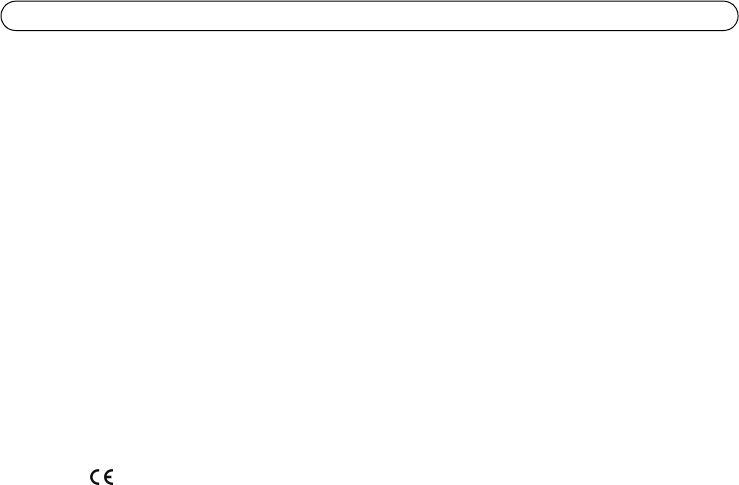
Page 12 Axis STS Network Camera Installation Guide
Radio Transmission Regulatory Information & EMC
This equipment generates and radiates radio frequency energy, and must be installed and operated while
maintaining a minimum body-to-camera distance of 3 feet (1 meter).
If this equipment causes harmful interference to radio or television reception, which can be determined
by turning the equipment off and on, the user is encouraged to try to correct the interference by one or
more of the following measures: Re-orient or relocate the receiving antenna. Increase the separation
between the equipment and receiver. Connect the equipment to an outlet on a different circuit to the
receiver. Consult your dealer or an experienced radio/TV technician for help. Shielded (STP) network
cables must be used with this unit to ensure compliance with EMC standards.
Tested to comply with FCC Standards FOR HOME OR OFFICE USE. This product must be installed and used
in strict accordance with the instructions given in the user documentation. This Axis product complies
with the following radio frequency and safety standards:
AXIS M1011
USA - This equipment has been tested and found to comply with the limits for a Class B computing
device pursuant to Subpart B of Part 15 of FCC rules, which are designed to provide reasonable protection
against such interference when operated in a commercial environment. Operation of this equipment in a
residential area is likely to cause interference, in which case the user at his/her own expense will be
required to take whatever measures may be required to correct the interference.
Canada - This Class B digital apparatus complies with Canadian ICES-003.
Europe - This digital equipment fulfills the requirements for radiated emission according to limit B
of EN55022, and the requirements for immunity according to EN55024 residential and commercial
industry.
Japan - This is a class B product based on the standard of the Voluntary Control Council for Interference
from Information Technology Equipment (VCCI). If this is used near a radio or television receiver in a
domestic environment, it may cause radio interference. Install and use the equipment according to the
instruction manual.
Australia - This electronic device meets the requirements of the Radio communications
(Electromagnetic Compatibility) Standard AS/NZS CISPR22:2002
AXIS M1011-W/M1031-W (Wireless)
USA - Federal Communications Commission FCC
This device complies with Part 15 of FCC Rules. Operation of the device is subject to the following two
conditions:
(1) This device may not cause harmful interference
(2) This device must accept any interference that may cause undesired operation.
Information to user
This equipment has been tested and found to comply with the limits for a Class B digital device, pursuant to Part
15 of the FCC rules. These limits are designed to provide reasonable protection against harmful interference in
a residential installation.
This equipment generates, uses and can radiate radio frequency energy and, if not installed and used in
accordance with the instructions, may cause harmful interference to radio communications. However, there is
no guarantee that interference will not occur in a particular installation.
If this equipment does cause harmful interference to radio or television reception, which can be determined by
turning the equipment off and on, the user is encouraged to try to correct the interference by one or more of
the following measures:
• Re-orient or relocate the receiving antenna.
• Increase the separation between the equipment and receiver.
• Connect the equipment to an outlet on a circuit different from that to which the receiver is connected.
Caution - modifications not expressly approved by the party responsible for compliance could void the user’s
authority to operate the equipment.

Axis STS Network Camera Installation Guide Page 13
Canada - This device complies with RSS-210 of Industry Canada. Operation is subject to the following
conditions:
(1) This device may not cause interference, and
(2) this device must accept any interference, including interference that may cause undesired operation
of the device.
Europe - EU Declaration of Conformity. Axis Communications AB declares that this terminal (Model
name : M1031-W, M1011-W) fulfills the essential requirements according to directive R&TTE 1999/5/EC,
with essential test suites as per standards:
EN 301 489 General EMC requirements for radio equipment,
ETS 300 328 Technical requirements for radio equipment.
Japan - This product complies with Technical Regulations Conformity Certification of Specified Radio
equipment.
Australia - This electronic device meets the requirements of the Radio communications
(Electromagnetic Compatibility) Standard AS/NZS 4771.
Axis STS Network Camera Installation Guide, v1.0 November 2008
Copyright © Axis Communications AB, 2008 Part No. 33116