Axon Enterprise S00146B Axon Fleet 2.0 Rear Camera User Manual Axon Fleet 2 Camera
Axon Enterprise, Inc Axon Fleet 2.0 Rear Camera Axon Fleet 2 Camera
User Manual

Axon Fleet 2 Camera
System User Manual
Document Revision: BETA-I
July 2018
Axon Fleet 2 Camera System User Manual
Axon Enterprise, Inc. Page 2 of 22
Apple, iOS, and Safari are trademarks of Apple, Inc. registered in the US and other countries.
Firefox is a trademark of The Mozilla Foundation registered in the US and other countries.
Google, Google Play, Android, and Chrome are trademarks of Google, Inc.
Microsoft, Azure, Windows, Internet Explorer, and Excel are trademarks of Microsoft Corporation registered in the
US and other countries.
Javascript is a trademark of Oracle America, Inc. registered in the US and other countries.
, Axon, Axon Fleet 2, Evidence.com, Evidence.com Lite, Evidence Sync, and TASER are trademarks of Axon
Enterprise, Inc., some of which are registered in the US and other countries. For more information, visit
www.axon.com/legal.
All rights reserved. ©2018 Axon Enterprise, Inc.

Axon Fleet 2 Camera System User Manual
Axon Enterprise, Inc. Page 3 of 22
Table of Contents
Introduction................................................................................................................................................. 4
Additional Reading ..................................................................................................................................... 4
Getting to Know Your Axon Fleet 2 Camera System ............................................................................... 6
Axon Fleet 2 Front Camera Hardware ..................................................................................................... 6
Axon Fleet Rear Camera Hardware ......................................................................................................... 9
Axon Fleet Power Unit ............................................................................................................................. 11
Recording with the Axon Fleet 2 System ................................................................................................ 12
Operating Modes ..................................................................................................................................... 12
BUFFERING Mode (Turning on the Camera) ................................................................................ 12
EVENT Mode (Starting Recording) .................................................................................................. 13
Muting Audio Recording .......................................................................................................................... 14
Adding Markers while Recording ........................................................................................................... 14
Zoom Function.......................................................................................................................................... 14
Axon Signal ................................................................................................................................................ 15
Notification Reference Tables ................................................................................................................. 17
Audio Prompts .......................................................................................................................................... 17
LED Status ................................................................................................................................................. 17
Operation LED .................................................................................................................................. 17
Function LED ..................................................................................................................................... 17
Uploading Video from the Axon Fleet 2 System .................................................................................... 18
Wireless via LTE ........................................................................................................................................ 18
Wireless at Station ................................................................................................................................... 18
USB Cable .................................................................................................................................................. 18
Troubleshooting and Other Information ............................................................................................... 19
Customer Service ..................................................................................................................................... 19
Warranty Policy......................................................................................................................................... 19
Declaration of Conformity ...................................................................................................................... 19
Warnings ................................................................................................................................................... 19
Compliance Marks ................................................................................................................................... 20
Radio Waves .............................................................................................................................................. 20
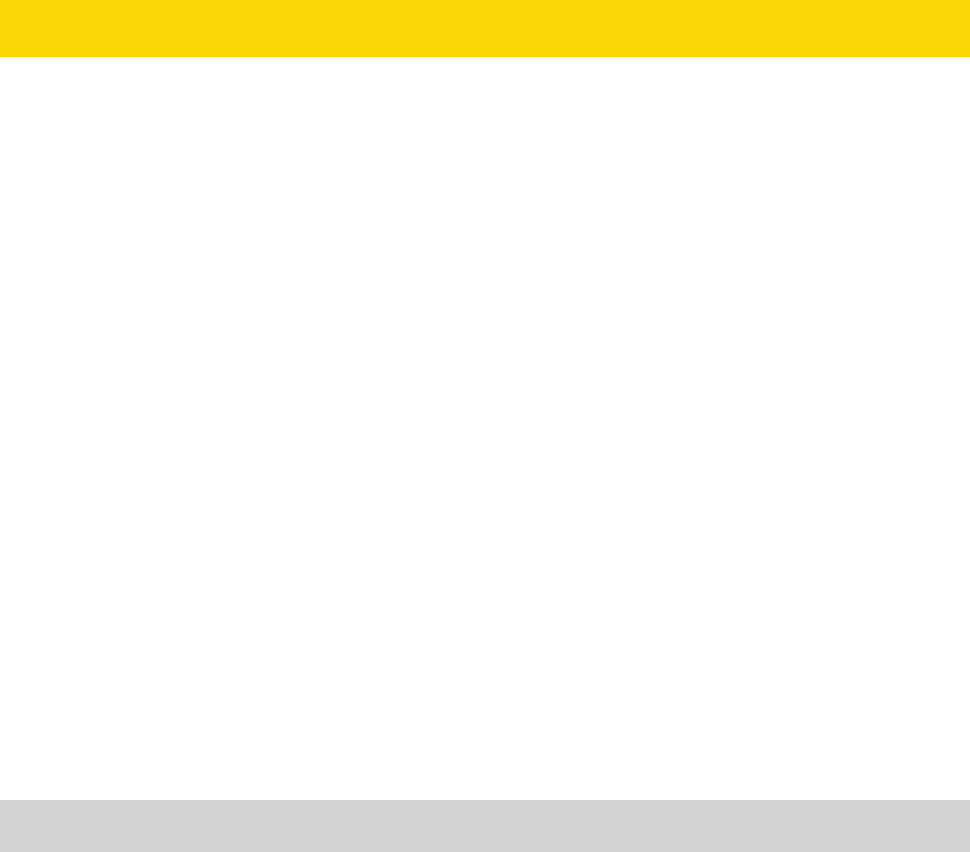
Axon Fleet 2 Camera System User Manual
Axon Enterprise, Inc. Page 4 of 22
Introduction
The Axon Fleet 2 solution is a camera system incorporating an audio and video recording
device. This camera is designed for use in tough environmental conditions encountered in
law enforcement, corrections, military, and security activities. The Axon Fleet 2 system is
designed to record events for secure storage, retrieval, and analysis using Evidence.com
services. The recorded events can be transferred wirelessly to the Evidence.com website
through Wi-Fi technology. You also can transfer information by using Evidence Sync software
installed on a Windows computer.
The Axon Fleet 2 system usually consists of 2 cameras: one installed in the front of the
vehicle in a windshield mount, and the second pointed at the law enforcement vehicle’s
prisoner compartment.
The Axon Fleet 2 system cameras have 2 operating modes designed to accommodate the
needs of law enforcement, corrections, security, and the military. The default mode, or
BUFFERING mode, which provides pre-event buffering to capture activities that occur prior
to activating cameras, and EVENT mode, which records events.
If the Axon Fleet 2 system is used in an emergency vehicle equipped with an Axon Signal
Vehicle unit, the camera will transition from BUFFERING to EVENT mode when an
appropriate event occurs (such as your emergency vehicle’s light bar being activated).
The camera is normally powered by the vehicle. If the vehicle’s ignition is shut off, an inline
Axon Fleet power unit provides power for up to 4 hours of recording.
Additional Reading
This manual explains how to operate the Axon Fleet 2 camera hardware. Other manuals
cover additional aspects of the Axon Fleet system. These documents are available at
www.axon.com.
The Axon View XL Manual provides instructions for using your mobile data terminal (MDT)
with your Axon Fleet system.
For information on managing users, managing vehicles, managing Fleet camera settings, and
working with videos, see the Evidence.com User and Administrator Reference Guide.
Detailed instructions for using Axon cameras and other Axon products with Evidence Sync
are available in the Evidence Sync User Manual.
Axon Fleet 2 Camera System User Manual
Axon Enterprise, Inc. Page 5 of 22
The Axon Academy website explains how to register for the Evidence.com website, configure
settings, assign personnel to cameras, and transfer video from an Axon device to a
computer. Visit academy.axon.com.
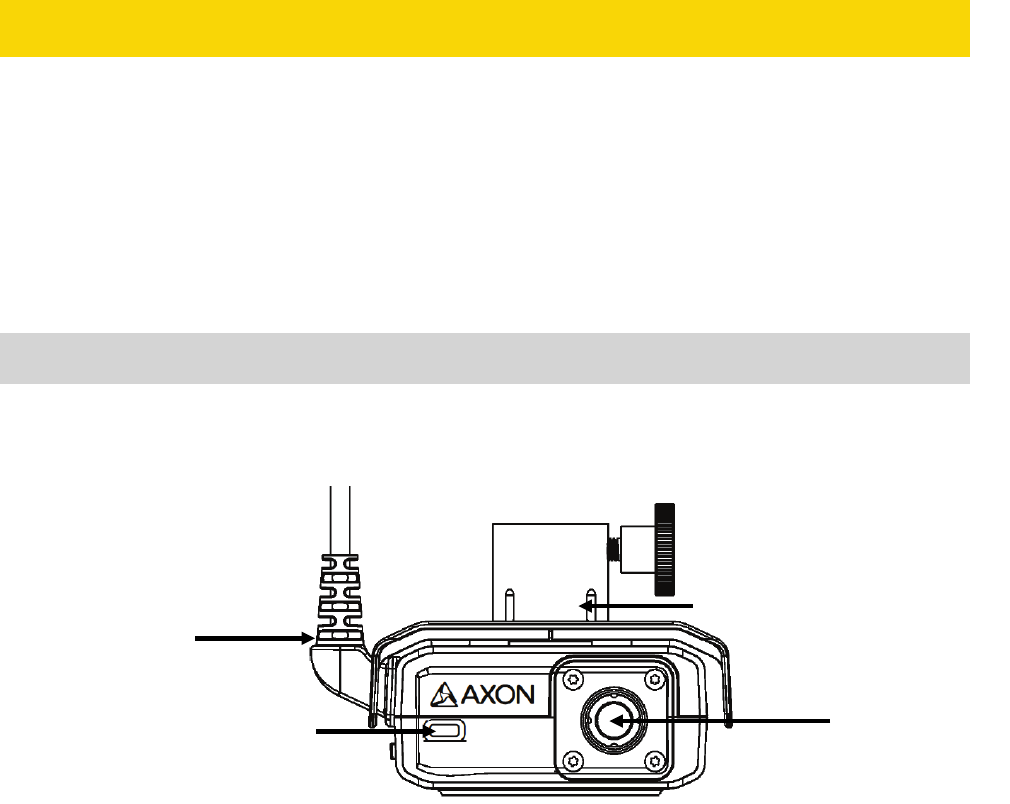
Axon Fleet 2 Camera System User Manual
Axon Enterprise, Inc. Page 6 of 22
Getting to Know Your Axon Fleet 2 Camera System
Although your Axon Fleet system can be configured for automated transfer from BUFFERING
to EVENT mode under the right conditions, both the front and rear cameras still include
physical controls to enable video and audio recording. The cameras also provide visual and
audible notification of the Axon Fleet system’s state of operation.
Note: Many of the features activated by the buttons below also can be activated with the
Axon View XL program. See the Axon View XL Manual for more information.
Axon Fleet 2 Front Camera Hardware
The following images show the different components on the Axon Fleet 2 front camera,
Model AX1014.
Axon Fleet 2 Front Camera front
Swivel ball joint – Attaches camera to camera mount
Power cable – Provides power from Axon Fleet Power Unit
Lens – The camera lens.
Operation indicator – Shows camera operation. Blinking green = BUFFERING mode,
blinking red = EVENT (recording) mode
Swivel ball joint
Lens
Power cable
Operation indicator
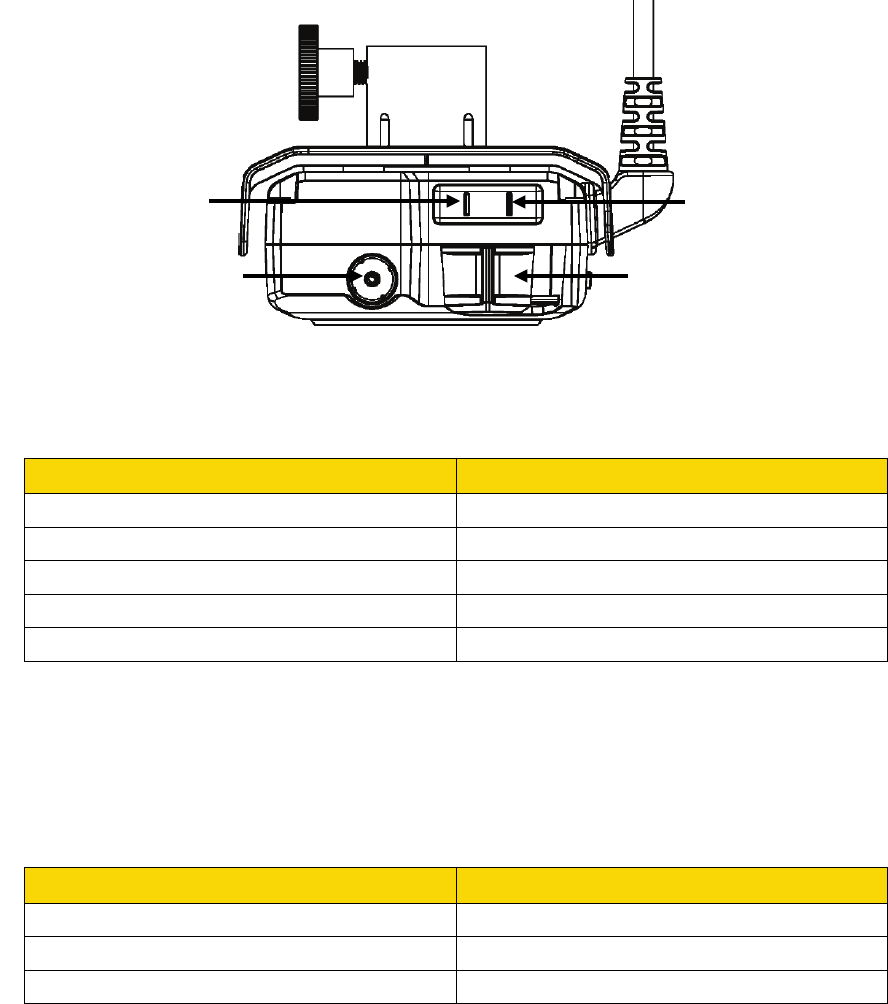
Axon Fleet 2 Camera System User Manual
Axon Enterprise, Inc. Page 7 of 22
Axon Fleet 2 Front Camera back
Function LED – Shows camera functions that are enabled.
Function Enabled Function LED
Mute Blinking blue
Camera error* Solid red
Bluetooth feature is booting up Solid blue
Camera is searching for Wi-Fi Blinking magenta
Camera connected to Wi-Fi Solid magenta
* Use the power switch to turn the camera OFF and ON.
Operation LED – Shows the camera’s current operating mode.
When you turn the camera ON, the Operation LED turns solid red until the system is ready to
use. Then the Operation LED blinks green (BUFFERING mode) and the Battery LED goes out.
Operating Mode Operation LED
Recording Blinking red
Buffering Blinking green
Booting up/powering down Solid red
Dataport – Used for data transfer through PC when using Evidence Sync
Power switch – Turns the camera’s power ON or OFF. When the camera’s power is turned
ON, the red portion is exposed. When the camera power is turned OFF, the red portion is
covered from view. The camera might take several additional seconds to close out of the
video when it is powered OFF before stopping an event.
Operation LED
Power switch
Function LED
Dataport
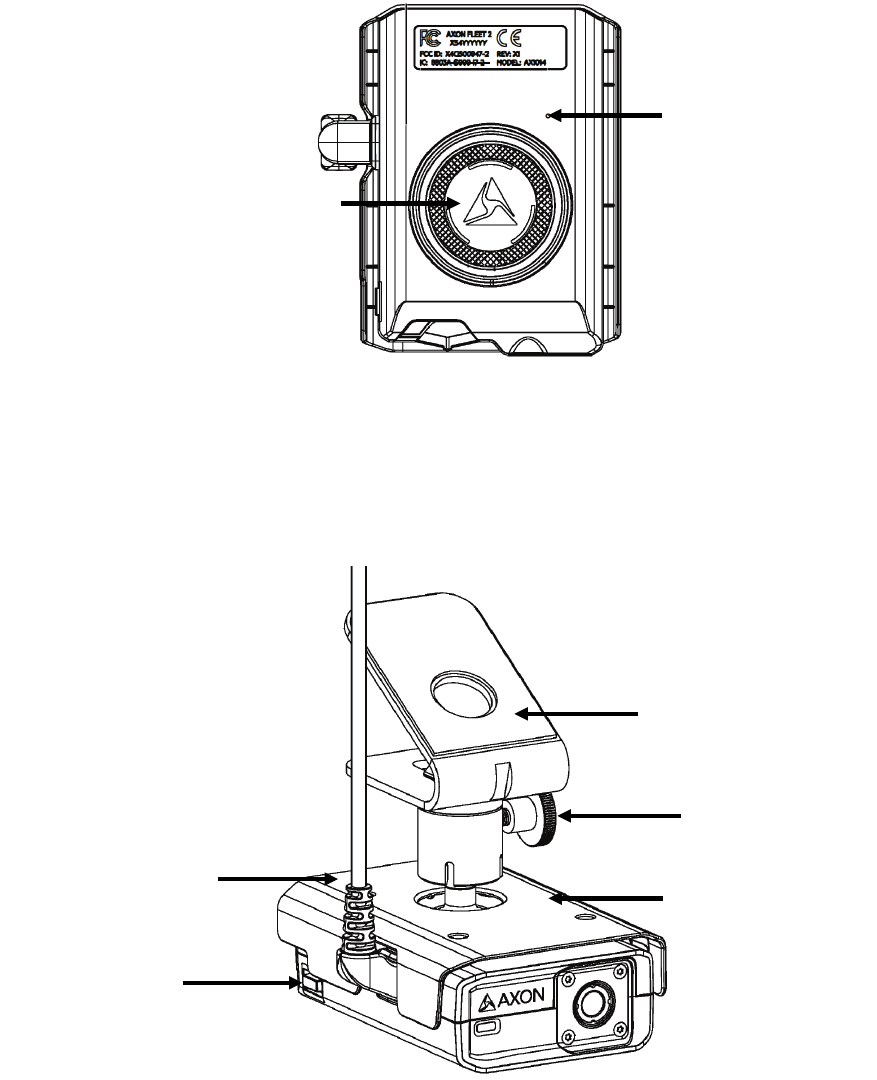
Axon Fleet 2 Camera System User Manual
Axon Enterprise, Inc. Page 8 of 22
Axon Fleet 2 Front Camera bottom
EVENT button – Used to start and stop recording. Press once to start. Press once again to
stop.
Speaker – Provides audio notifications.
Axon Fleet 2 Front Camera with windshield mount
Windshield mount – Attaches to the vehicle’s windshield.
Thumbscrew – Allows panning and tilting the camera, and then fixing camera in place.
Sunshield – Used to reduce glare on camera lens.
Speaker
EVENT button
Function Button
Windshield mount
Sunshield
Thumbscrew
Microphone
(under sunshield)
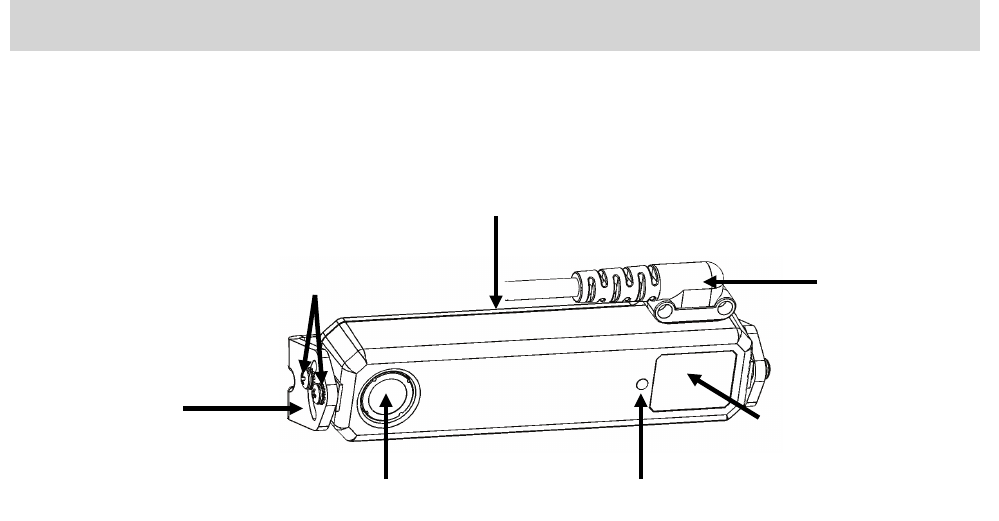
Axon Fleet 2 Camera System User Manual
Axon Enterprise, Inc. Page 9 of 22
Function button – Used to mute the device and to add markers to the video as it is
recorded.
Microphone – For recording in-cabin audio. Located under the sunshield.
Axon Fleet Rear Camera Hardware
The following images show the different components on the Axon Fleet 2 rear camera,
Model AX1015, and rear camera controller, Model AX1016.
Axon Fleet 2 rear camera and mount
Lens – The camera lens.
Camera mount – Attaches camera to the vehicle.
Ambient light sensor – Engages infra-red (IR) illumination at low ambient light.
IR illumination window – Infra-red (IR) illumination source.
Camera cable – Connects the camera to the camera controller.
Angle adjustment screws – Allows tilting the camera and then fixing camera in place.
Microphone – For recording in-cabin audio. Located on the back of the rear camera.
Camera cable
IR illumination window
Ambient light sensor Lens
Camera mount
Angle adjustment screws
Microphone
(on back of camera)
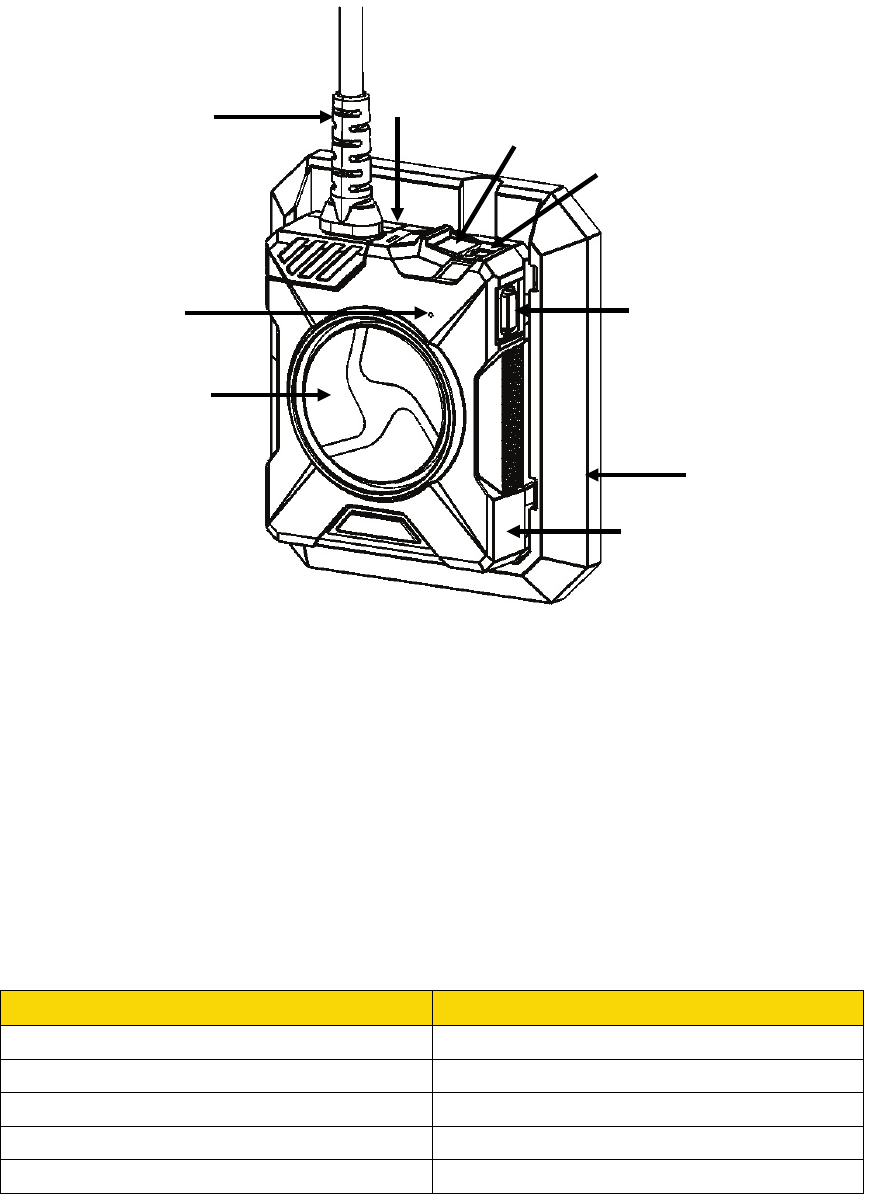
Axon Fleet 2 Camera System User Manual
Axon Enterprise, Inc. Page 10 of 22
Axon Fleet 2 rear camera controller and mount
Camera cable – Connects the camera to the camera controller.
Camera controller – The Axon Fleet 2 rear camera controller includes physical controls to
enable video and audio capture while providing visual and audible notifications of the
camera’s state of operation.
Controller mount – Used to mount the camera controller to the vehicle and provides power
to the controller and rear camera.
Function LED – Shows camera functions that are enabled.
Function Enabled Function LED
Mute Blinking blue
Camera error* Solid red
Bluetooth feature is booting up Solid blue
Camera is searching for Wi-Fi Blinking magenta
Camera connected to Wi-Fi Solid magenta
* Use the power switch to turn the camera OFF and ON.
Controller mount
Function button
Camera controller
Camera cable
Speaker
EVENT Button
Function LED
Power switch
Operation LED
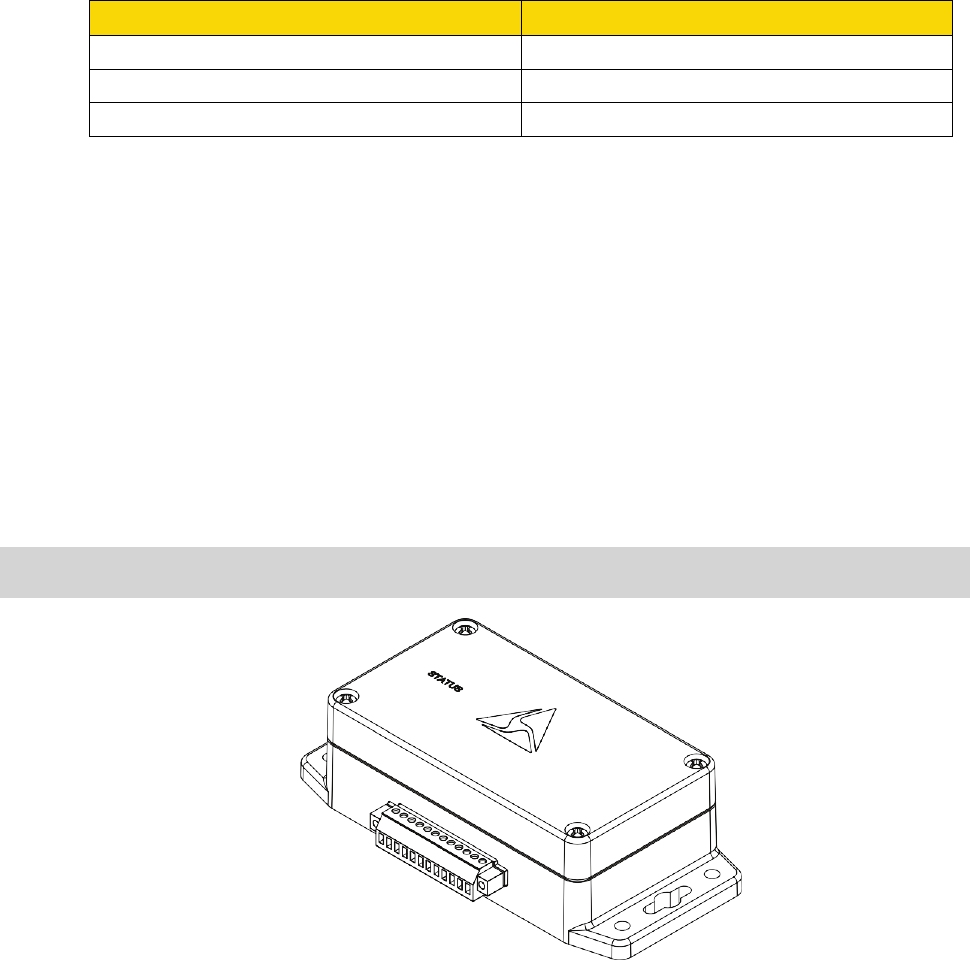
Axon Fleet 2 Camera System User Manual
Axon Enterprise, Inc. Page 11 of 22
Operation LED – Shows the camera’s current operating mode.
When you turn the camera ON, the Operation LED turns solid red until the system is ready to
use. Then the Operation LED blinks green (BUFFERING mode) and the Battery LED goes out.
Operating Mode Operation LED
Recording Blinking red
Buffering Blinking green
Booting up/powering down Solid red
Power switch – Turns the camera’s power ON or OFF. When the camera’s power is turned
ON, the red portion is exposed. When the camera power is turned OFF, the red portion is
covered from view. The camera might take several additional seconds to close out of the
video when it is powered OFF before stopping an event.
EVENT button – Used to start and stop recording. Press once to start. Press once again to
stop.
Speaker – Provides audio notifications.
Function button – Used to mute the device and to add markers to the video as it is
recorded.
Axon Fleet Power Unit
The Axon Fleet system uses the vehicle’s electrical system as a power source. If the vehicle’s
ignition is shut off, the battery in the Axon Fleet power unit supplies power to the camera so
it can keep recording. With a fully charged power unit battery, the camera can record up to 4
hours without the engine running. The battery will begin recharging when the engine is
turned back on. It may take over 3 hours for a depleted battery to fully recharge.
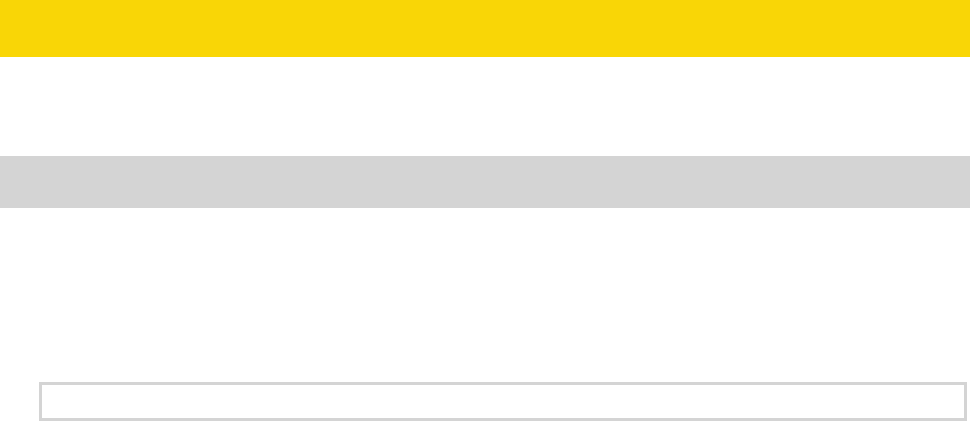
Axon Fleet 2 Camera System User Manual
Axon Enterprise, Inc. Page 12 of 22
Recording with the Axon Fleet 2 System
The Axon Fleet 2 front and rear cameras can operate independently of each other.
Operating Modes
The Axon Fleet 2 camera system has 2 operating modes:
1. BUFFERING (turning on the camera and starting pre-event buffering)
2. EVENT (event recording)
BUFFERING Mode (Turning on the Camera)
• Move the power switch on the camera to the ON position.
With the camera turned on, the Axon system is in the BUFFERING mode. When BUFFERING
begins:
• The Operation LED on the back of the camera will blink green.
• The camera will be capturing video but does not record to permanent memory while
in BUFFERING mode.
• Buffered video duration is 30 seconds by default (00:00:30).
When EVENT mode is activated, the buffered video captured directly before the event is
saved and attached to the event in permanent memory. This feature is intended to
capture the video of an incident just before your activation of EVENT mode.
With default settings, the system does not capture audio in BUFFERING mode, so
anything recorded in that mode will be video-only. BUFFERING mode starts only after the
Axon Fleet system is turned on. The system does not record when the camera is turned
off.
Notes:
• An agency can extend the BUFFERING mode’s duration in 30 second increment up to
2 minutes total (00:02:00). There are some restrictions on video quality and buffering
settings.
• An agency can configure the BUFFERING mode so it records audio as well as video.

Axon Fleet 2 Camera System User Manual
Axon Enterprise, Inc. Page 13 of 22
EVENT Mode (Starting Recording)
To begin recording, do one of the following:
• Use the Axon View XL application to start recording.
• Press the EVENT button on the camera/controller.
• If your vehicle has an Axon Signal Vehicle unit, your camera will transition from
BUFFERING to EVENT mode when the Axon Signal Vehicle unit sends a signal.
When your camera starts recording, you will hear 2 beeps. The system now records
audio as well as video. The “buffered” video directly preceding the event is saved and
attached to the event recording (Note: With default settings, the buffered video does not
contain audio). The moment EVENT mode begins, both video and audio are recorded
from the camera and GPS coordinates are recorded (Note: GPS coordinates are provided
by the router). This will continue throughout the duration of the recording until you stop
the recording.
The camera provides you with indications that it is recording in EVENT mode:
• At the start of an event and every 2 minutes during an event, the system beeps twice.
• The Operation LED on the camera or controller blinks red.
1. To stop recording and return to BUFFERING mode:
• Use the Axon View XL application to stop recording, or
• Press the EVENT button.
The system will beep once (with a long tone).
2. To turn off the system, move the power switch to the OFF position. When you end a
recording with the power switch you will not go into BUFFERING mode; instead the system
will turn off completely.
Note: An event not recorded by the camera cannot be played back or downloaded to
your computer.
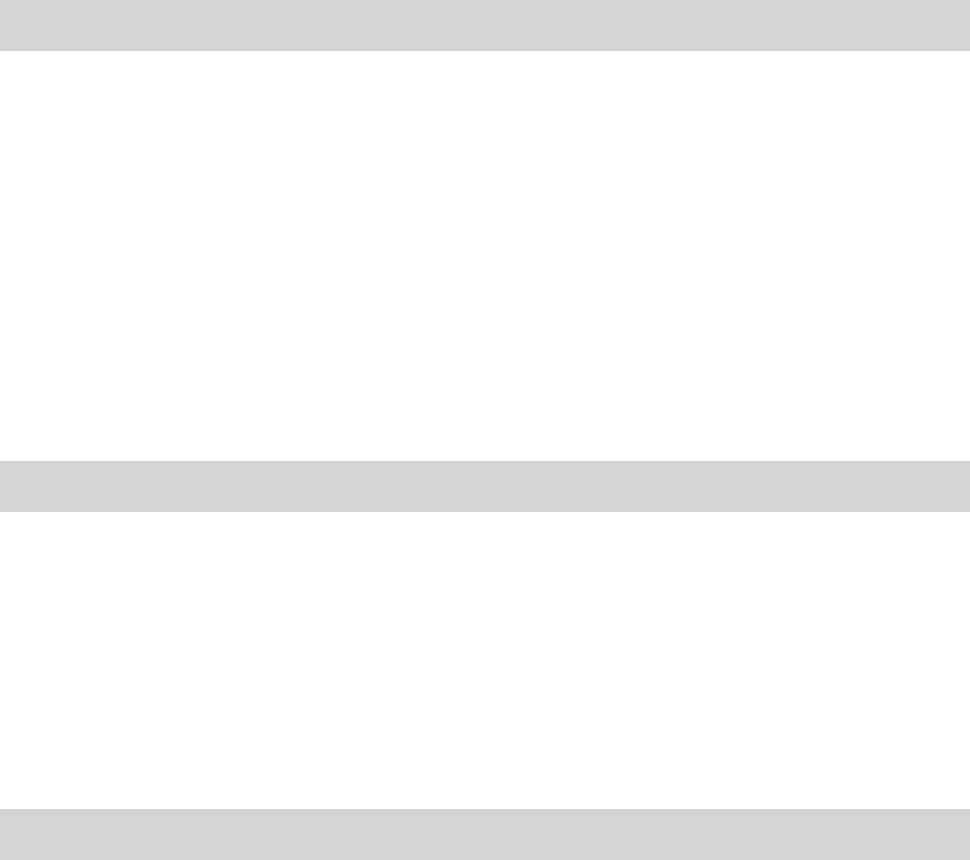
Axon Fleet 2 Camera System User Manual
Axon Enterprise, Inc. Page 14 of 22
Muting Audio Recording
You can use the function button to disable audio recording during an event if your
administrator has configured your Axon Fleet 2 system to do so. This feature may be useful
in sensitive situations.
You can also use the View XL audio controls to mute and enable audio recordings.
1. Press and hold the Function button on the camera/controller for 3 seconds to mute the
audio recording. The camera will beep twice and the Function LED will blink blue while
the camera is muted.
2. Press and hold the Function button on the camera/controller another 3 seconds to re-
enable the audio recording.
Adding Markers while Recording
The Function button can be used to add a marker while recording video. The marker is
shown when the video is replayed in Evidence.com and documented in the audit trail.
Markers are useful for indicating an important event that you want to easily find when
replaying the video.
To add a marker to a video while you are recording:
• Press and release the Function button within 1 second.
Zoom Function
The Axon Fleet 2 Front Camera is equipped with a zoom function. This function allows you to
magnify the center portion of the front camera’s view while using Live View. The zoom
function works in both BUFFERING and EVENT modes.
1. In the View XL Control tab, tap Live View.
2. On the Live View, check that the Front camera is selected.
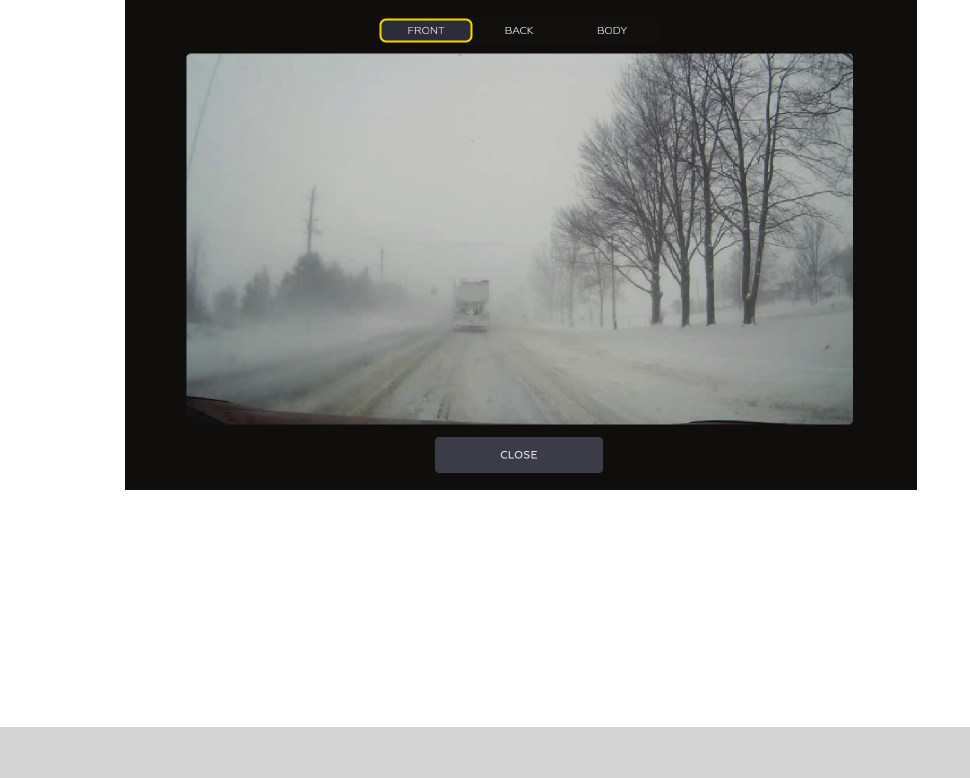
Axon Fleet 2 Camera System User Manual
Axon Enterprise, Inc. Page 15 of 22
3. Tap anywhere on the screen to magnify.
The magnification returns to normal after 10 seconds.
You can tap anywhere on the screen a second time to return to normal magnification
before the 10 second timeout.
4. Tap Close to return to the Control tab
Axon Signal
Axon Signal technology is included with the Axon Fleet system. However, your agency’s
Evidence.com administrator must activate the Axon Signal capability for it to work. When it is
active, Axon Signal technology can take your Axon Fleet system from BUFFERING to EVENT
mode.
Emergency vehicles can be equipped with an Axon Signal Vehicle unit. When triggered, such
as by a light bar activation, the Axon Signal Vehicle unit sends a signal to your Axon Fleet
system. Upon receiving this signal, your Axon cameras transition from BUFFERING to EVENT
mode. When your camera starts recording, you will hear 2 beeps.
The Axon Signal Vehicle unit has a range of approximately 30 feet (9.1 meters).
Axon Signal technology can only send a signal to tell the camera to start recording. Axon
Signal technology does not end recording. for example, if a light bar is turned off, the camera
will continue to record until the user stops the recording.
Tap anywhere on
the screen to
magnify
Axon Fleet 2 Camera System User Manual
Axon Enterprise, Inc. Page 16 of 22
The Axon Signal technology cannot turn an Axon system on. If the Axon Fleet system is
turned off, the camera will not record even if an Axon Signal Vehicle unit sends a trigger
signal.
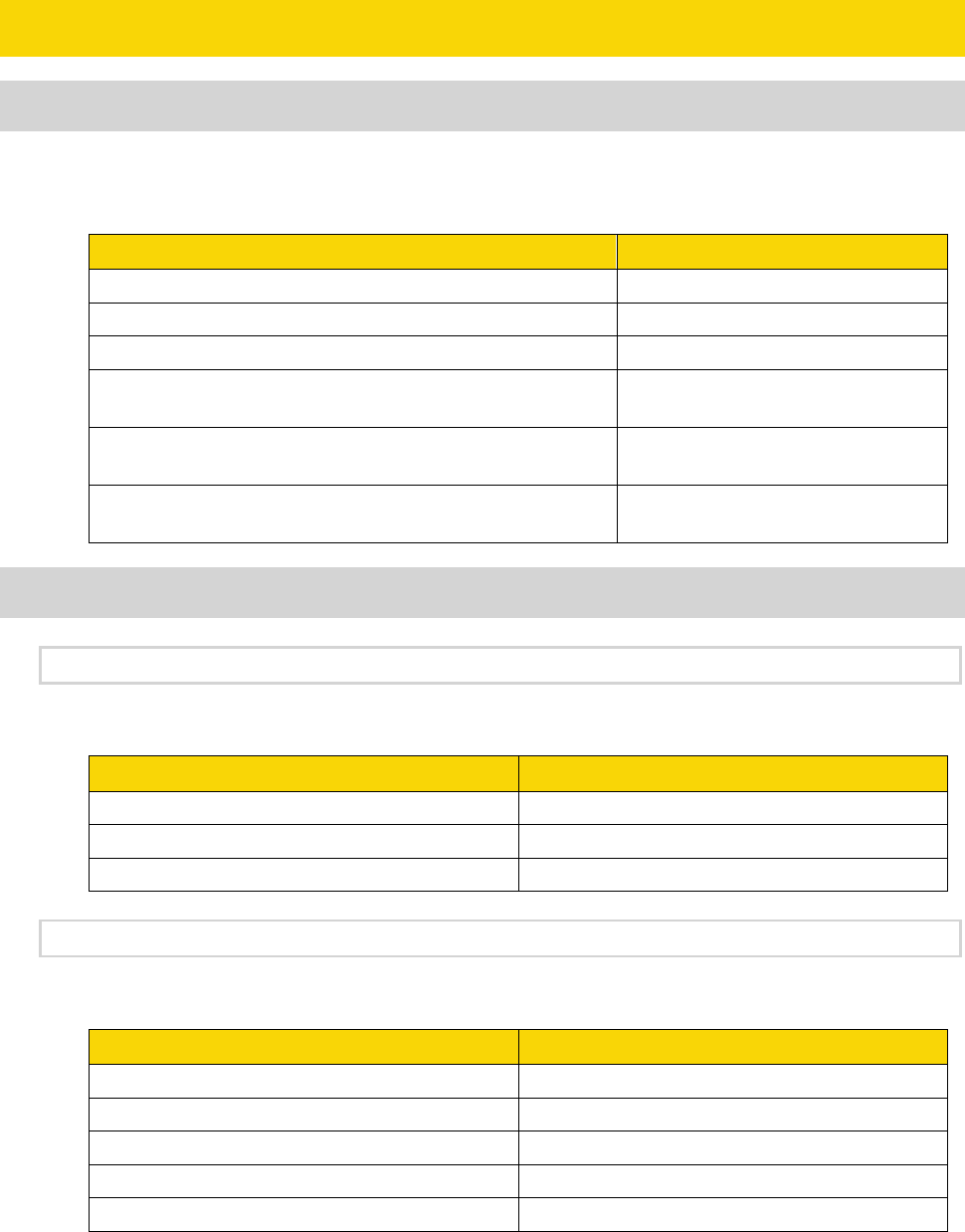
Axon Fleet 2 Camera System User Manual
Axon Enterprise, Inc. Page 17 of 22
Notification Reference Tables
Audio Prompts
The Axon Fleet system emits beeping sounds called “audio prompts” to notify you of the
system status. These audio prompts usually occur after a camera action.
Operating Mode Audio Notification
Powering on or off One beep
Recording an event Two beeps (repeats every 2 minutes)
Enter or exit Mute mode Two beeps
The device is ending an event and returning to BUFFERING
mode
One long beep
The camera is running off the Axon Fleer power unit (the car
ignition is off) and the battery is at 20% capacity or lower.
Four quick beeps (every 5 minutes)
The camera memory is full (the camera will not start
recording).
Three beeps.
LED Status
Operation LED
The operation LED displays the system’s current operating mode.
Operating Mode Operation LED
Recording Blinking red
Buffering Blinking green
Booting up/powering down Solid red
Function LED
The function LED displays when certain functions are enabled:
Function Enabled Function LED
Mute Blinking blue
Camera error* Solid red
Bluetooth feature is booting up Solid blue
Camera is searching for Wi-Fi Blinking magenta
Camera connected to Wi-Fi Solid magenta
* Use the power switch to turn the camera OFF and ON.
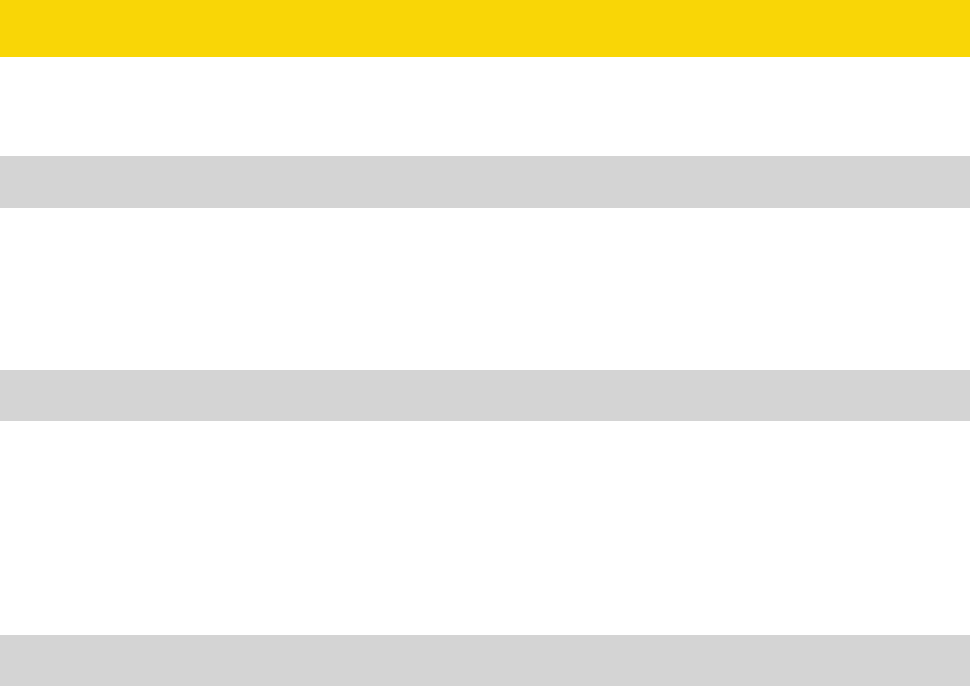
Axon Fleet 2 Camera System User Manual
Axon Enterprise, Inc. Page 18 of 22
Uploading Video from the Axon Fleet 2 System
The Axon Fleet system can support the multiple offload options listed below:
Wireless via LTE
The Axon Fleet system can upload video via Long Term Evolution (LTE), a fast wireless service,
if the vehicle has an in-car router that supports LTE. For more information, see the Axon View
XL Manual.
Wireless at Station
An agency can equip its parking facilities with wireless access points so that vehicles
equipped with Axon Fleet systems can upload their videos. For more information, see the
Axon View XL Manual.
Note: There might be additional system requirements associated with Wi-Fi offload.
USB Cable
If Evidence Sync software is installed on your computer, you can download information from
an Axon Fleet 2 camera to your computer and upload the information to the Evidence.com
website. For more information, see the Evidence Sync User Manual.
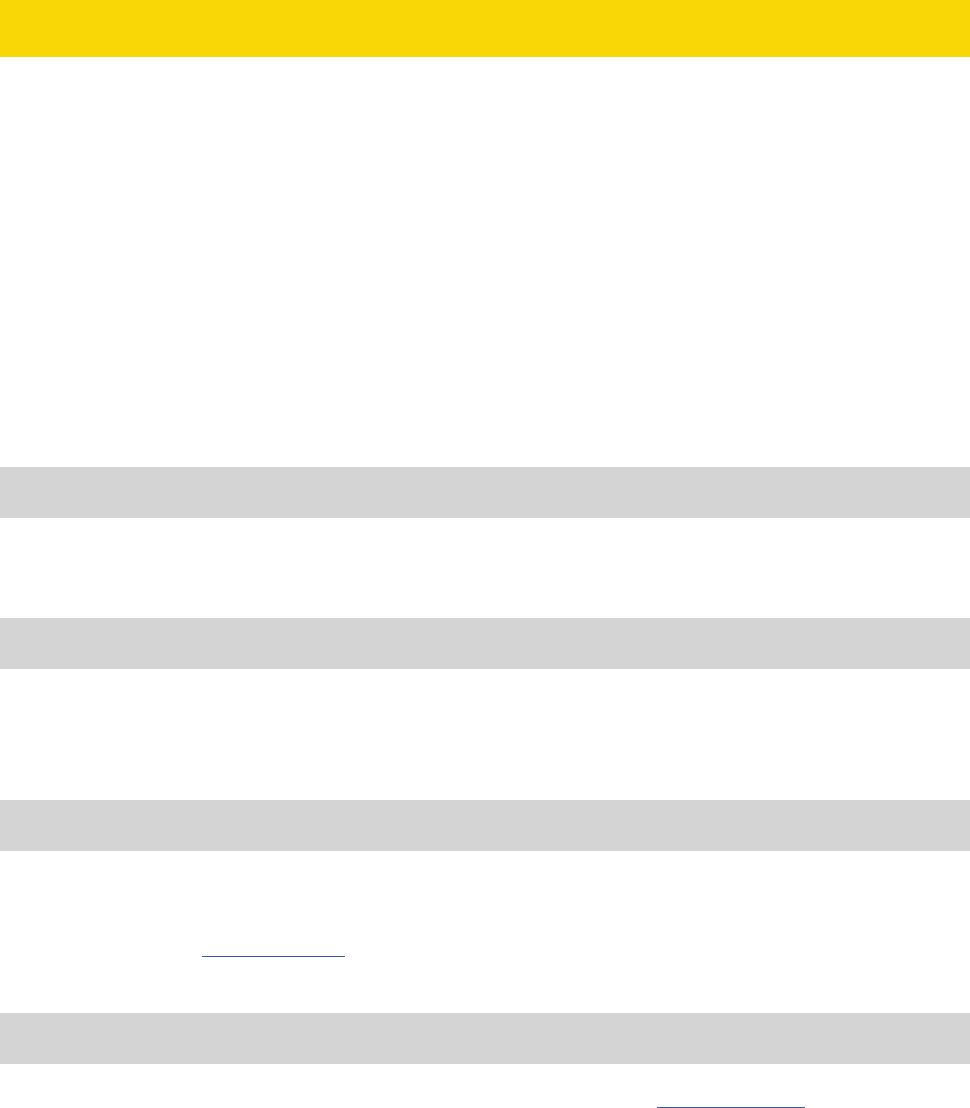
Axon Fleet 2 Camera System User Manual
Axon Enterprise, Inc. Page 19 of 22
Troubleshooting and Other Information
• If you have trouble with your Axon Fleet system cameras, turn the camera off and turn it
on again.
• If you receive camera status errors in View XL, refer to the Axon View XL Manual for
troubleshooting information.
• If the camera is not transitioning to EVENT mode from Axon Signal Vehicle triggers, have
an Evidence.com administrator verify the Signal Configuration set up is correct in
Evidence.com.
• If the previous actions do not resolve the difficulties, contact Axon Customer Service for
additional support.
Customer Service
Visit www.axon.com and view the Support options, or call 1-800-978-2737.
Warranty Policy
Axon Enterprise warranty provisions are applicable on all Axon Fleet system products. See
Axon Enterprise’s website, www.axon.com, for detailed warranty information.
Declaration of Conformity
Axon declares that this Axon system is compliant with the requirements of the Radio
Equipment Directive (RED) 2014/53/EU. A copy of the original Declaration of Conformity can
be found at www.axon.com.
Warnings
For a full list of the warning associated with this product, see www.axon.com.
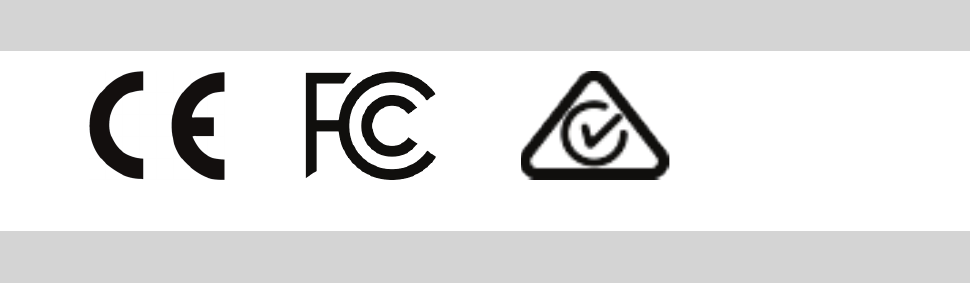
Axon Fleet 2 Camera System User Manual
Axon Enterprise, Inc. Page 20 of 22
Compliance Marks
Radio Waves
An Axon Fleet 2 system transmission is in the frequency ranges of 2402 – 2480 MHz, 2412 –
2462 MHz, and 5745 – 5825 MHz.
Changes or modifications to the equipment not expressly approved by the manufacturer
could void the product warranty and the user’s authority to operate the equipment. Your
wireless device is a radio transmitter and receiver. It is designed and manufactured not to
exceed the emission limits for exposure to radio frequency (RF) energy set by the Federal
Communications Commission (FCC) of the U.S. Government. These limits are part of
comprehensive guidelines and establish permitted levels of RF energy for the general
population. The guidelines are based on standards that were developed by independent
scientific organizations through periodic and thorough evaluation of scientific studies. The
standards include a substantial safety margin designed to assure the safety of all persons,
regardless of age and health. Before a device model is available for sale to the public, it must
be tested and certified to the FCC that it does not exceed the limit established by the
government-adopted requirement for safe exposure. This equipment has been tested and
found to comply with the limits for a Class B digital device, pursuant to part 15 of the FCC
Rules. These limits are designed to provide reasonable protection against harmful
interference in a residential installation. This equipment generates, uses and can radiate
radio frequency energy and, if not installed and used in accordance with the instructions,
may cause harmful interference to radio communications. However, there is no guarantee
that interference will not occur in a particular installation. If this equipment does cause
harmful interference to radio or television reception, which can be determined by turning
the equipment off and on, the user is encouraged to try to correct the interference by one or
more of the following measures:
• Reorient or relocate the receiving antenna.
• Increase the separation between the equipment and receiver.
• Connect the equipment into an outlet on a circuit different from that to which the
receiver is connected.
• Consult Axon International Customer Service for help.
Axon Fleet 2 Camera System User Manual
Axon Enterprise, Inc. Page 21 of 22
This device complies with part 15 of the FCC Rules. Operation is subject to the following two
conditions: (1) This device may not cause harmful interference, and (2) this device must
accept any interference received, including interference that may cause undesired
operation.
This device complies with Industry Canada licence-exempt RSS standard(s). Operation is
subject to the following two conditions: (1) this device may not cause interference, and (2)
this device must accept any interference, including interference that may cause undesired
operation of the device.
Le présent appareil est conforme aux CNR d’Industrie Canada applicables aux appareils
radio exempts de licence. L’exploitation est autorisée aux deux conditions suivantes : (1)
l’appareil ne doit pas produire de brouillage, et (2) l’utilisateur de l’appareil doit accepter tout
brouillage radioélectrique subi, même si le brouillage est susceptible d’en compromettre le
fonctionnement.
THIS MODEL DEVICE MEETS THE GOVERNMENT’S REQUIREMENTS FOR EXPOSURE TO RADIO
WAVES.
Section 8.4 of RSS-GEN
This Device complies with Industry Canada License-exempt RSS standard(s). Operation is
subject to the following two conditions: 1) this device may not cause interference, and 2) this
device must accept any interference, including interference that may cause undesired
operation of the device.
Cet appareil est conforme aux normes d’exemption de licence RSS d’Industrie Canada. Son
utilisation est soumise aux conditions suivantes : 1) cet appareil ne doit pas causer de
brouillage, et 2) doit accepter tout brouillage, y compris le brouillage pouvant entraîner un
fonctionnement indésirable.
Section 8.3 of RSS-GEN
Under Industry Canada regulations, this radio transmitter may only operate using an
antenna of a type and maximum (or lesser) gain approved for the transmitter by Industry
Canada. To reduce potential radio interference to other users, the antenna type and its gain
should be so chosen that the equivalent isotropically radiated power (e.i.r.p.) is not more
than that necessary for successful communication.
Conformément à la réglementation d’Industrie Canada, le présent émetteur radio ne peut
fonctionner qu’au moyen d’une antenne d’un seul type et d’un gain maximal (ou inférieur)
approuvé pour l’émetteur par Industrie Canada. Dans le but de réduire les risques de
brouillage radioélectrique pour les autres utilisateurs, il faut choisir le type d’antenne et son
Axon Fleet 2 Camera System User Manual
Axon Enterprise, Inc. Page 22 of 22
gain de sorte que la puissance isotrope rayonnée équivalente (p.i.r.e.) ne dépasse pas celle
requise pour établir une communication satisfaisante.
THIS MODEL DEVICE MEETS THE GOVERNMENT’S REQUIREMENTS FOR EXPOSURE TO RADIO
WAVES
Section 6.8 of RSS-GEN
These radio transmitters IC: 8803A-S00947B and IC: 8803A-S00146B have been approved by
Innovation, Science and Economic Development Canada to operate with the antenna types
listed below, with the maximum permissible gain indicated. Antenna types not included in
this list that have a gain greater than the maximum gain indicated for any type listed are
strictly prohibited for use with this device.
Axon Fleet 2.0 Front camera uses a stamped metal dual band dipole. Antenna gain is <5.8dBi
at 2.4GHz, and <1.88dBi at 5.8GHz. The required impedance for this antenna is 50 ohms.
Axon Fleet 2.0 Rear camera uses a ceramic chip dual band antenna. Antenna gain is
<-4.15dBi at 2.4GHz, and <-0.3dBi at 5.8 GHz. The required impedance for this antenna is 50
ohms.