Azden 1200XT WIRELESS MICROPHONE TRANSMITTER User Manual 1200bt instructions
Azden Corporation WIRELESS MICROPHONE TRANSMITTER 1200bt instructions
Azden >
USERS MANUAL
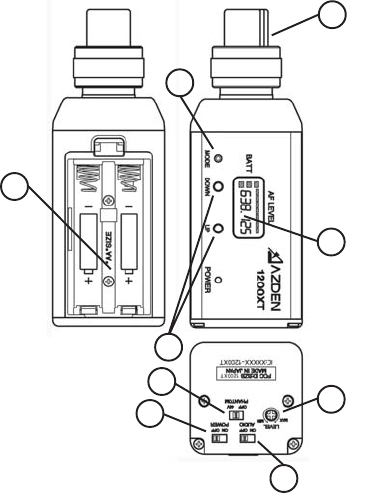
THE 1200XT TRANSMITTER
Powering the 1200XT Transmitter
The 1200XT uses two “AA” batteries for power. The batteries are
placed in the battery compartment by placing the batteries in the
compartment as shown in the illustration [♠]. When installing the
batteries, be sure to follow the correct polarity. DO NOT FORCE
THE BATTERIES INTO THE COMPARTMENT. Azden does not
recommend the use of rechargeable batteries.
Setting the Transmitting Frequency on the 1200XT
Before the 1200XT can be used, it and the associated receiver have
to set to the same frequency. This can be accomplished on the
1200XT transmitter by first setting the LCD display to one of two
views - ‘Frequency’ or ‘Channel’. To do this, after installing fresh
batteries, turn the 1200XT to the ON position [e]. Next, using the tip
of a ballpoint pen, an unbent paper clip or something similar, press
the MODE button [j] repeatedly until one of the two following
screens appears.
E. Display (continued)
life (from 1 to 3 segments) with 3 segments meaning maximum bat-
tery power. The bottom segment will blink when the battery power
falls to less than 2.2V and indicates that it is time to replace the bat-
teries. Azden recommends the use of Alkaline batteries only.
Across the top of the display, up to 5 segments will illuminate de-
pending on the strength of the transmitted audio signal - from 2 (weak)
to 5 (strong). The first (left) segment will light when the ST.BY switch
is turned to ON. The best audio is achieved when 4 to 5 segments
are lit. If all 5 segments are lit continually, the signal is too strong and
could overload the input of the receiver. Either move the microphone
further away from the sound source or reduce the microphone input
gain [♣].
The display can also show the total number of hours of use (change
to this display using the MODE [j] button). To start, after choosing
the TIME mode, press the UP [l] button until the display shows
00:00. Then, each time the transmitter is turned ON the clock will
keep track of the total hours and minutes used. This is a handy way
of keeping track of battery life.
14
1
3
5
6
7
8
10
♣
♠
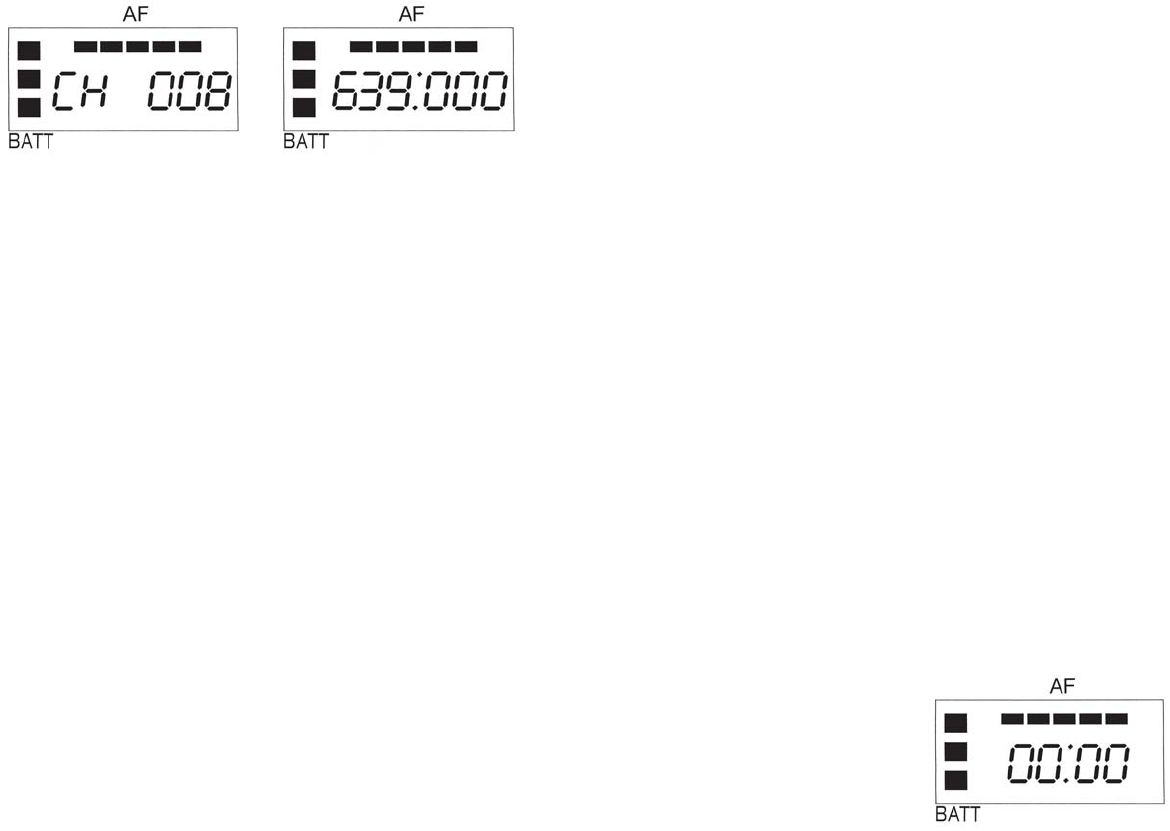
Using either the UP or DOWN button [l] the desired receiving fre-
quency or channel number can be set. Tapping the button steps the
frequency or channel number one at a time while pressing and hold-
ing the button moves through the frequencies or channel numbers
rapidly. There are 188 different frequencies or channel numbers to
chose from. Once the desired frequency or channel has been deter-
mined be certain to set both the transmitter and receiver to match.
Using the 1200XT Transmitter’s Controls and Display
A. Power
The POWER ON/OFF switch [e] turns the 1200XT On or OFF.
B. Audio
Prior to first turning the 1200XT ON it is best to set the AUDIO switch
[g] to ST.BY (standby). When you are ready to begin transmitting,
switch to ON. The ST.BY position acts as a ‘mute’ that maintains the
RF signal but turns off the audio.
C. MIC Connector/Locking Ring
This 3-pin XLR connector [h] is the microphone input. Any low
impedance microphone with a corresponding connector can be
attached here. Once the microphone is attached, the locking ring
should be rotated clockwise until snug. To remove the microphohe,
first rotate the locking ring counterclockwise and then, while press-
ing the XLR release, pull the microphone away from the 1200XT.
D. Phantom Power
The 1200Xt can provide 48VDC to power those microphones that
require Phantom Power. This switch (1) turns the Phantom Power
ON and OFF.
D. Input Level Adjustment
This screwdriver adjustment [♣] controls the input level of the mi-
crophone. Counterclockwise rotation reduces the input gain while
clockwise rotation increases the input gain.
E. Display
In addition to showing the frequency and channel number, the dis-
play [i] also shows other useful information.
The LCD segments on the left show the approximate remaining
battery
2 3